Page 1
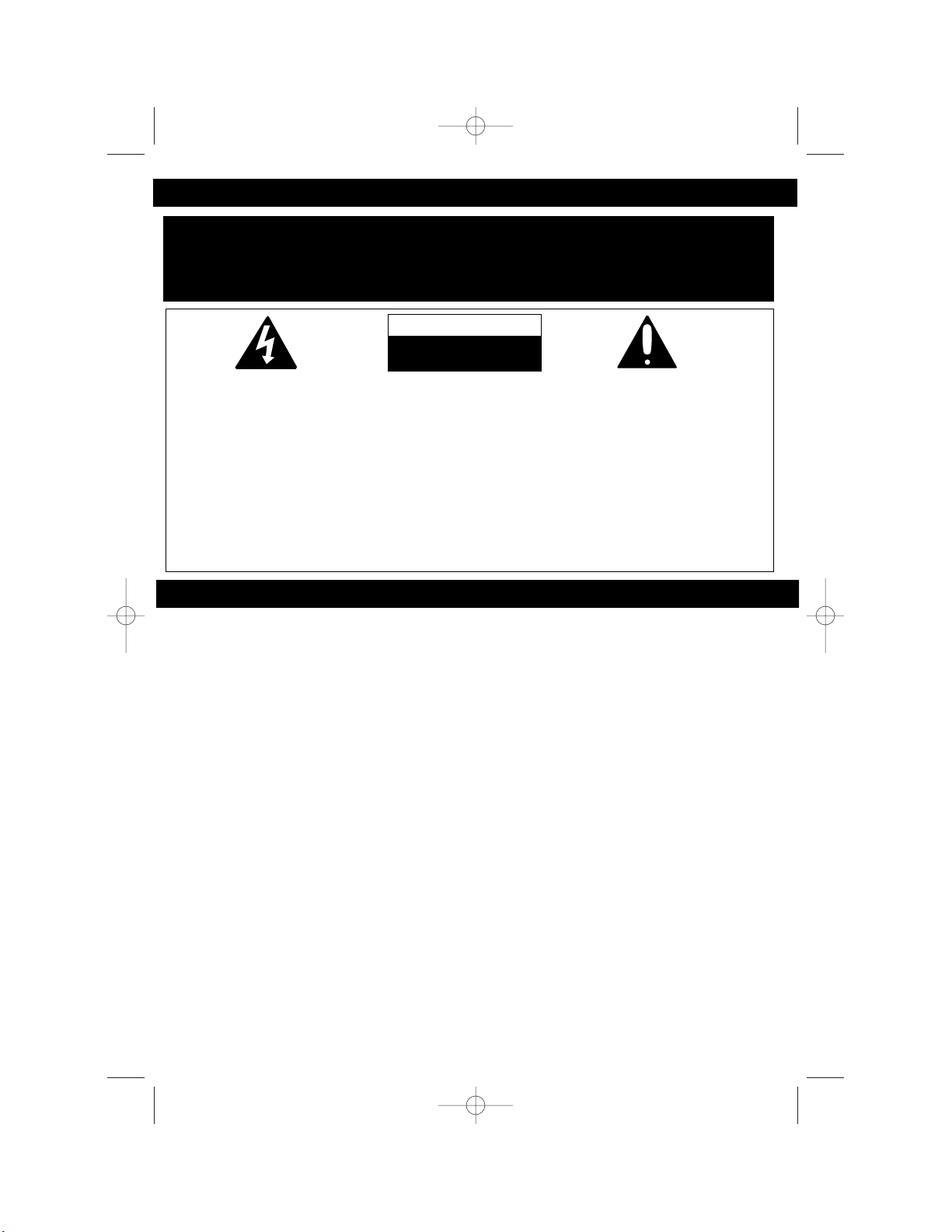
1
IMPORTANT SAFETY PRECAUTIONS
WARNING
INSTALLATION INSTRUCTION PRECAUTIONS:
• Never install telephone wiring during a lightning storm.
• Never install telephone jacks in wet locations unless the jack is specifically designed
for wet locations.
• Never touch uninsulated telephone wires or terminals unless the telephone line has
been disconnected at the network interface.
• Use caution when installing or modifying telephone lines.
Before using your telephone equipment, basic safety precautions must always be followed
to reduce the risk of fire, electric shock and injury to persons, including the following:
1. Read and understand all instructions.
2. Follow all warnings and instructions marked on this product.
3. Unplug this product from the wall telephone jack and power outlet before cleaning.
Do not use liquid cleaners or aerosol cleaners. Use a damp cloth for cleaning.
4. Do not use this product near water- for example, near a bathtub, washbowl, kitchen
sink, or laundry tub, in a wet basement, or near a swimming pool.
5. Do not place this product on an unstable cart, stand, tripod, bracket, or table. The
product may fall, causing serious injury and serious damage to the product.
6. Slots and openings in the cabinet and in the back or bottom are provided for
ventilation and to ensure reliable operation of the product and to protect it from
overheating. These openings must not be blocked or covered. The openings
should never be blocked by placing the product on a bed, sofa, rug, or other similar
surface. This product should never be placed near or over a radiator or heat
TO PREVENT FIRE OR SHOCK HAZARD, DO NOT USE THIS PLUG WITH AN
EXTENSION CORD, RECEPTACLE OR OTHER OUTLET UNLESS THE BLADES
CAN BE FULLY INSERTED TO PREVENT BLADE EXPOSURE. TO PREVENT FIRE
OR SHOCK HAZARD, DO NOT EXPOSE THIS APPLIANCE TO RAIN OR MOISTURE.
The lightning flash with
arrowhead symbol,
within an equilateral
triangle is intended to
alert the user to the
presence of uninsulated
‘dangerous voltage’
within the product’s
enclosure that may be of
sufficient magnitude to
constitute a risk of electric shock to persons.
CAUTION: TO REDUCE
THE RISK OF ELECTRIC
SHOCK DO NOT
REMOVE COVER (OR
BACK), NO USER
SERVICEABLE PARTS
INSIDE. REFER
SERVICING TO
QUALIFIED SERVICE
PERSONNEL.
The exclamation point
within an equilateral
triangle is intended to
alert the user to the
presence of important
operating and
maintenance (servicing)
instructions in the
literature accompanying
the appliance.
CAUTION
RISK OF ELECTRIC SHOCK
DO NOT OPEN
HK250.O/M.QXD 9/26/02 3:49 PM Page 1
Page 2
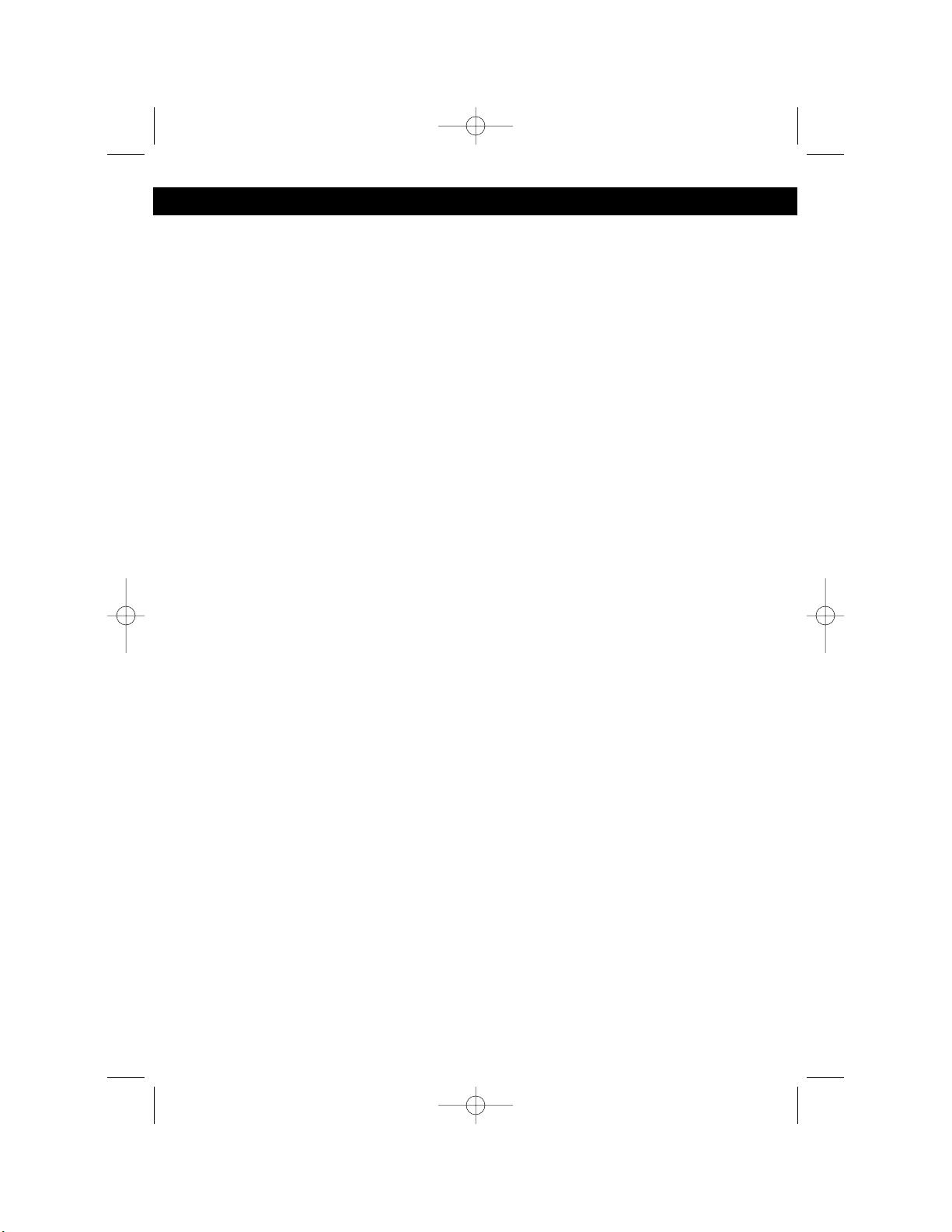
source. This product should not be placed in an enclosed environment unless
proper ventilation is provided.
7. This product should be operated only from the type of power source indicated on
the marking label. If you are not sure of the type of power supply to your home,
consult your dealer or local power company.
8. Do not allow anything to rest on the power cord. Do not locate this product where
the cord will be abused by persons walking on it. Do not attach power cord to
building surfaces.
9. Do not overload wall outlets and extension cords as this can result in the risk of fire
or electric shock.
10. Never push objects of any kind into this product through openings as they may
touch dangerous voltage points or short out parts that could result in fire or electric
shock. Never spill or spray any type of liquid on the product.
11. To reduce the risk of electric shock, do not disassemble this product, but take it to a
qualified serviceman when some service or repair work is required. Opening or
removing covers may expose you to dangerous voltages or other risks. Incorrect
re-assembly can cause electric shock when the appliance is subsequently used.
12. Unplug the product from the wall outlet and refer servicing to qualified service
personnel under the following conditions:
a. When the power-supply cord or plug is damaged or frayed.
b. If liquid has been spilled into the product.
c. If the product has been exposed to rain or water.
d. If the product does not operate normally by following the operating
instructions. Adjust only those controls that are covered by the operating
instructions, as an adjustment of other controls may result in damage and
will often require extensive work by a qualified technician to restore the
product to its normal operation.
e. If the product has been dropped or the cabinet has been damaged.
f. If the product exhibits a distinct change in performance.
13. Avoid using a telephone (other than a cordless type) during an electrical storm.
There may be a remote risk of electric shock from lightning.
14. Do not use the telephone to report a gas leak in the vicinity of the leak.
SAVE THESE INSTRUCTIONS
BATTERY PRECAUTIONS
To reduce the risk of fire or injury to persons, read and follow these instructions.
1. Use only a 3.6V, 600MaH Ni-MH rechargeable battery in this unit.
2. Do not dispose of the battery in a fire, the cells may explode. Check with local codes
for possible special disposal instructions.
3. Do not open or mutilate the battery as released electrolyte is corrosive and may
cause damage to the eyes or skin. It may be toxic if swallowed.
4. Exercise care in handling the batteries in order not to short the battery with
conducting material such as rings, bracelets and keys. The battery or conductors
may overheat and cause burns.
2
IMPORTANT SAFETY PRECAUTIONS (CONTINUED)
HK250.O/M.QXD 9/26/02 3:49 PM Page 2
Page 3
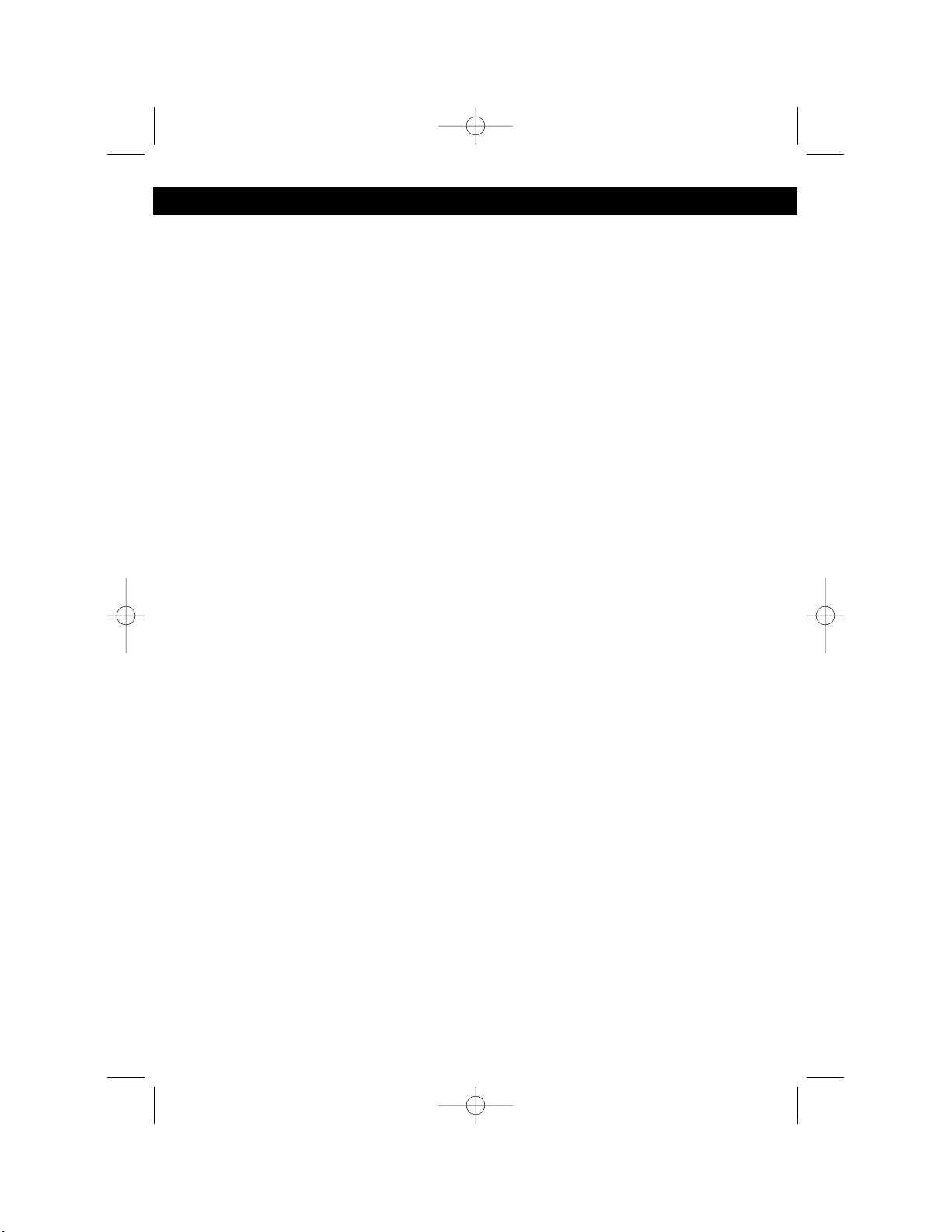
FCC wants you to know
This equipment complied with part 68 of the FCC rules ACTA technical requirements.
On the bottom of the base of this equipment is a label that contains, among other
information, the FCC Registration Number and Ringer Equivalence Number (REN) for
this equipment. You must, upon request, provide this information to your telephone
company.
The USOC number of the registration jack for the equipment is RJ11C.
The FCC compliant telephone cord and modular plug is provided with this equipment.
This equipment is designed to be connected to the telephone network or premises
wiring using a compatible modular jack which is TIA/EIA-IS-968 compliant.
The REN is useful to determine the quantity of devices you may connect to your
telephone line and still have all of those devices ring when your telephone number is
called. In most, by not all areas, the sum of the RENs of all devices connected to one
line should not exceed five (5.0). To be certain of the number of devices you may
connect to your line, as determined by the REN, you should contact your local
telephone company to determine the maximum REN for your calling area.
If your telephone equipment causes harm to the telephone network, the telephone
company may discontinue your service temporarily. If possible, they will notify you in
advance. But, if advance notice isn’t practical, you will be notified as soon as possible.
You will be informed of your right to file a complaint with the FCC.
Your telephone company may make changes in its facilities, equipment, operations or
procedures that could affect the proper functioning of your equipment. If they do, you
will be notified in advance to give you an opportunity to maintain uninterrupted
telephone service. If you experience trouble with this telephone equipment, the
telephone company may ask that you disconnect this equipment from the network until
the problem has been corrected or until you are sure that the equipment is not
malfunctioning.
This equipment cannot be used on telephone company provided coin service.
Connection to Party Line Service is subject to state tariffs.
This equipment is hearing aid compatible.
Warnings:
• Any changes or modifications not expressly approved by the party responsible for
compliance could void the user’s authority to operate the equipment.
• When your telephone is not in use, make sure the handset is engaged into the base unit.
• If it is determined that your telephone is malfunctioning, the FCC requires that it be
disconnected from the modular outlet until the problem has been corrected.
NOTE: This equipment has been tested and found to comply with the limits for a
Class B digital device, pursuant to Part 15 of the FCC Rules. These limits are
designed to provide reasonable protection against harmful interference in a
residential installation. This equipment generates, uses and can radiate radio
frequency energy and, if not installed and used in accordance with the instructions,
may cause harmful interference to radio communications.
3
IMPORTANT SAFETY PRECAUTIONS (CONTINUED)
HK250.O/M.QXD 9/26/02 3:49 PM Page 3
Page 4
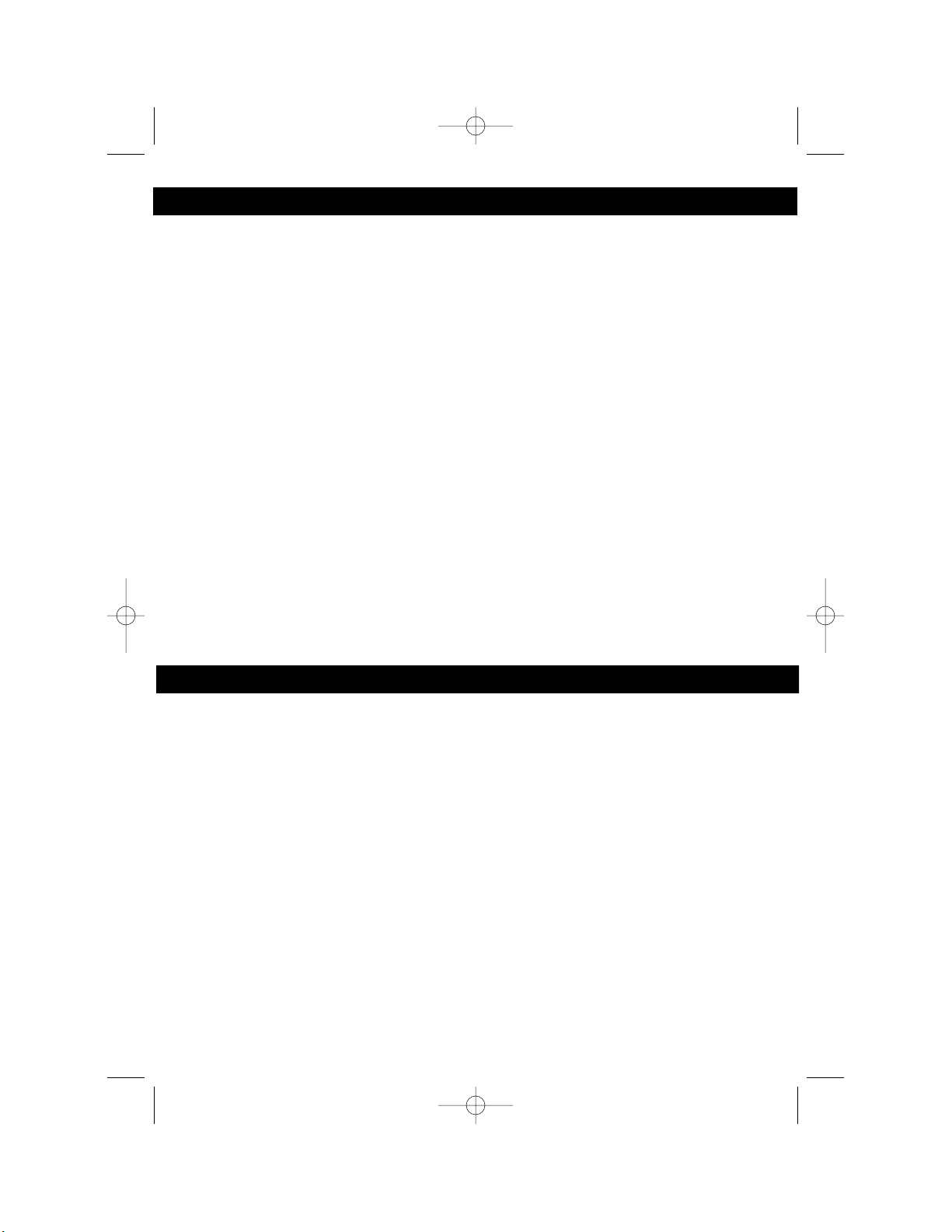
However, there is no guarantee that interference will not occur in a particular
installation. If this equipment does cause harmful interference to radio or television
reception which can be determined by turning the equipment off and on, the user is
encouraged to try to correct the interference by one or more of the following
measures:
• Reorient or relocate the receiving antenna.
• Increase the separation between the equipment and receiver.
• Connect the equipment into an outlet on a circuit different from that to which the
receiver is needed.
• Consult the dealer or an experienced radio/TV technician for help.
1. If your local telephone exchange only accepts Pulse dialing, you may have to
switch the Tone/Pulse switch to Tone to access certain services that require
Tone signalling (such as home banking). After the initial line is connected to the
number you are calling, switch the Tone/Pulse switch to Tone to access Tone
signalling. When you have completed your call, switch the Tone/Pulse switch
back to Pulse.
2. Hearing aid compatibility - Your telephone is compatible for use with hearing
aids.
3. If there is a problem with this unit, the telephone company may ask you to
disconnect this equipment from the network until the problem has been corrected
or you are sure that the equipment is not malfunctioning.
4
IMPORTANT SAFETY PRECAUTIONS (CONTINUED)
Welcome to the world of Hello Kitty
My friends at Emerson Radio Corp. are producing this Hello Kitty Caller ID*Cordless
Telephone, under license from Sanrio Company Ltd. We have taken great care to
make sure your telephone was in perfect working order when it left our factory. It has
been designed to give you many years of enjoyment and trouble free operation.
Read this manual before operating this unit to become familiar with its features. In
the event you require technical assistance, please contact my friends at the Emerson
Radio Consumer Affairs Department at 1-800-898-9020. Retain this manual for
future reference.
In the space provided, record the serial number.
Model: HK250
Serial Number _______________________________________
* You must subscribe to caller ID service from your local telephone company to
receive caller identification.
WELCOME
HK250.O/M.QXD 9/26/02 3:49 PM Page 4
Page 5
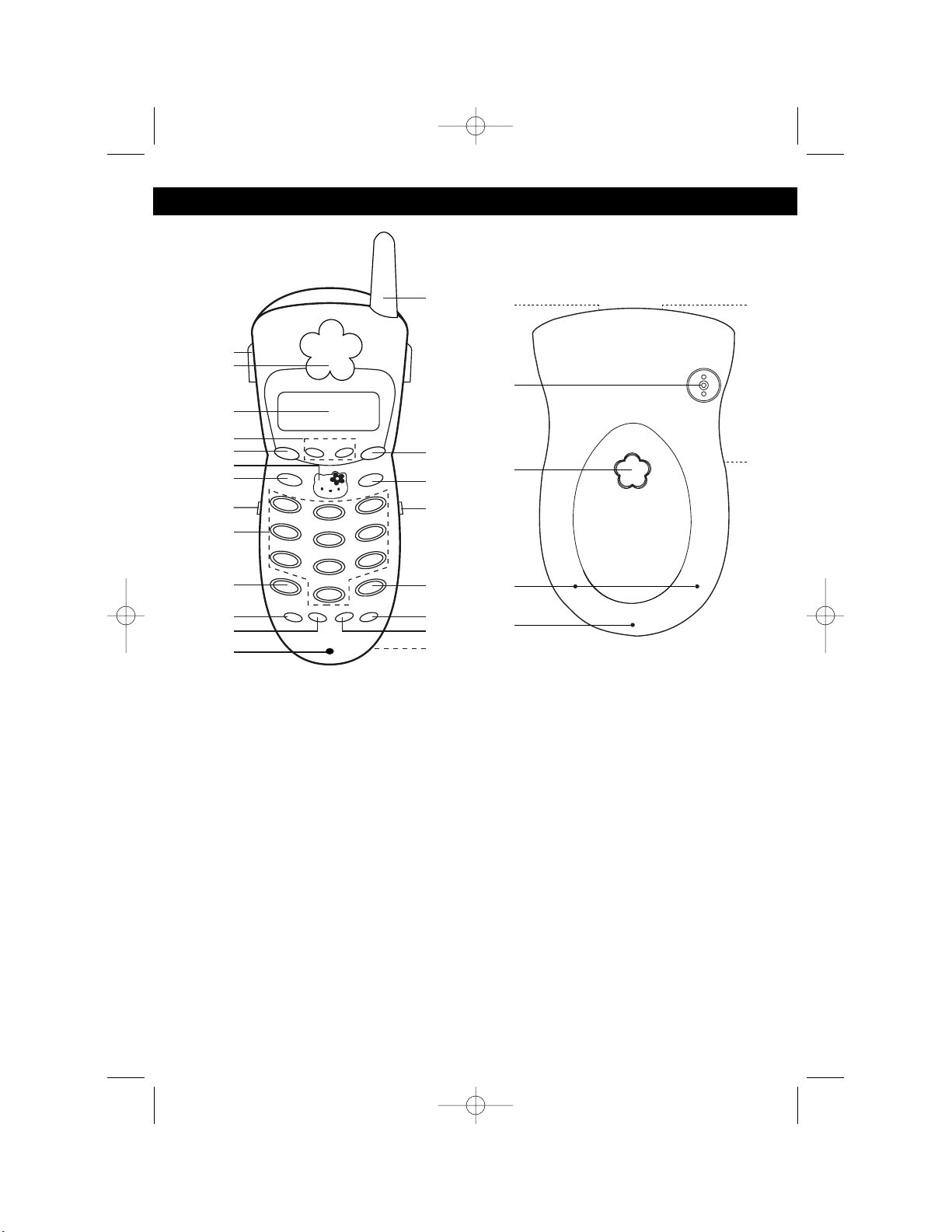
5
LOCATION OF CONTROLS AND INDICATORS
HANDSET
BASE
HANDSET:
1. Belt Clip
2. Earpiece
3. Display
4. REVIEW/VOLUME /❷ Buttons
5. CID Button
6. TALK Button
7. ERASE Button
8. RINGER ON/OFF Switch
9. Key Buttons (0-9)
10.*/TONE/➛ Button
11. FLASH Button
12. MEMO (Memory) Button
13. Microphone
14. Antenna
15. PROG (Program) Button
16. CHN (Channel) Button
17. Headset Jack
18. #/❿ Button
19. REDIAL Button
20. PAUSE Button
21. Battery Compartment (Rear of Unit)
BASE:
22. TEL LINE Jack (Rear of Base)
23. Hello Kitty Figure
24. PAGE Button
25. IN USE/Incoming Call Indicator
26. CHARGE Indicator
27. DC IN Jack (Rear of Base)
28. TONE/PULSE Switch
HK250.O/M.QXD 9/26/02 3:49 PM Page 5
14
10
11
12
13
1
2
3
4
5
6
7
8
9
15
16
17
18
19
20
21
22
23
24
25
26
27
28
Page 6
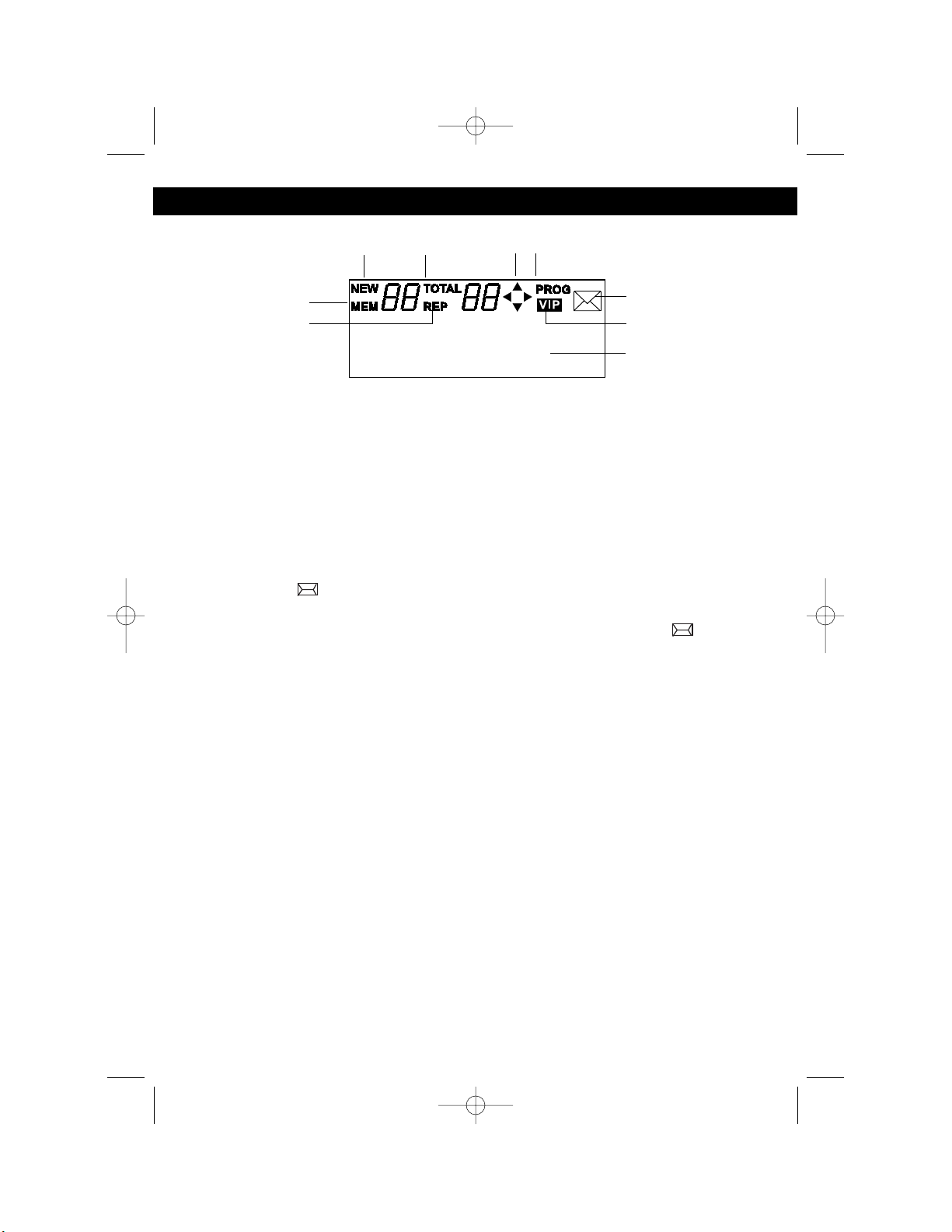
6
LOCATION OF CONTROLS AND INDICATORS (CONTINUED)
1. MEM (Memory) Indicator - Indicates the unit is in Memory Dial Programming
mode or Memory Dialing mode.
2. REP (Repeat) Indicator - Indicates how many phone calls have been made
from the same telephone number.
3. NEW Indicator - Indicates the number of new caller ID data items that have not
been reviewed.
4. TOTAL Indicator - Indicates the total number of stored ID data items.
5. Arrow Indicators - Indicates which arrow button can be used.
6. PROG (Program) Indicator - Indicates the unit is in Programming mode.
7. Message (“ ”) Indicator - Indicates that mailbox in the central office has a
message. If you have subscribed to Voice Mail message service and you have
requested Visual Message Indication from your phone company, “ ” will
appear on the LCD screen when in the Standby mode.
8. VIP Indicator - Indicates that priority ringer has been set for the displayed
number.
9. Name/Number Indicator - Name and number of incoming call.
LCD BACK LIGHT
The LCD is back lit under the following conditions:
1. While receiving an incoming call (during ringing).
2. For 10 seconds, when the handset is picked up from the cradle.
3. For 10 seconds, when any button is pressed in the Programming mode, Caller
ID Review mode or Stored Number Review mode.
4. For 10 seconds, when any button is pressed in any mode other than those
listed above.
The LCD back light will go off 10 seconds after the Talk mode is terminated by
pressing the TALK button or immediately after the handset is placed in the base.
DISPLAY
HK250.O/M.QXD 9/26/02 3:49 PM Page 6
34 56
1
2
JUDI SMITH
973-555-1234
7
8
9
Page 7
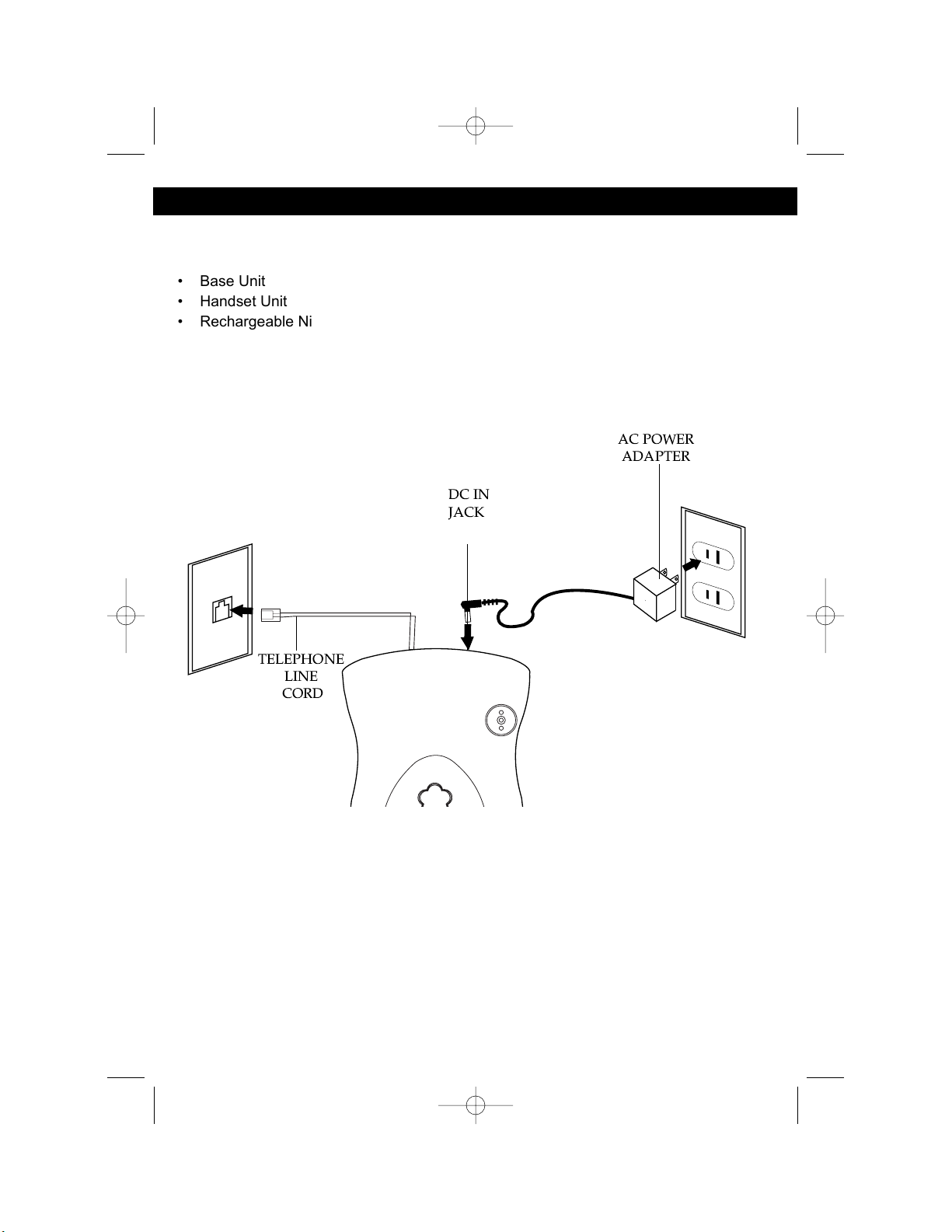
1. Carefully unpack and remove your unit from the box.
2. Make sure all of the following items have been included:
3. Make sure the Rechargeable Battery is installed or install the Rechargeable
Battery as described on the next page.
PLEASE REFER TO THE FOLLOWING DIAGRAM FOR STEPS 4 THROUGH 7:
4. Slide the TONE/PULSE switch on the side of the Base unit to TONE or PULSE
to match the service provided on your telephone line. If you are not sure of your
service, please contact your telephone company. The factory preset position for
this switch is TONE.
5. Connect one end of the telephone line cord into the TEL LINE jack on the rear
of the base unit and the other end into a modular telephone jack.
6. Insert the small plug at the end of the AC adapter into the DC IN jack located at
the rear of the base unit.
NOTE: Use only the AC adapter provided with your unit.
7. Plug the AC adapter into a standard 120V AC wall outlet.
7
INSTALLATION INSTRUCTIONS
• Base Unit
• Handset Unit
• Rechargeable Ni-MH Battery Pack
(3.6V, 600mAH)
• AC Adapter
(AC120V, 60Hz/DC9V, 300mA)
• Telephone Cord
• Memory Label
HK250.O/M.QXD 9/26/02 3:49 PM Page 7
DC IN
JACK
AC POWER
ADAPTER
TELEPHONE
LINE
CORD
Page 8
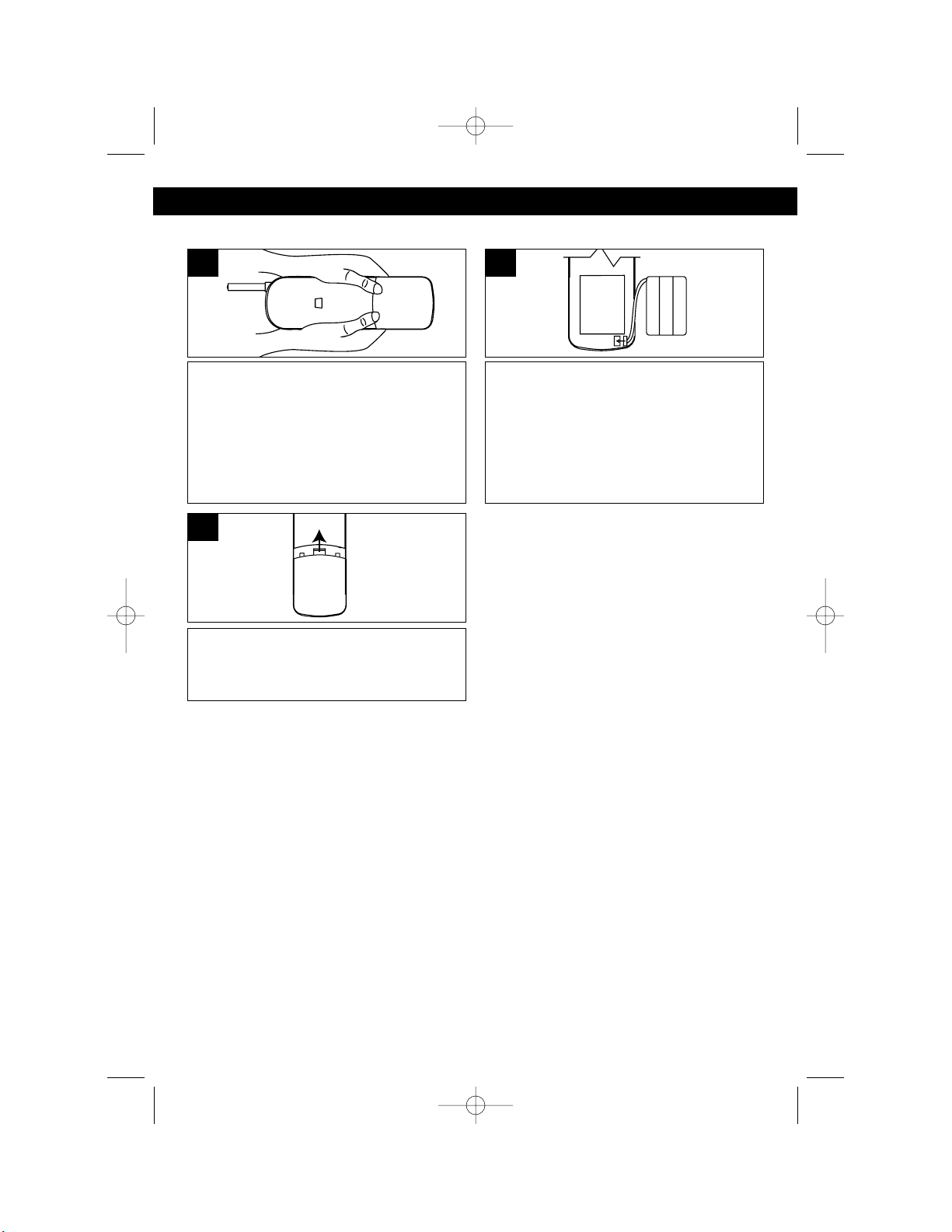
8
INSTALLATION INSTRUCTIONS (CONTINUED)
Remove the battery cover located on
the rear of the handset by pressing on
the top cover and sliding it downward.
1
Plug the new battery into the rechargeable battery plug and insert the
rechargeable battery into the battery
compartment.
NOTE: The plug will fit only one way. If
you have difficulty, be sure the plug
and socket are aligned properly.
2
Put the battery cover back on by
sliding it upward until it clicks into
place.
3
Installation of the Rechargeable Battery
Charging the Rechargeable Battery
Be sure the rechargeable battery be fully charged 12 hours prior to initial
use. The handset’s rechargeable battery will be charged when it’s on the base’s
charge contacts; the CHARGE indicator will light when it is placed in the base.
NOTES:
• LOW BATTERY will appear in the display and the handset will beep every 30
seconds when the battery power is low and needs recharging. If the battery
becomes weak while you are on a call, the TALK indicator will blink and the
handset will beep once; end the call immediately and return to the base for
recharging.
• Every few months, or when charging becomes abnormal, clean the contacts of
the handset and the base with a standard pencil eraser.
• To maximize battery life, fully discharge the battery every month or two. To do
this, simply unplug the telephone line cord and press the TALK button until the
battery is discharged, and then recharge it.
HK250.O/M.QXD 9/26/02 3:49 PM Page 8
Page 9
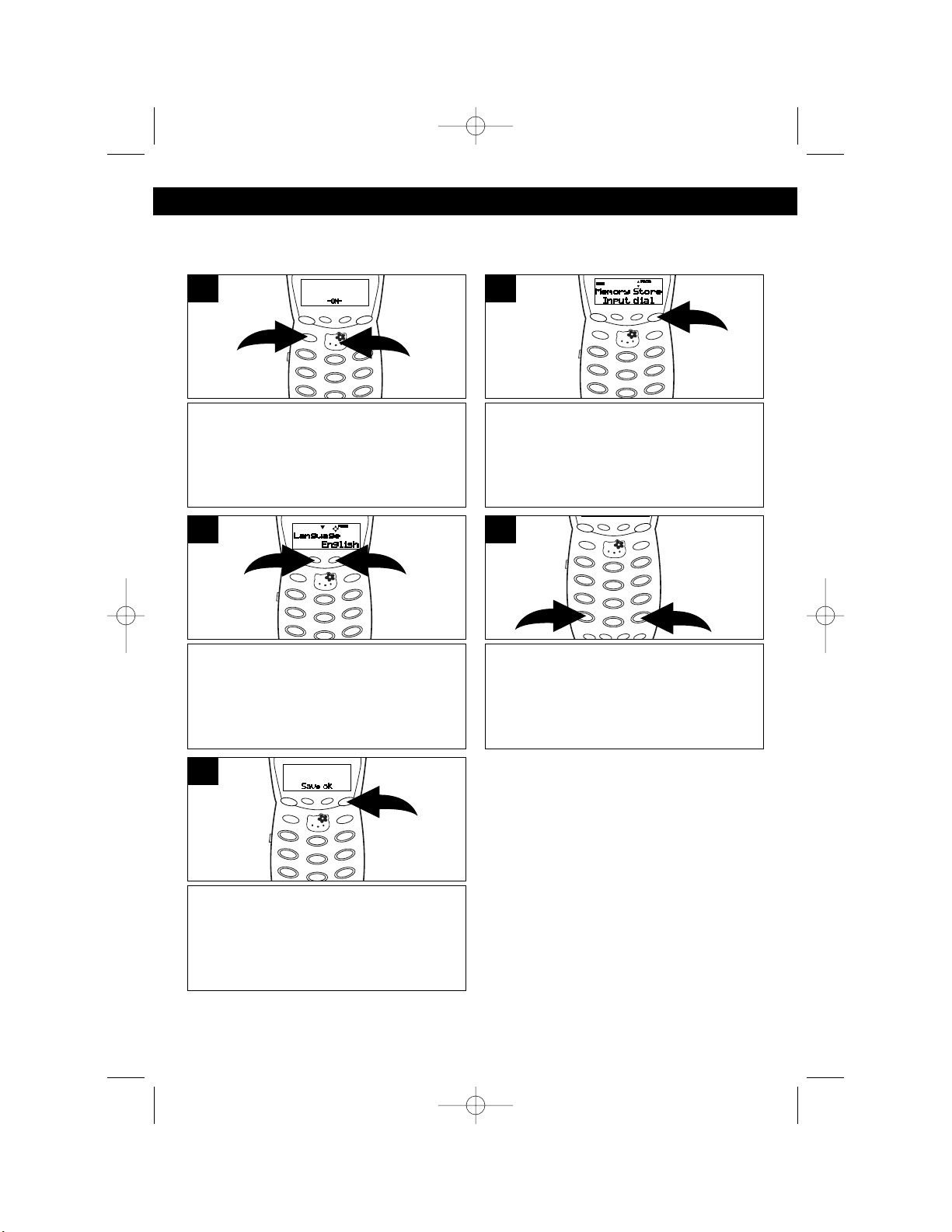
9
SET-UP INSTRUCTIONS
SETTING THE LANGUAGE
Set the language (ENGLISH, SPANISH, FRENCH) as follows:
Press and hold the ERASE button ❶
for more than two seconds or press
the TALK button ❷ twice to clear any
displayed number and return to the
Standby mode.
1
While in the Standby mode, press the
PROG button.
2
Press the REVIEW/VOLUME
button ❶ once or the REVIEW/
VOLUME❷ button ❷ three times to
enter the Language menu.
3
Press the ➛ or ❿button ❶ to select
the desired language (ENGLISH,
SPANISH, FRENCH).
4
Press the PROG button again to store
the language; “Save ok” will appear in
the display for three seconds and a
confirmation tone will be heard.
5
HK250.O/M.QXD 9/26/02 3:49 PM Page 9
1
2
2
1
Page 10

10
SET-UP INSTRUCTIONS (CONTINUED)
SETTING THE AREA CODE
In order for the Caller ID redial feature to work properly, you must set the phone to
your local area code as described below. If you live in a town with more than one
area code, do not enter an area code for this option.
Press and hold the ERASE button ❶
for more than two seconds or press
the TALK button ❷ twice to clear any
displayed number and return to the
Standby mode.
1
While in the Standby mode, press the
PROG button.
2
Press the REVIEW/VOLUME
button ❶ twice or the REVIEW/
VOLUME❷ button ❷ twice to enter the
Area Code menu.
3
Use the Key buttons to enter in the
area code.
4
Press the PROG button again to store
the area code; “Save ok” will appear in
the display for three seconds and a
confirmation tone will be heard.
5
HK250.O/M.QXD 9/26/02 3:49 PM Page 10
1
2
2
1
Page 11

11
SETTING THE LCD CONTRAST
If you find the LCD screen difficult to read, set the contrast level as follows:
Press and hold the ERASE button ❶
for more than two seconds or press
the TALK button ❷ twice to clear any
displayed number and return to the
Standby mode.
1
While in the Standby mode, press the
PROG button.
2
Press the REVIEW/VOLUME
button ❶ three times or the REVIEW/
VOLUME❷ button ❷ once to enter the
Contrast menu.
3
Press the ➛ or ❿button to select one
of the three contrast levels (3 being
the darkest, 1 being the lightest).
4
Press the PROG button again to store
the contrast level; “Save ok” will
appear in the display for three seconds
and a confirmation tone will be heard.
5
SET-UP INSTRUCTIONS (CONTINUED)
HK250.O/M.QXD 9/26/02 3:49 PM Page 11
1
2
2
1
Page 12

12
BASIC OPERATION
PLACING A CALL
After the battery has been fully charged,
press the TALK button and listen for a
dial tone; the timer will appear in the
display.
1
Press the Key buttons (0-9) to dial the
phone number you wish to call. Ten
seconds after dialing, the display will
show the amount of time you have
been on the phone.
2
RINGER SWITCH
AUTO TALK AND AUTO STANDBY
The Auto Talk feature will allow you to answer a call by simply removing it from the
base, there is no need to press the TALK button.
The Auto Standby feature allows you to hang up the phone by simply returning it to
the base.
Slide the RINGER ON/OFF switch on
the side of the handset to the ON
position to turn the ringer on. Slide the
RINGER switch to the OFF position to
turn the ringer off.
1
TONE/PULSE SWITCH
Slide the TONE/PULSE switch on the
side of the base to TONE or PULSE to
match the service provided on your
telephone line. If you are not sure of
your service, please contact your
telephone company.
1
CONNECTING THE HEADSET
For hands-free conversation, a headset (not included) can be connected to the
2.5mm headset jack on the side of the handset unit. The handset receiver and
microphone are disabled when a headset is connected. When the headset is
connected, press the TALK button to answer or place a call. Refer to the headset
manufacturer’s manual for more details.
HK250.O/M.QXD 9/26/02 3:49 PM Page 12
Page 13

13
RECEIVING A CALL
The last 99 incoming calls are saved in the Caller ID log.
Make sure that the Caller ID service is turned on by your phone company. When
you receive a call, the display will show the name of the caller and number of the
call. To answer the call if the handset is out of the base, press the TALK button. If
the handset is in the base, simply remove it from the base. The display will show
the amount of time you have been on the phone.
1
NOTES:
• The incoming call indicator will blink on the base unit, even if the RINGER
switch is off and a call is received.
• If you subscribe to Caller ID, the time and date are automatically set when the
first call is received.
• If a call is received from an area which does not provide caller ID service, the
display will show, “UNKNOWN”. If a call is received from outside the Caller ID
area, the display will show, “OUT OF AREA”.
• If a call is received from a caller that has blocked his/her information, the
display will show, “PRIVATE CALL”.
• Calls picked up on the first ring will not be logged in the Caller ID log.
• Call Waiting calls are shown in the Caller ID log if you subscribe to the extra
feature from the phone company that allows this.
• If there are new calls, “NEW” will blink in the display.
• If a call is received from the same number more than once since the last
records were reviewed, no new entry is made, but the repeat (REP) indicator
and the number of repeat calls is displayed.
BASIC OPERATION (CONTINUED)
HK250.O/M.QXD 9/26/02 3:49 PM Page 13
Page 14

14
BASIC OPERATION (CONTINUED)
REDIALING A NUMBER
Press the TALK button ❶ (the light will
come on), followed by the REDIAL
button ❷ to automatically redial the
last number dialed on this handset (up
to 32 digits).
NOTE: Please note that only the last
number you called on this handset can
be stored in the Redial memory.
1
ENDING A CALL
To end a call, simply return the
handset to the base, or press the
TALK button on the handset; the light
will go off.
1
ADJUSTING EARPIECE VOLUME
To adjust the volume in the earpiece,
press the TALK button ❶ and the light
will come on. Then, press the REVIEW/
VOLUME /❷ buttons ❷ until the
desired volume level is reached.
1
CHANNEL SELECTION
The base unit will automatically search for
the clearest channel in the Standby mode.
However, should you hear static or noise
during the course of a conversation which
makes it difficult to hear the caller, the CHN
(Channel) button on the handset allows you
to choose between 40 preset channels.
NOTE: The TALK LED will flash and the unit
will sound two beeps to indicate the unit is
changing to another channel. The unit will
sound an error beep and return to the original
channel if it cannot reach a clearer channel.
1
OUT OF RANGE WARNING
The handset and base communicate up to a maximum range. The distance can
be affected by the weather, power lines or other cordless telephones. You are out
of range and should move closer when:
• You hear noise or static.
• Pressing the TALK button generates three short beeps.
• Pressing the CID button when a number is displayed generates three short
beeps.
• You cannot receive an incoming call.
HK250.O/M.QXD 9/26/02 3:49 PM Page 14
1
2
2
2
1
Page 15

15
BASIC OPERATION (CONTINUED)
PAGING THE HANDSET
Press the PAGE button on the base to
locate the handset when not in use;
the handset will ring with three short
beeps and the TALK button will blink.
“Page” will appear in the display on the
LCD during paging.
1
FINDING THE HANDSET
Press and hold the PAGE button on
the base for more than three seconds
to locate the handset when not in use;
the handset will ring for 30 seconds
repeating sequences of three short
beeps. Press the TALK button to end
the page function.
1
USING THE TONE BUTTON
If you are in a Pulse dialing area you
may still take advantage of touch-tone
services after dialing to respond to
touch-tone prompts. To do this, press
the */TONE/➛ button to temporarily
change the dialing mode from Pulse to
Tone after dialing in the Pulse mode.
This will enable Pulse users to access
touch-tone services. It will revert back
to Pulse after hanging up.
1
CALL WAITING
If you subscribe to Call Waiting through
your local phone company, and you
receive another phone call, the phone
will alert you with a beep and the display
will show the name and number. Simply
press the FLASH button to answer the
new call. Press the FLASH button again
to return to the original call. Call Waiting
Caller ID also needs to be subscribed to
in order to see the new caller’s
name/number on the display if you are
already on the phone.
1
NOTE:
When an incoming call is received while paging and the RINGER switch is set to
the ON position, the Page mode will be terminated and the incoming ringer will
start.
HK250.O/M.QXD 9/26/02 3:49 PM Page 15
Page 16

16
BASIC OPERATION (CONTINUED)
MESSAGE WAITING FUNCTION
When a caller has recorded a message on a personal message service, “ ” will
appear in the display and will disappear when you retrieve your message.
This feature is only for subscribers of a voice mail message waiting service.
DIGITAL SECURITY SYSTEM
The security code prevents your cordless telephone conversation from being
accessed by a phone on a different line. Once the handset battery is fully charged,
the handset will automatically select the code from a total of over 65,000
combinations. The code is changed every time the handset is placed in the cradle.
If you experience difficulty with placing or receiving calls, a lost security code may
be the cause of the problem. When this occurs, the handset can no longer
communicate with the base. Reset by placing the handset on the base for 5-10
seconds. If that does not work, unplug the AC adaptor from the wall outlet.
Disconnect the handset battery for 5-10 seconds, then reconnect. Place the
handset back on the base and then replug the AC adaptor.
HK250.O/M.QXD 9/26/02 3:49 PM Page 16
Page 17

17
BASIC OPERATION (CONTINUED)
CHECKING THE CALLER ID LOG
To scroll through the calls, press the CID button ❶; the New Calls and the Total
Calls will appear in the display. Press the REVIEW/VOLUME button ❷ to go
through the calls from the first call received to the last. Press the REVIEW/
VOLUME ❷ button ❸ to go through the calls from the last call received to the first.
Press the CID button ❶ again when done.
1
NOTES:
• The NEW indicator will blink until all new caller ID information has been reviewed.
• The REP indicator will appear in the display if you have received multiple new calls
from the same number.
VIEWING LONG TELEPHONE NUMBERS/NAMES AND
CHECKING THE DATE AND TIME
Due to display size limitations, a telephone number longer than 10 digits or a name
more than 12 characters long cannot be viewed at one time. For the same reason,
the received date and time cannot be displayed with the name and number. View
long names/numbers as follows:
Press the ❿button ❶ once or the ➛
button ❷ three times to display the full
number of the call received.
Press the ❿button ❶ twice or the ➛
button ❷ twice to display the full name of
the call received.
Press the ❿button ❶ three times or the
➛ button ❷ once to display the date and
time of the call received.
HK250.O/M.QXD 9/26/02 3:49 PM Page 17
1
2
3
2
1
Page 18

18
BASIC OPERATION (CONTINUED)
DIALING A NUMBER IN THE CALLER ID DISPLAY
You can automatically call a number from the caller ID log as follows:
Scroll through the calls to select a
number to dial by pressing the CID
button ❶ and then scroll by pressing
the REVIEW/VOLUME /❷ buttons
❷.
1
Press the CID button again to dial the
number.
2
DELETING ONE NAME/NUMBER FROM THE CALLER ID LOG
Scroll through the calls to select a
number to delete by pressing the CID
button ❶ and then scroll by pressing the
REVIEW/VOLUME /❷ buttons ❷.
1
Press the PROG button ❶ then press
the ERASE button ❷ ; “DELETED” will
appear in the display and a confirmation
tone will be heard.
2
DELETING ALL NAME(S)/NUMBER(S) FROM THE CALLER ID LOG
Press the CID button.
1
Press the PROG button ❶ then press
the ERASE button ❷; “DELETED” will
appear in the display and a confirmation
tone will be heard.
2
HK250.O/M.QXD 9/26/02 3:49 PM Page 18
1
2
2
2
2
1
1
1
2
2
Page 19

19
BASIC OPERATION (CONTINUED)
EDITING TELEPHONE NUMBERS
You can edit a phone number in the caller ID as follows:
Scroll through the calls to select a
number to edit by pressing the CID
button ❶ and then scroll by pressing
the REVIEW/VOLUME /❷ buttons
❷.
1
Press the PROG button to select the
menu.
2
Press the REVIEW/VOLUME ❷
button to go to the number; the first “1”
will start blinking.
3
Press the PROG button again to store
the new number; “Save ok” will appear
in the display for three seconds and a
confirmation tone will be heard.
5
Press the ERASE button; the “1” will be
deleted and the second digit will start
blinking. Press a desired number to
insert and it will be inserted before the
first digit.
4
HK250.O/M.QXD 9/26/02 3:49 PM Page 19
1
2
2
Page 20

20
BASIC OPERATION (CONTINUED)
EDITING CALLER NAMES
You can edit a name in the caller ID as follows:
Scroll through the calls to select a
name to edit by pressing the CID
button ❶ and then scroll by pressing
the REVIEW/VOLUME /❷ buttons
❷.
1
Press the PROG button to select the
menu.
2
Press the REVIEW/VOLUME
button ❶ to start character editing.
Press the ❿ button ❷ repeatedly to
move the cursor to the desired
character to edit.
3
TO CHANGE THE CHARACTER:
Press the key button to change to a
different character (see chart on page
22).
4b
Press the PROG button again to store
the new name; “Save ok” will appear in
the display for three seconds and a
confirmation tone will be heard.
5
TO ERASE THE CHARACTER: Press
the ERASE button; the next character
will move one step to the left. Press a
desired letter to insert and it will be
inserted before the first character.
4a
HK250.O/M.QXD 9/26/02 3:49 PM Page 20
1
2
1
2
2
Page 21

21
BASIC OPERATION (CONTINUED)
STORING NAMES AND TELEPHONE NUMBERS
The memory can store up to 20 name/telephone numbers.
Press the PROG button while in the
Standby mode.
1
Using the Key buttons (0-9, *, #) ❶,
enter the telephone number, then
press the PROG button ❷ again.
2
NOTES:
• If a 17th digit is entered, the Store mode will be terminated with an error tone.
• If you misdial, press the ERASE button to clear the last digit.
• If desired, pause can be inserted between digits by using the PAUSE button.
When a pause is entered, “P” will be displayed.
NOTES:
• If the data is stored in a location where data has already been stored, the old
data will be overwritten.
See the Character Map Chart on the top of the next
page and using the Key buttons (0-9,*,#) ❶, enter the
name. Press the ➛ ❷ or ❿❸ button to move the cursor
to the right or the left after entering each character. For
example, press the 4 button ❶ once to enter a “G”, then
press the ❿button ❸. Press the 7 button ❹ three times
to enter the second character, “R”. Repeat this step until
all letters have been entered (up to 16).
3
Press the MEMO button ❶. Enter two
digits (01-20) using the Key buttons ❷
to assign the desired memory location
to store the data. “0” must be added for
memory locations 1 - 9.
4
One second after step 4, “Save ok” will
appear in the display for three seconds
and a confirmation tone will be heard.
5
HK250.O/M.QXD 9/26/02 3:49 PM Page 21
2
1
1
4
2
2
3
1
Page 22

22
BASIC OPERATION (CONTINUED)
SAVING CALLER ID INFORMATION TO THE MEMORY
The memory can save the information directly from the caller ID.
Scroll through the calls to select a
number as previously described on
page 21. Press the MEMO button.
1
Enter two digits (01-20) using the key
buttons to assign the desired memory
location to store the data. One second
after completing this step, “Save ok”
will appear in the display.
2
CHARACTER MAP CHART
Key 1 press 2 press 3 press 4 press 5 press 6 press 7 press 8 press
1-.,1-.,1
2ABC2ABC2
3DEF3DEF3
4GHI 4GHI 4
5JKL5JKL5
6MNO6MNO6
7PQRS7PQR
8TUV8TUV8
9WXYZ9 WXY
0 Space 0 Null 0 Null Space 0 Null
DIALING A NUMBER FROM THE MEMORY
To select and dial a number from the memory, follow the steps below:
Press the MEMO button while in the
Standby mode.
1
Press the key buttons to enter the
memory location or the REVIEW/
VOLUME /❷ buttons ❶ to locate the
number you would like to call, then
press the CID button ❷. The phone
number will automatically be dialed.
2
HK250.O/M.QXD 9/26/02 3:49 PM Page 22
2
1
1
Page 23

23
BASIC OPERATION (CONTINUED)
DELETING A NUMBER FROM THE MEMORY
Delete a number from the memory as follows:
Press the PROG button ❶ while in the
Standby mode, followed by the MEMO
button ❷.
1
Enter the two digits (01-20) of the
memory location you want to delete. One
second after completing this step,
“Deleted” will appear in the display for
three seconds and a confirmation tone
will be heard.
2
Press the MEMO button while in the
Standby mode.
1
When finished, press the PROG button. The VIP indicator in the display will light
and the handset will beep. 25 seconds after pressing the PROG button, the
display will clear, a beep will sound and the unit will return to the Standby mode.
3
Press the key buttons ❶ to enter the
memory location or the REVIEW/
VOLUME /❷ buttons ❷ to locate the
number you would like to assign a
priority VIP ringer to.
2
PREFERRED CALLS (VIP)
This function allows you to recognize an incoming caller from the ringing sound by
assigning a priority VIP ring to the designated number from the memory as follows:
HK250.O/M.QXD 9/26/02 3:49 PM Page 23
1
2
1
2
2
Page 24

SYMPTOM SOLUTION
No dial tone. • Make sure the telephone line cord is connected
properly to the modular wall jack.
No power on the • Make sure the battery pack is properly connected
handset. inside the handset.
• The handset may need recharging; recharge handset.
Handset does not • Make sure the charging contacts on both the base and
charge. handset are in contact during charging.
• The charging contacts may be dirty; clean with alcoholmoistened cloth.
• The battery may need to be replaced.
Range is limited. • Move the base so it is centrally located in your residence
and make sure the base is not located near an
appliance.
Call received • The handset may need recharging; recharge handset.
flutters or fades.
Cannot hear ringer. • Make sure the telephone line cord is connected
properly to the modular wall jack.
• Make sure RINGER ON/OFF switch is set to the
ON position.
Caller ID information • You must subscribe to Caller ID service.
does not appear.
• You must let the phone ring twice before answering.
Time does not • If you subscribe to Caller ID service, the time and date
automatically set. will automatically set during the first call.
24
TROUBLESHOOTING GUIDE
If there was a power failure or if the unit was unplugged, replace the handset to the
base for two to five seconds to reset the system.
HK250.O/M.QXD 9/26/02 3:49 PM Page 24
Page 25

25
CARE AND MAINTENANCE
1. Clean your phone with a damp (never wet) cloth. Solvent or
detergent should never be used.
2. Avoid operating your unit under direct sunlight or in hot, humid or
dusty places.
3. Keep your unit away from heating appliances.
HK250.O/M.QXD 9/26/02 3:49 PM Page 25
TO FIND THE LOCATION AND
PHONE NUMBER OF YOUR
¨
NEAREST AUTHORIZED
AUTHORIZED SERVICE
SERVICE CENTER...
CALL TOLL FREE: 1-800-695-0098
FOR ADDITIONAL SET-UP OR OPERATING ASSISTANCE
PLEASE CALL:
1-800-898-9020
FOR CUSTOMER SERVICE, PLEASE WRITE TO:
Emerson Radio Corp.
Consumer Affairs Dept.
1901 Diplomat Drive
Farmers Branch, TX 75234
Page 26

26
LIMITED WARRANTY
Emerson Radio Corp. warrants manufacturing defects in original material, including
original parts and workmanship, under normal use and conditions, for a period of
one year from the date of original purchase in the U.S. With your dated proof of
purchase, we will provide repair service at no charge for labor and parts at an
authorized Depot Repair Facility, or replace the product in our discretion. For
repair or replacement, pack your unit in a padded box, enclose your check or
money order payable to Emerson Radio Corp. in the amount of $9.00 (not required
by California residents) to cover shipping and handling costs, and enclose a copy
of your proof of purchase. Send your unit to:
Emerson Radio Corp.
1901 Diplomat Drive
Farmers Branch, TX 75234
This warranty does not cover damage from negligence, misuse, abuse, accident,
failure to follow operating instructions, commercial use, rental, repairs by an
unauthorized facility, or products purchased, used, serviced or damaged outside of
the United States.
THIS WARRANTY GIVES YOU SPECIFIC LEGAL RIGHTS, AND YOU MAY
ALSO HAVE OTHER RIGHTS WHICH VARY FROM STATE TO STATE.
AU898N
HK250.O/M.QXD 9/26/02 3:49 PM Page 26
Page 27

EMERSON
PART NO.: 21-2041
209-01 Printed in China
HK250.O/M.QXD 9/26/02 3:49 PM Page 27
®
Page 28

CORDLESS TELEPHONE
WITH CALLER ID AND 20
MEMORY DIALING
OWNER’S MANUAL
HK250
HK250.O/M.QXD 9/26/02 3:49 PM Page 28
1976,2002 Sanrio Co. Ltd.
