Page 1

Liebert® GXT3™ UPS 120V/208V 500VA-3000VA
User Manual
AC Power
For Business-Critical Continuity™
Page 2
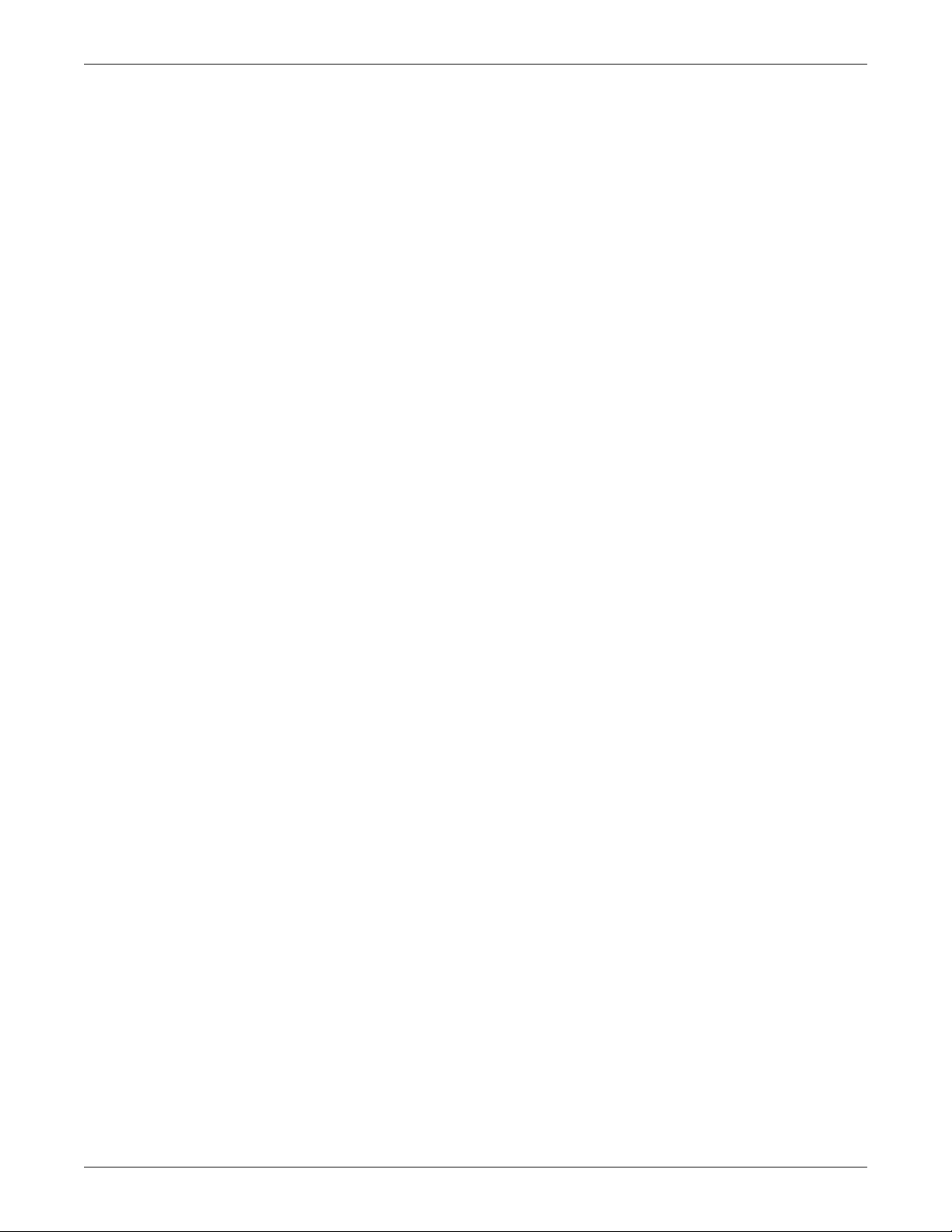
Page 3
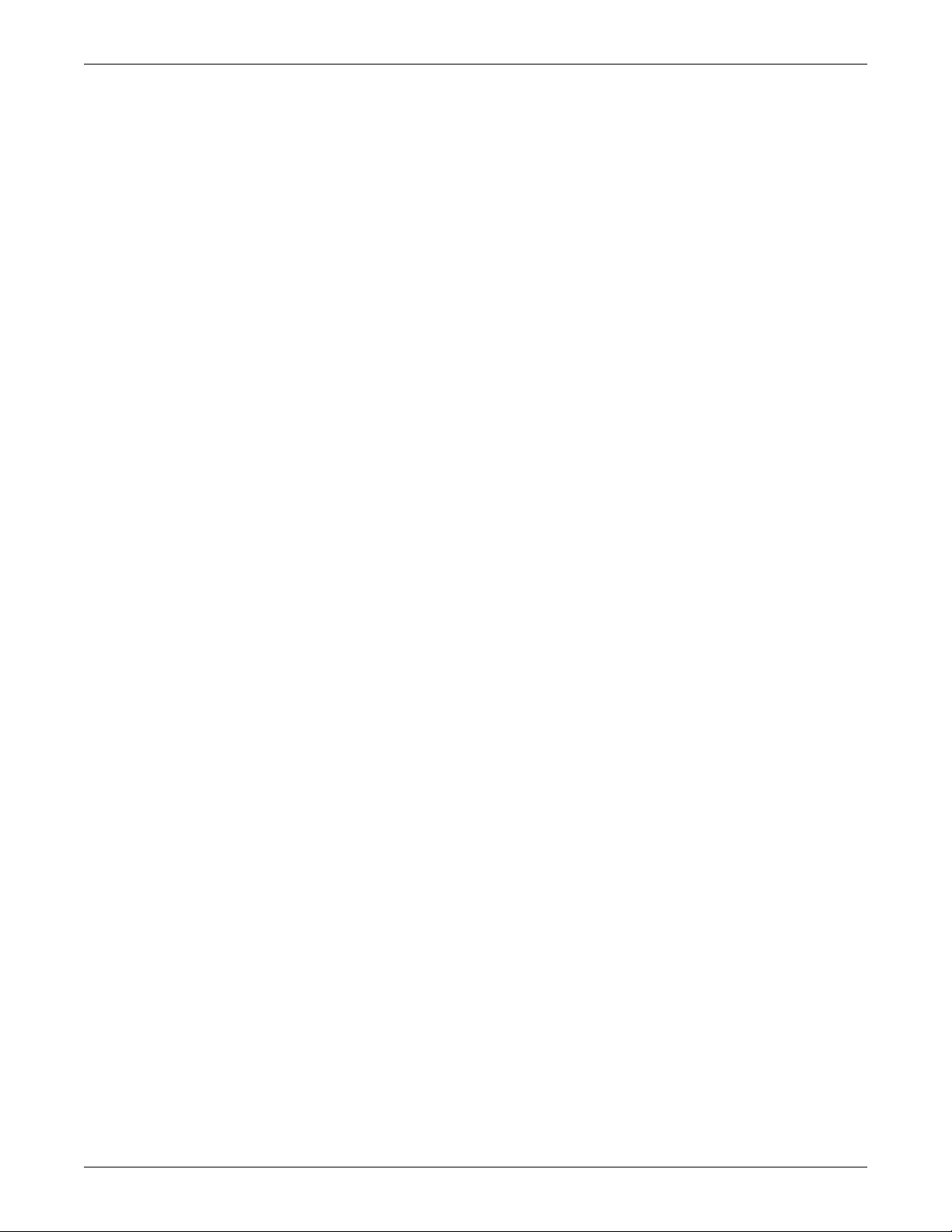
TABLE OF CONTENTS
IMPORTANT SAFETY PRECAUTIONS . . . . . . . . . . . . . . . . . . . . . . . . . . . . . . . . . . . . . . . . . . . . . . . .1
SAVE THESE INSTRUCTIONS . . . . . . . . . . . . . . . . . . . . . . . . . . . . . . . . . . . . . . . . . . . . . . . . . . . . . 1
GLOSSARY OF SYMBOLS . . . . . . . . . . . . . . . . . . . . . . . . . . . . . . . . . . . . . . . . . . . . . . . . . . . . . . . . 3
1.0 PRODUCT DESCRIPTION . . . . . . . . . . . . . . . . . . . . . . . . . . . . . . . . . . . . . . . . . . . . . . . . . . .4
1.1 Features . . . . . . . . . . . . . . . . . . . . . . . . . . . . . . . . . . . . . . . . . . . . . . . . . . . . . . . . . . . . . . . . . . . 4
1.2 Available Models . . . . . . . . . . . . . . . . . . . . . . . . . . . . . . . . . . . . . . . . . . . . . . . . . . . . . . . . . . . . 4
1.3 Appearance and Components . . . . . . . . . . . . . . . . . . . . . . . . . . . . . . . . . . . . . . . . . . . . . . . . . . 5
1.3.1 Front Panel and Controls. . . . . . . . . . . . . . . . . . . . . . . . . . . . . . . . . . . . . . . . . . . . . . . . . . . . . . . 5
1.3.2 Rear Panel Features. . . . . . . . . . . . . . . . . . . . . . . . . . . . . . . . . . . . . . . . . . . . . . . . . . . . . . . . . . . 5
1.4 Major Components . . . . . . . . . . . . . . . . . . . . . . . . . . . . . . . . . . . . . . . . . . . . . . . . . . . . . . . . . . . 8
1.5 Operating Mode . . . . . . . . . . . . . . . . . . . . . . . . . . . . . . . . . . . . . . . . . . . . . . . . . . . . . . . . . . . . . 9
1.5.1 Utility (AC) Mode . . . . . . . . . . . . . . . . . . . . . . . . . . . . . . . . . . . . . . . . . . . . . . . . . . . . . . . . . . . . . 9
1.5.2 Manual Bypass Mode . . . . . . . . . . . . . . . . . . . . . . . . . . . . . . . . . . . . . . . . . . . . . . . . . . . . . . . . . . 9
1.5.3 Battery Mode . . . . . . . . . . . . . . . . . . . . . . . . . . . . . . . . . . . . . . . . . . . . . . . . . . . . . . . . . . . . . . . 10
1.5.4 Battery Recharge Mode . . . . . . . . . . . . . . . . . . . . . . . . . . . . . . . . . . . . . . . . . . . . . . . . . . . . . . . 10
1.5.5 Frequency Converter Mode . . . . . . . . . . . . . . . . . . . . . . . . . . . . . . . . . . . . . . . . . . . . . . . . . . . . 10
2.0 INSTALLATION . . . . . . . . . . . . . . . . . . . . . . . . . . . . . . . . . . . . . . . . . . . . . . . . . . . . . . . . . 11
2.1 Unpacking and Inspection . . . . . . . . . . . . . . . . . . . . . . . . . . . . . . . . . . . . . . . . . . . . . . . . . . . . 11
2.2 What’s Included . . . . . . . . . . . . . . . . . . . . . . . . . . . . . . . . . . . . . . . . . . . . . . . . . . . . . . . . . . . . 11
2.3 Preparation for Installation . . . . . . . . . . . . . . . . . . . . . . . . . . . . . . . . . . . . . . . . . . . . . . . . . . . 11
2.3.1 Installation Environment. . . . . . . . . . . . . . . . . . . . . . . . . . . . . . . . . . . . . . . . . . . . . . . . . . . . . . 11
2.4 Mechanical Installation . . . . . . . . . . . . . . . . . . . . . . . . . . . . . . . . . . . . . . . . . . . . . . . . . . . . . . 12
2.4.1 Tower Installation . . . . . . . . . . . . . . . . . . . . . . . . . . . . . . . . . . . . . . . . . . . . . . . . . . . . . . . . . . . 12
2.4.2 Rack Installation . . . . . . . . . . . . . . . . . . . . . . . . . . . . . . . . . . . . . . . . . . . . . . . . . . . . . . . . . . . . 14
2.5 Cable Connection . . . . . . . . . . . . . . . . . . . . . . . . . . . . . . . . . . . . . . . . . . . . . . . . . . . . . . . . . . . 17
2.5.1 Connecting Input Plug and Loads . . . . . . . . . . . . . . . . . . . . . . . . . . . . . . . . . . . . . . . . . . . . . . . 17
2.5.2 Connecting Battery Cables . . . . . . . . . . . . . . . . . . . . . . . . . . . . . . . . . . . . . . . . . . . . . . . . . . . . 17
2.6 Connecting Communication Cables. . . . . . . . . . . . . . . . . . . . . . . . . . . . . . . . . . . . . . . . . . . . . 18
2.6.1 Connecting USB Communication Cables . . . . . . . . . . . . . . . . . . . . . . . . . . . . . . . . . . . . . . . . . 18
2.6.2 Installing the Optional Liebert IntelliSlot
®
Card and Communication Cables . . . . . . . . . . . 18
3.0 CONTROLS AND INDICATORS. . . . . . . . . . . . . . . . . . . . . . . . . . . . . . . . . . . . . . . . . . . . . . .19
3.1 Control Buttons . . . . . . . . . . . . . . . . . . . . . . . . . . . . . . . . . . . . . . . . . . . . . . . . . . . . . . . . . . . . 19
3.1.1 On/Alarm Silence/Manual Battery Test Button . . . . . . . . . . . . . . . . . . . . . . . . . . . . . . . . . . . . 19
3.1.2 Standby/Manual Bypass Button . . . . . . . . . . . . . . . . . . . . . . . . . . . . . . . . . . . . . . . . . . . . . . . . 19
3.2 Indicators . . . . . . . . . . . . . . . . . . . . . . . . . . . . . . . . . . . . . . . . . . . . . . . . . . . . . . . . . . . . . . . . . 20
3.2.1 Level Indicators . . . . . . . . . . . . . . . . . . . . . . . . . . . . . . . . . . . . . . . . . . . . . . . . . . . . . . . . . . . . . 20
3.2.2 UPS Status Indicators . . . . . . . . . . . . . . . . . . . . . . . . . . . . . . . . . . . . . . . . . . . . . . . . . . . . . . . . 21
i
Page 4
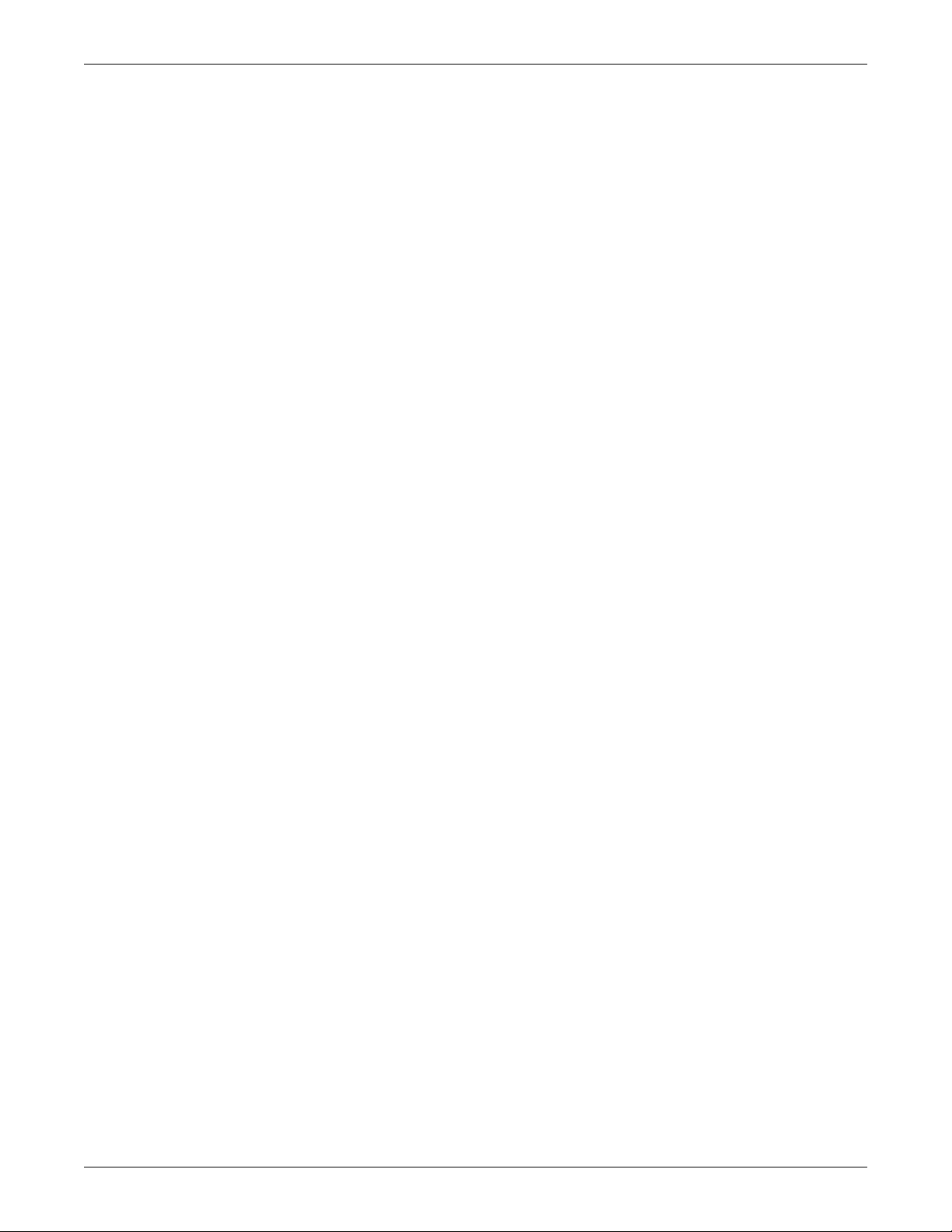
4.0 OPERATION . . . . . . . . . . . . . . . . . . . . . . . . . . . . . . . . . . . . . . . . . . . . . . . . . . . . . . . . . . .22
4.1 Startup Checklist for the Liebert GXT3 . . . . . . . . . . . . . . . . . . . . . . . . . . . . . . . . . . . . . . . . . 22
4.2 Starting the UPS . . . . . . . . . . . . . . . . . . . . . . . . . . . . . . . . . . . . . . . . . . . . . . . . . . . . . . . . . . . 22
4.3 Manual Battery Test . . . . . . . . . . . . . . . . . . . . . . . . . . . . . . . . . . . . . . . . . . . . . . . . . . . . . . . . 22
4.4 Manual Bypass . . . . . . . . . . . . . . . . . . . . . . . . . . . . . . . . . . . . . . . . . . . . . . . . . . . . . . . . . . . . . 22
®
4.5 Shut Down the Liebert
GXT3™. . . . . . . . . . . . . . . . . . . . . . . . . . . . . . . . . . . . . . . . . . . . . . . 23
4.6 Disconnecting Input Power from the Liebert GXT3. . . . . . . . . . . . . . . . . . . . . . . . . . . . . . . . 23
5.0 COMMUNICATION . . . . . . . . . . . . . . . . . . . . . . . . . . . . . . . . . . . . . . . . . . . . . . . . . . . . . . . 24
5.1 Liebert IntelliSlot Communication Cards. . . . . . . . . . . . . . . . . . . . . . . . . . . . . . . . . . . . . . . . 24
5.1.1 Liebert MultiLink . . . . . . . . . . . . . . . . . . . . . . . . . . . . . . . . . . . . . . . . . . . . . . . . . . . . . . . . . . . . 24
5.2 USB Port Communication . . . . . . . . . . . . . . . . . . . . . . . . . . . . . . . . . . . . . . . . . . . . . . . . . . . . 25
5.2.1 Configuration Program . . . . . . . . . . . . . . . . . . . . . . . . . . . . . . . . . . . . . . . . . . . . . . . . . . . . . . . 25
5.3 Terminal Block Communication . . . . . . . . . . . . . . . . . . . . . . . . . . . . . . . . . . . . . . . . . . . . . . . 26
5.3.1 Any-Mode Shutdown . . . . . . . . . . . . . . . . . . . . . . . . . . . . . . . . . . . . . . . . . . . . . . . . . . . . . . . . . 26
5.3.2 Battery Mode Shutdown . . . . . . . . . . . . . . . . . . . . . . . . . . . . . . . . . . . . . . . . . . . . . . . . . . . . . . 27
5.3.3 On Battery . . . . . . . . . . . . . . . . . . . . . . . . . . . . . . . . . . . . . . . . . . . . . . . . . . . . . . . . . . . . . . . . . 27
5.3.4 Low Battery . . . . . . . . . . . . . . . . . . . . . . . . . . . . . . . . . . . . . . . . . . . . . . . . . . . . . . . . . . . . . . . . 27
6.0 MAINTENANCE . . . . . . . . . . . . . . . . . . . . . . . . . . . . . . . . . . . . . . . . . . . . . . . . . . . . . . . . .28
6.1 Replacing the Internal Battery Pack. . . . . . . . . . . . . . . . . . . . . . . . . . . . . . . . . . . . . . . . . . . . 28
6.1.1 Battery Replacement Procedures . . . . . . . . . . . . . . . . . . . . . . . . . . . . . . . . . . . . . . . . . . . . . . . 28
6.2 Battery Charging . . . . . . . . . . . . . . . . . . . . . . . . . . . . . . . . . . . . . . . . . . . . . . . . . . . . . . . . . . . 30
6.3 Precautions . . . . . . . . . . . . . . . . . . . . . . . . . . . . . . . . . . . . . . . . . . . . . . . . . . . . . . . . . . . . . . . . 30
6.4 Checking UPS Status . . . . . . . . . . . . . . . . . . . . . . . . . . . . . . . . . . . . . . . . . . . . . . . . . . . . . . . . 30
6.5 Checking UPS Functions . . . . . . . . . . . . . . . . . . . . . . . . . . . . . . . . . . . . . . . . . . . . . . . . . . . . . 30
7.0 TROUBLESHOOTING . . . . . . . . . . . . . . . . . . . . . . . . . . . . . . . . . . . . . . . . . . . . . . . . . . . . .31
7.1 UPS Symptoms. . . . . . . . . . . . . . . . . . . . . . . . . . . . . . . . . . . . . . . . . . . . . . . . . . . . . . . . . . . . . 31
7.1.1 Indicators . . . . . . . . . . . . . . . . . . . . . . . . . . . . . . . . . . . . . . . . . . . . . . . . . . . . . . . . . . . . . . . . . . 31
7.1.2 Audible Alarm. . . . . . . . . . . . . . . . . . . . . . . . . . . . . . . . . . . . . . . . . . . . . . . . . . . . . . . . . . . . . . . 32
7.2 Troubleshooting . . . . . . . . . . . . . . . . . . . . . . . . . . . . . . . . . . . . . . . . . . . . . . . . . . . . . . . . . . . . 32
8.0 BATTERY CABINET . . . . . . . . . . . . . . . . . . . . . . . . . . . . . . . . . . . . . . . . . . . . . . . . . . . . . .34
9.0 S
9.1 Product Warranty Registration . . . . . . . . . . . . . . . . . . . . . . . . . . . . . . . . . . . . . . . . . . . . . . . . 39
PECIFICATIONS . . . . . . . . . . . . . . . . . . . . . . . . . . . . . . . . . . . . . . . . . . . . . . . . . . . . . . . . 35
ii
Page 5
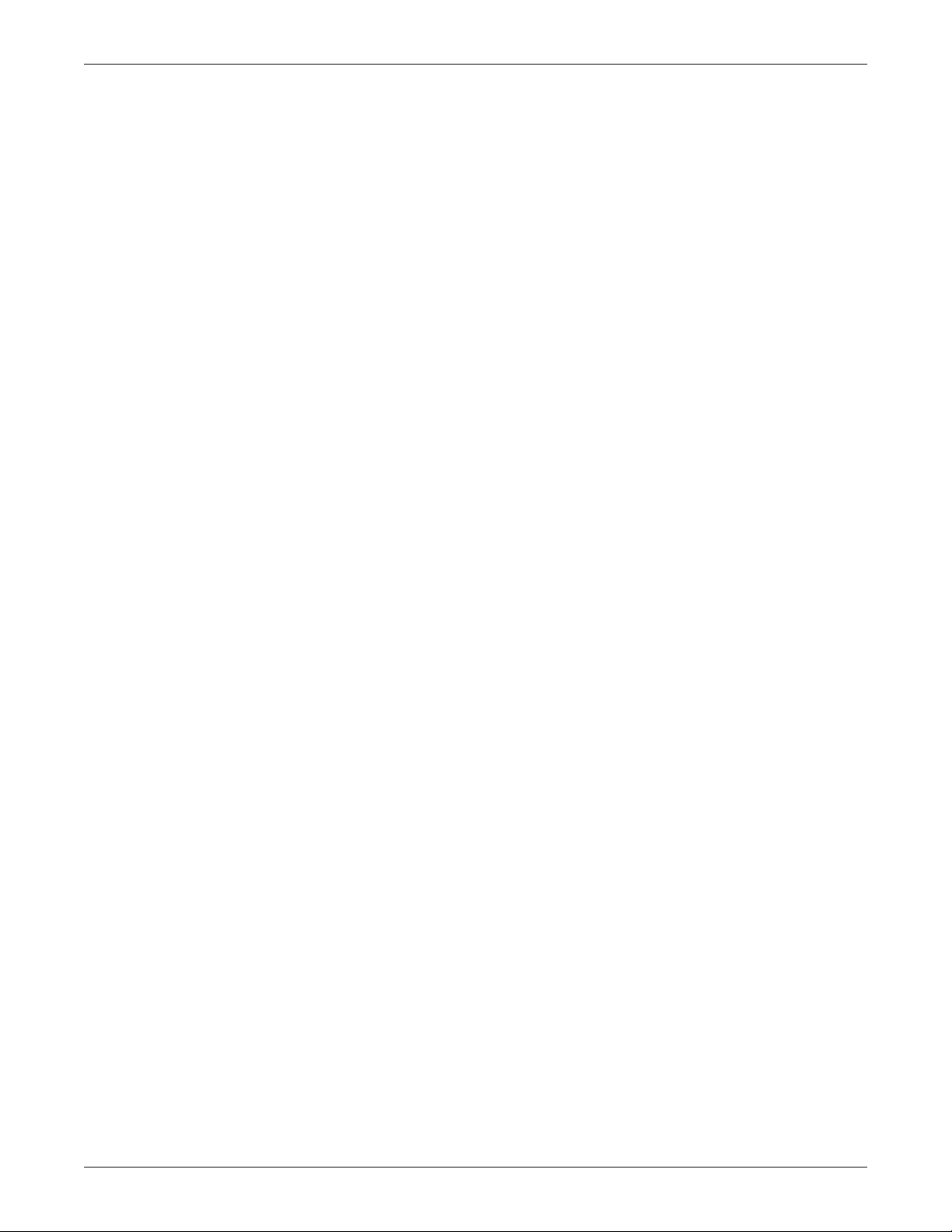
FIGURES
Figure 1 Liebert GXT3 rack/tower models—front view . . . . . . . . . . . . . . . . . . . . . . . . . . . . . . . . . . . . . . . . . . 5
Figure 2 Liebert GXT3 minitower—front view . . . . . . . . . . . . . . . . . . . . . . . . . . . . . . . . . . . . . . . . . . . . . . . . 5
Figure 3 Liebert
Figure 4 Liebert
Figure 5 Liebert GXT3-1000MT120
Figure 6 Operating principle diagram . . . . . . . . . . . . . . . . . . . . . . . . . . . . . . . . . . . . . . . . . . . . . . . . . . . . . . . 8
Figure 7 Support bases . . . . . . . . . . . . . . . . . . . . . . . . . . . . . . . . . . . . . . . . . . . . . . . . . . . . . . . . . . . . . . . . . . 12
Figure 8 Remove the front plastic bezel cover . . . . . . . . . . . . . . . . . . . . . . . . . . . . . . . . . . . . . . . . . . . . . . . . 12
Figure 9 Rotate the operation and display panel . . . . . . . . . . . . . . . . . . . . . . . . . . . . . . . . . . . . . . . . . . . . . . 13
Figure 10 Tower installation . . . . . . . . . . . . . . . . . . . . . . . . . . . . . . . . . . . . . . . . . . . . . . . . . . . . . . . . . . . . . . . 13
Figure 11 Pulling inner member from each slide rail assembly . . . . . . . . . . . . . . . . . . . . . . . . . . . . . . . . . . . 14
Figure 12 Installing rear member of each slide rail assembly . . . . . . . . . . . . . . . . . . . . . . . . . . . . . . . . . . . . 14
Figure 13 Installing front member of each slide rail assembly. . . . . . . . . . . . . . . . . . . . . . . . . . . . . . . . . . . . 15
Figure 14 Fastening rear member and front member together . . . . . . . . . . . . . . . . . . . . . . . . . . . . . . . . . . . 15
Figure 15 Installing inner members . . . . . . . . . . . . . . . . . . . . . . . . . . . . . . . . . . . . . . . . . . . . . . . . . . . . . . . . . 15
Figure 16 Installing rack-mount handles . . . . . . . . . . . . . . . . . . . . . . . . . . . . . . . . . . . . . . . . . . . . . . . . . . . . . 16
Figure 17 Insert the UPS. . . . . . . . . . . . . . . . . . . . . . . . . . . . . . . . . . . . . . . . . . . . . . . . . . . . . . . . . . . . . . . . . . 16
Figure 18 Operation and display panel . . . . . . . . . . . . . . . . . . . . . . . . . . . . . . . . . . . . . . . . . . . . . . . . . . . . . . 19
Figure 19 Battery level indicators. . . . . . . . . . . . . . . . . . . . . . . . . . . . . . . . . . . . . . . . . . . . . . . . . . . . . . . . . . . 20
Figure 20 Load level indicators . . . . . . . . . . . . . . . . . . . . . . . . . . . . . . . . . . . . . . . . . . . . . . . . . . . . . . . . . . . . . 20
Figure 21 Terminal block communication pin layout . . . . . . . . . . . . . . . . . . . . . . . . . . . . . . . . . . . . . . . . . . . 26
Figure 22 Removing the front bezel cover and battery door . . . . . . . . . . . . . . . . . . . . . . . . . . . . . . . . . . . . . . 29
Figure 23 Disconnecting the battery plug and battery receptacle (front view) . . . . . . . . . . . . . . . . . . . . . . . 29
Figure 24 Pull out the battery. . . . . . . . . . . . . . . . . . . . . . . . . . . . . . . . . . . . . . . . . . . . . . . . . . . . . . . . . . . . . . 29
Figure 25 Battery level indicator . . . . . . . . . . . . . . . . . . . . . . . . . . . . . . . . . . . . . . . . . . . . . . . . . . . . . . . . . . . 31
Figure 26 Battery cabinet . . . . . . . . . . . . . . . . . . . . . . . . . . . . . . . . . . . . . . . . . . . . . . . . . . . . . . . . . . . . . . . . . . . . . . . . . 34
®
GXT3™ 120V rack/tower models—rear panel components . . . . . . . . . . . . . . . . . . . . . . . . 6
®
GXT3™ 208V rack/tower models—rear panel components . . . . . . . . . . . . . . . . . . . . . . . . 7
™
—rear panel components . . . . . . . . . . . . . . . . . . . . . . . . . . . . . . . . . . . 7
TABLES
Table 1 UPS models, power ratings . . . . . . . . . . . . . . . . . . . . . . . . . . . . . . . . . . . . . . . . . . . . . . . . . . . . . . . . 4
Table 2 Input circuit breaker specification . . . . . . . . . . . . . . . . . . . . . . . . . . . . . . . . . . . . . . . . . . . . . . . . . . 17
Table 3 Functions of On/Alarm Silence/Manual battery test button . . . . . . . . . . . . . . . . . . . . . . . . . . . . . 19
Table 4 Functions of Standby/Manual Bypass button . . . . . . . . . . . . . . . . . . . . . . . . . . . . . . . . . . . . . . . . 19
Table 5 UPS status indicators . . . . . . . . . . . . . . . . . . . . . . . . . . . . . . . . . . . . . . . . . . . . . . . . . . . . . . . . . . . 21
Table 6 Output voltage option . . . . . . . . . . . . . . . . . . . . . . . . . . . . . . . . . . . . . . . . . . . . . . . . . . . . . . . . . . . 25
Table 7 Replacement internal battery pack model number. . . . . . . . . . . . . . . . . . . . . . . . . . . . . . . . . . . . . 28
Table 8 Indicator descriptions . . . . . . . . . . . . . . . . . . . . . . . . . . . . . . . . . . . . . . . . . . . . . . . . . . . . . . . . . . . . 31
Table 9 Audible alarm description . . . . . . . . . . . . . . . . . . . . . . . . . . . . . . . . . . . . . . . . . . . . . . . . . . . . . . . . 32
Table 10 Troubleshooting . . . . . . . . . . . . . . . . . . . . . . . . . . . . . . . . . . . . . . . . . . . . . . . . . . . . . . . . . . . . . . . . 32
Table 11 Specifications of GXT3-500RT120 - GXT3-1000RT120 and GXT3-1000MT120 UPS. . . . . . . . . . 35
Table 12 Specifications of GXT3-1500RT120 - GXT3-3000RT120 and GXT3-3000RT208 UPS . . . . . . . . . 36
Table 13 Operating temperature parameters. . . . . . . . . . . . . . . . . . . . . . . . . . . . . . . . . . . . . . . . . . . . . . . . . 37
Table 14 Battery cabinet specifications . . . . . . . . . . . . . . . . . . . . . . . . . . . . . . . . . . . . . . . . . . . . . . . . . . . . . 37
Table 15 Battery run times . . . . . . . . . . . . . . . . . . . . . . . . . . . . . . . . . . . . . . . . . . . . . . . . . . . . . . . . . . . . . . . 38
iii
Page 6
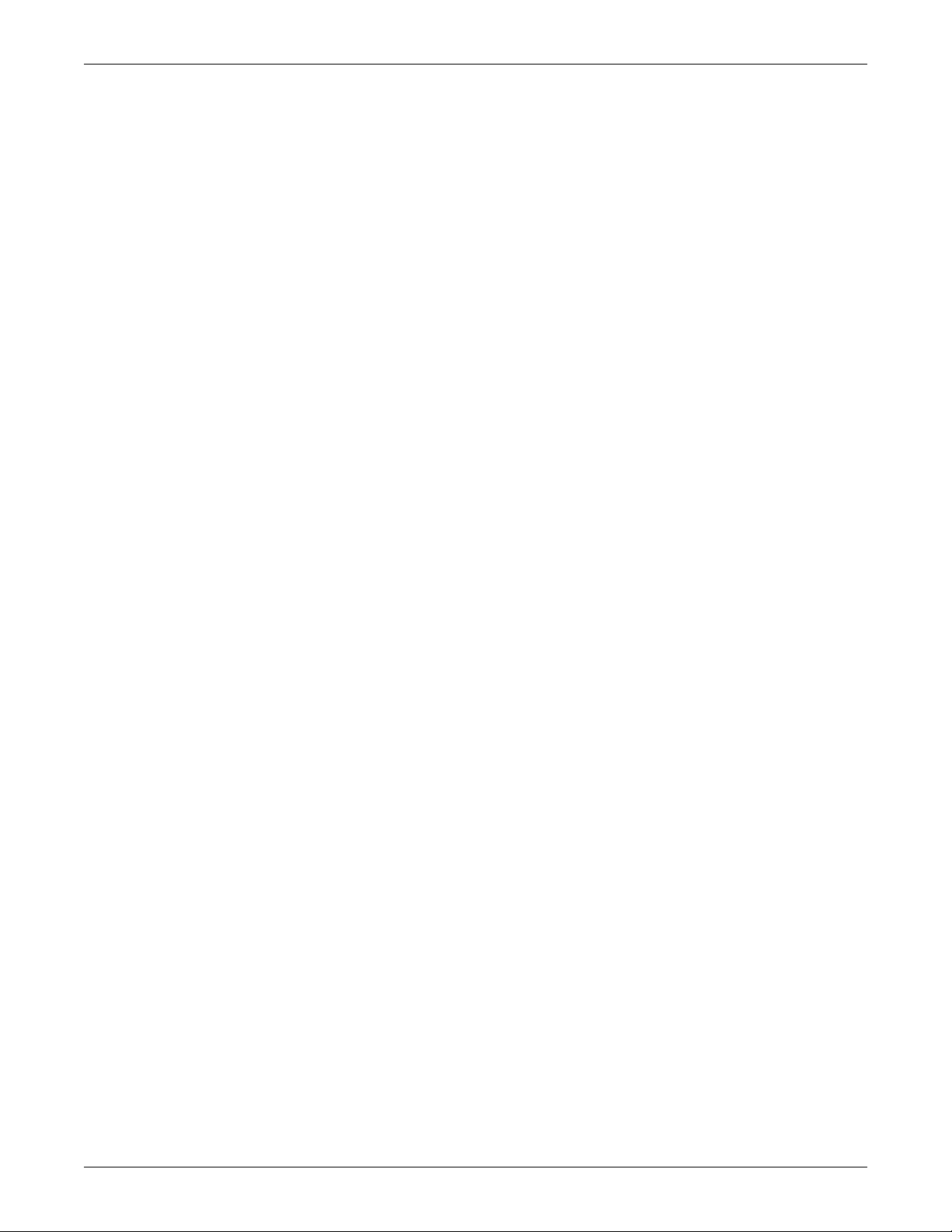
iv
Page 7
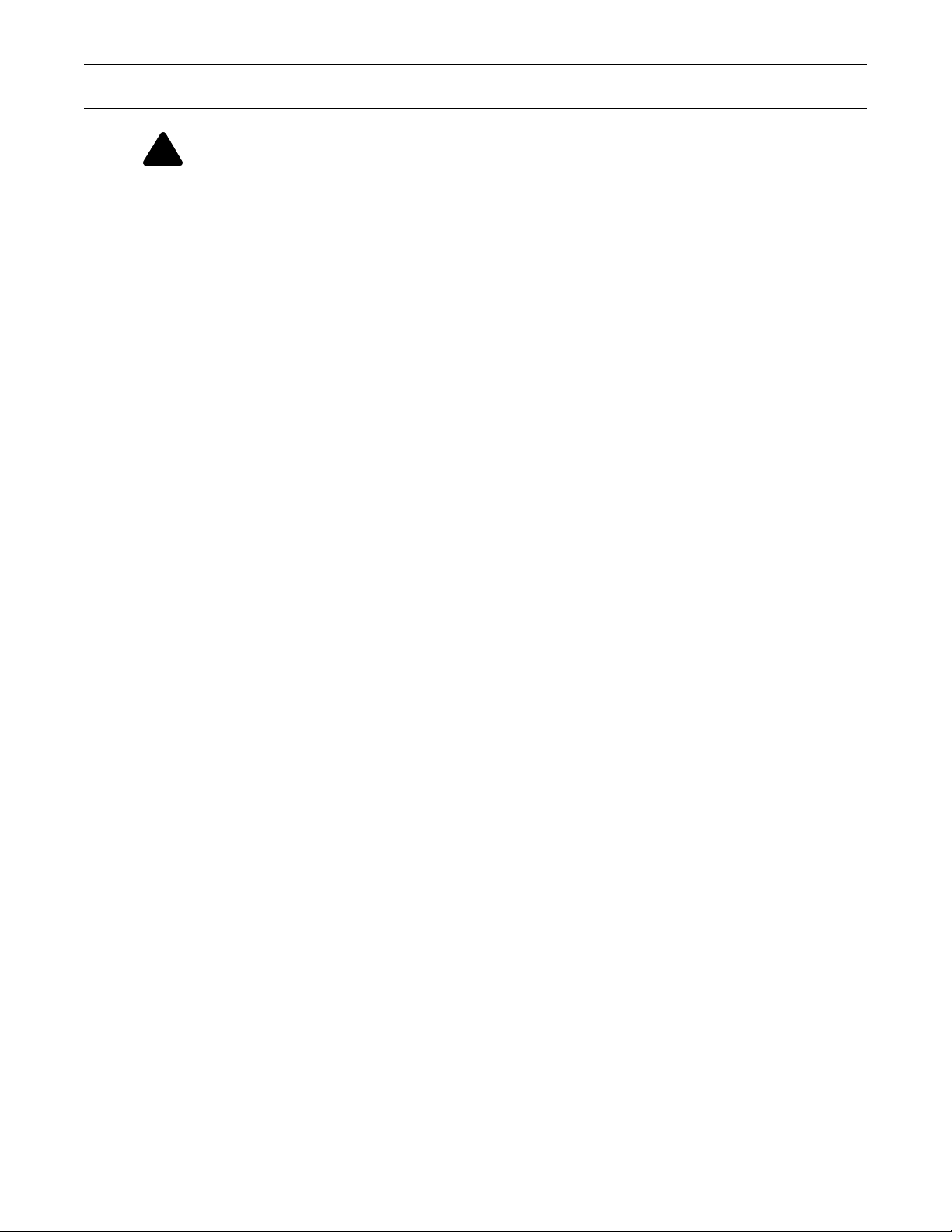
IMPORTANT SAFETY PRECAUTIONS
!
WARNING
Observe all cautions and warnings in this manual. Failure to do so may result in serious
injury or death.
Refer all UPS and battery service to properly trained and qualified service personnel. Do not
attempt to service this product yourself.
Opening or removing the cover may expose you to lethal voltages within this unit even when
it is apparently not operating and the input wiring is disconnected from the electrical source.
Never work alone.
SAVE THESE INSTRUCTIONS
This manual contains important safety instructions that must be followed during the installation and
maintenance of the UPS and batteries. Read this manual thoroughly before attempting to install or
operate this UPS.
UPS Safety Notes
This UPS contains no user-serviceable parts except the internal battery pack. The Off/Bypass
push button does not electrically isolate internal parts. Under no circumstances attempt to gain
internal access other than to replace the batteries due to risk of electric shock or burn. Do not
continue to use the UPS if the front panel indications are not in accordance with these operating
instructions or if the UPS performance alters in use. Refer all faults to your local dealer, Emerson
Network Power representative or Emerson Network Power Channel Support.
This UPS has an internal battery, and the output receptacles of the UPS may carry live voltage even
if the UPS is not connected to utility input power.
Before moving or rewiring this UPS, disconnect utility input power and the battery and make sure
that the UPS is completely shut down. Otherwise, the output terminal may carry live voltage,
presenting an electric shock hazard.
To ensure human safety and normal UPS operation, the UPS must be properly grounded before use.
When the UPS is connected to an IT power distribution system, a short-circuit protection device must
be installed on the neutral line.
Install and use the Liebert
• Temperature: 32°F - 104°F (0°C - 40°C), relative humidity: 0% ~ 95% non-condensing
• Out of direct sunlight
• Away from heat sources
• Stable surface, not subject to vibrations or shocks
• Away from dust and other particulates
• Away from corrosive substances, salts and flammable gases
Keep the air inlet and outlet of this UPS unobstructed. Poor ventilation will increase the internal
temperature of the UPS and can adversely affect the UPS and its batteries.
Keep liquid and foreign objects away from the UPS.
In case of fire, use a dry chemical fire extinguisher to put out the fire. Using a fluid fire extinguisher
may cause electric shock.
This UPS is not intended for use with life support and other designated critical devices. Maximum
load must not exceed that shown on the UPS rating label. This UPS is designed for data processing
equipment. If uncertain, consult your local dealer or Emerson representative.
This UPS is not for use in a computer room as defined in the standard for the Protection of Electronic
Computer/Data Processing Equipment, ANSI/NFPA 75.
The Liebert
National Electrical Code, ANSI/NFPA 70. To reduce the risk of fire, connect only to a circuit provided
with 30A maximum branch overcurrent protection.
®
GXT3-3000RT120™ was tested under 30A branch circuit in accordance with the
®
GXT3™ in the following environments:
1
Page 8
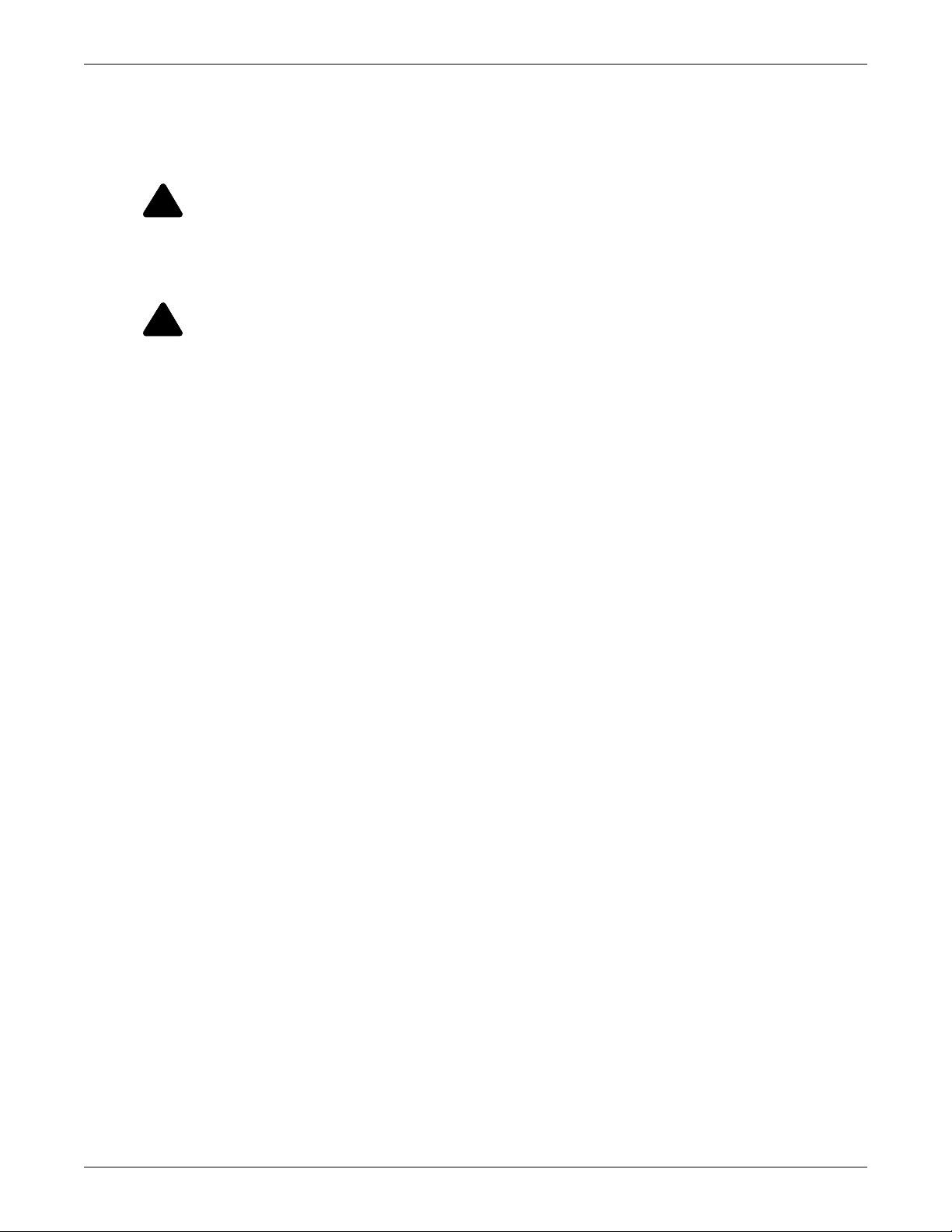
The Liebert® GXT3™-3000RT208 was tested under 20A branch circuit in accordance with the
!
!
National Electrical Code, ANSI/NFPA 70. To reduce the risk of fire, connect only to a circuit provided
with 20A maximum branch overcurrent protection.
Battery Safety
CAUTION
Do not dispose of batteries in a fire. The batteries may explode.
Do not open or mutilate the batteries. Released electrolyte is toxic and is harmful to skin and
eyes.
Dispose of used batteries according to the instructions.
CAUTION
A battery can present a risk of electrical shock and high short circuit current. The following
precautions should be observed when working on batteries:
• Remove watches, rings and other metal objects.
• Use tools with insulated handles.
• Wear rubber gloves and boots.
• Do not lay tools or metal parts on top of batteries.
• Disconnect charging source prior to connecting or disconnecting battery terminals.
• Determine if the battery is inadvertently grounded. If it is inadvertently grounded, remove
the source of the ground. Contact with any part of a grounded battery can result in electrical shock. The likelihood of such shock will be reduced if grounds are removed during
installation and maintenance (applicable to a UPS and a remote battery supply not having
a grounded supply circuit).
ELECTROMAGNETIC COMPATIBILITY—The Liebert GXT3 complies with the limits for a
CLASS A DIGITAL DEVICE, PURSUANT TO Part 15 of FCC rules. Operation is subject to the
following two conditions: (1) This device may not cause harmful interference and (2) this device must
accept any interference received, including interference that may cause undesired operation.
Operating this device in a residential area is likely to cause harmful interference that users must
correct at their own expense.
The Liebert GXT3 series complies with the requirements of EMC Directive 2004/108/EC and the
published technical standards. Continued compliance requires installation in accordance with these
instructions and use of accessories approved by Emerson.
Information for the Protection of the Environment
UPS Servicing: UPS makes use of components dangerous for the environment (electronic cards,
electronic components). The components removed must be taken to specialized collection and disposal
centers.
2
Page 9
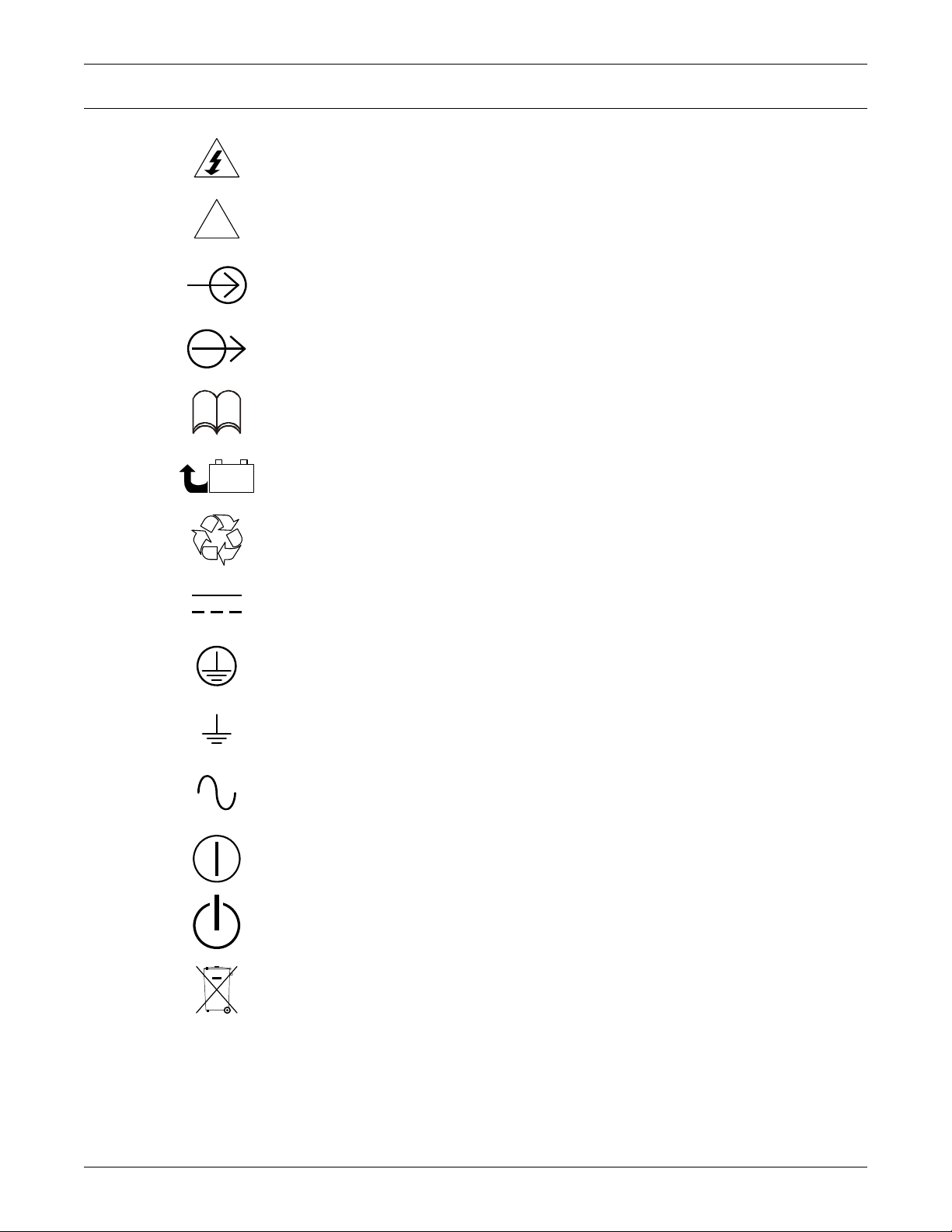
GLOSSARY OF SYMBOLS
!
PbH2SO4
-
+
R
Risk of electrical shock
Indicates caution followed by important instructions
AC input
AC output
i
Requests the user to consult the manual
Indicates the unit contains a valve-regulated lead acid battery
Recycle
DC voltage
Equipment grounding conductor
Bonded to ground
AC voltage
ON/Alarm Silence/Battery Test
OFF/Bypass
WEEE
3
Page 10
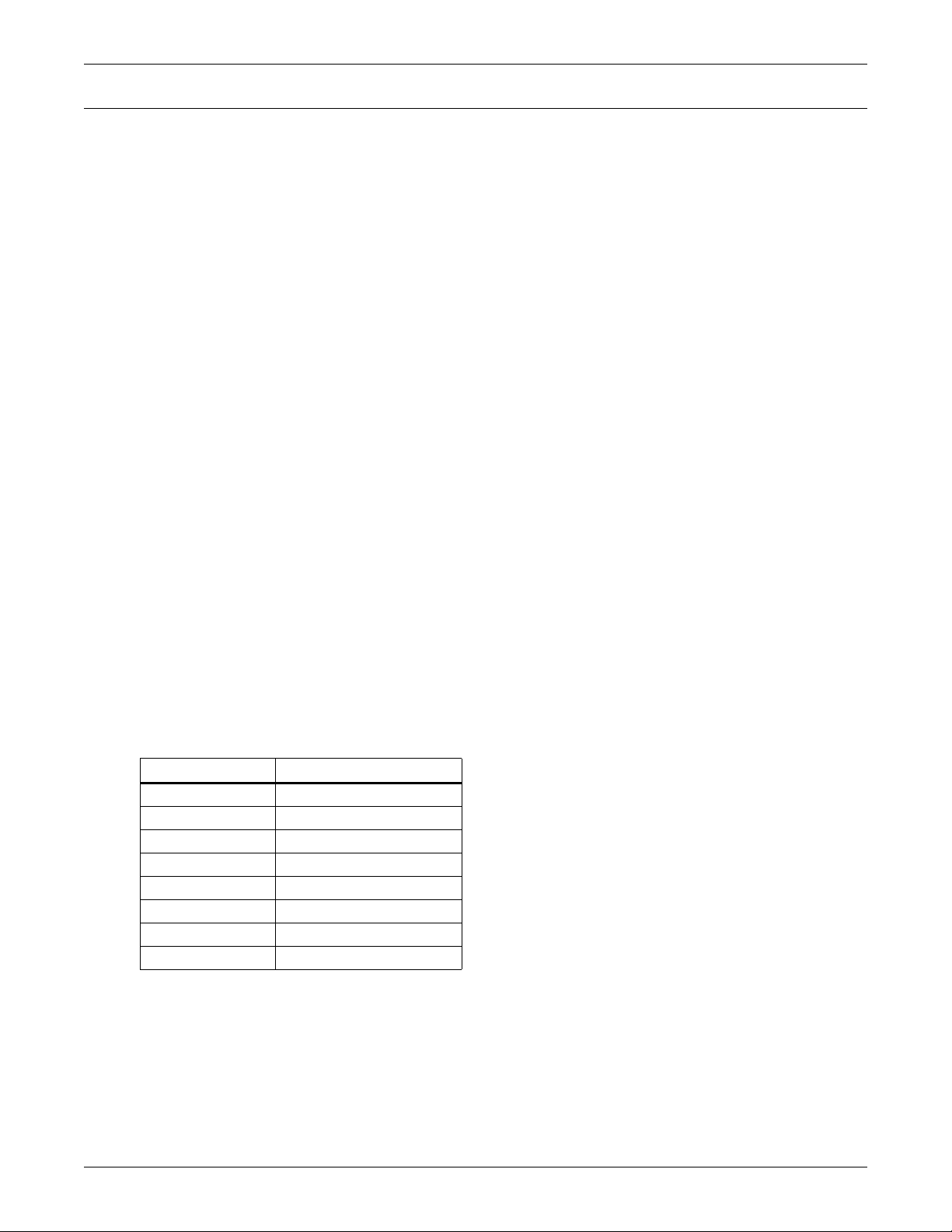
1.0 PRODUCT DESCRIPTION
The Liebert® GXT3™ is a compact, online uninterruptible power system (UPS) that continuously
conditions and regulates its output voltage. The Liebert GXT3 is designed to supply microcomputers
and other sensitive equipment with clean sine wave input power.
Upon generation, AC power is clean and stable. However, during transmission and distribution it is
subject to voltage sags, spikes and complete failure that may interrupt computer operations, cause
data loss and damage equipment.
The Liebert GXT3 protects equipment from these disturbances. The Liebert GXT3 continuously
charges its batteries from utility power, enabling it to supply power to connected loads, even when
utility power fails.
This sections describes the UPS, its features, models, appearance and components, operating
principles and operating mode.
1.1 Features
• Intelligent battery management to extend the battery life
• Operation and display panel with LED for monitoring load percentage and battery capacity independently
• Flexible network management with Liebert MultiLink
• Fan fault self-inspection and automated diagnostic function
• Intelligent fan operation, automatically changing rotation speed depending on system requirements, to decrease power consumption and noise
• Input circuit breaker to ease recovery from overloads
• Safety approval from UL and cUL
• Communication options: USB port, Liebert IntelliSlot
• Dry contacts for remote monitoring
• Input power factor greater than0.99
• Output voltage selection function
Product Description
™
software
®
port and terminal block communication
1.2 Available Models
Eight UPS models are available.
Table 1 UPS models, power ratings
Model Nominal Power Rating
GXT3-500RT120 500VA/450W
GXT3-700RT120 700VA/630W
GXT3-1000RT120 1000VA/900W
GXT3-1000MT120 1000VA/900W, minitower
GXT3-1500RT120 1500VA/1350W
GXT3-2000RT120 2000VA/1800W
GXT3-3000RT120 3000VA/2700W
GXT3-3000RT208 3000VA/2700W
4
Page 11

1.3 Appearance and Components
Operation and
Display Panel
Ventilation Slots
Operation and
Display Panel
Ventilation Slots
1.3.1 Front Panel and Controls
The Liebert® GXT3™ rack/tower and minitower models in various power ratings have the same
general appearance, controls and features (see Figure 1). The various rack/tower and minitower
models differ largely in the type of receptacles each has.
Figure 1 Liebert GXT3 rack/tower models—front view
Product Description
The Liebert GXT3-1000MT120
™
has the same controls and features in a minitower arrangement (see
Figure 2).
Figure 2 Liebert GXT3 minitower—front view
1.3.2 Rear Panel Features
The rear panel of the Liebert GXT3 has these features:
•USB port
• Cooling fan
• Power output receptacles
• Input circuit breaker
• Liebert IntelliSlot
®
port
• Communication terminal block
• Input power cable
5
Page 12
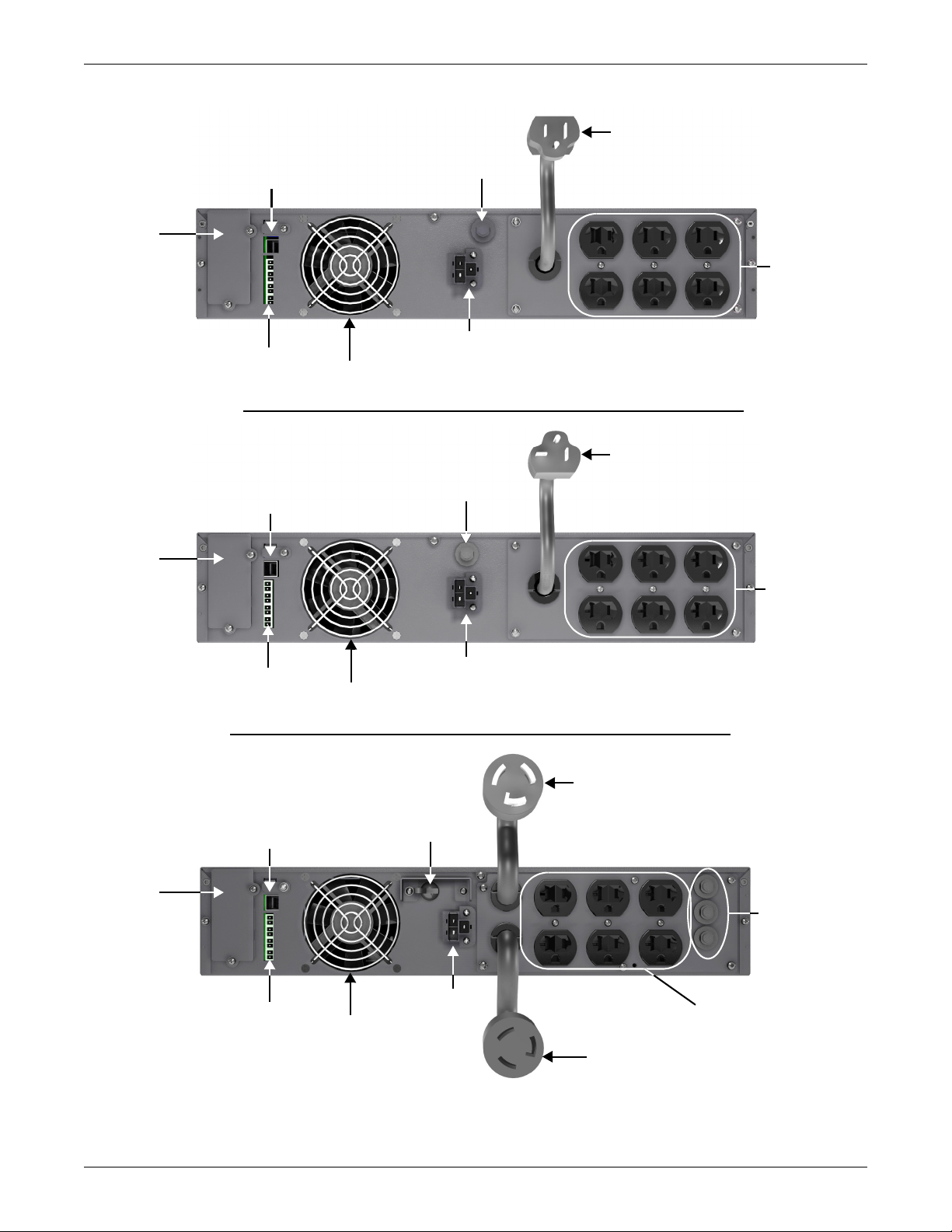
Figure 3 Liebert® GXT3™ 120V rack/tower models—rear panel components
Input Power Plug
and Cable 5-15P
External
Battery
Connector
Terminal Block
Communication
USB Port
Input Circuit
Breaker
Output
Receptacles,
5-15R
500VA, 700VA, 1000VA, 1500VA Models
Input Power Plug
and Cable, 5-20P
External
Battery
Connector
USB Port
Input Circuit
Breaker
Output
Receptacles,
5-15/20R
2000VA Model
Input Power Plug
and Cable, L5-30P
USB Port
External
Battery
Connector
Input Circuit
Breaker
Output Receptacles,
5-15/20R
Output
Circuit
Breakers
3000VA Model
Liebert
IntelliSlot
Port
Liebert
IntelliSlot
Port
Liebert
IntelliSlot
Port
Terminal Block
Communication
Terminal Block
Communication
Output Receptacle,
L5-30R
Cooling
Fan
Cooling
Fan
Cooling
Fan
Product Description
6
Page 13
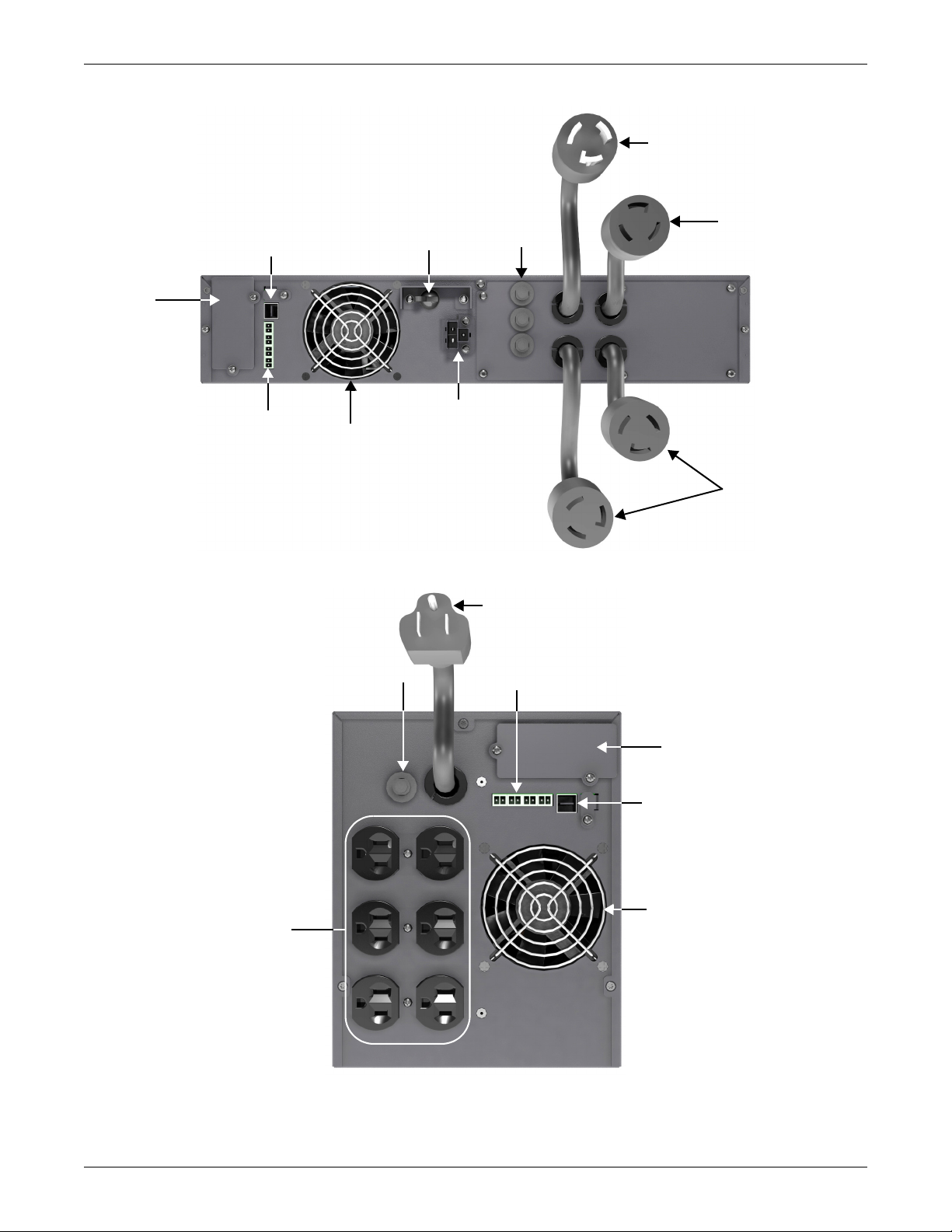
Figure 4 Liebert® GXT3™ 208V rack/tower models—rear panel components
3000VA Model
Input Power Plug
and Cable, L6-20P
External
Battery
Connector
USB Port
Cooling
Fan
Input Circuit
Breaker
Output
Receptacle,
L6-20R
Output
Circuit
Breakers
Liebert
IntelliSlot
Port
Terminal Block
Communication
Output
Receptacles,
L6-15R
Liebert IntelliSlot Port
1000VA Model
Input Power Plug
and Cable, 5-15P
USB Port
Cooling Fan
Input Circuit
Breaker
Output
Receptacles,
5-15R
Terminal Block
Communication
Product Description
Figure 5 Liebert GXT3-1000MT120
™
—rear panel components
7
Page 14
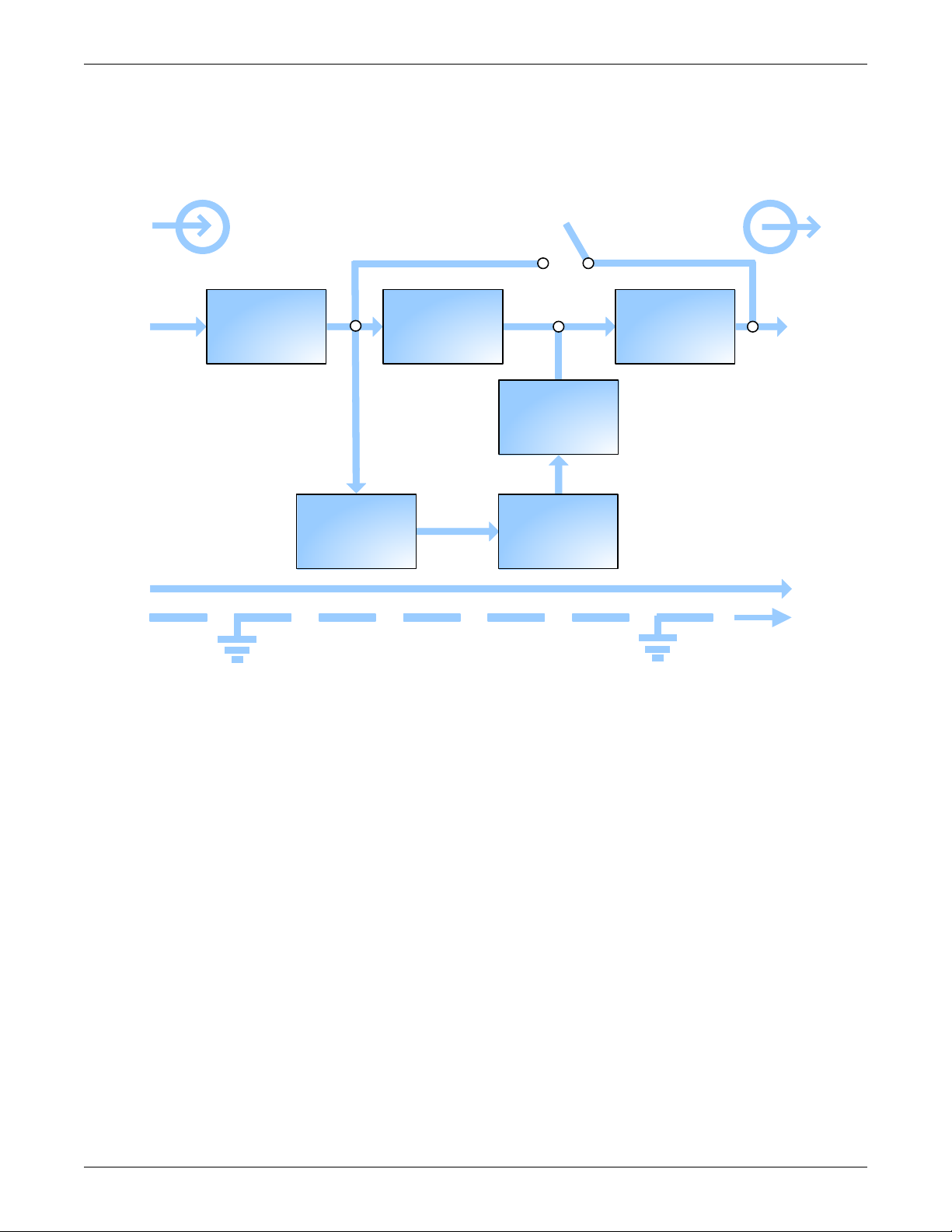
1.4 Major Components
L1
Dynamic
Bypass
Input
DC-to-DC
Converter
Rectifier/
PFC
Inverter
Battery
Battery
Charger
L1
TVSS & EMI/
RFI Filters
L2/N
Output
L2/N
GG
The operating principle of the UPS is illustrated in Figure 6.
Figure 6 Operating principle diagram
Product Description
The UPS is composed of utility input, TVSS and EMI/RFI filters, rectifier/PFC, inverter, battery
charger, DC-to-DC converter, battery, dynamic bypass and UPS output.
Transient Voltage Surge Suppression (TVSS) and EMI/RFI Filters
The Liebert® GXT3™ has surge protection and filters that protect the connected load from power
surges, electromagnetic interference (EMI) and radio frequency interference (RFI). These features
can minimize any surges or interference present in the utility power. The filters also prevent surges
or interference generated by the UPS from adversely affecting devices connected on the same branch
as the UPS.
Rectifier/Power Factor Correction (PFC) Circuit
In normal operation, the Liebert GXT3’s rectifier/power factor correction (PFC) circuit converts utility
power to regulated DC power for use by the inverter while ensuring that the wave shape of the input
current used by the UPS is near ideal. Extracting this sinewave input current achieves two objectives:
• Efficient power use by the UPS
• Reduced reflected harmonics
This results in cleaner power being available to other devices in the building not being protected by
the Liebert GXT3.
Inverter
In normal operation, the Liebert GXT3’s inverter utilizes the DC output of the PFC to produce
precise, regulated sine wave AC power. When utility power fails, the inverter receives DC power from
the DC-to-DC Converter. In either operation mode, the UPS inverter is online, continuously
generating clean, precise, regulated AC output power.
8
Page 15
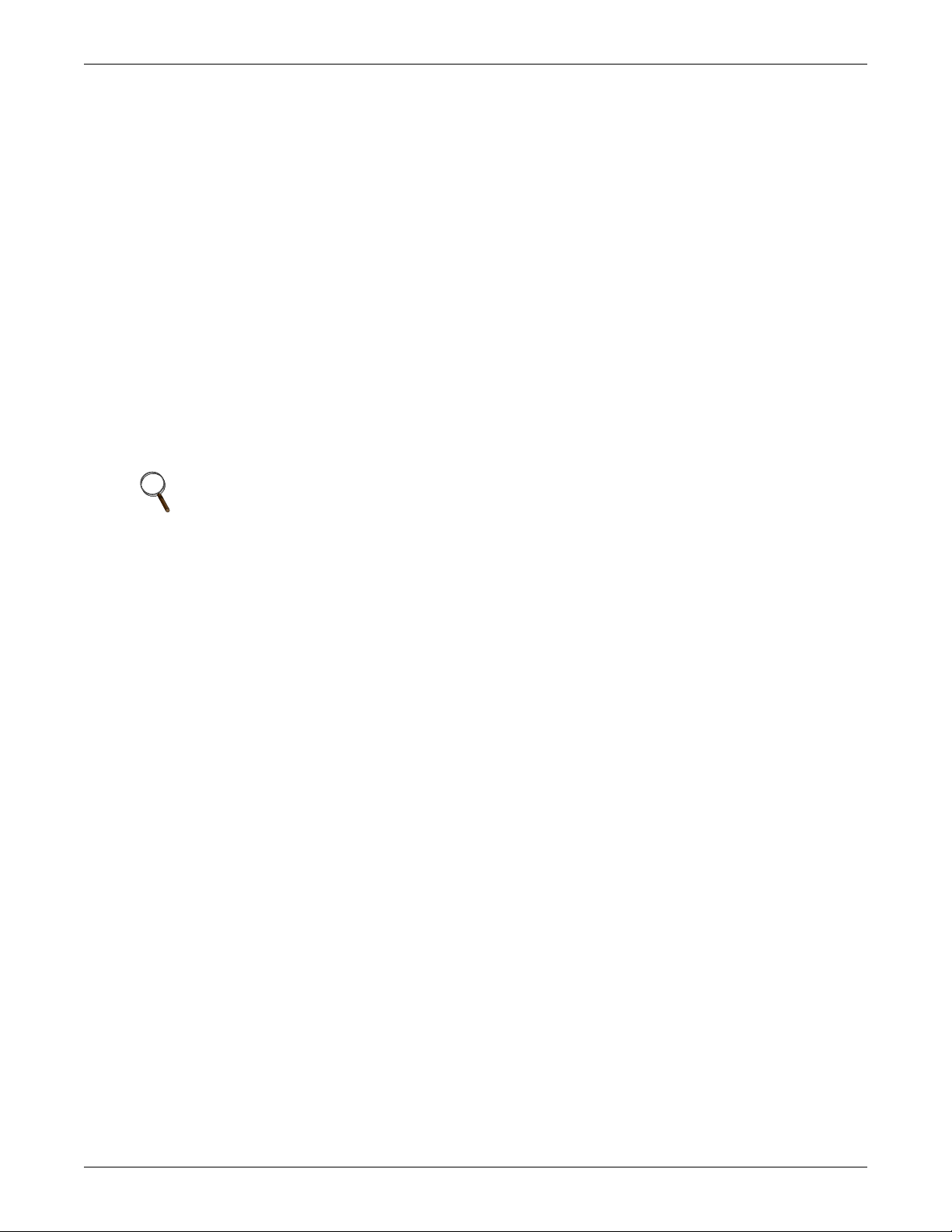
Battery Charger
Product Description
The battery charger utilizes energy from the utility power and precisely regulates it to continuously
float charge the batteries. The batteries are being charged whenever the Liebert
in, even when the UPS is not turned On.
DC-to-DC Converter
The DC-to-DC converter raises the DC voltage from the battery to the optimum operating voltage for
the inverter. This allows the inverter to operate continuously at its optimum efficiency and voltage,
thus increasing reliability.
Battery
The Liebert GXT3 uses valve-regulated, nonspillable, lead acid batteries. To maintain battery design
life, operate the Liebert GXT3 in an ambient temperature of 32°F to 77°F (0°C to 25°C).
Optional external battery cabinets are available to extend battery run times.
Dynamic Bypass
The Liebert GXT3 provides an alternate path for utility power to the connected loads in the unlikely
event of a UPS malfunction. Should the Liebert GXT3 have an overload, overtemperature or UPS
failure condition, the UPS automatically transfers the connected loads to bypass.
NOTE
The bypass power path does not protect the connected loads from disturbances on the utility.
1.5 Operating Mode
®
GXT3™ is plugged
The UPS operation modes include: Utility (AC) mode, bypass mode, battery mode, battery recharge
mode and frequency converter mode.
For the descriptions of indicators and control buttons in this section, refer to 3.0 - Controls and
Indicators.
1.5.1 Utility (AC) Mode
During Utility (AC) Mode, utility power provides energy to the Liebert GXT3. The filters, PFC circuit
and the inverter process this power to provide computer-grade power to connected loads. Meanwhile,
the UPS maintains the batteries in a fully charged state.
1.5.2 Manual Bypass Mode
Manual Bypass Mode occurs when the Standby/Manual bypass button is pressed and held for about
2 seconds while the Liebert GXT3 is in Utility (AC) Mode. Bypass operation is indicated by an audible
alarm and illuminated amber bypass indicator (If other indicators are illuminated, refer to 7.0 -
Troubleshooting). During manual bypass mode, utility power bypasses the inverter and provides
energy to the connected load.
NOTICE
Turning Off the UPS in bypass mode will result in loss of output power and dropped loads.
9
Page 16

1.5.3 Battery Mode
The Liebert® GXT3™ enters Battery Mode when utility power fails or is outside acceptable values.
The battery system supplies power through the DC-to-DC converter to the inverter to generate clean
AC power for the connected loads.
When the Liebert GXT3 enters Battery Mode, the UPS sounds a half-second beep at 10-second
intervals. When approximately 2 minutes of run time remains, the beeps sound every 5 seconds to
warn that the battery is getting low (this Low Battery Warning is user-configurable).
In Battery Mode, the AC Input indicator goes Off and the Battery Level indicators illuminate. Each
battery level indicator represents a 20% capacity level. As capacity decreases, fewer indicators remain
illuminated. Refer to 7.0 - Troubleshooting.
For approximate battery run times, refer to 9.0 - Specifications.
NOTICE
Turning Off the Liebert GXT3 when it is in Battery Mode will result in loss of output power.
If the UPS is turned Off manually, it must be manually restarted after utility power returns.
If the UPS is turned Off by a communication signal or because the batteries are depleted, it
will operate as selected in the configuration program for Auto-Restart (Refer to 5.2.1 -
Configuration Program).
1.5.4 Battery Recharge Mode
Product Description
Once utility power is applied to the Liebert GXT3, the Battery Charger begins charging the batteries.
1.5.5 Frequency Converter Mode
All models of the Liebert GXT3 are capable of frequency conversion. Frequency Conversion Mode can
be selected using the configuration program. Allowable frequency operating modes include:
• Auto Sensing - 50Hz or 60Hz – Bypass Enabled
• Auto Sensing - 50Hz or 60Hz – Bypass Disabled
• Frequency Converter - 50Hz – Bypass Disabled
• Frequency Converter - 60Hz – Bypass Disabled
The default for all models of the Liebert GXT3 is “Auto Sensing - 50Hz or 60Hz – Bypass Enabled.”
10
Page 17

2.0 INSTALLATION
2.1 Unpacking and Inspection
Unpack the UPS and conduct the following checks:
• Inspect the UPS for shipping damage. If any shipping damage is found, report it to the carrier and
your local dealer or your Emerson representative immediately.
• Check the accessories included in packaging list. If there is any discrepancy, contact your local
dealer or your Emerson representative immediately.
2.2 What’s Included
With GXT3 UPS
Installation
• Compact Disk with:
• Liebert MultiLink
• Configuration Program
• User Manual
• Terminal Block Communication terminals
• USB Cable: one, 6-1/2 ft. (2m) long
• Mounting hardware, including screws and handles
• Plastic tower stand sets: 2 (four pieces)
• Warnings, Safety Instructions booklet and WEEE recycling sheet (ISO 14001 compliance)
NOTE
The GXT3 External Battery Cabinet shipping package includes one battery cabinet, two
spacers for tower configuration and one DC power cable.
®
2.3 Preparation for Installation
2.3.1 Installation Environment
• Install the UPS indoors in a controlled environment, where it cannot be accidentally turned Off.
The installation environment should meet the specifications listed in 9.0 - Specifications).
• Place it in an area of unrestricted airflow around the unit, away from water, flammable liquids,
gases, corrosives, and conductive contaminants. Avoid direct sunlight.
NOTE
Operating the Liebert GXT3
™
in temperatures above 77°F (25°C) reduces battery life.
Installation Clearances
Maintain at least 4 inches (100mm) clearance in the front and rear of the Liebert GXT3. Do not
obstruct the air inlets on the front panel and rear panel of the UPS; blocking the air inlets reduces
ventilation and heat dissipation, shortening the service life of the Liebert GXT3.
11
Page 18

2.4 Mechanical Installation
Support Bases
Spacers
Connectors
Front Plastic
Bezel Cover
The Liebert® GXT3™ may be installed as a tower or in a rack, depending on space and use
considerations. The Liebert GXT3 may be used alone, as a single UPS, or with up to four battery
cabinets.
NOTE
When installing the UPS or making input and output connections, comply with all relevant
safety codes and standards
2.4.1 Tower Installation
To install the Liebert GXT3 as a tower:
1. Take out support bases from the accessories (see Figure 7).
Figure 7 Support bases
Installation
2. If optional Liebert external battery cabinets will be connected to the Liebert GXT3, take out the
spacers shipped with the battery cabinet.
3. Connect the spacers and the support bases as shown in Figure 7. Each Liebert GXT3 needs two
assembled support bases, one in the front and one in the rear.
4. Adjust the direction of the operation and display panel and logo on the Liebert GXT3.
a. Remove the front plastic bezel cover as shown in Figure 8.
Figure 8 Remove the front plastic bezel cover
b. Pull the operation and display panel gently, rotate it 90 degrees clockwise and snap it back
into position, as shown in Figure 9.
12
Page 19

Figure 9 Rotate the operation and display panel
Operation and Display Panel
Rotated Clockwise 90 Degrees
Operation and
Display Panel
Rotated for
Tower Operation
Support Bases
Liebert
GXT3 UPS
Liebert GXT3
UPS and
External
Battery
Cabinet
c. Pull the logo on the front plastic bezel cover gently, rotate it 90 degrees clockwise and snap it
back into position. The rotated front plastic bezel cover is shown in Figure 10.
d. Replace the front plastic bezel cover on the Liebert
and display panel and logo have been rotated 90 degrees clockwise, which provides upright
viewing for users.
5. Place the Liebert GXT3 and any battery cabinets on the support bases. Each Liebert GXT3 needs
two support assemblies, as shown in Figure 10.
Figure 10 Tower installation
Installation
®
GXT3™. At this point, the UPS operation
13
Page 20

2.4.2 Rack Installation
!
Slide rail assembly
Retaining latch
Inner member
P
u
l
l
o
u
t
M5 screw (4 pcs)
Vertical pole
Rear member
Front member
Installation
NOTE
• When the Liebert
rails or slide rails on each side. The factory-supplied rack mount handles cannot support the weight of the UPS. They are used to move the UPS into and out of the rack and
attach the UPS to the rack.
• Mounting hardware and slide rails are sold separately. Contact your local Emerson
representative for these options and any assistance.
• GXT3-1000MT120 cannot be installed in a rack. The unit is a minitower only.
To install a Liebert GXT3 rack/tower UPS in a rack:
1. Unpack the two slide rails assemblies and mounting hardware from the rack-mounting kit
(P/N: RMKIT18-32).
Slide rail assembly includes inner member and front and rear members. They are interchangeable between left-hand or right-hand. Mounting hardware includes M4 screws and M5 screws.
2. Remove inner member of each slide rail assembly by extending it to its outermost position,
depressing the retaining latch and then pulling inner member from slide rail assembly (see
Figure 11).
Figure 11 Pulling inner member from each slide rail assembly
®
GXT3™ is installed in a rack, it must be supported by a shelf, fixed
3. Determine the Liebert GXT3’s mounting position inside the racks vertical rails.
CAUTION
Reduce the risk of tipping the rack by installing the Liebert GXT3 as low as possible in the
rack.
4. Attach the rear member of each slide rail assembly to the rack’s rails with two factory-supplied
M5 screws (see Figure 12).
Figure 12 Installing rear member of each slide rail assembly
14
Page 21

5. Extend the slide rail assembly by sliding the front member forward until it touches the rack’s
Rear
Member
Front
Ver ti cal
Pole
Front
Member
M5 Screw
4 pieces
Slide
M4 Screw, 8 pieces
Rear Member
Front member
M4 Nut, 8 pieces
M4 sc rew
, 8 pieces
Retaining Latch
Liebert GXT3 UPS
Inner Member
front vertical rails (adjustable length: 18 to 32 inches [457-813mm]). Use two M5 screws to fix
each front member onto the front vertical rails through the installation holes. Make sure that
slide rail assemblies are at the same mounting height on all four rack rails, as shown in
Figure 13.
Figure 13 Installing front member of each slide rail assembly
6. Fasten rear member and front member together using four M4 screws and four M4 nuts (M4 nuts
have been factory-installed on the rear member) per slide rail assembly, as shown in Figure 14.
Figure 14 Fastening rear member and front member together
Installation
7. Fasten inner members pulled from the slide rail assemblies in Step 2 to the UPS on both sides
with eight M4 screws provided in this kit. Make sure that the retaining latch is near the rear of
the UPS, as shown in Figure 15.
Figure 15 Installing inner members
8. Use M4 screws to install ears of accessories on both sides of the UPS, as shown in Figure 16.
15
Page 22

Figure 16 Installing rack-mount handles
M4 Screw
, 8 pieces
Rack-Mount Handles,
2 pieces
Liebert GXT3 UPS
Inner Member
Front Member
Insert
9. Insert the UPS, with inner members attached, into slide rail assemblies by inserting top and
bottom edges of inner members into the top and bottom, curved tracks of front members and
sliding the UPS into rack, as shown in Figure 17.
Figure 17 Insert the UPS
Installation
NOTE
Ends of inner members are tapered to allow rear of the UPS to be angled upward before
insertion, if space allows.
The UPS should move smoothly into slide rail assemblies. If not, recheck alignment of front
and rear members from Steps 4 through 6.
Factory-supplied rack handles are not intended to be used to lift the UPS. These are intended
to be used to slide the UPS into and out of the rack.
10. Through the rack mount handles, use M5 screws provided in this kit to secure front of the UPS to
rack EIA rails to prevent the UPS from sliding out of position.
11. If optional Liebert
®
external battery cabinets are connected to the UPS, they can be placed all on
one side of the UPS or stacked beneath the UPS. The installation procedures are the same as
those of the UPS.
16
Page 23

2.5 Cable Connection
The Liebert® GXT3™ rear panel has an input cable and plug, output receptacles and output cable(s)
(Output cables are on GXT3-3000 models only). Refer to 1.3.2 - Rear Panel Features for details.
The battery cables are supplied with the battery cabinet.
2.5.1 Connecting Input Plug and Loads
NOTE
Ensure that all the loads are turned Off.
Prepare an input power supply that is properly protected by a circuit breaker in accordance
with national and local electrical codes. The wall receptacle must be grounded.
The plug on the power supply cord is intended to serve as the disconnect device. The
socket-outlet must be installed near the equipment and must be easily accessible.
Emerson recommends installing an upstream circuit breaker of the same series as the Liebert
GXT3’s input circuit breaker.
The specification of input circuit breaker on the rear panel of UPS is given in Table 2.
Table 2 Input circuit breaker specification
Model
GXT3-500RT120 8A
GXT3-700RT120 10A
GXT3-1000RT120 15A
GXT3-1000MT120 15A
GXT3-1500RT120 15A
GXT3-2000RT120 20A
GXT3-3000RT120 30A
GXT3-3000RT208 20A
Rated Circuit
Breaker
Installation
1. Plug all loads into the output receptacles on the rear panel of the Liebert GXT3.
NOTE
1. Distribute loads evenly across all receptacles to prevent overloading individual receptacles.
2. Output cable length should not exceed 32.8 ft (10m).
3. Insert the input plug of Liebert GXT3 into the input power connection.
2.5.2 Connecting Battery Cables
1. Switch Off the input breaker of the battery cabinet.
2. Take out the battery cable included with the battery cabinet.
3. Connect one end of the battery cable to the external battery connector on the rear panel of the
UPS, and connect the other end to any battery port on the rear panel of the battery cabinet.
4. Switch On the battery breaker on the rear of the external battery cabinet.
5. Use the Configuration Program included with the UPS to specify the number of external battery
cabinets connected to the Liebert GXT3. See Table 15 for approximate battery run times.
17
Page 24

2.6 Connecting Communication Cables
Communication cable connection includes: USB and cables for option cards.
2.6.1 Connecting USB Communication Cables
1. Take the USB communication cables out of the accessories box.
2. Insert one end of the USB communication cable to the USB port on the rear panel of the Liebert
3. Insert the other end of the USB communication cable to the USB port of the computer.
2.6.2 Installing the Optional Liebert IntelliSlot® Card and Communication Cables
1. Remove the protective cover of the Liebert IntelliSlot port on the Liebert GXT3 and set it aside.
2. Insert the Liebert IntelliSlot card into the Liebert IntelliSlot port and secure it with screws.
3. To connect any cable associated with a Liebert IntelliSlot card, refer to the user manual provided
To configure and use the Liebert IntelliSlot communication card, refer to the card’s user manual.
Manuals for the various Liebert IntelliSlot cards are available at Liebert’s Web site:
www.liebert.com
™
GXT3
(see Figures 3 and 5).
with the card.
Installation
®
18
Page 25

3.0 CONTROLS AND INDICATORS
Liebert
®
GXT3
AC Power System
3000VA
Battery Level Indicators
Load Level Indicators
Bypass Indicator
Inverter Indicator
Battery Indicator
Standby/Manual Bypass Button
On/Alarm Silence/Manual
Battery Test Button
AC Input Indicator
Fault Indicator
The operation and display panel, shown in Figure 18, is on the front panel of the Liebert® GXT3™
(see Figures 1 and 2).
Figure 18 Operation and display panel
Controls and Indicators
3.1 Control Buttons
The operation and display panel has two control buttons: On/Alarm Silence/Manual Battery Test and
Standby/Manual bypass.
3.1.1 On/Alarm Silence/Manual Battery Test Button
The On/Alarm Silence/Manual Battery Test button controls output power to connected load(s) and
has three functions (see Table 3).
Table 3 Functions of On/Alarm Silence/Manual battery test button
Function Operation Description
ON Press the button once for 3 seconds To start the UPS
Alarm Silence
Manual Battery Test
1. The low battery and bypass reminder alarms cannot be silenced.
2. After the alarm is silenced, UPS will reactivate the alarm system to alert of additional problems
1
3.1.2 Standby/Manual Bypass Button
The Standby/Manual Bypass button controls output power to connected load(s) and has two functions
(see Table 4).
Table 4 Functions of Standby/Manual Bypass button
Function Operation Description
Manual Bypass
Standby
1. If the bypass is not available due to voltage or frequency, pressing this button once will be ignored.
2. Perform all necessary shutdown procedures on connected loads before turning Off the Liebert GXT3.
Press the button for at least half a second To silence alarms
Press the button for at least half a second while
operating in Utility (AC) Mode with no alarms present.
Press the button once and hold it for about
2 seconds
Press the button twice within four seconds while
the UPS is in Manual Bypass or Battery Mode
1
To initiate a manual transfer of the connected
loads to the internal bypass, if available
To shut down the UPS and shut Off all power
2
to the connected loads
2
To initiate a manual battery test
19
Page 26

3.2 Indicators
0 - 20%
Fully
Charged
81 - 100%
61 - 80%
41 - 60%
21 - 40%
ON ON ON ON ON
ONONONONON
OFFON ON ON ON
ON ON OFF OFF OF F
ON OFF OF F OFF OF F
ONON ON OFF OF F
Discharging
Flash OFF OFF OFF OFF
OFFON ON ON Flash
ONON Flash OFF OFF
ON Flash OFF OFF OFF
FlashONONONON
ON ON ON ON ON
Charging
ON OFF OF F OF F OF F
ON ON
OFF OFF OF F
ON ON ON OFF OFF
ON ON ON ON
OFF
ON ON ON ON ON
0 - 25%
Overload
76 - 100%
51 - 75%
26 - 50%
The operation and display panel has seven indicators (see Figure 18). The indicators can be divided
into two groups according to the applications: level indicators and UPS status indicators.
3.2.1 Level Indicators
Battery Level Indicators
Controls and Indicators
The battery level indicator is composed of five sets of LED bars that illuminate and flash to indicate
the battery capacity level. The Liebert
(±5%). The battery level indicators will illuminate as shown in Figure 19.
Figure 19 Battery level indicators
®
GXT3™ battery capacity level is shown in 20% increments
Load Level Indicators
The load level indicator is composed of five LED bars that illuminate to indicate the relative load on
the UPS output in 25% increments (± 5%). The load level indicator will illuminate as shown in
Figure 20.
Figure 20 Load level indicators
20
Page 27
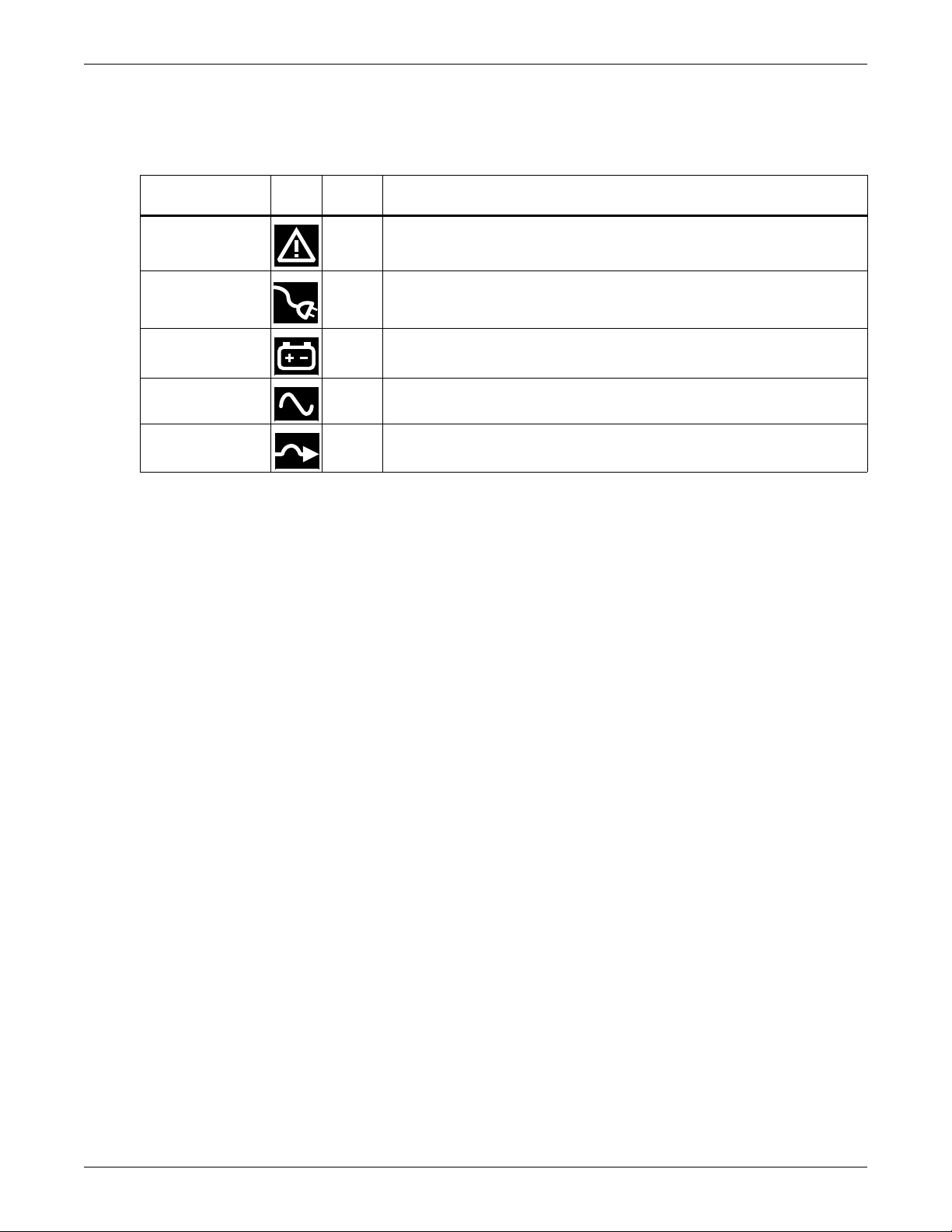
3.2.2 UPS Status Indicators
UPS status is indicated by five symbols: fault indicator, AC input indicator, battery indicator,
inverter indicator and bypass indicator. Table 5 shows the symbols and their meaning.
Table 5 UPS status indicators
UPS Status
Indicator Icon Color Description
Fault Indicator Red On if the UPS has detected a fault; Off if there is no fault
Controls and Indicators
AC Input Indicator Green
Battery Indicator Amber
Inverter Indicator Green
Bypass Indicator Amber
On when the utility input power is normal; Off during utility failure; flashing
when utility power is outside specifications
On when the battery is supplying power; Off when the battery is not
supplying power
On when the inverter is supplying power; Off when the inverter is not
supplying power
On when the bypass is supplying power; Off when the inverter is not
supplying power; and flashing when utility power is outside specifications
21
Page 28
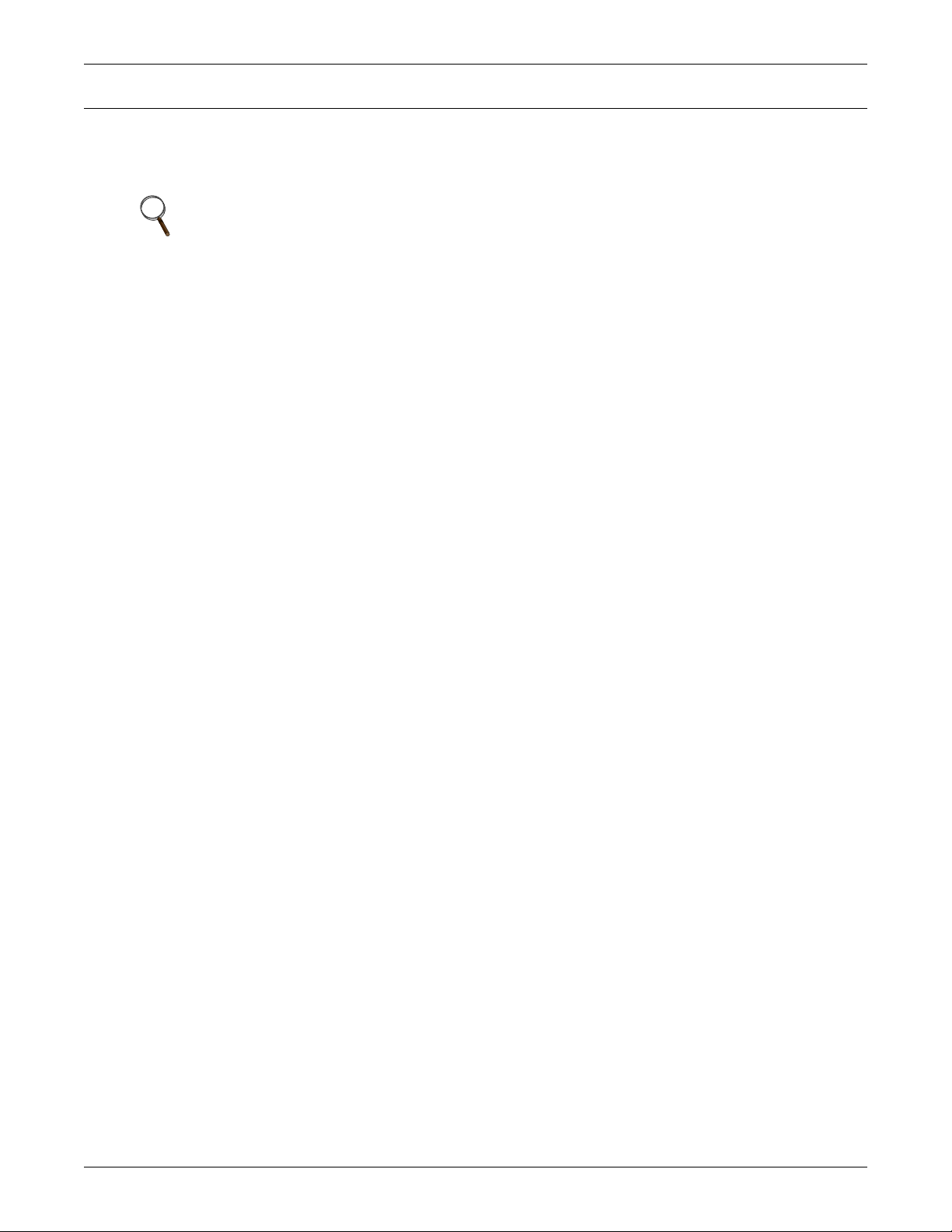
4.0 OPERATION
This section describes checks to be made before starting the UPS, how to start the UPS, manual
battery test, manual bypass, shutting down the UPS and disconnecting the utility power from the
UPS.
Operation
NOTE
The Liebert
lost during storage and shipping. To ensure that the battery has adequate reserve power to
protect the connected load, charge the battery for three hours before putting the UPS into
service.
®
GXT3™’s battery has been fully charged before delivery, but some charge will be
4.1 Startup Checklist for the Liebert GXT3
Before starting the UPS, perform these checks:
___ 1. Check that the input plugs and loads are connected properly and reliably.
___ 2. Check that all of the battery cables are connected properly.
___ 3. Check that the communication cables are connected properly.
4.2 Starting the UPS
1. Turn On the input circuit breaker—see Figures 3 and 5 for its location.
2. Turn On the UPS by pressing the On/Alarm Silence/Manual Battery Test button for three
seconds.
After the button is pressed, the LEDs on the display will signal that the unit has initiated the
startup process.
3. Once the inverter LED has been illuminated, turn On the connected loads.
4. Check the status indicators to determine whether the Liebert GXT3 is operating normally.
5. Check the load level indicators to verify that the connected load does not exceed the UPS’ rated
capacity.
The UPS is now providing conditioned power to the load.
4.3 Manual Battery Test
To initiate a manual battery test, press the On/Alarm Silence/Manual Battery Test button for at least
half a second while operating from utility power with no alarm conditions present.
• If only first two of the five LED segments illuminate, allow the UPS to recharge the batteries for
24 hours.
• Retest the batteries after 24 hours of charging the batteries.
• After the batteries have been retested, if only two of the five Battery LEDs illuminate, contact
your local Emerson representative or Emerson Channel Support.
• If none of the five Battery LEDs illuminate during a manual battery test, check the battery connection and allow the UPS to recharge the batteries for 1 hour and initiate a manual battery test
again.
• If none of the five Battery LEDs illuminate during the manual battery test a second time, replace
the batteries, and contact your local Emerson representative or Emerson Channel Support.
4.4 Manual Bypass
Press the Standby/Manual Bypass button once while the UPS is in utility (AC) mode and hold it for
about 2 seconds. The UPS will transfer the connected loads to the internal bypass. If the internal
bypass is not available due to utility power problems, pressing this button once will be ignored.
Bypass operation is indicated by an audible alarm and illuminated amber Bypass indicator. If other
indicators are illuminated, refer to 7.0 - Troubleshooting.
22
Page 29

Operation
4.5 Shut Down the Liebert® GXT3
1. Transfer the UPS to manual bypass by pressing the Standby/Manual Bypass button and holding
it for about 2 seconds.
If manual bypass is not available, disregard the first step.
2. Press the Standby/Manual Bypass button twice within four seconds to shut down the UPS. The
UPS will shut down about 30 seconds after the button is pressed.
Power to the connected loads is now Off.
™
4.6 Disconnecting Input Power from the Liebert GXT3
1. Once the UPS has been shut down as detailed in 4.5 - Shut Down the Liebert® GXT3™,
disconnect the input cable plug.
2. Wait 30 seconds and verify that all indicators have turned Off and the fan has stopped; this
indicates that the power-off is complete.
3. Turn the external battery cabinet breaker switch to the Off position if the UPS has an external
battery cabinet.
After powering Off the UPS, the UPS ceases output and the load is powered Off.
23
Page 30

5.0 COMMUNICATION
!
Communication
This section describes UPS communication over the three types of communication connections on the
rear of the Liebert
• Liebert IntelliSlot
• USB port (standard B-type)
• Terminal Block Communication
®
GXT3™:
®
port
CAUTION
To maintain safety (SELV) barriers and for electromagnetic compatibility, signal cables
should be segregated and run separate from all other power cables.
5.1 Liebert IntelliSlot Communication Cards
The Liebert IntelliSlot port accepts three optional cards:
• Liebert IntelliSlot SNMP Card
• Liebert IntelliSlot Relay Card
• Liebert IntelliSlot 485 Card.
The Liebert IntelliSlot SNMP Card provides SNMP monitoring and control of the UPS across the
network.
The Liebert IntelliSlot Relay Card provides dry contact relay outputs for custom-wired applications
and delivers support for built-in shutdown for AS/400 systems.
The Liebert IntelliSlot 485 Card is used to connect the UPS and computer system.
Follow instructions provided with the Liebert IntelliSlot card to configure Liebert MultiLink
UPS or any additional ancillary product for the Liebert GXT3. These instructions are available at
®
, the
multilink.liebert.com
5.1.1 Liebert MultiLink
Liebert MultiLink monitors the UPS continuously and can shut down your computer or server in the
event of an extended power failure. Liebert MultiLink can also be configured to shut down the UPS.
Liebert’s MultiLink can also be configured for use without the USB cable when the Liebert IntelliSlot
SNMP Card or Liebert IntelliSlot Web Card is installed in the UPS. An optional Liebert MultiLink
License Kit permits shutting down the UPS over a network.
For more information about the Liebert IntelliSlot SNMP Card, Liebert IntelliSlot Web Card and
Liebert MultiLink license kits, visit the Liebert Web site (www.liebert.com) or contact your local
Emerson representative.
24
Page 31

5.2 USB Port Communication
Communication
The standard B-type USB port is used to connect the UPS and network server or other computer
system using Liebert
®
MultiLink®. Configuration program can be accessed through the
communication port.
5.2.1 Configuration Program
Accessing the Configuration Program via USB is a new feature of the Liebert GXT3™. For most users,
the factory default settings will be adequate. This section illustrates the features available for
modification, as well as the factory default setting.
The USB configuration program allows these features of the Liebert GXT3 to be changed:
• Enable/Disable Auto-Restart
• Select frequency converter operation with a fixed output frequency of 50Hz or 60Hz, bypass disabled
• Set the Low Battery Warning alarm time from 2 to 30 minutes
• Enable/Disable the Auto-Battery test
• Enable/Disable Auto-Restart after removing Remote Shutdown
• Set the wiring mode of Remote Shutdown
• Set the Auto-Enable output
• Set the Auto-Battery test to 7, 14, 21 or 28 days
• Select the number of external battery cabinets connected to the UPS to adjust the remaining run
time calculated by Liebert software products
• Select one of multiple output voltages to match various voltages, see Table 6.
Table 6 Output voltage option
UPS Model
GXT3-500RT120 - GXT3-3000RT120
GXT3-1000MT120
GXT3-3000RT208 208 208 / 220 / 230 / 240
Factory
Default, VAC Output Voltage Option, VAC
120 110, 115, 120 and 127
NOTICE
The output voltage settings cannot be changed while the UPS is On and powering connected
loads.
NOTE
For all 120V models, when the output voltage is programmed for 110VAC, the UPS will be
automatically derated as follows (refer to 9.0 - Specifications for VA and watt ratings):
• 500VA - 1000VA: derated to 95% of both the VA and Watt ratings
• 1500VA - 3000VA: derated to 90% of both the VA and Watt ratings
NOTE
• This program is compatible with UPS models beginning with ‘GXT3’, as in ‘GXT33000RT120.’ It is not compatible with earlier versions of the Liebert GXT UPS.
• A computer running Windows 2000
configuration program.
®
, XP® or Vista® is required to set up and run the
25
Page 32

5.3 Terminal Block Communication
!
1
2
3
4
5
6
7
8
Any Mode
Shut Down
Battery Mode
Shut Down
Battery Mode
Low Battery
The Terminal Block includes eight pins, as shown in Figure 21.
Figure 21 Terminal block communication pin layout
5.3.1 Any-Mode Shutdown
The purpose of Any Mode Shutdown is to shut down the UPS output by turning Off the rectifier,
inverter and bypass so that there is no power to the loads.
Any Mode Shutdown can be operated locally and remotely, as described as follows:
• Local Any Mode Shutdown can be performed by shorting Pin1 and Pin2,
• Remote Any Mode Shutdown can be performed by a switch connected to Pin1 and Pin2 and
mounted at a remote location.
Communication
NOTE
Remote Power Off will be performed either by NO or NC contact of Any Mode Shutdown,
depending on the settings in the configuration program.
A current-limited source for this optocoupler (+12VDC, 50mA) will be available from the UPS.
The connection to the UPS for remote connection will be via terminal block connector.
Any Mode Shutdown wiring must conform to all national, regional and local wiring
regulations.
WARNING
When the Auto-Enable output option is selected and the UPS output is disabled using Pin 1
and Pin 2, the Liebert
the Pin 1 and Pin 2 connection is changed.
®
GXT3™’s output can turn On automatically and without warning if
26
Page 33

5.3.2 Battery Mode Shutdown
Battery Mode Shutdown permits shutting down the UPS by turning Off the rectifier, inverter and
bypass so that there is no power to the load when the UPS is On Battery.
Battery Mode Shutdown can be performed locally or remotely:
• Local Any Mode Shutdown can be performed by shorting Pin 3 and Pin 4
• Remote Any Mode Shutdown can be achieved by a switch connected to Pin 3 and Pin 4 and
mounted at a remote location.
NOTE
Remote Power Off will be performed by NO contact.
A current-limited source for this optocoupler (+12VDC, 50mA) will be available from UPS.
The connection to the Liebert
connector.
Battery mode shutdown wiring must conform to all national, regional and local wiring
regulations.
This signal must last for 1.5 seconds or longer.
A battery shutdown signal will not cause an immediate shutdown. It will start a 2 minute shut
down timer. This timer cannot be stopped once triggered. If utility power returns during this
countdown, the Liebert GXT3 will still shut down and must remain shut down for 10 seconds.
Whether the UPS turns back On when the power is restored depends on the auto-restart setting.
Communication
®
GXT3™ for remote connection will be via terminal block
5.3.3 On Battery
On Battery signal is a Normally Open (NO) dry contact. When the UPS is supplying output power
from the battery this dry contact will be closed.
5.3.4 Low Battery
Low Battery signal is a Normally Open (NO) dry contact. When the UPS is supplying output power
from the battery and has reached the Low Battery Warning time selected in the configuration
program, this dry contact will be closed.
NOTE
The rated values for the dry contacts for the On Battery and Low Battery signals are:
• Rated Voltage: 30V (AC or DC)
• Rated Current: 300mA
27
Page 34

6.0 MAINTENANCE
!
!
This section describes replacing the internal battery pack, precautions, checking the Liebert® GXT3’s
status and checking UPS functions.
WARNING
The battery can present a risk of electrical shock and high short circuit current. The following
precautions should be observed before replacing the battery pack:
• Remove rings, watches and other metal objects.
• Use tools with insulated handles.
• Do not lay tools or other metal objects on the batteries.
• If the battery kit is damaged in any way or shows signs of leakage, contact your local Emerson representative immediately.
• Do not dispose of batteries in a fire. The batteries may explode.
• Handle, transport and recycle batteries in accordance with local regulations.
6.1 Replacing the Internal Battery Pack
Maintenance
The Liebert® GXT3™ is designed to allow the user to replace the internal battery pack safely. Refer to
Table 7 for internal battery pack part numbers for Liebert GXT3
Table 7 Replacement internal battery pack model number
UPS Model Number
Liebert GXT3-500RT120 GXT3-5A48BATKIT 1
Liebert GXT3-700RT120 GXT3-5A48BATKIT 1
Liebert GXT3-1000RT120 GXT3-5A48BATKIT 1
Liebert GXT3-1000MT120 GXT3-1MTBATKIT 1
Liebert GXT3-1500RT120 GXT3-7A48BATKIT 1
Liebert GXT3-2000RT120 GXT3-9A48BATKIT 1
Liebert GXT3-3000RT120 GXT3-9A72BATKIT 1
Liebert GXT3-3000RT208 GXT3-9A72BATKIT 1
Read all safety cautions before proceeding. Contact your local dealer or Emerson representative to
obtain the part number and pricing of the appropriate replacement battery pack.
Replacement Internal Battery
Pack Model Number
CAUTION
Risk of explosion if battery is replaced by an incorrect type. Dispose of used batteries
according to the instructions.
6.1.1 Battery Replacement Procedures
1. Remove the front plastic bezel cover from the UPS.
2. Loosen and remove the six screws on the battery door, as shown in Figure 22.
3. Lay the battery door and screws aside for reassembly.
Quantity
Required
™
UPS:
28
Page 35

Figure 22 Removing the front bezel cover and battery door
Front Bezel
Battery Door
Screws, 6
Battery Connector Battery Receptacle
Internal Battery Pack
Battery
Handle
Pull Out with Battery Handle
4. Gently pull the battery wire out and disconnect the battery plug and battery receptacle, as shown
in Figure 23.
Figure 23 Disconnecting the battery plug and battery receptacle (front view)
Maintenance
5. Grasp the battery handle, and pull the internal battery pack out of the UPS, as shown in
Figure 24 Pull out the battery
6. Unpack the new internal battery pack. Take care not to destroy the packing.
7. Line up and slide in the new internal battery pack.
8. Reconnect the battery plug and battery receptacle
9. Push the battery wire and internal battery pack back into the UPS.
10. Reattach the front battery door with the six screws.
11. Reattach the front plastic bezel cover to the UPS.
Figure 24.
Compare the new and old internal battery pack to make sure they are the same type and model. If
so, proceed with Step 7; if they are different, stop and contact your local Emerson representative,
or Emerson Channel Support.
NOTE
The internal battery pack is hot-swappable. However, caution should be exercised because
during this procedure the load is unprotected from disturbances and power outages. Do not
replace the battery while the UPS is operating in Battery Mode. This will result in a loss of
output power and will drop the connected load.
29
Page 36

6.2 Battery Charging
Maintenance
The batteries are valve-regulated, nonspillable, lead acid and should be kept charged to attain their
design life. The Liebert
input power.
If the Liebert GXT3 will be stored for a long time, Emerson recommends connecting the UPS to input
power for at least 24 hours every four to six months to ensure full recharge of the batteries.
®
GXT3™ charges the batteries continuously when it is connected to the utility
6.3 Precautions
Although the Liebert GXT3 has been designed and manufactured to ensure personal safety, improper
use can result in electrical shock or fire. To ensure safety, observe the following precautions:
• Turn Off and unplug the Liebert GXT3 before cleaning it.
• Clean the UPS with a dry cloth. Do not use liquid or aerosol cleaners.
• Never block or insert any objects into the ventilation holes or other openings of the Liebert GXT3.
• Do not place the Liebert GXT3 power cord where it might be damaged.
6.4 Checking UPS Status
Emerson recommends checking the UPS operation status every six months.
• Check if the UPS is faulty: Is the Fault Indicator On? Is the UPS sounding an alarm?
• Check if the UPS is operating in Bypass mode: Normally, the UPS operates in Normal Mode; if it
is operating in Bypass Mode, stop and contact your local Emerson representative or Emerson
Channel Support.
• Check if the battery is discharging: When the utility input is normal, the battery should not discharge. If the UPS is operating in Battery Mode, stop and contact your local Emerson representative or Emerson Channel Support.
6.5 Checking UPS Functions
NOTE
UPS function check procedures may interrupt power supply to the connected load.
Emerson recommends checking the UPS functions once every six months.
Back up the load data before conducting the UPS functions check. Procedures are as follows:
1. Press the Standby/Manual Bypass button to check whether the alarm and indicators are normal.
2. Press the On/Alarm Silence/Manual Battery Test button to check again whether the indicators
are On and the UPS is operating normally.
3. Press the On/Alarm Silence/Manual Battery Test button for three seconds after Inverter Mode;
the UPS should initiate battery self-test. Check to determine whether the battery is operating
normally. If not, stop and contact your local Emerson representative or Emerson Channel
Support.
30
Page 37
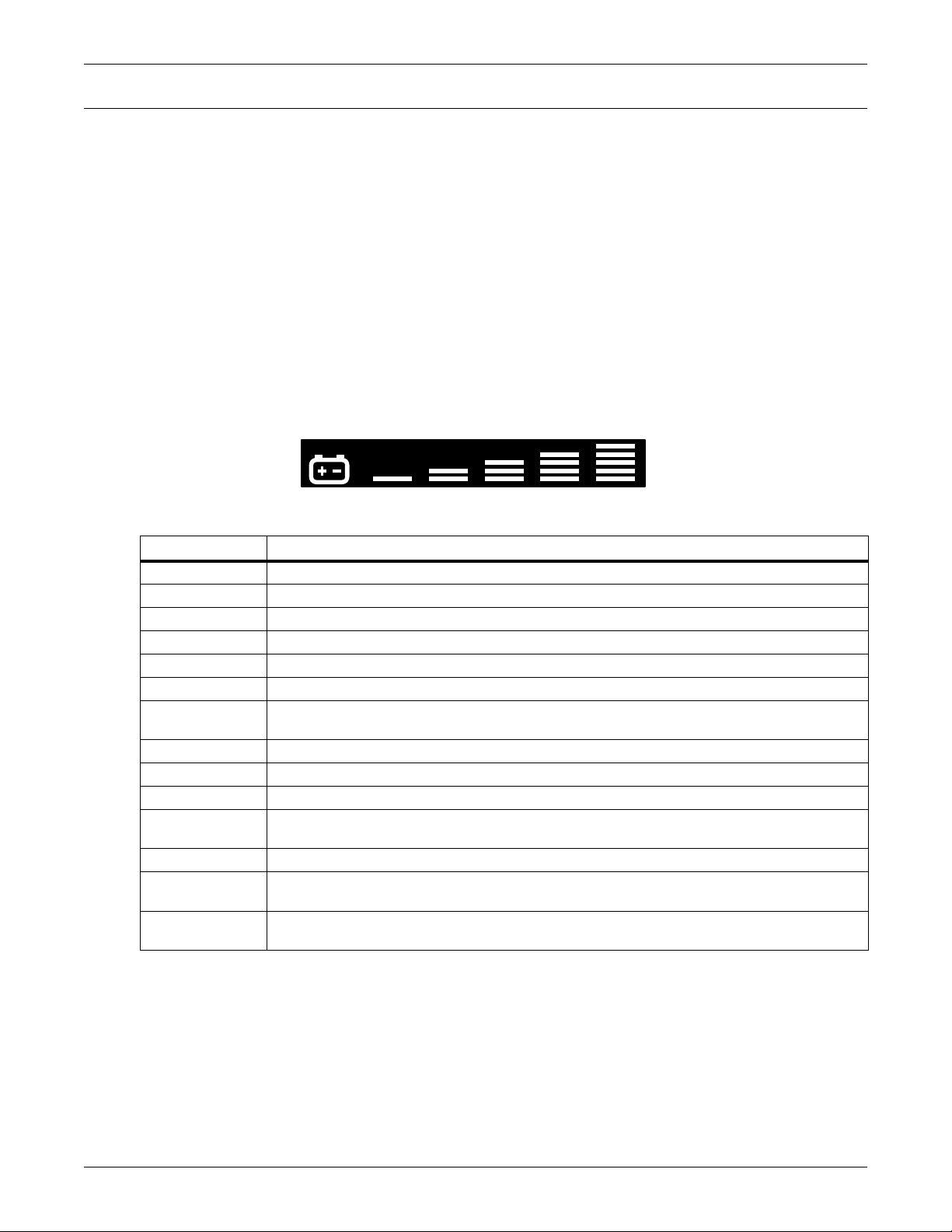
7.0 TROUBLESHOOTING
ABCDE
This section indicates various UPS symptoms a user may encounter and troubleshooting steps in the
event the UPS develops a problem. Use the following information to determine whether external
factors caused the problem and how to remedy the situation.
7.1 UPS Symptoms
The following symptoms indicate the Liebert® GXT3™ has malfunctions.
• The related indicators will illuminate, indicating the UPS detected a problem.
• An alarm will sound, indicating that the UPS requires attention.
7.1.1 Indicators
In addition to the fault indicator being illuminated, one or more of LED segments of battery level
indicator will also be illuminated to provide a diagnostic aid to the user, as shown in Figure 25. The
descriptions are listed in Table 8.
Figure 25 Battery level indicator
Troubleshooting
Table 8 Indicator descriptions
Indicator
A - E On bypass from output overload (half-second beep every half-second)
A On bypass due to overtemperature condition (1-second beep every 4 seconds)
B On bypass due to DC bus overvoltage (1-second beep every 4 seconds)
C On bypass due to DC/DC power supply failure (1-second beep every 4 seconds)
D On bypass due to PFC failure (1-second beep every 4 seconds)
E On bypass due to inverter failure (1-second beep every 4 seconds)
A&B UPS Failure (includes dual-fan failure, single-fan failure under certain conditions and battery
A&C UPS failed battery test (2-second beep every60 seconds)
A&E Bypass feedback (1-second beep every 4 seconds)
B&E Short circuit on the output
C&E UPS shutdown by command from communication (USB port or Liebert IntelliSlot
Utility LED flash L-N reverse
Battery Indicator
Flashing
Bypass Indicator
Flashing
Indicators A - E are shown in Figure 25.
If the UPS experiences an overload, the UPS will transfer from bypass back to inverter approximately 5 minutes after the overload
ends.
Diagnosis/Audible alarm
charger failure) and continuous alarm
™
port) (no
audible)
Battery not connected (continuous horn); check battery connection, power down and restart
UPS
Utility power voltage or frequency is out of tolerance; bypass is unavailable
31
Page 38

7.1.2 Audible Alarm
An audible alarm will be used in conjunction with the visual indicators to indicate to the user a
change in UPS operating status. The audible alarm will enunciate as given in Table 9.
Table 9 Audible alarm description
Condition Alarm
Battery discharge half-second beep every 10 seconds
Low battery Two half-second beeps every 5 seconds
UPS fault, load on bypass 1-second beep every 4 seconds
UPS fault, no power to load Continuous
Overload half-second beep every half second
Battery replacement 2-second beep every 60 seconds
Battery loss Continuous
Wiring problem (including line-to-neutral reversal
or a loss of proper grounding for UPS)
Bypass reminder 1-second beep every 2 minutes
7.2 Troubleshooting
In the event of an issue with the UPS, refer to Table 10 to determine the cause and solution. If the
issue persists, contact Emerson Channel Support.
Troubleshooting
Continuous
Table 10 Troubleshooting
Problem Cause Solution
UPS fails to start when the
On/Alarm Silence/Manual
Battery Test button is pressed
Battery indicator is illuminated
UPS has reduced battery
backup time
Fault and Bypass indicators and
all LED segments of battery
level indicator are illuminated
Fault and Bypass indicators and
diagnostic A indicator are
illuminated
UPS is short-circuited or overloaded
UPS not plugged in
UPS input protection circuit breaker
has opened
Utility power is out of tolerance
Batteries are not fully charged
UPS is overloaded
Batteries may not be able to hold a
full charge due to age
UPS overloaded or load is faulty
UPS shutdown due to
overtemperature condition. Load is
on bypass power
Ensure UPS is Off. Disconnect all loads and
ensure nothing is lodged in output receptacles.
Ensure loads are not defective or shorted
internally.
UPS is operating from battery mode, ensure
UPS is securely plugged into the wall
receptacle.
UPS is operating from battery mode. Save data
and close applications. Reset UPS input
breaker, then restart UPS.
UPS is operating from battery mode. Save data
and close applications. Ensure utility supply
voltage is within acceptable limits for UPS.
Keep UPS plugged in continuously at least 24
hours to recharge batteries.
Check load level indicator and reduce the load
on the UPS.
Replace batteries. Contact your local dealer,
Emerson representative or Emerson Channel
Support for replacement battery kit.
Check load level indicator and remove nonessential loads. Recalculate the load and reduce
number of loads connected to UPS. Check load
for faults.
Ensure UPS is not overloaded, ventilation holes
not blocked, or room ambient temperature is not
excessive. Wait 30 minutes to allow UPS to cool,
then restart UPS. If UPS will not restart, contact
your local dealer, Emerson representative or
Emerson Channel Support.
32
Page 39

Table 10 Troubleshooting (continued)
Problem Cause Solution
Troubleshooting
Fault and Bypass indicators and
diagnostic B indicator are
illuminated
Fault and Bypass indicators and
diagnostic C indicator are
illuminated
Fault indicator and diagnostic D
indicator are illuminated
Fault and Bypass indicators and
diagnostic E indicator are
illuminated
Fault indicator and diagnostic A
and C indicators are illuminated
Fault and Bypass indicators and
diagnostic C and E indicators
are illuminated
Fault indicator and diagnostic A
and B indicators are illuminated
AC input indicator is flashing
Battery indicator is flashing
Bypass indicator is flashing
UPS internal DC bus overvoltage
UPS DC/DC fault
UPS PFC (Power Factor Correction
Circuit) fault
UPS inverter fault
UPS failed the battery test
UPS shut down by a command from
the communications port(s)
UPS Failure (Includes Dual Fan
failure, single fan failure under certain
condition and Battery Charger
Failure) and continuous alarm
UPS detected a line-to-neutral
reversal or a loss of proper grounding
for UPS; continuous alarm and UPS
will not start in standby status. This is
active only when power is first
applied to the input. Once the UPS is
running, the AC input indictor will
flash, unless the input wiring is
correctly changed
Battery source is not available;
continuous alarm
Because the voltage or frequency is
outside acceptable limits, the bypass
is disabled
UPS requires service. Contact Emerson
Channel Support.
UPS requires service. Contact Emerson
Channel Support
UPS requires service. Contact Emerson
Channel Support
UPS requires service. Contact Emerson
Channel Support
Replace batteries. Contact your local dealer,
Emerson representative or Emerson Channel
Support
Your UPS has received a signal or command
from the attached computer. If this was
inadvertent, ensure the communication cable
used is correct for your system. For assistance,
contact your local dealer, Emerson
representative or Emerson Channel Support
Ensure fan is not blocked. If the fault is not
removed, contact your local dealer, Emerson
representative or Emerson Channel Support
Contact a qualified electrician to verify site wiring
Check battery connections, completely power
down and restart UPS.
NOTE: If the battery circuit opens while the UPS
is running, it will be detected when the next
battery test is performed
The AC input powers the PFC input and serves
as the bypass source. If the AC is present but
the voltage or frequency exceeds the acceptable
range for safe operation with a load, the bypass
will be disabled and this indicator will flash,
indicating that the bypass is unavailable
When reporting a UPS issue to Emerson, include the UPS model and serial number. These are on the
top panel of the Liebert
®
GXT3™.
33
Page 40

8.0 BATTERY CABINET
!
Battery Connectors
Input Breaker
Optional battery cabinets are available for the Liebert® GXT3™. The battery connectors and input
breaker are on the battery cabinet’s rear panel, as shown in Figure 26. For battery cabinet
specifications, refer to Table 13. The Liebert GXT3 may be equipped with a maximum of four
extension battery packs.
For battery run times, refer to Table 15.
Figure 26 Battery cabinet
Battery Cabinet
WARNING
Do not contact the battery connectors and ground without wearing protective gloves and
clothing and taking other precautions against electrical shock. The battery loop and AC input
are not insulated, which may cause a dangerous voltage between the battery connectors and
ground.
NOTE
External Battery Connectors are wired in parallel. Either connector can be connected to the
UPS or to another battery cabinet.
34
Page 41

9.0 SPECIFICATIONS
Table 11 Specifications of GXT3-500RT120 - GXT3-1000RT120 and GXT3-1000MT120 UPS
Product Model
GXT3-500RT120
Parameters
Dimensions, D × W × H, in. (mm)
Unit
Shipping
Weight, lb (kg)
Unit 37 (16.8) 37.5 (17)
Shipping 44.1 (20) 36 (16.5)
Input AC
Voltage Range (typical) 120VAC nominal; variable based on output load
90% ~ 100% loading 90VAC/140VAC
70% ~ 90% loading 86VAC/140VAC
30% ~ 70% loading 77VAC/140VAC
0 ~ 30% loading 60VAC/140VAC
Frequency 40Hz ~ 70Hz; Auto Sensing
Input Power Cord 10 ft. attached w/ NEMA 5-15P plug
Output AC
Output Receptacles 5-15R × 6
Voltage 110/115/120VAC (user-configurable); ±3%
Waveform Sine wave
Utility (AC) Mode Overload 200% for 2 seconds; 150% for 50 seconds with transfer to bypass
Battery
Type Valve-regulated, nonspillable, lead acid
Qty × V× Rating 4 × 12V × 5.0Ah
Battery Mfr./Part # YUASA/NPH5-12; CSB/ HR 1221W; CSB/GP1245
Backup Time See Table 15
Recharge Time
Environmental Requirements
Operating Temperature, °F (°C) 32 to 104 (0 to 40); see Table 14 - Operating temperature parameters
Storage Temperature, °F (°C) 5ºF to 122ºF (-15ºC to 50ºC)
Relative Humidity 0% to 95%, non-condensing
Operating Elevation
Storage Elevation 50,000 ft. (15000m) maximum
Audible Noise
Agency
Safety UL 1778, cUL Listed
RFI/EMI FCC Part 15, Class A=CISPR22 Class B
Surge Immunity IEC 62040-2 2nd Ed
Transportation ISTA Procedure 1A
(500VA/450W)
3 Hours to 90% capacity after full discharge with 100% load till UPS auto-shutdown
Up to 10,000 ft. (3000m) at 77ºF (25ºC) without derating
<43dBA max @ 3ft. (1m) front and sides
<46dBA max @ 3ft. (1m) rear
GXT3-700RT120
(700VA/630W)
19.7 x 16.9 x 3.4
(497 × 430 × 85)
25.5 x 23.9 x 10.6
(647 x 607 x 270)
(Internal Batteries Only)
GXT3-1000RT120
(1000VA/900W)
< 50 dBA, at 3ft. (1m) rear
< 45 dBA, at 3ft. (1m) front and sides
GXT3-1000MT120
(390 × 175 × 225)
(562 × 327 × 355)
Specifications
(1000VA/900W)
15.4 x 6.9 x 8.9
22.1 x 12.9 x 14
35
Page 42

Specifications
Table 12 Specifications of GXT3-1500RT120 - GXT3-3000RT120 and GXT3-3000RT208 UPS
Product Model
GXT3-1500RT120
Parameters
Dimensions, D × W × H, in. (mm)
Unit
Shipping
Weight, lb. (kg)
Unit 51.1 (23.2) 56.1 (25.5) 71.4 (32.4)
Shipping 57.3 (26) 61.7 (28) 77 (35)
Input AC
Voltage Range (typical) 120VAC nominal; variable based on output load
90 - 100% loading 102VAC/140VAC 177VAC/280VAC
70 - 90% loading 96VAC/140VAC 168VAC/280VAC
30 - 70% loading 84VAC/140VAC 150VAC/280VAC
0 - 30% loading 60VAC/140VAC 115VAC/280VAC
Frequency 40 - 70Hz; Auto Sensing
Input Power Cord
Output AC
Output Receptacles 5-15R × 6 5-20R × 6 L5-30R×1 +5-20R×6 L6-20R×1+ L6-15R×2
Voltage 110/115/120VAC (user-configurable); ±3%
Waveform Sine wave
Utility (AC) Mode Overload
Battery
Type Valve-regulated, nonspillable, lead acid
Qty×V×Rating 4 × 12V × 7.2Ah 4 × 12V × 9.0Ah 6 × 12V × 9.0Ah 6 × 12V × 9.0Ah
Battery Mfr./Part #
Backup Time See Table 15
Recharge Time
Environmental
Operating Temperature, °F (°C) +32 to +104 (0 to 40); see Table 14 - Operating temperature parameters
Storage Temperature, °F (°C) 5 to +122 (-15 to 50)
Relative Humidity 0% to 95%, non-condensing
Operating Elevation Up to 10,000 ft. (3000m) at 77ºF (25ºC) without derating
Storage Elevation 50,000 ft. (15000m) maximum
Audible Noise
Agency
Safety UL 1778, c-UL Listed
RFI/EMI FCC Part 15, Class A=CISPR22 Class B
Surge Immunity IEC 62040-2 2nd Ed
Transportation ISTA Procedure 1A
(1500VA/1350W)
19.7 x 16.9 x 3.4
(497 × 430 × 85)
25.5 x 23.9 x 10.6
(647 x 607 x 270)
10 ft. attached w/
NEMA 5-15P plug
200% for 2 seconds
150% for 50 seconds
Panasonic/UP-RW1236
CSB/GP 1272
3 Hours to 90% capacity after full discharge with 100% load till UPS auto-shutdown
< 45dBA at 3ft (1m) rear
< 46 dBA at 3ft. (1m)
front and side
GXT3-2000RT120
(2000VA/1800W)
10 ft. attached w/
NEMA 5-20P plug
Panasonic/UP- RW1245; CSB/HR 1234W F2
(Internal Batteries Only)
<48dBA max @ 3ft (1m) front and side
GXT3-3000RT120
(3000VA/2700W)
23.7 x 16.9 x 3.4
(602 × 430 × 85)
29.4 x 23.4 x 10.6
(747 x 607 x 270)
10 ft. attached w/
NEMA L5-30P plug
200% for 2 seconds
150% for 10 seconds
<48dBA max @ 3ft. (1m) rear
GXT3-3000RT208
(3000VA/2700W)
208VAC nominal;
based on output load
10 ft. attached w/
NEMA L6-20P plug
208/220/230/240 VAC
(user-configurable); ±3%
variable
36
Page 43
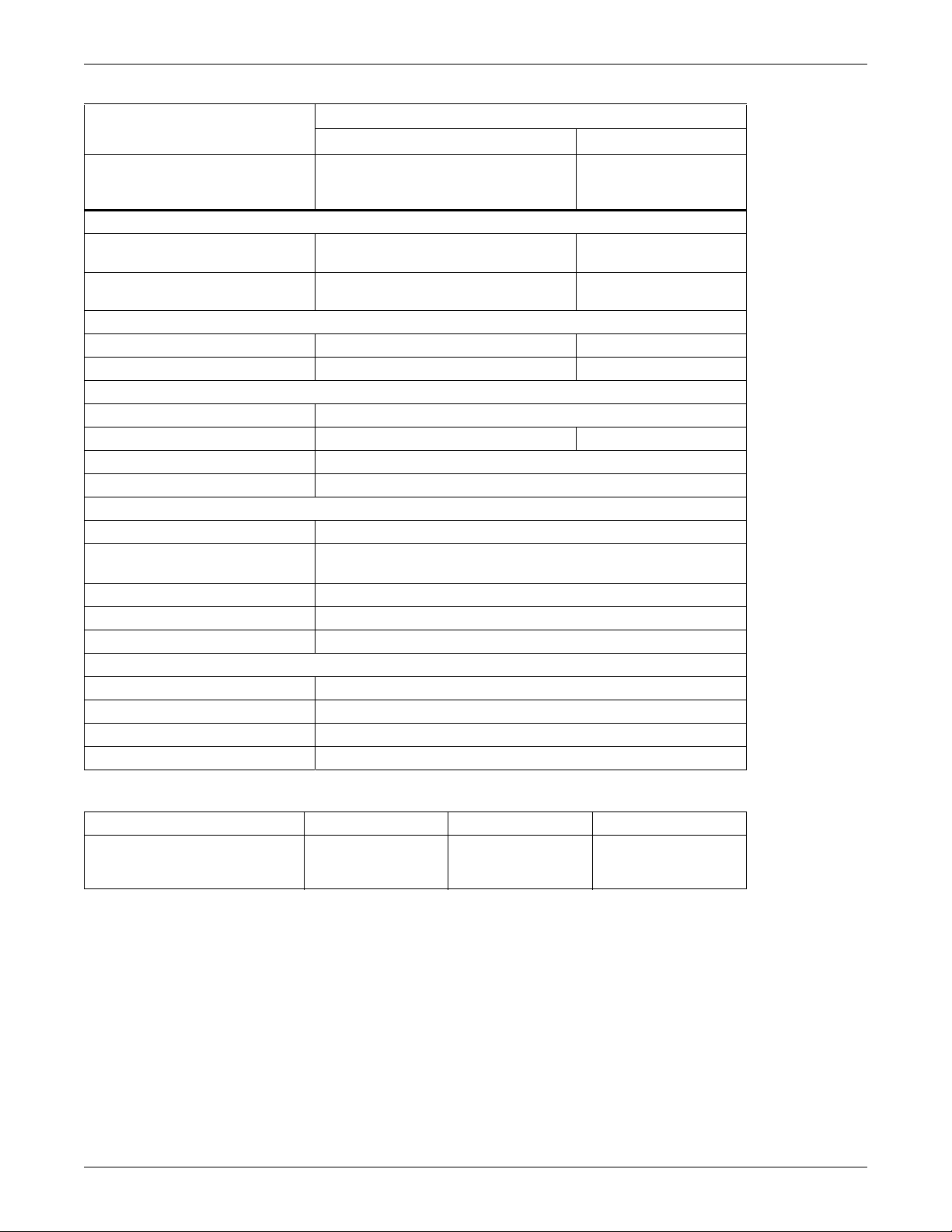
Table 13 Battery cabinet specifications
Model Number
Parameter
GXT3-500RT120,GXT3-700RT120
GXT3-1000RT120,GXT3-1500RT120,
Used w/UPS Model
Dimensions, D × W × H, in (mm)
Unit
Shipping
Weight, lb (kg)
Unit 57.3 (26) 83.8 (38)
Shipping 61.7 (28) 92.6 (42)
Battery parameters
Type Valve-regulated, nonspillable, lead acid
Qty × V× Rating 2 × 4 × 12V × 9.0Ah 2 × 6 × 12V × 9.0Ah
Battery Mfr./Part # Panasonic/UP-RW1245; CSB/HR 1234W F2
Backup Time See Table 15
Environmental
Operating Temperature, °F (°C) 32 to 104 (0 to 40)
Storage Temperature, °F (°C)
Relative Humidity 0% to 95%, non-condensing
Operating Elevation Up to 10,000 ft. (3000m) at 104ºF (40ºC) without derating
Storage Elevation 50,000 ft. (15000m) maximum
Agency
Safety UL 1778, c-UL Listed
RFI/EMI FCC Part 15, Class A=CISPR22 Class B
Surge Immunity IEC 62040-2 2nd Ed
Transportation ISTA Procedure 1A
GXT3-48VBATT GXT3-72VBATT
GXT3-2000RT120
19.7 x 16.9 x 3.3
(497 × 430 × 85)
24.3 x 22.4 x 10.3
(617 x 570 x 262)
19 to 122 (-15 to 50)
High ambient temperatures will reduce battery life.
Specifications
GXT3-3000RT120
GXT3-3000RT208
23.7 x 16.9 x 3.3
(602 × 430 × 85)
28.2 x 22.4 x 10.3
(717 x 570 x 262)
Table 14 Operating temperature parameters
Ambient Temperature, °C (°F) 25-30 (77-86) 30-35 (86-95) 35 - 40 (95-104)
Maximum Output
Power Factor Derating
@ Maximum Load
100%-93% 93%-86% 86%-79%
37
Page 44
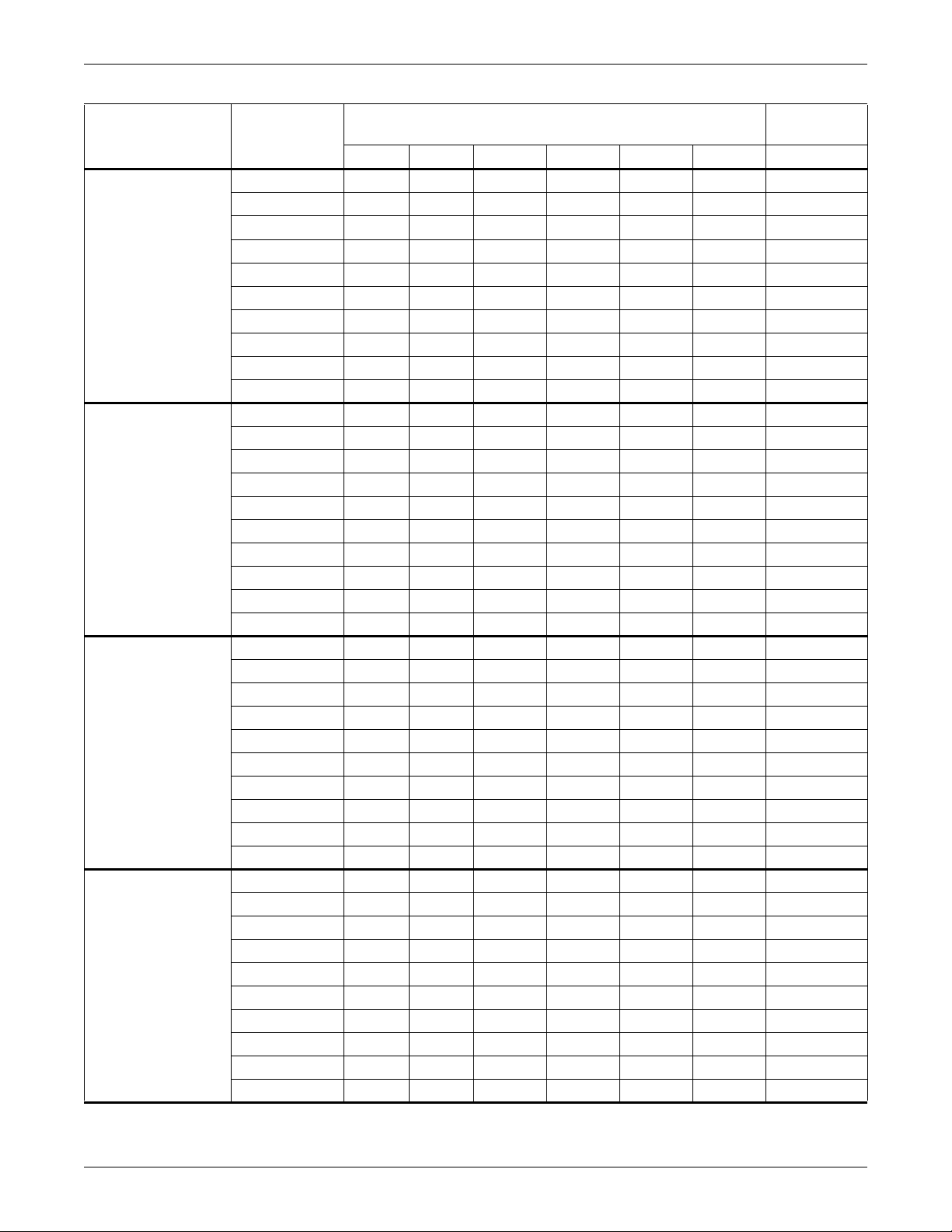
Table 15 Battery run times
Number of
Batteries/Cabinets
Internal Battery
Internal Battery
+ 1 External
Battery Cabinet
Internal Battery
+ 2 External
Battery Cabinets
Internal Battery
+ 3 External
Battery Cabinets
Load Percent
of Capacity
10% 128 105 90 77 77 74 77
20% 826137353336 37
30% 413730232121 21
40% 383223161515 15
50% 342717111111 11
60% 31 22 14 10 8 8 8
70% 271811666 6
80% 23159555 5
90% 20138444 4
100% 17 11 7 4 3 3 3
10% 328 306 212 199 183 166 183
20% 209 182 151 133 124 121 123
30% 166 149 123 97 80 79 79
40% 152 130 100 72 41 53 53
50% 139 109 80 41 38 46 45
60% 125 98 68 38 34 39 38
70% 109 81 41 35 30 31 31
80% 100 72 39 32 25 26 26
90% 926337272121 22
100% 79 41 35 23 17 18 18
10% 480 373 336 314 311 307 311
20% 334 313 214 188 161 159 160
30% 309 211 166 148 134 133 133
40% 216 185 151 126 105 105 104
50% 197 159 137 103 80 81 80
60% 167 149 122 82 67 68 67
70% 159 139 105 72 40 52 52
80% 152 128 95 62 38 47 47
90% 144 112 80 40 36 43 43
100% 137 104 73 38 33 38 38
10% 480 480 480 341 335 332 335
20% 401 341 321 227 206 203 205
30% 338 318 218 185 157 157 157
40% 322 224 191 154 139 139 138
50% 306 205 162 139 120 120 113
60% 219 186 152 123 99 100 100
70% 205 163 141 105 80 81 81
80% 191 155 131 93 70 71 71
90% 167 148 120 79 60 62 62
100% 162 140 106 71 40 51 51
Specifications
208 VAC RT
120VAC RT Models
500VA 700VA 1000VA 1500VA 2000VA 3000VA 3000VA
Model
38
Page 45
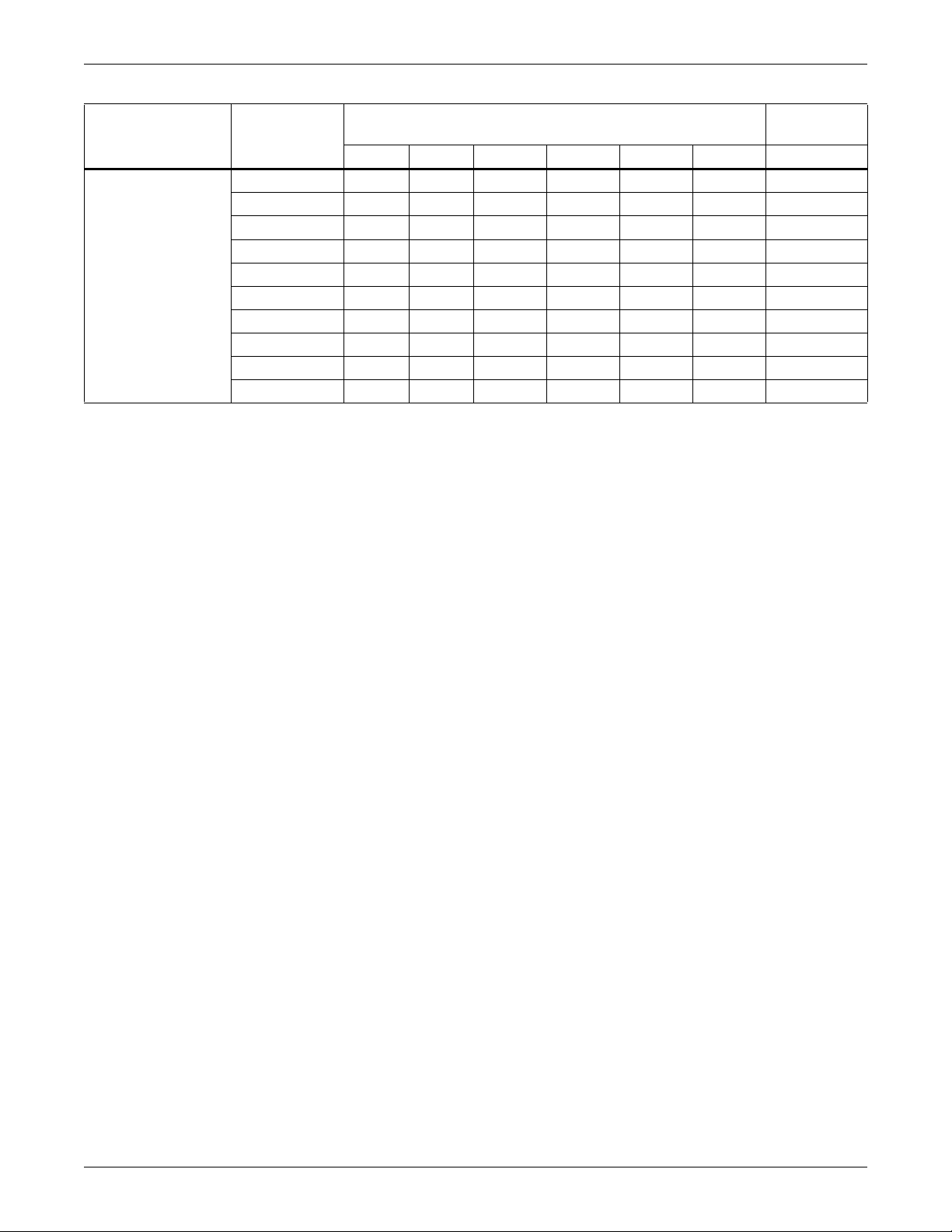
Specifications
Table 15 Battery run times (continued)
208 VAC RT
Number of
Batteries/Cabinets
Internal Battery
+ 4 External
Battery Cabinets
Times in this table are approximate. They are based on new, fully charged batteries with 100% resistive loads and an ambient temperature
of 77°F (25°C). To increase this time, turn Off non-essential loads (such as idle computers and monitors) or add optional external battery
cabinets.
Load Percent
of Capacity
10% 480 480 480 480 480 346 480
20% 480 480 339 317 304 301 303
30% 398 337 315 216 188 187 187
40% 340 321 220 183 156 156 155
50% 328 304 199 157 141 142 141
60% 316 217 167 145 126 127 126
70% 304 202 159 133 107 108 108
80% 221 186 151 120 95 97 97
90% 210 164 143 105 79 81 81
100% 199 158 134 96 71 73 73
500VA 700VA 1000VA 1500VA 2000VA 3000VA 3000VA
120VAC RT Models
Model
9.1 Product Warranty Registration
To register for warranty protection, visit the Quick Links section of the Liebert® Web site at:
http://www.liebert.com
Click on Product Warranty Registration and fill in the form.
If you have any questions, contact Emerson Channel Support at:
North America: 800-222-5877
Outside North America: 00-800-1155-4499
liebert.upstech@emerson.com
39
Page 46

Specifications
40
Page 47

Page 48

Ensuring The High Availability
Of Mission-Critical Data And Applications.
Emerson Network Power, a business of Emerson (NYSE:EMR),
is the global leader in enabling Business-Critical Continuity
™
from grid to chip for telecommunication networks, data centers,
health care and industrial facilities. Emerson Network Power
provides innovative solutions and expertise in areas including
AC and DC power and precision cooling systems, embedded
computing and power, integrated racks and enclosures,
power switching and controls, infrastructure management,
and connectivity. All solutions are supported globally by local
Emerson Network Power service technicians. Liebert AC power,
precision cooling and monitoring products and services
from Emerson Network Power deliver Efficiency Without
Compromise™ by helping customers optimize their data center
infrastructure to reduce costs and deliver high availability.
While every precaution has been taken to ensure the accuracy
and completeness of this literature, Liebert Corporation assumes no
responsibility and disclaims all liability for damages resulting from use of
this information or for any errors or omissions.
© 2010 Liebert Corporation
All rights reserved throughout the world. Specifications subject to change
without notice.
® Lieber t is a registered t rademark of Lieber t Corporation.
All names referred to are trademarks
or registered trademarks of their respective owners.
SL-23180_REV3_04-12
Technical Support / Service
Web Site
www.liebert.com
Monitoring
liebert.monitoring@emerson.com
800-222-5877
Outside North America: +00800 1155 4499
Single-Phase UPS & Server Cabinets
liebert.upstech@emerson.com
800-222-5877
Outside North America: +00800 1155 4499
Three-Phase UPS & Power Systems
800-543-2378
Outside North America: 614-841-6598
Environmental Systems
800-543-2778
Outside the United States: 614-888-0246
Locations
United States
1050 Dearborn Drive
P.O. Box 29186
Columbus, OH 43229
Europe
Via Leonardo Da Vinci 8
Zona Industriale Tognana
35028 Piove Di Sacco (PD) Italy
+39 049 9719 111
Fax: +39 049 5841 257
Asia
29/F, The Orient Square Building
F. Ortigas Jr. Road, Ortigas Center
Pasig City 1605
Philippines
+63 2 687 6615
Fax: +63 2 730 9572
Emerson Network Power.
The global leader in enabling Business-Critical Continuity
AC Power
Connectivity
DC Power
Emerson, Business-Critical Continuity, Emerson Network Power and the Emerson Network Power logo are trademarks of Emerson Electric Co. or one of its affiliated companies.
©2010 Emerson Electric Co.
Embedded Computing
Embedded Power
Infrastructure Management & Monitoring
™
Outside Plant
Power Switching & Controls
Precision Cooling
EmersonNetworkPower.com
Racks & Integrated Cabinets
Services
Surge Protection
