Page 1
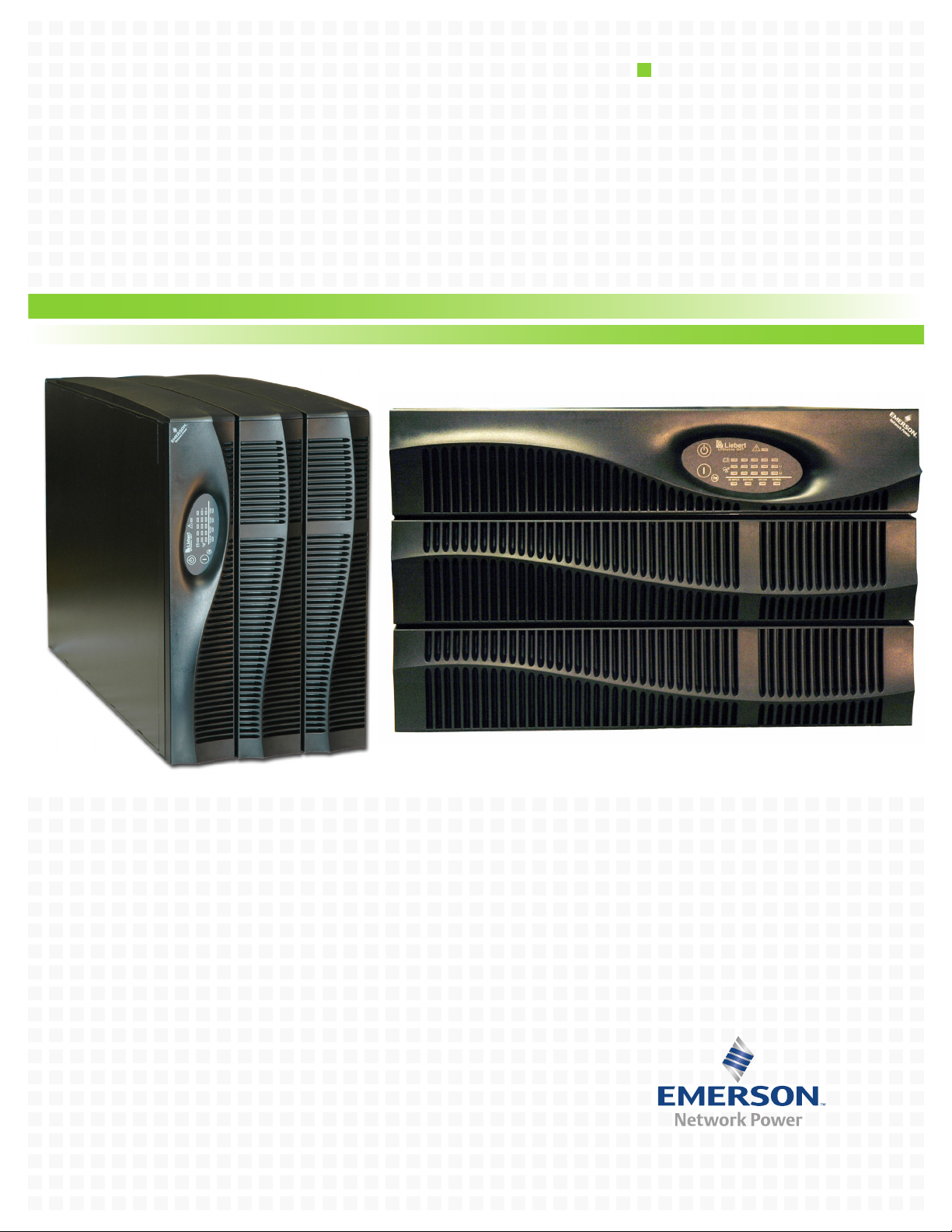
AC Power
For Business-Critical Continuity™
Liebert® GXT2-10000RT208
User Manual–10kVA, 60 Hz, 120/208/240V
™
Page 2
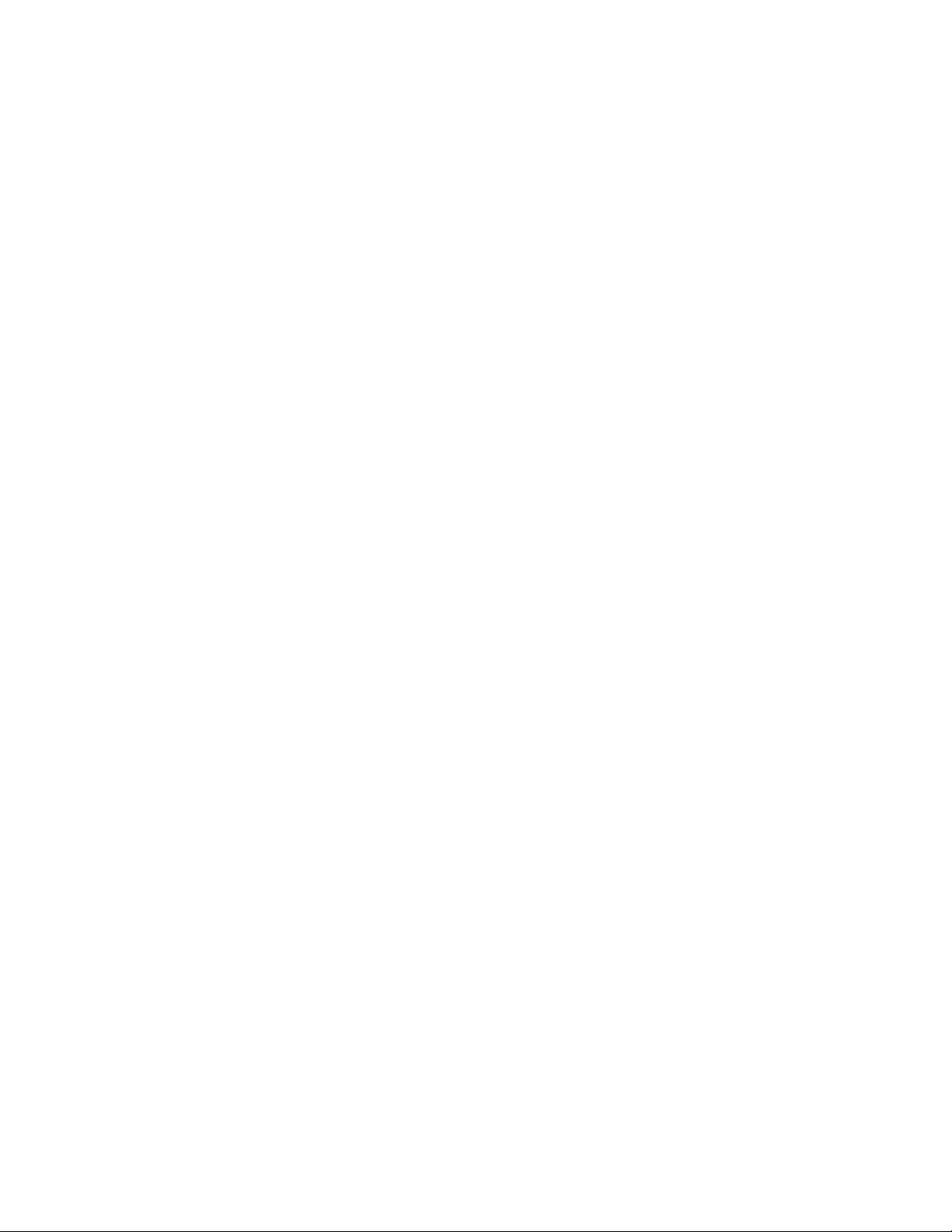
Page 3
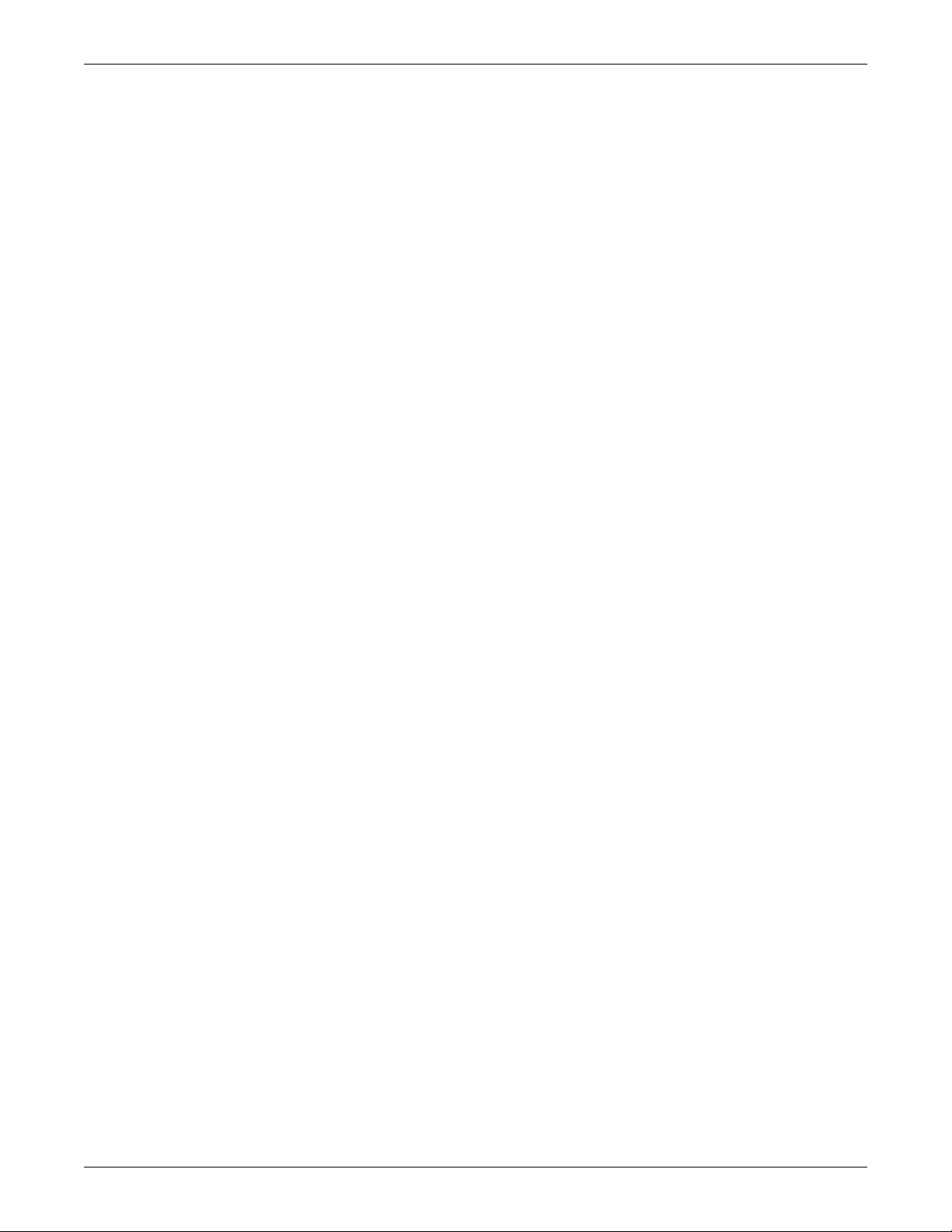
TABLE OF CONTENTS
IMPORTANT SAFETY INSTRUCTIONS . . . . . . . . . . . . . . . . . . . . . . . . . . . . . . . . . . . . . . . . . . . . . . . . 1
1.0 GLOSSARY OF SYMBOLS . . . . . . . . . . . . . . . . . . . . . . . . . . . . . . . . . . . . . . . . . . . . . . . . . . 3
2.0 I
3.0 S
3.1 Transient Voltage Surge Suppression (TVSS) and EMI/RFI Filters. . . . . . . . . . . . . . . . . . . . 5
3.2 Rectifier/Power Factor Correction (PFC) Circuit . . . . . . . . . . . . . . . . . . . . . . . . . . . . . . . . . . . 5
3.3 Inverter . . . . . . . . . . . . . . . . . . . . . . . . . . . . . . . . . . . . . . . . . . . . . . . . . . . . . . . . . . . . . . . . . . . . 5
3.4 Battery Charger . . . . . . . . . . . . . . . . . . . . . . . . . . . . . . . . . . . . . . . . . . . . . . . . . . . . . . . . . . . . . 5
3.5 DC to DC Converter . . . . . . . . . . . . . . . . . . . . . . . . . . . . . . . . . . . . . . . . . . . . . . . . . . . . . . . . . . 6
3.6 Battery . . . . . . . . . . . . . . . . . . . . . . . . . . . . . . . . . . . . . . . . . . . . . . . . . . . . . . . . . . . . . . . . . . . . 6
3.7 Static Bypass . . . . . . . . . . . . . . . . . . . . . . . . . . . . . . . . . . . . . . . . . . . . . . . . . . . . . . . . . . . . . . . 6
NTRODUCTION AND SYSTEM DESCRIPTION . . . . . . . . . . . . . . . . . . . . . . . . . . . . . . . . . . . . .4
YSTEM DESCRIPTION . . . . . . . . . . . . . . . . . . . . . . . . . . . . . . . . . . . . . . . . . . . . . . . . . . . .5
4.0 MAJOR COMPONENTS . . . . . . . . . . . . . . . . . . . . . . . . . . . . . . . . . . . . . . . . . . . . . . . . . . . .7
4.1 Main Frame and Electronics . . . . . . . . . . . . . . . . . . . . . . . . . . . . . . . . . . . . . . . . . . . . . . . . . . . 7
4.2 Internal Battery Pack . . . . . . . . . . . . . . . . . . . . . . . . . . . . . . . . . . . . . . . . . . . . . . . . . . . . . . . . 7
4.3 Input/Output Terminal Blocks and Optional Output Distribution. . . . . . . . . . . . . . . . . . . . . 8
5.0 WHAT’S INCLUDED . . . . . . . . . . . . . . . . . . . . . . . . . . . . . . . . . . . . . . . . . . . . . . . . . . . . . . .9
6.0 INSTALLATION AND CONFIGURATION . . . . . . . . . . . . . . . . . . . . . . . . . . . . . . . . . . . . . . . . .10
6.1 Install the Main Cabinet . . . . . . . . . . . . . . . . . . . . . . . . . . . . . . . . . . . . . . . . . . . . . . . . . . . . . 10
6.1.1 Tower UPS Installation . . . . . . . . . . . . . . . . . . . . . . . . . . . . . . . . . . . . . . . . . . . . . . . . . . . . . . . 10
6.1.2 Installing the Adjustable Rack-Mount Kit—Sold Separately . . . . . . . . . . . . . . . . . . . . . . . . . 11
6.2 External Battery Cabinet Installation . . . . . . . . . . . . . . . . . . . . . . . . . . . . . . . . . . . . . . . . . . 13
6.3 Connect Input/Output Power. . . . . . . . . . . . . . . . . . . . . . . . . . . . . . . . . . . . . . . . . . . . . . . . . . 14
6.3.1 Distribution Module Electrical Connections. . . . . . . . . . . . . . . . . . . . . . . . . . . . . . . . . . . . . . . 14
6.3.2 Input & Output Terminal Block Connections. . . . . . . . . . . . . . . . . . . . . . . . . . . . . . . . . . . . . . 15
6.3.3 Add an Output Power Distribution Module—Optional . . . . . . . . . . . . . . . . . . . . . . . . . . . . . . 16
6.4 Install the Internal Battery Packs . . . . . . . . . . . . . . . . . . . . . . . . . . . . . . . . . . . . . . . . . . . . . 17
7.0 INITIAL STARTUP AND ELECTRICAL CHECKS . . . . . . . . . . . . . . . . . . . . . . . . . . . . . . . . . . .18
7.1 Hardwire Input Connections . . . . . . . . . . . . . . . . . . . . . . . . . . . . . . . . . . . . . . . . . . . . . . . . . . 18
7.2 Output Receptacle Distribution Options. . . . . . . . . . . . . . . . . . . . . . . . . . . . . . . . . . . . . . . . . 19
8.0 CONFIGURATION PROGRAM . . . . . . . . . . . . . . . . . . . . . . . . . . . . . . . . . . . . . . . . . . . . . . .20
8.1 Liebert GXT2-10000RT208 Configuration Program Features . . . . . . . . . . . . . . . . . . . . . . . 20
8.2 What You Will Need. . . . . . . . . . . . . . . . . . . . . . . . . . . . . . . . . . . . . . . . . . . . . . . . . . . . . . . . . 20
i
Page 4
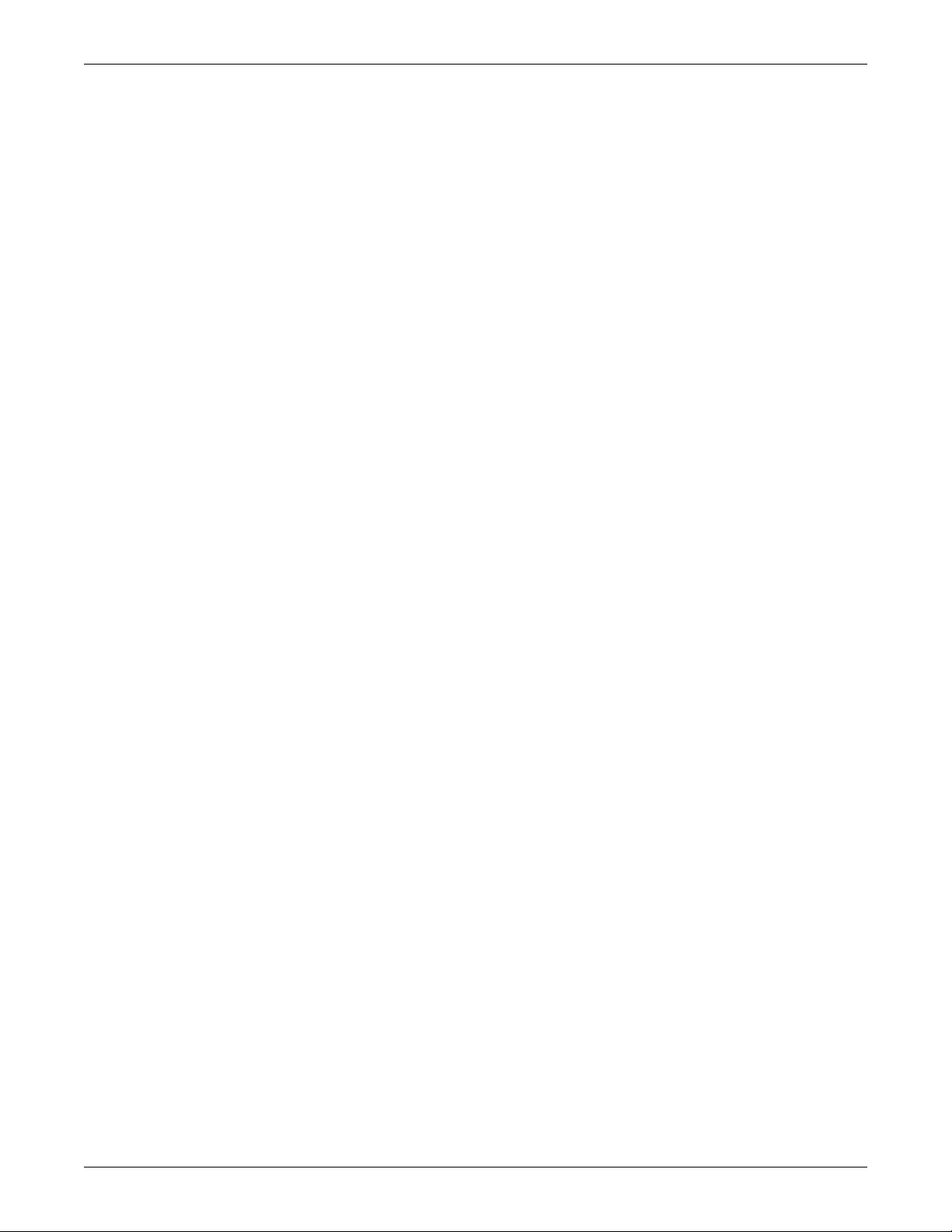
8.3 Configuration Program—Installation . . . . . . . . . . . . . . . . . . . . . . . . . . . . . . . . . . . . . . . . . . . 21
8.4 Establishing Communication Link with the UPS . . . . . . . . . . . . . . . . . . . . . . . . . . . . . . . . . 21
8.5 Configuration Program—Operation . . . . . . . . . . . . . . . . . . . . . . . . . . . . . . . . . . . . . . . . . . . . 22
8.5.1 Read/Confirm UPS Configuration Settings . . . . . . . . . . . . . . . . . . . . . . . . . . . . . . . . . . . . . . . 22
8.5.2 Cancel Without Changing UPS Settings . . . . . . . . . . . . . . . . . . . . . . . . . . . . . . . . . . . . . . . . . 22
8.5.3 Changing UPS Settings . . . . . . . . . . . . . . . . . . . . . . . . . . . . . . . . . . . . . . . . . . . . . . . . . . . . . . . 22
8.5.4 On-Screen Reminders . . . . . . . . . . . . . . . . . . . . . . . . . . . . . . . . . . . . . . . . . . . . . . . . . . . . . . . . 23
8.5.5 Programming Rejected When UPS is Off . . . . . . . . . . . . . . . . . . . . . . . . . . . . . . . . . . . . . . . . . 23
8.6 UPS Tab . . . . . . . . . . . . . . . . . . . . . . . . . . . . . . . . . . . . . . . . . . . . . . . . . . . . . . . . . . . . . . . . . . 24
8.6.1 Output Voltage . . . . . . . . . . . . . . . . . . . . . . . . . . . . . . . . . . . . . . . . . . . . . . . . . . . . . . . . . . . . . 24
8.6.2 L-N Reverse Detection—120V UPS Models Only . . . . . . . . . . . . . . . . . . . . . . . . . . . . . . . . . . . 24
8.6.3 Frequency Selection . . . . . . . . . . . . . . . . . . . . . . . . . . . . . . . . . . . . . . . . . . . . . . . . . . . . . . . . . . 25
8.7 Options Tab. . . . . . . . . . . . . . . . . . . . . . . . . . . . . . . . . . . . . . . . . . . . . . . . . . . . . . . . . . . . . . . . 25
8.8 Options Tab Used With Earlier Liebert GXT2 Models . . . . . . . . . . . . . . . . . . . . . . . . . . . . . 26
8.9 Battery Tab. . . . . . . . . . . . . . . . . . . . . . . . . . . . . . . . . . . . . . . . . . . . . . . . . . . . . . . . . . . . . . . . 27
8.9.1 Low Battery Time Warning . . . . . . . . . . . . . . . . . . . . . . . . . . . . . . . . . . . . . . . . . . . . . . . . . . . . 27
8.9.2 Auto Battery Test Time . . . . . . . . . . . . . . . . . . . . . . . . . . . . . . . . . . . . . . . . . . . . . . . . . . . . . . . 27
8.9.3 Battery Cabinets Number . . . . . . . . . . . . . . . . . . . . . . . . . . . . . . . . . . . . . . . . . . . . . . . . . . . . . 27
8.9.4 Auto Battery Test . . . . . . . . . . . . . . . . . . . . . . . . . . . . . . . . . . . . . . . . . . . . . . . . . . . . . . . . . . . . 27
8.9.5 Auto Restart . . . . . . . . . . . . . . . . . . . . . . . . . . . . . . . . . . . . . . . . . . . . . . . . . . . . . . . . . . . . . . . . 27
8.10 About Tab . . . . . . . . . . . . . . . . . . . . . . . . . . . . . . . . . . . . . . . . . . . . . . . . . . . . . . . . . . . . . . . . . 28
9.0 CONTROLS AND INDICATORS. . . . . . . . . . . . . . . . . . . . . . . . . . . . . . . . . . . . . . . . . . . . . . .29
9.1 ON/Alarm Silence/Battery Test Button . . . . . . . . . . . . . . . . . . . . . . . . . . . . . . . . . . . . . . . . . 29
9.2 OFF/Bypass Button . . . . . . . . . . . . . . . . . . . . . . . . . . . . . . . . . . . . . . . . . . . . . . . . . . . . . . . . . 29
9.3 L1 & L2 Load Level Indicators (Two Rows of Indicators: 4 Green, 1 Amber). . . . . . . . . . . . 30
9.4 Battery Level Indicators (5 Green) . . . . . . . . . . . . . . . . . . . . . . . . . . . . . . . . . . . . . . . . . . . . . 30
9.5 Fault Indicator (Red) . . . . . . . . . . . . . . . . . . . . . . . . . . . . . . . . . . . . . . . . . . . . . . . . . . . . . . . . 30
9.6 Bypass Indicator (Amber) . . . . . . . . . . . . . . . . . . . . . . . . . . . . . . . . . . . . . . . . . . . . . . . . . . . . 30
9.7 UPS ON Indicator (Green). . . . . . . . . . . . . . . . . . . . . . . . . . . . . . . . . . . . . . . . . . . . . . . . . . . . 30
9.8 Battery Indicator (Amber) . . . . . . . . . . . . . . . . . . . . . . . . . . . . . . . . . . . . . . . . . . . . . . . . . . . . 30
9.9 AC Input Indicator (Green) . . . . . . . . . . . . . . . . . . . . . . . . . . . . . . . . . . . . . . . . . . . . . . . . . . . 30
10.0 MODES OF OPERATION. . . . . . . . . . . . . . . . . . . . . . . . . . . . . . . . . . . . . . . . . . . . . . . . . . .31
10.1 Normal Mode Operation. . . . . . . . . . . . . . . . . . . . . . . . . . . . . . . . . . . . . . . . . . . . . . . . . . . . . . 31
10.2 Battery Mode Operation . . . . . . . . . . . . . . . . . . . . . . . . . . . . . . . . . . . . . . . . . . . . . . . . . . . . . 31
10.3 Battery Recharge Operation . . . . . . . . . . . . . . . . . . . . . . . . . . . . . . . . . . . . . . . . . . . . . . . . . . 31
ii
Page 5
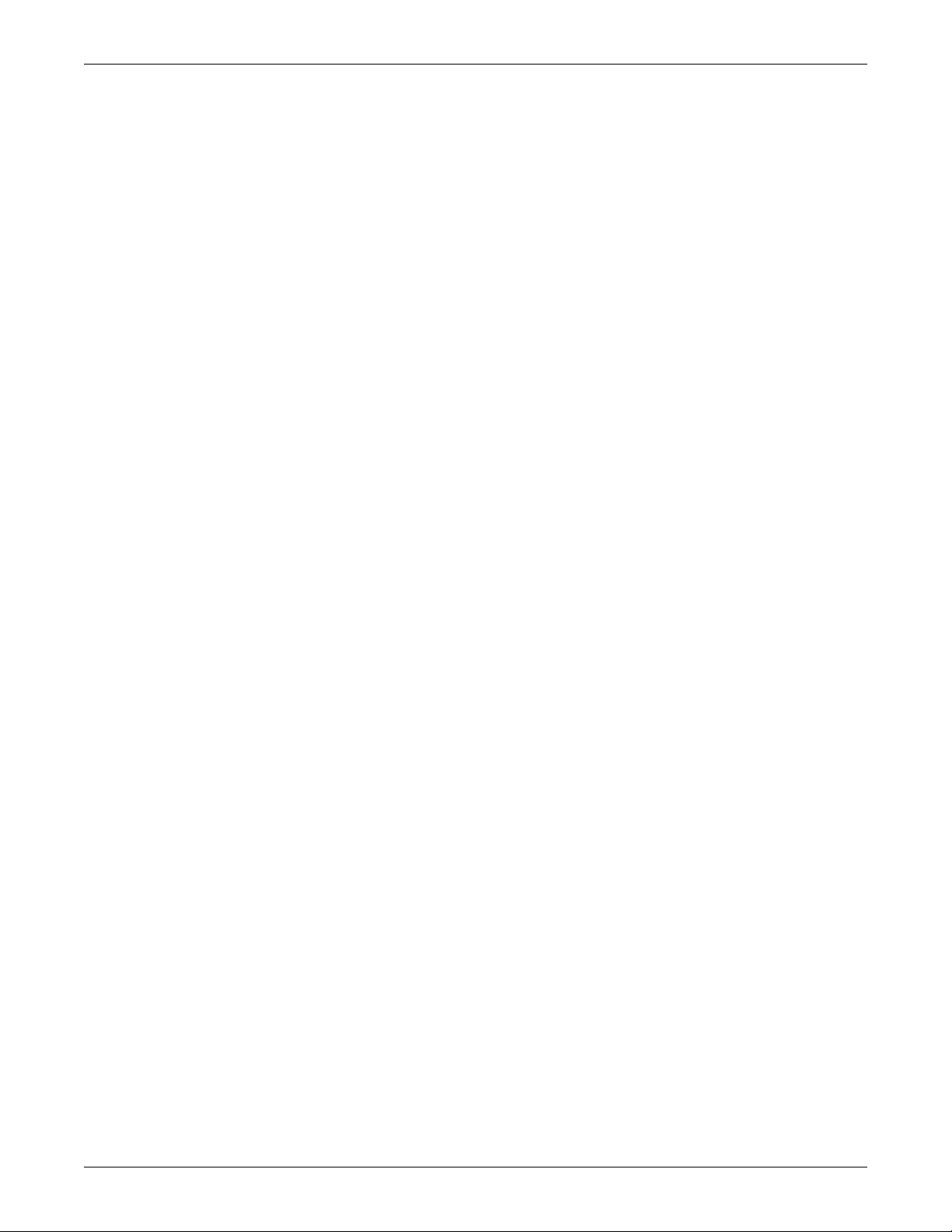
11.0 COMMUNICATIONS . . . . . . . . . . . . . . . . . . . . . . . . . . . . . . . . . . . . . . . . . . . . . . . . . . . . . . 32
11.1 Communications Interface Port. . . . . . . . . . . . . . . . . . . . . . . . . . . . . . . . . . . . . . . . . . . . . . . . 32
11.1.1 DB-9 Interface Port . . . . . . . . . . . . . . . . . . . . . . . . . . . . . . . . . . . . . . . . . . . . . . . . . . . . . . . . . . 32
11.1.2 Communications—Liebert SNMP/OCWEBCARD SNMP Adapter . . . . . . . . . . . . . . . . . . . . . 33
11.2 Pin 4 - Remote Shutdown on Battery . . . . . . . . . . . . . . . . . . . . . . . . . . . . . . . . . . . . . . . . . . . 33
11.3 UPS Intelligent Communications . . . . . . . . . . . . . . . . . . . . . . . . . . . . . . . . . . . . . . . . . . . . . . 33
11.4 Remote Emergency Power Off . . . . . . . . . . . . . . . . . . . . . . . . . . . . . . . . . . . . . . . . . . . . . . . . . 34
12.0 MAINTENANCE . . . . . . . . . . . . . . . . . . . . . . . . . . . . . . . . . . . . . . . . . . . . . . . . . . . . . . . . .35
12.1 Battery Replacement . . . . . . . . . . . . . . . . . . . . . . . . . . . . . . . . . . . . . . . . . . . . . . . . . . . . . . . . 35
12.1.1 Internal Battery Replacement Procedures . . . . . . . . . . . . . . . . . . . . . . . . . . . . . . . . . . . . . . . . 35
12.2 UPS Power Module Replacement . . . . . . . . . . . . . . . . . . . . . . . . . . . . . . . . . . . . . . . . . . . . . . 36
13.0 TROUBLESHOOTING . . . . . . . . . . . . . . . . . . . . . . . . . . . . . . . . . . . . . . . . . . . . . . . . . . . . .38
13.1 Auto-Learning Battery Run Times . . . . . . . . . . . . . . . . . . . . . . . . . . . . . . . . . . . . . . . . . . . . . 43
14.0 SPECIFICATIONS. . . . . . . . . . . . . . . . . . . . . . . . . . . . . . . . . . . . . . . . . . . . . . . . . . . . . . . .44
14.1 Product Warranty Registration . . . . . . . . . . . . . . . . . . . . . . . . . . . . . . . . . . . . . . . . . . . . . . . . 47
iii
Page 6
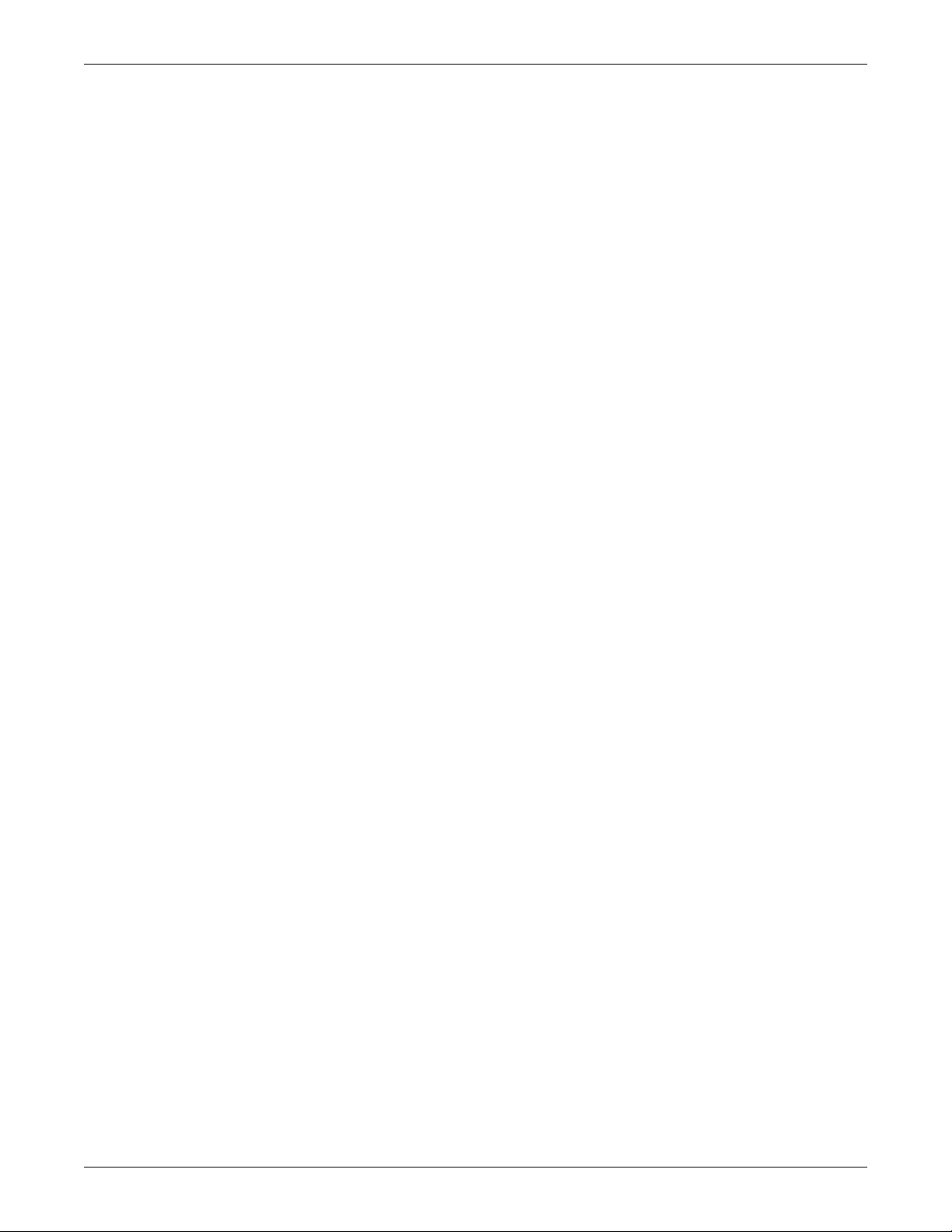
FIGURES
Figure 1 10 kVA Dual Inverter Liebert GXT2-10000RT208, front and rear views . . . . . . . . . . . . . . . . . . . . 7
Figure 2 Internal battery pack and connector . . . . . . . . . . . . . . . . . . . . . . . . . . . . . . . . . . . . . . . . . . . . . . . . . 7
Figure 3 Hardwire terminal blocks. . . . . . . . . . . . . . . . . . . . . . . . . . . . . . . . . . . . . . . . . . . . . . . . . . . . . . . . . . 8
Figure 4 Optional output distribution modules . . . . . . . . . . . . . . . . . . . . . . . . . . . . . . . . . . . . . . . . . . . . . . . . 8
Figure 5 Support base and spacers . . . . . . . . . . . . . . . . . . . . . . . . . . . . . . . . . . . . . . . . . . . . . . . . . . . . . . . . . 10
Figure 6 60A branch circuit breaker connection diagram . . . . . . . . . . . . . . . . . . . . . . . . . . . . . . . . . . . . . . . 14
Figure 7 Hardwire terminal connections . . . . . . . . . . . . . . . . . . . . . . . . . . . . . . . . . . . . . . . . . . . . . . . . . . . . 19
Figure 8 Control and indicator overlays, vertical and horizontal . . . . . . . . . . . . . . . . . . . . . . . . . . . . . . . . . 29
Figure 9 REPO switch connections . . . . . . . . . . . . . . . . . . . . . . . . . . . . . . . . . . . . . . . . . . . . . . . . . . . . . . . . . 34
Figure 10 UPS back panel—control location . . . . . . . . . . . . . . . . . . . . . . . . . . . . . . . . . . . . . . . . . . . . . . . . . . 37
Figure 11 Power module replacement . . . . . . . . . . . . . . . . . . . . . . . . . . . . . . . . . . . . . . . . . . . . . . . . . . . . . . . 37
TABLES
Table 1 Electrical requirements . . . . . . . . . . . . . . . . . . . . . . . . . . . . . . . . . . . . . . . . . . . . . . . . . . . . . . . . . . 15
Table 2 DB-9 pin assignment . . . . . . . . . . . . . . . . . . . . . . . . . . . . . . . . . . . . . . . . . . . . . . . . . . . . . . . . . . . . 32
Table 3 Fault indicators . . . . . . . . . . . . . . . . . . . . . . . . . . . . . . . . . . . . . . . . . . . . . . . . . . . . . . . . . . . . . . . . . 38
Table 4 Alarm conditions . . . . . . . . . . . . . . . . . . . . . . . . . . . . . . . . . . . . . . . . . . . . . . . . . . . . . . . . . . . . . . . . 39
Table 5 Troubleshooting guide . . . . . . . . . . . . . . . . . . . . . . . . . . . . . . . . . . . . . . . . . . . . . . . . . . . . . . . . . . . 40
Table 6 Battery run times . . . . . . . . . . . . . . . . . . . . . . . . . . . . . . . . . . . . . . . . . . . . . . . . . . . . . . . . . . . . . . . 42
Table 7 UPS specifications. . . . . . . . . . . . . . . . . . . . . . . . . . . . . . . . . . . . . . . . . . . . . . . . . . . . . . . . . . . . . . . 44
Table 8 Battery specifications . . . . . . . . . . . . . . . . . . . . . . . . . . . . . . . . . . . . . . . . . . . . . . . . . . . . . . . . . . . . 45
Table 9 Optional output distribution specifications—PD-101 . . . . . . . . . . . . . . . . . . . . . . . . . . . . . . . . . . . 45
Table 10 Optional output distribution specifications—PD-102. . . . . . . . . . . . . . . . . . . . . . . . . . . . . . . . . . . 46
Table 11 Optional output distribution specifications—PD-103. . . . . . . . . . . . . . . . . . . . . . . . . . . . . . . . . . . 46
Table 12 Replacement 10kVA power module specifications . . . . . . . . . . . . . . . . . . . . . . . . . . . . . . . . . . . . . 46
Table 13 External battery cabinet specifications . . . . . . . . . . . . . . . . . . . . . . . . . . . . . . . . . . . . . . . . . . . . . . 47
iv
Page 7

IMPORTANT SAFETY INSTRUCTIONS
WARNING
!
Opening or removing the cover may expose you to lethal voltages within this unit even when
it is apparently not operating and the input wiring is disconnected from the electrical source.
Observe all cautions and warnings in this manual. Failure to do so may result in serious
injury or death. Refer all UPS and battery service to qualified service personnel. Do not
attempt to service this product yourself. Never work alone.
SAVE THESE INSTRUCTIONS
This manual contains important safety instructions. Read all safety, installation and operating
instructions before operating the Uninterruptible Power System (UPS). Adhere to all warnings on the
unit and in this manual. Follow all operating and user instructions. Individuals without previous
training can install and operate this equipment.
It is not intended for use with life support and other designated critical devices. Maximum load must
not exceed that shown on the UPS rating label. The UPS is designed for data processing equipment. If
uncertain, consult your local dealer or Liebert representative.
This UPS is designed for use on a properly grounded (earthed), 100/200, 110/220, 115/230, 120/208,
120/240 or 127/220 VAC, 50 Hz or 60 Hz supply. The factory default setting is 120/208 VAC, 60 Hz.
Installation instructions and warning notices are located in this manual.
This UPS is only for use with a four-wire input (L1, L2, N, G).
This UPS MAY NOT be used with a three-wire, single-phase utility source (L1, N, G).
ELECTROMAGNETIC COMPATIBILITY—The Liebert GXT2-10000RT208 Series complies with
the limits for a CLASS A DIGITAL DEVICE, PURSUANT TO Part 15 of FCC rules. Operation is subject to the following two conditions: (1) This device may not cause harmful interference and (2) this
device must accept any interference received, including interference that may cause undesired operation. Operating this device in a residential area is likely to cause harmful interference that users
must correct at their own expense.
Operate the UPS in an indoor environment only in an ambient temperature range of 32°F to +104°F
(0°C to +40°C). Install it in a clean environment, free from conductive contaminants, moisture, flammable liquids, gases and corrosive substances.
This UPS contains no user serviceable parts except the internal battery pack. The Off/Bypass push
button does not electrically isolate internal parts. Under no circumstances attempt to gain access
internally other than to replace the batteries due to risk of electric shock or burn. Do not continue to
use the UPS if the front panel indications are not in accordance with these operating instructions or if
the UPS performance alters in use. Refer all faults to your local dealer, Liebert representative or the
Liebert Worldwide Support Group.
Servicing of batteries should be performed or supervised by personnel knowledgeable of batteries and
the required precautions. Keep unauthorized personnel away from the batteries. PROPER DISPOSAL OF BATTERIES IS REQUIRED. REFER TO YOUR LOCAL LAWS AND REGULATIONS
FOR BATTERY DISPOSAL REQUIREMENTS.
Never block or insert any object into the ventilation holes or other openings of the UPS.
DO NOT CONNECT equipment that could overload the UPS or demand half-wave rectification from
the UPS, for example: electric drills, vacuum cleaners, laser printers, hair dryers or any other appliance using half-wave rectification.
Storing magnetic media on top of the UPS may result in data loss or corruption.
Turn the UPS off and isolate the UPS before cleaning; use only a soft cloth, never liquid or aerosol
cleaners. Keep the front and rear vents free of dust accumulation that could restrict airflow.
1
Page 8
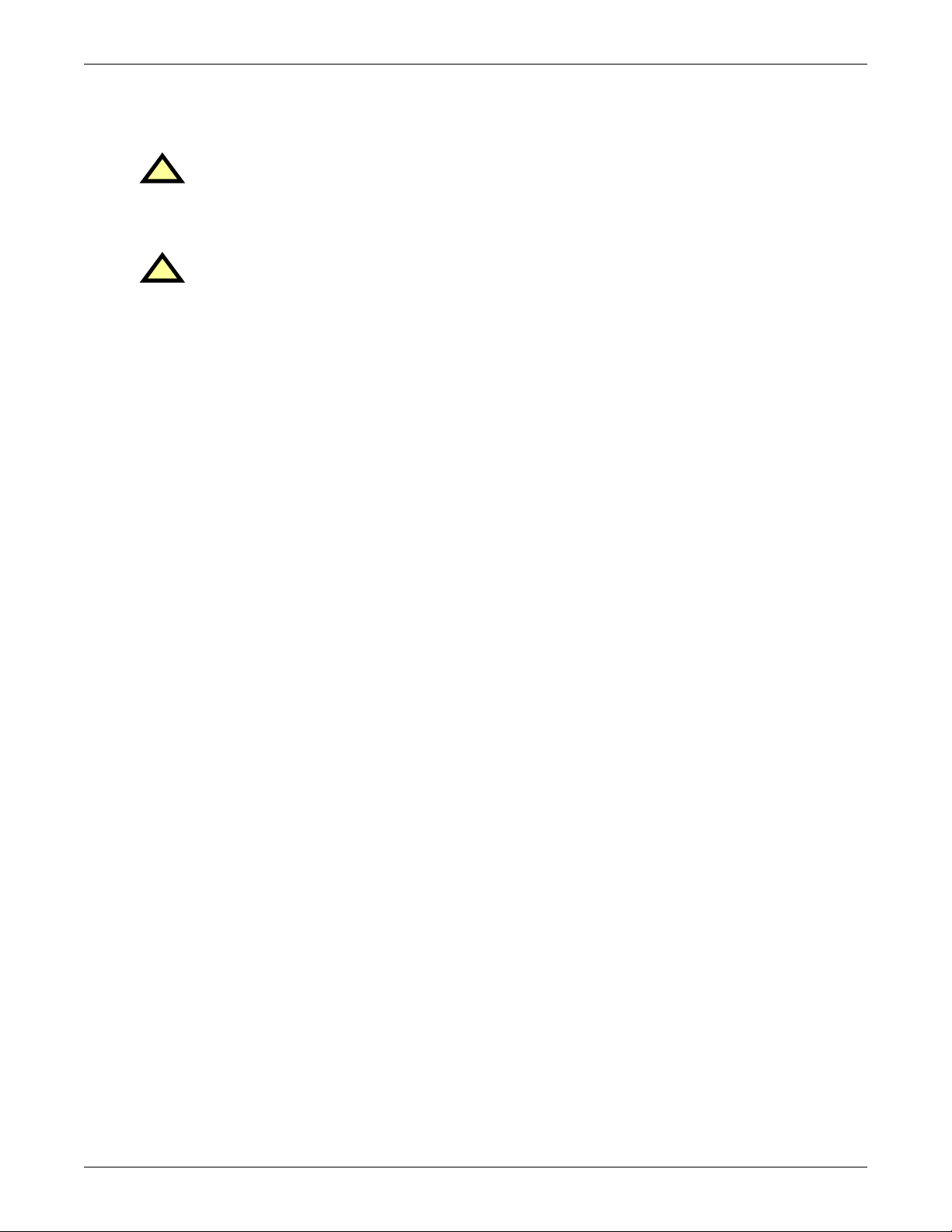
When replacing batteries, replace with the same Liebert authorized replacement battery kits. When
replacing the power module, replace it with the same Liebert authorized replacement power module
kit.
CAUTION
!
Do not dispose of battery or batteries in a fire. The battery may explode.
Do not open or mutilate the battery or batteries. Released electrolyte is harmful to skin and
eyes. It is toxic.
CAUTION
!
A battery can present a risk of electrical shock and high short circuit current. The following
precautions should be observed when working on batteries:
• Remove watches, rings and other metal objects.
• Use tools with insulated handles.
• Wear rubber gloves and boots.
• Do not lay tools or metal parts on top of batteries.
• Disconnect charging source prior to connecting or disconnecting battery terminals.
• Determine if the battery is inadvertently grounded. If inadvertently grounded, remove
source of ground. Contact with any part of a grounded battery can result in electrical shock.
The likelihood of such shock will be reduced if such grounds are removed during installation and maintenance (applicable to a UPS and a remote battery supply not having a
grounded supply circuit).
2
Page 9
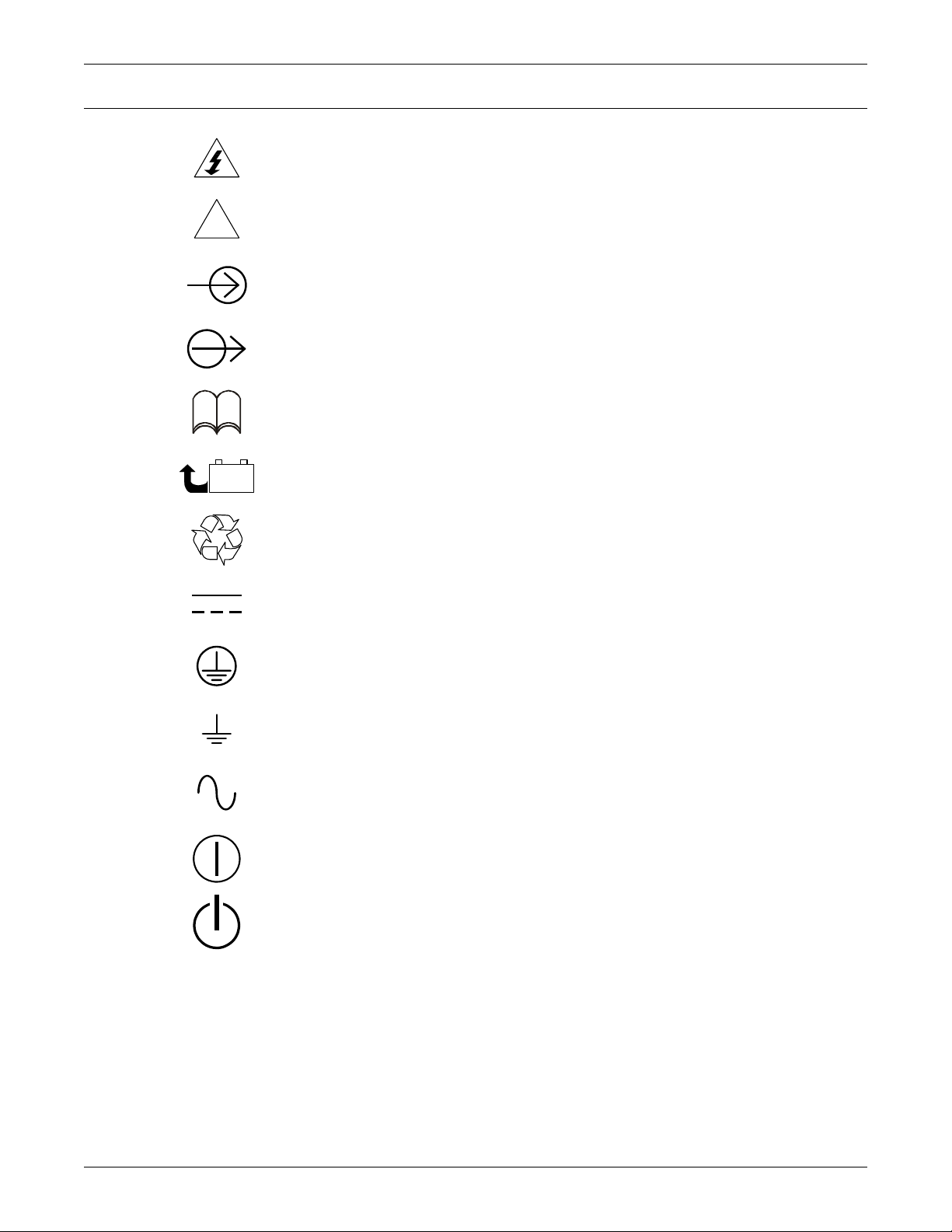
1.0 GLOSSARY OF SYMBOLS
Risk of electrical shock
Glossary of Symbols
!
-
R
i
PbH2SO4
Indicates caution followed by important instructions
AC input
AC output
Requests the user to consult the manual
+
Indicates the unit contains a valve-regulated lead acid battery
Recycle
DC voltage
Equipment grounding conductor
Bonded to ground
AC voltage
ON/Alarm Silence/Battery Test
OFF/Bypass
3
Page 10
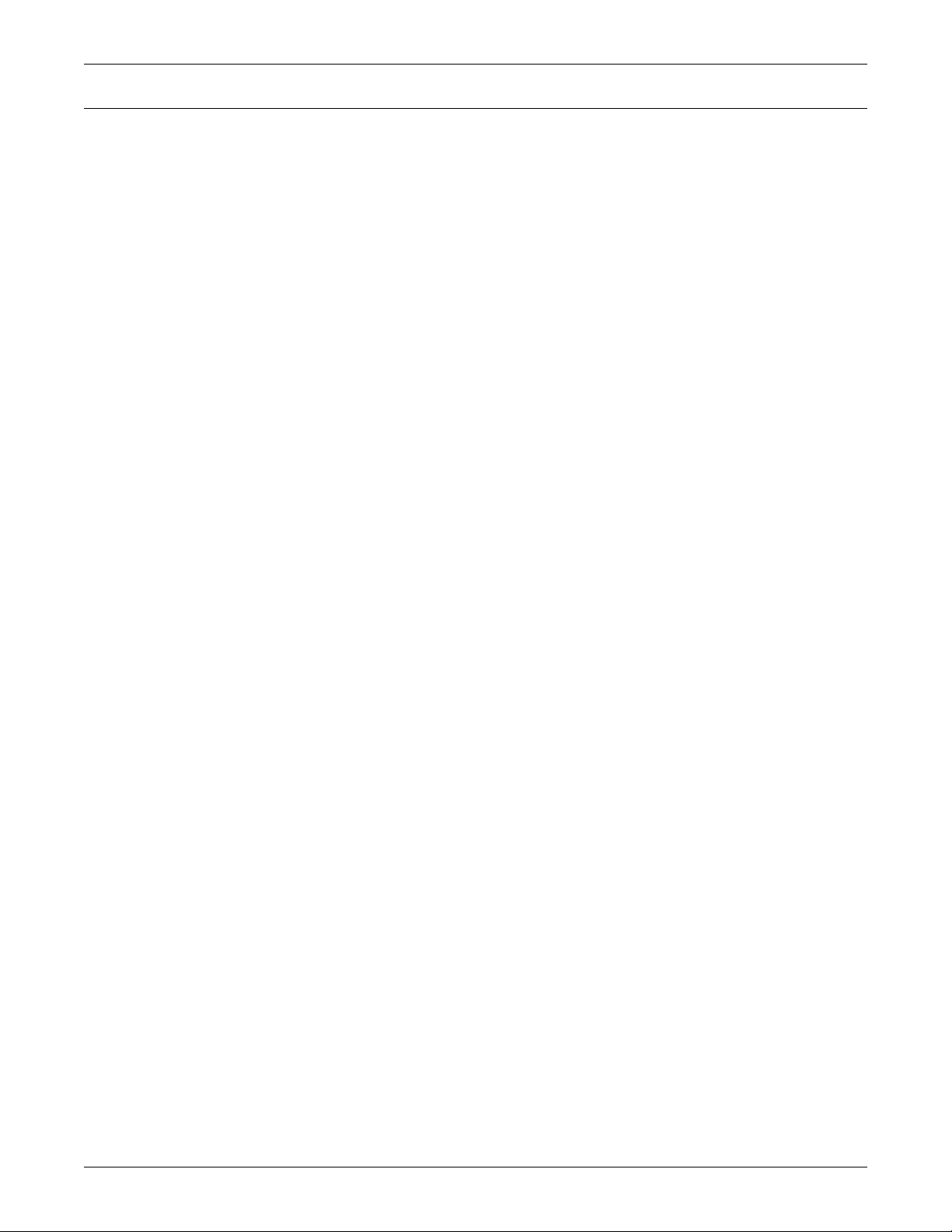
2.0 INTRODUCTION AND SYSTEM DESCRIPTION
Congratulations on your choice of the Liebert GXT2-10000RT208 Uninterruptible Power Supply
(UPS). It provides conditioned power to microcomputers and other sensitive electronic equipment.
Upon generation, AC power is clean and stable. However, during transmission and distribution it is
subject to voltage sags, spikes or complete power failure that may interrupt computer operations,
cause data loss or even damage equipment. The Liebert GXT2-10000RT208 protects equipment from
these disturbances.
The Liebert GXT2-10000RT208 is a compact, on-line UPS. An on-line UPS continuously conditions
and regulates its output voltage whether utility power is present or not. It supplies connected equipment with clean sinewave power. Sensitive electronic equipment operates best from sinewave power.
For ease of use, the Liebert GXT2-10000RT208 features a light-emitting diode (LED) display to indicate both load percentage and battery capacity. It also provides self-diagnostic tests, a combination
ON/Alarm Silence/Battery Test button, a Standby button, user configurable program and two levels
of alarms when the unit is operating on battery.
The Liebert GXT2-10000RT208 has an interface port for communication between the UPS and a network server or other computer systems. This port provides detailed operating information including
voltages, currents and alarm status to the host system when used in conjunction with Liebert’s Multi-
™
Link
software. Liebert MultiLink software can also control UPS operation remotely.
Introduction and System Description
4
Page 11

System Description
3.0 SYSTEM DESCRIPTION
Input Output
Static
Bypass
L1
L2
N
TVSS &
EMI/RFI
Filters
Rectifier
/PFC
Inverter
DC to DC
Converter
L1
L2
N
Battery
Charger
G
Battery
3.1 Transient Voltage Surge Suppression (TVSS) and EMI/RFI Filters
These UPS components provide surge protection and filter both electromagnetic interference (EMI)
and radio frequency interference (RFI). They minimize any surges or interference present in the utility line and keep the sensitive equipment protected.
3.2 Rectifier/Power Factor Correction (PFC) Circuit
In normal operation, the rectifier/power factor correction (PFC) circuit converts utility AC power to
regulated DC power for use by the inverter while ensuring that the waveshape of the input current
used by the UPS is near ideal. Extracting this sinewave input current achieves two objectives:
• The utility power is used as efficiently as possible by the UPS.
• The amount of distortion reflected on the utility is reduced.
This results in cleaner power being available to other devices in the building not being protected by
the Liebert GXT2-10000RT208.
3.3 Inverter
G
In normal operation, the inverter utilizes the DC output of the power factor correction circuit and
inverts it into precise, regulated sinewave AC power. Upon a utility power failure, the inverter
receives energy from the battery through the DC to DC converter. In both modes of operation, the
UPS inverter is on-line and continuously generating clean, precise, regulated AC output power.
3.4 Battery Charger
The battery charger utilizes energy from the utility power and precisely regulates it to continuously
float charge the batteries. The batteries are being charged whenever the Liebert GXT2-10000RT208
is plugged in, even when the UPS is not turned on.
5
Page 12
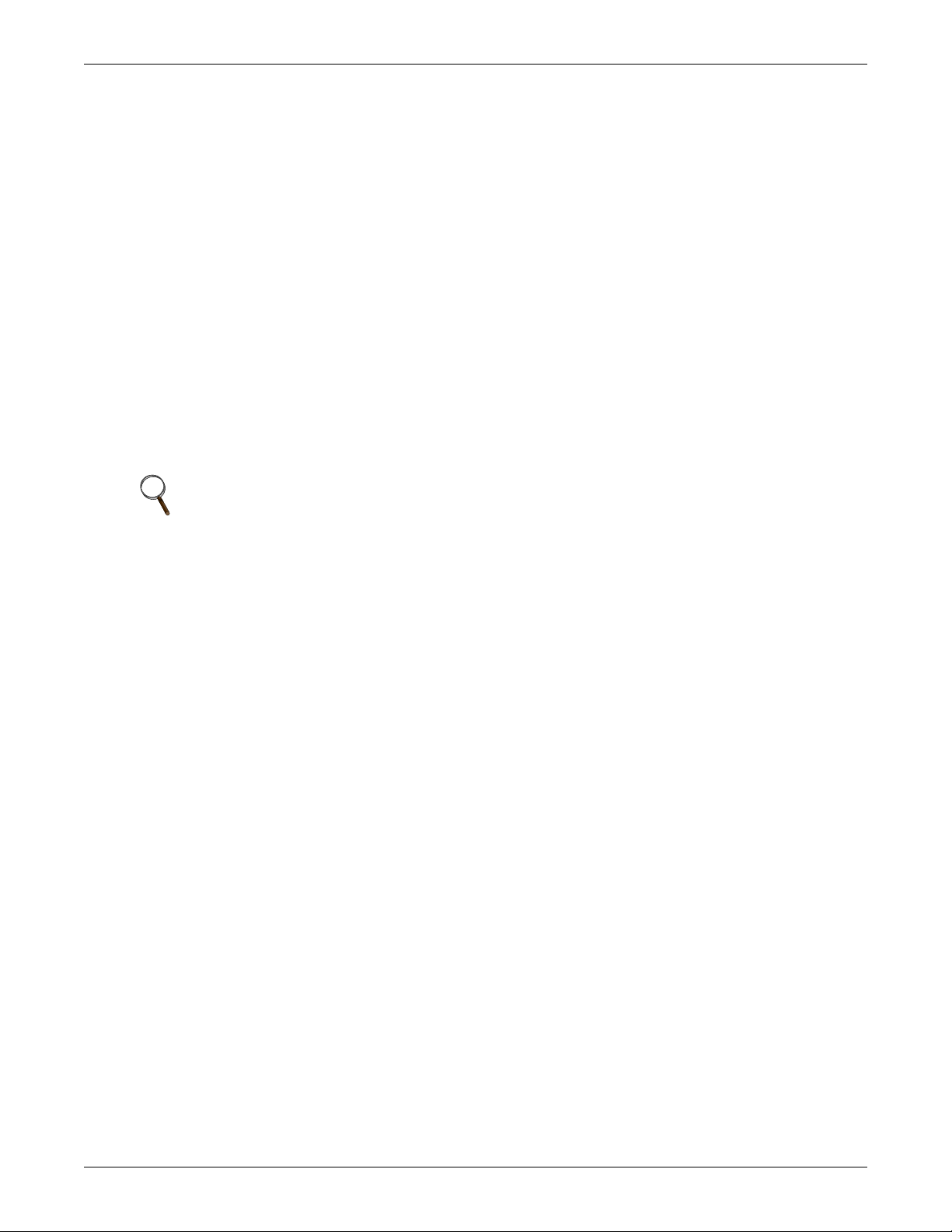
3.5 DC to DC Converter
The DC-to-DC converter utilizes energy from the battery system and raises the DC voltage to the optimum operating voltage for the inverter. This allows the inverter to operate continuously at its optimum efficiency and voltage, thus increasing reliability.
3.6 Battery
The Liebert GXT2-10000RT208 utilizes valve-regulated, nonspillable, flame retardant, lead acid batteries. To maintain battery design life, operate the UPS in an ambient temperature of 68°F to 77°F
(20°C to 25°C). Optional external battery cabinets are available to extend battery run times.
3.7 Static Bypass
The Liebert GXT2-10000RT208 provides an alternate path for utility power to the connected load in
the unlikely event of a UPS malfunction. Should the UPS have an overload, overtemperature or UPS
failure condition, the UPS automatically transfers the connected load to bypass. Bypass operation is
indicated by an audible alarm and illuminated amber Bypass indicator (other indicators may be illuminated to indicate the diagnosed problem).
The user may manually transfer the connected load from the inverter to bypass by pressing the
Standby button once.
NOTE
The bypass power path does NOT protect the connected equipment from disturbances
on the utility supply.
System Description
6
Page 13
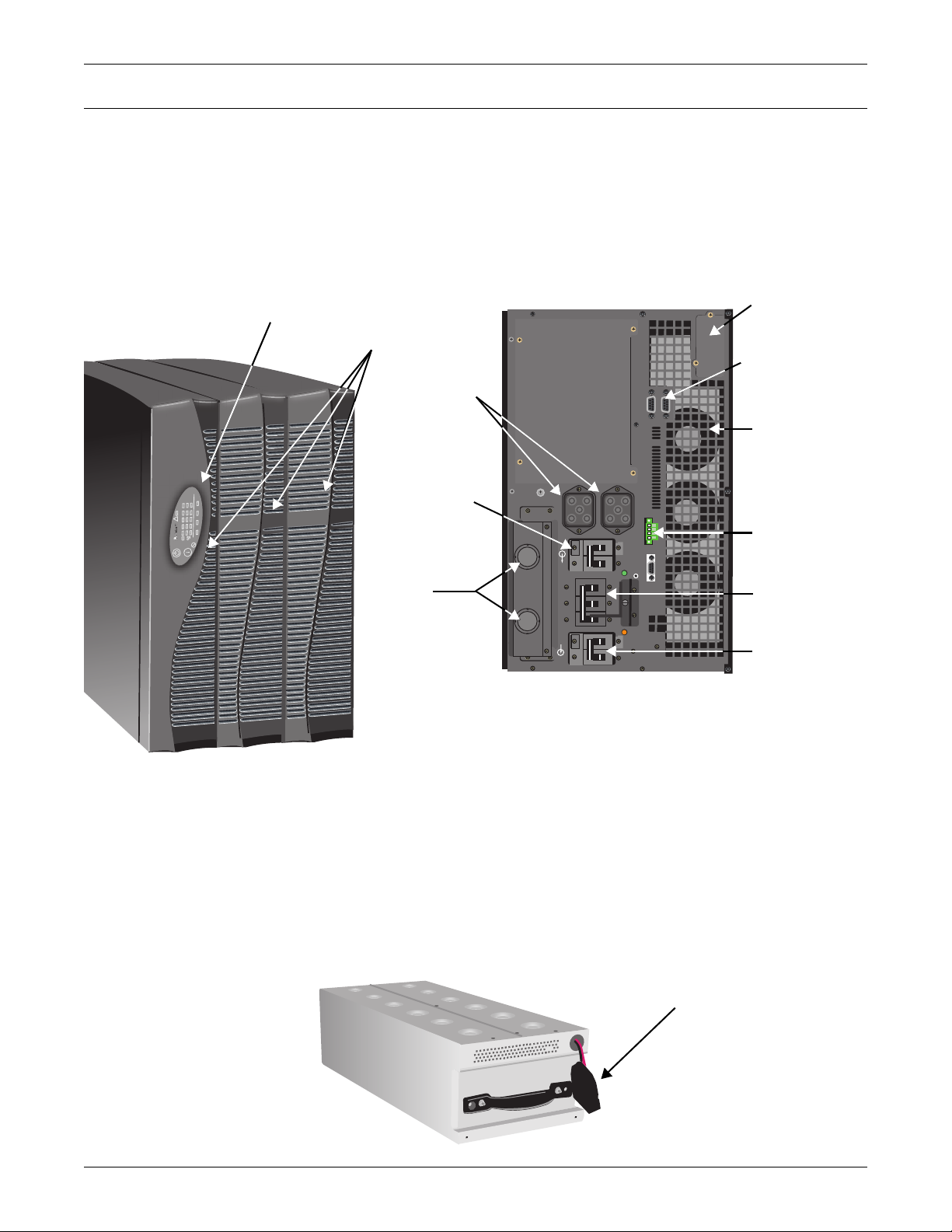
4.0 MAJOR COMPONENTS
The Liebert GXT2-10000RT208 is composed of three major assemblies to provide easier handling,
installation and versatility.
4.1 Main Frame and Electronics
This 6U cabinet arrives without internal batteries to lighten the UPS for easier installation. Once the
cabinet has been placed in its final floor or rack position, the internal batteries may be installed. The
UPS is shipped with standard hardwire terminal blocks for input and output connections.
Figure 1 10 kVA Dual Inverter Liebert GXT2-10000RT208, front and rear views
REAR VIEW
FRONT VIEW
!
T
X
G
n
tio
a
t
S
P
U
Status Indicators
and Controls
Front Bezels, 3
External Battery
Connectors
Output
Circuit
Breaker
Major Components
Liebert
IntelliSlot
®
Port
DB-9
Communications
Ports, 2
Cooling Fan,
1 of 3
REPO
Switch
Hardwire
Knockouts
Battery Compartment
(behind center and right bezels); Internal
Battery Pack is shipped loose
(see Section 4.2)
4.2 Internal Battery Pack
The center front bezel may be pulled forward and removed to reveal the battery access plate. The
cover plate can be removed by extracting the three screws at the top of the cover plate and lifting the
plate off. The two internal battery packs are compact assemblies ready to slide into the battery compartment after the front battery access plate has been removed. Electrical connection is made with
the two slotted battery connectors.
Figure 2 Internal battery pack and connector
UPS/Bypass
Breaker
Input Circuit
Breaker
Battery connector
on front of battery pack
7
Page 14

4.3 Input/Output Terminal Blocks and Optional Output Distribution
The UPS is shipped with hardwire terminal blocks. For maximum flexibility, additional distribution
options are available that provide the benefit of output receptacle convenience.
Figure 3 Hardwire terminal blocks
Major Components
L2
OUTPU T
Figure 4 Optional output distribution modules
PD-101
PD-101
Power Distribution Option
Power Distribution Option
with Internal Connector
with Internal Connector
OUT
PUT L1
QC
H-POTED
G
PASS
PASS
A
-
A
A
O
M
Y
H
N
O
120A 125V
PUSH TO
REST
ART
L1
L2N
N
L1
INPU T
OUTPUT BREAKER 2
0A 2
50V~/T
OUT
OUTPUT L1
120A 125V
PUSH TO
RESTART
120A 1
2
5V
PUSH TO
RESTART
OUTPUT BREAKER 20A 250V~/T
O
U
TP
U
T L2
OU
T
PUT BRE
AK
ER 30A 250
V-/
T
O
30A
G
A
-
O
A
A
O
M
Y
H
30A
N
O
Power Distribution Option
PD-102
PUT BREAKER 20A 250V~/T
O
U
T
P
U
T
BRE
AK
E
R 20
A 25
0V~/T
P
D~
102
120A 12
5V
PUSH TO
REST
ART
G
A
-
O
A
A
O
-M
Y
H
30A
N
O
O
U
T
P
U
T L2
OUTPUT BREA
KER 20
A 250V~/T
PD-103
Power Distribution Option
G
A
-
O
A
A
O
M
-
Y
H
30A
N
O
P
D~
102
8
Page 15

5.0 WHAT’S INCLUDED
What’s Included
The Liebert GXT2-10000RT208 is shipped
with these items:
• UPS user manual
• Vertical display overlay
• Front bezels - 3
• Top bezels - 3
• Battery cover grille
• Power Module cover grille
• Battery pack brackets - 2
• Liebert MultiLink software CD
• Liebert MultiLink serial cable, 10 ft. (3m)
• Rack mount handles
• Support bases - 2
• Mounting hardware
• Configuration program compact disk
• Ferrite beads - 2
L1
L2
S
S
A
P
Y
B
N
O
S
P
!
UPStation GXT
U
Y
R
E
T
T
A
B
T
U
P
IN
C
A
- +
Front bezels (2)
Box containing accessories is shipped in the UPS’
battery compartment
Side bezels for rack
Top bezels for tower
Vertical
display
overlay
Liebert MultiLink
software CD
Mounting hardware
Battery brackets
Liebert
MultiLink
serial cable
10 ft (3m)
Rack-mount
handles
www.liebert.com
GXT2U™ Configuration Pr ogram
For use with Liebert GXT2U model
UPS systems .
Version 1.6
For Windows XP, 2000 NT, 98
Configuration
compact disk
Battery cover
Support base
with spacers
Ferrite
beads (2)
9
Page 16
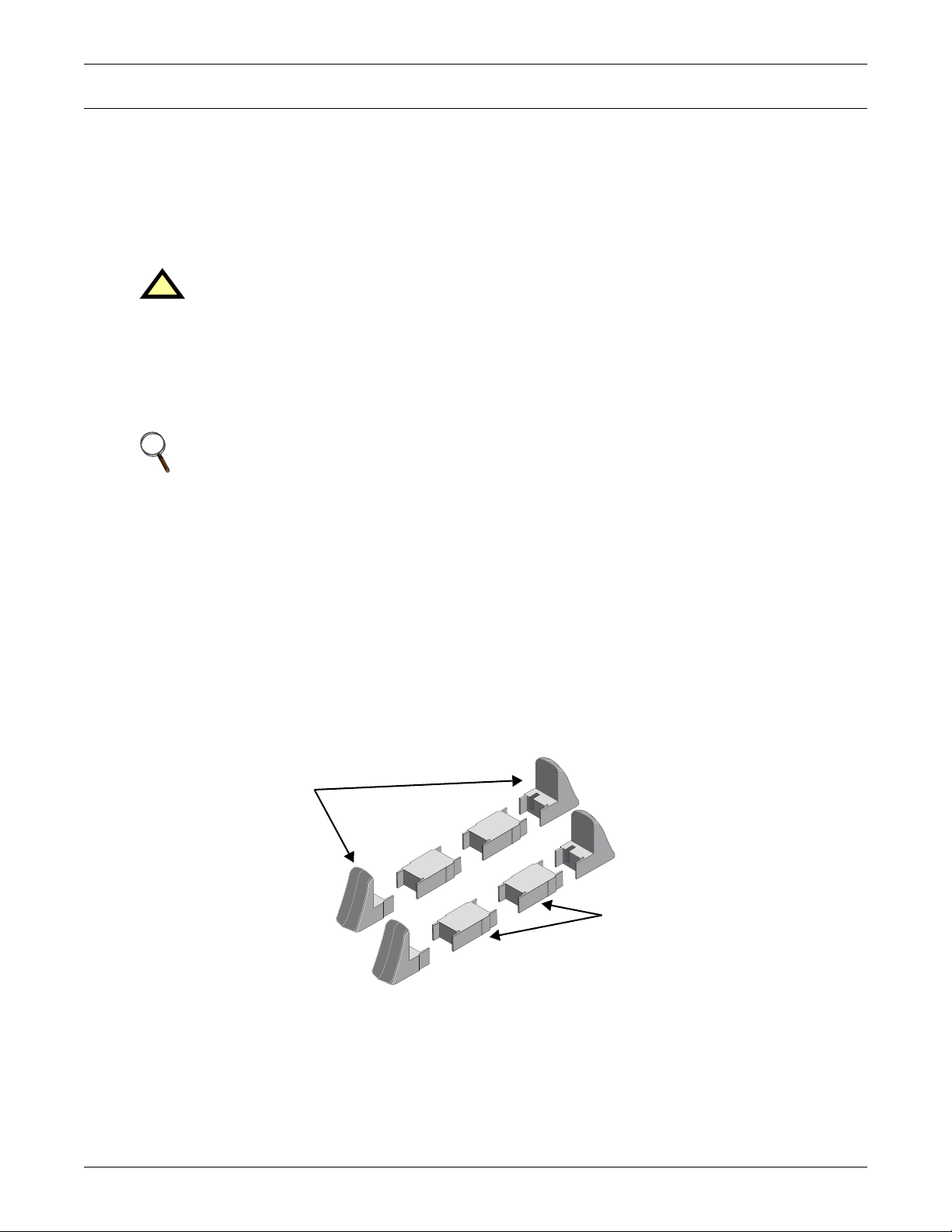
6.0 INSTALLATION AND CONFIGURATION
This section includes instructions on how to install, configure and perform initial electrical checks of
your UPS installation.
DO NOT attempt to start the UPS, turn on any circuit breaker or energize the input power until
instructed to do so in 7.0 - Initial Startup and Electrical Checks.
Visually inspect the UPS for freight damage. Report damage to the carrier and your local dealer or
Liebert representative.
CAUTION
!
The UPS is heavy (see 14.0 - Specifications). Take proper precautions when lifting or
moving it.
Install the UPS indoors in a controlled environment, where it cannot be accidentally turned off. Place
it in an area of unrestricted airflow around the unit, away from water, flammable liquids, gases, corrosives and other conductive contaminants. Maintain a minimum clearance of 4" (100mm) in the front
and rear of the UPS. Maintain an ambient temperature range of 32°F to 104°F (0°C to 40°C).
NOTE
UPS operation in sustained temperatures above 77°F (25°C) reduces battery life.
Installation and Configuration
6.1 Install the Main Cabinet
The Liebert GXT2-10000RT208 may be installed either as a tower unit or in a rack, depending on
available space and use considerations. Determine the type of installation and follow the appropriate
instructions in either 6.1.1 - Tower UPS Installation or 6.1.2 - Installing the Adjustable Rack-
Mount Kit—Sold Separately.
6.1.1 Tower UPS Installation
When using the Liebert GXT2-10000RT208 in a tower configuration, use the included support base
(shown below, left) to stabilize the UPS.
If any external battery cabinets are added, they will include spacers to accommodate the additional
cabinets (shown below, right).
Figure 5 Support base and spacers
End Bases
Spacers
Attach Bezels to Top
When used as a tower, the Liebert GXT2-10000RT208 requires bezels attached to the top. To connect
the bezels:
1. Position the UPS so that the battery compartments are on the right side.
2. Attach the top bezels by placing them on the mounting holes and sliding them toward the rear of
the UPS.
10
Page 17
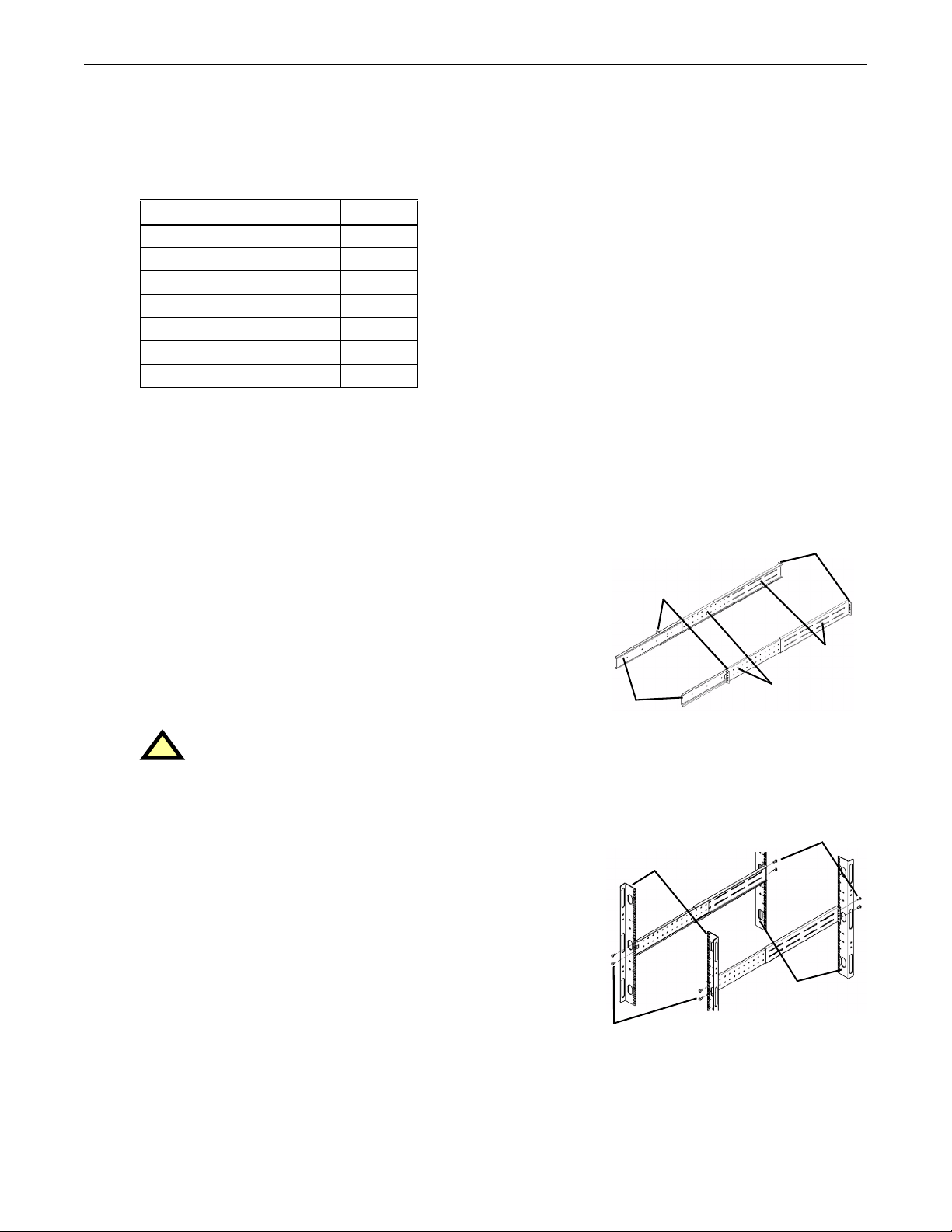
6.1.2 Installing the Adjustable Rack-Mount Kit—Sold Separately
This kit contains parts needed to mount several different models of UPS and external battery cabinets into EIA310-D standard four-post racks that are 18-32" deep (457-813mm). The weight limit per
pair of adjustable rack-mounting brackets is 200 pounds (91 kg).
Liebert rack-mount bracket kit, part # RMKIT18-32, includes:
Item Quantity
Rear bracket members 2
Front bracket members 2
Inner bracket members 2
M4 x 8mm machine screws 16
M4 locking hex nuts 8
M5 x 16 mm machine screws 12
Grease packet. 1
Tools needed for installation are:
• one Phillips screwdriver
• one 7mm wrench
The adjustable rack-mounting brackets feature retaining latches to prevent users from inadvertently
sliding the UPS or battery cabinet out of the rack.
Installation and Configuration
To install the rack mount brackets:
1. Unpack two (2) rack-mounting bracket assemblies and
mounting hardware from this kit. Bracket assemblies are
interchangeable between left-hand or right-hand.
Remove inner member of each bracket assembly as shown
in at right by extending it to its outermost position,
depressing the retaining latch and then pulling the inner
member out of the bracket assembly.
2. Determine the height position inside the rack enclosure
where you want to mount the UPS or battery cabinet.
CAUTION
!
Reduce the risk of tipping the rack enclosure by
placing the UPS or battery cabinet in the lowest
possible rack position.
3. Install the rear member of each bracket assembly into rack
enclosure with two (2) M5 screws provided in this kit (see
figure at right). The return flanges on the bracket assembly
fit to the inside of rack mounting rails. Insert screws loosely
(finger-tight) into the top and bottom holes of the return
flange on the rear member. Extend the bracket assembly by
sliding the front member forward until it touches the front
rack mounting rail. Insert two (2) M5 screws loosely (fingertight) into top and bottom holes of the return flange on each
front member. Make sure bracket assemblies are at the
same mounting height on all four (4) rack mounting rails.
Retaining
Latches
Inner
members
Front rack
mounting rails
M5 screws
Return
flanges
Front
members
M5 screws
Rear rack
mounting
rails
11
Page 18

Installation and Configuration
4. Get eight (8) M4 screws and eight (8) M4 nuts from the
hardware pack in this kit. Each nut has a locking, nylon
M4 nuts
M4
screws
insert that begins gripping the screw when it is halfway
tight. Make sure to tighten the nut and screw completely to
ensure locking action. Fasten the rear member and the front
member together using (4) screws and (4) nuts per bracket
assembly as shown in at right. For maximum support, insert
fasteners for each bracket assembly as far apart as possible,
depending on rack depth, while still joining both members
(see figures at right). Check alignment of bracket assemblies
18" rack
depth
M4 nuts
and TIGHTEN ALL SCREWS FROM Steps 2 and 3.
5. Prepare the UPS or battery cabinet (the “equipment”) for
rack mounting by following instructions in the equipment’s
M4 nuts
M4
screws
user manual. The equipment may require additional parts to
be added or parts to be removed for rack mounting. After it is
prepared, lay the equipment in rack-mounting position.
Fasten the inner members from Step 1 to the equipment on
both sides as shown at right with eight (8) M4 screws
provided in the kit. Make sure retaining latch is near the rear
32" rack
depth
M4 nuts
of the equipment as shown (see figure at right).
6. Open the grease packet provided in the kit. Apply a 1" long
M4 screws
Retaining latch
bead of grease at four (4) places inside the bottom, curved
tracks of the front members as shown below right. The grease
will allow the equipment to slide into the bracket assemblies
more easily.
CAUTION
!
6.
Lifting equipment into the rack may be a two-person
job, depending on the weight of the equipment. See
equipment’s user manual.)
Front
UPS or battery
cabinet
7. Insert the equipment, with inner members attached in
Step 5, into the bracket assemblies by inserting the top and
M4 screws
bottom edges of the inner members into the top and bottom
curved tracks of the front members and sliding the
equipment into the rack (see figure at right). Ends of inner
members are tapered to allow the rear of the equipment to be
angled upward before insertion, if space allows.
Then the rear, bottom edges of the inner members can be
UPS or
battery
cabinet
Apply
grease
placed into the front edge of the bottom tracks and the front
of the equipment can be tipped up so they are level to insert
the top edges of the inner members before sliding the equipment into the rack (see figure below right). The equipment
should move smoothly into the bracket assemblies. If it does
Apply
grease
(inside)
not, recheck the alignment of the front and rear members
from Steps 2 and 3.
8. Secure the front of the equipment to the rack mounting rails
to prevent the equipment from sliding out of position. If
securing holes are provided on the front of the equipment
... and push it
into the rack.
that align with the center holes on the return flange of the
front members, you can use the four (4) extra M5 screws
provided in the kit to secure the equipment. Otherwise, the
equipment should be secured to the front of the rack with
four (4) customer-supplied fasteners.
Insert the UPS into the front
members, lift the front .. .
12
Page 19

6.2 External Battery Cabinet Installation
Optional Liebert external battery cabinets may be connected to the UPS to provide additional battery
run time. External battery cabinets are designed to be placed on one side of the UPS or stacked
beneath the UPS.
The external battery cabinet frame and battery kits are shipped separately. This 4U cabinet arrives
without internal batteries to lighten the cabinet for easier installation. Once the cabinet has been
placed in its final floor or rack position, the internal batteries may be installed.
CAUTION
!
The external battery cabinet(s) are heavy (see 14.0 - Specifications). External battery
cabinets can be used in rack-mount or tower configuration. Take proper precautions when
lifting them.
CAUTION
!
Verify that the battery cabinet circuit breaker is in the OFF position. Do no energize the
battery cabinet at this time. When installation is complete, you will be instructed to turn on
the circuit breaker.
When the external battery cabinet is received, it should be inspected for freight damage. Report damage to the carrier and your local dealer or Liebert representative.
To install an external battery cabinet:
Installation and Configuration
1. For slide rail installations, first remove the top/side fin by sliding it forward and lifting it up.
Optional rack-mount handles are shipped with the external battery cabinet and may be installed
now. (Securing hardware and slide rails are sold separately. Please contact your local dealer or
Liebert representative for these additional options and any assistance needed.)
2. Fasten the slides into position with the screws according to the instructions included with the
slide rails.
3. Use the enclosed support bases for the tower option to
prevent the assembly from tipping over. One additional set
of support base extensions ships with each external battery
cabinet.
4. Install the two battery packs and secure with the two
brackets supplied.
5. Connect the two slotted battery cables.
6. Attach the battery cover plate and the two front bezels.
Support Base With
Spacers for External
Battery Cabinets
7. Connect the supplied external battery cabinet cables to
either set of connectors on the rear of the external battery
cabinet, then to the rear of the UPS.
8. The UPS is now equipped with additional backup battery
run time. For approximate battery run times, refer to Table
6 - Battery run times in this manual.
9. Do NOT turn on the battery cabinet circuit breaker at this
time. Please complete the remainder of the installation first.
NOTE
UPS automatically detects the number of standard
+
+++
CIRCUIT BREAKER
BATTERY CONNECTORBATTERY CONNECTION
batteries that are connected. The configuration program
may be used to set up the UPS for operation with nonstandard external batteries. Instructions for using the
configuration program follow in 8.0 - Configuration
External Battery Cabinet
UPS and
Program.
13
Page 20

6.3 Connect Input/Output Power
The UPS has hardwire terminal blocks for input and output electrical connections. Optional output
distribution modules permit connecting additional loads to the UPS. These optional plug-and-play
distribution modules offer different types and numbers of connection plugs.
WARNING
!
The UPS must be completely powered down before beginning to make these electrical
connections.
6.3.1 Distribution Module Electrical Connections
Electrical connections are made through a removable conduit box that attaches to the rear of the
UPS.
The installer must provide a 60A branch circuit breaker. The input circuit breaker and the output circuit breaker on the rear fixed-panel of the UPS disconnect all power between the main cabinet and
the distribution box.
The manual bypass switch passes utility power directly to the bypass switch from the input terminal
block. The input circuit breaker does not disconnect power from the manual bypass switch.
Figure 6 60A branch circuit breaker connection diagram
Installation and Configuration
Utility
60A External
Circuit Breaker
!
UPS
Branch
60A
Input
Circuit
Breaker
60A Maintenance
Bypass Breaker
Input
Indicator
Input
60A
Output
Circuit
Breaker
Output
Indicator
Output
Terminal
Block
Optional
Output
Distribution
Plate
CAUTION
A disconnect switch shall be provided by others for ac input circuit. To reduce the risk of fire,
connect only to a circuit provided with branch circuit overcurrent protection for 60 amperes
rating in accordance with the National Electric Code, ANSI/NFPA 70.
CAUTION
!
A disconnect switch shall be provided by others for ac output circuit. To reduce the risk of fire,
connect only to a circuit provided with branch circuit overcurrent protection for 60 amperes
rating in accordance with the National Electric Code, ANSI/NFPA 70.
14
Page 21

6.3.2 Input & Output Terminal Block Connections
Conduit entry holes are provided on the rear and side of the box. Input and output wiring should not
share the same conduit.
Table 1 Electrical requirements
Input Current
Rating
48A 60A 6 AWG 4 AWG
Recommended (Max.) External
Overcurrent Protection
Recommended Wire
(including ground wire)
(75°C copper wire)
NL1L2NL1L2
Installation and Configuration
Maximum Wire
Accepted by
Terminal Block
Terminal
Tightening
Torque
22 in-lb
(2.48N-m)
OUTPUT INPUT
6 AWG - USE COPPER WIRE ONLY - 22 in-lb (2.48N-m)- Strip 8mm
120
0
Output to Load - See Note 1
120
208 or 240
120
Input to UPS - See Note 2
60A Max. Branch
Overcurrent Protection
NL1L2NL1L2
120
208 or 240
NOTE
1. The installer must provide circuit breaker protection according to local codes. The utility
disconnect should be within sight of the UPS or have an appropriate lock-out. Maintain
service space around the UPS or use flexible conduit.
2. The installer must provide output distribution panels, circuit breaker protection or
emergency disconnects according to local codes. Output circuits must not share a common
conduit with any other wiring.
For best performance, distribute all L-N loads evenly between L1 and L2.
0
15
Page 22

6.3.3 Add an Output Power Distribution Module—Optional
To add an optional output distribution module to the Liebert GXT2 10000RT208:
1. Remove the four screws securing the blank output distribution cover plate to the rear of the UPS.
The cover is at top left corner in the tower configuration and at the bottom left in the rack
configuration.
2. Set the screws aside to attach output distribution module to UPS.
3. Snap together the electrical connectors on the UPS and on the output distribution.
4. Use the screws removed in Step 2 to attach the output distribution to the rear of the UPS.
Screw holes
to attach to UPS
Hardwire
Termi nal
Block
Cover
Output Distribution
Cover Plate
Electrical Connector
snaps to connector
inside UPS
T20A 125V-
PUSH TO
RESTART
Installation and Configuration
OUTPUT BREAKER 30A 250V~
T20A 125V-
PUSH TO
OUTPUT L1
T20A 125VPUSH TO
RESTART
OUTPUT L2
RESTART
T20A 125V-
PUSH TO
RESTART
T20A 125V-
PUSH TO
RESTART
Screw holes
to attach to UPS
Optional Output
Power Distribution
Module
(PD-101 shown)
n
REAR VIEW
Liebert GXT2 10000RT208
16
Page 23

6.4 Install the Internal Battery Packs
To facilitate shipping and installation, the Liebert GXT2-10000RT208 ships without the internal battery packs installed. Once the UPS is installed in place, the internal battery packs must be installed.
!
Liebert
T
X
n G
o
Stati
UP
!
UPStation GXT
Controls and
Indicators
(horizontal overlay)
Installation and Configuration
!
Mjfcfsu
T
X
G
n
o
i
t
a
t
S
P
U
!
UPStation GXT
Battery Compartment
Battery
Battery
Bracket
Front
Battery
Bezel
Connector
Battery
Cover
Front of Battery
1. Unpack the two internal battery packs from their shipping container.
2. Lift one battery pack from its packaging, holding it in the center of the pack.
3. Align the battery pack so that the cable is at the top right closest to the power module in the
frame.
4. Slip the back of battery pack into the battery compartment and slide it in until the battery
reaches the back of the UPS.
5. Install the battery bracket on the front of the battery pack with two screws.
6. Connect the two slotted connectors and tuck the wires in around the battery pack handles.
7. Repeat for the second battery pack.
8. Install the battery cover grille, tightening the three screws.
9. For tower installation, place the vertical overlay over the controls and indicators (see Figure 8).
10. Install the two front bezels.
17
Page 24

7.0 INITIAL STARTUP AND ELECTRICAL CHECKS
Initial Startup and the Configuration Program—The UPS ships with a default 120 VAC L-N
setting. This is also the most robust setting in that it can operate with either input phase angle (120
or 180 degrees). Perform initial system checks first. If the UPS configuration needs to be modified for
your application, then go to the next section to review use of the configuration program. Some configuration changes require that the UPS be in the OFF mode while powered from the utility. Therefore,
the installer must confirm that the UPS input has been properly wired. After re-configuring your
UPS, the UPS may be put into service with the intended loads.
7.1 Hardwire Input Connections
WARNING
!
Miswiring power to the input terminal block (L1-L2-N-G) or connecting to single-phase
voltages (L-N-G only) may damage the UPS.
1. Verify that the input and output circuit breakers are off. (To locate the circuit breakers, see
Figure 1.)
2. During initial system checks, disconnect all loads (open load disconnects).
3. Inspect all wiring, cables and connection.
4. If external battery cabinets are used, verify that the battery interconnect cables are fully inserted
into the sockets.
5. Turn on the battery cabinet circuit breaker.
6. Locate the UPS/Bypass circuit breaker on the rear of the UPS (see Figure 1).
7. Unscrew the thumbscrew and slide the bracket to the right (toward the Input Lamp) until it is
past the arm of the breaker.
8. After the bracket has been moved to right, tighten the thumbscrew to secure the bracket in place.
9. Turn the UPS/Bypass circuit breaker to Bypass (On).
Initial Startup and Electrical Checks
NOTE
When the UPS is operating in manual bypass mode of operation, indicators A, C, E, Fault and
Bypass will be illuminated. These indicators, on the front panel, signify the UPS is operating
in Manual Bypass mode. There will be audible alarm as well.
10. Turn on the branch circuit disconnect to apply voltage to the input terminal block (see 6.3.1 Distribution Module Electrical Connections).
11. Using a voltmeter, verify the expected L1-N, L2-N and L1-L2 voltages.
a. The Input and Output lamps by the UPS/Bypass breaker will be illuminated.
b. If the configuration program as been used to set the L-N voltage at 100, 110, or 115, then the
input phase angle is required to be 180 degrees.
c. If the configuration program as been used to set the L-N voltage to 127 VAC, then the input
phase angle is required to be 120 degrees (leading or lagging).
12. After verifying proper input voltage to the UPS terminal block, turn off the branch circuit power
and close all access panels to the distribution box.
13. Unscrew the thumbscrew and slide the bracket to the left (toward the Output Lamp) until it is
past the arm of the breaker.
14. After the bracket has been moved to left, tighten the thumbscrew with your hand or use a slotted
screwdriver to secure the bracket in place.
15. Turn the UPS/Bypass circuit breaker to the Inverter (OFF) position.
NOTE
When the UPS/Bypass circuit breaker is in the Inverter position, Indicators A, C, E, Fault and
Bypass will not be illuminated and the audible alarm will clear.
16. Reapply input power.
17. Close the input circuit breaker located on the rear panel of the UPS. The green AC Input indicator
should illuminate on the front panel.
18
Page 25

18. Press the On button for one second. The bypass indicator will light for several seconds before the
UPS On indicator turns on continuously. If the batteries are charged above 90% of capacity,
automatic battery test will run for about 15 seconds.
19. Close the Output circuit breaker on the rear of the UPS. The output terminal block will now be
powered.
20. Review all setting options provided by the configuration program. Some changes require the UPS
to be Off. If this is the case, these should be programmed before powering the loads. The
configuration program is described in 8.0 - Configuration Program.
21. Connect all loads for normal operation.
Figure 7 Hardwire terminal connections
Initial Startup and Electrical Checks
L2
OUTPU T
L1
7.2 Output Receptacle Distribution Options
WARNING
!
A qualified electrician should install the optional output distribution.
1. Verify that the input feeder circuit breaker is off.
2. Verify that the input and output circuit breakers are off.
3. Verify the UPS is completely OFF.
4. Remove the four screws holding the blank access plate from the rear of the UPS.
5. Connect the four-position Anderson connector of the PD distribution into the mating connector
inside the UPS.
6. Using the same four screws, attach the PD distribution option to the rear of the UPS.
7. Verify all distribution circuit breakers are in the ON position.
8. Follow the initial startup procedures listed in 7.0 - Initial Startup and Electrical Checks.
L2N
N
L1
INPU T
19
Page 26

8.0 CONFIGURATION PROGRAM
The final step of installation may require custom configuration of your UPS using the enclosed configuration program. Some configuration settings may be changed only while the UPS is off. These should
be set before the UPS is put into full time service powering the critical load.
For most users operating with 120VAC L-N, the factory default settings will be adequate. This section
illustrates the features available for modification, as well as the factory default setting.
The factory default L-N setting is 120 VAC. When first powered by the AC input, the UPS will autosense the utility phase angle between L1 and L2, setting the UPS to operate as either a 120/208 VAC
system (120 degrees, leading or lagging) or a 120/240 VAC system (180 degrees).
If your application requires that the L1-N, L2-N voltages be set at 100, 110, 115 or 127VAC, the corresponding phase angle between L1 and L2 is restricted. The VAC settings of 100, 110 and 115 may
work only with a phase angle of 180 degrees. A VAC setting of 127 VAC will work only with a phase
angle of 120 degrees (leading or lagging).
To confirm the phase angle of the utility input, measure the L1-N, L2-N and L1-L2 VAC of the utility
input that is intended for the UPS. If the measured L1-L2 voltage is equal to the average L-N voltage
times 2.0, then the phase angle is 180 degrees and the L-N VAC may be set at 100, 110, 115 or 120
VAC. The nominal L1-L2 voltages for these four settings will be 200, 220, 230 or 240 VAC, respectively.
If the measured L1-L2 voltage is equal to the average L-N voltage times 1.73, then the phase angle is
120 degrees and the L-N VAC may be set at either 120 or 127 VAC. The nominal L1-L2 voltages for
these two settings will be 208 or 220 VAC, respectively.
Selecting an L-N nominal voltage that is not compatible with the L1-L2 phase angle detected by the
UPS when AC input is applied will result in a fault alarm and the UPS will not operate from utility
power.
Configuration Program
8.1 Liebert GXT2-10000RT208 Configuration Program Features
The configuration program enables the user to perform the following functions:
• Select one of five input/output voltages to match voltages found around the world
• Disable the line-neutral-reversed/missing-ground receptacle wiring alarm (120VAC, single-phase
models only)
• Select frequency converter operation with a fixed output frequency of 50 or 60Hz
• Enable or disable the audible alarm
• Set the Low Battery Warning alarm time from 2 to 30 minutes
• Enable or disable the Auto-Battery test
• Enable or disable the Auto Restart function
• Set the Auto-Battery test to 7, 14, 21 or 28 days
• Select the number of external battery cabinets connected to the UPS to adjust the remaining runtime calculations reported by the UPS Liebert software products
• Modify the shutdown setting of DB-9 pin 6 (for information on pin assignments, see 11.0 - Com-
munications)
8.2 What You Will Need
In addition to the UPS, you will need the configuration program CD (or installation file) and serial
cable included in the UPS accessory box. A Windows 95
required to run the configuration program.
®
-or-later based operating system is also
!
T
X
G
n
o
i
t
a
t
S
P
U
www.liebert.com
GXT2U™ C onfigurat ion Progra m
For use with Liebert GXT2U model
UPS systems.
Version 1.6
For Windows XP, 2000 NT, 98
20
Page 27

8.3 Configuration Program—Installation
An easy-to-use installation program streamlines the installation of the configuration program. If you
have a previous version of this configuration program installed, Liebert recommends uninstalling it
by using its Uninstall program before installing this updated version.
1. Use the Windows Explorer to find and open the Lbt_gxt2-2.1.exe installation program.
2. When the installation program begins, you see the presetup window, shown below.
3. This will open the main installation screen. Click
NEXT to continue with the installation screens.
Liebert recommends using the default installation
options, but users may modify the standard entries.
The installation program will also install an uninstaller
program along with the UPS configuration program.
Configuration Program
8.4 Establishing Communication Link with the UPS
Only use the serial communication cable supplied with
the configuration program.
NOTE
If an accessory communication card has been installed in the Liebert IntelliSlot port in the
UPS, the option card must be removed while using the configuration program.
Use the serial communication cable to connect COM1 or COM2 of the host computer to the DB-9 communication port on the rear of the UPS. If the COM port of the host computer only has a DB-25 pin
connector, a DB-25-to-DB-9 adapter must be added.
The program may be used while the UPS is On to read settings, confirm the current settings and
change some settings. The UPS must be Off and powered by the AC utility when using the configuration program to change some specified UPS settings.
On-screen prompts will advise the user if the UPS must be turned Off for a configuration program
operation.
Select Lbt_gxt2.exe from the
program group to start the configuration program. The program will search COM1 &
COM2 for a properly connected
UPS. When the UPS is found,
the opening program window
will display the UPS model.
If the configuration program
fails in its attempt to read data
from a UPS, this error message
will be displayed. The program
must communicate with the
UPS when it first opens, when a new tab is opened, and when the REFRESH, APPLY or OK buttons
are pressed.
21
Page 28

If this message is displayed check the following items:
• Verify that the serial communication cable is connected properly.
• Verify that the COM port being used is designated COM1 or COM2.
• Verify that the UPS is either in Inverter mode, Bypass mode, Battery mode, or Off with AC power
available at the input (AC Input LED on). In each case, the rear fan will be running.
• Verify that the COM port is not in use by other UPS communication software (or non-UPS software). If Liebert MultiLink UPS software is installed on the computer, the Liebert MultiLink service must be stopped to free the COM port. Liebert MultiLink typically restarts automatically
whenever the computer restarts.
• The Liebert IntelliSlot port in the UPS CANNOT be in use by an internal, optional communication card in the UPS card slot. Remove the option card.
• The program is connected to a UPS that was not designed for this program.
8.5 Configuration Program—Operation
8.5.1 Read/Confirm UPS Configuration Settings
The UPS settings may be monitored using the configuration program while the UPS is operating in
any mode. If the program is only used to read the present UPS settings, close the program using the
CANCEL button.
Settings on the UPS Tab or Options
Tab may be changed only when the
UPS is Off. Attempting to changes
these variables when the UPS is running will result in this error message.
Configuration Program
If this message is displayed and you
do not wish to change any settings,
close this error message and close the
configuration program using the Cancel button.
8.5.2 Cancel Without Changing UPS Settings
If you decide not to change the UPS after modifying the displayed settings, close the configuration
program using the CANCEL button.
8.5.3 Changing UPS Settings
All UPS settings may be changed when the UPS is Off (with AC input power available). Settings on
the UPS Tab and Options Tab may be changed only with the UPS Off. Settings on the Battery Tab
may be changed with the UPS On or Off.
If needed, turn the UPS Off to change configuration settings, press the UPS Off button twice within
four seconds (hold the button one second each time). This will disconnect all power to the load.
Changing any value, or selecting/deselecting any setting in the configuration window will not immediately change the settings in the UPS. You may modify the displayed settings until you are satisfied
with the new proposed changes. Settings displayed by the configuration program can always be
restored to the existing values stored in the UPS by selecting the Refresh key.
22
Page 29

8.5.4 On-Screen Reminders
As pending changes are selected, on-screen
messages will remind the user if the UPS may
be On, or must be Off, for the setting to be programmed once the Apply or OK button is
pressed. If there are no changes, these messages are shaded.
Values displayed will only be transmitted to
the UPS when either the Apply or OK button is
selected. The APPLY button sends the new settings to the UPS without closing the program. The OK button sends the new settings and closes the
program.
Whenever data is successfully transmitted to the
UPS, this message will be displayed. If the UPS is
already ON, you do not need to restart it.
8.5.5 Programming Rejected When UPS is Off
If the UPS appears to be Off but this error message
is displayed when the APPLY Or OK button is
selected to transmit new settings on the UPS tab or
Options Tab, the UPS may be in an intermediate,
standby condition.
Configuration Program
To Confirm That the UPS is Off, Repeat the Turn-Off Procedure
While the UPS is in Normal Mode operation, press the Off button once to put the UPS into Bypass
Mode. Once the UPS is in Bypass Mode operation, press and release the Off button two distinct times
(for about a second each time) to turn off the UPS.
Partial Rejection
If the UPS is not OFF and changes from both the Battery Tab and the (UPS Tab or Options Tab) are
selected, the UPS will only program the changes on the Battery Tab.
23
Page 30

8.6 UPS Tab
When the program starts, the following window will open displaying the UPS model along with the
current UPS settings. This information can be refreshed at any time using the REFRESH button.
These illustrations show the factory default settings for 120VAC UPS at the left, and output L-N voltages available to select at the right.
Configuration Program
8.6.1 Output Voltage
The Output Voltage displayed is the nominal input/output voltage. This is not a voltmeter and will
display the nominal voltage whether the UPS is On or Off. The drop down box will show the alternate
L-N voltages available. Select the voltage that matches the nominal utility in your location.
Output Voltage Selection Notes
For the Liebert GXT2 dual inverter models, this sets the L1-N and the L2-N nominal voltage. The
L1-L2 voltage depends upon the phase angle of the input utility and is auto-detected when power is
first applied.
For the Liebert GXT2 230V single inverter model, only those voltages supported by the UPS will be
displayed.
8.6.2 L-N Reverse Detection—120V UPS Models Only
Proper wiring of the receptacle powering the UPS is critical for safety, EMI suppression, and surge
suppression. The UPS checks the outlet when first plugged in. If the Line-Neutral is reversed or the
ground is missing, the UPS will not start. If a problem is detected after the UPS is started, the UPS
will continue to operate, but the AC INPUT LED will flash. In some unique applications the user may
wish to disable this alarm. Except for special situations, improperly wired receptacles should be
immediately repaired before the UPS is put into service. Click on the box to remove the check mark
and disable this alarm.
24
Page 31

8.6.3 Frequency Selection
The UPS is normally designed for 50Hz or 60Hz operation. The factory default corresponds to the
model. All models are capable of being used as 50Hz or 60Hz systems. The UPS will Auto-sense the
utility frequency when first plugged in and set the nominal frequency to match. Therefore, for all normal use the Auto Sense button should be selected.
Some special applications require that the UPS be used as a frequency converter. Frequency Converter 50Hz mode will provide 50Hz UPS output from 60Hz commercial power. Frequency converter
60Hz mode will provide 50Hz UPS output from 60Hz commercial power.
Note that frequency converter operation disables the Bypass. If, for any reason, the UPS inverter is
unable to power the load, the alternate bypass to utility power will not be available and power will be
removed from any load.
8.7 Options Tab
Computer users may choose to use versatile
computer shutdown software that communicates with the UPS via a serial communication
cable. The Options Tab should not be used to
modify the UPS functions for such applications.
For some industrial applications and special
computer applications, the UPS may be monitored and controlled using external voltages
and relay contact signals. The Options tab
expands the UPS versatility for such applications.
Refer to your UPS manual for a description of
the nine-pin communication connector on the
rear of the UPS. Pin 6 of the nine-pin communication connector is used for “Any Mode Shutdown” of the UPS output. This control input
may be used in special applications to disable
the UPS output power—both Inverter and
Bypass.
The Options Tab allows the behavior of the
Any Mode Shutdown feature to be modified.
When the program opens, or the Refresh button is pressed, the UPS setting is read by the
configuration program and displayed.
Configuration Program
Factory Default Setting Illustrated for
700-3000VA Models—This Options Tab illus-
tration shows the available function definitions using pin 6 and the factory default settings.
WARNING
!
Auto-Enable Output
Note that when this option is selected and the UPS output is disabled using Pin 6, the UPS
output can turn on automatically and without warning if the Pin 6 connection is changed.
WARNING
!
Pin 6 Logic
DO NOT CHANGE THIS OPTION from the factory default setting unless you are ready to
install a normally closed connection between Pins 5 & 6. This connection must be maintained
to use the UPS or to use the configuration program again, including the ability to change the
UPS setting back to the default setting using the configuration program via a serial
communication link.
25
Page 32

8.8 Options Tab Used With Earlier Liebert GXT2 Models
This version of the configuration program will accompany Liebert GXT2 UPS models that support
new programming features accessible using the Options Tab.
If Version 1.6 (or later) is used with an earlier Liebert GXT2 model (with an earlier UPS firmware
version), the Any Mode Shutdown features cannot be changed.
If the configuration program is used with an earlier 700-3000VA UPS model (with an earlier UPS
firmware version) that does not support the modification of these settings, the Options Tab will display a reminder of the factory default settings, as shown. These cannot be changed.
Configuration Program
26
Page 33

8.9 Battery Tab
Factory default settings illustrated.
Configuration Program
The boxes above show options available in
the drop-down menus.
8.9.1 Low Battery Time Warning
The UPS will estimate remaining operating time when on batteries. A low battery alarm is activated
if the estimated time reaches the Low Battery Time. This may be changed to any value from 2 to 30
minutes.
8.9.2 Auto Battery Test Time
The UPS performs an automated battery test periodically, if enabled. The user may also set the UPS
to test at intervals of 7, 14, 21, and 28 days.
8.9.3 Battery Cabinets Number
If additional batteries are attached to the UPS, accurate battery run time estimates are possible if the
battery number and type of batteries are entered here. The new UPS models are designed to operate
with up to four external battery packs or four long run time (LRT) battery packs (not currently available).
8.9.4 Auto Battery Test
In some applications it may be preferable to disable the automated, periodic battery test. Click on the
box to remove the check mark and disable the periodic battery test.
The Liebert GXT2-10000RT208 automatically
detects external battery
cabinets when they are connected. Use the
Battery Cabinets Number selection box to
select non-Liebert battery cabinets when used
with the UPS.
8.9.5 Auto Restart
The UPS will provide computer grade power during power outages. If input power is unavailable for
an extended time, the UPS will shut down when batteries are depleted, or a shutdown signal is sent
by the computer operating system to limit battery depletion (serial data or contact closure). If Auto
Restart is enabled (check mark in box), the UPS will restart when input power is restored. If the UPS
turns off power to the load for any other reason, manual restart is required (See 8.7 - Options Tab
for exceptions). Click on the box to remove the check mark and disable Auto Restart.
27
Page 34

8.10 About Tab
Version number may be confirmed using the About Tab.
Configuration Program
28
Page 35

9.0 CONTROLS AND INDICATORS
Figure 8 Control and indicator overlays, vertical and horizontal
All indicators lit for illustrative purposes.
L1
L2
BYPASS
Controls and Indicators
Vertical overlay
for tower
installation
!
- +
UPStation GXT
UPS ON
BATTERY
AC INPUT
9.1 ON/Alarm Silence/Battery Test Button
This button controls output power to connected load(s) and has three functions:
•ON
•Alarm Silence
•Manual Battery Test
ON - Pressing this button will start up the UPS in order to provide conditioned and
protected power.
Alarm Silence - To silence alarms, press this button for at least one Second. After the
alarm is silenced, the Liebert GXT2-10000RT208 will reactivate the alarm system to
alert of additional problems.
NOTE
The LOW BATTERY and BYPASS reminder alarms CANNOT be silenced.
Horizontal overlay for rack mounting
Manual Battery Test - To initiate a manual battery test, press the ON/Alarm Silence/Battery Test
button for at least one second while operating from utility power with no alarm conditions present.
• If only three of the five battery indicators illuminate, allow the UPS to recharge the batteries for
24 hours.
• After 24 hours, retest the batteries.
• After the batteries have been retested, if only three of the five battery indicators illuminate, contact your local dealer, Liebert representative or Liebert Worldwide Support Group.
9.2 OFF/Bypass Button
This button controls output power to connected load(s) and has dual functions: OFF
and Bypass.
Pressing the OFF/Bypass button twice within 4 seconds shuts off power to the output receptacles and
connected loads, but the UPS’s circuits remain live, charging the unit’s battery.
CAUTION
!
Pressing the OFF/Bypass button once will cause the load to be
transferred to bypass power. Pressing the OFF/Bypass button a second
time within 4 seconds will result in loss of power to the output
receptacles and connected loads. Perform all necessary shutdown
procedures on connected loads before pressing this button twice.
29
Page 36

Controls and Indicators
9.3 L1 & L2 Load Level Indicators (Two Rows of Indicators: 4 Green, 1 Amber)
The Load Level indicators display the approximate electrical load placed upon both output legs of the
UPS at all times. Each indicator represents an approximate 25 percent increase in load. For optimum
utilization of the UPS, distribute L-N loads to approximately balance the loads on L1 and L2. The last
LED is amber and indicates the load exceeds 100% of the UPS’s capacity.
9.4 Battery Level Indicators (5 Green)
The Battery Level indicators display approximate battery capacity at all times. Each indicator represents an approximate 20 percent increase in battery capacity.
The Liebert GXT2-10000RT208 is equipped with automatic and remote battery test features. The
automatic test occurs every 14 days (this option is user-configurable) if utility has not been interrupted. Should the battery fail this test, the red Fault indicator along with the A and C diagnostic
indicators will illuminate and an alarm will sound (refer to 13.0 - Troubleshooting). The remote
test feature functions with Liebert MultiLink 3 software and can remotely initiate the battery test.
9.5 Fault Indicator (Red)
The Fault indicator is illuminated if the UPS has detected a problem. Also, one or more of the Battery
Level indicators may be illuminated (refer to 13.0 - Troubleshooting section).
9.6 Bypass Indicator (Amber)
The Bypass indicator is illuminated when the UPS is operating from bypass power. An alarm will
sound indicating the UPS detected a problem or the manual bypass function has been activated.
9.7 UPS ON Indicator (Green)
The UPS ON indicator is illuminated when the UPS inverter is operating and supplying power to
your connected loads.
9.8 Battery Indicator (Amber)
The battery indicator is illuminated when the UPS is operating on battery.
9.9 AC Input Indicator (Green)
The AC Input indicator is illuminated when utility power is available and within the input specifications.
30
Page 37

10.0 MODES OF OPERATION
10.1 Normal Mode Operation
During normal operation, utility power provides energy to
the UPS. The filters, power factor correction circuit and the
inverter process this power to provide computer grade
power to connected loads. The UPS maintains the batteries
in a fully charged state. The four green Load Level indicators display an approximate level of load in 25% increments.
If the UPS becomes loaded beyond full rating, the fifth
(amber) indicator will illuminate and the UPS will sound an
audible alarm. The display template indicates the percentage of load (see example at right) on the UPS output.
10.2 Battery Mode Operation
Battery mode occurs in event of an extreme input voltage
condition or complete utility failure. The battery system
supplies power through the DC to DC converter to the
inverter to generate power for the connected load. During
battery mode an alarm sounds every 10 seconds. This will
change to two beeps every 5 seconds when the battery runs
low (approximately 2 minutes remaining, but this is user
configurable). The AC Input indicator will extinguish and
the Battery indicator will illuminate to warn that a utility
problem has occurred. Each Battery Level indicator represents a 20% capacity level. As capacity decreases, fewer
indicators remain illuminated. Refer to 13.0 - Trouble-
shooting. For approximate battery run times, refer to
Table 6 - Battery run times. These times are approximate
based on resistive load and an ambient temperature of 77°F (25°C). To increase this time, turn off
non-essential pieces of equipment (such as idle computers and monitors) or add the optional external
battery cabinet.
Modes of Operation
Normal Mode Operation
Batteries at 100% charge
L1 Load at 10%, L2 Load at 90%
Battery Mode Operation
Batteries at 30% charge
L1 Load at 60%, L2 Load at 60%
CAUTION
!
Turning OFF the UPS while in battery mode will result in loss of output power.
10.3 Battery Recharge Operation
Once utility power is restored, the UPS resumes normal operation. At this time, the Battery Charger
begins recharging.
31
Page 38

11.0 COMMUNICATIONS
r
11.1 Communications Interface Port
The Liebert GXT2-10000RT208 UPS has a standard DB-9 serial port female connector located on the
rear of the UPS unit. Several signals are provided on this port and are assigned as follows:
Table 2 DB-9 pin assignment
DB-9
Pin
Assignment Description
1 Low Battery (open collector)
2 UPS TxD (typical RS-232 levels)
3 UPS RxD (typical RS-232 levels)
4 Remote Shutdown (5-12VDC, 10-24mA max; battery operation)
5 Common
6 Remote Shutdown (short to pin 5); all modes of operation
7 Low Battery (open emitter)
8 Utility Fail (open emitter)
9 Utility Fail (open collector)
Communications
Pin Assignment Collector to Emitter*
6789
* Maximum voltage and current on pins 1, 7, 8 and 9 are 60VDC and 10.0 mA
11.1.1 DB-9 Interface Port
Using the following directions to attach the smaller enclosed ferrite
bead clamp to the communication cable as shown at right:
1. Open the ferrite bead.
2. Place the communication cable inside the ferrite bead groove.
3. Position the ferrite bead as close as possible to the end of the cable
that connects to the DB-9 connector of the UPS.
4. Close the ferrite bead so that the ferrite bead’s case snaps closed
with the cable routed through the ferrite bead’s case.
Open
(+)
(-)
Collecto
Open
Emitter
Run cable
through ferrite
bead case
330 Ohms
54321
32
Page 39

11.1.2 Communications—Liebert SNMP/OCWEBCARD SNMP Adapter
Attach the larger enclosed ferrite bead clamp to the network
cable, see illustration at right, using the following directions:
1. Open the ferrite bead.
2. Place the network cable inside the ferrite bead groove.
3. Wrap the cable once around the ferrite bead.
4. Position the ferrite cable as close as possible to the end of
the cable that connects to the UPS.
5. Close the ferrite bead so that the ferrite bead’s case snaps
closed with the cable routed through the ferrite bead’s case.
11.2 Pin 4 - Remote Shutdown on Battery
1. This pin is functional only when the UPS is in battery
mode. If the UPS is being powered by the utility, Pin 4 will ignore any signal on this pin.
2. Pin 4 requires a 5-12 VDC signal to shutdown. This normally comes form the serial port using
Liebert’s contact closure cable. It cannot be used with just a contact closure unless the relay is
used to switch a voltage source. A 5-12 VDC signal for 1.5 seconds or greater is required to signal
a shutdown. Signals for less than 1.5 seconds will be ignored. After Pin 4 receives a shutdown
signal for 1.5 seconds, the command cannot be canceled.
3. A battery shutdown signal on Pin 4 will NOT cause an immediate Shutdown. A shutdown signal
will start a 2-minute shutdown timer. The timer cannot be stopped. After 2 minutes, the UPS will
shut down.
4. If the utility returns during the 2-minute timer countdown, the shutdown timer will continue
until the end of 2 minutes and the UPS will turn OFF. The UPS must remain OFF for at least 10
seconds even if AC input power Returns before the UPS turns OFF. This serves to reset and
restart the server.
Wrap network
cable around
ferrite bead
Communications
Whether the UPS turns back ON when power is restored depends on the auto-restart setting: enabled
or disabled.
If the auto-restart is disabled, the UPS will not restart after performing the 2-minute shutdown
delay.
11.3 UPS Intelligent Communications
The Liebert GXT2-10000RT208 is equipped with a Liebert IntelliSlot® port to provide advanced communication and monitoring options.
Liebert’s MultiLink software continually monitors the UPS and can shut down your computer or
server in the event of an extended power failure.
Liebert MultiLink can also be configured for use without the serial cable when the Liebert IntelliSlot
SNMP/OCWEBCARD is installed in the UPS. Additionally, Liebert MultiLink can be configured to
coordinate shutdown across the network with other computers running Liebert MultiLink when you
purchase a Liebert MultiLink License Kit. For more information about the Liebert IntelliSlot SNMP/
OCWEBCARD and Liebert MultiLink License Kits, visit our Web site (www.liebert.com) or contact
your local dealer or Liebert representative.
Several option cards are available for use in the Liebert IntelliSlot port of the Liebert
GXT2-10000RT208. The Liebert Intellislot SNMP/OCWEBCARD provides SNMP and Web-based
monitoring and control of the UPS across the network.
The Liebert IntelliSlot MultiPort 4 Card allows you to install Liebert MultiLink software on four computers and coordinate shutdown in the event of a power failure.
The Liebert IntelliSlot Relay Card provides dry contact relay outputs for custom wired applications
and delivers support for built-in shutdown for AS/400 systems.
CAUTION
!
To maintain safety (SELV) barriers and for electromagnetic compatibility, signal cables
should be segregated and run separate from all other power cables, where applicable.
33
Page 40

11.4 Remote Emergency Power Off
The UPS is equipped with a Remote Emergency Power Off (REPO) connector.
The user must supply a means of interfacing with the REPO circuit to allow disconnecting the UPS
input feeder breaker to remove all sources of power to the UPS and connected equipment to comply
with national and local wiring codes and regulations.
Figure 9 REPO switch connections
REPO Connection
Communications
REPO
as shipped
Key to REPO switch connections
1. 24 VDC
2. Sense
3. Sense
4. Common
NOTE
Remove the factory-installed jumper to use the REPO function.
CAUTION
!
To maintain safety (SELV) barriers and electromagnetic compatibility, signal cables should
be segregated and run separately from power cables.
REPO connections
for normally open
switch system
12341234
REPO connections
for normally closed
switch system (fail-safe)
1234
34
Page 41

12.0 MAINTENANCE
The Liebert GXT2-10000RT208 requires very little maintenance. The batteries are valve-regulated,
non-spillable, flame retardant, lead acid and should be kept charged to obtain their design life. The
UPS continuously charges the batteries when connected to the utility supply.
When storing the UPS for any length of time, it is essential to plug the UPS in for at least 24 hours
every four to six months to ensure full recharge of the batteries. Failure to recharge the batteries periodically will permanently degrade battery capacity.
The Liebert GXT2-10000RT208 is designed to allow the user to safely replace the internal batteries.
Read the safety cautions before proceeding. Contact your local dealer or Liebert representative to
obtain the appropriate replacement battery kit part number and pricing.
12.1 Battery Replacement
CAUTION
!
A battery can present a risk of electrical shock and high short circuit current. The following
precautions should be observed before replacing the batteries:
• Remove rings, watches and other metal objects.
• Use a Phillips (crosshead) screwdriver with insulated grips.
• Do not lay tools or other metal objects on top of the batteries.
• If the battery replacement kit is damaged in any way or shows signs of leakage, contact
your local dealer or Liebert representative immediately.
• Do not dispose of batteries in a fire. The batteries may explode.
Maintenance
12.1.1 Internal Battery Replacement Procedures
Both battery packs should be replaced at the same time.
1. Gently remove the front center plastic bezel
cover from the UPS by pulling forward.
2. Loosen the three screws on the front battery
cover grille. Lay the battery cover grille aside for
reassembly.
3. Remove the battery brackets at the bottom front
of the battery pack.
4. Grasp each battery pack assembly individually
and pull each out of the front of the UPS. Be
prepared to support the weight of the battery as
it is withdrawn.
5. Unpack the new battery assemblies taking care
not to destroy the packing. Compare new and
old battery assemblies to make sure they are the
same. If so, proceed with the next step. If they
are different, STOP and contact your local
dealer, Liebert representative or the Liebert Worldwide Support Group.
6. Line up and slide in the new replacement battery packs.
7. Reinstall the brackets on the front of the battery pack.
8. Reconnect the slotted battery cable connectors.
9. Reattach the front battery door, tightening the two screws.
10. Reattach the front plastic bezel to the UPS.
!
Mjfcfsu
GXT
Station
UP
!
UPStation GXT
UPS
Battery
Battery
Cover
Front Bezels
NOTE
These are hot-swappable replacement batteries. However, caution should be exercised because
during this procedure the load is unprotected from disturbances and power outages.
35
Page 42

12.2 UPS Power Module Replacement
CAUTION
!
The UPS must be switched to manual bypass before personnel begin to replace the power
module.
NOTE
During the procedure, the connected load will not be protected from power disturbances, such
as spikes, sags and failure.
To remove the UPS power module without shutting off power to the connected load:
1. Place the UPS on internal bypass. This may be done by any of the three following methods:
a. Press the Off button on the front panel one time.
b. Slide the bracket away from the manual bypass switch on the rear of the UPS—this requires
loosening the captive screw and sliding the bracket away from the manual bypass switch.
c. Remove the front grille covering the power module.
2. Move the manual bypass breaker on the rear of the UPS to the bypass position—this requires
loosening the captive screw and sliding the bracket away from the manual bypass switch (see
Figure 10).
3. Open the input circuit breaker on the rear of the UPS (see Figure 10).
4. Open the output circuit breaker on the rear of the UPS (see Figure 10).
5. Remove the top two front plastic bezels by pulling them forward.
6. Remove the power module cover grille and the battery cover grille with the screws securing them
to the frame.
7. Disconnect the slotted battery connectors from the internal battery packs.
8. If additional external batteries are used, disconnect the two external battery connectors.
9. Slide the power module out the front, supporting its weight as it is withdrawn.
10. Insert the replacement UPS power module.
11. Reconnect the slotted internal battery connectors.
12. Reconnect the external battery cables, if used.
13. Reattach both front cover grilles.
14. Reattach the front plastic bezels.
15. Close the input circuit breaker on the rear of the UPS (see Figure 10).
16. Close the output circuit breaker on the rear of the UPS (see Figure 10).
17. Move the bypass breaker on the rear of the UPS back to the INVERTER position (see Figure 10).
18. Slide the bracket back next to the manual bypass breaker and tighten its thumbscrew.
19. Press the On button on the front panel one time to return the UPS to Normal Mode operation.
Maintenance
36
Page 43

Figure 10 UPS back panel—control location
Output Breaker 60A 250V~/T Input Breaker 60A 250V~/T
Figure 11 Power module replacement
Maintenance
Input Output
Bypass
Inverter
Power module
pulled out of UPS
(Retaining grilles
removed for clarity)
!
T
X
G
n
io
t
ta
S
P
U
!
37
Page 44

13.0 TROUBLESHOOTING
The information below indicates various symptoms a user may encounter in the event the Liebert
GXT2-10000RT208 develops a problem. Use this information to determine whether external factors
caused the problem and how to remedy the situation.
1. The Fault indicator will illuminate, indicating the UPS has detected a problem.
2. An alarm will sound, alerting that the UPS requires attention.
3. One or more additional Load Level/Battery Level indicators will be illuminated to provide a
diagnostic aid to the operator, as described below:
Troubleshooting
AB C D E
Fault
indicator
Battery
indicators
Load Level
indicators
AC Input
indicator
UPS ON indicatorBattery indicator
Bypass
indicator
Table 3 Fault indicators
Indicator status Diagnosis/Audible alarm
All indicators On bypass due to output overload; beep every half-second
Indicator A On bypass due to overtemperature condition
Indicator B On bypass due to DC bus overvoltage
Indicator C On bypass due to control power supply failure
Indicator D On bypass due to PFC failure
Indicator E On bypass due to inverter failure
Indicators A&B Inverter-to-Inverter communications failure; half-second beep every 1 second
Indicators A&C UPS failed battery test; 2-second beep every 60 seconds
Indicators A&D L1 to L2 phase angle unacceptable
Indicators B&C REPO is currently activated, UPS output cannot be started by any method
UPS is OFF due to previous REPO (REPO is no longer activated). Once utility power
Indicators B&D
Indicators C&E UPS shutdown due to command from communications (RS232 or SNMP); no beep
Indicators D&E UPS is OFF due to charger overvoltage; 1-second beep every 4 seconds
AC Input indicator On &
Indicators A&C&E
AC Input indicator On &
Battery indicator Flashing
Bypass indicator Flashing
is restored, press the OFF button twice within four seconds (to clear the alarm), then
press the ON button to start UPS (Auto-restart is NOT possible).
On bypass due to the power module cover plate being removed or the slide bracket
moved from Manual Bypass switch
AC input has been applied to start UPS but the batteries are either missing or below
the minimal level to allow the UPS to start; continuous audible alarm
Bypass voltage is present, but is disabled for use because the voltage or frequency is
outside acceptable limits
38
Page 45

Troubleshooting
Under fault conditions, the Fault indicators will be illuminated indefinitely while the battery charger
is operational, or for a maximum of 5 minutes while the battery charger is not operational.
If a problem persists, consult your local dealer, Liebert representative or contact the Liebert Worldwide Support Group. Please have the UPS model number and serial number available at the time of
your inquiry.
All audible alarms can be silenced, with the exception of Low Battery, Bypass Reminder and Missing
Batteries at Startup alarms. Once silenced, the alarm will not sound again until a new alarm condition is present.
Table 4 Alarm conditions
Condition Alarm
Battery Mode (utility failure)
Low Battery
On Bypass Reminder A one-second beep every 2 minutes
On Internal Bypass
(to notify user to rotate manual
maintenance switch to Bypass
position)
Output Overload (bypass) One short beep every half second
Overtemperature (bypass) A one-second, or two-second, beep every 4 seconds
DC Bus Overvoltage (bypass) A one-second, or two-second, beep every 4 seconds
Control Power Supply Failure (bypass) A one-second, or two-second, beep every 4 seconds
PFC Failure (bypass) A one-second, or two-second, beep every 4 seconds
Inverter Failure A one-second, or two-second, beep every 4 seconds
Inverter-to-Inverter Communication
Failure
Battery Test Failure A two-second beep every 1 minute
REPO Activated A one-quarter second beep every half second
One short beep every 10 seconds; more than 2 minutes of run time
remaining
Two short beeps every 5 seconds; less than 2 minutes of run time
remaining
A one-second beep every 2 seconds
A one-half second beep every 1 second
39
Page 46

Table 5 Troubleshooting guide
Problem Cause Solution
Troubleshooting
UPS fails to start when the
ON button is pressed.
Battery indicator is
illuminated.
UPS has reduced battery
time.
Fault and Bypass indicators
and all Load Level indicators
are illuminated.
Fault and Bypass indicators
and diagnostic indicator C are
illuminated.
Fault and Bypass indicators
and diagnostic indicator D are
illuminated.
Fault and Bypass indicators
and diagnostic indicator A are
illuminated.
Fault and Bypass indicators
and diagnostic indicator B are
illuminated.
Fault and Bypass indicators
and diagnostic indicator E are
illuminated.
Fault and Bypass indicators
and diagnostic indicators A
and B are illuminated.
Fault indicator and diagnostic
indicators A and C are
illuminated.
Fault indicator and diagnostic
indicators A and D are
illuminated.
UPS is short-circuited or
overloaded.
UPS not plugged in.
UPS input protection fuse
has blown/opened.
Utility voltage out of UPS
input range.
Batteries are not fully
charged.
UPS is overloaded. Check load level display and reduce the load on the UPS.
Batteries may not be able to
hold a full charge due to age.
UPS overloaded or load
equipment is faulty.
UPS control power supply
fault.
UPS PFC (Power Factor
Correction Circuit) fault.
UPS internal fan has a
problem or UPS shutdown
due to temperature
condition. Load is on bypass
power.
UPS internal DC bus
overvoltage.
UPS inverter fault.
Inverter-to-Inverter
Communications Failure
UPS failed the battery test.
L1 to L2 phase angle
unacceptable.
Ensure the UPS is OFF. Disconnect all loads and ensure
nothing is lodged in output receptacles.
Ensure the loads are not defective or shorted internally.
UPS is operating in Battery Mode, make certain UPS is
securely plugged into the wall receptacle.
UPS is operating in Battery Mode. Save data and close
applications. Replace UPS input fuse, then restart UPS.
UPS is operating in Battery Mode. Save data and close
applications. Ensure utility supply voltage is within
acceptable limits for UPS.
Keep UPS plugged in continuously at least 24 hours to
recharge batteries.
Replace batteries. Contact your local dealer, Liebert
representative or the Liebert Worldwide Support Group for
replacement battery kit.
Check load level display and remove non-essential loads.
Recalculate the load and reduce number of loads
connected to UPS. Check load equipment for faults.
UPS requires service. Contact your local dealer, Liebert
representative or the Liebert Worldwide Support Group.
UPS requires service. Contact your local dealer, Liebert
representative or the Liebert Worldwide Support Group.
Ensure the UPS is not overloaded, ventilation openings
are not blocked and room ambient temperature is not
excessive.
Wait 30 minutes to allow UPS to cool, then restart UPS.
If UPS does not restart, contact your local dealer, Liebert
representative or the Liebert Worldwide Support Group.
UPS requires service. Contact your local dealer, Liebert
representative or the Liebert Worldwide Support Group.
UPS requires service. Contact your local dealer, Liebert
Representative or the Liebert Worldwide Support Group.
UPS requires service. Contact your local dealer, Liebert
Representative or the Liebert Worldwide Support Group.
Replace batteries. Contact your local dealer, Liebert
representative or the Liebert Worldwide Support Group.
Only phase angles of 120, 180 or 240 degrees
(±10 degrees) are permitted. These must be compatible
with the selections in the configuration program.
Or the phase angle has changed while the UPS was
running. The phase angle is detected at startup and
cannot be changed to a different power source while
running.
Turn the UPS Off and wait until the fans stop. Apply input
AC power. The UPS will reprogram the phase angle to
match the utility, if the utility is 120, 180 or 240 degrees
between L1 and L2. If this does not resolve the issue,
contact a qualified electrician to verify the site wiring.
40
Page 47

Table 5 Troubleshooting guide (continued)
Problem Cause Solution
Troubleshooting
Fault indicator and diagnostic
indicators B and C are
illuminated.
Fault indicator and diagnostic
indicators B and D are
illuminated.
Fault indicator and diagnostic
indicators C and E are
illuminated.
Fault indicator and diagnostic
indicators D and E are
illuminated.
AC Input indicator is On &
diagnostic indicators A, C and
E are illuminated.
AC Input indicator is On &
Battery indicator is flashing.
Bypass indicator is flashing.
REPO is currently activated.
UPS output is OFF from a
previous REPO command.
REPO is no longer activated.
UPS shutdown due to a
command from the
communications port(s).
UPS charger fault.
On Internal Bypass to notify
user to move manual
maintenance bypass switch
to Bypass position.
Battery source is not
available; continuous horn.
Bypass voltage is present,
but is disabled for use
because the voltage or
frequency is outside
acceptable limits.
UPS has shut down due to the REPO (Remote Emergency
Power Off). The output cannot be started by any method.
UPS is OFF due to previous REPO (REPO is no longer
activated). Once utility power is restored, press the OFF
button twice within four seconds (to clear the alarm), then
press the ON button to start UPS (Auto-restart is NOT
possible).
Your UPS has received a signal or command from the
attached computer. If this was inadvertent, ensure the
communication cable used is correct for your system. For
assistance, contact your local dealer, Liebert
representative or the Liebert Worldwide Support Group.
UPS requires service. Contact your local dealer, Liebert
Representative or the Liebert Worldwide Support Group.
Move manual bypass switch to the Bypass position, then
follow the instructions for replacing the UPS power module
(see 12.2 - UPS Power Module Replacement).
Check battery connections, completely power down and
restart UPS.
NOTE: If the battery circuit opens while the UPS is
running, it will be detected when the next battery test is
performed.
The AC input powers the PFC input and serves as the
bypass source. If the AC is present but the voltage or
frequency exceeds the acceptable range for safe
operation with a load, the bypass will be disabled and this
indicator will flash, indicating that the bypass is
unavailable.
41
Page 48

Troubleshooting
Using the configuration program, the user may specify the number of GXT2-288VBATT external battery cabinets attached to the UPS. The factory default is programmed for internal batteries only.
Table 6 shows estimated run times at different loads.
Table 6 Battery run times
Battery/External
Cabinets Load%
10% 107
20% 52 20% 284
30% 31 30% 217
40% 22 40% 151
Internal Battery
Internal Battery
+ 1 External Battery
Cabinet
Internal Battery
+ 2 External Battery
Cabinets
Internal Battery
+ 3 External Battery
Cabinets
Internal Battery
+ 4 External Battery
Cabinets
50% 16 50% 107
60% 13 60% 86
70% 10 70% 66
80% 9 80% 55
90% 7 90% 47
100% 6 100% 40
10% 251
20% 118 20% 538
30% 74 30% 332
40% 52 40% 269
50% 39 50% 231
60% 32 60% 195
70% 26 70% 158
80% 22 80% 125
90% 19 90% 109
100% 17 100% 96
10% 333
20% 216 20% 821
30% 118 30% 520
40% 85 40% 382
50% 66 50% 289
60% 53 60% 264
70% 44 70% 238
80% 38 80% 215
90% 32 90% 189
100% 28 100% 165
10% 494
20% 265 20% 1053
30% 191 30% 672
40% 119 40% 515
50% 92 50% 406
60% 75 60% 304
70% 62 70% 280
80% 54 80% 263
90% 47 90% 243
100% 41 100% 224
10% 590
20% 295
30% 236
40% 178
50% 119
60% 98
70% 82
80% 71
90% 61
100% 54
10000VA Run Time
in Minutes
Battery/External
Cabinets Load%
10% 548
Internal Battery
+ 1 LRT Battery
Pack
10% 1030
Internal Battery
+ 2 LRT Battery
Pack
10% 1473
Internal Battery
+ 3 LRT Battery
Pack
10% 1973
Internal Battery
+ 4 LRT
10000VA Run Time
in Minutes
42
Page 49

13.1 Auto-Learning Battery Run Times
As batteries age, the estimated run times may become less accurate. The Liebert GXT2-10000RT208
is programmed to “learn” from a full battery discharge and modify the estimated run time for the
measured battery capacity. This can improve accuracy and compensate for aging batteries or batteries that operate at different ambient temperatures.
The UPS will update the anticipated run time calculation only under certain conditions.
• The UPS must have a steady load that is greater than 20%.
• The UPS must be at 100% charge at the start of a battery discharge.
• The battery discharge must continue uninterrupted until the batteries reach their end-of-discharge voltage.
If all conditions are not met, the run time calculation will not be modified.
If the configuration program is used to change the number of battery cabinets, then the values in
Table 6 will be restored. This will override any value that is automatically learned.
Troubleshooting
43
Page 50

14.0 SPECIFICATIONS
Table 7 UPS specifications
Model Number Liebert GXT2-10000RT208
8000W/8660VA at 127/220 (120 or 240 degrees only)
8000W/8660VA at 120/208 (120 or 240 degrees)
Model Rating
DIMENSIONS, RACK MOUNT, W x D x H
Unit, in. (mm) 16.93 x 25.98 x 10.5 (430 x 660 x 267); 6U
Shipping, in. (mm) 22.44 x 33.86 x 15.75 (570 x 860 x 400)
WEIGHT lb (kg)
Unit 109 (49.3)
Shipping 118 (53.6)
INPUT AC PARAMETERS
Nominal Operating Frequency 50 or 60 Hz (Factory Default = 60)
Factory Default VAC 120/208 VAC at 120 degrees
L1-L2 Factory Default Input Phase
Angle
Allowable Input Phase Angle
Factory Default L1-N, L2-N VAC 120 VAC nominal
User Configurable L1-N, L2-N VAC 100/110/115/120/127 VAC (May be modified using configuration program)
L1-N, L2-N, Operating Voltage Range Without Battery Operation (Except 100 VAC L-N Operation)
100% - 91% loading 100 VAC - 140 VAC
90% - 71% loading 90 VAC - 140 VAC
70% - 51% loading 80 VAC - 140 VAC
50% - 31% loading 70 VAC - 140 VAC
30% - 0% loading 60 VAC - 140 VAC
L1-N, L2-N, Operating Voltage Range Without Battery Operation (100 VAC L-N Operation)
100% - 91% loading 90 VAC - 140 VAC
90% - 71% loading 80 VAC - 140 VAC
70% - 51% loading 70 VAC - 140 VAC
50% - 0% loading 60 VAC - 140 VAC
L1-N, L2-N Max. Allowable VAC 150 VAC
Input Frequency w/o Battery
Operation
Input Power Connection Hardwire Terminal Block 3W + G (L-L-N-G)
OUTPUT AC PARAMETERS
Factory Default VAC 120/208 VAC @ 120 degrees
L1-L2 Factory Default
Output Phase Angle
Allowable Output Phase Angle 120, 180, 240 degrees Auto-sensing on initial application of input AC
Factory Default L1-N, L2-N VAC 120 VAC nominal
User Configurable L1-N, L2-N VAC 100/110/115/120/127 VAC, ±2%
Output Connections
Frequency 50 Hz or 60 Hz, Nominal
Waveform Sinewave
Main Mode Overload 130% for 60 seconds; 200% for 5 seconds with transfer to bypass.
120, 180, 240 degrees, Auto-sensing on application of AC
8000W/10000VA at 120/240 (180 degrees)
8000W/10000VA at 115/230 (180 degrees only)
7200W/9000VA at 110/220 (180 degrees only)
6400W/8000VA at 100/200 (180 degrees only)
120 degrees
(Restrictions for L-N voltages other than 120 VAC)
40 - 70 Hz
120 degrees
Hardwire Terminal Block 3W + G (L-L-N-G);
also see 7.2 - Output Receptacle Distribution Options
Specifications
44
Page 51

Table 7 UPS specifications (continued)
Model Number Liebert GXT2-10000RT208
Bypass Protection Limits
Disable Bypass Operation If input voltage exceeds ±15% of the nominal voltage
Re-enable Bypass Operation If input voltage returns to within ±10% of nominal output voltage
Disable Bypass Operation When the input frequency prevents synchronous operation
ENVIRONMENTAL
Operating Temp +32°F to +104°F (0°C to +40°C)
Storage Temp +5°F to +122°F (-15°C to +50°C)
Relative Humidity 0% to 95%, non-condensing
Operating Elevation Up to 10,000 ft. (3000m) at 104°F (40°C) without derating
Storage Elevation 50,000 ft. (15,000 m) maximum
Audible Noise <55 dBA, at 1 meter
AGENCY
Safety UL 1778, c-UL Listed (Suitable for computer room applications)
RFI/EMI FCC Part 15, Subpart B, Class A
Surge Immunity IEEE/ANSI C62.41 Category A & B
Transportation ISTA Procedure 1A
Table 8 Battery specifications
Model Number GXT2-288RTBKIT—Two Required
DIMENSIONS, W x D x H
Shipping, in. (mm) 11.02 x 24.02 x 15.35 (280 x 610 x 390)
WEIGHT lb (kg)
Unit 78.1 (35.5)
Shipping 83.6 (38)
Type Valve-regulated, non-spillable, flame retardant, lead acid
Quantity x V x Rating (2) x 12 x 12V x 9.0 AH
Battery Manufacturer / Part # Yuasa / REW 45-12 FR
Back-Up Time See Table 6 - Battery run times
Recharge Time 6 Hours to 90% capacity after full discharge into 100% load
Specifications
Table 9 Optional output distribution specifications—PD-101
Model Number PD-101
DIMENSIONS, W x D x H
Shipping, in. (mm) 8.86 x 10.43 x 7.87 (225 x 265 x 200)
WEIGHT lb (kg)
Unit 3.8 (1.7)
Shipping 5.1 (2.3)
ELECTRICAL SPECIFICATIONS
Amp Rating 60 Amps
Input Power Connections Internal Anderson connectors
Output Power Connection
L1-L2-G (2) L6-30R on a 300mm cord
L1-N-G (4) 5-15/20R, T-type, receptacles with (2) 20A circuit breakers
L2-N-G (4) 5-15/20R, T-type, receptacles with (2) 20A circuit breakers
45
Page 52

Table 10 Optional output distribution specifications—PD-102
Model Number PD-102
DIMENSIONS, W x D x H
Shipping, in. (mm) 8.86 x 10.43 x 7.87 (225 x 265 x 200)
WEIGHT lb (kg)
Unit 4.6 (2.1)
Shipping 6.0 (2.7)
ELECTRICAL SPECIFICATIONS
Amp Rating 60 Amps
Input Power Connections Internal Anderson connectors
Output Power Connection
L1-L2-G (4) L6-20R on a 300mm cord
L1-N-G (2) 5-15/20R, T-type receptacles with (1) 20A circuit breaker
L2-N-G (2) 5-15/20R, T-type receptacles with (1) 20A circuit breaker
Table 11 Optional output distribution specifications—PD-103
Model Number PD-103
DIMENSIONS, W x D x H
Shipping, in. (mm) 8.86 x 10.43 x 7.87 (225 x 265 x 200)
WEIGHT lb (kg)
Unit 5.5 (2.5)
Shipping 6.7 (3.0)
ELECTRICAL SPECIFICATIONS
Amp Rating 60 Amps
Input Power Connections Internal Anderson connectors
Output Power Connection
L1-L2-G (4) L6-30R on a 300mm cord
L1-N-G (2) 5-15/20R, T-type receptacles with (1) 20A circuit breaker
L2-N-G (2) 5-15/20R, T-type receptacles with (1) 20A circuit breaker
Specifications
Table 12 Replacement 10kVA power module specifications
Model Number GXT2-10KPWR208
DIMENSIONS in (mm)
Shipping W x D x H 22.04 x 28.14 x 9.88 (560 x 715 x 251)
WEIGHT lb (kg)
Shipping 59.5 (27)
ENVIRONMENTAL
Storage Temp -5°F to +122°F (-15°C to +50°C)
Relative Humidity 0% to 95%, non-condensing
Storage Elevation 50,000 ft. (15,000m) maximum
46
Page 53

Table 13 External battery cabinet specifications
Model Number GXT2-288RTVBATT
Used w/ UPS Model Liebert GXT2-10000RT208
DIMENSIONS, Rack Mount, W x D x H
Unit (with bezel), in (mm) 16.93 x 25.98 x 7 (430 x 660 x 178); 4U
Shipping, in (mm) 22.64 x 33.46 x 12.40 (575 x 850 x 315)
WEIGHT lb (kg)
Unit 41.6 (18.9)
Shipping 50.6 (23)
BATTERY PARAMETERS
Type Valve-regulated, non-spillable, flame retardant, lead acid
Qty x V x Rating (2) x 12 x 12V x 9.0 AH
Battery Manufacturer / Part # Yuasa / REW 45-12 FR
Backup Time See Table 6 - Battery run times
ENVIRONMENTAL
Operating Temp +32°F to +104°F (0°C to +40°C)
Storage Temp +5°F to +122°F (-15°C to +50°C)
Relative Humidity 0% to 95%, non-condensing
Operating Elevation Up to 10,000 ft. (3000m) at 104°F (40°C) without derating
Storage Elevation 50,000 ft. (15,000m) maximum
AGENCY
Safety UL 1778, c-UL Listed (suitable for computer room applications)
RFI/EMI FCC Part 15, Subpart B, Class A
Transportation ISTA Procedure 1A
Specifications
14.1 Product Warranty Registration
To register for warranty protection:
•Visit the Quick Links section of our Website at:
http://www.liebert.com
• Click on Product Warranty Registration and fill in the form.
If you have any questions, please contact us at:
US: 800-222-5877
Outside the US: 614-841-6755
upstech@emersonnetworkpower.com
Contact Liebert Global Services at:
US: 800-LIEBERT (800-543-2378)
powertech@emersonnetworkpower.com
47
Page 54

Specifications
48
Page 55

Page 56

Ensuring The High Availability
0f Mission-Critical Data And Applications.
Emerson Network Power, the global leader in enabling business-critical
continuity, ensures network resiliency and adaptability through
a family of technologies—including Liebert power and cooling
technologies—that protect and support business-critical systems.
Liebert solutions employ an adaptive architecture that responds
to changes in criticality, density and capacity. Enterprises benefit
from greater IT system availability, operational flexibility and
reduced capital equipment and operating costs.
While every precaution has been taken to ensure the accuracy
and completeness of this literature, Liebert Corporation assumes no
responsibility and disclaims all liability for damages resulting from use of
this information or for any errors or omissions.
© 2007 Liebert Corporation
All rights reserved throughout the world. Specifications subject to change
without notice.
® Liebert is a registered trademark of Liebert Corporation.
All names referred to are trademarks
or registered trademarks of their respective owners.
Technical Support / Service
Web Site
www.liebert.com
Monitoring
800-222-5877
monitoring@emersonnetworkpower.com
Outside the US: 614-841-6755
Single-Phase UPS
800-222-5877
upstech@emersonnetworkpower.com
Outside the US: 614-841-6755
Three-Phase UPS
800-543-2378
powertech@emersonnetworkpower.com
Environmental Systems
800-543-2778
Outside the United States
614-888-0246
Locations
United States
1050 Dearborn Drive
P.O. Box 29186
Columbus, OH 43229
Europe
Via Leonardo Da Vinci 8
Zona Industriale Tognana
35028 Piove Di Sacco (PD) Italy
+39 049 9719 111
Fax: +39 049 5841 257
Asia
7/F, Dah Sing Financial Centre
108 Gloucester Road, Wanchai
Hong Kong
852 2572220
Fax: 852 28029250
SL-23444_REV03_03-08
Emerson Network Power.
The global leader in enabling Business-Critical Continuity.
AC Power
Connectivity
DC Power
Business-Critical Continuity, Emerson Network Power and the Emerson Network Power logo are trademarks and service marks of Emerson Electric Co.
©2007 Emerson Electric Co.
Embedded Computing
Embedded Power Power Switching & Controls
Monitoring
Outside Plant
Precision Cooling
EmersonNetworkPower.com
Racks & Integrated Cabinets
Services
Surge Protection
