Page 1

Instruction Manual
D103412X012
DVC6200f Digital Valve Controller
Fisherr FIELDVUE™ DVC6200f Digital Valve
January 2015
Controller for F
This manual applies to:
Device Type 4602
Device Revision 2
Hardware Revision 8
Firmware Revision 2.0
DD Revision 2 and 3
Instrument Level FD, PD, AD
OUNDATION™ fieldbus
www.Fisher.com
Page 2

The FIELDVUE DVC6200f Digital Valve Controller is a core component of the PlantWeb™ digital
plant architecture. The digital valve controller powers PlantWeb by capturing and delivering valve
diagnostic data. Coupled with ValveLink™ software, the DVC6200 provides users with an accurate
picture of valve performance, including actual stem position, instrument input signal, and
pneumatic pressure to the actuator. Using this information, the digital valve controller diagnoses
not only itself, but also the valve and actuator to which it is mounted.
Page 3

Instruction Manual
D103412X012
DVC6200f Digital Valve Controller
January 2015
Contents
Section 1 Introduction and
Specifications 3......................
Installation, Pneumatic and Electrical Connections,
and Initial Configuration 3.....................
Scope of Manual 3..............................
Instrument Description 3........................
Using this Manual 4.............................
Specifications 6................................
Related Information 10..........................
Educational Services 10..........................
Section 2 Wiring Practices 11.............
Quick Connect Cable Entry 11....................
Communication Connections 12..................
Simulate Enable Jumper 13.......................
Section 3 Basic Setup 15.................
Basic Setup 15.................................
Transducer Block Mode 15......................
Protection 15.................................
Device Setup 16...............................
Performance Tuner 20.........................
Section 4 Detailed Setup 21..............
Resource Block 21..............................
Transducer Block 38............................
Analog Output Function Block 89.................
Proportional/Integral/Derivative
Function Block 102...........................
Input Selector Function Block 121.................
Output Splitter Function Block 136................
Analog Input Function Block 147..................
Mulitple Analog Input Function Block 159..........
Discrete Output Function Block 165...............
Discrete Input Function Block 177.................
Section 5 Calibration 189................
Calibration Overview 189........................
Calibration 189.................................
Auto 190.....................................
Manual 190..................................
Relay 191....................................
Supply Pressure Sensor 192.....................
Pressure A or B Sensor 193......................
Section 6 Viewing Device
Variables and Diagnostics 195..........
View Lists 195..................................
Resource Block 195.............................
Device Diagnostics 196.........................
Device Variables 198...........................
Transducer Block 199...........................
Device Diagnostics 200.........................
Device Variables 205...........................
Figure 1‐1. FIELDVUE DVC6200f Digital Valve
Controller
W9713_fieldbus
Section 7 Maintenance and
Troubleshooting 209..................
Replacing the Magnetic Feedback Assembly 210.....
Module Base Maintenance 210....................
Tools Required 210............................
Component Replacement 211...................
Removing the Module Base 211.................
Replacing the Module Base 212..................
Submodule Maintenance 213.....................
I/P Converter 213..............................
Printed Wiring Board (PWB) Assembly 215.........
Pneumatic Relay 216...........................
Gauges, Pipe Plugs or Tire Valves 217.............
Terminal Box 217...............................
Removing the Terminal Box 217.................
Replacing the Terminal Box 218..................
Stroking the Digital Valve Controller Output 218.....
Instrument Troubleshooting 219..................
Section 8 Parts 225.....................
Parts Ordering 225..............................
Parts Kits 225..................................
Parts List 226..................................
Housing 226..................................
Common Parts 226............................
Module Base 227..............................
I/P Converter Assembly 227.....................
Relay 227....................................
Terminal Box 227..............................
PWB Assembly 228............................
1
Page 4

DVC6200f Digital Valve Controller
January 2015
Instruction Manual
D103412X012
Pressure Gauges, Pipe Plugs, or
Tire Valve Assemblies 228....................
DVC6215 Feedback Unit 228....................
Appendix A Principle of Operation 235.....
Digital Valve Controller Operation 235.............
Appendix B Field Communicator
Menu Tree 237.......................
Appendix C PlantWeb Alerts 251..........
Alert Conditions 251............................
PlantWeb Alerts 251............................
Alert Handling 251............................
Alert Reporting 253............................
PlantWeb Alerts Set Block Status 253.............
Setting PlantWeb Alerts 253......................
Using PlantWeb Alerts 253.......................
Appendix D FOUNDATION Fieldbus
Communication 263..................
Function Block Overview 263.....................
Function Blocks 263...........................
Instrument Specific Blocks 264..................
Resource Blocks 264...........................
Transducer Blocks 264.........................
Block Modes 265...............................
Explanation of Modes 266......................
Examples of Modes for Various
Operation Statuses 267......................
Device Descriptions 267.........................
Transducer Block Status and Limit Propagation 267..
Status Propagation 268........................
Limit Propagation 268..........................
Network Communication 269....................
Device Addressing 269.........................
Link Active Scheduler 269.......................
Device Communications 270....................
Scheduled Transfers 270....................
Unscheduled Transfers 271..................
Function Block Scheduling 272..................
Network Management 272.......................
Appendix E Device Description
Installation 273......................
Overview 273..................................
Device Descriptions and Methods 274.............
Installing DD on a DeltaV
ProfessionalPLUS Workstation 274................
Installing DDs on Other Fieldbus Host Systems 276...
Displaying the Device Description Revision 277......
Appendix F Operating with a
DeltaV System 279...................
Getting Started 279.............................
Transducer Block Parameter -
Configuration Index 280.......................
Resource Block Parameter - Configuration Index 285.
Introduction 286...............................
Software Functionality/System Requirements 286...
Using AMS Device Manager 286...................
Methods 288..................................
Accessing Parameters 288.......................
Bringing the Device On‐Line 291..................
PlantWeb Alerts 291............................
Setting up PlantWeb Alerts 291..................
Glossary 297...........................
Index 301.............................
2
Page 5

Instruction Manual
D103412X012
Introduction and Specifications
Section 1 Introduction and Specifications
Installation, Pneumatic and Electrical Connections,
and Initial Configuration
January 2015
Refer to the DVC6200 Series Quick Start Guide (D103556X012) for DVC6200
installation, connection, and initial configuration information. If a copy of this quick
start guide is needed scan or click the QR code at the right, contact your Emerson
Process Management sales office, or visit our website at www.Fisher.com.
Scan or click
to access
field support
Scope of Manual
This instruction manual is a supplement to the quick start guide that ships with every instrument. This instruction
manual includes product specifications, supplementary installation information, reference materials, custom setup
information, maintenance procedures, and replacement part details for the FIELDVUE DVC6200f digital valve
controller.
Note
All references to the DVC6200f digital valve controller include the DVC6205f base unit unless otherwise indicated.
This manual describes device setup using the 475 or 375 Field Communicator. For information on using Fisher
ValveLink software with the instrument, refer to the appropriate user guide or help.
Do not install, operate, or maintain a DVC6200f digital valve controller without being fully trained and qualified in
valve, actuator, and accessory installation, operation, and maintenance. To avoid personal injury or property damage,
it is important to carefully read, understand, and follow all of the contents of this manual, including all safety cautions
and warnings. If you have any questions about these instructions, contact your Emerson Process Management sales
office before proceeding.
Instrument Description
DVC6200f digital valve controllers for FOUNDATION fieldbus are communicating, microprocessor‐based instruments. In
addition to the traditional function of converting a digital signal to a pneumatic output pressure, the DVC6200f digital
valve controller, using F
process operation as well as process control. This can be done using a DeltaV console, another F
system console, or with ValveLink software version 10.2 or later.
Using a compatible fieldbus configuration device, you can obtain information about the health of the instrument, the
actuator, and the valve. You can also obtain asset information about the actuator or valve manufacturer, model, and
serial number. You can set input and output configuration parameters and calibrate the instrument.
Using the F
DVC6200f digital valve controllers can be mounted on single or double‐acting sliding‐stem actuators, as shown in
figure 1‐2, or on rotary actuators. It can also be integrally mounted to the Fisher GX control valve and actuator system,
as shown in figure 1‐3. The DVC6200f mounts on most Fisher and other manufacturers' rotary and sliding‐stem
actuators.
OUNDATION fieldbus protocol, information from the instrument can be integrated into control systems.
OUNDATION fieldbus communications protocol, gives easy access to information critical to
OUNDATION fieldbus
3
Page 6

Introduction and Specifications
January 2015
Instruction Manual
D103412X012
Figure 1‐2 FIELDVUE DVC6200f Digital Valve
Controller Mounted on a Fisher Sliding‐Stem Valve
Actuator
W9643_fieldbus
Figure 1‐3. FIELDVUE DVC6200f Digital Valve
Controller Integrally Mounted to a Fisher GX Control
Valve and Actuator System
W9616_fieldbus
DVC6200f digital valve controllers are available with several selections of control and diagnostic capability. Control
selections include:
Standard Control (SC)— Digital valve controllers with Standard Control have the AO, PID, ISEL, OS, AI, MAI, DO, and
four DI function blocks in addition to the resource and transducer blocks.
Fieldbus Control (FC)—Digital valve controllers with Fieldbus Control have the AO function block in addition to the
resource and transducer blocks.
Fieldbus Logic (FL)—Digital valve controllers with Fieldbus Logic have the DO, and four DI function blocks, in
addition to the resource and transducer block.
The diagnostic capabilities include:
Performance Diagnostics (PD)
Advanced Diagnostics (AD)
Fieldbus Diagnostics (FD)
Performance and Advanced Diagnostics are available with ValveLink software. They provide visibility to instrument
alerts. Fieldbus Diagnostics can be viewed with any host system.
4
Page 7

Instruction Manual
D103412X012
Introduction and Specifications
January 2015
Instrument Blocks
The digital valve controller is a block‐based device. For detailed information on the blocks within the digital valve
controller, see the Detailed Setup section of this manual.
The DVC6200f digital valve controller includes the resource and transducer block:
Resource Block—The resource block contains the hardware specific characteristics associated with a device; it has
no input or output parameters. The resource block monitors and controls the general operation of other blocks
within the device. For example, when the mode of the resource block is Out of Service, it impacts all function
blocks.
Transducer Block—The transducer block connects the analog output function block to the I/P converter, relay, and
travel sensor hardware within the digital valve controller.
Function Blocks
In addition to the resource and transducer block, the digital valve controller may contain the following function blocks.
For additional information on function blocks, refer to Appendix D, F
OUNDATION fieldbus Communication.
Analog Output (AO) Function Block—The analog output function block accepts the output from another function
block (such as a PID block) and transfers it as an actuator control signal to the transducer block. If the DO block is
selected, the AO block is not functional.
Proportional‐Integral‐Derivative (PID) Function Block—The PID function block performs
proportional‐plus‐integral‐plus‐derivative control.
Input Selector (ISEL) Function Block—The input selector function block selects from up to four inputs and may
provide the selected signal as input to the PID block. The input selection can be configured to select the first good
input signal; a maximum, minimum or average value; or a hot spare.
Output Splitter (OS) Function Block—The output splitter function block accepts the output from another function
block (such as a PID block) and creates two outputs that are scaled or split, according to the user configuration. This
block is typically used for split ranging of two control valves.
Analog Input (AI) Function Block—The analog input function block monitors the signal from a DVC6200f sensor or
internal measurement and provides it to another block.
Multiple Analog Input (MAI) Function Block—The Multiple Analog Input (MAI) function block has the ability to
process up to eight DVC6200f measurements and make them available to other function blocks.
Discrete Output (DO) Function Block—The discrete output function block processes a discrete set point and sends it
to a specified output channel, which can be transferred to the transducer block for actuator control. In the digital
valve controller, the discrete output block provides both normal open/closed control and the ability to position the
valve in 5% increments for course throttling applications. If the AO block is selected, the DO block is not functional.
Discrete Input (DI) Function Block—The discrete input function block processes a single discrete input from a
DVC6200f and makes it available to other function blocks. In the digital valve controller, the discrete input function
block can provide limit switch functionality and valve position proximity detection.
5
Page 8

Introduction and Specifications
January 2015
Instruction Manual
D103412X012
Using This Manual
Navigation paths and fast‐key sequences are included for procedures and parameters that can be accessed using the
Field Communicator.
For example, to access Resource Block Mode:
Field Communicator RB > Configure/Setup > Setup > Resource Block Mode
An overview of the resource and transducer block menu structures are shown in Appendix B. Menu structures for the
function blocks are included with each function block section in Detailed Setup.
Throughout this document, parameters are typically referred to by their common name or label, followed by the
parameter name and index number; for example, Write Priority (WRITE_PRI [39]). However, not all interface systems
support the use of the parameter label and instead use only the Parameter Name, followed by the index number, when
referring to the block parameters.
Specifications
Specifications for the DVC6200f digital valve controller are shown in table 1‐1.
6
Page 9

Instruction Manual
D103412X012
Table 1‐1. Specifications
Introduction and Specifications
January 2015
Available Mounting
DVC6200f digital valve controller and DVC6215
feedback unit:
Control Valve and Actuator System
mounting to Fisher rotary actuators,
linear applications
Integral mounting to the Fisher GX
Integral
Sliding‐stem
Quarter‐turn rotary applications
DVC6205f base unit for 2 inch pipestand or wall
mounting (for remote-mount)
The DVC6200f digital valve controller or DVC6215
feedback unit can also be mounted on other
actuators that comply with IEC 60534-6-1, IEC
60534-6-2, VDI/VDE 3845 and NAMUR mounting
standards.
Function Block Suites
Standard Control (throttling control)
Includes AO, PID, ISEL, OS, AI, MAI, DO,
and four DI function block
Fieldbus Control (throttling control)
Contains the AO function block
Fieldbus Logic [discrete (on/off) connectivity]
Includes DO, and four DI function blocks
Block Execution Times
AO Block: 15 ms AI Block: 15 ms
PID Block: 20 ms MAI BLock: 35 ms
ISEL Block: 20 ms DO Block: 15 ms
OS Block: 20 ms DI Block: 15 ms
Electrical Input
Voltage Level: 9 to 32 volts
Maximum Current: 19 mA
Reverse Polarity Protection: Unit is not polarity
sensitive
Termination: Bus must be properly terminated per
ISA SP50 guidelines
Digital Communication Protocol
F
OUNDATION fieldbus registered device
Physical Layer Type(s):
121—Low-power signaling, bus‐powered,
Entity Model I.S.
511—Low-power signaling, bus‐powered, FISCO I.S.
Fieldbus Device Capabilities
Backup Link Master capable
Supply Pressure
(1)
Minimum Recommended: 0.3 bar (5 psig) higher
than maximum actuator requirements
Maximum: 10.0 bar (145 psig) or maximum pressure
rating of the actuator, whichever is lower
Supply Medium
Air or natural gas
Air: Supply pressure must be clean, dry air that meets
the requirements of ISA Standard 7.0.01.
Natural Gas: Natural gas must be clean, dry, oil‐free,
and noncorrosive. H
S content should not exceed 20
2
ppm.
A maximum 40 micrometer particle size in the air
system is acceptable. Further filtration down to 5
micrometer particle size is recommended. Lubricant
content is not to exceed 1 ppm weight (w/w) or
volume (v/v) basis. Condensation in the air supply
should be minimized.
Per ISO 8573-1
Maximum particle density size: Class 7
Oil content: Class 3
Pressure Dew Point: Class 3 or at least 10 K less than
the lowest ambient temperature expected
Output Signal
Pneumatic signal, up to full supply pressure
Minimum Span: 0.4 bar (6 psig)
Maximum Span: 9.5 bar (140 psig)
Action:
Steady-State Air Consumption
Standard Relay: At 1.4 bar (20 psig) supply pressure:
Less than 0.38 normal m
At 5.5 bar (80 psig) supply pressure: Less than 1.3
normal m
Low Bleed Relay: At 1.4 bar (20 psig) supply pressure:
Average value 0.056 normal m
Double, Single Direct or Reverse
(2)(3)
3
/hr (14 scfh)
3
/hr (49 scfh)
3
/hr
(2.1 scfh)
At 5.5 bar (80 psig) supply pressure: Average value
0.184 normal m
Maximum Output Capacity
3
/hr (6.9 scfh)
(2)(3)
At 1.4 bar (20 psig) supply pressure: 10.0 normal m3/hr
(375 scfh)
At 5.5 bar (80 psig) supply pressure: 29.5 normal m
(1100 scfh)
3
/hr
-continued-
7
Page 10

Introduction and Specifications
January 2015
Table 1‐1. Specifications (continued)
Instruction Manual
D103412X012
Operating Ambient Temperature Limits
(1)(4)
-40 to 85C (-40 to 185F)
-52 to 85C (-62 to 185F) for instruments utilizing
the Extreme Temperature option (fluorosilicone
elastomers)
-52 to 125C (-62 to 257F) for remote‐mount
feedback unit
Independent Linearity
(5)
Typical Value: ±0.50% of output span
Electromagnetic Compatibility
Meets EN 61326-1 (First Edition)
Immunity—Industrial locations per Table 2 of
the EN 61326-1 standard. Performance is
shown in table 1‐2 below.
Emissions—Class A
ISM equipment rating: Group 1, Class A
Lightning and Surge Protection—The degree of
immunity to lightning is specified as Surge immunity
in table 1‐2. For additional surge protection
commercially available transient protection devices
can be used.
Vibration Testing Method
Tested per ANSI/ISA‐75.13.01 Section 5.3.5. A
resonant frequency search is performed on all three
axes. The instrument is subjected to the ISA specified
1/2 hour endurance test at each major resonance.
Humidity Testing Method
Tested per IEC 61514-2
Electrical Classification
Hazardous Area Approvals
CSA— Intrinsically Safe, FISCO, Explosion‐proof,
Division 2, Dust Ignition‐proof
FM— Intrinsically Safe, FISCO, Explosion‐proof,
Non‐Incendive, Dust Ignition‐proof
ATEX— Intrinsically Safe, FISCO, Flameproof, Type n
IECEx— Intrinsically Safe, FISCO, Flameproof, Type n
Electrical Housing
CSA— Type 4X, IP66
FM— Type 4X, IP66
ATEX— IP66
IECEx— IP66
Other Classifications/Certifications
Natural Gas Certified, Single Seal Device— CSA, FM,
ATEX, and IECEx
CUTR— Customs Union Technical Regulations
(Russia, Kazakhstan and Belarus)
INMETRO— National Institute of Metrology, Quality
and Technology (Brazil)
KGS— Korea Gas Safety Corporation (South Korea)
NEPSI— National Supervision and Inspection Centre
for Explosion Protection and Safety of
Instrumentation (China)
PESO CCOE— Petroleum and Explosives Safety
Organisation - Chief Controller of Explosives (India)
TIIS— Technology Institution of Industrial Safety
(Japan)
Contact your Emerson Process Management sales
office for classification/certification specific
information
Connections
Supply Pressure: 1/4 NPT internal and integral pad for
mounting 67CFR regulator
Output Pressure: 1/4 NPT internal
Tubing: 3/8‐inch recommended
Vent: 3/8 NPT internal
Electrical: 1/2 NPT internal, M20 adapter optional
Actuator Compatibility
Stem Travel (Sliding‐Stem Linear)
Minimum: 6.35 mm (0.25 inch)
Maximum: 606 mm (23‐7/8 inches)
Shaft Rotation (Quarter‐Turn Rotary)
Minimum: 45
Maximum: 90
Weight
DVC6200f
Aluminum: 3.5 kg (7.7 lbs)
Stainless Steel: 8.6 kg (19 lbs)
DVC6205f: 4.1 kg (9 lbs)
DVC6215: 1.4 kg (3.1 lbs)
-continued-
8
Page 11

Instruction Manual
D103412X012
Table 1‐1. Specifications (continued)
Introduction and Specifications
January 2015
Construction Materials
Housing, module base and terminal box: A03600 low
copper aluminum alloy (standard)
Stainless steel (optional)
Cover: Thermoplastic polyester
Elastomers: Nitrile (standard)
Fluorosilicone (extreme temperature)
Contact your Emerson Process Management sales
office or go to www.FIELDVUE.com for additional
information.
Declaration of SEP
Fisher Controls International LLC declares this
product to be in compliance with Article 3 paragraph
3 of the Pressure Equipment Directive (PED) 97 / 23 /
Options
Supply and output pressure gauges or Tire
valves
Integral mounted filter regulator
Low‐Bleed Relay Extreme Temperature
Natural Gas Certified, Single Seal Device Remote
(6)
Mount
NOTE: Specialized instrument terms are defined in ANSI/ISA Standard 51.1 - Process Instrument Terminology.
1. The pressure/temperature limits in this document and any other applicable code or standard should not be exceeded.
2. Normal m
3. Values at 1.4 bar (20 psig) based on a single-acting direct relay; values at 5.5 bar (80 psig) based on double-acting relay.
4. Temperature limits vary based on hazardous area approval.
5. Not applicable for travels less than 19 mm (0.75 inch) or for shaft rotation less than 60 degrees. Also not applicable for digital valve controllers in long-stroke applications.
6. 4‐conductor shielded cable, 18 to 22 AWG minimum wire size, in rigid or flexible metal conduit, is required for connection between base unit and feedback unit. Pneumatic tubing between base
unit output connection and actuator has been tested to 91 meters (300 feet). At 15 meters (50 feet) there was no performance degradation. At 91 meters there was minimal pneumatic lag.
Stainless Steel
3
/hour - Normal cubic meters per hour at 0C and 1.01325 bar, absolute. Scfh - Standard cubic feet per hour at 60F and 14.7 psia.
EC. It was designed and manufactured in accordance
with Sound Engineering Practice (SEP) and cannot
bear the CE marking related to PED compliance.
However, the product may bear the CE marking to
indicate compliance with other applicable European
Community Directives.
Table 1‐2. EMC Summary Results—Immunity
Port Phenomenon Basic Standard Test Level
Electrostatic discharge (ESD) IEC 61000‐4‐2
Enclosure
I/O signal/control
Performance criteria: +/- 1% effect.
1. A = No degradation during testing. B = Temporary degradation during testing, but is self‐recovering.
2. Excluding Simulate function, which meets Performance Criteria B.
Radiated EM field IEC 61000‐4‐3
Rated power frequency
magnetic field
Burst IEC 61000‐4‐4
Surge IEC 61000‐4‐5
Conducted RF IEC 61000‐4‐6
IEC 61000‐4‐8
4 kV contact
8 kV air
80 to 1000 MHz @ 10V/m with 1 kHz AM at 80%
1400 to 2000 MHz @ 3V/m with 1 kHz AM at 80%
2000 to 2700 MHz @ 1V/m with 1 kHz AM at 80%
30 A/m at 50/60 Hz
1 kV
1 kV
150 kHz to 80 MHz at 3 Vrms
Performance
Criteria
(2)
A
A
A
(2)
A
B
A
(1)
9
Page 12

Introduction and Specifications
January 2015
Instruction Manual
D103412X012
Related Information
Fieldbus Installation and Wiring Guidelines
This manual describes how to connect the fieldbus to the digital valve controller. For a technical description, planning,
and installation information for a F
from the Fieldbus Foundation and Fieldbus Installations in a DeltaV System
Management sales office.
Related Documents
Other documents containing information related to the DVC6200f digital valve controller include:
Bulletin 62.1:DVC6200f—Fisher FIELDVUE DVC6200f Digital Valve Controller (D103399X012)
Bulletin 62.1:DVC6200f FD—Fisher FIELDVUE DVC6200f Digital Valve Controller (D103422X012)
Bulletin 62.1:DVC6200(S1)—Fisher FIELDVUE DVC6200 Digital Valve Controller Dimensions (D103543X012)
OUNDATION fieldbus, refer to the FOUNDATION fieldbus Technical Overview, available
, available from your Emerson Process
Fisher FIELDVUE DVC6200 Series Quick Start Guide (D103556X012)
475 Field Communicator User's Manual
ValveLink Software Help or Documentation
All documents are available from your Emerson Process Management sales office. Also visit our website at
www.FIELDVUE.com.
Educational Services
For information on available courses for the DVC6200f digital valve controller, as well as a variety of other products,
contact:
Emerson Process Management
Educational Services - Registration
Phone: +1-641-754-3771 or +1-800-338-8158
e‐mail: education@emerson.com
http://www.emersonprocess.com/education
10
Page 13

Instruction Manual
D103412X012
Installation Information
January 2015
Section 2 Wiring Practices 2-2-
Quick Connect Cable Entry
The DVC6200f is offered with a quick connect cable entry option, shown in figure 2‐1, for the FOUNDATION fieldbus
signal. The quick connect cable entry provides an easier and more reliable interface to fieldbus devices and support
modules by providing a standard connection.
Figure 2‐1. Quick Connect Connector
1 (BLUE)
3 (NC)
2 (BROWN)
1/2‐14 NPT
NOTES:
1. COLORS ARE WIRE COLORS.
2. NC=NO CONNECTION.
18B9424‐A
Note
The quick connect cable entry option is only available for intrinsically safe and non‐incendive installations.
4 (GREEN/YELLOW)
Refer to figure 8‐2 for identification of parts.
WARNING
Personal injury or property damage, caused by fire or explosion, can result from the discharge of static electricity. Connect
a 14 AWG (2.08 mm
gases are present. Refer to national and local codes and standards for grounding requirements.
To avoid static discharge from the plastic cover, do not rub or clean the cover with solvents. Clean with a mild detergent
and water only.
To avoid personal injury or property damage, do not use the Quick Connect option on instruments in explosion‐proof or
flameproof installations.
2
) ground strap between the digital valve controller and earth ground when flammable or hazardous
1. The quick connect cable entry should be installed on the digital valve controller at the factory. If it is, proceed to
step 3. If not continue with step 2.
2. To install the Quick Connect:
a. Remove the terminal box cap (key 4) from the terminal box (key 3).
b. Apply sealant to the threads of the quick connector.
c. Insert the wire pigtail into the desired conduit opening on the terminal box. Tighten the quick connector in the
conduit opening.
11
Page 14

Installation Information
January 2015
Instruction Manual
D103412X012
d. Cut and trim the wire ends.
e. The instrument is not polarity sensitive. Refer to figure 2‐2. Connect the blue wire to one of the LOOP terminals
in the terminal box. Connect the brown wire to the other LOOP terminal. Cut the green/yellow wire off inside of
the DVC6200f, and ensure that the shield is totally isolated at the instrument end.
Figure 2‐2. Loop Connections Terminal Box
SAFETY
GROUND
GE41456-A
Note
The green/yellow wire is cut off inside the DVC6200f to help prevent ground loop issues. The only wires that should be installed
and left on the connector are the two signal wires.
TALK
TALK
EARTH
GROUND
LOOP
LOOP
f. Replace the terminal box cap on the terminal box. To secure the terminal box cap engage the lock screw.
3. Connect the field wiring connector to the installed quick connector.
Communication Connections
WARNING
Personal injury or property damage caused by fire or explosion may occur if this connection is attempted in a potentially
explosive atmosphere or in an area that has been classified as hazardous. Confirm that area classification and atmosphere
conditions permit the safe removal of the terminal box cap before proceeding.
A FOUNDATION fieldbus communicating device, such as a Field Communicator or a personal computer running
ValveLink software, interfaces with the DVC6200f digital valve controller from any wiring termination point in the
segment. If you choose to connect the fieldbus communicating device directly to the instrument, attach the device to
the LOCAL connections inside the terminal box to provide local communications with the instrument.
12
Page 15

Instruction Manual
D103412X012
Installation Information
January 2015
Simulate Enable Jumper
WARNING
Personal injury or property damage caused by fire or explosion may occur if this connection is attempted in a potentially
explosive atmosphere or in an area that has been classified as hazardous. Confirm that area classification and atmosphere
conditions permit the safe removal of the terminal box cap before proceeding.
Install a jumper across the SIMULATE ENABLE terminals to enable the instrument to accept a simulate command.
(These terminals are marked AUX on the terminal board, see figure 2‐2). With the jumper in place and the simulate
parameter in the AO or DO block set to enabled, the transducer block ignores the output of the AO or DO block. The
simulate value and status become the readback value and status to the AO or DO block and the transducer block is
ignored. For more information on running simulations, see the Detailed Setup section of this manual, the
fieldbus specifications, and the host documentation.
WARNING
Removing the jumper will disable the simulate, which may cause the valve to move. To avoid personal injury and property
damage caused by the release of pressure or process fluid, provide some temporary means of control for the process.
FOUNDATION
13
Page 16

Installation Information
January 2015
Instruction Manual
D103412X012
14
Page 17

Instruction Manual
D103412X012
Basic Setup
January 2015
Section 3 Basic Setup3-3-
Basic Setup
Field Communicator TB > Configure/Setup > Basic Setup
WARNING
Changes to the instrument setup may cause changes in the output pressure or valve travel. Depending on the application,
these changes may upset process control, which may result in personal injury or property damage.
When the DVC6200f digital valve controller is ordered as part of a control valve assembly, the factory mounts the
digital valve controller and sets up the instrument as specified on the order. When mounting to a valve in the field, the
instrument needs to be setup to match the instrument to the valve and actuator.
Before beginning basic setup, be sure the instrument is correctly mounted as described in the Installation section.
Basic Setup includes the following procedures:
Device Setup
Auto Travel Calibrate
Performance Tuner (Optional)
Note
The DVC6200f may keep the Transducer Block Mode Out‐of‐Service if the instrument is not properly mounted.
To setup and calibrate the instrument, the Transducer Block Mode must be Manual, and the Protection must be None.
When using DD methods the method will request that you change the mode, but make changes in Protection automatically. If you
have a host system that overrides transducer block parameters ensure that the Protection setting is not
result in transducer block parameters being overwritten.
left as None. Doing so will
Transducer Block Mode
Field Communicator TB > Configure/Setup > Detailed Setup > Transducer Block Mode
To setup and calibrate the instrument, the transducer block mode must be in Manual. For more information about
transducer block mode, refer to page 38.
Protection
Field Communicator TB > Configure/Setup > Detailed Setup > Protection
To setup and calibrate the instrument, the protection must be set to None with the Field Communicator. For more
information about configuration protection refer to page 38.
15
Page 18

Basic Setup
January 2015
Instruction Manual
D103412X012
Device Setup
Field Communicator TB > Configure/Setup > Basic Setup > Device Setup
Follow the prompts on the Field Communicator display to automatically setup the instrument using specified actuator
information. Table 3‐2 provides the actuator information required to setup and calibrate the instrument.
Note
If reverse‐acting relay B is used, you must manually set the Relay Type (BASIC_SETUP.RELAY_TYPE [42.5]) to B. This will not be set
during Device Setup.
1. Select whether Travel, Travel with Pressure fallback (auto recovery or manual recovery) or Pressure Control is
desired. Refer to page 42 for additional information.
2. Enter the pressure units: kPa, bar, psi, inHg, inH
3. Enter the maximum instrument supply pressure and output pressure range (if required).
4. Enter the manufacturer of the actuator on which the instrument is mounted. If the actuator manufacturer is not
listed, select Other.
5. Enter the actuator model or type. If the actuator model is not listed, select Other.
6. Enter the actuator size.
7. Indicate whether a Volume Booster is being used.
8. Specify if factory defaults should be used for basic setup. If you select YES for factory default, the Field
Communicator sets the setup parameters to the values listed in table 3‐1. If you select NO for the factory defaults,
the setup parameters listed in the table remain at their previous settings.
O, or kg/cm2.
2
Table 3‐1. Factory Default Settings
Setup Parameter Default Setting
Travel Cutoff Hi
Travel Cutoff Lo
Travel Integral Gain
Travel Calibration Trigger
Travel Integral Enable
Travel Integral Limit Hi
Travel Integral Limit Lo
Travel Integral Deadzone
Pressure Cutoff Hi
Pressure Cutoff Lo
Pressure Integral Deadzone
Pressure Integral Hi Limit
Pressure Integral Lo Limit
Input Characterization
Shutdown Trigger
Shutdown Recovery
Output Block Timeout
16
99.5%
0.5%
9.4 repeats/min
No
On
30%
-30%
0.25%
99.5%
-0.5%
0.25%
50.0%
-50.0%
Linear
All Off
All Auto Recovery
600 sec
Page 19

Instruction Manual
D103412X012
Basic Setup
January 2015
Table 3‐2. Actuator Information for Initial Setup
Actuator
Manufacturer
Fisher
Baumann
NOTE: Refer to table 4‐10 for feedback connection (magnet assembly) information.
1. X = Expert Tuning. Proportional Gain = 4.2; Velocity Gain = 3.0; Minor Loop Feedback Gain = 18.0
2. Travel Sensor Motion in this instance refers to the motion of the magnet assembly.
3. Values shown are for Relay A and C. Reverse for Relay B.
Actuator Model Actuator Size Actuator Style
Piston Dbl w/ or w/o
Spring. See actuator
instruction manual and
nameplate.
585C & 585CR
25
50
60
68, 80
100, 130
30
34, 40
657
45, 50
Spring & Diaphragm
46, 60, 70, 76, &
80‐100
30
34, 40
667
45, 50
Spring & Diaphragm
46, 60, 70, 76, &
80‐100
20, 30
1051 & 1052
33
40
Spring & Diaphragm
(Window-mount)
60, 70
30
1061
40
60
Piston Dbl w/o Spring
68, 80, 100, 130
1066SR
2052
20
27, 75
1
2
3
Piston Sgl w/Spring
Spring & Diaphragm
(Window-mount)
30, 30E
3024
34, 34E, 40, 40E
Spring & Diaphragm
45, 45E
225
GX
750 K
Spring & Diaphragm
1200 M
Air to Extend
Air to Retract Away from the top of the instrument
Rotary
16
32
54
10
25
Spring & Diaphragm
54
Starting
Tuning Set
E
I
J
L
M
H
K
L
M
H
K
L
M
H
I
K
M
J
K
L
M
G
L
H
K
M
E
H
K
(1)
X
C
E
H
E
H
J
Travel Sensor Motion
Relay A or C
(2)
(3)
User Specified
Away from the top of the instrument
Towards the top of the instrument
Away from the top of the instrument
Depends upon pneumatic connections. See
description for Travel Sensor Motion
Mounting Style Travel Sensor Motion
A
B
C
D
Away from the top of the
instrument
Towards the top of the
instrument
Towards the top of the
instrument
Away from the top of the
instrument
Away from the top of the instrument
For Po operating mode (air opens):
Towards the top of the instrument
For P
operating mode (air closes):
s
Away from the top of the instrument
Air to Open
Towards the top
of the instrument
Air to Close
Away from the top of the
instrument
Towards the top of the instrument
Specify
17
Page 20

Basic Setup
January 2015
Instruction Manual
D103412X012
Typically Device Setup determines the required setup information based upon the actuator manufacturer and model
specified. However, if you enter OTHER for the actuator manufacturer or the actuator model, then you will be
prompted for setup parameters such as:
Actuator Style—Select spring & diaphragm, piston double‐acting without spring, piston single‐acting with spring,
piston double‐acting with spring.
Valve Style—Select the valve style, rotary or sliding‐stem.
Zero Power Condition—this identifies whether the valve is fully open or fully closed when the input is 0%. If you are
unsure how to set this parameter, disconnect the instrument from the segment. (With double‐acting and
single‐acting direct digital valve controllers, disconnecting the instrument from the segment is the same as setting
the output A pressure to zero. For single‐acting reverse digital valve controllers, disconnecting the instrument from
the segment is the same as setting the output B pressure to supply.)
WARNING
If you answer YES to the prompt for permission to move the valve when setting the Travel Sensor Motion, the instrument
will move the valve through its full travel range. To avoid personal injury and property damage caused by the release of
pressure or process fluid, isolate the valve from the process and equalize pressure on both sides of the valve or bleed off the
process fluid.
Travel Sensor Motion—Device Setup asks if it can move the valve to determine travel sensor motion. If you answer
Yes, the instrument will stroke the valve the full travel span to determine travel sensor motion. If you answer No,
then you must specify the direction of travel movement. For quarter‐turn actuators determine rotation by viewing
the rotation of the magnet assembly from the back of the instrument.
Note
Travel Sensor Motion in this instance refers to the motion of the magnet assembly. Note that the magnet assembly may be
referred to as a magnetic array in user interface tools.
For instruments with relay A or C If increasing air pressure at output A causes the magnet assembly to move up, or
the actuator shaft to rotate counterclockwise, enter “Towards Top of Instrument/CCW.” If it causes the magnet
assembly to move down, or the actuator shaft to rotate clockwise, enter “Away From Top of Instrument/CW.” For
instruments with relay B.
For instruments with relay B If decreasing air pressure at output B causes the magnet assembly to move up, or the
actuator shaft to rotate counterclockwise, enter “Towards Top of Instrument/CCW.” If it causes the magnet
assembly to move down, or the actuator shaft to rotate clockwise, enter “Away From Top of Instrument/CW.”
Note
Relay A adjustment may be required before Device Setup can determine travel sensor motion. Follow the prompts on the Field
Communicator display if relay adjustment is necessary.
Table 3‐2 lists the required Travel Sensor Motion selections for Fisher and Baumann actuators.
18
Page 21

Instruction Manual
D103412X012
Basic Setup
January 2015
Tuning Set—There are twelve tuning sets to choose from. Each tuning set provides a preselected value for the digital
valve controller gain settings. Tuning set C provides the slowest response and M provides the fastest response. For
smaller actuators use tuning set C or D. For larger actuators using tuning set F or G. Table 3‐3 lists the values for
preselected tuning sets.
Note
Tuning set B is only available in Pressure Control Mode.
Table 3‐3. Gain Values for Preselected Tuning Sets
Travel Pressure
Tuning Set
B
C
D
E
F
G
H
I
J
K
L
M
X (Expert) User Adjusted User Adjusted User Adjusted User Adjusted User Adjusted User Adjusted
Proportional Gain Velocity Gain
‐ ‐ ‐
4.4
4.8
5.5
6.2
7.2
8.4
9.7
11.3
13.1
15.5
18.0
‐ ‐ ‐
3.0
3.0
3.0
3.1
3.6
4.2
4.8
5.6
6.0
6.0
6.0
Minor Loop
Feedback Gain
‐ ‐ ‐
35
35
35
35
34
31
27
23
18
12
12
Proportional Gain Integrator Gain
0.5
2.2
2.4
2.8
3.1
3.6
4.2
4.8
5.6
6.6
7.8
9.0
0.3
0.1
0.1
0.1
0.1
0.1
0.1
0.1
0.1
0.1
0.1
0.1
Minor Loop
Feedback Gain
35
35
35
35
35
34
31
27
23
18
12
12
WARNING
Changes to the tuning set may cause the valve/actuator assembly to stroke. To avoid personal injury or property damage
caused by moving parts, keep hands, tools, and other objects away from the valve/actuator assembly.
In addition, you can select Expert, which allows you to individually set the proportional gain, velocity gain, and minor
loop feedback gain for travel tuning and pressure proportional gain, pressure integrator gain, and pressure minor loop
feedback gain for pressure tuning. Refer to page 39 for additional information on travel tuning and page 41 for
pressure tuning.
Note
Use Expert tuning only if standard tuning has not achieved the desired results.
Stabilize/Optimize or Performance Tuner may be used to achieve the desired results more rapidly than expert tuning.
Table 3‐2 provides tuning set selection guidelines for Fisher and Baumann actuators. These tuning sets are only
recommended starting points. After you finish setting up and calibrating the instrument, use Stabilize/Optimize to
adjust the tuning set to get the desired response.
19
Page 22

Basic Setup
January 2015
Instruction Manual
D103412X012
When Device Setup is complete you are asked if you wish to run Auto Calibration now. Select yes to automatically
calibrate instrument travel at this time. Follow the prompts on the Field Communicator display. The calibration
procedure uses the valve and actuator stops as the 0% and 100% calibration points. For additional information, refer to
Auto Calibration in the Calibration section.
Note
Single‐acting relay B and C are not user‐adjustable. However, it is recommended that you check the relay adjustment for
double‐acting relay A in new installations before proceeding with travel calibration.
Refer to page 191 for relay adjustment instructions.
If after completing setup and calibration the valve cycles or overshoots (unstable), or is unresponsive (sluggish), you
can improve operation by running Performance Tuner or Stabilize/Optimize.
Performance Tuner
Field Communicator TB > Configure/Setup > Basic Setup > Performance Tuner
WARNING
During performance tuning the valve may move, causing process fluid or pressure to be released. To avoid personal injury
and property damage caused by the release of process fluid or pressure, isolate the valve from the process and equalize
pressure on both sides of the valve or bleed off the process fluid.
The Performance Tuner is used to determine digital valve controller tuning. It will move the valve slightly and monitor
the effects of small tuning changes until an optimum control response is achieved. Because the Performance Tuner
can detect internal instabilities before they become apparent in the travel response, it can generally optimize tuning
more effectively than manual tuning. Typically, the Performance Tuner takes 3 to 5 minutes to tune an instrument,
although tuning instruments mounted on larger actuators may take longer.
20
Page 23

Instruction Manual
D103412X012
Detailed Setup—Resource Block
January 2015
Section 4 Detailed Setup 4-4-
Resource Block
Overview
The resource block contains the hardware specific characteristics associated with a device; it has no input or output
parameters. The resource block monitors and controls the general operation of other blocks within the device. Most of
the resource block parameters are operational parameters that provide information about the instrument such as
identification, hardware information, available options, etc. and are read only. Configuration of the resource block
involves selecting features from those that are available, setting the mode, setting write lock, and setting up alert
reporting details.
The following procedures address only the key resource block parameters; however, all resource block parameters are
listed in table 4‐3.
Configure/Setup
Setup
Resource Block Mode
Field Communicator RB > Configure/Setup > Setup > Resource Block Mode
Modes
The resource block can be in one of two modes (MODE_BLK [5]):
Automatic (Auto)—This is the operational mode for this block. When the resource block is in the Auto mode, all
other function blocks are allowed to function normally.
Out of Service (OOS)—Placing the resource block in Out of Service mode stops all function block execution, by
setting their modes to Out of Service as well. The actual mode of the function blocks is changed to Out of Service, but
the function block target modes are retained. Placing the resource block in the Out of Service mode does not affect
the mode of the transducer block.
Write Lock
Field Communicator RB > Configure/Setup > Write Lock
Write Lock
Write Lock (WRITE_LOCK [34]) determines if writes are permissible to other device parameters. The Firmware Write
Lock feature must be selected to be able to use Write Lock (see Features). When Write Lock is set to Locked, no writes
are permitted to any parameters within the device except to set Write Lock to Not Locked. When locked, the device
functions normally, updating inputs and outputs and executing algorithms. When Write Lock is set to Not Locked, the
Write Alarm (WRITE_ALM [40]) alert is active.
21
Page 24

Detailed Setup—Resource Block
January 2015
Instruction Manual
D103412X012
Write Priority
Write Priority (WRITE_PRI [39]) sets the priority for Write Alarm. The lowest priority is 0. The highest is 15.
Communication Time Out
Field Communicator RB > Configure/Setup > Communication Time Out
Shed Remote Cascade
Note
Typically this parameter does not need to be changed. The unit will be operational using the default values assigned by the factory.
Perform this procedure only if a remote computer is sending setpoints from your “advanced” control.
Default value for RCas Timeout is 20 seconds.
Shed Remote Cascade (SHED_RCAS [26]) determines how long function blocks in the DVC6200f should wait before
giving up on remote computer writes to RCas parameters. When the timeout is exceeded, the block sheds to the next
mode as defined by the block shed options. If Shed Remote Cascade is set to 0, the block will not shed from RCas.
Enter a positive value in the Shed Remote Cascade field. Time duration is in 1/32 milliseconds (640000
= 20 secs).
Shed Remote Out
Note
Typically this parameter does not need to be changed. The unit will be operational using the default values assigned by the factory.
Perform this procedure only if a remote computer is sending setpoints from your “advanced” control.
Default value for Shed Remote Out is 20 seconds.
Shed Remote Out (SHED_ROUT [27]) determine how long function blocks in the DVC6200f should wait before giving
up on computer writes to ROut parameters. When the timeout is exceeded, the block sheds to the next mode as
defined by the block shed options. If Shed Remote Out is set to 0, the block will not shed from ROut. Enter a positive
value in the Shed Remote Out field. Time duration is in 1/32 milliseconds (640000
= 20 secs).
Options
Field Communicator RB > Configure/Setup > Options
Diagnostic Options
Diagnostic Options (DIAG_OPTIONS [45]) shows the diagnostic options available in the instrument.
Function Block Options
Function Block Options (FB_OPTIONS [44]) shows which function blocks are available in the instrument.
22
Page 25

Instruction Manual
D103412X012
Detailed Setup—Resource Block
January 2015
Miscellaneous Options
Miscellaneous Options (MISC_OPTIONS [46]) indicates which miscellaneous licensing options are enabled.
Features Available
Features Available (FEATURES [17]) indicates which Resource Block Options features are available.
Reports—Reports enables alert and event reporting. Reporting of specific alerts may be suppressed. See Alerts on
page 45.
Fault State—Fault state enables the ability of the output block to react to various abnormal conditions by
shedding mode. See parameter descriptions for Set Fault State (SET_FSTATE [29]) and Clear Fault State
(CLR_FSTATE [30]) in table 4‐3 and “Action on Fault Detection”.
Soft Write Lock—Soft Write lock permits using Write Lock (WRITE_LOCK [34]) to prevent any external change to
parameter values. Block connections and calculation results will proceed normally, but the configuration is locked.
Also see Write Lock, on page 21.
Multi‐bit Alarm (Bit‐Alarm) Support— Multi‐bit Alarm (Bit‐Alarm) Support permits the instrument to treat each
PlantWeb alert separately when broadcast to the Host. Without Multi‐Bit Alarm Support, an individual PlantWeb
alert must be acknowledged before another PlantWeb alert can be broadcast to the Host
Features Selected
Note
Typically this parameter does not need to be changed. The unit will be operational using the default values assigned by the factory.
Fault State, Software Write Lock, and Output Readback are set by default.
Features Selected (FEATURE_SEL [18]) indicates which Resource Block Options features have been selected and is used
to select the desired features.
Reports—Selecting reports enables alert and event reporting. Reporting of specific alerts may be suppressed. See
Alerts on page 45.
Fault State—Selecting fault state enables the ability of the output block to react to various abnormal conditions by
shedding mode. See parameter descriptions for Set Fault State (SET_FSTATE [29]) and Clear Fault State
(CLR_FSTATE [30]) in table 4‐3 and “Action on Fault Detection”.
Soft Write Lock—When selected, permits using Write Lock (WRITE_LOCK [34]) to prevent any external change to
parameter values. Block connections and calculation results will proceed normally, but the configuration is locked.
Also see Write Lock, on page 21.
Multi‐bit Alarm (Bit‐Alarm) Support— When selected, the instrument will allow the instrument to treat each
PlantWeb alert separately when broadcast to the Host.
Alarm Handling
Field Communicator RB > Configure/Setup > Alarm Handling
Alert Key—Alert Key (ALERT_KEY [4]) is a number that permits grouping alerts. This number may be used to indicate
to the operator the source of the alert, such as the instrument, plant unit, etc. Enter a value between 1 and 255.
23
Page 26

Detailed Setup—Resource Block
January 2015
Instruction Manual
D103412X012
Confirm Time—Confirm Time (CONFIRM_TIME [33]) determines the time, in 1/32 of a millisecond, the instrument
waits for confirmation of receipt of a report before trying again. If Confirm Time is 0, the instrument does not retry
to send the report. Enter 0 or a value between 320000 (10 secs) and 640000 (20 secs).
Limit Notify—Limit Notify (LIM_NOTIFY [32]) is the number of alert reports that the device can send without getting
a confirmation up to the maximum permitted in Maximum Notify (MAX_NOTIFY [31]). If Limit Notify is set to zero,
no alerts are reported. Enter a value between 0 and 3.
To have the instrument report alerts without having the host poll the alerts parameters, select the Reports feature
(see Feature Select).
Maximum Notify—Maximum Notify (MAX_NOTIFY [31]) indicates the maximum number of alert reports that the
device can send without getting a confirmation. This limit is determined by the amount of memory available for
alert messages. The number can be set lower, to control alert flooding, by adjusting Maximum Alerts Allowed
(LIM_NOTIFY [32]).
Block Alarm Disabled—The Block Alarm (BLOCK_ALM [36]) is used for all configuration, hardware, connection failure
or system problems in the block. Alarm Summary (ALARM_SUM [37]) determines if the Write Alarm (WRITE_ALM
[40]) and Block Alarm [BLOCK_ALM [36]) are disabled.
Block Alarm Auto Acknowledge—Acknowledge Option (ACK_OPTION [38]) determines if the block alarm will be
automatically acknowledged.
Discrete Alarm Disabled—The Write Alarm (WRITE_ALM [40]) is used to alert when parameters are writeable to the
device. Alarm Summary (ALARM_SUM [37]) determines if the Discrete Alarm is disabled.
Discrete Alarm Auto Acknowledge—Acknowledge Option (ACK_OPTION [38]) determines if the Write Alarm
associated with the block will be automatically acknowledged.
Identification
Field Communicator RB > Configure/Setup > Identification
Device ID—The 32 character Device ID (DEVICE_ID [54]).
Electronics Serial Number—The Electronics Serial Number (ELECTRONICS_SN [49]) set at the factory.
Factory Serial Number—The Factory Serial Number (FACTORY_SN [50]) is the instrument serial number set at the
factory.
Field Serial Number——The Field Serial Number (FIELD_SN [51]) is the serial number of instrument assigned in field.
Tag Description—The Tag Description (TAG_DESC [2]) is used to assign a unique 32 character description to each
block within the digital valve controller to describe the intended application for the block.
Strategy—Strategy (STRATEGY [3]) permits strategic grouping of blocks so the operator can identify where the
block is located. The blocks may be grouped by plant area, plant equipment, etc. Enter a value between 0 and
65535 in the Strategy field.
Manufacturer—Manufacturer Identification (MANUFAC_ID [10]) identifies the manufacturer of the instrument. It is
used by the host system to locate the DD file for the device. For Fisher the Manufacturer ID is 0x5100.
Device Type—Device Type (DEV_TYPE [11]) identifies the type of device. It is used by the host system to locate the
DD file for the device. For a DVC6200f digital valve controller the device type is 0x4602.
24
Page 27

Instruction Manual
D103412X012
Detailed Setup—Resource Block
January 2015
Diagnostic Options—Diagnostic Options (DIAG_OPTIONS [45]) shows the diagnostic options available in the
instrument.
Version
Field Communicator RB > Configure/Setup > Version
Device Revision—The Device Revision (DEV_REV [12]) is the manufacturer's revision number associated with the
resource, used by an interface device to locate the DD file for the resource.
Firmware Revision—Firmware Revision (FIRMWARE_REVISION [47]) identifies the revision of the firmware that is
currently in use.
Standby Firmware Revision—Standby Firmware Revision (STBY_FIRMWARE_REVISION [55]) identifies the revision of
the alternative firmware.
Hardware Revision—Hardware Revision (HARDWARE_REV [48]) identifies the revision of the electronic hardware.
ITK Version—ITK Version (ITK_VER [41]) identifies the major version of the Interoperability Tester used by the
Fieldbus Foundation in certifying the device as interoperable. This device revision meets the requirements of
version 5.
Block Errors
Table 4‐1 lists conditions reported in the BLOCK_ERR [6] parameter. Conditions in italics are not applicable for the
Resource block and are provided only for your reference.
Table 4‐1. Resource Block BLOCK_ERR Conditions
Condition Number Condition Name and Description
0 Other ‐ Set if a device initialization error occurred.
1 Block Configuration Error ‐ Set if FEATURE_SEL, CYCLE_SEL, or CYCLE_TYPE is set incorrectly.
2 Link Configuration Error ‐ N/A
3
4 Local Override ‐ N/A
5 Device Fault State ‐ Indicates the device is in Fault State.
6 Device Needs Maintenance Soon ‐ Indicates a Maintenance or Advisory PlantWeb Alert condition is active.
7 Input failure/process variable had Bad status ‐ N/A
8 Output failure ‐ N/A
9 Memory failure ‐ Indicates a pending Flash or NVM failure.
10 Lost Static Data ‐ Indicates failure of the memory containing static parameters.
11 Lost NV Data ‐ Indicates failure of the memory containing non‐volatile parameters.
12 Readback Check Failed ‐ NA
13 Device Needs Maintenance Now ‐ Indicates a Failed PlantWeb Alert condition is active.
14 Power Up ‐ Indicates the device has been powered up and the Resource Block is not running normally.
15 Out of Service (MSB) ‐ The resource block actual mode is Out of Service.
Simulate Active ‐ Indicates that the simulation jumper is in place on the aux terminals. This is not an indication that the I/O
blocks are using simulation data. See AO block parameter SIMULATE [10] and DO block parameter SIMULATE_D [10].
25
Page 28

Detailed Setup—Resource Block
January 2015
Instruction Manual
D103412X012
Table 4‐2. Parameters Affected by Restart with
Defaults
Index
Number
1
2
3
4
5 MODE_BLK
14
18
20
26
27
28
32
33
34
37
38
39
1
2
3
4
5
8
9
11 PV_SCALE
12
14
15
17
18
19
20
21
22
Parameter Name Initial Value
Resource Block
ST_REV
TAG_DESC
STRATEGY
ALERT_KEY
TARGET
PERMITTED
NORMAL
GRANT_DENY
FEATURE_SEL
CYCLE_SEL
SHED_RCAS
SHED_ROUT
FAULT_STATE
LIM_NOTIFY
CONFIRM_TIME
WRITE_LOCK
ALARM_SUM
DISABLED
ACK_OPTION
WRITE_PRI
AO Block
ST_REV
TAG_DESC
STRATEGY
ALERT_KEY
MODE_BLK
TARGET
PERMITTED
NORMAL
SP
OUT
EU 100%
EU 0%
Engineering Units
Decimal Places
XD_SCALE
EU 100%
EU 0%
Engineering Units
Decimal Places
IO_OPTS
STATUS_OPTS
CAS_IN
SP_RATE_DN
SP_RATE_UP
SP_HI_LIM
SP_LO_LIM
CHANNEL
-Continued-
0
spaces
0
0
Auto
Auto or Out of Service
Auto
All bits: 0
Set by mfgr.
0:0
640000
640000
1=Clear
MAX_NOTIFY
640000
1=Unlocked
All bits: 0
Disabled
0
0
spaces
0
0
Out of Service
OOS+MAN+AUTO+CAS+RCAS
Auto
Dynamic
Dynamic
100
0
%
2
100
0
%
2
All off
All off
BAD:
NC:
const
0
+INF
+INF
100
0
1=analog valve input
Table 4‐2. Parameters Affected by Restart with
Defaults (Continued)
Index
Number
23
24
26
27
1
2
3
4
5
8
9
10 PV_SCALE
11
13
14
15
16
17
18
19
20
21
22
23
24
25
26
27
Parameter Name Initial Value
AO Block (continued)
FSTATE_TIME
FSTATE_VAL
RCAS_IN
Status
Value
SHED_OPT
PID Block Parameters
ST_REV
TAG_DESC
STRATEGY
ALERT_KEY
MODE_BLK
TARGET
PERMITTED
NORMAL
SP
OUT
EU 100%
EU 0%
Engineering Units
Decimal Places
OUT_SCALE
EU 100%
EU 0%
Engineering Units
Decimal Places
CONTROL_OPTS
STATUS_OPTS
IN
Status
Value
PV_FTIME
BYPASS
CAS_IN
Status
Value
SP_RATE_DN
SP_RATE_UP
SP_HI_LIM
SP_LO_LIM
GAIN
RESET
BAL_TIME
RATE
BKCAL_IN
Status
Value
-Continued-
0
0
BAD:
NoComm:
NoVal:
const
0 Trk
All off
0
spaces
0
0
Out of Service
OOS+MAN+AUTO+CAS+
RCAS+ROUT
Auto
Dynamic
Dynamic
100
0
%
2
100
0
%
2
0: Bypass enable
All off
BAD:
NC:
const
0
0
0
BAD:
NC:
const
0
+INF
+INF
100
0
1
+INF
0
0
BAD:
NC:
const
0
26
Page 29

Instruction Manual
D103412X012
Detailed Setup—Resource Block
January 2015
Table 4‐2. Parameters Affected by Restart with
Defaults (Continued)
Index
Number
28
29
30
32
33
34
37
38
39
40
41
42
45
46
47
48
49
50
51
52
53
54
55
56
57
58
59
Parameter Name Initial Value
PID Block (continued)
OUT_HI_LIM
OUT_LO_LIM
BKCAL_HYS
RCAS_IN
Status
Value
ROUT_IN
Status
Value
SHED_OPT
TRK_SCALE
EU 100%
EU 0%
Engineering Units
Decimal places
TRK_IN_D
Status
Value
TRK_VAL
Status
Value
FF_VAL
Status
Value
FF_SCALE
EU 100%
EU 0%
Engineering Units
Decimal Places
FF_GAIN
ALARM_SUM
DISABLED
ACK_OPTION
ALARM_HYS
HI_HI_PRI
HI_HI_LIM
HI_PRI
HI_LIM
LO_PRI
LO_LIM
LO_LO_PRI
LO_LO_LIM
DV_HI_PRI
DV_HI_LIM
DV_LO_PRI
DV_LO_LIM
-Continued-
100
0
0.5%
BAD:
NoCom:
NoVal:
const
0 Trk
BAD:
NoCom:
NoVal:
const
0 Trk
0
100
0
%
2
BAD:
NC:
const
0
BAD:
NC:
const
0
BAD:
NC:
const
0
100
0
%
2
0
0
Disabled
0.5%
0
+INF
0
+INF
0
-INF
0
-INF
0
+INF
0
-INF
Table 4‐2. Parameters Affected by Restart with
Defaults (Continued)
Index
Number
66
69
70
71
72
73
74
1
2
3
4
5
7
8 OUT_RANGE
10
11
12
13
14
15
16
Parameter Name Initial Value
PID Block (continued)
BIAS
SP_FTIME
MATHFORM
STRUCTURECONFIG
GAMMA
BETA
IDEABAND
ISEL Block
ST_REV
TAG_DESC
STRATEGY
ALERT_KEY
MODE_BLK
TARGET
PERMITTED
NORMAL
OUT
EU 100%
EU 0%
Engineering Units
Decimal Places
STATUS_OPTS
IN_1
Status
Value
IN_2
Status
Value
IN_3
Status
Value
IN_4
Status
Value
DISABLE_1
Status
Value
DISABLE_2
Status
Value
-Continued-
0
0
0
0
0
spaces
0
0
Out of Service
OOS+MAN+AUTO
Auto
100
0
%
2
All off
BAD
NC
cons
0
BAD
NC
cons
0
BAD
NC
cons
0
BAD
NC
cons
0
BAD
NC
cons
0
BAD
NC
cons
0
27
Page 30

Detailed Setup—Resource Block
January 2015
Instruction Manual
D103412X012
Table 4‐2. Parameters Affected by Restart with
Defaults (Continued)
Index
Number
17
18
19
20
22
25
26
27
28
29
30
31
32
33
34
35
36
37
Parameter Name Initial Value
ISEL Block (continued)
DISABLE_3
Status
Value
DISABLE_4
Status
Value
SELECT_TYPE
MIN_GOOD
OP_SELECT
Status
Value
IN_5
Status
Value
IN_6
Status
Value
IN_7
Status
Value
IN_8
Status
Value
DISABLE_5
Status
Value
DISABLE_6
Status
Value
DISABLE_7
Status
Value
DISABLE_8
Status
Value
AVG_USE
ALARM_SUM
DISABLED
ACK_OPTION
ALARM_HYS
HI_HI_PRI
-Continued-
BAD
NC
cons
0
BAD
NC
cons
0
All off
0
BAD
NC
constant
0
BAD
NC
cons
0
BAD
NC
cons
0
BAD
NC
cons
0
BAD
NC
cons
0
BAD
NC
cons
0
BAD
NC
cons
0
BAD
NC
cons
0
BAD
NC
cons
0
0
0
0
0.5%
0
Table 4‐2. Parameters Affected by Restart with
Defaults (Continued)
Index
Number
38
39
40
41
42
43
44
49
50
1
2
3
4
5
8
10
11
13
14
15
16
20
21
22
23
1
2
3
4
5
7
8
9
10
11 OUT_2_RANGE
13
14
Parameter Name Initial Value
ISEL Block (continued)
HI_HI_LIM
HI_PRI
HI_LIM
LO_PRI
LO_LIM
LO_LO_PRI
LO_LO_LIM
OUT_D
ALM_SEL
DI Block
ST_REV
TAG_DESC
STRATEGY
ALERT_KEY
MODE_BLK
TARGET
PERMITTED
NORMAL
OUT_D
XD_STATE
OUT_STATE
IO_OPTS
STATUS_OPTS
CHANNEL
PV_FTIME
ALARM_SUM
DISABLED
ACK_OPTION
DISC_PRI
DISC_LIM
OS Block
ST_REV
TAG_DESC
STRATEGY
ALERT_KEY
MODE_BLK
TARGET
PERMITTED
NORMAL
SP
OUT_1
OUT_2
OUT_1_RANGE
EU 100%
EU 0%
Engineering Units
Decimal Places
EU 100%
EU 0%
Engineering Units
Decimal Places
STATUS_OPTS
CAS_IN
Status
Value
-Continued-
0
0
0
0
0
0
0
All bits: 0
0
spaces
0
0
Out of Service
OOS+MAN+AUTO
Auto
0
0
All off
All off
0
0
0
All off
0
0
0
spaces
0
0
Out of Service
OOS+MAN+AUTO
AUTO+CAS
100
0
%
2
100
0
%
2
disabled
BAD
NC
const
0
28
Page 31

Instruction Manual
D103412X012
Detailed Setup—Resource Block
January 2015
Table 4‐2. Table Parameters Affected by Restart with
Defaults (Continued)
Index
Number
19 BKCAL_1_IN
20
21
1
2
3
4
5
8
10
11
13
14
15
16
17
18
22
23
24
25
26
27
28
29
30
31
32
37
38
1
2
3
4
Parameter Name Initial Value
OS Block (continued)
Status
Value
BKCAL_2_IN
Status
Value
BAL_TIME
AI Block
ST_REV
TAG_DESC
STRATEGY
ALERT_KEY
MODE_BLK
TARGET
PERMITTED
NORMAL
OUT
XD_SCALE
EU at 100%
EU 0%
Units Index
Decimal point
OUT_SCALE
EU 100%
EU 0%
Units Index
Decimal point
I/O OPTS
STATUS OPTS
CHANNEL
L_TYPE
LOW_CUT
PV_FTIME
ALARM_SUM
DISABLED
ACK_OPTION
ALARM_HYS
HI_HI_PRI
HI_HI_LIM
HI_PRI
HI_LIM
LO_PRI
LO_LIM
LO_LO_PRI
LO_LO_LIM
OUT_D
ALM_SEL
MAI Block
ST_REV
TAG_DESC
STRATEGY
ALERT_KEY
-Continued-
BAD
NC
const
0
BAD
NC
const
0
0
0
spaces
0
0
Out of Service
OOS, MAN, AUTO
Auto
100
0
%
2
100
0
Trk s/b%
2
disabled
disabled
0
0
0
0
0
Disabled
0.5%
0
0
0
0
0
0
0
0
unselected
0
spaces
0
0
Table 4‐2. Parameters Affected by Restart with
Defaults (Continued)
Index
Number
5
7
8
9
10
11
12
13
14
15
1
2
3
4
5
8
9
11
12
14
15
17
18
19
20
22
23
27
28
1
2
3
4
5
87
Parameter Name Initial Value
MAI Block (continued)
MODE_BLK
TARGET
PERMITTED
NORMAL
CHANNEL
OUT_1
OUT_2
OUT_3
OUT_4
OUT_5
OUT_6
OUT_7
OUT_8
DO Block
ST_REV
TAG_DESC
STRATEGY
ALERT_KEY
MODE_BLK
TARGET
PERMITTED
NORMAL
SP_D
OUT_D
PV_STATE
XD_STATE
IO_OPTS
STATUS_OPTS
CAS_IN_D
Status
Value
CHANNEL
FSTATE_TIME
FSTATE_VAL_D
RCAS_IN_D
Status
Value
SHED_OPT
SP_RATE_UP
SP_RATE_DN
Transducer Block
ST_REV
TAG_DESC
STRATEGY
ALERT_KEY
MODE_BLK
TARGET
PERMITTED
NORMAL
PROTECTION
Out of Service
OOS, MAN, AUTO
Auto
TB.FINAL_VALUE
TB.TRAVEL_TARGET
TB.FINAL_POSITION_VALUE
TB.TRAVEL
TB.SUPPLY_PRESS
TB.ACT_PRESS_A
TB.ACT_PRESS_B
TB.ACT_PRESS_DIFF
0
spaces
0
0
Out of Service
OOS+MAN+AUTO+CAS+
RCAS
AUTO+CAS
0
0
All off
All off
BAD
NC
const
0
22
0
0
BAD
NoComm
NoVal
const
0
All off
0
0
N/A
NULL
0
1
Out of Service
AUTO, MAN, OOS
Auto
None
29
Page 32
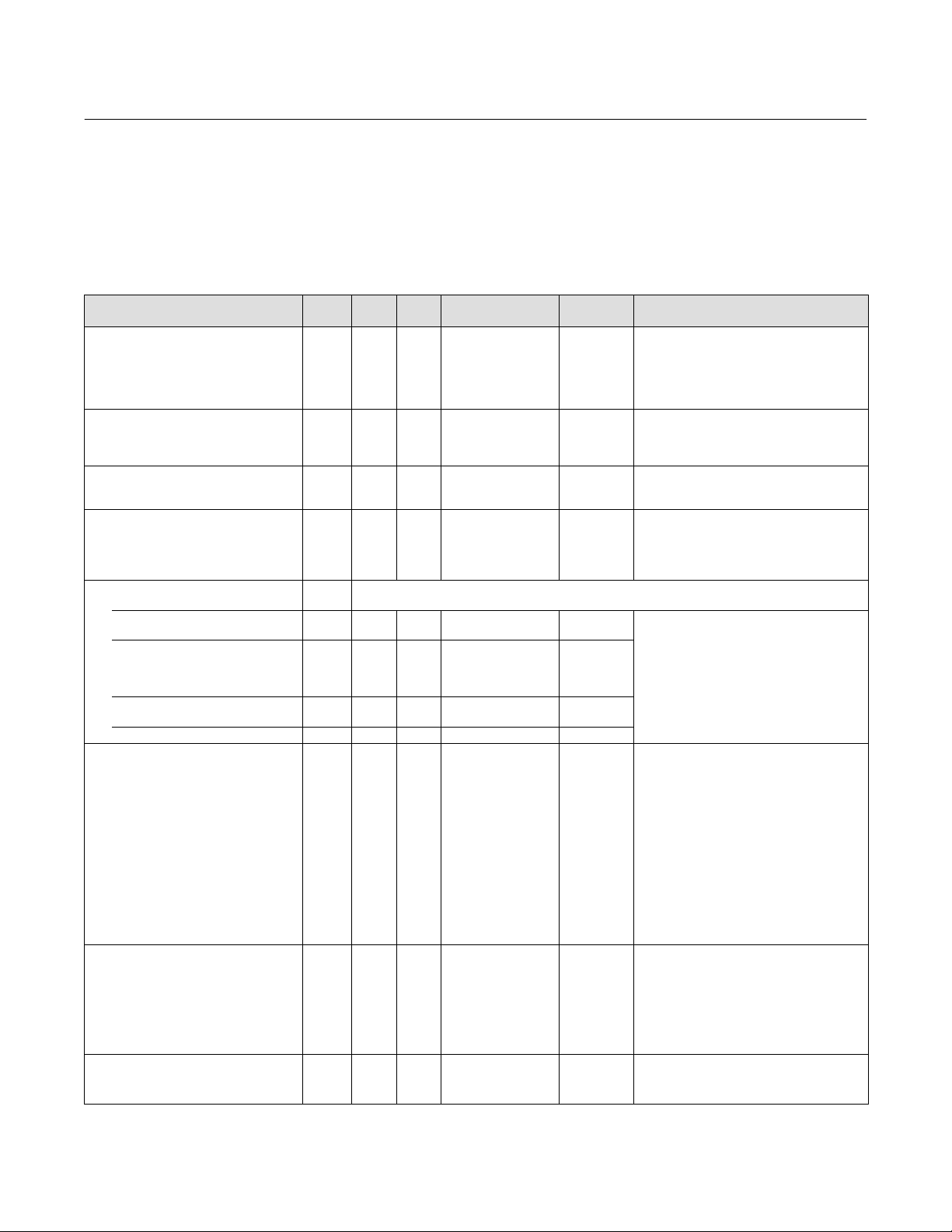
Detailed Setup—Resource Block
January 2015
Resource Block Parameter List
Read/Write Capability: RO - Read Only, RW - Read Write
Mode: The block mode(s) required to write to the parameter
Double indentation and shaded Index Number indicates sub‐parameter.
Table 4‐3. Resource Block Parameter Definitions
Label
PARAMETER_NAME
Static Revision
ST_REV
Tag Description
TAG_DESC
Strategy
STRATEGY
Alert Key
ALERT_KEY
Block Mode
MODE_BLK
TARGET_MODE 5.1 RW ALL
ACTUAL_MODE 5.2 RO NA
PERMITTED_MODE 5.3 RW ALL
NORMAL_MODE 5.4 RW ALL 3: Auto 3: Auto
Block Error
BLOCK_ERR
Device State
RS_STATE
Test Read Write
TEST_RW
Index
Number
RO /
Mode Range
RW
1 RO NA 0 to 65535 0
2 RW NA 7 bit ASCII Spaces
3 RW ALL 0 to 65535 0
4 RW ALL 1 to 255 0
5
3: Auto
7: OOS
3: Auto
6: IMAN (only during
initialization
7: OOS
3: Auto
7: OOS
0: Other
1: Block Configuration
Error
3: Simulate Active
6: Device needs
Maintenance Soon
9: Memory Failure
6 RO N/A
7 RO N/A
8 ALL 0
10: Lost Static Data
11: Lost Non‐Volatile
Memory
13: Device needs
Maintenance Now
14: Power‐up
15: Out‐of‐
Service (MSB)
2: Initialization,
Actual mode=IMAN
4: On‐line, Actual
Mode=Auto
5: Standby,
Mode=OOS
6: Failure, Actual
Mode=OOS
Actual
-Continued-
Initial
Value
3: Auto
N/A
3: Auto
7: OOS
Dynamic
5: Standby
Instruction Manual
D103412X012
Description
Data Type: Unsigned16
The revision level of the static data. Increments
by one each time a static parameter changes.
The value is reset to 0 whenever a Restart with
Defaults is performed. See Restarting the
Instrument.
Data Type: Octet String
The user description of the intended application
of the block. Null characters are not allowed in
this data type.
Data Type: Unsigned16
Used to identify groupings of blocks. The data is
not checked or processed by the block.
Data Type: Unsigned8
The identification number of the plant unit.
Devices in a loop or plant section can be
assigned with a common alert key to aid the
operator in determining location of alerts.
Data Type: DS‐69
The actual, target, permitted, and normal
modes.
Target: The requested block mode
Actual: The current mode of the block
Permitted: Allowed modes for Target
Normal: Most common mode for Target
Data Type: Bit String
0 = Inactive
1 = Active
Error status associated with hardware or
software for the resource block. When an error is
shown it may be broadcast to the host through
BLOCK_ALM.
Data Type: Unsigned8
State of the function block application state
machine.
This parameter may be used in interoperability
testing to read and write all standard data types
supported by the Fieldbus Foundation.
30
Page 33

Instruction Manual
D103412X012
Table 4‐3. Resource Block Parameter Definitions (Continued)
Label
PARAMETER_NAME
DD Resource
DD_RESOURCE
Manufacturer Id
MANUFAC_ID
Device Type
DEV_TYPE
Device Revision
DEV_REV
DD Revision
DD_REV
Grant Deny
GRANT_DENY
GRANT 14.1 RW ALL
DENY 14.2 RW ALL All bits: 0
Hard Types
HARD_TYPES
Restart
RESTART
Features
FEATURES
Index
Number
RO /
RW
9 RO N/A Spaces
10 RO N/A 0x5100
11 RO N/A 4602
12 RO N/A
13 RO N/A
14
15 RO N/A
16 RW ALL
17 RO ALL
RangeMode
Valid Bits:
0: Program
1: Tune
2: Alarm
3: Local
0: Scalar Input
1: Scalar Output
2: Discrete Input
3: Discrete Output
1=Run
2=Restart resource
3=Restart with
defaults
4=Restart processor
1: Reports supported
2: Fault State
supported
3: Software Write
lock supported
10: Reannunciation
supported
-Continued-
Initial
Value
Varies with
release
Varies with
release
All bits: 0
0: 1
1: 1
2: 1
3: 1
1=Run
1: 1
2: 1
3: 1
10: 1
Detailed Setup—Resource Block
January 2015
Description
Data Type: Visible String
String identifying the VFD tag of the resource
that contains the Device Description for this
resource.
Data Type: Unsigned32
Manufacturer identification number, used by an
interface device or host to locate the DD file for
the resource. All manufacturer identification
numbers are maintained by the Fieldbus
Foundation. A host usually will have a base
directory for DD files. In this directory is a
subdirectory for each manufacturer id. In each
manufacturer id subdirectory is a directory for
each device type made by that manufacturer.
The device type directories contain files named
by combining the device revision for the
particular device type with the revision of the
device description. The manufacturer id for
Fisher is 0x005100.
Data Type: Unsigned16
Manufacturer's model number associated with
the resource, used by an interface device to
locate the DD file for the resource.
Data Type: Unsigned8
Manufacturer's revision number associated with
the resource, used by an interface device to
locate the DD file for the resource.
Data Type: Unsigned8
The minimum revision of the device description
(DD) than can be used with the device revision
of the instrument. Used by the interface device
to prevent the use of DDs that are incompatible
with the firmware in the instrument.
Data Type: DS‐70
Options for controlling access of a host
computer and to block parameters. Parameter
contains two attributes Grant and Deny each
with program, tune, alarm and local
permissions. Clearing a grant permission sets
the corresponding deny permission, 0 = N/A, 1 =
granted.
Deny permissions may be cleared through the
Deny attribute but not set, 0 = N/A, 1 = denied.
Data Type: Bit String
0 = Inactive
1 = Active
The types of hardware available as channel
numbers in this resource.
Data Type: Unsigned8
Allows a manual restart to be initiated. For
details see Restarting the Instrument in this
section.
Data Type: Bit String
0 = Inactive
1 = Active
Shows the supported resource block options.
Options are turned on and off via
FEATURE_SELECT.
31
Page 34

Detailed Setup—Resource Block
January 2015
Table 4‐3. Resource Block Parameter Definitions (Continued)
Label
PARAMETER_NAME
Features Selected
FEATURE_SEL
Cycle Type
CYCLE_TYPE
Cycle Selection
CYCLE_SEL
Minimum Cycle Time
MIN_CYCLE_T
Memory Size
MEMORY_SIZE
Nonvolatile Cycle Time
NV_CYCLE_T
Free Space
FREE_SPACE
Free Time
FREE_TIME
RCAS Timeout
SHED_RCAS
Index
Number
RO /
RW
1: Reports Supported
2: Fault State
18 RW ALL
19 RO NA 0: Scheduled 0: 1
20 ALL 0: Scheduled 0: 0
21 RO NA 3200 3200
22 RO NA 45 45
23 RO NA Positive 576,000
24 RO NA 0 to 100% 0
25 RO NA 0 to 100% 0
26 RW ALL Positive 640000
supported
3: Software Write lock
supported
10:Reannunciation
supported
-Continued-
Instruction Manual
D103412X012
RangeMode
Initial
Value
1:0
2:1
3:1
10:0
Data Type: Bit String
0 = Inactive
1 = Active
Shows the selected resource block options. For
details see Device Features in this section.
Data Type: Bit String
0 = Inactive
1 = Active
Identifies the block execution methods available
for this resource, may be scheduled, completion
of block execution
Data Type: Bit String
0 = Inactive
1 = Active
Identifies the block execution method selected
for this resource.
Data Type: Unsigned32
Time duration of the shortest cycle interval (in
1/32 millisecond) of which the resource is
capable. In the digital valve controller this value
is fixed at 3200 (100 milliseconds).
Date Type: Unsigned16
Memory, in kilobytes, available for additional
function blocks. Because no additional function
blocks may be added to DVC6200f instruments,
this parameter value is fixed at 45.
Date Type: Unsigned32
This parameter identifies the minimum time
interval (in 1/32 milliseconds) between copies of
NV class data to NV memory. NV memory is
updated only if there has been a change in the
dynamic value. The last value saved in NV
memory will be available for the restart
procedure or a power cycle. A non‐zero value
regulates the frequency of writes, thus
protecting the life span of the device. If the value
is zero, data will never be automatically copied.
Changes made by other than publishing to NV
parameters will be copied to non‐volatile
memory immediately. For DVC6200f
instruments, this parameter value is fixed at
576,000 (18 seconds).
Data Type: Float
Percent of memory available for additional
function blocks (see also MEMORY_SIZE).
Because no additional function blocks may be
added to DVC6200f instruments, this parameter
value is fixed at 0.
Data Type: Float
Percent of block processing time that is free to
process additional blocks. Because no additional
function blocks may be added to DVC6200f
instruments, this parameter value is fixed at 0.
Date Type: Unsigned32
Time duration (in 1/32 millisecond) at which to
give up on computer writes to function block
RCAS parameters. If this time is exceeded then
the function block will change to a mode other
than RCAS based on the SHED_OPT parameter
setting. Shed from RCAS mode never happens
when SHED_RCAS is set to zero.
Description
32
Page 35

Instruction Manual
D103412X012
Table 4‐3. Resource Block Parameter Definitions (Continued)
Label
PARAMETER_NAME
ROUT Timeout
SHED_ROUT
Fault State
FAULT_STATE
Set Fault State
SET_FSTATE
Clear Fault State
CLR_FSTATE
Maximum Notify
MAX_NOTIFY
Maximum Alerts Allow
LIM_NOTIFY
Confirm Time
CONFIRM_TIME
Index
Number
RO /
RW
27 RW ALL Positive 640000
28 RO N/A
29 RW ALL
30 RW ALL
31 RO N/A 3 3
32 RW ALL 0 to MAX_NOTIFY MAX_NOTIFY
33 RW ALL
1=Clear
2=Active
1=Off
2=Set
1=Off
2= Clear
> 0
Set by FCS
-Continued-
Detailed Setup—Resource Block
January 2015
RangeMode
Initial
Value
1=Clear
1=Off
1=Off
640000
Data Type: Unsigned32
Time duration (in 1/32 millisecond) at which to
give up on computer writes to function block
ROUT parameters. If this time is exceeded then
the function block will change to a mode other
than ROUT based on the SHED_OPT parameter
setting. Shed from ROUT mode never happens
when SHED_ROUT is set to zero.
Data Type: Unsigned8
Forces output function blocks that are not Out
of Service to the fault state condition. While this
parameter is active the output function blocks
will go to an actual mode of Local Override (LO)
and will perform their fault state actions (see
Action On Fault Detection for the output blocks
on pages 94 and 170 of this section). This
parameter is used to test the fault state behavior
that normally occurs when there is a
communication problem between devices. This
parameter is changed by the SET_FSTATE and
CLR_FSTATE parameters so long as the feature
Fault State is selected (see Feature Selection
[index number 18] in this table).
Data Type: Unsigned8
Selecting Set changes the parameter
FAULT_STATE to Active. This is essentially a
“write only” parameter as it will always read OFF
because it is defined as momentary. Writing a
value of OFF has no affect. To use this parameter
the feature Fault State must be selected (see
Features Selected on page 23).
Data Type: Unsigned8
Selecting Clear changes the parameter
FAULT_STATE to Clear and clears the output
function blocks of the FAULT_STATE if the field
condition, if any, has cleared. This is essentially a
“write only” parameter as it will always read OFF
because it is defined as momentary. Writing a
value of OFF has no affect. To use this parameter
the feature Fault State must be selected (see
Features Selected on page 23.
Data Type: Unsigned8
The maximum number of alert reports that this
device can send without getting a confirmation.
To control alert flooding, the number can be set
lower by adjusting the LIM_NOTIFY parameter
value. For DVC6200f instruments, this value is
fixed at 3.
Data Type: Unsigned8
The number of alert reports that this device can
send without getting a confirmation up to the
maximum permitted in the parameter
MAX_NOTIFY. If set to zero, then no alerts are
reported.
Data Type: Unsigned32
The time (in 1/32 millisecond) the device waits
for confirmation of receipt of an alert report
before trying again.
Description
33
Page 36

Detailed Setup—Resource Block
January 2015
Table 4‐3. Resource Block Parameter Definitions (Continued)
Label
PARAMETER_NAME
Write Lock
WRITE_LOCK
Update Event
UPDATE_EVT
UNACKNOWLEDGED 35.1 RW ALL
UPDATE_STATE 35.2 RO NA
TIME_STAMP 35.3 RO NA 0
STATIC_REVISION 35.4 RO NA 0
RELATIVE_INDEX 35.5 RO NA 0
Block Alarm
BLOCK_ALM
UNACKNOWLEDGED 36.1 RW ALL
ALARM_STATE 36.2 RO NA
TIME_STAMP 36.3 RO NA 0
SUBCODE 36.4 RO NA 0
VALUE 36.5 RO NA 0
Alarm Summary
ALARM_SUM
CURRENT 37.1 RO NA
UNACKNOWLEDGED 37.2 RO NA
UNREPORTED 37.3 RO NA
DISABLED 37.4 RW ALL
Acknowledge Option
ACK_OPTION
Write Priority
WRITE_PRI
Index
Number
RO /
RW
34 RW ALL
35
36
37
38 RW ALL
39 RW ALL 0 to 15 0
RangeMode
0=Undefined
1=Unlocked
2=Locked
0=Undefined
1=Acknowledged
2=Unacknowledged
0=Undefined
1=Update reported
2=Update not
reported
0=Undefined
1=Acknowledged
2=Unacknowledged
0=Undefined
1=Clear reported
2=Clear not reported
3=Active reported
4=Active not reported
0: Discrete alarm
7: Block Alarm
0: Discrete alarm
7: Block Alarm
0: Discrete alarm
7: Block Alarm
0: Discrete alarm
7: Block Alarm
0: Discrete Alarm
(Write Lock off)
7: Block Alarm
-Continued-
Initial
Value
1=Unlocked
0=Undefined
0=Undefined
0=Undefined
0=Undefined
All bits: 0
All bits: 0
All bits: 0
All bits: 0
0: 0
7: 0
Instruction Manual
D103412X012
Description
Data Type: Unsigned8
If set to Locked, no writes from anywhere are
allowed except to clear WRITE_LOCK by entering
Unlocked. Block inputs will continue to be
updated if they are subscribers. The feature Soft
Write Lock must be selected to enable writing to
this parameter (see Device Features in this
section).
Data Type: DS‐73
This alert is generated by any change to the
static data. To support tracking changes in static
parameter values, the blocks static revision
parameter will be incremented each time a
static parameter value is changed. Also, the
blocks static revision parameter may be
incremented if a static parameter is written but
the value is not changed. If the Actual Mode is
not Out of Service and Reports is selected in the
Feature Select parameter, then this parameter
will be sent to the host system providing the
host has set up alert communications. Changes
to static data while the block is Out of Service
will be reported when the block transitions to
another mode.
Data Type: DS‐72
This alarm is generated by a nonzero value in the
Block Error. parameter. This alarm has a fixed
priority of 2. For a BLOCK_ALM to be broadcast
to the host the following conditions must be
met:
The feature Reports must be selected
Alert communication with the host must be
setup
In the ALARM_SUM parameter, the disable bit
for Block Alarm must be clear.
Data Type: DS‐74
0=clear, acknowledged, reported, enabled
Current alert status, unacknowledged states,
unreported states, and disabled states of the
alarms associated with the function block. The
Resource block only has two alarms: Write Alarm
and Block Alarm.
Data Type: Bit String
0=Disable
1=Enable
Selection of whether alarms associated with the
block will be automatically acknowledged.
Data Type: Unsigned8
Priority of the alarm generated by setting
WRITE_LOCK to Unlocked.
34
Page 37

Instruction Manual
D103412X012
Table 4‐3. Resource Block Parameter Definitions (Continued)
Label
PARAMETER_NAME
Write Alarm
WRITE_ALM
UNACKNOWLEDGED 40.1 RW ALL
ALARM_STATE 40.2 RO NA
TIME_STAMP 40.3 RO NA 0
SUBCODE 40.4 RO NA 0
VALUE 40.5 RO NA 0
ITK Version
ITK_VER
Private Label Distributor
DISTRIBUTOR
Device String Array
DEV_STRING
Function Block Options
FB_OPTIONS
Diagnostic Options
DIAG_OPTIONS
Miscellaneous Options
MISC_OPTIONS
Firmware Revision
FIRMWARE_REVISION
FIRMWARE_REV_MAJOR 47.1 RO NA 0-255 *
FIRMWARE_REV_MINOR 47.2 RO NA 0-255 *
FIRMWARE_REV_BUILD 47.3 RO NA 0-255 *
IO_FIRMWARE_REV 47.4 RO NA 0-255 *
DIAG_CAL_REV 47.5 RO NA 0-255 *
FIRMWARE_REV_ALL 47.6 RO NA XX.XX.XX *
Hardware Revision
HARDWARE_REV
Index
Number
RO /
RW
40
41 RO N/A *
Extended Parameters
42 RO NA 0x5100
43 Unused extended parameter.
44 RO
45 RO NA
46 RO NA
47
48 RO NA
RangeMode
0=Undefined
1=Acknowledged
2=Unacknowledged
0=Undefined
1=Clear reported
2=Clear not reported
3=Active reported
4=Active not reported
Bits
0: AO
1: DO
2: AI
3: DI
4: PID
5: ISEL
6: OS
7: MAI
1=FD Fieldbus
Diagnostics
2=AD Advanced
Diagnostics
3=PD Performance
Diagnostics
0: Software Download
10: Travel Control
Capable
11: Pressure Control
Capable
12: Fallback Capable
Hardware revision
number
-Continued-
Initial
Value
0=Undefined
0=Undefined
All options
enabled
*
FD
0: 1
10: 1
11: 1
AD/PD
0: 1
10: 1
11: 1
12: 1
Factory Set
Detailed Setup—Resource Block
January 2015
Description
Data Type: DS‐72
This alarm is generated when Unlocked in the
WRITE_LOCK parameter is set. This alarm has a
priority of WRITE_PRI. For a WRITE_ALM to be
broadcast to the host the following conditions
must be met:
The feature Reports must be selected
Alert communication with the host must be
setup
In the ALARM_SUM parameter, the disable bit
for Write Alarm must be clear.
WRITE_PRI must be greater than 1.
Data Type: Unsigned16
Major version of ITK test this device has been
tested to. *Initial value depends on the revision
of the DVC6200f.
Data Type: Unsigned32
Private label distributor
Data Type: Bit String
0=disabled
1=enabled
Indicates which function block licensing options
are enabled. One bit for each block type that is
supported. Unlicensed blocks cannot be
scheduled and the Actual block mode will
remain OOS.
Data Type: Enum
Indicates which diagnostics licensing options are
enabled. *Initial value depends on the licensed
DVC6200f options.
Data Type: Bit String
0=Disable
1=Enable
Indicates which miscellaneous licensing options
are enabled.
Data Type: Uint8
Describes software revision information. This is
the revision of the firmware that is currently in
use.
*Initial value depends on revision of DVC6200f.
Data Type: Visible String
Describes software revision information.
The range of this parameter consists of 47.1
through 47.5 values, converted to text, and
linked together.
*Initial value depends on revision of DVC6200f
Data Type: Uint8
Describe electronic hardware revision
information.
35
Page 38

Detailed Setup—Resource Block
January 2015
Table 4‐3. Resource Block Parameter Definitions (Continued)
Label
PARAMETER_NAME
Electronics Serial Number
ELECTRONICS_SN
Factory Serial Number
FACTORY_SN
Field Serial Number
FIELD_SN
Detailed Status
DETAILED_STATUS
Time Since Reset
TIME_SINCE_RESET
Device ID
DEVICE ID
STBY_FIRMWARE_REV
STBY_FIRMWARE_REV_MAJOR 55.1 RO NA 0-255 *
STBY_FIRMWARE_REV_MINOR 55.2 RO NA 0-255 *
STBY_FIRMWARE_REV_BUILD 55.3 RO NA 0-255 *
STBY_IO_FIRMWARE_REV 55.4 RO NA 0-255 *
STBY_DIAG_CAL_REV 55.5 RO NA 0-255 *
STBY_FIRMWARE_REV_ALL 55.6 RO NA XX.XX.XX NA
FB_AVAILABLE
Index
Number
RO /
Mode Range
RW
49 RO NA NA Factory Set
50 RO NA NA spaces
51 RW NA Any String spaces
52 RO NA NA 0
53 RO NA NA 0
54 RO NA NA Device ID
55
Bits
0: AO
1: DO
2: AI
56 RO NA
3: DI
4: PID
5: ISEL
6: OS
7: MAI
Initial
Value
All options
enabled
Instruction Manual
D103412X012
Description
Data Type: Visible String Electronics serial
number set by manufacturing.
Data Type: Visible String
Instrument serial number set by manufacturing.
Data Type: Visible String
Instrument serial number set in the field.
Data Type: Uint32
Not used
Number of seconds since the last time
DVC6200f was restarted. Restart due to power
up or restart command.
Data Type: Visible String
Unique 32 character ID used to identify the
device.
Data Type: Uint8
Describes firmware revision information. This is
the revision of the alternative firmware.
*Initial value depends on revision of firmware in
standby.
Data Type: Visible String
Describes firmware revision information.
*Initial value depends on revision of firmware in
standby. The range of this parameter consists of
55.1 through 55.5 values, converted to text, and
linked together.
Data Type: Bit String
0=disabled
1=enabled
Indicates which function blocks are included in
the device.
36
Page 39

Instruction Manual
D103412X012
Detailed Setup—Resource Block
January 2015
View Lists
View lists allow the values of a set of parameters to be accessed at the same time. Views 1 and 2 contain operating
parameters and are defined by the Fieldbus Foundation. View 3 contains dynamic parameters and View 4 contains
static parameters with configuration and maintenance information. Views 3 and 4 are defined by the manufacturer.
Table 4‐4. Resource Block, View 1
Index Number Parameter
1 ST_REV
5.1 MODE_BLK.TARGET_MODE
5.2 MODE_BLK.ACTUAL_MODE
5.3 MODE_BLK.PERMITTED_MODE
5.4 MODE_BLK.NORMAL_MODE
6 BLOCK_ERR
7 RS_STATE
25 FREE_TIME
28 FAULT_STATE
37.1 ALARM_SUM.CURRENT
37.2 ALARM_SUM.UNACKNOWLEDGED
37.3 ALARM_SUM.UNREPORTED
37.4 ALARM_SUM.DISABLED
Table 4‐5. Resource Block, View 2
Index Number Parameter
1 ST_REV
14.1 GRANT_DENY.GRANT
14.2 GRANT_DENY.DENY
18 FEATURE_SEL
20 CYCLE_SEL
23 NV_CYCLE_T
24 FREE_SPACE
26 SHED_RCAS
27 SHED_ROUT
32 LIM_NOTIFY
33 CONFIRM_TIME
34 WRITE_LOCK
Table 4‐6. Resource Block, View 3
Index Number Parameter
1 ST_REV
5.1 MODE_BLK.TARGET_MODE
5.2 MODE_BLK.ACTUAL_MODE
5.3 MODE_BLK.PERMITTED_MODE
5.4 MODE_BLK.NORMAL_MODE
6 BLOCK_ERR
7 RS_STATE
25 FREE_TIME
28 FAULT_STATE
37.1 ALARM_SUM.CURRENT
37.2 ALARM_SUM.UNACKNOWLEDGED
37.3 ALARM_SUM.UNREPORTED
-continued-
Table 4‐6. Resource Block, View 3 (continued)
Index Number Parameter
37.4 ALARM_SUM.DISABLED
44 FB_OPTIONS
52 DETAILED_STATUS
53 TIME_SINCE_RESET
54 DEVICE_ID
Table 4‐7. Resource Block, View 4
Index
Number
1 ST_REV
3 STRATEGY
4 ALERT_KEY
10 MANUFAC_ID
11 DEV_TYPE
12 DEV_REV
13 DD_REV
15 HARD_TYPES
17 FEATURES
19 CYCLE_TYPE
21 MIN_CYCLE_T
22 MEMORY_SIZE
31 MAX_NOTIFY
38 ACK_OPTION
39 WRITE_PRI
41 ITK_VER
42 DISTRIBUTOR
43 DEV_STRING
45 DIAG_OPTIONS
46 MISC_OPTIONS
47.1 FIRMWARE_REVISION.FIRMWARE_REV_MAJOR
47.2 FIRMWARE_REVISION.FIRMWARE_REV_MINOR
47.3 FIRMWARE_REVISION.FIRMWARE_REV_BUILD
47.4 FIRMWARE_REVISION.IO_FIRMWARE_REV
47.5 FIRMWARE_REVISION.DIAG_CAL_REV
47.6 FIRMWARE_REVISION.FIRMWARE_REV_ALL
48 HARDWARE_REV
49 ELECTRONICS_SN
50 FACTORY_SN
51 FIELD_SN
55.1 STBY_FIRMWARE_REV.STBY_FIRMWARE_REV_MAJOR
55.2 STBY_FIRMWARE_REV.STBY_FIRMWARE_REV_MINOR
55.3 STBY_FIRMWARE_REV.STBY_FIRMWARE_REV_BUILD
55.4 STBY_FIRMWARE_REV.STBY_IO_FIRMWARE_REV
55.5 STBY_FIRMWARE_REV.STBY_DIAG_CAL_REV
55.6 STBY_FIRMWARE_REV.STBY_FIRMWARE_REV_ALL
Parameter
37
Page 40

Detailed Setup—Transducer Block
January 2015
Instruction Manual
D103412X012
Transducer Block
Overview
The transducer block accepts a signal from an output block as a set point to position a valve using a pneumatic
actuator. Input to the transducer block is in percent. Closed is 0%, and open is 100%. The transducer block contains
setup and calibration information and can be tuned to closely match the actuator. Input characterization permits
modifying the overall characteristic of the instrument‐actuator‐valve combination in order to modify the installed gain
characteristic of the loop. The transducer block can also be used to perform instrument and valve diagnostics and
trigger performance alerts.
The following procedures address only the key transducer block parameters; however, all transducer block parameters
are listed in table 4‐14.
Detailed Setup
Note
To setup and calibrate the instrument, the transducer block Mode must be Manual and the Protection must be None.
Transducer Block Mode
Field Communicator TB > Configure/Setup > Detailed Setup > Transducer Block Mode
Modes
The transducer block can be in one of three modes (MODE_BLK [5]):
Automatic (Auto)— This is the normal mode for this block. When the transducer block is in the auto mode, it accepts
the output from the AO or DO block as a set point and outputs a drive signal to the I/P converter based upon this set
point.
Out of Service (OOS)— Placing the transducer block in Out of Service mode changes the output to the zero power
(no I/P drive) condition.
Field Communicator
Manual (MAN)— Placing the transducer block in Manual will hold the value at the current setpoint (FINAL_VALUE
[13]). The transducer block will not accept changes from the AO or DO blocks. This mode is required to change some
parameters and to run some diagnostics.
Protection
Field Communicator TB > Configure/Setup > Detailed Setup > Protection
To configure any parameters in the digital valve controller Write Lock (WRITE_LOCK [34]), in the resource block, must
be set to Unlocked (refer to page 21). In addition, protection is provided for various transducer block parameters, as
38
Page 41

Instruction Manual
D103412X012
Detailed Setup—Transducer Block
January 2015
indicated in the Protect Category column of table 4‐14, to prevent inadvertently overwriting key data by the host
system or user.
All— will protect all transducer block Parameters.
Setup and Calibration— will protect only Setup and Calibration transducer block parameters.
Calibration— will protect only Calibration transducer block parameters.
None— will not protect any transducer block parameters.
Note
The Device Setup Auto Travel and Manual Travel methods automatically change transducer block protection for the user.
See table 4‐14 for individual parameter details.
Response Control
Travel Tuning
Field Communicator TB > Configure/Setup > Detailed Setup > Response Control > Travel Tuning
WARNING
Changes to the tuning set may cause the valve/actuator assembly to stroke. To avoid personal injury or property damage
caused by moving parts, keep hands, tools, and other objects away from the valve/actuator assembly.
Travel Tuning Set—There are eleven Travel Tuning Sets (TVL_TUNING_SET [42.10]) to choose from. Each tuning set
provides a preselected value for the digital valve controller gain settings.
Tuning set C provides the slowest response and M provides the fastest response. Table 4‐8 lists the proportional gain,
velocity gain and minor loop feedback gain values for preselected tuning sets.
In addition, you can specify Expert tuning and individually set the proportional gain, velocity gain, and minor loop
feedback gain. Individually setting or changing any tuning parameter or running the Performance Tuner or
Stabilize/Optimize will automatically change the tuning set to X (expert).
Table 4‐8. Gain Values for Preselected Travel Tuning Sets
Tuning Set Travel Proportional Gain Travel Velocity Gain Travel Minor Loop Feedback Gain
C
D
E
F
G
H
I
J
K
L
M
X (Expert) User Adjusted User Adjusted User Adjusted
4.4
4.8
5.5
6.2
7.2
8.4
9.7
11.3
13.1
15.5
18.0
3.0
3.0
3.0
3.1
3.6
4.2
4.8
5.6
6.0
6.0
6.0
35
35
35
35
34
31
27
23
18
12
12
Note
Use Expert tuning if standard tuning has not achieved the desired results.
39
Page 42

Detailed Setup—Transducer Block
January 2015
Stabilize/Optimize may be used to achieve the desired results more rapidly than Expert tuning.
Instruction Manual
D103412X012
Table 3‐2 provides tuning set selection guidelines for Fisher and Baumann actuators. These tuning sets are
recommended starting points. After you finish setting up and calibrating the instrument, you may have to select either
a higher or lower tuning set to get the desired response.
For an actuator not listed in table 3‐2, you can estimate a starting tuning set by calculating the casing or cylinder
volume. Then, find an actuator in table 3‐2 with the closest equivalent volume and use the tuning set suggested for
that actuator.
Travel Proportional Gain—Travel Proportional Gain (SERVO_GAIN [18]) is the proportional gain for the travel control
tuning set. Changing this parameter will also change the tuning set to Expert.
Travel Velocity Gain—Travel Velocity Gain (SERVO_RATE [20]) is the velocity gain for the travel control tuning set.
Changing this parameter will also change the tuning set to Expert.
Travel MLFB Gain—Travel MLFB Gain (TVL_MLFB_GAIN [44.5]) is the minor loop feedback gain for the travel control
tuning set. Changing this parameter will also change the tuning set to Expert.
Travel Integral Enable—Travel Integral Enable (TVL_INTEG_ENABLE [44.1]) is used to enable the integral setting to
improve static performance by correcting for error that exists between the travel target and actual travel.
Travel Integral Gain—Travel Integral Gain (SERVO_RESET [19]) (also called reset) is the ratio of the change in output
to the change in input, based on the control action in which the output is proportional to the time integral of the
input.
Travel Integral Dead Zone—Travel Integral Dead Zone (TVL_INTEG_DEADZ [44.4]) is a window around the Primary
Setpoint in which the integral action is disabled. The dead band is configurable from 0 to 2%.
Travel Integral Limit Hi—Travel Integral Limit Hi (TVL_INTEG_LIM_HI [44.2]) provides an upper limit to the integrator
output. The high limit is configurable from 0 to 100% of the I/P drive signal.
Travel Integral Limit Lo—The Travel Integral Limit Lo (TVL_INTEG_LIM_LO [44.3]) provides a lower limit to the
integrator output. The low limit is configurable from -100 to 0% of the I/P drive signal.
Performance Tuner
WARNING
During performance tuning the valve may move, causing process fluid or pressure to be released. To avoid personal injury
and property damage caused by the release of process fluid or pressure, isolate the valve from the process and equalize
pressure on both sides of the valve or bleed off the process fluid.
Performance Tuner is used to determine digital valve controller tuning. It will move the valve slightly and monitor the
effects of small tuning changes until an optimum control response is achieved. Because the Performance Tuner can
detect internal instabilities before they become apparent in the travel response, it can generally optimize tuning more
effectively than manual tuning.
Stabilize/Optimize
WARNING
During Stabilize/Optimize the valve may move, causing process fluid or pressure to be released. To avoid personal injury
and property damage caused by the release of process fluid or pressure, isolate the valve from the process and equalize
pressure on both sides of the valve or bleed off the process fluid.
40
Page 43

Instruction Manual
D103412X012
Detailed Setup—Transducer Block
January 2015
If after completing initial setup and calibration the valve cycles or overshoots, or is sluggish, you can improve
operation by running Stabilize/Optimize.
Stabilize/Optimize is included with the device description (DD) firmware. Stabilize/Optimize is accessible from the
transducer block and permits changing the transducer block set point a small amount to see if the valve is unstable or
unresponsive. If valve response is unsatisfactory, the method permits adjusting the digital valve controller tuning to
improve response.
If the valve is unstable, select Decrease Response to stabilize valve operation. This selects the next lower tuning set
(e.g., F to E). If the valve response is sluggish, select Increase Response to make the valve more responsive. This selects
the next higher tuning set (e.g., F to G).
If after selecting Decrease Response or Increase Response the valve travel overshoot is excessive, Increase Damping or
Decrease Damping can be used to select a damping value not represented in a predefined tuning set. Select Decrease
Damping to select a damping value that allows more overshoot. Select Increase Damping to select a damping value that
will decrease the overshoot.
When valve operation is satisfactory, select Exit. Before exiting, you are asked if you want to return the transducer
block mode to Auto. Select Yes to change the transducer block mode to Auto. Select No to leave the transducer block
in its current mode.
Pressure Tuning
Field Communicator TB > Configure/Setup > Detailed Setup > Response Control > Pressure Tuning
WARNING
Changes to the tuning set may cause the valve/actuator assembly to stroke. To avoid personal injury or property damage
caused by moving parts, keep hands, tools, and other objects away from the valve/actuator assembly.
Pressure Tuning Set
There are twelve Pressure Tuning Sets (PRESS_TUNING_SET [42.11]) to choose from. Each tuning set provides a
preselected value for the digital valve controller gain settings.
Tuning set C provides the slowest response and M provides the fastest response. Tuning set B is appropriate for
controlling a pneumatic positioner. Table 4‐9 lists the proportional gain, pressure integrator gain and minor loop
feedback gain values for preselected tuning sets.
In addition, you can specify Expert tuning and individually set the pressure proportional gain, pressure integrator gain,
and pressure minor loop feedback gain. Individually setting or changing any tuning parameter will automatically
change the tuning set to X (expert).
41
Page 44

Detailed Setup—Transducer Block
January 2015
Table 4‐9. Gain Values for Preselected Pressure Tuning Sets
Tuning Set Pressure Proportional Gain Pressure Integrator Gain Pressure Minor Loop Feedback Gain
B
C
D
E
F
G
H
I
J
K
L
M
X (Expert) User Adjusted User Adjusted User Adjusted
Note
Use Expert tuning only if standard tuning has not achieved the desired results.
Stabilize/Optimize may be used to achieve the desired results more rapidly than Expert tuning.
0.5
2.2
2.4
2.8
3.1
3.6
4.2
4.8
5.6
6.6
7.8
9.0
0.3
0.1
0.1
0.1
0.1
0.1
0.1
0.1
0.1
0.1
0.1
0.1
35
35
35
35
35
34
31
27
23
18
12
12
Instruction Manual
D103412X012
Pressure Proportional Gain—Pressure Proportional Gain (PRESS_PROP_GAIN [47.3]) is the proportional gain for the
pressure control tuning set. Changing this parameter will also change the tuning set to Expert.
Pressure MLFB Gain—Pressure MLFB Gain (PRESS_MLFB_GAIN [47.11]) is the minor loop feedback gain for the
pressure control tuning set. Changing this parameter will also change the tuning set to Expert.
Pressure Integral Gain—Pressure Integral Gain (PRESS_INTEG_GAIN [47.4]) (also called reset) is the ratio of the
change in output to the change in input, based on the control action in which the output is proportional to the time
integral of the input. Changing this parameter will also change the tuning set to Expert.
Pressure Integral Dead Zone—Pressure Integral Dead Zone (PRESS_INTEG_DEADZ [47.6]) is a window around the
Primary Setpoint in which the integral action is disabled. The dead band is configurable from 0 to 2%.
Pressure Integral Limit Hi—Pressure Integral Limit Hi (PRESS_INTEG_HI_LIM [47.7]) provides an upper limit to the
integrator output. The high limit is configurable from 0 to 100% of the I/P drive signal.
Pressure Integral Limit Lo—Pressure Integral Limit Lo (PRESS_INTEG_LO_LIM [47.8]) provides a lower limit to the
integrator output. The low limit is configurable from -100 to 0% of the I/P drive signal.
Travel Pressure Control
Field Communicator TB > Configure/Setup > Detailed Setup > Response Control > Travel Pressure Control
Travel/Pressure State—Travel/Pressure State (TVL_PRESS.STATE [41.2]) indicates if the instrument is being used for
travel control (position control) or as an I/P (pressure control)
Travel/Pressure Select
CAUTION
When using Pressure Fallback Manual Recovery or Pressure Fallback Auto Recovery, the valve travel has the potential of
moving rapidly causing potential process instability when returning to Travel Control.
42
Page 45

Instruction Manual
D103412X012
Note
Travel / Pressure Select must be set to Travel for double acting actuators.
Detailed Setup—Transducer Block
January 2015
Travel / Pressure Select (TVL_PRESS_SELECT [41.1]) determines if the instrument is setup for position or pressure
control. Select Travel, Pressure, Travel with Pressure Fallback/Auto recovery or Travel with Pressure Fallback/Manual
Recovery. If the travel sensor fails, and Travel with Pressure Fallback/Auto Recovery is selected, it will return to travel
control when the travel sensor starts working again. Travel with Pressure Fallback/Manual recovery will stay in pressure
control until Travel Pressure Select is changed to Travel or Travel with Pressure Fallback/Auto recovery. It is not
necessary to enable the Travel Sensor Alert for Pressure Fallback to occur.
Travel Deviation Pressure Fallback—Travel Deviation Pressure Fallback occurs when the instrument detects that the
travel sensor is outside of its normal range of operation or that a gross deviation exists between set point and actual
travel. It switches to Pressure Control and no longer uses the travel sensor to position the valve.
Travel Cutoff Hi—Travel Cutoff Hi (FINAL_VALUE_CUTOFF_HI [15]) defines the high cutoff point for the travel in
percent (%) of pre‐characterized setpoint. Above this cutoff, the travel target is set to 123.0% of the ranged travel.
Travel Cutoff Hi is deactivated by setting it to 125.0%.
Travel Cutoff Lo—Travel Cutoff Lo (FINAL_VALUE_CUTOFF_LO [16]) defines the low cutoff point for the travel in
percent (%) of pre‐characterized setpoint. Below this cutoff, the travel target is set to -23%. A Travel Cutoff Lo of
0.5% is recommended to help ensure maximum shutoff seat loading. Travel Cutoff Lo is deactivated by setting it to
-25.0%
Pressure Cutoff Open—Pressure Cutoff Open (PRESS_CUTOFF_HI [47.1]) defines the high cutoff point for the
pressure in percent (%) of pre‐characterized setpoint. Above this cutoff, the pressure target is set to 123.0%. A
Pressure Cutoff Open of 99.5% is recommended to ensure valve goes fully open. Pressure Cutoff Hi is deactivated by
setting it 125%.
Pressure Cutoff Closed—Pressure Cutoff Closed (PRESS_CUTOFF_LO [47.2]) defines the low cutoff point for the
pressure in percent (%) of pre‐characterized setpoint. Below this cutoff, the pressure target is set to -23%. A Pressure
Cutoff Closed of 0.5% is recommended to help ensure maximum shutoff seat loading. Pressure Cutoff Closed is
deactivated by setting it to -25.0%
Pressure Range Hi—Pressure Range Hi (PRESS_RANGE_HI [42.7]) is the high end of output pressure range. Enter the
pressure that corresponds with 100% valve travel when Zero Power Condition is closed, or 0% valve travel when
Zero Power Condition is open. This pressure must be greater than the Pressure Range Lo.
Pressure Range Lo—Pressure Range Lo (PRESS_RANGE_LO [42.8]) is the low end of the output pressure range. Enter
the pressure that corresponds to 0% valve travel when Zero Power Condition is closed, or 100% valve travel when
Zero Power Condition is open. The pressure must be less than the Pressure Range Hi.
Input Characterization
Field Communicator TB > Configure/Setup > Detailed Setup > Response Control > Input Characterization
Input Characterization (INPUT_CHAR [50]) defines the relationship between the travel target and the setpoint
received from the output block. Travel target is the output from the characterization function.
43
Page 46

Detailed Setup—Transducer Block
January 2015
Instruction Manual
D103412X012
Custom Characterization Table
Field Communicator TB > Configure/Setup > Detailed Setup > Response Control > Custom Characterization Table
You can select from the three fixed input characteristics shown in figure 4‐1 or you can select a custom characteristic.
Figure 4‐1 shows the relationship between the travel target and travel set point for the fixed input characteristics.
You can specify 21 points on a custom characteristic curve. Each point defines a travel target, in % of ranged travel, for
a corresponding set point, in % of ranged set point. Set point values range from -25.0% to 125%. Before modification,
the custom characteristic is linear. You cannot modify
[50]) is set to custom.
Figure 4‐1. Travel Target Versus Ranged Set Point, for Various Input Characteristics (Zero Power Condition = Closed)
the custom points if the Input Characterization (INPUT_CHAR
125
100
Travel Target, %
0
-25
-25 0 125100
Set Point, %
Input Characteristic Linear
125
100
125
100
Travel Target, %
0
-25
-25 0 125100
Set Point, %
Input Characteristic Equal Percentage
44
A6535‐1
Travel Target, %
0
-25
-25 0 125100
Set Point, %
Input Characteristic Quick Opening
Page 47

Instruction Manual
D103412X012
Detailed Setup—Transducer Block
January 2015
Outblock Selection
Field Communicator TB > Configure/Setup > Detailed Setup > Response Control > Outblock Selection
Outblock Selection (OUTBLOCK_SEL [96]) defines which output function block will control the setpoint of the valve.
The output block that is not
selected will shed its mode to reflect that it does not have control of the valve.
Alerts
The DVC6200f provides two levels of alerts; Instrument alerts and PlantWeb alerts.
Instrument Alert Conditions
Instrument Alert Conditions, when enabled, detect many operational and performance issues that may be of interest.
To view these alerts, the user must open the appropriate status screen on a host such as DeltaV, ValveLink software or
a Field Communicator.
PlantWeb Alerts
Some instrument alert conditions can also be used to trigger PlantWeb alerts that will be reported in Failed,
Maintenance or Advisory categories, as configured by the user. PlantWeb alerts, when enabled, can participate in the
DeltaV alarm interface tools such as the alarm banner, alarm list and alarm summary.
When a PlantWeb alert occurs, the DVC6200f sends an event notification and waits a specified period of time for an
acknowledgment to be received. This occurs even if the condition that caused the alert no longer exists. If the
acknowledgment is not received within the pre‐specified time‐out period, the event notification is retransmitted. This
reduces the possibility of alert messages getting lost.
PlantWeb alerts are mode‐based. Refer to table C‐1 for details.
Note
Additional details on setting up and using PlantWeb Alerts can be found in Appendix C of this manual.
Electronics Alerts
Field Communicator TB > Configure/Setup > Detailed Setup > Alerts > Elect Alerts
Drive Current
Drive Current—Drive Current (DRIVE_CURRENT [54]) displays the measured Drive Current actually flowing through
the I/P converter in percent of maximum drive.
Drive Current Alert—This alert is active when the difference between the expected Drive Current and the actual
Drive Current has exceeded the Drive Current Alert Time.
Drive Current Alert Enable—When enabled Drive Current Alert Enable activates the Drive Current Alert.
Drive Current Shutdown—The Shutdown Trigger (SHUTDOWN_TRIGGER [76.1]) permits enabling or disabling Self
Test Shutdown for the Drive Current alert. When enabled, and the alert condition is present, the transducer Actual
45
Page 48

Detailed Setup—Transducer Block
January 2015
Instruction Manual
D103412X012
mode is placed Out of Service. The instrument will attempt to drive the valve to the Zero Power Condition and will
no longer execute transducer control function.
Drive Current Manual Recovery—Shutdown Recovery (SHUTDOWN_RECOVERY [76.2]) permits enabling or
disabling Automatic recovery from Self Test Shutdown. When enabled, the transducer block will return to Target
mode when Drive Current Shutdown clears. If not enabled, the transducer block will remain Out of Service until
power is removed and restored or the user changes the transducer block target mode to Manual or Auto. In any
case, the target mode will remain Out of Service, if the condition that caused the shutdown remains or until the
shutdown trigger is disabled.
Drive Current Alert Point—The Drive Current Alert Point (DRIVE_CURRENT_ALRT_PT [76.4]) is when the absolute
difference between the Drive Current and Drive Signal exceeds the set threshold for greater than the Drive Current
Alert Time.
Drive Current Alert Time—The Drive Current Alert Time (DRIVE_CURRENT_TIME [76.5]) is the maximum time that
the Drive Current Alert Point can be exceeded before the Drive Current Alert is active.
Drive Signal
Drive Signal—The Drive Signal (DRIVE_SIGNAL [53]) displays the commanded Drive Signal being sent to the I/P
converter as a percentage of the maximum drive.
Drive Signal Alert
The Drive Signal Alert is active if one of the following conditions exist:
Where Zero Power Condition is defined as closed:
Drive Signal < 10% and Calibrated Travel > 3%
Drive Signal > 90% and Calibrated Travel < 97%
Where Zero Power Condition is defined as open:
Drive Signal < 10% and Calibrated Travel < 97%
Drive Signal > 90% and Calibrated Travel > 3%
Drive Signal Alert Enable—When enabled Drive Signal Alert Enable activates the Drive Signal Alert.
Processor Impaired
Program Memory Alert—This alert is active if a pending Flash or NVM failure is present.
Program Memory Alert Enable—When enabled Program Memory Alert Enable activates the Program Memory Alert.
Program Memory Shutdown—The Shutdown Trigger (SHUTDOWN_TRIGGER [76.1]) permits enabling or disabling
Self Test Shutdown. When enabled, and the Program Memory Alert is active, the transducer Actual mode is placed
out of service. The instrument will attempt to drive the valve to the zero power condition and will no longer execute
transducer control function.
Program Memory Manual Recovery—Shutdown Recovery (SHUTDOWN_RECOVERY [76.2]) permits enabling or
disabling Automatic recovery from Self Test Shutdown. When enabled, the transducer block will return to Target
mode when the condition that caused Program Memory Shutdown clears. If not enabled, the transducer block will
46
Page 49

Instruction Manual
D103412X012
Detailed Setup—Transducer Block
January 2015
remain Out of Service until power is removed and restored or the user changes the transducer block target mode to
Manual or Auto. In any case, the target mode will remain Out of Service, if the condition that caused the shutdown
remains or until the shutdown trigger is disabled.
Static Memory Alert—This alert is active if a failure occurs in the FRAM memory where the static parameters are
stored.
Static Memory Alert Enable—When enabled Static Memory Alert Enable activates the Static Memory Alert.
Static Memory Shutdown—The Shutdown Trigger (SHUTDOWN_TRIGGER [76.1]) permits enabling or disabling Self
Test Shutdown. When enabled, and the Static Memory Alert is active, the transducer Actual mode is placed out of
service. The instrument will attempt to drive the valve to the zero power condition and will no longer execute
transducer control function.
Static Memory Manual Recovery—Shutdown Recovery (SHUTDOWN_RECOVERY [76.2]) permits enabling or
disabling Automatic recovery from Self Test Shutdown. When enabled, the transducer block will return to Target
mode when the condition that caused Static Memory Shutdown clears. If not enabled, the transducer block will
remain Out of Service until power is removed and restored or the user changes the transducer block target mode to
Manual or Auto. In any case, the target mode will remain Out of Service, if the condition that caused the shutdown
remains or until the shutdown trigger is disabled.
Processor Alert—This alert is active if a failure occurs in the main processor.
Processor Alert Enable—When enabled Processor Alert Enable activates the Processor Alert.
I/O Processor Alert—This alert is active if a failure occurs in the I/O processor.
I/O Processor Shutdown—The Shutdown Trigger (SHUTDOWN_TRIGGER [76.1]) permits enabling or disabling Self
Test Shutdown. When enabled, and the I/O Processor Alert is active, the transducer Actual mode is placed out of
service. The instrument will attempt to drive the valve to the zero power condition and will no longer execute
transducer control function.
I/O Processor Man Recovery—Shutdown Recovery (SHUTDOWN_RECOVERY [76.2]) permits enabling or disabling
Automatic recovery from Self Test Shutdown. When enabled, the transducer block will return to Target mode when
the condition that caused I/O Processor Shutdown clears. If not enabled, the transducer block will remain Out of
Service until power is removed and restored or the user changes the transducer block target mode to Manual or
Auto. In any case, the target mode will remain Out of Service, if the condition that caused the shutdown remains or
until the shutdown trigger is disabled.
Configuration Alerts
Field Communicator TB > Configure/Setup > Detailed Setup > Alerts > Configuration Alerts
Output Block Timeout
Output Block Timeout Alert—This alert is active if the analog or discrete output block has not executed for longer
than the configured timeout.
Output Block Timeout Alert Enable—When enabled Output Block Timeout Alert Enable activates the Output Block
Timeout Alert.
Output Block Timeout Shutdown—The Shutdown Trigger (SHUTDOWN_TRIGGER [76.1]) permits enabling or
disabling Self Test Shutdown. When enabled, and the Output Block Timeout Alert is active, the transducer Actual
47
Page 50

Detailed Setup—Transducer Block
January 2015
Instruction Manual
D103412X012
mode is placed out of service. The instrument will attempt to drive the valve to the zero power condition and will no
longer execute transducer control function.
Output Block Timeout Manual Recovery—Shutdown Recovery (SHUTDOWN_RECOVERY [76.2]) permits enabling or
disabling Manual recovery from Self Test Shutdown. When enabled, the transducer block will return to Target mode
when the condition that caused Output Block Timeout Shutdown clears. If not enabled, the transducer block will
remain Out of Service until power is removed and restored or the user changes the transducer block target mode to
Manual or Auto. In any case, the target mode will remain Out of Service if the condition that caused the shutdown
remains or until the shutdown trigger is disabled.
Output Block Timeout—The Output Block Timeout (OUTPUT_BLK_TIMEOUT [76.3]) is the maximum time between
updates from the AO or DO block to the transducer block setpoint.
Blocks Set to Default
Blocks Set to Defaults Alert—This alert is active if the resource block has undergone Restart with Defaults. This will
stay active until the transducer block is changed from Out of Service.
Blocks Set to Defaults Alert Enable—When enabled Blocks Set to Defaults Alert Enable activates the Blocks Set to
Default Alert.
Alert Key
The Alert Key (ALERT_KEY [4]) is the identification number of the plant unit. Devices in a loop or plant section can be
assigned with a common alert key to aid the operator in determining location of alerts.
Sensor Alerts
Field Communicator TB > Configure/Setup > Detailed Setup > Alerts > Sensor Alerts
Travel Sensor
Travel Sensor Alert—This alert is active if the Travel Sensor reading is outside the functional range, or the sensor
becomes disconnected.
Travel Sensor Alert Enable—When enabled Travel Sensor Alert Enable activates the Travel Sensor Alert.
Travel Sensor Shutdown—The Shutdown Trigger (SHUTDOWN_TRIGGER [76.1]) permits enabling or disabling Self
Test Shutdown. When enabled, and the Travel Sensor alert is active, the transducer Actual mode is placed out of
service. The instrument will attempt to drive the valve to the zero power condition and will no longer execute
transducer control function.
Travel Sensor Manual Recovery—Shutdown Recovery (SHUTDOWN_RECOVERY [76.2]) permits enabling or
disabling Manual recovery from Self Test Shutdown. When not enabled, the transducer block will return to Target
mode when Travel Sensor Shutdown clears. If enabled, the transducer block will remain Out of Service until power is
removed and restored or the user changes the transducer block target mode to Manual or Auto. In any case, the
target mode will remain Out of Service, if the condition that caused the shutdown remains or until the shutdown
trigger is disabled.
Pressure Sensors
Pressure A Sensor Alert—This alert is active if the Port A Pressure Sensor reading is outside the functional range.
Pressure A Sensor Alert Enable—When enabled Pressure A Sensor Alert Enable activates the Pressure A Sensor Alert.
48
Page 51

Instruction Manual
D103412X012
Detailed Setup—Transducer Block
January 2015
Pressure A Sensor Shutdown—The Shutdown Trigger (SHUTDOWN_TRIGGER [76.1]) permits enabling or disabling
Self Test Shutdown. When enabled, and the Port A Pressure Sensor Alert is active, the transducer Actual mode is
placed out of service. The instrument will attempt to drive the valve to the zero power condition and will no longer
execute transducer control function.
Pressure A Sensor Manual Recovery—Shutdown Recovery (SHUTDOWN_RECOVERY [76.2]) permits enabling or
disabling Manual recovery from Self Test Shutdown. When not enabled, the transducer block will return to Target
mode when Pressure A Sensor Shutdown clears. If enabled, the transducer block will remain Out of Service until
power is removed and restored or the user changes the transducer block target mode to Manual or Auto. In any
case, the target mode will remain Out of Service, if the condition that caused the shutdown remains or until the
shutdown trigger is disabled.
Pressure B Sensor Alert—This alert is active if the Port B Pressure Sensor reading is outside the functional range.
Pressure B Sensor Alert Enable—When enabled Pressure B Sensor Alert Enable activates Pressure B Sensor Alert.
Supply Pressure Sensor Alert—This alert is active if the Supply Pressure Sensor reading is outside the functional
range.
Supply Pressure Sensor Alert Enable—When enabled Supply Pressure Sensor Alert Enable activates the Supply
Pressure Sensor Alert.
Pressure Fallback
Pressure Fallback Alert—This alert is active if a travel sensor failure or a gross travel deviation has resulted in fallback
to pressure control.
Pressure Fallback Alert Enable—When enabled Pressure Fallback Alert Enable activates the Pressure Fallback Alert.
Temperature Sensor
Temperature Sensor Alert—This alert is active if the Temperature Sensor reading is outside the functional range.
Temperature Sensor Alert Enable—When enabled Temperature Sensor Alert Enable activates the Temperature
Sensor Alert.
Environment Alerts
Field Communicator TB > Configure/Setup > Detailed Setup > Alerts > Environment Alerts
Supply Pressure
Supply—Supply (SUPPLY_PRESSURE.VALUE [35.2]) displays the instrument supply pressure in kPa, bar, or psi.
Supply Pressure Hi Alert—This alert is active when the supply pressure exceeds the Supply Pressure Hi Alert Point.
Supply Pressure Hi Alert Enable—When enabled Supply Pressure Hi Alert Enable activates Supply Pressure Hi Alert.
Supply Pressure Hi Alert Point—The Supply Pressure Hi Alert is active when supply pressure exceeds the Supply
Pressure Hi Alert Point (SUP_PRES_HI_ALRT_PT [76.8]).
Supply Pressure Lo Alert—This alert is active when the supply pressure is lower than the Supply Pressure Lo Alert
Point.
49
Page 52

Detailed Setup—Transducer Block
January 2015
Instruction Manual
D103412X012
Supply Pressure Lo Alert Enable—When enabled Supply Pressure Lo Alert Enable activates Supply Pressure Lo Alert.
Supply Pressure Lo Alert Point—Supply Pressure Lo Alert Point (SUP_PRES_LO_ALRT_PT [76.9]). When the supply
pressure falls below the supply pressure alert point, the supply pressure alert is active. To disable the supply
pressure alert, set Supply Pressure Alert Point to zero.
Temperature Limit
Temperature—Degrees Fahrenheit or Celsius. The temperature (TEMPERATURE [48]) is measured from a sensor
mounted on the digital valve controller's printed wiring board.
Temperature Hi Alert—This alert is active if the temperature is greater than the Temperature Hi Alert Point.
Temperature Hi Alert Enable—When enabled Temperature Hi Alert Enable activates the Temperature Hi Alert.
Temperature Hi Alert Point—The Temperature Hi Alert is active when the instrument temperature exceeds the
Temperature Hi Alert Point (TEMP_HI_ALRT_PT [76.6]).
Temperature Lo Alert—This alert is active if the temperature is lower than the Temperature Lo Alert Point.
Temperature Lo Alert Enable—When enabled Temperature Lo Alert Enable activates the Temperature Lo Alert.
Temperature Lo Alert Point—The Temperature Lo Alert is active when the instrument temperature is lower than the
Temperature Lo Alert Point (TEMP_LO_ALRT_PT [76.7]).
Travel Alerts
Field Communicator TB > Configure/Setup > Detailed Setup > Alerts > Travel Alerts
Note
The alerts contained in this section are valid for both travel and pressure control.
Travel Target
Travel target is the output from the characterization function.
Travel
Travel (TRAVEL.VALUE [34.2]) displays the actual position of the valve in percent (%) of calibrated travel.
Travel Deviation
Travel Deviation—Travel Deviation (TRAVEL_DEVIATION [52]) displays the absolute difference in percent between
Travel Target and Actual Travel.
Travel Deviation Alert—This alert is active if the Travel deviation exceeds the Travel Deviation Alert Point by more
than the Travel Deviation Time.
Travel Deviation Alert Enable—When enabled Travel Deviation Alert Enable actives the Travel Deviation Alert.
50
Page 53

Instruction Manual
D103412X012
Detailed Setup—Transducer Block
January 2015
Travel Deviation Alert Point—The Travel Deviation Alert Point (TVL_DEV_ALRT_PT [77.1]) is the alert point for the
difference, expressed in percent (%), between the travel target and the actual travel. When the difference exceeds
the alert point for more than the Travel Deviation Time, the Travel Deviation Alert is set.
Travel Deviation Time—Travel Deviation Time (TVL_DEV_TIME [77.2]) is the time, in seconds, that the travel
deviation must exceed the Travel Deviation Alert Point before the alert is set.
Travel Deviation Deadband—Travel Deviation Deadband (TVL_DEV_DB [77.3]) is the travel in percent threshold (%)
of ranged travel required to clear a Travel Deviation alert, once it has been set. See figure 4‐2.
Figure 4‐2. Travel Hi Alert Deadband
ALERT IS SET
TRAVEL ALERT
HIGH POINT
TRAVEL ALERT
DEADBAND
ALERT IS CLEARED
A6532
Travel Limit
Travel Hi Hi Alert—This alert is active if the Travel exceeds the Travel Hi Hi Alert point.
Travel Hi Hi Alert Enable—When enabled Travel Hi Hi Alert Enable activates the Travel Hi Hi Alert.
Travel Hi Hi Alert Point—Travel Hi Hi Alert Point (TVL_HI_HI_ALRT_PT [77.18]) is the value of the travel, in percent
(%) of ranged travel, which, when exceeded, sets the Travel Alert Hi Hi alert.
Travel Hi Hi Deadband—Travel Hi Hi Deadband (TVL_HI_HI_DB [77.19]) is the travel, in percent (%) of ranged travel,
required to clear a Travel Hi Hi alert, once it has been set. See figure 4‐2.
Travel Lo Lo Alert—This alert is active if the Travel is lower than the Travel Lo Lo Alert point.
Travel Lo Lo Alert Enable—When enabled Travel Lo Lo Alert Enable activates the Travel Lo Lo Alert.
Travel Lo Lo Alert Point—The Travel Lo Lo alert is set when the value of the travel, in percent (%) of ranged travel,
goes below the Travel Lo Lo Alert Point (TVL_LO_LO_ALRT_PT [77.12]).
Travel Lo Lo Deadband—Travel Lo Lo Deadband (TVL_LO_LO_DB [77.13]) is the travel, in percent (%) of ranged
travel, required to clear a Travel Lo Lo alert once it has been set. See figure 4‐3.
51
Page 54

Detailed Setup—Transducer Block
January 2015
Figure 4‐3. Travel Lo Alert Deadband
ALERT IS CLEARED
TRAVEL ALERT
DEADBAND
TRAVEL ALERT
ALERT IS SET
A6532‐1
LO POINT
Travel Hi/Lo
Travel Hi Alert—This alert is active if the Travel exceeds the Travel Hi Alert point.
Travel Hi Alert Enable—When enabled Travel Hi Alert Enable activates the Travel Hi Alert.
Instruction Manual
D103412X012
Travel Hi Alert Point—Travel Hi Alert is set if the ranged travel rises above the Travel Hi Alert Point (TVL_HI_ALRT_PT
[77.16]). Once the alert is set, the ranged travel must fall below the alert high point set by the Travel Hi Deadband
before the alert is cleared. See figure 4‐2.
Travel Hi Deadband—Travel Hi Deadband (TVL_HI_DB [77.17]) is the travel, in percent (%) of ranged travel, required
to clear a Travel Hi Alert, once it has been set. See figure 4‐2.
Travel Lo Alert—This alert is active if the Travel is lower than the Travel Lo Alert point.
Travel Lo Alert Enable—When enabled Travel Lo Alert Enable activates the Travel Lo alert.
Travel Lo Alert Point—The Travel Alert Lo alert is set when the value of the travel, in percent (%) of ranged travel,
goes below the Travel Lo Alert Point (TVL_LO_ALRT_PT [77.14]).
Travel Lo Deadband—Travel Lo Deadband (TVL_LO_DB [77.15]) is the travel, in percent (%) of ranged travel,
required to clear a travel lo alert, once it has been set. See figure 4‐3.
Proximity Alerts
Field Communicator TB > Configure/Setup > Detailed Setup > Alerts > Prox Alerts
Note
See page 179 for additional details on using Proximity detection.
Travel
Travel displays the actual position of the valve in percent (%) of calibrated travel.
52
Page 55

Instruction Manual
D103412X012
Detailed Setup—Transducer Block
January 2015
Travel Open
Travel Open Alert—This alert is active if the Travel is greater than the Travel Open Alert Point.
Travel Open Alert Enable—When enabled Travel Open Alert Enable activates the Travel Open Alert.
Travel Open Alert Point—Travel Open Alert Point (TVL_OPEN_ALRT_PT [77.8]) is the value of the travel in percent
(%) or ranged travel, which, when exceeded, sets the Travel Open Alert.
Travel Open Deadband—Travel Open Deadband (TVL_OPEN_DB [77.9]) is the travel in percent (%) of ranged travel
required to clear a Travel Open alert, once it has been set.
Travel Closed
This alert is active if the Travel is lower than the Travel Closed Alert Point.
Travel Closed Alert—This alert is active is the Travel goes below the Travel Closed Alert Point.
Travel Closed Alert Enable—When enabled Travel Closed Alert Enable activates the Travel Closed Alert.
Travel Closed Alert Point—The Travel Closed Alert is set when the value of the travel, in percent (%) of ranged travel,
goes below the Travel Closed Alert Point (TVL_CLOSED_ALRT_PT [77.10]).
Travel Closed Deadband—Travel Closed Deadband (TVL_CLOSED_DB [77.11]) is the travel in percent (%) of ranged
travel required to clear a Travel Closed alert, once it has been set.
Proximity
Proximity Hi Hi Alert—This alert is active if the Travel is within the detection band set by the Travel Hi Hi Alert Point
and the Travel Hi Hi Deadband.
Proximity Hi Hi Alert Enable—When enabled Proximity Hi Hi Alert Enable activates the Proximity Hi Hi Alert.
Proximity Hi Alert—This alert is active if the Travel is within the detection band set by the Travel Hi Alert Point and
the Travel Hi Deadband.
Proximity Hi Alert Enable—When enabled Proximity Hi Alert Enable activates the Proximity Hi Alert.
Proximity Lo Alert—This alert is active if the Travel is within the detection band set by the Travel Lo Alert Point and
the Travel Lo Deadband.
Proximity Lo Alert Enable—When enabled Proximity Lo Alert Enable activates the Proximity Lo Alert.
Proximity Lo Lo Alert—This alert is active if the Travel is within the detection band set by the Travel Lo Lo Alert Point
and the Travel Lo Lo Deadband.
Proximity Lo Lo Alert Enable—When enabled Proximity Lo Lo Alert Enable activates the Proximity Lo Lo Alert.
53
Page 56

Detailed Setup—Transducer Block
January 2015
Instruction Manual
D103412X012
Travel History Alerts
Field Communicator TB > Configure/Setup > Detailed Setup > Alerts > Travel History Alerts
Cycle Counter
Cycle Counter—The Cycle Counter (CYCLE_COUNT [73]) records the number of times the travel changes direction.
The change in direction must occur after the deadband has been exceeded before it can be counted as a cycle. See
figure 4‐4. You can reset the Cycle Counter by configuring it as zero.
Figure 4‐4. Cycle Counter Deadband (set at 10%)
Deadband exceeded, and direction
changed, new Reference Point
established
Point at which
Deadband Reference
Point
A6533‐1
Deadband (+/- 5%)
cycle is counted
Cycle Counter Alert—This alert is active if the Cycle Counter exceeds the Cycle Counter Alert Point. It is cleared after
you reset the Cycle Counter to a value less than the alert point.
Cycle Counter Alert Enable—When enabled Cycle Counter Alert Enable activates checking of the difference between
the Cycle Counter and the Cycle Counter Alert point.
Cycle Counter Alert Point—Cycle Counter Alert Point (CYCLE_COUNT_ALRT_PT [77.6]) is the value of the Cycle
Counter, in cycles, which, when exceeded, sets the Cycle Counter Alert.
Cycle Counter Deadband—Cycle Counter Deadband (CYCLE_COUNT_DB [77.7]) is the area around the travel
reference point, in percent (%) of ranged travel, that was established at the last increment of the Cycle Counter. This
area must be exceeded before a change in travel direction can be counted as a cycle. See figure 4‐4.
Travel Accumulator
Travel Accumulator—Travel Accumulator (TRAVEL_ACCUM [72]) records the total change in travel, in percent (%) of
ranged travel, since the accumulator was last cleared. The value of the Travel Accumulator increments when the
magnitude of the change exceeds the Travel Accumulator Dead‐band. See figure 4‐5. You can reset the Travel
Accumulator by configuring it to zero.
54
Page 57

Instruction Manual
D103412X012
Figure 4‐5. Travel Accumulator Deadband (set at 10%)
Deadband exceeded,
new Reference Point
established
Detailed Setup—Transducer Block
January 2015
Deadband Reference
Point
A6534
Deadband (+/- 5%)
This amount of change is
added to the Travel
Accumulator
Travel Accumulator Alert—This alert is active if the Travel Accumulator exceeds the Travel Accumulator Alert Point.
The Travel Accumulator Alert is set when the Travel Accumulator value exceeds the Travel Accumulator Alert Point.
It is cleared after you reset the Travel Accumulation to a value less than the alert point.
Travel Accumulator Alert Enable—When enabled Travel Accumulator Alert Enable activates checking of the
difference between the Travel Accumulator value and the Travel Accumulator Alert Point.
Travel Accumulator Alert Point—Travel Accumulator Alert Point (TVL_ACCUM_ALRT_PT [77.4]) is the value of the
Travel Accumulator, in percent (%) of ranged travel, which, when exceeded, sets the Travel Accumulator Alert.
Travel Accumulator Deadband—Travel Accumulator Deadband (TVL_ACCUM_DB [77.5]) is the area around the
travel reference point, in percent (%) of ranged travel, that was established at the last increment of the
accumulator. This area must be exceeded before a change in travel can be accumulated. See figure 4‐5.
Performance Alerts
Field Communicator TB > Configure/Setup > Detailed Setup > Alerts > Performance Alerts
Note
Performance Alerts are only available with a PD tier instrument. Additionally, for the PD alerts to function properly:
The transducer block mode must not be out of service.
The travel/pressure control state must be in travel control mode, and
Bench Set Hi, Bench Set Lo, and Nominal Supply Pressure must be set in the Spec Sheets, then enable the Performance
Information instrument alert (PERF_ENABLE [75.7]).
PD Inside Status
PD Inside Status shows the status of Performance Diagnostics.
55
Page 58

Detailed Setup—Transducer Block
January 2015
Instruction Manual
D103412X012
PD Run
PD Run enables or disables Performance Diagnostics in the instrument (PD Inside). Selecting PD Off disables PD Inside.
Selecting PD On enables PD Inside.
Performance Critical
Performance Critical Alert—This alert is active if the instrument is no longer able to control the valve or performance
has been dramatically reduced.
Performance Critical Alert Enable—When enabled Performance Critical Alert Enable activates the Performance
Critical Alert.
Performance Reduced
Performance Reduced Alert—This alert is active if the instrument has detected a reduction in performance.
Performance Reduced Alert Enable—When enabled Performance Reduced Alert Enable activates the Performance
Reduced Alert.
Performance Information
Performance Information Alert—This alert is active if the instrument has detected a condition that may pertain to
control performance.
Performance Information Alert Enable—When enabled Performance Information Alert Enable activates the
Performance Information Alert.
PlantWeb Alert Enable
Field Communicator TB > Configure/Setup > Detailed Setup > Alerts > PlantWeb Alert Enable
Failed Enable—Failed Enable (FAILED_ENABLE [62]) enables or disables conditions that can cause a failed alert. A
failed alert indicates a failure within the device that will make the device or some part of the device non‐operational.
Table C‐2 lists the available PlantWeb alerts.
Maintenance Enable—Maintenance Enable (MAINT_ENABLE [63]) enables or disables conditions that can cause a
maintenance alert. A maintenance alert indicates the device or some part of the device needs maintenance soon.
Table C‐2 lists the available PlantWeb alerts.
Advise Enable—Advise Enable (ADVISE_ENABLE [64]) enables or disables conditions that can cause an advisory alert.
An advisory alert indicates informative conditions that do not have a direct impact on the device's primary
functions. Table C‐2 lists the available PlantWeb alerts.
PlantWeb Alert Reporting
Field Communicator TB > Configure/Setup > Detailed Setup > Alerts > PlantWeb Alert Reporting
Failed Suppress—Failed Suppress (FAILED_MASK [65]) determines which of the failed alert conditions are
suppressed so that they are not reported. Even if reporting is suppressed, the bit in Failed Active (FAILED_ACTIVE
[59]) is still set.
Maintenance Suppress—Maintenance Suppress (MAINT_MASK [66]) determines which of the maintenance alert
conditions are suppressed so that they are not reported. Even if reporting is suppressed, the bit in Maintenance
Active (MAINT_ACTIVE [60]) is still set.
56
Page 59

Instruction Manual
D103412X012
Detailed Setup—Transducer Block
January 2015
Advise Suppress—Advise Suppress (ADVISE_MASK [67]) determines which of the advise alert conditions are
suppressed so that they are not reported. Even if reporting is suppressed, the bit in Advise Active (ADVISE_ACTIVE
[61]) is still set.
Instrument
Field Communicator TB > Configure/Setup > Detailed Setup > Instrument
Tag Description—The Tag Description (TAG_DESC [2]) is a 32 character description used to assign a unique
description to each block within the digital valve controller to describe the intended application for the block.
Pressure Units—Define the output and supply pressure units (PRESSURE_UNITS [90]) in either psi, bar, or kPa.
Temperature Units—Enter the temperature units (TEMPERATURE_UNITS [89]) in degrees Fahrenheit or Celsius. The
temperature is measured from a sensor mounted on the digital valve controller's printed wiring board.
Travel Units—Define the units for valve travel (TVL_UNITS [91]) in inches, centimeters, millimeters or degrees.
Length Units—Define the units for valve dimensions (LENGTH_UNITS [92]) in inches, centimeters, or millimeters.
Area Units—Define the units for actuator area (AREA_UNITS [93]) in inches
Spring Rate Units—Define the units for actuator spring rate (SPRING_RATE_UNITS [94]) in lbs/in
2
, centimeter2 or millimeter2.
2
or N/M.
Relay Type—Enter the Relay Type (RELAY_TYPE [42.5]).There are three categories of relays that result in
combinations from which to select.
Relay Type: The relay type is printed on the label affixed to the relay body:
A = double‐acting or single acting
B = single‐acting, reverse
C= single‐acting, direct
Lo Bleed: The label affixed to the relay body indicates it is a low bleed version.
Zero Power Condition—Zero Power Condition (ZERO_PWR_COND [42.2]) identifies whether the valve is open or
closed when instrument power is lost. If you are unsure how to set this parameter, disconnect the segment loop
power to the instrument. The resulting valve travel is the Zero Power Condition.
Maximum Supply Pressure—Enter the maximum supply pressure (MAX_SUPP_PRESS [42.6]) in psi, bar, or kPa,
depending on what was selected for pressure units.
Calibration Person—Name of the person performing last calibration (XD_CAL_WHO [31]).
Calibration Location—Indicates the location of the last instrument calibration (XD_CAL_LOC [29]).
Calibration Date—Enter a date with the format MM/DD/YY. Date is a user‐defined variable that provides a place to
save the date of the last calibration (XD_CAL_DATE [30]).
Last Calibration Type—Indicates the type of the last calibration performed on the instrument. Possible values are:
Not Calibrated, Single Point Calibration, Auto Calibration, Manual Calibration.
57
Page 60

Detailed Setup—Transducer Block
January 2015
Instruction Manual
D103412X012
Valve and Actuator
Field Communicator TB > Configure/Setup > Detailed Setup > Valve and Actuator
Valve
Valve Manufacturer—Enter the identification number of the manufacturer of the valve (VALVE_MAN_ID [25]) on
which the instrument is mounted. Select from the drop‐down list or enter the manufacturer's identification number
as defined by the Fieldbus Foundation. For Fisher, the manufacturer ID hex value is 005100.
Valve Model Number—Enter the valve model number (VALVE_MODEL_NUM [26]), (design letter or type number)
for the valve on which the instrument is mounted.
Valve Serial Number—Enter the serial number of the valve (VALVE_SN [27]) on which the instrument is mounted.
Valve Style—Enter the type of valve (VALVE_TYPE [28]), sliding‐stem or rotary, on which the instrument is mounted.
Valve Size—Enter the size of the valve (VALVE_SIZE [83.1]) on which the instrument is mounted.
Valve Class—Enter the valve pressure class rating (VALVE_CLASS [83.2]).
Rated Travel—Enter the valve rated travel (RATEDTRAVEL [83.3]) in inches or mm for sliding-stem valves, or in
degrees of rotation for rotary valves.
Actual Travel—Enter the actual travel (ACTUAL_TRAVEL [83.4]) in inches or mm for sliding-stem valves, or in degrees
of rotation for rotary valves.
Shaft Stem Diameter—Enter the valve stem diameter (SHAFT_STEM_DIA [83.5]) in inches or millimeters.
Packing Type—Enter the valve packing construction (PACKING_TYPE [83.6]).
Inlet Pressure—Enter the valve inlet pressure (INLET_PRESSURE [83.7]).
Outlet Pressure—Enter the valve outlet pressure (OUTLET_PRESSURE [83.8]) in psig, kPa, Bar, inHg, inH
2
kg/cm
.
O, or
2
Trim
Seat Type—Enter the valve seat type (SEAT_TYPE [84.1]).
Leak Class—Enter the valve leak class (LEAK_CLASS [84.2]).
Port Diameter—Enter the valve port diameter (PORT_DIAMETER [84.3]) in inches or mm.
Port Type—Enter the valve port type (PORT_TYPE [84.4]).
Flow Direction—Enter the flow direction (FLOWDIRECTION [84.5]) through the valve.
Push Down To—Enter the effect on valve movement when the stem is moved down (PUSH_DOWN_TO [84.6]).
Flow Tends To—Enter the effect on valve travel with increasing flow (FLOW_TENDS_TO [84.7]).
Unbalanced Area—Enter the valve unbalanced area (UNBALANCED_AREA [84.8]) in in
58
2
or mm2.
Page 61

Instruction Manual
D103412X012
Detailed Setup—Transducer Block
January 2015
Actuator
Actuator Manufacturer—Enter the manufacturer's identification number (ACT_MAN_ID [22]) of the actuator on
which the instrument is mounted. Select from the drop‐down list or enter the manufacturer's identification number
as defined by the Fieldbus Foundation. For Fisher, the manufacturer ID hex value is 005100.
Actuator Model Number—Enter the type number for the actuator (ACT_MODEL_NUM [23]) on which the
instrument is mounted.
Actuator Style—Select the Actuator Style (ACTUATOR_STYLE [42.1]), spring & diaphragm, piston double‐acting
without spring, piston single‐acting with spring, or piston double‐acting with spring.
Actuator Serial Number—Enter the serial number (ACT_SN [24]) for the actuator on which the instrument is
mounted.
Actuator Size—Enter the size of the actuator (ACTUATOR_SIZE [85.1]) on which the instrument is mounted.
Actuator Fail Action—Sets actuator action to be performed upon loss of actuator air pressure (ACT_FAIL_ACTION
[21]).
View / Edit Feedback Connection—Refer to table 4‐10 for Feedback Connection options. Choose the assembly that
matches the actuator travel range.
Note
As a general rule, do not use less than 60% of the magnet assembly travel range for full travel measurement. Performance will
decrease as the assembly is increasingly subranged.
The linear magnet assemblies have a valid travel range indicated by arrows molded into the piece. This means that the hall sensor
(on the back of the DVC6200f housing) has to remain within this range throughout the entire valve travel. The linear magnet
assemblies are symmetrical. Either end may be up.
Table 4‐10. Feedback Connection Options
Magnet Assembly
SStem #7 4.2-7 0.17-0.28 -
SStem #19 8-19 0.32-0.75 -
SStem #25 20-25 0.76-1.00 -
SStem #38 26-38 1.01-1.50 -
SStem #50 39-50 1.51-2.00 -
SStem #110 51-110 2.01-4.125 -
SStem #210 110-210 4.125-8.25 -
SStem #1 Roller > 210 > 8.25 60-90
RShaft Window #1 - - 60-90
RShaft Window #2 - - 60-90
RShaft End Mount - - 60-90
mm Inch Degrees
Travel Range
Travel Sensor Motion
WARNING
If you answer YES to the prompt for permission to move the valve when setting the Travel Sensor Motion, the instrument
will move the valve through its full travel range. To avoid personal injury and property damage caused by the release of
59
Page 62

Detailed Setup—Transducer Block
January 2015
pressure or process fluid, isolate the valve from the process and equalize pressure on both sides of the valve or bleed off the
process fluid.
Instruction Manual
D103412X012
Travel Sensor Motion (TRAVEL_SEN_MOTION [42.3]) establishes the proper valve travel sensor (feedback)
rotation/movement. For quarter‐turn actuators determine rotation by viewing the rotation of the magnet assembly
from the back of the instrument.
Note
Travel Sensor Motion in this instance refers to the motion of the magnet assembly. Note that the magnet assembly may be
referred to as a magnetic array in user interface tools.
For instruments with relay A or C If increasing air pressure at output A causes the magnet assembly to move up, or the
actuator shaft to rotate counterclockwise, enter “Towards Top of Instrument/CCW.” If it causes the magnet assembly
to move down, or the actuator shaft to rotate clockwise, enter “Away From Top of Instrument/CW.” For instruments
with relay B.
For instruments with relay B If decreasing air pressure at output B causes the magnet assembly to move up, or the
actuator shaft to rotate counterclockwise, enter “Towards Top of Instrument/CCW.” If it causes the magnet assembly
to move down, or the actuator shaft to rotate clockwise, enter “Away From Top of Instrument/CW.”
Lever Style—Enter the lever style (LEVER_STYLE [85.10]) for rotary actuators as either Pivot Point or Rack and Pinion.
Lever Arm Length—Defines the lever arm length (MOMENT_ARM [85.11]) for rotary actuators.
Effective Area—Enter the actuator effective area (EFFECTIVE_AREA [85.2]) in in
2
, cm2, or mm2.
Air—Select Opens or Closes, indicating the effect of increasing air pressure (AIR [85.3]) on the valve travel.
Upper Bench Set—Enter the upper actuator operating pressure (UPPER_BENCH_SET [85.5]).
Lower Bench Set—Enter the lower actuator operating pressure (LOWER_BENCH SET [85.4]).
Nominal Supply Pressure—Enter the nominal instrument supply pressure (NOMINAL_SUPPLY PRESSURE [85.6]).
Spring Rate—Enter the actuator spring rate (SPRING_RATE [85.7]) in lbsin or Nm.
Reference
Trim Style 1—Enter the valve trim style (TRIM_STYLE_1 [84.9]).
Trim Style 2—Enter the valve trim style (TRIM_STYLE_2 [84.10]).
Stroking Time Open—Enter the time required to stroke the valve from closed to open (STROKING_TIME_OPEN
[85.8]).
Stroking Time Close—Enter the time required to stroke the valve from open to close (STROKING_TIME_CLOSE
[85.9]).
60
Page 63

Instruction Manual
D103412X012
Detailed Setup—Transducer Block
January 2015
Table 4‐11. Output Block PV Status
FEATURE_SEL
PW Alarms Set PV Status
Enabled
Not Enabled
NOTES:
= No Effect
X
1. PV limit substatus reflects only READBACK limit substatus. SP limit substatus reflects only out block rate limits.
2. Firmware Revision 1.1 and earlier will set AO/DO PV Status to Bad if Feedback Sensor has failed, i.e.; Travel Sensor Fail. However, if the Travel Sensor fails, and the instrument falls back to
pressure, PV Status will remain good.
Transducer Mode,
Actual
OOS X Bad Device Failure Constant
Man X Bad Non‐specific Constant
Auto Fail Uncertain Subnormal See table 4‐12
Auto Maintenance, no Fail Uncertain Non‐specific See table 4‐12
Auto
Auto None Good Non‐Specific See table 4‐12
OOS X Bad Device Failure Constant
Man X Bad Non‐Specific Constant
Auto Fail Good Non‐Specific See table 4‐12
Auto Maintenance, no Fail Good Non‐Specific See table 4‐12
Auto
Auto None Good Non‐Specific See table 4‐12
Active PlantWeb
Alarms
Advisory, no Fail, no
Maintenance
Advisory, no Fail, no
Maintenance
AO / DO
PV Status
Good Advisory See table 4‐12
Good Non‐Specific See table 4‐12
(2)
AO / DO
PV Substatus
Limit Substatus
AO/DO PV
(1)
MAI Channel Map
Field Communicator TB > Configure/Setup > Detailed Setup > MAI Channel Map
Allows the user to specify which transducer block parameter is available through each of the MAI Block channels
(MAI_CHANNEL_1 through MAI_CHANNEL_8 [95.1 through 95.8]). Transducer block parameters available to each
channel:
11 = FINAL_VALUE
12 = TRAVEL_TARGET
13 = FINAL_POSITION_VALUE
14 = TRAVEL
15 = SUPPLY_PRESS
16 = ACT_PRESS_A
17 = ACT_PRESS_B
Table 4‐12. Limit Sub Status
Out Block Transducer Mode In Cutoff Region Rate Limited Limit Sub‐Status
AO, DO OOS X X Constant
AO, DO MAN X X Constant
AO AUTO High X High Limited
AO AUTO Low X Low Limited
AO AUTO X High High Limited
AO AUTO X Low Low Limited
AO AUTO None None Not Limited
DO AUTO X High High Limited
DO AUTO X Low Low Limited
DO AUTO X None Not Limited
NOTE: X = No Effect
18 = ACT_PRESS_DIFF
19 = DRIVE_SIGNAL
10 = TRAVEL_DEVIATION
11 = TEMPERATURE
12 = CYCLE_COUNT
13 = TRAVEL_ACCUM
61
Page 64

Detailed Setup—Transducer Block
January 2015
Alert Handling
Field Communicator TB > Configure/Setup > Detailed Setup > Alert Handling
PlantWeb Alert Simulate
Instruction Manual
D103412X012
When enabled, PlantWeb Alert Simulate (PWA_SIMULATE [39])
allows the user to write to the following PlantWeb and
Instrument alert parameters; Failed Active, Maintenance Active, Advise Active, Environment Active, Travel Active,
Proximity Active, Travel History Active, Performance Active, PD Event Active, PD Detail 1 Active, PD Detail 2 Active, PD
Detail 3 Active, PD Detail 4 Active, PD Detail 5 Active, PD Detail 6 Active. This provides a way to simulate these alerts
for testing. In order to enable PWA Simulate, the Aux Terminal must be jumpered.
PlantWeb Alert Simulate is cleared on a power cycle. It can also be cleared manually, or by removing the Aux terminal
jumper.
Simulate Active Alerts
Failed Active—Permits simulating an active Failed alarm (FAILED_ACTIVE [59]).
Maintenance Active—Permits simulating an active Maintenance alarm (MAINT_ACTIVE [60]).
Advise Active—Permits simulating an active Advisory alarm (ADVISE_ACTIVE [61]).
PlantWeb Alert Handling
PlantWeb Alerts Set PV Status—When selected, PlantWeb alerts will set the PV status according to table 4‐11.
Block Error Reporting—When enabled, the AO or DO BLOCK_ERR [6] parameter will report PlantWeb Alerts. the
same as Block Error in the resource block.
Block Error bit 6 (Device Needs Maintenance Soon) will report any active PlantWeb Maintenance Alert.
Block Error bit 13 (Device Needs Maintenance Now) will report any active PlantWeb Failed Alert.
Block Errors
Table 4‐13 lists conditions reported in the BLOCK_ERR [6] and XD_ERR [11] parameters. Conditions in italics are not
applicable for the transducer block and are provided only for your reference.
Table 4‐13. Transducer Block BLOCK_ERR and XD_ERROR Conditions
Condition Number Condition Name and Description
0 Other ‐ (N/A)
1
2 Link Configuration Error ‐ (N/A)
3
4 Local Override ‐ (N/A)
5 Device Fault State - (NA)
6 Maintenance Needed Soon ‐ (N/A)
7 Input failure/process variable has Bad status ‐ (N/A)
8 Output failure ‐ (N/A)
9 Memory failure ‐ (N/A)
10 Lost Static Data ‐ Indicates that manufacturing functional or thermal tests were incomplete
11 Lost NV Data ‐ (N/A)
12 Readback Check Failed ‐ (N/A)
13 Device Needs Maintenance Now ‐ Indicates that manufacturing functional or thermal tests were incomplete
14 Power Up ‐ (N/A)
15 Out of Service ‐ Indicates Out of Service Mode.
62
Block Configuration Error ‐ Indicates that one of the following parameters have been configured out of the proper range: 15,
16, 47.1, 47.2, 46.3, 46.5, 42.7, 42.8.
Simulate Active ‐ Indicates that the simulation jumper is in place on the aux terminals. This is not an indication that the I/O
blocks are using simulation data. See AO block parameter SIMULATE [10] and DO block parameter SIMULATE_D [10].
Page 65

Instruction Manual
Detailed Setup—Transducer Block
D103412X012
Transducer Block Parameter List
Read/Write Capability: RO - Read Only, RW - Read Write
Mode: The block mode(s) required to write to the parameter
Protection Category: Indicates whether or not the parameter is writable while the PROTECTION parameter
is set to a particular level.
-N/A indicates a read‐only parameter that is never writable, regardless of the value of the PROTECTION parameter
-NONE indicates a read‐only parameter that is always writable, regardless of the value of the PROTECTION parameter
-CAL indicates a parameter that is only writable while the value of the PROTECTION parameter is “NONE”.
-SETUP indicates a parameter that is only writable while the value of the PROTECTION parameter is “NONE” or “CAL”.
-ALL indicates a parameter that is writable while the value of the PROTECTION parameter is “NONE”, “CAL”, or “SETUP & CAL”.
Double indentation and shaded Index Number indicates sub‐parameter
Table 4‐14. Transducer Block Parameter Definitions
Label
PARAMETER_NAME
Static Revision
ST_REV
Tag Description
TAG_DESC
Strategy
STRATEGY
Alert Key
ALERT_KEY
Block Mode
MODE_BLK
TARGET 5.1 RW ALL
ACTUAL 5.2 RO N/A N/A N/A
PERMITTED 5.3 RW ALL
NORMAL 5.4 RW ALL 3:AUTO NONE
Block Error
BLOCK_ERR
Index
Number
RO /
Mode Range Initial Value
RW
1 RO N/A 0 to 65535 N/A N/A
2 RW ALL NULL SETUP
3 RW ALL 0 to 65535 0 SETUP
4 RW ALL 1 to 255 1 SETUP
5
7: OOS NONE
6 RO N/A
3: AUTO
4: MANUAL
7: OOS
3: Simulate Active
10: Static Memory Failed
(Functional or thermal
data missing)
13: Maintenance
Needed Now
(Functional or thermal
data missing)
15: Out‐of‐Service
-Continued-
3:AUTO
4:MANUAL
7: OOS
N/A N/A
Protect
Category
NONE
Description
Data Type: Uint16
The revision level of the static data.
Increments by one each time a static
parameter is written. The value is
reset to 0 whenever a Restart with
Defaults is performed. See
Restarting the Instrument.
Data Type: String
The description of the block.
Data Type: Uint16
Used to help group blocks.
Data Type: Uint8
The identification number of the
plant unit. Devices in a loop or plant
section can be assigned with a
common alert key to aid the
operator in determining location of
alerts.
Data Type: DS‐69
The actual, target, permitted, and
normal modes.
Target: The requested block mode
Actual: The current mode of
the block
Permitted: Allowed modes for
Target
Normal: Most common mode
for Target
Data Type: Bit String (2 byte)
Error status associated with
hardware or firmware for the
transducer block.
January 2015
63
Page 66

Detailed Setup—Transducer Block
January 2015
Table 4‐14. Transducer Block Parameter Definitions (Continued)
Label
PARAMETER_NAME
Update Event
UPDATE_EVT
UNACKNOWLEDGED 7.1 RW ALL
UPDATE_STATE 7.2 RO N/A
TIME_STAMP 7.3 RO N/A 0 N/A
STATIC_REVISION 7.4 RO N/A 0 N/A
RELATIVE_INDEX 7.5 RO N/A 0 N/A
Block Alarm
BLOCK_ALM
UNACKNOWLEDGED 8.1 RW ALL
ALARM_STATE 8.2 RO N/A
TIME_STAMP 8.3 RO N/A 0 N/A
SUBCODE 8.4 RO N/A
VALUE 8.5 RO N/A
Transducer Directory
TRANSDUCER_DIRECTORY
Transducer Type
TRANSDUCER_TYPE
Transducer Error
XD_ERROR or TDC_ERROR
Collection Directory
COLLECTION_DIRECTORY
FINAL_VALUE
Setpoint Status
STATUS
Setpoint
VALUE
Setpoint Range
FINAL_VALUE_RANGE
EU_100 14.1 RO N/A 100 100 N/A
EU_0 14.2 RO N/A 0 0 N/A
UNITS_INDEX 14.3 RO N/A PERCENT 1342 N/A
DECIMAL 14.4 RO N/A 2 2 N/A
Index
Number
RO /
RW
7
0=Undefined
1=Acknowledged
2=Unacknowledged
0=Undefined
1=Updated reported
2=Update Not reported
8
0=Undefined
1=Acknowledged
2=Unacknowledged
0=Undefined
1=Clear-reported
2=Clear-not reported
3=Active-reported
4=Active-not reported
Subcode: Bit Number in
BLOCK_ERR
Value of parameter at
alarm time for a single
alarm, 0 for multiple
alarms
9 RO N/A 1,1 1,1 N/A
10 RO 106 106 N/A
11 RO
12 RO 1,1,1,1,1 1,1,1,1,1 N/A
13
13.1 RW
13.2 RW
14
Valid Numbers: 0 = No
Error
MAN
OOS
MAN
-25 to 125 N/A NONE
OOS
-Continued-
Initial ValueRangeMode
0 NONE
0 N/A
0 NONE
0 N/A
0 N/A
0 N/A
0 N/A
N/A NONE
Protect
Category
Instruction Manual
D103412X012
Description
Data Type: DS‐73
Alert generated by change to static
data.
Data Type: DS‐72
Used to report the BLOCK_ERR
alarm to the host system
Data Type: Array [2] of Unit16
Not used
Data Type: Uint16
Identifies the type of the transducer.
Data Type: Uint8
Error code for the transducer block.
Data Type: Array [5] of Unit32
Not used
Data Type: DS‐65
In Travel Control:
travel in %, prior to characterization.
In Pressure Control:
implied valve travel as % or pressure
range, prior to characterization.
FINAL_VALUE is not updated unless
the AO block is selected in
FEATURE_SELECT. For example,
FINAL_VALUE still has last value
written by AO channel 1 when DO is
in control.
Data Type: DS‐68
High and Low range limit values,
engineering units code, and number
of digits to the right of the decimal
place to be used to display the Final
Value.
Setpoint for valve
Setpoint for
64
Page 67

Instruction Manual
D103412X012
Table 4‐14. Transducer Block Parameter Definitions (Continued)
Label
PARAMETER_NAME
Travel Cutoff Hi
FINAL_VALUE_CUTOFF_HI
Travel Cutoff Lo
FINAL_VALUE_CUTOFF_LO
FINAL_POSITION_VALUE
Travel Status (Decharacterized)
STATUS
Travel (Decharacterized)
VALUE
Travel Proportional Gain
SERVO_GAIN
Travel Integral Gain
SERVO_RESET
Travel Velocity Gain
SERVO_RATE
Actuator Fail Action
ACT_FAIL_ACTION
Actuator Manufacturer
ACT_MAN_ID
Actuator Model Number
ACT_MODEL_NUM
Actuator Serial Number
ACT_SN
Valve Manufacturer
VALVE_MAN_ID
Valve Model Number
VALVE_MODEL_NUM
Valve Serial Number
VALVE_SN
Valve Style
VALVE_TYPE
Calibration Location
XD_CAL_LOC
Calibration Date
XD_CAL_DATE
Calibration Person
XD_CAL_WHO
Index
Number
RO /
RW
15 RW
16 RW
17
17.1 RO N/A N/A N/A
17.2 RO N/A -25 to 125% N/A
18 RW
19 RW
20 RW
21 RW
22 RW ALL 0x5100 SETUP
23 RW ALL Null SETUP
24 RW ALL Null SETUP
25 RW ALL 0x5100 SETUP
26 RW ALL Null SETUP
27 RW ALL Null SETUP
28 RW ALL
29 RW ALL Null CAL
30 RW ALL Uninitialized CAL
31 RW ALL Null CAL
MAN
-25 to 125 99.5 SETUP
OOS
MAN
-25 to 125 0.5 SETUP
OOS
MAN
> = 0 4.4 SETUP
OOS
MAN
> = 0 , = 0 causes wind
OOS
down
MAN
> = 0 3.0 SETUP
OOS
0=Uninitialized
MAN
1=Self Closing
OOS
2=Self Opening
1=sliding-stem
2=Rotary
-Continued-
Detailed Setup—Transducer Block
Initial ValueRangeMode
9.4 SETUP
1=
Self Closing
1=sliding-stem SETUP
Protect
Category
SETUP
January 2015
Description
Data Type: Float
When the servo goes above this % of
span, the stem position goes to the
upper limit. Cutoffs are OFF when
Low is at -25% and high is at +125%.
Must be > low cutoff + .625%.
Data Type: Float
When the servo goes below this % of
span, the stem position goes to the
lower limit. Cutoffs are OFF when
Low is at -25% and high is at +125%.
Must be < hi cutoff - .625%.
Data Type: DS‐65
In Travel Control:
decharacterized to correlate with
Setpoint (FINAL_VALUE [13]).
In Pressure Control:
travel as a % of pressure range,
decharacterized to correlate with
Setpoint (FINAL_VALUE [13]).
Controls AI channel 3.
Data Type: Float
Travel Control Only. Gain of servo.
Data Type: Float
Travel Control Only. If set to 0, will
cause integrator to wind down.
Data Type: Float
Travel Control Only. Rate of servo.
Data Type: Enum (Uint8)
Action performed by actuator in the
event of air pressure.
Data Type: Uint32
The actuator manufacturer
identification number.
Data Type: Visible String
Model number of actuator.
Data Type: Visible String
Serial number of actuator.
Data Type: Uint32
The valve manufacturer
identification number.
Data Type: Visible String
The valve model number.
Data Type: Visible String
The valve serial number.
Data Type: Enum (Uint8)
Selects Rotary or sliding-stem.
Data Type: Visible String
Where device was last calibrated.
Data Type: Date
Date of last calibration.
Data Type: Visible String
Name of person performing last
calibration.
Valve travel in %,
Implied valve
65
Page 68

Detailed Setup—Transducer Block
January 2015
Table 4‐14. Transducer Block Parameter Definitions (Continued)
Label
PARAMETER_NAME
SETPOINT_D
Setpoint(D) Status
STATUS
Setpoint(D)
VALUE
TRAVEL_D
Travel(D) Status
STATUS
Travel (D)
VALUE
TRAVEL
Travel Status
STATUS
Travel
VALUE
SUPPLY_PRESSURE
Supply Pressure Status
STATUS
Supply Pressure
VALUE
PRESSURE_A
Pressure A Status
STATUS
Pressure A
VALUE
PRESSURE_B
Pressure B Status
STATUS
Pressure B
VALUE
Index
Number
RO /
RW
32
32.1 RW
32.2 RW
33
33.1 RO N/A N/A
33.2 RO N/A
34
34.1 RO N/A N/A
34.2 RO N/A N/A
35
35.1 RO N/A N/A
35.2 RO N/A N/A
36
36.1 RO N/A N/A
36.2 RO N/A N/A
37
37.1 RO N/A N/A
37.2 RO N/A N/A
MAN
OOS
MAN
0 = closed 1 = open
OOS
5,10,15.. = %
0 = closed 1 = open
5,10,15.. = %
-Continued-
Instruction Manual
D103412X012
Initial ValueRangeMode
Protect
Category
NONE
NONE
N/A
Data Type: DS_66
SETPOINT_D is not updated unless
the DO block is selected in
FEATURE_SEL.
STATUS indicates the validity of
value, set by the DO block
OUT.STATUS
VALUE is the discrete value of
setpoint. Only values of 0, 1, or
increments of 5 up to 95 are
allowed. Written by DO channel 22.
Data Type: DS_66
STATUS indicates the validity of
VALUE.
VALUE: 0=closed , 1=open
5,10,15.. = %. Controls DI Channel
23
Data Type: DS‐65
In Travel Control:
in % of calibrated travel range.
In Pressure Control:
travel in % of pressure range.
Controls AI channel 4.
Data Type: DS‐65
STATUS indicates the validity of
VALUE. VALUE is pressure of air
supply, controls AI channel 5.
Data Type: DS‐65
STATUS Indicates the validity of
VALUE.
Pressure of primary air output,
controls AI channel 6.
Data Type: DS‐65
STATUS indicates the validity of
VALUE. VALUE is the
Pressure on secondary output,
controls AI channel 7.
Description
Actual valve travel
Implied valve
66
Page 69

Instruction Manual
D103412X012
Table 4‐14. Transducer Block Parameter Definitions (Continued)
Label
PARAMETER_NAME
PRESSURE_DIFF
Pressure Differential Status
STATUS
Pressure Differential
VALUE
PWA Simulate
PWA_SIMULATE
Grant Deny
GRANT_DENY
GRANT 40.1 RW ALL
DENY 40.2 RW ALL all bits cleared NONE
Travel Pressure Control
TVL_PRESS_CONTROL
Travel/Pressure Select
TVL_PRESS_SELECT
Travel/Pressure State
TVL_PRESS_STATE
Index
Number
RO /
RW
38
38.1 RO N/A N/A
38.2 RO N/A N/A
RO or
39
RW*
40
41
41.1 RW ALL
41.2 RO N/A
1=Simulate Off
ALL
2=Simulate Enabled
0: Program
1: Tune
2: Alarm
3: Local
1=Travel
2=Pressure
3=TVL/PRESS Auto Recv
4=TVL/PRESS Man Recv
1=Travel
2=Pressure
-Continued-
Initial ValueRangeMode
1=Simulate Off ALL
all bits cleared NONE
1=Travel SETUP
Detailed Setup—Transducer Block
January 2015
Protect
Category
N/A
Data Type: DS‐65
STATUS indicates the validity of
VALUE. VALUE is the difference
between PRESSURE_A and
PRESSURE_B, controls AI channel 8.
Data Type: Enum (Uint8)
When this is set to 2 all the alert
ACTIVE parameters can be written,
except for INST_ALERTS_ACTIVE.
SHUTDOWN_ALERT_ACTIVE. This
allows alerts to be simulated for
testing with hosts. NOTE: only
ACTIVE parameters are affected by
this. * PWA Simulate is RW only if a
jumper is installed across the Aux
Terminal. If no jumpered is installed
across the Aux Terminal, PWA
Simulate is RO.
Data Type: DS‐50
Options for controlling access of
host computer and local control
panels to operating, tuning, and
alarm parameters of the block. Has
no effect on the DVC6200f.
GRANT: 0=N/A, 1= granted
DENY: 0=N/A, 1= denied
Data Type: Enum (Uint8)
Selects whether travel sensor or port
A pressure is used for feedback.
Data Type: Enum (Uint8)
Indicates which sensor is used for
feedback
Description
67
Page 70

Detailed Setup—Transducer Block
January 2015
Table 4‐14. Transducer Block Parameter Definitions (Continued)
42
42.1 RW
42.2 RW
42.3 RW
42.4 RW
42.5 RW
42.6 RW
42.7 RW
42.8 RW
42.9 RW
42.10 RW
42.11 RW
RO /
RW
1=Spring & Diaphragm
2=Piston‐Dbl w/o Spring
MAN
3=Piston‐Dbl w/Spring
OOS
4=Piston Sgl w/Spring
MAN
1=Valve Closed
OOS
2=Valve Open
MAN
1=Counter Clockwise
OOS
2=Clockwise
100: Default Array
64: SStem #19 Array
65: SStem #25 Array
66: SStem #38 Array
67: SStem #50 Array
70: SStem #100 Array
74: SStem #200 Array
MAN
OOS
85: SStem #1 Roller
Array
90: RShaft End Array
95: RShaft #1 Window
Array
97: RShaft #2 Window
Array
1=Relay A or C‐‐Double or
Single Direct
2=Relay B‐‐Single Reverse
5=Relay C‐Special App.
‐‐Single Direct
6=Relay B‐Special App.
‐‐Single Reverse
9=Lo‐Bleed Relay A or
MAN
C‐‐Double or Single
OOS
Direct
10=Lo‐Bleed Relay B‐‐
Single Reverse
13=Lo‐Bleed Relay
C‐Special App.‐‐Single
Direct
10=Lo‐Bleed Relay
B‐Special App.‐-Single
Reverse
MAN
> 0, < = 150 35 psig SETUP Data Type: Float
OOS
MAN
> 0, < = 150 15.0 psig SETUP
OOS
MAN
> = 0, < = 150 3.0 psig SETUP
OOS
MAN
1 = Aux Term ignored 1 SETUP Not available in the DVC6200f
OOS
MAN
1=B, 2= C, ...12=M
OOS
23=X
MAN
1=B, 2=C, ...12= M
OOS
23=X
-Continued-
Label
PARAMETER_NAME
Basic Setup
BASIC_SETUP
Actuator Style
ACTUATOR_STYLE
Zero Power Condition
ZERO_PWR_COND
Travel Sensor Motion
TRAVEL_SEN_MOTION
Feedback Connection
FEEDBACK_CONN
Relay Type
RELAY_TYPE
Maximum Supply Pressure
MAX_SUPP_PRESS
Pressure Range Hi
PRESS_RANGE_HI
Pressure Range Lo
PRESS_RANGE_LO
Travel Calibration Trigger
TVL_CAL_TRIGGER
Travel Tuning Set
TVL_TUNING_SET
Pressure Tuning Set
PRESS_TUNING_SET
Index
Number
Initial ValueRangeMode
1=Spring &
Diaphragm
1=Valve Closed SETUP
1=Counter
Clockwise
=Relay A or
C‐‐Double or
Single Direct
2=C SETUP
2=C SETUP
Protect
Category
SETUP Data Type: Enum (Uint8)
SETUP Data Type: Enum (Uint8)
SETUP Data Type: Enum (Uint8)
SETUP Data Type: Enum (Uint8)
Instruction Manual
D103412X012
Description
Data Type: (Uint8)
Enum Identifies whether the valve is
open or closed when instrument
power is lost.
Data Type: Float
Defines pressure corresponding to
max pressure in pressure control
mode.
Data Type: Float
Defines pressure corresponding to
minimum pressure in pressure
control mode.
Data Type: Enum (Uint8)
Letter (B through M or X)
Data Type: Enum (Uint8)
Letter (B through M or X)
68
Page 71

Instruction Manual
D103412X012
Table 4‐14. Transducer Block Parameter Definitions (Continued)
Label
PARAMETER_NAME
TRAVEL_CAL
Travel Count
TVL_COUNT
Travel Hi Calibration
TVL_HI_CAL
Travel Lo Calibration
TVL_LO_CAL
Travel Crossover
TVL_CROSSOVER
Travel Fac Hi
TVL_FAC_HI
Travel Fac Lo
TVL_FAC_LO
Travel IP Bias
TVL_IP_BIAS
Travel MLFB Bias
TVL_MLFB_BIAS
Last Calibration Type
TVL_CAL_TYPE
TRAVEL_TUNE
Travel Integral Enable
TVL_INTEG_ENABLE
Travel Integral Limit Hi
TVL_INTEG_LIM_HI
Travel Integral Limit Lo
TVL_INTEG_LIM_LO
Travel Integral Dead Zone
TVL_INTEG_DEADZ
Travel MLFB Gain
TVL_MLFB_GAIN
Index
Number
RO /
RW
43
43.1 RO N/A
MAN
43.2 RW
43.3 RW
43.4 RW
43.5 RO N/A Set by Factory N/A
43.6 RO N/A Set by Factory N/A
43.7 RW
43.8 RW
43.9 RW
44
44.1 RW
44.2 RW
44.3 RW
44.4 RW
44.5 RW
<TVL_FAC_HI
OOS
>TVL_LO_CAL
MAN
>TVL_FAC_LO
OOS
<TVL_HI_CAL
MAN
>0% < = 100% 50% CAL
OOS
MAN
0% - 100% 70% CAL Data Type: Float
OOS
MAN
0 - 100% 50% CAL Data Type: Float
OOS
0: Not Calibrated
1: Single Point Calibration
MAN
2: Auto Calibration
OOS
3: Manual Calibration
MAN
1=Off
OOS
2=On
MAN
0% - 100% 30% SETUP Data Type: Float
OOS
MAN
-100% - 0% -30% SETUP Data Type: Float
OOS
MAN
0% - 2% 0.25% SETUP Data Type: Float
OOS
MAN
> = 0 35 SETUP Data Type: Float
OOS
-Continued-
Detailed Setup—Transducer Block
January 2015
Initial ValueRangeMode
2: Auto Calibration CAL Data Type: Enum (Uint8)
2=On SETUP Data Type: Enum (Uint8)
Protect
Category
CAL
CAL
Data Type: Uint16
Raw feedback from Travel Sensor
Data Type: Uint16
Maximum drive calibration point
Data Type: Uint16
Minimum drive calibration point
Data Type: Float
Not used for the DVC6200f
Data Type: Uint16
Maximum value of travel sensor
counts. Set at factory.
Data Type: Uint16
Minimum value of travel sensor
counts. Set at factory.
Description
69
Page 72

Detailed Setup—Transducer Block
January 2015
Table 4‐14. Transducer Block Parameter Definitions (Continued)
Label
PARAMETER_NAME
TRAVEL_CAL_RUN
Travel Calibration Command
TVL_CAL_CMD
Travel Calibration Prog
TVL_CAL_PROG
Travel Calibration Status
TVL_CAL_STATUS
Reserved
TVL_CAL_RESERVED
Index
Number
RO /
RW
45
1: Operating
2: Autocalibrate
3: Not Used by DVC6200f
4: Mark Full Open
5: Mark Full Closed
6: Manual Calibrate Final
7: Abort
8: Clear Cal Status
9: Manual Calibrate Init
10: Manual Calibrate
Restore
11: Reset Travel Sensor
Error
45.1 RW MAN
45.2 RO N/A 0% N/A Data Type: Uint8
45.3 RO N/A
45.4 Reserved
12: Reserved
13: Execute Performance
Tuner
14: Execute Performance
Tuner (Graphite Packing)
16: Execute Performance
Tuner (Booster)
17: Execute Performance
Tuner (Graphite Packing
and Booster)
19: Autocalibration, Set
Filter
20: Autocalibrate
Extended, Set Filter
0: auto cal complete
1: calibration complete
2: auto cal in progress
3: manual cal in progress
3: Not Used by DVC6200f
5: upper position marked
6: lower position marked
7: calibration error
8: Performance Tuner
active
9: Performance Tuner
Success
10: Performance Tuner
Error (No movement)
11: Performance Tuner
Error (Accessories
unstable)
12: Performance Tuner
Error (Other)
-Continued-
Initial ValueRangeMode
1=Operating CAL
no bits set N/A
Protect
Category
Instruction Manual
D103412X012
Description
Data Type: Enum (Uint8)
Resets to 1 after a write
Data Type: Bit String (2 bytes)
All bits set to 0 when mode changes
from OOS. 0 = FALSE,
1 = TRUE
70
Page 73

Instruction Manual
D103412X012
Table 4‐14. Transducer Block Parameter Definitions (Continued)
Label
PARAMETER_NAME
PRESS_CAL
Supply Pressure Scale
SUPP_PRESS_SCALE
Supply Pressure Offset
SUPP_PRESS_OFFSET
Pressure A Scale
PRESS_A_SCALE
Pressure A Offset
PRESS_A_OFFSET
Pressure B Scale
PRESS_B_SCALE
Pressure B Offset
PRESS_B_OFFSET
Pressure IP Bias
PRESS_IP_BIAS
Pressure MLFB Bias
PRESS_MLFB_BIAS
PRESS_TUNE
Pressure Cutoff Hi
PRESS_CUTOFF_HI
Pressure Cutoff Lo
PRESS_CUTOFF_LO
Pressure Proportional Gain
PRESS_PROP_GAIN
Pressure Integral Gain
PRESS_INTEG_GAIN
Pressure Rate Gain
PRESS_RATE_GAIN
Pressure Integral Dead Zone
PRESS_INTEG_DEADZ
Pressure Integral Limit Hi
PRESS_INTEG_HI_LIM
Pressure Integral Limit LO
PRESS_INTEG_LO_LIM
Pressure Integral IC Hi
PRESS_INTEG_IC_HI
Pressure Integral IC Lo
PRESS_INTEG_IC_LO
Pressure MLFB Gain
PRESS_MLFB_GAIN
Temperature
TEMPERATURE
Target Travel
TRAVEL_TARGET
Status
STATUS
Value
VALUE
Input Characterization
INPUT_CHAR
Index
Number
RO /
RW
46
46.1 RW
46.2 RW
46.3 RW
46.4 RW
46.5 RW
46.6 RW
46.7 RW
46.8 RW
47
47.1 RW
47.2 RW
47.3 RW
47.4 RW
47.5 RW
47.6 RW
47.7 RW
47.8 RW
47.9 RW
47.10 RW
47.11 RW
48 RO N/A N/A N/A
49 RO
49.1 RO
49.2 RO
50 RW
MAN
> 0 CAL Data Type: Float
OOS
MAN
0 to 16383 CAL Data Type: Uint16
OOS
MAN
> 0 CAL Data Type: Float
OOS
MAN
0 to 16383 CAL Data Type: Uint16
OOS
MAN
> 0 CAL Data Type: Float
OOS
MAN
0 to 16383 CAL Data Type: Uint16
OOS
MAN
0-100% 70% CAL Data Type: Float
OOS
MAN
0-100% 50% CAL Data Type: Float
OOS
MAN
-25 -125%,
OOS
> CUTOFF_LO
MAN
-25 -125% < CUTOFF_HI 0.50% SETUP Data Type: Float
OOS
MAN
> = 0, < 32 2.2 SETUP
OOS
MAN
> = 0, < 32 0.1 SETUP
OOS
MAN
> = 0, < = 512 0 SETUP
OOS
MAN
= 0%, < = 2.0% 0.25% SETUP
OOS
MAN
> = 0%, < = 100%,
OOS
>INTEG_LO
MAN
< = 0%, > = -100%,
OOS
<INTEG_HI
MAN
>= -100%, < = 100% 12% Not used by the DVC6200f
OOS
MAN
>= -100%, < = 100% -12% Not used by the DVC6200f
OOS
MAN
> 0, < = 100 35 SETUP Data Type: Float
OOS
MAN
OOS
MAN
OOS
1=Linear
2=Equal %
MAN
3=Quick Opening
OOS
4=Reserved
5=Custom
-Continued-
Detailed Setup—Transducer Block
January 2015
Initial ValueRangeMode
99.50% SETUP Data Type: Float
20% SETUP
-20% SETUP
1=Linear SETUP Data Type: Enum (Uint8)
Protect
Category
N/A
N/A
Data Type: Float
Proportional gain
Data Type: Float
Integral resets per second
Data Type: Float
Derivative gain
Data Type: Float
Integrator Deadzone, 1/2 width
Data Type: Float
Integrator limits
Data Type: Float
Integrator limits
Data Type: Float
Electronics temperature - Controls
AI channel 11
Data Type: DS‐65
In Travel Control:
travel in %, post characterization.
In Pressure Control:
implied valve travel as a % or
pressure range, post
characterization.
Description
Setpoint for valve
Setpoint for
71
Page 74

Detailed Setup—Transducer Block
January 2015
Table 4‐14. Transducer Block Parameter Definitions (Continued)
Label
PARAMETER_NAME
Custom Points
CUSTOM_POINTS
Travel Deviation
TRAVEL_DEVIATION
Drive Signal
DRIVE_SIGNAL
Drive Current
DRIVE_CURRENT
MLFB
MLFB
Failed Alarm
FAILED_ALM
UNACKNOWLEDGED 56.1 RW ALL
ALARM_STATE 56.2 RO N/A
TIME_STAMP 56.3 RO N/A 0 N/A
SUBCODE 56.4 RO N/A 0 N/A
VALUE 56.5 RO N/A 0 N/A
Maintenance Alarm
MAINT_ALM
UNACKNOWLEDGED 57.1 RW N/A
ALARM_STATE 57.2 RO N/A
TIME_STAMP 57.3 RO N/A 0 N/A
SUBCODE 57.4 RO N/A 0 N/A
VALUE 57.5 RO N/A 0 N/A
Index
Number
RO /
RW
51 RW
52 RO N/A 0 to 100% N/A
53 RO N/A 0 to 100% N/A
54 RO N/A 0 to 100% N/A Data Type: Float
55 RO N/A -100% to 100% N/A Data Type: Float
56
57
MAN
OOS
0=Undefined
1=Acknowledged
2=Unacknowledged
0=Undefined
1=Clear-reported
2=Clear-not reported
3=Active-reported
4=Active-not reported
0=Undefined
1=Acknowledged
2=Unacknowledged
0=Undefined
1=Clear-reported
2=Clear-not reported
3=Active-reported
4=Active-not reported
-Continued-
Initial ValueRangeMode
Linear, Y=X SETUP
0=Undefined NONE
0=Undefined N/A
0=Undefined NONE
0=Undefined N/A
Protect
Category
Instruction Manual
D103412X012
Description
Data Type: Unit16 Array[43]
Each item - 2500 to 12500
First integrator is number of valid
points. Followed by up to 21 X
values and then 21 Y values.
X values must be increasing.
Y values must be increasing or same.
A value of 2050 represent 20.50%
Custom Points can be written only if
Input Characterization
(INPUT_CHAR [50]) is
Data Type: Float
Absolute value of (TRAVEL_TARGET
[49] - TRAVEL [34]), Controls AI
channel 10
Data Type: Float
Controls AI channel 9
Data Type: DS‐71
Used to report alerts to host system.
Data Type: Float
Value of parameter at alarm time for
single alarm, 0 for multiple alarms
Data Type: DS‐71
Used to report alerts to host system
Data Type: Float
Value of parameter at alarm time for
single alarm, 0 for multiple alarms
not custom.
72
Page 75

Instruction Manual
D103412X012
Table 4‐14. Transducer Block Parameter Definitions (Continued)
58
59 RO
60 RO
RO /
RW
Initial ValueRangeMode
0=Undefined
1=Acknowledged
2=Unacknowledged
0: Undefined
1: Clear-reported
2: Clear-not reported
3: Active-reported
4: Active-not reported
0: Drive Current
1: Drive Signal
2: Processor Impaired
3: Output Block Timeout
4: Blocks Set to Defaults
5: Travel Sensor
6: Outlet Pressure Sensor
7: Supply Pressure
Sensor
8: Temperature Sensor
(1)
(1)
9: Supply Pressure
N/A
10: Temperature Limit
11: Travel Deviation
12: Travel Limit
13: Travel Accumulator
14: Cycle Counter
15: Performance Critical
16: Performance
Reduced
17: Performance
Information
18: Shutdown Alert
0: Drive Current
1: Drive Signal
2: Processor Impaired
3: Output Block Timeout
4: Blocks Set to Defaults
5: Travel Sensor
6: Outlet Pressure Sensor
7: Supply Pressure
Sensor
8: Temperature Sensor
9: Supply Pressure
N/A
10: Temperature Limit
11: Travel Deviation
12: Travel Limit
13: Travel Accumulator
14: Cycle Counter
15: Performance Critical
16: Performance
Reduced
17: Performance
Information
18: Shutdown Alert
-Continued-
0=Undefined NONE
0=Undefined N/A
All bits: 0 N/A
All bits: 0 N/A
Label
PARAMETER_NAME
Advise Alarm
ADVISE_ALM
UNACKNOWLEDGED 58.1 RW N/A
ALARM_STATE 58.2 RO N/A
TIME_STAMP 58.3 RO N/A 0 N/A
SUBCODE 58.4 RO N/A 0 N/A
VALUE 58.5 RO N/A 0 N/A
Failed Active
FAILED_ACTIVE
Maintenance Active
MAINT_ACTIVE
1. These parameters can be written when PWA_SIMULATE is active and Protect Category is not ALL.
Index
Number
Detailed Setup—Transducer Block
January 2015
Protect
Category
Data Type: DS‐71
Used to report alerts to host system
Data Type: Float
Value of parameter at alarm time for
single alarm, 0 for multiple alarms
Data Type: Bit String (4 byte)
0=inactive
1=active
Failed Alert Status
Data Type: Bit String (4 byte)
0=inactive
1=active
Maintenance Alert Status
Description
73
Page 76

Detailed Setup—Transducer Block
January 2015
Table 4‐14. Transducer Block Parameter Definitions (Continued)
Label
PARAMETER_NAME
Advise Active
ADVISE_ACTIVE
Failed Enable
FAILED_ENABLE
Maintenance Enable
MAINT_ENABLE
Advise Enable
ADVISE_ENABLE
Failed Suppress
FAILED_MASK
1. These parameters can be written when PWA_SIMULATE is active and Protect Category is not ALL.
Index
Number
RO /
RW
61 RO
62 RW ALL
63 RW ALL
64 RW ALL
65 RW ALL
(1)
N/A
0: Drive Current
1: Drive Signal
2: Processor Impaired
3: Output Block Timeout
4: Blocks Set to Defaults
5: Travel Sensor
6: Outlet Pressure Sensor
7: Supply Pressure
Sensor
8: Temperature Sensor
9: Supply Pressure
10: Temperature Limit
11: Travel Deviation
12: Travel Limit
13: Travel Accumulator
14: Cycle Counter
15: Performance Critical
16: Performance
Reduced
17: Performance
Information
18: Shutdown Alert
Same as for
FAILED_ACTIVE above
Same as for
MAINT_ACTIVE above
Same as for
ADVISE_ENABLE above
Same as for
FAILED_ACTIVE above
-Continued-
Initial ValueRangeMode
All bits: 0 N/A
Enabled Bits:
0: Drive Current
2: Processor
Impaired
4: Blocks Set to
Default
5: Travel Sensor
15: Performance
Critical
18: Shutdown
Alert
Enabled Bits:
1: Drive Signal
3: Output Block
Timeout
6: Outlet Pressure
Sensor
9: Supply Pressure
11: Travel
Deviation
13: Travel
Accumulator
14: Cycle Counter
16: Performance
Reduced
Enabled Bits:
7: Supply Pressure
Sensor
8: Temperature
Sensor
10: Temperature
Limit
12: Travel Limit
All bits: 0 ALL
Protect
Category
ALL
ALL
ALL
Instruction Manual
D103412X012
Description
Data Type: Bit String (4 byte)
0=inactive
1=active
Advise Alert Status
Data Type: Bit String (4 byte)
0=disable
1=enable
Failed alert enable. Enable allows
detection of alert. All alerts can be
disabled.
Data Type: Bit String (4 byte)
0=disable
1=enable
Maintenance alert enable. Enable
allows detection of alert. All alerts
can be disabled.
Data Type: Bit String (4 byte)
0=disable
1=enable
Advise alert enable. Enable allows
detection of alert. All alerts can be
disabled.
Data Type: Bit String (4 byte)
0=disable
1=enable Failed alert mask.
MASK controls whether an alert is
reported. If alert is enabled the alert
condition is evaluated and the
ACTIVE parameter is updated to
reflect if alert is active or not. If the
bit is set reporting is suppressed.
Default is all bits cleared.
74
Page 77

Instruction Manual
D103412X012
Table 4‐14. Transducer Block Parameter Definitions (Continued)
Label
PARAMETER_NAME
Maintenance Suppress
MAINT_MASK
Advise Suppress
ADVISE_MASK
Failed Priority
FAILED_PRI
Maintenance Priority
MAINT_PRI
Advise Priority
ADVISE_PRI
Recommended Action
RECOMMENDED_ACTION
Travel Accumulator
TRAVEL_ACCUM
Cycle Count
CYCLE_COUNT
Index
Number
RO /
RW
66 RW ALL
67 RW ALL
68 RW ALL 0 to 15 2 SETUP
69 RW ALL 0 to 15 2 SETUP
70 RW ALL 0 to 15 2 SETUP
71 RO N/A 0 to 65535 0 N/A
72 RW ALL
73 RW ALL
Same as for
MAINT_ACTIVE above
Same as for
ADVISE_ENABLE above
Write: Anything
Read: Actual
Write: Anything
Read: Actual
-Continued-
Detailed Setup—Transducer Block
Initial ValueRangeMode
All bits: 0 ALL
All bits: 0 ALL
Protect
Category
CAL
CAL
January 2015
Description
Data Type: Bit String (4 byte)
0=disable
1=enable
Maintenance alert mask. MASK
controls whether an alert is
reported. If alert is enabled the alert
condition is evaluated and the
ACTIVE parameter is updated to
reflect if alert is active or not. If the
bit is set reporting is suppressed.
Default is all bits cleared.
Data Type: Bit String (4 byte)
0=disable
1=enable
Advise alert mask. MASK controls
whether an alert is reported. If alert
is enabled the alert condition is
evaluated and the ACTIVE
parameter is updated to reflect if
alert is active or not. If the bit is set
reporting is suppressed. Default is all
bits cleared.
Data Type: Uint8
Failed alert priority
Data Type: Uint8
Maintenance alert priority
Data Type: Uint8
Advise alert priority
Data Type: Uint16
Fix for most serious condition
Data Type: Uint32
Total travel expressed in integer %
terms. Controls AI channel 13.
Data Type: Uint32
Number of cycle transitions above a
certain threshold of movement.
Controls AI channel 12.
75
Page 78

Detailed Setup—Transducer Block
January 2015
Table 4‐14. Transducer Block Parameter Definitions (Continued)
74
74.1 RO
74.2 RO
74.3 RO
74.4 RO
74.5 RO
74.6 RO
74.7 RO
74.8 RO
RO /
RW
0: Drive Current
1: Drive Signal
2: Memory Failure -
(1)
(1)
(1)
(1)
(1)
(1)
(1)
(1)
Pending
3: Static Memory
ALL
4: Processor
5: I/O Processor
6: Output Block Timeout
7: Block Set to Defaults
0: Travel Sensor
1: Port A Pressure Sensor
2: Port B Pressure Sensor
ALL
3: Supply Pressure
Sensor
4: Temperature Sensor
5: Pressure Fallback
0: Supply Pressure High
1: Supply Pressure Low
ALL
2: Temperature High
3: Temperature Low
0: Travel Deviation
1: Travel High High
2: Travel Low Low
ALL
3: Travel High
4: Travel Low
0: Travel Open
1: Travel Closed
2: Proximity High High
N/A
3: Proximity High
4: Proximity Low
5: Proximity Low Low
0: Cycle Counter
ALL
1: Travel Accumulator
0: Performance Critical
1: Performance Reduced
ALL
2: Performance
Information
0: High I/P Drive Signal
1: Low I/P Drive Signal
2: High Air Mass Flow
3: Large Travel Deviation
4: Low Supply Pressure
5: High Supply Pressure
ALL
6: High Crossover
Pressure
7: Low Crossover
Pressure
8: No Air Mass Flow
Estimate
-Continued-
Label
PARAMETER_NAME
INST_ALERTS_ACTIVE
Electronics Active
ELECT_ACTIVE
Sensor Active
SENSOR_ACTIVE
Environment Active
ENVIRO_ACTIVE
Travel Active
TRAVEL_ACTIVE
Proximity Active
PROX_ACTIVE
Travel History Active
TVL_HISTORY_ACTIVE
Performance Active
PERF_ACTIVE
PD Event Active
PD_EVENT_ACTIVE
1. These parameters can be written when PWA_SIMULATE is active and Protect Category is not ALL.
Index
Number
Initial ValueRangeMode
All bits: 0 N/A
All bits: 0 N/A
All bits: 0 N/A
All bits: 0 N/A
All bits: 0 N/A
All bits: 0 N/A
All bits: 0 N/A
All bits: 0 N/A
Protect
Category
Instruction Manual
D103412X012
Description
Data Type: Bit String (4 byte)
0=inactive
1=active
Electronics Alert status
Data Type: Bit String (4 byte)
0=inactive
1=active
Sensor Alert status
Data Type: Bit String (4 byte)
0=inactive
1=active
Environment Alert status
Data Type: Bit String (4 byte)
0=inactive
1=active
Travel Alert status
Data Type: Bit String (4 byte)
0=inactive
1=active
Proximity Alert status.
Data Type: Bit String (4 byte)
0=inactive
1=active
Travel History Alert status
Data Type: Bit String (4 byte)
0=inactive
1=active
Performance Diagnostic Alert status
Data Type: Bit String (4 byte)
0=inactive
1=active
Performance Diagnostic event
status.
76
Page 79

Instruction Manual
D103412X012
Table 4‐14. Transducer Block Parameter Definitions (Continued)
74.9 RO
74.10 RO
74.11 RO
74.12 RO
RO /
RW
0: I/P Primary Plugged
1: I/P Nozzle Plugged
2: I/P Latched
3: Reserved
4: Relay Jammed
5: Relay Cross Misadj
6: Relay Bias Diaph Leak
7: Relay Port A Diaph
Leak
8: Relay Port B Diaph
Leak
(1)
(1)
(1)
(1)
9: Reserved
10: Valve Stuck Low or
ALL
Sensor Arm Damage
11: Valve Stuck High or
Sensor Arm Damage
12: Piston Ring Leak
13: Reserved
14: Low Supply Pressure
15: External Leak
16: SOV Trip
17: Air Line Blocked
18: Reserved
19: Reserved
20: Unknown
ALL Reserved All bits: 0 N/A
0: I/P Primary Plugging
1: I/P Nozzle Plugging
2: I/P Calibration Shift
3: Reserved
4: Relay Cross Misadj
5: Relay Port A Diaph
Leak
6: Relay Port B Diaph
Leak
7: Reserved
8: Piston Ring Leak
ALL
9: Reserved
10: Reserved
11: Low Supply Pressure
12: Reserved
13: External Leak
14: Reserved
15: Travel Calibration
Shift
16: Unknown
17: Reserved
18: Reserved
ALL Reserved All bits: 0 N/A
-Continued-
Label
PARAMETER_NAME
PD Detail 1 Active
PD_DETAIL1_ACTIVE
PD Detail 2 Active
PD_DETAIL2_ACTIVE
PD Detail 3 Active
PD_DETAIL3_ACTIVE
PD Detail 4 Active
PD_DETAIL4_ACTIVE
1. These parameters can be written when PWA_SIMULATE is active and Protect Category is not ALL.
Index
Number
Detailed Setup—Transducer Block
Initial ValueRangeMode
All bits:0 N/A
All bits: 0 N/A
Protect
Category
January 2015
Description
Data Type: Bit String (4 byte)
0=inactive
1=active
Performance Diagnostic Critical
possible cause.
Data Type: Bit String (4 byte)
0=inactive
1=active
Performance Diagnostic Detail
status.
Data Type: Bit String (4 byte)
0=inactive
1=active
Performance Diagnostic Reduce
possible cause.
Data Type: Bit String (4 byte)
0=inactive
1=active
Performance Diagnostic Detail
status
77
Page 80

Detailed Setup—Transducer Block
January 2015
Table 4‐14. Transducer Block Parameter Definitions (Continued)
Label
PARAMETER_NAME
PD Detail 5 Active
PD_DETAIL5_ACTIVE
PD Detail 6 Active
PD_DETAIL6_ACTIVE
Shutdown Alerts
SHUTDOWN_ALERTS_ACTIVE
1. These parameters can be written when PWA_SIMULATE is active and Protect Category is not ALL.
Index
Number
RO /
RW
74.13 RO
74.14 RO
74.15 RO N/A
(1)
ALL
(1)
ALL Reserved All bits: 0 N/A
0: Relay Disengaged
1: Insufficient Pressure
Differential
2: Travel Calibration Error
3: Reserved
4: High Supply Pressure*
5: Reserved
6: Near a Travel Cutoff Or
Stop
7:Reserved
8: Spec Sheet Fields
Incomplete*
9: Sensor Failure*
10: Pressure Control
Active
11: Transducer Block
Mode OOS
12: Not Authorized for PD
13: PD Run Disabled*
14: Trigger Data
Available*
0: Drive Current
1: Program Memory
2: Static Memory
3: Processor or I/O
Processor
4: Travel Sensor
5: Port A Pressure Sensor
6: Output Block Timeout
7-31: (Reserved)
-Continued-
Initial ValueRangeMode
All bits: 0 N/A
All bits: 0 N/A
Protect
Category
Instruction Manual
D103412X012
Description
Data Type: Bit String (4 byte)
0=inactive
1=active
Performance Diagnostic Detail
status
*Bits which, when set, will trigger
PERF_ACTIVE bit 2.
Data Type: Bit String (4 byte)
0=inactive
1=active
Performance Diagnostic Detail
status
Data Type: Bit String (4 byte)
0=inactive
1=active
Indicates what caused an Instrument
Shutdown. Bit remains set even if
condition has passed if Shutdown
Recovery is Manual. All bits are
cleared when MODE_BLK.TARGET is
written. Always enabled whenever
the corresponding
SHUTDOWN_TRIGGER is enabled.
78
Page 81

Instruction Manual
D103412X012
Table 4‐14. Transducer Block Parameter Definitions (Continued)
Label
PARAMETER_NAME
INST_ALERTS_ENABLE
Electronics Enable
ELECT_ENABLE
Sensor Enable
SENSOR_ENABLE
Environment Enable
ENVIRO_ENABLE
Travel Enable
TRAVEL_ENABLE
Proximity Enable
PROX_ENABLE
Travel History Enable
TVL_HISTORY_ENABLE
Performance Enable
PERF_ENABLE
Index
Number
RO /
RW
75
75.1 RW ALL
75.2 RW ALL
75.3 RW ALL
75.4 RW ALL
75.5 RW ALL
75.6 RW ALL
75.7 RW ALL
0: Drive Current
1: Drive Signal
2: Program Memory
3: Static Memory
4: Processor
5: I/O Processor
6: Output Block Timeout
7: Blocks Set to Defaults
0: Travel Sensor
1: Port A Pressure Sensor
2: Port B Pressure Sensor
3: Supply Pressure
Sensor
4: Temperature Sensor
0: Supply Pressure High
1: Supply Pressure Low
2: Temperature High
3: Temperature Low
0: Travel Deviation
1: Travel High High
2: Travel Low Low
3: Travel High
4: Travel Low
0: Travel Open
1: Travel Closed
2: Proximity High High
3: Proximity High
4: Proximity Low
5: Proximity Low Low
0: Cycle Counter
1: Travel Accumulator
0: Performance Critical
1: Performance Reduced
2: Performance
Information
-Continued-
Detailed Setup—Transducer Block
Initial ValueRangeMode
Enabled Bits:
0: Drive Current
1: Drive Signal
2: Program
Memory
3: Static Memory
4: Processor
5: I/O Processor
7: Block Set to
Default
Enabled Bits:
0: Travel Sensor
1: Port A Pressure
Sensor
2: Port B Pressure
Sensor
3: Supply Pressure
Sensor
4: Temperature
Sensor
Enabled Bits:
0: Supply Pressure
High
2: Temperature
High
3: Temperature
Low
Enabled Bits:
0: Travel
Deviation
All bits: 0 SETUP
All bits: 0 SETUP
Enabled Bits:
0: Performance
Critical
1: Performance
Reduced
Protect
Category
SETUP
SETUP
SETUP
SETUP
SETUP
January 2015
Description
Data Type: Bit String (4 byte)
0=disable
1=enable
Electronic Alerts Enable
Data Type: Bit String (4 byte)
0=disable
1=enable
Sensor Alerts Enable
Data Type: Bit String (4 byte)
0=disable
1=enable
Environment Alerts Enable
Data Type: Bit String (4 byte)
0=disable
1=enable
Travel Alerts Enable
Data Type: Bit String (4 byte)
0=disable
1=enable
Proximity Alerts Enable
Data Type: Bit String (4 byte)
0=disable
1=enable
Travel History Alerts Enable
Data Type: Bit String (4 byte)
0=disable
1=enable
Performance Alerts Enable
79
Page 82

Detailed Setup—Transducer Block
January 2015
Table 4‐14. Transducer Block Parameter Definitions (Continued)
Label
PARAMETER_NAME
INST_ALERTS_CONFIG
Shutdown Trigger
SHUTDOWN_TRIGGER
Shutdown Recovery
SHUTDOWN_RECOVERY
Output Blk Timeout
OUTPUT_BLK_TIMEOUT
Drive Current Alert Point
DRIVE_CURRENT_ALRT_PT
Drive Current Alert Time
DRIVE_CURRENT_TIME
Temperature Hi Alert Point
TEMP_HI_ALRT_PT
Temperature Lo Alert Point
TEMP_LO_ALRT_PT
Supply Pressure Hi Alert Point
SUP_PRES_HI_ALRT_PT
Supply Pressure Lo Alert Point
SUP_PRES_LO_ALRT_PT
INST_ALERTS_CONFIG2
Travel Deviation Alert Point
TVL_DEV_ALRT_PT
Travel Deviation Time
TVL_DEV_TIME
Travel Deviation Deadband
TVL_DEV_DB
Travel Accumulator Alert Point
TVL_ACCUM_ALRT_PT
Travel Accumulator Deadband
TVL_ACCUM_DB
Cycle Count Alert Point
CYCLE_COUNT_ALRT_PT
Cycle Count Deadband
CYCLE_COUNT_DB
Index
Number
RO /
RW
76
0: Drive Current
1: Program Memory
2: Static Memory
3: Processor or I/O
76.1 RW ALL
76.2 RW ALL
76.3 RW ALL
76.4 RW ALL > = 5, < = 100 25% SETUP
76.5 RW ALL = 0.25, < = 120 seconds 5 sec SETUP
76.6 RW ALL > -76 F, < 257 F 186 deg F SETUP
76.7 RW ALL > -76 F, < 257 F -63 deg F SETUP
76.8 RW ALL > = 0, < = 150 145 psig SETUP
76.9 RW ALL > = 0, < = 150 15 psig SETUP
77
77.1 RW ALL > 0%, <= 125% 5% SETUP
77.2 RW ALL > = 0, < = 120 seconds 10 sec SETUP Data Type: Float
77.3 RW ALL > = 0%, < = 100% 2% SETUP Data Type: Float
77.4 RW ALL > = 0 1,000,000 SETUP
77.5 RW ALL 0 - 100% 1% SETUP
77.6 RW ALL > = 0 1,000,000 SETUP
77.7 RW ALL 0 - 100% 1% SETUP
Processor
4: Travel Sensor
5: Port A Pressure Sensor
6: Output Block Timeout
7-31: (Reserved)
0: (reserved)
1: Program Memory
2: Static Memory
3: Processor or I/O
Processor
4: Travel Sensor
5: Port A Pressure Sensor
6: Output Block Timeout
7-31: (Reserved)
Time > = 0, < = 800
seconds
-Continued-
Initial ValueRangeMode
All bits: 0 SETUP
All bits: 0 SETUP
600 sec SETUP
Protect
Category
Instruction Manual
D103412X012
Description
Data Type: Bit String (4 byte)
0=attempt control,
1=fail to zero drive e.g. OOS mode
Action on specific instrument alerts:
Data Type: Bit String (4 byte)
0=Auto
1=Manual
Recovery action after a shutdown
trigger “fail to zero drive” above,
Data Type: Float
The maximum time between
updates from the AO or DO block to
the transducer block setpoint.
Data Type: Float
(percent different) drive signal not
reaching I/P accurately.
Data Type: Float
(percent different) drive signal not
reaching I/P accurately.
Data Type: Float
Temperature HI Limits
Data Type: Float
Temperature LO Limits
Data Type: Float
Maximum supply pressure
Data Type: Float
Minimum supply pressure
Data Type: Float
Alerts when difference between sp
and pv is too large for too long.
Data Type: Uint32
Alerts when accumulated travel is
too much
Data Type: Float
Deadband
Alerts when number of cycles is too
large.
Data Type: Float
Deadband
80
Page 83

Instruction Manual
D103412X012
Table 4‐14. Transducer Block Parameter Definitions (Continued)
Label
PARAMETER_NAME
Travel Open Alert Point
TVL_OPEN_ALRT_PT
Travel Open Deadband
TVL_OPEN_DB
Travel Closed Alert Point
TVL_CLOSED_ALRT_PT
Travel Closed Deadband
TVL_CLOSED_DB
Travel Lo Lo Alert Point
TVL_LO_LO_ALRT_PT
Travel Lo Lo Deadband
TVL_LO_LO_DB
Travel Lo Alert Point
TVL_LO_ALRT_PT
Travel Lo Deadband
TVL_LO_DB
Travel Hi Alert Point
TVL_HI_ALRT_PT
Travel Hi Deadband
TVL_HI_DB
Travel Hi Hi Alert Point
TVL_HI_HI_ALRT_PT
Travel Hi Hi Deadband
TVL_HI_HI_DB
Index
Number
RO /
RW
77.8 RW ALL -25% to 125% 99.5% SETUP
77.9 RW ALL > = 0%, < =100% 1% SETUP
77.10 RW ALL -25% to 125% 0.5% SETUP
77.11 RW ALL > = 0%, < = 100% 1% SETUP
77.12 RW ALL -25% to 125% -25% SETUP
77.13 RW ALL > = 0%, < = 100% 5% SETUP
77.14 RW ALL -25% to 125% -25% SETUP
77.15 RW ALL > = 0%, < = 100% 5% SETUP
77.16 RW ALL -25% to 125% 125% SETUP
77.17 RW ALL > = 0%, < = 100% 5% SETUP
77.18 RW ALL -25% to 125% 125% SETUP
77.19 RW ALL > = 0%, < = 100% 5% SETUP
-Continued-
Detailed Setup—Transducer Block
January 2015
Initial ValueRangeMode
Protect
Category
Data Type: Float
Alert when valve is open. Control DI
channel 24 regardless of alert enable
state.
Data Type: Float
Deadband
Data Type: Float
Alerts when valve closed. Controls DI
channel 25 regardless of alert enable
state.
Data Type: Float
Deadband
Data Type: Float
Alert when valve position is less than
alert point. Controls DI channels 26
& 30 regardless of alert enable state.
Data Type: Float
Deadband
Data Type: Float
Alert when valve position is less than
alert point. Controls DI channels 27
& 31 regardless of alert enable state.
Data Type: Float
Deadband
Data Type: Float
Alert when valve position is less than
alert point. Controls DI channels 28
& 32 regardless of alert enable state.
Data Type: Float
Deadband
Data Type: Float
Alert when valve position is less than
alert point. Controls DI channels 29
& 33 regardless of alert enable state.
Data Type: Float
Deadband
Description
81
Page 84

Detailed Setup—Transducer Block
January 2015
Table 4‐14. Transducer Block Parameter Definitions (Continued)
Label
PARAMETER_NAME
Self Test Status
SELFTEST_STATUS
Health Index
HEALTH_INDEX
Reserved A
RESERVED_A
Index
Number
RO /
RW
78 RO N/A 0:
2: Integrator Limited Low
3: Integrator Limited
High
4: Travel Sensor Span
Error
5: MLFB Error
7: Travel Sensor High
Error
8: Travel Sensor Low Error
9: Pressure Sensor B
10: Pressure Sensor A
11: Supply Pressure
Sensor
13: IOP Failure
14: Drive Current
15: Simulate Jumper ON
79 RO N/A 0 - 100 100 N/A
80 RW ALL N/A SETUP
-Continued-
Instruction Manual
D103412X012
Initial ValueRangeMode
All bits: 0 Data Type: Bit String (2 byte)
Protect
Category
0=inactive
1=active
Indicates the status of the
instrument self test.
Integrator Limited Low: Indicates
the integrator reached its limit and
cannot move the valve any further.
High valve friction may cause this
situation.
Integrator Limited High:
Indicates the integrator reached its
limit and cannot move the valve any
further. High valve friction may
cause this situation.
Travel Sensor Span Error:
Indicates that span between the
endpoints of travel are not far
enough apart. This error is reported
during automatic calibration.
MLFB Error: Indicates that the Minor
Loop Feedback sensor gave a
non‐valid value during automatic
calibration.
Travel Sensor High Error:
Indicates the travel sensor has
reported a travel position that is
significantly above the normal
operating range, and has failed.
Travel Sensor Low Error: Indicates
the travel sensor has reported a
travel position that is significantly
below the normal operating range,
and has failed.
Pressure B Sensor Failure:
Indicates the pressure sensor is
reporting a pressure that is
significantly outside of the normal
operating pressure, and has failed.
Pressure A Sensor Failure:
Indicates the pressure sensor is
reporting a pressure that is
significantly outside of the normal
operating pressure, and has failed.
Supply Sensor Failure:
Indicates the pressure sensor is
reporting a pressure that is
significantly outside of the normal
operating pressure, and has failed.
IOP Failure: Indicates the I/O
processor has failed.
Drive Current: Indicates that the
Drive Current has exceeded the
Drive Current Alert Point for more
than the Drive Current Alert Time.
Simulate Jumper ON: Indicates the
simulate jumper is connected to the
DVC6200f between the two AUX
terminals.
Data Type: Uint8
Represents overall health of device.
100 is perfect, 0 is completely bad.
Settings for DVC6200f will range
from 10 to 100.
Data Type: Array, 118 x Unit8
Reserved
Description
82
Page 85

Instruction Manual
D103412X012
Table 4‐14. Transducer Block Parameter Definitions (Continued)
Label
PARAMETER_NAME
Reserved AI
RESERVED_AI
Upgrade Progress
UPGRADE_PROGRESS
SPEC_SHEET_VALVE
Valve Size
VALVE_SIZE
Valve Class
VALVE_CLASS
Rated Travel
RATEDTRAVEL
Actual Travel
ACTUAL_TRAVEL
Shaft Stem Diameter
SHAFT_STEM_DIA
Packing Type
PACKING_TYPE
Inlet Pressure
INLET_PRESSURE
Outlet Pressure
OUTLET_PRESSURE
SPEC_SHEET_TRIM
Seat Type
SEAT_TYPE
Leak Class
LEAK_CLASS
Index
Number
RO /
RW
81 RW ALL 0 SETUP
82 RO N/A 1 N/A
83
83.1 RW ALL NULL ALL Data Type: Visible String
83.2 RW ALL NULL ALL Data Type: Visible String
83.3 RW ALL 0.00 ALL Data Type: Float
83.4 RW ALL 0.00 ALL Data Type: Float
83.5 RW ALL 0.00 ALL Data Type: Float
83.6 RW ALL NULL ALL Data Type: Visible String
83.7 RW ALL 0.00 ALL Data Type: Float
83.8 RW ALL 0.00 ALL Data Type: Float
84
84.1 RW ALL NULL ALL Data Type: Visible String
ANSI Seat Leakage
Classification
1: I
2: II
3: III
4: IV
5: V
6: VI
84.2 RW ALL
7: BFW
8: STD AIR
9: BFW II
10: BFW III
11: BFW IV
12: BFW V
13: BFW VI
14: 1/10th of IV
15: Bubble Tight
Detailed Setup—Transducer Block
January 2015
Initial ValueRangeMode
1= I ALL Data Type: Enum (Uint8)
Protect
Category
Data Type: Uint16
Reserved
Data Type: Enum (Uint8)
Not used by the DVC6200f
Description
Port Diameter
PORT_DIAMETER
Port Type
PORT_TYPE
Flow Direction
FLOWDIRECTION
Push Down To
PUSH_DOWN_TO
Flow Tends To
FLOW_TENDS_TO
Unbalanced Area
UNBALANCED_AREA
Trim Style 1
TRIM_STYLE_1
Trim Style 2
TRIM_STYLE_2
84.3 RW ALL 0.00 ALL Data Type: Float
84.4 RW ALL
84.5 RW ALL
84.6 RW ALL
84.7 RW ALL
84.8 RW ALL 0.00 ALL Data Type: Float
84.9 RW ALL NULL ALL Data Type: Visible String
84.10 RW ALL NULL ALL Data Type: Visible String
1=balanced
2=unbalanced
1=up
2=down
1=open
2=close
1=open
2=close
-Continued-
0 ALL Data Type: Enum (Uint8)
0 ALL Data Type: Enum (Uint8)
0 ALL Data Type: Enum (Uint8)
0 ALL Data Type: Enum (Uint8)
83
Page 86

Detailed Setup—Transducer Block
January 2015
Table 4‐14. Transducer Block Parameter Definitions (Continued)
Label
PARAMETER_NAME
SPEC_SHEET_ACT
Actuator Size
ACTUATOR SIZE
Effective Area
EFFECTIVE AREA
Air
AIR
Lower Bench Set
LOWER_BENCH_SET
Upper Bench Set
UPPER_BENCH_SET
Nominal Supply Pressure
NOMINAL_SUPPLY_PRESSURE
Spring Rate
SPRING_RATE
Stroking Time Open
STROKING_TIME_OPEN
Stroking Time Close
STROKING_TIME_CLOSE
Lever Style
LEVER_STYLE
Lever Arm Length
MOMENT_ARM
DEVICE_RECORD
Temperature Maximum
TEMP_MAX
Temperature Maximum Time
TEMP_MAX_TIME
Temperature Minimum
TEMP_MIN
Temperature Minimum Time
TEMP_MIN_TIME
Supply Pressure Maximum
SUPP_PRESS_MAX
Supply Pressure Maximum Time
SUPP_PRESS_MAX_TIME
Supply Pressure Minimum
SUPP_PRESS_MIN
Supply Pressure Minimum Time
SUPP_PRESS_MIN_TIME
Comm Error Count
COMM_ERROR_COUNT
Protection
PROTECTION
Index
Number
RO /
RW
85
85.1 RW ALL NULL ALL Data Type: Visible String
85.2 RW ALL 0.00 ALL Data Type: Float
85.3 RW ALL
85.4 RW ALL 0.00 ALL Data Type: Float
85.5 RW ALL 0.00 ALL Data Type: Float
85.6 RW ALL 0.00 ALL Data Type: Float
85.7 RW ALL 0.00 ALL Data Type: Float
85.8 RW ALL 0.00 ALL
85.9 RW ALL 0.00 ALL
85.10 RW ALL
85.11 RW ALL 0.00 ALL Data Type: Float
86
86.1 RO N/A -9999.99 N/A
86.2 RO N/A Zero time N/A Data Type: Time Value
86.3 RO N/A 9999.99 N/A
86.4 RO N/A Zero time N/A Data Type: Time Value
86.5 RO N/A 0.0 N/A
86.6 RO N/A Zero time N/A Data Type: Time Value
86.7 RO N/A 9999.99 N/A
86.8 RO N/A Zero time N/A Data Type: Time Value
86.9 RW N/A 0 SETUP Not used by the DVC6200f
87 RW ALL
1=open
2=close
1=Pivot Point
2=Rack & Pinion
1=None
2=Calibration
3=Setup & Calibration
4=All
-Continued-
Instruction Manual
D103412X012
Initial ValueRangeMode
0 ALL Data Type: Enum (Uint8)
0 ALL Data Type: Enum (Uint8)
2=Calibration NONE
Protect
Category
Data Type: Float
Seconds
Data Type: Float
Seconds
These parameters can only reset
through VL/DD.
Data Type: Float
Highest temperature recorded
Data Type: Float
Lowest temperature recorded
Data Type: Float
Highest supply pressure recorded
Data Type: Float
Lowest supply pressure recorded
Data Type: Enum
Write lock enable/disable. If setting
is at or above a parameters
protection level then that parameter
is read‐only.
Description
84
Page 87

Instruction Manual
D103412X012
Table 4‐14. Transducer Block Parameter Definitions (Continued)
Label
PARAMETER_NAME
PERF_DIAG
PD Run
PD_COMMAND
PD Status
PD_STATUS
PD Configuration
PD_CONFIG
PD Extra
PD_EXTRA
Temperature Units
TEMPERATURE_UNITS
Pressure Units
PRESSURE_UNITS
Travel Units
TVL_UNITS
Length Units
LENGTH_UNITS
Area Units
AREA_UNITS
Spring Rate Units
SPRING_RATE_UNITS
MAI_CHANNEL_MAP
MAI Channel 1
MAI_CHANNEL_1
MAI Channel 2
MAI_CHANNEL_2
MAI Channel 3
MAI_CHANNEL_3
MAI Channel 4
MAI_CHANNEL_4
MAI Channel 5
MAI_CHANNEL_5
MAI Channel 6
MAI_CHANNEL_6
MAI Channel 7
MAI_CHANNEL_7
MAI Channel 8
MAI_CHANNEL_8
Output Block Selection
OUTBLOCK_SEL
PlantWeb Alerts Set PV Status
PWA_SET_STATUS
Index
Number
RO /
RW
88
AUTO
88.1 RW
88.2 RO ALL
88.3 RW ALL 0 NONE
88.4 RW ALL 0 NONE
89 RW ALL
90 RW ALL
91 RW ALL
92 RW ALL
93 RW ALL
94 RW ALL
95
95.1 RW
95.2 RW
95.3 RW
95.4 RW
95.5 RW
95.6 RW
95.7 RW
95.8 RW
96 RW
97 RW
1=PD On
MAN
2=PD Off
1=Not Running
2=Running
C=1001
F=1002
kPa=1133
bar=1137
psig=1143
inHg=1155
inH2O=1146
2
=1145
Kg/cm
cm=1012
mm=1013
in=1019
deg=1005
cm=1012
mm=1013
in=1019
cm2=1025
2
=1027
mm
2
=1030
in
N/m=1165
lb/in=1596
MAN,
1 through 13 1 SETUP
OOS
MAN,
1 through 13 2 SETUP
OOS
MAN,
1 through 13 3 SETUP
OOS
MAN,
1 through 13 4 SETUP
OOS
MAN,
1 through 13 5 SETUP
OOS
MAN,
1 through 13 6 SETUP
OOS
MAN,
1 through 13 7 SETUP
OOS
MAN,
1 through 13 8 SETUP
OOS
MAN,
1: AO Block
OOS
2: DO Block
MAN,
1: No
OOS
2: Yes
-Continued-
Detailed Setup—Transducer Block
January 2015
Initial ValueRangeMode
1=PD On NONE
C SETUP Data Type: Enum (Uint8)
kPa SETUP Data Type: Enum (Uint8)
mm SETUP
mm SETUP
2
cm
N/m SETUP Data Type: Enum (Uint8)
1: AO Block SETUP
1: No SETUP
Protect
Category
Data Type: Enum
Controls whether PD will run or not.
NONE
SETUP Data Type: Enum (Uint8)
Data Type: Enum
Status of performance diagnostics.
Data Type: Bit String
Bit string for configuring PD setup
and options.
Data Type: Uint32
Extra 32 bit integer for sending
values to PD.
Data Type: Enum (Uint8)
Travel units for spec sheet
ACTUAL_TRAVEL and RATEDTRAVEL
only.
Data Type: Enum (Uint8)
Not used for spec sheet
ACTUAL_TRAVEL OR RATEDTRAVEL
Data Type:Uint16 This defines
which transducer block channels will
be sent to each of the 8 MAI
channels. No scaling or other
conversion will be done. Values will
be sent in the currently defined
units. If set to 0, then no output to
MAI (status will be set to BAD).
1=FINAL_VALUE
2=TRAVEL_TARGET
3=FINAL_POSITION_VALUE
4=TRAVEL
5=SUPPLY_PRESS
6=ACT_PRESS_A
7=ACT_PRESS_B
8=ACT_PRESS_DIFF
9=DRIVE_SIGNAL
10=TRAVEL_DEVIATION
11=TEMPERATURE
12=CYCLE_COUNT
13=TRAVEL_ACCUM
Data Type: Enum (Uint8)
Controls which output block (AO or
DO) the transducer block will
respond to.
Data Type: Enum (Uint8)
Controls whether the status of the
PV fed back to the output block from
the transducer block will be affected
by an active PlantWeb alert.
Description
85
Page 88

Detailed Setup—Transducer Block
January 2015
Instruction Manual
D103412X012
Table 4‐14. Transducer Block Parameter Definitions (Continued)
Label
PARAMETER_NAME
Block Information
BLOCK_INFO
Reserved B
RESERVED_B
Travel Always
TRAVEL_ALWAYS
Index
Number
RO /
RW
Bit 0: Travel feedback
sensor detected
Bit 1: Output Block
Scheduled
98 RO
99 RW Data Type: Bit String (4 bytes)
100 RO Data Type: DS-65
Bit 2: Trigger Capturing
Bit 3: Output Block in
Normal Mode
Bit 4: Write Lock is on
Bit 5: Resource Block in
Auto Mode
Initial ValueRangeMode
Protect
Category
Description
Data Type: Bit String (2 bytes)
View Lists
View lists allow the values of a set of parameters to be accessed at the same time. Views 1 and 2 contain operating
parameters and are defined by the Fieldbus Foundation. View 3 contains dynamic parameters and View 4 contains
static parameters with configuration and maintenance information. Views 3 and 4 are defined by the manufacturer.
Table 4‐15. Transducer Block, View 1
Index Number Parameter
1 ST_REV
5.1 MODE_BLK.TARGET
5.2 MODE_BLK.ACTUAL
5.3 MODE_BLK.PERMITTED
5.4 MODE_BLK.NORMAL
6 BLOCK_ERR
10 TRANSDUCER_TYPE
11 XD_ERROR
13.1 FINAL_VALUE.STATUS
13.2 FINAL_VALUE.VALUE
17.1 FINAL_POSITION_VALUE.STATUS
17.2 FINAL_POSITION_VALUE.VALUE
32.1 SETPOINT_D.STATUS
32.2 SETPOINT_D.VALUE
Table 4‐16. Transducer Block, View 2
Index Number Parameter
1 ST_REV
10 TRANSDUCER_TYPE
14.1 FINAL_VALUE_RANGE.EU_100
14.2 FINAL_VALUE_RANGE.EU_0
14.3 FINAL_VALUE_RANGE.UNITS_INDEX
14.4 FINAL_VALUE_RANGE.DECIMAL
15 FINAL_VALUE_CUTOFF_HI
16 FINAL_VALUE_CUTOFF_LO
18 SERVO_GAIN
19 SERVO_RESET
20 SERVO_RATE
21 ACT_FAIL_ACTION
40.1 GRANT_DENY.GRANT
40.2 GRANT_DENY.DENY
50 INPUT_CHAR
86
Page 89

Instruction Manual
D103412X012
Note
Because individual views are limited in size, View Lists 3 and 4 have multiple parts.
Detailed Setup—Transducer Block
January 2015
Table 4‐17. Transducer Block, View 3.1
Index Number Parameter
1 ST_REV
5.1 MODE_BLOCK.TARGET
5.2 MODE_BLOCK.ACTUAL
5.3 MODE_BLOCK.PERMITTED
5.4 MODE_BLOCK.NORMAL
6 BLOCK_ERR
10 TRANSDUCER_TYPE
11 XD_ERROR
13.1 FINAL_VALUE.STATUS
13.2 FINAL_VALUE.VALUE
17.1 FINAL_POSITION_VALUE.STATUS
17.2 FINAL_POSITION_VALUE.VALUE
32.1 SETPOINT_D.STATUS
32.2 SETPOINT_D.VALUE
35.1 SUPPLY_PRESSURE.STATUS
35.2 SUPPLY_PRESSURE.VALUE
36.1 PRESSURE_A.STATUS
36.2 PRESSURE_A.VALUE
37.1 PRESSURE_B.STATUS
37.2 PRESSURE_B.VALUE
38.1 PRESSURE_DIFF.STATUS
38.2 PRESSURE_DIFF.VALUE
48 TEMPERATURE
49 TRAVEL_TARGET
52 TRAVEL_DEVIATION
53 DRIVE_SIGNAL
54 DRIVE_CURRENT
55 MLFB
59 FAILED_ACTIVE
60 MAINT_ACTIVE
61 ADVISE_ACTIVE
71 RECOMMEND_ACTION
72 TRAVEL_ACCUM
73 CYCLE_COUNT
75.1 INST_ALERTS_ENABLE.ELECT_ENABLE
75.2 INST_ALERTS_ENABLE.SENSOR_ENABLE
75.3 INST_ALERTS_ENABLE.ENVIRO_ENABLE
75.4 INST_ALERTS_ENABLE.TRAVEL_ENABLE
75.5 INST_ALERTS_ENABLE.PROX_ENABLE
75.6 INST_ALERTS_ENABLE.TVL_HISTORY_ENABLE
75.7 INST_ALERTS_ENABLE.PERF_ENABLE
Table 4‐18. Transducer Block, View 3.2
Index Number Parameter
1 ST_REV
74.1 INST_ALERTS_ACTIVE.ELECT_ACTIVE
74.2 INST_ALERTS_ACTIVE.SENSOR_ACTIVE
74.3 INST_ALERTS_ACTIVE.ENVIRO_ACTIVE
74.4 INST_ALERTS_ACTIVE.TRAVEL_ACTIVE
74.5 INST_ALERTS_ACTIVE.PROX_ACTIVE
74.6 INST_ALERTS_ACTIVE.TVL_HISTORY_ACTIVE
74.7 INST_ALERTS_ACTIVE.PERF_ACTIVE
74.8 INST_ALERTS_ACTIVE.PD_EVENT_ACTIVE
74.9 INST_ALERTS_ACTIVE.PD_DETAIL1_ACTIVE
74.10 INST_ALERTS_ACTIVE.PD_DETAIL2_ACTIVE
74.11 INST_ALERTS_ACTIVE.PD_DETAIL3_ACTIVE
74.12 INST_ALERTS_ACTIVE.PD_DETAIL4_ACTIVE
74.13 INST_ALERTS_ACTIVE.PD_DETAIL5_ACTIVE
78 SELFTEST_STATUS
79 HEALTH_INDEX
86.1 DEVICE_RECORD.TEMP_MAX
86.2 DEVICE_RECORD.TEMP_MAX_TIME
86.3 DEVICE_RECORD.TEMP_MIN
86.4 DEVICE_RECORD.TEMP_MIN_TIME
86.5 DEVICE_RECORD.SUPP_PRESS_MAX
86.6 DEVICE_RECORD.SUPP_PRESS_MAX_TIME
86.7 DEVICE_RECORD.SUPP_PRESS_MIN
86.8 DEVICE_RECORD.SUPP_PRESS_MIN_TIME
Table 4‐19. Transducer Block, View 4.1
Index Number Parameter
1 ST_REV
3 STRATEGY
4 ALERT_KEY
10 TRANSDUCER_TYPE
22 ACT_MAN_ID
23 ACT_MODEL_NUM
24 ACT_SN
25 VALVE_MAN_ID
26 VALVE_MODEL_NUM
87
Page 90

Detailed Setup—Transducer Block
January 2015
Instruction Manual
D103412X012
Table 4‐20. Transducer Block, View 4.2
Index Number Parameter
1 ST_REV
27 VALVE_SN
28 VALVE_TYPE
29 XD_CAL_LOC
30 XD_CAL_DATE
31 XD_CAL_WHO
89 TEMPERATURE_UNITS
90 PRESSURE_UNITS
91 TVL_UNITS
92 LENGTH_UNITS
93 AREA_UNITS
94 SPRING_RATE_UNITS
Table 4‐21. Transducer Block, View 4.3
Index Number Parameter
1 ST_REV
39 PWA_SIMULATE
41.1 TVL_PRESS_CONTROL.TVL_PRESS_SELECT
41.2 TVL_PRESS_CONTROL.TVL_PRESS_STATE
42.1 BASIC_SETUP.ACTUATOR_STYLE
42.2 BASIC_SETUP.ZERO_PWR_COND
42.3 BASIC_SETUP.TRAVEL_SEN_MOTION
42.4 BASIC_SETUP.FEEDBACK_CONN
42.5 BASIC_SETUP.RELAY_TYPE
42.6 BASIC_SETUP.MAX_SUPP_PRESS
42.7 BASIC_SETUP.PRESS_RANGE_HI
42.8 BASIC_SETUP.PRESS_RANGE_LO
42.9 BASIC_SETUP.TVL_CAL_TRIGGER
42.10 BASIC_SETUP.TVL_TUNING_SET
42.11 BASIC_SETUP.PRESS_TUNING_SET
44.1 TRAVEL_TUNE.TVL_INTEG_ENABLE
44.2 TRAVEL_TUNE.TVL_INTEG_LIM_HI
44.3 TRAVEL_TUNE.TVL_INTEG_LIM_LO
44.4 TRAVEL_TUNE.TVL_INTEG_DEADZ
44.5 TRAVEL_TUNE.TVL_MLFB_GAIN
47.1 PRESS_TUNE.PRESS_CUTOFF_HI
47.2 PRESS_TUNE.PRESS_CUTOFF_LO
47.3 PRESS_TUNE.PRESS_PROP_GAIN
47.4 PRESS_TUNE.PRESS_INTEG_GAIN
47.5 PRESS_TUNE.PRESS_RATE_GAIN
47.6 PRESS_TUNE.PRESS_INTEG_DEADZ
47.7 PRESS_TUNE.PRESS_INTEG_HI_LIM
47.8 PRESS_TUNE.PRESS_INTEG_LO_LIM
47.9 PRESS_TUNE.PRESS_INTEG_IC_HI
47.10 PRESS_TUNE.PRESS_INTEG_IC_LO
47.11 PRESS_TUNE.PRESS_MLFB_GAIN
62 FAILED_ENABLE
63 MAINT_ENABLE
64 ADVISE_ENABLE
65 FAILED_MASK
66 MAINT_MASK
-continued-
Table 4‐21. Transducer Block, View 4.3 (continued)
Index Number Parameter
67 ADVISE_MASK
68 FAILED_PRI
69 MAINT_PRI
70 ADVISE_PRI
Table 4‐22. Transducer Block, View 4.4
Index Number Parameter
1 ST_REV
76.1 INST_ALERTS_CONFIG.SHUTDOWN_TRIGGER
76.2 INST_ALERTS_CONFIG.SHUTDOWN_RECOVERY
76.3 INST_ALERTS_CONFIG.OUTPUT_BLK_TIMEOUT
76.4 INST_ALERTS_CONFIG.DRIVE_CURRENT_ALRT_PT
76.5 INST_ALERTS_CONFIG.DRIVE_CURRENT_TIME
76.6 INST_ALERTS_CONFIG.TEMP_HI_ALRT_PT
76.7 INST_ALERTS_CONFIG.TEMP_LO_ALRT_PT
76.8 INST_ALERTS_CONFIG.SUP_PRES_HI_ALRT_PT
76.9 INST_ALERTS_CONFIG.SUP_PRES_LO_ALRT_PT
77.1 INST_ALERTS_CONFIG2.TVL_DEV_ALRT_PT
77.2 INST_ALERTS_CONFIG2.TVL_DEV_TIME
77.3 INST_ALERTS_CONFIG2.TVL_DEV_DB
77.4 INST_ALERTS_CONFIG2.TVL_ACCUM_ALRT_PT
77.5 INST_ALERTS_CONFIG2.TVL_ACCUM_DB
77.6 INST_ALERTS_CONFIG2.CYCLE_COUNT_ALRT_PT
77.7 INST_ALERTS_CONFIG2.CYCLE_COUNT_DB
77.8 INST_ALERTS_CONFIG2.TVL_OPEN_ALRT_PT
77.9 INST_ALERTS_CONFIG2.TVL_OPEN_DB
77.10 INST_ALERTS_CONFIG2.TVL_CLOSED_ALRT_PT
77.11 INST_ALERTS_CONFIG2.TVL_CLOSED_DB
77.12 INST_ALERTS_CONFIG2.TVL_LO_LO_ALRT_PT
77.13 INST_ALERTS_CONFIG2.TVL_LO_LO_DB
77.14 INST_ALERTS_CONFIG2.TVL_LO_ALRT_PT
77.15 INST_ALERTS_CONFIG2.TVL_LO_DB
77.16 INST_ALERTS_CONFIG2.TVL_HI_ALRT_PT
77.17 INST_ALERTS_CONFIG2.TVL_HI_DB
77.18 INST_ALERTS_CONFIG2.TVL_HI_HI_ALRT_PT
77.19 INST_ALERTS_CONFIG2.TVL_HI_HI_DB
82 UPGRADE_PROGRESS
87 PROTECTION
Table 4‐23. Transducer Block View, 4.5
Index Number Parameter
1 ST_REV
95.1 MAI_CHANNEL_1
95.2 MAI_CHANNEL_2
95.3 MAI_CHANNEL_3
95.4 MAI_CHANNEL_4
95.5 MAI_CHANNEL_5
95.6 MAI_CHANNEL_6
95.7 MAI_CHANNEL_7
95.8 MAI_CHANNEL_8
96 OUTBLOCK_SEL
97 PWA_SET_STATUS
88
Page 91

Instruction Manual
D103412X012
Detailed Setup—AO Function Block
January 2015
Analog Output Function Block
Overview
The Analog Output (AO) function block (figure 4‐6) assigns an output value to a field device through a specified I/O
channel. The block supports mode control, signal status calculation, and simulation. Figure 4‐7 illustrates the internal
components of the AO function block, and table 4‐25 lists the definitions of the block parameters. The digital valve
controller measures and uses actual valve position for READBACK [16].
Figure 4‐6. Analog Output (AO) Function Block
CAS
READBACK
B2716‐1
IN
AO
IN = The remote setpoint value from another
CAS
function block.
BKCAL
OUT = The value and status required by the
IN input of another block to prevent reset
BKCAL
windup and to provide bumpless transfer to closed
loop control.
OUT
= The block output and status.
READBACK
= Actual valve position.
BKCALOUT
OUT
Note
The AO block actual mode will not move to Auto unless:
Resource Block actual mode is Auto, and
AO SHED_OPT [27] is set to a non‐zero value.
Note
Actual Block Mode (MODE_BLK.ACTUAL [5.2]) will remain out of service and the block cannot be scheduled if the block has not
been licensed. Contact your Emerson Process Management sales office to upgrade product licensing.
Note
Actual Block Mode (MODE_BLK.ACTUAL [5.2]) will remain in IMAN and the block Readback status will be Bad - Not Connected if
the Output Block Selection is set incorrectly. From the transducer block method Outblock Selection, select the desired output
block, see page 45.
89
Page 92

Detailed Setup—AO Function Block
January 2015
Figure 4‐7. Analog Output Function Block Schematic
OUT
RCAS
RCAS
CAS IN
Operator
Setpoint
IN
SP
HI/LO
Limit
LOW LIM
SP
SP
HI LIM
MODE
Shed
Mode
RATE DN
SP
SP
RATE UP
SP
Rate
Limit
SP
WRK
PV
SCALE
READ
Convert
and Status
Calculation
OPTS
IO
BACK
PV
BKCAL
OUT
Instruction Manual
D103412X012
OUT
Access
Analog
Output
Analog
Output
CHANNEL
B2717
Access
Analog
Input
Position
Feedback
Modes
The Analog Output function block supports the following modes:
Manual (Man)—You can manually set the output to the I/O channel through the OUT [9] attribute. This mode is used
primarily for maintenance, calibration and diagnostics.
Automatic (Auto)—The block output (OUT [9]) reflects the target operating point specified by the setpoint (SP [8])
attribute. Typically the setpoint is set by the user.
Cascade (Cas)—The SP [8] attribute is set by another function block through a connection to CAS_IN [17]. The SP [8]
value is used to set the OUT [9] attribute automatically. This is the most frequently used mode in the digital valve
controller.
Note
The transducer block must be in Auto for the mode to go to AUTO, CAS, MAN, or RCAS.
RemoteCascade (RCas)—The SP [8] is set by a host computer by writing to the RCAS_IN [28] parameter. The SP [8]
value is used to set the OUT [9] attribute automatically.
90
Page 93

Instruction Manual
D103412X012
Out of Service (OOS)—The block is not processed. The output channel is maintained at the last value and the status
of OUT [9] is set to Bad: Out of Service. The BLOCK_ERR [6] attribute shows Out of Service.
Initialization Manual (Iman)—The path to the output hardware is broken and the AO block output will remain at the
last position. This means the transducer block mode is Out of Service or Manual or configured to respond to the DO
block.
Local Override (LO)—The output of the block is not responding to inputs because the fault state action is active. OUT
[9] freezes or goes to value per IO_OPTS [14].
The target mode of the block may be restricted to one or more of the following modes: Man, Auto, Cas, RCas, or OOS.
Detailed Setup—AO Function Block
January 2015
Mode Handling
Shed Options—RCAS Mode Only
Automatically changing through the permitted modes when starting from a remote mode, fall from (or shed) or climb
to a remote mode is determined by the parameter SHED_OPT [27]. A block climbs and sheds through the same path.
For example, if SHED_OPT [27] specifies that a block should shed to Auto, then, if the block target mode is set to RCas,
the block goes through Auto on the way to RCas.
When the block is in Cas mode and the CAS_IN [17] input goes bad, the block sheds mode to the next lower permitted
mode.
You can configure the shed option as follows:
Shed With Return Options
Remote cascade connection failure shifts actual mode but keeps trying to restore remote cascade (in other words, the
remote cascade target mode stays in effect).
Note
During Shed with Return Options, the actual mode is changed, while the target mode stays the same.
Normal—On failure of a remote cascade connection the block attempts to attain the highest permitted non‐remote
mode until remote cascade is restored. Cas is the highest permitted non‐remote mode and Auto is is the next
permitted non‐remote mode. If Cas or Auto are not available, the block will shed by default to Man.
Retained Target—The retained target mode is the previous target mode before it was changed to RCAS or ROUT. On
failure of a remote cascade connection the block attempts to attain the retained target mode.
Auto—On failure of a remote cascade connection the block attempts to attain Auto, if permitted, until remote cascade
is restored.
Man—On failure of a remote cascade connection the block sheds to Man until a remote cascade connection is
restored.
Shed With No Return Options
Note
During Shed with No Return Options, the target mode is changed, while the actual mode stays the same.
91
Page 94

Detailed Setup—AO Function Block
January 2015
For any shed with no return option, the target mode changes as determined by the option. Therefore, there is no
attempt to restore the connection following failure. The behavior on change to the remote cascade target mode is
identical to that for Shed With Return Options.
Normal—On failure of a remote cascade connection the block sets the target mode to the highest permitted
non‐remote mode. Cas is the highest permitted non‐remote mode and Auto is is the next highest permitted
non‐remote mode. If Cas or Auto are not available, the block will shed by default to Man.
Retained Target—The retained target mode is the previous target mode before it was changed to RCAS or ROUT. On
failure of a remote cascade connection the block sets the target mode to the retained target mode.
Auto—On failure of a remote cascade connection, the block sets the target mode to Auto, if permitted.
Man—On failure of remote cascade connection, the block sets the target mode to Man, if permitted.
The user may configure SHED_OPT [27] so that it calls for a target mode that is not permitted. When doing this, the
mode logic uses the following rules as applied by the remote logic:
Shed logic never results in a non‐permitted target mode.
Shed logic never attempts to attain an actual mode of Auto or Cas if that mode is not permitted.
Instruction Manual
D103412X012
Status Handling
Output or readback fault detection is reflected in the status of PV [7], OUT [9], and BKCAL_OUT [25]. A limited SP [8]
condition is reflected in the BKCAL_OUT [25] status. When simulation is enabled through the SIMULATE [10] attribute,
you can set the value and status for PV [7] and READBACK [16].
When the block is in Cas mode and the CAS_IN [17] input goes bad, the block sheds mode to the next permitted
mode.
Setting the Output
To set the output for the AO block, you must first set the mode to define the manner in which the block determines its
setpoint. In Manual mode the value of the output attribute (OUT [9]) must be set manually by the user, and is
independent of the setpoint. In Automatic mode, OUT [9] is set automatically based on the value specified by the set
point (SP [8]) in engineering units and the I/O Options attribute. In addition, you can limit the SP [8] value and the rate
at which a change in the SP [8] is passed to OUT [9].
In Cascade mode, the cascade input connection (CAS_IN [17]) is used to update the SP [8]. The back calculation
output (BKCAL_OUT [25]) is wired to the back calculation input (BKCAL_IN [27]) of the upstream block that provides
CAS_IN [17]. This provides bumpless transfer on mode changes and windup protection in the upstream block.
Note
You must wire BKCAL_OUT [25] to BKCAL_IN [27] of the upstream block that provides CAS_IN [17]. Otherwise, the AO will not
initialize properly, and the setpoint at CAS_IN [17] will not be passed to OUT [9].
An analog readback value, such as valve position, is shown by the process value (PV [7]) attribute in engineering units.
To support testing, you can enable simulation, which allows you to manually set the channel feedback. There is no
alarm detection in the AO function block.
92
Page 95

Instruction Manual
D103412X012
To select the manner of processing the SP and the channel output value configure the setpoint limiting options, the
tracking options, and the conversion and status calculations.
Detailed Setup—AO Function Block
January 2015
Output Block PV Status
The Output Block PV Status is determined by the value of the PlantWeb Alerts Set PV Status parameter in the
transducer block (PWA_SET_STATUS [97]), the Transducer Block mode, and enabled Active PlantWeb alarms. Refer to
table 4‐11.
Set Point Selection and Limiting
To select the source of the SP [8] value use the MODE [5] attribute. In Automatic (Auto) mode, the local,
manually‐entered SP [8] is used. In Cascade (Cas) mode, the SP [8] comes from another block through the CAS_IN [17]
input connector. In RemoteCascade (RCas) mode, the SP [8] comes from a host computer that writes to RCAS_IN [28].
The range and units of the SP [8] are defined by the PV_SCALE [11] attribute.
In Manual (Man) mode the SP [8] automatically tracks the PV [7] value when you select the SP‐PV Track in Man I/O
option in IO_OPTS [14]. This option can be used to minimize valve movement when the AO block is transitioned from
Manual mode to Auto. You can disable this option in OOS mode only.
The SP [8] value is limited to the range defined by the setpoint high limit attribute (SP_HI_LIM [20]) and the setpoint
low limit attribute (SP_LO_LIM [21]).
In Auto mode, the rate at which a change in the SP [8] is passed to OUT [9] is limited by the values of the setpoint
upward rate limit attribute (SP_RATE_UP [19]) and the setpoint downward rate limit attribute (SP_RATE_DN [18]). A
limit of zero disables rate limiting.
As shown in figure 4‐8, the block executes a percentage of the set point change each macrocycle. For example, if the
set point rate is set at 10% per second and the macrocycle is 500 milliseconds (0.5 seconds or 50% of 1 second), then
during the first macrocycle the set point will change 5% (50% of the 10% per second rate). If the macrocycle is 750
milliseconds (0.75 seconds or 75% of 1 second), then during the first macrocycle the setpoint will change 7.5% (75% of
10).
When the transducer block receives the setpoint change from an AO block with rate limits, it will smoothly move the
valve to the requested setpoint at the rate limit configured in the AO block.
In Auto mode, the converted SP [8] value is stored in the OUT [9] attribute. In Man mode, the OUT [9] attribute is set
manually, and is used to set the analog output defined by the CHANNEL [22] parameter.
You can access the actuator position associated with the output channel through the READBACK [16] parameter (in
OUT units) and in the PV [7] attribute (in engineering units). The digital valve controller supports position feedback
and therefore provides the actual valve position in PV [7] and READBACK [16] directly.
93
Page 96

Detailed Setup—AO Function Block
January 2015
Figure 4‐8. Analog Output Function Block Timing Diagram
CAS_IN, 2
1 macrocycle
1 macrocycle
SP
RATE DN
Instruction Manual
D103412X012
OUT
TRANSDUCER BLOCK
TRAVEL TARGET
SP
B2718‐1
1 second 1 second 1 second 1 second
SP RATE UP
Time
Action On Fault Detection
To define the action you wish the valve to take when the block is in CAS mode, and the CAS_IN [17] input detects a
communication failure, or is commanded to go to fault state by the upstream block or the resource block, configure
the following parameters:
IO_OPTS [14]: Determines the action OUT [9] will take upon a fault state. If the IO_OPTS [14] “Fault State to Value” is
not selected, then OUT [9] holds its last position when Fault State is set. If “Fault State to Value” is selected, OUT [9]
goes to the FSTATE_VAL [24] value when Fault State is set.
FSTATE_TIME [23]: The length of time, in seconds, that the AO block will wait to set Fault State. When Fault State is
set, the OUT [9] value goes to either the FSTATE_VAL [24] value or holds its last position, depending on I/O_OPTS [14].
When the block has a target mode of CAS, a fault condition will be detected if the CAS_IN [17] has a BAD status or an
Initiate Fault State substatus is received from the upstream block.
FSTATE_VAL [24]: Determines the OUT [9] value if IO_OPTS “Fault State to Value” is selected. The OUT [9] value
transitions to FSTATE_VAL [24] after FSTATE_TIME [23] elapses and the fault condition has not cleared.
I/O Options
The I/O options parameter (IO_OPTS [14]) allows you to select how the I/O signals are processed. You can set I/O
options in Out of Service mode only. The following I/O options are available in the AO block:
Use PV for BKCAL_OUT—Changes the BKCAL_OUT [25] value to the PV [7] value. When the Use PV for BKCAL_OUT
option is not enabled (False), the BKCAL_OUT [25] value is the working setpoint value.
Target to Man if Fault State Activated—Set the target mode to Man, thus losing the original target, if Fault State is
activated. This latches an output block into the manual mode.
94
Page 97

Instruction Manual
D103412X012
Use Fault State value on Restart—Use the value of FSTATE_VAL [24] for SP [8] when power is restored or if the device is
restarted, otherwise use the last value saved in non‐volatile memory. This does not act like Fault State, it only uses the
value of FSTATE_VAL [24].
Fault State to Value—The output action to take when a fault occurs (if not selected, use hold last value; if selected, use
FSTATE_VAL [24]).
Increase to Close—If the Increase to Close bit is set the value to the transducer is inverted, e.g. 20% becomes 80%.
SP-PV Track in Man—Permits the setpoint to track the process variable when the target mode of the block is MAN.
SP-PV Track in LO or IMan—Permits the setpoint to track the process variable when the actual mode of the block is LO
or IMan.
SP Track retained Target—Permits the setpoint to track the RCas or Cas parameter based on the retained target mode
when the actual mode of the block is LO or Man. When SP‐PV track options are enabled, the SP Track retained target
will have precedence in the selection of the value to track when the actual mode is Man and LO.
Detailed Setup—AO Function Block
January 2015
Simulation
When simulate is active, the transducer sub‐parameters show the actual transducer block status and value as normally
passed back to the AO block. The Simulate sub‐parameters are writable and replace actual transducer values.
Note
When simulate is active, the output block no longer writes values to the transducer block. If the Output Blk Timeout period is
exceeded, the transducer block may move the valve to the Zero Power Condition depending on the configuration of the Output
Block Timeout Alert.
Application Information
The configuration of an AO function block and its associated output channels depends on the specific application. A
typical configuration for the Analog Output involves the following attributes:
PV_SCALE Set the range and engineering units to values that correspond to the operation range.
For the digital valve controller, PV_SCALE [11] is typically set between 0 and 100%.
BKCAL_OUT If you are using the CAS_IN [17] connector wired from another block, wire the
BKCAL_OUT [25] attribute to the other block's BKCAL_IN [27] attribute.
IO_OPTS Set the type of tracking and action upon fault state.
SHED_OPT Set the action to be taken when the set point or output are not updated in a remote
mode.
Block Errors
Table 4‐24 lists conditions reported in the BLOCK_ERR [6] parameter. Conditions in italics are not applicable for the AO
block and are provided only for your reference.
95
Page 98

Detailed Setup—AO Function Block
January 2015
Table 4‐24. BLOCK_ERR Conditions
Condition Number Condition Name and Description
0 Other (N/A)
1 Block Configuration Error ‐ CHANNEL and SHED_OPT set to 0
2 Link Configuration Error (N/A)
3 Simulate active ‐ Simulation is enabled and the block is using a simulated value in its execution.
4 Local Override ‐ Device in fault state. Actual mode LO.
5
6
7 Input failure/process variable has Bad status (N/A)
8 Output failure ‐ PV has bad status.
9 Memory Failure (N/A)
10 Lost Static Data (N/A)
11 Lost NV Data (N/A)
12 Readback Check Failed (N/A)
13
14 Power Up ‐ This condition exists after power up until actual mode is not Out of Service.
15 Out of Service ‐ The block is in Out of Service (OOS) mode.
Device Fault State Set ‐ AO block in fault state after FSTATE_TIME because of Bad status or IFS substatus on CAS_IN or
Resource block commanded fault state.
Device Needs Maintenance Soon ‐ Indicates a Maintenance PlantWeb Alert condition is active if Block Error Reporting is
enabled. See page 62.
Device Needs Maintenance Now ‐ Indicates Failed PlantWeb Alert condition is active if Block Error Reporting is enabled. See
page 62.
Instruction Manual
D103412X012
AO Function Block Parameter List (table 4‐25)
Read/Write Capability: RO - Read Only, RW - Read Write
Mode: The block mode(s) required to write to the parameter
Double indentation and shaded Index Number indicates sub‐parameter
Table 4‐25. Analog Output Function Block Parameter Definitions
Label
PARAMETER_NAME
Static Revision
ST_REV
Tag Description
TAG_DESC
Strategy
STRATEGY
Alert Key
ALERT_KEY
Index
Number
RO /RWBlock
Mode
1 RO N/A 0 to 65535 0
2 RW ALL 7 bit ASCII Spaces
3 RW ALL 0 to 65535 0
4 RW ALL 1 to 255 0
Range
-Continued-
Initial
Value
Description
Data Type: Unsigned16
The revision level of the static data associated with
the function block. The revision value will be
incremented each time a static parameter value in
the block is changed.
Data Type: Octet String
The user description of the intended application of
the block.
Data Type: Unsigned16
The strategy field can be used to identify grouping
of blocks. This data is not checked or processed by
the block.
Data Type: Unsigned8
The identification number of the plant unit. This
information may be used in the host for sorting
alarms, etc.
96
Page 99

Instruction Manual
D103412X012
Table 4‐25. Analog Output Function Block Parameter Definitions (Continued)
Block
Label
PARAMETER_NAME
Block Mode
MODE_BLK
TARGET
ACTUAL
PERMITTED
NORMAL
Block Error
BLOCK_ERR
Process Variable
PV
Set Point
SP
Output
OUT
Simulate
SIMULATE
SIMULATE_STATUS 10.1 RW ALL 0
SIMULATE_VALUE 10.2 RW ALL 0
TRANSDUCER_STATUS 10.3 RO ALL 0
TRANSDUCER_VALUE 10.4 RO ALL 0
ENABLE/DISABLE 10.5 RW ALL
Process Value Scale
PV_SCALE
Transducer Scale
XD_SCALE
Index
Number
5.1 RW ALL
5.2 RO ALL OOS
5.3 RW ALL
5.4 RW ALL AUTO
RO /
Mode
RW
5
6 RO N/A
7 RO N/A
OOS
8
9
10
11 RW OOS
12 RO OOS
MAN
AUTO
MAN
OOS
Range
OOS
MAN
AUTO
AUTO‐CAS
AUTO‐RCAS
OOS+MAN+AUTO+
CAS+RCAS
1: Block Configuration
Error
3: Simulate Active
4: Local Override
5: Device Fault State Set
8: Output Failure
14: Power‐up
15: Out‐of‐Service
PV Status set equal to
READBACK status
PV_SCALE +/- 10% Dynamic
OUT_SCALE +/- 10% Dynamic
0: Not Initialized
1: Simulation Disable
2: Simulation Active
EU at 100%
EU at 0%
Units index
Decimal Point
EU at 100%
EU at 0%
Units index
Point
Decimal
-Continued-
Initial
Value
OOS until
block is
configured,
then last valid
target
OOS+MAN+A
UTO+
CAS+RCAS
Dynamic
Dynamic
1: Simulation
Disabled
100
0
%
2
100 only
0 only
% only
2
Detailed Setup—AO Function Block
January 2015
Description
Data Type: DS‐69
Valid Bits: 7: OOS, 6: IMAN, 5: LO, 4: MAN, 3: AUTO,
2: CAS, 1: RCAS
The actual, target, permitted, and normal modes of
the block.
Target: The requested block mode
Actual: The current mode of the block
(Note: Bit 6 (IMAN) is valid for ACTUAL only)
Permitted: Allowed modes for Target
Normal: Most common mode for Target
Data Type: Bit String (2 byte)
0=inactive
1=active
This parameter reflects the error status associated
with the hardware or software components
associated with a block. It is a bit string, so that
multiple errors may be shown. See table 4‐24.
Data Type: DS‐65
The process variable used in block execution. This
value is converted from READBACK to show the
actuator position in the same units as the setpoint
value.
Data Type: DS‐65
The SP of the analog block. Can be derived from
CAS_IN, RCAS_IN in normal modes, or can track PV
in MAN, IMan or LO modes. IO_OPTS is used to
determine value of SP in MAN, IMan or LO. If no
IO_OPTS for SP tracking are set, SP will freeze when
mode changes from CAS or RCAS.
Data Type: DS‐65
The primary value and status calculated by the
block in Auto mode. OUT may be set manually in
Man mode.
Data Type: DS‐82
Allows the analog input to be manually supplied
when simulate is enabled. When simulation is
disabled, the simulate value and status track actual
value & status.
Data Type: DS‐68
The high and low scale values, engineering units
code, and number of decimal places to be used in
displaying the PV parameter and parameters which
have the same scaling as PV.
Data Type: DS‐68
The high and low scale values and engineering
units code are read only. This parameter
determines the number of digits to the right of the
decimal point used with the value obtained from
the transducer for a specified channel.
97
Page 100

Detailed Setup—AO Function Block
January 2015
Table 4‐25. Analog Output Function Block Parameter Definitions (Continued)
Block
Label
PARAMETER_NAME
Grant Deny
GRANT_DENY
GRANT 13.1 RW ALL
DENY 13.2 RW ALL All bits: 0
I/O Options
IO_OPTS
Status Options
STATUS_OPTS
Readback
READBACK
Cascade Input
CAS_IN
Setpoint Rate Down
SP_RATE_DN
Setpoint Rate Up
SP_RATE_UP
Setpoint High Limit
SP_HI_LIM
Setpoint Low Limit
SP_LO_LIM
AO Channel
CHANNEL
Fault State Time
FSTATE_TIME
Index
Number
RO /
Mode
RW
13
14 OOS
15 OOS
16 RO N/A
17 ALL
18 ALL
19 ALL
20 ALL PV Scale +/- 10% 100
21 ALL PV Scale +/- 10% 0
22 OOS 1=Setpoint 1=Setpoint
23 ALL Positive, seconds 0
Range
0: Program
1: Tune
2: Alarm
3: Local
1: SP tracks PV in Man
3: SP tracks PV in LO or
Iman
4: SP Track retained
target in Man or LO
5: Increase to Close
6: Fault State to value
0=freeze
1=go to Fault State
value
7: Use Fault State
value on restart
8: Target to Man if
Fault State activated
9: Use PV for
BKCAL_OUT
0=SP
1=PV
4: Propagate Failure
Backward
Status
Value Dynamic
Status
Value 0
Positive, 0 disables
rate limiting PV units
Positive, 0 disables
rate limiting PV units
-Continued-
Initial
Value
All bits: 0
All bits: 0
All bits: 0
BAD:
NC:
const
+INF
+INF
Instruction Manual
D103412X012
Description
Data Type: DS‐70
Options for controlling access of host computers
and local control panels to operating, tuning, and
alarm parameters of the block.
GRANT: 1 = granted, 0= N/A
DENY: 1 = denied, 0 = N/A
Data Type: Bit String (2 byte)
0=disable
1=enable
Allows you to select the type of tracking and the
output value when a fault condition occurs.
Data Type: Bit String
0=disable
1=enable
Options the user may select for the block
processing of status.
Data Type: DS‐65
Readback is the de‐characterized valve position as
reported by the transducer block parameter
FINAL_POSITION_VALUE [17]. This correlates with
the AO block parameter OUT [9], which is the
setpoint to the transducer. READBACK is the
simulated input if SIMULATE is enabled or the
transducer block feedback if SIMULATE is disabled.
Data Type: DS‐65
The setpoint value from another function block.
Data Type: Float
Ramp rate for downward set point changes. When
the ramp rate is set to zero, the set point is used
immediately.
Data Type: Float
Ramp rate for upward set point changes. When the
ramp rate is set to zero, the setpoint is used
immediately.
Data Type: Float
The highest set point value allowed. SP_HI_LIM
must be greater than SP_LO_LIM.
Data Type: Float
The lowest set point value allowed. SP_LO_LIM
must be less than SP_HI_LIM.
Data Type: Unsigned16
Defines which transducer parameter receives the
AO output. Select Setpoint to control valve
position.
Data Type: Float
Time from failure detection to reaction if failure still
exists.
98
