Page 1
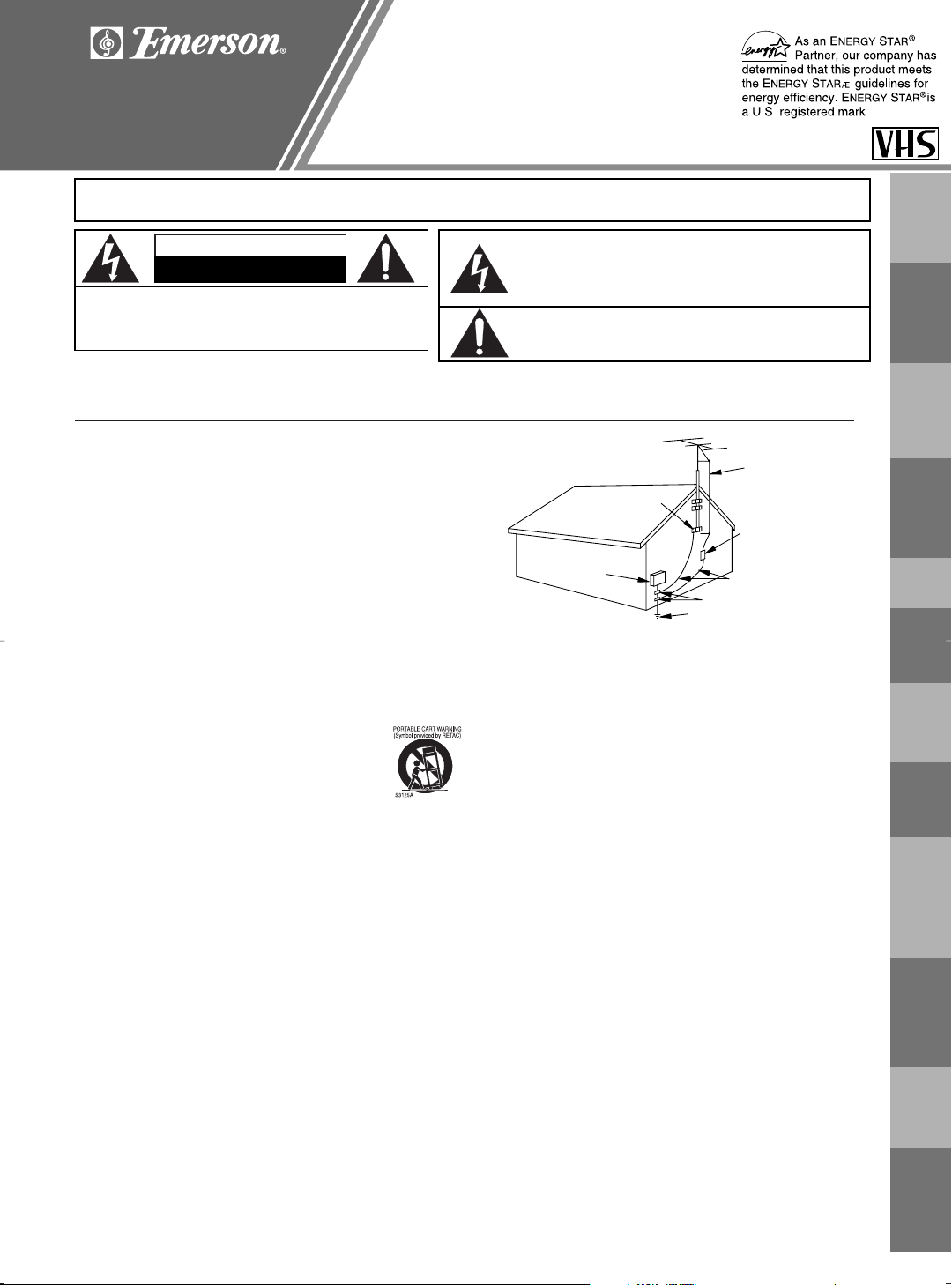
OWNER’S MANUAL
VIDEO CASSETTE
RECORDER
If you need additional
operating assistance after
reading this owner's manual
or to order replacement
accessories, please call
TOLL FREE : 1-800-256-2487.
EWV401A
EMERSON AND THE G-CLEF LOGO ARE REGISTERED TRADEMARKS OF
EMERSON RADIO CORP., PARSIPPANY, NEW JERSEY, U.S.A.
CAUTION: TO REDUCE THE RISK OF ELECTRIC
SHOCK, DO NOT REMOVE COVER (OR BACK).
NO USER SERVICEABLE PARTS INSIDE. REFER
SERVICING TO QUALIFIED SERVICE PERSONNEL.
The caution marking is located on the rear of the cabinet.
The lightning flash with arrowhead symbol, within
an equilateral triangle, is intended to alert the user
to the presence of uninsulated "dangerous voltage"
within the product's enclosure that may be of sufficient magnitude to constitute a risk of electric
shock to persons.
The exclamation point within an equilateral triangle
is intended to alert the user to the presence of important operating and maintenance (servicing) instructions in the literature accompanying the product.
CAUTION
RISK OF ELECTRIC SHOCK
DO NOT OPEN
WARNING:
TO REDUCE THE RISK OF FIRE OR ELECTRIC SHOCK,
DO NOT EXPOSE THIS APPLIANCE TO RAIN OR MOISTURE.
IMPORTANT SAFEGUARDS
FIGURE A
EXAMPLE OF ANTENNA GROUNDING
AS PER NATIONAL ELECTRICAL CODE
ANTENNA
LEAD
WIRE
ANTENNA
DISCHARGE UNIT
(NEC SECTION 810-20)
GROUNDING CONDUCTORS
(NEC SECTION 810-21)
GROUND
CLAMP
GROUND CLAMP
ELECTRIC
SERVICE
EQUIPMENT
POWER SERVICE GROUNDING
ELECTRODE SYSTEM
(NEC ART 250, PART H)
NEC – NATIONAL ELECTRICAL CODE
S2898A
1. Read Instructions- All the safety and operating instructions should be
read before the appliance is operated.
2. Retain Instructions- The safety and operating instructions should be
retained for future reference.
3. Heed Warnings- All warnings on the appliance and in the operating
instructions should be adhered to.
4. Follow Instructions- All operating and use instructions should be
followed.
5.Cleaning- Unplug this video product from the wall outlet before
cleaning. Do not use liquid cleaners or aerosol cleaners. Use a
damp cloth for cleaning.
EXCEPTION: A product that is meant for uninterrupted service and, that
for some specific reason, such as the possibility of the loss of an
authorization code for a CATV converter, is not intended to be unplugged
by the user for cleaning or any other purpose, may exclude the reference
to unplugging the appliance in the cleaning description otherwise
required in item 5.
6. Attachments- Do not use attachments not recommended by the video
product manufacturer as they may cause hazards.
7.Water and Moisture- Do not use this video product near water, for
example, near a bath tub, wash bowl, kitchen sink, or laundry tub, in a
wet basement, or near a swimming pool, and the like.
8. Accessories- Do not place this video product on an unstable cart,
stand, tripod, bracket, or table.The video product may fall, causing
serious injury to a child or adult, and serious damage to the
appliance. Use only with a cart, stand, tripod, bracket, or
table recommended by the manufacturer, or sold with the
video product. Any mounting of the appliance should follow
the manufacturer's instructions and should use a mounting
accessory recommended by the manufacturer. An
appliance and cart combination should be moved with care.
Quick stops, excessive force, and uneven surfaces may
cause the appliance and cart combination to overturn.
9.Ventilation- Slots and openings in the cabinet are provided for
ventilation and to ensure reliable operation of the video product and to
protect it from overheating, and these openings must not be blocked or
covered.The openings should never be blocked by placing the video
product on a bed, sofa, rug, or other similar surface.This video product
should not be placed in a built-in installation such as a bookcase or rack
unless proper ventilation is provided or the manufacturer's instructions
have been adhered to .
10. Power Sources- This video product should be operated only from the
type of power source indicated on the marking label. If you are not sure
of the type of power supply to your home, consult your appliance dealer
or local power company. For products intended to operate from battery
power, or other sources, refer to the operating instructions.
11. Grounding or Polarization- This video product is equipped with a
polarized alternating-current line plug (a plug having one blade wider
than the other). This plug will fit into the power outlet only one way.This is
a safety feature.If you are unable to insert the plug fully into the outlet, try
reversing the plug. If the plug should still fail to fit, contact your electrician
to replace your obsolete outlet. Do not defeat the safety purpose of the
polarized plug.
12. Power Cord Protection- Power supply cords should be routed so that
they are not likely to be walked on or pinched by items placed upon or
against them, paying particular attention to cords at plugs, convenience
receptacles, and the point where they exit from the appliance.
13. Outdoor Antenna Grounding- If an outside antenna or cable system is
connected to the video product, be sure the antenna or cable system is
grounded so as to provide some protection against voltage surges and
built-up static charges. Article 810 of the National Electrical Code,
ANSI/NFPA No. 70, provides information with regard to proper grounding
of the mast and supporting structure, grounding of the lead-in wire to an
antenna discharge unit, size of grounding conductors, location of
antenna-discharge unit, connection to grounding electrodes, and
requirements for the grounding electrode. (Fig.A)
14. Lightning- For added protection for this video product during a lightning
storm, or when it is left unattended and unused for long periods of time,
unplug it from the wall outlet and disconnect the antenna or cable
system. This will prevent damage to the video product due to lightning
and power-line surges.
15. Power Lines- An outside antenna system should not be located in the
vicinity of overhead power lines or other electric light or power circuits, or
where it can fall into such power lines or circuits.When installing an
outside antenna system, extreme care should be taken to keep from
touching such power lines or circuits as contact with them might be fatal.
16. Overloading- Do not overload wall outlets and extension cords as this
can result in a risk of fire or electric shock.
17. Object and Liquid Entry- Never push objects of any kind into this video
product through any openings as they may touch dangerous voltage
points or short-out parts that could result in a fire or electric shock.Never
spill liquid of any kind on the video product.
18. Servicing- Do not attempt to service this video product yourself as
opening or removing covers may expose you to dangerous voltage or
other hazards. Refer all servicing to qualified service personnel.
19. Damage Requiring Service- Unplug this video product from the wall
outlet and refer servicing to qualified service personnel under the
following conditions:
a. When the power-supply cord or plug is damaged.
b. If liquid has been spilled, or objects have fallen into the video product.
c. If the video product has been exposed to rain or water.
d. If the video product does not operate normally by following the operating
instructions. Adjust only those controls that are covered by the operating
instructions as an improper adjustment of other controls may result in
damage and will often require extensive work by a qualified technician to
restore the video product to its normal operation.
e. If the video product has been dropped or damaged in any way.
f. When the video product exhibits a distinct change in performance-this
indicates a need for service.
20. Replacement Parts- When replacement parts are required, be sure the
service technician has used replacement parts specified by the
manufacturer or have the same characteristics as the original part.
Unauthorized substitutions may result in fire, electric shock or other
hazards.
21. Safety Check- Upon completion of any service or repairs to this video
product, ask the service technician to perform safety checks to
determine that the video product is in proper operating condition.
22. Heat- This video product should be situated away from heat sources
such as radiators, heat registers, stoves, or other products (including
amplifiers) that produce heat.
IMPORTANT
SAFEGUARDS
PRECAUTIONS
DESCRIPTION
OF CONTROLS
FOR USE
PREPARATION
SETUP
FUNCTION
PLAYBACK
FUNCTION
RECORDING
SPECIAL
FEATURES
GUIDE
TROUBLESHOOTING
MAINTENANCE
SPECIFICATIONS
WARRANTY
EN ESPAÑOL
INSTRUCCIONES
Page 2
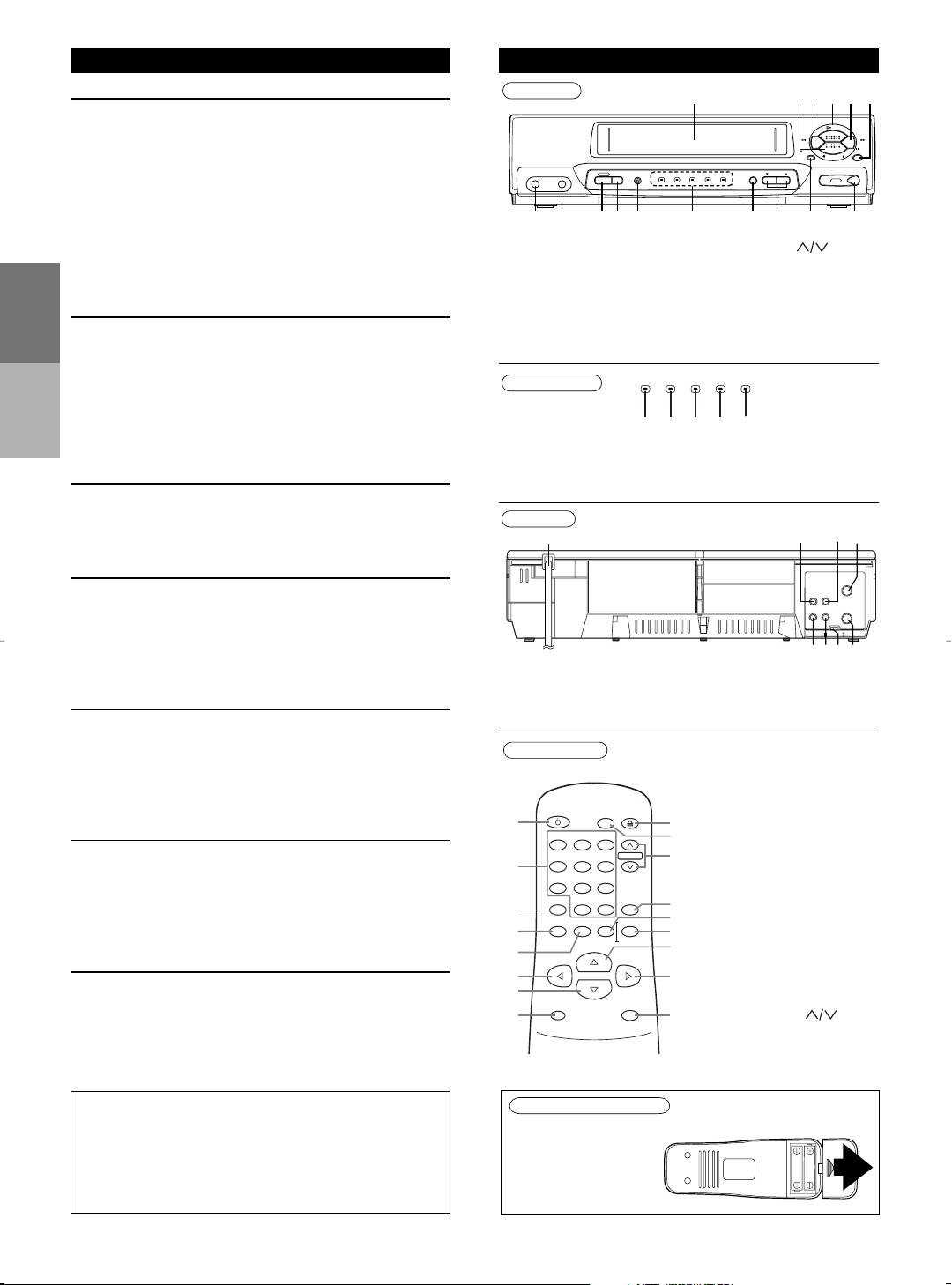
(
)
Front Panel
Display Window
F.FWD
PAUSE
STILL
REW
CHANNELTAPE SPEED
POWER
VIDEO AUDIO
VCR/TV
POWER VCR/TV TAPE IN TIMER REC
PLAY
S
T
O
P
/
E
J
E
C
T
REC
OTR
MENU
124563
1314 11 10 9 8 71216
15
17 18 19 20 21
POWER VCR/TV TAPE IN TIMER REC
Remote Control
POWER
VCR/TV
123
456
CHANNEL
789
MENU
0 +100
SEARCH MODE
DISPLAY SLOW
PLAY
REW F.FWD
STOP
RECORD
PAUSE/STILL
EXIT
COUNTER
MEMORYRESET
EJECT
17
14
13
11
16
15
12
10
9
3
2
1
5
8
7
6
4
Rear Panel
ANT
VIDEO
IN
OUT
CH3 CH4
22
23
24 25
262729
28
AUDIO
OUT IN
INSTALL LOCATION
(
)
To insert the batteries
For safety and optimum performance of your VCR:
• Install the VCR in a horizontal and stable position.
Do not place anything directly on top of the VCR.
Do not place the VCR directly on top of the TV.
• Shield it from direct sunlight and keep it away from
sources of intense heat. Avoid dusty or humid places.
Avoid places with insufficient ventilation for proper
heat dissipation. Do not block the ventilation holes
on the sides of the VCR. Avoid locations subject to
PRECAUTIONS
strong vibration or strong magnetic fields.
AVOID THE HAZARDS OF
ELECTRICAL SHOCK AND FIRE
• Do not handle the power cord with wet hands.
• Do not pull on the power cord when disconnecting it
OF CONTROLS
from AC wall outlet. Grasp it by the plug.
DESCRIPTION
• If, by accident, water is spilled on your VCR, unplug
the power cord immediately and take the unit to our
Authorized Service Center for servicing.
• Do not put your fingers or objects into the VCR
cassette holder.
MOISTURE CONDENSATION WARNING
Moisture condensation may occur inside the unit when it is
moved from a cold place to a warm place, or after heating
a cold room or under conditions of high humidity. Do not
use the VCR at least for 2 hours until its inside is dry.
FCC WARNING
This equipment may generate or use radio frequency
energy. Changes or modifications to this equipment may
cause harmful interference unless the modifications are
expressly approved in the instruction manual.The user
could lose the authority to operate this equipment if an
unauthorized change or modification is made.
IMPORTANT COPYRIGHT INFORMATION
Unauthorized recording or use of broadcast television
programming, video tape, film or other copyrighted material
may violate applicable copyright laws. We assume no
responsibility for the unauthorized duplication, use, or other
acts which infringe upon the rights of copyright owners.
A NOTE ABOUT RECYCLING
This product's packaging materials are recyclable
and can be reused. Please dispose of any materials
in accordance with your local recycling regulations.
Batteries should never be thrown away or incinerated
but disposed of in accordance with your local
regulations concerning chemical wastes.
Note to the Cable TV System Installer:
This reminder is provided to call the Cable TV system
installer’s attention to Article 820-40 of the National
Electrical Code, which provides guidelines for proper
grounding – in particular, specifying that the cable ground
shall be connected to the grounding system of the
building, as close to the point of cable entry as possible.
CAUTION:
TO PREVENT ELECTRIC SHOCK, MATCH WIDE
BLADE OF PLUG TO WIDE SLOT, FULLY INSERT.
ATTENTION:
POUR ÉVITER LES CHOC ÉLECTRIQUES,
INTRODUIRE LA LAME LA PLUS LARGE DE LA
FICHE DANS LA BORNE CORRESPONDANTE DE
LA PRISE ET POUSSER JUSQU’AU FOND.
PRECAUTIONS
DESCRIPTION OF CONTROLS
1. Cassette Compartment
2. STOP/EJECT button
3. REW button
4. PLAY button
5. F.FWD button
6. PAUSE/STILL button
7. MENU button
8. REC/OTR button
17. POWER indicator
18. VCR/TV indicator
19. TAPE IN indicator
22. AC Power Cord
23. AUDIO OUT jack
24. AUDIO IN jack
25. ANT. IN jack
Install two AA
batteries matching
the polarity indicated
– 2 –
inside the battery
compartment.
9. CHANNEL buttons
10. TAPE SPEED button
11. Display Window
12. Remote Sensor
13. VCR/TV button
14. POWER button
15. AUDIO Input jack
16. VIDEO Input jack
20. TIMER indicator
21. REC indicator
26. VIDEO OUT jack
27. VIDEO IN jack
28. CH3/CH4 selector switch
29. ANT. OUT jack
1. POWER button
2. NUMBER buttons
3. MENU button
4. DISPLAY button
5. SLOW button
6. REW button
7. STOP button
8. RECORD button
9. PAUSE/STILL button
10. F.FWD button
11. PLAY button
12.
COUNT ER/ MEMO RY
button
13. EXIT/RESET button
14. SEARCH MODE button
15. CHANNEL buttons
16. VCR/TV button
17. EJECT button
EN
Page 3
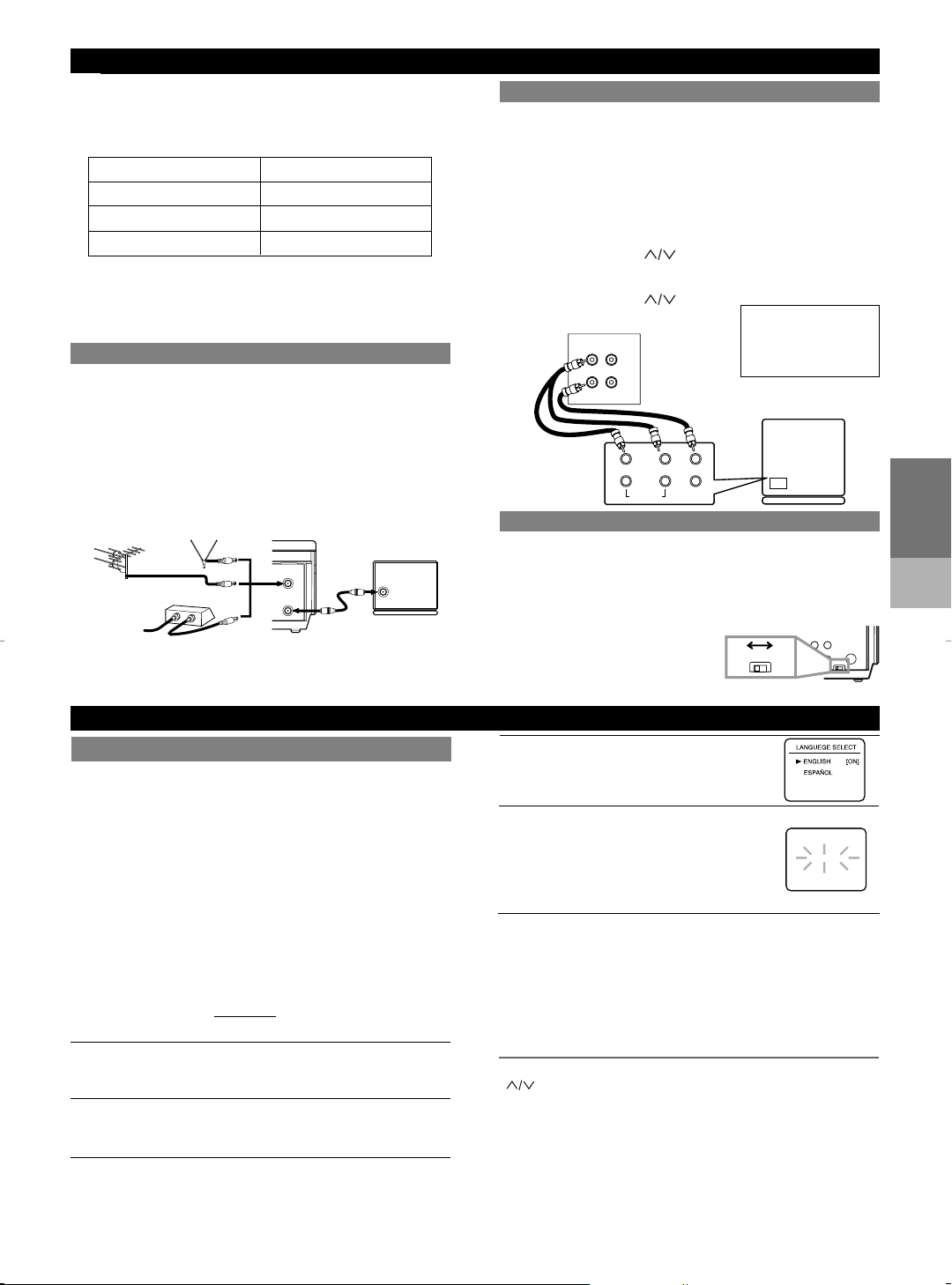
(
)
OUT
IN
ANT
[VHF/UHF
combination antenna]
[Back of the VCR]
IN
OUT
[Cable box or satellite box]
OR
[Indoor antenna]
[Back of the
UHF/VHF combination TV]
UHF/VHF
Coaxial cable
(supplied)
From Cable or
Satellite Company
OR
CH3
OUT
CH3 CH4
CH4
[Back of the VCR]
(
)
(
)
PREPARATION FOR USE
1 Check contents
Make sure the package contains all of the accessories
listed in "as below".
SUPPLIED ACCESSORIES
ACCESSORIES PART NO.
Coaxial Cable WPZ0901TM002
Remote Control Unit NA301UD/NA351UD
Batteries AA x 2
2
Situate VCR
Place the VCR in a stable, horizontal surface.
3 Connect VCR to TV
VCR to TV Connection
1. Disconnect the AC power cord of the TV from the AC
outlet.
2. Disconnect the antenna or cable from the TV.
3. Connect the antenna or cable to the ANT. IN jack of
the VCR.
4. Connect the VCR to the TV using the coaxial cable.
5. Plug the AC power cords of the VCR and TV into the
AC outlets.
VCR to AV TV connection using AUDIO/VIDEO Cables
Using Optional AUDIO/ VIDEO Output Jacks
With this connection, you can get better pictures and
sounds when playing back a tape if your TV has A/V
Input jacks. Please refer to your TV’s owner’s manual.
Using AUDIO/VIDEO Input Jacks
You can use the A/V input jacks on the front or the back
of the VCR.
• To use the input jacks on the back of the VCR, select
"L1" position by pressing [0], [0], [1] on the remote
control or [CHANNEL ].
• To use the input jacks on the front of the VCR, select
"L2" position by pressing [0], [0], [2] on the remote
control or [CHANNEL ].
[Playing VCR]
AUDIO
OUT IN
VIDEO
Audio/Video
cables
(not supplied)
“L1” or “L2” is found
before the lowest
memorized channel.
(Example: CH2)
[TV A/V]
IN
LR
VIDEO
AUDIO
SETTING THE CH3/CH4 SWITCH
If your TV does not have A/V terminals:
When the VCR is in the Playback mode or when the
VCR is in the VCR mode, your TV will receive signals
from the VCR on either channel 3 or 4. To use the VCR
with your TV, set the selector switch to CH3 or CH4
(which is located in the back of
your VCR), whichever is not
used for normal broadcasts in
your area. Then set your TV to
the same channel.
FOR USE
PREPARATION
SETUP
You can automatically program the tuner to scan only
the channels you receive in your area.
•
Channel memory programming is NOT needed when you
connected the VCR to a cable box or satellite box as in
"Connect VCR to TV". In this case, select the VCR and TV
to channel 3 or 4 the same channel as the CH3 or CH4
switch on the back of the VCR. Then, the channel you
want to record or view may be selected at the cable box or
satellite box.
•
Follow the steps below once. Repeat it only if there is a
power failure or if the VCR is unplugged for more than 30
seconds. (In these cases, the programmed channels are
erased.)
• You must follow the steps below before attempting to
play or record a video tape. If you want to play or
record a video tape BEFORE
you can cancel it by pressing [EXIT/RESET].
1 You need to connect the antenna or cable to the VCR
first. Then, connect the VCR power plug into a
standard AC outlet.
2 Turn on the TV and set the TV to channel 3 or 4.
Now set the CH3/CH4 switch on the back of the VCR to
match the channel selected on the TV.
3 Turn on the VCR by pressing [POWER]. It comes on that
both the POWER and the VCR/TV indicator.
AUTOMATIC CHANNEL SET UP
programming the tuner,
SETUP
4
5 Begin channel preset
6 After scanning,
You can select the desired channel by using [CHANNEL
control.
Note for using the Number buttons:
• When selecting cable channels which are higher than
• You must precede single-digit channel numbers with a
– 3 –
Select the On Screen Language
("ENGLISH" or "ESPAÑOL")
by pressing [PLAY] or [STOP]. Then, press
[F.FWD].
by pressing [F.FWD] once. The tuner scans
and memorizes all active channels in your
AUTO SET UP
area.
• The VCR distinguishes between standard
TV channels and cable channels.
the tuner stops on the lowest memorized channel.The TV
screen returns to TV mode.
• If "AUTO SET UP" appears on the TV screen again, check
the cable connections. Press [F.FWD] once again and the
VCR will begin preset again.
T
O SELECT A DESIRED CHANNEL
] or directly pressing [Number] on the remote
99, press [+100] first, then press the last two digits.
zero (For example: 02, 03, 04 and so on).
CH 01
EN
Page 4

SETUP
CLOCK SET
MONTH DAY YEAR
03 / 18 MON 2002
HOUR MINUTE AM/PM
05 : 40 PM AM
PM
Press [PLAY] or [STOP]repeatedly.
Then, press [F.FWD].
Press [PLAY] or [STOP] repeatedly.
Then, press [F.FWD].
The day of the week will appear automatically.
Press [PLAY] or [STOP] repeatedly.
Then, press [F.FWD].
Press [PLAY] or [STOP] repeatedly.
Then, press [F.FWD].
Press [PLAY] or [STOP]
repeatedly.
Press [PLAY] or [STOP] repeatedly.
Then, press [F.FWD].
Set the month
Set the day
Set the year
Set the hour
Set the minute
Set the AM
or PM
(
)
(
)
(
)
- MENU -
TIMER PROGRAMMING
AUTO REPEAT
CHANNEL SET UP
CLOCK SET
LANGUAGE SELECT
[OFF]
PLAYBACK
FUNCTION
T
O PRESET THE CHANNEL AGAIN
1 Press [MENU] until the main menu appears.
2 Select "CHANNEL SET UP" by pressing [PLAY] or
[STOP]. Then, press [F.FWD].
3 Select "AUTO SET UP" by pressing [PLAY] or
[STOP]. Then, press [F.FWD]. After scanning, the tuner
stops on the lowest memorized channel.
TO ADD/DELETE CHANNELS
When the VCR automatically program the tuner to scan
only the channels you receive in your area, some
channels may be skipped due to weak signal.You can
manually add the channel in the VCR memory.
1 Press [MENU] until the main menu
appears.
2 Select "CHANNEL SET UP" by
pressing [PLAY] or [STOP]. Then,
press [F.FWD].
3 Select "MANUAL SET UP" by
pressing [PLAY] or [STOP]. Then,
press [F.FWD].
4 Enter the desired channel number by pressing
[PLAY] or [STOP].
5 Add or Delete it from memory by pressing [F.FWD]
or [REW] so that "ADD" or "DELETE" flashes on the
TV screen accordingly.
6 Exit the Preset mode by pressing [EXIT/RESET].
T
O CHANGE THE ON-SCREEN LANGUAGE
1 Press [MENU] until the main menu appears.
2 Select "LANGUAGE SELECT" by pressing [PLAY] or
[STOP]. Then, press [F.FWD].
3 Select "ENGLISH" or "ESPAÑOL" by pressing [PLAY]
or [STOP]. Then, press [EXIT/RESET].
CLOCK SET UP
Set the clock accurately for proper automatic timer
recording. We suggest that you use a TV or radio
station as your time source.
1 Select main menu by pressing [MENU].
(If the clock is not set, the CLOCK SET menu
appears first. In this case, follow step [3].)
2 Select "CLOCK SET" by pressing [PLAY] or
[STOP]. Then, press [F.FWD].
3 Set the clock.
• To go back one step, press [REW].
4 Start the clock by pressing [EXIT/RESET] or
[F.FWD].
PLAYBACK FUNCTION
NORMAL PLAYBACK
Insert the prerecorded tape. The
1
VCR will turn on. If the safety tab has
been removed, the VCR will start
playback automatically.
Turn on the TV and set the TV to channel 3 or 4.
2
Now set the CH3/CH4 switch on the back of the
VCR to match the channel selected on the TV.
Begin playback by pressing [PLAY].
3
• Tracking adjustment will be set automatically (Digital
Tracking function) when you start playback. To adjust
the tracking manually, press [CHANNEL ] on
the VCR.
• When a tape has reached the end, the VCR will
rewind the tape to the beginning, eject the tape, and
turn off the VCR automatically.
• S-VHS Quasi Playback (SQPB):This unit allows you
to view a tape recorded in S-VHS format. (Noise
lines may appear on the picture.)
4 To stop playback, press [STOP].
STILL/SLOW
You can freeze the picture on TV screen by pressing
[PAUSE/STILL] during playback.
• You can advance the picture by one frame at a time
by pressing [PAUSE/STILL] during the still mode.
• If the picture begins to vibrate vertically during the still
mode, stabilize the picture by pressing
[CHANNEL ].
• If the picture is distorted or rolling vertically, adjust the
vertical hold control on your TV, if equipped.
You can see the slow motion by pressing [SLOW]
during playback or the still mode.
• If the noise bar appears on the TV screen, you can
reduce it by pressing [CHANNEL ].
• After the VCR has been in Still/Slow mode for 5
minutes, it will stop automatically to protect the tape
and the video head from damage.
• To return playback, press [PLAY].
AUTO REPEAT PLAYBACK
This feature allows you to play a tape over and over.
1 Select main menu by pressing [MENU].
2 Select "AUTO REPEAT" by pressing [PLAY] or
[STOP].
3 Begin auto repeat playback by pressing [F.FWD] so
that [ON] appears next to "AUTO REPEAT".
• If the on-screen menu still remains, press
[EXIT/RESET] exit the menu.
• To cancel the Auto repeat mode, press [F.FWD] at
step [3] so that [OFF] appears next to "AUTO
REPEAT".
• When you set the Auto repeat mode to [ON] while the
Counter memory mode is ON, the VCR will exit the
Counter memory mode automatically.
SEARCH FUNCTIONS
PICTURE SEARCH
If you want to skip or repeat a scene during playback,
press [F.FWD] or [REW].
• Press it again and the VCR will now search in super
high speed. (in the LP/SLP modes only)
– 4 –
EN
Page 5

Select once, daily or weekly recording
Set the tape speed
Set the channel number
Set the end time
Set the start time
Set the date
Set the program number (1~7)
Press [PLAY] or [STOP] repeatedly for the desired channel number.
Then, press [F.FWD].
If you connected the VCR to a cable box or satellite box as in "Connect
VCR to TV" on page 3, select the VCR to channel 3 or 4 the same channel
as the CH3 or CH4 switch on the back of the VCR.
Then, select the channel you want to record at the cable box or satellite box.
Leave the cable box or satellite box on for timer recording.
Press [PLAY] or [STOP] repeatedly for the
desired
tape speed.
Then, press [F.FWD].
Program number which is not set up flashes.
Press [PLAY] or [STOP] repeatedly for the
desired program number.Then, press [F.FWD].
First, press [PLAY] or [STOP] for the month. Then, press [F.FWD].
Next, press [PLAY] or [STOP] for the day. Then, press [F.FWD].
First, press [PLAY] or [STOP] for the hour. Then, press [F.FWD].
Next, press [PLAY] or [STOP] for the minute. Then, press [F.FWD]
.
And then, press [PLAY] or [STOP] for AM or PM. Then, press [F.FWD]
.
Follow the instructions of "Set the start time" to set the end time.
For weekly:
Press [PLAY] or [STOP] to point to
"WEEKLY".
Then, press [F.FWD].
For daily (Monday~Friday):
Press [PLAY] or
[STOP] to point to "DAILY".
PROGRAM NUMBER 4
ONCE
DAILY
WEEKLY
ONE TIME PROGRAM
PROGRAM NUMBER 4
DATE 05/13 MON
START TIME 07:30 PM
END TIME 08:30 PM
CHANNEL 16
REC SPEED SP
SP
SLP
PROGRAM NUMBER 4
DATE - - / - START TIME - - : - - - END TIME - - : - - - CHANNEL - REC SPEED - -
For once:
Press [PLAY] or [STOP] to point to "ONCE".
(
)
Record safety tab
Type of tape T60 T120 T160
SP mode 1hour 2hours 2-2/3hours
SLPmod 3hour 6hour 8hour
Tape Speed Recording/Playback Time
REC OTR(0:30) OTR(1:00).....
(Normal recording)
OTR(8:00) OTR(7:30)
INDEX SEARCH
TIME SEARCH
2 : 50
INDEX SEARCH
03
The index signal is recorded on the tape automatically
when the recording is started. If you want to view a
recording at a specific start point, it can easily be done.
1 Press [SEARCH MODE] so that the Index Search
menu appears.
2 Enter your desired number by
pressing [PLAY] or [STOP] within 30
seconds.
3 Press [F.FWD] or [REW] to start
index search. If you want to go in
the forward direction, press [F.FWD].
If you want to go in the reverse
direction, press [REW].
• After index search, the VCR will play the tape
automatically.
RECORDING FUNCTION
It may be unlawful to record playback copyrighted
material without the consent of the copyright owner.
Accidental erasure prevention
To prevent accidental recording on a
recorded cassette, remove its record
safety tab.To record on it later, cover
the hole with cellophane tape.
Before recording, make sure:
• The desired channel is selected by pressing [Number] on
the remote control or the [CHANNEL ]. (If you
connected the VCR to a cable box or satellite box as in
"VCR to TV connections" on page 3, select the VCR to
channel 3 or 4 the same channel as the CH3 or CH4 switch
on the back of the VCR.Then, select the channel you want
to record at the cable box or satellite box. In this case, you
can ONL
• There is a tape with its safety tab into the VCR.
• The desired recording speed is selected in SP(standard
play) or SLP(super long play) mode by pressing [TAPE
SPEED] on the VCR.
Y record and view the SAME channel.)
TIME SEARCH
This feature allows you to fast forward or rewind the
tape for a desired length of time.
1 Press [SEARCH MODE] so that the Time Search
menu appears.
2 Enter your desired time to skip
by pressing [PLAY] or [STOP]
within 30 seconds.
3 Press [F.FWD] or [REW] to start
time search. If you want to go in
the forward direction, press
[F.FWD]. If you want to go in the
reverse direction, press [REW].
• After time search, the VCR will play the tape
automatically.
TIMER RECORDING
You may set the VCR to start recording while you are
away. You can set seven programs to record on specific
days, daily or weekly within a 1 year period.
1 Insert a tape with its safety tab into the VCR.
2 Select main menu by pressing [MENU].
3 Select "TIMER PROGRAMMING" by pressing [PLAY]
or [STOP]. Then, press [F.FWD].
• If you have not yet set the clock, "CLOCK SET"
appears. If so, follow the steps [3] and [4] in "CLOCK
SET UP" section. Then, set the timer recording.
4 Set the timer.
FUNCTION
PLAYBACK
1 Begin the recording by pressing [RECORD].
2 Press [STOP] when recording is completed.
This feature allows you to set the recording length simply
by pressing [REC/OTR] on the VCR.
1 Begin OTR by pressing [REC/OTR] on the VCR
VIEWING AND RECORDING THE
SAME PROGRAM
• To temporarily stop recording or resume it, press
[PAUSE/STILL]. After the VCR has been in Pause mode
for 5 minutes, it will stop automatically to protect the tape
and the video head from damage.
OTR(One Touch Recording)
repeatedly until the desired recording length appears.
• To go back one step, press [REW].
5 To set another program, repeat step [4]. To exit, press
[EXIT/RESET].
6 Press [POWER] to set the timer. The TIMER
indicator on the VCR comes on.
– 5 –
FUNCTION
RECORDING
EN
Page 6

ANT in
[TV set]
(Use for monitoring)
Coaxial cable
(supplied)
VIDEO
CH3CH4
AUDIO
IN
OUT
OUT
IN
ANT
[Playing VCR]
(another source)
Audio/Video cables
(not supplied)
IN
OUT
AUDIO
VIDEO
[Recording VCR]
(this unit)
IN
OUT
REC
SP M0:00:00M0:00:00
HINTS FOR TIMER RECORDING
• If there is a power failure or the VCR is unplugged for
more than 30 seconds, the clock setting and all timer
settings will be lost.
• If the tape runs out before the end time, the VCR will
switch to the Stop mode immediately, eject the tape and
the VCR power will be turned off. The TIMER indicator
will flash.
• If a tape is not in the VCR or does not have the safety
tab, the TIMER indicator flashes and timer recording
cannot be performed. Please insert a recordable tape.
TO STOP AN AUTOMATIC TIMER PROGRAM
ALREADY STARTED
Press [STOP/EJECT] on the VCR.
TO CHECK, CORRECT, OR CANCEL AN
AUTOMATIC TIMER PROGRAM
1 Turn the power on by pressing [POWER].
2 Select main menu by pressing [MENU].
3 Select "TIMER PROGRAMMING" by pressing [PLAY]
or [STOP]. Then, press [F.FWD].
4 Select the program number which you want to
check by pressing [PLAY] or [STOP]. The details of
the selected program appears on the TV screen.
SPECIAL FEATURES
• Go to the digit you want to change by pressing [F.FWD]
or [REW]. Then, enter correct numbers by pressing
[PLAY] or [STOP].
• You may cancel the entire program by pressing [REW]
during the program number flashes.
5 Press [EXIT/RESET] to exit.
6 Press [POWER] to return to timer stand-by mode.
COUNTER MEMORY FUNCTION
Use this feature to memorize the beginning of recording
start point.
1) Press [COUNTER RESET] on
the remote control to reset the
counter.
2) Press [COUNTER MEMORY]
on the remote control so that
“M” appears on the TV screen.
3) Record the program.
4) After recording, press [STOP] then [REW].
• When “0:00:00” is reached, rewinding operation goes
to stop. And you can view the recording program.
• [COUNTER MEMORY] does not function if the Auto
repeat mode is set to [ON]. In this case, set the Auto
repeat mode to [OFF].
• To cancel the Counter memory mode, press
[COUNTER MEMORY] so that “M” disappears from
the TV screen.
You can make copies of video tapes made by friends or
relatives for your enjoyment.
Warning: Unauthorized recordings of copyrighted video
tapes may be an infringement of copyright laws.
Connect the recording VCR(this unit), the playing VCR
RECORDING
(another source) and your TV using the following diagram.
FUNCTION
FEATURES
SPECIAL
1) Insert a pre-recorded tape into the playing VCR.
2) Insert a tape with its safety tab into the recording VCR.
3) Press [TAPE SPEED] on the recording VCR to select
4) Select the “L1” or “L2”position on the recording VCR.
5) Press [REC/OTR] on the recording VCR.
6) Begin playback of the tape in the playing VCR.
• For best results during dubbing, use the VCR’s front
• Always use video-quality shielded cables with RCA-type
• You can use a video disc player, satellite receiver, or
TO MONITOR THE RECORDING
1) Turn on the TV and set the TV to channel 3 or 4. Now set
2) Press [VCR/TV] on the recording VCR so that the
COPYING A VIDEO TAPE
the desired recording speed (SP/SLP).
See page 3, under “Using AUDIO/VIDEO Input jacks”.
panel controls whenever possible. The remote control
might affect the playing VCR’s operation.
connectors. Standard audio cables are not recommended.
other audio/video component with A/V outputs in place
of the playing VCR.
the CH3/CH4 switch on the back of the VCR to match the
channel selected on the TV.
VCR/TV indicator comes on.
AUTO REWIND
When a tape has reached the end during recording,
playback, or fast-forward, the tape will automatically
rewind to the beginning. After rewinding finishes, the
VCR will eject the tape and turn itself to off.
• The VCR will not rewind the tape automatically during
timer recording or One Touch Recording.
• When the Counter Memory is activated, the tape will
rewind to the M0:00:00 and the VCR will go into the
Stop mode.
REAL TIME TAPE COUNTER
• This shows the elapsed recording or playback time in
hours, minutes, and seconds. (The displayed time will
not change during blank portions on the tape.)
• The indication will appear when the tape is rewound
further than “0:00:00” on the tape counter.
– 6 –
EN
Page 7

(
)
TROUBLESHOOTING GUIDE
If you have followed the instructions contained in this manual and have difficulty in operating your VCR, locate the
PROBLEM in the left column below. Check the corresponding CORRECTIVE ACTION column to remedy the problem.
PROBLEM CORRECTIVE ACTION
No power. • Make sure the power plug is connected to an AC outlet.
Timer recording is impossible. • Make sure the timer recording is set correctly.
Cannot go into Record mode. • Make sure the tape has a safety tab. If needed, cover the hole with cellophane tape.
Playback picture is partially noisy
Cannot view a tape but the • Head cleaning may be necessary. Refer to “AUTO HEAD CLEANING” .
audio is OK
No or poor playback picture. • Select channel 3 or 4 at your TV, then press [VCR/TV] so that the VCR/TV
TV programs cannot be seen • Re-check the ANT. IN and ANT. OUT connections. See page 3.
normally.
No VCR operation from the • Make sure the power plug is connected to an AC outlet.
infrared Remote Control.
Video or color fades in and out • You cannot copy a copyrighted video tape. You are experiencing copy guard protection.
when making a copy of a video tape.
.
• Make sure the power is turned on.
• Make sure the power is off.
• Make sure the VCR clock is set correctly.
. • Adjust tracking control for a better picture by pressing [CHANNEL ] on the VCR.
• Make sure the VCR is not in the Menu mode.
indicator on the VCR comes on.
• Fine tune your TV.
• Press [VCR/TV] so that the VCR/TV indicator on the VCR disappears.
• Check batteries in remote control.
SPECIFICATIONS
Operating temperature : 5ºC~40ºC (41ºF~104ºF)
Converter output : VHF Channel 3 or 4.
• Designs and specifications are subject to change without notice and legal obligation.
• If there is a discrepancy between languages, the default language will be English.
Power requirement : 120V, 60Hz
Power consumption : 14 Watts
Dimensions : W 14-1/4” (360mm)
H 3-5/8” (92mm)
D 8-1/2” (216mm)
Weight : 4.4 lbs. (2.0 Kg.) (approx.)
MAINTENANCE
SERVICING
Should your VCR become inoperative, do not try to correct the
problem by yourself. There are no user-serviceable parts
inside. Turn off, unplug the power plug, and please call our
help line at
1-800-256-2487,
to locate an Authorized Service Center.
CABINET CLEANING
• Wipe the front panel and other exterior surfaces of the VCR
with a soft cloth immersed in lukewarm water and wrung dry.
• Never use a solvent or alcohol. Do not spray insecticide liquid
near the VCR. Such chemicals may cause damage and
discoloration to the exposed surfaces.
AUTO HEAD CLEANING
• Automatically cleans video heads as you insert or remove a
cassette, so you can see a clear picture.
• Playback picture may become blurred or interrupted while the
TV program reception is clear. Dirt accumulated on the video
heads after long periods of use, or the usage of rental or
worn tapes can cause this problem. If a streaky or snowy
picture appears during playback, the video heads in your
VCR may need to be cleaned.
1. Please visit your local Audio/Video store and purchase a
good quality VHS Video Head Cleaner.
2. If a Video Head Cleaner does not solve the problem, please
call our help line at 1-800-256-2487, to locate an Authorized
Service Center.
NOTES:
• Remember to read the instructions included with the video
head cleaner before use.
• Clean video heads only when problems occur.
SPECIAL
FEATURES
GUIDE
TROUBLESHOOTING
MAINTENANCE
SPECIFICATIONS
– 7 –
EN
Page 8

[
[
[
[
[
[
[
[
[
[
[
[
[
[
[
]
]
]
]
]
]
]
]
]
]
]
]
]
]
]
[[]
]
CONTROLES DE FUNCIONAMIENTO Y FUNCIONES
Panel frontal
1. Compartimiento del videocasete
2. Botón de parada/expulsión
3. Botón de rebobinado
4. Botón de reproducción
5. Botón de avance rápido
6. Botón de pausa/imagen fija
7. Botón de menús
8. Botón de grabación con un toque
9. Botones de selección de canales
10. Botón de la velocidad de cinta
11. Indicadores
12. Sensor de control remoto
13. Botón de videograbadora/televisor
14. Botón de la alimentación
15. Terminal de entrada de audio
16. Terminal de entrada de víde
Indicadores
17. Indicador de alimentación
18. Indicador de videograbadora/televisor
19. Indicador de videocasete introducido
20. Indicador del temporizador
21. Indicador de grabación
Panel trasero
22. Cable de alimentación
23. Terminal de salida de audio
24. Terminal de entrada de audio
25. Terminal de entrada de antena
26. Terminal de salida de vídeo
27. Terminal de entrada de vídeo
28. Conmutador selector de canales
CH3/CH4
29. Terminal de salida de antena
PREPARACIÓN DE CANALES
(La antena o la caja de televisión por cable
deberá estar conectada)
NOTA: Cuando utilice su nueva videograbadora por primera
vez, o en el caso de ser necesario después de producirse un
fallo en la alimentación, la videograbadora se pondrá
inicialmente en el modo de preajuste cuando se pulse
[POWER].
1. Encienda el televisor y ponga el televisor en el canal 3 ó
4. Ahora ponga el conmutador de la parte trasera de la
videograbadora para que concuerde con el canal
seleccionado en el televisor.
2. Pulse [POWER] para encender la videograbadora.
3. Seleccione "ENGLISH" o "ESPAÑOL"
(Spanish) pulsando [PLAY] o [STOP]. Y
luego pulse [F.FWD].
4. Pulse una vez [F.FWD].
El sintonizador explora y memoriza todos
los canales activos de su zona. Tras la
exploración, el sintonizador se detiene en
el canal memorizado más bajo.
Funai Corporation will exchange or repair this product, at its option,
in the event of defect in materials or workmanship as follows:
EXCHANGE DURATION:
WARRANTY
INSTRUCCIONES
EN ESPAÑOL
Printed in China
1-90 DAYS: FUNAI CORPORATION will exchange for a new unit
91-365 DAYS: FUNAI CORPORATION will exchange for a factory-
REPAIR DURATION:
LABOR: FUNAI CORPORATION will provide the labor
PARTS: FUNAI CORPORATION will provide parts to replace
LIMITS AND EXCLUSIONS:
This warranty is extended only to the original retail purchaser. A
purchase receipt or other proof of original retail purchase will be
required together with the product to obtain exchange or service
under this warranty.
This warranty shall not be extended to any other person or transferee.
This warranty is void and of no effect if any serial numbers on the
product are altered, replaced, defaced or missing. This EMERSON
Limited warranty applies only to product purchased and used in the
United States.
This warranty only covers failures due to defects in material or
workmanship, which occur during normal use. It does not cover
damage which occurs in shipment, or failures which are caused by
repairs, alterations, or parts not supplied by FUNAI CORPORATION,
or damage which results from accident, misuse, abuse, mishandling,
misapplication, alteration, faulty installation, improper maintenance,
commercial use such as hotel, rental or office use of this product, or
damage which results from fire, flood, lightning or other acts of God.
without charge for a period of ninety (90) days from
the date of original retail purchase.
service-to-new-condition unit for a charge of $49.00
for the period of ninety one (91) days to three
hundred sixty five (365) days from the date of
original retail purchase.
without charge for a period of ninety (90) days from
the date of original retail purchase.
defective parts without charge for a period of one
(1) year from the date of original retail purchase.Two
(2) years for Picture Tube. Certain parts are
excluded from this warranty.
Mando a distancia
1. Botón de la alimentación (POWER)
2. Botones de número (NUMBER)
3. Botón de menús (MENU)
4. Botón de visualizador (DISPLAY)
5. Botón de cámara lenta (SLOW)
6. Botón de rebobinado (REW)
7. Botón de parada (STOP)
8. Botón de grabación (RECORD)
9. Botón de pausa/imagen fija (PAUSE/STILL)
10. Botón de avance rápido (F.FWD)
11. Botón de reproducción (PLAY)
12.
Botón de memoria del contador (COUNTER/MEMORY)
13. Botón de salida/reposición (EXIT/RESET)
14. Botón del modo de búsqueda (SEARCH MODE)
15. Botones de selección de canales (CHANNEL)
16. Botón de videograbadora/televisor (VCR/TV)
17. Botón de expulsión (EJECT)
PREPARACIÓN DEL RELOJ
1. Pulse [MENU] hasta que aparezca el menú principal. (Si el
reloj no está puesto en hora y se pulsa [MENU], el menú
AJUSTE DE RELOJ aparece en primer lugar. En este caso,
siga el paso 3.)
2. Pulse [PLAY] o [STOP] para indicar a "AJUSTE DE
RELOJ". Luego, pulse [F.FWD].
3.
• Para volver atrás un paso, pulse [REW].
4. Pulse [EXIT/RESET] o [F.FWD] para poner en
funcionamiento el reloj.
LIMITED WARRANTY
THIS WARRANTY DOES NOT COVER PACKING MATERIALS, ANY
ACCESSORIES (EXCEPT REMOTE CONTROL UNITS), ANY
COSMETIC PARTS, COMPLETE ASSEMBLY PARTS,
DEMONSTRATION OR FLOOR MODELS.
FUNAI CORPORATION AND ITS REPRESENTATIVES OR AGENTS
SHALL IN NO EVENT BE LIABLE FOR ANY GENERAL, INDIRECT
OR CONSEQUENTIAL DAMAGES ARISING OUT OF OR
OCCASIONED BY THE USE OF OR THE INABILITY TO USE THIS
PRODUCT. THIS WARRANTY IS MADE IN LIEU OF ALL OTHER
WARRANTIES INCLUDING THE WARRANTY OF MERCHANT
ABILITY, AND FITNESS FOR A PARTICULAR PURPOSE, THAT
ARE HEREBY DISCLAIMED BY FUNAI CORPORATION AND ITS
REPRESENTATIVES OR AGENTS IN THE UNITED STATES.
ALL WARRANTY INSPECTIONS AND REPAIRS MUST BE
PERFORMED BY A FUNAI AUTHORIZED CENTER. THIS
WARRANTY IS VALID WHEN THE PRODUCT IS DELIVERED
PREPAID TO A FUNAI AUTHORIZED SERVICE FACILITY.
IMPORTANT:
THIS LIMITED WARRANTY GIVES YOU SPECIFIC LEGAL
RIGHTS, YOU MAY HAVE OTHER RIGHTS THAT VARY FROM
STATE TO STATE, IF AT ANY TIME DURING THE WARRANTY
PERIOD YOU ARE UNABLE TO OBTAIN SATISFACTION WITH
THE EXCHANGE OR REPAIR OF THIS PRODUCT, PLEASE
CONTACT FUNAI CORPORATION.
ATTENTION:
FUNAI CORPORATION RESERVES THE RIGHT TO
MODIFY ANY DESIGN OF THIS PRODUCT WITHOUT
PRIOR NOTICE.
For information about your product, or for information on
how to exchange or repair your product, telephone or
write to the following:
FUNAI CORPORATION
100 North Street; Teterboro, NJ 07608
PLEASE DO NOT SHIP YOUR UNIT TO THE TETERBORO ADDRESS.
Telephone (800)256-2487
Customer Service
0VMN02846 / HB3J0UD ★★★★★
