Emerson EWD2203 User Manual
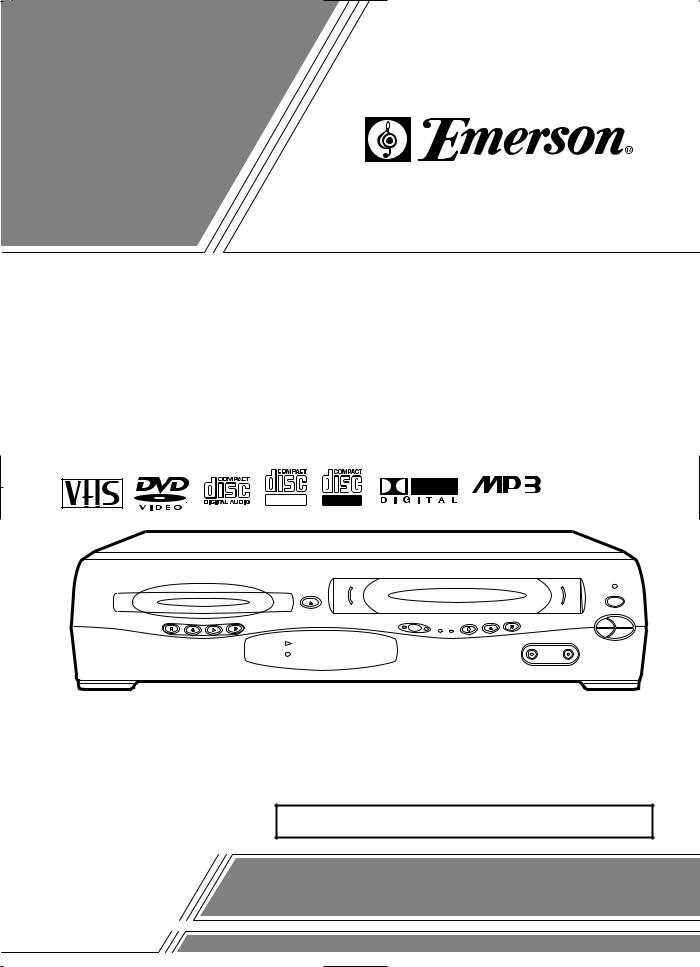
OWNER’S
MANUAL
EMERSON AND THE G-CLEF LOGO ARE REGISTERED
TRADEMARKS OF EMERSON RADIO CORP., PARSIPPANY,
NEW JERSEY, U.S.A.
DVD PLAYER with VIDEO CASSETTE RECORDER
EWD2203
ReWritable Recordable
|
|
|
|
OPEN/CLOSE |
|
|
|
|
POWER |
|
|
|
|
|
|
|
|
CH-UP |
STOP/EJECT |
STOP |
REV |
PLAY |
FWD |
DVD OUTPUT VCR |
REC |
REW |
FF |
|
|
|
|
|
|
TIMER |
REC |
|
|
|
|
|
|
|
|
PLAY |
|
|
VIDEO |
AUDIO |
|
|
|
|
|
|
|
|
CH-DOWN |
PLAY |
DISC IN
INSTRUCCIONES EN ESPAÑOL INCLUIDAS.
If you need additional assistance for set-up or operating
after reading owner’s manual, please call TOLL FREE : 1-800-256-2487 or visit our web site at http://www.funai-corp.com
Please read before using this equipment.
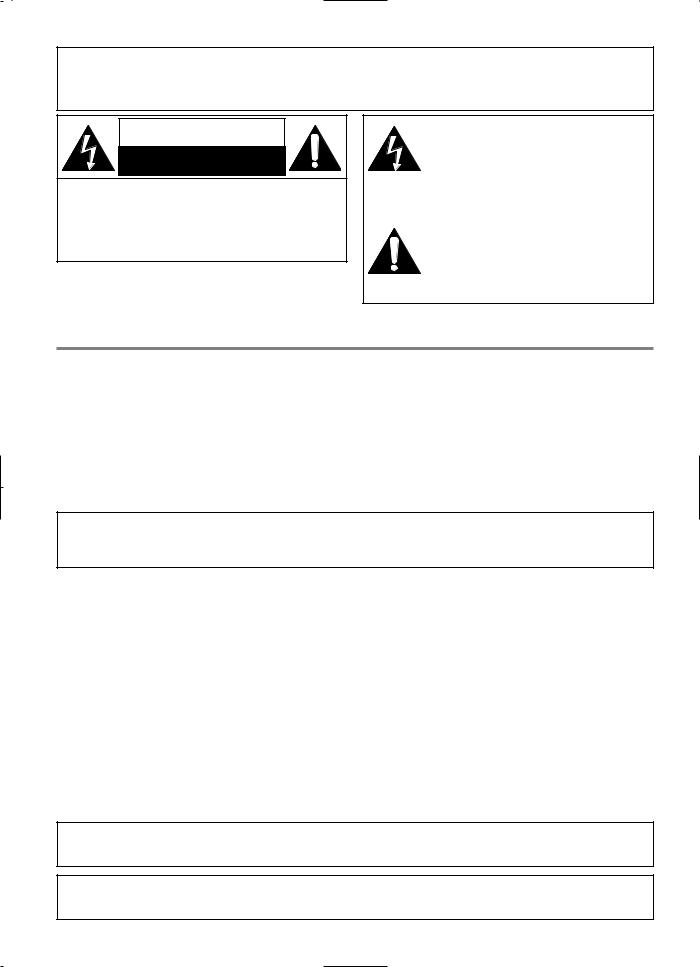
WARNING:
TO REDUCE THE RISK OF FIRE OR ELECTRIC SHOCK, DO NOT EXPOSE THIS APPLIANCE TO RAIN OR MOISTURE.
CAUTION
RISK OF ELECTRIC SHOCK
DO NOT OPEN
CAUTION:
TO REDUCE THE RISK OF ELECTRIC SHOCK, DO NOT REMOVE COVER (OR BACK). NO USER SERVICEABLE PARTS INSIDE. REFER SERVICING TO QUALIFIED SERVICE PERSONNEL.
The lightning flash with arrowhead symbol, within an equilateral triangle, is intended to alert the user to the presence of uninsulated “dangerous voltage” within the product’s enclosure that may be of sufficient magnitude to constitute a risk of electric shock to persons.
The exclamation point within an equilateral triangle is intended to alert the user to the presence of important operating and maintenance (servicing) instructions in the literature accompanying the appliance.
LASER SAFETY
This unit employs a laser. Only a qualified service person should remove the cover or attempt to service this device, due to possible eye injury.
CAUTION: USE OF CONTROLS OR ADJUSTMENTS OR PERFORMANCE OF PROCEDURES OTHER THAN THOSE SPECIFIED HEREIN MAY RESULT IN HAZARDOUS RADIATION EXPOSURE.
CAUTION: VISIBLE AND INVISIBLE LASER RADIATION WHEN OPEN AND INTERLOCK DEFEATED. DO NOT STARE INTO BEAM.
LOCATION: INSIDE, NEAR THE DECK MECHANISM.
FCC WARNINGThis equipment may generate or use radio frequency energy. Changes or modifications to this equipment may cause harmful interference unless the modifications are expressly approved in the instruction manual. The user could lose the authority to operate this equipment if an unauthorized change or modification is made.
RADIO-TV INTERFERENCE
This equipment has been tested and found to comply with the limits for a Class B digital device, pursuant to Part 15 of the FCC Rules. These limits are designed to provide reasonable protection against harmful interference in a residential installation. This equipment generates, uses, and can radiate radio frequency energy and, if not installed and used in accordance with the instructions, may cause harmful interference to radio communications. However, there is no guarantee that interference will not occur in a particular installation. If this equipment does cause harmful interference to radio or television reception, which can be determined by turning the equipment off and on, the user is encouraged to try to correct the interference by one or more of the following measures:
1)Reorient or relocate the receiving antenna.
2)Increase the separation between the equipment and receiver.
3)Connect the equipment into an outlet on a circuit different from that to which the receiver is connected.
4)Consult the dealer or an experienced radio/TV technician for help.
This Class B digital apparatus complies with Canadian ICES-003.
Cet appareil numérique de la classe B est conforme à la norme NMB-003 du Canada.
CAUTION: TO PREVENT ELECTRIC SHOCK, MATCH WIDE BLADE OF PLUG TO WIDE SLOT, FULLY INSERT.
ATTENTION: POUR ÉVITER LES CHOC ÉLECTRIQUES, INTRODUIRE LA LAME LA PLUS LARGE DE LA FICHE DANS LA BORNE CORRESPONDANTE DE LA PRISE ET POUSSER JUSQU’AU FOND.
– 2 – |
EN |
1L25
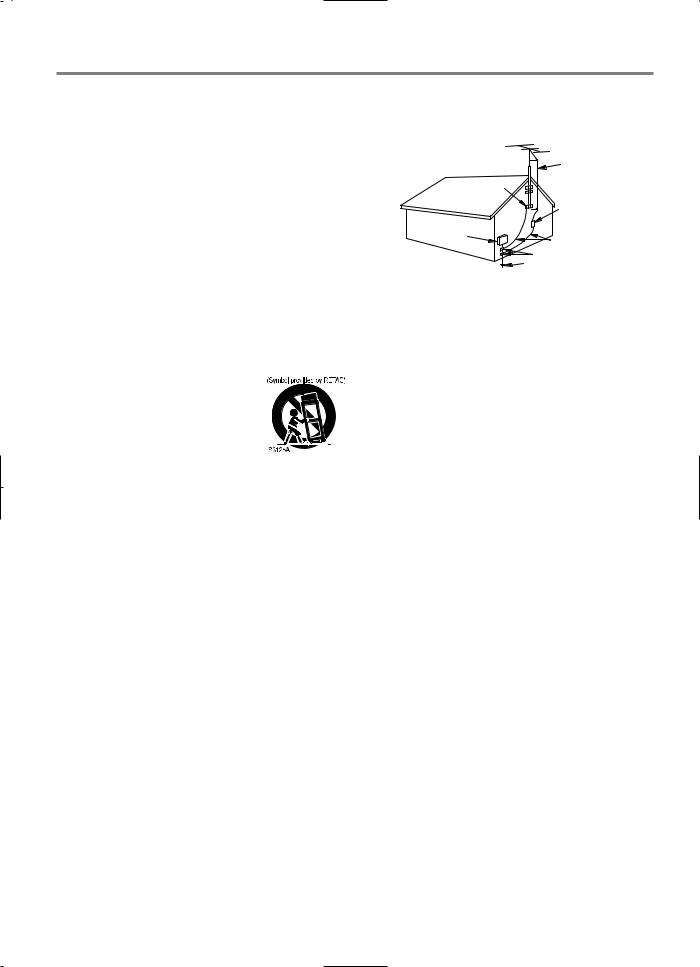
IMPORTANT SAFEGUARDS
1.Read Instructions - All the safety and operating instructions should be read before the appliance is operated.
2.Retain InstructionsThe safety and operating instructions should be retained for future reference.
3.Heed Warnings - All warnings on the appliance and in the operating instructions should be adhered to.
4.Follow Instructions - All operating and use instructions should be followed.
5.Cleaning - Unplug this video product from the wall outlet before cleaning. Do not use liquid cleaners or aerosol clean-
ers. Use a damp cloth for cleaning. EXCEPTION: A product that is meant for uninterrupted service and, that for some specific reason, such as the possibility of the loss of an authorization code for a CATV converter, is not intended to be unplugged by the user for cleaning or any other purpose, may exclude the reference to unplugging the appliance in the cleaning description otherwise required in item 5.
6.Attachments - Do not use attachments not recommended by the video product manufacturer as they may cause hazards.
7.Water and MoistureDo not use this video product near water, for example, near a bath tub, wash bowl, kitchen sink, or laundry tub, in a wet basement, or near a swimming pool, and the like.
8.Accessories - Do not place this video 









product on an unstable cart, stand, tripod, bracket, or table. The video product may fall, causing serious injury to a child or adult, and serious damage to the appliance. Use only with a cart, stand, tripod, bracket, or table recommended by the manufacturer, or sold with the video
product. Any mounting of the appliance should follow the manufacturer's instructions and should use a mounting accessory recommended by the manufacturer. An appliance and cart combination should be moved with care. Quick stops, excessive force, and uneven surfaces may cause the appliance and cart combination to overturn.
9.Ventilation - Slots and openings in the cabinet are provided for ventilation and to ensure reliable operation of the video product and to protect it from overheating, and these openings must not be blocked or covered. The openings should never be blocked by placing the video product on a bed, sofa, rug, or other similar surface. This video product should not be placed in a built-in installation such as a bookcase or rack unless proper ventilation is provided or the manufacturer's instructions have been adhered to.
10.Power Sources - This video product should be operated only from the type of power source indicated on the marking label. If you are not sure of the type of power supply to your home, consult your appliance dealer or local power company. For products intended to operate from battery power, or other sources, refer to the operating instructions.
11.Grounding or Polarization - This video product is equipped with a polarized alternating-current line plug (a plug having one blade wider than the other). This plug will fit into the power outlet only one way. This is a safety feature. If you are unable to insert the plug fully into the outlet, try reversing the plug. If the plug should still fail to fit, contact your electrician to replace your obsolete outlet. Do not defeat the safety purpose of the polarized plug.
12.Power Cord Protection - Power supply cords should be routed so that they are not likely to be walked on or pinched by items placed upon or against them, paying particular attention to cords at plugs, convenience receptacles, and the point where they exit from the appliance.
13.Outdoor Antenna Grounding - If an outside antenna or cable system is connected to the video product, be sure the antenna or cable system is grounded so as to provide some protection against voltage surges and built-up static charges. Article 810 of the National Electrical Code, ANSI/NFPA No. 70, provides information with regard to proper ground-
ing of the mast and supporting structure, grounding of the lead-in wire to an antenna discharge unit, size of grounding conductors, location of antenna-discharge unit, connection to grounding electrodes, and requirements for the grounding electrode. (Fig. A)
FIGURE A
EXAMPLE OF ANTENNA GROUNDING |
ANTENNA |
LEAD |
|
AS PER NATIONAL ELECTRICAL CODE |
WIRE |
GROUND |
|
CLAMP |
|
|
ANTENNA |
|
DISCHARGE UNIT |
|
(NEC SECTION 810-20) |
ELECTRIC |
|
SERVICE |
|
EQUIPMENT |
GROUNDING CONDUCTORS |
|
(NEC SECTION 810-21) |
|
GROUND CLAMP |
NEC – NATIONAL ELECTRICAL CODE |
POWER SERVICE GROUNDING |
S2898A |
ELECTRODE SYSTEM |
|
(NEC ART 250, PART H) |
14.Lightning - For added protection for this video product during a lightning storm, or when it is left unattended and unused for long periods of time, unplug it from the wall outlet and disconnect the antenna or cable system. This will prevent damage to the video product due to lightning and power-line surges.
15.Power Lines - An outside antenna system should not be located in the vicinity of overhead power lines or other electric light or power circuits, or where it can fall into such power lines or circuits. When installing an outside antenna system, extreme care should be taken to keep from touching such power lines or circuits as contact with them might be fatal.
16.Overloading - Do not overload wall outlets and extension cords as this can result in a risk of fire or electric shock.
17.Object and Liquid Entry - Never push objects of any kind into this video product through any openings as they may touch dangerous voltage points or short-out parts that could result in a fire or electric shock. Never spill liquid of any kind on the video product.
18.Servicing - Do not attempt to service this video product yourself as opening or removing covers may expose you to dangerous voltage or other hazards. Refer all servicing to qualified service personnel.
19.Damage Requiring Service - Unplug this video product from the wall outlet and refer servicing to qualified service personnel under the following conditions:
a.When the power-supply cord or plug is damaged.
b.If liquid has been spilled, or objects have fallen into the video product.
c.If the video product has been exposed to rain or water.
d.If the video product does not operate normally by following the operating instructions. Adjust only those controls that are covered by the operating instructions as an improper adjustment of other controls may result in damage and will often require extensive work by a qualified technician to restore the video product to its normal operation.
e.If the video product has been dropped or damaged in any way.
f.When the video product exhibits a distinct change in performance this indicates a need for service.
20.Replacement Parts - When replacement parts are required, be sure the service technician has used replacement parts specified by the manufacturer or have the same characteristics as the original part. Unauthorized substitutions may result in fire, electric shock or other hazards.
21.Safety Check - Upon completion of any service or repairs to this video product, ask the service technician to perform safety checks to determine that the video product is in proper operating condition.
22.Heat - This video product should be situated away from heat sources such as radiators, heat registers, stoves, or other products (including amplifiers) that produce heat.
– 3 – |
EN |
1L25
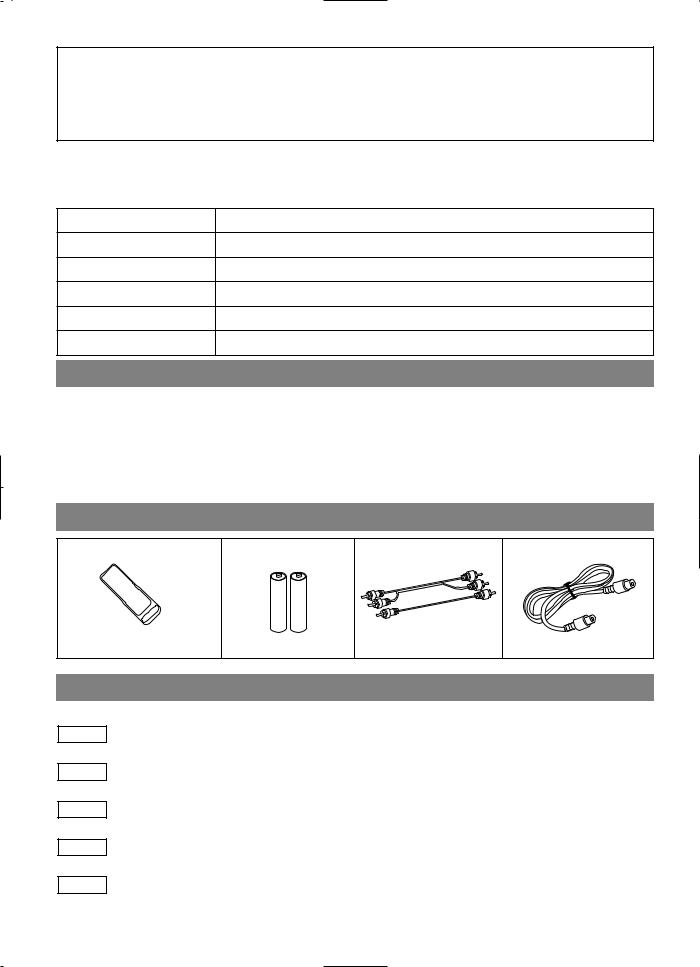
A NOTE ABOUT RECYCLING
This product’s packaging materials are recyclable and can be reused. Please dispose of all materials in accordance with your local recycling regulations.
Batteries should never be thrown away or incinerated but disposed of in accordance with your local regulations concerning chemical wastes.
The serial number of this product may be found on the back of the DVD/VCR COMBINATION UNITS. This serial number is unique to your machine. You should record the number and other vital information here and retain this book as a permanent record of your purchase to aid identification in case of theft. Serial numbers are not kept on file.
Date of Purchase
Dealer Purchase from
Dealer Address
Dealer Phone No.
Model No.
Serial No.
ABOUT COPYRIGHT
Unauthorized copying, broadcasting, public performance and lending of discs are prohibited.
This product incorporates copyright protection technology that is protected by method claims of certain U.S. patents and other intellectual property rights owned by Macrovision Corporation and other rights owners. Use of this copyright protection technology must be authorized by Macrovision Corporation, and is intended for home and other limited viewing uses only unless otherwise authorized by Macrovision Corporation. Reverse engineering or disassembly is prohibited.
SUPPLIED ACCESSORIES
Remote control |
Two AA batteries |
A/V cables |
RF Cable |
(NA209UD) or (NA259UD) |
(approx. 3 feet (100 cm) |
WPZ0901TM002 |
|
long) (WPZ0102TM015) |
|||
|
|
SYMBOLS USED IN THIS MANUAL
The following symbols below appear in some headings and notes in this manual, with the following meanings
VCR
: Description refers to playback of video cassette tapes.
DVD-V
:Description refers to playback of DVD video discs.
CD
:Description refers to playback of audio CDs.
MP3
: Description refers to playback of MP3 discs.
QUICK
: Description refers to the items to be set in the QUICK mode.
– 4 – |
EN |
1L25
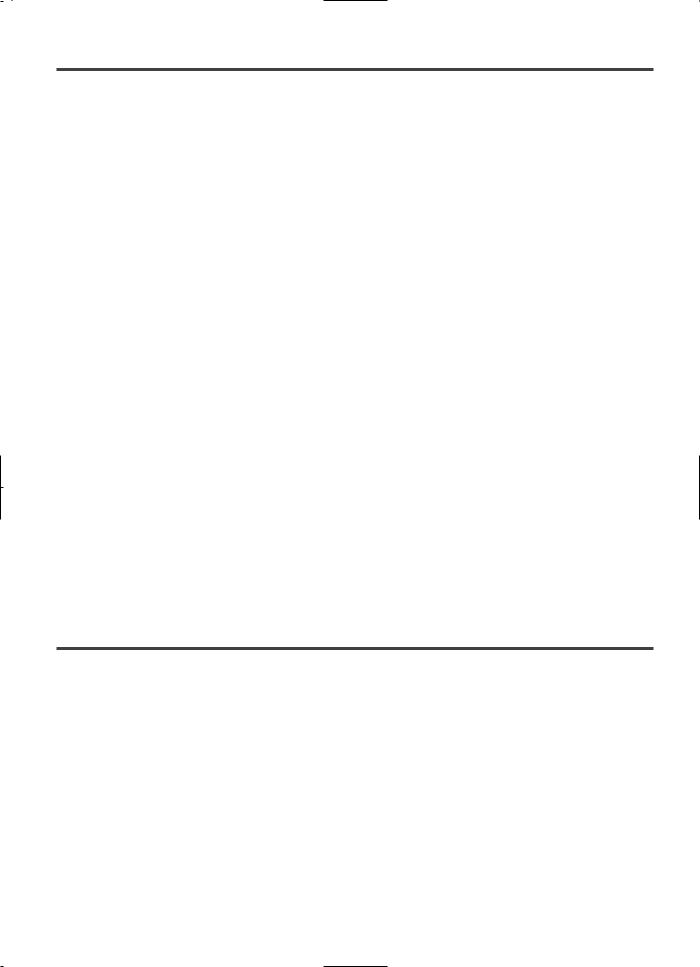
TABLE OF CONTENTS
■ LASER SAFETY . . . . . . . . . . . . . . . . . . . . . . . . . . . . . . . . . . 2 ■ IMPORTANT SAFEGUARDS . . . . . . . . . . . . . . . . . . . . . . . . 3
ABOUT COPYRIGHT . . . . . . . . . . . . . . . . . . . . . . . . . . . . . . 4 SUPPLIED ACCESSORIES . . . . . . . . . . . . . . . . . . . . . . . . . . 4 SYMBOLS USED IN THIS MANUAL. . . . . . . . . . . . . . . . . . 4
■ FEATURES . . . . . . . . . . . . . . . . . . . . . . . . . . . . . . . . . . . . . . 6 ■ PRECAUTIONS . . . . . . . . . . . . . . . . . . . . . . . . . . . . . . . . . . . 6 ■ ABOUT THE DISCS . . . . . . . . . . . . . . . . . . . . . . . . . . . . . . . 7
PLAYABLE DISCS. . . . . . . . . . . . . . . . . . . . . . . . . . . . . . . . . 7 DISC TYPES. . . . . . . . . . . . . . . . . . . . . . . . . . . . . . . . . . . . . . 7
■ OPERATING CONTROLS AND FUNCTIONS. . . . . . . . . . . 8
LOADING THE BATTERIES . . . . . . . . . . . . . . . . . . . . . . . . 11
■ VCR/DVD SWITCHING . . . . . . . . . . . . . . . . . . . . . . . . . . . 12 ■ HOOKUPS . . . . . . . . . . . . . . . . . . . . . . . . . . . . . . . . . . . . . . 13
DVD/VCR TO TV CONNECTION . . . . . . . . . . . . . . . . . . . . 13 RF OUTPUT CHANNEL . . . . . . . . . . . . . . . . . . . . . . . . . . . 13 CONNECTING TO A TV . . . . . . . . . . . . . . . . . . . . . . . . . . . 13 CONNECTING TO A TV THAT HAS AN S-VIDEO INPUT JACK OR COMPONENT VIDEO IN JACKS. . . . . . . . . . . . 14 CONNECTING TO AN AMPLIFIER EQUIPPED WITH DIGITAL INPUT JACKS SUCH AS MD DECK OR DAT DECK . . . . . . . . . . . . . . . . . . . . . . . . . . . . . . . . . . . . . . . . . . 14 CONNECTING TO A DOLBY DIGITAL DECODER. . . . . . 15 CONNECTING TO AN ANALOG AUDIO. . . . . . . . . . . . . . 15
■ SETUP . . . . . . . . . . . . . . . . . . . . . . . . . . . . . . . . . . . . . . . . . 16
AUTOMATIC CHANNEL SET UP. . . . . . . . . . . . . . . . . . . . 16 TO CHANGE THE ON-SCREEN LANGUAGE . . . . . . . . . . 17 CLOCK SET UP . . . . . . . . . . . . . . . . . . . . . . . . . . . . . . . . . . 17
■ PLAYBACK FUNCTION . . . . . . . . . . . . . . . . . . . . . . . . . . . 18
NORMAL PLAYBACK . . . . . . . . . . . . . . . . . . . . . . . . . . . . 18 AUTO REPEAT PLAYBACK . . . . . . . . . . . . . . . . . . . . . . . . 18 SEARCH FUNCTIONS . . . . . . . . . . . . . . . . . . . . . . . . . . . . 18
■ RECORDING FUNCTION . . . . . . . . . . . . . . . . . . . . . . . . . 19
NORMAL RECORDING . . . . . . . . . . . . . . . . . . . . . . . . . . . 19 OTR (One Touch Recording) . . . . . . . . . . . . . . . . . . . . . . . . . 19 TIMER RECORDING. . . . . . . . . . . . . . . . . . . . . . . . . . . . . . 19 HINTS FOR TIMER RECORDING . . . . . . . . . . . . . . . . . . . 20
■ SPECIAL FEATURES . . . . . . . . . . . . . . . . . . . . . . . . . . . . . 21
COPYING A VIDEO TAPE. . . . . . . . . . . . . . . . . . . . . . . . . . 21 AUTO REWIND . . . . . . . . . . . . . . . . . . . . . . . . . . . . . . . . . . 21 REAL TIME TAPE COUNTER. . . . . . . . . . . . . . . . . . . . . . . 21
■ PLAYING A DISC . . . . . . . . . . . . . . . . . . . . . . . . . . . . . . . . 22
BASIC PLAYBACK . . . . . . . . . . . . . . . . . . . . . . . . . . . . . . . 22 GENERAL FEATURES . . . . . . . . . . . . . . . . . . . . . . . . . . . . 22 PAUSE . . . . . . . . . . . . . . . . . . . . . . . . . . . . . . . . . . . . . . . . . 22
DISC MENU . . . . . . . . . . . . . . . . . . . . . . . . . . . . . . . . . . . . . 23 TITLE MENU . . . . . . . . . . . . . . . . . . . . . . . . . . . . . . . . . . . . 23 STEP BY STEP PLAYBACK . . . . . . . . . . . . . . . . . . . . . . . . 23 RESUME . . . . . . . . . . . . . . . . . . . . . . . . . . . . . . . . . . . . . . . 23 FAST FORWARD / REVERSE SEARCH . . . . . . . . . . . . . . . 23 SLOW FORWARD / SLOW REVERSE . . . . . . . . . . . . . . . . 23 ZOOM. . . . . . . . . . . . . . . . . . . . . . . . . . . . . . . . . . . . . . . . . . 24 TRACK . . . . . . . . . . . . . . . . . . . . . . . . . . . . . . . . . . . . . . . . . 24 TITLE / CHAPTER SEARCH. . . . . . . . . . . . . . . . . . . . . . . . 24 TIME SEARCH. . . . . . . . . . . . . . . . . . . . . . . . . . . . . . . . . . . 24 REPEAT . . . . . . . . . . . . . . . . . . . . . . . . . . . . . . . . . . . . . . . . 25 PROGRAM . . . . . . . . . . . . . . . . . . . . . . . . . . . . . . . . . . . . . . 25 RANDOM PLAYBACK . . . . . . . . . . . . . . . . . . . . . . . . . . . . 26 MP3 PLAYBACK . . . . . . . . . . . . . . . . . . . . . . . . . . . . . . . . . 26 ON-SCREEN INFORMATION . . . . . . . . . . . . . . . . . . . . . . . 26 TRACK SELECTION . . . . . . . . . . . . . . . . . . . . . . . . . . . . . . 26 RANDOM PLAYBACK . . . . . . . . . . . . . . . . . . . . . . . . . . . . 27 PROGRAM . . . . . . . . . . . . . . . . . . . . . . . . . . . . . . . . . . . . . . 27 AUDIO LANGUAGE . . . . . . . . . . . . . . . . . . . . . . . . . . . . . . 27 STEREO SOUND MODE . . . . . . . . . . . . . . . . . . . . . . . . . . . 27 SUBTITLE LANGUAGE . . . . . . . . . . . . . . . . . . . . . . . . . . . 27 CAMERA ANGLE . . . . . . . . . . . . . . . . . . . . . . . . . . . . . . . . 27 CHANGING THE ON-SCREEN DISPLAY . . . . . . . . . . . . . 28 PARENTAL CONTROL . . . . . . . . . . . . . . . . . . . . . . . . . . . . 28 MARKER SETUP SCREEN . . . . . . . . . . . . . . . . . . . . . . . . . 29
■ DVD SETUP. . . . . . . . . . . . . . . . . . . . . . . . . . . . . . . . . . . . . 29
AUDIO SETTING. . . . . . . . . . . . . . . . . . . . . . . . . . . . . . . . . 29 BLACK LEVEL SETTING . . . . . . . . . . . . . . . . . . . . . . . . . . 30 VIRTUAL SURROUND . . . . . . . . . . . . . . . . . . . . . . . . . . . . 30 DISPLAY SETTING . . . . . . . . . . . . . . . . . . . . . . . . . . . . . . . 30 LANGUAGE SETTING . . . . . . . . . . . . . . . . . . . . . . . . . . . . 31
■ TROUBLESHOOTING GUIDE . . . . . . . . . . . . . . . . . . . . . . 32 ■ SPECIFICATIONS. . . . . . . . . . . . . . . . . . . . . . . . . . . . . . . . 34
INDICE
■ CONTROLES DEL FUNCIONAMIENTO Y SUS FUNCIONES . . . . . . . . . . . . . . . . . . . . . . . . . . . . . . . . . . . . . . . . . . . . . . . . . . . 35 ■ CAMBIO DE VCR/DVD . . . . . . . . . . . . . . . . . . . . . . . . . . . . . . . . . . . . . . . . . . . . . . . . . . . . . . . . . . . . . . . . . . . . . . . . . . . . . . . . . . 38 ■ CONEXIONES . . . . . . . . . . . . . . . . . . . . . . . . . . . . . . . . . . . . . . . . . . . . . . . . . . . . . . . . . . . . . . . . . . . . . . . . . . . . . . . . . . . . . . . . . 39
DVD/VCR A CONEXIÓN DE TV . . . . . . . . . . . . . . . . . . . . . . . . . . . . . . . . . . . . . . . . . . . . . . . . . . . . . . . . . . . . . . . . . . . . . . . . . . . 39 CANAL DE SALIDA RF . . . . . . . . . . . . . . . . . . . . . . . . . . . . . . . . . . . . . . . . . . . . . . . . . . . . . . . . . . . . . . . . . . . . . . . . . . . . . . . . . . 39 CONECTANDO A UN TV . . . . . . . . . . . . . . . . . . . . . . . . . . . . . . . . . . . . . . . . . . . . . . . . . . . . . . . . . . . . . . . . . . . . . . . . . . . . . . . . . 39
CONECTANDO A UN TV QUE TIENE TOMA DE ENTRADA DE S-VÍDEO o TOMAS DE ENTRADA DE VÍDEO COMPONENTE . . . . . . . . . . . . . . . . . . . . . . . . . . . . . . . . . . . . . . . . . . . . . . . . . . . . . . . . . . . . . . . . . . . . . . . . . . . . . . . . . . . . . . . . . 39
CONECTANDO A UN AMPLIFICADOR EQUIPADO CON TOMAS DE ENTRADA DIGITAL, TALES COMO PLATINA MD O PLATINA DAT . . . . . . . . . . . . . . . . . . . . . . . . . . . . . . . . . . . . . . . . . . . . . . . . . . . . . . . . . . . . . . . . . . . . . . . . . . . . . . . . . . . . . . . . . . 39 CONECTANDO A UN DESCODIFICADOR DIGITAL DOLBY . . . . . . . . . . . . . . . . . . . . . . . . . . . . . . . . . . . . . . . . . . . . . . . . . . . 39 CONECTANDO A UN AUDIO ANALÓGICO. . . . . . . . . . . . . . . . . . . . . . . . . . . . . . . . . . . . . . . . . . . . . . . . . . . . . . . . . . . . . . . . . . 39
■ PREPARACIÓN. . . . . . . . . . . . . . . . . . . . . . . . . . . . . . . . . . . . . . . . . . . . . . . . . . . . . . . . . . . . . . . . . . . . . . . . . . . . . . . . . . . . . . . . . 39
PREPARACIÓN DE CANAL AUTOMÁTICA. . . . . . . . . . . . . . . . . . . . . . . . . . . . . . . . . . . . . . . . . . . . . . . . . . . . . . . . . . . . . . . . . . 39 PREPARACIÓN DE RELOJ. . . . . . . . . . . . . . . . . . . . . . . . . . . . . . . . . . . . . . . . . . . . . . . . . . . . . . . . . . . . . . . . . . . . . . . . . . . . . . . . 40
■ REPRODUCCIÓN DE UN DISCO . . . . . . . . . . . . . . . . . . . . . . . . . . . . . . . . . . . . . . . . . . . . . . . . . . . . . . . . . . . . . . . . . . . . . . . . . . 40
REPRODUCIENDO UN DVD, VIDEO O UN CD AUDIO . . . . . . . . . . . . . . . . . . . . . . . . . . . . . . . . . . . . . . . . . . . . . . . . . . . . . . . . 40
– 5 – |
EN |
1L25
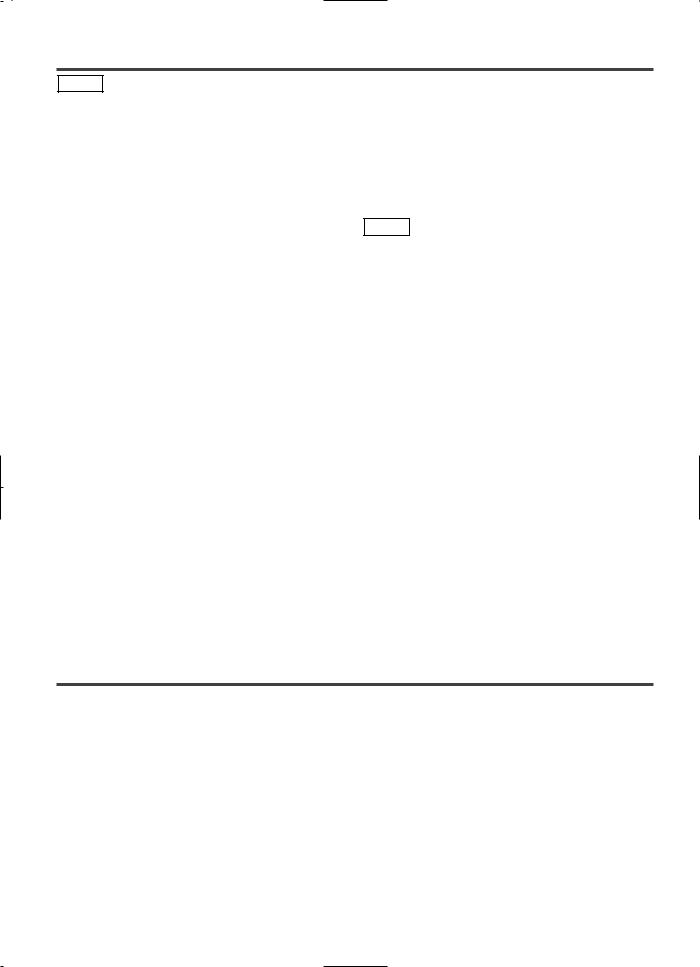
FEATURES
DVD Mode
¡Dolby Digital sound
This DVD/VCR COMBINATION UNITS can handle Dolby Digital surround sound with 5.1 channels when connected to a Dolby Digital decoder.
¡Still/fast/slow/step playback
¡Random playback for audio CD and MP3
¡Program playback for audio CD and MP3
¡DVD menus in a desired language
¡Screen saver/Auto power-off functions
¡Virtual Surround
¡Component Video Out Jacks
Jacks located on the back of the DVD/VCR COMBINATION UNITS which are used to send high-quality video to a TV via Component Video In Jacks.
¡Bit rate indication
¡DRC (Dynamic range control)
You can control the range of sound volume.
¡Black Level Setting
VCR Mode
The screen saver program starts when there is no input from the player for five minutes in the stop mode. When the screen saver program is activated for 30 minutes, the power is automatically turned off.
¡Subtitles in a desired language
¡Selecting a camera angle
¡Choices for audio language and sound mode
¡Parental lock
¡Automatic detection of discs
This player automatically detects if the loaded disc is DVD, audio CD or MP3 on disc.
¡Playing an MP3 disc
¡Direct Search
¡On-screen display
Information about the current operation can be displayed on the TV screen, allowing you to confirm the currently active functions (such as program playback), on the TV screen using the remote control.
¡Search
Chapter search / Title search / Track search / Time search
¡Repeat
Chapter / Title / Track / Group / All / A-B
¡Zoom
¡Marker
The part designated by user can be called back.
¡Resume Play
Hardware specifications
¡Auto Head Cleaner
¡Trilingual on-screen menu display selectable in
English, French, or Spanish
¡181 channel capability PLL frequency synthesizer tuner with direct station call
(A cable converter box may be necessary to view scrambled cable channels.)
Automatic functions
¡Auto power on system
Automatically turns the VCR on when you insert the cassette.
¡Digital Auto Tracking (DTR)
Playback
¡Auto Repeat
¡2 Step Picture Search Operation
¡Index Search
¡Time Search
Recording
¡1 Year, 8 events (including Daily and Weekly Timer
Recording)
¡OTR (One Touch Recording)
PRECAUTIONS
INSTALLATION LOCATION
For safety and optimum performance of your DVD/VCR COMBINATION UNITS:
•Install the DVD/VCR COMBINATION UNITS in a horizontal and stable position. Do not place anything directly on top of the DVD/VCR COMBINATION UNITS. Do not place the DVD/VCR COMBINATION UNITS directly on top of the TV.
•Shield it from direct sunlight and keep it away from sources of intense heat. Avoid dusty or humid places. Avoid places with insufficient ventilation for proper heat dissipation. Do not block the ventilation holes on the sides of the DVD/VCR COMBINATION UNITS. Avoid locations subject to strong vibration or strong magnetic fields.
AVOID THE HAZARDS OF
ELECTRICAL SHOCK AND FIRE
•Do not handle the power cord with wet hands.
•Do not pull on the power cord when disconnecting it from AC wall outlet. Grasp it by the plug.
•If, by accident, water is spilled on your DVD/VCR COMBINATION UNITS, unplug the power cord immediately and take the unit to our Authorized Service Center for servicing.
•Do not put your fingers or objects into the DVD/VCR COMBINATION UNITS cassette holder.
MOISTURE CONDENSATION WARNING
Moisture condensation may occur inside the unit when it is moved from a cold place to a warm place, or after heating a cold room or under conditions of high humidity. Do not use the DVD/VCR COMBINATION UNITS at least for 2 hours until its inside is dry.
– 6 – |
EN |
1L25
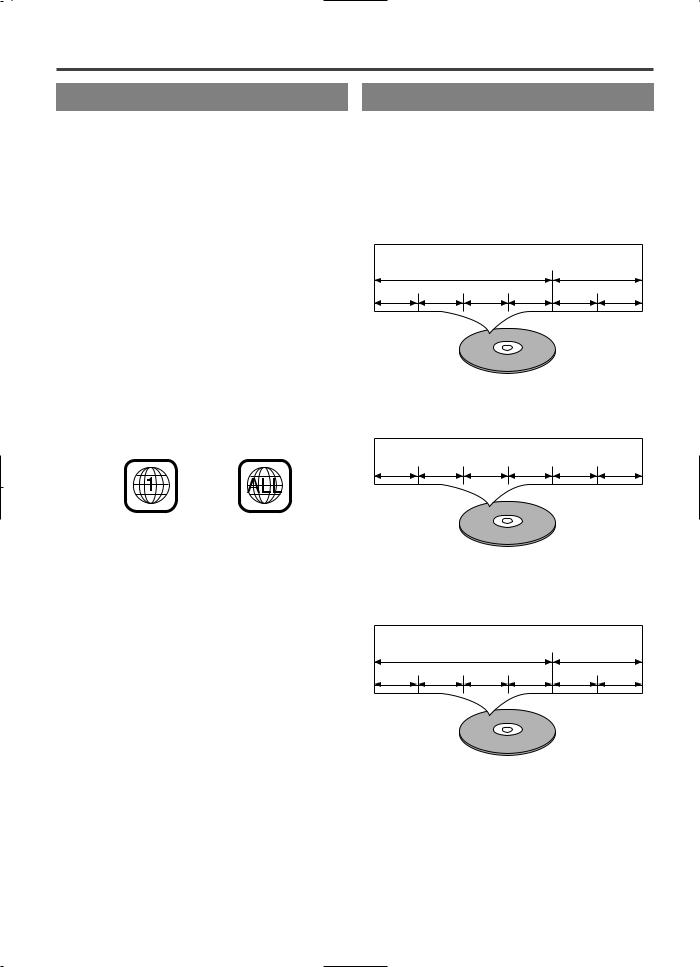
ABOUT THE DISCS
PLAYABLE DISCS |
DISC TYPES |
The following discs can be played back on this DVD/VCR COMBINATION UNITS.
¡DVD video |
¡DVD-R/RW* |
¡DVD+R/RW* |
¡Audio CD |
¡CD-R/RW* |
¡MP3* |
*Depending on the types or the writing method of the medium some discs can not be played.
•Some DVD-R/RW, DVD+R/RW, or CD-R/RW discs made on personal computers, or on DVD recorders may not be played back properly due to factors such as scratches, dirt or special properties of the disc.
•Discs made on personal computers may not be played back properly due to different environments or the settings of the application you use. We recommend always to use the standardized, properly formatted discs. (Please contact the sales agency for more detail).
This player conforms to the NTSC color system. You cannot play discs recorded in other color systems such as PAL or SECAM.
¡Some discs include region codes as shown below.
¡The number inside the symbol refers to a region of the world, and a disc encoded in a specific region format can only be played back on DVD/VCR COMBINATION UNITS with the same region code.
The following discs cannot be played back on this DVD/VCR COMBINATION UNITS.
¡DVD with region codes other than 1 or ALL.
¡DVD-ROM
¡DVD-RAM (Never play back, otherwise malfunction may result.)
¡CD-ROM
¡VSD
¡CDV (Only plays back the audio part.)
¡CD-G (Only plays back the sound.)
¡CD-I (Never play back, otherwise malfunction may result.)
¡SACD
¡Photo CD (Never play back, otherwise malfunction may result.)
¡Video CD (Never play back, otherwise malfunction may result.)
Any other discs without compatibility indications.
[DVD]
Data on a DVD is divided into sections called "titles", and then into subsections called "chapters", each of which is given a title or chapter number. Playback conditions are preset on some DVD video discs, and these playback conditions take priority over user operations on this player. If a function you selected does not run as desired, refer to the manual accompanying the disc.
Example
Title 1 |
Title 2 |
Chapter 1 Chapter 2 Chapter 3 Chapter 4 |
Chapter 1 Chapter 2 |
[AUDIO CD]
Data on an audio CD is divided into sections called “tracks”, each of which is given a track number.
Example
Track 1 |
Track 2 |
Track 3 |
Track 4 |
Track 5 |
Track 6 |
[MP3]
Data on an MP3 is divided into sections called "groups", and then into subsections called "tracks", each of which is given a group or track number.
Example
Group 1 |
Group 2 |
Track 1 Track 2 Track 3 Track 4 |
Track 1 Track 2 |
– 7 – |
EN |
1L25
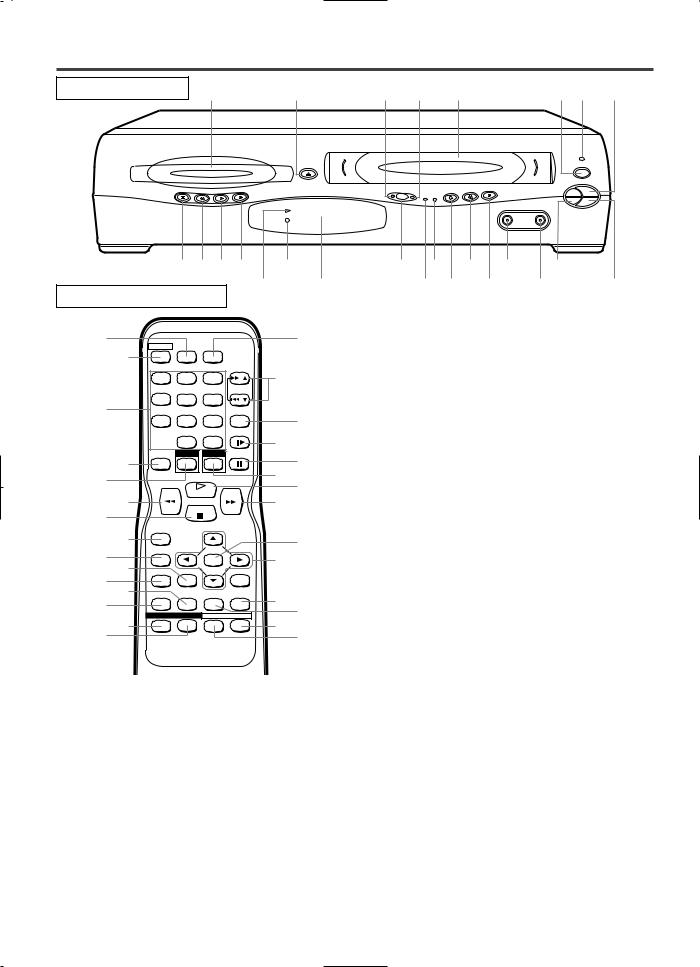
OPERATING CONTROLS AND FUNCTIONS
FRONT PANEL |
|
1 |
2 |
3 |
|
4 |
|
5 |
|
6 |
7 |
8 |
|
|
|
OPEN/CLOSE |
|
|
|
|
|
|
|
POWER |
|
|
|
|
|
|
|
|
|
|
|
CH-UP |
|
STOP/EJECT |
STOP |
REV |
PLAY |
FWD |
DVD |
OUTPUT |
VCR |
REC |
REW |
FF |
|
|
|
|
|
|
|
|
|
TIMER REC |
|
|
|
|
|
|
|
|
|
PLAY |
|
|
|
|
|
VIDEO |
AUDIO |
|
|
|
|
|
|
|
|
|
|
|
CH-DOWN |
|
PLAY |
DISC IN
|
|
|
25 24 23 22 |
20 |
|
18 |
16 |
|
14 |
12 |
10 |
||
REMOTE CONTROL |
21 |
19 |
|
|
17 |
15 |
13 |
11 |
9 |
||||
|
|
6. |
POWER Button [page 16] |
|
|||||||||
|
|
|
|
|
|
|
|
||||||
|
26 |
|
|
|
|
55 |
|
Press to turn the power on and off. |
|||||
|
POWER |
SPEED |
AUDIO |
|
7. |
POWER Light (red) |
|
|
|||||
|
27 |
|
|
|
Light appears when the power is on. |
||||||||
|
|
|
|
|
|
|
|||||||
|
|
|
|
|
|
8. |
STOP/EJECT Button (VCR) |
|
|||||
|
|
|
|
|
|
54 |
|
||||||
|
|
1 |
2 |
3 |
|
|
EJECT Button |
|
|
||||
|
|
|
|
|
SKIP/CH. |
|
|
Press to remove the tape from the VCR. |
|||||
|
28 |
4 |
5 |
6 |
|
|
|
STOP Button |
|
|
|||
|
|
|
|
VCR/TV |
53 |
|
|
|
|||||
|
|
7 |
8 |
9 |
|
9. |
Press to stop the tape motion. |
|
|||||
|
|
|
0 |
+10 |
SLOW |
52 |
PLAY Button(VCR) [page 18] |
||||||
|
|
|
|
|
Press to begin playback. |
|
|||||||
|
|
DISPLAY |
DVD |
VCR |
PAUSE |
|
|
||||||
|
29 |
51 |
10. |
CH(ANNEL) Buttons [page 16] |
|||||||||
|
|
|
|
|
|||||||||
|
30 |
|
|
|
|
50 |
|
In VCR mode, press to change TV channels on the |
|||||
|
|
|
|
|
49 |
|
VCR; press to adjust the tracking during normal or |
||||||
|
31 |
|
PLAY |
|
|
||||||||
|
|
|
|
|
48 |
|
slow motion playback; press to remove vertical jitter |
||||||
|
32 |
|
STOP |
|
|
|
in a Still picture. |
|
|
||||
|
|
|
|
|
|
|
|
|
|
|
|
||
|
33 |
RECORD |
|
|
|
|
11. |
AUDIO In Jack [page 21] |
|
||||
|
|
|
ENTER |
|
47 |
|
Connect an audio cable coming from the audio out |
||||||
|
34 |
MENU |
|
|
46 |
|
jack of a camcorder, another VCR, or an audio source |
||||||
|
35 |
SETUP |
TITLE |
|
RETURN |
|
here. |
|
|
|
|
|
|
|
|
45 |
12. |
|
|
|
|
|
|||||
|
36 |
MODE |
ZOOM |
MODE |
C.RESET |
VIDEO In Jack [page 21] |
|
||||||
|
37 |
|
|
Connect a video cable coming from the video out |
|||||||||
|
|
|
|
SEARCH |
CLEAR/ |
44 |
|
|
|
|
|
|
|
|
38 |
|
|
|
|
|
jack of a camcorder, another VCR, or a video source |
||||||
|
|
SUBTITLE ANGLE REPEAT |
A-B |
43 |
|
(laser disc player, camcorder, etc.) here. |
|||||||
|
39 |
|
|
|
|
42 |
|
||||||
|
|
|
|
|
13. |
FF Button (VCR) [page 18] |
|
||||||
|
40 |
T-SET |
|
|
|
41 |
|
||||||
|
|
|
|
|
Press to rapidly advance the tape, or view the picture |
||||||||
|
|
|
|
|
|
|
|
||||||
|
|
|
|
|
|
|
|
rapidly in forward during playback. (Forward |
|||||
|
|
|
|
|
|
|
|
Search). |
|
|
|
|
|
1. |
Disc loading tray |
|
|
|
14. |
REW Button (VCR) [page 18] |
|||||||
2. |
OPEN/CLOSE Button [page 22] |
|
|
Press to rewind the tape, or to view the picture rapid- |
|||||||||
|
Press to insert discs into or remove them from the |
|
ly in reverse during the playback mode (Rewind |
||||||||||
|
tray. |
|
|
|
|
|
|
Search). |
|
|
|
|
|
3. |
DVD OUTPUT Light (Green) [page 12] |
15. |
REC Button [page 19] |
|
|||||||||
|
This light appears when the DVD output mode is |
|
Press once to start a recording. Press repeatedly to |
||||||||||
|
selected. You can only watch DVDs when the green |
|
start a One-Touch Recording. |
|
|||||||||
|
DVD OUTPUT light is on. To make the green DVD |
16. |
REC Light [page 19] |
|
|||||||||
|
OUTPUT light come on, press DVD on the remote |
|
Light appears during recording. |
|
|||||||||
|
control or OUTPUT on the front panel. |
17. |
TIMER Light [page 19] |
|
|||||||||
4. |
VCR OUTPUT Light (Green) [page 12] |
|
Light appears when the DVD/VCR is in standby |
||||||||||
|
This light appears when the VCR output mode is |
|
mode for a timer recording or during a One-Touch |
||||||||||
|
selected. You can only watch tapes when the green |
|
Recording. It flashes if T-SET is pressed for a timer |
||||||||||
|
VCR OUTPUT light is on. To make the green VCR |
|
recording, but there is no tape in the DVD/VCR. It |
||||||||||
|
OUTPUT light come on, VCR on the remote control |
|
flashes when all timer recordings or One-Touch |
||||||||||
|
or OUTPUT on the front panel. |
|
|
Recordings are finished. |
|
||||||||
5. |
CASSETTE COMPARTMENT |
|
|
|
|
|
|
|
|
||||
|
|
|
|
|
|
– 8 – |
|
|
|
|
|
EN |
|
1L25
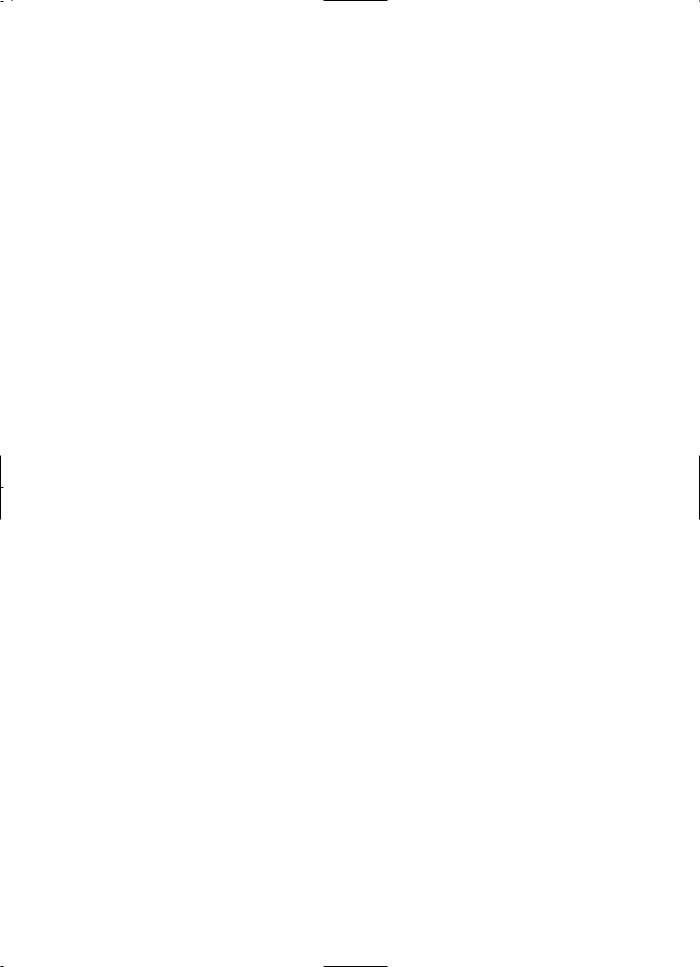
18.OUTPUT Button [page 12]
Press to select DVD mode or VCR mode.
●You can switch the output mode either by pressing OUTPUT on the front panel, or by pressing DVD or VCR on the remote control. However, if you press OUTPUT on the front panel first, you need to re-select the corresponding mode by pressing DVD or VCR on the remote control.
19.Remote Sensor Window
20.DISC IN Light (green)
Light appears when a disc is in the DVD Player.
21.PLAY Light (green)
Light appears during Disc playback.
22.FWD Button (DVD) [page 23]
Press to fast forward the Disc. Press PAUSE, then press this button to begin slow motion playback. Press this button repeatedly to change the forward speed of slow motion.
Press to skip Chapters or Tracks.
23.PLAY Button (DVD) [page 22]
Press to begin playback.
24.REV Button (DVD) [page 23]
Press to view the DVD picture in fast reverse motion or to reverse playback of an Audio CD.
Press to skip Chapters or Tracks.
25.STOP Button (DVD) [page 22]
Stops operation of the disc.
26.SPEED Button [page 19]
Press to select the VCR’s recording speed (SP or SLP)
27.POWER Button
Press to turn the power on and off.
28.Number Buttons
●DVD mode [page 24]
Press to select numbered items in a menu.
+10
Use this button to enter number 10 and above.
●VCR mode [page 16]
Press to select TV channels on the VCR.
To select channels, enter channel numbers as a two-digit number for the quickest results. For example, to select channel 6, press 0 then 6.
29.DISPLAY Button
●DVD mode [page 28]
Press to access or remove the display screen during DVD or Audio CD playback.
●VCR mode
Press to access or remove the VCR’s on-screen status display.
30.DVD Button [page 12]
Press to select DVD mode for the remote control.
●You can switch the OUTPUT mode either by pressing OUTPUT on the front panel, or by pressing DVD or VCR on the remote control. However, if you press OUTPUT on the front panel first, you need to re-select the corresponding mode by pressing DVD or VCR on the remote control.
31.h Button
●DVD mode [page 23]
Press to view the DVD picture in fast reverse motion. Press PAUSE, then press this button to begin slow motion playback. Press this button repeatedly to change the reverse speed of slow motion.
●VCR mode [page 18]
Press to rewind the tape, or to view the picture rapidly in reverse during the playback mode (Rewind Search).
32.STOP Button
●DVD mode
Press to stop the disc motion.
●VCR mode
Press to stop the tape motion.
33.RECORD Button [page 19]
Press once to start a recording.
34.MENU Button
●DVD mode [page 23]
Press to display the menu of the Disc.
●VCR mode [page 17]
Press to access the VCR menu.
35.TITLE Button [page 23]
36.SETUP Button [pages 28-31]
Press to enter DVD player setup mode.
37.ZOOM Button [page 24]
Enlarges part of a DVD-reproduced image.
38.MODE Button [pages 26,27,and 30]
Activates program playback or random playback mode when playing CDs or MP3. Sets Black level and virtual surround.
39.SUBTITLE Button [page 27]
Press to select the desired subtitle language.
39.T-SET Button [page 19]
Press to put the VCR into standby mode for a timer recording.
40.ANGLE Button [page 27]
Press to change the camera angle to see the sequence being played back from a different angle.
41.REPEAT Button [page 25]
Repeats playback of the current disc, title, chapter or track.
42.A-B REPEAT Button [page 25]
Repeats playback of a selected section.
43.SEARCH MODE Button
●DVD mode [page 24]
Press to access or remove the Search display, which allows you to go directly to a specific Title/Chapter/Track/Time.
●VCR mode [page 18]
Press to perform a Time Search or an Index Search.
44.CLEAR/C.RESET Button
●DVD mode [pages 24,25]
Press to reset the setting.
●VCR mode [page 16]
Press to reset the counter. Press to exit from the MENU screen.
45.RETURN Button [page 30]
●DVD mode
Returns to the previous operation.
46.Arrow Buttons
Use when making settings while watching the display on a TV screen.
●DVD mode [pages 22-31]
Moves the cursor and determines its position.
●VCR mode [page 16]
p/oButtons
Press to enter digits when setting program (For example: setting clock or timer program). Press to select the setting modes from the on screen menu.
BButton
When setting program (For example: setting clock or timer program), press to determine your selection and proceed to the next step you want to input. Press to determine the setting modes from the on screen menu. Press to add or delete channel num-
– 9 – |
EN |
1L25
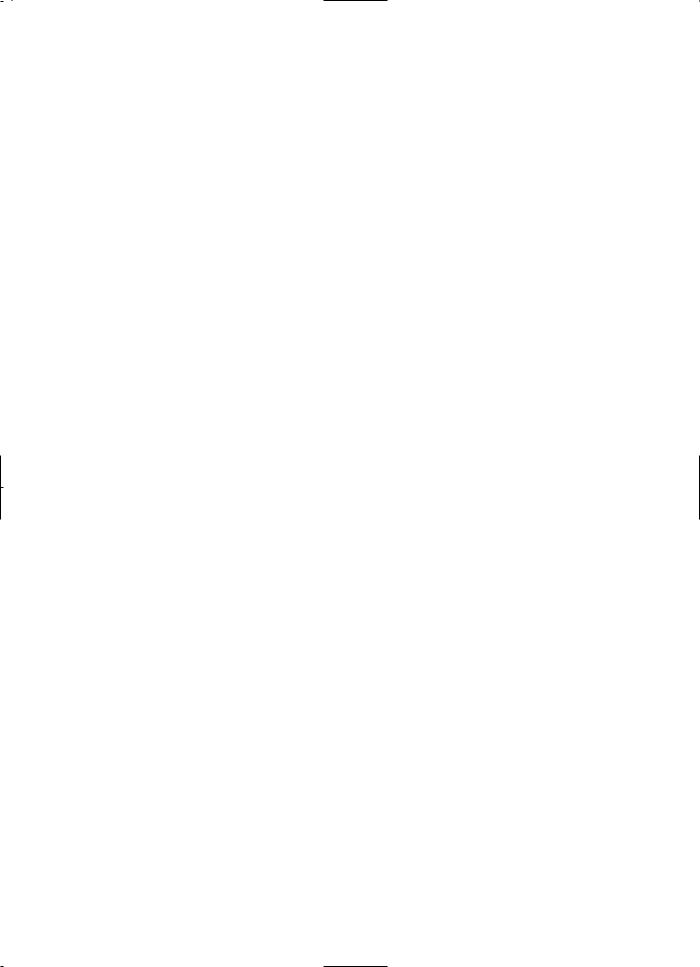
bers during channel preset. sButton
Press to cancel a setting of timer program. Press to correct digits when setting program (For example: setting clock or timer program). Press to add or delete channel numbers during channel preset.
47.ENTER Button
●DVD mode [page 22]
Press to accept a setting.
48.g Button
●DVD mode [page 23]
Press to fast forward the Disc. Press PAUSE, then press this button to begin slow motion playback. Press this button repeatedly to change the forward speed of slow motion.
●VCR mode [page 18]
Press to rapidly advance the tape, or view the picture rapidly in forward during playback (Forward Search).
49.PLAY Button
●DVD mode
Press to begin playback.
●VCR mode
Press to begin playback.
50.VCR Button [page 12]
Press to select VCR mode for the remote control.
●You can switch the OUTPUT mode either by pressing OUTPUT on the front panel, or by pressing DVD or VCR on the remote control. However, if you press OUTPUT on the front panel first, you need to re-select the corresponding mode by pressing DVD or VCR on the remote control.
51.PAUSE Button
●DVD mode [page 22]
Press to pause Disc playback. Press repeatedly to advance the DVD picture step by step (or one frame at a time).
●VCR mode [page 18]
While recording, press to temporarily stop the recording (pause). Press a second time to resume normal recording. You can not pause a One-Touch Recording. Or, press during tape playback to freeze the picture. Press to advance the picture one frame at a time during still mode.
52.SLOW Button [page 18]
During tape playback, press to view the video tape in slow motion. Press again to resume normal playback. This button does not affect DVD playback.
53.VCR/TV Button [page 19]
Use to select VCR or TV position.
●VCR Position
To view playback, to monitor video recording or to watch TV using the VCR tuner.
●TV Position
To watch TV or to view one program while recording another.
54.SKIP/CH. Buttons
●DVD mode
Press to skip Chapters or Tracks.
●VCR mode
Press to change TV channels on the VCR.
55.AUDIO Button [page 27]
Press to select a desired audio language or sound mode.
Notes
¡To use the remote control to operate the DVD/VCR COMBINATION UNITS and its features, press DVD on the remote control before pressing other DVD operation button. Verify that the green DVD OUTPUT Light is on.
¡To use the remote control to operate the VCR and its features, press VCR on the remote control before pressing other VCR operation button. Verify that the green VCR OUTPUT Light is on.
– 10 – |
EN |
1L25
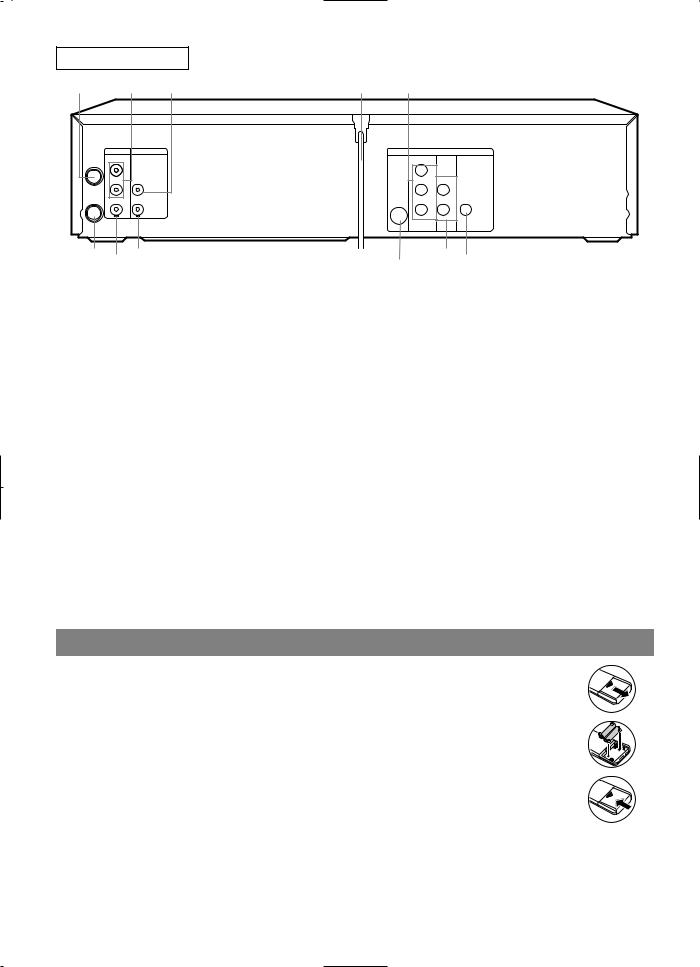
REAR VIEW
56 |
57 |
58 |
59 |
60 |
DVD/VCR |
VCR |
|
DVD |
|
AUDIO OUT |
|
S-VIDEO COMPONENT AUDIO |
DIGITAL |
|
ANT-IN |
|
OUT VIDEO OUT |
OUT |
AUDIO OUT |
L |
|
Y |
|
|
R |
AUDIO IN |
Cb |
L |
|
ANT-OUT VIDEO OUT |
|
|
|
COAXIAL |
|
VIDEO IN |
Cr |
R |
|
66 65 64 63 62 61
56.ANT-IN (Antenna In) Jack
Connect your antenna, Cable Box, or Direct Broadcast System.
57.DVD/VCR AUDIO OUT Jacks
Connect the supplied audio cables here and to the Audio In jacks of a television or other audio equipment.
58.AUDIO IN Jack
Connect an audio cable coming from the audio out jack of a camcorder, another VCR, or an audio source here.
59.AC Power Cord
Connect to a standard AC outlet to supply power to the DVD/VCR COMBINATION UNITS.
60.COMPONENT VIDEO OUT Jacks
Connect optional component video cables here and to the component Video In jacks of a television.
61.COAXIAL Jack
Connect an optional coaxial digital audio cable here and to the Coaxial Digital Audio In jack of a decoder or audio receiver.
62.DVD AUDIO OUT Jacks
Connect the supplied audio cables here and to the
Audio In jacks of a television or other audio equipment (DVD only).
63.S-VIDEO OUT Jack
Connect an optional S-Video cable here and to the S- Video In jack of a television.
64.VIDEO IN Jack
Connect a cable coming from the video out jack of a camcorder, another VCR, or an audio-visual source (laser disc player, video disc player, etc.) here.
65.DVD/VCR VIDEO OUT Jack
Connect the yellow video cable (supplied) here and to the TV’s Video In jack.
66.ANT-OUT (Antenna Out) Jack
Use the supplied RF coaxial cable to connect this jack to the ANTENNA IN Jack on your TV.
Notes
¡The S-VIDEO OUT jack, COAXIAL jack, and COM PONENT VIDEO OUT jack are only useful in DVD mode.
Caution: Do not touch the inner pins of the jacks on the rear panel. Electrostatic discharge may cause permanent damage to the player.
LOADING THE BATTERIES
1.Open the battery compartment cover.
2.Insert two AA batteries (supplied), with each one oriented correctly.
3. Close the cover.
Notes
¡Do not mix alkaline and manganese batteries. ¡Do not mix old and new batteries.
– 11 – |
EN |
1L25
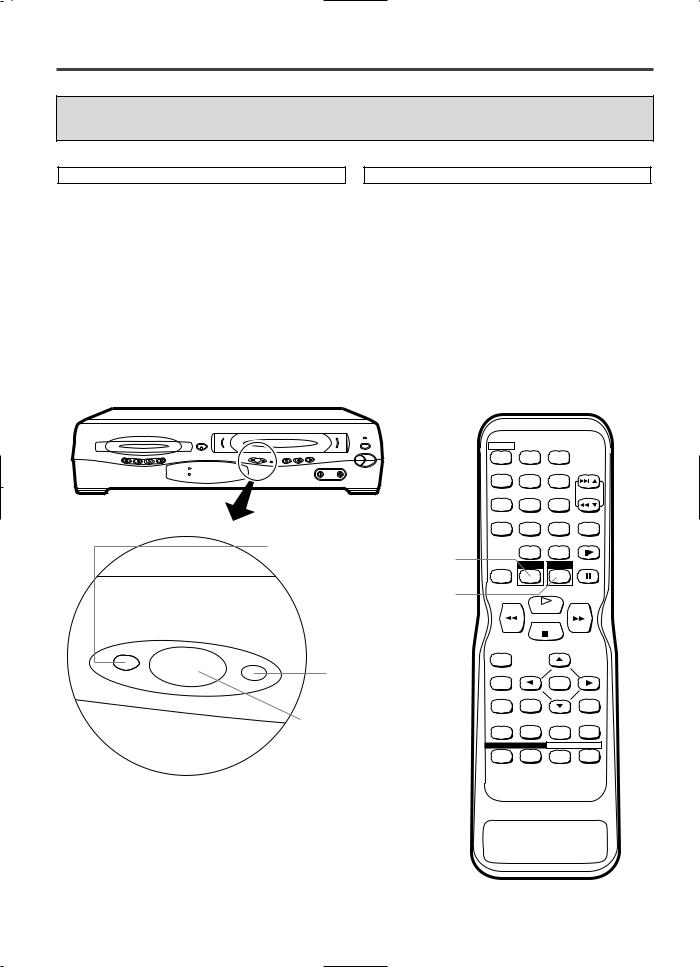
VCR/DVD SWITCHING
Since this product comprises VCR and DVD players, it is necessary to select the correct output mode.
SWITCHING TO VCR MODE |
SWITCHING TO DVD MODE |
Press VCR on the remote control. (Verify that the VCR OUTPUT Light is lit.)
Press DVD on the remote control. (Verify that the DVD OUTPUT Light is lit.)
Notes
¡Pressing only OUTPUT on the front panel does not switch the mode of the remote control. You always need to select the correct mode on the remote control too.
OPEN/CLOSE |
POWER |
|
|
|
|
|
|
|
|
CH-UP |
STOP/EJECT |
STOP |
REV |
PLAY |
FWD |
OUTPUT |
REC |
REW |
FF |
|
|
|
|
|
|
PLAY |
|
|
VIDEO |
AUDIO |
|
|
|
|
|
|
|
|
CH-DOWN |
PLAY |
DISC IN
DVD OUTPUT Light
DVD button
VCR button
DVD OUTPUT
VCR
VCR OUTPUT Light
OUTPUT button
POWER SPEED AUDIO
1 |
2 |
3 |
|
|
|
|
|
SKIP/CH. |
|
4 |
5 |
6 |
|
|
|
|
|
VCR/TV |
|
7 |
8 |
9 |
|
|
|
|
|
SLOW |
|
|
0 |
+10 |
|
|
DISPLAY |
DVD |
VCR |
PAUSE |
|
|
PLAY |
|
||
|
STOP |
|
||
RECORD |
|
|
|
|
MENU |
|
|
|
|
|
|
ENTER |
|
|
SETUP |
TITLE |
|
RETURN |
|
MODE |
ZOOM |
SEARCH |
CLEAR/ |
|
MODE |
C.RESET |
|||
|
|
|||
SUBTITLE ANGLE REPEAT A-B
T-SET
– 12 – |
EN |
1L25
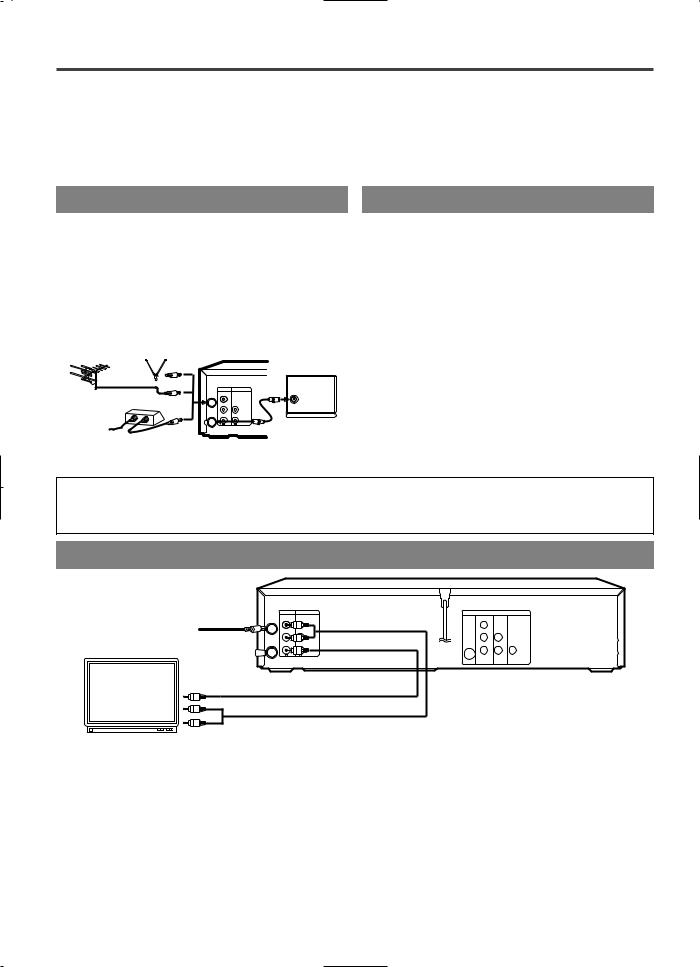
HOOKUPS
CAUTION:
¡Be sure to turn off the DVD/VCR COMBINATION UNITS and equipment to be connected before connecting. ¡Read through the operation manual for the equipment to be connected.
¡Be sure that the colors of the jacks and plugs match up when using VIDEO/AUDIO cables.
¡Be sure to keep the DVD/VCR COMBINATION UNITS connection cables separate from the TV antenna cable when you install the DVD/VCR COMBINATION UNITS, because it may cause electrical interference when you are watching television programs.
DVD/VCR TO TV CONNECTION |
RF OUTPUT CHANNEL |
1.Disconnect the AC power cord of the TV from the AC outlet.
2.Disconnect the antenna or cable from the TV.
3.Connect the antenna or cable to the ANT-IN jack of the DVD/VCR COMBINATION UNITS.
4.Connect the DVD/VCR COMBINATION UNITS to the TV using the RF cable.
5.Plug the AC power cords of the DVD/VCR COMBINATION UNITS and TV into the AC outlets.
[VHF/UHF |
|
[Indoor antenna] |
[Back of the DVD/VCR] |
||
combination antenna] |
|
|
|
|
[Back of the |
|
|
|
|
|
UHF/VHF combination TV] |
|
|
|
OR |
|
RF cable |
|
|
|
ANT-IN |
VCR |
(supplied) |
|
|
|
DVD/VCR |
|
|
|
|
|
AUDIO OUT |
|
|
[Cable |
box or satellite box] |
L |
|
UHF/VHF |
|
OR |
AUDIO IN |
|
|||
|
|
|
R |
|
|
From Cable or |
IN |
OUT |
ANT-OUT VIDEO OUT |
|
|
|
|
|
VIDEO IN |
|
|
Satellite Company
If your TV does not have A/V terminals:
1.Connect the DVD/VCR COMBINATION UNITS to a TV using RF cable (see DVD/VCR TO TV CONNECTION).
2.Select channel 3 on your TV.
3.Press PLAY.
¡If noise appears, change the RF output channel of the VCR to channel 4 by pressing PLAY for 3 seconds during playback.
¡There is case that the RF output channel does not change by situation (For example, when you adjust tracking using CHANNEL(UP/DOWN)).
In this case, stop the playback, and start the playback again. After that, press PLAY on the VCR for 3 seconds.
¡If there is a power failure or the DVD/VCR COMBINATION UNITS is unplugged for more than 30 seconds, the RF output channel setting will return to CH3.
Note to CATV system installer
This reminder is provided to call the CATV system installer’s attention to Article 820-40 of the NEC that provides guidelines for proper grounding and, in particular, specifies that the cable ground should be connected to the grounding system of the building, as close to the point of cable entry as practical.
CONNECTING TO A TV
Antenna/Cable signal
A/V-compatible or
wide screen TV 
 To ANT. IN
To ANT. IN
of TV
DVD/VCR |
VCR |
|
DVD |
|
AUDIO OUT |
|
S-VIDEO COMPONENT AUDIO |
DIGITAL |
|
ANT-IN |
|
OUT VIDEO OUT |
OUT |
AUDIO OUT |
L |
|
Y |
|
|
R |
AUDIO IN |
Cb |
L |
|
ANT-OUT VIDEO OUT |
|
|
|
COAXIAL |
|
VIDEO IN |
Cr |
R |
|
To VIDEO INPUT jack To VIDEO OUT jack |
|
To Right (red) and Left (white) |
[Fig. 1] |
To AUDIO INPUT jacks To AUDIO OUT jacks |
Notes
¡Connect the DVD/VCR COMBINATION UNITS directly to a TV. If the A/V cables are connected to a VCR, pictures may be distorted due to the copy protection system.
– 13 – |
EN |
1L25

CONNECTING TO A TV THAT HAS AN S-VIDEO INPUT JACK OR
COMPONENT VIDEO IN JACKS
FOR TVs WITH S-VIDEO INPUT JACK
Use an S-Video cable (commercially available) in place of the yellow video cable to enjoy higher quality pictures.
The S-Video connection only supplies video (picture) in the DVD mode of the DVD/VCR COMBINATION UNITS. Therefore, in order to use the VCR features or view TV channels on the DVD/VCR COMBINATION UNITS, you still need to either connect the RF cable between the ANT-OUT jack of the DVD/VCR COMBINATION UNITS and the TV’s Antenna In jack, or connect the yellow video cable as described earlier (Fig.1). To connect the supplied RF cable, see “DVD/VCR TO TV CONNECTION” on page 13.
A/V-compatible or wide screen TV
DVD/VCR |
VCR |
DVD |
|
AUDIO OUT |
|
S-VIDEO COMPONENT AUDIO |
DIGITAL |
ANT-IN |
|
OUT VIDEO OUT OUT |
AUDIO OUT |
L |
|
Y |
|
|
R |
AUDIO IN |
Cb |
L |
|
ANT-OUT VIDEO OUT |
|
|
COAXIAL |
|
|
VIDEO IN |
Cr |
R |
|
To S-VIDEO INPUT jack |
To S-VIDEO OUT jack |
|
|
|
To Right (red) and Left (white) |
|
|
[Fig. 2] |
|
To AUDIO INPUT jacks |
To AUDIO OUT jacks |
|||
FOR TVs WITH COMPONENT VIDEO IN JACKS
Use a component video cable (commercially available) in place of the yellow video cable to enjoy higher quality pictures.
The component video connection only supplies video (picture) in the DVD mode of the DVD/VCR COMBINATION UNITS. Therefore, in order to use the VCR features or view TV channels at the DVD/VCR COMBINATION UNITS, you still need to either connect the RF coaxial cable between the ANT-OUT jack of the DVD/VCR COMBINATION UNITS and the TV’s Antenna In jack, or connect the yellow video cable as described earlier (Fig. 1). To connect the supplied RF cable, see “DVD/VCR TO TV CONNECTION” on page 13.
A/V-compatible or
wide screen TV
To Right (red) and Left (white) |
To Right (red) and Left (white) |
AUDIO INPUT jacks |
AUDIO OUTPUT jacks |
DVD/VCR |
VCR |
|
|
DVD |
|
AUDIO OUT |
|
S-VIDEO COMPONENT AUDIO |
DIGITAL |
||
ANT-IN |
|
OUT |
VIDEO OUT |
OUT |
AUDIO OUT |
L |
|
|
Y |
|
|
R |
AUDIO IN |
|
Cb |
L |
|
ANT-OUT VIDEO OUT |
|
|
|
|
COAXIAL |
|
VIDEO IN |
|
Cr |
R |
|
To COMPONENT VIDEO |
To COMPONENT VIDEO |
[Fig. 3] |
INPUT jacks |
OUT jacks |
|
CONNECTING TO AN AMPLIFIER EQUIPPED WITH DIGITAL INPUT JACKS SUCH AS MD DECK OR DAT DECK
Use an audio coaxial digital cable (commercially available) for the audio connections. Connecting to an amplifier equipped with digital input jacks such as MD Deck or DAT Deck.
|
DVD/VCR |
VCR |
DVD |
|
|
|
AUDIO OUT |
|
S-VIDEO COMPONENT AUDIO DIGITAL |
|
|
Amplifier equipped with digital |
ANT-IN |
|
OUT VIDEO OUT OUT |
AUDIO OUT |
|
L |
|
Y |
|
|
|
input jacks, MD deck, |
R |
AUDIO IN |
Cb |
L |
|
DAT deck, etc. |
ANT-OUT VIDEO OUT |
|
|
COAXIAL |
|
|
VIDEO IN |
Cr |
R |
|
|
|
|
|
|
To COAXIAL DIGITAL |
|
|
To COAXIAL DIGITAL AUDIO INPUT jack |
AUDIO OUT jack |
[Fig. 4] |
||
Notes
¡The audio source on a disc in the 5.1 channel Dolby Digital surround format cannot be recorded as digital sound by an MD or DAT deck.
¡Set DOLBY DIGITAL to OFF for audio output in the setup mode. Playing a DVD disc using incorrect settings may generate noise distortion, and may also damage the speakers. (See page 29 to set DOLBY DIGITAL to ON)
– 14 – |
EN |
1L25
