Page 1
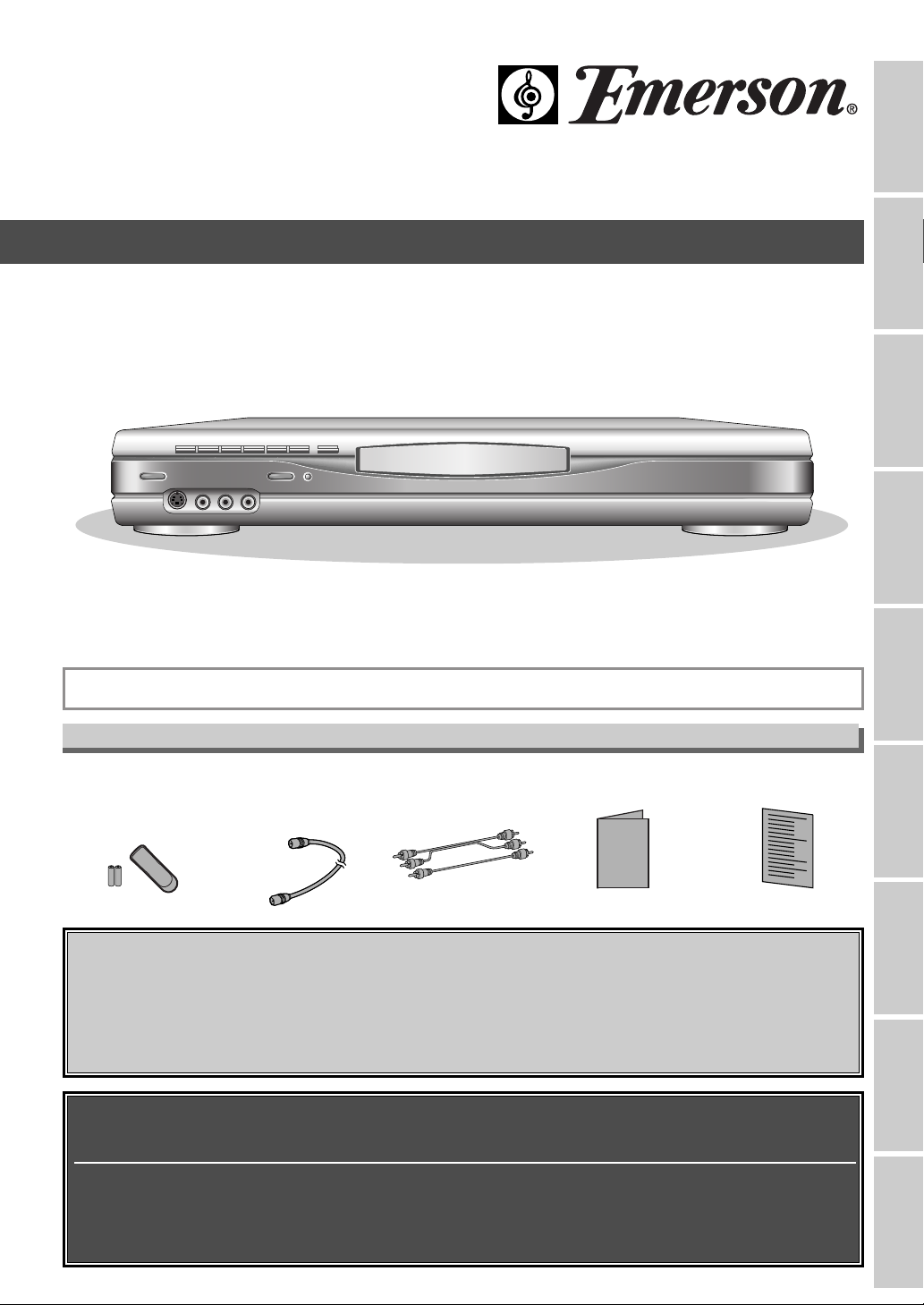
• Remote control
(NB001UD)
with two AA batteries
• RF cable
(WPZ0901TM002 or
WPZ0901CAB01)
• Audio/Video cables
(WPZ0102TM015 or
WPZ0102LTE01)
• Owner’s Manual
(0VMN04178)
• Quick Use Guide
(0VMN04181)
Owner's Manual
Recording Playing discs EditingBefore you start
Connections
Getting started
Changing the SETUP menu
Others
Español
Please read before using this equipment.
If you need additional operating assistance after reading this owner’s manual or to
order replacement accessories, please call
TOLL FREE : 1-800-605-8457
or visit our web site at http://www.funai-corp.com
Before you use this unit, you need to complete connections.
Refer to “Connections” on pages 13-15.
To r ecord a program easily, refer to “Easy DVD recording” on pages 16-17
after connections are completed.
(You CANNOT record on any copyright protected DVD disc with this DVD recorder.)
EWR10D4
INSTRUCCIONES EN ESPAÑOL INCLUIDAS.
Owner’s Manual
DVD Recorder
Supplied Accessory
EMERSON AND THE G-CLEF LOGO ARE REGISTERED TRADEMARKS
OF EMERSON RADIO CORP., PARSIPPANY, NEW JERSEY, U.S.A
.
Page 2
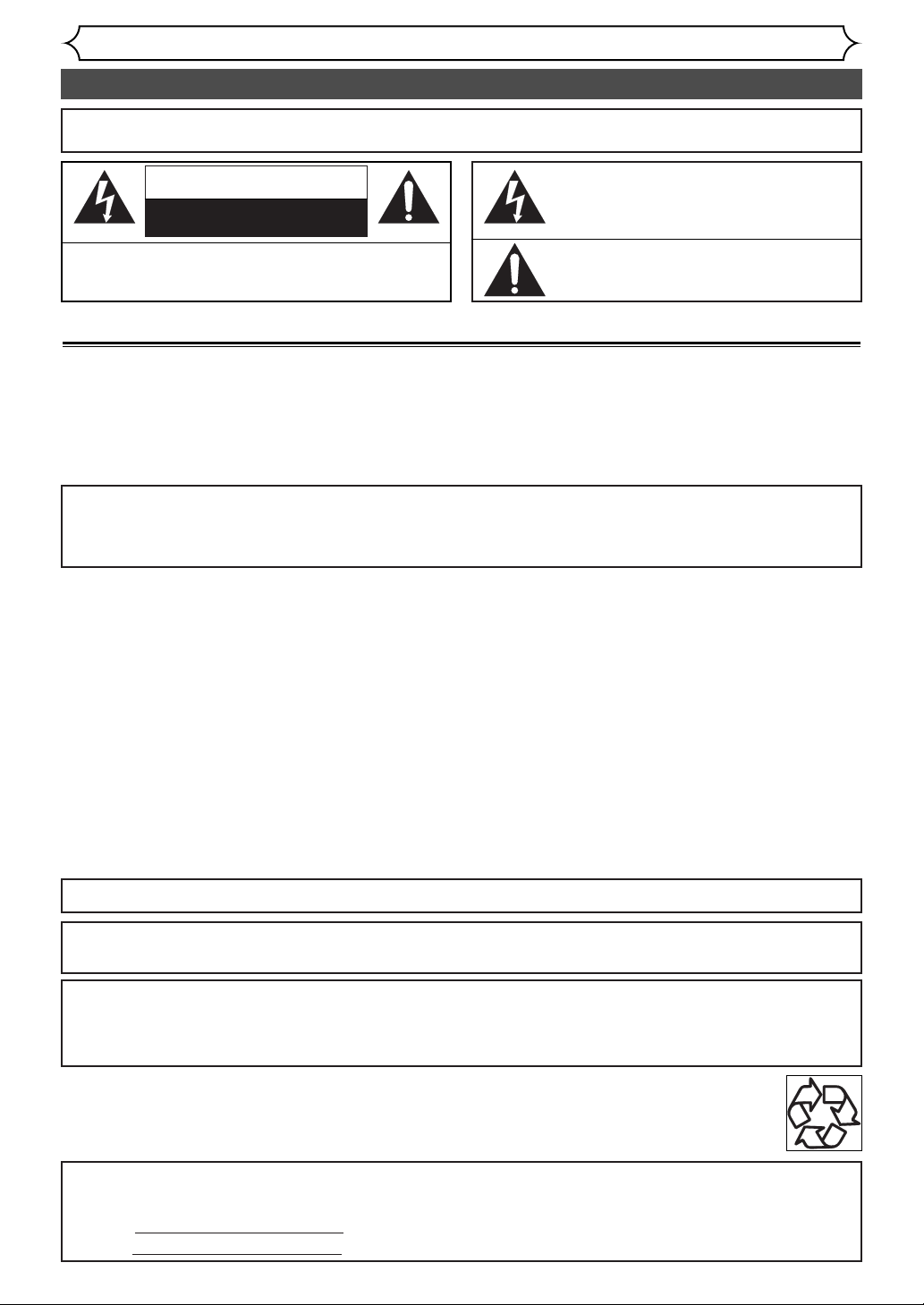
Precautions
Before you start
Laser Safety
2
This unit employs a laser. Only a qualified service person should remove the cover or attempt to service this device, due to possible
eye injury.
CAUTION: USE OF CONTROLS OR ADJUSTMENTS OR PERFORMANCE OF PROCEDURES OTHER THAN THOSE SPECI-
FIED HEREIN MAY RESULT IN HAZARDOUS RADIATION EXPOSURE.
CAUTION: VISIBLE AND INVISIBLE LASER RADIATION WHEN OPEN AND INTERLOCK DEFEATED. DO NOT STARE INTO
BEAM.
LOCATION: INSIDE, NEAR THE DECK MECHANISM.
WARNING
: TO REDUCE THE RISK OF FIRE OR ELECTRIC SHOCK, DO NOT EXPOSE THIS
APPLIANCE TO RAIN OR MOISTURE.
The lightning flash with arrowhead symbol, within an
equilateral triangle, is intended to alert the user to the
presence of uninsulated “dangerous voltage” within the
product’s enclosure that may be of sufficient magnitude
to constitute a risk of electric shock to persons.
The exclamation point within an equilateral triangle is
intended to alert the user to the presence of important
operating and maintenance (servicing) instructions in
the literature accompanying the appliance.
CAUTION
:
TO REDUCE THE RISK OF ELECTRIC SHOCK, DO NOT REMOVE
COVER (OR BACK). NO USER SERVICEABLE PARTS INSIDE. REFER
SERVICING TO QUALIFIED SERVICE PERSONNEL.
CAUTION
RISK OF ELECTRIC SHOCK
DO NOT OPEN
RADIO-TV INTERFERENCE
This equipment has been tested and found to comply with the limits for a Class B digital device, pursuant to Part
15 of the FCC Rules. These limits are designed to provide reasonable protection against harmful interference in
a residential installation. This equipment generates, uses, and can radiate radio frequency energy and, if not
installed and used in accordance with the instructions, may cause harmful interference to radio communications.
However, there is no guarantee that interference will not occur in a particular installation. If this equipment does
cause harmful interference to radio or television reception, which can be determined by turning the equipment off
and on, the user is encouraged to try to correct the interference by one or more of the following measures:
1) Reorient or relocate the receiving antenna.
2) Increase the separation between the equipment and receiver.
3) Connect the equipment into an outlet on a circuit different from that to which the receiver is connected.
4) Consult the dealer or an experienced radio/TV technician for help.
This Class B digital apparatus complies with Canadian ICES-003.
Cet appareil numérique de la classe B est conforme à la norme NMB-003 du Canada.
FCC WARNING-This equipment may generate or use radio frequency energy. Changes or modifications to
this equipment may cause harmful interference unless the modifications are expressly approved in the
instruction manual. The user could lose the authority to operate this equipment if an unauthorized change
or modification is made.
CAUTION:TO PREVENT ELECTRIC SHOCK, MATCH WIDE BLADE OF PLUG TO WIDE SLOT, FULLY INSERT.
ATTENTION: POUR ÉVITER LES CHOC ÉLECTRIQUES, INTRODUIRE LA LAME LA PLUS LARGE DE LA
FICHE DANS LA BORNE CORRESPONDANTE DE LA PRISE ET POUSSER JUSQU’AU FOND.
A NOTE ABOUT RECYCLING
This product’s packaging materials are recyclable and can be reused. Please dispose of any materials in accordance with your
local recycling regulations.
Batteries should never be thrown away or incinerated but disposed of in accordance with your local regulations concerning
chemical wastes.
For Customer Use:
Read carefully the information located at the back of this unit and enter below the Serial No.Retain this information for future
reference.
Model No.
_____________________
Serial No. _____________________
Make your contribution to the environment!!!
• Used up batteries do not belong in the dust bin.
• You can dispose of them at a collection point for used up batteries or special waste.
Contact your council for details.
Page 3
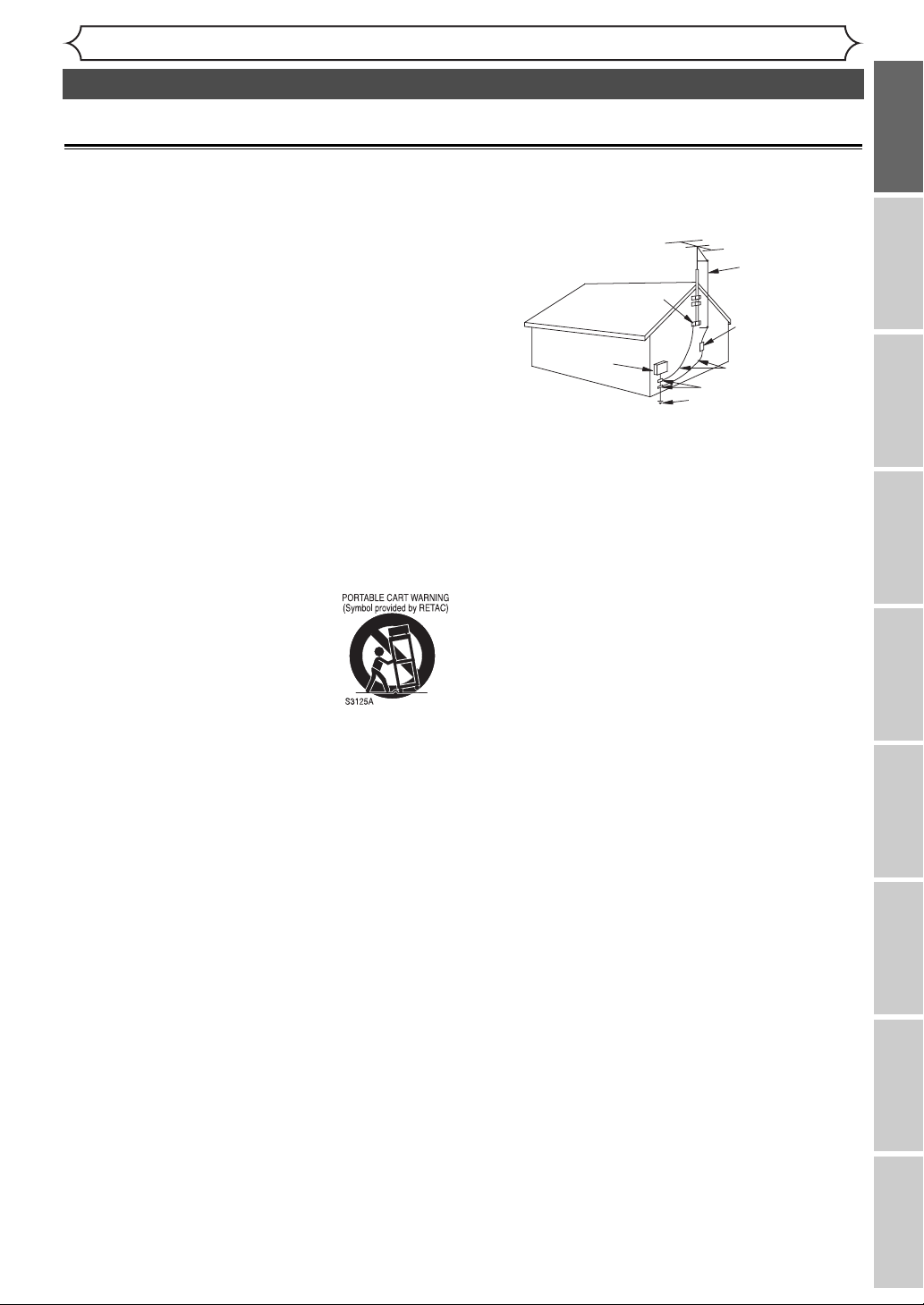
Recording Playing discs EditingBefore you start
Connections Getting started
Changing the SETUP menu
Others Español
3
Before you start
Important Safeguards
1. Read Instructions - All the safety and operating instructions
should be read before the appliance is operated.
2. Retain Instructions- The safety and operating instructions should
be retained for future reference.
3. Heed Warnings - All warnings on the appliance and in the operating instructions should be adhered to.
4. Follow Instructions - All operating and use instructions should
be followed.
5. Cleaning - Unplug this product from the wall outlet before
cleaning. Do not use liquid cleaners or aerosol cleaners. Use a
damp cloth for cleaning.
EXCEPTION:A product that is meant for uninterrupted service and, that for some specific reason, such as the possibility
of the loss of an authorization code for a CATV converter,is
not intended to be unplugged by the user for cleaning or any
other purpose, may exclude the reference to unplugging the
appliance in the cleaning description otherwise required in
item 5.
6.Attachments - Do not use attachments not recommended by
the product manufacturer as they may cause hazards.
7.Water and Moisture- Do not use this product near water, for
example, near a bath tub, wash bowl, kitchen sink, or laundry
tub, in a wet basement, or near a swimming pool,and the like.
8.Accessories - Do not place this product on an unstable cart,
stand, tripod, bracket, or table.The product may fall,causing serious injury to a child or adult, and serious damage to the appliance. Use only with a cart, stand, tripod, bracket, or table recommended by the manufacturer, or sold
with the product. Any mounting of the
appliance should follow the manufacturer's
instructions and should use a mounting
accessory recommended by the manufacturer. An appliance and cart combination
should be moved with care. Quick stops,
excessive force, and uneven surfaces may
cause the appliance and cart combination to overturn.
9.Ventilation - Slots and openings in the cabinet are provided for
ventilation and to ensure reliable operation of the product and
to protect it from overheating,and these openings must not be
blocked or covered.The openings should never be blocked by
placing the product on a bed, sofa, rug,or other similar surface.
This product should not be placed in a built-in installation such
as a bookcase or rack unless proper ventilation is provided or
the manufacturer's instructions have been adhered to.
10. Power Sources - This product should be operated only from the
type of power source indicated on the marking label. If you are
not sure of the type of power supply to your home,consult your
appliance dealer or local power company. For products intended to operate from battery power, or other sources, refer to the
operating instructions.
11. Grounding or Polarization - This product is equipped with a
polarized alternating-current line plug (a plug having one blade
wider than the other). This plug will fit into the power outlet
only one way.This is a safety feature. If you are unable to insert
the plug fully into the outlet, try reversing the plug. If the plug
should still fail to fit, contact your electrician to replace your
obsolete outlet. Do not defeat the safety purpose of the polarized plug.
12. Power Cord Protection - Power supply cords should be routed
so that they are not likely to be walked on or pinched by items
placed upon or against them,paying particular attention to cords
at plugs, convenience receptacles, and the point where they exit
from the appliance.
13. Outdoor Antenna Grounding - If an outside antenna or cable
system is connected to the product, be sure the antenna or
cable system is grounded so as to provide some protection
against voltage surges and built-up static charges.Article 810 of
the National Electrical Code,ANSI/NFPA No.70, provides information with regard to proper grounding of the mast and sup-
porting structure, grounding of the lead-in wire to an antenna
discharge unit, size of grounding conductors, location of antenna-discharge unit, connection to grounding electrodes, and
requirements for the grounding electrode. (Fig.A)
14. Lightning - For added protection for this product during a lightning storm, or when it is left unattended and unused for long
periods of time, unplug it from the wall outlet and disconnect
the antenna or cable system. This will prevent damage to the
product due to lightning and power-line surges.
15. Power Lines - An outside antenna system should not be located
in the vicinity of overhead power lines or other electric light or
power circuits,or where it can fall into such power lines or circuits.When installing an outside antenna system, extreme care
should be taken to keep from touching such power lines or circuits as contact with them might be fatal.
16. Overloading - Do not overload wall outlets and extension cords
as this can result in a risk of fire or electric shock.
17. Object and Liquid Entry - Never push objects of any kind into
this product through any openings as they may touch dangerous
voltage points or short-out parts that could result in a fire or
electric shock. Never spill liquid of any kind on the product.
18. Servicing - Do not attempt to service this product yourself as
opening or removing covers may expose you to dangerous voltage or other hazards. Refer all servicing to qualified service personnel.
19. Damage Requiring Service - Unplug this product from the wall
outlet and refer servicing to qualified service personnel under
the following conditions:
a.When the power-supply cord or plug is damaged.
b. If liquid has been spilled,or objects have fallen into the product.
c. If the product has been exposed to rain or water.
d. If the product does not operate normally by following the oper-
ating instructions.Adjust only those controls that are covered by
the operating instructions as an improper adjustment of other
controls may result in damage and will often require extensive
work by a qualified technician to restore the product to its nor-
mal operation.
e. If the product has been dropped or damaged in any way.
f.When the product exhibits a distinct change in performance this
indicates a need for service.
20. Replacement Parts - When replacement parts are required, be
sure the service technician has used replacement parts specified
by the manufacturer or have the same characteristics as the
original part. Unauthorized substitutions may result in fire, electric shock or other hazards.
21. Safety Check - Upon completion of any service or repairs to this
product, ask the service technician to perform safety checks to
determine that the product is in proper operating condition.
22. Heat - This product should be situated away from heat sources
such as radiators, heat registers, stoves, or other products
(including amplifiers) that produce heat.
Precautions (cont’d)
FIGURE A
EXAMPLE OF ANTENNA GROUNDING
AS PER NATIONAL ELECTRICAL CODE
GROUND
CLAMP
ELECTRIC
SERVICE
EQUIPMENT
NEC – NATIONAL ELECTRICAL CODE
S2898A
ANTENNA
LEAD
WIRE
ANTENNA
DISCHARGE UNIT
(NEC SECTION 810-20)
GROUNDING CONDUCTORS
(NEC SECTION 810-21)
GROUND CLAMP
POWER SERVICE GROUNDING
ELECTRODE SYSTEM
(NEC ART 250, PART H)
Page 4
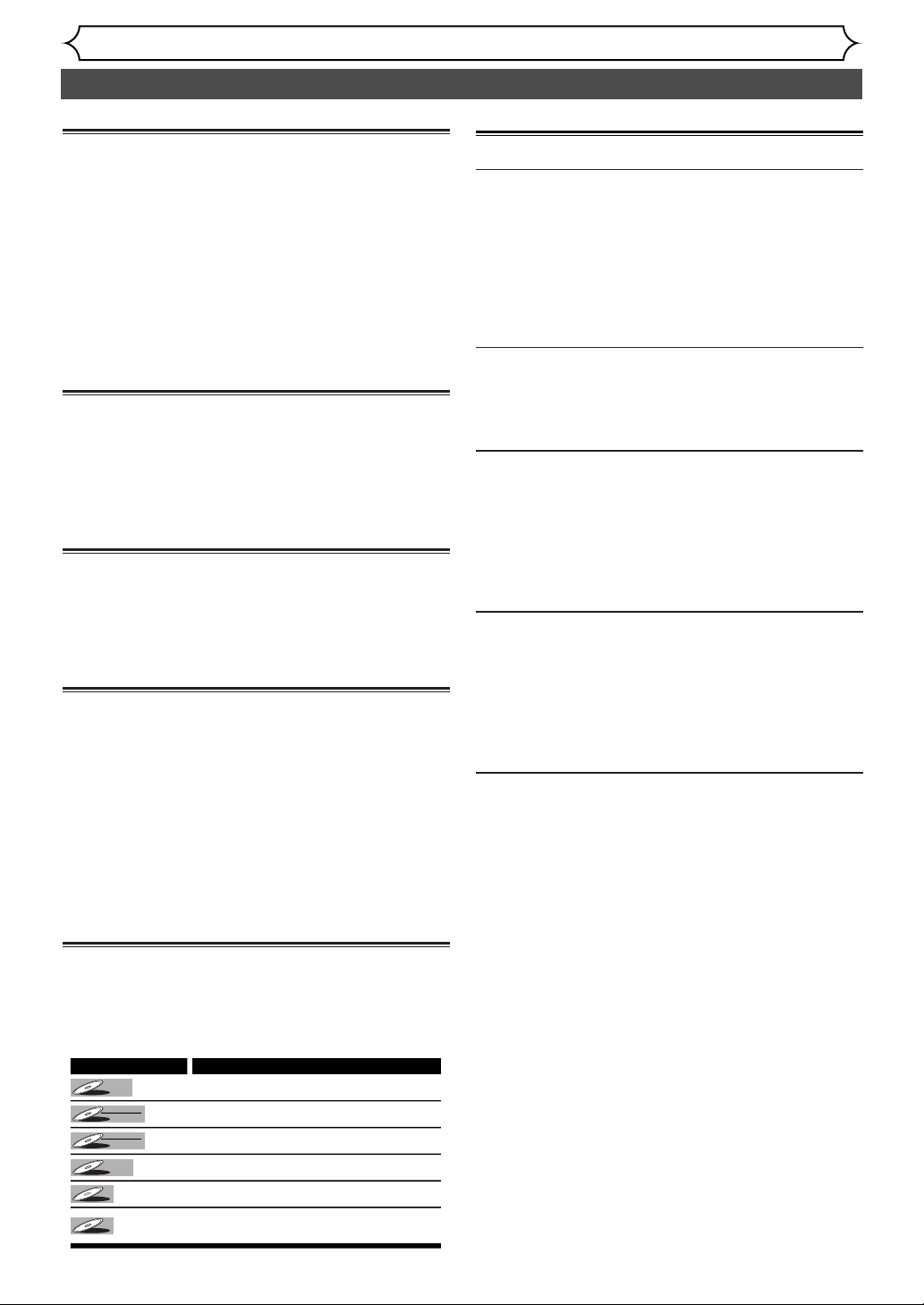
Precautions (cont’d)
Before you start
4
Installation Location
For safety and optimum performance of this unit:
• Install the unit in a horizontal and stable position. Do not
place anything directly on top of the unit. Do not place
the unit directly on top of the TV.
• Shield it from direct sunlight and keep it away from
sources of intense heat.Avoid dusty or humid places.
Avoid places with insufficient ventilation for proper heat
dissipation. Do not block the ventilation holes on the
sides of the unit.Avoid locations subject to strong vibration or strong magnetic fields.
Avoid the Hazards of Electrical Shock
and Fire
• Do not handle the power cord with wet hands.
• Do not pull on the power cord when disconnecting it
from AC wall outlet. Grasp it by the plug.
• If, by accident, water is spilled on this unit, unplug the
power cord immediately and take the unit to our
Authorized Service Center for servicing.
Moisture Condensation Warning
Moisture condensation may occur inside the unit when it
is moved from a cold place to a warm place, or after heating a cold room or under conditions of high humidity. Do
not use this unit at least for 2 hours until its inside gets
dry.
About Copyright
Unauthorized copying, broadcasting, public performance
and lending of discs are prohibited.
This product incorporates copyright protection technology that is protected by method claims of certain U.S.
patents and other intellectual property rights owned by
Macrovision Corporation and other rights owners. Use of
this copyright protection technology must be authorized
by Macrovision Corporation, and is intended for home and
other limited viewing uses only unless otherwise authorized by Macrovision Corporation. Reverse engineering or
disassembly is prohibited.
Symbol in this owner's manual
Many functions of this DVD recorder are depending on
the disc type or the recording mode.
To specify for what disc type or recording mode each
function is, we put the following symbols at the beginning
of each item to operate.
Maintenance
SERVICING
• Please refer to relevant topics on the Troubleshooting
Guide on pages 92-94 before return the product.
• When this unit become inoperative, do not try to correct
the problem by yourself.There are no user-serviceable
parts inside.Turn off, unplug the power plug, and please
call our help line mentioned on the front page to locate
an Authorized Service Center.
CLEANING THE CABINET
• Use a soft cloth slightly moistened with a mild detergent
solution. Do not use a solution containing alcohol, spirits,
ammonia or abrasive.
CLEANING DISCS
• When a disc becomes dirty, clean it with a cleaning
cloth.Wipe the disc from the center out. Do not wipe in
a circular motion.
• Do not use solvents such as benzine, thinner, commercially available cleaners, detergent, abrasive cleaning
agents or antistatic spray intended for analogue records.
CLEANING THE DISC LENS
• If this unit still does not perform properly although you
refer to the relevant sections and to “TROUBLESHOOTING GUIDE” in this Owner’s Manual, the laser optical pickup unit may be dirty. Consult your dealer or an Authorized
Service Center for inspection and cleaning of the laser optical pickup unit.
DISC HANDLING
• Handle the discs so that fingerprints and dust do not
adhere to the surfaces of the discs.
• Always store the disc in its protective case when it is
not used.
Symbol
DVD-V
DVD-V
Video
DVD-RW
DVD-RW
DVD-RW
DVD-RW
DVD-R
DVD-R
CD
CD
MP3
MP3
VR
Description
Available to DVD Video discs
Avaialble to DVD-RW in Video mode
Avaialble to DVD-RW in VR mode
Available to DVD-R discs
Available to Audio CDs
Available to CD-R/RW discs with
MP3 files
Page 5

Ta b le of contents
Before you start
Recording Playing discs EditingBefore you start
Connections Getting started
Changing the SETUP menu
Others Español
5
Skipping TV commercials during play . . . . . . . . . . . .47
Pause . . . . . . . . . . . . . . . . . . . . . . . . . . . . . . . . . . . .47
Step by step playback . . . . . . . . . . . . . . . . . . . . . . . .48
Slow forward / Slow reverse play . . . . . . . . . . . . . . .48
Zoom . . . . . . . . . . . . . . . . . . . . . . . . . . . . . . . . . . .49
Marker Setup . . . . . . . . . . . . . . . . . . . . . . . . . . . . . .49
Search . . . . . . . . . . . . . . . . . . . . . . . . . . . . . . . . .50
Title/Chapter search . . . . . . . . . . . . . . . . . . . . . . . .50
Track search . . . . . . . . . . . . . . . . . . . . . . . . . . . . . .51
Time search . . . . . . . . . . . . . . . . . . . . . . . . . . . . . . .51
Repeat/Random/Program playback . . . . . . . . . .52
Repeat play . . . . . . . . . . . . . . . . . . . . . . . . . . . . . . .52
Random playback . . . . . . . . . . . . . . . . . . . . . . . . . . .52
Program play . . . . . . . . . . . . . . . . . . . . . . . . . . . . . .53
Selecting the format of audio and video . . . . . .54
Switching audio soundtrack . . . . . . . . . . . . . . . . . . .54
Switching subtitles . . . . . . . . . . . . . . . . . . . . . . . . . .55
Switching camera angles . . . . . . . . . . . . . . . . . . . . . .56
Reducing block noise . . . . . . . . . . . . . . . . . . . . . . . .56
Editing . . . . . . . . . . . . . . . . . . . . . . . . .57
Information on disc editing . . . . . . . . . . . . . . . . .57
Guide to a title list . . . . . . . . . . . . . . . . . . . . . . . . . .57
Editing discs with Video mode . . . . . . . . . . . . . . . . .57
Editing discs with VR mode . . . . . . . . . . . . . . . . . . .58
Editing DVD-RW discs in Video mode . . . . . . . .59
Deleting titles . . . . . . . . . . . . . . . . . . . . . . . . . . . . .59
Putting names on titles . . . . . . . . . . . . . . . . . . . . . .60
Setting or clearing chapter markers . . . . . . . . . . . . .62
Editing DVD-RW discs in VR mode (Original) . .63
Deleting titles . . . . . . . . . . . . . . . . . . . . . . . . . . . . .63
Deleting parts of titles . . . . . . . . . . . . . . . . . . . . . . .64
Putting names on titles . . . . . . . . . . . . . . . . . . . . . .65
Setting or clearing chapter markers . . . . . . . . . . . . .67
Setting pictures for thumbnails . . . . . . . . . . . . . . . . .68
Setting titles to protect . . . . . . . . . . . . . . . . . . . . . .70
Releasing titles from protecting . . . . . . . . . . . . . . . .71
Editing DVD-RW discs in VR mode (Playlist) . . .72
Deleting titles . . . . . . . . . . . . . . . . . . . . . . . . . . . . .72
Deleting parts of titles . . . . . . . . . . . . . . . . . . . . . . .73
Putting names on titles . . . . . . . . . . . . . . . . . . . . . .74
Setting or clearing chapter markers . . . . . . . . . . . . .76
Setting pictures for thumbnails . . . . . . . . . . . . . . . . .77
Adding titles to a Playlist . . . . . . . . . . . . . . . . . . . . .79
Deleting a Playlist . . . . . . . . . . . . . . . . . . . . . . . . . . .80
Editing DVD-R discs . . . . . . . . . . . . . . . . . . . . . .81
Deleting titles . . . . . . . . . . . . . . . . . . . . . . . . . . . . .81
Putting names on titles . . . . . . . . . . . . . . . . . . . . . .82
Changing the SETUP menu . . . . . . . . .83
Tour of the SETUP menu . . . . . . . . . . . . . . . . . .83
Settings for Language . . . . . . . . . . . . . . . . . . . . .84
Settings for Display . . . . . . . . . . . . . . . . . . . . . . .86
Settings for Audio . . . . . . . . . . . . . . . . . . . . . . . .88
Settings for Parental lock level . . . . . . . . . . . . . .90
Others . . . . . . . . . . . . . . . . . . . . . . . . .92
Tr oubleshooting . . . . . . . . . . . . . . . . . . . . . . . . .92
Language code . . . . . . . . . . . . . . . . . . . . . . . . . .95
Glossary . . . . . . . . . . . . . . . . . . . . . . . . . . . . . . . .96
Specifications . . . . . . . . . . . . . . . . . . . . . . . . . . .97
Español . . . . . . . . . . . . . . . . . . . . . . . . .98
Before you start . . . . . . . . . . . . . . . . . . .2
Precautions . . . . . . . . . . . . . . . . . . . . . . . . . . . . . .2
Ta b le of contents . . . . . . . . . . . . . . . . . . . . . . . . . .5
Features . . . . . . . . . . . . . . . . . . . . . . . . . . . . . . . .6
Functional overview . . . . . . . . . . . . . . . . . . . . . . .7
Installing batteries in the remote control . . . . . . . . . .9
Using a remote control . . . . . . . . . . . . . . . . . . . . . . .9
SETUP/DISC/CD menu . . . . . . . . . . . . . . . . . . . . . .10
DISPLAY menu . . . . . . . . . . . . . . . . . . . . . . . . . . . .11
Connections . . . . . . . . . . . . . . . . . . . . .13
Connection to a TV . . . . . . . . . . . . . . . . . . . . . . .13
Connection to a cable box or satellite box . . . .14
When connecting to a cable box or satellite box with
only a few scrambled channels . . . . . . . . . . . . . . . . .14
When connecting to a cable box or satellite box with
many scrambled channels . . . . . . . . . . . . . . . . . . . . .14
Connection to an Audio System . . . . . . . . . . . . .15
Getting started . . . . . . . . . . . . . . . . . . .16
Easy DVD recording . . . . . . . . . . . . . . . . . . . . . .16
Channel setting . . . . . . . . . . . . . . . . . . . . . . . . . .18
Getting channels automatically . . . . . . . . . . . . . . . . .18
Adding/deleting channels . . . . . . . . . . . . . . . . . . . . .19
Selecting the TV stereo or SAP . . . . . . . . . . . . .20
Clock setting . . . . . . . . . . . . . . . . . . . . . . . . . . . .21
Auto Clock Setting . . . . . . . . . . . . . . . . . . . . . . . . .21
Manual Clock Setting . . . . . . . . . . . . . . . . . . . . . . . .22
Setting the daylight saving time . . . . . . . . . . . . . . . .24
Selecting the TV aspect ratio . . . . . . . . . . . . . . .25
Recording . . . . . . . . . . . . . . . . . . . . . . .26
Information on DVD recording . . . . . . . . . . . . . .26
Information . . . . . . . . . . . . . . . . . . . . . . . . . . . . . . .26
Recording speed . . . . . . . . . . . . . . . . . . . . . . . . . . .26
Restrictions on recording . . . . . . . . . . . . . . . . . . . .26
Information on copy control . . . . . . . . . . . . . . . . . .27
Making discs playable in other DVD player (Finalize) 27
Formatting a disc . . . . . . . . . . . . . . . . . . . . . . . .28
Settings for the recording format to a blank disc . . .28
Reformatting a disc . . . . . . . . . . . . . . . . . . . . . . . . .30
Basic recording . . . . . . . . . . . . . . . . . . . . . . . . . .31
Checking the recording picture quality . . . . . . . . . .32
One-touch timer recording . . . . . . . . . . . . . . . .33
Timer recording . . . . . . . . . . . . . . . . . . . . . . . . .34
Hints for timer recording . . . . . . . . . . . . . . . . . . . . .36
Settings for an external source . . . . . . . . . . . . . .37
Connection to an external source . . . . . . . . . . . . . .37
Recording from an external source . . . . . . . . . . . . .38
Finalizing the discs . . . . . . . . . . . . . . . . . . . . . . .39
Setting a disc to protect . . . . . . . . . . . . . . . . . . .40
Playing discs . . . . . . . . . . . . . . . . . . . . .41
Information on DVD play . . . . . . . . . . . . . . . . . .41
Guide to displays . . . . . . . . . . . . . . . . . . . . . . . . . . .41
Basic playback . . . . . . . . . . . . . . . . . . . . . . . . . . .42
Playback . . . . . . . . . . . . . . . . . . . . . . . . . . . . . . . . . .42
Playing discs using the disc menu . . . . . . . . . . . . . . .44
Playing discs using the title menu . . . . . . . . . . . . . . .45
Special playback . . . . . . . . . . . . . . . . . . . . . . . . .46
Resume play . . . . . . . . . . . . . . . . . . . . . . . . . . . . . . .46
Fast forward / Fast reverse . . . . . . . . . . . . . . . . . . .46
Page 6
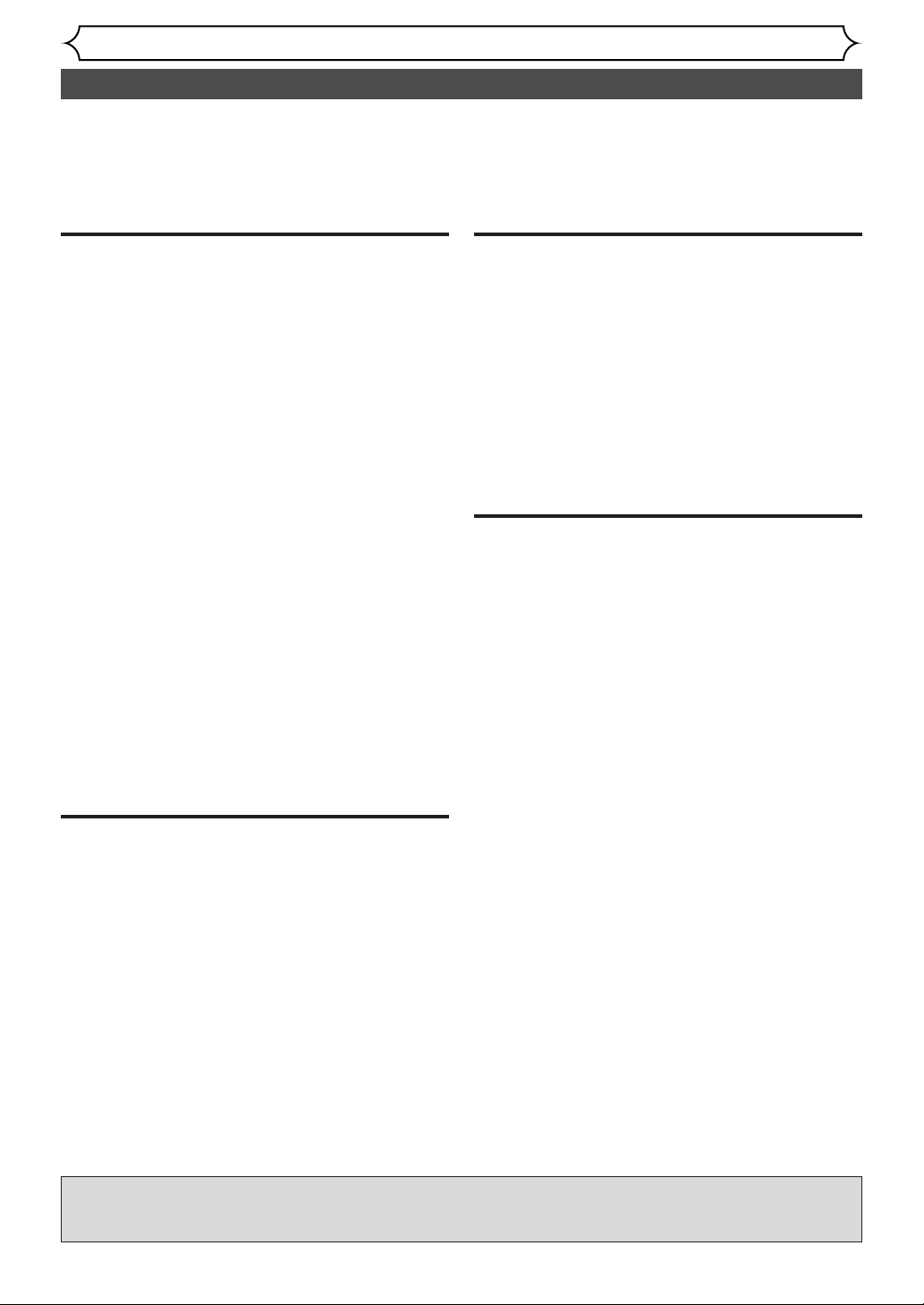
Features
Before you start
6
Recording
This DVD recorder is compatible with both DVD-RW,
which is rewritable repeatedly, and DVD-R, which is available for recording once.You can choose either one for
your convenience.
Up to 8 program recording:
You can program the DVD recorder to record up to 8
programs, up to a year in advance. Daily or weekly program recordings are also available.
One-touch timer recording:
Easily you can set a recording time as you prefer. Every
time the REC button pressed during recording, the
recording time will be increased by 30 minutes up to 4
hours.The recording automatically stops when the recording time you set is reached.
REC MONITOR:
You can confirm the picture quality for recording in the
current recording speed which you set. If you want to
change the recording speed, press REC SPEED button to
set the desired recording mode.
Automatic Chapter marker setting:
Chapter markers will be put on recordings as you set in
SETUP menu before attempting to record.
Automatic Title menu making:
The DVD recorder makes title menus automatically when
finalizing the disc which are recorded in Video mode.
Automatic PLAYLIST making (VR mode):
A Playlist will be prepared from an Original list, so that
you can edit titles in a Playlist as you prefer.
An Original list is kept as it is.
Play
Theater surround sound in your home:
When connecting the DVD recorder to an amplifier or a
decorder which is compatible with Dolby Digital, you are
allowed to experience the theater surround sound from
discs with surround sound system.
Quick search for what you want to watch:
You can easily find the part you want to watch using
search function. Search for a desired point on a disc by
title, chapter, or time.
Start to play from Original and Playlist:
Title playing is available from either an Original list or
Playlist.
Editing
Setting/Clearing chapter markers:
You can easily add chapter markers anywhere in your
recordings for easy editing. (VR mode)
Making your own Playlist:
With the original remains as it is, you can edit titles on
Playlist variously as you prefer.
Putting names on titles
Setting pictures for thumbnails
Setting/clearing chapter markers
Deleting parts of titles etc
Protecting titles:
To avoid erasing titles, the protect function is useful when
it is ON in the original list.
Compatibility
Available for playing discs recorded with Video
mode on a regular DVD player (Video mode):
Discs recorded with the Video mode can be played on
regular DVD players, including computer DVD drives compatible with DVD-Video playback*.You will need to finalize
the discs recorded in Video mode to play in other DVD
players.
* DVD-Video Format (Video mode) is a new format for recording on DVD-R/RW discs that was approved by the DVD Forum
in 2000. Adoption of this format is optional for manufactures of
DVD playback devices, and there are DVD-Video players, DVDROM drives or other DVD playback devices that do not play
DVD-R/RW discs recorded in the DVD-Video Format.
Not only playing the discs of DVD or CD, but this DVD recorder features for you recording to DVD discs
and editing them after that.
Followings are what you can do with this DVD recorder.
Manufactured under license from Dolby Laboratories. “Dolby” and the double-D symbol are trademarks of Dolby Laboratories.
Page 7
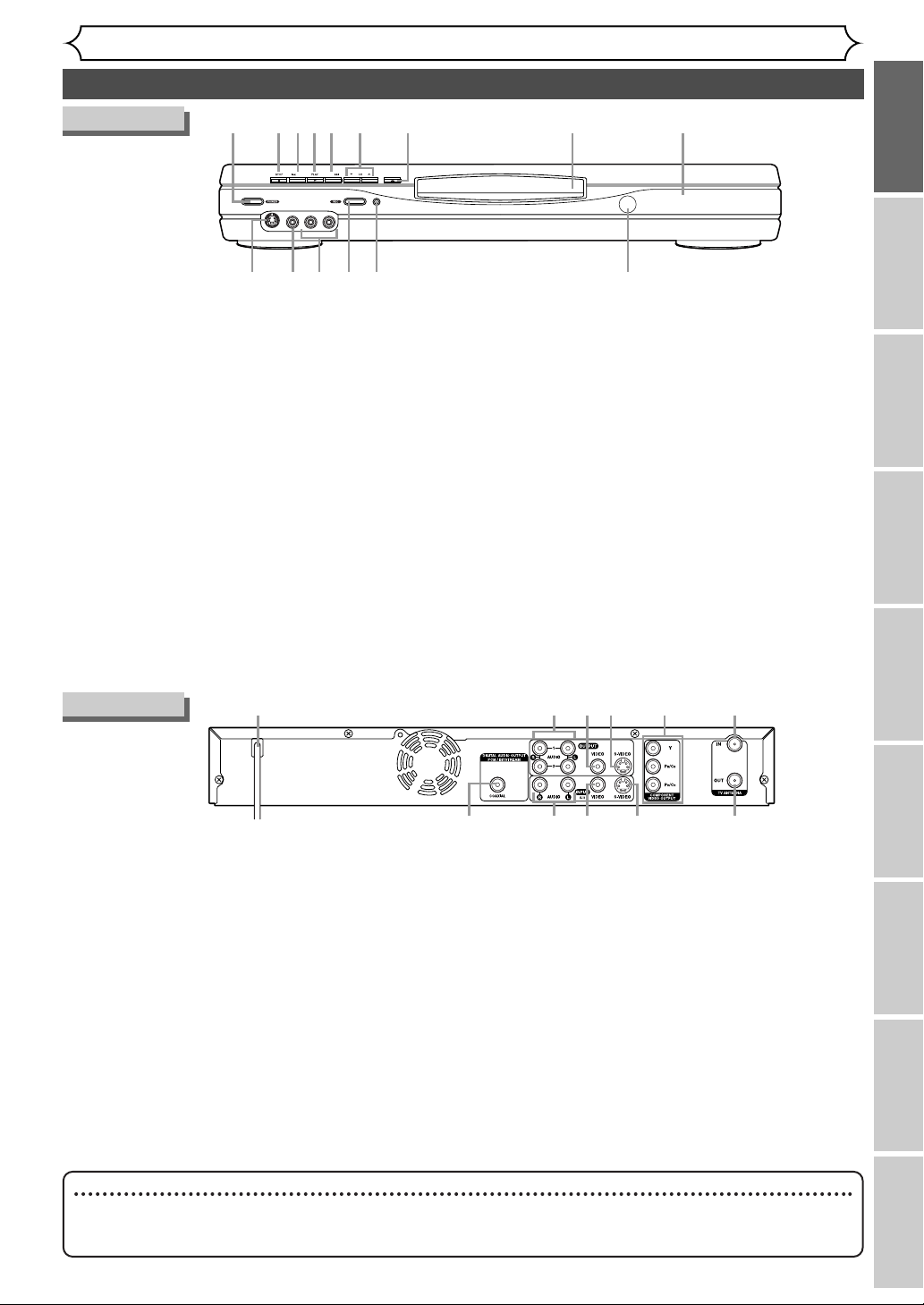
Functional overview
Before you start
Recording Playing discs EditingBefore you start
Connections Getting started
Changing the SETUP menu
Others Español
7
Front Panel
REV FWD
OPEN / CLOSE
R
E
C
S
P
E
E
D
VIDEO
L
R
A
UD
IO
S-V
ID
E
O
1234567
12 11
89
10
15 1314
1.POWER button
Press to turn the DVD recorder on and off.
If timer programmings have been set, press to
set the unit in timer-standby mode.
2.STOP C button
Press to stop play or recording.
3. REV H button
Press to skip to the previous chapter or track.
Press and hold for
1.5 seconds to fast reverse.
4. PLAY B button
Press to start or resume play.
5. FWD G button
Press to skip to the next chapter or track.
Press and hold for
1.5 seconds to fast forward.
6. CH L / K button
Press to change the channel up and down.
7. OPEN/CLOSE A button
Press to open or close the disc tray.
8. Disc tray
Place a disc when open.
9. Display
Refer to “Guide to Displays on the front panel” on
page 12.
10. Remote control sensor
Receive signals from your remote control so that you
can control the DVD recorder from a distance.
11. REC SPEED button
Press to switch the recording speed.
12. REC button
Press to start recording.
13.AUDIO INPUT jacks (LINE2)
Use to connect external equipment with standard
audio cables.
14.VIDEO INPUT jack (LINE2)
Use to connect external equipment with a standard
video cable.
15.S-VIDEO INPUT jack (LINE2)
Use to connect the S-Video output of external equipment with an S-Video cable.
Rear Panel
1362
11 10 9
7
4
8
5
1.AC Power Cord
Connect to a standard AC outlet to supply power to this
unit.
2.AUDIO OUTPUT jacks 1, 2
Use to connect a TV monitor,AV receiver or other
equipment with standard audio cables.
3. VIDEO OUTPUT jack
Use to connect a TV monitor,AV receiver or other
equipment with a standard video cable.
4. S-VIDEO OUTPUT jack
Use to connect the S-Video input of a TV monitor,AV
receiver or other equipment with an S-Video cable.
5. COMPONENT VIDEO OUTPUT jacks
Use to connect a TV monitor with component video
inputs with component video cables.
6. TV ANTENNA IN jack
Use to connect an antenna.
7. TV ANTENNA OUT jack
Use to connect an antenna cable to pass the signal
from the TV ANTENNA IN to your TV monitor.
8. S-VIDEO INPUT jack(LINE1)
Use to connect the S-Video output of external equipment with an S-Video cable.
9. VIDEO INPUT jack(LINE1)
Use to connect external equipment with a standard
video cable.
10.AUDIO INPUT jacks(LINE1)
Use to connect external equipment with standard
audio cables.
11.COAXIAL DIGITAL AUDIO OUTPUT jack
Use to connect an AV receiver, Dolby Digital
decorder or other equipment with a coaxial digital
input with a digital coaxial cable.
Note
• Do not touch the inner pins of the jacks on the rear panel. Electrostatic discharge may cause permanent damage to
the DVD recorder.
• This unit does not have the RF modulator
.
Page 8
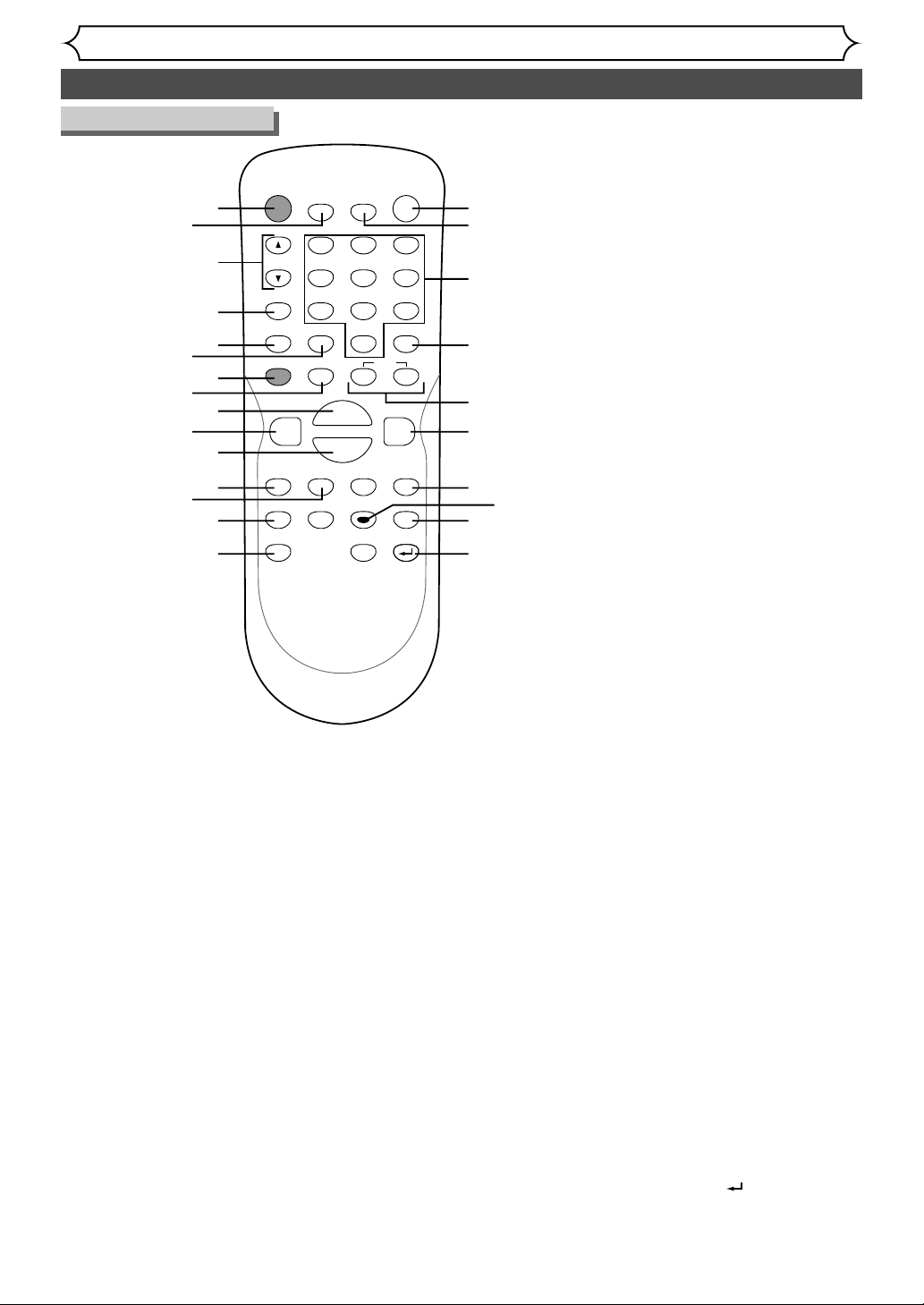
Functional overview (cont’d)
Before you start
8
entered in the timer recording
setting mode,etc.
7. REC button
Press to start recording.
8.PAUSE F button
Press to pause play or
recording.
9. PLAY B button
Press to start or resume play.
10. REV E button
During playback, press to play
fast reverse.
Or during playback is paused,
press to play slow reverse.
11.STOP C button
Press to stop play or recording.
12. SETUP button
Press to display the setup
menu.
13.TOP MENU button
Press to display the top
menu.
1.POWER button
Press to turn the DVD
recorder on and off.
If timer programmings have
been set, press to set the unit
in timer-standby mode.
2.DISPLAY button
Press to display or change the
on-screen display.
3. CH K / L buttons
Press to change the channel
up and down.
4. REC MONITOR button
Press to check the video to be
recorded before attempting.
5.REC SPEED button
Press to switch the recording
speed.
6. CLEAR button
Press to clear the password
once entered or to cancel the
programming for CD or to
clear the selecting marker number in the marker setup mode
or to clear the program once
14. REPEAT button
Press to display the repeat
setting menu.
15. ZOOM button
Press to enlarge the picture
on the screen.
16. OPEN/CLOSE A button
Press to open or close the
disc tray.
17. TIMER PROG. button
Press to display the timer
program setting menu.
18. Number buttons
Press to select channel numbers.
Press to select a title/chapter/track on display or a TV
channel.
Or press to enter values for
the settings in the SETUP
menu.
19. CM SKIP button
During playback, press to skip
the 30 seconds.
20. SKIP H button
During playback, press to skip to
the previous chapter or track. Or
during play is paused, press to play
reverse step by step.
SKIP G button
During playback, press to skip to
the next chapter or track.
Or during playback is paused,
press to play forward step by step.
21. FWD D button
During playback, press to play
fast forward.
Or during playback is paused,
press to play slow forward.
22. MENU/LIST button
Press to display the Disc
menu.
To change ORIGINAL and
PLAYLIST on the TV screen.
(VR mode only)
23. ENTER button
Press to confirm or select
menu items.
24. K / L / B / { buttons
Press to select items or settings.
25. RETURN button
Press to return to the previously displayed menu screen.
Remote Control
POWER
116
2
3
4
5
6
CH
REC
MONITOR
REC SPEED CLEAR
REC
7
8
9
10
11
SETUP
REPEAT
13
12
14
ZOOM
15
OPEN/CLOSE
TIMER
DISPLAY
PROG.
A
ABC
.@/:
1
GHI
4
PQRS
7
PAUSE
F
B
PLAY
REV
h
STOP
C
TOP MENU
{B
DEF
3
2
JKL
MNO
6
5
TUV
WXYZ
9
8
CM SKIP
SPACE
0
SKIP
HG
FWD
g
MENU/LIST
K
ENTER
RETURN
L
17
18
19
20
21
22
23
24
25
Page 9
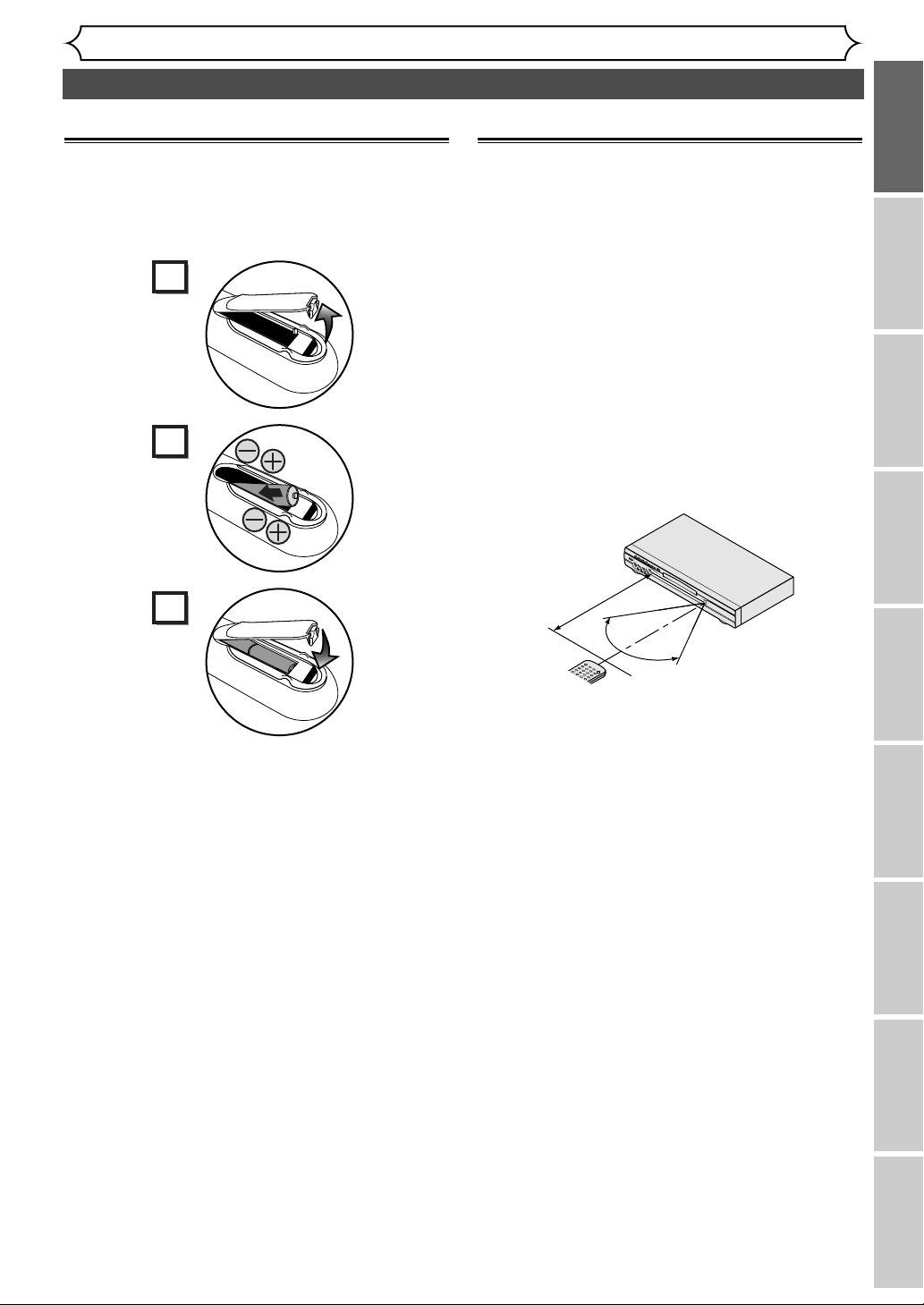
Functional overview (cont’d)
Before you start
Recording Playing discs EditingBefore you start
Connections Getting started
Changing the SETUP menu
Others Español
9
Using a remote control
Keep in mind the following when using the remote
control:
• Make sure that there is no obstacle between the
remote control and the remote sensor on the
DVD recorder.
• Use within the operating range and angle as
shown.
• Remote operation may become unreliable if strong
sunlight or fluorescent light is shining on the
remote sensor of the DVD recorder.
• Remote control for different devices can interfere
with each other. Avoid using remote control for
other equipment located close to the DVD
recorder.
• Replace the batteries when you notice a fall off in
the operating range of the remote control.
P
O
W
ER
D
I
S
P
L
A
Y
R
E
C
S
P
E
E
D
C
L
E
A
R
C
M
SK
IP
S
K
I
P
R
E
C
P
A
U
S
E
P
E
N
T
E
R
R
E
C
M
O
N
I
T
O
R
O
P
E
N
/
C
L
O
S
E
T
I
M
E
R
P
R
O
G
.
M
E
N
U
P
L
A
Y
L
I
S
T
O
P
M
E
N
U
/
O
R
IG
IN
A
L
S
P
A
C
E
1
2
3
4
5
6
7
8
9
0
k
A
K
F
W
D
g
S
T
O
P
C
P
L
A
Y
B
R
E
V
h
HG
C
H
.@
/
:
A
B
C
D
E
F
G
H
I
J
K
L
M
N
O
P
Q
R
S
T
U
V
W
X
Y
Z
Installing batteries in the remote control
Install two AA batteries (supplied) matching the
polarity indicated inside battery compartment of the
remote control.
2
1
3
Note:
Incorrect use of batteries can result in hazards such
as leakage and bursting. Please observe the following:
• Do not mix new and old batteries together.
• Do not use different kinds of battery together,
although they may look similar, different batteries
may have different voltages.
• Make sure that the plus and minus ends of each
battery match the indications in the battery compartment.
•Remove batteries from equipment that is not going
to be used for a month or more.
• When disposing of used batteries, please comply
with governmental regulations or environmental
public instruction's rules that apply in your country
or area.
• Do not recharge, short-circuit, heat, burn or disassemble batteries.
Within about
23feet (7m)
60˚
Remote
control
Page 10
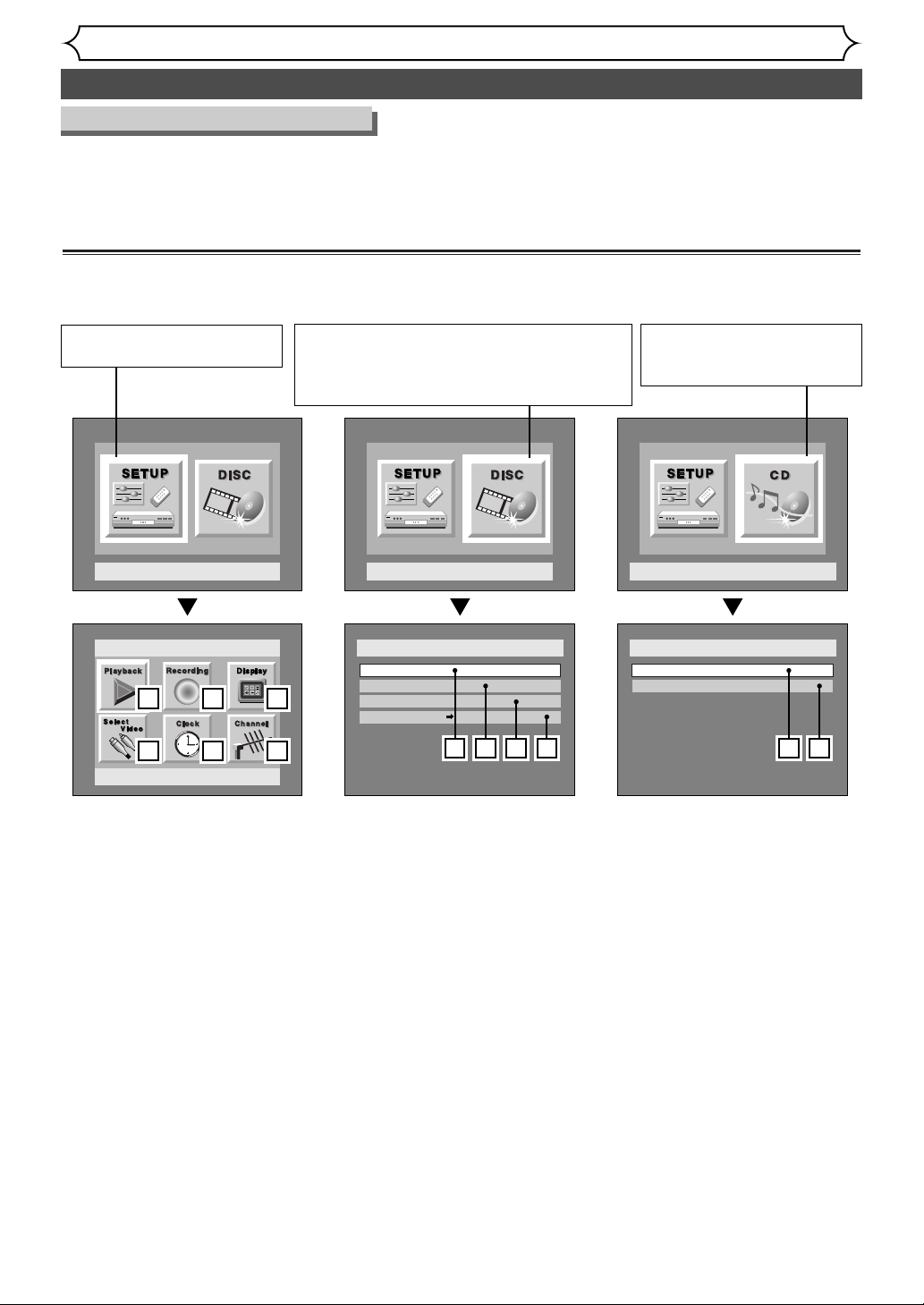
Functional overview (cont’d)
Before you start
10
Guide to Displays on screen menu
The DVD recorder uses the following types of display for most operations. SETUP/DISC/CD menu, Title list,
and DISPLAY, which allows you to change the playing status of disc during play. DISPLAY also gives you some
disc information for checking the status of the disc.
SETUP/DISC/CD menu
Press SETUP button to display the setup main menu, then choose either of SETUP/DISC/CD by K / L / { / B
button.Then, press ENTER button to display each menu.
These provides entries to all main functions of the DVD recorder.
1.Playback:
To set up the DVD recorder to
play discs as you prefer.
2. Recording:
To set up the DVD recorder to
record to discs as you prefer.
3. Display:
To set up the OSD screen and the
front display of the DVD recorder
as you prefer.
4. Select Video:
To choose a line input to record
to DVD discs from other video
equipment.
5. Clock:
To set up the clock of the DVD
recorder as you need.
6. Channel:
To make the channel setting of
the DVD recorder as you
prefer.
1. Edit:
Turns on a title list, (When a disc
with VR mode is inserted,
'Original' or 'PlayList' is available.),
which shows the recorded titles
on the disc.
2. Format:
Allows you to erase all of the
recorded content on the disc.
The disc will be completely blank.
3. Finalize:
Allows you to finalize a disc
recorded titles.
4. Disc Protect (VR mode
only) :
Allows you to protect a disc from
accidental editing.
1. Random Play:
To set the random play programming.
2. Program Play:
To set the program playing.
“CD” is available only when an
Audio CD disc is inserted into
the DVD recorder.
“SETUP” is available only in the
Stop mode.
“DISC” is available only when a DVD-R/RW disc is
inserted into the DVD recorder. When playing back
a DVD-Video disc (commercially available) or the
finalized DVD-R disc, you cannot select “DISC”.
Setup Menu
Setup
1 2 3
4 5 6
Playback Setting
Disc Setting
Disc
Edit
Format
Finalize
Disc Protect OFF ON
1 2 3
4
CD Playback Mode
CD Playback Mode
Random Play
Program Play
1 2
Page 11
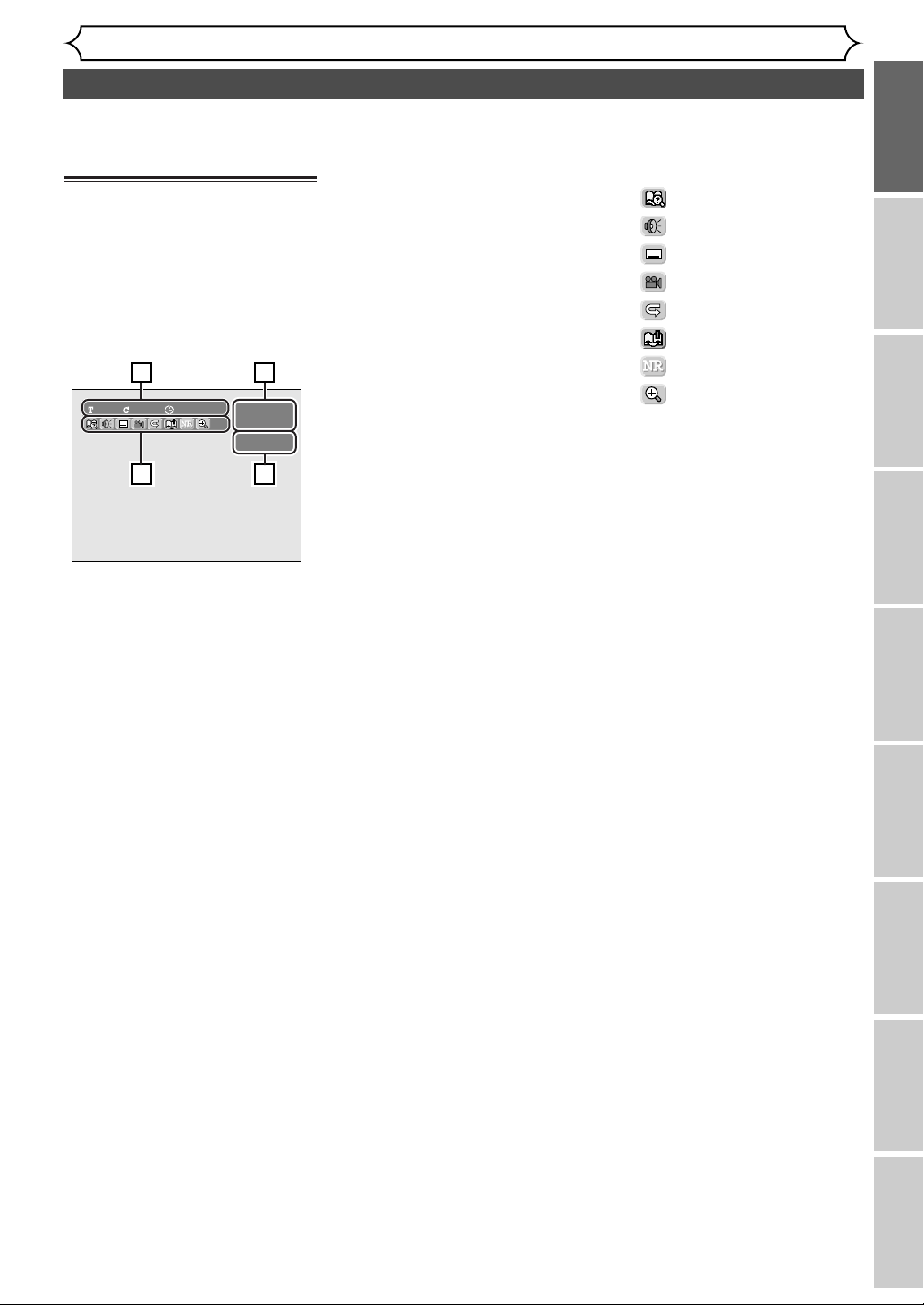
Functional overview (cont’d)
Before you start
Recording Playing discs EditingBefore you start
Connections Getting started
Changing the SETUP menu
Others Español
11
DISPLAY menu
Press DISPLAY button to call up
the display menu.This menu will
give you the information on the
playing disc. Some operations are
available while disc is playing.
Details are on page 41.
1. Indicates a disc type and a
format mode.
2. Indicates a recording mode
and possible recording time.
3. Indicates a title number, chapter number, and the time
lapse of disc play.
4. Each icon means:
)
13
11 00:00:00
DVD-RW
Video mode
SP 1:25 Rem.
24
: Search
: Audio
: Subtitle
: Angle (except VR mode
: Repeat
: Marker
: Noise Reduction
: Zoom
Page 12
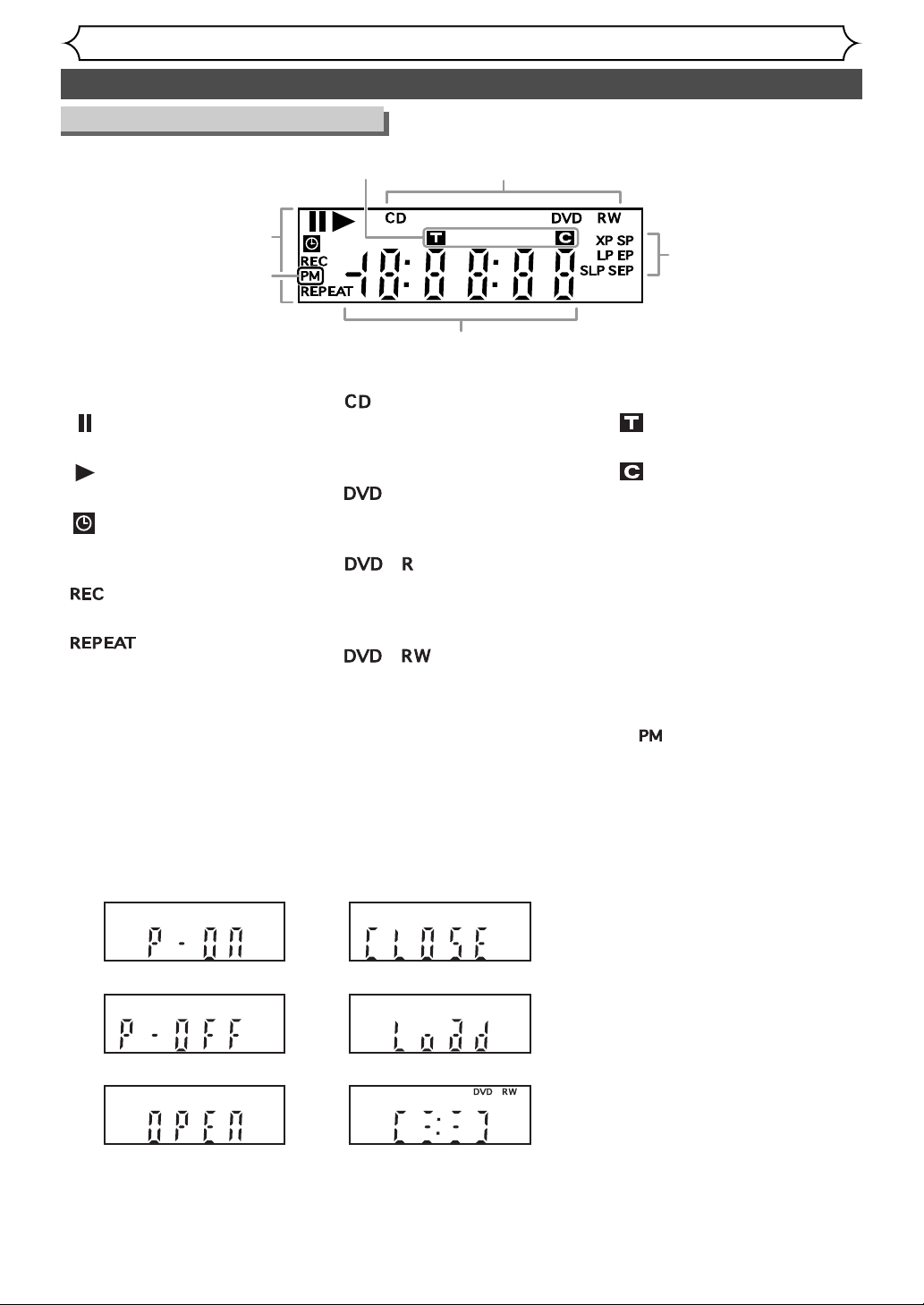
Functional overview (cont’d)
Before you start
12
Guide to Displays on the front panel
1. Current status of the
DVD recorder
: Appears when a disc play
is paused.
: Appears during playing a
disc.
: Appears when the timer
programming has been
set and is proceeding.
: Appears during recording
is in process.
:
Appears during repeat
play.
2. Disc type
: Appears when an audio
CD or a disc with MP3
files is inserted in the disc
tray.
: Appears when a DVD
disc is inserted in the
disc tray.
:
Appears when a DVD-R
disc is inserted in the
disc tray.
:
Appears when a DVDRW disc is inserted in
the disc tray.
3. Recording speed
Indicates the recording speed of
the disc.
Display message
4. Title/Track and Chapter
mark
: Appears when indicating
a title/track number.
: Appears when indicating
a chapter number.
5. Displays the following
•Playing time / remaining time
• Current title / chapter / track
number
• Recording time
• Clock
• Channel number
•OTR remaining time
6. : Appears in the afternoon with the clock
displaying.
1. Appears when the DVD
recorder is powered on.
2. Appears when the DVD
recorder is powered off.
3. Appears when the disc tray is
opening.
4. Appears when the disc tray is
closing or close.
5. Appears when a disc is load-
ing in the disc tray.
6. Appears when recording data
is writing on to the disc.
1
6
3
5
2
4
1
4
2
3
5
6
Page 13
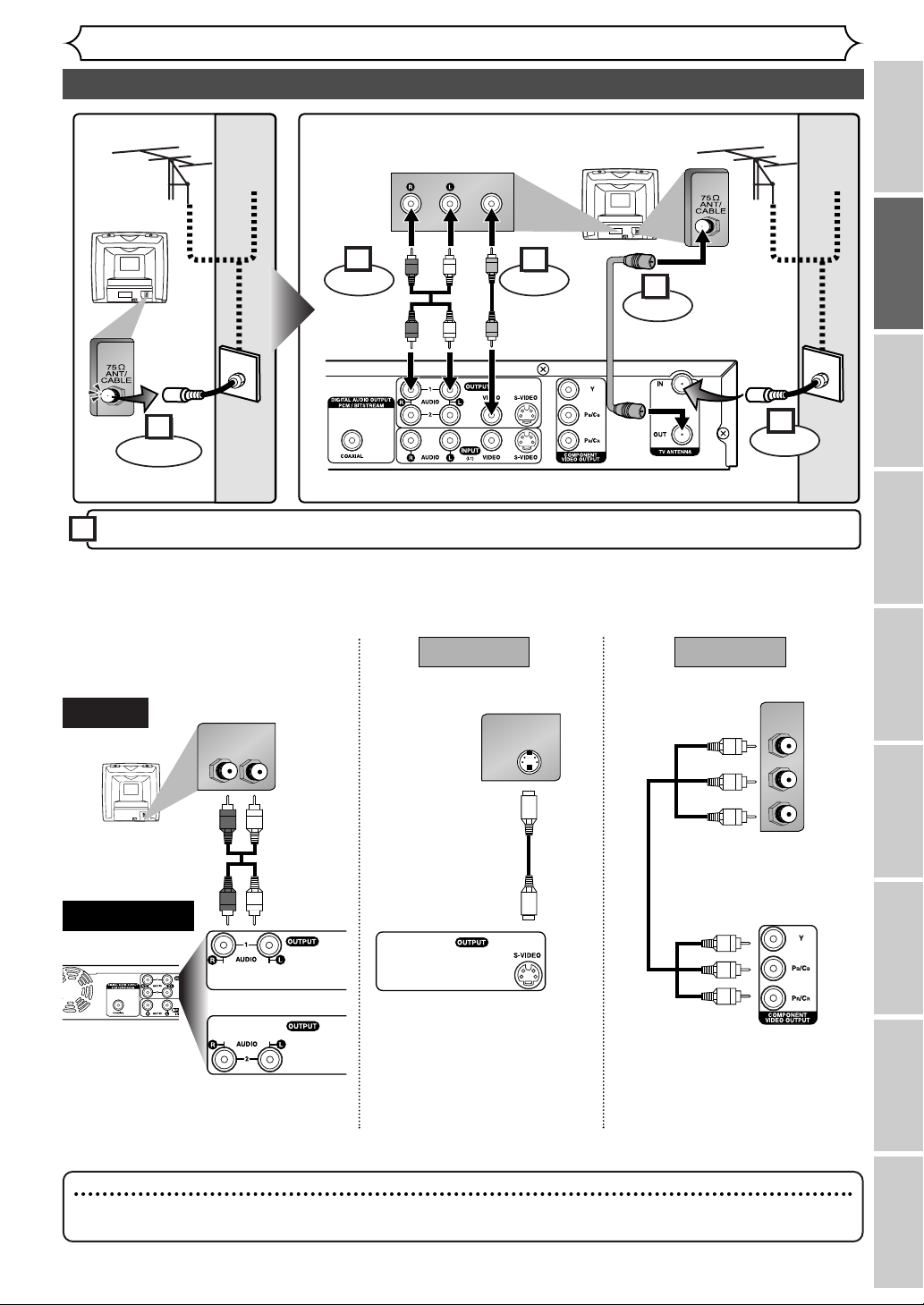
Connection to a TV
Connections
Recording Playing discs EditingBefore you start
Connections Getting started
Changing the SETUP menu
Others Español
13
Make one of the following connections, depending on the capabilities of your existing equipment.
AUDIO IN
RL
or
S-VIDEO IN
CB
Y
C
R
COMPONENT
VIDEO IN
AUDIO OUT
TV
Basic Audio
Method 1 Method 2
Better picture Best picture
S-VIDEO OUT
COMPONENT VIDEO OUT
Audio cable
(supplied)
S-Video
cable
(commercially
available)
Component
Video cables
(commercially
available)
DVD Recorder
AUDIO IN VIDEO
RF Cable
(supplied)
Video
Cable
(supplied)
Audio
Cable
(supplied)
(Back of TV)
Plug in the AC power cord of the DVD recorder.
or
Cable
Signal
or
Cable
Signal
Connect
Connect
ConnectConnect
Disconnect
Antenna
Antenna
(Back of DVD recorder)
(Back of TV)
3
2
1
6
4
5
Note
•
Connect this unit directly to the TV. If the A/V cables are connected to a VCR, pictures may be distorted due to the copy
protection system.
Page 14
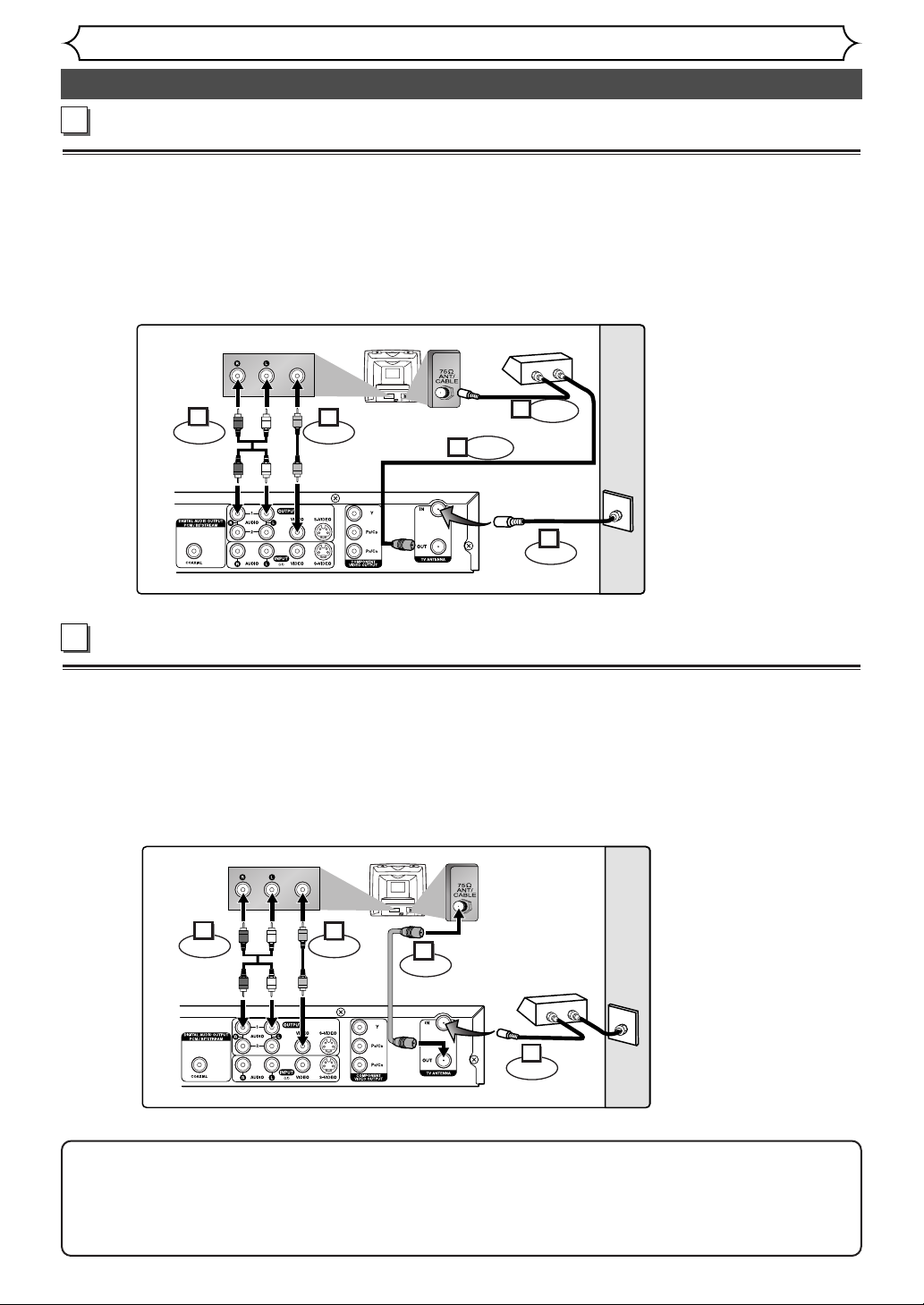
Connection to a cable box or satellite box
Connections
14
Note to the Cable TV System Installer :
This reminder is provided to call the Cable TV system installer’s attention to Article 820-40 of the
National Electrical Code, which provides guidelines for proper grounding - in particular, specifying that the
cable ground shall be connected to the grounding system of the building, as close to the point of cable
entry as possible.
When connecting to a cable box or satellite box with only a few scrambled
channels
If you are using a cable box or satellite box with only a few scrambled channels, follow the setup on this
page. If many or all the channels are scrambled, we recommend using the setup on the following page.
With this setup:
•You can record any unscrambled channel by selecting the channel on the DVD recorder.
•You cannot record scrambled channels that require a cable box or satellite box.
When connecting to a cable box or satellite box with many scrambled
channels
If many or all the channels you receive by cable or satellite are scrambled, we recommend using this setup.
With this setup:
•You can record any unscrambled channel by selecting the channel on the cable box or satellite box. Be sure
that the cable box or satellite box is turned on.
•You cannot record one channel while watching another channel.
AUDIO IN VIDEO
RF cable
(supplied)
Video
cable
(supplied)
Audio
cable
(supplied)
(Back of TV)
Cable
Signal
Connect
Connect
ConnectConnect
(Back of DVD recorder)
2
1
3
4
IN
OUT
(Cable box or
Satellite box)
RF cable
AUDIO IN VIDEO
Video
cable
(supplied)
Audio
cable
(supplied)
(Back of TV)
Cable
Signal
ConnectConnect
(Back of DVD recorder)
RF cable
Connect
1
Connect
2
RF cable
(supplied)
4
5
RF cable
IN
OUT
(Cable box or
Satellite box)
Connect
3
A
B
Page 15
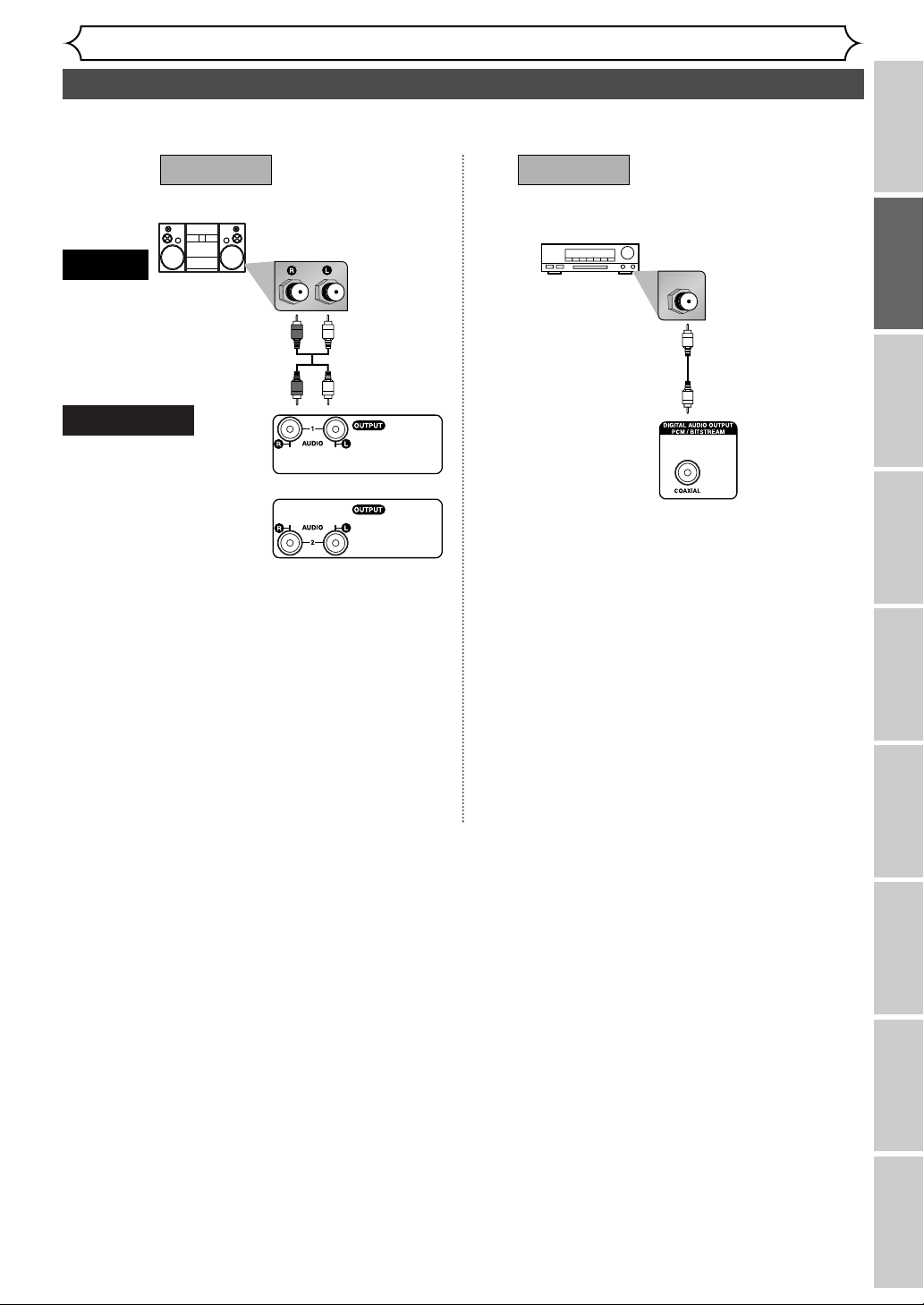
Connection to an Audio System
Connections
Recording Playing discs EditingBefore you start
Connections Getting started
Changing the SETUP menu
Others Español
15
• When you change the connections, all devices should be turned off.
• Refer to each owner’s manual for further information on other devices.
or
Stereo system
COAXIAL
AUDIO
Method 1
Analog audio
input jacks
Digital audio
input jack
AUDIO OUT
DIGITAL
AUDIO OUT
Method 2
Audio cable
(supplied)
Audio Coaxial
Digital cable
(commercially
available)
Note
• If output is Dolby Digital encoded audio, connect to a
Dolby Digital decoder, and set “Dolby Digital” to
“Stream” for the “Digital Out” setting in the SETUP
menu. (Refer to pages 88-89.)
• The audio source on a disc in a Dolby Digital 5.1 channel
surround format cannot be recorded as digital sound by
an MD or DAT deck.
• Unless connected to a Dolby Digital decoder, set “Dolby
Digital” to “PCM” for the “Digital Out” setting in the
SETUP menu. Playing a DVD using incorrect settings may
generate noise distortion, and may also damage the speakers. (Refer to pages 88-89.)
• Set “Dolby Digital” to “PCM” for the “Digital Out” set-
ting in the SETUP menu for connecting to an MD deck
or DAT deck. (Refer to pages 88-89.)
• By hooking this unit up to a Multi-channel Dolby Digital
decoder, you can enjoy high-quality Dolby Digital 5.1
channel surround sound as heard in the movie theaters.
Dolby Digital decoder,
MD deck or DAT deck
DVD Recorder
Page 16
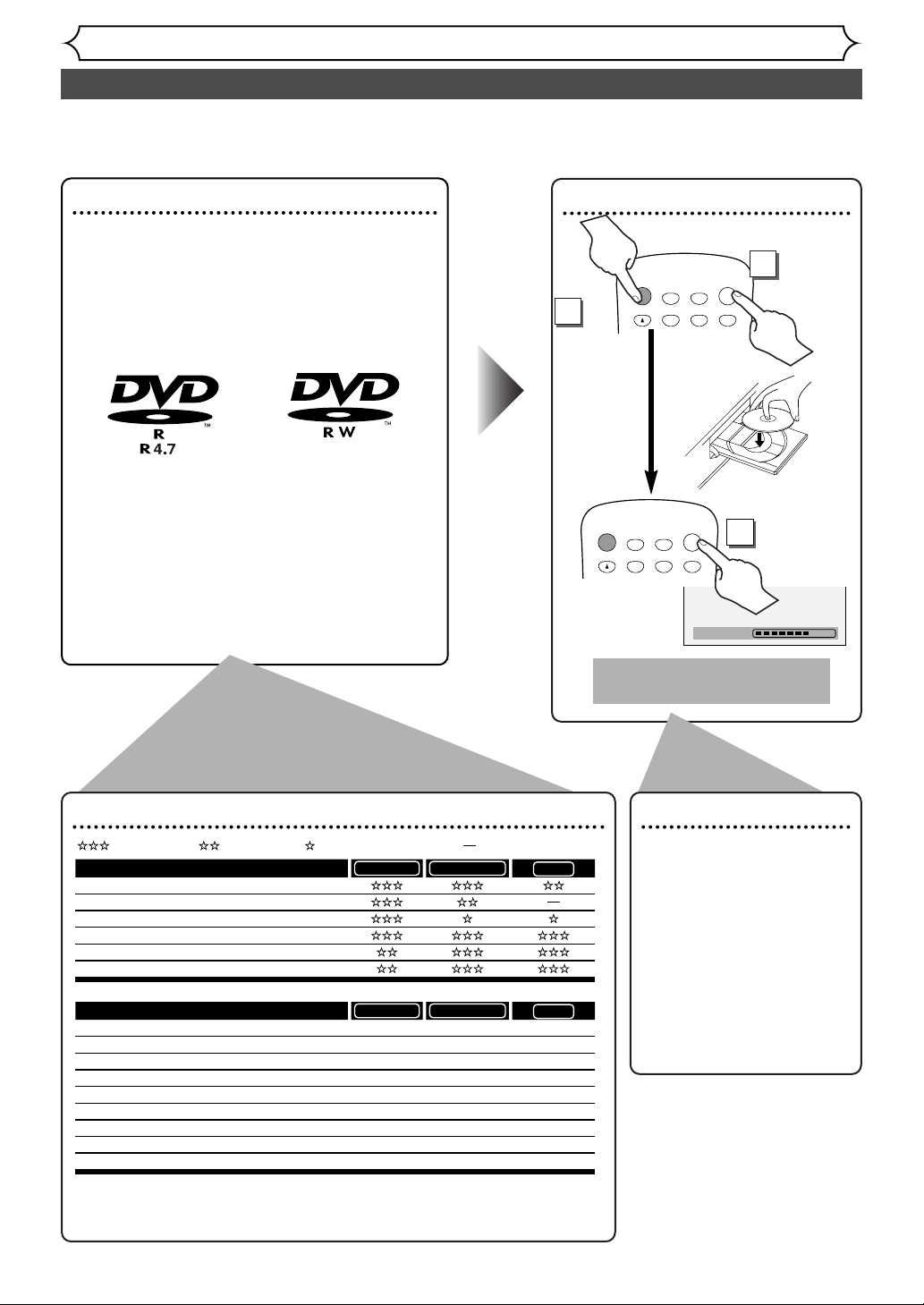
Easy DVD recording
Getting started
16
The followings will help you to understand easily how to record to DVD discs.
Note:
Make sure batteries are in the remote control and you have connected this unit and the TV correctly.
Step 1: Choose a disc type
There are several types of DVD disc recordable
to choose from. Choose an applicable type by
“DVD disc types” on this page.
This DVD recorder can record on the following
type of discs.
For example, when you want to record repeatedly on the same disc, or when you want to edit the
disc after recording, select the rewritable DVDRW type disc.
When you want to save recordings without any
alteration, a non-rewritable DVD-R can be your
choice.
Step 2:
Insert a blank disc
Remote Control
To open
To Close
Format the disc
Insert the disc in the
recorder.Then, format the
disc from SETUP menu.Video
format (Video mode) or
Video recording format (VR
mode) will be available
depending on the disc type
inserted.This is necessary to
prepare the disc for recording. Details are on pages 28-
30.
DVD disc types
.
DVD-RW VR DVD-RW Video
You want to
Record TV programs
Reuse by deleting unwanted contents
Edit recorded contents
Edit/Record from connected equipment
Copy discs for distribution
Play on other DVD equipment
*1
*1
DVD-RW VR DVD-RW Video
Features
Recording
Rewritable? Yes Yes
Can create chapters at fixed intervals (auto.) Yes Yes
Can create chapters wherever you like (manual) Yes No
Can record 16:9 size pictures Yes Yes
Can record Copy-Once programs Yes No
Editing
Can perform basic edit functions Yes Yes
Can perform advanced edit functions (Playlist edit) Yes No
No
Ye s
No
Ye s
No
No
No
*1
DVD-RW (VR mode) can only be played on DVD
equipment that is VR compatible.
Note:
For details of the above functions and implied
restrictions, see the explanations inside the manual.
DVD-R
DVD-R
: Most suitable. : Can be used. : Some functions are limited. : Cannot be used.
2
To turn on
1
3
Loading
This operation may take a
while to be recognized.
DISPLAY
.@/:
OPEN/CLOSE
TIMER
PROG.
ABC
DEF
1
2
POWER
DISPLAY
.@/:
OPEN/CLOSE
TIMER
PROG.
A
ABC
1
DEF
3
2
POWER
A
3
Page 17

Easy DVD recording (Cont’d)
Getting started
Recording Playing discs EditingBefore you start
Connections Getting started
Changing the SETUP menu
Others Español
17
Step 3: Select the
recording
speed
Step 5: Record to
DVD discs
Step 4: Select the
desired
channel
Step 6: Stop the
record
7
8
9
Hint 1: Play the recorded contents
You can select the title you want to play from a displayed menu, and immediately start to play. Recorded contents are very accessible on a disc, the procedure is simple really as you choose a
title on a chapter from the menu
screen.
What is titles and chapters?
The contents of DVD disc are generally
divided into some titles.Titles may be
further subdivided into chapters.
Hint 2: Edit the recorded disc
You will find editing discs very easy, and the DVD recorder offers convenient
edit functions, which are possible only with DVD-R/RW discs.
You can edit the followings from a title list.
• Putting names on titles
• Setting pictures for thumbnails (VR mode)
• Setting/clearing chapter markers
• Deleting parts of titles (VR mode)
Original and Playlist (VR mode)
You can edit the recordings in Playlist without changing the original recordings.Any Playlist does not take up much disc space.
What “Original” or “Playlist” refers for?
Throughout this manual, you will find Original and Playlist to refer to the actual
content and the edited version.
• Original content refers to what’s actually recorded on the disc.
• Playlist content refers to the edited version of the disc; how the Original
content is to be played.
This operation may
take a while to be
completed.
DISPLAY
.@/:
GHI
PQRS
OPEN/CLOSE
TIMER
PROG.
A
ABC
JKL
TUV
SPACE
2
5
8
0
DEF
3
MNO
6
WXYZ
9
CM SKIP
SP 2:01 Rem.
1
4
7
POWER
CH
REC
MONITOR
REC SPEED CLEAR
DISPLAY
.@/:
GHI
PQRS
OPEN/CLOSE
TIMER
PROG.
A
ABC
DEF
1
4
7
SPACE
3
2
JKL
MNO
6
5
TUV
WXYZ
9
8
CM SKIP
0
CH 1
POWER
CH
REC
MONITOR
REC SPEED CLEAR
Start Rec. Stop/Start Stop Rec.
Title 1 Title 2
Chapter 1 Chapter 1Chapter 2 Chapter 3 Chapter 2
POWER
CH
REC
MONITOR
REC SPEED CLEAR
REC
I
OPEN/CLOSE
TIMER
DISPLAY
PROG.
ABC
.@/:
1
2
JKL
GHI
4
5
TUV
PQRS
PAUSE
WXYZ
7
8
CM SKIP
SPACE
0
SKIP
FAHG
DEF
MNO
3
6
9
REC SPEED CLEAR
PAUSE
REC
REV
h
TOP MENU
SETUP
F
B
PLAY
STOP
C
CM SKIP
SPACE
0
SKIP
HG
FWD
g
MENU/LIST
K
Writing to Disc
58%
Page 18
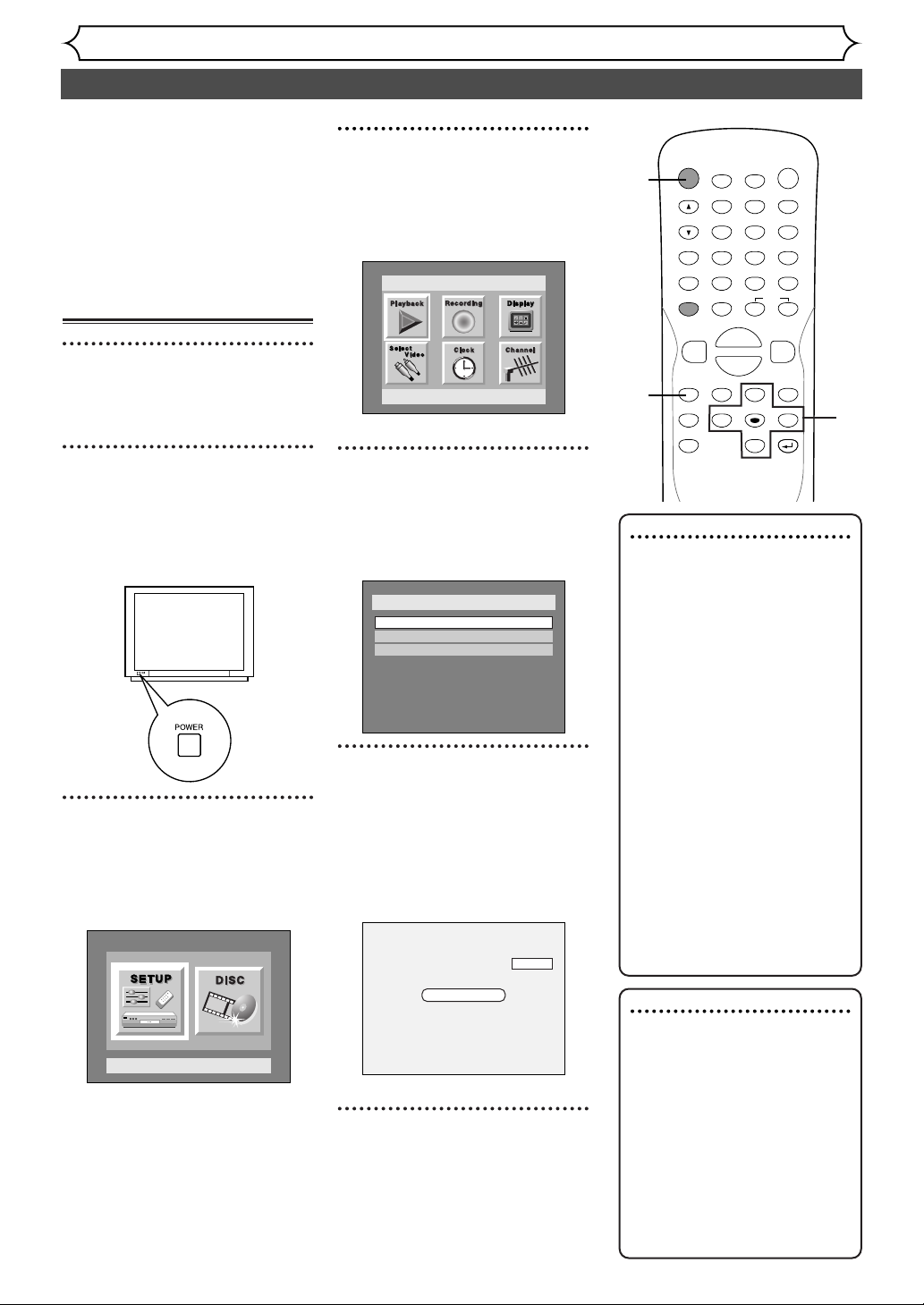
Channel setting
Getting started
18
All channels are stored in the
DVD recorder when purchased.
We recommend that you get
available channels in your area
stored using “Auto Preset” in the
Channel Preset of the SETUP
menu.
Getting channels automatically
1
Press POWER button to turn
on the DVD recorder.
2
Turn the TV on and be sure
to select the input to which
the DVD recorder is connected.
3
Press SETUP button to display SETUP/DISC menu.
SETUP/DISC menu will appear.
Screen:
4
Select SETUP using { / B
buttons, then press ENTER
button.
SETUP menu will appear.
5
Select “Channel” using K / L
/ { / B buttons, then press
ENTER button.
Channel Preset menu will appear.
6
Select “Auto Preset” using K
/ L buttons, then press
ENTER button.
The DVD recorder will start getting channels available in your
area.
7
Press SETUP button to exit.
•You can select only the channels
memorized in this unit by using
the CHANNEL buttons.
Note
• If the auto presetting is cancelled during presetting, some
channels not yet preset may
not be received.
• The selection will depend on
how you receive the TV channels.
To cancel the auto presetting during scanning:
Press RETURN button or
SETUP button to cancel.
To select a channel
You can select a channel by
directly entering channel using
the Number buttons on the
remote control.
Notes for using the
Number buttons:
• When selecting cable channels
which are higher than 99,
enter channel numbers as a
three-digit number.(For example: 117, press 1,1,7)
• You must precede single-digit
channel numbers with a zero
(For example: 02, 03, 04 and
so on).
• You can select the line input
mode (“L1” or “L2”). To select
“L1” by pressing [0], [0], [1].To
select “L2” by pressing [0], [0],
[2]. Details are on page 38.
POWER
DISPLAY
REC SPEED CLEAR
CM SKIP
SKIP
REC
PAUSE
SETUP
REPEAT
ZOOM
ENTER
RETURN
REC
MONITOR
OPEN/CLOSE
TIMER
PROG.
MENU/LIST
TOP MENU
SPACE
1
2
3
4
5
6
7
8
9
0
F
A
{B
FWD
g
STOP
C
PLAY
B
REV
h
HG
CH
.@/:
ABC
DEF
GHI
JKL
MNO
PQRS
TUV
WXYZ
K
L
3
4
5
6
1
7
Setup Menu
Setup
Playback Setting
Setup > Channel Preset
Auto Preset
Manual Preset
TV Audio Select
Stereo
CH 18
Auto Presetting Now
Page 19
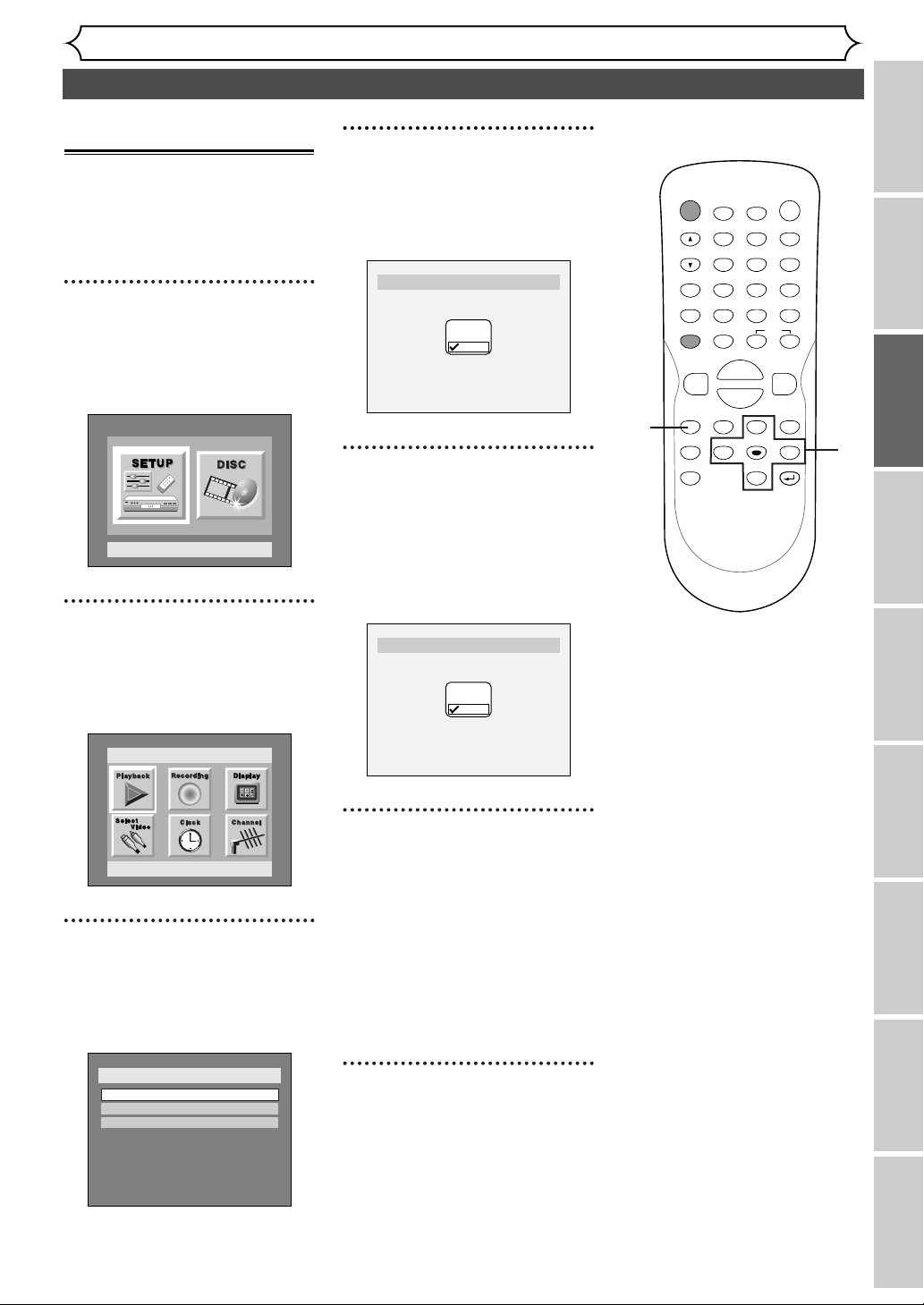
Channel setting (cont’d)
Getting started
Recording Playing discs EditingBefore you start
Connections Getting started
Changing the SETUP menu
Others Español
19
4
Select “Manual Preset” using
K / L buttons, then press
ENTER button.
Manual Preset menu will appear.
5
Select the channel number to
add or delete.
Press { button to move to a
lower channel number.
Press
B button to move to a
higher channel number.
6
Select “Add” or “Delete”
using
K / L buttons, then
press ENTER button.
The channel number will be
added or deleted from a channel
memory.Then a next channel
number will appear so that you
can continue adding or deleting
channels.
7
Press SETUP button to exit.
Adding/deleting channels
The channels you no longer
receive or seldom watch can be
deleted from the memory.You also
may add channels into memory.
1
Press SETUP button to display SETUP/DISC menu.
SETUP/DISC menu will appear.
Screen:
2
Select SETUP using { / B
buttons, then press ENTER
button.
SETUP menu will appear.
3
Select “Channel” using K / L
/ { / B buttons, then press
ENTER button.
Channel Preset menu will appear.
1
2
3
4
5
7
6
Setup Menu
Setup > Channel Preset > Manual Preset
CH2
Add
Delete
Setup > Channel Preset > Manual Preset
CH18
Add
Delete
POWER
CH
REC
MONITOR
REC SPEED CLEAR
REC
REV
h
SETUP
REPEAT
ZOOM
TIMER
DISPLAY
PROG.
ABC
.@/:
1
JKL
GHI
4
TUV
PQRS
7
SPACE
PAUSE
F
HG
B
PLAY
STOP
C
TOP MENU
ENTER
{B
2
5
8
0
SKIP
K
L
OPEN/CLOSE
A
DEF
3
MNO
6
WXYZ
9
CM SKIP
FWD
g
MENU/LIST
RETURN
Setup
Playback Setting
Setup > Channel Preset
Auto Preset
Manual Preset
TV Audio Select
Stereo
Page 20
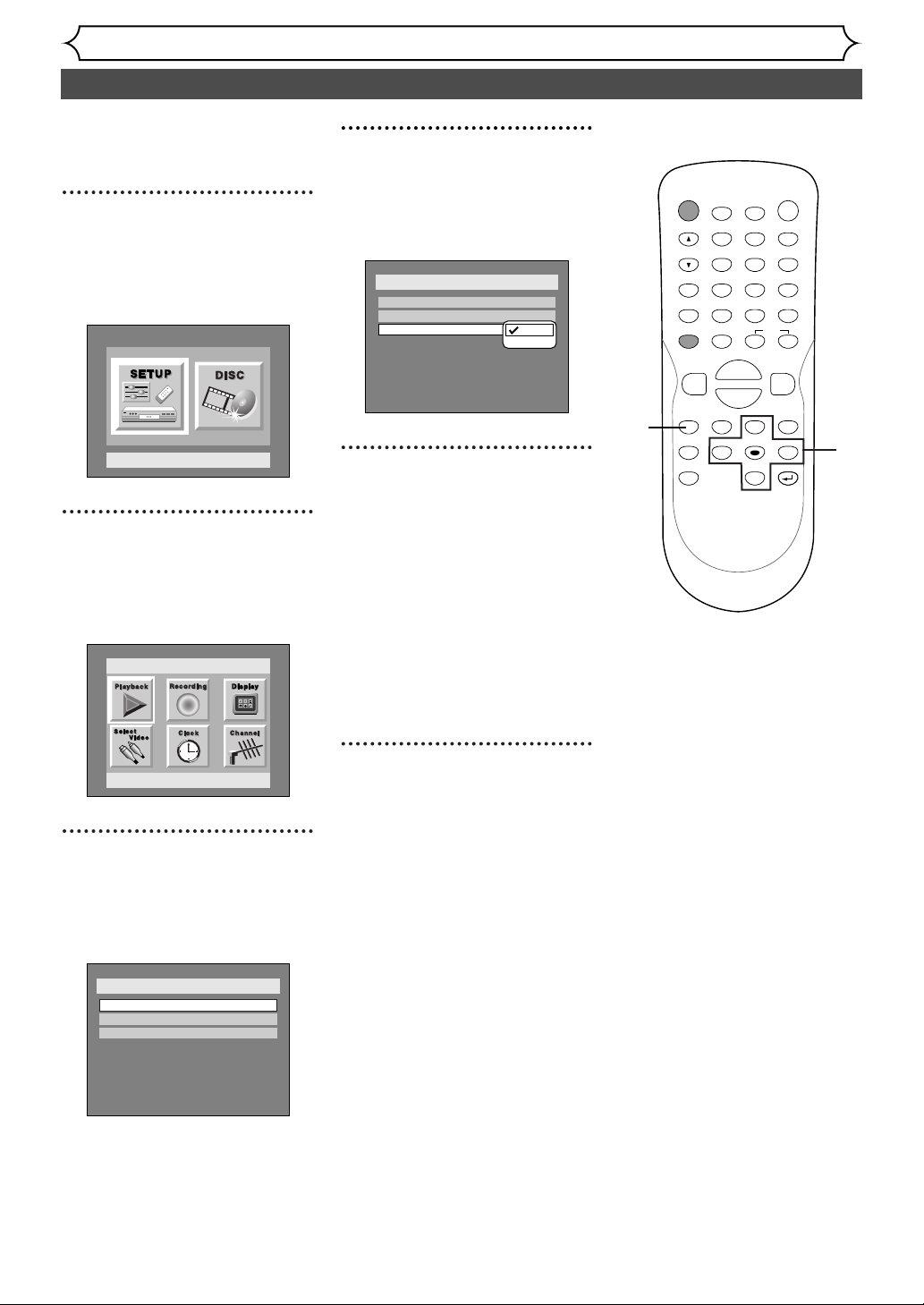
Selecting the TV stereo or SAP
Getting started
20
You can select a sound channel to
output from TV. “Stereo” has
been selected as the default.
1
Press SETUP button to display SETUP/DISC menu.
SETUP/DISC menu will appear.
Screen:
2
Select SETUP using { / B
buttons, then press ENTER
button.
SETUP menu will appear.
3
Select “Channel Preset”
using
K / L / { / B buttons,
then press ENTER button.
Channel Preset menu will appear.
4
Select “TV Audio Select”
using
K / L buttons, then
press ENTER button.
Option window will appear.
5
Select “Stereo” or “SAP”
using
K / L buttons, then
press ENTER button.
Stereo:
Outputs main-audio.
SAP:
(Secondary Audio Program)
Outputs Sub-audio.
Refer to the item in “Glossary”
on page 96 for more information.
6
Press SETUP button to exit.
1
2
3
4
5
6
Setup Menu
Setup
Setup > Channel Preset
Auto Preset
Manual Preset
TV Audio Select
Stereo
Stereo
SAP
POWER
CH
REC
MONITOR
REC SPEED CLEAR
REC
REV
h
SETUP
REPEAT
ZOOM
TIMER
DISPLAY
PROG.
ABC
.@/:
1
JKL
GHI
4
TUV
PQRS
7
SPACE
PAUSE
F
HG
B
PLAY
STOP
C
TOP MENU
ENTER
{B
2
5
8
0
SKIP
K
L
OPEN/CLOSE
A
DEF
3
MNO
6
WXYZ
9
CM SKIP
FWD
g
MENU/LIST
RETURN
Playback Setting
Setup > Channel Preset
Auto Preset
Manual Preset
TV Audio Select
Stereo
Page 21
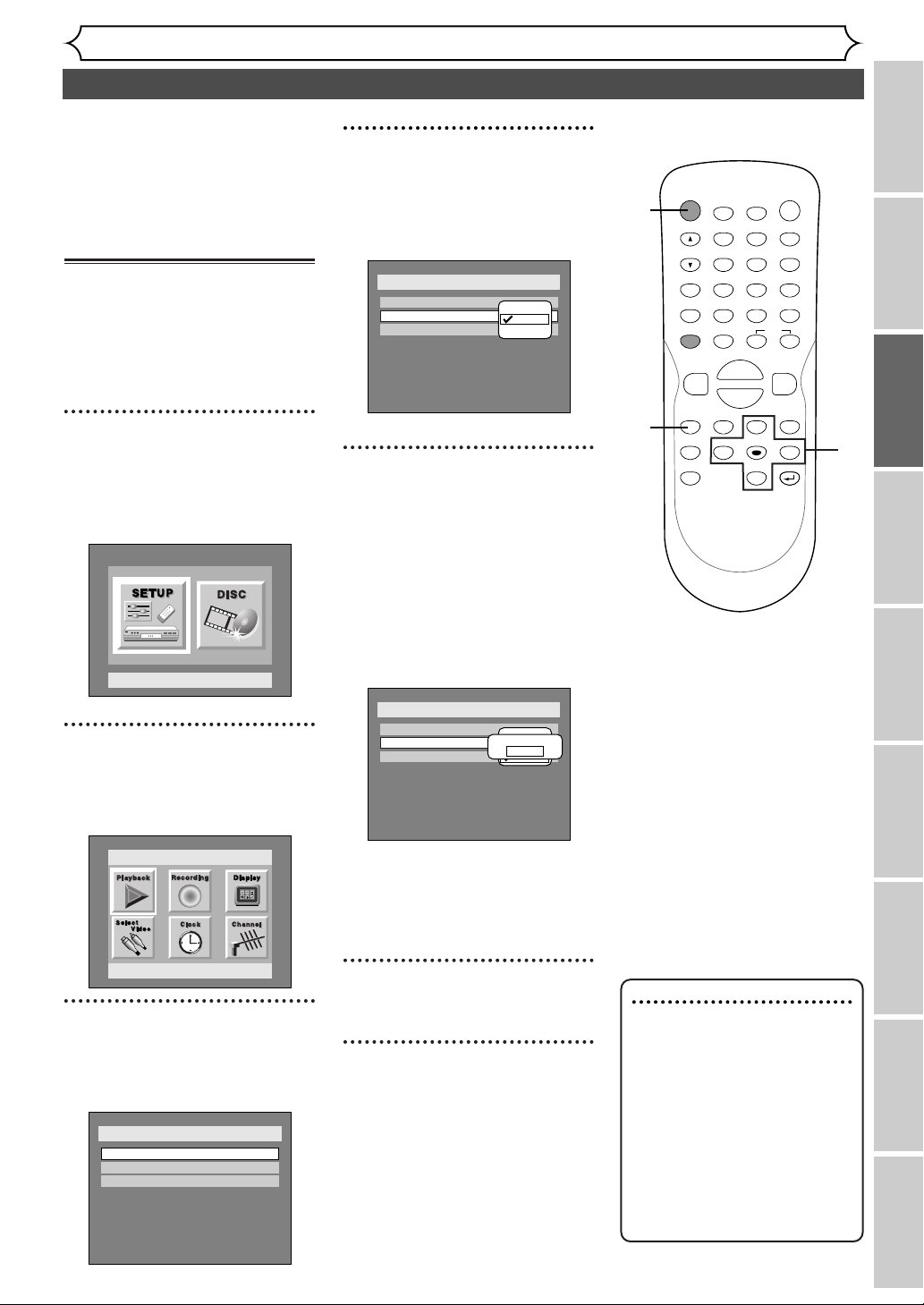
Clock setting
Getting started
Recording Playing discs EditingBefore you start
Connections Getting started
Changing the SETUP menu
Others Español
21
Set the clock before you try the
timer recording. If a Public
Broadcasting Station (PBS) is available
in your area, follow Auto Clock
Setting below. If not, follow Manual
Clock Setting on pages 22-23.
Auto Clock Setting
Make sure
• The antenna/Cable TV connections are correct.
• If this unit is connected to a
Cable Box or Satellite Box, select
the local PBS station on them to
set the clock automatically.
1
Press SETUP button to display SETUP/DISC menu.
SETUP/DISC menu will appear.
Screen:
2
Select SETUP using
{ / B
but-
tons, then press ENTER button.
SETUP menu will appear.
3
Select “Clock” using
K / L / { / B
buttons, then press ENTER button.
Clock menu will appear.
4
Select “Auto Clock Setting”
using
K / L buttons, then
press ENTER button.
Option window will appear.
5
• If you do not know your
PBS channel number, select
“Auto” using
K / L buttons,
then press ENTER button.
• If you know your PBS chan-
nel number, select “Manual”
using
K / L buttons, then
press ENTER button.
Enter your PBS channel
number using Number or
K
/ L buttons, then press
ENTER button.
6
Press SETUP button to exit.
7
Press POWER button to turn
off the DVD recorder. This unit
will search for the time only
when the power is off. Leave it off
for several minutes to give this
unit time to set the clock on the
front display of the front panel.
Note
• The clock may set itself automatically after you connect the
antenna/cable signal to this
unit and plug in the power
cord. In this case, the current
time will appear on the front
display on the front panel.
• The current time is not displayed or the displayed clock
is not correct, set the clock
manually.
POWER
DISPLAY
REC SPEED CLEAR
CM SKIP
SKIP
REC
PAUSE
SETUP
REPEAT
ZOOM
ENTER
RETURN
REC
MONITOR
OPEN/CLOSE
TIMER
PROG.
MENU/LIST
TOP MENU
SPACE
1
2
3
4
5
6
7
8
9
0
F
A
{B
FWD
g
STOP
C
PLAY
B
REV
h
HG
CH
.@/:
ABC
DEF
GHI
JKL
MNO
PQRS
TUV
WXYZ
K
L
1
2
3
4
5
6
7
Setup > Clock
Clock Setting
Auto Clock Setting
Daylight Saving Time
OFF
Auto
Auto
Manual
Off
Setup Menu
Setup
Playback Setting
Setup > Clock
Clock Setting
Auto Clock Setting
Daylight Saving Time
Auto
ON
Setup > Clock
Clock Setting
Auto Clock Setting
Daylight Saving Time
OFF
Set Channel No.
Auto
Auto
CH1
Manual
Off
Page 22
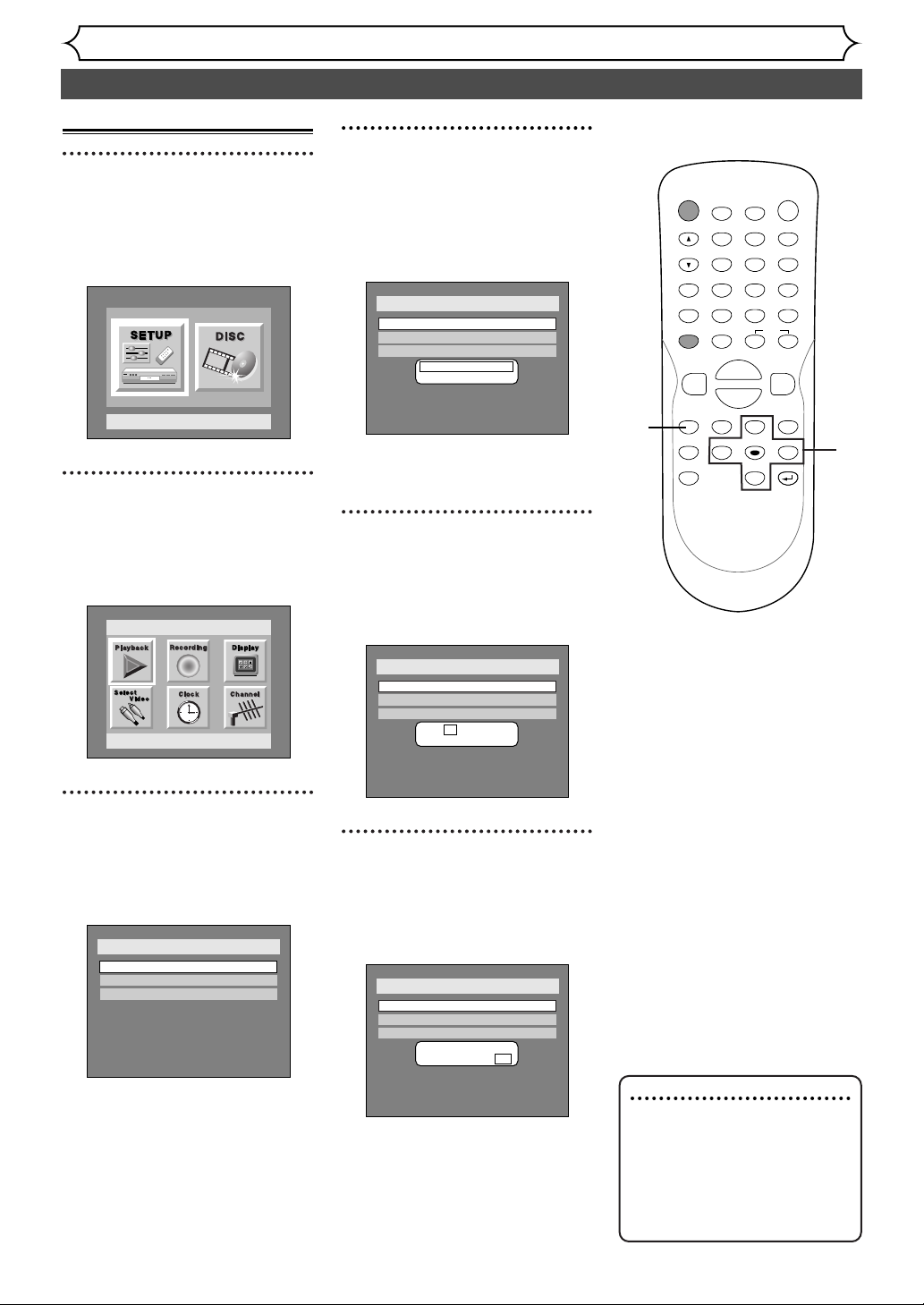
Clock setting (cont’d)
Getting started
22
Manual Clock Setting
1
Press SETUP button to display SETUP/DISC menu.
SETUP/DISC menu will appear.
Screen:
2
Select SETUP using { / B
buttons, then press ENTER
button.
SETUP menu will appear.
3
Select “Clock” using K / L /
{ / B buttons, then press
ENTER button.
Clock menu will appear.
4
Select “Clock Setting” using
K / L buttons, then press
ENTER button.
A clock setting window will
appear.
Press ENTER button again.
Default date will appear.
5
Enter the date (month / day /
year) using
K / L buttons.
Press { / B button to move the
cursor.
6
Enter the time (hour /
minute) using
K / L buttons,
then press
{ / B buttons.
A cursor will move on AM or PM.
Note
•
Your clock setting will be lost if
either there is a power failure
or this unit has been unplugged
for more than 30 seconds
when you set the clock manually.
POWER
DISPLAY
REC SPEED CLEAR
CM SKIP
SKIP
REC
PAUSE
SETUP
REPEAT
ZOOM
ENTER
RETURN
REC
MONITOR
OPEN/CLOSE
TIMER
PROG.
MENU/LIST
TOP MENU
SPACE
1
2
3
4
5
6
7
8
9
0
F
A
{B
FWD
g
STOP
C
PLAY
B
REV
h
HG
CH
.@/:
ABC
DEF
GHI
JKL
MNO
PQRS
TUV
WXYZ
K
L
1
2
3
4
5
6
Setup > Clock
Clock Setting
Auto Clock Setting
Daylight Saving Time
- - - / - - / - - - - ( - - - )
- - : - -
Auto
ON
Setup Menu
Setup
Playback Setting
Setup > Clock
Clock Setting
Auto Clock Setting
Daylight Saving Time
Auto
ON
Setup > Clock
Clock Setting
Auto Clock Setting
Daylight Saving Time
JAN / 12 / 2004 (MON)
12 : 00AM
Auto
ON
Setup > Clock
Clock Setting
Auto Clock Setting
Daylight Saving Time
JAN / 12 / 2004 (MON)
09 : 24 AM
Auto
ON
Page 23
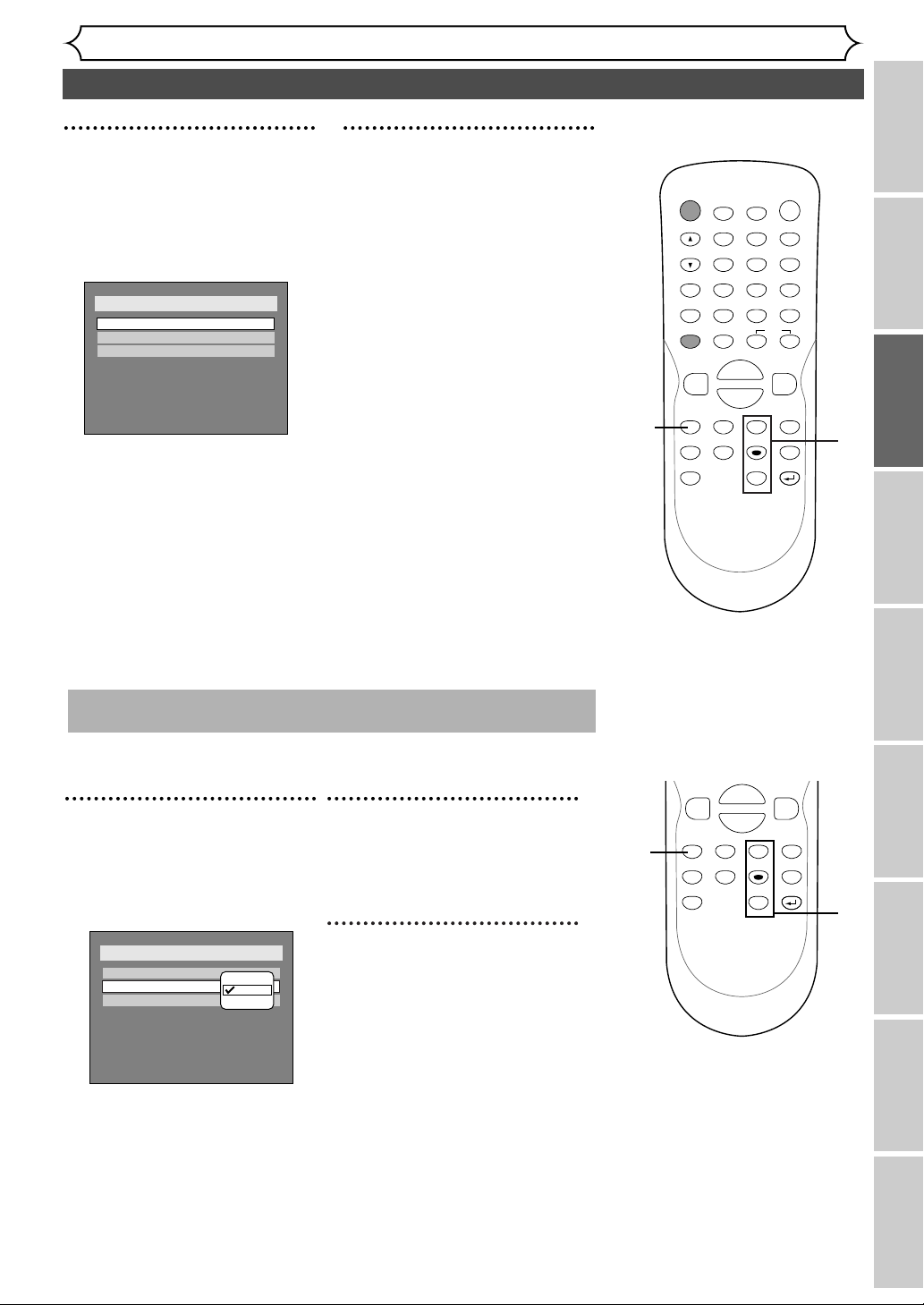
Clock setting (cont’d)
Recording Playing discs EditingBefore you start
Connections Getting started
Changing the SETUP menu
Others Español
Getting started
23
7
Press K / L buttons to select
AM or PM, then press ENTER
button.
Clock menu will appear, then the
settings will be activated.
8
Press SETUP button to exit.
Although seconds are not displayed,
they begin counting from zero.
POWER
DISPLAY
REC SPEED CLEAR
CM SKIP
SKIP
REC
PAUSE
SETUP
REPEAT
ZOOM
ENTER
RETURN
REC
MONITOR
OPEN/CLOSE
TIMER
PROG.
MENU/LIST
TOP MENU
SPACE
1
2
3
4
5
6
7
8
9
0
F
A
{B
FWD
g
STOP
C
PLAY
B
REV
h
HG
CH
.@/:
ABC
DEF
GHI
JKL
MNO
PQRS
TUV
WXYZ
K
L
8
7
4
SETUP
REPEAT
ZOOM
ENTER
RETURN
MENU/LIST
TOP MENU
{B
FWD
g
STOP
C
PLAY
B
REV
h
K
L
6
5
4
Select “Auto Clock Setting”
using
K / L buttons, then
press ENTER button.
Option window will appear.
Repeat steps (1) to (3) in “Manual Clock Setting”.
When “Auto Clock Setting” is selected to “Auto” or
“Manual”, change it to “OFF” as following steps.
5
Select “OFF” using K / L
buttons, then press ENTER
button.
6
Press SETUP button to exit.
Setup > Clock
Clock Setting
Auto Clock Setting
Daylight Saving Time
Auto
ON
Setup > Clock
Clock Setting
Auto Clock Setting
Daylight Saving Time
OFF
Auto
Auto
Manual
Off
Page 24
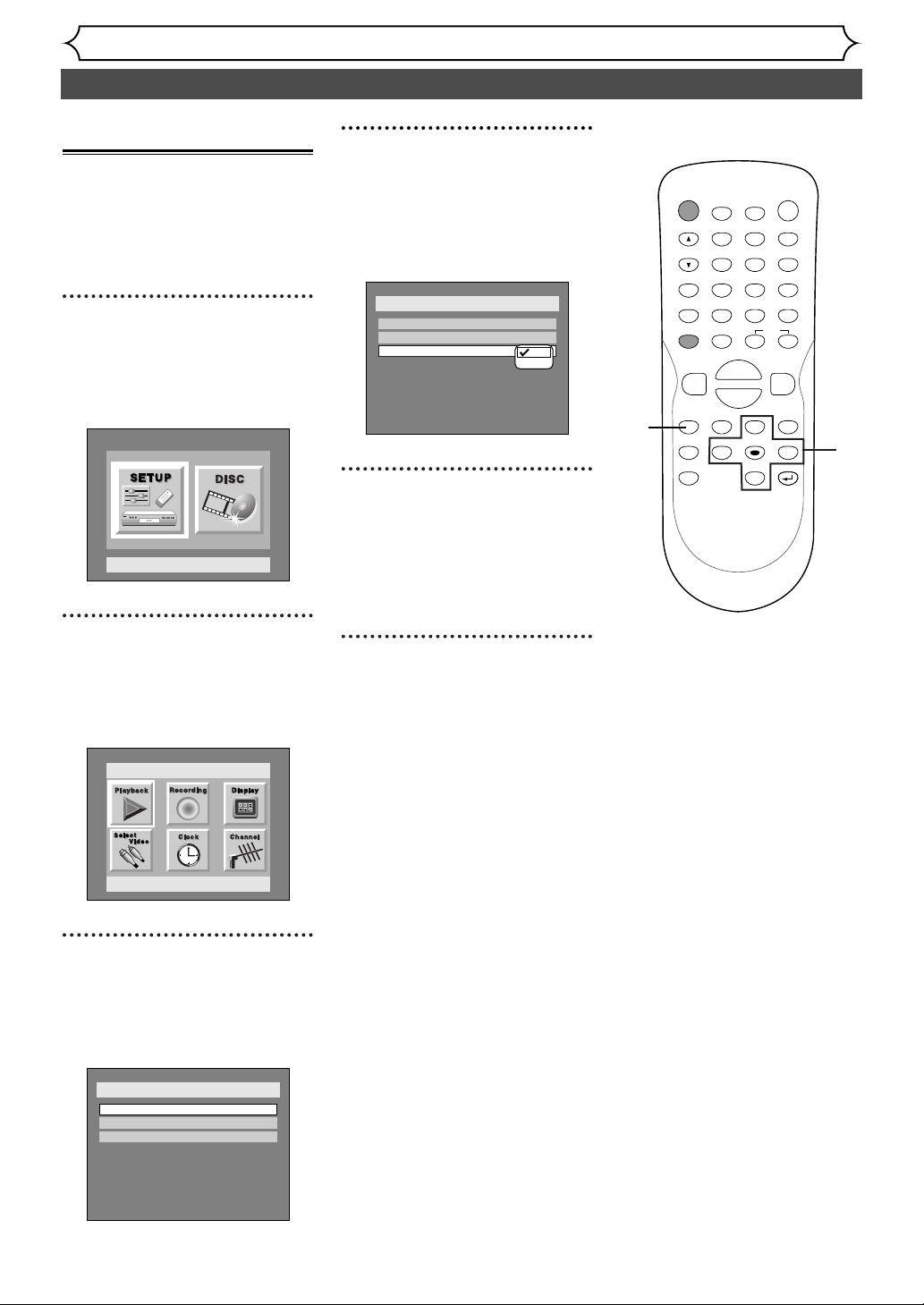
Clock setting (cont’d)
Getting started
24
4
Select “Daylight Saving
Time” using
K / L buttons,
then press ENTER button.
Daylight Saving Time options will
appear.
5
Select “ON” or “OFF” using
K / L buttons, then press
ENTER button.
Choose “ON” when currently
observing the daylight saving time.
6
Press SETUP button to exit.
Setting the daylight saving time
When Daylight Saving Time is
ON, the DVD recorder clock will
automatically move forward one
hour on the first Sunday in April
and move back one hour on the
last Sunday in October.
1
Press SETUP button to display SETUP/DISC menu.
SETUP/DISC menu will appear.
Screen:
2
Select SETUP using { / B
buttons, then press ENTER
button.
SETUP menu will appear.
3
Select “Clock” using K / L /
{ / B buttons, then press
ENTER button.
Clock menu will appear.
1
2
3
4
5
6
Setup Menu
Setup > Clock
Clock Setting
Auto Clock Setting
Daylight Saving Time
Auto
ON
OFF
POWER
CH
REC
MONITOR
REC SPEED CLEAR
REC
REV
h
SETUP
REPEAT
ZOOM
TIMER
DISPLAY
PROG.
ABC
.@/:
1
JKL
GHI
4
TUV
PQRS
7
SPACE
PAUSE
F
HG
B
PLAY
STOP
C
TOP MENU
ENTER
{B
2
5
8
0
SKIP
K
L
OPEN/CLOSE
A
DEF
3
MNO
6
WXYZ
9
CM SKIP
FWD
g
MENU/LIST
RETURN
Setup
Playback Setting
Setup > Clock
Clock Setting
Auto Clock Setting
Daylight Saving Time
Auto
ON
Page 25
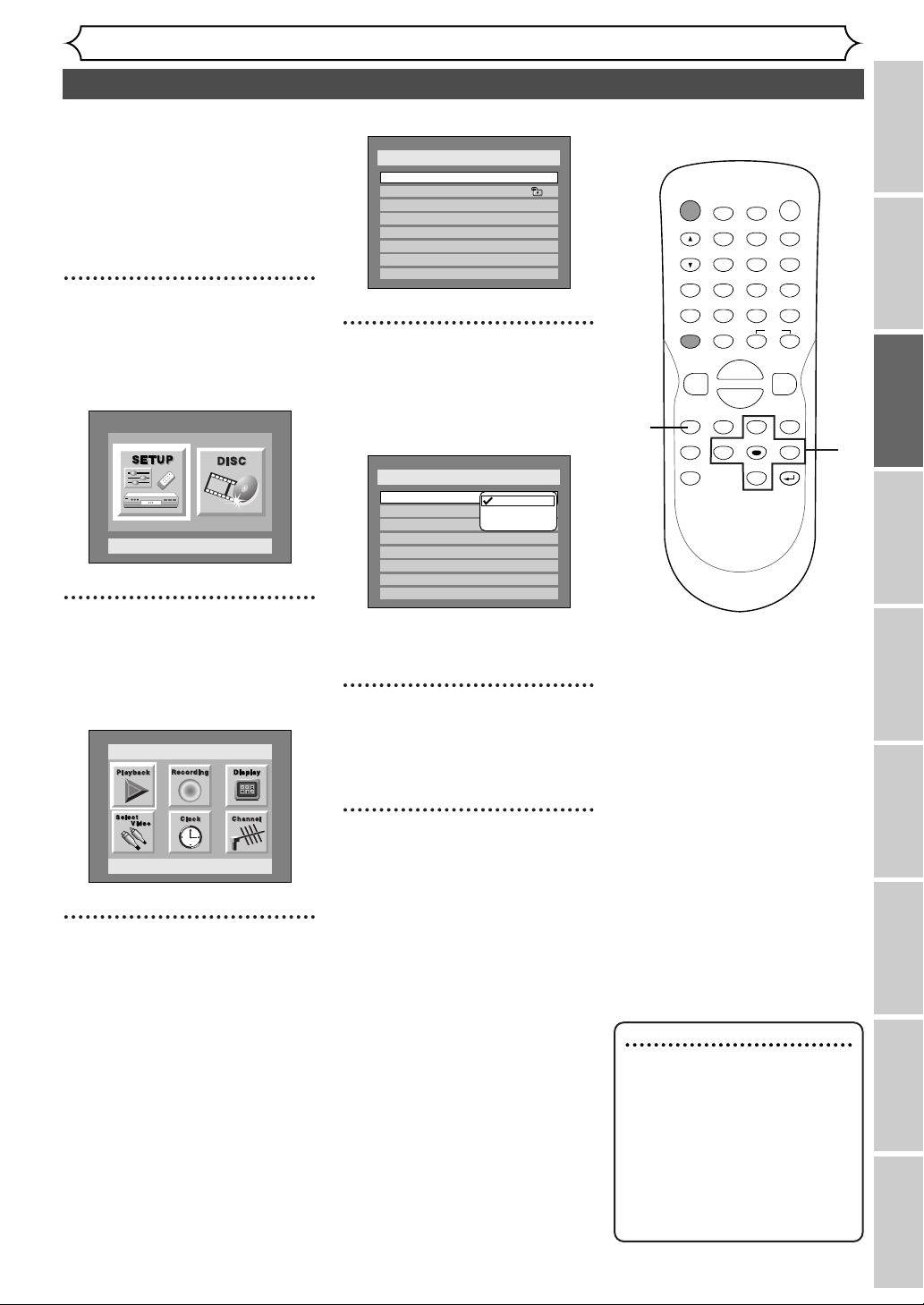
Selecting the TV aspect ratio
Getting started
Recording Playing discs EditingBefore you start
Connections Getting started
Changing the SETUP menu
Others Español
25
Yo u can select the TV aspect ratio
to match the formats of what you
are playing with the DVD
recorder and your TV screen (4:3
standard or 16:9 widescreen TV).
“4:3 Letter Box” has been selected as the default.
1
Press SETUP button to display SETUP/DISC menu.
SETUP/DISC menu will appear.
Screen:
2
Select SETUP using { / B
buttons, then press ENTER
button.
SETUP menu will appear.
3
Select “Playback” using K / L
/ { / B buttons, then press
ENTER button.
Playback menu will appear.
4
Select “TV Aspect” using K /
L buttons, then press ENTER
button.
Option window will appear.
Refer to the Note on this
page.
5
Select a desired option using
K / L buttons, then press
ENTER button.
6
Press SETUP button to exit.
Note
If you have a standard TV:
Select “4:3 Letter Box”, so that
black bars appear on the top
and bottom of the screen.
Select “4:3 Pan & Scan” for a
full height picture with both
sides trimmed.
If you have a widescreen TV:
Select “16:9 Wide”.
POWER
DISPLAY
REC SPEED CLEAR
CM SKIP
SKIP
REC
PAUSE
SETUP
REPEAT
ZOOM
ENTER
RETURN
REC
MONITOR
OPEN/CLOSE
TIMER
PROG.
MENU/LIST
TOP MENU
SPACE
1
2
3
4
5
6
7
8
9
0
F
A
{B
FWD
g
STOP
C
PLAY
B
REV
h
HG
CH
.@/:
ABC
DEF
GHI
JKL
MNO
PQRS
TUV
WXYZ
K
L
1
2
3
4
5
6
Setup Menu
Setup
Setup > Playback
TV Aspect
Parental Lock
Disc Menu Language
Audio Language
Subtitle Language
Digital Out
Dynamic Range Control
Fast Forward with Audio
4:3 Letter Box
All
English
Original
OFF
ON
OFF
Setup > Playback
TV Aspect
Parental Lock
Disc Menu Language
Audio Language
Subtitle Language
Digital Out
Dynamic Range Control
Fast Forward with Audio
16:9 Wide
4:3 Letter Box
8
4:3 Pan & Scan
16:9 Wide
English
Original
OFF
ON
OFF
Playback Setting
Page 26
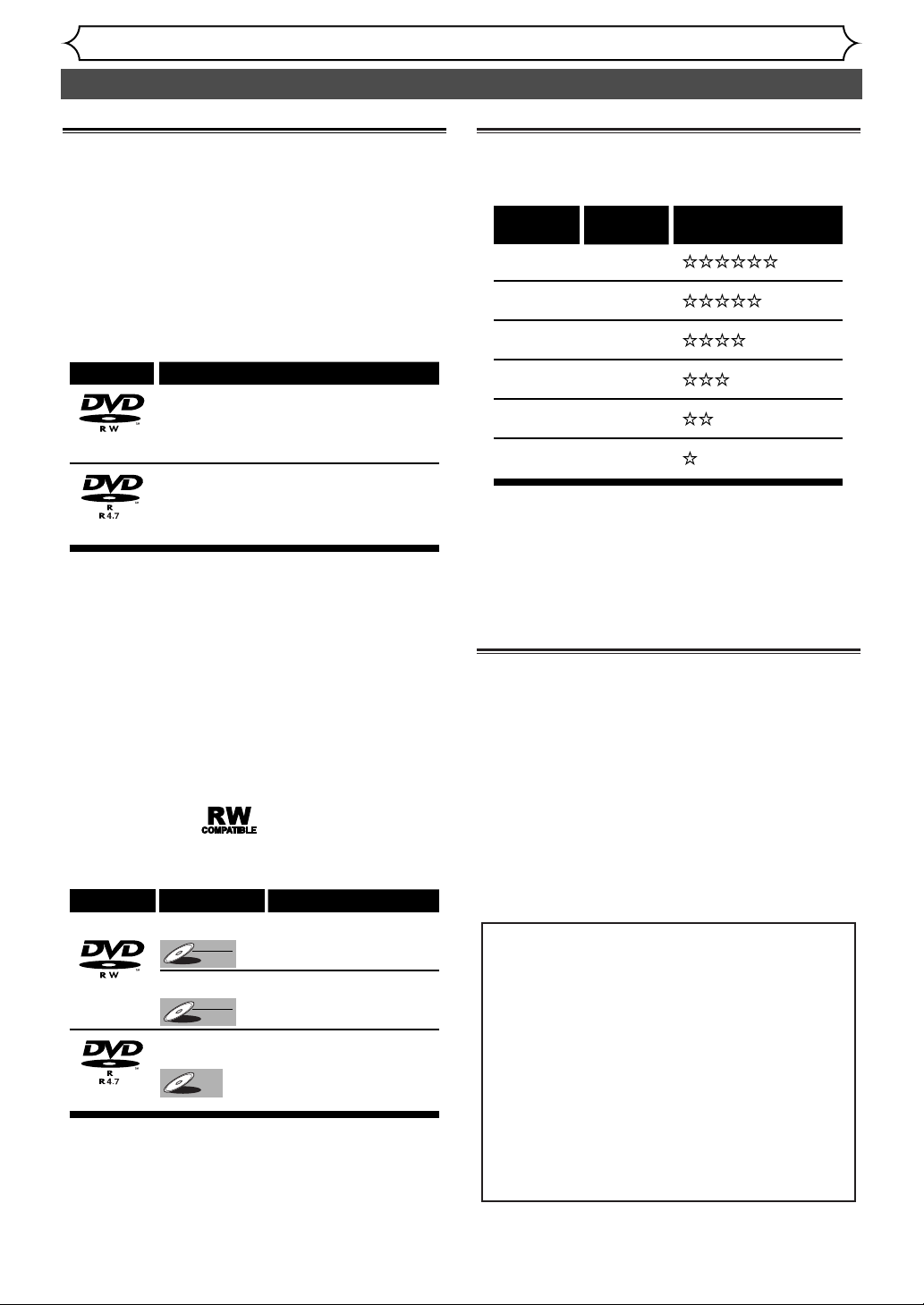
26
Information on DVD recording
Recording
Information
This DVD recorder can record to DVD-R and
DVD-RW discs. When recording, you will need to
select a recording format between Video mode and
VR mode depending on the disc format.The disc
format for DVD-R is always “Video format,” so a
recording format will be “Video mode”.
On the other hand, when recording to DVD-RW, a
recording format will be “Video mode” or “VR
mode” because a disc format is available between
“Video Recording format” and “Video format” for
DVD-RW.
About Video mode and VR (Video Recording)
mode
Video mode is the same recording format as DVDVideo discs purchased locally, so that you can play in
most DVD players.To play in other DVD players,
you will need to finalize (see page 39). Unless finalized, you can play, record additionally or edit discs
recorded in Video mode with this unit.
VR (Video Recording) mode is a basic recording
format for DVD-RW.You can record and edit
repeatedly.
DVD players with are capable of playing
DVD-RW recorded in VR mode.
Recording speed
You can select a recording speed among 6 options,
and the recording time will depend on the recording speed you select as follows.
*This table is designed for a new single-sided 12cm
disc as the standard.The recording time are estimates and actual recording time may differ.
* The audio and video quality is getting poorer as
the Recording time becomes longer.
Restrictions on recording
You cannot record copy-protected video using this
DVD recorder. Copy-protected video includes
DVD-Video discs and some satellite broadcasts.
If copy-protected material is encountered during a
recording, recording will pause or stop automatically
and an error message will be displayed on-screen.
Video that is “copy-once only” can only be recorded
using a DVD-RW disc in VR mode with CPRM (see
below).
When recording a TV broadcast or through an
external input, you can display copy control information on screen.
What is “CPRM”?
CPRM is a copy protection system with scramble system regarding the recording of “copy
once” broadcast programs. CPRM stands for
Content Protection for Recordable Media.
This DVD recorder is CPRM compatible, which
means that you can record copy-once broadcast programs, but you cannot then make a
copy of those recordings. CPRM recordings can
only be made on DVD-RW discs formatted in
VR mode, and CPRM recordings can only be
played on players that are specifically compatible with CPRM.
Logo Attributes
12cm, single-sided, single layer disc
Approx. max. recording time (SEP mode):
DVD-RW
DVD-R
Disc type Disc format
DVD-RW
DVD-R
600 minutes (4.7GB)
12cm, single-sided, single layer disc
Approx. max. recording time (SEP mode):
600 minutes (4.7GB)
Functions
Video mode
Video
DVD-RW
DVD-RW
VR mode
VR
DVD-RW
DVD-RW
Video mode
DVD-R
DVD-R
Playing, limited recording,
limited editing
Playing, recording,
Original/Playlist editing
Playing, limited recording,
limited editing
Recording
speed
XP (1H)
SP (2H)
LP (4H)
EP (6H)
SLP (8H)
SEP (10H)
Recording
time *
60 min
120 min
240 min
360 min
480 min
600 min
Video/Sound Quality
Page 27
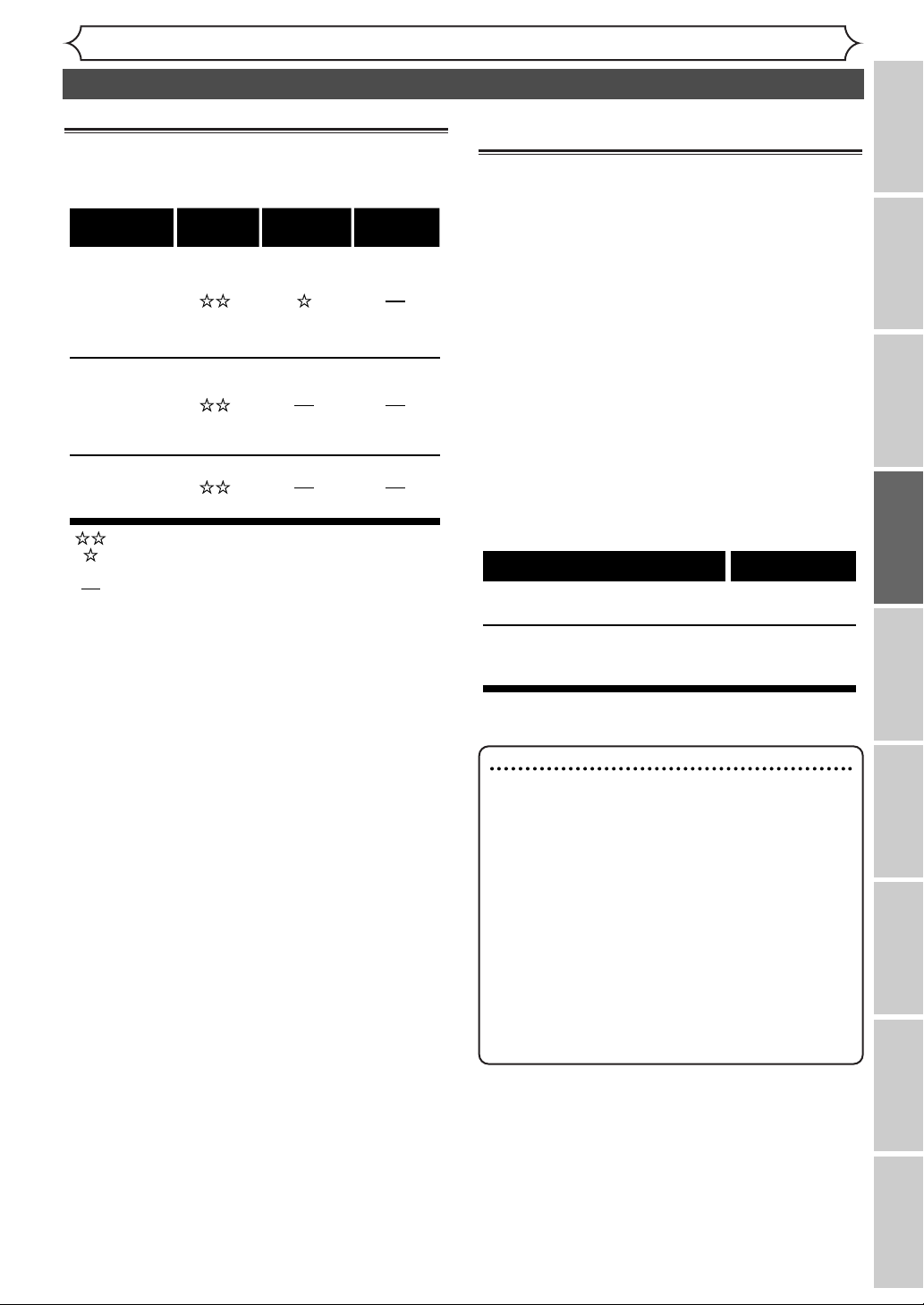
27
Recording
Information on copy control
Some satellite broadcasts include copy-protected
information. For recording these, refer to the following.
Making discs playable in other DVD
player (Finalize)
You will need to finalize discs when in the following:
- when playing DVD-R/RW (Video mode) recorded
with this DVD recorder in other DVD players.
- when DVD-RW (VR mode) recorded with this
DVD recorder fails to be played in other DVD players.
• Once DVD-R/RW (Video mode) is finalized, you
cannot record additionally or edit.
•You can record additionally to or edit DVD-RW
(VR mode), which is finalized with this DVD
recorder.
• Be sure to finalize discs recorded with this DVD
recorder by using this DVD recorder.
•Title menu will be created automatically in DVDR/RW (Video mode) finalized with this DVD
recorder.
To play in other DVD players, finalize discs recorded
from this DVD recorder with the following condition.
Note
• The audio and video quality is getting poorer as
the Recording time becomes longer.
• This recorder cannot record CD-R or CD-RW
discs.
•DVD-R/RW and CD-R/RW discs recorded using
a personal computer or a DVD or CD recorder
may not play if the disc is damaged or dirty, or if
there is dirt of condensation on the player’s lens.
• If you record a disc using a personal computer,
even if it is recorded in a compatible format,
there are cases in which it may not play because
of the settings of the application software used
to create the disc. (Check with the software pub-
lisher for more detailed information.)
Information on DVD recording (cont’d)
Recording Playing discs EditingBefore you start
Connections Getting started
Changing the SETUP menu
Others Español
Disc type/
format
VR mode
DVD-RW
ver.1.0
ver.1.1
ver.1.1 CPRM
compatible
Video mode
DVD-RW
ver.1.1
ver.1.1 CPRM
compatible
Video mode
DVD-R
ver.2.0
Recordable
Recordable only for DVD-RW ver.1.1 compatible
with CPRM
Not Recordable
Copy-free Copy-once
Copyprohibited
Disc type Mode
DVD-R
ver.2.0
DVD-RW
ver.1.1
ver.1.1 CPRM compatible
Video mode
Video mode
Page 28
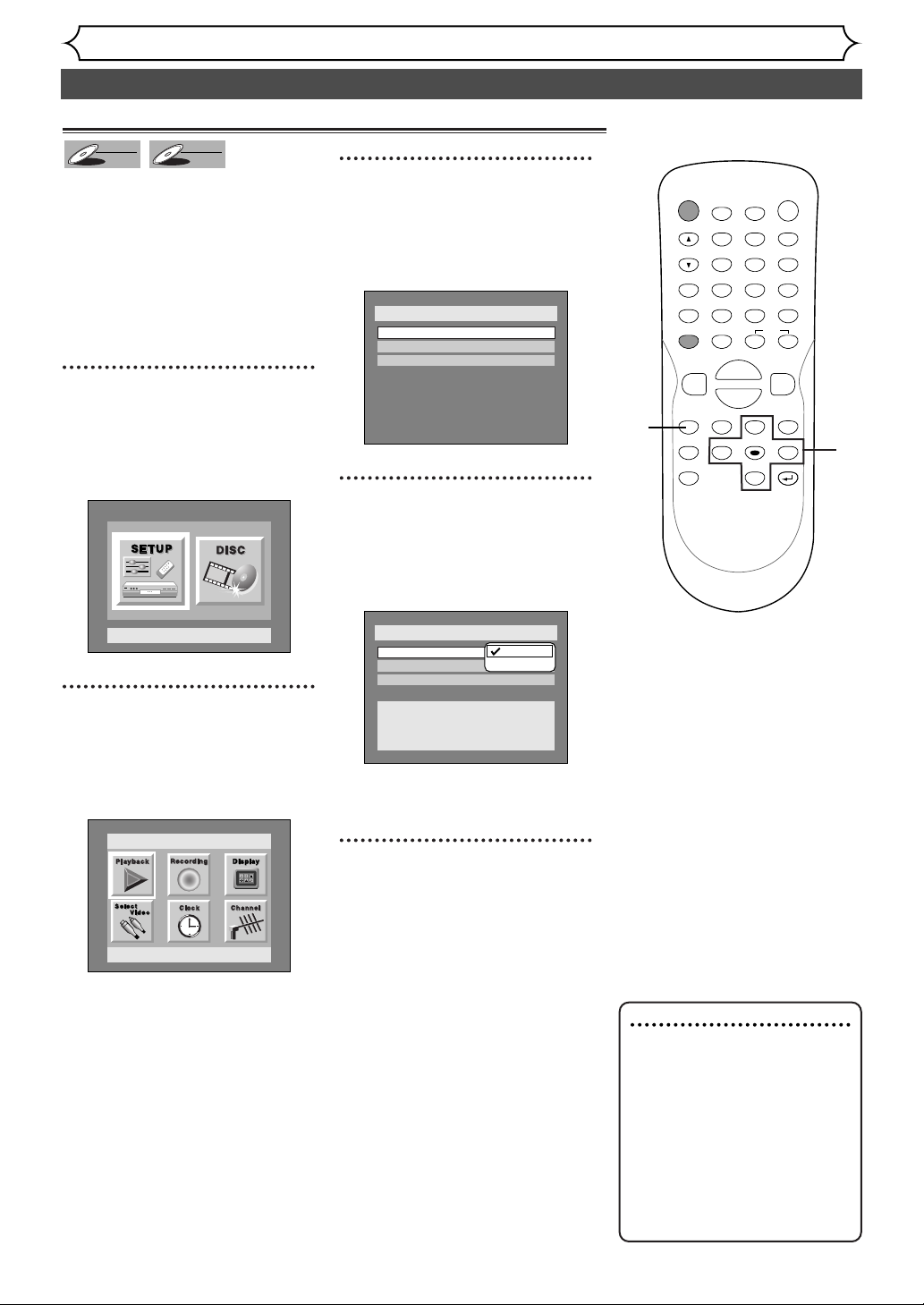
Settings for the recording format to a blank disc
28
Formatting a disc
Recording
When inserting a blank disc, the
DVD recorder starts to initialize
the blank disc.
After that,You can record to the
disc with the recording format
selected in SETUP menu.
You are allowed to set a specified
time for chapter marks.
1
Press SETUP button to display SETUP/DISC menu.
SETUP/DISC menu will appear.
Screen:
2
Select SETUP using { / B
buttons, then press ENTER
button.
SETUP menu will appear.
3
Select “Recording” using K /
L / { / B buttons, then press
ENTER button.
Recording menu will appear.
4
Select “DVD-RW Recording
Format” using
K / L buttons,
then press ENTER button.
Option window will appear.
Video mode has been selected as
the default.
5
Select “Video mode” or “VR
mode” using
K / L buttons,
then press ENTER button.
The recording mode will be set.
Note
• When inserting a blank
DVD+R or DVD+RW disc,
the error message ("Disc
Error") will appear.This DVD
recorder is not compatible
with a DVD+R/RW disc.
• If using a DVD-RW (ver 1.0)
disc, recording will start in VR
mode even you choose video
mode in SETUP menu.
POWER
DISPLAY
REC SPEED CLEAR
CM SKIP
SKIP
REC
PAUSE
SETUP
REPEAT
ZOOM
ENTER
RETURN
REC
MONITOR
OPEN/CLOSE
TIMER
PROG.
MENU/LIST
TOP MENU
SPACE
1
2
3
4
5
6
7
8
9
0
F
A
{B
FWD
g
STOP
C
PLAY
B
REV
h
HG
CH
.@/:
ABC
DEF
GHI
JKL
MNO
PQRS
TUV
WXYZ
K
L
1
2
3
4
5
Video
DVD-RW
DVD-RW
VR
DVD-RW
DVD-RW
Setup > Recording
DVD-RW Recording Format
Auto Chapter
Timer Programming
Video mode
10 minutes
Setup Menu
Setup
Playback Setting
Setup > Recording
DVD-RW Recording Format
Auto Chapter
Timer Programming
Video mode
DVD Player Compatibility mode.
VR mode
Editing possibility mode.
Video mode
VR mode
VR mode
10 minutes
Page 29
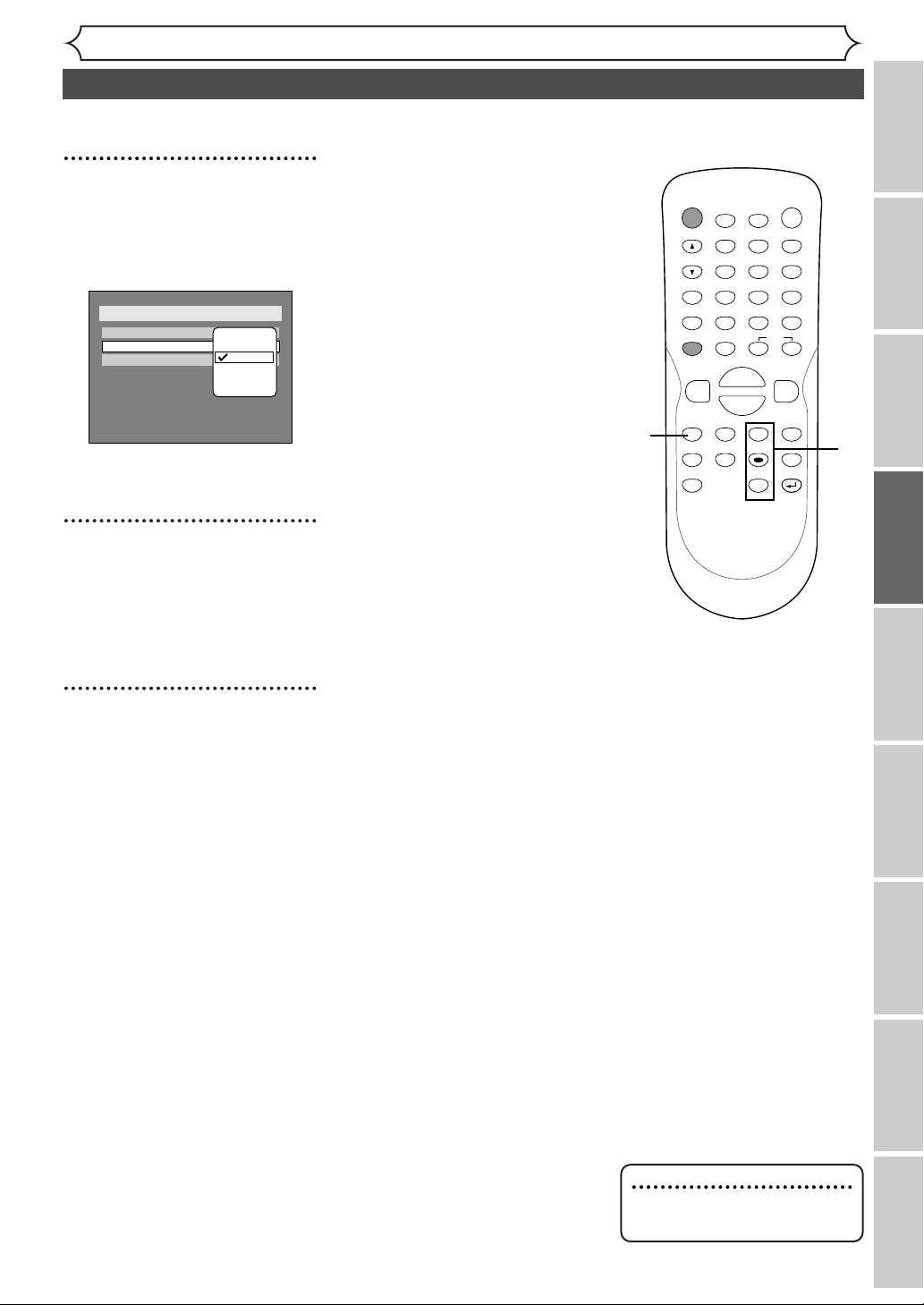
29
Recording
Formatting a disc (cont’d)
Recording Playing discs EditingBefore you start
Connections Getting started
Changing the SETUP menu
Others Español
6
Select “Auto Chapter” using
K / L buttons, then press
ENTER button.
Option window will appear.
“10 minutes” has been selected as
the default.
7
Select a desired time option
using
K / L buttons, then
press ENTER button.
Chapter marks will be put as you
specified.
8
Press SETUP button to exit
SETUP menu.
6
POWER
DISPLAY
REC SPEED CLEAR
CM SKIP
SKIP
REC
PAUSE
SETUP
REPEAT
ZOOM
ENTER
RETURN
REC
MONITOR
OPEN/CLOSE
TIMER
PROG.
MENU/LIST
TOP MENU
SPACE
1
2
3
4
5
6
7
8
9
0
F
A
{B
FWD
g
STOP
C
PLAY
B
REV
h
HG
CH
.@/:
ABC
DEF
GHI
JKL
MNO
PQRS
TUV
WXYZ
K
L
8
7
Note
• The time for chapter marks is
not accurate in Video mode.
Setup > Recording
DVD-RW Recording Format
Auto Chapter
Timer Programming
VR mode
OFF
5 minutes
10 minutes
10 minutes
15 minutes
30 minutes
60 minutes
Page 30
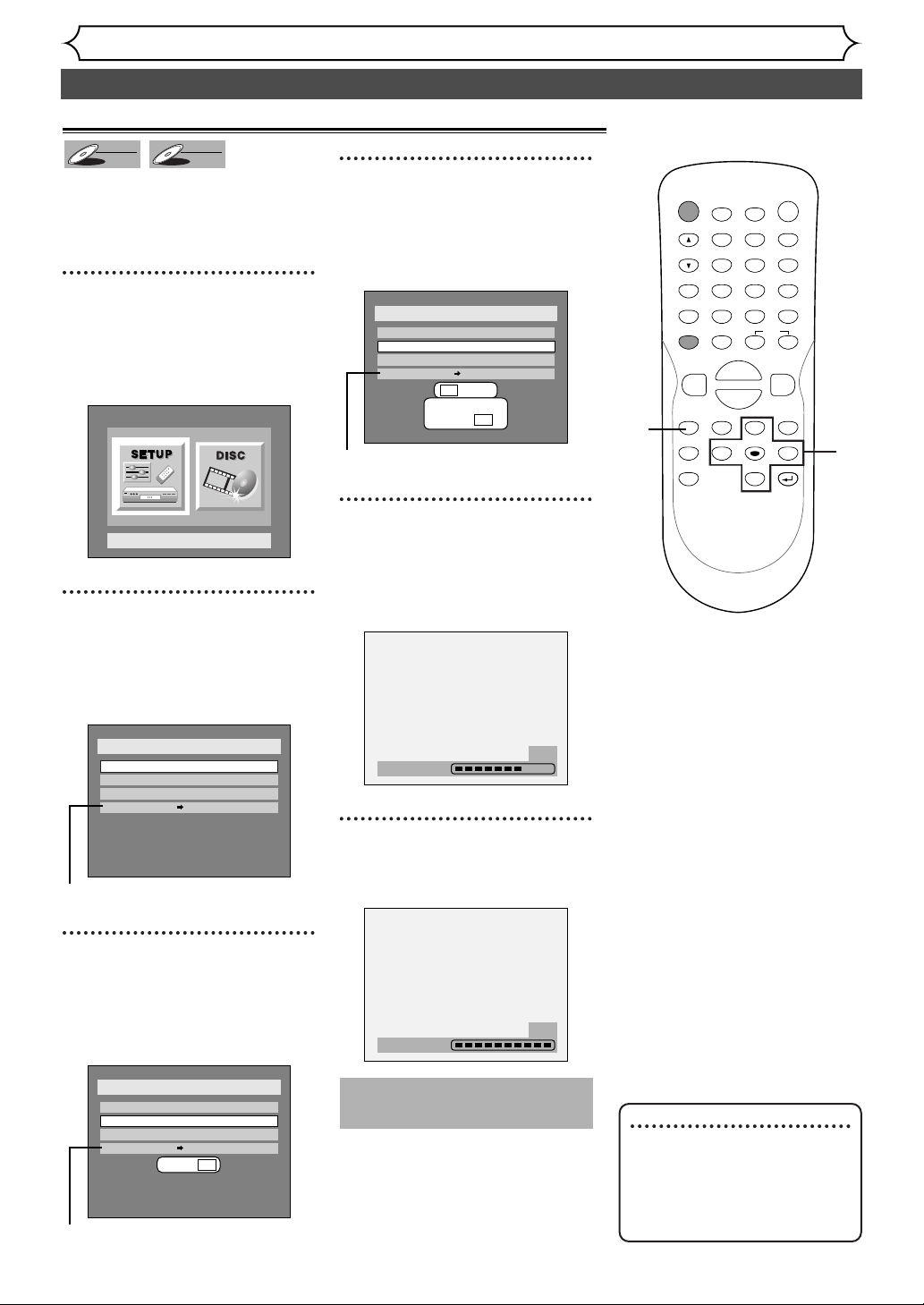
30
Formatting a disc (cont’d)
Recording
If you are using a DVD-RW disc,
by default it will be Video mode.
You can change this to VR mode
from SETUP menu.
1
Press SETUP button to display SETUP/DISC menu.
SETUP/DISC menu will appear.
Screen:
2
Select “DISC” using { / B
buttons, then press ENTER
button.
DISC menu will appear.
* VR mode only
3
Select “Format” using K / L
buttons, then press ENTER
button.
Option window will appear.
* VR mode only
4
Select “Yes” using { / B but-
tons, then press ENTER button.
Option window will appear.
* VR mode only
5
Select “Yes” using { / B but-
tons, then press ENTER button.
Formatting will start.
6
Formatting is complete.
100% will be indicated.
Reformatting a disc
Note
• When you reformat the disc,
the contents of the disc will
be erased.
• If you want to cancel format
at step 5, select "No".
POWER
DISPLAY
REC SPEED CLEAR
CM SKIP
SKIP
REC
PAUSE
SETUP
REPEAT
ZOOM
ENTER
RETURN
REC
MONITOR
OPEN/CLOSE
TIMER
PROG.
MENU/LIST
TOP MENU
SPACE
1
2
3
4
5
6
7
8
9
0
F
A
{B
FWD
g
STOP
C
PLAY
B
REV
h
HG
CH
.@/:
ABC
DEF
GHI
JKL
MNO
PQRS
TUV
WXYZ
K
L
1
2
3
4
5
This operation may take a
while to be completed.
Video
DVD-RW
DVD-RW
VR
DVD-RW
DVD-RW
Disc
Edit
Forma t
Finalize
Disc Protect OFF ON
Yes No
Are you sure?
Yes No
Setup Menu
Disc
Edit
Forma t
Finalize
Disc Protect OFF ON
Disc
Edit
Forma t
Finalize
Disc Protect OFF ON
Yes No
58%
Formatting
100%
Formatting
Page 31

31
Recording
Basic recording
Recording Playing discs EditingBefore you start
Connections Getting started
Changing the SETUP menu
Others Español
Note
• Recording starts immediately
and continues until the disc is
full or you stop recording.
• When the clock setting has
not been made, the space for
a date and time of title names
in the original or playlist will
be blank.
•You cannot mix two formats
on one DVD-RW disc.
When you load a disc once
recorded before, the recording format cannot be changed
even you change it in SETUP
menu.
•You cannot change the
recording speed during the
REC pause mode.
•You can change a channel
during the REC pause mode.
Follow the steps below to record
TV programs.
1
Turn on the DVD recorder
and load a recordable disc.
Make sure that the TV input is set
on the DVD recorder.
2
Select a recording speed
using REC SPEED button.
Refer to “Recording speed” on
page 26.
3
Make sure that the recording
format is set to the desired
mode.
Refer to “Formatting a disc” on
pages 28-30.
When a DVD-RW disc is
loaded:
Yo u can choose Video mode or
VR mode from SETUP menu.
“Video mode” has been selected
as the default. Refer to “Settings
for the recording format to a
blank disc” on pages 28-29.
When a DVD-R disc is loaded:
DVD-R discs will always be in
Video mode.
4
Select a desired channel to
record using CH
K / L but-
tons or number buttons.
5
Press REC button to start
recording.
REC mark will be displayed for 5
seconds.
To pause the recording, press
PAUSE
F button. Press REC but-
ton to restart the recording.
6
Press STOP C button to stop
the recording.
This operation may take a
while to be completed.
This operation may take a
while to be recognized.
5
2
4
4
5
6
DVD-R
DVD-R
Video
DVD-RW
DVD-RW
VR
DVD-RW
DVD-RW
SP 2:01 Rem.
CH 1
POWER
CH
REC
MONITOR
REC SPEED CLEAR
REC
REV
h
SETUP
REPEAT
ZOOM
TIMER
DISPLAY
PROG.
ABC
.@/:
1
JKL
GHI
4
TUV
PQRS
7
SPACE
PAUSE
F
B
PLAY
STOP
C
TOP MENU
ENTER
{B
OPEN/CLOSE
A
DEF
3
2
MNO
6
5
WXYZ
9
8
CM SKIP
0
SKIP
HG
FWD
g
MENU/LIST
K
RETURN
L
I
Page 32

32
Basic recording (cont’d)
Recording
Note
•You cannot check the recording sound with the Rec monitor function.
You can confirm the recording picture quality with the recording
speed you have selected before
attempting to record to a DVD disc.
1
While the DVD recorder is in
STOP or REC with a DVD
disc to record inserted, press
REC MONITOR button.
The TV program will be on the
screen in the recording picture
quality with the recording speed
you have selected.
If you want to change the
recording speed, press REC
SPEED button repeatedly.
The recording speed will be change
as you press the button as shown.
Refer to “Recording speed” on
page 26.
•You cannot change the recording speed during recording.
2
Press REC MONITOR button
again to exit.
Checking the recording picture quality
POWER
DISPLAY
REC SPEED CLEAR
CM SKIP
SKIP
REC
PAUSE
SETUP
REPEAT
ZOOM
ENTER
RETURN
REC
MONITOR
OPEN/CLOSE
TIMER
PROG.
MENU/LIST
TOP MENU
SPACE
1
2
3
4
5
6
7
8
9
0
F
A
{B
FWD
g
STOP
C
PLAY
B
REV
h
HG
CH
.@/:
ABC
DEF
GHI
JKL
MNO
PQRS
TUV
WXYZ
K
L
1
2
1
DVD-R
DVD-R
Video
DVD-RW
DVD-RW
VR
DVD-RW
DVD-RW
XP SP LP
CH 18
Rec Monitor
XP
EPSLPSEP
Page 33

33
Recording
One-touch timer recording
Recording Playing discs EditingBefore you start
Connections Getting started
Changing the SETUP menu
Others Español
Note
The DVD recorder will be
turned off automatically under
the conditions following.
• No space remained on the
disc.
• When a power failure occurs.
This is a simple way to set the
recording time in blocks of 30
minutes. Check that the disc you
are recording onto has enough
space for the time you set.
When the recording finishes the
recorder automatically goes into
standby.
1
Turn on the DVD recorder
and load a recordable disc.
Make sure that the TV input is set
on the DVD recorder.
2
Select a recording speed
using REC SPEED button.
Refer to "Recording speed" on
page 26.
3
Make sure that the recording
format is set to the desired
mode.
Refer to "Formatting a disc" on
pages 28-30.
When a DVD-RW disc is
loaded:
Yo u can choose Video mode or
VR mode from SETUP menu.
"Video mode" has been selected
as the default. Refer to pages 2829 "Settings for the recording format to a blank disc."
When a DVD-R disc is loaded:
DVD-R discs will always be in
Video mode.
4
Select a desired channel to
record using CH
K / L but-
tons or number buttons.
5
Press REC button on the
remote control or the front
panel, then press REC button
repeatedly until a desired
recording time (30 minutes
to 4 hours) appears on the TV
screen.
Recording will start.
When reaches the specified time,
the DVD recorder will be turned
off automatically.
To cancel the one-touch timer
recording within the specified
time, press STOP C button.
This operation may take a
while to be recognized.
5
4
2
5
This operation may take a
while to be completed.
DVD-R
DVD-R
Video
DVD-RW
DVD-RW
VR
DVD-RW
DVD-RW
0:30
I
0:30
Normal REC
4:00 3:30
1:00
POWER
DISPLAY
.@/:
CH
GHI
REC
PQRS
MONITOR
REC SPEED CLEAR
PAUSE
REC
REV
h
TOP MENU
SETUP
REPEAT
{B
ZOOM
1
4
7
F
B
PLAY
STOP
C
OPEN/CLOSE
TIMER
PROG.
A
ABC
DEF
3
2
JKL
MNO
6
5
TUV
WXYZ
9
8
CM SKIP
SPACE
0
SKIP
HG
FWD
g
MENU/LIST
K
ENTER
RETURN
L
Page 34

34
Timer recording
Recording
You can program the unit to
record up to 8 programs, up to a
year in advance. Daily or weekly
program recordings are also available.
• Be sure to set the clock before
making a timer programming.
• Insert a recordable disc.
1
Press SETUP button to display SETUP/DISC menu.
SETUP/DISC menu will appear.
Screen:
2
Select SETUP using { / B
buttons, then press ENTER
button.
SETUP menu will appear.
3
Select “Recording” using K /
L / { / B buttons, then press
ENTER button.
Recording menu will appear.
4
Select “Timer Programming”
using
K / L buttons, then
press ENTER button.
Timer Programming list will
appear.
5
Select the program which is
not set up using
K / L buttons, then press ENTER button.
6
Enter the date using K / L
buttons, then press B button.
e.g. January 1st
7
Enter the time to start and
to end using
K / L buttons,
then press
B button.
DVD-R
Note
• If you have not set the
clock yet:
A clock setting window will
appear after step 4. Continue
with the step 4 in “Auto
Clock Setting” on page 21 or
“Manual Clock Setting” on
page 22 before making a
timer programming.
•Press { or B buttons to
move the cursor to the left
and the right in the timer
programming menu.
1
2
3
4
5
You can choose the timer
programming menu by pressing TIMER PROG. button. In
this case, continue with step 5.
7
6
When pressing L button at the
current date, timer recording
mode will change as follows.
DVD-R
Video
DVD-RW
DVD-RW
VR
DVD-RW
DVD-RW
Setup Menu
Setup
Playback Setting
Setup > Recording
DVD-RW Recording Format
Auto Chapter
Timer Programming
Video mode
10 minutes
Setup > Recording > Timer Programming
Date Start End CH Speed
- - -
1.
- - -
2.
3.
- - -
Setup > Recording > Timer Programming
Date Start End CH Speed
1.
JAN / 01
2.
- - -
3.
- - -
4.
- - -
- - : - -AM- - : - -AM CH8
JAN/01
L
Daily
L
MON-SAT
L
MON-FRI
L
SAT
L
FRI
L
L
SUN
L
DEC/31
Setup > Recording > Timer Programming
Date Start End CH
1.
2.3.- - -
- - -
- - : - -AM
CH810 :00PMJAN/12
Speed
1
4
7
F
B
PLAY
STOP
C
OPEN/CLOSE
TIMER
PROG.
A
ABC
DEF
3
2
JKL
MNO
6
5
TUV
WXYZ
9
8
CM SKIP
SPACE
0
SKIP
HG
FWD
g
MENU/LIST
K
ENTER
RETURN
L
POWER
DISPLAY
.@/:
CH
GHI
REC
PQRS
MONITOR
REC SPEED CLEAR
PAUSE
REC
REV
h
TOP MENU
SETUP
REPEAT
{B
ZOOM
Page 35

35
Recording
Timer recording (cont’d)
Recording Playing discs EditingBefore you start
Connections Getting started
Changing the SETUP menu
Others Español
8
Select the channel number to
record using
K / L buttons,
then press
B button.
To r ecord from external input, L1
or L2.
9
Select a recording speed
using
K / L buttons.
Refer to “Recording speed” on
page 26.
10
Press ENTER button when all
information required is
entered.
Your program setting
will be stored.
•To set another program, repeat
steps 5 to 10.
•To exit, press SETUP button.
11
Press POWER button to turn
off.
indicator will appear on
the front display.
11
8
9
1
Press POWER button so that
indicator disappear from the
front display.
2
Press TIMER PROG. button.
Timer Programming list will appear.
3
Check the information on the
list you will need.
4
To clear the timer programming,
select your desired program
using
K / L buttons.Then,
CLEAR button.
To correct the timer programming, select your desired program using
K / L buttons.Then,
press ENTER button.
Next, correct the timer programming by using
press
K/L/{/B buttons.
Finally, press ENTER button again.
5
Press TIMER PROG. button to exit.
6
Press POWER button to return
to the timer standby mode.
Checking, canceling, or correcting the timer programming
information
Note
•Pressing TIMER PROG. button
to check the timer programming in proceed.
When the timer recording is
proceeding, the proceeding
program will be highlighted
with red. In this case, you cannot select other program.
10
Note
• After step 11, the DVD
recorder will be turned on
automatically 2 minutes in
advance of the recording time
to start and waits to start.
Then the recording will start
at the recording time you set.
POWER
DISPLAY
REC SPEED CLEAR
CM SKIP
SKIP
REC
PAUSE
SETUP
REPEAT
ZOOM
ENTER
RETURN
REC
MONITOR
OPEN/CLOSE
TIMER
PROG.
MENU/LIST
TOP MENU
SPACE
1
2
3
4
5
6
7
8
9
0
F
A
{B
FWD
g
STOP
C
PLAY
B
REV
h
HG
CH
.@/:
ABC
DEF
GHI
JKL
MNO
PQRS
TUV
WXYZ
K
L
1
2
5
6
Press STOP C button on the front panel of the main unit. STOP C button on the remote control is not effective.
To stop the timer recording in process
4
4
Setup > Recording > Timer Programming
Date Start End CH Speed
1.
2. - - -
CH810:30PM10:00PMJAN/12
Setup > Recording > Timer Programming
Date Start End CH Speed
1.
2. - - -
1H
CH810:30PM10:00PMJAN/12
1
4
7
F
B
PLAY
STOP
C
OPEN/CLOSE
TIMER
PROG.
ABC
2
JKL
5
TUV
8
SPACE
0
SKIP
HG
K
ENTER
L
POWER
DISPLAY
.@/:
CH
GHI
REC
PQRS
MONITOR
REC SPEED CLEAR
PAUSE
REC
REV
h
TOP MENU
SETUP
REPEAT
{B
ZOOM
A
DEF
3
MNO
6
WXYZ
9
CM SKIP
FWD
g
MENU/LIST
RETURN
Setup > Recording > Timer Programming
Date Start End CH Speed
1.
2. - - -
1H
CH810:30PM10:00PMJAN/12
Page 36

Hints for timer recording
• If there is a power failure or this unit has been unplugged for more than 30 seconds, the clock setting and all timer settings will be lost.
• If a disc is not on the tray, the indicator flashes and timer recording cannot be performed. Please insert a recordable disc.
• When all the timer recording are completed, the indicator flashes.To play or eject the recorded disc, press
POWER button first, and then press PLAY
B or OPEN/CLOSE A button.
This unit records the programs according to priority if the timer programmings are overlapped.The timer programming
set previously has priority.
If the timer programmings are overlapped, the program that has priority will be recorded.A timer recording of lower
priority will be canceled, start from the middle, or stop on the way.
Check the overlapped timer programmings and change the priority if necessary.
The priority of overlapped settings
36
Timer recording (cont’d)
Recording
A programming set previously has priority
When the starting time is same:
A program set previously (PROG. 1) has priority.
ex.1
PROG. 1
When some programming have been
made at the end time of the
programming currently being recorded:
A program set previously (PROG. 2) has priority.
ex. 2
PROG. 1
PROG. 2
Actual
recording
PROG. 1 PROG. 2
PROG. 2
PROG. 3
Actual
recording
PROG. 1 PROG. 2
When the recording time is partially overlapped:
PROG. 1 will start after PROG. 2 is complete to be recorded.
PROG. 1
PROG. 2
Actual
recording
PROG. 2 PROG. 1
When the recording time is entirely overlapped:
PROG. 1 will not be recorded.
PROG. 1
PROG. 2
Actual
recording
PROG. 2
When the end time of the programming currently being recorded and the starting time
of the one to be recorded sequentially are same:
The first 20-90 seconds of the programming to be recorded sequentially will be cut off.
PROG. 1
PROG. 2
Actual
recording
PROG. 2PROG. 1
The first 20-90 seconds will be cut off.
Page 37

37
Connect the external source properly to the DVD recorder by using input jacks either LINE2 (Front) or
LINE1 (Rear).
Connection to an external source
1. Press SETUP button to display SETUP/DISC
menu.
2. Select “SETUP” using { / B buttons, then
press ENTER button.
3. Select “Select Video”, then press ENTER
button.
4.
Select “L2 (Front)”, then press ENTER button.
5. Select the input jack type to connect, then
press ENTER button.
If you want to use S-VIDEO INPUT, select “S-Video
In”.
If you want to use VIDEO INPUT (Composite),
select “Video In”.
1. Press SETUP button to display SETUP/DISC
menu.
2. Select “SETUP” using { / B buttons, then
press ENTER button.
3. Select “Select Video”, then press ENTER
button.
4.
Select “L1 (Rear)”, then press ENTER button.
5. Select the input jack type to connect, then
press ENTER button.
If you want to use S-VIDEO INPUT, select “S-Video
In”.
If you want to use VIDEO INPUT (Composite),
select “Video In”.
or
Settings for an external source
Recording
Recording Playing discs EditingBefore you start
Connections Getting started
Changing the SETUP menu
Others Español
DVD-R
DVD-R
Video
DVD-RW
DVD-RW
OUTPUT
VIDEOS- VIDEO AUDIO
VR
DVD-RW
DVD-RW
RL
Another source
(VCR camcorder etc.)
OUTPUT
VIDEO S -VIDEOAUDIO
LR
S-Video
cable
or
Audio/Video
cable
To LINE 2 IN To LINE 1 IN
FWD
Front of DVD recorder
Setup > Select Video
L1 (Rear)
L2 (Front)
Video In
Video In
Audio/Video
cable
S-Video
or
cable
Rear of DVD recorder
Setup > Select Video
L1 (Rear)
L2 (Front)
Video In
Video In
Setup > Select Video
L1 (Rear)
L2 (Front)
Video In
Video In
S-Video In
Video In
Setup > Select Video
L1 (Rear)
L2 (Front)
Video In
S-Video In
Setup > Select Video
L1 (Rear)
L2 (Front)
Video In
Video In
S-Video In
Video In
Setup > Select Video
L1 (Rear)
L2 (Front)
S-Video In
Video In
Page 38

38
Settings for an external source (cont’d)
Recording
Before recording from an external source, see the instructions for the connection on page 37.
Recording from an external source
1. Turn the TV and the DVD recorder on, and be sure to select
the input of the TV to which the DVD recorder is connected.
2.Press OPEN/CLOSE A button to open the disc tray, then
place the disc to record properly.
3. Select the input of the DVD recorder which the external
equipment is connected. (L2 or L1)
• To use the input jacks on the back of this unit, select “L1” position by
pressing [0], [0], [1] on the remote control or the CH L / K buttons.
• To use the input jacks on the front of this unit, select “L2” position by
pressing [0], [0], [2] on the remote control or the CH
L / K buttons.
4. Select a recording speed using REC SPEED button. Refer to
“Recording speed” on page 26.
5.Press REC button on the DVD recorder to start recording.
6.Press Play button on the external source to record from.
7.Press STOP C button on the DVD recorder to stop record-
ing.
This operation may take a while to be completed.
This operation may take a while to be recognized.
POWER
DISPLAY
REC SPEED CLEAR
CM SKIP
SKIP
REC
PAUSE
SETUP
REPEAT
ZOOM
ENTER
RETURN
REC
MONITOR
OPEN/CLOSE
TIMER
PROG.
MENU/LIST
TOP MENU
SPACE
1
2
3
4
5
6
7
8
9
0
F
A
{B
FWD
g
STOP
C
PLAY
B
REV
h
HG
CH
.@/:
ABC
DEF
GHI
JKL
MNO
PQRS
TUV
WXYZ
K
L
5
4
1
2
7
3
DVD-R
DVD-R
Video
DVD-RW
DVD-RW
VR
DVD-RW
DVD-RW
XP SP LP
EPSLPSEP
Page 39

39
Recording
Finalizing the discs
Recording Playing discs EditingBefore you start
Connections Getting started
Changing the SETUP menu
Others Español
Note
• Once you have finalized a disc
recorded in Video mode, you
cannot edit or record anything else on that disc.
A VR mode disc can still be
recorded and edited on this
recorder even after finalizing.
• When you insert a DVD-RW
disc finalized with this DVD
recorder, “Undo Finalize” will
appear instead of “Finalize”.
To r elease the finalizing for
the disc, select “Undo
Finalize” at step 3.
• If appear when pressing
STOP button, you cannot cancel finalizing because the finalizing has been in certain
progress.
When selecting “No” and
press ENTER or RETURN
button, finalizing will be continued.
You cannot cancel finalizing
the DVD-R disc when it has
been started.
You will need to finalize the discs
recorded in Video mode to play in
other DVD players.
Finalizing discs in Video mode
automatically create title menus.
1
Press SETUP button to display SETUP/DISC menu.
SETUP/DISC menu will appear.
Screen:
2
Select “DISC” using { / B
buttons, then press ENTER
button.
DISC menu will appear.
Video mode:
* VR mode only
3
Select “Finalize” using K / L
buttons, then press ENTER
button.
Option window will appear.
* VR mode only
4
Select “Yes” using { / B but-
tons, then press ENTER button.
Finalizing will start.
To cancel finalizing, press STOP
C
button.
Select “Yes”, then press
ENTER button.
Finalizing is cancelled, then the
DVD recorder will be in stop
mode.
5
Finalizing is complete.
1
4
2
3
4
This operation may take a
while to be completed.
DVD-R
DVD-R
Video
DVD-RW
DVD-RW
VR
DVD-RW
DVD-RW
Setup Menu
Disc
Edit
Forma t
Finalize
Disc Protect OFF ON
Disc
Edit
Format
Finalize
Disc Protect OFF ON
Yes No
Finalizing
58%
Do you want to cancel?
Yes No
Finalizing
58%
Finalizing
100%
TIMER
PROG.
ABC
2
JKL
5
TUV
8
SPACE
0
HG
B
PLAY
STOP
C
K
ENTER
L
OPEN/CLOSE
A
DEF
3
MNO
6
WXYZ
9
CM SKIP
SKIP
FWD
g
MENU/LIST
RETURN
POWER
DISPLAY
.@/:
1
CH
GHI
4
REC
PQRS
MONITOR
7
REC SPEED CLEAR
PAUSE
REC
F
REV
h
TOP MENU
SETUP
REPEAT
{B
ZOOM
Disc
Edit
Forma t
Undo Finalize
Page 40

40
Setting a disc to protect
Recording
To prevent accidental recording,
editing, or erasing the titles, you
can protect them from DISC
menu.
1
Press SETUP button to display SETUP/DISC menu.
SETUP/DISC menu will appear.
Screen:
2
Select “DISC” using { / B
buttons, then press ENTER
button.
DISC menu will appear.
3
Select “Disc Protect OFF ➔
ON” using K / L buttons,
then press ENTER button.
Option window will appear.
4
Select “Yes” using { / B but-
tons, then press ENTER button.
A disc will be protected.
VR
1
2
3
4
This operation may take a
while to be completed.
DVD-RW
DVD-RW
Setup Menu
Disc
Edit
Forma t
Finalize
Disc Protect OFF ON
Yes No
POWER
CH
REC
MONITOR
REC SPEED CLEAR
REC
REV
h
SETUP
REPEAT
ZOOM
TIMER
DISPLAY
PROG.
ABC
.@/:
1
GHI
4
PQRS
7
SPACE
PAUSE
F
B
PLAY
STOP
C
TOP MENU
ENTER
{B
OPEN/CLOSE
A
DEF
3
2
JKL
MNO
6
5
TUV
WXYZ
9
8
CM SKIP
0
SKIP
HG
FWD
g
MENU/LIST
K
RETURN
L
Disc
Edit
Forma t
Finalize
Disc Protect OFF ON
Writing to Disc
58%
Page 41

41
Information on DVD play
Playing discs
Recording Playing discs EditingBefore you start
Connections Getting started
Changing the SETUP menu
Others Español
Before you attempt to play DVD discs, read the following information.
Playable discs
This DVD recorder is compatible to play the following discs.
To play a DVD, make sure that it meets the requirements for Region Codes and Color Systems as
described below. Discs that have the following logos
will play on the DVD recorder. Other Disc types
are not guaranteed to play.
Color systems
DVDs are recorded in different color systems
throughout the world.The most common color systems are NTSC (which is used primarily in the
United States and Canada), PAL, and SECAM.
This DVD Recorder uses NTSC, so DVDs you play
must be recorded in the NTSC system.You cannot
play DVDs recorded in other color system .
Region codes
This DVD recorder has been designed to play DVD
discs with Region One (1). DVDs must be labeled
for ALL regions or for Region 1 in order to play on
the the DVD recorder.You cannot play DVDs that
are labeled for other regions. Look for the symbols
below on your DVDs. If these region symbols do
not appear on your DVD, you cannot play the DVD
in this DVD recorder.
The number inside the globe refers to region of the
world. Region
1 represents the United States,
Canada, Bermuda, the U.S.Virgin Islands, and small
regions near Australia.
A DVD labeled for a specific region can only play on
the DVD recorder with the same region code.
Hint for DVD playback
The contents of DVD disc are generally divided into
some titles.Titles may be further subdivided into
chapters.
Press DISPLAY button to call up
the display menu.This menu will
give you the information on the
playing disc. Some operations are
available while disc is playing.
1. Indicates a disc type and a
format mode.
2. Indicates a recording speed
and possible recording time. /
Indicates a channel number.
3. Indicates a title number, chapter number, and the time
lapse of disc play.
4. Each icon means:
)
Guide to displays
Start Rec. Stop/Start Stop Rec.
Title 1 Title 2
Chapter 1 Chapter 1Chapter 2 Chapter 3 Chapter 2
LogoDisc
DVD VIDEO
DVD-RW (VIDEO/VR FORMAT)
DVD-R (VIDEO FORMAT)
CD-DA (AUDIO CD)
CD-R (CD-DA FORMAT, MP3 files)
CD-RW (CD-DA FORMAT, MP3 files)
13
11 00:00:00
DVD-RW
Video mode
SP 1:25 Rem.
24
: Search
: Audio
: Subtitle
: Angle (except VR mode
: Repeat
: Marker
: Noise Reduction
: Zoom
Page 42

42
Basic playback
Playing discs
Note
•For DVD-R (Video mode)
and DVD-RW (Video mode)
discs which are already finalized, a title list will be displayed instead of thumbnails.
•You can resume play from
where you stopped playing
the disc. (Resume play)
Refer to page 46 for details
about resume play.
• Some discs may start playing
automatically.
1
XP
2
3
4
5
6
7
8
CH9612:24AMJAN/1
Title Menu
1
Press POWER button on the
remote control or the front
panel of the DVD recorder.
When you are playing a DVD, turn
the TV on and be sure to select
the input to which the DVD
recorder is connected.
2
Press OPEN/CLOSE A but-
ton to open the disc tray.
The disc tray will open.
3
Place the disc onto the disc
tray with its label facing up
and make sure to align the
disc to the disc tray guide.
4
Press TOP MENU button to
display the title menu.
You can change “Original” or
“Playlist” of VR mode using
MENU / LIST button.
Video mode:
VR mode:
MENU / LIST button
5
Select a desired title using K /
L / { / B buttons, then press
ENTER button.
Playing will start.
6
Press STOP C button to stop
play.
To eject the disc, press
OPEN/CLOSE
A button to open
the disc tray, then remove the disc
before turn the DVD recorder off.
4
6
1
2
6
4
5
Playback
This operation may take a
while to be recognized.
DVD-R
DVD-R
Video
DVD-RW
DVD-RW
VR
DVD-RW
DVD-RW
Original
1 1 32
JAN/1 12:00AM
JAN/1 3:00AM
JAN/1 1:00AM JAN/1 2:00AM
54
JAN/1 4:00AM
Playlist
1 1 32
JAN/1 12:00AM
JAN/1 3:00AM
JAN/1 1:00AM JAN/1 2:00AM
54
JAN/1 4:00AM
POWER
CH
REC
MONITOR
REC SPEED CLEAR
REC
REV
h
SETUP
REPEAT
ZOOM
TIMER
DISPLAY
PROG.
ABC
.@/:
1
GHI
4
PQRS
7
SPACE
PAUSE
F
B
PLAY
STOP
C
TOP MENU
ENTER
{B
OPEN/CLOSE
A
DEF
3
2
JKL
MNO
6
5
TUV
WXYZ
9
8
CM SKIP
0
SKIP
HG
FWD
g
MENU/LIST
K
RETURN
L
Title List
1 1 32
JAN/1 12:00AM
JAN/1 3:00AM
JAN/1 1:00AM JAN/1 2:00AM
JAN/1 4:00AM
disc
tray
guide
54
Page 43

43
Basic playback (cont’d)
Playing discs
Recording Playing discs EditingBefore you start
Connections Getting started
Changing the SETUP menu
Others Español
1
Press POWER button on the
remote control or the front
panel of the DVD recorder.
When you are playing a DVD, turn
the TV on and be sure to select
the input to which the DVD
recorder is connected.
2
Press OPEN/CLOSE A but-
ton to open the disc tray.
The disc tray will open.
3
Place the disc onto the disc
tray with its label facing up
and make sure to align the
disc to the disc tray guide.
4
Press PLAY B button to start
playing.
Playing will start.
If you are playing a DVD-Video
disc, a menu may appear.
Refer to pages 44-45 for details
about a disc menu.
5
Press STOP C button to stop
playing.
Note
• Some discs may start playing
automatically.
Note
• The audio source of MP3 files
cannot be recorded as digital
sound by an MD or DAT
deck.
• Files whose extension is
other than “.mp3(MP3)” will
not be listed in the MP3
menu.
• Some unplayable folders or
tracks may be listed in the
MP3 menu due to the recording status..
POWER
DISPLAY
REC SPEED CLEAR
CM SKIP
SKIP
REC
PAUSE
SETUP
REPEAT
ZOOM
ENTER
RETURN
REC
MONITOR
OPEN/CLOSE
TIMER
PROG.
MENU/LIST
TOP MENU
SPACE
1
2
3
4
5
6
7
8
9
0
F
A
{B
FWD
g
STOP
C
PLAY
B
REV
h
HG
CH
.@/:
ABC
DEF
GHI
JKL
MNO
PQRS
TUV
WXYZ
K
L
1
2
5
4
For MP3 playback
REC SPEED CLEAR
CM SKIP
SKIP
REC
PAUSE
SETUP
REPEAT
ZOOM
ENTER
RETURN
MENU/LIST
TOP MENU
SPACE
7
8
9
0
F
{B
FWD
g
STOP
C
PLAY
B
REV
h
HG
K
L
1
2
1
In stop mode, press TOP
MENU button to call up the
MP3 menu.
•To exit the menu, press TOP
MENU button again.
2
Press KK/ LLbuttons to select a
desired folder (group) or track,
then press ENTER button.
When selecting track:
Playback will start.
When selecting the folder:
The files in folder will appear.
Press K / L buttons to select the
track or folder you want, then
press
ENTER
button.
•Press s button or RETURN
button to the previous hierarchy.
•Press STOP button to return to
the first to the first item.
Hints for MP3 files:
•Folders are known as Groups,
files are known as Tracks.
•
Folders are accompanied by icon.
•
MP3 files are accompanied by icon.
Reproduction will start from the
selected track and go to the
next one in turn.
•
The system can recognize up to 255
groups (or folders) and up to 255 tracks.
•
The name of group and track can
be displayed in up to 32 characters. Unrecognizable characters
will be replaced with asterisks.
• If there is no files in the folder,
“No Files” will be displayed.
This unit recommends the files
recorded under the following circumstances:
•
Sampling frequency: 44.1kHz or 48kHz.
•
Constant bit rate: 112kbps - 320kbps.
DVD-V
DVD-V
CD
CD
MP3
MP3
List of MP3 Files
DISC NAME
FOLDER NAME 1
FOLDER NAME 2
FOLDER NAME 3
FOLDER NAME 4
FOLDER NAME 5
FOLDER NAME 6
1 FILE NAME 1
2 FILE NAME 2
1/2
Page 44

44
Basic playback (cont’d)
Playing discs
Note
•Menus vary among discs.
Refer to the information
accompanying the disc for
details.
Playing discs using the disc menu
A DVD disc contains a disc menu
that describes the contents or
allows you to customize the playback. For example, the menu may
offer choices for subtitle languages, special features, or chapter
selection.
Sometimes these are displayed
automatically when you start playback, otherwise only appear when
you press MENU / LIST button.
1
Press MENU / LIST button.
The DVD main menu will appear.
If the feature is not available,
may appear on the TV screen.
2
Select an item using K / L /
{ / B buttons, then press
ENTER button to confirm.
Continue this step to set up all
the features you want or to start
playing the disc from the menu.
MENU / LIST button:
Displays a DVD disc menu which
varies with the disc and may be
the same as the ‘Top menu.’
K / L / { / B buttons:
Moves the cursor around screen.
Enter button:
Selects the currently highlighted
menu option.
Number buttons:
Selects a numbered menu option
(some discs only). (Press ENTER
button after.)
3
Press MENU / LIST button to
exit the menu.
2
3
2
1
2
DVD-V
DVD-V
POWER
CH
REC
MONITOR
REC SPEED CLEAR
REC
REV
h
SETUP
REPEAT
ZOOM
TIMER
DISPLAY
PROG.
ABC
.@/:
1
2
JKL
GHI
4
5
TUV
PQRS
7
8
SPACE
0
PAUSE
F
HG
B
PLAY
STOP
C
TOP MENU
K
ENTER
{B
L
OPEN/CLOSE
A
DEF
3
MNO
6
WXYZ
9
CM SKIP
SKIP
FWD
g
MENU/LIST
RETURN
Page 45

45
Basic playback (cont’d)
Playing discs
Recording Playing discs EditingBefore you start
Connections Getting started
Changing the SETUP menu
Others Español
Note
• The TOP MENU button will
not always active with all
DVDs.
• Menus vary among discs.
Refer to the information
accompanying the disc for
details.
Playing discs using the title menu
Some DVDs have a title menu,
which lists the titles available on
them. It helps you to start play at
a specific title.
1
Press TOP MENU button.
The title menu will appear.
If the feature is not available,
may appear on the TV screen.
2
Select a title to play using the
K / L / { / B buttons, then
press ENTER button.
Play will begin at the title you
selected.
TOP MENU button:
Displays the ‘Top menu’ of a DVD
disc which varies with the disc.
K / L / { / B buttons:
Moves the cursor around screen.
Enter button:
Selects the currently highlighted
menu option.
Number buttons:
Selects a numbered menu option
(some discs only). (Press ENTER
button after.)
3
Press TOP MENU button to
exit the title menu.
2
3
2
1
2
DVD-V
DVD-V
POWER
CH
REC
MONITOR
REC SPEED CLEAR
REC
REV
h
SETUP
REPEAT
ZOOM
TIMER
DISPLAY
PROG.
ABC
.@/:
1
JKL
GHI
4
TUV
PQRS
7
SPACE
PAUSE
F
B
PLAY
STOP
C
TOP MENU
ENTER
{B
OPEN/CLOSE
A
DEF
3
2
MNO
6
5
WXYZ
9
8
CM SKIP
0
SKIP
HG
FWD
g
MENU/LIST
K
RETURN
L
Page 46

46
Special playback
Playing discs
Resume play
You can resume play from where
you stopped playing the disc last.
1
During play, press STOP C
button.
The resume message will appear.
Screen:
2
Press PLAY B button.
In a few seconds, play will resume
from the point at which it
stopped last.You can resume play
at the same point even if you turn
off the DVD recorder.
To cancel the resume play and
start playing the disc from the
beginning, press STOP
C button
the second time while the play is
stopped.
Fast forward / Fast reverse
1
During play, press FWD D or REV E button.
Every time you press FWD D or REV E button, approximate speed
will be changed as follows.
For Audio CDs, approximate speed is fixed at x8 with sound.
For MP3 files, approximate speed is fixed at x8.
To r eturn to the normal play, press PLAY
B button.
Note
•Forward/reverse speed will be
indicated with icons as follows.
Forward (Approx. Speed)
x2:
x20:
x40:
Reverse (Approx. Speed)
x5:
x20:
x40:
TIMER
1
2
2
REC SPEED CLEAR
CM SKIP
SKIP
REC
PAUSE
SETUP
REPEAT
ZOOM
ENTER
RETURN
REC
MONITOR
MENU/LIST
TOP MENU
SPACE
4
5
6
7
8
9
0
F
{B
FWD
g
STOP
C
PLAY
B
REV
h
HG
CH
GHI
JKL
MNO
PQRS
TUV
WXYZ
K
L
1
1
1
Note
•For MP3 files, playback will
resume from the beginning of
the track at which playback
was stopped.
DVD-V
DVD-V
DVD-RW
DVD-RW
DVD-R
DVD-R
VR
CD
CD
Video
DVD-RW
DVD-RW
MP3
MP3
Resume ON
DISPLAY
PROG.
A
ABC
.@/:
1
CH
GHI
4
REC
PQRS
MONITOR
7
REC SPEED CLEAR
PAUSE
REC
F
REV
h
TOP MENU
SETUP
REPEAT
{B
ZOOM
2
JKL
5
TUV
8
SPACE
0
HG
B
PLAY
STOP
C
K
ENTER
L
WXYZ
CM SKIP
SKIP
FWD
g
MENU/LIST
RETURN
DEF
MNO
3
6
9
DVD-V
DVD-V
DVD-R
DVD-R
Video
DVD-RW
DVD-RW
VR
DVD-RW
DVD-RW
CD
CD
MP3
MP3
FWD
g
REV
h
FWD
g
x20
REV
h
FWD
g
REV
h
Normal
speed
playback
FWD
g
x2 x20x5 x40x40
REV
h
FWD
g
REV
h
FWD
g
REV
h
Page 47

47
Special playback (cont’d)
Playing discs
Recording Playing discs EditingBefore you start
Connections Getting started
Changing the SETUP menu
Others Español
Skipping TV commercials during play
You can skip TV commercials by
pressing CM SKIP button, so that
you can enjoy the recorded programs without interrupting.
1
During play, press CM SKIP
button.
Normal play will start at 30 seconds ahead from the point you
press CM SKIP button.
Every time you press CM SKIP
button, searching point will be
extended by 30 second ahead.
You can press up to 6 times (
180
seconds).
e.g. Press CM SKIP button once
(forwarding 30 seconds.)
Playback will restart automatically.
Pause
1
During play, press PAUSE F
button.
Play will pause and sound will be
muted.
2
Press PLAY B button to
resume play.
1
POWER
DISPLAY
REC SPEED CLEAR
CM SKIP
SKIP
REC
PAUSE
SETUP
REPEAT
ZOOM
ENTER
RETURN
REC
MONITOR
OPEN/CLOSE
TIMER
PROG.
MENU/LIST
TOP MENU
SPACE
1
2
3
4
5
6
7
8
9
0
F
A
{B
FWD
g
STOP
C
PLAY
B
REV
h
HG
CH
.@/:
ABC
DEF
GHI
JKL
MNO
PQRS
TUV
WXYZ
K
L
1
2
DVD-R
DVD-R
Video
DVD-RW
DVD-RW
VR
DVD-RW
DVD-RW
CM Skip
30 sec.
B
POWER
CH
REC
MONITOR
REC SPEED CLEAR
REC
REV
h
SETUP
REPEAT
ZOOM
TIMER
DISPLAY
PROG.
ABC
.@/:
1
JKL
GHI
4
TUV
PQRS
7
SPACE
PAUSE
F
HG
B
PLAY
STOP
C
TOP MENU
ENTER
{B
OPEN/CLOSE
2
5
8
0
SKIP
MENU/LIST
K
L
A
DEF
3
MNO
6
WXYZ
9
CM SKIP
FWD
g
RETURN
DVD-V
DVD-V
DVD-RW
DVD-RW
DVD-R
DVD-R
VR
CD
CD
Video
DVD-RW
DVD-RW
MP3
MP3
Page 48

48
Special playback (cont’d)
Playing discs
Step by step playback
1
During play, press PAUSE F
button.
Play will pause and sound will be
muted.
2
Press SKIP G button
repeatedly.
The play will advance one frame
(or step) at a time you press the
button with the sound muted.
To play step by step backward:
Press SKIP H button repeatedly.
Every time you press the button,
the play will go backward by one
frame.
3
Press PLAY B button to
resume play.
Slow forward / Slow reverse play
1
During play, press PAUSE k button, then press FWD D or
REV
E button.
Every time you press FWD D or REV E button, approximate speed
will be changed as follows.
To r eturn to the normal play, press PLAY
B button.
Note
•Forward/reverse speed will be
indicated with icons as follows.
Forward (Approx. Speed)
x1/16:
x1/8:
x1/2:
Reverse (Approx. Speed)
x1/16:
x1/8:
x1/4:
1
3
2
POWER
DISPLAY
REC SPEED CLEAR
CM SKIP
SKIP
REC
PAUSE
SETUP
REPEAT
ENTER
REC
MONITOR
OPEN/CLOSE
TIMER
PROG.
MENU/LIST
TOP MENU
SPACE
1
2
3
4
5
6
7
8
9
0
F
A
{B
FWD
g
STOP
C
PLAY
B
REV
h
HG
CH
.@/:
ABC
DEF
GHI
JKL
MNO
PQRS
TUV
WXYZ
K
1
1
1
1
DVD-V
DVD-V
VR
DVD-RW
DVD-RW
DVD-R
DVD-R
Video
DVD-RW
DVD-RW
POWER
CH
REC
MONITOR
REC SPEED CLEAR
REC
REV
h
SETUP
REPEAT
ZOOM
TIMER
DISPLAY
PROG.
ABC
.@/:
1
JKL
GHI
4
TUV
PQRS
7
SPACE
PAUSE
F
HG
B
PLAY
STOP
C
TOP MENU
ENTER
{B
2
5
8
0
SKIP
K
L
OPEN/CLOSE
A
DEF
3
MNO
6
WXYZ
9
CM SKIP
FWD
g
MENU/LIST
RETURN
DVD-V
DVD-V
DVD-R
DVD-R
Video
DVD-RW
DVD-RW
VR
DVD-RW
DVD-RW
FWD
g
REV
h
FWD
g
x1/8
REV
h
FWD
g
REV
h
Pause
FWD
g
x1/16 x1/8x1/16 x1/2x1/4
REV
h
FWD
g
REV
h
FWD
g
REV
h
Page 49

49
Special playback (cont’d)
Playing discs
Recording Playing discs EditingBefore you start
Connections Getting started
Changing the SETUP menu
Others Español
Note
•When selecting a smaller factor
than the current one, the zoom
area will not be displayed.
•To cancel the zoom function,
select x1.0 using { / B buttons,
then press ENTER button.
•To remove the zoom menu, press
ZOOM button again at step 1.
Zoom
1
During play, press ZOOM button.
Zoom menu will appear.
Screen:
There are four options
(x1.0,x1.2,x1.5 and x2.0), these
are displayed excluding the current zoom rate.
2
Select a desired zoom factor
to zoom using { / B buttons,
then press ENTER button.
The zoom area will be displayed.
3
Select a desired zoom position
using
K / L / { / B buttons, then
press ENTER button.
The zoom play will start.
1
2
3
Marker Setup
This feature allows you to assign
a specific point on a disc to be
called back later.
1
During play, press DISPLAY
button.
The display menu will appear.
Screen:
2
Select icon using { / B
buttons, then press ENTER
button.
Marker setup menu will appear.
Screen for DVD:
Screen for CD:
3
Select a desired marker number using
{ / B buttons.
When reaches the desired
point, press ENTER button.
4
To r eturn to the marker later,
select the desired marker
number using { / B buttons,
then press ENTER button.
Note
•To clear a marker, select the
marker number to be cleared,
then press CLEAR button.
• All markers will be erased
when you operate these operations listed below.
– Opening the disc tray.
– Turning off the power.
– Recording to a recordable
disc.
–
Changing the mode between
Original and Playlist.(VR mode)
•You can mark up to 6 points.
POWER
DISPLAY
REC SPEED CLEAR
CM SKIP
SKIP
REC
PAUSE
SETUP
REPEAT
ZOOM
ENTER
RETURN
REC
MONITOR
OPEN/CLOSE
TIMER
PROG.
MENU/LIST
TOP MENU
SPACE
1
2
3
4
5
6
7
8
9
0
F
A
{B
FWD
g
STOP
C
PLAY
B
REV
h
HG
CH
.@/:
ABC
DEF
GHI
JKL
MNO
PQRS
TUV
WXYZ
K
L
2
3
4
1
DVD-V
DVD-V
VR
DVD-RW
DVD-RW
DVD-R
DVD-R
Video
DVD-RW
DVD-RW
11
01:23:45
x1.2 x1.5 x2.0
B
DVD-V
DVD-V
DVD-RW
DVD-RW
DVD-R
DVD-R
VR
CD
CD
DVD-Video
Video
DVD-RW
DVD-RW
1101:23:45
1 2 3 4 5 6
DVD-Video
B
PLAY
STOP
C
K
ENTER
L
FWD
g
MENU/LIST
RETURN
REV
h
TOP MENU
SETUP
REPEAT
{B
ZOOM
1101:23:45
DVD-Video
1 01:23:45
1 2 3 4 5 6
Audio CD
Page 50

50
Search
Playing discs
Title/Chapter search
Using SKIP H / G buttons
1
During play, press SKIP G
button to skip the current
title or chapter and move to
the next.
The title or chapter will move
forward by one at a time.
To go back to the previous title
or chapter, press SKIP
H button.The title or chapter will move
backward by one at a time.
Using DISPLAY button
1
During play, press DISPLAY
button.
The display menu will appear.
Screen:
2
Select icon using { / B
buttons, then press ENTER
button.
‘T’ for title will be highlighted.
Title:
Enter a desired title number
to search using
K / L buttons
or number buttons, then
press ENTER button.
Title search will start.
Chapter:
To move to ‘C’ for chapter, press
B button.
Enter a desired chapter number to search using
K / L buttons or number buttons, then
press ENTER button.
Chapter search will start.
2
1
2
1
DVD-V
DVD-V
VR
DVD-RW
DVD-RW
DVD-R
DVD-R
Video
DVD-RW
DVD-RW
1101:23:45
DVD-Video
POWER
CH
REC
MONITOR
REC SPEED CLEAR
REC
REV
h
SETUP
REPEAT
ZOOM
TIMER
DISPLAY
PROG.
ABC
.@/:
1
2
JKL
GHI
4
5
TUV
PQRS
7
8
SPACE
0
PAUSE
F
HG
B
PLAY
STOP
C
TOP MENU
K
ENTER
{B
L
OPEN/CLOSE
A
DEF
3
MNO
6
WXYZ
9
CM SKIP
SKIP
FWD
g
MENU/LIST
RETURN
Page 51

51
Search (cont’d)
Playing discs
Recording Playing discs EditingBefore you start
Connections Getting started
Changing the SETUP menu
Others Español
Track search
Using SKIP H / G buttons
1
During play, press SKIP G
button to skip the current
track and move to the next.
The track will move forward by
one at a time.
To go back to the previous track,
press SKIP
H button.The track
will move backward by one at a
time.
Using DISPLAY button
1
During play, press DISPLAY
button.
The display menu will appear.
Screen:
2
Select icon using { / B
buttons, then press ENTER
button.
‘T’ for track will be highlighted.
3
Enter a desired track number
to search using
K / L buttons
or number buttons, then
press ENTER button.
Track search will start.
3
1
2
1
POWER
DISPLAY
REC SPEED CLEAR
CM SKIP
SKIP
REC
PAUSE
SETUP
REPEAT
ZOOM
ENTER
RETURN
REC
MONITOR
OPEN/CLOSE
TIMER
PROG.
MENU/LIST
TOP MENU
SPACE
1
2
3
4
5
6
7
8
9
0
F
A
{B
FWD
g
STOP
C
PLAY
B
REV
h
HG
CH
.@/:
ABC
DEF
GHI
JKL
MNO
PQRS
TUV
WXYZ
K
L
Time search
1
During play, press DISPLAY
button.
The display menu will appear.
Screen for DVD:
Screen for CD:
2
Select icon using { / B
buttons, then press ENTER
button.
‘T’ for title or track will be highlighted.
To move to the clock icon, press
B button.
3
Enter a desired time to
search using
K / L buttons or
number buttons, then press
ENTER button.
Time search will start.
Note
• Time search function is available only in the same track or
title.
3
2
1
CD
MP3
MP3
CD
1 01:23:45
Audio CD
POWER
CH
REC
MONITOR
REC SPEED CLEAR
REC
REV
h
SETUP
REPEAT
ZOOM
TIMER
DISPLAY
PROG.
ABC
.@/:
1
JKL
GHI
4
TUV
PQRS
7
SPACE
PAUSE
F
B
PLAY
STOP
C
TOP MENU
ENTER
{B
OPEN/CLOSE
A
DEF
3
2
MNO
6
5
WXYZ
9
8
CM SKIP
0
SKIP
HG
FWD
g
MENU/LIST
K
RETURN
L
DVD-V
DVD-V
DVD-RW
DVD-RW
DVD-R
DVD-R
VR
CD
CD
1101:23:45
1 01:23:45
Video
DVD-RW
DVD-RW
DVD-Video
Audio CD
Page 52

Repeat/Random/Program playback
52
Note
• The A-B Repeat playback can
only be set with in the current title (for DVDs), or current track (for Audio CDs).
•To cancel the repeat playback,
select OFF at step 2.
•You cannot select “Group”
during the random playback
of MP3 files.
Repeat play
1
During play, press REPEAT
button.
Repeat menu will appear.
Screen:
2
Select a desired option to
repeat using
K / L buttons,
then press ENTER button.
The selected repeat play will start.
Title:
The current title will be played
repeatedly. (DVD only)
Chapter:
The current chapter will be played
repeatedly. (DVD only)
All:
The current disc will be played
repeatedly. (CD, MP3, DVD-RW
(VR mode) only)
A-B:
The A-B point will be played
repeatedly.
When pressing ENTER button
while A-B is highlighted, the starting point (A) will be decided.
Press ENTER button again to
select the ending point (B).
Track:
The current track will be played
repeatedly. (CD, MP3 only)
Group:
The current group will be played
repeatedly. (MP3 only)
1
2
3
1
2
Playing discs
Note
•To cancel random play, press
STOP C button twice during
random play.
Random playback
With this function, you can play a
disc randomly instead of playing in
the original order.
1
Press SETUP button to display SETUP/CD menu.
SETUP/CD menu will appear.
Screen:
2
Select “CD” using { / B but-
tons, then press ENTER button.
CD Playback Mode menu will
appear.
3
Select “Random Play” using
K / L buttons, then press
ENTER button.
Random play will start.
MONITOR
PQRS
TUV
WXYZ
2
3
1
DVD-V
DVD-V
VR
DVD-RW
DVD-RW
DVD-R
DVD-R
CD
CD
Video
DVD-RW
DVD-RW
MP3
MP3
1101:23:45
OFF
Title
Chapter
A-B
DVD-Video
CH
REC
MONITOR
REC SPEED CLEAR
REC
REV
h
SETUP
REPEAT
ZOOM
JKL
GHI
4
PQRS
7
PAUSE
F
TOP MENU
{B
5
TUV
8
SPACE
0
HG
B
PLAY
STOP
C
K
ENTER
L
MNO
WXYZ
CM SKIP
SKIP
FWD
g
MENU/LIST
RETURN
6
9
CD
MP3
MP3
CD
Setup Menu
CD Playback Mode
Random Play
Program Play
7
REC SPEED CLEAR
PAUSE
REC
F
PLAY
REV
h
STOP
TOP MENU
SETUP
REPEAT
{B
ZOOM
8
SPACE
0
SKIP
HG
B
C
MENU/LIST
K
ENTER
L
9
CM SKIP
FWD
g
RETURN
Page 53

Recording Playing discs EditingBefore you start
Connections Getting started
Changing the SETUP menu
Others Español
53
Repeat/Random/Program playback (cont’d)
Note
•To erase tracks you selected,
press CLEAR button.
•You can make program settings up to 50.
•To cancel program play, press
STOP
C button twice during
program play.
•You may also select a desired
track using Number buttons
at step 4.
Program play
You can program the disc to play
in your desired order.
1
Press SETUP button to display SETUP/CD menu.
SETUP/CD menu will appear.
Screen:
2
Select “CD” using { / B but-
tons, then press ENTER button.
CD Playback Mode menu will
appear.
3
Select “Program Play” using
K / L buttons, then press
ENTER button.
Program play list will appear.
4
Select a desired track using K
/ L buttons, then press
ENTER button or
B button.
A cursor will move to next.
5
Press PLAY B button to start
program play.
Program play will start.
5
2
3
4
1
Playing discs
CD
CD
Setup Menu
CD Playback Mode
Random Play
Program Play
CD Playback Mode > Program Play
- - - - - - - - - - - - - - - - - - - -
- - - - - - - - - - - - - - - - - - - -
- - - - - - - - - - - - - - - - - - - -
- - - - - - - - - - - - - - - - - - - -
- - - - - - - - - - - - - - - - - - - -
Total 00:00:00
CD Playback Mode > Program Play
- - - - - - - - - - - - - -- -- -
07
- - - - - - - - - - - - - -- -- -
- -
- - - - - - - - - - - - - -- -- -
- -
- - - - - - - - - - - - - -- -- -
- -
- - - - - - - - - - - - - -- -- -
- -
Total 00:04:30
POWER
CH
REC
MONITOR
REC SPEED CLEAR
REC
REV
h
SETUP
REPEAT
ZOOM
TIMER
DISPLAY
PROG.
ABC
.@/:
1
JKL
GHI
4
TUV
PQRS
7
SPACE
PAUSE
F
B
PLAY
STOP
C
TOP MENU
ENTER
{B
OPEN/CLOSE
A
DEF
3
2
MNO
6
5
WXYZ
9
8
CM SKIP
0
SKIP
HG
FWD
g
MENU/LIST
K
RETURN
L
Page 54

54
Selecting the format of audio and video
Playing discs
Note
•
Some discs will only allow
you to change the soundtrack from the disc’s menu.
Press TOP MENU button or
MENU / LIST button to display this.
•
On DVD-RW discs recorded
in VR mode that may have
both a main and a sub audio
channel, you can switch main
(L), sub audio (R), or a mix of
both (L/R).
NOTE:This unit CANNOT
record in both stereo and
SAP (Secondary Audio
Program) at the same time.
You can select an audio and video format as you prefer depending on
the contents of the disc you are playing.
Switching audio soundtrack
When playing a DVD-Video disc
recorded with two or more
soundtracks (these are often in
different languages), you can
switch them during play.
On DVD-RW discs recorded in
VR mode, you can switch main
(L), sub audio (R) or a mix of
both (L/R).
1
During play, press DISPLAY
button.
The display menu will appear.
Screen:
2
Select icon using { / B
buttons, then press ENTER
button.
Audio menu will appear.
<DVD-Video>
<DVD-RW VR mode>
3
Select a desired audio soundtrack using
K / L buttons,
then press ENTER button.
<DVD-Video>
Audio soundtrack will switch.
<DVD-RW VR mode>
4
Select a desired audio channel using
K / L buttons, then
press ENTER button.
Audio channel will switch.
2
3
1
4
DVD-V
DVD-V
1101:23:45
VR
DVD-RW
DVD-RW
DVD-Video
1100:00:00
1 Dolby Digital Dual L/R
2 Dolby Digital 2ch ----
DVD-RW
VR Original
1100:00:00
1 Dolby Digital Dual
2 Dolby Digital 2ch
L/R
L
R
DVD-RW
VR Original
POWER
CH
REC
MONITOR
REC SPEED CLEAR
REC
REV
h
SETUP
REPEAT
ZOOM
TIMER
DISPLAY
PROG.
ABC
.@/:
1
JKL
GHI
4
TUV
PQRS
7
SPACE
PAUSE
F
HG
B
PLAY
STOP
C
TOP MENU
ENTER
{B
2
5
8
0
SKIP
K
L
OPEN/CLOSE
A
DEF
3
MNO
6
WXYZ
9
CM SKIP
FWD
g
MENU/LIST
RETURN
DVD-Video
1 Dolby Digital 5.1ch English
2 Dolby Digital 2ch Japanese
1100:00:00
Page 55

55
Selecting the format of audio and video (cont’d)
Playing discs
Recording Playing discs EditingBefore you start
Connections Getting started
Changing the SETUP menu
Others Español
Note
• Some discs will only allow
you to change the subtitle
from the disc menu. Press
TOP MENU button or MENU
/ LIST button to display the
disc menu.
When playing Audio CDs or MP3
files you can switch between
stereo, just the left channel or
just the right channel.
1
During play, press DISPLAY
button.
The display menu will appear.
Screen:
2
Select icon using { / B
buttons, then press ENTER
button.
Audio menu will appear.
3
Select a desired audio channel using
K / L buttons, then
press ENTER button.
Audio channel will switch.
Switching subtitles
Many DVD Video discs have subtitles in one or more languages –
the case will usually tell you which
subtitle languages are available.
You can switch subtitle languages
anytime during playback.
1
During play, press DISPLAY
button.
The display menu will appear.
Screen:
2
Select icon using { / B
buttons, then press ENTER
button.
Subtitle menu will appear.
3
Select a desired subtitle language using
K / L buttons,
then press ENTER button.
Subtitle will be displayed in the
selected language.
When selecting “OFF,” subtitle will
be disappeared.
2
3
1
POWER
DISPLAY
REC SPEED CLEAR
CM SKIP
SKIP
REC
PAUSE
SETUP
REPEAT
ZOOM
ENTER
RETURN
REC
MONITOR
OPEN/CLOSE
TIMER
PROG.
MENU/LIST
TOP MENU
SPACE
1
2
3
4
5
6
7
8
9
0
F
A
{B
FWD
g
STOP
C
PLAY
B
REV
h
HG
CH
.@/:
ABC
DEF
GHI
JKL
MNO
PQRS
TUV
WXYZ
K
L
2
3
1
CD
MP3
MP3
CD
1 00:00:00
Audio CD
1 00:00:00
L/R
L
R
Audio CD
POWER
CH
REC
MONITOR
REC SPEED CLEAR
REC
REV
h
SETUP
REPEAT
ZOOM
TIMER
DISPLAY
PROG.
ABC
.@/:
1
JKL
GHI
4
TUV
PQRS
7
SPACE
PAUSE
F
HG
B
PLAY
STOP
C
TOP MENU
ENTER
{B
2
5
8
0
SKIP
K
L
OPEN/CLOSE
A
DEF
3
MNO
6
WXYZ
9
CM SKIP
FWD
g
MENU/LIST
RETURN
DVD-V
DVD-V
VR
DVD-RW
DVD-RW
1101:23:45
DVD-Video
1100:00:00
OFF
1English
2Japanese
DVD-Video
Page 56

56
Selecting the format of audio and video (cont’d)
Playing discs
Switching camera angles
Some DVD Video discs feature
scenes shot from two or more
angles–check the case for details:
it should be marked with a angle
icon if it contains multi-angle
scenes.
1
During play, press DISPLAY
button.
The display menu will appear.
Screen:
Angle icon appears when a switching camera angles is available.
2
Select icon using { / B
buttons, then press ENTER
button.
Angle will switch each you press
ENTER button.
Reducing block noise
1
During play, press DISPLAY
button.
The display menu will appear.
Screen:
2
Select icon using { / B
buttons, then press ENTER
button.
NR menu will appear.
3
Select a desired option using
K / L buttons, then press
ENTER button.
Your setting will be activated.
This function reduces noise in the
playback picture.When playing
back discs recorded in long time
mode such as SLP or SEP mode,
select "Type 1" or "Type 2".
("Type 2" is more effective.)
When playing back discs with a
few noises such as DVD-Video
discs, select "OFF".
2
1
POWER
DISPLAY
REC SPEED CLEAR
CM SKIP
SKIP
REC
PAUSE
SETUP
REPEAT
ZOOM
ENTER
RETURN
REC
MONITOR
OPEN/CLOSE
TIMER
PROG.
MENU/LIST
TOP MENU
SPACE
1
2
3
4
5
6
7
8
9
0
F
A
{B
FWD
g
STOP
C
PLAY
B
REV
h
HG
CH
.@/:
ABC
DEF
GHI
JKL
MNO
PQRS
TUV
WXYZ
K
L
2
3
1
DVD-V
DVD-V
1101:23:45
DVD-Video
POWER
CH
REC
MONITOR
REC SPEED CLEAR
REC
REV
h
SETUP
REPEAT
ZOOM
TIMER
DISPLAY
PROG.
ABC
.@/:
1
JKL
GHI
4
TUV
PQRS
7
SPACE
PAUSE
F
HG
B
PLAY
STOP
C
TOP MENU
ENTER
{B
2
5
8
0
SKIP
K
L
OPEN/CLOSE
A
DEF
3
MNO
6
WXYZ
9
CM SKIP
FWD
g
MENU/LIST
RETURN
DVD-V
DVD-V
DVD-RW
DVD-RW
DVD-R
DVD-R
VR
1101:23:45
Video
DVD-RW
DVD-RW
DVD-Video
OFF
Type 1
Type 2
DVD-Video
1100:00:00
Page 57

57
Information on disc editing
Editing
Recording Playing discs EditingBefore you start
Connections Getting started
Changing the SETUP menu
Others Español
You can make the discs with editing functions following of the DVD recorder as you prefer.
Guide to a title list
Title list allows you to check the titles recorded on
the disc easily.You can choose a title to play from this
screen and can easily edit the titles as you prefer.
1. Titles recorded on the disc. Each can be select-
ed to edit by pressing ENTER button with the
cursor on the title
2. Protect icon, which appears when the title has
been protected.
3. The selected title thumbnails from the title list.
4. The menus in here for editing titles as you pre-
fer. The available menus depends on the disc
type and the format type.
5. The details of the title, which can be changed to
the title name you will edit.
6. Time status bar of the title.
7. The arrow icon, which means the title list
includes a next or a previous page. Press B or
{ button by following direction of the icon.
8. Playback status of the current disc.
Editing discs with Video mode
You can edit discs with Video mode for the following
items. Be sure that once you edit titles, they will not
remain as original.
• Deleting titles (Refer to page 59)
•Putting names on titles (Refer to pages 60-61)
• Setting or clearing chapter markers (Refer to page 62)
Note
•
Once a disc is finalized, then editing the disc or
recording to the disc will not be available.
(Except DVD-RW discs in VR mode.)
•
A playlist is not available with the DVD-R discs
and DVD-RW discs in Video mode.
Disc > Edit > Original
1 1 32
JAN/1 1:00AM
4:00AM
JAN/1
Disc > Edit > Original
JAN/1 1:00AM CH12 XP
6 5
3 4
8
JAN/1 2:00AM JAN/1 3:00AM
54
JAN/1
5:00AM
21
Title Delete
1
Scene Delete
Edit Title Name
Chapter Mark
Index Picture Set
Protect OFF
6
JAN/1 6:00AM
7
ON
0:01:25
Page 58

58
Information on disc editing (cont’d)
Editing
Editing original titles
Followings are the items you can edit the original.
•Deleting titles (Refer to page 63)
• Deleting parts of titles (Refer to pages 64-65)
• Putting names on titles (Refer to pages 65-66)
• Setting or clearing chapter markers (Refer to
pages 67-68)
• Setting pictures for thumbnails (Refer to pages
68-69)
• Setting titles to protect (Refer to pages 70-71)
Editing playlists
You can create a playlist from original titles, so that
you can edit as you prefer without losing original
titles.
Followings are the items you can edit with a
playlist.
•Deleting titles (Refer to page 72)
• Deleting parts of titles (Refer to pages 73-74)
• Putting names on titles (Refer to pages 74-75)
• Setting or clearing chapter markers (Refer to
pages 76-77)
• Setting pictures for thumbnails (Refer to pages
77-78)
•Adding titles to a playlist (Refer to page 79)
•Deleting a playlist (Refer to page 80)
Editing discs with VR mode
For discs with VR mode, you can edit from “Original” menu or “Playlist” menu, which is created from the
original.
Note
•
Original titles once edited will not be remained as recorded originally.When you want to leave the origi-
nal as it is, edit the playlist as you prefer. (Refer to pages 72-80)
Page 59

59
Editing DVD-RW discs in Video mode
Editing
Recording Playing discs EditingBefore you start
Connections Getting started
Changing the SETUP menu
Others Español
Deleting titles
You can delete titles which you
do not need anymore.
Be advised that the titles once
deleted cannot be brought back
to the disc.
When the last title in the title list
in Video mode is deleted, the disc
space to record will be increased.
1
Press SETUP button. Select
“DISC” using
{ / B buttons,
then press ENTER button.
SETUP/DISC menu will appear.
2
Select “Edit” using K / L but-
tons, then press ENTER button.
Titlelist will appear.
Screen:
3
Select a desired title using K /
L / { / B buttons, then press
ENTER button.
Edit menu will appear.
4
Select “Title Delete” using K
/ L buttons, then press
ENTER button.
Option window will appear.
5
Select “Yes” using { / B but-
tons, then press ENTER button.
Title will be deleted.
6
After writing to disc is completed, press SETUP button
to exit DISC menu.
This operation may take a
while to be completed.
1
2
3
4
5
1
6
Video
DVD-RW
DVD-RW
Disc Setting
Disc > Edit
JAN/ 1 1:00AM CH12 XP
Title Delete
1
Edit Title Name
Chapter Mark
0:01:25
Disc > Edit
Title Delete
1
Edit Title Name
Chapter Mark
POWER
CH
REC
MONITOR
REC SPEED CLEAR
REC
REV
h
SETUP
REPEAT
ZOOM
TIMER
DISPLAY
PROG.
ABC
.@/:
1
JKL
GHI
4
TUV
PQRS
7
SPACE
PAUSE
F
HG
B
PLAY
STOP
C
TOP MENU
ENTER
{B
2
5
8
0
SKIP
K
L
OPEN/CLOSE
A
DEF
3
MNO
6
WXYZ
9
CM SKIP
FWD
g
MENU/LIST
RETURN
Disc > Edit
1 1 32
JAN/1 1:00AM
JAN/1 4:00AM
JAN/1 2:00AM JAN/1 3:00AM
54
JAN/1 5:00AM
JAN/ 1 1:00AM CH12 XP
Yes No
0:01:25
Disc > Edit
JAN/ 1 1:00AM CH12 XP
Writing to Disc
Title Delete
1
Edit Title Name
Chapter Mark
Yes No
Page 60

60
Editing DVD-RW discs in Video mode (cont’d)
Editing
You can put title names on the
titles and change the names from
this menu.
The names you put on the titles
will be displayed on a titlelist.
1
Press SETUP button. Select
“DISC” using
{ / B buttons,
then press ENTER button.
SETUP/DISC menu will appear.
2
Select “Edit” using K / L but-
tons, then press ENTER button.
Titlelist will appear.
Screen:
3
Select a desired title using K /
L / { / B buttons, then press
ENTER button.
Edit menu will appear.
4
Select “Edit Title Name”
using
K / L buttons, then
press ENTER button.
A window for entering a title
name will appear.
5
To enter a title name, follow
the steps of “Guide to edit
title name” on this page.
character set
area for entering title names
When you finish entering a title
name, press ENTER button.
Putting names on titles
5
1
3
2
5
4
1
Video
DVD-RW
DVD-RW
Disc Setting
Disc > Edit > Edit Title Name
JAN/ 1 1:00AM CH12 XP
A B C
1
a b c
1 2 3
@ ! ?
0:01:25
POWER
CH
REC
MONITOR
REC SPEED CLEAR
REC
REV
h
SETUP
REPEAT
ZOOM
TIMER
DISPLAY
PROG.
ABC
.@/:
1
2
JKL
GHI
4
5
TUV
PQRS
7
8
SPACE
0
PAUSE
F
HG
B
PLAY
STOP
C
TOP MENU
K
ENTER
{B
L
OPEN/CLOSE
A
DEF
3
MNO
6
WXYZ
9
CM SKIP
SKIP
FWD
g
MENU/LIST
RETURN
Disc > Edit
1 1 32
JAN/1 1:00AM
JAN/1 4:00AM
JAN/1 2:00AM JAN/1 3:00AM
54
JAN/1 5:00AM
Disc > Edit
Title Delete
1
Edit Title Name
Chapter Mark
Disc > Edit > Edit Title Name
A B C
1
a b c
1 2 3
@ ! ?
JAN/ 1 1:00AM CH12 XP
0:01:25
[
Guide to edit title name
[
Step1]: Select a desired character set using K/L
buttons, then press
ENTER button.
[
]
Step2
: Press Number buttons following by the list
below.
Select
ABC
Press
<space>
0
1
2
ABC
3
DEF
4
GHI
JKL
5
6
MNO
PQRS
7
8
TUV
WXYZ
9
1
* Press button, character set will be changed
to the " @
・To delete letters, press CLEAR button repeatedly.
Holding CLEAR button to delete all letters.
・To go on to the next entering area for letters,
B
press button.
・You can enter up to 30 letters.
abc
<space> <space>
abc
def
ghi
jkl
mno
pqrs
tuv
wxyz
" mode automatically.
!?
123
]
A B C
a b c
1 2 3
@ ! ?
@ ! ?
0
! ” # $ %
& ‘ ( ) *
+ , - . / : ;
1
< = > ?
@ [ ] ^
_ { | }
2
3
4
5
6
7
8
9
JAN/ 1 1:00AM CH12 XP
0:01:25
Page 61

61
Editing DVD-RW discs in Video mode (cont’d)
Editing
Recording Playing discs EditingBefore you start
Connections Getting started
Changing the SETUP menu
Others Español
6
Select “Yes” using { / B but-
tons, then press ENTER button.
The name you entered will be
activated for the title.
7
After writing to disc is completed, press SETUP button
to exit DISC menu.
This operation may take a
while to be completed.
6
7
Disc > Edit > Edit Title Name
abc
Writing to Disc
1
A B C
a b c
1 2 3
@ ! ?
Yes No
POWER
CH
REC
MONITOR
REC SPEED CLEAR
REC
REV
h
SETUP
REPEAT
ZOOM
TIMER
DISPLAY
PROG.
ABC
.@/:
1
JKL
GHI
4
TUV
PQRS
7
SPACE
PAUSE
F
HG
B
PLAY
STOP
C
TOP MENU
ENTER
{B
2
5
8
0
SKIP
K
L
OPEN/CLOSE
A
DEF
3
MNO
6
WXYZ
9
CM SKIP
FWD
g
MENU/LIST
RETURN
Page 62

62
Editing DVD-RW discs in Video mode (cont’d)
Editing
Note
•You cannot select a time for
putting markers beyond a
length of a title.
•A chapter marker may be
delayed according to the
recording content.
Setting or clearing chapter markers
You can put chapter markers in
each title. Once a chapter is
marked, you can use it for the
chapter search feature.
You can set chapter markers at a
specified time you selected for
titles with more than 5 minutes.
1
Press SETUP button. Select
“DISC” using
{ / B buttons,
then press ENTER button.
SETUP/DISC menu will appear.
2
Select “Edit” using K / L but-
tons, then press ENTER button.
Titlelist will appear.
Screen:
3
Select a desired title using K /
L / { / B buttons, then press
ENTER button.
Edit menu will appear.
4
Select “Chapter Mark” using
K / L buttons, then press
ENTER button.
Option window will appear.
5
Select a desired time using K
/ L buttons, then press
ENTER button.
Option window will appear.
6
Select “Yes” using { / B but-
tons, then press ENTER button.
A chapter marker will be added.
7
After writing to disc is completed, press SETUP button
to exit DISC menu.
1
7
3
4
2
5
6
1
Video
DVD-RW
DVD-RW
Disc Setting
Disc > Edit
JAN/ 1 1:00AM CH12 XP
Disc > Edit
JAN/ 1 1:00AM CH12 XP
Title Delete
1
Edit Title Name
Chapter Mark
Title Delete
1
Edit Title Name
Chapter Mark
0:01:25
OFF
5 minutes
10 minutes
15 minutes
30 minutes
60 minutes
0:01:25
POWER
CH
REC
MONITOR
REC SPEED CLEAR
REC
REV
h
SETUP
REPEAT
ZOOM
TIMER
DISPLAY
PROG.
ABC
.@/:
1
2
JKL
GHI
4
5
TUV
PQRS
7
8
SPACE
0
PAUSE
F
HG
B
PLAY
STOP
C
TOP MENU
K
ENTER
{B
L
OPEN/CLOSE
A
DEF
3
MNO
6
WXYZ
9
CM SKIP
SKIP
FWD
g
MENU/LIST
RETURN
Disc > Edit
1 1 32
JAN/1 1:00AM
JAN/1 4:00AM
JAN/1 2:00AM JAN/1 3:00AM
54
JAN/1 5:00AM
Disc > Edit
JAN/ 1 1:00AM CH12 XP
Title Delete
1
Edit Title Name
Chapter Mark
OFF
5 minutes
10 minutes
15 minutes
30 minutes
60 minutes
Yes No
0:01:25
Page 63

63
Editing DVD-RW discs in VR mode (Original)
Editing
Recording Playing discs EditingBefore you start
Connections Getting started
Changing the SETUP menu
Others Español
When a title is deleted from an
original list in VR mode, the disc
space to record will be increased.
Be advised that the titles once
deleted cannot be brought back
to the disc.
1
Press SETUP button. Select
“DISC” using
{ / B buttons,
then press ENTER button.
SETUP/DISC menu will appear.
2
Select “Edit” using K / L but-
tons, then press ENTER button.
Original/PlayList menu will appear.
Screen:
3
Select “Original” using { / B
buttons, then press ENTER
button.
Original list will appear.
.
4
Select a desired title using K /
L / { / B buttons, then press
ENTER button.
Original menu will appear.
5
Select “Title Delete” using K
/ L buttons, then press
ENTER button.
Option window will appear.
6
Select “Yes” using { / B but-
tons, then press ENTER button.
Title will be deleted.
7
After writing to disc is completed, press SETUP button
to exit DISC menu.
This operation may take a
while to be completed.
1
7
3
4
2
5
6
1
Deleting titles
Deleting titles
VR
DVD-RW
DVD-RW
Disc Setting
Disc > Edit > Original
JAN/ 1 1:00AM CH12 XP
Title Delete
1
Scene Delete
Edit Title Name
Chapter Mark
Index Picture Set
Protect OFF
ON
0:01:25
POWER
CH
REC
MONITOR
REC SPEED CLEAR
REC
REV
h
SETUP
REPEAT
ZOOM
TIMER
DISPLAY
PROG.
ABC
.@/:
1
JKL
GHI
4
TUV
PQRS
7
SPACE
PAUSE
F
B
PLAY
STOP
C
TOP MENU
ENTER
{B
OPEN/CLOSE
A
DEF
3
2
MNO
6
5
WXYZ
9
8
CM SKIP
0
SKIP
HG
FWD
g
MENU/LIST
K
RETURN
L
Disc > Edit
Original
Disc > Edit > Original
1 1 32
JAN/1 1:00AM
JAN/1 4:00AM
JAN/1 2:00AM JAN/1 3:00AM
54
JAN/1 5:00AM
Disc > Edit > Original
JAN/ 1 1:00AM CH12 XP
Title Delete
1
Scene Delete
Edit Title Name
Chapter Mark
Index Picture
Protect OFF
Yes No
Disc > Edit > Original
JAN/ 1 1:00AM CH12 XP
Writing to Disc
Title Delete
1
Scene Delete
Edit Title Name
Chapter Mark
Index Picture
Protect OFF
Yes No
ON
0:01:25
ON
Page 64

64
Editing DVD-RW discs in VR mode (Original) (cont’d)
Editing
Deleting parts of titles
You can delete part of a title, the
disc space to record will be
increased.
Be advised that the parts once
deleted cannot be brought back
to the disc.
1
Press SETUP button. Select
“DISC” using
{ / B buttons,
then press ENTER button.
2
Select “Edit” using K / L but-
tons, then press ENTER button.
Original/PlayList menu will appear.
Screen:
3
Select “Original” using { / B
buttons, then press ENTER
button.
Original list will appear.
4
Select a desired title using K /
L / { / B buttons, then press
ENTER button.
Original menu will appear.
5
Select “Scene Delete” using
K / L buttons, then press
ENTER button.
Option window will appear.
6
Press ENTER button to
decide a start point, then
press ENTER button to
decide an end point.
A cursor will move to “Preview.”
You can check a preview.
1
3
4
2
5
6
1
VR
DVD-RW
DVD-RW
Disc Setting
Disc > Edit > Original
JAN/ 1 1:00AM CH12 XP
Title Delete
1
Scene Delete
Edit Title Name
Chapter Mark
Index Picture Set
Protect OFF
ON
0:01:25
POWER
CH
REC
MONITOR
REC SPEED CLEAR
REC
REV
h
SETUP
REPEAT
ZOOM
TIMER
DISPLAY
PROG.
ABC
.@/:
1
2
JKL
GHI
4
5
TUV
PQRS
7
8
SPACE
0
PAUSE
F
HG
B
PLAY
STOP
C
TOP MENU
K
ENTER
{B
L
OPEN/CLOSE
A
DEF
3
MNO
6
WXYZ
9
CM SKIP
SKIP
FWD
g
MENU/LIST
RETURN
Disc > Edit
Original
Disc > Edit > Original
1 1 32
Disc > Edit > Original
JAN/ 1 1:00AM CH12 XP
Title Delete
1
Scene Delete
Edit Title Name
Chapter Mark
Index Picture
Protect OFF
Start
End
Preview
Delete
0:00:55
<Preview>
Before
editing
Start point End point
JAN/1 1:00AM
JAN/1 4:00AM
JAN/1 2:00AM JAN/1 3:00AM
54
JAN/1 5:00AM
Edited
Page 65

65
Editing DVD-RW discs in VR mode (Original) (cont’d)
Editing
Recording Playing discs EditingBefore you start
Connections Getting started
Changing the SETUP menu
Others Español
7
Select “Delete” using K / L
buttons, then press ENTER
button.
Option window will appear.
8
Select “Yes” using { / B but-
tons, then press ENTER button.
Part of a title will be deleted.
9
After writing to disc is completed, press SETUP button
to exit DISC menu.
This operation may take a
while to be completed.
Putting names on titles
You can put title names on the
titles and change the names from
this menu.
The names you put on the titles
will be displayed on a titlelist.
1
Press SETUP button. Select
“DISC” using
{ / B buttons,
then press ENTER button.
SETUP/DISC menu will appear.
2
Select “Edit” using K / L but-
tons, then press ENTER button.
Original/PlayList menu will appear.
Screen:
9
8
7
POWER
DISPLAY
REC SPEED CLEAR
CM SKIP
SKIP
REC
PAUSE
SETUP
REPEAT
ZOOM
ENTER
RETURN
REC
MONITOR
OPEN/CLOSE
TIMER
PROG.
MENU/LIST
TOP MENU
SPACE
1
2
3
4
5
6
7
8
9
0
F
A
{B
FWD
g
STOP
C
PLAY
B
REV
h
HG
CH
.@/:
ABC
DEF
GHI
JKL
MNO
PQRS
TUV
WXYZ
K
L
1
2
1
Disc > Edit > Original
JAN/ 1 1:00AM CH12 XP
VR
DVD-RW
DVD-RW
Disc Setting
Title Delete
1
Scene Delete
Edit Title Name
Chapter Mark
Index Picture
Protect OFF
Start
End
Preview
Delete
Yes No
0:01:25
Disc > Edit > Original
JAN/ 1 1:00AM CH12 XP
Writing to Disc
Title Delete
1
Scene Delete
Edit Title Name
Chapter Mark
Index Picture
Protect OFF
Start
End
Preview
Delete
Yes No
Disc > Edit
Original
POWER
CH
REC
MONITOR
REC SPEED CLEAR
REC
REV
h
SETUP
REPEAT
ZOOM
TIMER
DISPLAY
PROG.
ABC
.@/:
1
JKL
GHI
4
TUV
PQRS
7
SPACE
PAUSE
F
B
PLAY
STOP
C
TOP MENU
ENTER
{B
OPEN/CLOSE
A
DEF
3
2
MNO
6
5
WXYZ
9
8
CM SKIP
0
SKIP
HG
FWD
g
MENU/LIST
K
RETURN
L
Page 66

66
Editing DVD-RW discs in VR mode (Original) (cont’d)
Editing
3
Select “Original” using { / B
buttons, then press ENTER
button.
Original list will appear.
4
Select a desired title using K /
L / { / B buttons, then press
ENTER button.
Original menu will appear.
5
Select “Edit Title Name”
using
K / L buttons, then
press ENTER button.
A window for entering a title
name will appear.
6
To enter a title name, follow
the steps of “Guide to edit
title name” on this page.
character set
area for entering title names
When you finish entering a title
name, press ENTER button.
7
Select “Yes” using { / B but-
tons, then press ENTER button.
The name you entered will be
activated for the title.
8
After writing to disc is completed, press SETUP button
to exit DISC menu.
This operation may take a
while to be completed.
6
8
5
4
7
6
3
Disc > Edit > Original
1 1 32
JAN/1 1:00AM
JAN/1 4:00AM
JAN/1 2:00AM JAN/1 3:00AM
54
JAN/1 5:00AM
Disc > Edit > Original
JAN/ 1 1:00AM CH12 XP
Title Delete
1
Scene Delete
Edit Title Name
Chapter Mark
Index Picture Set
Protect OFF
ON
0:01:25
Disc > Edit > Original > Edit Title Name
JAN/ 1 1:00AM CH12 XP
A B C
1
a b c
1 2 3
@ ! ?
0:01:25
Disc > Edit > Original > Edit Title Name
A B C
1
a b c
1 2 3
@ ! ?
JAN/ 1 1:00AM CH12 XP
0:01:25
Disc > Edit > Original > Edit Title Name
abc
Writing to Disc
1
A B C
a b c
1 2 3
@ ! ?
Yes No
1
4
7
F
B
PLAY
STOP
C
OPEN/CLOSE
TIMER
PROG.
A
ABC
DEF
3
2
JKL
MNO
6
5
TUV
WXYZ
9
8
CM SKIP
SPACE
0
SKIP
HG
FWD
g
MENU/LIST
K
ENTER
RETURN
L
POWER
DISPLAY
.@/:
CH
GHI
REC
PQRS
MONITOR
REC SPEED CLEAR
PAUSE
REC
REV
h
TOP MENU
SETUP
REPEAT
{B
ZOOM
[
Guide to edit title name
[
Step1]: Select a desired character set using K/L
buttons, then press
ENTER button.
[
]
Step2
: Press Number buttons following by the list
below.
Select
ABC
Press
<space>
0
1
2
ABC
3
DEF
4
GHI
JKL
5
6
MNO
PQRS
7
8
TUV
WXYZ
9
1
* Press button, character set will be changed
to the " @
・To delete letters, press CLEAR button repeatedly.
Holding CLEAR button to delete all letters.
・To go on to the next entering area for letters,
B
press button.
・You can enter up to 30 letters.
abc
<space> <space>
abc
def
ghi
jkl
mno
pqrs
tuv
wxyz
" mode automatically.
!?
123
]
A B C
a b c
1 2 3
@ ! ?
@ ! ?
0
! ” # $ %
& ‘ ( ) *
+ , - . / : ;
1
< = > ?
@ [ ] ^
_ { | }
2
3
4
5
6
7
8
9
Page 67

67
Editing DVD-RW discs in VR mode (Original) (cont’d)
Editing
Recording Playing discs EditingBefore you start
Connections Getting started
Changing the SETUP menu
Others Español
Setting or clearing chapter markers
You can put chapter markers in
each title. Once a chapter is
marked, you can use it for the
chapter search feature.
You can put a chapter marker
anywhere you want.
When the number of chapter
markers in the original list comes
to 999 in total, you cannot add
any more chapter markers.
1
Press SETUP button. Select
“DISC” using
{ / B buttons,
then press ENTER button.
SETUP/DISC menu will appear.
2
Select “Edit” using K / L but-
tons, then press ENTER button.
Original/PlayList menu will appear.
Screen:
3
Select “Original” using { / B
buttons, then press ENTER
button.
Original list will appear.
4
Select a desired title using K /
L / { / B buttons, then press
ENTER button.
Original menu will appear.
5
Select “Chapter Mark” using
K / L buttons, then press
ENTER button.
Option window will appear.
6
Select “Add” or “Delete”
using
K / L buttons, then
press ENTER button.
Option window will appear.
<Add>:
1
1
2
3
4
5
6
VR
DVD-RW
DVD-RW
Disc > Edit > Original
JAN/1 1:00AM
JAN/1 4:00AM
Disc > Edit > Original
1 1 32
JAN/1 2:00AM JAN/1 3:00AM
54
JAN/1 5:00AM
Title Delete
1
Scene Delete
Edit Title Name
Chapter Mark
Index Picture Set
Protect OFF
1
4
7
F
B
PLAY
STOP
C
OPEN/CLOSE
TIMER
PROG.
A
ABC
DEF
3
2
JKL
MNO
6
5
TUV
WXYZ
9
8
CM SKIP
SPACE
0
SKIP
HG
FWD
g
MENU/LIST
K
ENTER
RETURN
L
POWER
DISPLAY
.@/:
CH
GHI
REC
PQRS
MONITOR
REC SPEED CLEAR
PAUSE
REC
REV
h
TOP MENU
SETUP
REPEAT
{B
ZOOM
ON
Disc Setting
Disc > Edit
Original
JAN/ 1 1:00AM CH12 XP
0:01:25
Disc > Edit > Original
Chapter 1/1
JAN/ 1 1:00AM CH12 XP
Title Delete
1
Scene Delete
Edit Title Name
Chapter Mark
Index Picture
Protect OFF
Add
Delete
0:01:25
ON
Disc > Edit > Original
Chapter 1/1
F
JAN/ 1 1:00AM CH12 XP
Title Delete
1
Scene Delete
Edit Title Name
Chapter Mark
Index Picture
Protect OFF
Add
Delete
Yes No
ON
0:01:25
Page 68

68
Editing DVD-RW discs in VR mode (Original) (cont’d)
Editing
<Delete>:
•You cannot delete the first
chapter marker of each title.
7
Select “Yes” using { / B but-
tons, then press ENTER button.
A chapter marker will be added.
<Add>:
The chapter marker which you
selected will be deleted.
<Delete>:
8
After writing to disc is completed, press SETUP button
to exit DISC menu.
This operation may take a
while to be completed.
This operation may take a
while to be completed.
Note
• If a selected picture for a
thumbnail is deleted by deleting a part of a title, a default
picture will be selected.
You can set a picture to each title
for a thumbnail. It helps you to
remember the contents of the
title you are playing.The beginning picture has been selected as
the default.
1
Press SETUP button. Select
“DISC” using
{ / B buttons,
then press ENTER button.
SETUP/DISC menu will appear.
2
Select “Edit” using K / L but-
tons, then press ENTER button.
Original/PlayList menu will appear.
Screen:
Setting pictures for thumbnails
POWER
DISPLAY
REC SPEED CLEAR
CM SKIP
SKIP
REC
PAUSE
SETUP
REPEAT
ZOOM
ENTER
RETURN
REC
MONITOR
OPEN/CLOSE
TIMER
PROG.
MENU/LIST
TOP MENU
SPACE
1
2
3
4
5
6
7
8
9
0
F
A
{B
FWD
g
STOP
C
PLAY
B
REV
h
HG
CH
.@/:
ABC
DEF
GHI
JKL
MNO
PQRS
TUV
WXYZ
K
L
8
7
POWER
DISPLAY
REC SPEED CLEAR
CM SKIP
SKIP
REC
PAUSE
SETUP
REPEAT
ZOOM
ENTER
RETURN
REC
MONITOR
OPEN/CLOSE
TIMER
PROG.
MENU/LIST
TOP MENU
SPACE
1
2
3
4
5
6
7
8
9
0
F
A
{B
FWD
g
STOP
C
PLAY
B
REV
h
HG
CH
.@/:
ABC
DEF
GHI
JKL
MNO
PQRS
TUV
WXYZ
K
L
1
1
2
Disc > Edit > Original
Chapter 2/2
F
JAN/ 1 1:00AM CH12 XP
Title Delete
1
Scene Delete
Edit Title Name
Chapter Mark
Index Picture
Protect OFF
Add
Delete
Yes No
ON
0:01:25
Disc > Edit > Original
Chapter 1/1
JAN/ 1 1:00AM CH12 XP
Writing to Disc
Title Delete
1
Scene Delete
Edit Title Name
Chapter Mark
Index Picture
Protect OFF
Add
Delete
Yes No
ON
Disc > Edit > Original
Chapter 2/2
JAN/ 1 1:00AM CH12 XP
Writing to Disc
Title Delete
1
Scene Delete
Edit Title Name
Chapter Mark
Index Picture
Protect OFF
Add
Delete
Yes No
ON
VR
DVD-RW
DVD-RW
Disc Setting
Disc > Edit
Original
Page 69

69
Editing DVD-RW discs in VR mode (Original) (cont’d)
Editing
Recording Playing discs EditingBefore you start
Connections Getting started
Changing the SETUP menu
Others Español
3
Select “Original” using { / B
buttons, then press ENTER
button.
Original list will appear.
4
Select a desired title using K /
L / { / B buttons, then press
ENTER button.
Original menu will appear.
5
Select “Index Picture Set”
using
K / L buttons, then
press ENTER button.
Option window will appear.
6
Select “Yes” using { / B but-
tons, then press ENTER button.
A picture for thumbnail will be
set.
7
After writing to disc is completed, press SETUP button
to exit DISC menu.
This operation may take a
while to be completed.
7
3
4
5
6
Disc > Edit > Original
1 1 32
JAN/1 1:00AM
JAN/1 4:00AM
JAN/1 2:00AM JAN/1 3:00AM
54
JAN/1 5:00AM
Disc > Edit > Original
Title Delete
1
Scene Delete
Edit Title Name
Chapter Mark
Index Picture Set
Protect OFF
ON
Disc > Edit > Original
JAN/ 1 1:00AM CH12 XP
Writing to Disc
Title Delete
1
Scene Delete
Edit Title Name
Chapter Mark
Index Picture Set
Protect OFF
Yes No
ON
POWER
CH
REC
MONITOR
REC SPEED CLEAR
REC
REV
h
SETUP
REPEAT
ZOOM
TIMER
DISPLAY
PROG.
ABC
.@/:
1
JKL
GHI
4
TUV
PQRS
7
SPACE
PAUSE
F
HG
B
PLAY
STOP
C
TOP MENU
ENTER
{B
2
5
8
0
SKIP
K
L
OPEN/CLOSE
A
DEF
3
MNO
6
WXYZ
9
CM SKIP
FWD
g
MENU/LIST
RETURN
JAN/ 1 1:00AM CH12 XP
0:01:25
Disc > Edit > Original
F
JAN/ 1 1:00AM CH12 XP
Title Delete
1
Scene Delete
Edit Title Name
Chapter Mark
Index Picture Set
Protect OFF
Yes No
ON
0:01:25
Page 70

70
Editing DVD-RW discs in VR mode (Original) (cont’d)
Editing
To prevent accidental editing, or
erasing the titles, you can protect
them from the original menu.
1
Press SETUP button. Select
“DISC” using
{ / B buttons,
then press ENTER button.
SETUP/DISC menu will appear.
2
Select “Edit” using K / L but-
tons, then press ENTER button.
Original/PlayList menu will appear.
Screen:
3
Select “Original” using { / B
buttons, then press ENTER
button.
Original list will appear.
4
Select a desired title using K /
L / { / B buttons, then press
ENTER button.
Original menu will appear.
5
Select “Protect OFF ➔ ON”
using K / L buttons, then
press ENTER button.
Option window will appear.
6
Select “Yes” using { / B but-
tons, then press ENTER button.
7
After writing to disc is completed, press SETUP button
to exit DISC menu.
To protect a whole disc
(DVD-RW VR mode Only):
Select “Disc Protect” from Disc
menu, then select “Yes”.
This operation may take a
while to be completed.
Setting titles to protect
POWER
DISPLAY
REC SPEED CLEAR
CM SKIP
SKIP
REC
PAUSE
SETUP
REPEAT
ZOOM
ENTER
RETURN
REC
MONITOR
OPEN/CLOSE
TIMER
PROG.
MENU/LIST
TOP MENU
SPACE
1
2
3
4
5
6
7
8
9
0
F
A
{B
FWD
g
STOP
C
PLAY
B
REV
h
HG
CH
.@/:
ABC
DEF
GHI
JKL
MNO
PQRS
TUV
WXYZ
K
L
1
1
2
3
4
7
5
6
VR
DVD-RW
DVD-RW
Disc > Edit > Original
Title Delete
1
Scene Delete
Edit Title Name
Chapter Mark
Index Picture Set
Protect OFF
ON
Disc Setting
Disc > Edit
Original
Disc > Edit > Original
JAN/1 1:00AM
JAN/1 4:00AM
1 1 32
JAN/1 2:00AM JAN/1 3:00AM
54
JAN/1 5:00AM
JAN/ 1 1:00AM CH12 XP
0:01:25
Disc > Edit > Original
JAN/ 1 1:00AM CH12 XP
Title Delete
1
Scene Delete
Edit Title Name
Chapter Mark
Index Picture Set
Protect OFF
Yes No
ON
0:01:25
Disc > Edit > Original
JAN/ 1 1:00AM CH12 XP
Writing to Disc
Title Delete
1
Scene Delete
Edit Title Name
Chapter Mark
Index Picture Set
Protect OFF
Yes No
ON
Page 71

71
Editing DVD-RW discs in VR mode (Original) (cont’d)
Editing
Recording Playing discs EditingBefore you start
Connections Getting started
Changing the SETUP menu
Others Español
You are allowed to release the
titles once protected from protecting.
1
Press SETUP button. Select
“DISC” using
{ / B buttons,
then press ENTER button.
SETUP/DISC menu will appear.
2
Select “Edit” using K / L but-
tons, then press ENTER button.
Original/PlayList menu will appear.
Screen:
3
Select “Original” using { / B
buttons, then press ENTER
button.
Original list will appear.
4
Select a desired title using K /
L / { / B buttons, then press
ENTER button.
Original menu will appear.
5
Select “Protect ON ➔ OFF”
using
K / L buttons, then
press ENTER button.
Option window will appear.
6
Select “Yes” using { / B but-
tons, then press ENTER button.
7
After writing to disc is completed, press SETUP button
to exit DISC menu.
This operation may take a
while to be completed.
Releasing titles from protecting
POWER
DISPLAY
REC SPEED CLEAR
CM SKIP
SKIP
REC
PAUSE
SETUP
REPEAT
ZOOM
ENTER
RETURN
REC
MONITOR
OPEN/CLOSE
TIMER
PROG.
MENU/LIST
TOP MENU
SPACE
1
2
3
4
5
6
7
8
9
0
F
A
{B
FWD
g
STOP
C
PLAY
B
REV
h
HG
CH
.@/:
ABC
DEF
GHI
JKL
MNO
PQRS
TUV
WXYZ
K
L
1
1
2
3
4
7
5
6
VR
DVD-RW
DVD-RW
Disc Edit > Original
2
Title Delete
Scene Delete
Edit Title Name
Chapter Mark
Index Picture Set
Protect ON
OFF
Disc Setting
Disc > Edit
Disc > Edit > Original
JAN/1 1:00AM
JAN/1 4:00AM
Original
1 1 32
JAN/1 2:00AM JAN/1 3:00AM
54
JAN/1 5:00AM
JAN/ 1 2:00AM CH12 XP
0:01:25
Disc Edit > Original
B
JAN/ 1 2:00AM CH12 XP
Title Delete
2
Scene Delete
Edit Title Name
Chapter Mark
Index Picture Set
Protect ON
Yes No
OFF
0:01:25
Disc Edit > Original
JAN/ 1 2:00AM CH12 XP
Writing to Disc
Title Delete
2
Scene Delete
Edit Title Name
Chapter Mark
Index Picture Set
Protect ON
Yes No
OFF
Page 72

72
Editing DVD-RW discs in VR mode (Playlist)
Editing
In VR mode, even when a title is
deleted from a Playlist, the original
title will remain in an Original list.
The disc space to record will not
be increased.
1
Press SETUP button. Select
“DISC” using
{ / B buttons,
then press ENTER button.
SETUP/DISC menu will appear.
2
Select “Edit” using K / L but-
tons, then press ENTER button.
Original/PlayList menu will appear.
Screen:
3
Select “PlayList” using { / B
buttons, then press ENTER
button.
Playlist will appear.
4
Select a desired title using K /
L / { / B buttons, then press
ENTER button.
Playlist menu will appear.
5
Select “Title Delete” using K
/ L buttons, then press
ENTER button.
Option window will appear.
6
Select “Yes” using { / B but-
tons, then press ENTER button.
Title will be deleted.
7
After writing to disc is completed, press SETUP button
to exit DISC menu.
This operation may take a
while to be completed.
Deleting titles
POWER
DISPLAY
REC SPEED CLEAR
CM SKIP
SKIP
REC
PAUSE
SETUP
REPEAT
ZOOM
ENTER
RETURN
REC
MONITOR
OPEN/CLOSE
TIMER
PROG.
MENU/LIST
TOP MENU
SPACE
1
2
3
4
5
6
7
8
9
0
F
A
{B
FWD
g
STOP
C
PLAY
B
REV
h
HG
CH
.@/:
ABC
DEF
GHI
JKL
MNO
PQRS
TUV
WXYZ
K
L
1
1
2
3
4
7
5
6
VR
DVD-RW
DVD-RW
Disc Setting
Disc > Edit
Disc > Edit > Playlist
JAN/1 1:00AM
JAN/1 4:00AM
Original
1 1 32
JAN/1 2:00AM JAN/1 3:00AM
54
JAN/1 5:00AM
Add New
Delete
Title
Playlist
Disc > Edit > Playlist
JAN/ 1 1:00AM CH12 XP
Title Delete
1
Scene Delete
Edit Title Name
Chapter Mark
Index Picture Set
0:01:25
Disc > Edit > Playlist
JAN/ 1 1:00AM CH12 XP
Title Delete
1
Scene Delete
Edit Title Name
Chapter Mark
Index Picture Set
Yes No
0:01:25
Disc > Edit > Playlist
JAN/ 1 1:00AM CH12 XP
Writing to Disc
Title Delete
1
Scene Delete
Edit Title Name
Chapter Mark
Index Picture Set
Yes No
Page 73

73
Editing DVD-RW discs in VR mode (Playlist) (cont’d)
Editing
Recording Playing discs EditingBefore you start
Connections Getting started
Changing the SETUP menu
Others Español
Deleting parts of titles
You can delete a specified part of
a title.
Even when a title is deleted from
the playlist, the original title will
remain.
The disc space to record will not
be increased.
1
Press SETUP button. Select
“DISC” using
{ / B buttons,
then press ENTER button.
SETUP/DISC menu will appear.
2
Select “Edit” using K / L but-
tons, then press ENTER button.
Original/PlayList menu will appear.
Screen:
3
Select “PlayList” using { / B
buttons, then press ENTER
button.
Playlist will appear.
4
Select a desired title using K /
L / { / B buttons, then press
ENTER button.
Playlist menu will appear.
5
Select “Scene Delete” using
K / L buttons, then press
ENTER button.
Option window will appear.
6
Press ENTER button to
decide a start point, then
press ENTER button to
decide an end point.
A cursor will move to “Preview”.
You can check a preview.
1
1
2
3
4
5
6
VR
DVD-RW
DVD-RW
Disc Setting
Disc > Edit > Playlist
JAN/ 1 1:00AM CH12 XP
Title Delete
1
Scene Delete
Edit Title Name
Chapter Mark
Index Picture Set
0:01:25
Disc > Edit > Playlist
JAN/ 1 1:00AM CH12 XP
Title Delete
1
Scene Delete
Edit Title Name
Chapter Mark
Index Picture
Start
End
Preview
Delete
0:00:55
POWER
CH
REC
MONITOR
REC SPEED CLEAR
REC
REV
h
SETUP
REPEAT
ZOOM
TIMER
DISPLAY
PROG.
ABC
.@/:
1
JKL
GHI
4
TUV
PQRS
7
SPACE
PAUSE
F
HG
B
PLAY
STOP
C
TOP MENU
ENTER
{B
2
5
8
0
SKIP
K
L
OPEN/CLOSE
A
DEF
3
MNO
6
WXYZ
9
CM SKIP
FWD
g
MENU/LIST
RETURN
Disc > Edit
Original
Disc > Edit > Playlist
1 1 32
JAN/1 1:00AM
JAN/1 4:00AM
JAN/1 2:00AM JAN/1 3:00AM
Add New
54
Title
Delete
JAN/1 5:00AM
Playlist
<Preview>
Before
editing
Edited
Start point End point
Page 74

74
Editing DVD-RW discs in VR mode (Playlist) (cont’d)
Editing
7
Select “Delete” using K / L
buttons, then press ENTER
button.
Option window will appear.
8
Select “Yes” using { / B but-
tons, then press ENTER button.
Part of a title will be deleted.
9
After writing to disc is completed, press SETUP button
to exit DISC menu.
This operation may take a
while to be completed.
You can put title names on the
titles and change the names from
this menu.
The names you put on the titles
will be displayed on a titlelist.
1
Press SETUP button. Select
“DISC” using
{ / B buttons,
then press ENTER button.
2
Select “Edit” using K / L but-
tons, then press ENTER button.
Original/PlayList menu will appear.
Screen:
3
Select “PlayList” using { / B
buttons, then press ENTER
button.
Playlist will appear.
Putting names on titles
POWER
DISPLAY
REC SPEED CLEAR
CM SKIP
SKIP
REC
PAUSE
SETUP
REPEAT
ZOOM
ENTER
RETURN
REC
MONITOR
OPEN/CLOSE
TIMER
PROG.
MENU/LIST
TOP MENU
SPACE
1
2
3
4
5
6
7
8
9
0
F
A
{B
FWD
g
STOP
C
PLAY
B
REV
h
HG
CH
.@/:
ABC
DEF
GHI
JKL
MNO
PQRS
TUV
WXYZ
K
L
9
7
8
POWER
DISPLAY
REC SPEED CLEAR
CM SKIP
SKIP
REC
PAUSE
SETUP
REPEAT
ZOOM
ENTER
RETURN
REC
MONITOR
OPEN/CLOSE
TIMER
PROG.
MENU/LIST
TOP MENU
SPACE
1
2
3
4
5
6
7
8
9
0
F
A
{B
FWD
g
STOP
C
PLAY
B
REV
h
HG
CH
.@/:
ABC
DEF
GHI
JKL
MNO
PQRS
TUV
WXYZ
K
L
1
1
2
3
Disc > Edit > Playlist
JAN/ 1 1:00AM CH12 XP
Title Delete
1
Scene Delete
Edit Title Name
Chapter Mark
Index Picture
Start
End
Preview
Delete
Yes No
0:01:25
VR
DVD-RW
DVD-RW
Disc > Edit > Playlist
JAN/ 1 1:00AM CH12 XP
Writing to Disc
Title Delete
1
Scene Delete
Edit Title Name
Chapter Mark
Index Picture
Start
End
Preview
Delete
Yes No
Disc > Edit
Disc Setting
Original
Disc > Edit > Playlist
1 1 32
JAN/1 1:00AM
JAN/1 4:00AM
JAN/1 2:00AM JAN/1 3:00AM
Add New
54
Title
Delete
JAN/1 5:00AM
Playlist
Page 75

75
Editing DVD-RW discs in VR mode (Playlist) (cont’d)
Editing
Recording Playing discs EditingBefore you start
Connections Getting started
Changing the SETUP menu
Others Español
4
Select a desired title using K /
L / { / B buttons, then press
ENTER button.
Playlist menu will appear.
5
Select “Edit Title Name”
using
K / L buttons, then
press ENTER button.
A window for entering a title
name will appear.
6
To enter a title name, follow
the steps of “Guide to edit
title name” on this page.
character set
area for entering title names
When you finish entering a title
name, press ENTER button.
7
Select “Yes” using { / B but-
tons, then press ENTER button.
The name you entered will be
activated for the title.
8
After writing to disc is completed, press SETUP to exit
DISC menu.
This operation may take a
while to be completed.
8
4
5
6
7
Disc > Edit > Playlist
JAN/ 1 1:00AM CH12 XP
Title Delete
1
Scene Delete
Edit Title Name
Chapter Mark
Index Picture Set
0:01:25
Disc > Edit > Playlist > Edit Title Name
JAN/ 1 1:00AM CH12 XP
A B C
1
a b c
1 2 3
@ ! ?
0:01:25
Disc > Edit > Playlist > Edit Title Name
A B C
1
a b c
1 2 3
@ ! ?
JAN/ 1 1:00AM CH12 XP
0:01:25
Disc > Edit > Playlist > Edit Title Name
abc
Writing to Disc
1
A B C
a b c
1 2 3
@ ! ?
Yes No
1
4
7
F
B
PLAY
STOP
C
OPEN/CLOSE
TIMER
PROG.
A
ABC
DEF
3
2
JKL
MNO
6
5
TUV
WXYZ
9
8
CM SKIP
SPACE
0
SKIP
HG
FWD
g
MENU/LIST
K
ENTER
RETURN
L
POWER
DISPLAY
.@/:
CH
GHI
REC
PQRS
MONITOR
REC SPEED CLEAR
PAUSE
REC
REV
h
TOP MENU
SETUP
REPEAT
{B
ZOOM
[
Guide to edit title name
[
Step1]: Select a desired character set using K/L
buttons, then press
ENTER button.
[
]
Step2
: Press Number buttons following by the list
below.
Select
ABC
Press
<space>
0
1
2
ABC
3
DEF
4
GHI
JKL
5
6
MNO
PQRS
7
8
TUV
WXYZ
9
1
* Press button, character set will be changed
to the " @
・To delete letters, press CLEAR button repeatedly.
Holding CLEAR button to delete all letters.
・To go on to the next entering area for letters,
B
press button.
・You can enter up to 30 letters.
abc
<space> <space>
abc
def
ghi
jkl
mno
pqrs
tuv
wxyz
" mode automatically.
!?
123
]
A B C
a b c
1 2 3
@ ! ?
@ ! ?
0
! ” # $ %
& ‘ ( ) *
+ , - . / : ;
1
< = > ?
@ [ ] ^
_ { | }
2
3
4
5
6
7
8
9
Page 76

76
Editing DVD-RW discs in VR mode (Playlist) (cont’d)
Editing
You can put chapter markers in
each title. Once a chapter is
marked, you can use it for the
chapter search feature.
You can put a chapter marker
anywhere you want.
When the number of chapter
markers in the playlist comes to
999 in total, you cannot add any
more chapter markers.
1
Press SETUP button. Select
“DISC” using
{ / B buttons,
then press ENTER button.
SETUP/DISC menu will appear.
2
Select “Edit” using K / L but-
tons, then press ENTER button.
Original/PlayList menu will appear.
Screen:
3
Select “PlayList” using { / B
buttons, then press ENTER
button.
Playlist will appear.
4
Select a desired title using K /
L / { / B buttons, then press
ENTER button.
Playlist menu will appear.
5
Select “Chapter Mark” using
K / L buttons, then press
ENTER button.
Option window will appear.
6
Select “Add” or “Delete”
using
K / L buttons, then
press ENTER button.
Option window will appear.
<Add>:
Setting or clearing chapter markers
POWER
DISPLAY
REC SPEED CLEAR
CM SKIP
SKIP
REC
PAUSE
SETUP
REPEAT
ZOOM
ENTER
RETURN
REC
MONITOR
OPEN/CLOSE
TIMER
PROG.
MENU/LIST
TOP MENU
SPACE
1
2
3
4
5
6
7
8
9
0
F
A
{B
FWD
g
STOP
C
PLAY
B
REV
h
HG
CH
.@/:
ABC
DEF
GHI
JKL
MNO
PQRS
TUV
WXYZ
K
L
1
1
2
3
4
5
6
VR
DVD-RW
DVD-RW
Disc > Edit > Playlist
JAN/1 1:00AM
JAN/1 4:00AM
Disc > Edit > Playlist
1 1 32
JAN/1 2:00AM JAN/1 3:00AM
54
JAN/1 5:00AM
Title Delete
1
Scene Delete
Edit Title Name
Chapter Mark
Index Picture Set
Add New
Delete
Title
Playlist
Disc Setting
Disc > Edit
Original
JAN/ 1 1:00AM CH12 XP
0:01:25
Disc > Edit > Playlist
Chapter 1/1
JAN/ 1 1:00AM CH12 XP
Title Delete
1
Scene Delete
Edit Title Name
Chapter Mark
Index Picture Set
Add
Delete
0:01:25
Disc > Edit > Playlist
Chapter 1/1
F
JAN/ 1 1:00AM CH12 XP
Title Delete
1
Scene Delete
Edit Title Name
Chapter Mark
Index Picture Set
Yes No
Add
Delete
0:01:25
Page 77

77
Editing DVD-RW discs in VR mode (Playlist) (cont’d)
Editing
Recording Playing discs EditingBefore you start
Connections Getting started
Changing the SETUP menu
Others Español
<Delete>:
•You cannot delete the first
chapter of each title.
7
Select “Yes” using { / B but-
tons, then press ENTER button.
A chapter marker will be added.
<Add>:
The chapter marker which you
selected will be deleted.
<Delete>:
8
After writing to disc is completed, press SETUP button
to exit DISC menu.
This operation may take a
while to be completed.
This operation may take a
while to be completed.
Note
• If a selected picture for a
thumbnail is deleted by deleting a part of a title, a default
picture will be selected.
Setting pictures for thumbnails
You can set a picture to each title
for a thumbnail. It helps you to
remember the contents of the
title you are playing.The beginning picture has been selected as
the default.
1
Press SETUP button. Select
“DISC” using
{ / B buttons,
then press ENTER button.
SETUP/DISC menu will appear.
2
Select “Edit” using K / L but-
tons, then press ENTER button.
Original/PlayList menu will appear.
Screen:
8
7
POWER
DISPLAY
REC SPEED CLEAR
CM SKIP
SKIP
REC
PAUSE
SETUP
REPEAT
ZOOM
ENTER
RETURN
REC
MONITOR
OPEN/CLOSE
TIMER
PROG.
MENU/LIST
TOP MENU
SPACE
1
2
3
4
5
6
7
8
9
0
F
A
{B
FWD
g
STOP
C
PLAY
B
REV
h
HG
CH
.@/:
ABC
DEF
GHI
JKL
MNO
PQRS
TUV
WXYZ
K
L
1
1
2
Disc > Edit > Playlist
Chapter 2/2
F
JAN/ 1 1:00AM CH12 XP
Title Delete
1
Scene Delete
Edit Title Name
Chapter Mark
Index Picture Set
Yes No
Add
Delete
0:01:25
Disc > Edit > Playlist
Chapter 1/1
JAN/ 1 1:00AM CH12 XP
Writing to Disc
Title Delete
1
Scene Delete
Edit Title Name
Chapter Mark
Index Picture Set
Yes No
Add
Delete
Disc > Edit > Playlist
Chapter 2/2
JAN/ 1 1:00AM CH12 XP
Writing to Disc
Title Delete
1
Scene Delete
Edit Title Name
Chapter Mark
Index Picture Set
Yes No
Add
Delete
POWER
CH
REC
MONITOR
REC SPEED CLEAR
REC
REV
h
SETUP
REPEAT
ZOOM
TIMER
DISPLAY
PROG.
ABC
.@/:
1
JKL
GHI
4
TUV
PQRS
7
SPACE
PAUSE
F
HG
B
PLAY
STOP
C
TOP MENU
ENTER
{B
2
5
8
0
SKIP
K
L
OPEN/CLOSE
A
DEF
3
MNO
6
WXYZ
9
CM SKIP
FWD
g
MENU/LIST
RETURN
VR
DVD-RW
DVD-RW
Disc Setting
Disc > Edit
Original
Page 78

78
Editing DVD-RW discs in VR mode (Playlist) (cont’d)
Editing
3
Select “PlayList” using { / B
buttons, then press ENTER
button.
Playlist will appear.
4
Select a desired title using K /
L / { / B buttons, then press
ENTER button.
Playlist menu will appear
.
5
Select “Index Picture Set”
using
K / L buttons, then
press ENTER button.
Option window will appear.
6
Select “Yes” using { / B but-
tons, then press ENTER button.
A picture for thumbnail will be
set.
7
After writing to disc is completed, press SETUP button
to exit DISC menu.
This operation may take a
while to be completed.
7
3
4
5
6
Disc > Edit > Playlist
1 1 32
JAN/1 1:00AM
JAN/1 4:00AM
JAN/1 2:00AM JAN/1 3:00AM
Add New
54
Title
Delete
JAN/1 5:00AM
Playlist
Disc > Edit > Playlist
Title Delete
1
Scene Delete
Edit Title Name
Chapter Mark
Index Picture Set
Disc > Edit > Playlist
JAN/ 1 1:00AM CH12 XP
Writing to Disc
Title Delete
1
Scene Delete
Edit Title Name
Chapter Mark
Index Picture Set
Yes No
POWER
CH
REC
MONITOR
REC SPEED CLEAR
REC
REV
h
SETUP
REPEAT
ZOOM
TIMER
DISPLAY
PROG.
ABC
.@/:
1
JKL
GHI
4
TUV
PQRS
7
SPACE
PAUSE
F
HG
B
PLAY
STOP
C
TOP MENU
ENTER
{B
2
5
8
0
SKIP
K
L
OPEN/CLOSE
A
DEF
3
MNO
6
WXYZ
9
CM SKIP
FWD
g
MENU/LIST
RETURN
JAN/ 1 1:00AM CH12 XP
0:01:25
Disc > Edit > Playlist
F
JAN/ 1 1:00AM CH12 XP
Title Delete
1
Scene Delete
Edit Title Name
Chapter Mark
Index Picture Set
Yes No
0:01:25
Page 79

79
Editing DVD-RW discs in VR mode (Playlist) (cont’d)
Editing
Recording Playing discs EditingBefore you start
Connections Getting started
Changing the SETUP menu
Others Español
You can add or delete a title in
the playlist as you prefer.
You can add titles to a Playlist up
to 99.
1
Press SETUP button. Select
“DISC” using
{ / B buttons,
then press ENTER button.
SETUP/DISC menu will appear.
2
Select “Edit” using K / L but-
tons, then press ENTER button.
Original/PlayList menu will appear.
Screen:
3
Select “PlayList” using { / B
buttons, then press ENTER
button.
Playlist will appear.
4
Select “Add New Title” using
K / L / { / B buttons, then
press ENTER button.
Original list will appear.
5
Select a desired title using K /
L / { / B buttons, then press
ENTER button.
6
After writing to disc is completed, press SETUP button
to exit DISC menu.
To delete a title from Playlist,
refer to “Deleting titles” on page
72.
To delete a Playlist, refer to
“Deleting a Playlist” on page 80.
Adding titles to a Playlist
POWER
DISPLAY
REC SPEED CLEAR
CM SKIP
SKIP
REC
PAUSE
SETUP
REPEAT
ZOOM
ENTER
RETURN
REC
MONITOR
OPEN/CLOSE
TIMER
PROG.
MENU/LIST
TOP MENU
SPACE
1
2
3
4
5
6
7
8
9
0
F
A
{B
FWD
g
STOP
C
PLAY
B
REV
h
HG
CH
.@/:
ABC
DEF
GHI
JKL
MNO
PQRS
TUV
WXYZ
K
L
1
1
2
3
4
6
5
VR
DVD-RW
DVD-RW
Disc Setting
Disc > Edit
Disc > Edit > Playlist > Add New Title
1 1 32
JAN/12 5:00PM JAN/12 8:00PMJAN/10 10:30AM
Disc > Edit > Playlist > Add New Title
58%
Writing to Disc
Disc > Edit > Playlist
1 1 32
Disc > Edit > Playlist
JAN/1 1:00AM
JAN/1 4:00AM
Original
1 1 32
JAN/1 2:00AM JAN/1 3:00AM
54
JAN/1 5:00AM
Add New
Delete
Title
Playlist
JAN/1 1:00AM
JAN/1 4:00AM
JAN/1 2:00AM
JAN/1 5:00AM
JAN/1 3:00AM
54
6
JAN/12 8:00PM
Page 80

80
Editing DVD-RW discs in VR mode (Playlist) (cont’d)
Editing
Note
•Deleting a Playlist will not
increase the available record-
ing time.
A Playlist can be deleted if you
no longer needed.
1
Press SETUP button. Select
“DISC” using
{ / B buttons,
then press ENTER button.
SETUP/DISC menu will appear.
2
Select “Edit” using K / L but-
tons, then press ENTER button.
Original/PlayList menu will appear.
Screen:
3
Select “PlayList” using { / B
buttons, then press ENTER
button.
Playlist will appear.
4
Select “Delete Playlist” using
K / L / { / B buttons, then
press ENTER button.
Option window will appear.
5
Select “Yes” using { / B but-
tons, then press ENTER button.
A Playlist will be erased.
6
After writing to disc is completed, press SETUP button
to exit DISC menu.
Deleting a Playlist
POWER
DISPLAY
REC SPEED CLEAR
CM SKIP
SKIP
REC
PAUSE
SETUP
REPEAT
ZOOM
ENTER
RETURN
REC
MONITOR
OPEN/CLOSE
TIMER
PROG.
MENU/LIST
TOP MENU
SPACE
1
2
3
4
5
6
7
8
9
0
F
A
{B
FWD
g
STOP
C
PLAY
B
REV
h
HG
CH
.@/:
ABC
DEF
GHI
JKL
MNO
PQRS
TUV
WXYZ
K
L
1
1
2
3
4
6
5
VR
DVD-RW
DVD-RW
Disc Setting
Disc > Edit > Playlist
1 1 32
JAN/1 1:00AM
JAN/1 4:00AM
JAN/1 2:00AM JAN/1 3:00AM
Add New
54
Title
Delete
Playlist
JAN/1 5:00AM
Yes No
Disc > Edit > Playlist
Add New
Title
Delete
Playlist
Disc > Edit
Original
Disc > Edit > Playlist
JAN/1 1:00AM
JAN/1 4:00AM
1 1 32
JAN/1 2:00AM JAN/1 3:00AM
54
JAN/1 5:00AM
Add New
Delete
Title
Playlist
Page 81

81
Editing DVD-R discs
Editing
Recording Playing discs EditingBefore you start
Connections Getting started
Changing the SETUP menu
Others Español
You can delete titles which you
do not need, however the disc
space to record will not be
changed.
Be sure to know that the titles
once deleted cannot be brought
back to the disc.
1
Press SETUP button. Select
“DISC” using
{ / B buttons,
then press ENTER button.
SETUP/DISC menu will appear.
2
Select “Edit” using K / L but-
tons, then press ENTER button.
Titlelist will appear.
Screen:
3
Select a desired title using K /
L / { / B buttons, then press
ENTER button.
Edit menu will appear.
You cannot select “Chapter Mark”.
4
Select “Title Delete” using K
/ L buttons, then press
ENTER button.
Option window will appear.
5
Select “Yes” using { / B but-
tons, then press ENTER button.
Title will be deleted.
6
After writing to disc is completed, press SETUP button
to exit DISC menu.
This operation may take a
while to be completed.
Deleting titles
POWER
DISPLAY
REC SPEED CLEAR
CM SKIP
SKIP
REC
PAUSE
SETUP
REPEAT
ZOOM
ENTER
RETURN
REC
MONITOR
OPEN/CLOSE
TIMER
PROG.
MENU/LIST
TOP MENU
SPACE
1
2
3
4
5
6
7
8
9
0
F
A
{B
FWD
g
STOP
C
PLAY
B
REV
h
HG
CH
.@/:
ABC
DEF
GHI
JKL
MNO
PQRS
TUV
WXYZ
K
L
1
1
2
3
4
6
5
DVD-R
DVD-R
Disc > Edit
JAN/ 1 1:00AM CH12 XP
Title Delete
1
Edit Title Name
Chapter Mark
0:01:25
Disc Setting
Disc > Edit
1 1 32
JAN/1 1:00AM
JAN/1 4:00AM
JAN/1 2:00AM JAN/1 3:00AM
54
JAN/1 5:00AM
Disc > Edit
JAN/ 1 1:00AM CH12 XP
Title Delete
1
Edit Title Name
Chapter Mark
Yes No
0:01:25
Disc > Edit
JAN/ 1 1:00AM CH12 XP
Writing to Disc
Title Delete
1
Edit Title Name
Chapter Mark
Yes No
Page 82

82
Editing DVD-R discs (cont’d)
Editing
You can put title names on the
titles and change the names from
this menu.
The names you put on the titles
will be displayed on a titlelist.
1
Press SETUP button. Select
“DISC” using
{ / B buttons,
then press ENTER button.
SETUP/DISC menu will appear.
2
Select “Edit” using
K / L
but-
tons, then press ENTER button.
Titlelist will appear.
Screen:
3
Select a desired title using K /
L / { / B buttons, then press
ENTER button.
Edit menu will appear.
You cannot select “Chapter Mark”.
4
Select “Edit Title Name”
using K / L buttons, then
press ENTER button.
A window for entering a title
name will appear.
5
To enter a title name, follow
the steps of “Guide to edit
title name” on this page.
character set
area for entering title names
When you finish entering a title
name, press ENTER button.
6
Select “Yes” using { / B but-
tons, then press ENTER button.
7
After writing to disc is completed, press SETUP button
to exit DISC menu.
This operation may take a
while to be completed.
Putting names on titles
1
1
2
3
4
7
5
6
5
DVD-R
DVD-R
Disc Setting
Disc > Edit
1 1 32
JAN/1 1:00AM
JAN/1 4:00AM
JAN/1 2:00AM JAN/1 3:00AM
54
JAN/1 5:00AM
Disc > Edit
Title Delete
1
Edit Title Name
Chapter Mark
Disc > Edit > Edit Title Name
JAN/ 1 1:00AM CH12 XP
A B C
1
a b c
1 2 3
@ ! ?
0:01:25
Disc > Edit > Edit Title Name
A B C
1
a b c
1 2 3
@ ! ?
JAN/ 1 1:00AM CH12 XP
0:01:25
Disc > Edit > Edit Title Name
abc
Writing to Disc
1
A B C
a b c
1 2 3
@ ! ?
Yes No
1
4
7
F
B
PLAY
STOP
C
OPEN/CLOSE
TIMER
PROG.
A
ABC
DEF
3
2
JKL
MNO
6
5
TUV
WXYZ
9
8
CM SKIP
SPACE
0
SKIP
HG
FWD
g
MENU/LIST
K
ENTER
RETURN
L
POWER
DISPLAY
.@/:
CH
GHI
REC
PQRS
MONITOR
REC SPEED CLEAR
PAUSE
REC
REV
h
TOP MENU
SETUP
REPEAT
{B
ZOOM
[
Guide to edit title name
[
Step1]: Select a desired character set using K/L
buttons, then press
ENTER button.
[
]
Step2
: Press Number buttons following by the list
below.
Select
ABC
Press
<space>
0
1
2
ABC
3
DEF
4
GHI
JKL
5
6
MNO
PQRS
7
8
TUV
WXYZ
9
1
* Press button, character set will be changed
to the " @
・To delete letters, press CLEAR button repeatedly.
Holding CLEAR button to delete all letters.
・To go on to the next entering area for letters,
B
press button.
・You can enter up to 30 letters.
abc
<space> <space>
abc
def
ghi
jkl
mno
pqrs
tuv
wxyz
" mode automatically.
!?
123
]
A B C
a b c
1 2 3
@ ! ?
@ ! ?
0
! ” # $ %
& ‘ ( ) *
+ , - . / : ;
1
< = > ?
@ [ ] ^
_ { | }
2
3
4
5
6
7
8
9
JAN/ 1 1:00AM CH12 XP
0:01:25
Page 83

Tour of the SETUP menu
Changing the SETUP menu
Recording Playing discs EditingBefore you start
Connections Getting started
Changing the SETUP menu
Others Español
83
Note
• If you change the setting in SETUP
menu, the information of contents
stays on even when the power is
switched off.
The following table is the contents which you can set and the default settings.
Refer to the following table for useful operation.
SETUP menu ContentsItems (highlight is the default)
1.Language setting
Pages 84-85
Disc Menu Language Set the language for disc menu.
English
French
Spanish
2.Display setting
Pages 86-87
3.Audio setting
Pages 88-89
4.Parental setting
Pages 90-91
Audio Language
Subtitle Language
OSD Background
Transparency
OSD Background
Color
OSD Language
FL Dimmer
Screen Saver
Digital Out
Dynamic Range
Control
Fast Forward with
Audio
Parental Lock
(Change password)
Original
English
French
OFF
English
French
100%
35%
25%
1
2
3
English
Français
Español
Auto
Bright
Dark
OFF
5 minutes
10minutes
PCM
Auto
48kHz
96kHz
Dolby Digital
PCM
Stream
ON
OFF
ON
OFF
ALL
level 8 to 1
Enter the current
four-digit password
Set the language for audio.
Set the language for subtitle.
Set the background transparency of OSD
screen.
Set the OSD screen color.
1 (Green), 2 (Blue), 3 (Red)
Set the language for OSD
(On Screen Display).
Set the brightness of front display.
Set the time to work the screen saver on
the screen.
Set whether the sound recorded in 96kHz
will be down sampled in 48kHz.
Set the type of sound signal which outputs
from the digital audio output jack.
Compressing the range of sound volume.
Outputting the sound during play in fast
forward.
Set the parental level of your DVD discs.
Set and change the password.
Page 84

84
Settings for Language
Changing the SETUP menu
1
Press SETUP button to display SETUP/DISC menu.
SETUP/DISC menu will appear.
2
Select “SETUP” using { / B buttons, then press
ENTER button.
SETUP menu will appear.
3
Select “Playback” using K / L /
{ / B
buttons, then press
ENTER button.
Option window will appear.
4
Select a desired item using K / L buttons, then press
ENTER button.
Note
• Only the languages supported
by the disc can be selected.
• Audio Language setting may
not be available to some
discs.
•You can change or switch off
the subtitles on a DVD disc
also from the disc menu if it
is available.
84
1
2
Press STOP button if you are playing a disc.
3
4
5
4
Setup Menu
Setup
Playback Setting
POWER
CH
REC
MONITOR
REC SPEED CLEAR
REC
REV
h
SETUP
REPEAT
ZOOM
TIMER
DISPLAY
PROG.
ABC
.@/:
1
JKL
GHI
4
TUV
PQRS
7
SPACE
PAUSE
F
B
PLAY
STOP
C
TOP MENU
ENTER
{B
OPEN/CLOSE
A
DEF
3
2
MNO
6
5
WXYZ
9
8
CM SKIP
0
SKIP
HG
FWD
g
MENU/LIST
K
RETURN
L
Setup > Playback
TV Aspect
Parental Lock
Disc Menu Language
Audio Language
Subtitle Language
Digital Out
Dynamic Range Control
Fast Forward with Audio
4:3 Letter Box
All
English
Original
OFF
ON
OFF
Page 85

Settings for Language (cont’d)
Changing the SETUP menu
Recording Playing discs EditingBefore you start
Connections Getting started
Changing the SETUP menu
Others Español
85
Disc Menu Language (Default : English)
Set the language for Disc Menu.
•
Select a setting using K / L
buttons, then press ENTER
button.
Your setting will be activated.
•
Select a setting using K / L
buttons, then press ENTER
button.
Your setting will be activated.
•
Select a setting using K / L
buttons, then press ENTER
button.
Your setting will be activated.
Audio Language (Default : Original)
Set the Audio language.
Subtitle Language (Default : OFF)
Set the subtitle language.
If “Other” is selected, press 4-digit code number using number buttons.
a
All
•
When you finish entering
the code, press ENTER
button. Refer to the language code table on page
95.
5
Press SETUP button to exit SETUP menu.
Setup > Playback
TV Aspect
Parental Lock
Disc Menu Language
Audio Language
Subtitle Language
Digital Out
Dynamic Range Control
Fast Forward with Audio
Setup > Playback
TV Aspect
Parental Lock
Disc Menu Language
Audio Language
Subtitle Language
Digital Out
Dynamic Range Control
Fast Forward with Audio
4:3 Letter Box
All
English
Original
OFF
ON
OFF
4:3 Letter Box
All
English
Original
OFF
ON
OFF
Setup > Playback
TV Aspect
Parental Lock
Disc Menu Language
Audio Language
Subtitle Language
Digital Out
Dynamic Range Control
Fast Forward with Audio
Setup > Playback
TV Aspect
Parental Lock
Disc Menu Language
Audio Language
Subtitle Language
Digital Out
Dynamic Range Control
Fast Forward with Audio
4:3 Letter Box
All
English
English
French
Original
Spanish
OFF
Other
ON
OFF
4:3 Letter Box
All
Original
English
English
Original
French
OFF
Spanish
Other
ON
OFF
Setup > Playback
TV Aspect
Parental Lock
Disc Menu Language
Audio Language
Subtitle Language
Digital Out
Dynamic Range Control
Fast Forward with Audio
4:3 Letter Box
All
English
Original
OFF
ON
OFF
Setup > Playback
TV Aspect
Parental Lock
Disc Menu Language
Audio Language
Subtitle Language
Digital Out
Dynamic Range Control
Fast Forward with Audio
4:3 Letter Box
All
OFF
English
English
Original
French
OFF
Spanish
Other
ON
OFF
ge
ontrol
English
English
French
Original
Spanish
OFF
Other
Code Input
- - - -
ON
Page 86

86
Settings for Display
Changing the SETUP menu
1
Press SETUP button to display SETUP/DISC menu.
SETUP/DISC menu will appear.
2
Select “SETUP” using { / B buttons, then press
ENTER button.
SETUP menu will appear.
3
Select “Display” using K / L /
{ / B
buttons, then press
ENTER button.
Option window will appear.
4
Select a desired item using K / L buttons, then press
ENTER button.
86
1
2
Press STOP button if you are playing a disc.
3
4
5
Setup Menu
Setup
Playback Setting
POWER
CH
REC
MONITOR
REC SPEED CLEAR
REC
REV
h
SETUP
REPEAT
ZOOM
TIMER
DISPLAY
PROG.
ABC
.@/:
1
JKL
GHI
4
TUV
PQRS
7
SPACE
PAUSE
F
B
PLAY
STOP
C
TOP MENU
ENTER
{B
OPEN/CLOSE
A
DEF
3
2
MNO
6
5
WXYZ
9
8
CM SKIP
0
SKIP
HG
FWD
g
MENU/LIST
K
RETURN
L
Setup > Display
OSD Background Transparency
OSD Background Color
OSD Language
FL Dimmer
Screen Saver
35%
1
English
Bright
10 minutes
Page 87

Settings for Display (cont’d)
Changing the SETUP menu
Recording Playing discs EditingBefore you start
Connections Getting started
Changing the SETUP menu
Others Español
87
OSD Background Transparency (Default : 35%)
Set the background transparency of OSD screen.
You can choose one among 0% through 100%.
•
Select a setting using K / L
buttons, then press ENTER
button.
Your setting will be activated.
•
Select a setting using K / L
buttons, then press ENTER
button.
Your setting will be activated.
•
Select a setting using K / L
buttons, then press ENTER
button.
Your setting will be activated.
OSD Background Color (Default : 1 Green)
Set the OSD screen color.
You can choose one among 1(Green), 2(Blue), and 3(Red).
OSD Language (Default : English)
Set the language for OSD.
•
Select a setting using K / L
buttons, then press ENTER
button.
Your setting will be activated.
FL Dimmer (Default : Bright)
Set the brightness of front display.
You can choose one among “Auto”, ”Bright” and ”Dark”.
When “Auto” is selected, the display dims after 15 seconds of no use.
•
Select a setting using K / L
buttons, then press ENTER
button.
Your setting will be activated.
Screen Saver (Default : 10 minutes)
Set the time to work the screen saver function on the screen.
5
Press SETUP button to exit SETUP menu.
Setup > Display
OSD Background Transparency
OSD Background Color
OSD Language
FL Dimmer
Screen Saver
35%
1
English
Bright
10 minutes
Setup > Display
OSD Background Transparency
OSD Background Color
OSD Language
FL Dimmer
Screen Saver
35%
1
English
Bright
10 minutes
Setup > Display
OSD Background Transparency
OSD Background Color
OSD Language
FL Dimmer
Screen Saver
35%
1
English
Bright
10 minutes
Setup > Display
OSD Background Transparency
OSD Background Color
OSD Language
FL Dimmer
Screen Saver
Setup > Display
OSD Background Transparency
OSD Background Color
OSD Language
FL Dimmer
Screen Saver
Setup > Display
OSD Background Transparency
OSD Background Color
OSD Language
FL Dimmer
Screen Saver
100%
35%
85%
1
70%
English
50%
Bright
35%
25%
10 minutes
10%
0%
35%
1
1
2
English
3
Bright
10 minutes
35%
1
English
English
Français
Bright
Español
10 minutes
Setup > Display
OSD Background Transparency
OSD Background Color
OSD Language
FL Dimmer
Screen Saver
35%
1
English
Bright
10 minutes
Setup > Display
OSD Background Transparency
OSD Background Color
OSD Language
FL Dimmer
Screen Saver
35%
1
English
Bright
Auto
10 minutes
Bright
Dark
Setup > Display
OSD Background Transparency
OSD Background Color
OSD Language
FL Dimmer
Screen Saver
35%
1
English
Bright
10 minutes
Setup > Display
OSD Background Transparency
OSD Background Color
OSD Language
FL Dimmer
Screen Saver
35%
1
English
OFF
Bright
5 minutes
10 minutes
10 minutes
15 minutes
30 minutes
Page 88

88
Settings for Audio
Changing the SETUP menu
1
Press SETUP button to display SETUP/DISC menu.
SETUP/DISC menu will appear.
2
Select “SETUP” using { / B buttons, then press
ENTER button.
SETUP menu will appear.
3
Select “Playback” using K / L /
{ / B
buttons, then press
ENTER button.
Option window will appear.
4
Select a desired item using K / L buttons, then press
ENTER button.
88
1
2
Press STOP button if you are playing a disc.
3
4
5
Choose the appropriate Audio settings for your equipment as
it only affect during the playback of DVD discs.
Note
• Dynamic Range Control function is available only on the
discs which are recorded in
the Dolby Digital format.
Setup Menu
Setup
POWER
CH
REC
MONITOR
REC SPEED CLEAR
REC
REV
h
SETUP
REPEAT
ZOOM
TIMER
DISPLAY
PROG.
ABC
.@/:
1
JKL
GHI
4
TUV
PQRS
7
SPACE
PAUSE
F
B
PLAY
STOP
C
TOP MENU
ENTER
{B
OPEN/CLOSE
A
DEF
3
2
MNO
6
5
WXYZ
9
8
CM SKIP
0
SKIP
HG
FWD
g
MENU/LIST
K
RETURN
L
Playback Setting
Setup > Playback
TV Aspect
Parental Lock
Disc Menu Language
Audio Language
Subtitle Language
Digital Out
Dynamic Range Control
Fast Forward with Audio
4:3 Letter Box
All
English
Original
OFF
ON
OFF
Page 89

Settings for Audio (cont’d)
Changing the SETUP menu
Recording Playing discs EditingBefore you start
Connections Getting started
Changing the SETUP menu
Others Español
89
Digital Out
Set the digital audio output.
•
Select a setting using K / L
buttons, then press ENTER
button.
Your setting will be activated.
•
Select a setting using K / L
buttons, then press ENTER
button.
Your setting will be activated.
Dynamic Range Control (Default : ON)
Set to ON to compress the range between soft and loud sounds.
Fast Forward with Audio (Default : OFF)
Set to ON to output the sound during play in fast forward of x2.
5
Press SETUP button to exit SETUP menu.
Settings for Dolby Digital (Default : Stream)
•
Select a setting using K / L buttons, then press ENTER button.
Your setting will be activated.
PCM : Convert the Dolby Digital into PCM(2 channel).
When your amplifier/decoder is NOT compatible with Dolby Digital, s
et
to “PCM”
.
Stream : Outputs a Dolby Digital signals
When your amplifier/decoder is compatible with Dolby Digital,
set to
“Stream” .
Settings for PCM (Default :Auto)
•
Select a setting using K / L buttons, then
press ENTER button.
Your setting will be activated.
Auto : Select “Auto” usually.
48kHz : If your amplifier/decoder is NOT com-
patible with 96kHz PCM, select “48kHz”.
96kHz sound will be output in 48kHz.
96kHz : If your amplifier/decoder is compatible
with 96kHz PCM, select “96kHz”. 96kHz
sound will be output.
Note
When playing disc with
copyright protection
• If you select “Auto”, the
sound will be down sampled at 48kHz.
• If you select “96kHz”, no
digital sound will be output. Select “Auto”, so
that outputting 48kHz
digital sound.
•
Select a setting using K / L
buttons, then press ENTER
button.
Option window will appear.
Proceed to steps A or B.
A
B
Setup > Playback
TV Aspect
Parental Lock
Disc Menu Language
Audio Language
Subtitle Language
Digital Out
Dynamic Range Control
Fast Forward with Audio
Original
OFF
PCM
trol
dio
ON
Dolby Digital
OFF
PCM
Stream
4:3 Letter Box
All
English
Original
OFF
ON
OFF
trol
dio
Original
OFF
PCM
Dolby Digital
ON
OFF
Auto
48kHz
96kHz
Setup > Playback
TV Aspect
Parental Lock
Disc Menu Language
Audio Language
Subtitle Language
Digital Out
Dynamic Range Control
Fast Forward with Audio
PCM
Dolby Digital
4:3 Letter Box
All
English
Original
OFF
ON
OFF
Setup > Playback
TV Aspect
Parental Lock
Disc Menu Language
Audio Language
Subtitle Language
Digital Out
Dynamic Range Control
Fast Forward with Audio
4:3 Letter Box
All
English
Original
OFF
ON
OFF
Setup > Playback
TV Aspect
Parental Lock
Disc Menu Language
Audio Language
Subtitle Language
Digital Out
Dynamic Range Control
Fast Forward with Audio
Setup > Playback
TV Aspect
Parental Lock
Disc Menu Language
Audio Language
Subtitle Language
Digital Out
Dynamic Range Control
Fast Forward with Audio
4:3 Letter Box
All
English
Original
OFF
ON
OFF
Setup > Playback
TV Aspect
Parental Lock
Disc Menu Language
Audio Language
Subtitle Language
Digital Out
Dynamic Range Control
Fast Forward with Audio
4:3 Letter Box
All
English
Original
OFF
ON
ON
OFF
OFF
4:3 Letter Box
All
English
Original
OFF
ON
ON
OFF
OFF
Page 90

90
Settings for Parental lock level
Changing the SETUP menu
1
Press SETUP button to display SETUP/DISC menu.
SETUP/DISC menu will appear.
2
Select “SETUP” using { / B buttons, then press
ENTER button.
SETUP menu will appear.
3
Select “Playback” using K / L /
{ / B
buttons, then press
ENTER button.
Option window will appear.
4
Select “Parental Lock” using K / L buttons, then press
ENTER button.
90
1
2
Press STOP button if you are playing a disc.
3
4
5
Some DVD-Video discs feature a Parental Lock level. Playback
will stop if the ratings exceed the levels you set, it will require
you to enter a password before the disc will playback.This feature prevents your children from viewing inappropriate materials.
4
Note
• Parental lock function may
not be available to some
discs.
• With some DVDs, it may be
difficult to find if they are
compatible with parental lock.
Be sure to check if the
parental lock function operates in the way that you have
set.
• Record the password in case
you forget it.
POWER
CH
REC
MONITOR
REC SPEED CLEAR
REC
REV
h
SETUP
REPEAT
ZOOM
TIMER
DISPLAY
PROG.
ABC
.@/:
1
JKL
GHI
4
TUV
PQRS
7
SPACE
PAUSE
F
B
PLAY
STOP
C
TOP MENU
ENTER
{B
OPEN/CLOSE
A
DEF
3
2
MNO
6
5
WXYZ
9
8
CM SKIP
0
SKIP
HG
FWD
g
MENU/LIST
K
RETURN
L
Setup Menu
Setup
Playback Setting
Setup > Playback
TV Aspect
Parental Lock
Disc Menu Language
Audio Language
Subtitle Language
Digital Out
Dynamic Range Control
Fast Forward with Audio
4:3 Letter Box
All
English
Original
OFF
ON
OFF
Page 91

Settings for Parental lock level (cont’d)
Changing the SETUP menu
Recording Playing discs EditingBefore you start
Connections Getting started
Changing the SETUP menu
Others Español
91
Parental Lock (Default : All)
Set the Parental Lock level.
•
Change the parental level
using K / L buttons, then
press ENTER button.
Option window will appear
Proceed to steps A or B.
•
Select “Yes” using s / B
buttons, then enter a new
password using Number
buttons.
Your setting will be activated.
•
Select “Yes” using s / B
buttons, then enter a new
password using Number
buttons.
Your setting will be activated.
5
Press SETUP button to exit SETUP menu.
A password has been set already
Change the password
• If you
select “No”, proceed
to Step 5.
Ye s
Ye s
Note
•Press CLEAR button to erase
numbers entered incorrectly.
• When you forget the password or you want to clear all
settings in Parental lock, enter
4,7,3,7 using Number buttons
in option window. Password
will be cleared and parental
levels will be set to All.
• If you
select “No”, proceed
to Step 5.
•
Enter the current password
using Number buttons.
A
B
A password has not been set yet
Setup > Playback
TV Aspect
Parental Lock
Disc Menu Language
Audio Language
Subtitle Language
Digital Out
Dynamic Range Control
Fast Forward with Audio
4:3 Letter Box
All
English
Original
OFF
ON
OFF
Setup > Playback
TV Aspect
Parental Lock
Disc Menu Language
Audio Language
Subtitle Language
Digital Out
Dynamic Range Control
Fast Forward with Audio
4:3 Letter Box
All
8
All
7
English
6
Original
5
OFF
4
3
2
ON
1
OFF
Setup > Playback
TV Aspect
Parental Lock
Disc Menu Language
Audio Language
Subtitle Language
Digital Out
Dynamic Range Control
Fast Forward with Audio
4:3 Letter Box
Change Password?
All
Yes No
8
All
7
English
6
Original
5
OFF
4
3
2
ON
1
OFF
Setup > Playback
TV Aspect
Parental Lock
Disc Menu Language
Audio Language
Subtitle Language
Digital Out
Dynamic Range Control
Fast Forward with Audio
4:3 Letter Box
All
Password
8
All
* * * *
7
English
6
Original
5
OFF
4
3
2
ON
1
OFF
Setup > Playback
TV Aspect
Parental Lock
Disc Menu Language
Audio Language
Subtitle Language
Digital Out
Dynamic Range Control
Fast Forward with Audio
Setup > Playback
TV Aspect
Parental Lock
Disc Menu Language
Audio Language
Subtitle Language
Digital Out
Dynamic Range Control
Fast Forward with Audio
Change Password?
4:3 Letter Box
All
Yes No
8
All
7
English
6
Original
5
OFF
4
3
2
ON
1
OFF
4:3 Letter Box
Password
All
- - - -
8
All
7
English
6
Original
5
OFF
4
3
2
ON
1
OFF
Setup > Playback
TV Aspect
Parental Lock
Disc Menu Language
Audio Language
Subtitle Language
Digital Out
Dynamic Range Control
Fast Forward with Audio
4:3 Letter Box
Password
All
- - - -
8
All
7
English
6
Original
5
OFF
4
3
2
ON
1
OFF
Page 92

92
Troubleshooting
Others
Before requesting service for this DVD recorder, check the table below for a possible cause of the problem
you are experiencing. Some simple checks or a minor adjustment on your part may eliminate the problem
and restore proper operation.
Symptom Remedy
Power
The power does not turn on. • Check that the AC power cord is connected securely.
Picture
There is no picture. • Re-connect the connecting cord securely.
• The connecting cords are damaged.
• The Setup Display appears. Press RETURN button to turn
off the display.
• Check the connection to your TV (page 13).
• Switch the input selector on your TV (such as to "LINE1") so
that the signal from the DVD recorder appears on the TV
screen.
Sound
Picture noise appears. • The disc is dirty or flawed.
TV program reception does not fill the
screen.
TV program pictures are distorted. • Reorient the TV antenna.
TV channels cannot be changed. • Switch the input to TV.
The playback picture or TV program from
the equipment connected through the
DVD recorder is distorted.
There is no sound. • The disc is dirty or flawed.
Sound is noisy.
No DTS sound is output • This DVD recorder is not compatible with DTS sound.
• If the picture output signal from the DVD recorder passes
through your VCR to get to your TV, or if you are connected to
a combination TV/VIDEO player, the copy-protection signal
applied to some DVD programs could affect picture quality. If
you still experience this problem even when you connect the
DVD recorder directly to your TV, try connecting the DVD
recorder to your TV's S-VIDEO input.
•Try to set the channels with "Auto Preset" in SETUP menu
(page 18).
• Select a channel of any TV program using the CH
buttons.
• Adjust the picture (see the TV's instruction manual).
• Place the DVD recorder and TV farther apart.
• Place the TV and any bunched antenna cables farther apart.
• Connect the antenna cable correctly (page 13).
• If the playback picture output from a DVD player, VCR, or tuner
goes through the DVD recorder before reaching your TV, the
copy-protection signal applied to some programs could affect
picture quality. Disconnect the playback equipment in question
and connect it directly to your TV.
• Re-connect all connections securely.
• The connecting cord is damaged.
• Check the connections to the amplifier input.
• The input source setting on the amplifier is incorrect.
• The recorder is in pause mode or in Slow-motion Play mode.
• The recorder is in fast forward or fast reverse mode.
• If the audio signal does not come through the DIGITAL OUT
(COAXIAL) jack, check the Audio Setup settings (pages 88-89).
• The disc is dirty or flawed.
• When playing a DTS-CD, noise may come from the speakers.
This DVD recorder is not compatible with DTS-CD.
o /
p
Page 93

93
Troubleshooting (cont’d)
Others
Recording Playing discs EditingBefore you start
Connections Getting started
Changing the SETUP menu
Others Español
Symptom Remedy
Playback
The disc does not play.
The disc does not start playback from the
beginning.
The DVD recorder starts playing from the
disc automatically.
Some functions such as Stop, Search, or
Slow-motion Play cannot be performed.
The language for the sound track cannot
be changed.
The subtitle language cannot be changed
or turned off.
The angles cannot be changed.
Recording/Timer recording/Editing
The channel cannot be changed from the
channel you are recording.
Recording does not start immediately
after you press REC button.
Nothing was recorded even though you
set the timer setting correctly.
Recording does not stop immediately
after you press STOP C button.
Timer recording is not complete or did
not start from the beginning.
• No disc is inserted.
•A blank disc is inserted.
• The disc is upside down. Insert the disc with the labeled side
facing up.
• The disc is not correctly inserted.
• The DVD recorder cannot play certain discs (such as a CD-
ROM) (page 41).
• The region code on the DVD VIDEO does not match the DVD
recorder (page 41).
• Moisture has condensed inside the DVD recorder. Remove the
disc and leave the DVD recorder turned on for about half an
hour until the moisture evaporates (page 4).
• If the disc was recorded on another recorder, the DVD
recorder cannot play the disc if it was not finalized (page 39).
• Resume play was activated (page 46). Press STOP C button
twice.
•You have inserted a disc whose Title menu or DVD menu
automatically appears on the TV screen when it is first insert.
• The DVD VIDEO features an auto playback function.
• Depending on the disc, you may not be able to do some of the
operations above. See the instruction manual supplied with the
disc.
• Multilingual tracks are not recorded on the DVD VIDEO,
DVD-R or DVD-RW being played.
• The DVD VIDEO prohibits the changing of the language for the
sound track.
•Try changing the language using the DVD VIDEO's menu.
• Multilingual subtitle are not recorded on the DVD VIDEO.
• The DVD VIDEO prohibits changing of the subtitles.
•Try changing the subtitle using the DVD VIDEO's menu.
• Multi-angles are not recorded on the DVD VIDEO being played.
•You are trying to change the angles when icon does not
appear on the TV screen (page 56).
• The DVD VIDEO prohibits changing angles.
•Try changing the angle using the DVD VIDEO's menu.
• Set the TV's input to "TV."
• An unused DVD-R or DVD-RW was inserted. It takes a while
for the DVD recorder to automatically format a DVD-RW.
•There was a power failure during recording.
• The DVD recorder's internal clock stopped due to a power
failure that lasted for more than 30 seconds.
Reset the clock (pages 22-23).
• Disconnect the AC power cord from the AC outlet, and
connect it again.
• The program contains copy protection signals that restricts
copying.
• The timer setting overlapped with another setting that was set
later or has priority.
• It will take a few seconds for the DVD recorder to input disc
data before recording can stop.
• The timer setting overlapped with another setting that was set
later or has priority (page 36).
• Disc space was not enough.
Page 94

94
Troubleshooting (cont’d)
Others
Symptom Remedy
Remote control
The remote does not function. • Batteries are weak.
Others
The DVD recorder does not operate
properly.
The disc tray does not open when you
press OPEN/CLOSE A button.
• There are obstacles between the remote and the DVD
recorder.
• The remote is far from the DVD recorder.
• There are no batteries in the remote.
•Turn on the DVD recorder.
• The remote is not pointed at the remote sensor on the DVD
recorder.
• When static electricity, etc., causes the DVD recorder to
operate abnormally, unplug the DVD recorder and then plug it
in again.
• It may take a few seconds for the disc tray to open after you
have recorded or edited a disc.
• This is because the DVD recorder is adding disc data to the
disc.
CauseError message Solution
Disc Error
--- Please eject the disc. ---
Playback feature may not be
available on this Disc.
Region Error
--- Please eject the disc. ---
Playback is not authorized in your
region.
Parental Lock On
--- Please eject the disc. ---
The current selected parental level
Prohibits playback.
Recording Error
This program is not allowed
to be recorded.
Recording Error
This program is not
recordable in Video mode.
Recording Error
Can not record on this disc.
Recording Error
This program is not allowed to
be recorded on this disc.
Unplayable disc is inserted
in the DVD recorder.
Playback is not authorized
in the region of the DVD-Video
disc which you inserted in the
DVD recorder.
The current selected parental
level in the SETUP Menu
prohibits playback.
The recording function encountered
the copy prohibited program.
You are trying to record the copyonce program onto the DVD-RW
disc in Video mode.
You are trying to record onto the
disc which is unrecordable, or the
disc status is unable to record.
You are trying to record the copyonce program onto the DVD-RW
disc which is not compatible with
CPRM.
Insert the standardized disc which
bear the marks on page 41.
Insert the DVD-Video disc with
region codes 1 or ALL.
Check the "Parental Lock" setting
(pages 90-91).
You cannot record copy prohibited
programs.
Set "DVD-RW Recording Format"
to "VR mode" (page 28).
Insert the recordable disc, and
ensure the disc status is satisfied
with recording (pages 26-40).
Insert the DVD-RW disc
(ver.1.1 compatible with CPRM).
Recording Error
This disc is protected and not
recordable.
You are trying to record on to the
protected disc which is set in the
Disc Setting Menu.
Release the disc protect setting
in the Disc Setting menu (page 40).
Page 95

95
Language code
Others
Recording Playing discs EditingBefore you start
Connections Getting started
Changing the SETUP menu
Others Español
Language Code Language Code Language Code
(Afan) Oromo 6159
Abkhazian 4748
Afar 4747
Afrikaans 4752
Albanian 6563
Amharic 4759
Arabic 4764
Armenian 5471
Assamese 4765
Aymara 4771
Azerbaijani 4772
Bashkir 4847
Basque 5167
Bengali;Bangla 4860
Bhutani 5072
Bihari 4854
Bislama 4855
Breton 4864
Bulgarian 4853
Burmese 5971
Byelorussian 4851
Cambodian 5759
Catalan 4947
Chinese 7254
Corsican 4961
Croatian 5464
Czech 4965
Danish 5047
Dutch 6058
English 5160
Esperanto 5161
Estonian 5166
Faroese 5261
Fiji 5256
Finnish 5255
French 5264
Frisian 5271
Galician 5358
Georgian 5747
German 5051
Greek 5158
Greenlandic 5758
Guarani 5360
Gujarati 5367
Hausa 5447
Hebrew 5569
Hindi 5455
Hungarian 5467
Icelandic 5565
Indonesian 5560
Interlingua 5547
Interlingue 5551
Inupiak 5557
Irish 5347
Italian 5566
Japanese 5647
Javanese 5669
Kannada 5760
Kashmiri 5765
Kazakh 5757
Kinyarwanda 6469
Kirghiz 5771
Kirundi 6460
Korean 5761
Kurdish 5767
Laothian 5861
Latin 5847
Latvian; Lettish 5868
Lingala 5860
Lithuanian 5866
Macedonian 5957
Malagasy 5953
Malay 5965
Malayalam 5958
Maltese 5966
Maori 5955
Marathi 5964
Moldavian 5961
Mongolian 5960
Nauru 6047
Nepali 6051
Norwegian 6061
Occitan 6149
Oriya 6164
Panjabi 6247
Pashto; Pushto 6265
Persian 5247
Polish 6258
Portuguese 6266
Quechua 6367
Rhaeto-Romance 6459
Romanian 6461
Russian 6467
Samoan 6559
Sangho 6553
Sanskrit 6547
Scots Gaelic 5350
Serbian 6564
Serbo-Croatian 6554
Sesotho 6566
Setswana 6660
Shona 6560
Sindhi 6550
Singhalese 6555
Siswat 6565
Slovak 6557
Slovenian 6558
Somali 6561
Spanish 5165
Sundanese 6567
Swahili 6569
Swedish 6568
Tagalog 6658
Tajik 6653
Tamil 6647
Tatar 6666
Telugu 6651
Thai 6654
Tibetan 4861
Tigrinya 6655
Tonga 6661
Tsonga 6665
Turkish 6664
Turkmen 6657
Tw i 6669
Ukrainian 6757
Urdu 6764
Uzbek 6772
Vietnamese 6855
Volapuk 6861
Welsh 4971
Wolof 6961
Xhosa 7054
Yiddish 5655
Yoruba 7161
Zulu 7267
Page 96

96
Glossary
Others
Analog audio
An electrical signal that directly
represents sound. Compare this
to digital audio which can be an
electrical signal, but is an indirect
representation of sound. See also
Digital audio.
Aspect ratio
The width of a TV screen relative
to its height. Conventional TVs are
4:3 (in other words, the screen is
almost square); widescreen models
are
16:9 (the screen is almost
twice as wide as it is high).
Chapter
Just as a book is split up into several chapters, a title on a DVD
disc is usually divided into chapters. See also Title.
Component video output
Each signal of luminance(Y) and
component(P
B/CB,PR/CR) is inde-
pendent to output so that you can
experience picture color as it is.
CPRM
(Content Protection for
Recordable Media)
CPRM is a copy protection system with scramble system regarding the recording of “copy-once”
broadcast programs (e.g. some
satellite broadcasts).
Digital audio
An indirect representation of
sound by numbers. During recording, the sound is measured at discrete intervals (44,
100 times a
second for CD audio) by an analog-to-digital converter, generating
a stream of numbers. On playback,
a digital-to-analog converter generates an analog signal based on
these numbers. See also Sampling
frequency and Analog audio.
Dolby Digital
The system to compress digital
sound developed by Dolby
Laboratories. It offers you sound
of stereo(2ch) or multi-channel
audio (up to 5.
1ch).
MP3 (MPEG Audio Layer 3)
MP3 is a method of compressing
files.You can copy MP3 files on
CD-R/RW discs from the computer and play the files on this unit.
Finalize
To make DVD discs, which have
done recording, possible to play in
DVD players.With this DVD
recorder, it is possible to finalize
DVD-R/DVD-RW discs.
PCM
(Pulse Code Modulation)
The most common system of
encoding digital audio, found on
CDs and DAT. Excellent quality,
but requires a lot of data compared to formats such as Dolby
Digital and MPEG audio. For compatibility with digital audio
recorders (CD, MD and DAT) and
AV amplifiers with digital inputs,
this unit can convert Dolby Digital
and MPEG audio to PCM. See also
Digital audio.
Playlist
From this list you can play contents of a disc as your desired
order or in sequence.Also it is
allowed to search a specific scene
directly.
Regions code
Regions associate discs and players with particular areas of the
world.This unit will only play discs
that have compatible region
codes.You can find the region
code of your unit by looking on
the rear panel. Some discs are
compatible with more than one
region (or all regions).
Sampling frequency
The rate which sound is measured
by a specified interval to turn into
digital audio data.The numbers of
sampling in one second defines as
sampling frequency.The higher the
rate, the better the sound quality
as possible as it is.
SAP
(Secondary Audio Program)
Sub-audio channel which is delivered separately from main-audio
channel.This audio channel is used
as an alternate in bilingual broadcasting.
S-Video output
It delivers independently each signal of color(C) and luminance(Y)
to TV as video signals, so that
higher-quality picture will be
gained.
Title (DVD only)
A collection of chapters on DVD
disc. See also chapter.
Track
Audio CDs use tracks to divide
up the content of a disc.The DVD
equivalent is called a chapter. See
also Chapter.
Page 97

97
Specifications
Others
Recording Playing discs EditingBefore you start
Connections Getting started
Changing the SETUP menu
Others Español
System
Power requirements
Power consumption
Weight
Dimensions (width x height x depth)
Operating temperature
Operating humidity
TV format
DVD-Video, DVD-R/RW, Audio CD
AC120 V, 60 Hz
23 W (standby: 4.0 W)
6.0 lbs ( 2.7 kg )
17 1/8" x 2 5/8" x 11 3/4" (435 x 66 x 297 mm)
41Fº to 104Fº (5ºC to 40ºC)
5% to 85% (no condensation)
NTSC
General
Receivable channels
VHF
UHF
CATV
2-13ch
14-69ch
C1-C125ch
Recording
Tuner
Input/Output
Recording format
Recordable discs
DVD VideoRecording, DVD-VIDEO
DVD-ReRecordable, DVD-Recordable
Audio recording format
Sampling frequency
Compression format
Video recording format
Sampling frequency
Compression format
13.5MHz
MPEG
48kHz
Dolby Digital
Video input
Input level
Jacks
Video output
Output level
Jacks
Component video output
Output level
Jacks
S-Video input
Y (Iuminance) - Input level
C (color) - Input level
Jacks
Audio input
During audio input
Jacks
Audio output
During audio output
Jacks
S-Video output
Y (Iuminance) - Output level
C (color) - Output level
Jacks
VHF/UHF antenna input/output terminal
Input 1 (rear), 2 (front)
1 Vp-p (75Ω)
RCA jack
Output 1,2
1 Vp-p (75Ω)
RCA jack
Y: 1.0 Vp-p (75Ω), C
B, CR: 0.7 Vp-p (75Ω)
RCA jacks
Input 1 (rear), 2 (front)
1 Vp-p (75Ω)
286 mVp-p (75Ω)
4 pin mini DIN
Input 1 (rear), 2 (front) L/R
2V rms (Input impedance: more than 22kΩ)
RCA jacks
Output 1,2 L/R
2V rms (Output impedance: less than 1kΩ)
RCA jacks
Digital audio output
Output level
Jacks
500 mVp-p (75Ω)
RCA jack
1 Vp-p (75Ω)
286 mVp-p (75Ω)
4 pin mini DIN
VHF/UHF set 75Ω
Note:
The specifications and design of this product are subject to change without notice.
Page 98

Fácil grabación de DVD
Español
98
Estas instrucciones le ayudarán a entender fácilmente cómo grabar discos DVD.
Nota:
Asegúrese que las pilas están en el mando a distancia y que ha conectado correctamente esta unidad y el TV.
Paso 1: Elija un tipo de disco
Hay varios tipos de discos DVD que puede grabar
según el uso. Elija el tipo según "Tipos de disco
DVD" en esta página.
Este grabador de DVD puede grabar en los siguientes tipos de disco.
Por ejemplo, cuando desea grabar repetidamente
en el mismo disco o cuando desea editar el disco
después de grabar, seleccione el disco de tipo
regrabable DVD-RW.
Cuando desea guardar grabaciones sin alterarlos,
un DVD no regrabable DVD-R puede ser más
conveniente.
Paso 2: Coloque un disco en blanco
Mando a distancia
Para abrir
Para cerrar
Formato del disco
Coloque el disco en el
grabador. Haga el formato del
disco del menú SETUP, existen los formatos de video
(modo de Video) o de
grabación de video (modo
VR) según el tipo de disco
colocado. Esto es necesario
para preparar el disco para
grabación.Vea los detalles en
las páginas 28-30.
Tipos de disco DVD
.
DVD-RW VR DVD-RW Video
Desea
Grabar programas de TV
Volver a utilizar borrando partes no deseadas
Editar las grabaciones
Editar/grabar de equipos conectados
Copiar discos para distribución
Reproducir en otro equipo de DVD
*1
*1
DVD-RW VR DVD-RW Video
Detalles
Grabación
¿Regrabable? Sí Sí
Puede crear capítulos a intervalos fijos (auto.) Sí Sí
Puede crear capítulos donde desee (manual) Sí No
Puede grabar imágenes de tamaño 16:9 Sí Sí
Puede grabar un programa de Copia-una-vez Sí No
Edición
Puede hacer funciones de edición básica Sí Sí
Puede hacer funciones de edición avanzadas (edición de lista a reproducir)
Sí No
No
Sí
No
Sí
No
No
No
*1
El DVD-RW (modo VR) sólo puede reproducirse
en equipos de DV compatibles con VR.
Nota:
Para más detalles sobre las funciones anteriores y las
limitaciones implícitas, lea las explicaciones en este manual.
DVD-R
DVD-R
: Más adecuado : Puede utilizar :
Algunas funciones son limitadas
: No puede utilizar
2
Para
encender
1
3
Cargando
Esta operación puede
demorar en reconocerse.
DISPLAY
.@/:
2
1
TIMER
PROG.
ABC
2
OPEN/CLOSE
A
DEF
3
OPEN/CLOSE
A
DEF
3
POWER
POWER
DISPLAY
.@/:
TIMER
PROG.
ABC
1
Page 99

Fácil grabación de DVD (cont.)
Español
Recording Playing discs EditingBefore you start
Connections Getting started
Changing the SETUP menu
Others Español
99
Paso 3: Seleccione la
velocidad de
grabación
Paso 5: Grabe en
discos
DVD
Paso 4: Seleccione
el canal
deseado
Paso 6: Pare la
grabación
7
8
9
Sugerencia 1: Reproduzca el contenido grabado
Puede seleccionar el título que desea reproducir de un menú indicado y empiece
a reproducir inmediatamente. Las grabaciones pueden verse fácilmente en un
disco, el procedimiento es simple ya que
sólo tiene que elegir el título en un capítulo de la pantalla del menú.
¿Qué son títulos y capítulos?
La grabaciones del disco DVD se dividen generalmente en títulos. Los títulos
pueden subdividirse en capítulos.
Sugerencia 2: Edite el disco grabado
La edición de discos puede ser muy fácil y el grabador de DVD ofrece convenientes funciones de edición posibles sólo con los discos DVD-R/RW.
Puede editar lo siguiente de la lista de títulos.
•Poniendo nombres en títulos
• Seleccionando imágenes para índices (modo VR)
• Seleccionando/borrando marcadores de capítulos
• Borrando partes de títulos (modo VR)
Original y Playlist (modo VR)
Puede editar las grabaciones en la lista a reproducir sin cambiar las grabaciones
originales. Cualquier lista a reproducir no ocupa mucho espacio en el disco.
¿Qué significa "Original" o "Playlist"?
A lo largo de este manual encontrará Original y Playlist que se refieren a las
grabaciones reales y la versión editada.
• La grabación Original se refiere a la grabación real en el disco.
• El Playlist se refiere a la versión editada del disco; cómo se va a reproducir
la versión Original.
Esta operación puede
demorar en completarse.
DISPLAY
.@/:
GHI
PQRS
OPEN/CLOSE
TIMER
PROG.
A
ABC
JKL
TUV
SPACE
2
5
8
0
DEF
3
MNO
6
WXYZ
9
CM SKIP
SP 2:01 Rem.
1
4
7
POWER
CH
REC
MONITOR
REC SPEED CLEAR
DISPLAY
.@/:
GHI
PQRS
OPEN/CLOSE
TIMER
PROG.
A
ABC
DEF
1
4
7
SPACE
3
2
JKL
MNO
6
5
TUV
WXYZ
9
8
CM SKIP
0
CH 1
POWER
CH
REC
MONITOR
REC SPEED CLEAR
Inicio de grab. Parada/inicio Parada grab.
Título 1 Título 2
Capítulo 1 Capítulo 1Capítulo 2 Capítulo 3 Capítulo 2
POWER
CH
REC
MONITOR
REC SPEED CLEAR
REC
I
OPEN/CLOSE
TIMER
DISPLAY
PROG.
ABC
.@/:
1
2
JKL
GHI
4
5
TUV
PQRS
PAUSE
WXYZ
7
8
CM SKIP
SPACE
0
SKIP
FAHG
DEF
MNO
3
6
9
REC SPEED CLEAR
PAUSE
REC
REV
h
TOP MENU
SETUP
F
B
PLAY
STOP
C
CM SKIP
SPACE
0
SKIP
HG
FWD
g
MENU/LIST
K
Escrit de datos
58%
Page 100

0VMN04178 / E6520UD ★★★★
Printed in China
LIMITED WARRANTY
FUNAI CORP. will repair this Emerson product, free of charge in the USA in the event of defect in materials or workmanship as follows:
DURATION:
PARTS:
FUNAI CORP. will provide parts to replace defective parts without charge for one (1) year
from the date of original retail purchase. Two (2) years for Picture Tube. Certain parts are
excluded from this warranty.
LABOR: FUNAI CORP. will provide the labor without charge for a period of ninety (90) days from
the date of original retail purchase.
LIMITS AND EXCLUSIONS:
THIS WARRANTY IS EXTENDED ONLY TO THE ORIGINAL RETAIL PURCHASER. A PURCHASE
RECEIPT OR OTHER PROOF OF ORIGINAL RETAIL PURCHASE WILL BE REQUIRED TOGETHER
WITH THE PRODUCT TO OBTAIN SERVICE UNDER THIS WARRANTY.
This warranty shall not be extended to any other person or transferee.
This warranty is void and of no effect if any serial numbers on the product are altered, replaced, defaced,
missing or if service was attempted by an unauthorized service center. This Emerson Limited warranty
does not apply to any product not purchased and used in the United States.
This warranty only covers failures due to defects in material or workmanship which occurs during normal
use. It does not cover damage which occurs in shipment, or failures which are caused by repairs, alterations or product not supplied by FUNAI CORP., or damage which results from accident, misuse, abuse,
mishandling, misapplication, alteration, faulty installation, improper maintenance, commercial use such as
hotel, rental or office use of this product or damage which results from fire, flood, lightning or other acts
of God.
THIS WARRANTY DOES NOT COVER PACKING MATERIALS, ANY ACCESSORIES (EXCEPT
REMOTE CONTROL), ANY COSMETIC PARTS, COMPLETE ASSEMBLY PARTS, DEMO OR FLOOR
MODELS.
FUNAI CORP. AND ITS REPRESENTATIVES OR AGENTS SHALL IN NO EVENT BE LIABLE FOR ANY
GENERAL, INDIRECT OR CONSEQUENTIAL DAMAGES ARISING OUT OF OR OCCASIONED BY
THE USE OF OR THE INABILITY TO USE THIS PRODUCT. THIS WARRANTY IS MADE IN LIEU OF
ALL OTHER WARRANTIES, EXPRESS OR IMPLIED, AND OF ALL OTHER LIABILITIES ON THE PART
OF FUNAI, ALL OTHER WARRANTIES INCLUDING THE WARRANTY OF MERCHANTABILITY, AND
FITNESS FOR A PARTICULAR PURPOSE, ARE HEREBY DISCLAIMED BY FUNAI AND ITS REPRESENTATIVES IN THE UNITED STATES.
ALL WARRANTY INSPECTIONS AND REPAIRS MUST BE PERFORMED BY A FUNAI AUTHORIZED
SERVICE CENTER. THIS WARRANTY IS VALID WHEN THE UNIT IS CARRIED-IN TO FUNAI AUTHORIZED SERVICE FACILITY.
IMPORTANT:
THIS LIMITED WARRANTY GIVES YOU SPECIFIC LEGAL RIGHTS, YOU MAY HAVE OTHER RIGHTS
THAT VARY FROM STATE TO STATE, IF, AT ANY TIME DURING THE WARRANTY PERIOD, YOU ARE
UNABLE TO OBTAIN SATISFACTION WITH THE REPAIR OF THIS PRODUCT, PLEASE CONTACT
FUNAI CORP.
ATTENTION:
FUNAI CORP. RESERVES THE RIGHT TO MODIFY ANY DESIGN OF THIS PRODUCT WITHOUT
PRIOR NOTICE.
To locate your nearest Emerson Authorized Service Center or for general service procedure,
please call 1-800-605-8457 or write to the following:
FUNAI CORPORATION, INC.
SERVICE CENTER
19900 Van Ness Avenue, Torrance, CA 90501
Tel :1-800-605-8457
http://www.funai-corp.com
Head Office: 100 North Street, Teterboro, NJ 07608
PLEASE DO NOT SHIP YOUR UNIT TO THE TETERBORO ADDRESS.
