Page 1
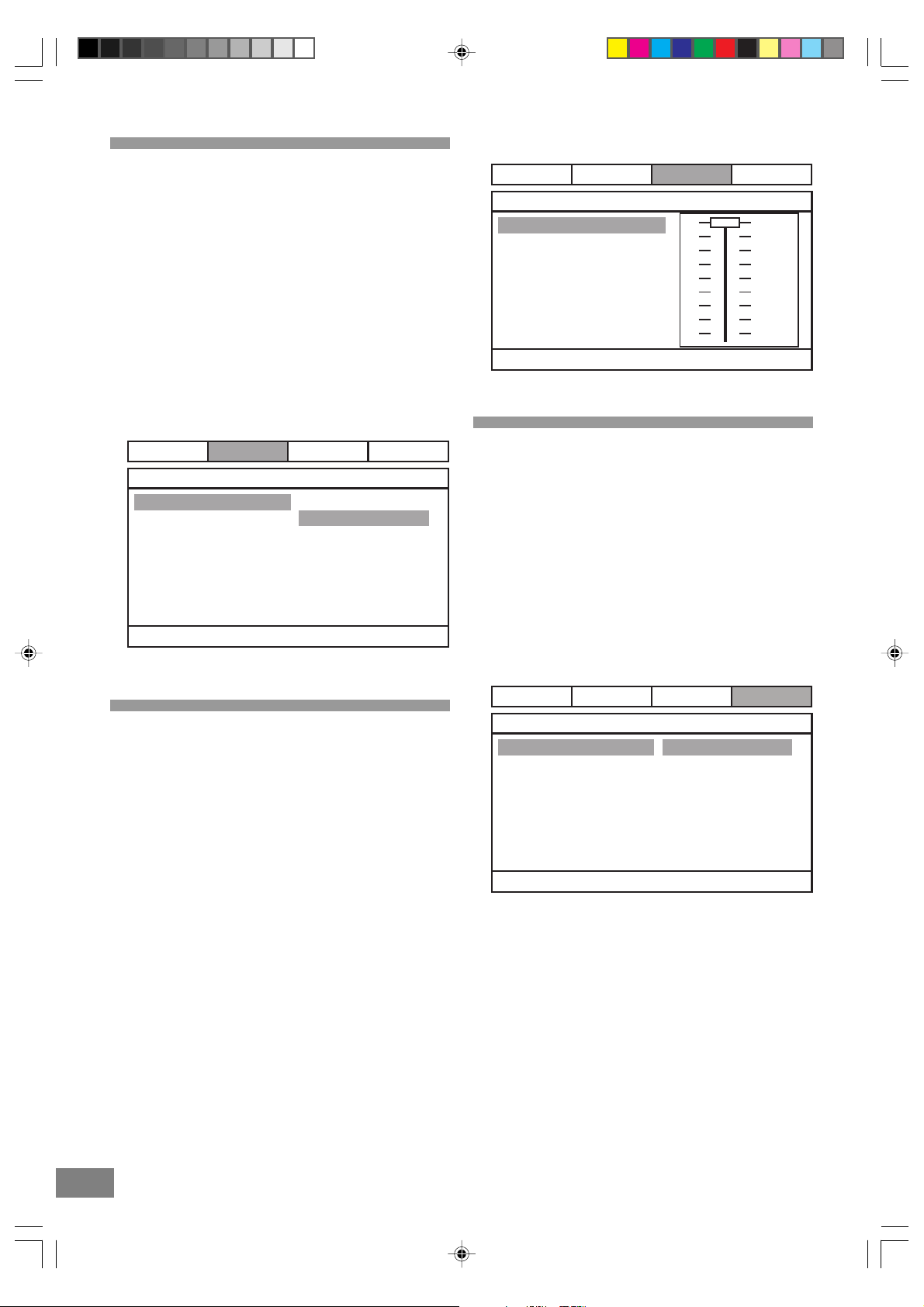
Downmix
1. Press the SETUP button to enter the Setup Menu.
2. Use the ( < , > ) Navigation buttons to select Audio.
3. Use the ( Ù , Ú ) Navigation buttons to move the cursor to
the Downmix item.
4. Use the ( > ) Navigation button followed by the ( Ù , Ú )
Navigation buttons to select between LT/RT, Stereo
modes.
LT/RT: The front speakers are in theatrical LT/RT downmix
mode.
Stereo: The front speakers are in Stereo Downmix mode.
5. Press the ENTER button.
6. Using the ( < , > , Ù , Ú ) Navigation buttons and press
ENTER to exit and save setting.
General
Audio Dolby
- - Dolby Digital - -Setup
Dynamic
Dynamic Range Compression
Preference
FULL
3/4
1/2
1/4
OFF
General
Audio
PreferenceDolby
- - Speaker Setup Page - -
Downmix LT/RT
Stereo
Set Downmix Mode
Dynamic
1. Press the SETUP button to enter the Setup Menu.
2. Use the ( < , > ) Navigation buttons to select Dolby.
3. Use the ( Ù , Ú ) Navigation buttons to move the cursor to
the Dynamic item.
4. Use the ( > ) Navigation button followed by the ( Ù , Ú )
Navigation buttons to select between Full and off levels
and 3/4 to 1/4 in between..
Note: Select your desired Dynamic Range Compression
Rate (DRC) to adjust linear compression rate to
obtain the different compression results of the
signals.
5. Press the ENTER button.
6. Using the ( < , > , Ù , Ú ) Navigation buttons and press
ENTER to exit and save setting.
Audio
1. Press the SETUP button to enter the Setup Menu.
2. Use the ( < , > ) Navigation buttons to select Preference.
3. Use the ( Ù , Ú ) Navigation buttons to move the cursor to
the Audio item.
4. Use the ( > ) Navigation button followed by the
( Ù , Ú ) Navigation buttons to select between
English, French, Spanish, German, and Japanese audio
soundtrack languages*.
5. Press the ENTER button.
6. Using the ( < , > , Ù , Ú ) Navigation buttons and press
ENTER to exit and save setting.
General
Audio
- - Preference Page - -
Audio
Subtitle
Disc Menu
Parental
Password
Preferred Audio Language
* Actual available audio languages depend on the disc
used.
ENG
ENG
ENG
Dolby
English
French
Spanish
German
Japanese
Preference
24 25
Dora the Explorer DTE329_engP25-31.p65 7/5/06, 5:16 PM25
Page 2
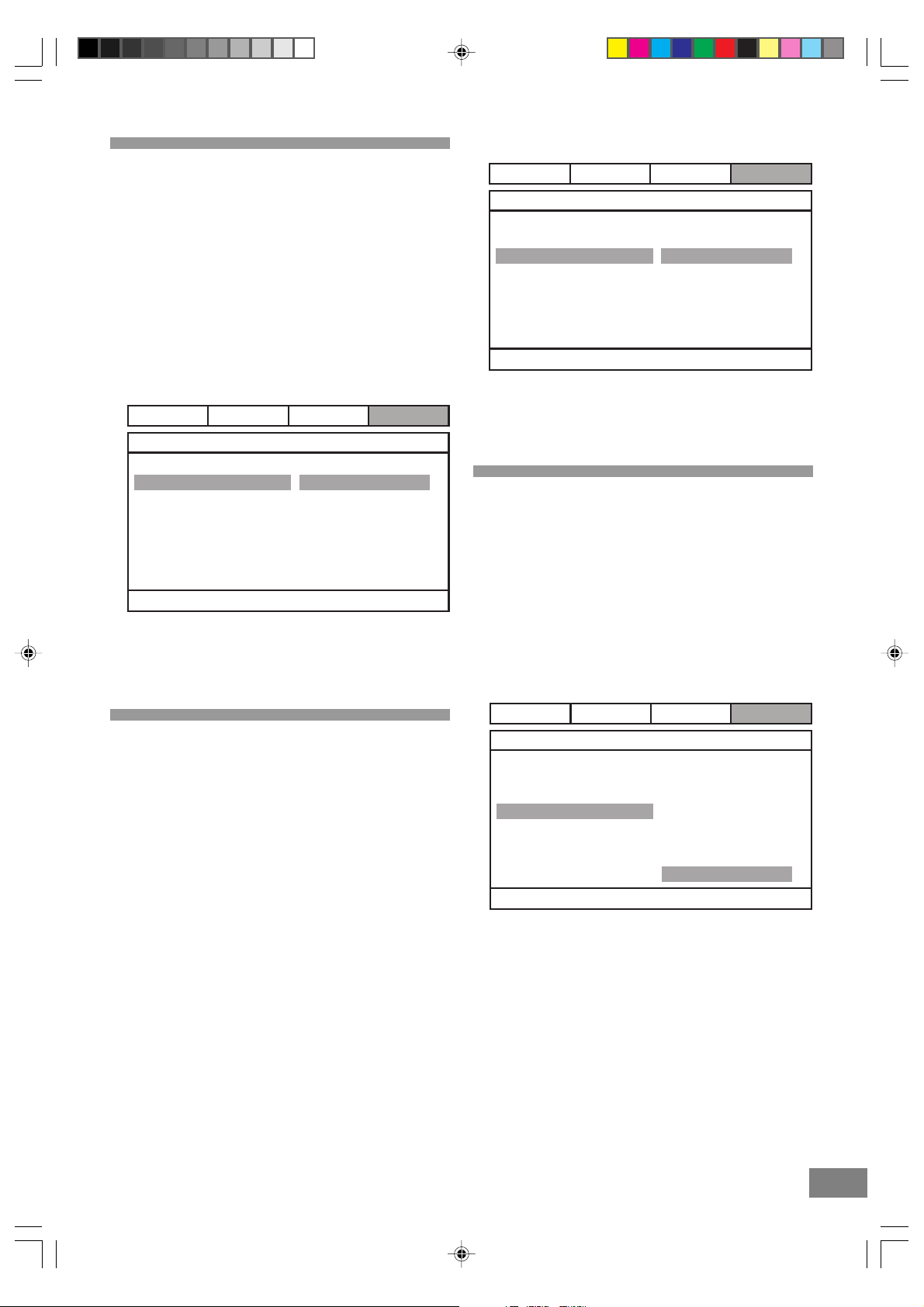
Subtitle
1. Press the SETUP button to enter the Setup Menu.
2. Use the ( < , > ) Navigation buttons to select Preference.
3. Use the ( Ù , Ú ) Navigation buttons to move the cursor to
the Subtitle item.
4. Use the ( > ) Navigation button followed by the ( Ù , Ú )
Navigation buttons to select between English, French,
Spanish, German, or Japanese subtitles*. or turn
subtitles Off.
5. Press the ENTER button.
6. Using the ( < , > , Ù , Ú ) Navigation buttons and press
ENTER to exit and save setting.
General
- - Preference Page - -
Audio
Subtitle
Disc Menu
Parental
Password
Preferred Subtitle Language
* Actual available subtitle languages depend on the disc
used.
Audio
ENG
ENG
ENG
Dolby
English
French
Spanish
German
Japanese
Off
Preference
General
Audio
Dolby
Preference
- - Preference Page - -
Audio
Subtitle
Disc Menu
Parental
Password
ENG
ENG
ENG English
French
Spanish
German
Japanese
Preferred Menu Language
* Actual available menu languages depend on the disc
used.
Parental
1. Press the SETUP button to enter the Setup Menu.
2. Use the ( < , > ) Navigation buttons to select Preference.
3. Use the ( Ù , Ú ) Navigation buttons to move the cursor to
the Parental item.
4. Use the ( > ) Navigation button followed by the ( Ù , Ú )
Navigation buttons to select one of the 8 rating levels.
5. Press the ENTER button to confirm your desired level.
6. Using the ( < , > , Ù , Ú ) Navigation buttons and press
ENTER to exit and save setting.
Disc Menu
1. Press the SETUP button to enter the Setup Menu.
2. Use the ( < , > ) Navigation buttons to select Preference.
3. Use the ( Ù , Ú ) Navigation buttons to move the cursor to
the Disc Menu item.
4. Use the ( > ) Navigation button followed by the
( Ù , Ú ) Navigation buttons to select between
English, French, Spanish, German, and Japanese
Menu languages*.
5. Press the ENTER button.
6. Using the ( < , > , Ù , Ú ) Navigation buttons and press
ENTER to exit and save setting.
General
- - Preference Page - -
Audio
Subtitle
Disc Menu
Parental
Password
Set Parental Control
Audio
ENG
ENG
ENG
Dolby
1 KID SAF
2G
3PG
4PG13
5 PGR
6R
7 NC17
8 ADULT
Preference
Dora the Explorer DTE329_engP25-31.p65 7/5/06, 5:16 PM26
26
Page 3
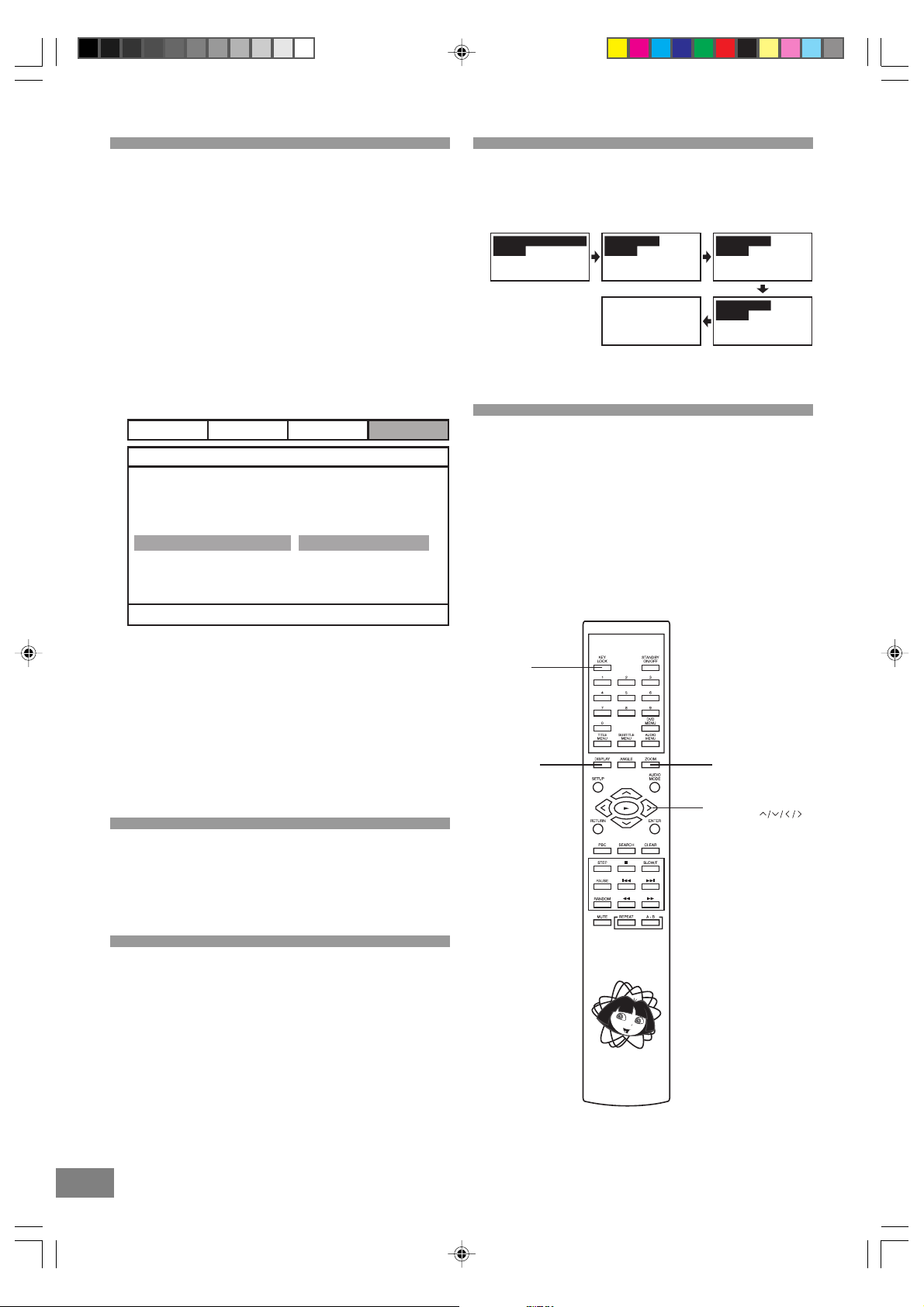
Password
Notes:
• The password is factory preset to "1234".
Common Procedure
1. Press the DISPLAY button repeatedly during play to
display elapsed time of title, chapter, track, etc.
1. Press the SETUP button to enter the Setup Menu.
2. Use the ( < , > ) Navigation buttons to select Preference.
3. Use the ( Ù , Ú ) Navigation buttons to move the cursor to
the Password item.
4. Press the Number button(s) to enter a 4-Digit factory
preset password "1234" into the player.
5. Press the ENTER button.
6. Using the ( < , > , Ù , Ú ) Navigation buttons and press
ENTER to exit and save setting.
General
Audio
Dolby
Preference
- - Preference Page - -
Audio
Subtitle
Disc Menu
ENG
ENG
ENG
Parental
Password
Change
Change Password
Notes:
• To change password, enter preset password "1234" and
press ENTER button. Use navigation buttons to go back
to password box and enter your own 4-digit password
and press ENTER button.
• Default function is disabled on the unit.
If you forget your own password, enter super password
"1369" to unlock control. The password "1369" becomes
your password, unless you change it.
Title Elapsed TT01/03 CH01/06
0:04:05
TT01/03 CH01/06
0:04:35
TT01/03 CH01/06
0:04:55
TT01/03 CH01/06
0:04:55
KEY LOCK
This feature allows you to lock all the controls on the front
panel of the main unit to prevent others, especially children,
from operating the unit without the remote handset. To
activate the Key Lock feature press the KEY LOCK button
on the remote control. The "KEY LOCK ON" statement will
appear on the TV screen and all front panel controls,
including the Power button will be locked. To unlock the
front panel controls press the KEY LOCK button on the
remote control again. The "KEY LOCK OFF" statement will
appear on the TV screen to indicate the unlock action.
KEY
LOCK
DISPLAY
ZOOM
26 27
Dora the Explorer DTE329_engP25-31.p65 7/5/06, 5:16 PM27
NAVIGATION
BUTTONS
Other Functions
This chapter describes how to use some functions contained
in system.
ZOOM
1. Press the ZOOM button to change the size of the screen
between 2x, 3x, 4x, and off zoom.
Page 4

Additional Information
Troubleshooting
If you experience any of the following difficulties while
using the system, use this troubleshooting guide to
help you remedy the problem. Should any problem
persist, consult your nearest service center by calling
1-800-898-9020.
No power.
• Is the power cord firmly plugged into the power outlet?
• One of the safety mechanisms may be operating. In this
event, unplug the player from the power outlet briefly and
then plug it in again.
No picture.
• Check that the system is connected securely.
• The video connecting cord is damaged. Replace it with a
new one.
• Make sure you connect the system to the video input
connector on the TV. (see page 14)
• Make sure you turn on the TV.
• Make sure you select the video input on the TV so that you
can view the pictures from this system.
Noise (interference) appears in the picture.
• Clean the disc.
• If video from this system has to go through your VCR to
get to your TV, the copy-protection applied to some DVD
programs could affect picture quality.
The aspect ratio of the screen cannot be changed even
though you set “TV SYSTEM” in the SETUP menu when
you play a wide picture.
• The aspect rate is fixed on your DVD disc.
• Depending on the TV, you may not be able to change the
aspect ratio.
There is no sound or only a very low-level sound is heard.
• The audio connecting cord is damaged. Replace it with a
new one.
• The system is in pause mode or in slow-motion play mode,
or fast forward or fast reverse is performed
• Press PLAY (4) to return to normal play mode.
The remote does not function.
• Remove any obstacles between the remote control and
the system.
• Move the remote control closer to the system.
• Point the remote control at the remote sensor on the front
panel.
• Replace all the batteries in the remote control with new
ones if they are weak.
• Check that the batteries are loaded correctly.
The disc does not play.
• Insert a disc.
• Insert the disc correctly with the playback side facing down
on the disc tray.
• Clean the disc. (see page 12)
• The system cannot play CD-ROMs, etc. (see page 11)
Insert a DVD or a CD disc.
• Check the region code of the DVD disc. (see page 11)
• Moisture has condensed inside the system. Remove the
disc and leave the system turned on for about an hour.
(see page 9)
The system starts playing the DVD automatically.
• The DVD features the auto playback function.
Playback stops automatically.
• Depending on the disc, the auto pause signal is recorded.
While playing such a disc, the system stops playback at
the signal.
Stopping playback, Search, Slow-motion play, repeat play
or Program play, etc., cannot be done.
• Depending on the disc, some of the above operations
may not be available.
Messages do not appear on the TV screen in the language
you want.
• Select the language for OSD in SETUP menu. (see page
24) The disc must have the language you selected, if not,
other language will be selected.
Severe hum or noise is heard.
• Move your TV away from the audio components.
• The plugs and jacks are dirty. Wipe them with a cloth
slightly moistened with alcohol.
• Clean the disc.
Dora the Explorer DTE329_engP25-31.p65 7/5/06, 5:16 PM28
The language for the sound cannot be changed when you
play a DVD.
• Multilingual sound is not recorded on the DVD.
• Changing the language for the sound is prohibited on the
DVD.
28
Page 5

Troubleshooting (Continued)
The language for the subtitles cannot be changed when
you play a DVD.
• Multilingual subtitles are not recorded on the DVD.
• Changing the language for the subtitles is prohibited on
the DVD.
The subtitles cannot be turned off when you play a DVD.
• Depending on the DVD, you may not be able to turn the
subtitles off.
The angles cannot be changed when you play a DVD.
• Multi-angles are not recorded on some DVDs.
• Change the angles when the angle marks appears on
the TV screen. (see page 20)
• Changing the angles is prohibited on some DVDs.
The system does not operate properly.
• Static electricity, etc., may affect the system’s operation.
Disconnect the AC power cord once, then connect it again.
28 29
Dora the Explorer DTE329_engP25-31.p65 7/5/06, 5:16 PM29
The serial number of your system can be found on a label on the back panel of the
main unit, and also on the display carton. Please record the serial number in the
space below. You may need to refer to this number if your system ever needs to be
serviced.
Model No.: DTE329
Serial No.:
Page 6

EMERSON RADIO CORP .
LIMITED WARRANTY
What does this warranty cover? Any manufacturing defects in original material, including original parts and
workmanship, under normal use and conditions.
For how long? For a period of ninety (90) days for labor and for a period of one (1) year for parts, from the date of original
purchase in the U.S.
What will we do? If you need service under this warranty, and you provide us with the dated proof of purchase, we will
provide repair service at no charge for labor and parts, for the time periods set forth above, at an authorized Depot Repair
Facility, or replace the product in our discretion.
How do you make your warranty claim? If it becomes necessary to repair your unit, you can obtain the name and mailing
location of a Depot Repair Facility by dialing 1-800-695-0098. You should pack your unit in a well-padded heavy
corrugated box, enclose your check or money order payable to the Depot Repair Facility in the amount of $9.00 to cover
the return shipping and handling costs, and enclose a copy of your proof of purchase (warranty service will not be
provided without a dated proof of purchase).
Finally, you should ship the unit prepaid via UPS or parcel post (insured).
What does your warranty not cover? Y our warranty does not cover the following:
Damage from negligence, misuse, abuse, accident, or failure to follow operating instructions.
Use of product in a commercial application or rentals.
Changes or repairs by anyone other than an authorized Depot Repair Facility.
Damage because your unit is improperly connected to the equipment of other manufacturers.
Unit on which the serial number has been defaced, modified or removed.
Damage to equipment not properly connected to the product.
Cost incurred in shipping your unit to and from an authorized Depot Repair Facility.
Ordinary adjustments which you can perform as outlined in the owner’s manual.
Signal reception problems caused by external antenna or cable systems.
Products purchased, used, serviced, or damaged outside of the United States.
Damage to compact discs or cassettes.
What other limitations apply to you warranty?
THIS WARRANTY IS NOT-TRANSFERABLE AND APPLIES ONLY TO THE ORIGINAL PURCHASER AND DOES NOT
EXTEND TO SUBSEQUENT OWNERS OF THE PRODUCT. THIS WARRANTY IS VALID ONLY IN THE UNITED STATES OF
AMERICA. ANY APPLICABLE IMPLIED WARRANTIES, INCLUDING THE WARRANTY OF MERCHANTABILITY, ARE
LIMITED IN DURATION TO A PERIOD OF THE EXPRESSED WARRANTY AS PROVIDED ABOVE BEGINNING WITH THE
DATE OF ORIGINAL PURCHASE AT RETAIL AND NO WARRANTIES, WHETHER EXPRESSED OR IMPLIED, SHALL
APPLY TO THE PRODUCT THERE AFTER. WE MAKE NO WARRANTY AS TO THE FITNESS OF THE PROFDUCT FOR
ANY PARTICULAR PURPOSE OR USE.
THE EXTENT OF OUR LIABILITY UNDER THIS LIMITED WARRANTY IS THE REPAIR OR REPLACEMENT PROVIDED
ABOVE AND IN NO EVENT WILL OUR LIABILITY EXCEED THE PURCHASE PRICE PAID BY THE PURCHASER OF THE
PRODUCT. UNDER NO CIRCUMSTANCES WILL WE BELIABLE FOR ANY LOSS, DIRECT, INDIRECT, INCIDENTAL,
SPECIAL, OR CONSEQUENTIAL DAMAGE ARISING OUT OF OR IN CONNECTION WITH THE USE OF THIS PRODUCT.
How does state law apply to your warranty?
THIS WARRANTY GIVES YOU SPECIFIC LEGAL RIGHTS, BUT YOU MAY ALSO HAVE OTHER RIGHT WHICH VARY
FROM STATE TO STATE. SOME STATES DO NOT ALLOW LIMITATIONS ON IMPLIED WARRANTIES OR EXCLUSION
OR LIMITATION OF INCIDENTAL OR CONSEQUENTIAL DAMAGE, SO THESE RESTRICTIONS MAY NOT APPLY TO YOU.
DVD399
Dora the Explorer DTE329_engP25-31.p65 7/5/06, 5:16 PM30
30
Page 7

30 31
Dora the Explorer DTE329_engP25-31.p65 7/5/06, 5:16 PM31
EMERSON
PART NO.: 21-2076B
608-03 Printed in China
