Page 1
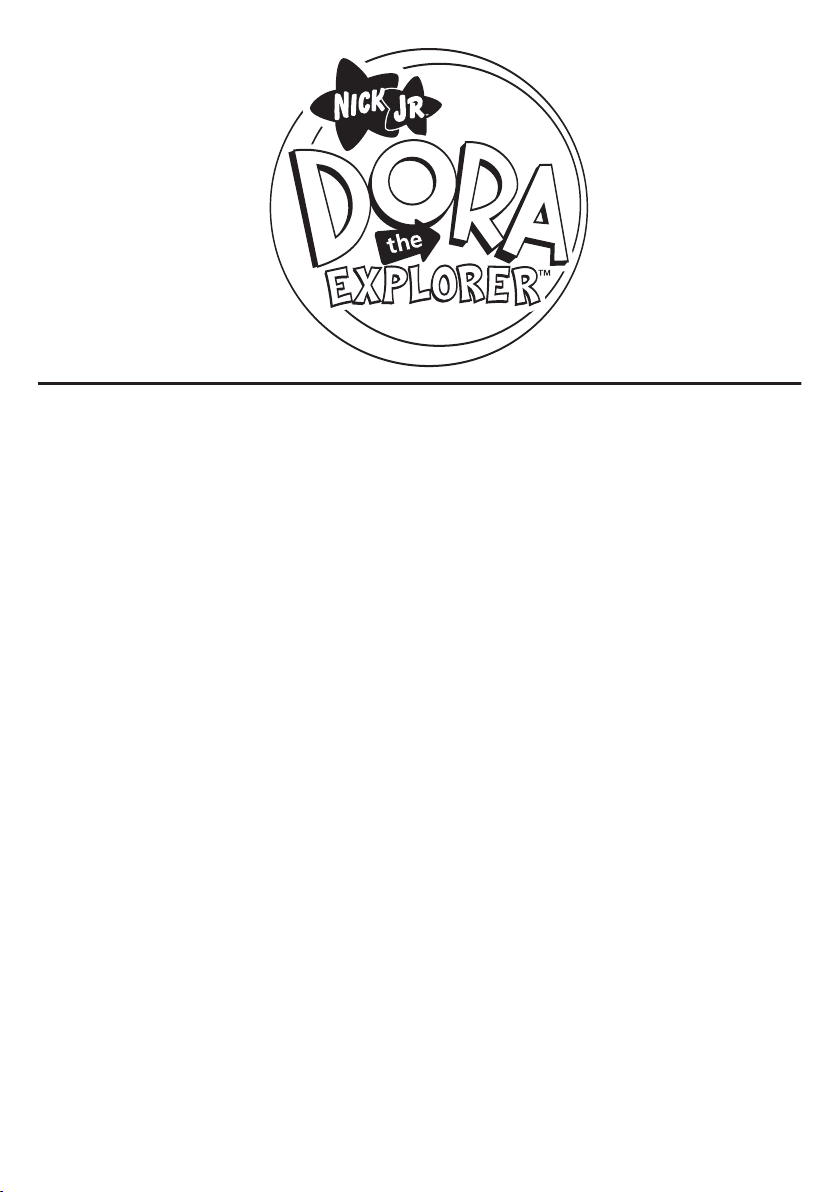
DTE321
Copyright 2005 Viacom International Inc. All Rights Reserved. Nickelodeon,
Nicktronics, Dora the Explorer and all related titles, logos and characters are
trademarks of Viacom International Inc.
3.5” PORTABLE SCULPTED DVD PLAYER
OWNER'S MANUAL
Page 2
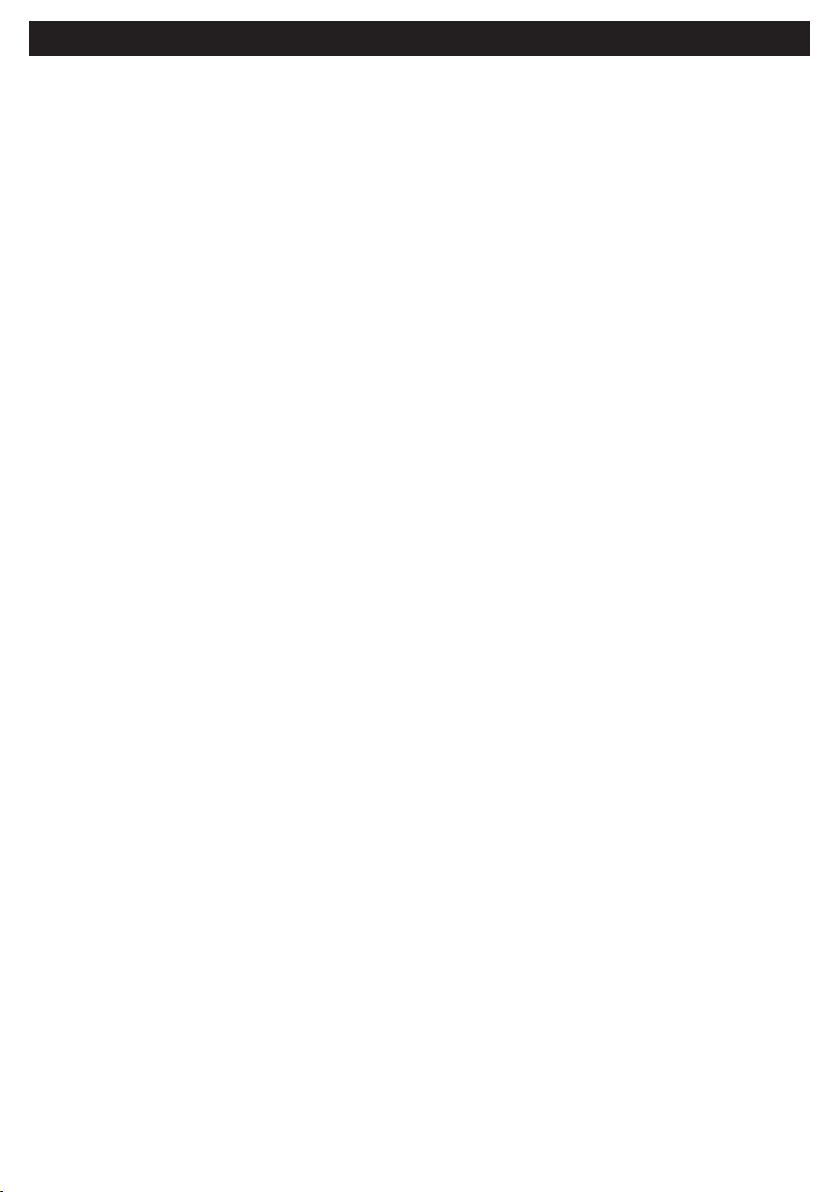
CONTENTS
Contents................................................1
Safety Instructions...............................2
Precautions ..........................................5
Getting Started.....................................6
Location of Controls............................8
About Discs..........................................9
TFT Display.........................................11
Setup Menu.........................................11
•General Setup Menu ..........................12
•Speaker Setup Menu..........................13
•Video Setup Menu ..............................13
•Preferences Setup Menu....................14
•Parental ..............................................15
•Password ............................................16
Virtual Remote....................................17
•3D Sound............................................17
•Slow/F & Slow/R.................................17
•Zoom...................................................17
•Repeat ................................................17
•Search ................................................17
•A-B Repeat .........................................18
•Random ..............................................18
•Audio Menu.........................................18
•Subtitle Menu......................................18
•Angle Mark..........................................18
Basic Operation .................................19
•Display Button.....................................19
•Headphones Jacks .............................19
DVD Basic Operation.........................20
Playback of a DVD .............................20
•
•Skip.....................................................21
•Pause/Step .........................................21
..........................................
Menu
DVD
•
•Title Menu...........................................21
21
MP3 BASIC OPERATION ...................22
•Playback of an MP3 disc ....................22
•Selecting Folders/Tracks ....................24
•Pause..................................................24
•MP3 FAQs ..........................................24
CD BASIC OPERATION .....................25
•Playback of a CD................................25
•Skip.....................................................25
•Pause..................................................25
PICTURE CD BASIC OPERATION ....26
Troubleshooting Guide......................27
Care and Maintenance.......................28
Warranty..............................................29
1
Page 3
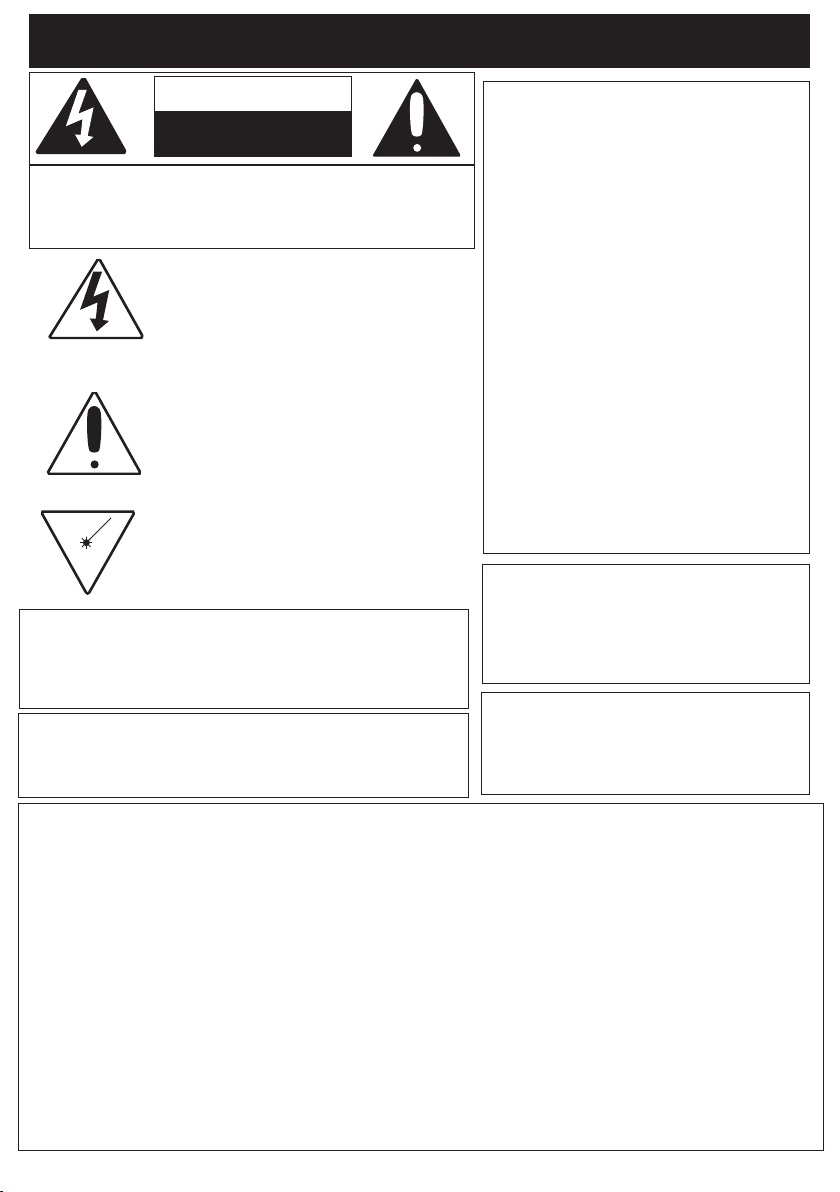
IMPORTANT SAFETY INSTRUCTIONS
CAUTION
ISK OF ELECTRIC SHOCK
R
DO NOT OPEN
CAUTION: TO REDUCE THE RISK OF ELECTRIC
SHOCK, DO NOT REMOVE COVER (OR BACK). NO
USER-SERVICEABLE PARTS INSIDE. REFER
SERVICING TO QUALIFIED SERVICE PERSONNEL.
DANGEROUS VOLTAGE:
The lightning flash with arrowhead symbol,
within an equilateral triangle is intended to
alert the user to the presence of uninsulated
dangerous voltage within the product’s
enclosure that may be of sufficient magnitude
to constitute a risk of electric shock to persons.
ATTENTION:
The exclamation point within an equilateral
triangle is intended to alert the user to the
presence of important operating and
maintenance (servicing) instructions in the
literature accompanying the appliance.
DANGER:
Invisible and hazardous laser radiation
when open and interlock failed or
defeated. Avoid direct exposure to beam.
WARNING:
TO REDUCE THE RISK OF FIRE OR ELECTRIC SHOCK,
AND ANNOYING INTERFERENCE, USE THE
RECOMMENDED ACCESSORIES ONLY.
IMPORTANT: Periodically inspect for damage, if
damaged repair the DVD Player before use.
CAUTION:
THIS DIGITAL VIDEO DISC PLAYER
EMPLOYS A LASER SYSTEM.
TO ENSURE PROPER USE OF THIS
PRODUCT, PLEASE READ THIS
OWNER’S MANUAL CAREFULLY AND
RETAIN FOR FUTURE REFERENCE.
SHOULD THE UNIT REQUIRE
MAINTENANCE, CONTACT AN
AUTHORIZED SERVICE LOCATION-SEE
SERVICE PROCEDURE.
USE OF CONTROLS, ADJUSTMENTS
OR THE PERFORMANCE OF
PROCEDURES OTHER THAN THOSE
SPECIFIED HEREIN MAY RESULT IN
HAZARDOUS RADIATION EXPOSURE.
TO PREVENT DIRECT EXPOSURE TO
LASER BEAM, DO NOT TRY TO OPEN
THE ENCLOSURE. VISIBLE LASER
RADIATION MAY BE PRESENT WHEN
THE ENCLOSURE IS OPENED. DO NOT
STARE INTO BEAM.
WARNING:
TO REDUCE THE RISK OF FIRE OR
ELECTRIC SHOCK, DO NOT EXPOSE
THIS PRODUCT TO RAIN OR
MOISTURE.
LASER SAFETY:
This unit employs a laser; only qualified
service personnel should attempt to service
this device due to possible eye injury.
FCC NOTICE:
This equipment has been tested and found to comply with the limits for a Class B digital device, pursuant to
part 15 of the FCC Rules. These limits are designed to provide reasonable protection against harmful
interference in a residential installation. This equipment generates, uses and can radiate radio frequency
energy and, if not installed and used in accordance with the instructions, may cause harmful interference to
radio communications.
However, there is no guarantee that interference will not occur in a particular installation. If this equipment does
cause harmful interference to radio or television reception, which can be determined by turning the equipment
off and on, the user is encouraged to try to correct the interference by one or more of the following measures:
• Reorient or relocate the receiving antenna.
Increase the separation between the equipment and receiver
•
Connect the equipment into an outlet on a circuit dif
•
• Consult the dealer or an experienced radio/TV technician for help.
FCC CAUTION:
To assure continued compliance, follow the attached installation instructions and use only shielded cables
when connecting to other devices. Modifications not authorized by the manufacturer may void user’s authority
to operate this device.
ferent from that to which the receiver is connected.
.
2
Page 4
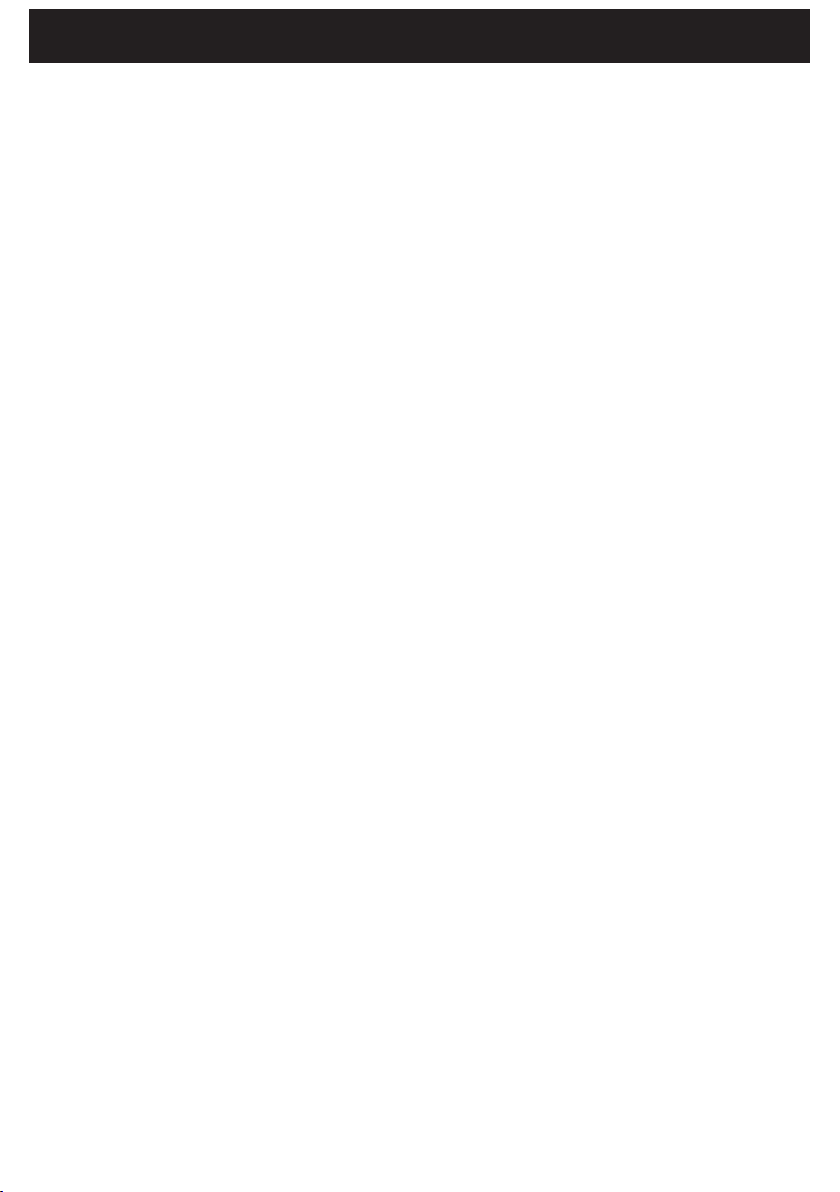
IMPORTANT SAFETY INSTRUCTIONS
Before using the unit, be sure to read all
perating instructions carefully. Please note that
o
these are general precautions and may not
pertain to your unit. For example, this unit may
not have the capability to be connected to an
outdoor antenna.
1. READ INSTRUCTIONS
All the safety and operating instructions should
be read before the product is operated.
2. RETAIN INSTRUCTIONS
The safety and operating instructions should be
retained for future reference.
3. HEED WARNINGS
All warnings on the product and in the operating
instructions should be adhered to.
4. FOLLOW INSTRUCTIONS
All operating and use instructions should be
followed.
5. CLEANING
Unplug this product from the wall outlet before
cleaning. Do not use liquid cleaners or aerosol
cleaners. Use a dry cloth for cleaning.
6. ATTACHMENTS
Do not use attachments not recommended by
the product's manufacturer as they may cause
hazards.
7. WATER AND MOISTURE
Do not use this product near water–for example:
near a bathtub, washbowl, kitchen sink or
laundry tub; in a wet basement; or near a
swimming pool.
8. ACCESSORIES
Do not place this product on an unstable cart,
stand, tripod, bracket or table.
The product may fall, causing
serious injury and serious
damage to the product. Use
only with a cart, stand, tripod,
bracket or table recommended
by the manufacturer or sold with
the product. Any mounting of the product should
follow the manufacturer’s instructions, and
should use a mounting accessory recommended
by the manufacturer.
8A. An appliance and cart combination should be
moved with care. Quick stops, excessive force
and uneven surfaces may cause the appliance
and cart combination to overturn.
9. VENTILATION
Slots and openings in the cabinet and in the
back or bottom are provided for ventilation, to
ensure reliable operation of the product and to
protect it from overheating. These openings
must not be blocked or covered. The openings
should never be blocked by placing the product
on a bed, sofa, rug or other similar surface. This
roduct should never be placed near or over a
p
radiator or heat source. This product should not
be placed in a built-in installation such as a
bookcase or rack unless proper ventilation is
provided or the manufacturer's instructions have
been adhered to.
10. POWER SOURCES
This product should be operated only from the
type of power source indicated on the marking
label. If you are not sure of the type of power
supply to your home, consult your appliance
dealer or local power company. For products
intended to operate from battery power, or other
sources, refer to the operating instructions.
11. GROUNDING OR POLARIZATION
This product is equipped with a polarized
alternating-current line plug (a plug having one
blade wider than the other). This plug will fit into
the power outlet only one way. This is a safety
feature. If you are unable to insert the plug fully
into the outlet, try reversing the plug. If the plug
should still fail to fit, contact your electrician to
replace your obsolete outlet. Do not defeat the
safety purpose of the polarized plug.
12. POWER-CORD PROTECTION
Power-supply cords should be routed so that
they are not likely to be walked on or pinched by
items placed upon or against them, paying
particular attention to cords at plugs,
convenience receptacles, and the point where
they exit from the appliance.
13. LIGHTNING
To protect your product from a lightning storm,
or when it is left unattended and unused for long
periods of time, unplug it from the wall outlet
and disconnect the antenna or cable system.
This will prevent damage to the product due to
lightning and power-line surges.
14. POWER LINES
An outside antenna system should not be
located in the vicinity of overhead power lines or
other electric light or power circuits, or where it
can fall into such power lines or circuits. When
installing an outside antenna system, extreme
care should be taken to keep from touching
such power lines or circuits as contact with them
might be fatal.
15. OVERLOADING
Do not overload wall outlets and extension cords
as this can result in a risk of fire or electric
shock.
16. OBJECT AND LIQUID ENTRY
Never push objects of any kind into this product
through openings as they may touch dangerous
3
Page 5
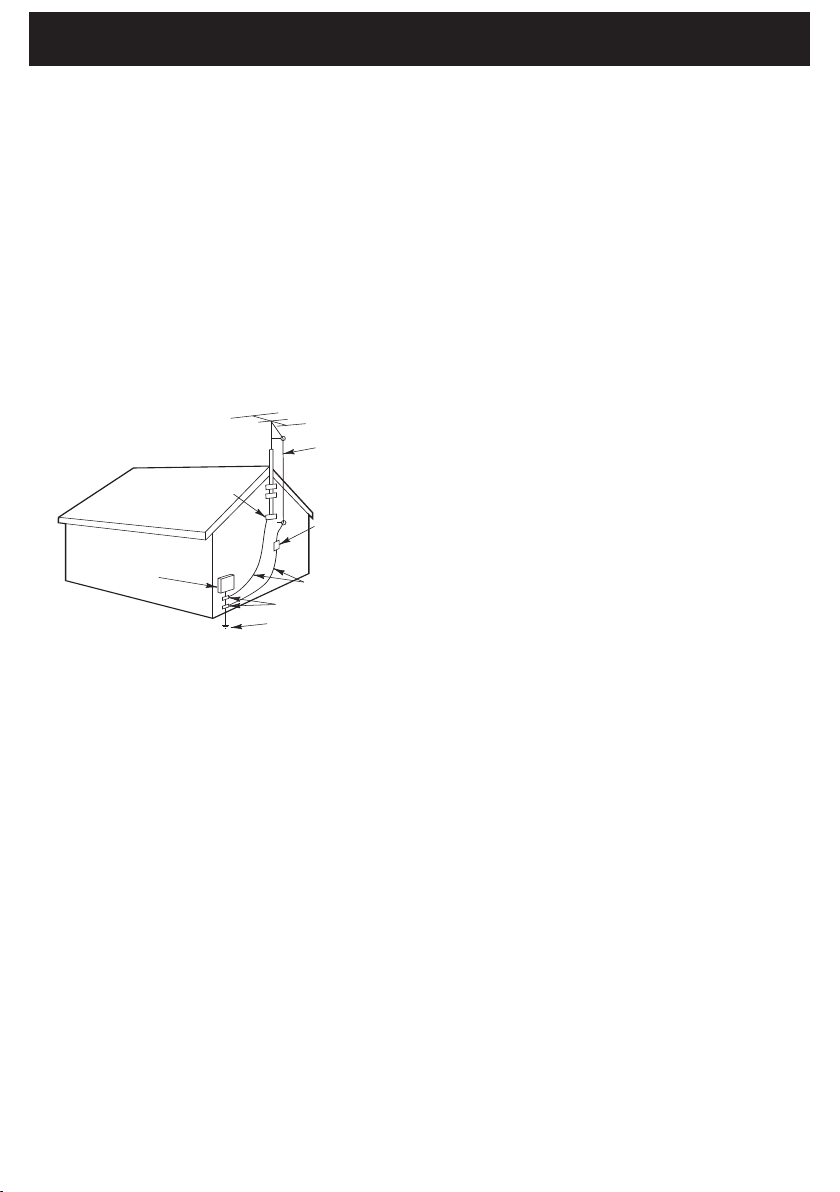
ANTENNA
L
EAD IN
WIRE
ANTENNA
DISCHARGE UNIT
(NEC SECTION 810-20)
GROUNDING CONDUCTORS
(
NEC SECTION 810-21)
GROUND CLAMPS
POWER SERVICE GROUNDING
ELECTRODE SYSTEM
(NEC ART 250, PART H)
N
EC - NATIONAL ELECTRICAL CODE
ELECTRIC
SERVICE
EQUIPMENT
G
ROUND
CLAMP
S2898A
IMPORTANT SAFETY INSTRUCTIONS
voltage points or short out parts that could result in
ire or electric shock. Never spill or spray any type
f
of liquid on the product.
17. OUTDOOR ANTENNA GROUNDING
If an outside antenna is connected to the
product, be sure the antenna system is
grounded so as to provide some protection
against voltage surges and built-up static
charges. Section 810 of the National Electric
Code, ANSI/NFPA 70, provides information with
respect to proper grounding of the mast and
supporting structure, grounding of the lead-in
wire to an antenna discharge product, size of
grounding conductors, location of antenna
discharge product, connection to grounding
electrodes and requirements for grounding
electrodes.
EXAMPLE OF ANTENNA GROUNDING AS PER
NATIONAL ELECTRICAL CODE
18. SERVICING
Do not attempt to service this product yourself
as opening or removing covers may expose you
to dangerous voltage or other hazards. Refer all
servicing to qualified service personnel.
19. REPLACEMENT PARTS
When replacement parts are required, be sure
the service technician uses replacement parts
specified by the manufacturer or those that have
the same characteristics as the original part.
Unauthorized substitutions may result in fire,
electric shock or other hazards.
20. SAFETY CHECK
Upon completion of any service or repairs to this
product, ask the service technician to perform
safety checks to determine that the product is in
proper operating condition.
ALL OR CEILING MOUNTING
W
21.
The product should be mounted to a wall or
ceiling only as recommended by the
manufacturer.
22. DAMAGE REQUIRING SERVICE
nplug the product from the wall outlet and refer
U
servicing to qualified service personnel under
the following conditions:
a. When the power-supply cord or plug is
damaged.
b. If liquid has been spilled or objects have
fallen into the product.
c. If the product has been exposed to rain or
water.
d. If the product does not operate normally by
following the operating instructions. Adjust
only those controls that are covered by the
operating instructions, as an adjustment of
other controls may result in damage and will
often require extensive work by a qualified
technician to restore the product to its
normal operation.
e. If the product has been dropped or the
cabinet has been damaged.
f. When the product exhibits a distinct change
in performance–this indicates a need for
service.
23. HEAT
The product should be situated away from heat
sources such as radiators, heat registers, stoves
or other products (including amplifiers) that
produce heat.
24. NOTE TO CATV SYSTEM INSTALLER
This reminder is provided to call the CATV
system installer's attention to Article 820-40 of
the NEC that provides guidelines for proper
grounding and, in particular, specifies that the
cable ground shall be connected to the
grounding system of the building, as close to the
point of cable entry as practical.
4
Page 6
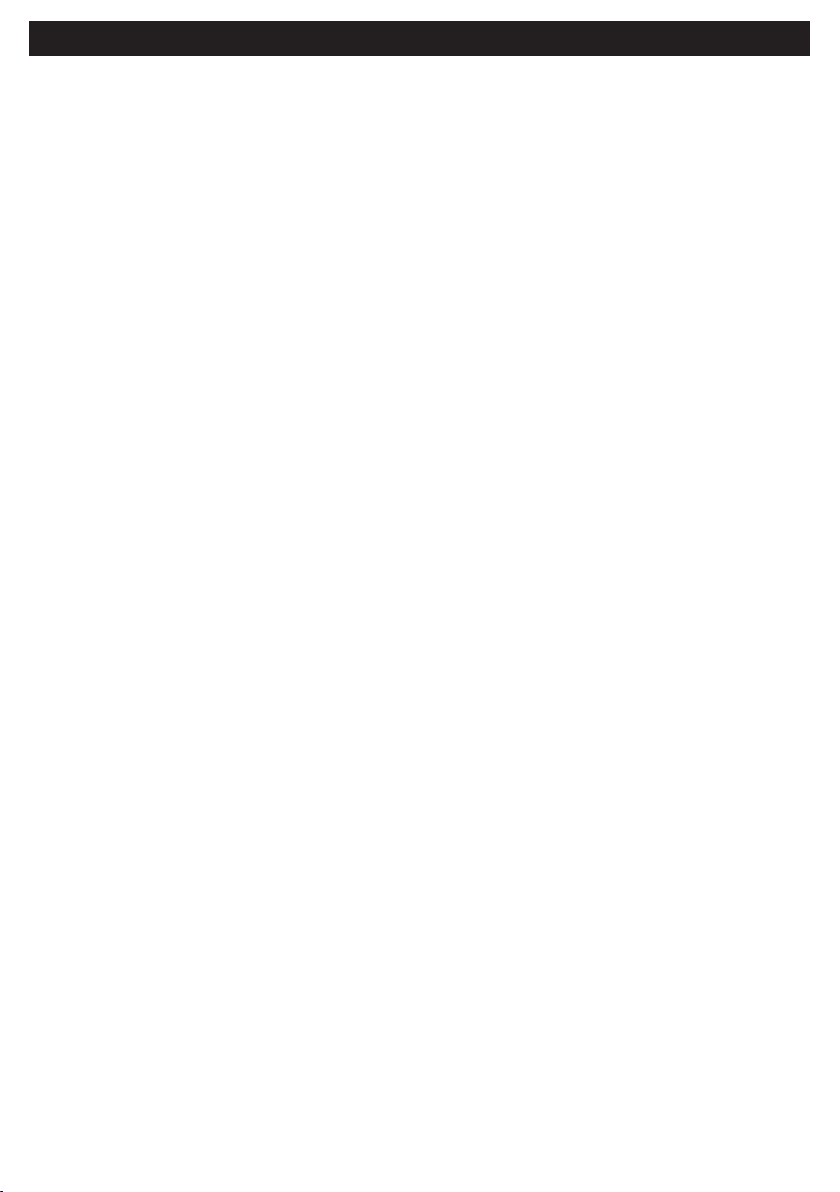
PRECAUTIONS
NOTES ON HANDLING:
• When shipping the DVD player, always use
the original shipping carton and packing
materials. For maximum protection, repack
the unit as it was originally packed at the
factory.
• Do not use volatile liquids, such as insect
spray, near the DVD player. Do not leave
rubber or plastic products in contact with
the DVD player for a long time. They will
leave marks on the finish.
• The top and rear panels of the DVD player
may become warm after a long period of
use. This is normal and not a malfunction.
• When the DVD player is not in use, be sure
to remove the disc and turn off the power.
• If you do not use the DVD player for a long
period, the unit may not function properly in
the future. Turn on and use the DVD player
occasionally.
NOTES ON LOCATING THE DVD PLAYER:
• When you place this DVD player near a TV,
radio or VCR, the playback picture may
become poor and the sound may be
distorted. In this case, move the DVD
player away from the TV, radio or VCR.
NOTES ON CLEANING:
Use a soft, dry cloth for cleaning.
• For stubborn dirt, soak the cloth in a weak
detergent solution, wring well and wipe.
Use a dry cloth to wipe it dry. Do not use
any type of solvent, such as thinner or
benzene, as they may damage the surface
of the DVD player.
• If you use a chemical-saturated cloth to
clean the unit, follow that product’s
instructions.
Warning: Cleaning and adjustment of lenses
and/or other components of playback
mechanism should be performed by a qualified
service technician.
TO OBTAIN A CLEAR PICTURE:
The DVD player is a high technology, precision
device. If the optical pick-up lens and disc drive
parts are dirty or worn down, the picture quality
becomes poor. To obtain a clear picture, we
recommend regular inspection and
maintenance (cleaning or parts replacement)
every 1,000 hours of use depending on the
operating environment. For details, contact
your nearest dealer.
NOTES ON MOISTURE CONDENSATION:
Moisture condensation damages the DVD
player. Please read the following carefully.
• Moisture condensation occurs, for example,
when you pour a cold drink into a glass on
a warm day. Drops of water form on the
outside of the glass. In the same way,
moisture may condense on the optical pickup lens inside this unit, one of the most
crucial internal parts of the DVD player.
Moisture condensation occurs during the
following cases:
• When you bring the DVD player directly
from a cold place to a warm place.
• When you use the DVD player in a room
where you just turned on the heater, or a
place where the cold wind from the air
conditioner directly hits the unit.
• In summer, when you use the DVD player
in a hot and humid place just after you
moved the unit from an air conditioned
room.
• When you use the DVD player in a humid
place.
Do not use the DVD player when moisture
condensation may occur.
• If you use the DVD player in such a
situation, it may damage discs and internal
parts. Remove the disc, connect the power
cord of the DVD player to the wall outlet,
turn on the DVD player and leave it “ON”
for two or three hours. After two or three
hours, the DVD player will have warmed up
and evaporated any moisture. Keep the
DVD player connected to the wall outlet
and moisture condensation will seldom
occur.
5
Page 7
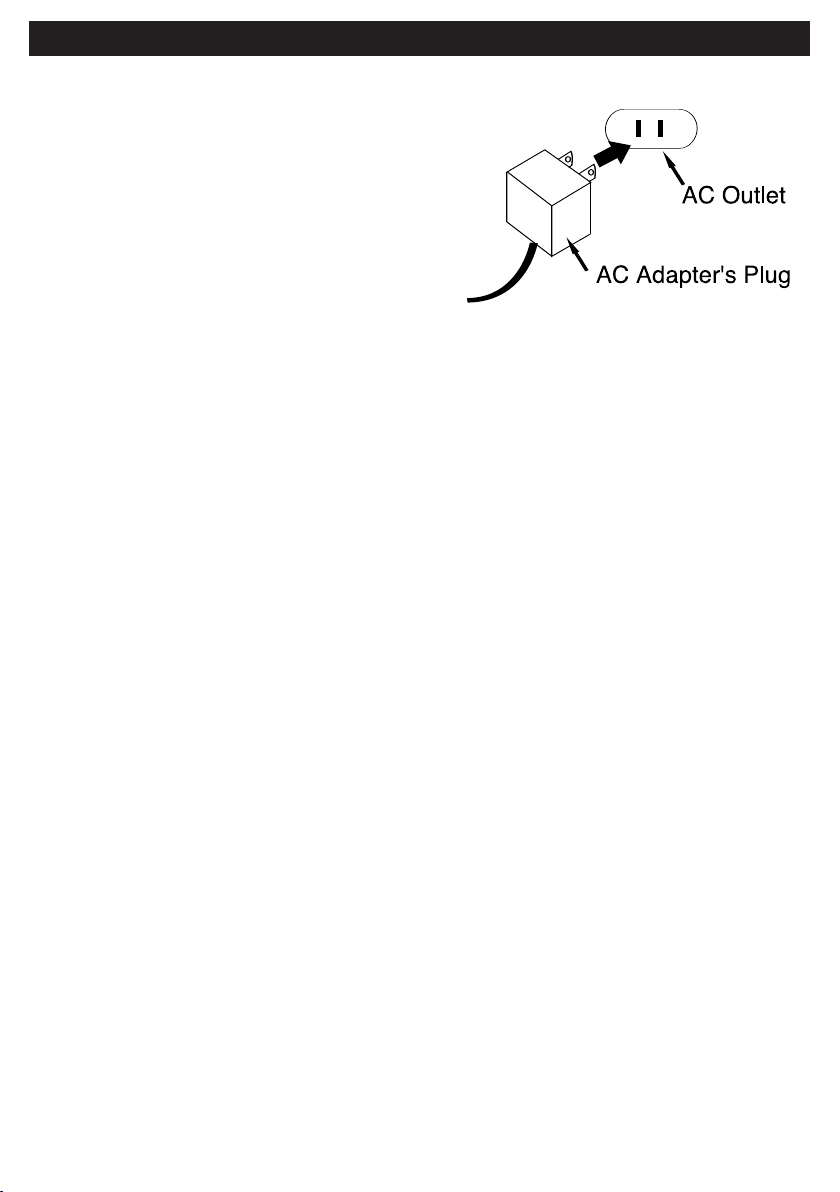
GETTING STARTED
AC CONNECTION
Insert the small end of the AC adapter into
the DC IN jack on the side of the unit. Insert
the other end (with the 2 blades) into a
conveniently located AC outlet having 120
VAC, 60Hz.
NOTES:
• Use the enclosed AC adapter for this
product only.
• Remove both DC plug and AC-IN plug to
disconnect the AC adapter when not
using.
BATTERY PACK
The battery pack cannot be removed, it is built into the unit.
BATTERY INDICATOR
When using the rechargeable battery, the LOW BATTERY indicator will blink when the
battery pack is low and needs recharging. When it blinks, you have approximately five
minutes of playing time left.
CHARGING THE BATTERY PACK
Insert the small end of the AC adapter into the DC IN jack on the side of the unit and
turn the unit off for best results. Insert the other end (with the 2 blades) into a
conveniently located AC outlet having 120V AC, 60Hz. The CHARGING indicator will
light red as the battery is charging and the FULL indicator will light green when
charging has completed. Disconnect the AC adapter plugs when the charging has
finished.
NOTES:
• Fully charge the built-in NiMH battery pack (10-15 hours) before using it for the first
time.
• It is highly recommended to turn the unit off when recharging the batteries.
• This Ni-MH rechargeable battery will not be fully charged the first time, so the
discharging time will be short. The battery will take a full charge after four to five
times of charging or discharging.
After a period of storage or if not used for a period, repeat the above mentioned
•
steps to get the battery back to normal charging condition.
THIS UNIT CONTAINS NIMH BATTERY PACK; DISPOSE THIS UNIT PROPERLY.
6
Page 8
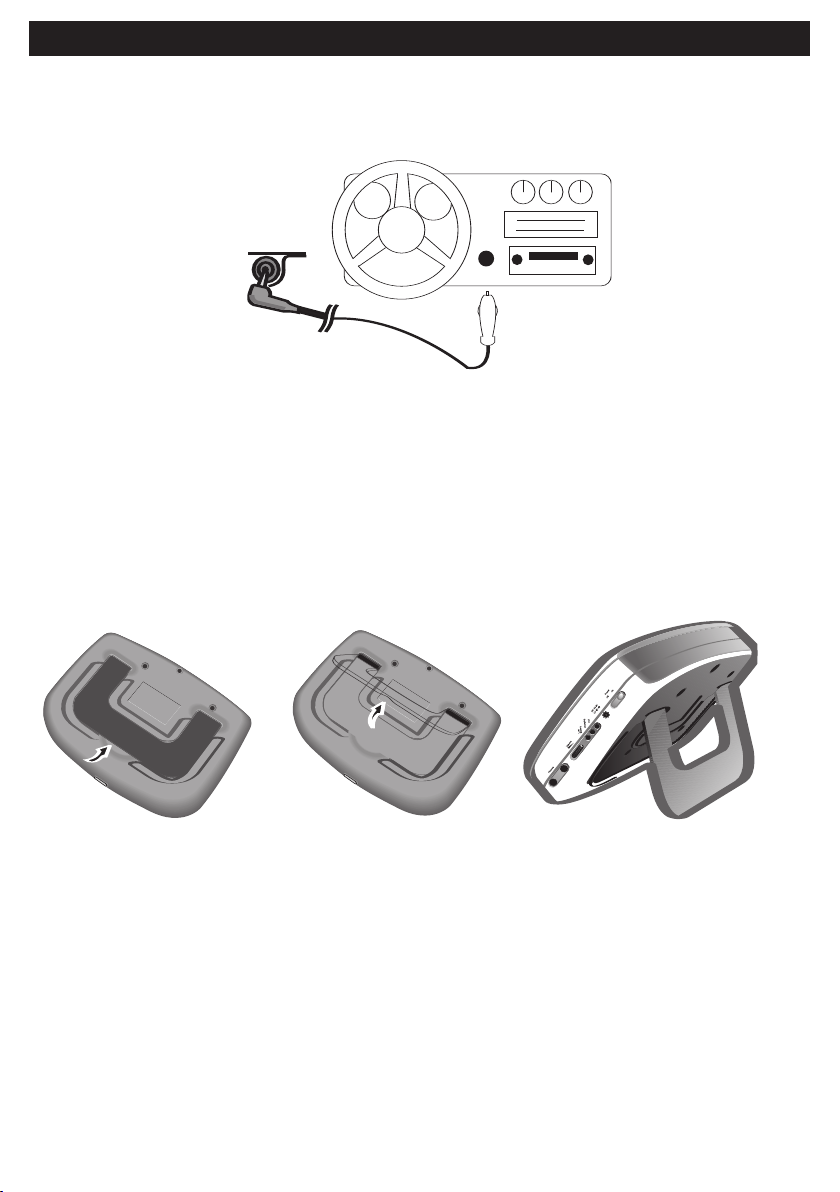
GETTING STARTED (CONTINUED)
USING THE CAR ADAPTER (OPTIONAL)
Plug the small end of the car adapter into the DC IN jack and then plug the other end
into the car cigarette lighter socket.
CAUTION:
To reduce risk of damage to cigarette lighter connectors and cord, pull by cigarette
lighter connector rather then cord when disconnecting charger.
USING THE STAND
Gently pull out the stand as shown in the illustrations below.
7
Page 9
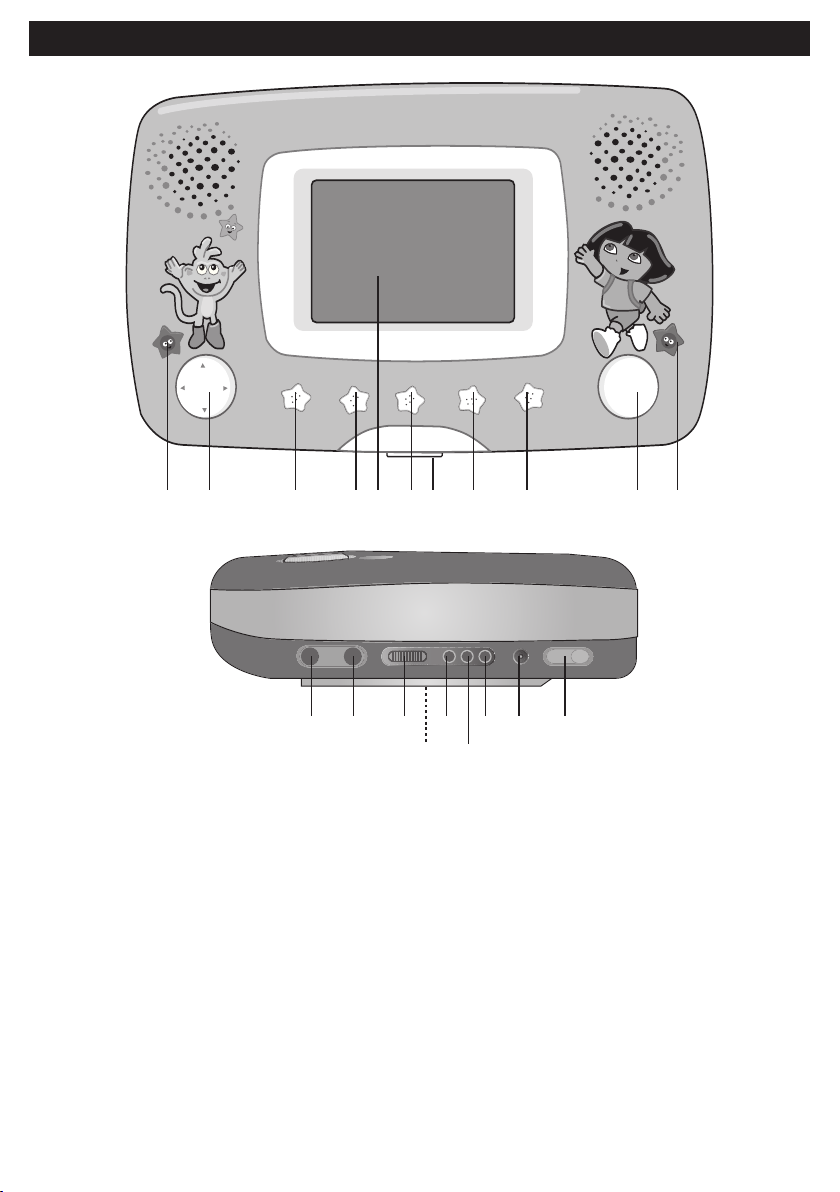
LOCATION OF CONTROLS
2
12 13 14 16
1715
18 19 20
1 3 4 6 7 85 10 119
1. Virtual Remote Button
2. Navigation (π,†,√,®) Buttons
3. ENTER Button
4. SETUP Button
5. Display
6. DVD MENU Button
DVD/CD Door OPEN Button
7.
8. TITLE MENU Button
9. DISPLAY Button
10. STOP (
■) Button, PAUSE/STEP (p)
Button, SKIP n/o Buttons
11. PLAY (
®) Button
12. Headphones Jack 1
13. Headphone Jack 2
14. VOLUME Control
15. Stand (Rear of Unit)
16. LOW Battery Indicator
CHARGING Indicator
17.
18. FULL Indicator
19. DC IN 9V Jack
20. POWER Switch
8
Page 10
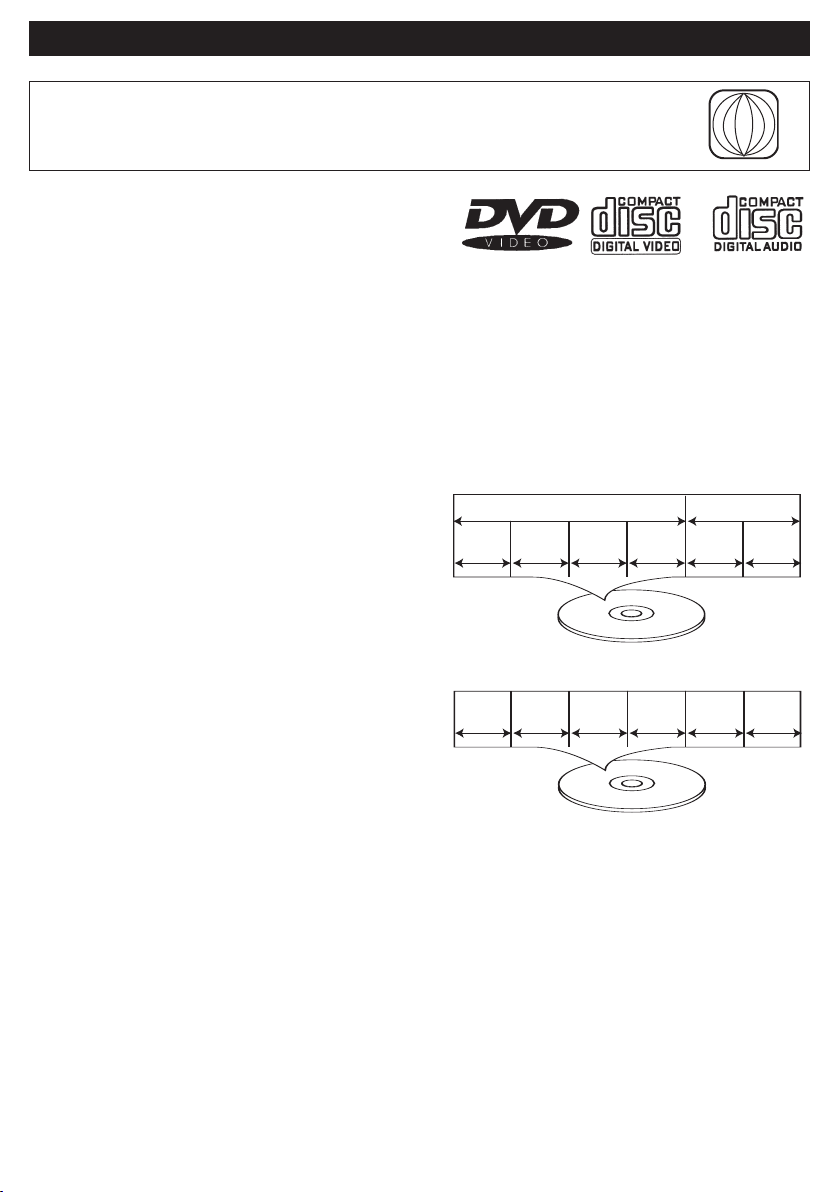
ABOUT DISCS
Chapter 1
Title 1 Title 2
Chapter 2 Chapter 1 Chapter 2Chapter 3 Chapter 4
1
Track 1 Track 2 Track 5 Track 6Track 3 Track 4
The region number for this DVD Player is:
See the following page for information regarding region numbers.
PLAYABLE DISCS:
The following discs can be played back on
this DVD player:
MP3
When playing an MP3, the selected file will appear in the display and will list the folders/tracks.
MP3 is the abbreviation of “MPEG1 Audio Layer 3”. MPEG Audio is a format that compresses
the audio portion only.
IMPORTANT NOTES:
Due to many variables, including recording condition, type of disc, writing software, etc., this unit
does not guarantee playback of all MP3 discs.
DISC TYPES:
DVD
Data on most DVDs is divided into sections called
“titles” and then into subsections called
“chapters”, each of which is given a title or
chapter number. Some features of this DVD
player will not operate with some DVD discs as
they are preset. If a function you selected does
not run as desired, refer to the manual
accompanying the DVD disc.
AUDIO CD
Data on an audio CD is divided into sections
called “tracks”, each of which is given a track
number.
IMPORTANT:
It is important that you read the manual that accompanies the DVD disc, as there are
features that are on the DVD player that cannot be used with certain DVDs. There are
also extra features on the DVD disc that are different for each DVD disc, so they are
not explained in this owner’s manual.
9
Page 11

ABOUT DISCS (CONTINUED)
Notes on Copyright:
It is forbidden by law to copy, broadcast, show, broadcast on cable, play
in public and rent copyrighted material without permission. DVD video
discs are copy protected, and any recordings made from these discs will
be distorted. This product incorporates copyright protection technology
that is protected by method claims of certain U.S. patents and other
intellectual property rights owned by Macrovision Corporation and other
rights owners. Use of this copyright protection technology must be
authorized by Macrovision Corporation, and is intended for home and
other limited viewing uses only, unless otherwise authorized by
Macrovision Corporation. Reverse engineering or disassembly is
prohibited.
Region Management Information:
This DVD Player is designed and manufactured to respond to the
Region Management Information that is recorded on a DVD disc. If the
Region number described on the DVD disc does not correspond to the
Region number of this DVD player, this DVD player cannot play that
disc. You may not be able to play back some DVD video discs on this
player if they were purchased from outside your geographic area or
made for business purposes. When you try to play back an unauthorized
disc, "Wrong Region" appears on the TV screen.
10
Page 12

TFT DISPLAY
1
3
2
• Due to the advanced technology of the TFT display, some parts of the screen may not light
while other parts will always light. This is normal and not a malfunction.
• All TV pictures are simulated.
SETUP MENU
The setup menu lets you customize the DVD player by allowing you to select various language
preferences, set up a parental level, turn screen saver on and off, adjust what type of television
screen you have and more.
Use the following instructions to navigate and change the options as described on the upcoming
pages.
1. Press the SETUP button
2. Select one of the Setup icons at the top of the screen using the Navigation (
❷, then press the Navigation (†) button ❷ to select it.
3. Use the Navigation (
Navigation (
4. Use the Navigation (
button
5. Exit by pressing the SETUP button
®) button ❷ to select it.
❸ to make the change.
❶ to enter the Setup Menu.
π,†) buttons ❷ to select one of the setup options, then press the
π,†) buttons ❷ to change the desired setting, then press the ENTER
1 or go to the “X” icon, then press the ENTER button 3.
√,®) buttons
11
Page 13

-- General Setup Page --
TV Display PS
ON
ON
ENG
Angle Mark
OSD Lang
Screen Saver
-- Speaker Setup Page --
D
ownmix LT/RTSTR
S
TEREO
SETUP MENU (CONTINUED)
-- General Setup Page --
TV Display PS
ON
ON
ENG
Angle Mark
OSD Lang
Screen Saver
-- General Setup Page --
TV Display PS
ON
ON
ENG
Angle Mark
OSD Lang
Screen Saver
-- Speaker Setup Page --
Downmix LT/RTSTR
STEREO
-- General Setup Page --
TV Display PS
ON
ON
ENG
Angle Mark
OSD Lang
Screen Saver
GENERAL SETUP MENU:
Select SYSTEM SETUP using the Navigation (√,®) buttons as described on page 11,
then select/change the setup option as described on this page using the Navigation
(√,®,π,†) buttons and the ENTER button.
TV DISPLAY
1
PS (Pan Scan): Video material formatted in the
Pan Scan style is played back in that style (the left
and right edges are cut off).
LB (Letterbox): Wide-screen images are shown on
the screen with a black band at the top or bottom.
Wide: Select when the unit is connected to a widescreen
TV.
ANGLE
1
Some discs may contain scenes which have
been shot simultaneously from a number of
different camera angles. This feature only works
on discs with more than one camera angle. The
jacket will be marked with “ ”. Turn this
option on to enable camera angles.
OSD LANGUAGE SCREEN SAVER
1
1
Select the desired language (ENGLISH,
SPANISH, GERMAN, FRENCH,
ITALIAN) for the On-Screen display to
display text. Note that the DVD must
have the language included in order to
display it.
When this option is set to ON, the screen
saver will come on when the unit stops
for approximately two minutes.
When this option is OFF, the screen
saver will not come on.
12
Page 14

SETUP MENU (CONTINUED)
01 02
-- Speaker Setup Page --
Downmix LT/RTSTR
STEREO
-- Video Setup Page --
00
00
00
Brightness
Contrast
Color
-- General Setup Page --
TV Display PS
ON
ON
ENG
Angle Mark
OSD Lang
Screen Saver
OLD PASSWORD
NEW PASSWORD
CONFIRM PWD
OK
-- Speaker Setup Page --
Downmix LT/RTSTR
STEREO
SPEAKER SETUP MENU:
Select SPEAKER SETUP using the Navigation (√,®) buttons as described on page
11, then select/change the setup option as described on this page using the Navigation
(√,®,π,†) buttons and the ENTER button.
DOWNMIX
Sets the Audio Output mode.
1
LT/RT: Select to hear the sound in
theatrical downmix mode.
STEREO: Select to hear the sound in
Stereo downmix mode.
VIDEO SETUP MENU:
Select VIDEO SETUP using the Navigation (√,®) buttons as described on page 11,
then select/change the setup option as described on this page using the Navigation
(√,®,π,†) buttons and the ENTER button.
PICTURE SETTINGS
1
Adjust the settings as follows:
Brightness: Adjust to lighten or darken
the picture.
Contrast: Adjust to increase or decrease
the contrast.
Color: Adjust to increase or decrease
the color intensity
.
13
Page 15

SETUP MENU (CONTINUED)
-- Preference Page --
Audio ENG
ENG
ENG
Subtitle
Disc menu
Parental
Password
-- Preference Page --
Audio ENG
ENG
ENG
Subtitle
Disc menu
Parental
Password
-- Preference Page --
Audio ENG
ENG
ENG
Subtitle
Disc menu
Parental
Password
PREFERENCES SETUP MENU:
Select PREFERENCES SETUP using the Navigation (√,®) buttons as described on
page 11, then select/change the setup option as described on this page using the
Navigation (√,®,π,†) buttons and the ENTER button.
NOTE:
• Before entering the PREFERENCES SETUP menu, remove the disc from the unit
or press the STOP (■) button twice to stop playback.
AUDIO LANGUAGE SUBTITLE
1
Select the language the DVD will be played
back in (ENGLISH, SPANISH, GERMAN,
FRENCH, ITALIAN). The DVD must be
recorded in the selected language, otherwise
the default language of the DVD will be played.
DISC MENU
1
Select the language the DISC MENU will
be in (ENGLISH, SPANISH, GERMAN,
FRENCH, ITALIAN). The DVD’s DISC
MENU must be made in the selected
language, otherwise the default
language of the DVD will be shown.
1
Select the language the Subtitle (OSD) will be in
(ENGLISH, SPANISH, GERMAN, FRENCH,
ITALIAN, OFF). The DVD must be recorded in the
selected language, otherwise the default
language of the DVD will be shown. Select OFF to
turn the subtitle option off.
14
Page 16

SETUP MENU (CONTINUED)
2
1
3
PARENTAL
The Parental option enables parents to prevent their children from watching
inappropriate material on a DVD. It reads the ratings for programming, then denies
access to programming if the program’s rating meets the limitations you select. In this
case, the user will have to enter a password.
1
At the PREFERENCES SETUP MENU, use the
Navigation (π,†) buttons to select PARENTAL.
Press the Navigation (
Navigation (
1 (KIDSAFE): Kidsafe.
2 (G): All ages.
3 (PG): Parental Guidance.
4 (PG13): Parental Guidance less than 13
5 (PGR): Under 17 years old, Parental
6 (R): Under 17 years old, Parental
7 (NC17): 17 years old and above.
8 (ADULT): Adult only.
π,†) buttons to select the desired rating.
®) button followed by the
years old.
Guidance suggested.
Guidance strongly suggested.
3
2
Press the ENTER button 1 and the
Password screen will appear. Enter the
password using the SKIP (n) 2 and (o)
3 buttons. The default password is
“1234”, but it can be changed as
described on the next page.
Press the ENTER button to select the
rating; the desired rating will then be set,
and if DVDs with this new rating or
above are played, the user will require a
password.
15
Page 17

SETUP MENU (CONTINUED)
OLD PASSWORD
NEW PASSWORD
CONFIRM PWD
O
K
-- Speaker Setup Page --
D
ownmix LT/RTSTR
S
TEREO
2
1
3
PASSWORD
Select this option to change the password. You must know the old password in order to
change it. If you have forgotten the password, use the super password, “1369”, create
a new password and try again.
1
At the PREFERENCES MENU, use the
Navigation (π,†) buttons to select
PASSWORD. Press the Navigation (®)
button to select CHANGE.
2
To cancel Repeat Playback, press the
REPEAT button 1 until the REPEAT
indicator goes out. You can also cancel
Repeat Playback by pressing the STOP
(■) button 2.
16
Page 18

VIRTUAL REMOTE
3
1
2
This unit has a virtual remote that will allow you to operate the functions below using the
Navigation (
√,®,π,†) buttons.
1
3D Sound
3D audio post-processing will give a multichannel effect when using only 2 speakers. This only
works with discs encoded with Dolby Pro Logic, Dolby Digital or DTS multi-channel audio tracks.
Select the 3D option repeatedly to achieve the highest quality sound. The following surround effects
will appear on the TV screen when you select the 3D option repeatedly:
SURROUND ROCK – SURROUND POP – SURROUND LIVE – SURROUND DANCE –
SURROUND TECHNO – SURROUND CLASSIC – SURROUND SOFT –- SURROUND OFF –(return)
SLOW/F, SLOW/R :
During playback, select either the SLOW/R or SLOW/F option to move the DVD forward or backward
in slow motion speeds of 1/2 to 1/16 and resume normal playback. The sound will be muted.
The player will move forward or backward in slow motion until the PLAY (
playback will resume at that point.
ZOOM Function :
Select the ZOOM option once during Normal, Slow or Still playback modes, and the unit will zoom x2.
Press once or twice more and the unit will zoom x3/x4. Press the VIRTUAL REMOTE button and use
the Navigation (
√,®,π,†) buttons to move the image on the TV screen.
Press the VIRTUAL REMOTE button
1; the virtual remote will appear on
the screen. Select one of functions
using the Navigation (
buttons
button
on the following page for functions.
NOTE: MP3 discs do not support this
function.
2, then press the ENTER
3 to select it. See below and
®) button is pressed; normal
√,®,π,†)
REPEAT :
DVD disc:
While in the Playback mode, select the REPEAT option once; “ CHAPTER” will appear briefly on
the screen and the currently playing Chapter will repeat continuously.
While in the Playback mode, select the REPEAT option a second time; “ TITLE” will appear
briefly on the screen and the currently playing Title will repeat continuously.
Select the REPEAT option once more to cancel Repeat mode.
m
SEARCH REV (
During playback, select either the Search ®® or Search√√ option to move the DVD forward or
backward at double (x2) speed to locate a specific section. Repeatedly select these options and the
speed will increase to x4, x8, x16 and resume normal playback.
The DVD will move forward or backward at high speed until the
normal playback will resume at that point.
m
) and FF (
l
l
):
(
PLA
Y
®)
is pressed again
button
17
;
Page 19

VIRTUAL REMOTE (CONTINUED)
A-B REPEAT:
While playing back a DVD, this unit can repeatedly play back a specific section.
While in the Playback mode, select the Repeat A-B option to define where you want the section to
start. Select the Repeat A-B option again to define where you would like the section to end, the unit
will then play the selected area continuously.
Select the Repeat A-B option again to cancel A-B Repeat mode.
RANDOM PLAYBACK :
Select the RANDOM option once and “RANDOM” will appear on the TV screen. Press the PLAY
®) button and the unit will play all the tracks back in random order. After all tracks have been
(
randomly played, the unit will automatically stop playing. To cancel Random playback, select the
RANDOM option a second time “RANDOM ” will disappear from the TV screen.
NOTE: This function will not work when playing a DVD.
AUDIO MENU :
Select the AUDIO MENU option repeatedly to change the audio language from the one selected at
the initial setting to a different language, if available.
SUBTITLE MENU :
Select the SUBTITLE MENU option to select a subtitle language or to turn the subtitle menu on /off.
NOTE: This feature is not available on all discs.
ANGLE MARK :
This only works when there is an angle mark on the disc.
• Select “ON” the screen shows the angle mark when playing a DVD.
• Select “OFF”, the angle mark is not shown.
18
Page 20

BASIC OPERATION (GENERAL)
IMPORTANT:
When “ ” appears while pressing a button, this means that the
corresponding function cannot be performed either on the disc
inserted, or in the selected mode.
DISPLAY BUTTON
1
While playing a DVD, press the DISPLAY
button to cycle as follows:
1st press: Title elapsed time
2nd press: Title remaining time
3rd press: Chapter elapsed time
4th press: Chapter remaining time
5th press: Display off
3
While playing an MP3 disc, press the
DISPLAY button to cycle as follows:
1st press: Single elapsed time
2nd press: Single remaining time
2
While playing a standard disc, press the
DISPLAY button to cycle as follows:
1st press: Single elapsed time
2nd press: Single remaining time
3rd press: Total elapsed time
4th press: Total remaining time
5th press: Display off
HEADPHONES JACKS
1
For private listening, connect one or two
headphones into the Headphones
jack(s). The speakers will be
disconnected when headphones are
inserted into this jack.
19
Page 21

DVD BASIC OPERATION
2
1
3
1
2
IMPORTANT NOTES:
• “ ” will appear on the TV screen during operation if you try to access a function that is not available on
the disc.
• Some discs may take a few seconds to load.
• If a disc is inserted incorrectly, dirty, damaged, or is not present at all, “NO DISC” will appear in the display.
• Always hold the disc without touching either of its surfaces. When inserting a disc, position it with the
printed title side facing up, align it with the guides and place it in its proper position.
• It is important that you read the manual that accompanies the DVD disc as there are features that are on
this DVD player that cannot be used with certain DVDs. There are also extra features that are different for
each DVD disc, so they are not explained in this owner’s manual.
PLAYBACK OF A DVD
1
Slide the POWER switch to the ON
position to turn the unit on.
3
Close the disc compartment. After
loading, the menu screen of the DVD
should appear. Use the Navigation
(√,®,π,†) buttons 1 to select the
desired option and press the ENTER
button 2 to select it. Adjust the VOLUME
control
3 as desired.
2
Press the DVD/CD Door OPEN button to
open the disc compartment, “OPEN” will
appear on the screen and in the display.
Insert a disc with the label side facing up on
the disc tray.
4
To stop playback, press the Stop (■) button
1; “PRESS PLAY KEY TO CONTINUE” will
appear on the TV screen. Because the unit
will remember where you stopped, simply
press the Play (
playback where you left off (resuming
playback). If the Stop (
twice, the
will stop completely.
TV screen shows “(
®) button 2 to resume
■) button 1 is pressed
” and the unit
■)
NOTES:
• If a MENU appears on the TV screen, press the Navigation (√,®,π,†) buttons to select the desired option/item,
then press the ENTER button. Please make sure to refer to the disc’
• Resuming playback may not work on all discs.
20
s jacket or case for additional information.
Page 22

DVD BASIC OPERATION (CONTINUED)
1
2
1
2
3
2
1
3
2
1
SKIP
1
Press the Skip (n) button 1 to advance
the DVD to the beginning of the next
chapter.
Press the Skip (
DVD to the beginning of the previous
chapters.
o) button 2 to move the
PAUSE/STEP
1
Press the PAUSE/STEP button 1 once to
pause the picture.
Repeatedly press the PAUSE/STEP button
1 to play the DVD one frame at a time.
Press the PLAY (
normal playback.
DVD MENU TITLE MENU
1
1
®) button 2 to resume
Press the DVD MENU button ❶, and the
Main Menu of the disc will appear. Use
the Navigation (
select the desired option, and then press
the ENTER button ❸.
This is not available on all discs.
√,®,π,†) buttons ❷ to
Press the TITLE MENU button ❶, and
the Title Menu of the disc will appear.
Use the Navigation (
❷ to select the desired option, and then
press the ENTER button ❸.
This is not available on all discs.
21
√,®,π,†) buttons
Page 23

MP3 BASIC OPERATION
0
0 : 00 00 : 00
000
MP3
MP3
MP3
MP3
a
bc
d
ef
song1
song1
song2
s
ong2
( )
00 : 00 00 : 00
000
MP3
MP3
MP3
M
P3
abc
d
ef
song1
s
ong1
song2
song2
S
INGLE ELAPSED
TIME
S
ELECTED FILE
or FOLDER NO.
PATH
STA
TUS
B
OX
FOLDER OF
EXIT T
O
PREVIOUS
FOLDER
MP3
FILES
FOLDER
MP3
F
ILES
FUNCTION SELEC
TED DISPLAY
BOX
TRACK T
OTAL
TIME
E
Q PRESET
indicators
CURSOR
PLAY( ), P
AUSE ( ), STOP
( ) indicator
1
2
1
2
PLAYBACK OF AN MP3 DISC
1
Slide the POWER switch to the ON
position to turn the unit on.
3
®) button 2. The
The Root/Folder menu will appear on the
screen.
TO PLAY TRACKS IN THE ROOT MENU
Press the Navigation (π,†) buttons 1 to
select the desired track on the Root menu,
then press the PLAY (
unit will then play all the tracks in the Root
menu and then stop.
2
Press the DVD/CD Door OPEN button to
open the disc compartment, “OPEN” will
appear on the screen and in the display.
Insert a disc with the label side facing up
on the disc tray.
4
TO PLAY TRACKS IN A FOLDER
Press the Navigation (π,†) buttons 1 to
select the folder, then press the
Navigation (®)
button 2 to enter the folder
If there is a subfolder, repeat this step.
22
button
1 or ENTER
.
Page 24

MP3 BASIC OPERATION (CONTINUED)
1
3
2
1
2
5
Press the Navigation (π,†) buttons 1 to
select the desired track, then press the
PLAY (®) button 2 or ENTER button 3
to start playback. The unit will then play
all the tracks in the folder.
6
When in a folder, press the Navigation
(√,®,π,†) buttons 1 or press the
ENTER button 2 when the folder is
highlighted to go back to the previous
folder menu or press once again to exit
to the Root menu.
23
Page 25

MP3 BASIC OPERATION (CONTINUED)
1
2
1
2
SELECTING FOLDERS/TRACKS
1
During playback, press the SKIP (n) 1
or (o) 2 button to skip to the next or
previous track to be played.
MP3 F
AQs (Frequently
PAUSE
1
Press the PAUSE/STEP button 1 once
to pause the disc.
Press the PLAY (®) button 2 to resume
normal playback.
Asked Questions)
Please read before playing an MP3 Disc.
What is an MP3 file?
An MP3 file is a computer format that makes a usually large music file into a smaller
one which is more convenient to download and share.
Can I record my own MP3 CDs?
Yes, but you need a CD recorder, which is available from you local computer store.
Where can I find MP3 files?
MP3 files are available on the Internet.
Can this unit read regular music CDs?
Yes, it can. However, you cannot mix MP3s and WAV files on the same CD. If you do
this, the CD Player will play only the MP3 files.
Can I use the MP3 extension for non-audio data files?
No, this may result in serious malfunction and harmful noise interference.
Can I mix MP3 files with other file types on the CDR?
Yes, but your CD player will ignore those files and read only the MP3 files on the CDR.
Does this unit support subdirectories (subfolders)?
Yes, it can read MP3 files from subfolders.
24
Page 26

PLAYBACK OF A CD
1
2
1
2
1
2
CD BASIC OPERATION
1
Slide the POWER switch to the ON
position to turn the unit on.
3
To stop playback, press the Stop (■) button ❶;
“PRESS PLAY TO CONTINUE” will appear on the
TV screen. Because the unit will remember where
you stopped, simply press the Play (
resume playback where you left off (resuming
playback). If the Stop (
the unit will stop completely.
■) button ❶ is pressed twice,
®) button ❷ to
2
Press the DVD/CD Door OPEN button to open the
disc compartment, “OPEN” will appear on the
screen and in the display. Insert a disc with the
label side facing up on the disc tray. Close the disc
compartment. “LOADING” will appear on the
screen and in the display. After loading, playback
will start automatically.
SKIP PAUSE
1
Press the Skip (n) button 1 to advance the
disc to the beginning of the next track.
Press the Skip (
the beginning of the previous tracks.
o) button 2 to move the disc to
1
Press the PAUSE/STEP button 1 once to
pause the disc.
Press the PLAY (
normal playback.
25
®) button 2 to resume
Page 27

PICTURE CD BASIC OPERATION
1
2
1
2
3
1
Slide the POWER switch to the ON
position to turn the unit on.
3
Close the disc compartment. After
loading, the folder/picture menu will
appear on the TV screen. Press the
Navigation (
desired folder/photo. Press the ENTER
button 2 to confirm.
π,†) button 1 to select the
2
Press the DVD/CD Door OPEN button to
open the disc compartment, “OPEN” will
appear on the screen and in the display.
Insert a disc with the label side facing up
on the disc tray.
4
If a folder is selected, press the Navigation
(
π,†) button 1 to select the desired picture.
Then press the ENTER button
picture. Press the STOP (
playback. To select other folders, press the
Navigation (
mode to go back to select the folders. Use the
Navigation (
desired folder again.
√) button 1 while in the Stop
π,†) button 1 to select the
2 to play the
■) button 3 to stop
26
Page 28

TROUBLESHOOTING GUIDE
TROUBLESHOOTING GUIDE
Check the following before requesting service:
SYMPTOM
GENERAL
No power.
Power on, but unit not functioning
properly.
The picture is not fitting properly.
DVD
The unit does not start playback.
Some functions do not operate as
stated.
Selected language is not being
shown in the subtitles, or spoken.
Subtitles are not working properly.
Angle cannot be changed.
The Rating Level password has
been forgotten.
POSSIBLE SOLUTION
Recharge battery pack.
Unplug the unit and wait about one to
two hours to allow the player to dry.
This unit cannot play discs, other than
DVD, MP3 or standard CDs.
Slide the POWER switch to the OFF
position, then unplug the power cord.
Wait one minute and then plug the unit
back in.
Clean disc and insert label side-up.
This is normal; try another function.
Select the correct TV type (PS, LB, WIDE)
which matches the TV you are using.
Enter your password, and/or change
the rating level.
Insert DVD correctly.
Make sure to insert a DVD; “DVD
VIDEO” will appear in the display.
Place the disc on the disc compartment
correctly inside the guide.
Clean the disc.
This is normal; try another function.
This is normal; try another disc.
This is normal; try another disc.
Turn the subtitles on.
Try another disc, or wait for a scene
which allows a different camera angle.
Contact customer service at the number
listed on the warranty.
POSSIBLE CAUSE
Battery pack dead.
Condensation has formed.
Wrong type of disc inserted.
Unit needs to be reset.
The disc is dirty or inserted incorrectly.
Some features and functions are not
available on all discs.
Wrong menu option is selected in the
SETUP MENU.
Rating level set to block the DVD.
DVD not inserted, or inserted upside-down.
A non-playback disc is inserted.
The disc is not placed in the guide.
The disc is dirty.
Some features and functions are not
available on all discs.
If the audio or subtitle language does not
appear on the disc, then the initial setting
will not be seen/heard.
Subtitles appear only when the discs
contain them.
Subtitles not turned on.
Angles may not be recorded on the disc
(see disc jacket/case), or they may only
be recorded on certain scenes.
Password forgotten.
Check the following before requesting service:
27
Page 29

CARE AND MAINTENANCE
B
E
N
Z
E
N
E
C
L
E
A
N
E
R
Caring for Discs
• Treat the disc carefully. Handle the disc
only by its edges. Never allow your
fingers to come in contact with the
shiny, unprinted side of the disc.
• Do not attach adhesive tape, stickers,
etc. to the disc label.
• Clean the disc periodically with a soft,
lint-free, dry cloth. Never use detergents or abrasive cleaners to clean the disc. If
necessary, use a CD cleaning kit.
• If a disc skips or gets stuck on a section of the disc, it is probably dirty or damaged
(scratched).
• When cleaning the disc, wipe in
straight lines from the center of
the disc to the outer edge of the
disc. Never wipe in circular
motions.
• Discs should be stored in their
cases after each use to avoid
damage.
• Do not expose discs to direct sunlight, high humidity, high temperatures or dust, etc.
Prolonged exposure or extreme temperatures can warp the disc.
• Do not stick or write anything on either side of the disc. Sharp writing instruments, or
the ink, may damage the surface.
Cleaning the Unit
• To prevent fire or shock hazard, disconnect your unit from the AC power source when
cleaning.
• The finish on your unit may be cleaned with a dust cloth and cared for as other
furniture. Use caution when cleaning and wiping the plastic parts.
• Mild soap and a damp cloth may be used on the front panel.
28
Page 30

EMERSON RADIO CORP.
TO FIND THE LOCATION AND PHONE
NUMBER OF YOUR NEAREST SERVICE
CENTER PERMITTED TO PERFORM
WARRANTY...
CALL TOLL FREE:
1-800-695-0098
SERVICE
FOR CUSTOMER SERVICE, PLEASE WRITE TO:
Emerson Radio Corp.,
Consumer Affairs Dept.,
5101 Statesman Drive,
Irving, TX 75063.
FOR ADDITIONAL SET-UP OR OPERATING ASSISTANCE
PLEASE CALL:
1-800-898-9020
R
LIMITED WARRANTY
Emerson Radio Corp. warrants manufacturing defects in original material, including
original parts and workmanship, under normal use and conditions, for a period of
ninety (90) days for labor and one (1) year parts from the date of original purchase in
the U.S.
Under this warranty, with your dated proof of purchase, we will provide repair service at
no charge for labor and parts at an authorized Depot Repair Facility, or replace the
product in our discretion. For repair or replacement, pack your unit in a padded box,
enclose your check or money order payable to Emerson Radio Corp. in the amount of
$15.00 (not required by California residents) to cover shipping and handling costs, and
enclose a copy of your proof of purchase. Send your unit to:
Emerson Radio Corp.,
5101 Statesman Drive,
Irving, TX 75063.
This warranty does not cover damage from negligence, misuse, abuse, accident,
failure to follow operating instructions, commercial use, rental, repairs by an
unauthorized facility, or products purchased, used, serviced or damaged outside of the
United States.
THIS WARRANTY GIVES YOU SPECIFIC LEGAL RIGHTS, AND YOU MAY ALSO
HAVE OTHER RIGHTS WHICH VARY FROM STATE TO STATE.
For future reference, record the serial number in the space provided.
Model No: DTE321
Serial Number____________________
29
DVD400
Page 31

®
EMERSON
T NO: 21-2082 Printed in China
PAR
506-01
