Page 1
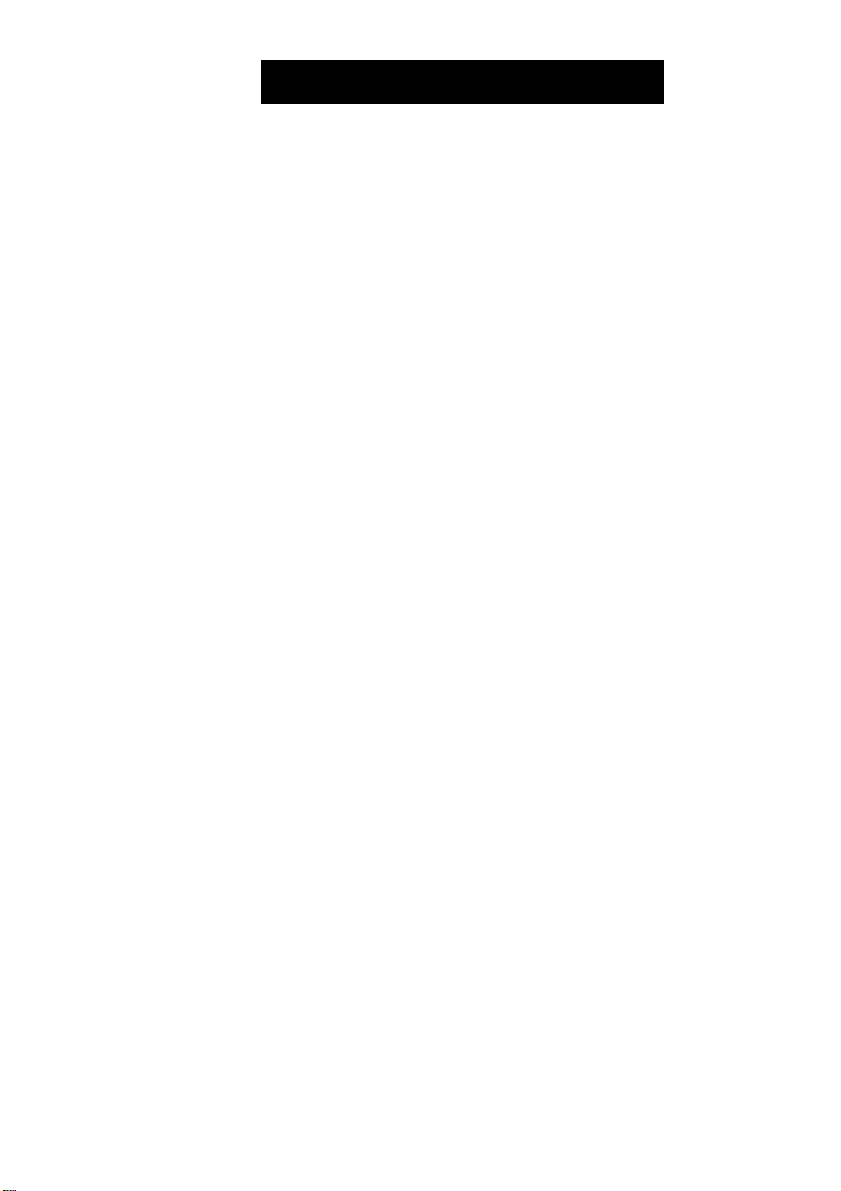
e m e r s o n
Dual Alarm AM/FM Clock Radio
with SmartSet®
Automatic Time Setting System
and Sure Alarm
(U.S. Patent No. 6,567,344)
OWNER’S MANUAL
CKS1850C
CKS1851C
Page 2

CAUTION
TO PREVENT FIRE OR SHOCK HAZARD, DO NOT USE THIS PLUG WITH AN
EXTENSION CORD, RECEPTACLE OR OTHER OUTLET UNLESS THE BLADES
CAN BE FULLY INSERTED TO PREVENT BLADE EXPOSURE. TO PREVENT FIRE
OR SHOCK HAZARD, DO NOT EXPOSE THIS APPLIANCE TO RAIN OR MOISTURE.
CAUTION
RISK OF ELECTRIC SHOCK
A
The lightning flash with arrow
head symbol, within an equi
lateral triangle is intended to
alert the user to the presence
of uninsulated 'dangerous voltage'
within the product's enclosure
that may be of sufficient
magnitude to constitute a risk
of electric shock to persons.
The Caution Marking maybe located at the bottom enclosure of the apparatus.
WARNING: TO REDUCE THE
RISK OF ELECTRIC SHOCK
DO NOT REMOVE COVER
(OR BACK), NO USER
SERVICEABLE PARTS INSIDE
REFER SERVICING TO
QUALIFIED SERVICE
PERSONNEL.
DO NOT OPEN
A
The exclamation point within
an equilateral triangle Is In
tended to alert the user to
the presence of Important
operating and maintenance
(servicing) Instructions In
the literature accompany
ing the appliance.
IMPORTANT SAFETY INSTRUCTIONS
1. ) Read these instructions. Keep these instructions. Follow all instructions. Heed all warnings.
2. ) Do not use this apparatus near water.
3. ) Clean only with dry cloth.
4. ) Do not block any ventilation openings. Install in accordance with the manufacturer’s instructions.
5. ) Do not install near any heat sources such as radiators, heat registers, stoves, or other apparatus
(including amplifiers) that produce heat.
6. ) Do not defeat the safety purpose of the polarized or grounding-type plug. A polarized plug has two
blades with one wider than the other. A grounding type plug has two blades and a third grounding
prong. The wide blade or the third prong Is provided for your safety. If the provided plug does not
fit into your outlet, consult an electrician for replacement of the obsolete outlet.
7. ) Protect the power cord from being walked on or pinched particularly at plugs, convenience
receptacles, and the point where they exit from the apparatus.
8. ) Only use attachments / accessories specified by the manufacturer.
9. ) Unplug this apparatus during lightning storms or when unused for long periods of time.
10. ) Refer all servicing to qualified service personnel. Servicing Is required when the apparatus has
been damaged In any way, such as power-supply cord or plug Is damaged, liquid has been spilled
or objects have fallen Into the apparatus, the apparatus has been exposed to rain or moisture,
does not operate normally, or has been dropped.
11. ) This appliance shall not be exposed to dripping or splashing water and no object filled with liquids
such as vases shall be placed on the apparatus.
12. ) Use only with the cart, stand, tripod, bracket, or table specified by the
manufacturer, or sold with the apparatus. When a cart is used, use caution
when moving the cart/apparatus combination to avoid Injury from tip-over.
13. ) Do not overload wall outlet. Use only power source as indicated.
14. ) Use replacement parts as specified by the manufacturer.
15. ) The product may be mounted to a wall only if recommended by the manufacturer.
16. ) Upon completion of any service or repairs to this product, ask the service technician to perform
safety checks.
1
Page 3
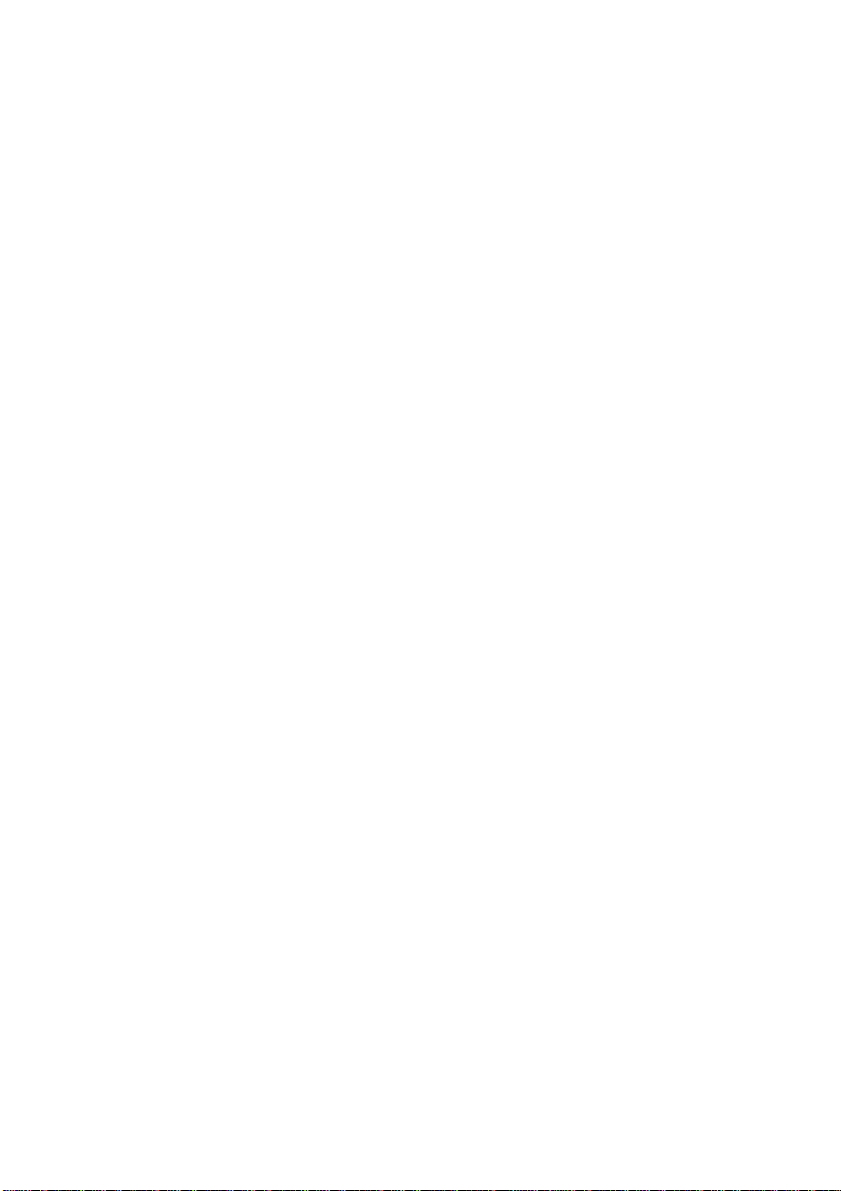
Congratulations!
And thank you for purchasing the SmartSet® Clock Radio from Emerson Research.
SmartSet® is the world's first and only LED clock radio that will automatically set
itself to the correct Year”, ‘Month’, ‘Date’, ‘Da/, and ‘Time’ as soon as you plug it in.
The only thing you have to do is tell the SmartSet® what time zone you are in, and
the built in computer does everything else for you immediately. And not only the
first time, but every time the power is interrupted as well.
We all know how annoying it is to wake up in the morning and see the dreaded
flashing “12:00” display on our clocks or clock radios. This means that your power
was interrupted some time during the night while you were sleeping and your clock
doesn’t know what time it is anymore. Unfortunately it probably also means that
you are late for work, or for school, again. But with your SmartSet Clock Radio the
dreaded flashing “12:00” display is a thing of the past. The SmartSet® resets itself
as soon as the power is restored and gets you up on time, every time.
And if that isn’t enough, the SmartSet® computer also knows when Daylight Saving
Time begins and ends and it will adjust itself for those changes automatically through
2099! Leap Years too! And best of all, the long life lithium battery backup battery is
already installed in your radio. You don’t have to remember to put a new 9-volt
battery in your radio every 6 months. Under normal circumstances the lithium battery
can last for up to 5 years, and when It does need to be changed, a low battery
indicator will come on to let you know. The CR2430 lithium battery is available
almost anywhere that batteries are sold.
The SmartSet® also gives you dual alarms that can be set to go off on weekdays
only, weekends only, or all 7 days. You can set one alarm to wake you up to buzzer
Monday through Friday when you have to get up early, and use the second alarm
to wake you up to soft music on Saturday and Sunday when you can sleep In.
Someday all clocks and clock radios may be this smart. But today the technology
is only available from Emerson Research.
We’re sure you’ll be happy and amazed by your SmartSet® Clock Radio, and that it
will give you many years of enjoyment and dependable service.
Once again, all of us at Emerson Research.thank you for your purchase.
Page 4
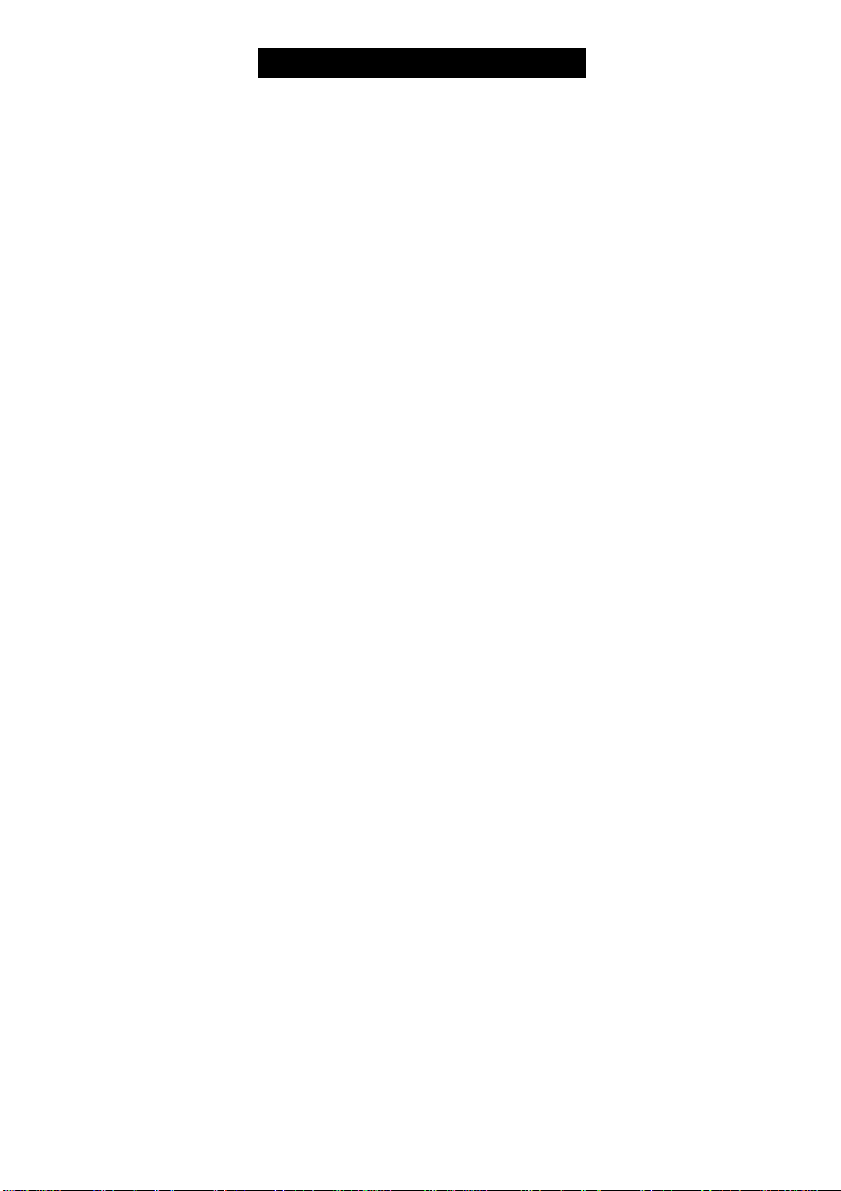
IMPORTANT NOTES
' Avoid installing this unit in places exposed
to direct sunlight or close to heat radiating
appliances such as electric heaters, on top
of other stereo equipment that radiates too
much heat.placeslackingventilationordusty
areas, places subject to constant vibration
and/or humid or moist areas.
IMPORTANT
Since digital circuitry may cause interference to other radio or television tuners nearby,
switch this unit off when not in use or move it away from the affected radio/television tuner.
NOTE: This digital apparatus does not exceed the Class B limits for radio noise
emissions from digital apparatus as set out in the Radio Interference Regulations of
Industry Canada. These limits are designed to provide reasonable protection against
harmful interference in a residential installation. This equipment generates, uses and
can radiate radio frequency energy and, if not installed and used in accordance with
the instructions, may cause harmful interference to radio communications. However,
there is no guarantee that interference will not occur in a particular installation. If this
equipment does cause harmful interference to radio or television operation (which can
be determined by turning the equipment off), the user is encouraged to try to correct
the interference by one or more of the following measures:
• Reorient or relocate the receiving antenna.
• Increase the separation between the equipment and receiver.
• Connect the equipment into an outlet on a circuit different from that to which the
receiver is connected.
• Consult the dealer or an experienced radio / TV technician for help.
Operate controls and switches as
described in the manual.
Before turning on the power, make certain
that the power cord is properly installed.
When moving the set, be sure tofirst disconnect
the AC power cord.
Page 5
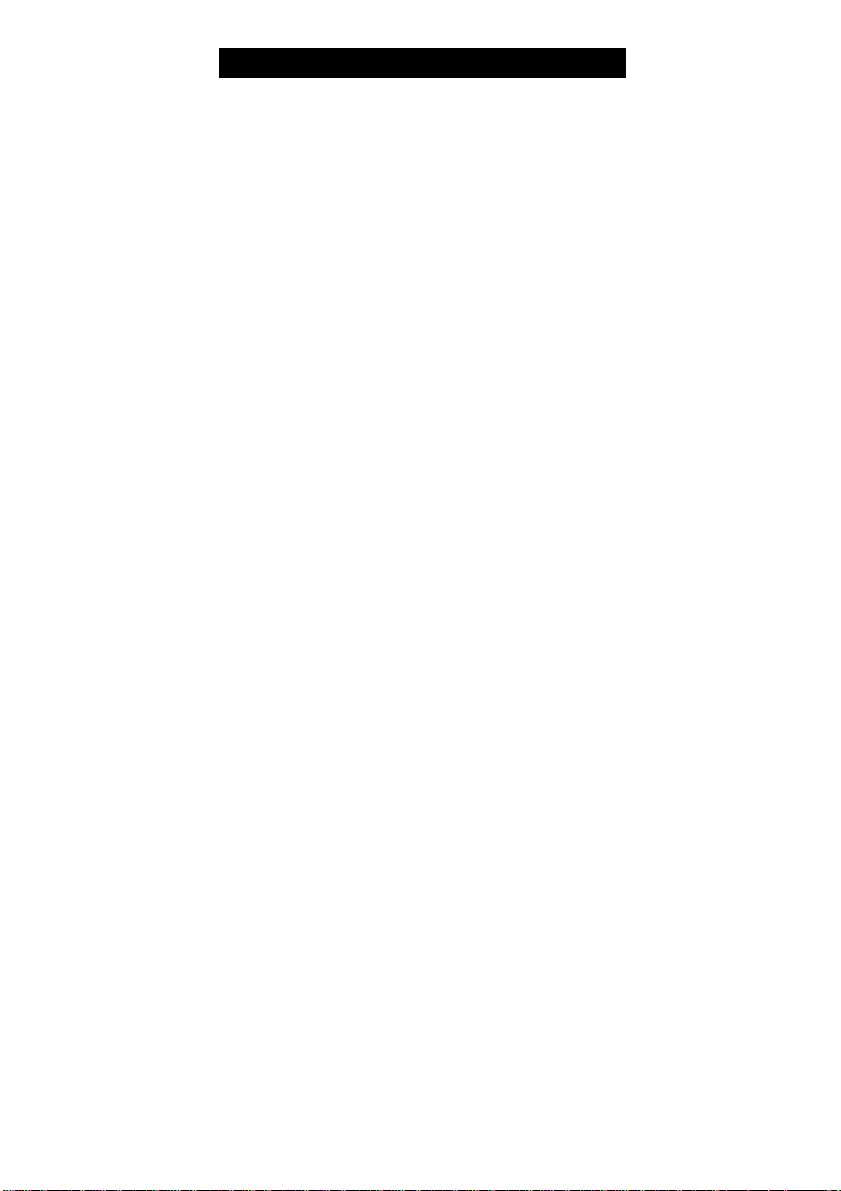
PREPARATION FOR USE
UNPACKING AND SET UP
• Remove the radio from the carton and remove all packing material from the
radio. We suggest that you save the packing material, if possible, in the unlikely
event that your radio ever needs to be returned for service. The original carton
and packing material is the only safe way to pack your radio to protect it from
damage in transit.
• Remove any descriptive labels or stickers on the front or top of the cabinet. Do
not remove any labels or stickers from the back or bottom of the cabinet.
• Note the serial number on the bottom of your radio and write this number in the
space provided on Warranty Page of this manual.
• Place your radio on a level surface such as a table, desk or shelf, convenient
to an AC outlet, out of direct sunlight, and away from sources of excess heat,
dirt, dust, moisture, humidity, or vibration.
• Unwind the AC power cord and extend it to its full length. The FM antenna is
built in to this cord. It must be fully extended to provide the best FM reception.
PROTECT YOUR FURNITURE
This model is equipped with non-skid rubber 'feet' to prevent the product
from moving when you operate the controls. These 'feet' are made from
non-migrating rubber material specially formulated to avoid leaving any
marks or stains on your furniture. However certain types of oil based
furniture polishes, wood preservatives, or cleaning sprays may cause the
rubber 'feet' to soften, and leave marks or a rubber residue on the furniture.
To prevent any damage to your furniture we strongly recommend that you
purchase small self-adhesive felt pads, available at hardware stores and
home improvement centers everywhere, and apply these pads to the bottom
of the rubber 'feet' before you place the product on fine wooden furniture.
Page 6
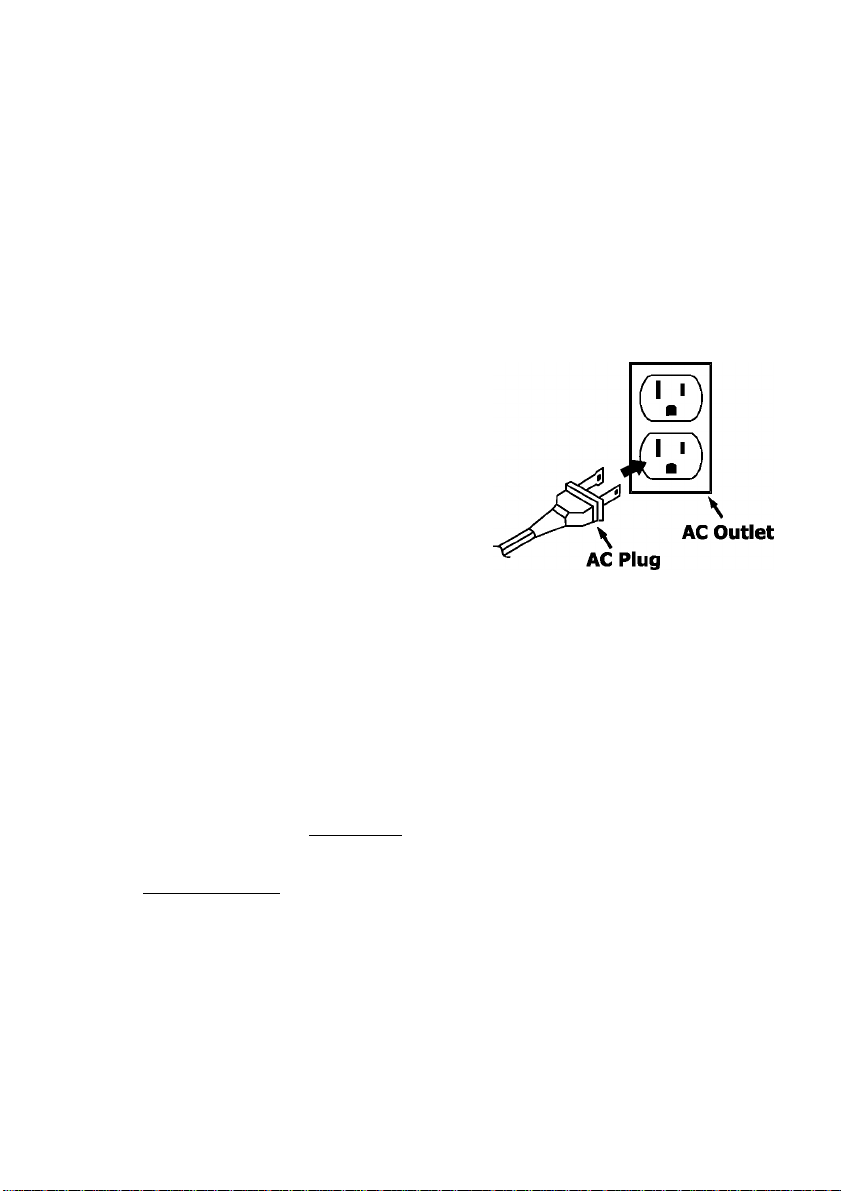
POWER SOURCE
This radio is designed to operate on normai 120V 60Hz AC power only. Do not
attempt to operate the radio on any other power source. You couid cause damage
to the radio that is not covered by your warranty.
This radio shouid be connected to an AC outiet that is aiways ‘live’. Do not connect
it to an outiet that is controlled by a wall switch. When the power to the radio is
interrupted, the built in lithium battery takes over to maintain the time and alarm
settings. To maximize the life of the lithium battery keep the radio connected to a
‘live’ AC outlet at all times.
You will note that this system is equipped with
a polarized AC power plug having one blade
wider than the other. This is a safety feature. If
this plug does not fit into your existing AC outlet,
do not try to defeat this safety feature by filing
the wide blade to make it fit into your outlet. If
this plug will not fit into your outlet, you probably
have an out-dated non-polarized AC outlet. You
should have your outlet changed by a qualified
licensed electrician.
SURE ALARM BATTERY BACK-UP SYSTEM
This SmartSet” Clock Radio includes a Sure Alarm battery back-up circuit that can
wake you up even if the power is ‘Off at the selected wake up time. If your power
is ‘Off’ at the selected wake up time the clock display will be off and the radio will
not operate, but a separate mini-buzzer will turn ‘On’ automatically to wake you up,
even if you had selected the “Wake to Radio” option. The Sure Alarm will sound for
between 30 to 60 seconds and then shut off automatically.
To stop the Sure Alarm buzzer immediately, press the RADIO ON/OFF button.
Pressing the SNOOZE button has no effect during Sure Alarm operation.
NOTE: In order to maximize the life of the built in lithium battery, piease be
sure to set the ALARM 1 and ALARM 2 switches to the “OFF” position if the
radio will be disconnected from the AC outlet for more than a few hours. This
will prevent the Sure Alarm from turning ‘On’ unecessarily.
Page 7
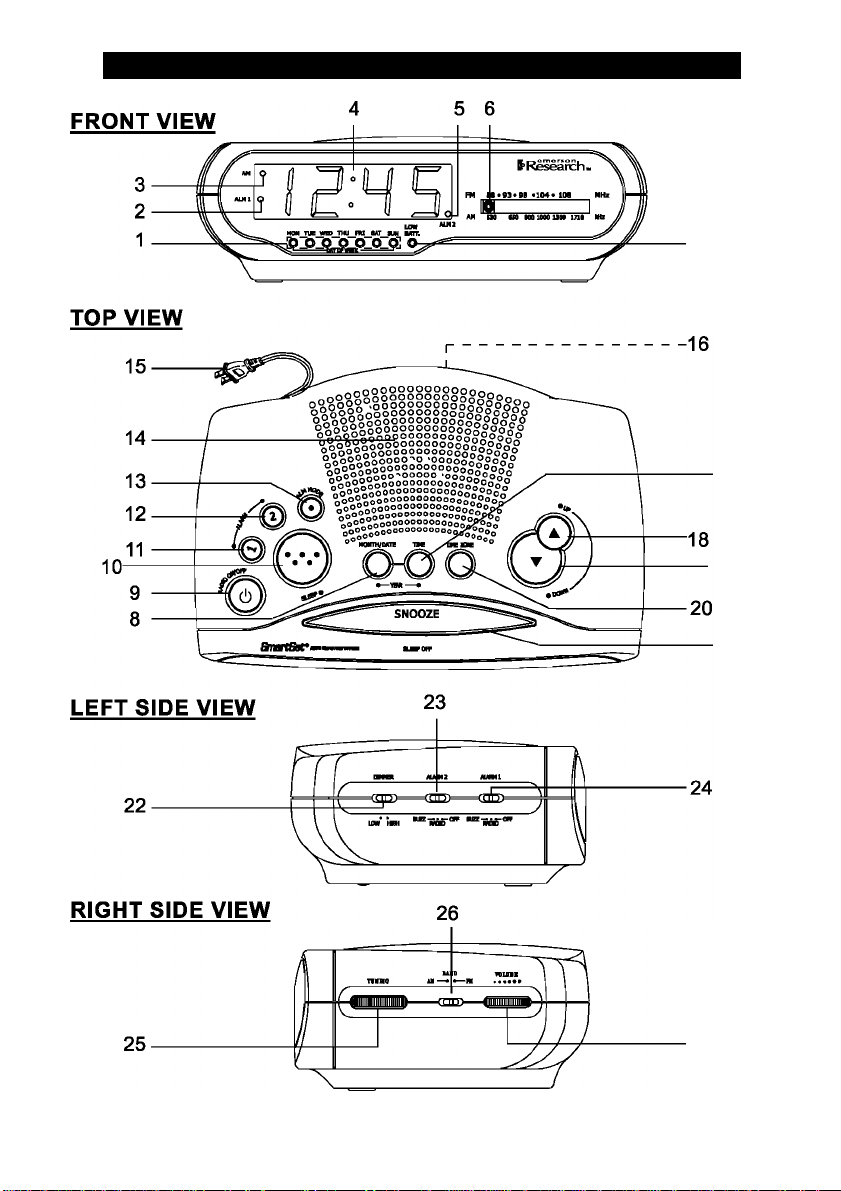
LOCATION OF CONTROLS AND INDICATORS
17
-19
21
27
Page 8

1. ) Day LED Indicators.
2. ) ALM 1 ‘On’ Indicator.
3. ) AM indicator.
4. ) Time/Date Display.
5. ) ALM 2 ‘On’ Indicator.
6. ) Lighted Dial Pointer.
7. ) LOW ВАТТ. LED Indicator.
8. ) MONTH/DATE Setting Button.
9. ) RADIO ON/OFF Button.
10. ) SLEEP Button (Sleep To Music Timer).
11. ) ALARM 1 setting Button.
12. ) ALARM 2 setting Button.
13. ) ALM (Alarm) MODE (Weekdays/Weekends/Everyday Alarm) Button.
14. ) Speaker (Top Cabinet).
15. ) AC Power Cord (Back Cabinet).
16. ) Back Up Battery Compartment (Bottom Cabinet).
17. ) TIME Setting Button.
18. ) UP Button.
19. ) DOWN Button.
20. ) TIME ZONE Button.
21. ) SNOOZE (SLEEP OFF) Button.
22. ) Display DIMMER (LOW/HIGH) Switch .
23. ) ALARM 2 (BUZZ/RADIO/OFF) Selector Switch.
24. ) ALARM 1 (BUZZ/RADIO/OFF) Selector Switch.
25. ) TUNING Control.
26. ) Radio BAND (AM/FM) Switch.
27. ) VOLUME Control.
Page 9

OPERATING INSTRUCTIONS
SETTING THE TIME, THE FIRST TIME
IMPORTANT: The first time you connect your new SmartSet® ciock radio to the
AC outiet the internal computer wili automaticaliy set the time correctiy for the
Eastern Time Zone, which is the initiai defauit setting. The display will scan for a
few seconds and then show the correct Day and Time in the Eastern zone. If you
live in the Eastern Time zone, there’s nothing else to do. Your clock is set correctly
and running.
If you do not live in the Eastern Time zone you must change the default zone
display to your own zone. You only do this one time and the SmartSet® will remember
the new default zone setting and will always return to that setting after a power
interruption
There are 7 time zones programmed into your SmartSet® clock radio as follows:
ZONE 1 — Atlantic Time
ZONE 2 — Eastern Time (Default Setting)
ZONE 3 — Central Time
ZONE 4 — Mountain Time
ZONES — Pacific Time
ZONE 6 — Yukon Time
ZONE 7 — Hawaiian Time
To change the default time zone display, depress the TIME ZONE button. The
number “2” will appear on the display indicating that the default zone is ZONE 2,
Eastern Time. Hold the TIME ZONE button and then press either the UP or DOWN
buttons until your own time zone appears on the display, then release the buttons.
The clock display will change to the correct time in the time zone you selected. The
clock will always return to the correct time in the zone you selected after every
power interruption. If you move to a different time zone, simply change the default
zone display to the new zone and the SmartSet® will remember that setting for you.
Page 10

DATE DISPLAY
To see the correct date at anytime, depress the MONTH/DATE button. The display
changes from time to month and date (MM/DD). For example, May 21®* will appear
as “5 21”. When you release the MONTH/DATE button the display returns to the
correct time.
YEAR DISPLAY
To see the correct year, depress the MONTH/DATE and TIME buttons together.
The display changes from time to year. When you release the MONTH/DATE and
TIME buttons the display returns to the correct time.
DAYLIGHT SAVING AND LEAP YEAR ADJUSTMENTS
All Daylight Saving and Leap Year adjustments are made automatically by
the SmartSet® internal computer as follows:
• Start of Daylight Saving Time:
At 1:59.59 AM on the first Sunday in April, the clock will automatically
advance to 3:00 AM.
• End of Daylight Saving Time:
At 2:59.59 AM on the last Sunday in October, the clock will automatically
reset to 2:00 AM.
• Leap Year:
At 12:00 Midnight on February 28th, the calendar display will change
to "2 29"
IMPORTANT NOTICE
Daylight Saving Time is NOT observed in Saskatchewan as well as other cities In other
provinces across Canada.. Contact your local municipality to confirm whether you
observe this time change.
Beginning in 2007, this SmartSet™ Clock Radio will automatically advance by one hour
at the beginning of Daylight Saving Time on the second Sunday in March. And it will
automatically return to Standard Time on the first Sunday in November. If you live in an
area that does not observe Daylight Saving Time it will be necessary for you to manually
set the clock back one hour at the beginning of Daylight Saving Time, and forward one
hour at the end of Daylight Saving Time. A simple way to do this is to change the TIME
ZONE setting. Set the clock to the next higher numbered time zone at the beginning of
Daylight Saving Time, and set the clock back to your correct time zone at the end of
Daylight Saving Time.
Page 11

MANUAL TIME ADJUSTMENTS
Some people like to set their clocks 5 to 10 minutes fast to make sure that they will
always be on time. Even though the SmartSet® sets the time by itself, you still have
the option of adjusting the time manually if you wish.
To manually adjust the time display depress and hold the TIME button, and press
either the UP or DOWN buttons to adjust the time display ahead or back as desired.
Each press of the UP or DOWN buttons will change the display by one minute. If
you hold the UP or DOWN buttons the display will continue to change. The display
will change slowly at first, one minute at a time. But if you continue holding the UP
or DOWN buttons the display will change rapidly.
Note: If you manually adjust the time, your new setting is entered into the SmartSeP
memory. If the power is interrupted, the display will return to your new setting, not
the original setting, when the power is restored.
ADJUSTING THE WAKE UP TIMES
Your SmartSet® clock radio has two separate alarms that can be set and used
independently. You may use the alarms to wake two people at different times, or
you may use one alarm for weekdays and the other for weekend wake up times.
The procedure for adjusting the wake up time is the same for both Alarm 1 and
Alarm 2.
1. ) Depress and hold either the ALARM 1 or ALARM 2 setting button. The display
will change from the correct time to the Alarm 1 or Alarm 2 wake up time.
2. ) While holding the ALARM 1 or ALARM 2 setting button, depress either the UP
or DOWN button to move the display ahead or back to your desired wake up
time.
3. ) When the desired wake up time appears on the display, release the UP or
DOWN buttons.
Note: Be sure that you have set the wake up time correctly by observing the
AM indicator. If the AM indicator is ‘On’ the wake up time is “AM”. If the AM
indicator is ‘Off, the wake up time is “PM”.
4. ) When the desired wake up time (AM or PM) appears on the display, release
the ALARM 1 or ALARM 2 setting buttons.
10
Page 12

SELECTING THE ALARM MODE
Your SmartSet® clock radio allows you to select from among three different alarm
operation modes for either alarm. The alarm modes are:
• Everyday - the alarm will turn on all 7 days.
• Weekdays only - the alarm will only turn on Monday through Friday;
• Weekends only - the alarm will only turn on Saturday and Sunday;
To check the Alarm Mode setting for Alarm 1, depress the ALARM 1 setting button.
The display will show the Alarm 1 wake up time and the day of the week indicators
will show you the alarm mode which is selected.
• If all 7 indicators are ‘On’, the Everyday mode is selected.
• If only the Monday through Friday indicators are ‘On’, the Weekdays only mode
is selected.
• If only the Saturday and Sunday indicators are ‘On’, the Weekends only mode is
seiected.
To change the Alarm Mode setting for Alarm 1, hold the ALARM 1 setting button
and press the ALM MODE button until the day indicators show the desired mode
setting. Weekdays oniy. Weekends only, or Everyday operation. Reiease the ALM
MODE and ALARM 1 setting buttons and the display will return to the correct time.
Follow the same procedure to select the desired Alarm Mode for Alarm 2 if
necessary.
CHECKING THE WAKE UP TIMES AND ALARM MODE
Whenever you want to check the wake up time or the alarm mode settings, simply
press either the ALARM 1 or ALARM 2 setting buttons. The display will change
from correct time to wake up time and the day indicators will show you the alarm
mode which is currently selected.
Release the ALARM 1 or ALARM 2 setting buttons to return to correct time.
11
Page 13

LISTENING TO THE RADIO
1. ) Set the BAND selector to the desired band, AM or FM.
2. ) Set the VOLUME control to a low setting.
3. ) Press the RADIO ON/OFF button to turn the radio ‘On’. The radio dial pointer
will light.
4. ) Select your desired station with the TUNING control.
5. ) Adjust the VOLUME control to the desired setting.
6. ) When you are finished listening, press the RADIO ON/OFF button to turn the
radio ‘Off’. The radio dial pointer light goes off.
ANTENNA INFORMATION
AM - The AM bar antenna is inside the cabinet. If AM reception is weak, change
the position of cabinet until the internal antenna picks up the strongest signal.
FM -The FM antenna is built in to the AC power cord. If FM reception is weak try
varying the position and direction of the power cord until you find the strongest
signal.
12
Page 14

WAKE TO RADIO
1. ) Turn the radio ‘On’ and select the band, station, and volume level that you wish
to hear when the alarm comes on, then turn the radio ‘Off’ again.
2. ) Reconfirm the wake up time and alarm mode settings for the alarm you are
using. Alarm 1, Alarm 2, or both alarms.
3. ) Set the ALARM selector switch for one or both alarms to the ‘RADIO’ position.
The appropriate ALM 1 and/or ALM 2 indicators will light up to confirm that the
alarms are set.
4. ) At the selected wake up time the radio will turn ‘On’. It will play for one hour and
then shut off automatically.
5. ) To stop the radio sooner, press either the appropriate ALARM 1 or ALARM 2
button, or press the RADIO ON/OFF button. The radio will stop but the alarm
remains set and will turn the radio on again at the same time on the following
day (depending on the Alarm Mode setting).
6. ) If you do not want the alarm to turn the radio on the following day, set the
appropriate ALARM selector to the ‘OFF’ position.
WAKE TO BUZZER
1. ) Reconfirm the wake up time and alarm mode settings for the alarm you are
using. Alarm 1, Alarm 2, or both alarms.
2. ) Set the ALARM selector switch for one or both alarms to the BUZZ position.
The appropriate ALM 1 and/or ALM 2 indicators will light up to confirm that the
alarms are set.
3. ) At the selected wake up time the buzzer will sound. It will continue for one hour
and then shut off automatically.
4. ) To stop the buzzer sooner, press either the appropriate ALARM 1 or
ALARM 2 button. The buzzer will stop but the alarm remains set and will turn
the buzzer on again at the same time on the following day (depending on the
Alarm Mode setting). To stop the buzzer and turn on the radio immediately,
press the RADIO ON/OFF button instead of the ALARM 1 or ALARM 2 button.
5. ) If you do not want the alarm to turn the buzzer on the following day, set the
appropriate ALARM selector to the ‘OFF’ position.
13
Page 15

RADIO AND BUZZER OPERATION
You may also set one alarm for wake to radio and the other for wake to buzzer.
Just set the ALARM 1 and ALARM 2 selector switches to the desired positions.
SNOOZE ALARM
After the radio or buzzer alarm sounds in the morning you may press the SNOOZE
Bar for a few more minutes sieep. The alarm will stop for approximately 9 minutes
and then turn on again. You may repeat the Snooze operation up to seven times if
desired, but after the seventh time the aiarm will not turn on again.
14
Page 16

SLEEP TO MUSIC TIMER
You can program the sleep timer to play the radio for up to 90 minutes and then
shut off automatically.
1. ) Press the SLEEP button. The display will briefly show "10” and the radio will
begin to play. After 10 minutes the radio will shut off automatically. Each time
you press the SLEEP button the sleep timer will start at 10 minutes. This is the
sleep timer default setting.
2. ) To increase or decrease the amount of time that the radio will play before
shutting off, hold the SLEEP button and press either the UP or DOWN button
to change the display to the desired sleep time, up to a maximum of 90 minutes
or a minimum of 2 minutes.
Note: When you change the sleep timer from the 10 minute default setting to
a different setting, the new setting becomes the de^ult setting. Whenever you
activate the sleep timer it will begin with your new default setting and count
down to zero from that point.
3. ) To cancel the sleep timer before it counts down to “00” and shut the radio ‘Off’
immediately, press the SNOOZE Bar.
IMPORTANT: Remember that the station and volume settings you choose for the
Sleep To Music operation are the same settings you will hear if you set the alarm
for wake to radio the following morning.
DIMMER CONTROL
The DIMMER control was set to the HIGH position at our factory. If you find the
clock display is too bright in a darkened room, set the DIMMER control to the LOW
position.
15
Page 17

CHANGING THE LITHIUM BATTERY
Like all batteries, eventually the built in lithium battery will need to be replaced. A
number of factors, such as, the length of time between the date the radio was
manufactured and the date you plugged it in for the first time determine the amount
of time before replacement. During this initial storage period, the lithium battery is
supplying power to the SmartSet® computer memory. Once you plug the radio in,
your household outlet supplies the power, and the battery is not being used. A
fresh lithium battery can supply power to the SmartSet® computer for at least 3
years even if it is never connected to an AC power supply. If your radio was
connected to your AC supply within a few months after it was manufactured, and
you experience only the normal, nuisance type, short duration power interruptions,
your battery may last for up to 5 years or even longer.
When the battery power drops below a certain level, the LOW ВАТТ, indicator will
‘flash'. When you see this indicator, you should change the battery as soon as it is
convenient for you to do so. To change the battery proceed as follows:
1. ) Purchase a replacement 3V lithium battery wherever batteries are sold. The
battery type is CR2430 or equivalent.
2. ) Remove the battery from its package so it is ready to install.
IMPORTANT: Leave the radio power cord connected to your AC outlet. This
will provide power to the SmartSef computer memory while the original lithium
battery is removed.
3. ) Turn the radio upside down and use a small screwdriver to remove the screw
securing the battery holder to the cabinet.
BE CAREFUL NOT TO LOSE THIS SMALL SCREW!
4. ) Remove the original battery from the holder and insert the new battery into the
holder the same way, observing the positive (+) direction. Slide the holder with
the new battery back into the slot in the cabinet.
5. ) Replace the screw that secures the battery holder in the cabinet.
6. ) Turn the radio right side up
and confirm that the LOW
ВАТТ, indicator is ‘Off’.
7.) Save these instructions. You’ll
have to do this again five to
eight years from now!
16
Page 18

RESETTING THE CLOCK AFTER A TOTAL MEMORY LOSS
If you do not change the built in lithium battery within a reasonable period of time
after you see the ‘flashing’ LOW ВАТТ, warning indicator, the lithium battery may
become exhausted and will no longer be able to supply back up power to the
SmartSet® internal computer. If the unit is disconnected from the AC outlet after
the battery is exhausted, or if a power interruption occurs, the SmartSet® memory
will be lost and the clock will need to be reset when the power is restored. Be sure
to install a fresh lithium battery before you reset the clock, otherwise the clock will
need to be reset each time the power is interrupted.
If the lithium battery is exhausted and you experience an interruption in the AC
power supply, the clock will reset itself to its initial default setting when the power is
restored.
The initial default setting is “12:00 AM, Saturday, January 1** (1 1), 2005”.
If you notice that the time on your SmartSet® clock radio is completely incorrect,
and the day indicator is also wrong, press the MONTH/DATE button to see the
date. If the date display is showing “1 1” (January 1®‘), you probably experienced
a total memory loss.
To reset the clock after a total memory loss, proceed as follows:
1. ) Follow the instructions on page 16 and install a new CR2430 lithium battery in
the battery compartment.
2. ) Connect the radio to your AC outlet and let the clock set itself.
3. ) Depress the MONTH/DATE and TIME buttons together. The display will change
from ‘time’ to ‘year’.
4. ) While holding the MONTH/DATE and TIME buttons, press the UP button to
set the display to the correct year, then release the buttons.
5. ) Depress the MONTH/DATE button. The display will change from ‘time’ to
‘month/date’ (mm/dd).
6. ) While holding the MONTH/DATE button, press the UP button to set the display
to the correct month and date. The Day indicator will change automatically as
you adjust the month/date settings. When the correct month and date appear
on the display, release the buttons.
7. ) Depress the TIME button and the UP button to set the display to the correct
time. Be sure to confirm that you have set the time correctly to ‘AM’ or ‘PM’ by
observing the AM indicator.
17
Page 19

8.) After you set the time, reconfirm that the Day, and Month/Date dispiays are stili
correct. Make finai adjustments if necessary.
The SmartSet® dock memory is now reset and the new iithium battery wili maintain
it for the next 5 to 8 years, depending on the number and duration of the power
outages you experience.
IMPORTANT NOTE:
After resetting the ciock, don’t forget to reset your wake up times, and alarm mode
settings, and sleep timer settings as weii.
LITHIUM BATTERY PRECAUTIONS
• Dispose of the old battery properly. Do not leave it lying around where a young
child or pet could play with, or swallow it. If the battery is swallowed, contact a
physician immediately.
• Battery may expolde if mistreated. Do not attempt to recharge it or disassemble
It. Do not dispose of the old battery In a fire.
18
Page 20

CARE AND MAINTENANCE
If the cabinet becomes dusty, wipe it with a soft cloth. If the cabinet becomes
smudged or dirty, clean it with a soft, slightly dampened cloth. Never allow
water or any liquid to get inside the cabinet. Never use any abrasive cleaners
or cleaning pads as these will damage the finish of your radio.
19
Page 21

Consumer Electronics, Home Appliances and Home Office Products
EMERSON WARRANTY
Thank you for choosing EMERSON!
RGC Redmond Group gives the following express wanenty to the original consumer purchaser or gift recipient for this
EMERSON product, when shipped In Its original container and sold or distributed In Canada by RGC Redmond Group or
by an Authorized EMERSON Dealer:
RGC Redmond Group warrants that this product Is free, under normal use and maintenance, from any defects in material
and workmanship. If any such defects should be found In this product within the applicable warranty period, RGC
Redmond Group shall, at its option, repair or replace the product as specified herein. Replacement parts furnished In
connection with this warranty shall be warranted for a period equal to the unexpired portion of the original equipment
warranty.
This warranty shall not apply to:
a. Any defects caused or repairs required as a result of abusive operation, negligence, accident. Improper
Installation or inappropriate use as outlined in the owner's manual.
Any EMERSON product tampered with, modified, adjusted or repaired by any party other than RGC Redmond
b.
Group or EMERSON’S Authorized Senrice Centres.
Damage caused or repairs required as a result of the use with Items not specified or approved by RGC Redmond
Group, including but not limited to head cleaning tapes and chemical cleaning agents.
Any replacement of accessories, glassware, consumable or peripheral items required through normal use of the
d.
product including but not limited to earphones, remote controls, AC adapters, batteries, temperature probe, stylus,
trays, filters, cables, paper, cabinet, cabinet parts, knobs, buttons, baskets, stands, shelves, cookware and
cooking utensils.
Any cosmetic damage to the surface or exterior that has been defaced or caused by normal wear and tear.
f.
Any damage caused by external or environmental conditions, including but not limited to transmission line/power
line voltage or liquid spillage.
Any product received without appropriate model, serial number and CSA /cUL /cULus /cETL /cETLus markings.
g-
Any products used for rental or commercial purposes.
h.
Any installation, setup and/or programming charges.
I.
Should this EMERSON product fall to operate during the warranty period, warranty service may be obtained upon delivery
of the EMERSON product together with proof of purchase and a copy of this LIMITED WARRANTY statement to an
Authorized EMERSON Service Centre. This warranty constitutes the entire express warranty granted by RGC Redmond
Group and no other dealer, service centre or their agent or employee Is authorized to extenrj, enlarge or transfer this
warranty on behalf of RGC Redmond Group. To the extent the law permits, RGC Redmond Group disclaims any and all
liability for direct or Indirect damages or losses or for any Incidental, special or consequential damages or loss of profits
resulting from a defect In material or workmanship relating to the product. Including damages for the loss of time or use of
this EMERSON product or the loss of information. The purchaser will be responsible for any removal, reinstallation,
transportation and insurance costs incurred. Correction of defects, in the manner and period of time described herein,
constitute complete fulfillment of all obligations and responsibilities of RGC Redmond Group to the purchaser with respect
to the product and shall constitute full satisfaction of all claims, whether based on contract, negligence, strict liability or
otherwise.
CARRY-IN PARTS & LABOUR WARRANTY PERIODS:
To obtain the name and address of the nearest Authorized EMERSON Service Centre or Dealer, please contact
RGC Redmond Group, 6185 McLaughlin Road, Mississauga, ON L5R 3W7.
For more Information on this Warranty or Service Locations, please call (905)366-5100 or toll free 1-800-663-5954,
Monday to Friday 9:00am - 5:00pm Eastern Standard Tims.
• Audio Products: 1 Year (Remote Control, If applicable - 90 Days)
• Home Appliances: 1 Year
o Microwave Magnetron parts only additional 6 Years
o Refrigerator / Freezer Compressor parts only, additional 4 years
• Home Office PrtJducts: 1 Year
The serial number can be found on the bottom cabinet. We suggest that you
record the serial number of your unit in the space below for future reference.
Model Number: CKS1850C/CKS1851C
Serial Number:
20
Page 22

EMERSON
Part No. 16-2921 EF
606-01
^ e m e r s o n I
W
Kesearch
TM
Printed in China
