Page 1

Instruction Manual
s
CI-ControlWave EPAC
Part: D301384X012
March, 2011
ControlWave ExpressPAC
ControlWave ExpressPAC
(Process Automation Controller / Remote Terminal Unit)
Remote Automa ti on Solution
www.EmersonProcess.com/Remote
Page 2
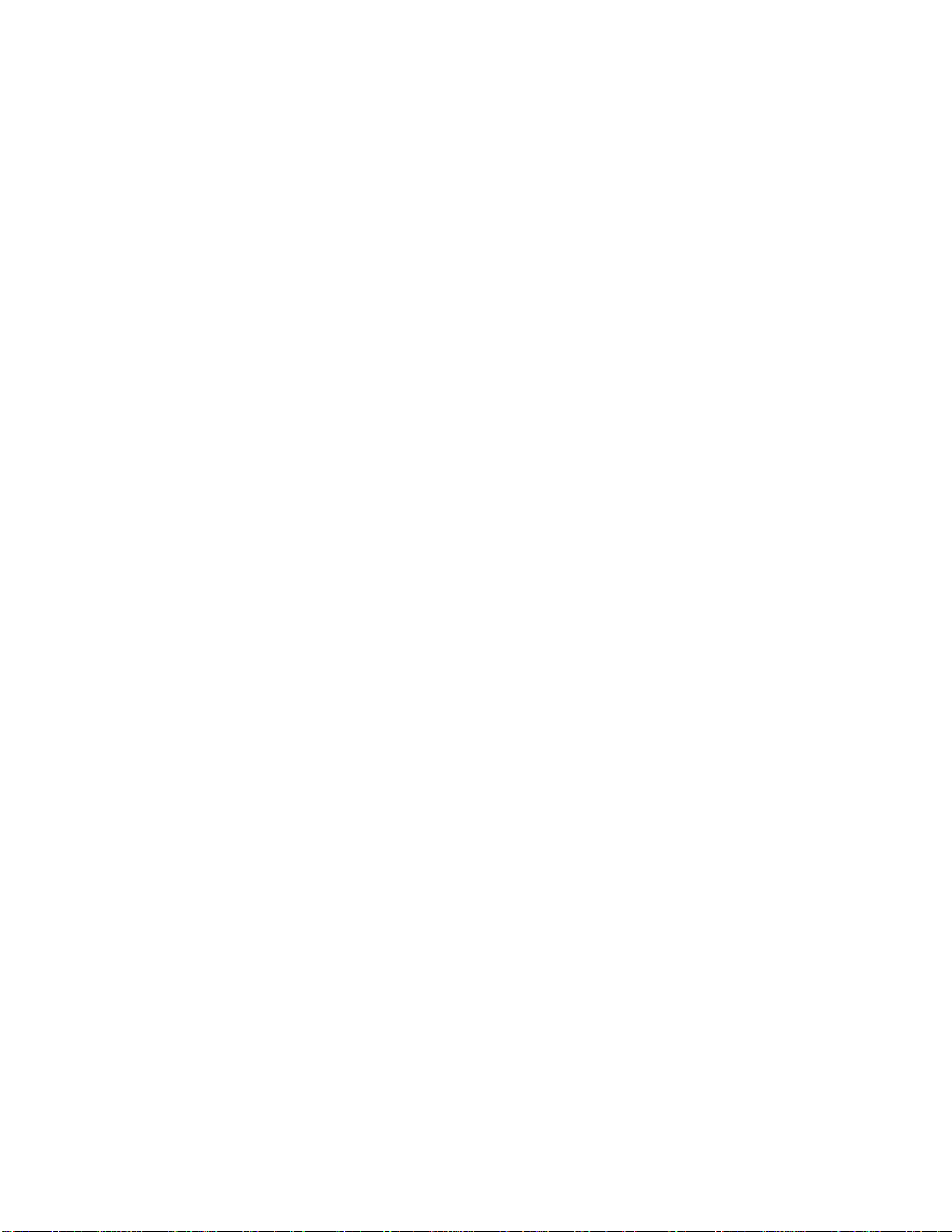
Be sure that these instructions are carefully read and understood before any operation is
attempted. Improper use of this device in some applications may result in damage or injury. The
user is urged to keep this book filed in a convenient location for future reference.
These instructions may not cover all details or variations in equipment or cover every possible
situation to be met in connection with installation, operation or maintenance. Should problems arise
that are not covered sufficiently in the text, the purchaser is advised to contact Emerson Process
Management, Remote Automation Solutions division (RAS) for further information.
IMPORTANT! READ INSTRUCTIONS BEFORE STARTING!
EQUIPMENT APPLICATION WARNING
The customer should note that a failure of this instrument or system, for whatever reason, may
leave an operating process without protection. Depending upon the application, this could result in
possible damage to property or injury to persons. It is suggested that the purchaser review the
need for additional backup equipment or provide alternate means of protection such as alarm
devices, output limiting, fail-safe valves, relief valves, emergency shutoffs, emergency switches,
etc. If additional information is required, the purchaser is advised to contact RAS.
RETURNED EQUIPMENT WARNING
When returning any equipment to RAS for repairs or evaluation, please note the following: The
party sending such materials is responsible to ensure that the materials returned to RAS are clean
to safe levels, as such levels are defined and/or determined by applicable federal, state and/or
local law regulations or codes. Such party agrees to indemnify RAS and save RAS harmless from
any liability or damage which RAS may incur or suffer due to such party's failure to so act.
ELECTRICAL GROUNDING
Metal enclosures and exposed metal parts of electrical instruments must be gr ounded in
accordance with OSHA rules and regulations pertaining to "Design Safety Standards for Electrical
Systems," 29 CFR, Part 1910, Subpart S, dated: April 16, 1981 (OSHA rulings are in agreement
with the National Electrical Code).
The grounding requirement is also applicable to mechanical or pneumatic instruments that
include electrically operated devices such as lights, switches, relays, alarms, or chart drives.
EQUIPMENT DAMAGE FROM ELECTROSTATIC DISCHARGE VOLTAGE
This product contains sensitive electronic components that can be damaged by exposure to an
electrostatic discharge (ESD) voltage. Depending on the magnitude and duration of the ESD, this
can result in erratic operation or complete failure of the equipment. Read supplemental document
S14006 for proper care and handling of ESD-sensitive components.
Remote Automation Solutions
A Division of Emerson Process Management
1100 Buckingham Street, Watertown, CT 06795
Telephone (860) 945-2200
Page 3

Emerson Process Management
Training
GET THE MOST FROM YOUR EMERSON
INSTRUMENT OR SYSTEM
Avoid Delays and problems in getting your system on-line
Minimize installation, start-up and maintenance costs.
Make the most effective use of our hardware and software.
Know your system.
As you know, a well-trained staff is essential to your operation. Emerson offers a full
schedule of classes conducted by full-time, professional instructors. Classes are offered
throughout the year at various locations. By participating in our training, your personnel
can learn how to install, calibrate, configure, program and maintain your Emerson products
and realize the full potential of your system.
For information or to enroll in any class, go to http://www.EmersonProcess.com/Remote
click on “Educational Services” or contact our training department in Watertown at (860)
945-2200.
and
Page 4
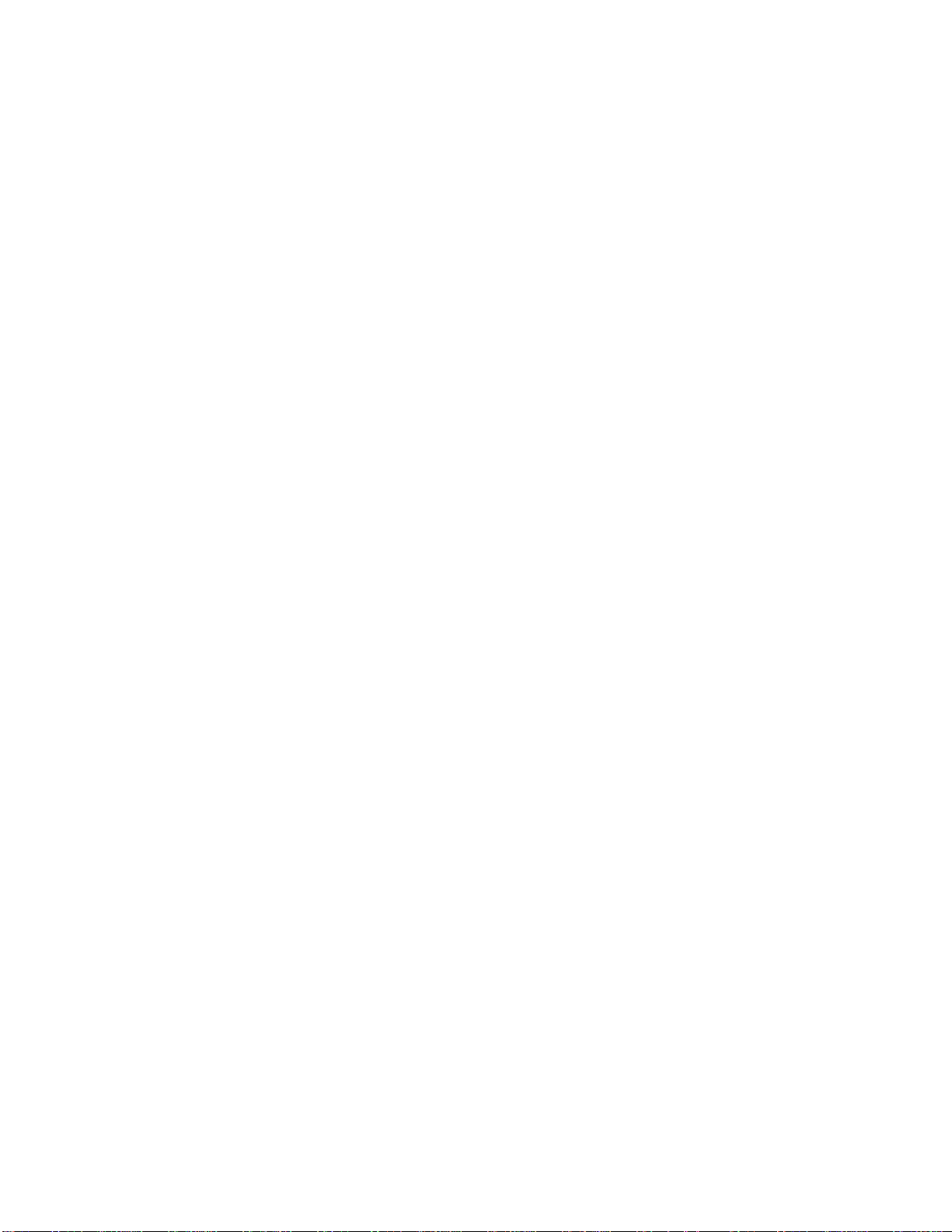
This page is intentionally left blank
Page 5
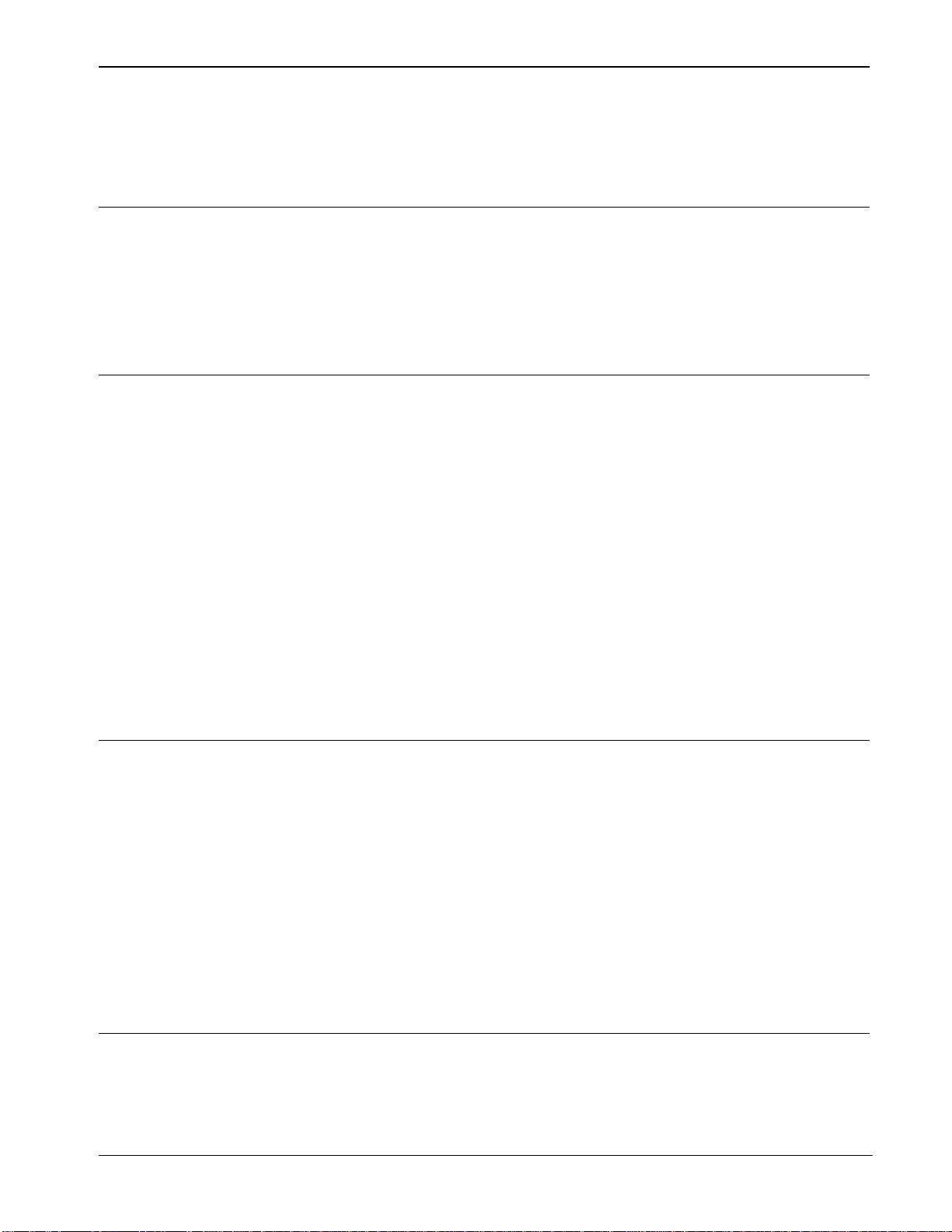
ControlWave ExpressPAC Instruction Manual (CI-ControlWave EPAC)
Contents
Chapter 1 – Introduction 1-1
1.1 Scope of the Manual.................................................................................................................1-2
1.2 Physical Description..................................................................................................................1-2
1.3 CPU/System Controller Board ..................................................................................................1-4
1.4 Power Options...........................................................................................................................1-6
1.5 I/O Options................................................................................................................................1-6
1.6 Software Tools ..........................................................................................................................1-7
Chapter 2 – Installation 2-1
2.1 Site Considerations...................................................................................................................2-1
2.1.1 Class I, Div 2 Installation Considerations......................................................................2-3
2.2 Installation Overview.................................................................................................................2-3
2.2.1 Mounting the Housing...................................................................................................2-4
2.2.2 Grounding the Housing.................................................................................................2-9
2.3 Configuring the CPU/System Controller Board.......................................................................2-10
2.3.1 Setting DIP Switches on the CPU/System Controller Board ......................................2-11
2.3.2 Setting Jumpers on the CPU/System Controller Board..............................................2-13
2.3.3 General Wiring Guidelines..........................................................................................2-14
2.3.4 Wiring Power to the CPU/System Controller Board....................................................2-14
2.3.5 Mounting the Solar Panel............................................................................................2-18
2.3.6 Connections to RS-232 Serial Port(s) on the CPU/System Controller Board.............2-21
2.3.7 Connections to the COM3 (RS-485/RS-232) Serial Port on the CPU/System Controller
Board .........................................................................................................................2-26
2.3.8 Connections to the Ethernet Port on the CPU/System Controller Board....................2-28
2.4 Radios and Modems...............................................................................................................2-29
2.5 Optional Display/Keypads.......................................................................................................2-29
Chapter 3 – I/O Configuration and Wiring 3-1
3.1 I/O Options................................................................................................................................3-1
3.2 Process I/O Board.....................................................................................................................3-2
3.2.1 Setting Jumpers on the Process I/O Board...................................................................3-2
3.2.2 Setting DIP Switches on the Process I/O Board...........................................................3-2
3.3 I/O Wiring ..................................................................................................................................3-4
3.3.1 Non-Isolated Discrete Inputs (DI) on TB2 and TB3 of Process I/O Board....................3-6
3.3.2 Non-Isolated Discrete Outputs (DO) on TB3 of Process I/O Board..............................3-7
3.3.3 Non-Isolated Analog Inputs (AI) on TB6 of Process I/O Board.....................................3-8
3.3.4 Non-Isolated Analog Output (AO) on TB7 of Process I/O Board..................................3-9
3.3.5 Non-Isolated Pulse Counter/Discrete Inputs on TB5 of CPU/System Controller Bd..3-10
3.3.6 Non-Isolated High Speed Counter/ Discrete Inputs on TB4 of Process I/O Bd..........3-11
3.3.7 Resistance Temperature Device (RTD) Inputs on CPU/System Controller Board.....3-12
3.3.8 Connections to a Bristol Model 3808 Transmitter.......................................................3-14
Chapter 4 – Operation 4-1
4.1 Powering Up/Powering Down the ControlWave ExpressPAC..................................................4-1
4.2 Communicating with the ControlWave ExpressPAC ................................................................4-2
4.2.1 Default Comm Port Settings..........................................................................................4-2
4.2.2 Collecting Data from the ControlWave ExpressPAC....................................................4-2
4.3 Creating and Downloading an Application (ControlWave Project) ...........................................4-3
Issued Mar-2011 Contents v
Page 6
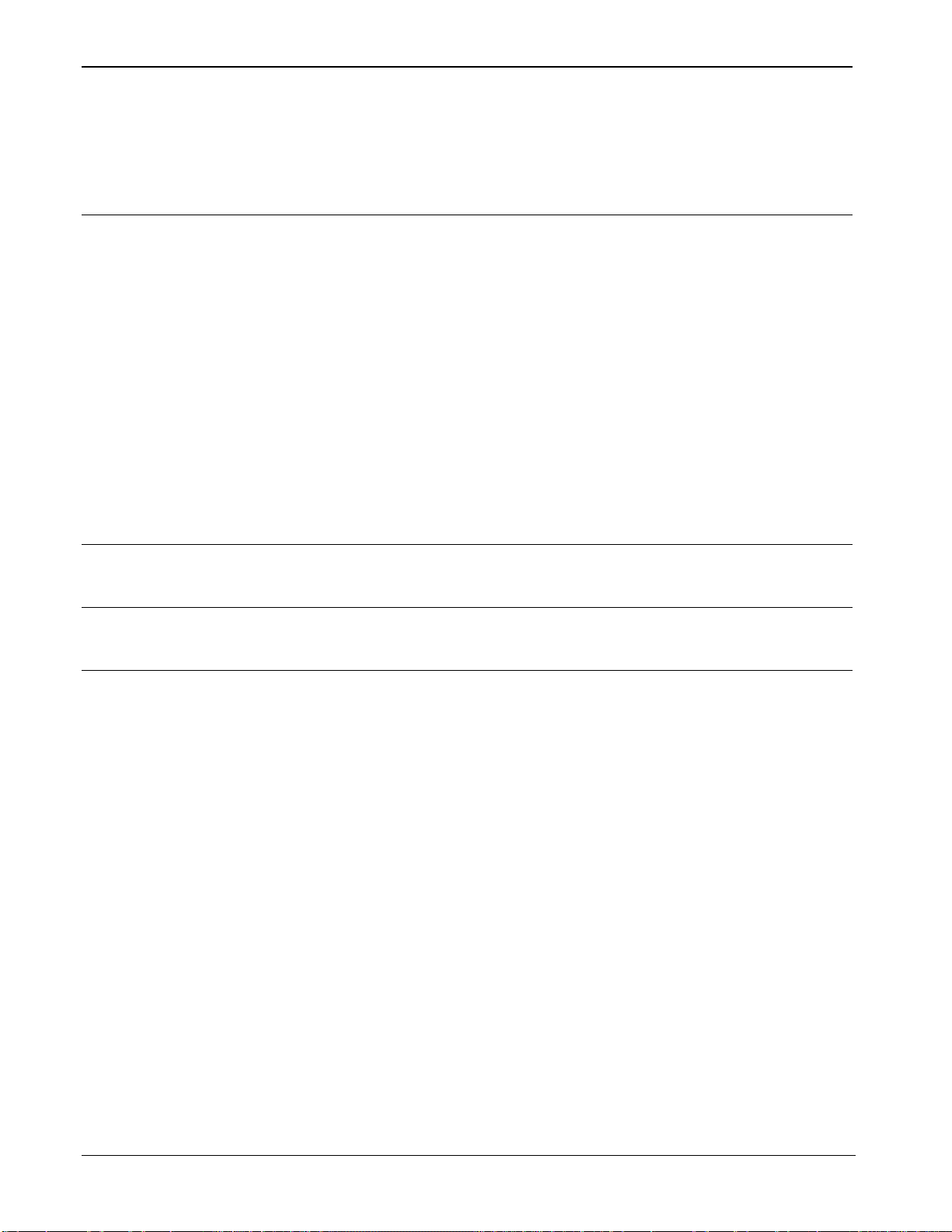
ControlWave ExpressPAC Instruction Manual (CI-ControlWave EPAC)
4.4 Creating and Maintaining Backups...........................................................................................4-3
4.4.1 Creating a Zipped Project File (*.ZWT) For Backup.....................................................4-4
4.4.2 Saving Flash Configuration Parameters (*.FCP)..........................................................4-5
4.4.3 Backing up Data............................................................................................................4-6
Chapter 5 – Service and Troubleshooting 5-1
5.1 Upgrading Firmware..................................................................................................................5-2
5.2 Removing or Replacing Components.......................................................................................5-5
5.2.1 Accessing Modules for Testing.....................................................................................5-5
5.2.2 Removing/Replacing the CPU/System Controller Board and the Process I/O Board..5-5
5.2.3 Removing/Replacing the Primary Battery System........................................................5-6
5.2.4 Removing/Replacing the Backup Battery.....................................................................5-7
5.2.5 Enabling / Disabling the Backup Battery.......................................................................5-8
5.2.6 Removing/Replacing the Case-Mounted Radio or Modem ..........................................5-9
5.3 General Troubleshooting Procedures.......................................................................................5-9
5.3.1 Checking LEDs .............................................................................................................5-9
5.3.2 Status Messages on LCD Display ..............................................................................5-10
5.3.3 WINDIAG Diagnostic Utility.........................................................................................5-11
5.3.4 Available Diagnostics..................................................................................................5-12
5.4 Core Updump..........................................................................................................................5-15
5.5 Calibration Checks..................................................................................................................5-17
Appendix A – Special Instructions for Class I, Division 2 Hazardous Locations A-1
Appendix Z – Sources for Obtaining Material Safety Data Sheets (MSDS) Z-1
Index IND-1
vi Contents Issued Mar-2011
Page 7
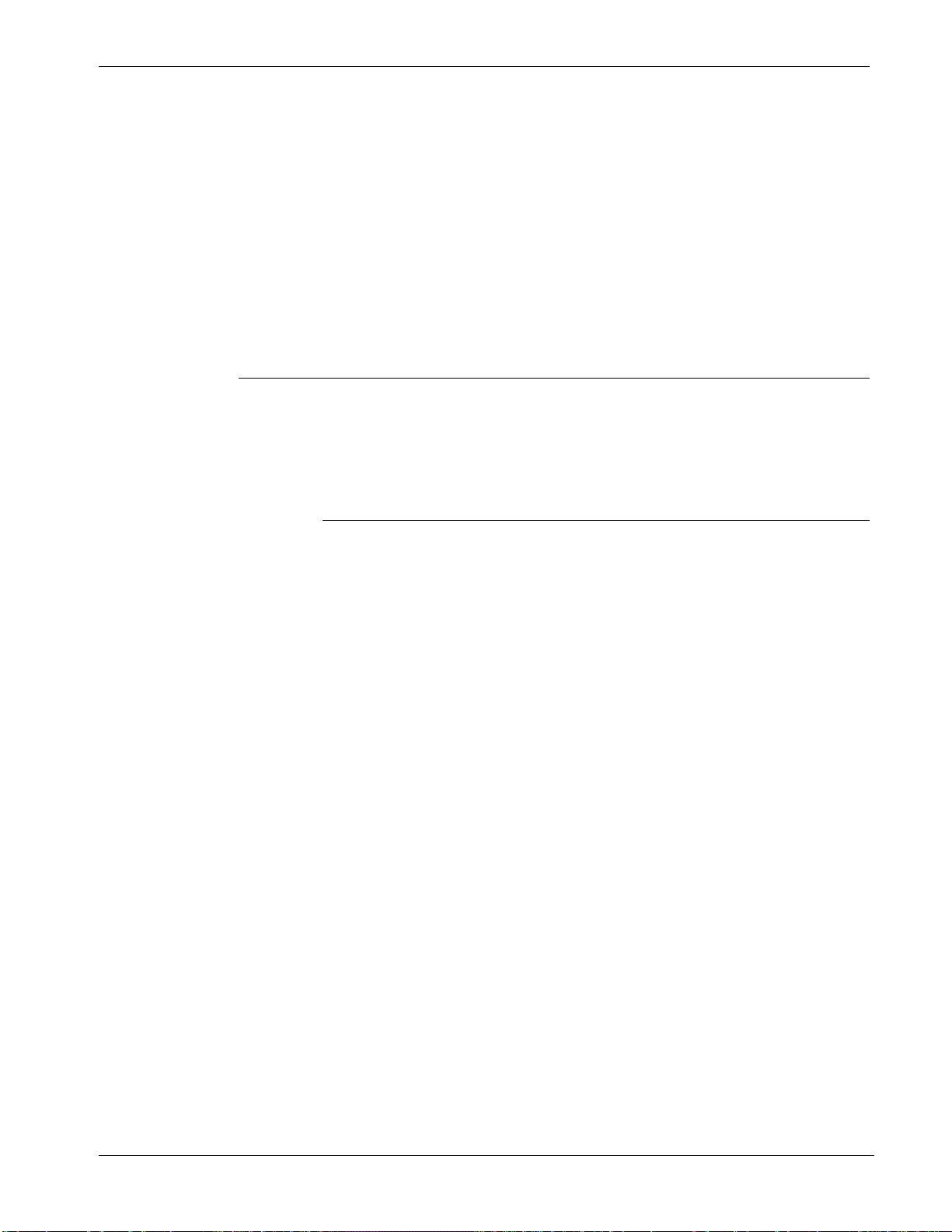
ControlWave ExpressPAC Instruction Manual (CI-ControlWave EPAC)
Chapter 1 – Introduction
This manual focuses on the hardware aspects of the ControlWave
ExpressPAC Process Automation Controller/Remote Terminal Unit
(RTU). For information about the software used with the ControlWave
ExpressPAC, refer to Getting Started with ControlWave Designer
(D5085), the ControlWave Designer Programmer’s Handbook (D5125),
and the online help in ControlWave Designer.
This chapter provides an overview of the ControlWave ExpressPAC and
its components and details the structure of this manual
In This Chapter
1.1 Scope of the Manual........................................................................1-2
1.2 Physical Description ........................................................................1-2
1.3 CPU/System Controller Board.........................................................1-4
1.4 Power Options.................................................................................1-6
1.5 I/O Options.......................................................................................1-6
1.6 Software Tools.................................................................................1-7
Features
ControlWave ExpressPAC is designed to perform as the ideal platform
for remote site automation, measurement, and data management in
process control and manufacturing. It can serve as a process automaticn
controller or remote terminal unit (RTU). Typical process inputs used
by the ControlWave ExpressPAC are pressure, flow, level, temperature
and frequency input [typically used for positive displacement (PD)],
turbine, or ultrasonic meters. In some cases, inputs may also be derived
from external multivariable transmitters using either the BSAP or
Modbus protocols. Emerson provides the ControlWave ExpressPAC in
a NEMA 3R rated enclosure which allows operation in an un-protected
outdoor environment.
ControlWave ExpressPAC has the following key features:
Exceptional performance and low power consumption through use
of the ARM microprocessor
Very low power consumption to minimize costs of integrated solar
panel / battery power systems
Three CPU / System Controller board configurations (see Table 1-
1.)
Three process I/O board configurations (see Table 1-2.)
Two RS-232 and one RS-232/RS-485 asynchronous serial
communication ports
Optional 10/100 MB Ethernet port
Broad selection of modem and wireless communication options
Optional display or display/keypad
Revised Mar-2011 Introduction 1-1
Page 8
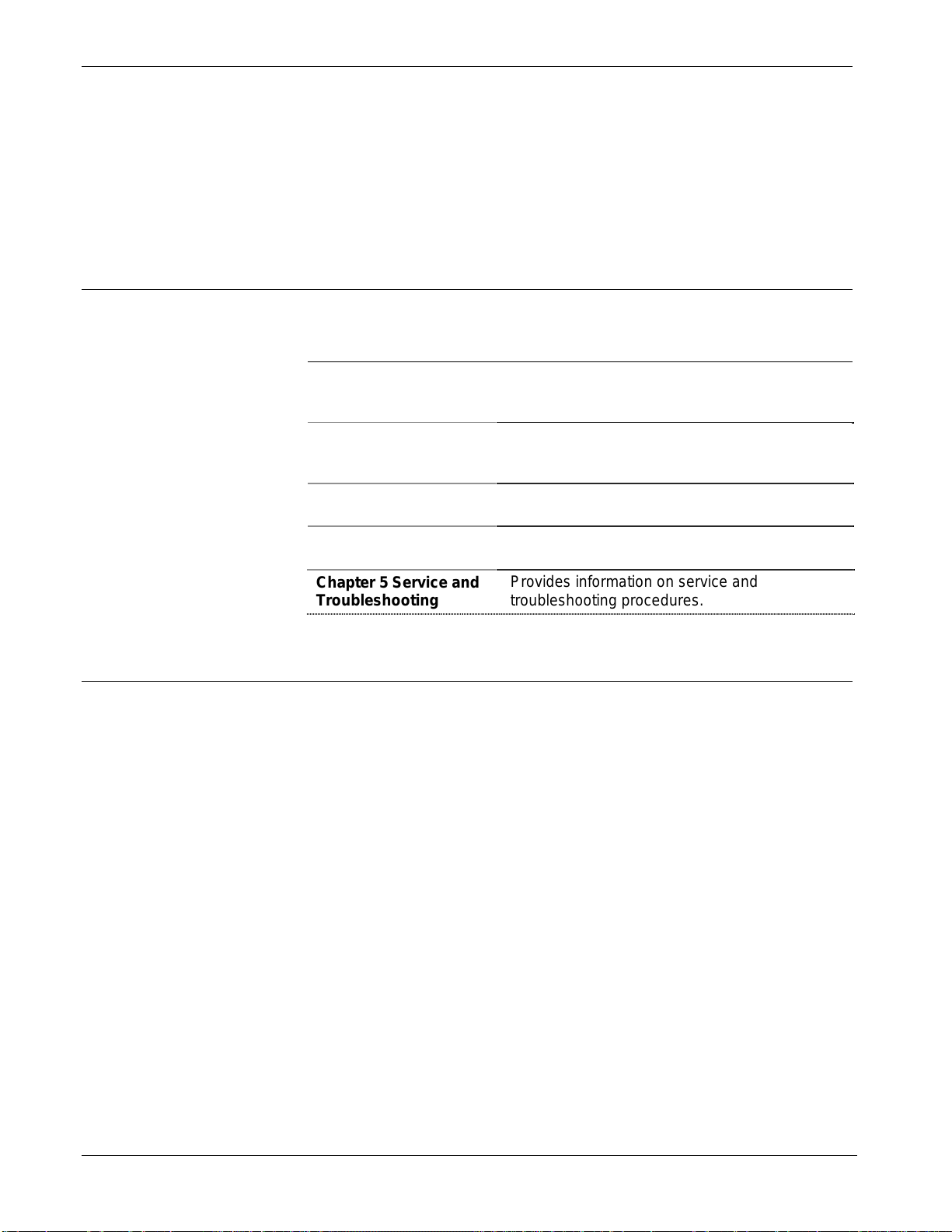
ControlWave ExpressPAC Instruction Manual (CI-ControlWave EPAC)
Wide operating temperature range: (–40 to +70C) (–40 to 158F)
Battery backup for Static RAM (SRAM) and real-time clock.
Nonincendive Class I, Division 2 (Groups C and D) Hazardous
Location approvals - See Appendix A.
Cost-effective for small RTU/process controller applications.
1.1 Scope of the Manual
This manual contains the following chapters:
Chapter 1
Introduction
Chapter 2
Installation
Chapter 3
I/O Configuration
Chapter 4
Operation
Chapter 5 Service and
Troubleshooting
1.2 Physical Description
The ControlWave ExpressPAC includes the following major
components:
Enclosure with a local communication port and LCD
display/keypad.
CPU/System Controller Board (SCB) – See Section 1.3
Optional process I/O board – See Section 1.5
Internal mounting brackets and battery
Optional RTD probe– See Section 1.5
Provides an overview of the hardware and
general specifications for the ControlWave
ExpressPAC.
Provides information on mounting the
ControlWave ExpressPAC and setting CPU
jumpers and switches.
Provides general information on wiring the
process I/O points.
Provides information on day-to-day operation of
the ControlWave ExpressPAC.
Provides information on service and
troubleshooting procedures.
Radio/modem options
1-2 Introduction Revised Mar-2011
Page 9
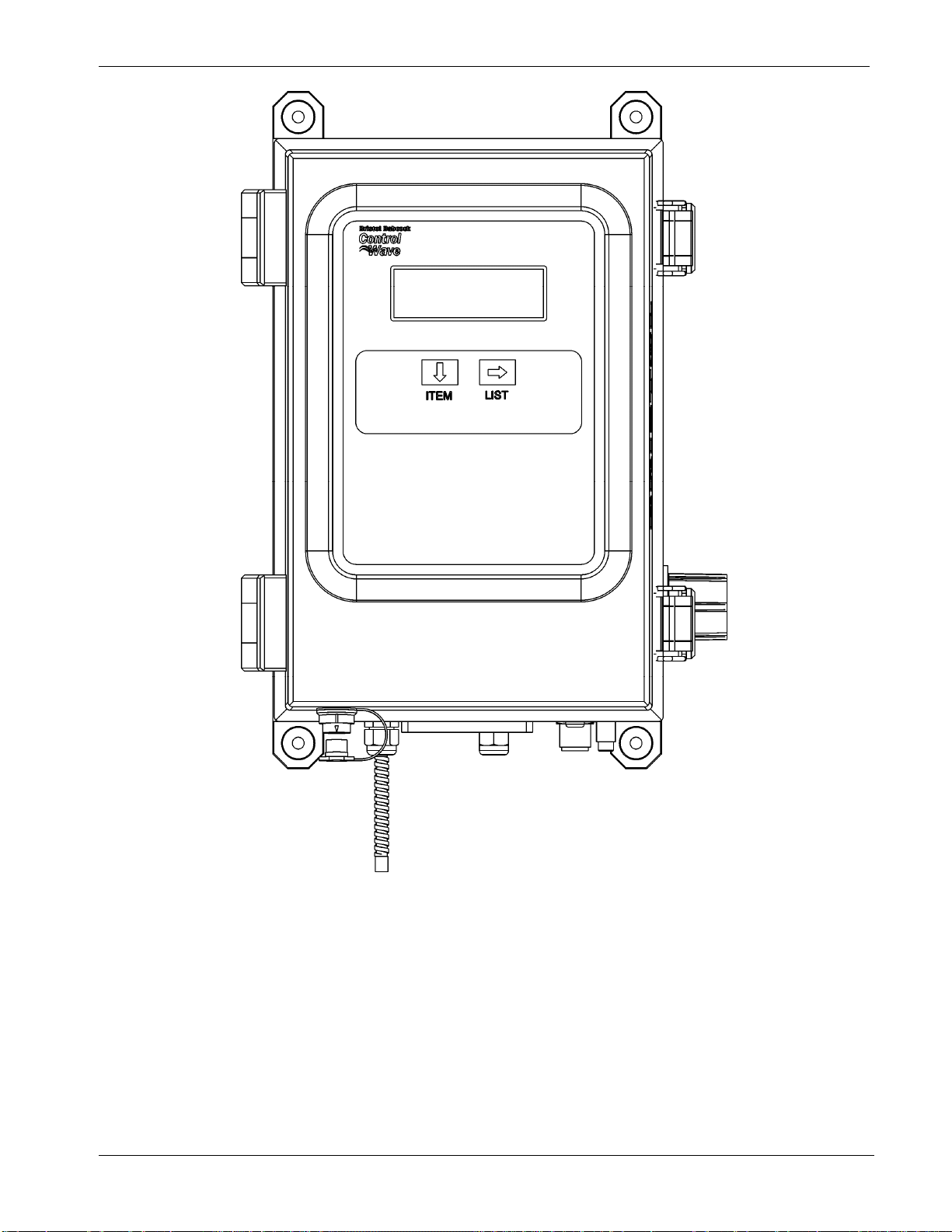
ControlWave ExpressPAC Instruction Manual (CI-ControlWave EPAC)
Figure 1-1. ControlWave ExpressPAC Enclosure shown with wall/panel mounting brackets and dual-
button display/keypad
Revised Mar-2011 Introduction 1-3
Page 10
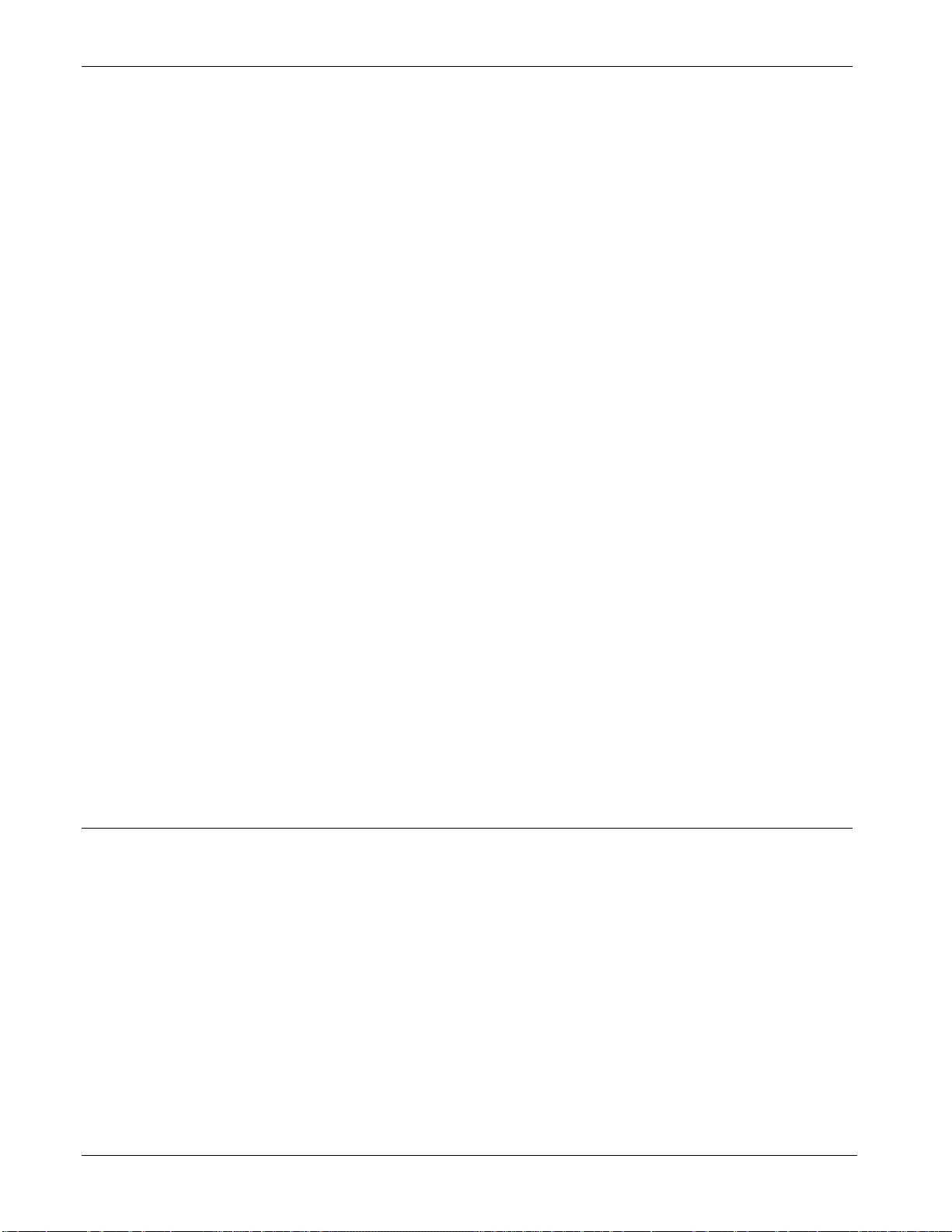
ControlWave ExpressPAC Instruction Manual (CI-ControlWave EPAC)
Enclosure
Internal Mounting
Brackets and Battery
The ControlWave ExpressPAC enclosure is a standard NEMA 3R
rated fiberglass enclosure. The enclosure consists of the body and the
front cover. A continuous gasket seals the unit when you close the
front cover. Two latches on the enclosure’s right side secure the cover.
The enclosure includes a weatherproof connector (local port) mounted
to the bottom of the cover and connected internally to RS-232 COM
port 1.
The enclosure includes a display or display/keypad for an operator or
technician to view process values locally.
Internal mounting brackets support the various system components,
such as the battery, CPU/System Controller and Process I/O boards,
and the radio/modem option. These components attach to the one piece
mounting bracket which is secured to the inner rear wall of the
enclosure. A factory-supplied radio or modem mounts in front of the
battery on a battery cover/radio mounting plate.
You can order the ControlWave Express from the factory with one of
the following power options:
Single 6V lithium battery
Dual 12V lithium battery pack
6V, 7AH lead acid battery used with a 1W, 6V solar panel.
6V, 7AH lead acid battery used with a 5W, 6V solar panel.
12V, 7AH lead acid battery used with a 5W, 12V solar panel.
No battery; user-supplied power source.
Radio/Modem
You can order the ControlWave ExpressPAC with a factory-installed
modem or spread spectrum radio. The unit supports a variety of MDS
and FreeWave radios and modems. Contact Emerson Remote
Automation Solutions for more information.
1.3 CPU/System Controller Board
The CPU (central processing unit) and System Controller Board (SCB)
contains the ControlWave ExpressPAC CPU, I/O monitor/control,
memory, and communication functions.
The CPU/System Controller board includes:
Sharp LH7A400 System-on-Chip ARM microprocessor with 32-bit
ARM9TDMI Reduced Instruction Set Computer (RISC) core, with a
system clock speed of either 14 MHz or 33 MHz.
two RS-232 communication ports
one communication port configurable by jumpers as either RS-232
or RS-485
optional 10/100baseT Ethernet port (See Table 1-1)
2 MB of battery backed Static RAM (SRAM),
1-4 Introduction Revised Mar-2011
Page 11

ControlWave ExpressPAC Instruction Manual (CI-ControlWave EPAC)
512KB boot/downloader FLASH,
8MB simultaneous read/write FLASH memory
Board Variations
Table 1-1. CPU/System Controller board Variations
CPU Nominal
14MHz
ultra low
power
33MHz
low
power
33MHz +12V or
The CPU/System Controller board has three basic variations:
Input
Power
+6Vdc or
+12Vdc
+12V or
+24Vdc
+24Vdc
Ethernet
Port?
No Yes Yes Yes. Connects to
No Yes Yes No
Yes No No Yes (same as
Solar
Regulator
?
Auxiliary
Power
Output?
RTD Input?
100-ohm
platinum bulb.
Uses DIN 43760
curve.
ultra low power)
Note: Each of the variants shown in Table 1-1 may be ordered with or
without special gas calculation firmware.
CPU Backup Battery
CPU Memory
The CPU/System Controller board has a coin cell socket that accepts a
3.0V, 300 mA-hr lithium battery. This 3.0V battery provides backup
power for the real-time clock and the system’s Static RAM (SRAM).
There are several different types of memory used by the CPU:
Boot/Downloader FLASH
Boot/download code is contained in a single 512 Kbyte FLASH chip.
Boot FLASH also holds the value of soft switches, audit/archive file
configurations, and user account and port information.
FLASH Memory
The ControlWave ExpressPAC includes 8 MB of FLASH memory. The
FLASH memory holds the system firmware and the boot project.
Optionally FLASH memory also stores the zipped ControlWave project
(*.zwt), user files, and historical data (audit/archive files).The FLASH
does not support hardware write protection.
System Memory (SRAM)
The ControlWave ExpressPAC has 2 MB of static random access
memory (SRAM). During power loss periods, SRAM enters data
Revised Mar-2011 Introduction 1-5
Page 12
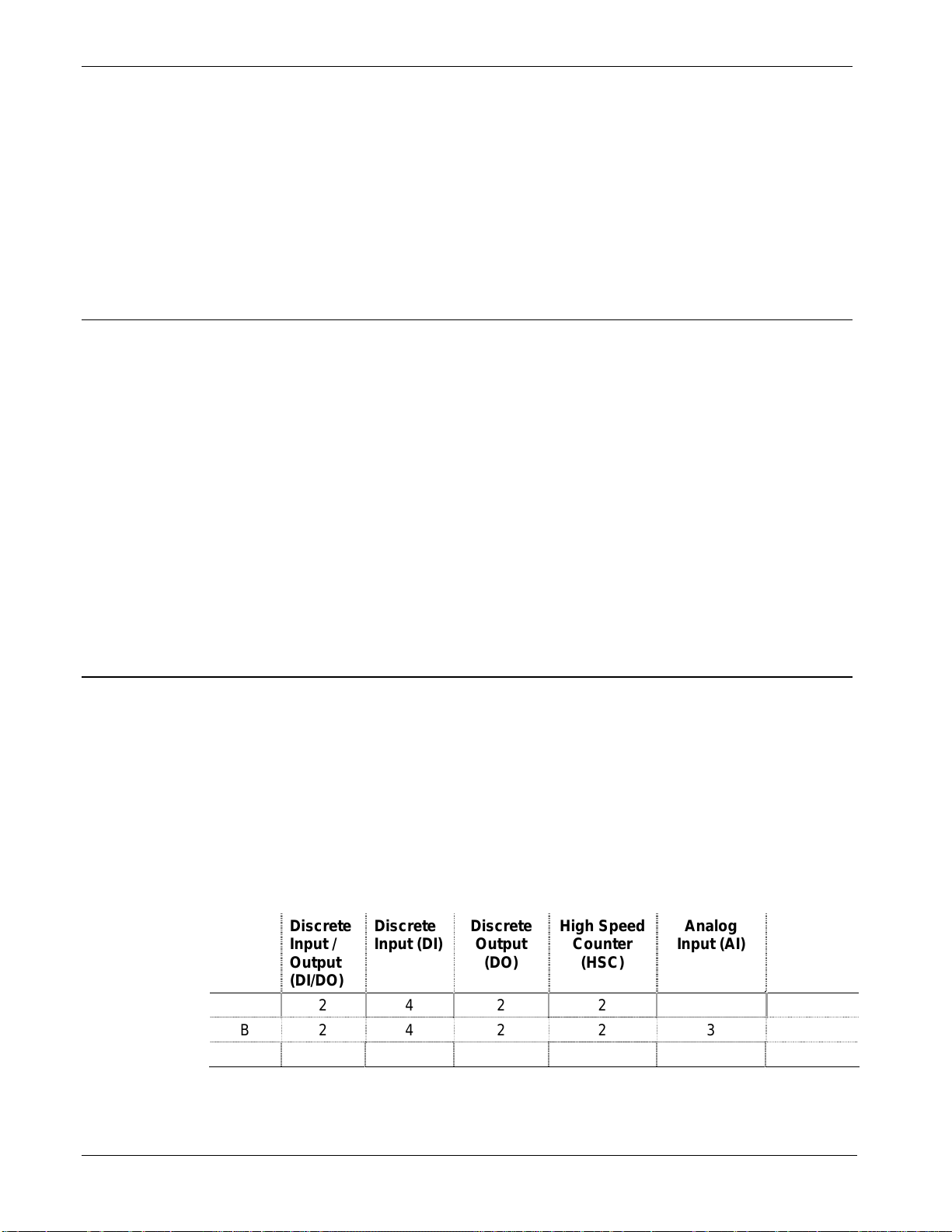
ControlWave ExpressPAC Instruction Manual (CI-ControlWave EPAC)
retention mode (powered by a backup 3.0V lithium battery). Critical
system information that must be retained during power outages or when
the system has been disabled for maintenance is stored here. This
includes the last states of all I/O points, audit/archive historical data (if
not stored in FLASH), the values of any variables marked RETAIN, the
values of any variables assigned to the static memory area, and any
pending alarm messages not yet reported.
1.4 Power Options
You can power the ControlWave ExpressPAC by:
factory-supplied rechargeable 6/12V lead acid battery (used in
conjunction with a solar panel),
factory-supplied single or dual lithium battery pack
user-supplied bulk (nominal +6Vdc, +12Vdc or +24Vdc) power
supply.
If you connect solar panels to rechargeable battery systems to power the
ControlWave ExpressPAC, there is a secondary power input you can
use to provide power if there is no power from the solar panel/battery
system.
1.5 I/O Options
Type Discrete
A 2 4 2 2
B 2 4 2 2 3
C 2 4 2 2 3 1
ControlWave ExpressPAC comes with the following standard I/O
2 Pulse Counter Inputs with a 1 second scan rate (can be configured
as discrete inputs (DI))
The 14 MHz CPU and 33 MHz CPU with Ethernet also include a
Resistance Temperature Device (RTD) probe.
In addition, three different versions of the optional process I/O board are
available:
Table 1-2. Process I/O Configurations
Input /
Output
(DI/DO)
Discrete
Input (DI)
Discrete
Output
(DO)
High Speed
Counter
(HSC)
Analog
Input (AI)
Analog
Output
(AO)
1-6 Introduction Revised Mar-2011
Page 13
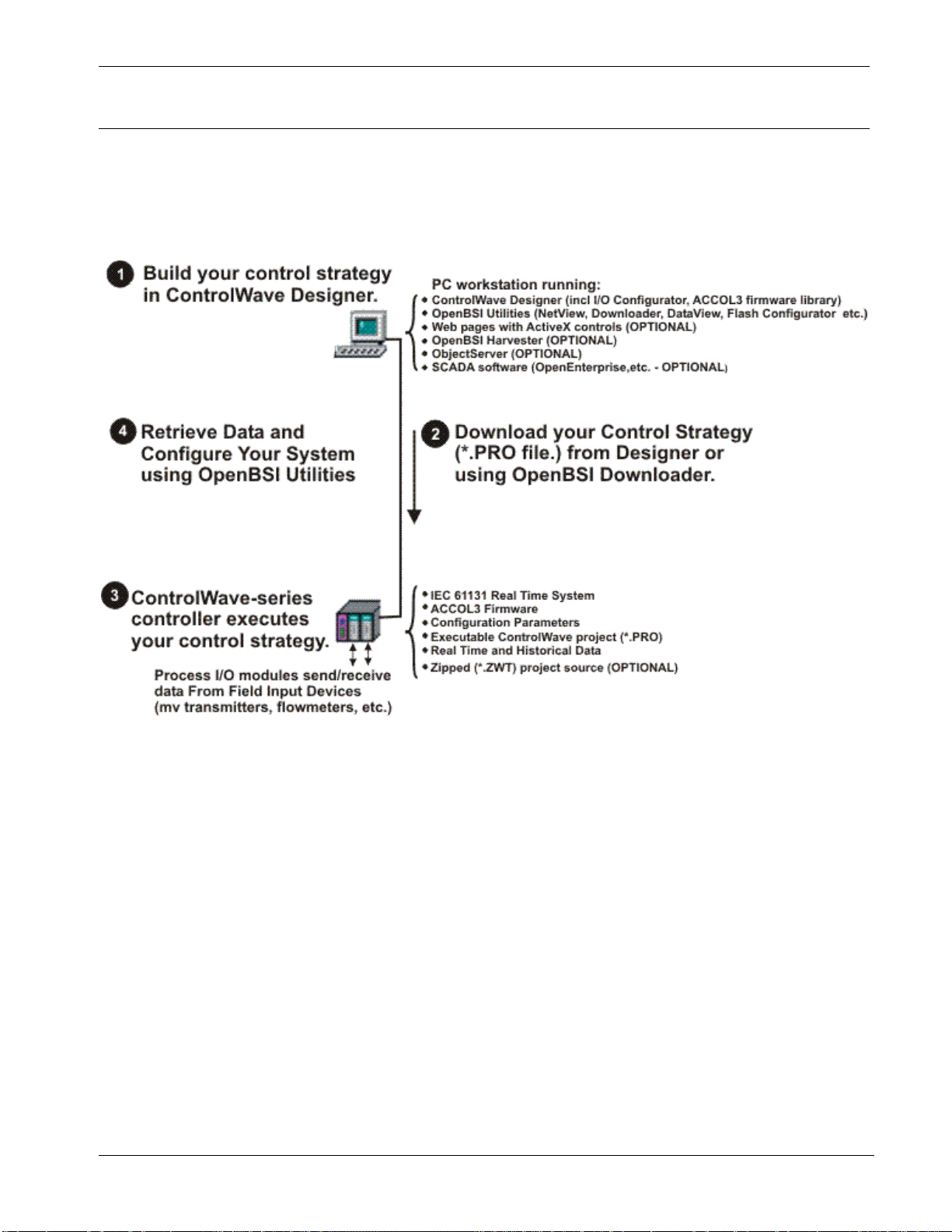
1.6 Software Tools
The ControlWave programming environment consists of a set of
integrated software tools which allow you to create, test, implement,
and download complex control strategies for use with the ControlWave
ExpressPAC. Figure 1-2 graphically presents the programming
environment.
ControlWave ExpressPAC Instruction Manual (CI-ControlWave EPAC)
Figure 1-2. ControlWave Programming Environment
The tools which make up the programming environment include:
ControlWave Designer is your load-building package. It offers
several different methods for you to create control strategy programs
that run in your ControlWave ExpressPAC. You can use pre-made
function blocks, ladder logic, or structured languages. The resulting
process control strategy programs (called projects) are fully
compatible with IEC 61131 standards. For information on
ControlWave Designer, see the Getting Started with ControlWave
Designer manual (document D5085), and the ControlWave
Designer Programmer’s Handbook (document D5125).
The I/O Configurator, accessible via a menu item in ControlWave
Designer, allows you to define process I/O in the ControlWave and
configure the individual mapping of I/O points for discrete and
analog inputs and outputs. For information on the I/O Configurator
see the ControlWave Designer Programmer’s Handbook (document
D5125).
Revised Mar-2011 Introduction 1-7
Page 14
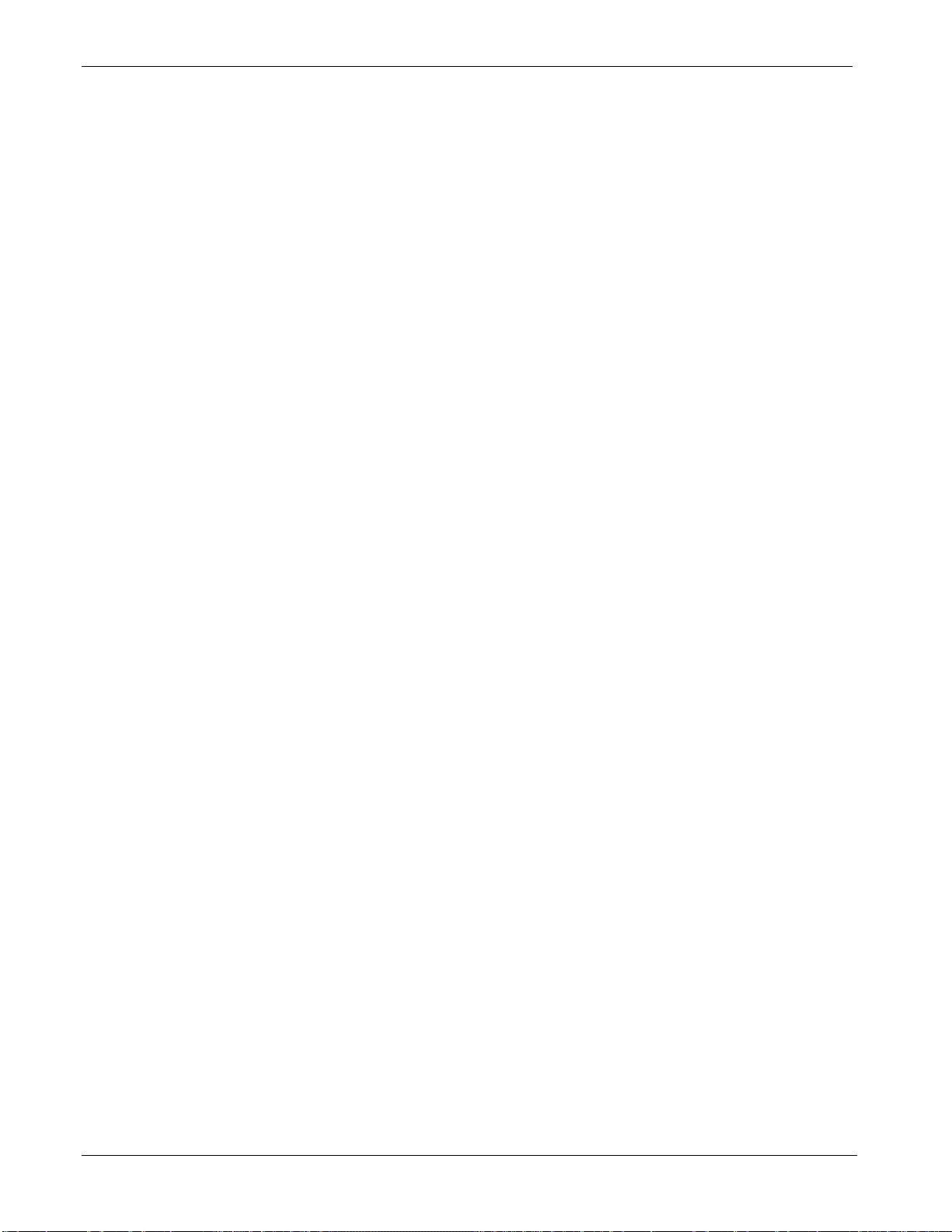
ControlWave ExpressPAC Instruction Manual (CI-ControlWave EPAC)
The ACCOL3 Firmware Library, available within ControlWave
Designer, includes a series of ControlWave-specific function blocks.
These pre-programmed function blocks let you accomplish various
tasks common to most user applications including alarming,
historical data storage, as well as process control algorithms such as
PID control. For information on individual function blocks, see the
online help within ControlWave Designer.
OpenBSI Utilities provides a set of programs that allow you to
configure a communication network of ControlWave controllers,
download files to the controllers, and collect data from the network.
OpenBSI also exports data from the network to a SCADA/host
package, such as OpenEnterprise. For information on configuring
OpenBSI communications, see the OpenBSI Utilities Manual
(document D5081).
OpenBSI Harvester is a special add-on package that allows
scheduled data collections from large networks. For information on
the Harvester, see the OpenBSI Harvester Manual (document
D5120).
Communication
Protocols
A series of web page controls are available for retrieval of real-time
data values and communication statistics. These controls utilize
ActiveX technology and are called through a set of fixed web pages,
compatible with Microsoft® Internet Explorer. Alternatively,
developers can place the controls in third-party ActiveX compatible
containers such as Visual BASIC or Microsoft® Excel. For
information on the ActiveX controls, see the Web_BSI Manual
(document D5087).
User-defined web pages - If desired, you can use the ActiveX web
controls in your own user-defined web pages you can store at the PC
to provide a customized human-machine interface (HMI).
Flash Configuration Utility – Parameters such as the BSAP local
address, IP address, etc. are set using the Flash Configuration
Utility, accessible via OpenBSI LocalView, NetView, or TechView.
For information on the Flash Configuration Utility, see Chapter 5 of
the OpenBSI Utilities Manual (document D5081).
In addition to the Bristol Synchronous/Asynchronous Protocol
(BSAP), ControlWave supports communications using:
Internet Protocol (IP) - You can use an Ethernet port or use a serial
port with serial IP using Point-to-Point Protocol (PPP).
Other supported protocols include: Modbus, Allen-Bradley DF1, CIP,
DNP3, and Hex Repeater. See the ControlWave Designer online help
for details and restrictions.
1-8 Introduction Revised Mar-2011
Page 15
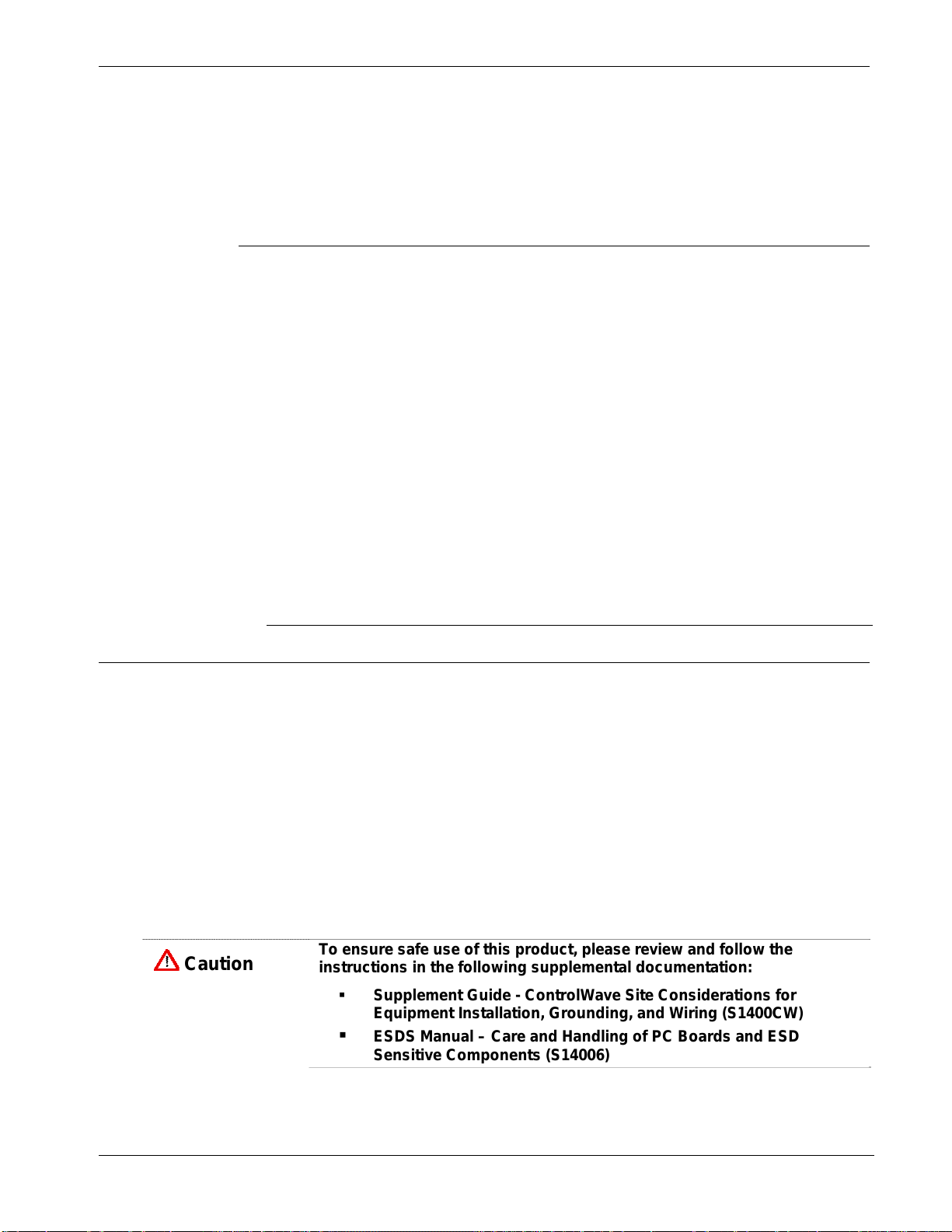
ControlWave ExpressPAC Instruction Manual (CI-ControlWave EPAC)
Chapter 2 – Installation
This chapter discusses the physical configuration of the ControlWave
ExpressPAC, considerations for installation, and instructions for setting
switches and jumpers.
In This Chapter
2.1 Site Considerations..........................................................................2-1
2.1.1 Class I, Div 2 Installation Considerations.............................2-3
2.2 Installation Overview........................................................................2-3
2.2.1 Mounting the Housing..........................................................2-4
2.2.2 Grounding the Housing........................................................2-9
2.3 Configuring the CPU/System Controller Board.............................2-10
2.3.1 Setting DIP Switches on CPU/System Controller Board....2-11
2.3.2 Setting Jumpers on the CPU/System Controller Board.....2-13
2.3.3 General Wiring Guidelines.................................................2-14
2.3.4 Wiring Power to the CPU/System Controller Board...........2-14
2.3.5 Mounting the Solar Panel...................................................2-18
2.3.6 Connections to RS-232 Serial Port(s) on the CPU/System
2.3.7 Connections to the COM3 (RS-485/RS-232) Serial Port on the
2.3.8 Connections to the Ethernet Port on the CPU/System Controller
2.4 Radios and Modems......................................................................2-29
2.5 Optional Display/Keypads..............................................................2-29
Controller Board................................................................2-21
CPU/System Controller Board..........................................2-26
Board ................................................................................2-28
2.1 Site Considerations
When choosing an installation site, check all clearances. Ensure that you
can open the ControlWave ExpressPAC cover (hinged on the left side)
for wiring and service. If present, make sure the optional
display/keypad is accessible and visible. See Figure 2-2 for a
dimensional drawing of the NEMA enclosure.
Ensure adequate clearance for the solar panel (if required).
The ControlWave ExpressPAC comes in an enclosure/chassis that you
can mount to a panel, a wall or a 2 inch vertical pipe. The ControlWave
ExpressPAC is designed to operate in an outdoor un-protected Class I
Division 2, Groups C & D environment with a nonincendive rating (see
Appendix A).
To ensure safe use of this product, please review and follow the
Caution
instructions in the following supplemental documentation:
Supplement Guide - ControlWave Site Considerations for
ESDS Manual – Care and Handling of PC Boards and ESD
Equipment Installation, Grounding, and Wiring (S1400CW)
Sensitive Components (S14006)
Revised Mar-2011 Installation 2-1
Page 16
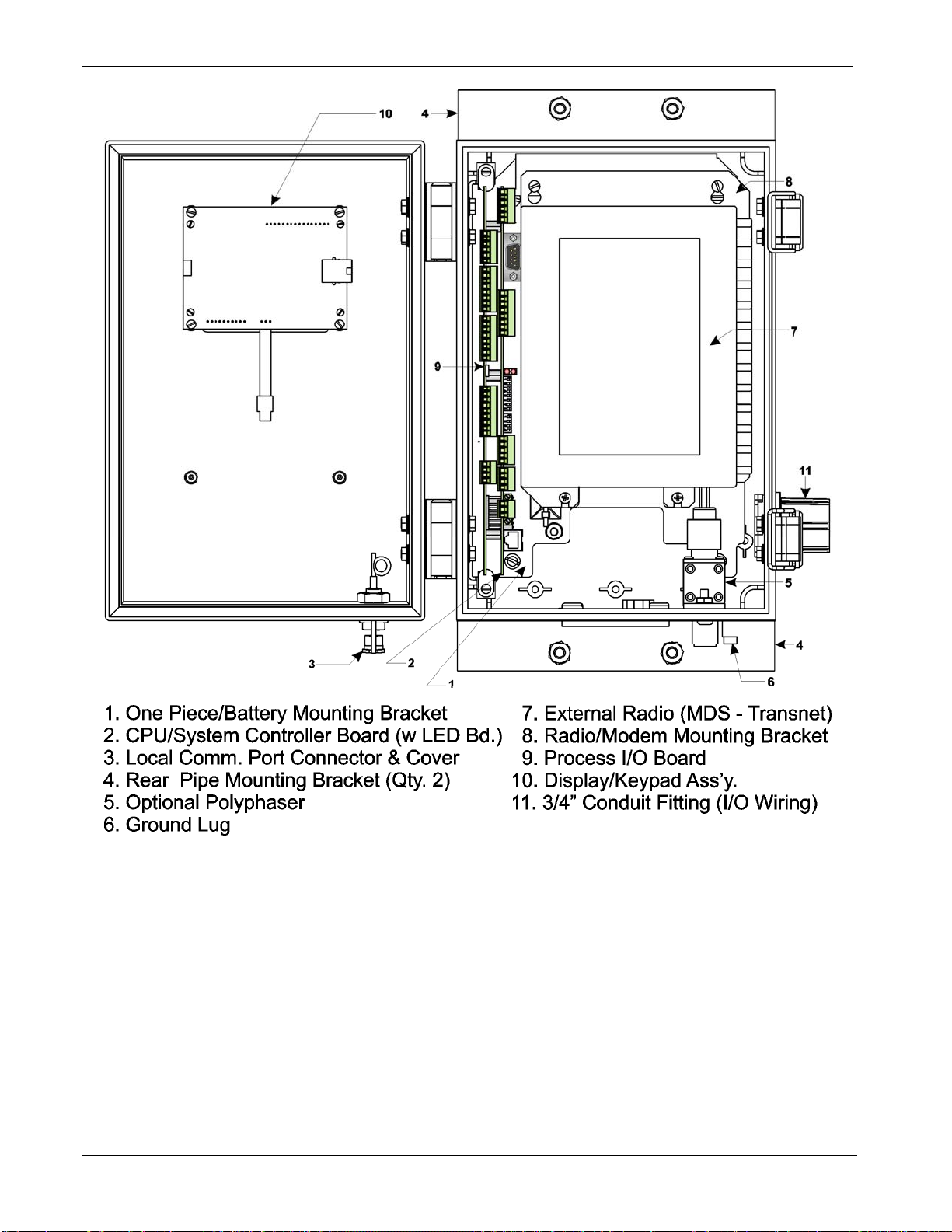
ControlWave ExpressPAC Instruction Manual (CI-ControlWave EPAC)
Figure 2-1. ControlWave ExpressPAC Component Identification
2-2 Installation Revised Mar-2011
Page 17
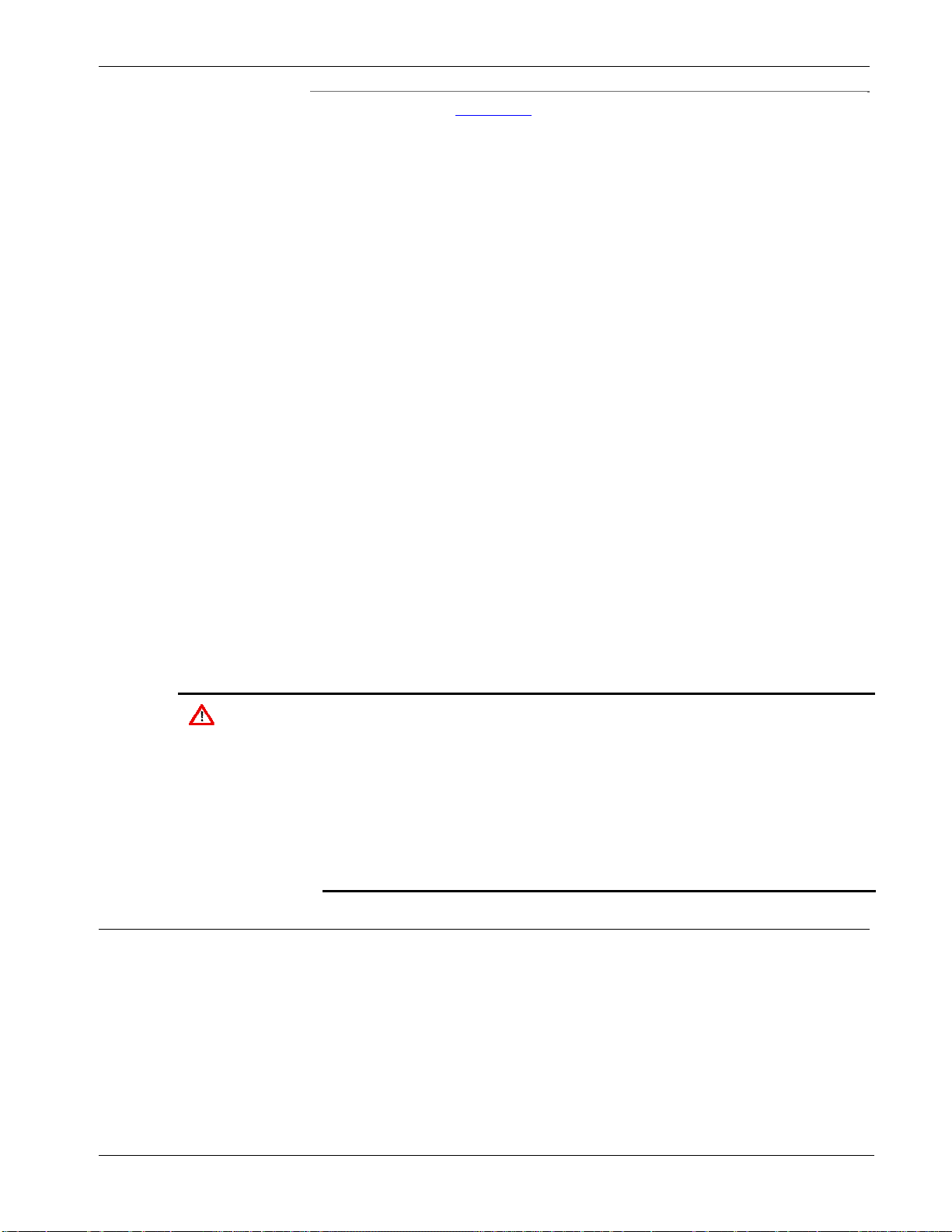
ControlWave ExpressPAC Instruction Manual (CI-ControlWave EPAC)
Specifications
for Temperature,
Humidity and
Vibration
2.1.1 Class I, Div 2 Installation Considerations
See document 420DS-7d available on our website for detailed
technical specifications for temperature, humidity, and vibration for
the ControlWave ExpressPAC.
Ensure that the ambient temperature and humidity at the installation
site remains within these specifications. Operation beyond the
specified ranges could cause output errors and erratic performance.
Prolonged operation under extreme conditions could also result in
failure of the unit.
Check the mounted enclosure, panel, or pipe for mechanical
vibrations. Make sure that the ControlWave ExpressPAC is not
exposed to a level of vibration that exceeds that provided in the
technical specifications.
Underwriters Laboratories (UL) lists the ControlWave ExpressPAC as
non-incendive and suitable only for use in Class I, Division 2, Groups
C, and D hazardous locations and non-hazardous locations. Read this
chapter and Appendix A carefully before you install a ControlWave
ExpressPAC in a hazardous location.
Perform all power and I/O wiring in accordance with Class I, Division 2
wiring methods as defined in Article 501-4 (b) of the National Electrical
Code, NFPA 70 (for installations within the United States) or as
specified in Section 18-152 of the Canadian Electrical Code (for
installation in Canada).
WARNING
EXPLOSION HAZARD
Substitution of components may impair suitability for use in Class I,
Division 2 Groups C and D environments.
When the ControlWave ExpressPAC is situated in a hazardous location,
turn off power before servicing or replacing the unit and before
installing or removing I/O wiring.
Do not disconnect equipment unless the power is switched off or the
area is known to be non-hazardous.
2.2 Installation Overview
ControlWave ExpressPAC ships from the factory with all components
wired and mounted, except for the unit’s solar panel and primary
battery; these items are shipped separately.
Installing a ControlWave ExpressPAC involves several general steps:
1. Installing and configuring the hardware. This includes:
a) Mounting the chassis on a panel, wall, or vertical pipe. (See
Section 2.2.1)
Revised Mar-2011 Installation 2-3
Page 18
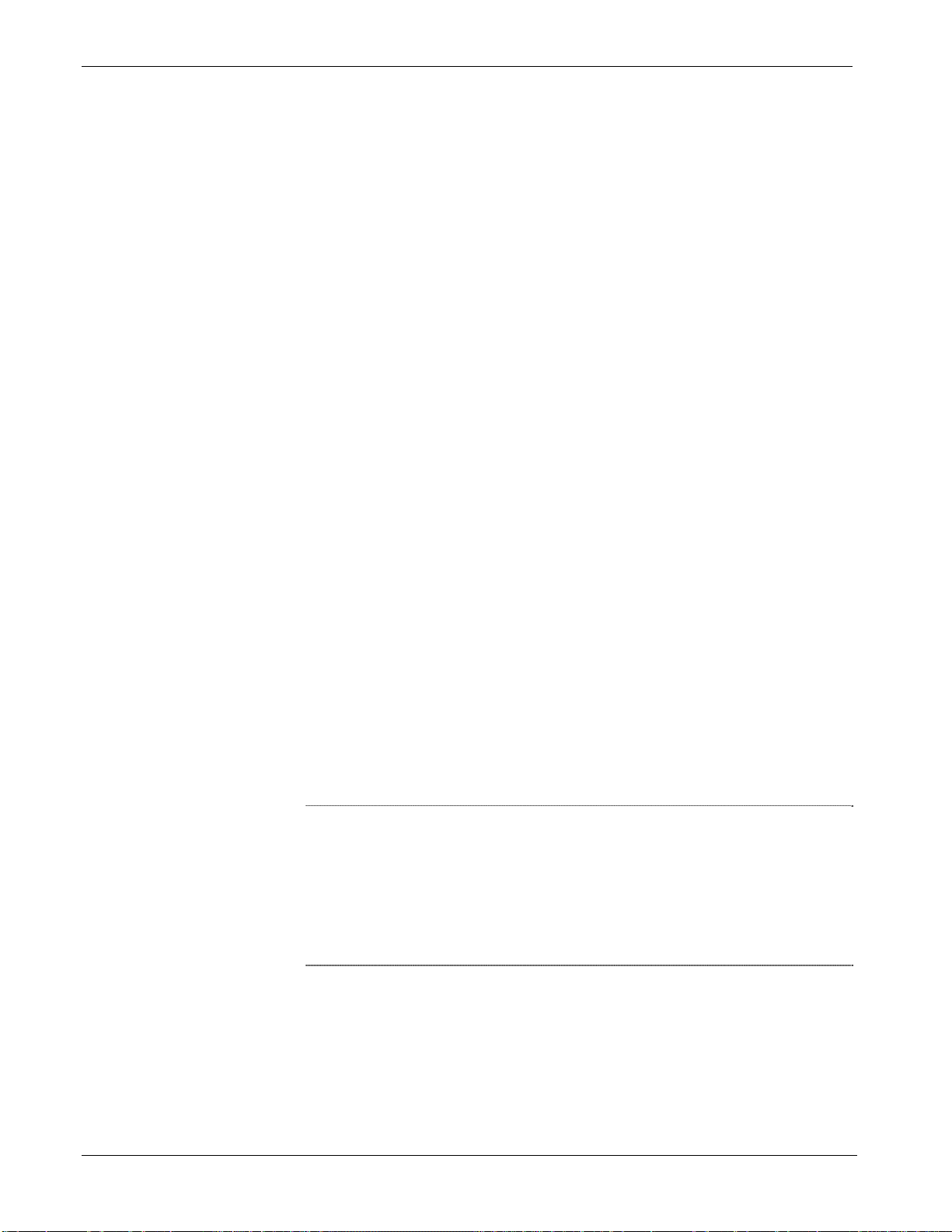
ControlWave ExpressPAC Instruction Manual (CI-ControlWave EPAC)
b) Enabling the backup battery by setting jumper W3 on the
CPU/System Controller board to position 1 to 2. (See Section
2.3.2)
b) Setting switches and jumpers on the CPU/System Controller
board (see Section 2.3.1 and Section 2.3.2) and on the Process
I/O board (see Section 3.2.1 and Section 3.2.2) and placing both
boards (as a single assembly) into the chassis.
d) Connecting communication cables, including a cable to a 3808
transmitter, if required. (See Sections 2.3.6, 2.3.7, 2.3.8, and
3.3.8.)
e) Wiring I/O. (See Section 3.3)
f) Installing a ground wire between the enclosure ground lug and a
known good Earth ground. (See Section 2.2.2)
g) Connecting the RTD probe (if required). (See Section 3.3.7)
h) Installing the solar panel and rechargeable battery (if
applicable).(See Section 2.3.5)
i) Wiring power to the unit. (See Section 2.3.4)
j) Turning on power. (See Section 4.1)
2. Installing PC-based software (ControlWave Designer).
3. Establishing communications.
4. Creating an application-specific control strategy (ControlWave
project).
5. Creating application-specific web pages (optional).
6. Adding the ControlWave ExpressPAC to an OpenBSI network.
7. Downloading the application-specific ControlWave project into the
ControlWave ExpressPAC.
Note: Steps 2 through 7 require that you install and use ControlWave
Designer software on your PC. This manual focuses on hardware
installation and preparation. Software installation and
configuration is beyond the scope of this manual. Refer to the
Getting Started with ControlWave Designer Manual (D5085)
and the ControlWave Designer Programmer’s Handbook
(D5125) for material related to software installation and use.
2.2.1 Mounting the Housing
You must position the ControlWave ExpressPAC vertically. See
Figure 2-2 for enclosure dimensions.
Make sure the front of the assembly is visible and you can open the
front cover for service, installation, and so on. Ensure you can
clearly see and use the optional LCD display/keypad.
2-4 Installation Revised Mar-2011
Page 19
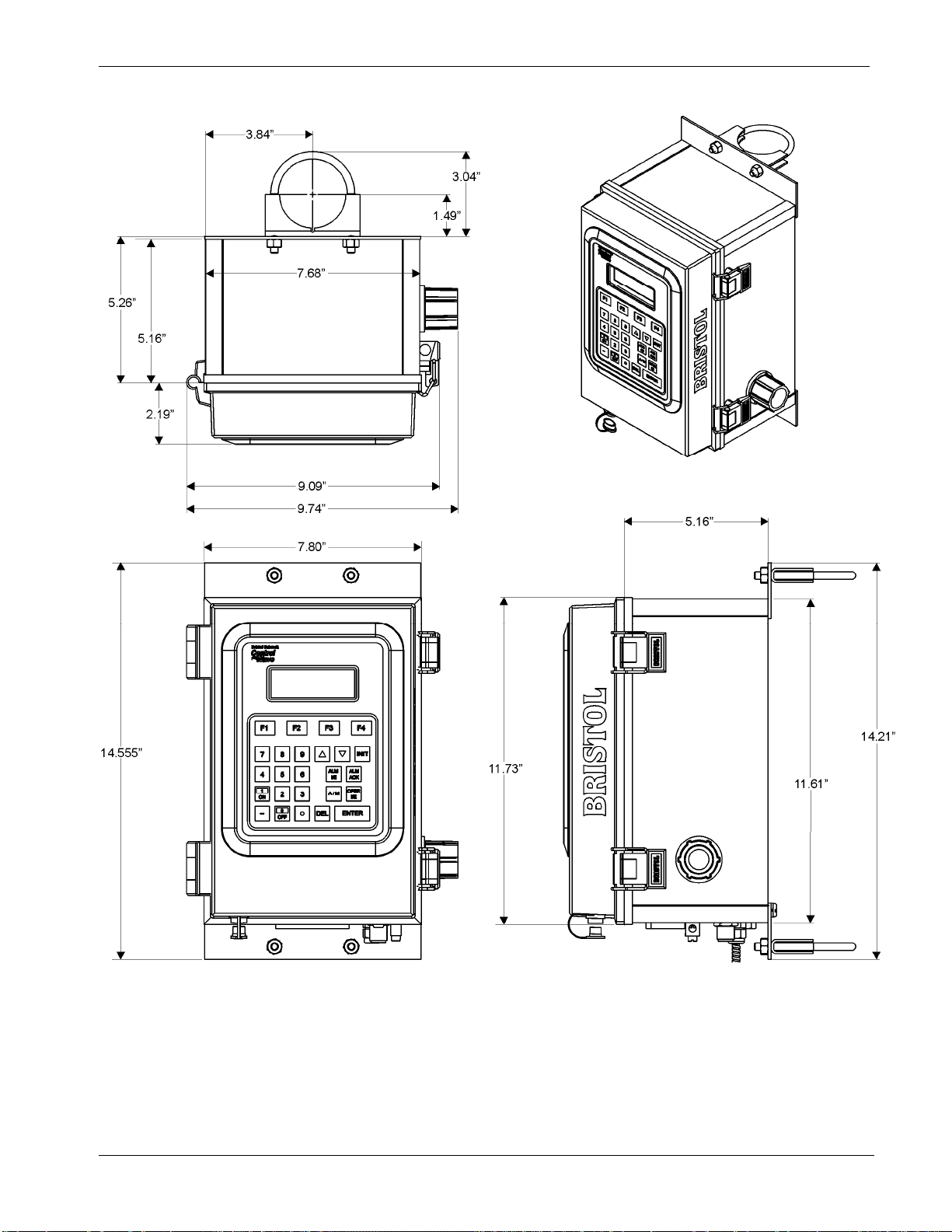
ControlWave ExpressPAC Instruction Manual (CI-ControlWave EPAC)
Figure 2-2. ControlWave ExpressPAC NEMA 3R Enclosure Dimensions
Mount the unit to a panel, a wall or to a vertical 2 inch pipe clamped
at the rear of the unit using two clamps and four bolts. See Figure 2-
4 and Figure 2-5. If you mount to a pipe, it must be anchored in
cement deep enough to conform to local building codes associated
with frost considerations.
Revised Mar-2011 Installation 2-5
Page 20
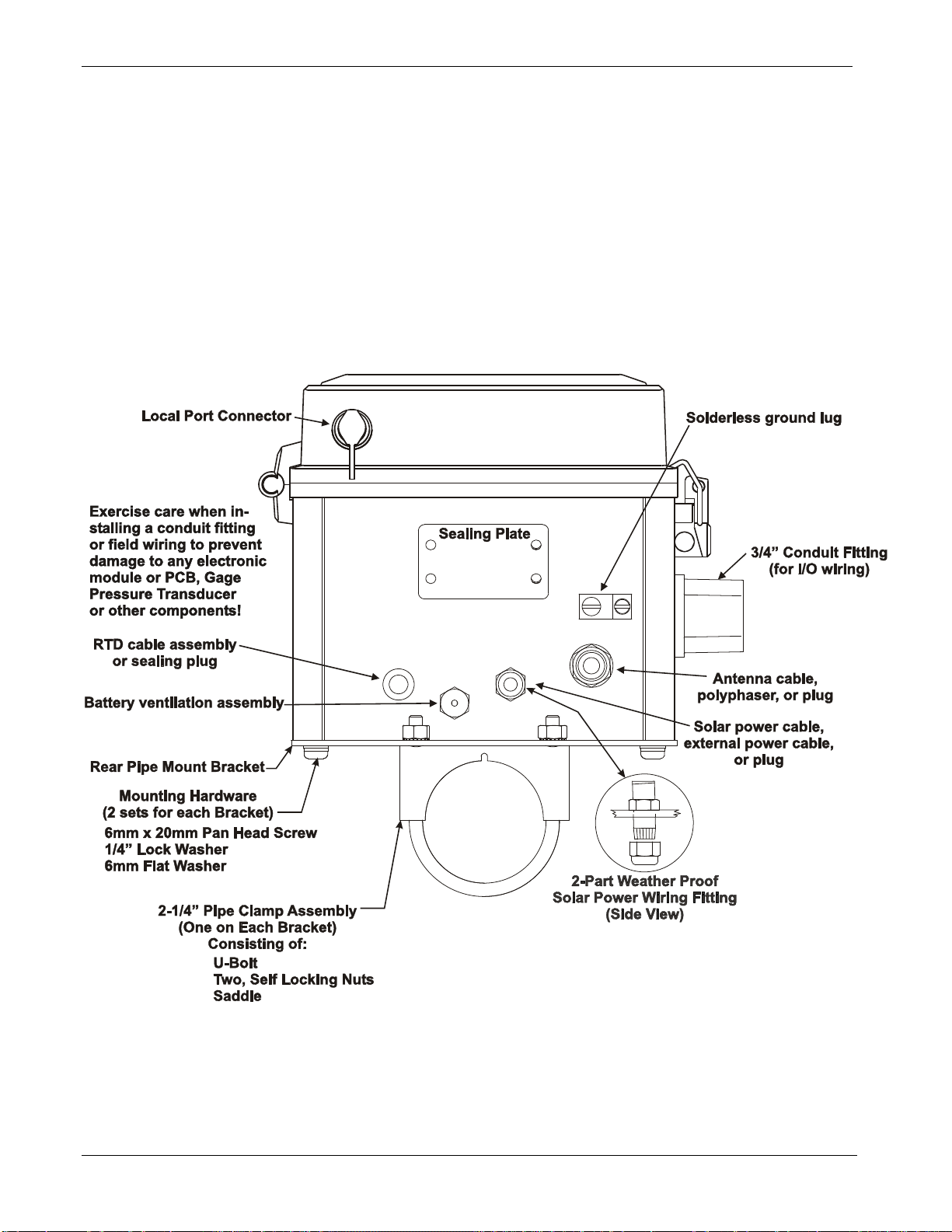
ControlWave ExpressPAC Instruction Manual (CI-ControlWave EPAC)
If your unit requires a solar panel, you can mount it to the same 2
inch pipe that holds the controller. Make sure there is adequate
clearance for the solar panel. For more information on the solar
panel, see Section 2.3.5.
Only connect power wiring after the unit is mounted and properly
grounded.
I/O wiring, external power wiring, RTD wiring, antenna cabling,
and communication port cabling enters the bottom of the unit
through conduit or special function fittings. (See Figure 2-3.) I/O
wiring is routed through the left side of the unit (right when facing
the front) via a ¾ inch conduit fitting.
Figure 2-3. ControlWave ExpressPAC Bottom View
.
2-6 Installation Revised Mar-2011
Page 21
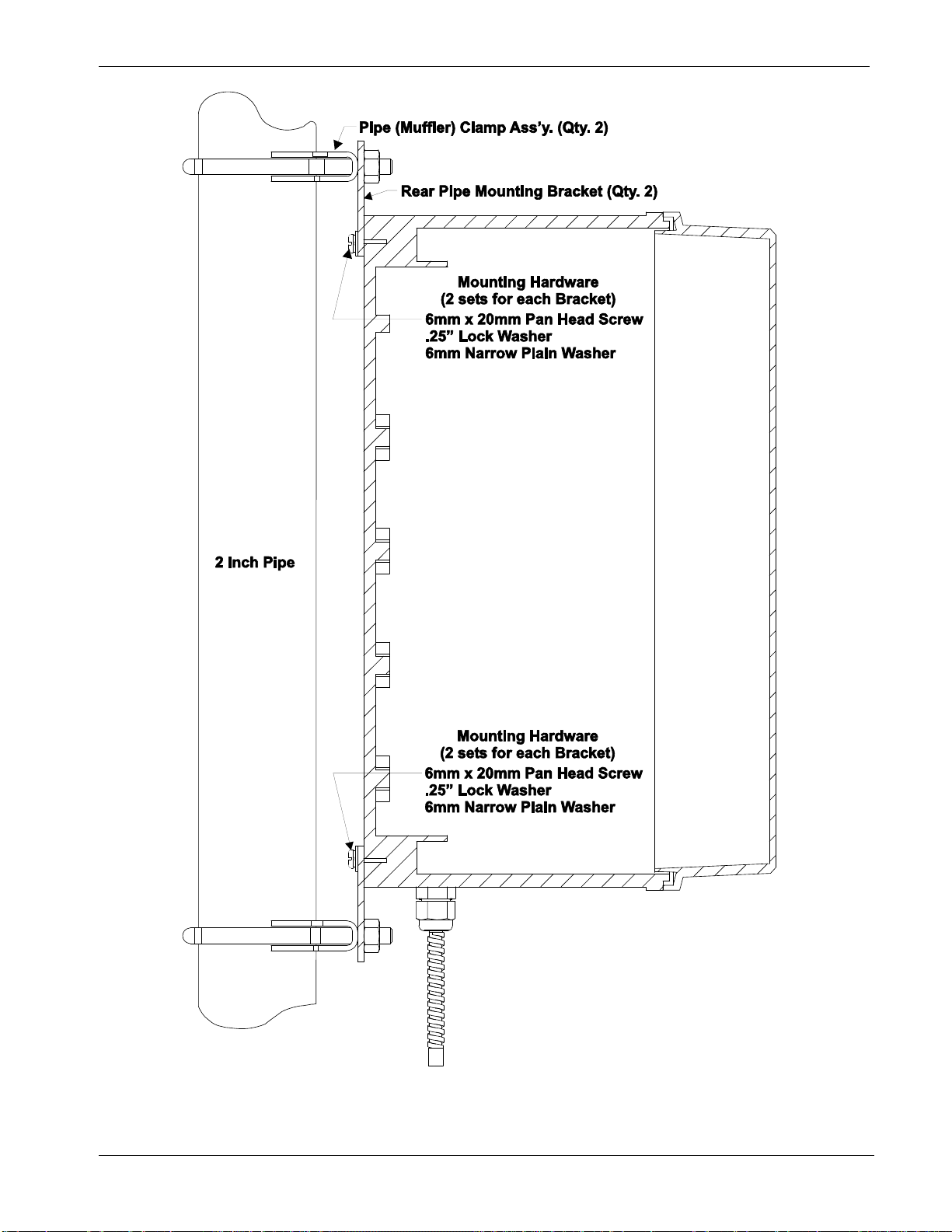
ControlWave ExpressPAC Instruction Manual (CI-ControlWave EPAC)
Figure 2-4. Side View of ControlWave ExpressPAC (Mounted to a 2” Pipe)
Revised Mar-2011 Installation 2-7
Page 22

ControlWave ExpressPAC Instruction Manual (CI-ControlWave EPAC)
Figure 2-5. Side View of ControlWave ExpressPAC (Wall or Panel Mounted)
2-8 Installation Revised Mar-2011
Page 23
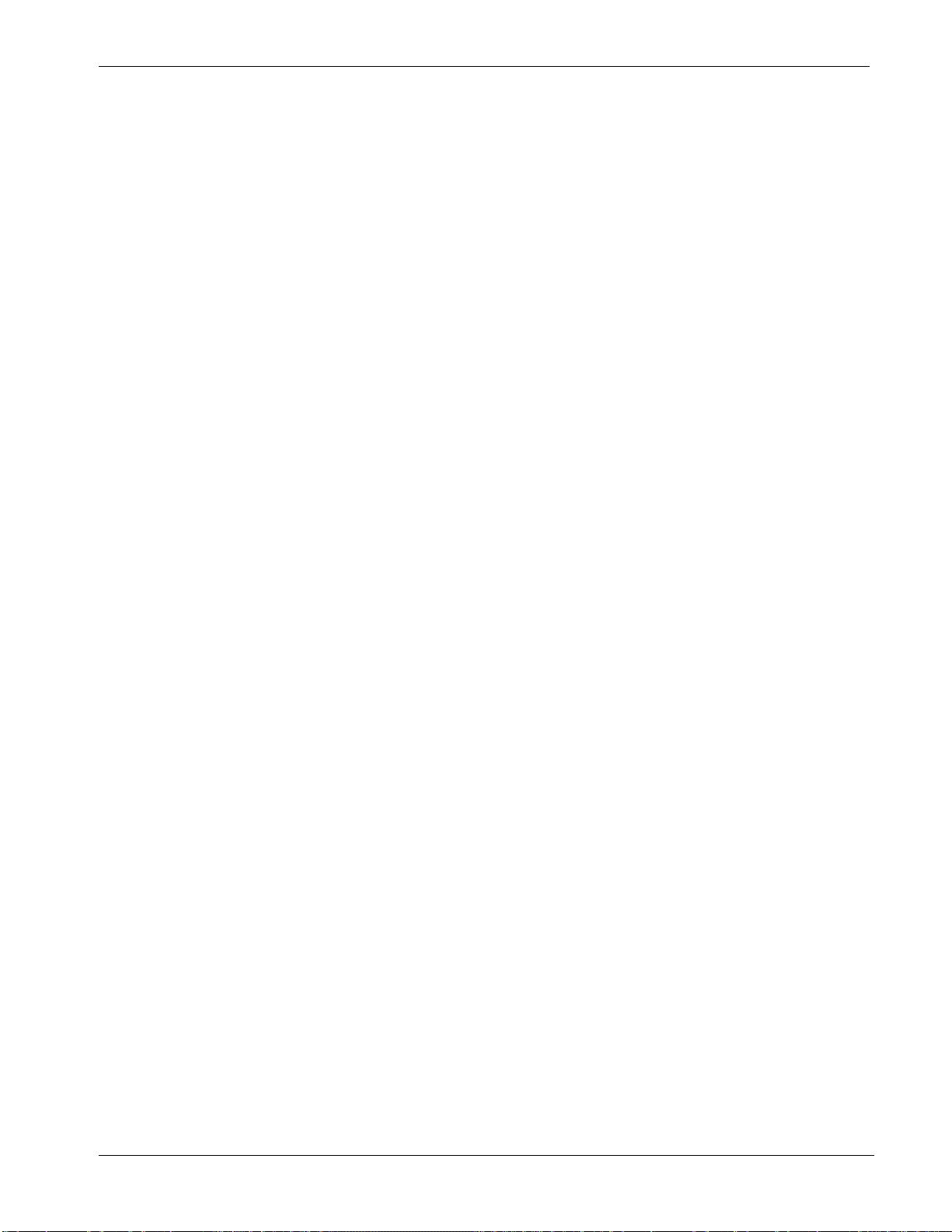
ControlWave ExpressPAC Instruction Manual (CI-ControlWave EPAC)
2.2.2 Grounding the Housing
The ControlWave ExpressPAC enclosure includes a ground lug that
accommodates up to a #4 AWG wire size. Once you install the unit, run
a ground wire between the enclosure’s ground lug and a known good
Earth ground. For more information on grounding see the ControlWave
Grounding Supplement (S1400CW):
Additional grounding guidelines include:
Use stranded copper wire (#4 AWG) to earth ground, and keep the
length as short as possible.
Clamp or braze the ground wire to the ground bed conductor
(typically a stranded copper AWG 0000 cable installed vertically or
horizontally).
Using a high-wattage soldering iron, tin the ground wire with solder
before you insert it into the chassis ground.
Run the ground wire so that any routing bend in the cable has a
minimum radius of 12-inches below ground and 8-inches above
ground.
Revised Mar-2011 Installation 2-9
Page 24
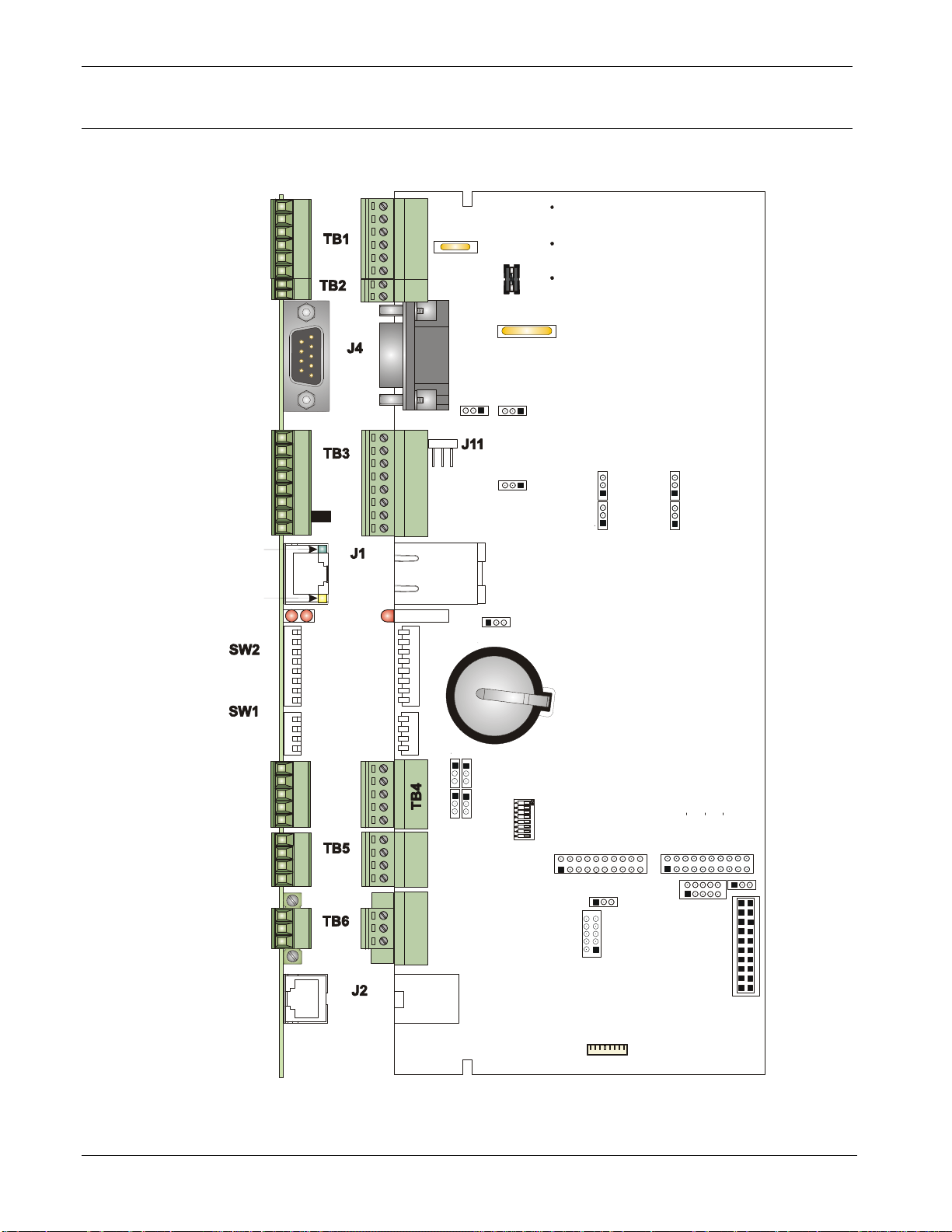
ControlWave ExpressPAC Instruction Manual (CI-ControlWave EPAC)
2.3 Configuring the CPU/System Controller Board
To configure the CPU/System Controller board, you need to set some
switches and jumpers.
Solar Pwr. In +
GND
Power In +
GND
Aux. Power Out +
Input
Input
Output
Output
GND
GND
DCD
RXD
TXD
DTR
Sec. Battery Input
GND
DSR
Input
Output
RTS
Input
CTS
DCD
Input
RXD
Input
Output
TXD
DTR
Output
GND
Input
DSR
Output
RTS
CTS
Input
Receive LED
Transmit LED
1 = Idle
2 = Watchdog
Configuration
Options
Switch
Recovery
Mode &
COM./Status
LEDs
RXD+
Input
RXD-/RXD
Input
TXD-/TXD
Output
TXD+
Output
GND
PULSE 1
Input
PULSE 2
Input
GND
PULSE
Output
PWR
RTD EXC
RTD+
RTD-
1
2
3
4
5
6
6
1
2
1
2
3
6
4
5
9
6
7
8
1
2
3
4
5
6
7
8
CR1
1
}
O
N
12
3
4
56
7
8
O
N
1
2
3
4
1
2
3
4
5
1
2
3
4
1
2
3
Damage WILL occur to
the CPU if the Ethernet
network is conected
to connector J2!
Power
Power
1
5
COM2
RS-232
2
COM3
RS-232
RS-485
Pulse
Input
RTD
Input
CAUTION:
COM1
RS-232
10/100
Base-T
Ethernet
Port
LCD/
Keypad
1
23
45678
1
2
3
4
RJ-45
CR1
RJ-45
3 2 1
T
R
X
X
D
D
G
N
D
W12
W15
W18
COM1
RS-232
W3
W13
W14
NOTE:
F3
S1
NOTE:
J7, J8, J9
Factory Use
Ultra Low Power & Low Power
CPU/System Controller Bds.
Don’t have an Ethernet Port.
Solar Pwr. In and Aux. Power Out
are not available on units equipped
with an Ethernet Port.
Do Not Connect a 24V Solar Panel
to Connector TB1-1 & TB1-2!
W1 - 1-2 = COM1 CTS from Port
2-3 = COM1 CTS to RTS
W2 - 1-2 = COM2 CTS from Port
2-3 = COM2 CTS to RTS
W3 - 1-2 = Battery Enabled
2-3 = Battery Disabled
W5 - 1-2 = 12/24V Power Supply
W1
W2
W6 - 1-2 = 12V Power Supply
W7 - 1-2 = 12/24V Power Fail
W8 - 1-2 = 12V Power Fail
W12 - W16 - 1-2 = COM3 RS-232
W17: 6/12V CPUs
1-2 = 6V S.P. Charging System
2-3 = 12V S.P. Chargin g System
W17: 12/24V CPUs
1-2 = 12V S.P. Charging System
2-3 = N/A
Note: W17 is N/A on 24V Systems
Do NOT connect a 24V Solar
Panel to TB-1 & TB-2!
W18: COM1 connector
selection
1 to 2 = J4 active
2 to 3 = J11 active
SW3 - COM3 Config.
RS-485 Receiver Biasing & Termination
2-Wire, 4-Wire Selction
J8
Emulation
Header
J7
MSP430
JTAG
Header
P1 WE
Shut-down Hysterisis
2-3 = 6V Power Supply
Shut-down Hysterisis
Shut-down
2-3 = 6/24V Power Suppl y
Shut-down
W8
W7
2-3 = 6V Power Fail
2-3 = 6/24V Power Fail
W6
W5
Trip Point Hysterisis
Trip Point Hysterisis
Trip Point
Trip Point
Trip Point
2-3 = COM3 RS-485
J5 - COM3
Piggy-back
Radio Intf.
J5
W17
J9
PLD JTAG
Header
J3 - I/OBUS
Intf. to
CPU Board
W16
J3
Figure 2-6. - CPU/System Controller Board Component I.D. Diagram
2-10 Installation Revised Mar-2011
Page 25
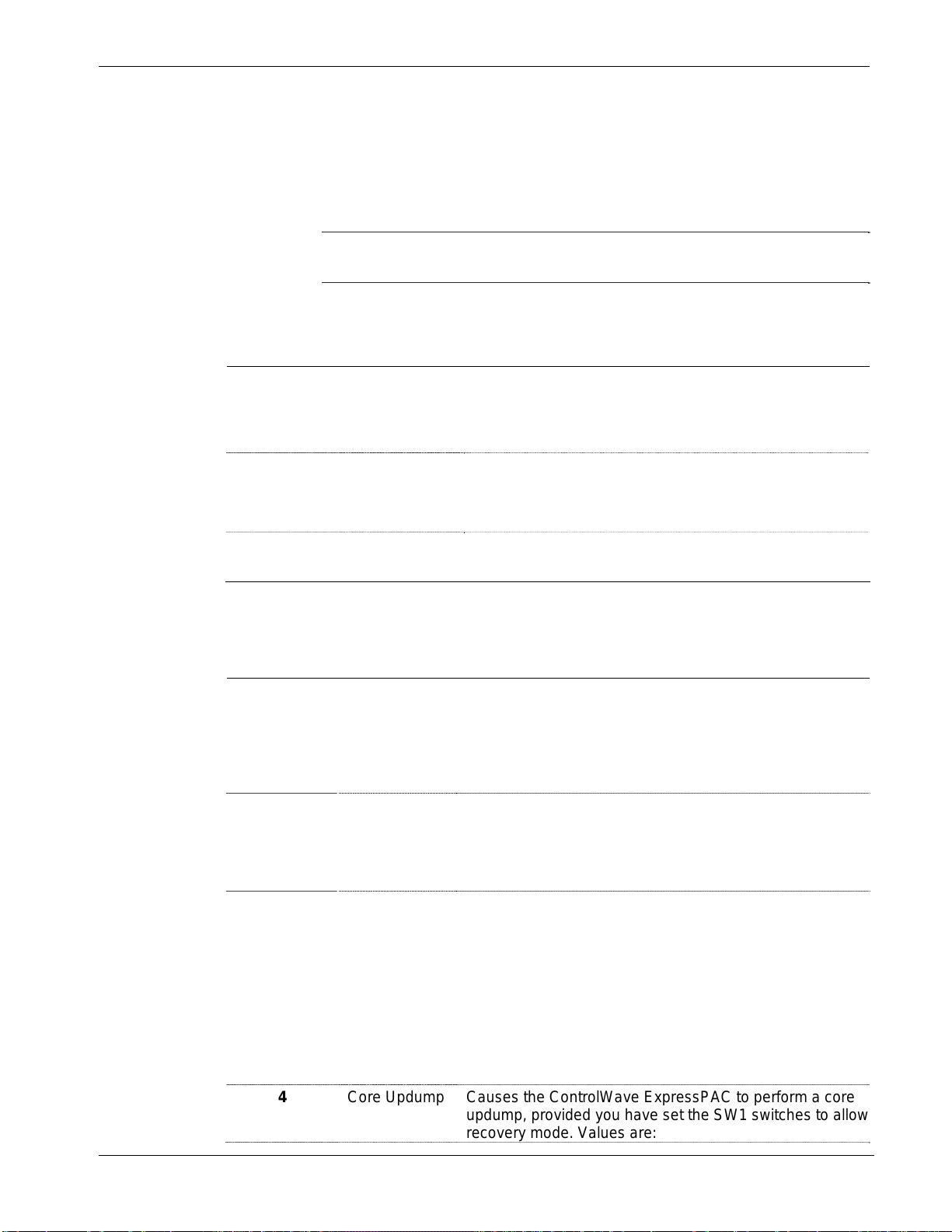
ControlWave ExpressPAC Instruction Manual (CI-ControlWave EPAC)
2.3.1 Setting DIP Switches on the CPU/System Controller Board
Before you install the CPU/System Controller board, you must
determine the settings for three banks of DIP switches. Refer to Figure
2-6 for the location of the DIP switch banks. Refer to Tables 2-1, 2-2,
and 2-3 for an explanation of the DIP switch positions.
Note: Examine each bank of DIP switches carefully to note the switch
direction for ON or OFF.
Table 2-1. CPU/System Controller Board Switch SW1
SW1 Setting Function Mode
1 & 2
3
4
Recovery
Mode
Force
Recovery
Mode
LED status
Recovery Mode = Both SW1-1 and SW1-2 ON or both
SW1-1 and SW1-2 OFF
Local Mode = SW1-1 OFF and SW1-2 ON (Factory
Default)
Enables recovery mode. Values are:
ON (enables recovery mode)
OFF (disables recovery mode). – This is the factory
default.
ON (Enable Idle LED)
OFF (Disable Idle LED)
Table 2-2. CPU/System Controller Board Switch SW2
SW2 Setting Function Mode
1
2
3
4
Watchdog
Enable
Lock/Unlock
Soft Switches
Use/Ignore
Soft Switches
Core Updump Causes the ControlWave ExpressPAC to perform a core
Controls whether the system enters a watchdog state
when a crash or system hangup occurs and automatically
restarts. Values are:
ON (Enables watchdog circuit; factory default)
OFF (Disables watchdog circuit and prevents automatic
restart)
Controls the ability to modify soft switches, other
configurations, and flash files. Values are:
ON (Unlocks soft switches and flash files; factory
default).
OFF (Locks soft switches, configurations, and flash files)
Controls the use of soft switches. Values are:
ON (Enable user-defined soft switches configured in flash
memory; factory default)
OFF (Disable soft switch configuration and use factory
defaults)
Note: Setting both switch 3 and switch 8 to OFF (closed)
sets all serial communication ports to 9600 bps
operation. All serial communication ports must be
set at 9600 bps before WINDIAG can perform
communication tests.
updump, provided you have set the SW1 switches to allow
recovery mode. Values are:
Revised Mar-2011 Installation 2-11
Page 26
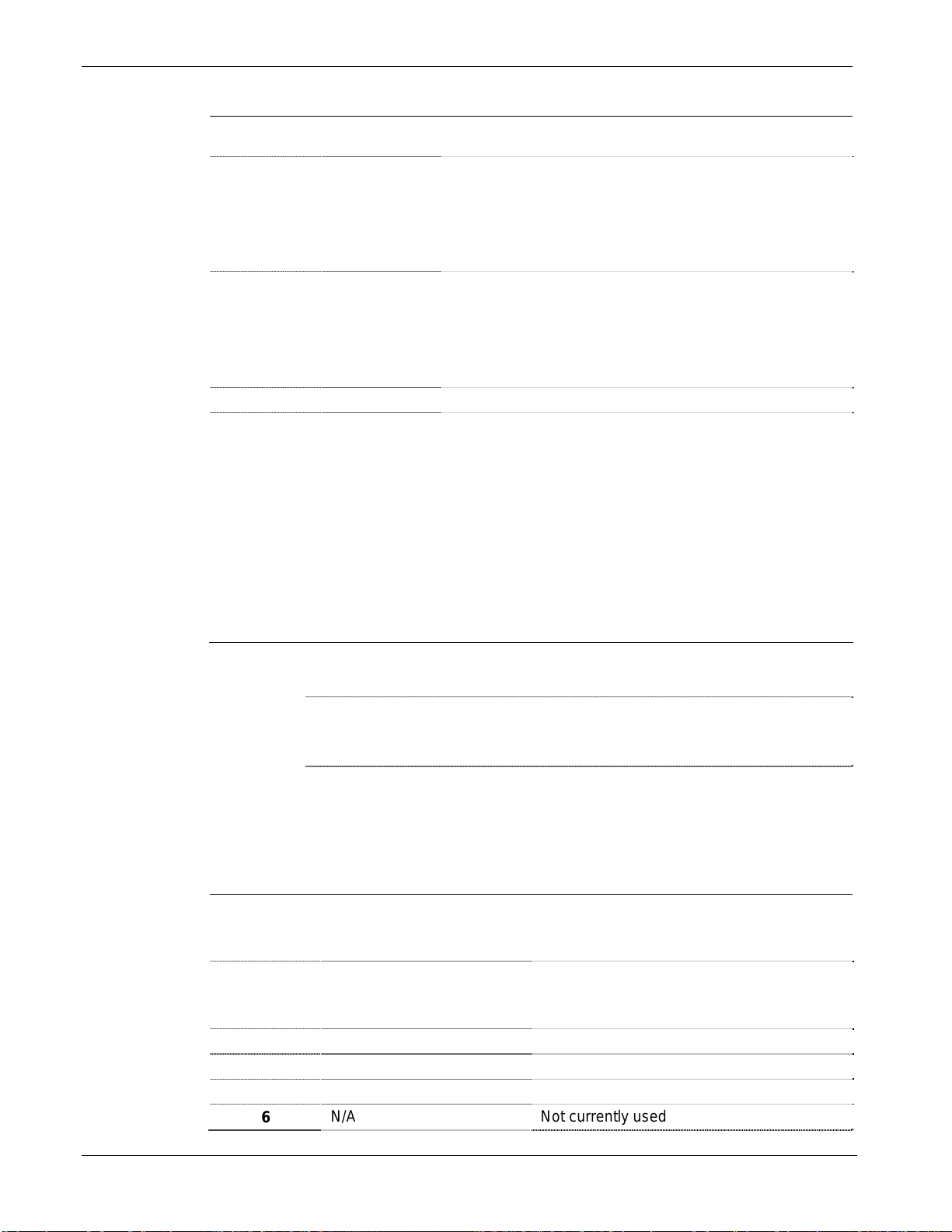
ControlWave ExpressPAC Instruction Manual (CI-ControlWave EPAC)
SW2 Setting Function Mode
ON (Disables core updump; factory default)
OFF Core updump
5
6
7
8
SRAM Control Manages SRAM contents following a low power situation
or a power outage. Values are:
ON (Retain values in SRAM during restarts; factory
default)
OFF (Reinitialize SRAM) – Data in SRAM lost during
power outage or re-start.
System
Firmware
N/A Not currently used.
Enable
WINDIAG
Allows a remote download of system firmware (on units
equipped with boot PROM version 4.7 or higher and
system PROM version 4.7 and higher). Values are:
ON (Enable remote download of system firmware; factory
default)
OFF (Disable remote download of system firmware)
Suspends normal operation and allows diagnostic
routines. Values are:
ON (Permits normal system operation, including the boot
project, and disables the WINDIAG diagnostics from
running; factory default)
OFF (Allow WINDIAG to run test; disable boot project and
normal system operation.)
Note: Setting both switch 8 and switch 3 to OFF (closed)
sets all communication ports to 9600 bps operation.
All serial communication ports must be set at 9600
bps before WINDIAG can perform communication
tests.
Switch
Setting
1
2
3
4
5
6
Note: Table 2-3 describes switch settings for RS-485 port operation.
You may want to review Section 2.3.7 on RS-485 configuration
before you set these switches.
Table 2-3. RS-485 Configuration Switch SW3
Function Mode
TX+ to RX+ Loopback / 2wire
TX- to RX- Loopback / 2wire
100 Ohm RX+ Termination
100 Ohm RX- Termination
N/A Not currently used
N/A Not currently used
ON (2-wire operation or loopback enabled)
OFF (4-wire operation and loopback
disabled)
ON (2-wire operation or loopback enabled)
OFF (4-wire operation and loopback
disabled)
ON (End nodes only)
ON (End nodes only)
2-12 Installation Revised Mar-2011
Page 27
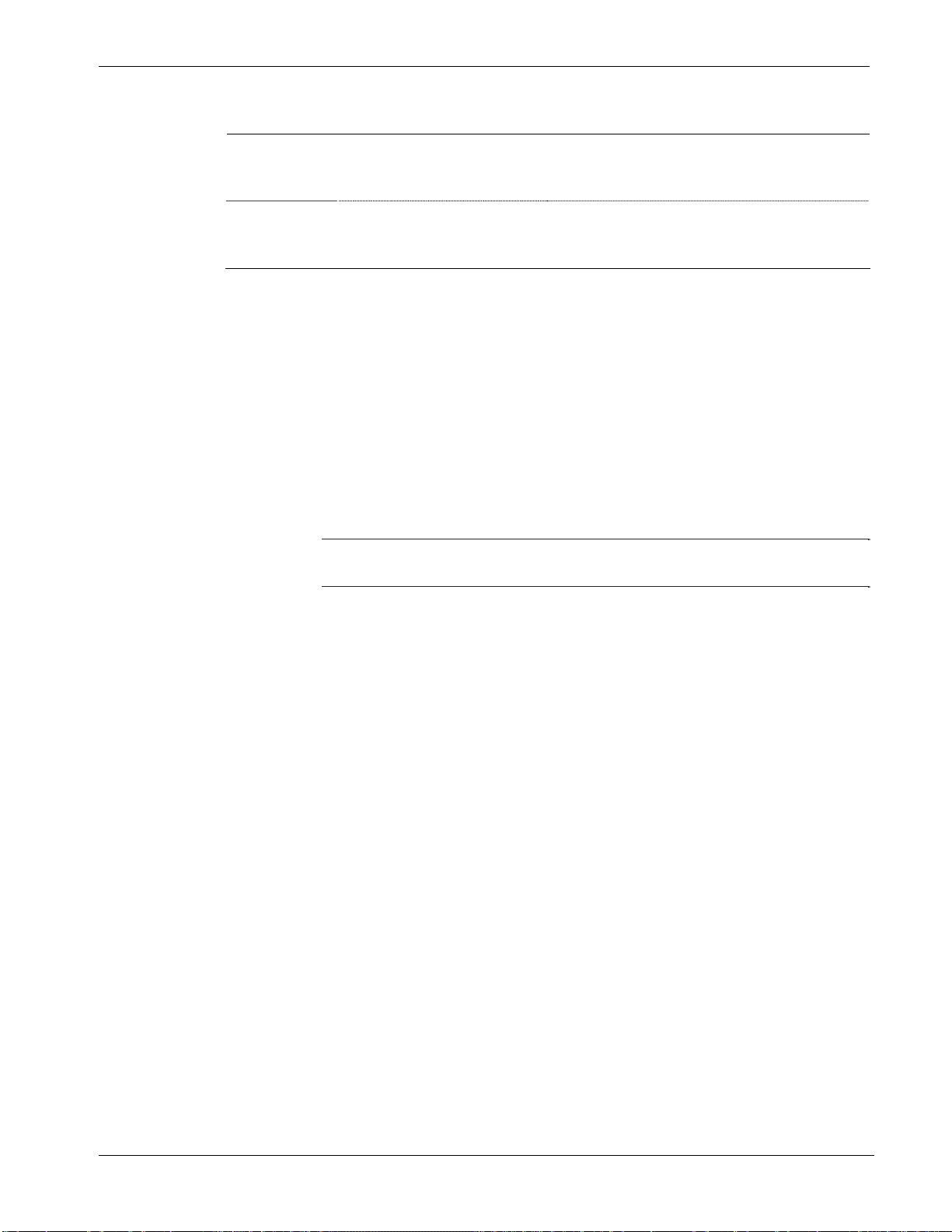
ControlWave ExpressPAC Instruction Manual (CI-ControlWave EPAC)
Switch
Setting
7
8
Function Mode
RX+ Bias (End Node)
RX- Bias (End Node)
ON (4-wire = Both End nodes only; 2-wire=
One end node only)
OFF = No bias
ON (4-wire = Both End nodes only; 2-wire=
One end node only)
OFF = No bias
2.3.2 Setting Jumpers on the CPU/System Controller Board
The CPU has several jumpers.
W1: COM1 CTS usage:
o 1-to-2 Installed = COM1 CTS source is from device.
o 2-to-3 Installed = COM1 RTS to CTS loopback
W2: COM2 CTS usage:
o 1-to-2 Installed = COM2 CTS source is from device.
o 2-to-3 Installed = COM2 RTS to CTS loopback
Note: You must enable the backup battery by setting jumper W3 to
position 1-2.
W3: Enable/disable battery backup selection:
o 1-to-2 Installed = Enable battery backup.
o 2-to-3 Installed = Disable battery backup
W5: Power supply shut down selection:
o 1-to-2 Installed = 12/24V power supply shut down hysteresis
o 2-to-3 Installed = 6V power supply shut down hysteresis
W6: Power supply shut down selection:
o 1-to-2 Installed = 12V power supply shut down
o 2-to-3 Installed = 6/24V power supply shut down
W7: Power fail trip point hysteresis selection:
o 1-to-2 Installed = 12/24V power fail trip point hysteresis
o 2-to-3 Installed = 6V power fail trip point hysteresis
W8: Power fail trip point selection:
o 1-to-2 Installed = 12V power fail trip point
o 2-to-3 Installed = 6/24V power fail trip point
W12: COM3 configuration selection:
o 1-to-2 Installed = COM3 is RS-232
o 2-to-3 Installed = COM3 is RS-485
W13: COM3 configuration selection:
o 1-to-2 Installed = COM3 is RS-232
o 2-to-3 Installed = COM3 is RS-485
Revised Mar-2011 Installation 2-13
Page 28
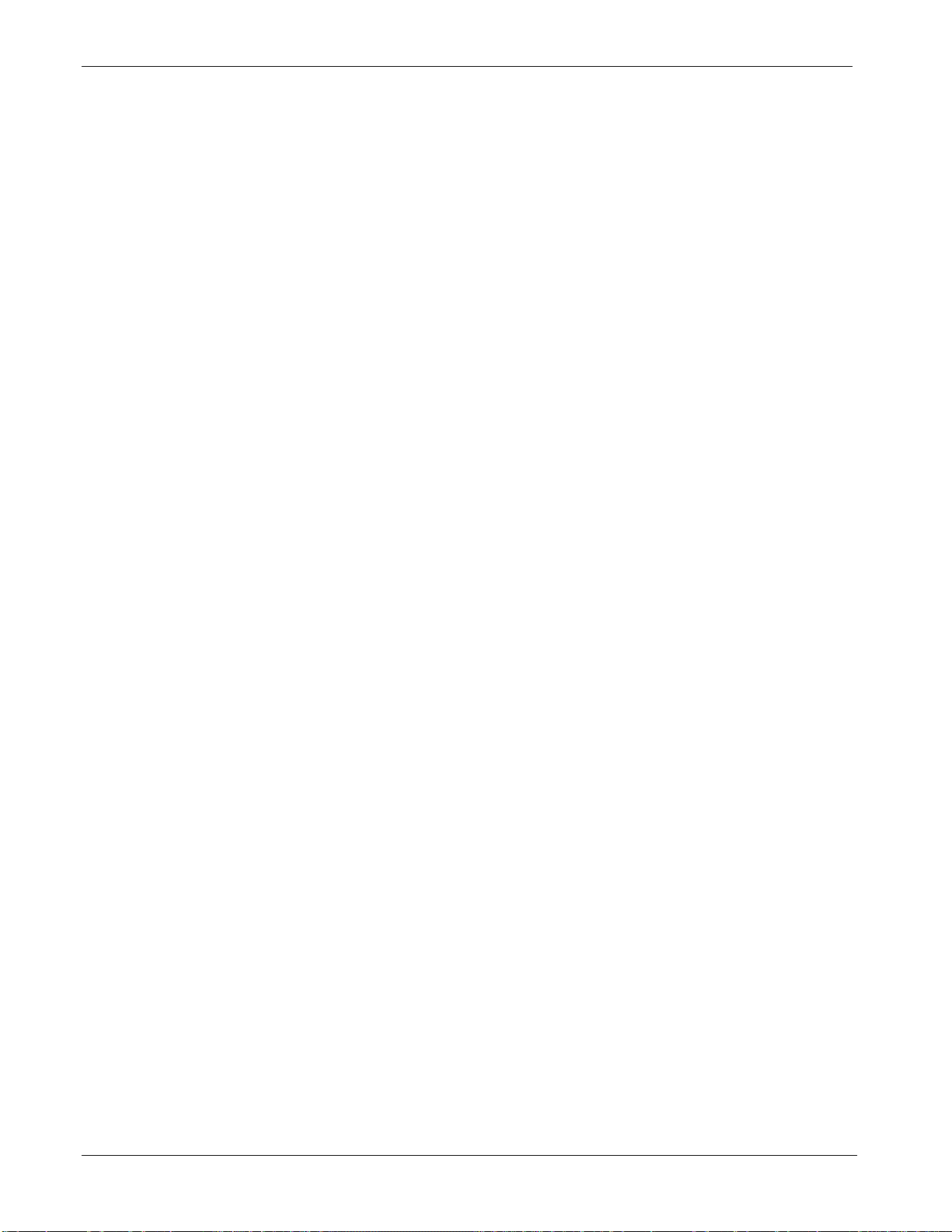
ControlWave ExpressPAC Instruction Manual (CI-ControlWave EPAC)
W14: COM3 configuration selection:
o 1-to-2 Installed = COM3 is RS-232
o 2-to-3 Installed = COM3 is RS-485
W15: COM3 configuration selection:
o 1-to-2 Installed = COM3 is RS-232
o 2-to-3 Installed = COM3 is RS-485
W16: COM3 configuration selection:
o 1-to-2 Installed = COM3 is RS-232
o 2-to-3 Installed = COM3 is RS-485
W17: Input power selection (controls solar power shunt regulation.
Not applicable for +24Vdc CPUs:
o 1-to-2 Installed = 6V power
o 2-to-3 Installed = 12V power
W18: COM1 connector selection:
o 1-to-2 Installed = connector J4 (D connector) is active
o 2-to-3 Installed = alternate connector J11 is active
2.3.3 General Wiring Guidelines
ControlWave ExpressPAC terminal blocks use compression-type
terminals that accommodate up to #16 AWG wire.
When making a connection, insert the bare end of the wire (approx
¼” max) into the clamp adjacent to the screw and secure the screw.
To prevent shorts, ensure that no bare wire is exposed. If using
standard wire, tin the bare end with solder to prevent flattening and
improve conductivity.
Allow some slack in the wire while making terminal connections.
Slack makes the wires more manageable and helps minimize
mechanical strain on the terminal blocks.
2.3.4 Wiring Power to the CPU/System Controller Board
You can power the ControlWave ExpressPAC by:
factory-supplied 6V lithium battery
factory-supplied 12V lithium battery pack (dual lithium batteries)
factory-supplied 6V, 7AH lead acid battery – used with a 1W, 6V
solar panel system
factory-supplied 6V, 7AH lead acid battery – used with a 5W, 6V
solar panel system
factory-supplied 12V, 7AH lead acid battery – used with a 5W, 12V
solar panel system
user-supplied bulk (nominal +6Vdc, +12Vdc or +24Vdc) power
supply.
2-14 Installation Revised Mar-2011
Page 29
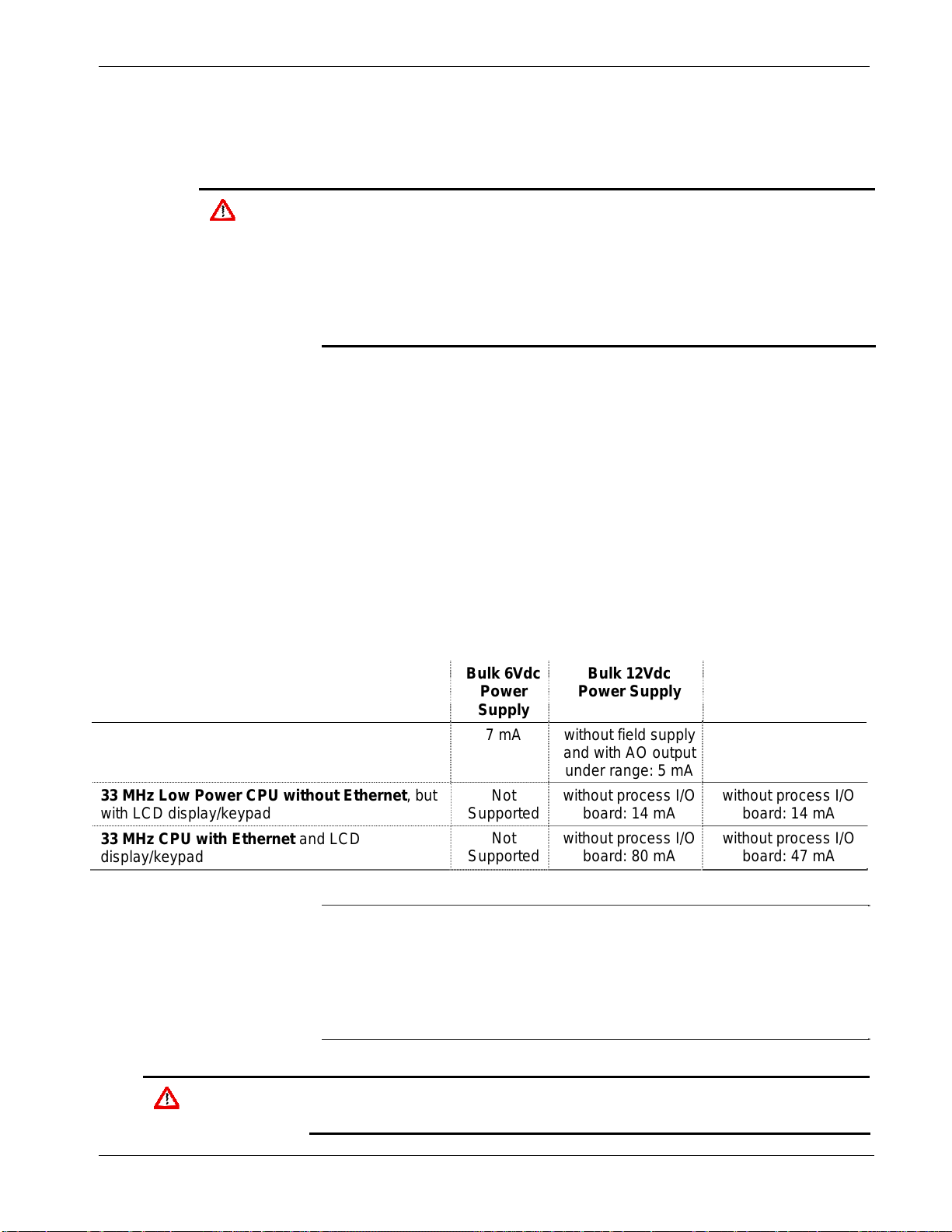
ControlWave ExpressPAC Instruction Manual (CI-ControlWave EPAC)
If you connect solar panels to rechargeable battery systems to power the
ControlWave ExpressPAC, there is a secondary power input you can
use to provide power if there is no power from the solar panel/battery
system.
Caution
Power Supply
Current
Requirements
Table 2-4. ControlWave ExpressPAC Bulk Power Requirements
At this time you can connect power wiring. However; for safety reasons
and to prevent accidental damage to your bulk DC power supply, do not
connect the pluggable terminal block connectors TB1 and TB2 to the
CPU/System Controller board until after you install, wire, ground, and
configure the entire unit.
Follow the instructions in Section 2.3.3 General Wiring Guidelines when
wiring connections.
Depending upon the CPU type, the ControlWave ExpressPAC accepts
either a 6Vdc, 12Vdc or 24Vdc bulk power input. You can estimate the
maximum current required for your ControlWave ExpressPAC using
the following equation:
Bulk +6/12/24 Vdc Supply Current = CPU/System Controller Board (with
options) + Process I/O Board + LCD
display/keypad + optional external
modem/radio
Refer to Table 2-4 for ControlWave ExpressPAC power requirements
based on the CPU type.
CPU Type and Components
14 MHz Ultra Low Power CPU with LCD
display/keypad
33 MHz Low Power CPU without Ethernet, but
with LCD display/keypad
33 MHz CPU with Ethernet and LCD
display/keypad
Note: This summation accommodates steady state current draw and is
based on typical application loads. For 3808 power consumption,
see the 3808 manual (CI-3808). If your ControlWave
ExpressPAC includes a modem or radio, contact the
radio/modem manufacturer for power consumption
specifications.
If your ControlWave ExpressPAC is configured to use a solar panel to
Caution
charge a 7AH (6V or 12V) battery for power, NEVER CONNECT THE
SOLAR PANEL/CHARGER WITHOUT ALSO CONNECTING THE
Bulk 6Vdc
Power
Supply
7 mA without field supply
Not
Supported
Not
Supported
Bulk 12Vdc
Power Supply
and with AO output
under range: 5 mA
without process I/O
board: 14 mA
without process I/O
board: 80 mA
Bulk 24Vdc
Power Supply
Not Supported
without process I/O
board: 14 mA
without process I/O
board: 47 mA
Revised Mar-2011 Installation 2-15
Page 30

ControlWave ExpressPAC Instruction Manual (CI-ControlWave EPAC)
BATTERY. Connections without the battery present can damage power
supply components.
Terminal Block
Connector TB1
Unplug removable connector TB1 from the CPU/System Controller
board. We recommend you do not plug the connector back into the CPU
until the unit is already installed in the housing.
You can power low powered versions of the ControlWave ExpressPAC
using a solar panel connected to a factory-installed rechargeable 7AH
(6V/12V) lead acid battery at connections TB1-1 and TB1-2.
Alternatively, a factory-installed lithium battery/battery pack or a usersupplied bulk power supply connects to TB1-3 and TB1-4.
TB1 connections are:
TB1-1: (Solar Power IN+): Power from a 1W – 6V, 5W – 6V or
5W – 12V solar panel (internally wired to recharge a factorysupplied internal battery). Not available on units with Ethernet.
TB1-2 = Ground (GND). (GND = -)
TB1-3 = Primary Power: Power from an internal factory-supplied
battery or a nominal +6Vdc , +12Vdc or +24Vdc external power
supply, depending upon the CPU type. Refer to the model
specification when ordering the type of battery.
TB1-4 = Ground (GND)
TB1-5 = Auxiliary Power Out+: for an optional factory-installed
radio or modem (if supported). COM2 DTR high enables the aux.
power output. Note: Aux. Power Out is not available on units
with Ethernet.
TB1-6 = Ground (GND) for Aux power out.
Figure 2-7 shows the typical wiring at the TB1 block.
Figure 2-7. CPU/System Controller Board (TB1 & TB2) Power Wiring
If you power the ControlWave ExpressPAC using a bulk DC power
supply use connections TB1-3 and TB1-4.
2-16 Installation Revised Mar-2011
Page 31

ControlWave ExpressPAC Instruction Manual (CI-ControlWave EPAC)
Nominal input source operating ranges for the DC power supply are:
+6Vdc (+5.4Vdc to +16.0Vdc nominal operating range)
+12Vdc (+11.4Vdc to +16.0Vdc nominal operating range)
+24Vdc (+21.8Vdc to +28.0Vdc nominal operating range)
Not all ControlWave ExpressPAC CPUs support all DC power supplies.
Supported options are:
14MHz Ultra Low Power CPU: Supports +6Vdc or +12Vdc
nominal power supply.
33MHz Low Power CPU: Supports +12Vdc nominal or +24Vdc
nominal power supply.
33MHz CPU with Ethernet: Supports +12Vdc nominal or +24Vdc
nominal power supply.
Terminal Block
Connector TB2
The ControlWave ExpressPAC includes an alternative power connecter,
TB2, to provide power if none is available at TB1. For example, you
can connect a bulk DC power supply to TB2 to handle situations where
the solar panel/battery does not have sufficient power.
TB2 connections are:
TB2-1 = Power Input
TB2-2 = Ground (GND)
Revised Mar-2011 Installation 2-17
Page 32

ControlWave ExpressPAC Instruction Manual (CI-ControlWave EPAC)
2.3.5 Mounting the Solar Panel
Depending upon the type of power system you choose, your
ControlWave ExpressPAC may require a solar panel. The solar panel
charges a rechargeable 6V 7AH lead acid battery. Solar panel wires
enter the unit through a liquid tight conduit fitting on the bottom of the
enclosure and connect to TB1 on the CPU/System Controller board.
If your ControlWave ExpressPAC is configured to use a solar panel to
Caution
charge a 7AH (6V or 12V) battery for power, NEVER CONNECT THE
SOLAR PANEL/CHARGER WITHOUT ALSO CONNECTING THE
BATTERY. Connections without the battery present can damage power
supply components.
You can mount the solar panel to a 2” to 2-3/8” pipe using muffler
(pipe) clamps. You secure the pipe clamps using four ¼-20 nuts and
washers. (See Figure 2-8 and Figure 2-9.)
You must swivel the solar panel for optimum alignment with the sun. In
the northern hemisphere, face the panel due south (not magnetic south).
In the southern hemisphere, face the panel due north (not magnetic
north).
1 and 5 watt solar panel systems have adjustable tilt angles. Adjust the
tilt angle for maximum performance to accommodate the latitude of
your installation site. Table 2-5 shows the angle (from horizontal) at
which you should install the solar panel to maximize annual energy
output. At most latitudes, performance can be improved by less of an
angle during the summer and more of an angle during winter.
Table 2-5. Solar Panel Tilt Angle
Latitude
0-4° 10° from Horizontal
5-20° Add 5° to the Local Latitude
21-45° Add 10° to the Local Latitude
46-65° Add 15° to the Local Latitude
66-75° 80° from Horizontal
Tilt Angle
2-18 Installation Revised Mar-2011
Page 33
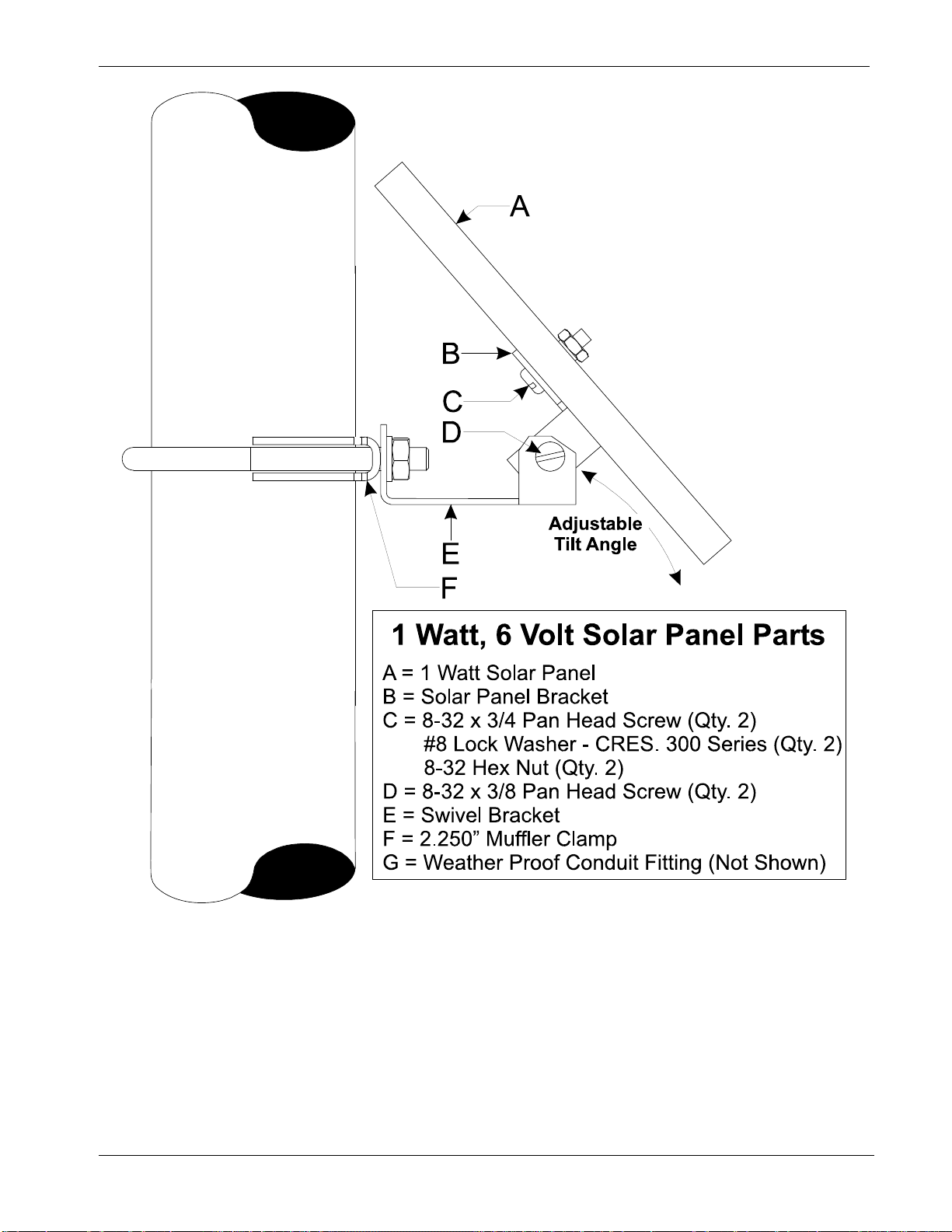
ControlWave ExpressPAC Instruction Manual (CI-ControlWave EPAC)
Figure 2-8. 1 Watt Solar Panel Mounting Diagram
Revised Mar-2011 Installation 2-19
Page 34
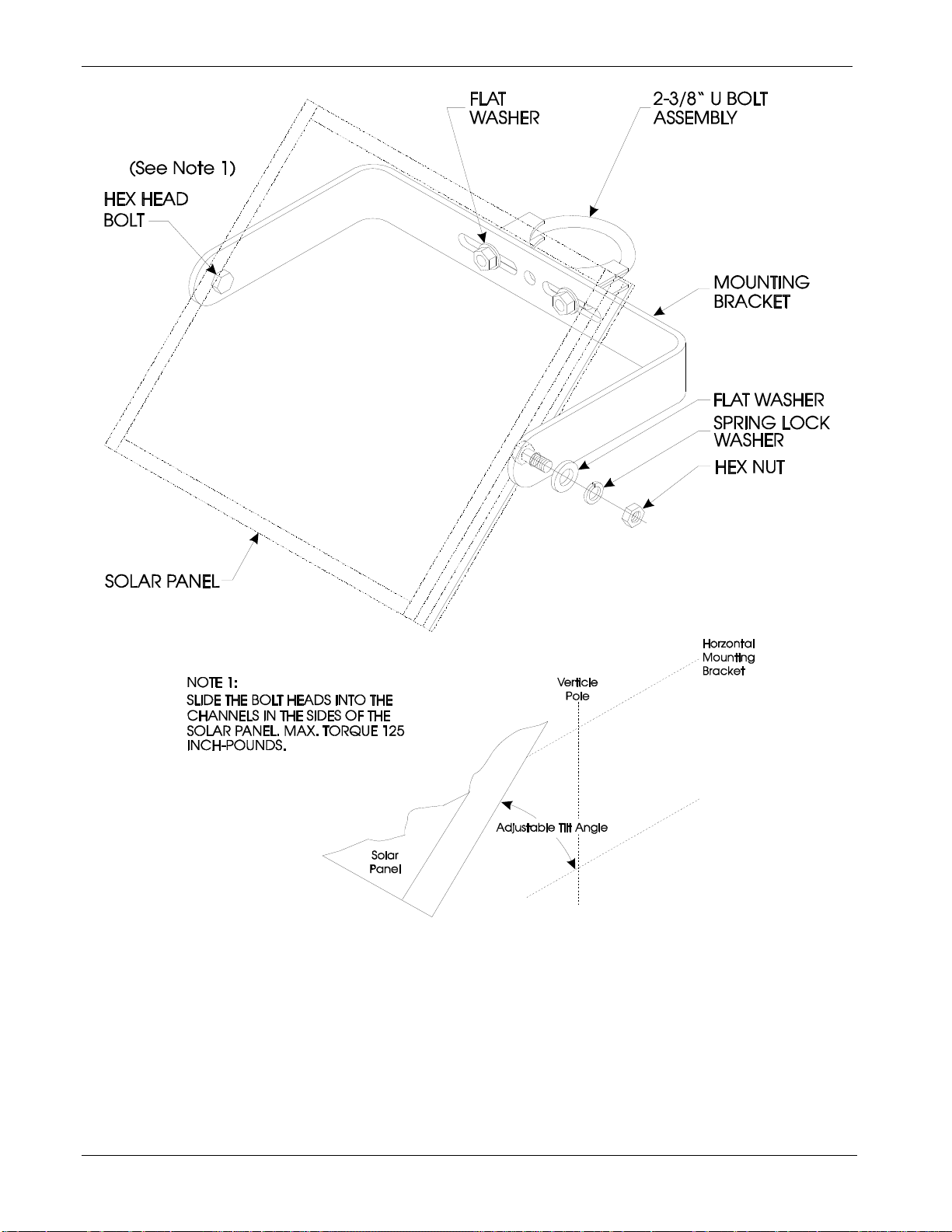
ControlWave ExpressPAC Instruction Manual (CI-ControlWave EPAC)
Figure 2-9. 5 Watt Solar Panel Mounting Diagram
2-20 Installation Revised Mar-2011
Page 35
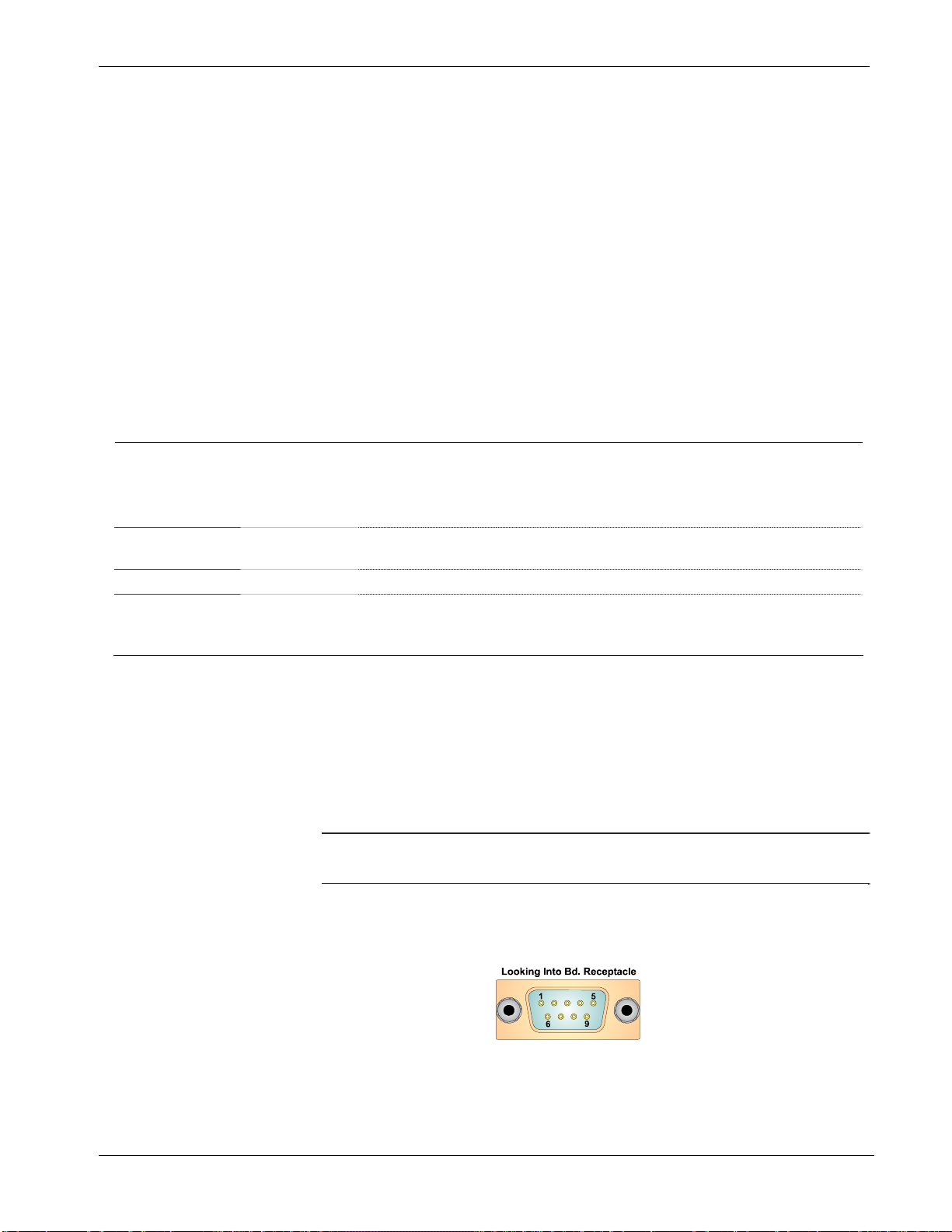
ControlWave ExpressPAC Instruction Manual (CI-ControlWave EPAC)
2.3.6 Connections to RS-232 Serial Port(s) on the CPU/System Controller Board
An RS-232 port provides point-to-point, half-duplex and full-duplex
communications (for a maximum of 20 feet using data quality cable).
Your CPU includes two RS-232 ports and one port configurable for
either RS-232 or RS-485 operation.
RS-232 COM
Port Names and
Connectors
Connector Name # Pins and Type Notes
J4 COM1 9-pin male D-type Choice of active connector for COM1
J11 COM1 3-pin male Choice of active connector for COM1
TB3 COM2 8-pin terminal block Supports the modem/radio option.
TB4 COM3 5-pin terminal block This port can be configured as either RS-232
RS-232 COM ports use different connector types.
Table 2-6. RS-232 Connectors
determined by jumper W18.
J4 is factory wired to the local port connector
on the outside bottom of the enclosure cover.
determined by jumper W18.
or RS-485. See Section 2.3.7 for more
information.
RS-232
COM1/COM2
Port Cables
For the ControlWave ExpressPAC, half-duplex communications use
Modbus or BSAP protocol, while full-duplex communications use
point-to-point protocol (PPP). RS-232 ports use a “null modem” cable
(see Figure 2-11) to connect with other devices (such as a PC, a printer,
another ControlWave [except the CW_10/30/35]) when the
ControlWave ExpressPAC uses the full-duplex PPP protocol.
Note: You can configure the ControlWave ExpressPAC as either a
master or slave node on a Modbus or BSAP network.
Figure 2-10 illustrates the CPU module’s male 9-pin D-type connector.
for COM1. Use the content provided in Table 2-7 to determine pin
assignments for the COM1 and COM2 ports.
Figure 2-10. Male DB9 9-Pin Connector
Revised Mar-2011 Installation 2-21
Page 36
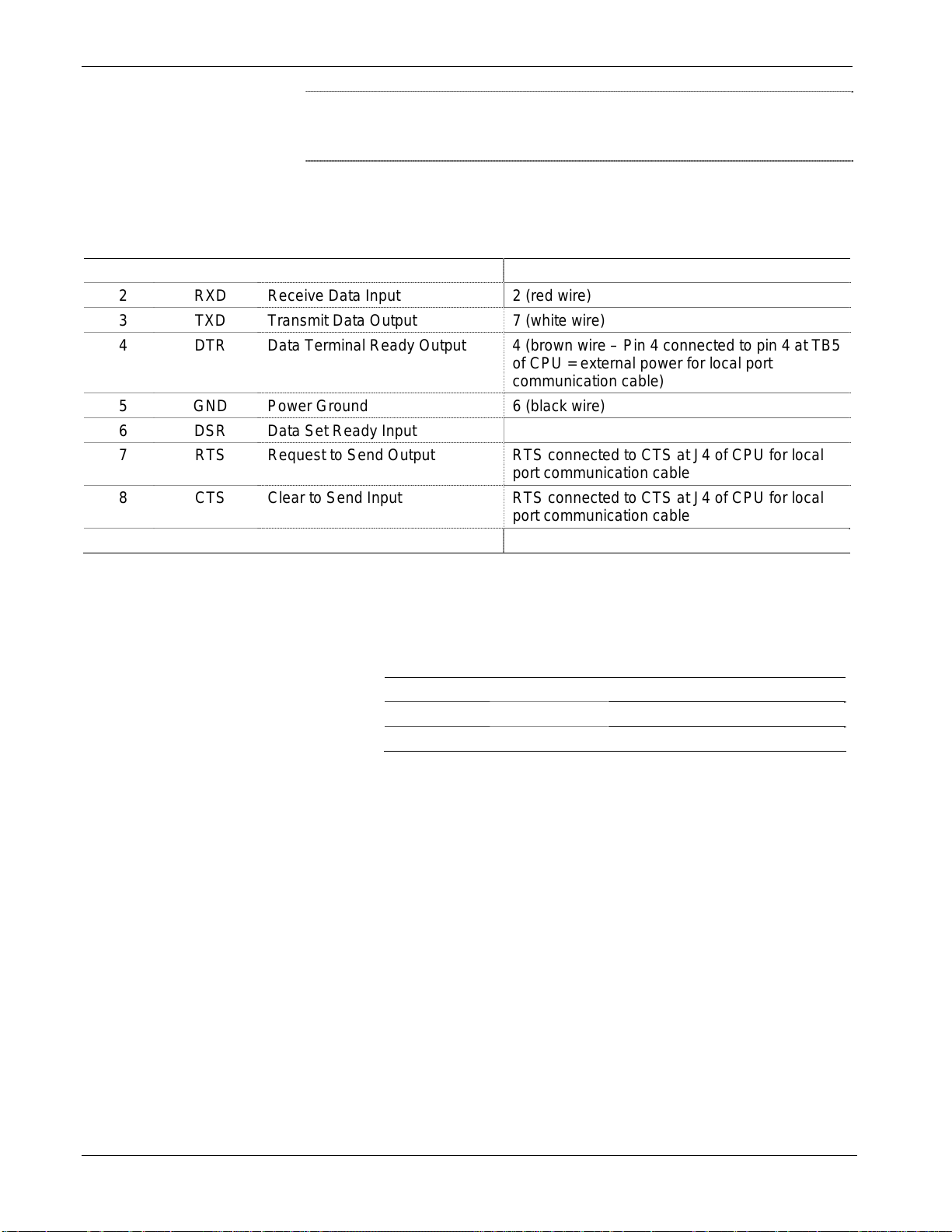
ControlWave ExpressPAC Instruction Manual (CI-ControlWave EPAC)
Note: A factory-installed wiring harness connects J4 (COM1) to the
circular 5-pin Local Port connector at the bottom of the enclosure
cover.
Table 2-7. RS-232 COM1 (J4) and COM2 (TB3) Port Connector Pin Assignment
Pin
1 DCD Data Carrier Detect Input 1 (green wire)
2 RXD Receive Data Input 2 (red wire)
3 TXD Transmit Data Output 7 (white wire)
4 DTR Data Terminal Ready Output 4 (brown wire – Pin 4 connected to pin 4 at TB5
5 GND Power Ground 6 (black wire)
6 DSR Data Set Ready Input
7 RTS Request to Send Output RTS connected to CTS at J4 of CPU for local
8 CTS Clear to Send Input RTS connected to CTS at J4 of CPU for local
9 N/A
RS-232
Signal RS-232 Description
Local Port (RS-232 Pin#)
of CPU = external power for local port
communication cable)
port communication cable
port communication cable
Table 2-8. RS-232 COM1 (J11) Alternate Connector Pin Assignment
Pin
1 GND Power ground
2 RXD Receive data input
3 TXD Transmit data output
RS-232
Signal
RS-232 Description
Use the “null modem” cable for full-duplex (PPP protocol)
communications when connecting a ControlWave ExpressPAC to a PC.
(See top part of Figure 2-11.)
2-22 Installation Revised Mar-2011
Page 37
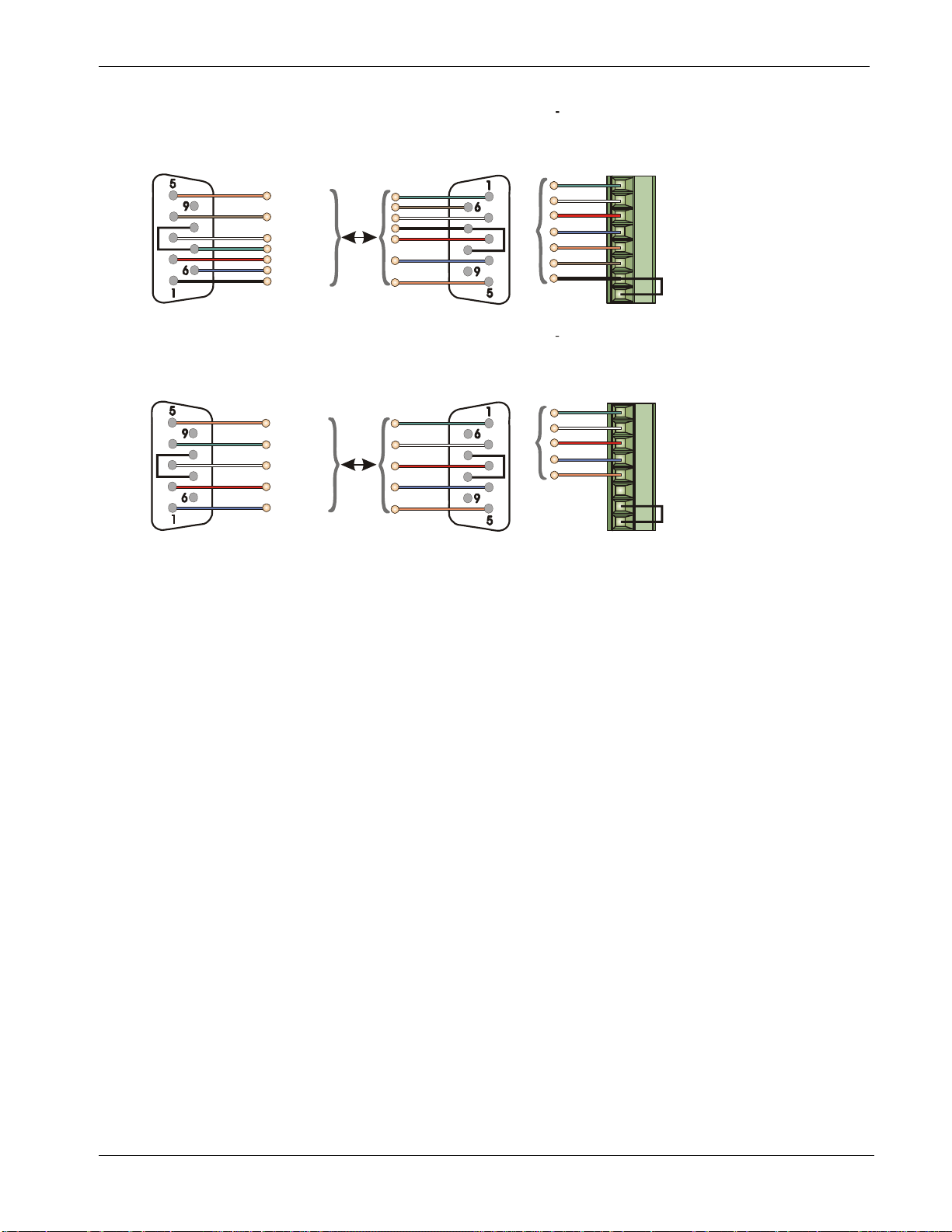
CW or P
C
C
9-Pin Female
“D” Connector
P1
5 = GND
4 = DTR
8 = CTS
3 = TXD
7 = RTS
2 = RXD
6 = DSR
1 = DCD
CW
9-Pin Female
“D” Connector
P1
5 = GND
8 = CTS
7 = RTS
4 = DTR
3 = TXD
2 = RXD
1 = DCD
J4 (COM1)
To P2 Pin-5
To P2 Pin-6
To P2 Pin-2
To P2 Pin-1
To P2 Pin-3
To P2 Pin-4
To P2 Pin-7
J4 (COM1)
To P2 Pin-5
To P2 Pin-1
To P2 Pin-2
To P2 Pin-3
To P2 Pin-4
ControlWave ExpressPAC Instruction Manual (CI-ControlWave EPAC)
CW ExpressPAC
W Express
9-Pin Female
or
vice
versa
{
“D” Connector
P2
1 = DCD
6 = DSR
2 = RXD
7 = RTS
3 = TXD
8 = CTS
4 = DTR
5 = GND
or
TB3 (COM2)
P2
1 = DCD
2 = RXD
3 = TXD
4 = DTR
5 = GND
6 = DSR
7 = RTS
8 = CTS
1
2
3
4
5
6
7
8
Full-duplex
(Null Modem)
Cable
(PPP Protocol)
(Internal Radio/Modem
Configuration - D-Type)
P/N
392843-01-3
CW Express
9-Pin Female
{
or
vice
versa
“D” Connector
P2
1 = DCD
2 = RXD
7 = RTS
3 = TXD
8 = CTS
4 = DTR
5 = GND
or
TB3 (COM2)
P2
1 = DCD
2 = RXD
3 = TXD
4 = DTR
5 = GND
7 = RTS
8 = CTS
1
2
3
4
5
6
7
8
Half-duplex
Cable
Figure 2-11. Full-duplex and Half-duplex Cable
Use the half-duplex cable (shown in the bottom part of Figure 2-11)
when connecting the ControlWave ExpressPAC to another
ControlWave series unit (again, with the exception of the
CW_10/30/35).
When communicating with a Network 3000 series RTU 3305, RTU
3310, DPC 3330, or DPC 3335 or CW_10/30/35, you must use one of
the cables shown in Figure 2-12.
Revised Mar-2011 Installation 2-23
Page 38
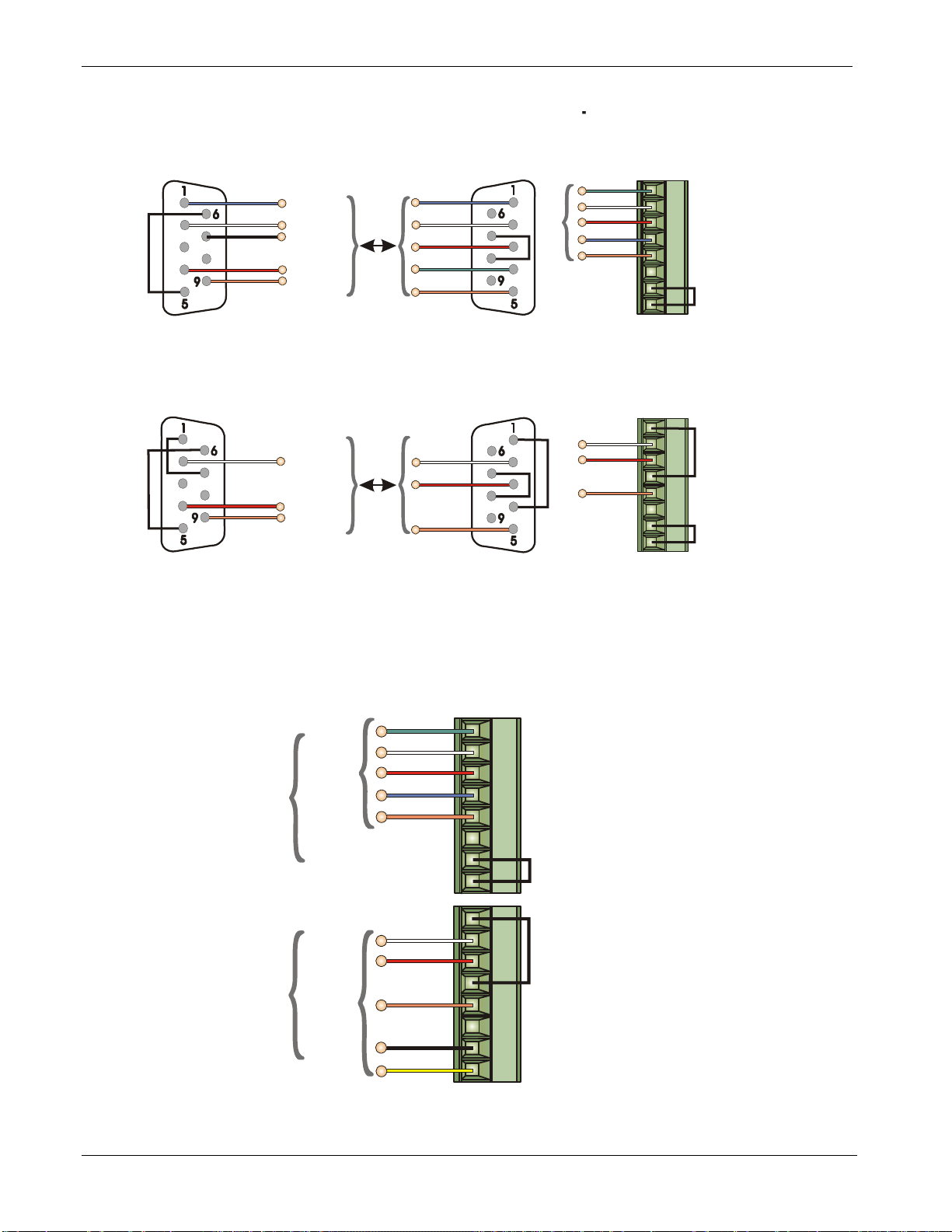
ControlWave ExpressPAC Instruction Manual (CI-ControlWave EPAC)
)
C
s
CW ExpressPAC
3305/3310/3330/3335/CW_10/30/35
9-Pin Male
“D” Connector
P1
6 = CTS
5 = RTS
1 = DTR
2 = TXD
7 = DCD
4 = RXD
9= GND
To P2 Pin-1
To P2 Pin-2
To P2 Pin-4
To P2 Pin-3
To P2 Pin-5
J4 (COM1)
9-Pin Female
{
“D” Connector
1 = DCD
2 = RXD
7 = RTS
3 = TXD
8 = CTS
4 = DTR
5 = GND
W Expres
P2
or
TB3 (COM2)
1 = DCD
2 = RXD
3 = TXD
4 = DTR
5 = GND
7 = RTS
8 = CTS
P2
1
2
3
4
5
6
7
8
Full-duplex
Cable
(PPP Protocol
3305/3310/3330/3335/CW_10/30/35
9-Pin Male
“D” Connector
P1
1 = DTR
6 = CTS
7 = DCD
5 = RTS
To/From
MODEM
To/From
2 = TXD
4 = RXD
9 = GND
RADIO
J4 (COM1)
To P2 Pin-2
To P2 Pin-3
To P2 Pin-5
Figure 2-12. Full-duplex and Half-duplex Cable
Refer to Figure 2-13 when using COM2 of the ControlWave
ExpressPAC to connect with a modem or radio (mounted on the battery
cover/radio mounting bracket).
To DCD
To RXD
To TXD
To DTR
To GND
To RXD
To RTS
To TXD
To CTS
To GND
1 = DCD
2 = RXD
3 = TXD
4 = DTR
5 = GND
7 = RTS
8 = CTS
1 = DCD
2 = RXD
3 = TXD
4 = DTR
5 = GND
6 = DSR
7 = RTS
8 = CTS
CW ExpressPAC
CW Express
9-Pin Female
{
“D” Connector
P2
1 = DCD
2 = RXD
7 = RTS
3 = TXD
8 = CTS
4 = DTR
5 = GND
1
2
3
4
5
6
7
8
1
2
3
4
5
6
7
8
TB3 (COM2)
1 = DCD
2 = RXD
3 = TXD
4 = DTR
5 = GND
6 = DSR
7 = RTS
8 = CTS
PSTN Modem
TB3
(COM2)
PL Modem
P2
1
2
3
4
5
6
7
8
Intf.
Cable
or Radio
Intf.
Cable
Half-duplex
Cable
Figure 2-13. Connection from an Modem/Radio to COM2 of the
ControlWave ExpressPAC
2-24 Installation Revised Mar-2011
Page 39

P1
(
)
CW
(COM3)
or
CWEXP
(COM5/6)
8-Pin
RJ45
Plug
(Looking into Connector Intf. Side of P1)
ControlWave ExpressPAC Instruction Manual (CI-ControlWave EPAC)
When interfacing to the COM3 port of a ControlWave, or the COM5 or
COM6 port a ControlWaveEXP unit, use the cable presented in Figure
2-14 along with one of the cables shown in Figure 2-11 or Figure 2-12.
RJ45 to DB9 Cable Ass’y .
(P/N 392844-01-0)
Pin 1 (Wht/Grn Stripe) to Pin 1 = DCD
Pin 2 (Wht/Blu Stripe) to Pin 6 = DSR/RX+
Pin 3 (Blu/Wht Stripe) to Pin 2 = RXD/RXPin 4 (Grn/Wht Stripe) to Pin 7 = RTS
Pin 5 (Wht/Org Stripe) to Pin 3 = TXD/TXPin 6 (Wht/Brn Stripe) to Pin 8 = CTS
Pin 7 (Orn/Wht Stripe) to Pin 4 = DTR/TX+
Pin 8 (Brn/Wht Stripe) to Pin 5 = GND
“D” Connector
Looking into Wire Terminal Side of P2
Figure 2-14. Full-duplex and Half-duplex Cable
P2
CW Express
9-Pin Male
CW ExpressPAC
J4 (COM1)
J4 (COM1)
Figure 2-15. PC Connected to ControlWave ExpressPAC via Circular Local Port; 10-foot Cable Part
Number 395402-01-8; 25-foot cable part number 395402-02-6
RS-232 Cable
Guidelines
Revised Mar-2011 Installation 2-25
Observe the following guidelines when constructing RS-232
communication cables:
Page 40
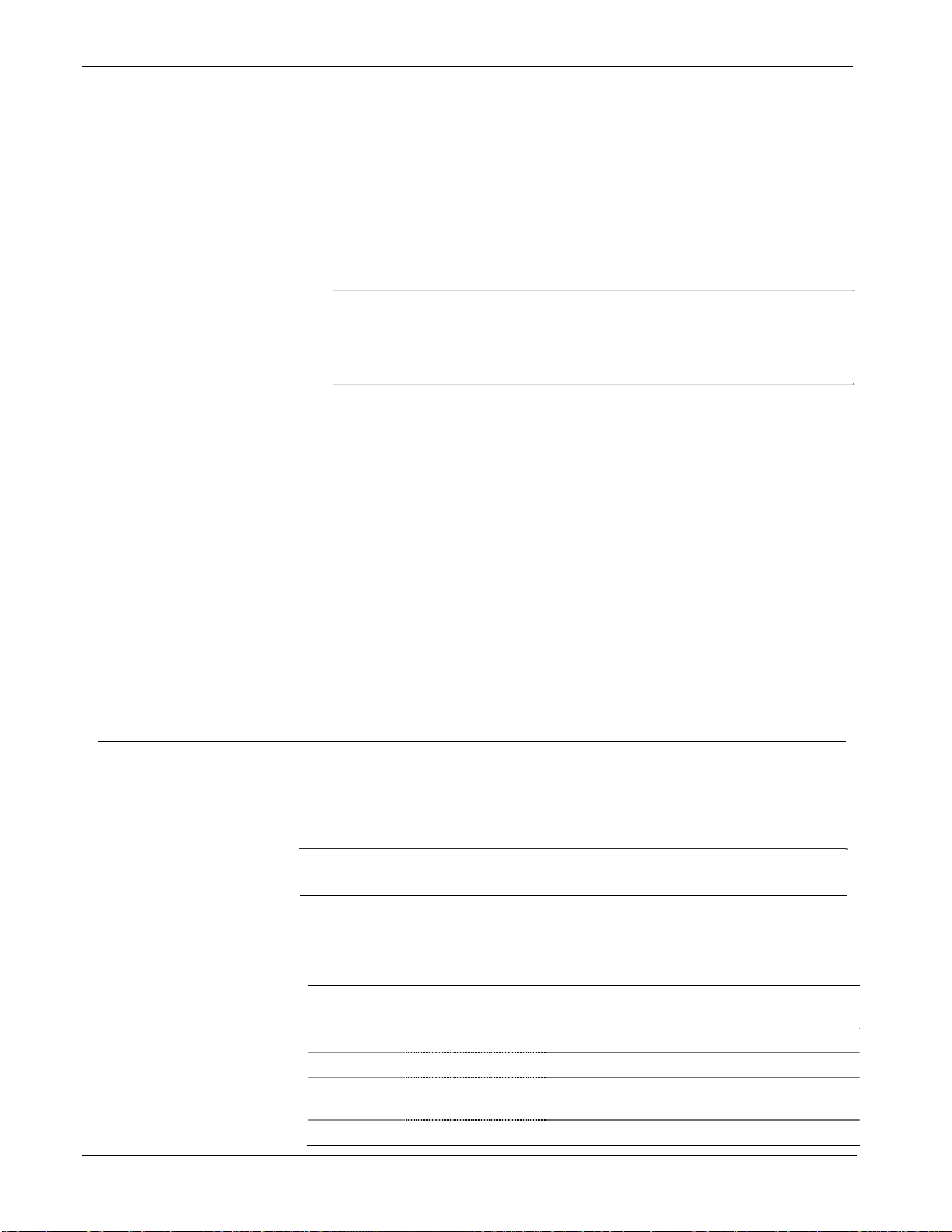
ControlWave ExpressPAC Instruction Manual (CI-ControlWave EPAC)
Ensure that DCD is high to transmit (except when dialing a modem).
Verify that each RS-232 transceiver has one active receiver while
disabled (in power down mode); connect the DCD signal to the
active receiver.
Set CTS to high to transmit.
If the port is set for full-duplex operation, RTS is always ON.
Ensure that DTR is always high when port is active; DTR enables
RS-232 transceivers.
Note: Control DTR using the PORTCONTROL function block and
the _Pn_AUTO_DTR system variable in your ControlWave
project. If you turn DTR off through these mechanisms, the
port remains off, even though hardware is fully configured.
When port is set for half-duplex operation, CTS must go low after
RTS goes low.
All RS-232 comm ports support RTS, DTR, CTS, DCD, and DSR
control signals.
All RS-232 comm port I/O signals are protected by surge protectors.
2.3.7 Connections to the COM3 (RS-485/RS-232) Serial Port on the CPU/System Controller Board
You use jumpers W12 through W16 to configure COM3 of the
ControlWave ExpressPAC for either RS-232 or RS-485 operation. See
Section 2.3.2 for information on these jumpers.
Table 2-9. COM3 RS-485 Connector (TB4) on CPU/System Controller Board
Connector Name # Pins and Type Notes
TB4 COM3 5-pin terminal block This port can be configured as
either RS-232 or RS-485.
RS-485 COM3
Port Cables
Table 2-10 shows connector pin assignments for COM3.
Note:
If you use COM3 for RS-232 operation, pins 1 and 4 do not
apply.
Table 2-10. COM3 Connector Pin Assignment
Pin Signal Description
1 RXD+ Receive Data + input (Not applicable for
RS-232 usage)
2 RXD–/RXD Receive Data – Input
3 TXD–/TXD Transmit Data – Output
4 TXD+ Transmit Data + Output (Not applicable for
RS-232 usage)
5 Power Ground Ground
2-26 Installation Revised Mar-2011
Page 41

ControlWave ExpressPAC Instruction Manual (CI-ControlWave EPAC)
When serving as an RS-485 port, COM3 supports local network
communications to multiple nodes up to 4000 feet away.
Since the RS-485 port is intended for network communications, refer to
Table 2-11 for the appropriate connections for wiring the master, first
slave, and nth slave.
Essentially, the master and the first slave transmit and receive data on
opposite lines; all slaves (from the first to the nth) are paralleled (daisychained) across the same lines. Wire the master node to one end of the
RS-485 cable run using a 24-gauge paired conductor cable (such as a
Belden 9843).
Note: ControlWave ExpressPAC supports only half-duplex RS-485
networks.
Table 2-11. RS-485 Network Connections
From Master To First Slave To nth Slave
TXD+ RXD+ RXD+
TXD– RXD– RXD–
RXD+ TXD+ TXD+
RXD– TXD– TXD–
GND GND GND
To ensure that the “Receive Data” lines are in a proper state during
inactive transmission periods, you must maintain certain bias voltage
levels at the master and most distant slave units (end nodes).
To establish proper network performance, you enable receiver biasing
and termination (as well as 2-wire or 4-wire selection) using an 8position DIP switch located on the CPU/System Controller board – see
Table 2-3. The biasing and termination is required at the end nodes and
is not used for other nodes of the network.
Revised Mar-2011 Installation 2-27
Page 42

ControlWave ExpressPAC Instruction Manual (CI-ControlWave EPAC)
2.3.8 Connections to the Ethernet Port on the CPU/System Controller Board
Caution
The RJ45 Ethernet port is connector (J1) located on the CPU/System
Controller board. The board also has one RJ45 port (J2) for the optional
Display/Keypad. Never
or damage will result.
connect Ethernet to J2 (the Display/Keypad port)
The 33MHz ControlWave ExpressPAC can support one Ethernet port.
This port uses a 10/100Base-T RJ-45 modular connector (J1) that
provides a shielded twisted pair interface to an Ethernet hub.
A typical Ethernet hub provides eight 10/100Base-T RJ-45 ports (with
port 8 having the capability to link either to another hub or to an
Ethernet communications port). Both ends of the Ethernet twisted pair
cable are equipped with modular RJ-45 connectors.
18
Looking into
receptacle
Figure 2-16. RJ-45 Ethernet Connector
These cables have a one-to-one wiring configuration as shown in
Figure 2-17. Table 2-12 provides the assignment and definitions of the
8-pin 10/100Base-T connectors.
Figure 2-17. Standard 10/100Base-T Ethernet Cable (CPU Module to Hub)
Table 2-12. Ethernet 10/100Base-T CPU Module Pin Assignments
Pin Description
1 Transmit Data+ (Output)
2 Transmit Data– (Output)
3 Receive Data+ (Input)
4 Not connected
5 Not connected
6 Receive Data– (Input)
2-28 Installation Revised Mar-2011
Page 43

ControlWave ExpressPAC Instruction Manual (CI-ControlWave EPAC)
Pin Description
7 Not connected
8 Not connected
Note: You can swap TX and RX at the hub.
You can connect two nodes in a point-to-point configuration without
using a hub. However, you must configure the cable so that the TX+/Data pins connect to the RX+/- Data pins (swapped) at the opposite
ends of the cable (see Figure 2-18).
Figure 2-18. Point-to-Point 10/100Base T Ethernet Cable
The maximum length of one segment (CPU to hub) is 100 meters (328
feet). The use of Category 5 shielded cable is recommended.
2.4 Radios and Modems
ControlWave ExpressPAC supports several different third-party
radios/modems. You can:
order ControlWave ExpressPAC with the radio/modem factory
order the unit without a radio/modem and then order the supported
For information on configuring the third party radio/modem, see the
documentation from the manufacturer.
For information on installing a radio in a radio-ready unit, see the
ControlWave Radio Ready Installation Guide (D5138).
installed within the enclosure (in front of the battery mounting
bracket)
radio/modem from Emerson separately, and install it yourself. This
option is called “radio-ready.” If you choose to install it yourself,
you must ensure that the remote antenna (associated with a casemounted radio) is properly installed and connected.
2.5 Optional Display/Keypads
The ControlWave ExpressPAC supports two optional display/keypads
and a display without a keypad:
A 2-button keypad (shown in the left of Figure 2-19)
A 25-button keypad (shown in the right Figure 2-19)
Revised Mar-2011 Installation 2-29
Page 44

ControlWave ExpressPAC Instruction Manual (CI-ControlWave EPAC)
Display only (no keypad) – (see Figure 2-20)
Figure 2-19. Optional 2-Button and 25-Button Keypads
Figure 2-20. Display with No Keypad
Both keypads use the same 4-line by 20-character LCD displays.
The Display without a keypad has a 2-line display with 10 characters on
the first line, and 6 characters on the second line. This display shows
variable values on line 1, and variable names on line 2.
You connect the Display/Keypad or Display to the ControlWave
ExpressPAC using a cable, one end of which has an RJ-45 jack
(connected into the RJ-45 equipped with two plugs. This cable connects
between the RJ-45 display jack (J2) on the CPU/System Controller
board and RJ-45 jack (J1) on the remote Display or remote
Display/Keypad assembly. A potentiometer, provided on the keypad,
allows you to set the contrast of the LCD display.
2-30 Installation Revised Mar-2011
Page 45

ControlWave ExpressPAC Instruction Manual (CI-ControlWave EPAC)
Note: For further information on the installation and use of the
optional keypads, refer to the ControlWave Display/Keypad
Manual (D5135).
Revised Mar-2011 Installation 2-31
Page 46

This page is intentionally left blank
Page 47

ControlWave ExpressPAC Instruction Manual (CI-ControlWave EPAC)
Chapter 3 – I/O Configuration and Wiring
This chapter discusses setting I/O configuration switches and jumpers
and wiring I/O connections to the ControlWave ExpressPAC.
In This Chapter
3.1 .......................................................................................3-1 I/O Options
3.2 ...........................................................................3-2 Process I/O Board
3.2.1 ..........................3-2 Setting Jumpers on the Process I/O Board
3.2.2 ..................3-2 Setting DIP Switches on the Process I/O Board
3.3 .........................................................................................3-4 I/O Wiring
3.3.1 Non-
3.3.2 Non-
3.3.3 Non-
3.3.4
3.3.5 Non-
3.3.6 Non-
3.3.7
3.3.8 ..............3-14 Connections to a Bristol Model 3808 Transmitter
Isolated Discrete Inputs (DI) on TB2 and TB3 of Process
I/O Board
Board
Board
Non-Isolated Analog Output (AO) on TB7 of Process I/O
Board
CPU/System Controller Board
on TB4 of Process I/O Board
Resistance Temperature Device (RTD) Inputs on CPU/
System Controller Board
.............................................................................3-6
Isolated Discrete Outputs (DO) on TB3 of Process I/O
..................................................................................3-7
Isolated Analog Inputs (AI) on TB6 of Process I/O
..................................................................................3-8
..................................................................................3-9
Isolated Pulse Counter/Discrete Inputs on TB5 of
..........................................3-10
Isolated High Speed Counter (HSC) / Discrete Inputs (DI)
............................................3-11
..................................................3-12
3.1 I/O Options
Type Discrete
A 2 4 2 2
B 2 4 2 2 3
C 2 4 2 2 3 1
ControlWave ExpressPAC comes with the following standard I/O:
2 Pulse Counter Inputs with a 1 second scan rate (can be configured
as discrete inputs (DI))
The 14 MHz CPU and the 33MHz CPU with Ethernet also includes
a Resistance Temperature Device (RTD) probe.
In addition, three different versions of the optional process I/O board are
available:
Table 3-1. Process I/O Configurations
Input /
Output
(DI/DO)
Discrete
Input (DI)
Discrete
Output
(DO)
High Speed
Counter
(HSC)
Analog
Input (AI)
Analog
Output
(AO)
Revised Mar-2011 I/O Configuration and Wiring 3-1
Page 48

ControlWave ExpressPAC Instruction Manual (CI-ControlWave EPAC)
3.2 Process I/O Board
ControlWave ExpressPAC may include an optional Process I/O board.
The Process I/O board stands vertically on edge against the inner left
side of the enclosure and mounts to the CPU/System Controller board
using six nylon mounting posts.
To configure the Process I/O board, you need to set some switches and
jumpers. See Figure 3-1 for the location of the switches and jumpers.
3.2.1 Setting Jumpers on the Process I/O Board
The Process I/O board has several jumpers.
JP1: AO output source (1-5V or 4-20mA):
o 1-to-2 Installed = 4-20mA analog output
o 2-to-3 Installed = 1-5V analog output
JP3: AO power source:
o 1-to-2 Installed = system power
o 2-to-3 Installed = external power (+11 to +30 Vdc)
JP4: AI field power configuration:
o 1-to-2 Installed = external 24Vdc power
o 2-to-3 Installed = bulk input supply (system power)
JP5: AI1 input type (1-5V or 4-20mA)
o 1-to-2 Installed = 4-20mA analog input
o 2-to-3 Installed = 1-5V analog input
JP6: AI2 input type (1-5V or 4-20mA)
o 1-to-2 Installed = 4-20mA analog input
o 2-to-3 Installed = 1-5V analog input
JP7: AI3 input type (1-5V or 4-20mA)
o 1-to-2 Installed = 4-20mA analog input
o 2-to-3 Installed = 1-5V analog input
3.2.2 Setting DIP Switches on the Process I/O Board
The Process I/O board includes a single switch bank (SW1) to configure
the frequency for the high speed counters (HSC), the source current for
discrete inputs/counters, and the analog output.
Table 3-2. Process I/O Board Switch SW1
SW1 Function Mode
SW1-1
SW1-2
3-2 I/O Configuration and Wiring Revised Mar-2011
Frequency for High Speed Counter1 (HSC1)
Frequency for High Speed Counter2 (HSC2)
OFF = 10 kHz (high speed)
ON = 300 Hz (low speed)
OFF = 10 kHz (high speed)
ON = 300 Hz (low speed)
Page 49
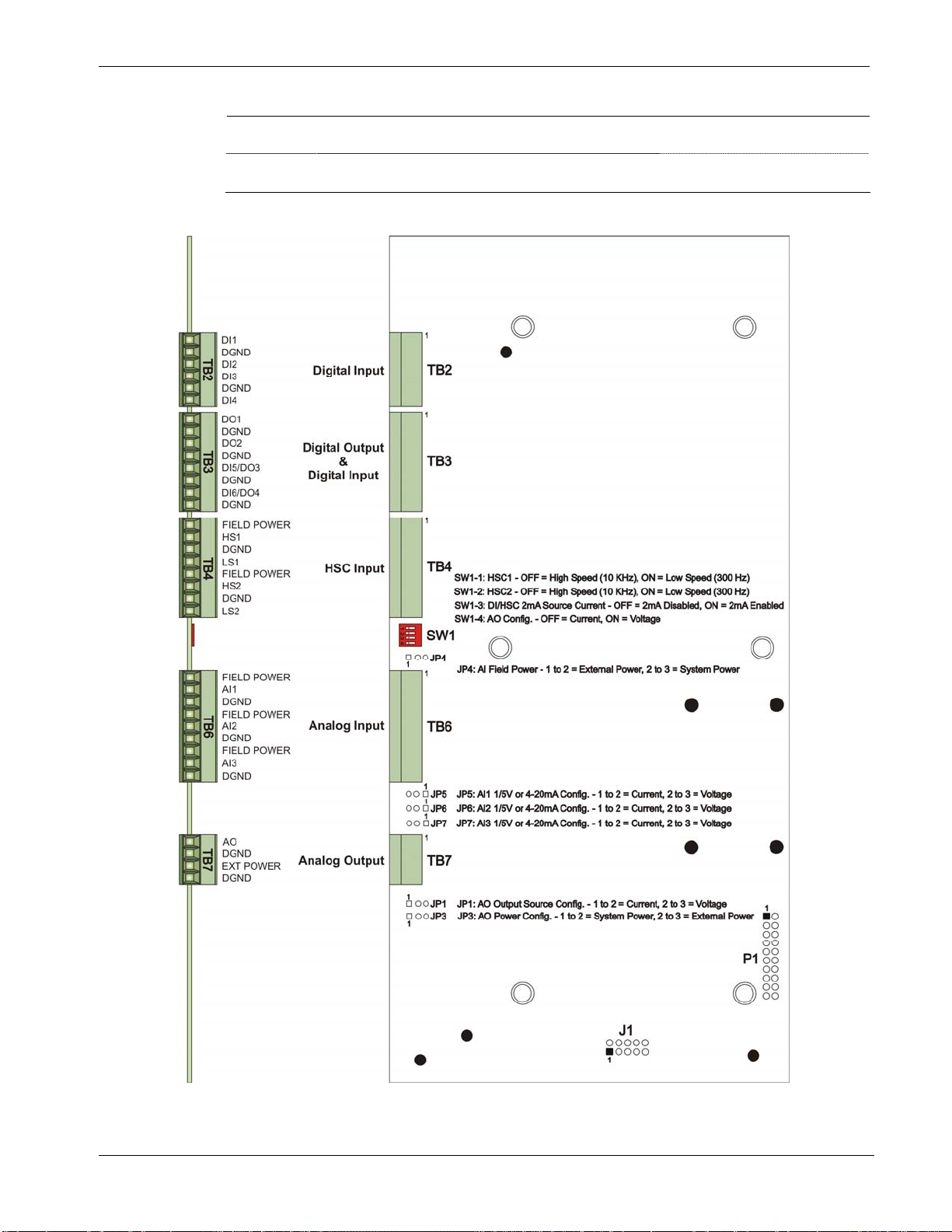
ControlWave ExpressPAC Instruction Manual (CI-ControlWave EPAC)
SW1 Function Mode
SW1-3
SW1-4
DI/HSC 2mA source current
AO configuration
OFF = disabled
ON = enabled
OFF = current
ON = voltage
Figure 3-1. Process I/O Board Component Identification Diagram
Revised Mar-2011 I/O Configuration and Wiring 3-3
Page 50

ControlWave ExpressPAC Instruction Manual (CI-ControlWave EPAC)
Caution
3.3 I/O Wiring
Power down the ControlWave ExpressPAC before you perform I/O
wiring. Shut down any processes the ControlWave ExpressPAC may be
managing (or switch them over manually or handle with another
controller). Perform any hardware configuration (wiring, jumper
configuration, and installation) only when the ControlWave
ExpressPAC is powered down.
Before any I/O connections can become operational, you must use
ControlWave Designer to configure and then download the application
(project).
To ensure safe use of this product, please review and follow the
instructions in the following supplemental documentation:
Supplement Guide - ControlWave Site Considerations for
Equipment Installation, Grounding, and Wiring (S1400CW)
ESDS Manual – Care and Handling of PC Boards and ESD
Sensitive Components (S14006)
The ControlWave ExpressPAC uses card edge terminal blocks to
accommodate field wiring. You route the wires into the
enclosure/chassis through the left side of the unit (right when facing the
front) via a ¾ inch conduit fitting.
Shielding and
Grounding
ControlWave ExpressPAC I/O uses compression-type terminals that
accommodate up to #16 AWG wire. Insert the wire’s bared end (approx.
¼” max) into the clamp beneath the screw and secure the wire. To
prevent shorts, ensure that no bare wire is exposed. If using standard
wire, tin the bare end with solder to prevent flattening and improve
conductivity. Allow some slack in the wires when making terminal
connections. Slack makes the wires more manageable and helps
minimize mechanical strain on the terminal blocks.
Use twisted-pair, shielded and insulated cable for I/O signal wiring to
minimize signal errors caused by electromagnetic interference (EMI),
radio frequency interference (RFI), and transients. When using
shielded cable, ground all shields at only one point in the appropriate
system. This prevents circulating ground current loops that can cause
signal errors.
3-4 I/O Configuration and Wiring Revised Mar-2011
Page 51
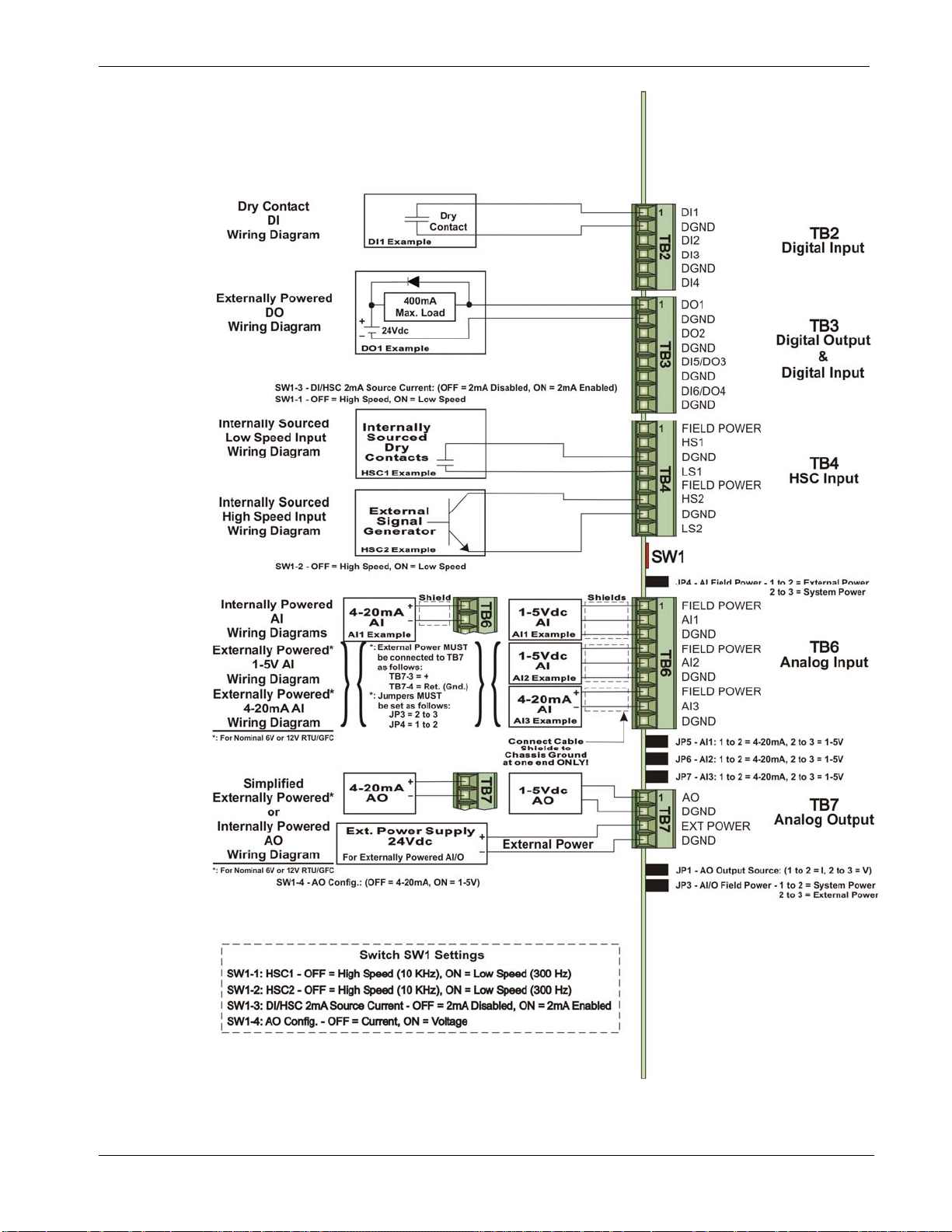
ControlWave ExpressPAC Instruction Manual (CI-ControlWave EPAC)
Figure 3-2. Process I/O Board Wiring Diagrams
Revised Mar-2011 I/O Configuration and Wiring 3-5
Page 52
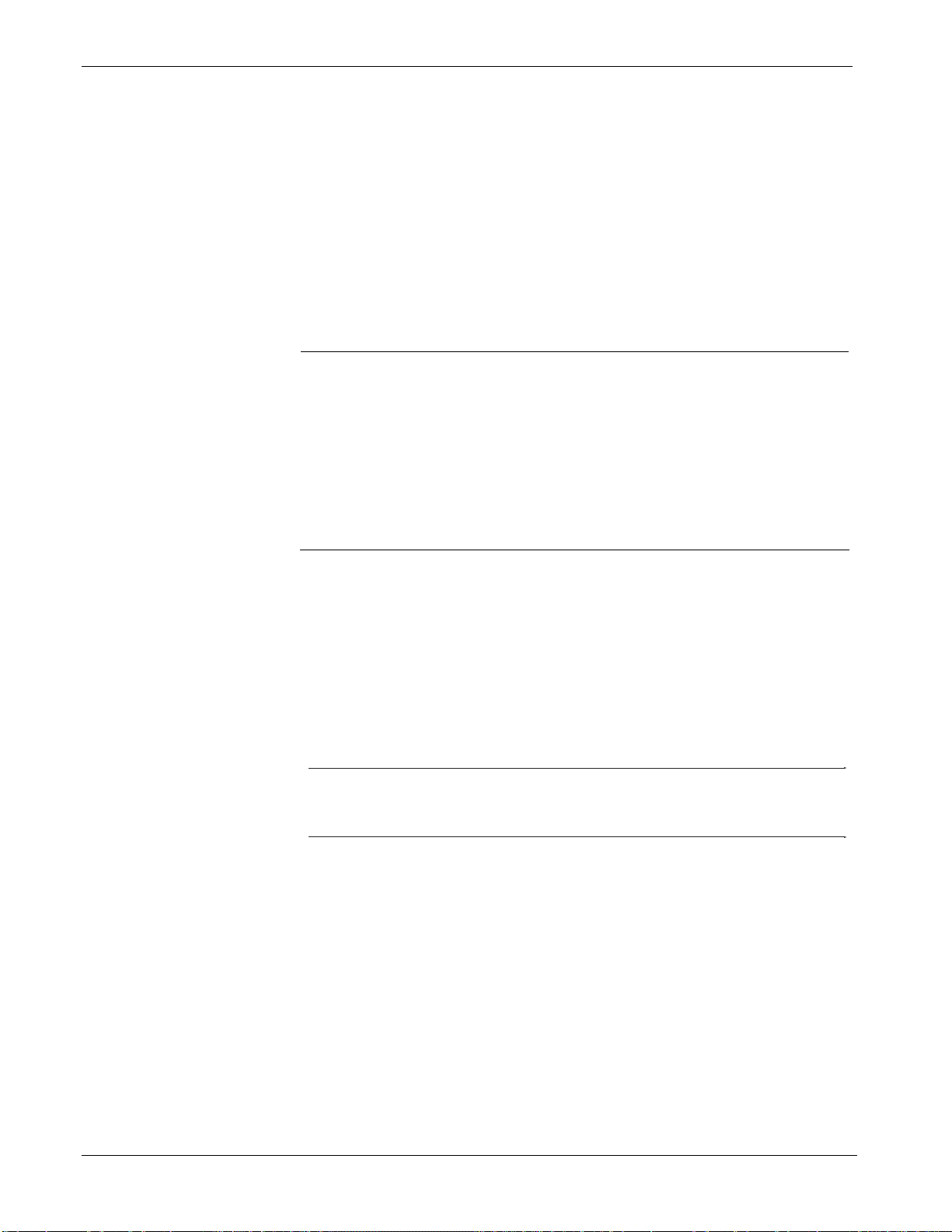
ControlWave ExpressPAC Instruction Manual (CI-ControlWave EPAC)
3.3.1 Non-Isolated Discrete Inputs (DI) on TB2 and TB3 of Process I/O Board
Process I/O Board terminal block connector TB2 provides interface to
four dedicated internally-sourced, non-isolated Discrete Inputs DIs –
DI1 through DI4. In addition, terminal block connector TB3 provides
two additional points that can serve as either discrete inputs or discrete
outputs (DI5 and DI6 when wired as inputs).
Table 3-3. Non-Isolated DI General Characteristics
Wiring
Type Number
Supported
Discrete Inputs
(DI)
4 on TB2
(optionally
2 on TB3)
See Figure 3-2 for wiring diagrams.
Characteristics
Supports dry contact inputs pulled
internally to 3.3 Vdc when field input is
open.
Source current for DI1 to DI4 of either
60 μA or 2 mA based on switch SW1-
3 setting. See Table 3-2.
Source current for DI5 to DI6 of either
200 μA or 2.2 mA based on switch
SW1-3 setting. See Table 3-2.
15 ms input filtering
Software Configuration
To use data from these DIs you must include a CWM_EIO board in
your ControlWave project using ControlWave Designer’s I/O
Configurator, and then configure it. See the ControlWave Designer
Programmer's Handbook (D5125) for more information. That same
manual includes an I/O Mapping section that describes, for advanced
users, the I/O map for this board.
Note: You must specify whether a discrete input/output is a DI or a
DO in ControlWave Designer’s I/O Configurator by
configuring a DI pin or a DO pin.
3-6 I/O Configuration and Wiring Revised Mar-2011
Page 53
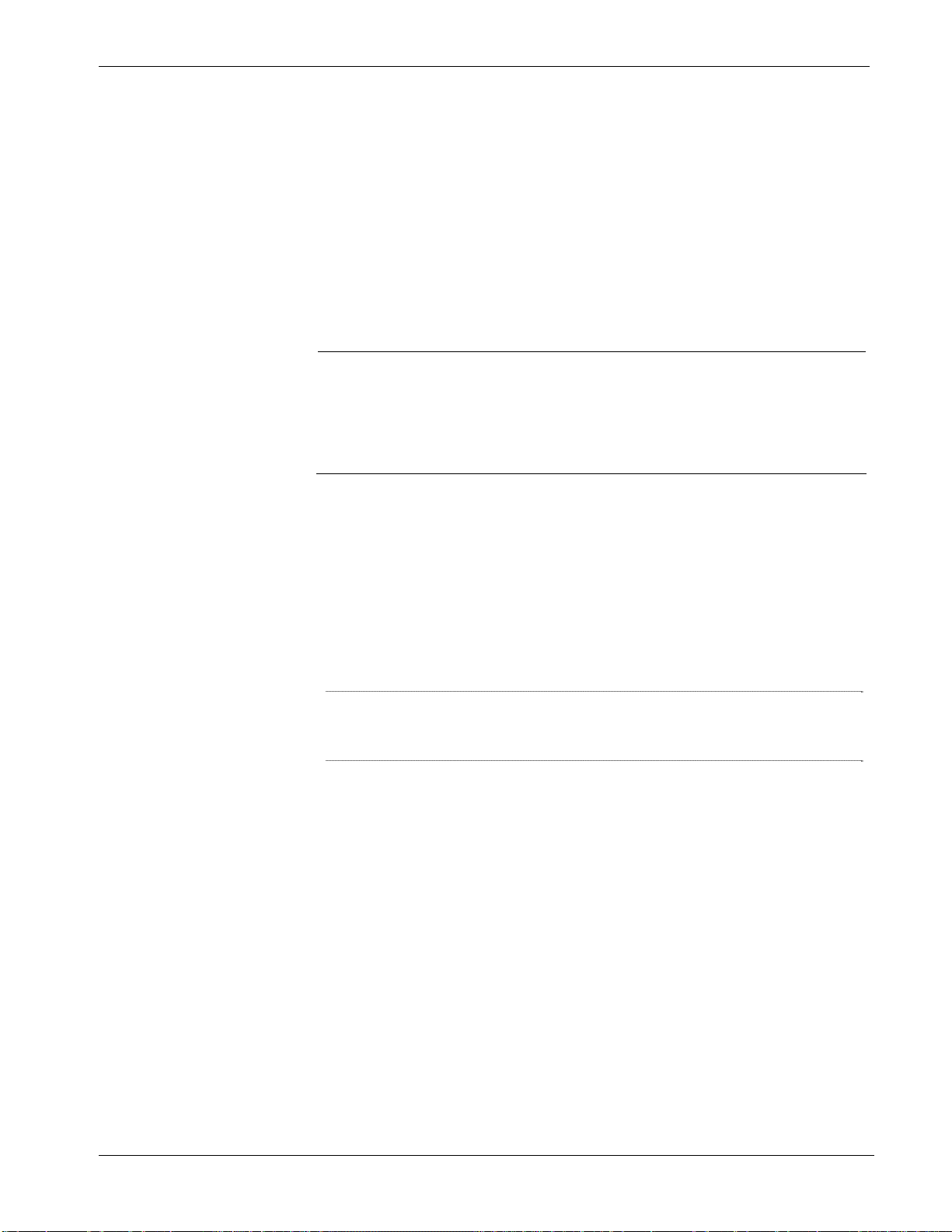
ControlWave ExpressPAC Instruction Manual (CI-ControlWave EPAC)
3.3.2 Non-Isolated Discrete Outputs (DO) on TB3 of Process I/O Board
Process I/O Board terminal block connector TB3 provides interface to
two dedicated non-isolated discrete outputs DOs – DO1 and DO2. In
addition, terminal block connector TB3 provides two additional points
that can serve as either discrete inputs or discrete outputs (DO3 and
DO4 when wired as outputs).
Table 3-4. Non-Isolated DO General Characteristics
Wiring
Type Number
Supported
Discrete Outputs
(DO)
2 to 4 (on
TB3)
See Figure 3-2 for wiring diagrams.
Characteristics
Supports 30V operating range. Can
sink 400 mA max at 30Vdc (open
drain).
Maximum output frequency of 20Hz.
Surge protection between signal and
ground.
Software Configuration
To use data from these DOs you must include a CWM_EIO board in
your ControlWave project using ControlWave Designer’s I/O
Configurator, and then configure it. See the ControlWave Designer
Programmer's Handbook (D5125) for more information. That same
manual includes an I/O Mapping section that describes, for advanced
users, the I/O map for this board.
Note: You must specify whether a discrete input/output is a DO or a
DI in ControlWave Designer’s I/O Configurator by
configuring a DO pin or a DI pin.
Revised Mar-2011 I/O Configuration and Wiring 3-7
Page 54
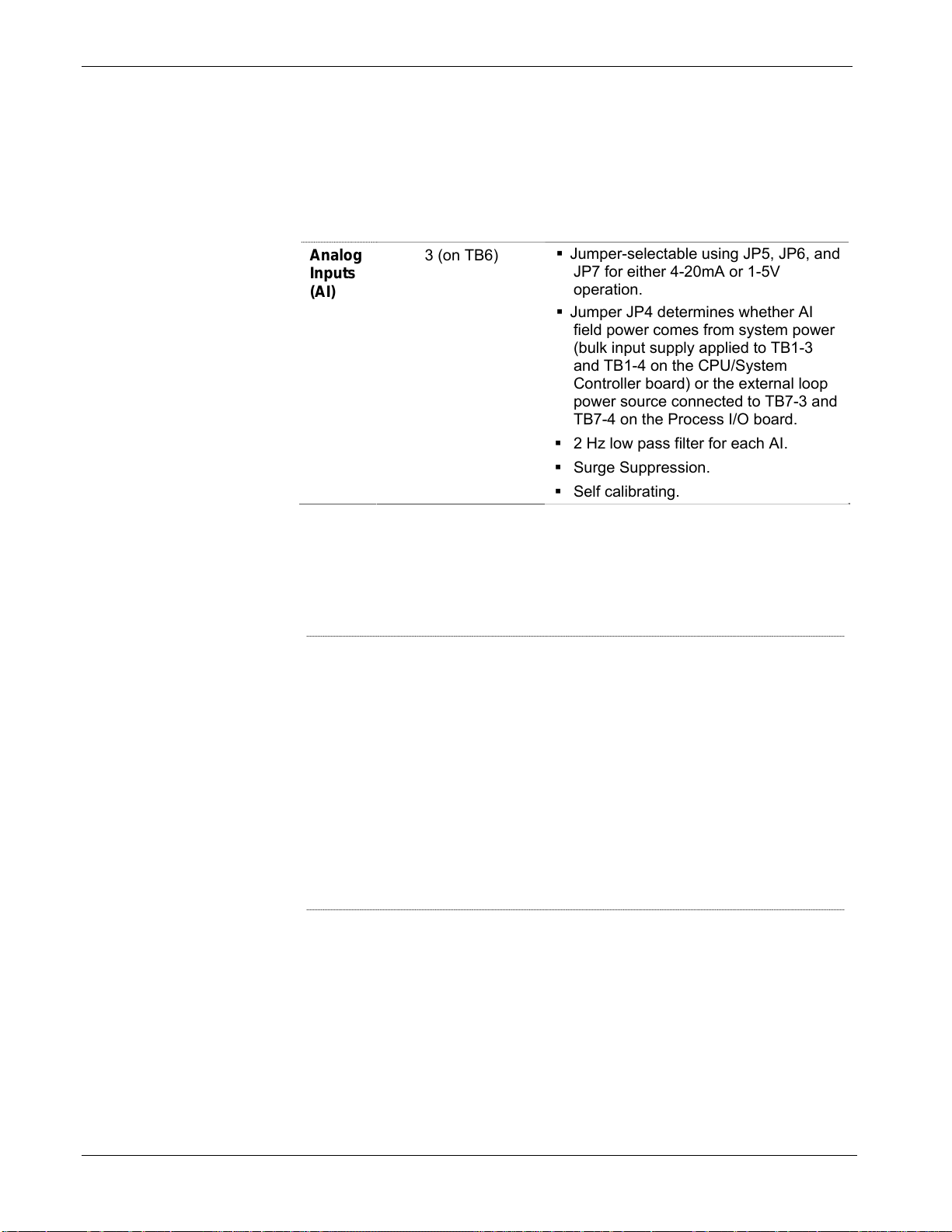
ControlWave ExpressPAC Instruction Manual (CI-ControlWave EPAC)
3.3.3 Non-Isolated Analog Inputs (AI) on TB6 of Process I/O Board
Process I/O Board terminal block connector TB6 provides interface to
three single-ended analog inputs (AIs).
Table 3-5. Non-Isolated AI General Characteristics
Type Number Supported Characteristics
Jumper-selectable using JP5, JP6, and
JP7 for either 4-20mA or 1-5V
operation.
Jumper JP4 determines whether AI
field power comes from system power
(bulk input supply applied to TB1-3
and TB1-4 on the CPU/System
Controller board) or the external loop
power source connected to TB7-3 and
TB7-4 on the Process I/O board.
2 Hz low pass filter for each AI.
Surge Suppression.
Self calibrating.
Setting Jumpers
Analog
Inputs
(AI)
3 (on TB6)
See Section 3.2.1 for details on setting jumpers.
Wiring
Software Configuration
Each AI includes three terminals (field power, AI# and DGND). See
Figure 3-2 for wiring diagrams. If using the ControlWave Loop Power
Supply, see document PIP-ControlWave-LS.
Notes:
You must connect cable shields associated with AI wiring to the
ControlWave ExpressPAC chassis ground.
Multiple shield terminations require you to supply a copper ground
bus. You must connect the ground bus to the ControlWave
ExpressPAC chassis ground using up to a #4 AWG wire size. The
ground bus must accommodate a connection to a known good Earth
ground (in lieu of a direct connection from the ControlWave
ExpressPAC chassis ground) and to all AI cable shields.
Use an appropriate terminal lug for shield wires and secure them to
the copper bus using industry rugged hardware (screw/bolt, lock
washer and nuts).
To use data from these AIs you must include a CWM_EIO board in
your ControlWave project using ControlWave Designer’s I/O
Configurator, and then configure it. See the ControlWave Designer
Programmer's Handbook (D5125) for more information. That same
manual includes an I/O Mapping section that describes, for advanced
users, the I/O map for this board.
3-8 I/O Configuration and Wiring Revised Mar-2011
Page 55

ControlWave ExpressPAC Instruction Manual (CI-ControlWave EPAC)
3.3.4 Non-Isolated Analog Output (AO) on TB7 of Process I/O Board
Process I/O board terminal block connector TB7 provides interface to a
single analog output (AO).
Table 3-6. Non-Isolated AO General Characteristics
Setting Jumpers
Type Number
Supported
Analog Output
(AO)
1 (on TB7)
See Section 3.2.1 for details on setting jumpers.
Characteristics
Supports either 4-20mA or 1-5V
operation. Selection using jumper JP1
and switch SW1-4.
Jumper JP3 determines whether AO
field power comes from system power
(nominally 12 or 24V from bulk input
supply applied to TB1-3 and TB1-4 on
the CPU/System Controller board) or
from an external 24V power source
(+11 to +30Vdc connected to TB7-3
and TB7-4) such as the ControlWave
Loop Power Supply.
Maximum external load you can
connect to a 4-20mA output is 250
ohms for an external 11V power
source or 650 ohms for an external
24V power source.
Maximum external load current for the
1-5V output is 5 mA (with an external
11 to 30 V power source.)
Self calibrating.
Wiring
See Figure 3-2 for wiring diagrams. If using the ControlWave Loop
Power Supply, see document PIP-ControlWave-LS.
Note: If your ControlWave ExpressPAC uses 6V bulk power,
Software Configuration
you must provide external power for the AO.
To use data from this AO you must include a CWM_EIO board in
your ControlWave project using ControlWave Designer’s I/O
Configurator, and then configure it. See the ControlWave Designer
Programmer's Handbook (D5125) for more information. That same
manual includes an I/O Mapping section that describes, for advanced
users, the I/O map for this board.
Revised Mar-2011 I/O Configuration and Wiring 3-9
Page 56

ControlWave ExpressPAC Instruction Manual (CI-ControlWave EPAC)
3.3.5 Non-Isolated Pulse Counter/Discrete Inputs on TB5 of CPU/System Controller Board
CPU/System Controller board connector TB5 provides interface to two
internally sourced open collector pulse counter/discrete inputs (Pulse1
and Pulse2) with a 1 second scan rate. Pulse counters act like high speed
counters but cannot function with contact relays because they lack
contact debounce circuitry.
Table 3-7. Non-Isolated Pulse Counter/Discrete Inputs General
Characteristics
Wiring
Type Number
Supported
Pulse Counter /
Discrete Inputs
2 on TB5 of
CPU/System
Controller
board
Pulse counter/discrete inputs are field driven by open collector circuits
and are sourced for 3.3V (internally) with a 200μA source current. See
Figure 3-3 for information on the open collector wiring arrangement.
Characteristics
Signal conditioning circuitry provides
20 microsecond filtering.
Surge suppression.
Maximum input frequency for each
pulse counter/discrete input circuit is
10 KHz.
Figure 3-3. Pulse Input Wiring Diagram
Software Configuration
To use data from these pulse counter/discrete inputs you must include
a CWM_ECPU board in your ControlWave project using
ControlWave Designer’s I/O Configurator, and then configure it. See
the ControlWave Designer Programmer's Handbook (D5125) for more
information. That same manual includes an I/O Mapping section that
describes, for advanced users, the I/O map for this board. To read a DI
value, look at the appropriate offset for the _STATE variable for the
board.
3-10 I/O Configuration and Wiring Revised Mar-2011
Page 57
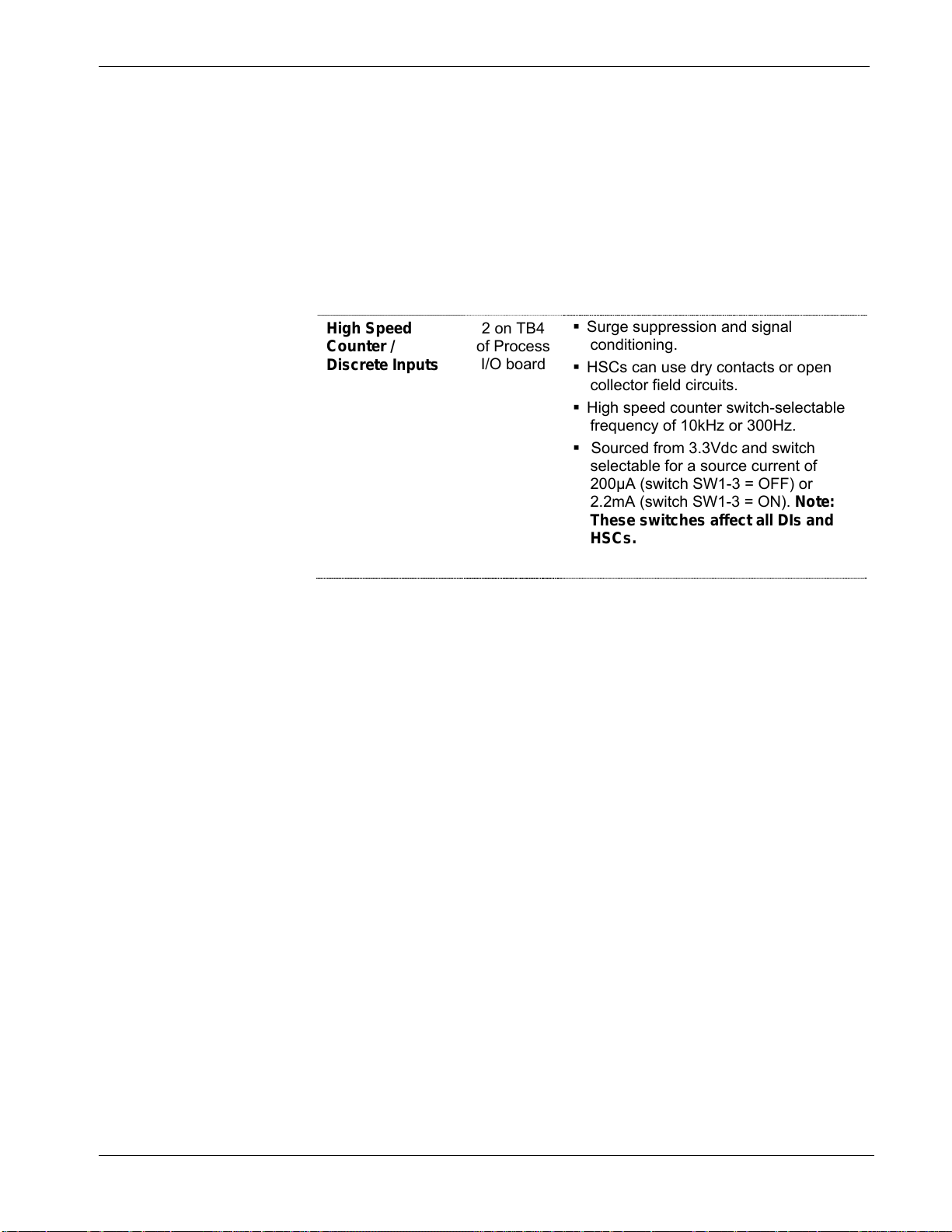
ControlWave ExpressPAC Instruction Manual (CI-ControlWave EPAC)
3.3.6 Non-Isolated High Speed Counter (HSC) / Discrete Inputs (DI) on TB4 of Process I/O Board
Process I/O board connector TB4 provides interface to two internally
sourced single-ended high speed counter/discrete inputs (HSC1 and
HSC2).
Table 3-8. Non-Isolated High Speed Counter/Discrete Inputs General
Characteristics
Type Number
High Speed
Counter /
Discrete Inputs
Supported
2 on TB4
of Process
I/O board
Characteristics
Surge suppression and signal
conditioning.
HSCs can use dry contacts or open
collector field circuits.
High speed counter switch-selectable
frequency of 10kHz or 300Hz.
Sourced from 3.3Vdc and switch
selectable for a source current of
200μA (switch SW1-3 = OFF) or
2.2mA (switch SW1-3 = ON). Note:
These switches affect all DIs and
HSCs.
Wiring
Switch Settings
Software Configuration
See Figure 3-2 for wiring diagrams.
See Table 3-2 for details on setting switches.
To use data from these high speed counter/discrete inputs you must
include a CWM_EIO board in your ControlWave project using
ControlWave Designer’s I/O Configurator, and then configure it. See
the ControlWave Designer Programmer's Handbook (D5125) for more
information. That same manual includes an I/O Mapping section that
describes, for advanced users, the I/O map for this board. To read a DI
value, look at the appropriate offset for the _STATE variable for the
board.
Revised Mar-2011 I/O Configuration and Wiring 3-11
Page 58

ControlWave ExpressPAC Instruction Manual (CI-ControlWave EPAC)
3.3.7 Resistance Temperature Device (RTD) Inputs on CPU/System Controller Board
CPU/System Controller board connector TB6 provides connection to a
3-wire 100 ohm platinum bulb RTD (using the DIN 43760 curve). The
RTD connection enters the unit through the bottom of the enclosure.
Wire the RTD according to Table 3-9 and Figure 3-4 and Figure 3-5. In
this configuration, the return lead connects to the RTD- terminal and the
two junction leads (Sense and Excitation) connect to the RTD+ and
RTD EXC terminals.
Never ground the RTD cable shield at both ends or allow it to come in
Caution
Table 3-9. RTD Connections to CPU/System Controller Board Connector TB6
contact with metallic/conductive conduit because multiple ground paths
can cause RTD input errors.
TB6 Pin Signal Function
1 RTD EXC Reference
2 RTD+ Sense
3 RTD- Return
ControlWave ExpressPAC
CPU/System Controller
Board
Figure 3-4. 3-Wire RTD Temperature Input Wiring
3-12 I/O Configuration and Wiring Revised Mar-2011
Page 59

ControlWave ExpressPAC Instruction Manual (CI-ControlWave EPAC)
Installing the RTD
Probe
Figure 3-5. RTD Probe Installation/Removal Diagram
Software Configuration
To install the RTD probe, screw the fitting body into the thermowell
with a 7/8” open-end wrench. While you apply pressure against the
sheath to force the tip of the RTD probe into the bottom of the
thermowell (so that the probe tip is in contact with the bottom of the
thermowell), tighten the 9/16” nut using an open-end wrench against
the 7/8” fitting body.
To use data from the RTD you must include a CWM_ECPU board in
your ControlWave project using ControlWave Designer’s I/O
Configurator, and then configure it. See the ControlWave Designer
Programmer's Handbook (D5125) for more information. That same
manual includes an I/O Mapping section that describes, for advanced
users, the I/O map for this board.
Revised Mar-2011 I/O Configuration and Wiring 3-13
Page 60

ControlWave ExpressPAC Instruction Manual (CI-ControlWave EPAC)
3.3.8 Connections to a Bristol Model 3808 Transmitter
You can connect a Bristol 3808 transmitter (digital) to the ControlWave
ExpressPAC through either an RS-232 or RS-485 port. Communication
schemes and cable lengths determine the type of communication port
you need to use. In general RS-232 communications require that you
place the 3808 transmitter within 25 feet of the ControlWave
ExpressPAC (local communications). You can use RS-485
communications to reach transmitters up to 4000 feet away (remote
communications).
Figure 3-6 details RS-232 wiring connections required between the
ControlWave ExpressPAC and the 3808 transmitter.
CW ExpressPAC
Figure 3-6. 3808 Transmitter to ControlWave ExpressPAC RS-232 Comm. Cable Diagram
Figure 3-7 details RS-485 wiring connections required between the
ControlWave ExpressPAC and the 3808 transmitter.
Note: For loopback and termination control, use switch SW3 on the
CPU/System Controller board to configure COM3.
3-14 I/O Configuration and Wiring Revised Mar-2011
Page 61

ControlWave ExpressPAC Instruction Manual (CI-ControlWave EPAC)
CW ExpressPAC
Figure 3-7. 3808 Transmitter to ControlWave ExpressPAC RS-485 Comm. Cable
You can connect up to two 3808 transmitters to a ControlWave
ExpressPAC using a half-duplex RS-485 network. See Figure 3-8 for an
illustration of this type of network.
Figure 3-8. ControlWave ExpressPAC to 3808s - RS-485 Network Diagram
Revised Mar-2011 I/O Configuration and Wiring 3-15
Page 62

This page is intentionally left blank
Page 63

ControlWave ExpressPAC Instruction Manual (CI-ControlWave EPAC)
Chapter 4 – Operation
This chapter provides general operational details for using the
ControlWave ExpressPAC.
In This Chapter
4.1 ........4-1 Powering Up/Powering Down the ControlWave ExpressPAC
.......................4-2 Communicating with the ControlWave ExpressPAC
4.2
4.2.1
4.2.2
..4-3 Creating and Downloading an Application (ControlWave Project)
4.3
..................................................4-3 Creating and Maintaining Backups
4.4
4.4.1
4.4.2
4.4.3
.................................................4-2 Default Comm Port Settings
...........4-2 Collecting Data from the ControlWave ExpressPAC
............4-4 Creating a Zipped Project File (*.ZWT) For Backup
.................4-5 Saving Flash Configuration Parameters (*.FCP)
...................................................................4-6 Backing up Data
WARNING
EXPLOSION HAZARD
Substitution of components may impair suitability for use in Class I,
Division 2 environments.
When the ControlWave ExpressPAC is situated in a hazardous location,
turn off power before servicing or replacing the unit and before
installing or removing I/O wiring.
Do not disconnect equipment unless the power is switched off or the
area is known to be non-hazardous.
4.1 Powering Up/Powering Down the ControlWave ExpressPAC
The ControlWave ExpressPAC receives power either from a solar panel
and factory-supplied battery or from an external bulk power supply
attached using connector TB1 on the CPU/System Controller board. It
can also receive power through alternate connector TB2 on the same
board. Chapter 2 includes instructions for wiring power to the
ControlWave ExpressPAC. See Figure 2-3 for the location of these
connectors.
Power Up
To apply power to the ControlWave ExpressPAC, plug in connectors
TB1 and optionally TB2 on the CPU/System Controller board. If your
ControlWave project resides in flash memory, the project will load into
SRAM and begin execution. Depending upon the setting of the SRAM
control switch, retain variable values may load as well.
Caution
Revised Mar-2011 Operation 4-1
When you disconnect power from the ControlWave ExpressPAC, your
running control strategy is erased from SRAM, as is any process data
not stored in retention mode. When configured for retention and the
backup battery remains good, SRAM stores the last states of all I/O
points, audit/archive data not residing in FLASH, the values of all
variables marked RETAIN, the values of variables stored in the static
memory area, and any pending unreported alarm messages.
Page 64

ControlWave ExpressPAC Instruction Manual (CI-ControlWave EPAC)
Power
Down
To remove power from the ControlWave ExpressPAC, unplug
connectors TB1 and TB2 from the CPU/System Controller board.
4.2 Communicating with the ControlWave ExpressPAC
You communicate to the ControlWave ExpressPAC by connecting a
cable between a port on your PC workstation and one of the
ControlWave ExpressPAC ports.
The port at the PC workstation must match the configuration of the
ControlWave ExpressPAC port.
4.2.1 Default Comm Port Settings
As delivered from the factory, ControlWave ExpressPAC
communication ports have default settings. Table 4-1 details these
defaults.
Table 4-1. Default Comm Port Settings (by PCB)
Port PCB Default Configuration
COM1 CPU RS-232; 115.2 Kbps using BSAP or ControlWave Designer
protocol.
COM2 CPU RS-232; 9600 baud, 8 bits, no parity, 1 stop bit, BSAP or
ControlWave Designer protocol
COM3 CPU RS-485; 9600 baud, 8 bits, no parity, 1 stop bit, BSAP or
ControlWave Designer protocol. Intended for use with Bristol
3808 transmitters. You use jumpers W12 through W16 to
configure COM3 for either RS-232 or RS-485
Note: You can re-enable the factory comm settings at any time by
setting switch 3 on the CPU module’s SW3 to “OFF.”
Ethernet
Using an optional Ethernet port (located on the CPU module), you can
connect either directly or through a network to a PC equipped with an
Ethernet port. The default IP address and mask for the Ethernet port is:
ETH1 IP Address: 10.0.1.1 IP Mask: 255.255.255.
4.2.2 Collecting Data from the ControlWave ExpressPAC
OpenBSI utilities such as DataView, Data Array Save/Restore and
Harvester allow you to collect real time data (values of variables, array
values, alarm messages) and historical data (audit records, archive files)
from the ControlWave. See the OpenBSI Utilities Manual (D5081) for
details. SCADA software such as OpenEnterprise can then present this
data to an operator in the form of graphical displays and reports.
4-2 Operation Revised Mar-2011
Page 65
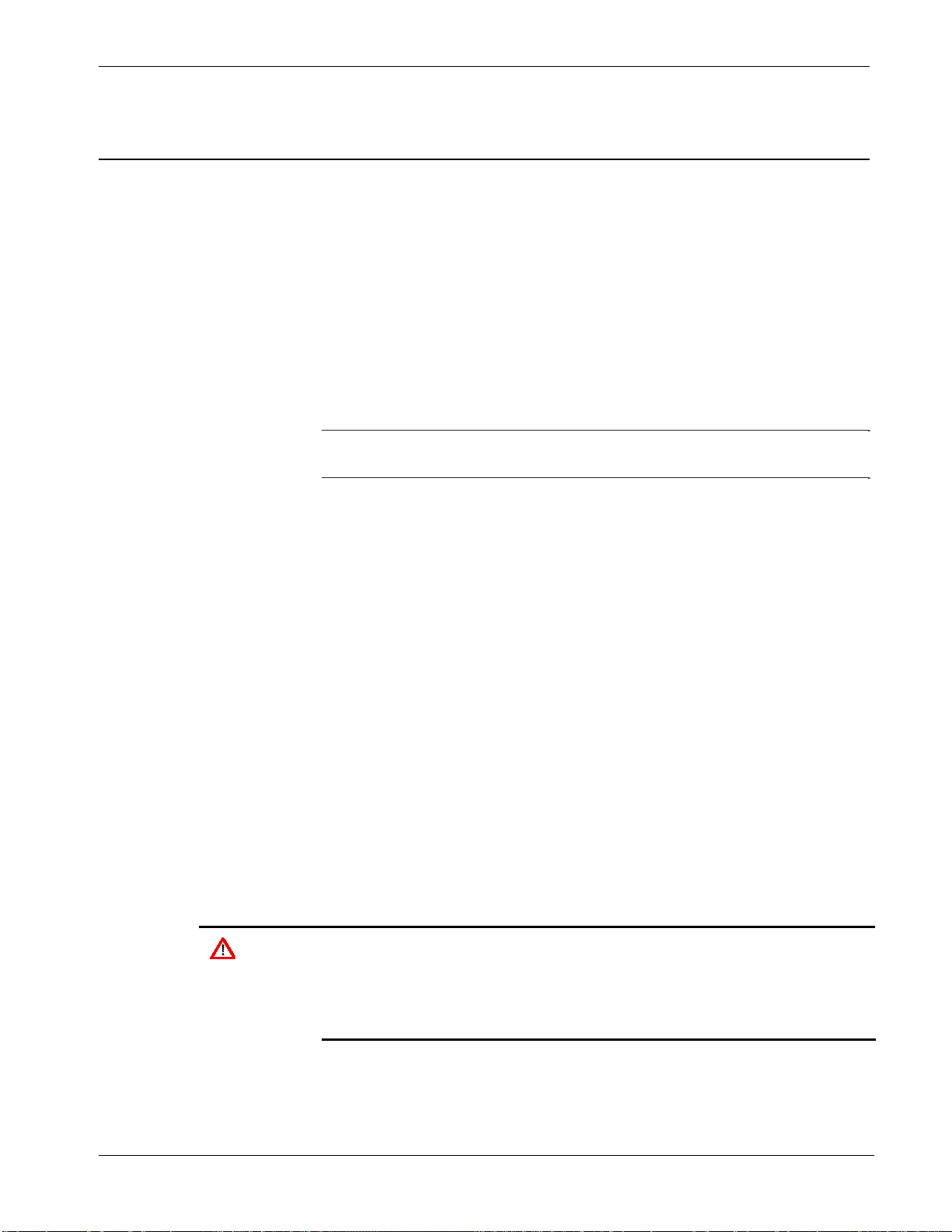
ControlWave ExpressPAC Instruction Manual (CI-ControlWave EPAC)
4.3 Creating and Downloading an Application (ControlWave Project)
Your ControlWave ExpressPAC executes an application called a
ControlWave project. You create the project using PC-based
ControlWave Designer software. Instructions for creating a
ControlWave project are beyond the scope of this manual. Please refer
to the following sources for information:
Getting Started with ControlWave Designer (D5085)
ControlWave Designer Programmer’s Handbook (D5125)
ControlWave Designer online help
You must connect the ExpressPAC to a PC running ControlWave
Designer software and OpenBSI software.
Note: You can download an application either from ControlWave
Designer or from the OpenBSI 1131 Downloader.
1. Connect a serial cable between your PC and COM2 of the
ControlWave ExpressPAC.
2. Define the ControlWave project in ControlWave Designer, and
set communication and configuration parameters.
3. Download the project according to instructions in the
Downloading section of the ControlWave Designer
Programmer's Manual (D5125).
4.4 Creating and Maintaining Backups
You should always maintain a current backup of each ControlWave
project and keep it in a safe place, preferably in a location physically
separate from the controller.
The reason we recommend you keep backup files is that if a disaster
occurs that damages or destroys your ControlWave hardware (flood,
lightning strike, etc.) you don’t want to also lose its control strategy
software programs. Otherwise, when the unit is repaired or replaced,
you’d have to create a new ControlWave project from scratch, which
might take a lot longer than replacing a few damaged modules.
Caution
Always maintain a backup copy of your ControlWave project in a safe
place.
Anytime you modify your ControlWave project, be sure to create a new
backup of the new project.
Revised Mar-2011 Operation 4-3
Page 66

ControlWave ExpressPAC Instruction Manual (CI-ControlWave EPAC)
Notes:
You may find it useful to maintain more than one backup copy in
case the backup media itself fails, for example, a CD-ROM becomes
unreadable because it melted in the sun or a thumb drive fails
because someone spilled coffee on it.
If you don’t keep more than one backup copy, it’s a good idea to
periodically test your backup copy to verify that the media has not
failed.
4.4.1 Creating a Zipped Project File (*.ZWT) For Backup
Note: The .zwt file is a complete backup of your entire project
including code, comments and graphics. It may be stored on your
PC or removable storage media. It may also be downloaded and
archived to ControlWave Flash memory where it may be
uploaded at a later time for editing.
With your current ControlWave project open in ControlWave Designer,
perform the following steps:
1. Click File > Save Project As / Zip Project As.
Figure 4-1. Saving a Backup of Your Project
2. In the “Save/Zip project as” dialog box, specify a project name in
the File name field. In Figure 4-1 we chose the name mynewproj.
3. In the Save as type field, choose Zipped Project Files (*.zwt).
4. In the Zip Options area, select which additional files you want to
include in the zwt file. Other than increasing the file size of the zwt,
it doesn’t hurt to check any or all of these options.
4-4 Operation Revised Mar-2011
Page 67

ControlWave ExpressPAC Instruction Manual (CI-ControlWave EPAC)
Zip Option Description
Zip User-Libraries
Zip Frontend-Code If you selected Zip User-Libraries you
Zip FW-Libraries
Zip Pagelayouts
If you created your own user-defined
functions or function blocks, you must
select this to preserve them.
should also select this option to include
compiled code for libraries in your zip file.
Otherwise, you need to re-compile your
user libraries with the project when you
unzip the zwt.
This includes firmware libraries, such as
ACCOL3.FWL in your zwt.
This includes pagelayout information for
printing your project, as well as graphical
elements used in certain 1131 languages.
5. Click Zip and a progress bar displays the percent complete of the
zipping process.
6. When the zip process completes, you’ll see a message box reporting
successful completion. Click OK.
7. Copy the resulting zwt file to backup media (CD-ROM, thumb
drive, etc.) If you ever need to restore the project, just open the zwt
file in ControlWave Designer, load libraries as needed, then compile
the project and download it into the ControlWave.
4.4.2 Saving Flash Configuration Parameters (*.FCP)
You must establish communications with the ControlWave ExpressPAC
using NetView, LocalView, or TechView before you can run the Flash
Configuration utility.
Note: For detailed information on using the Flash Configuration utility,
see Chapter 5 of the OpenBSI Utilities Manual (D5081).
1. Start the Flash Configuration utility. To do this in NetView or
LocalView, right-click on the icon for this ControlWave and
choose RTU > RTU Configuration Parameters.
Revised Mar-2011 Operation 4-5
Page 68
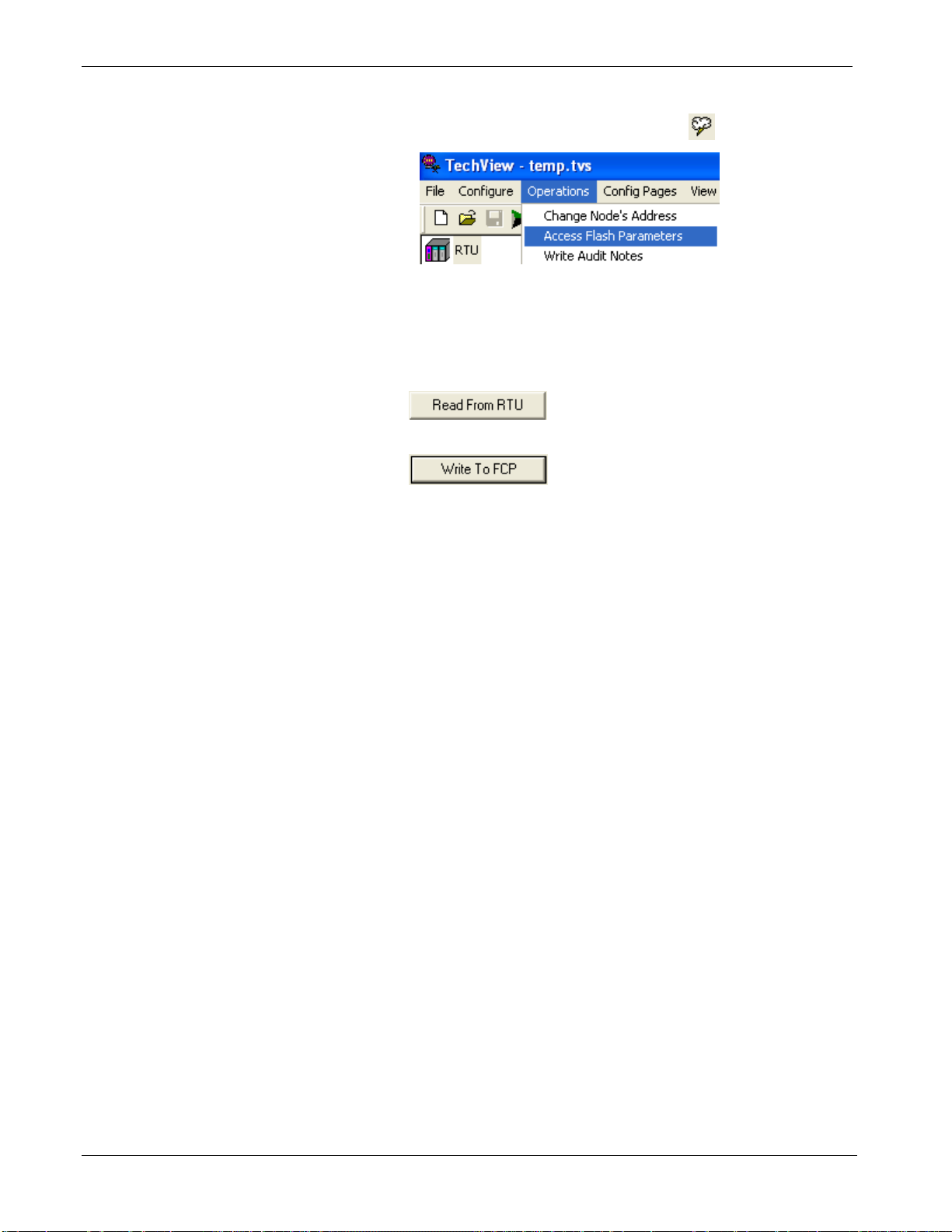
ControlWave ExpressPAC Instruction Manual (CI-ControlWave EPAC)
To do this in TechView, click Operations > Access Flash
Parameters or click the Access Flash icon
.
2. Depending upon how your system is configured, the Flash
Configuration – Loading Options dialog box may open. If it
does, choose Load from device and wait for the utility to
retrieve all parameters from the ControlWave ExpressPAC, then
skip to step 4, otherwise, just proceed to step 3.
3. Click and wait for the utility to retrieve all
parameters from the ControlWave.
4. Click and specify a name for your FCP file,
then click Save. When the status line indicates successful
completion, your FCP file in done.
5. Copy the resulting FCP file to backup media (CD-ROM, thumb
drive, etc.) If you ever need to restore the FCP parameters to the
controller, establish communications with the unit, start the
Flash Configuration utility, and load the FCP file using the Read
from FCP button, then choose the Write to RTU button.
4.4.3 Backing up Data
You can back up certain types of data and restore it if needed. There are
other types of data that you can only collect, but you cannot restore.
If you have certain variables that represent tuning parameters
(setpoints, for example) you can use tools such as the OpenBSI
DataView recipe feature to save those values to a recipe file on the
PC, and then restore them at a later time. See Chapter 8 of the
OpenBSI Utilities Manual (D5081).
You can store the contents of read/write data arrays using the
OpenBSI Data Array Save/Restore utility. See Chapter 13 of the
OpenBSI Utilities Manual (D5081).
You can collect alarms, and historical data (audit records, archive
files) but you cannot restore alarms or historical data.
4-6 Operation Revised Mar-2011
Page 69
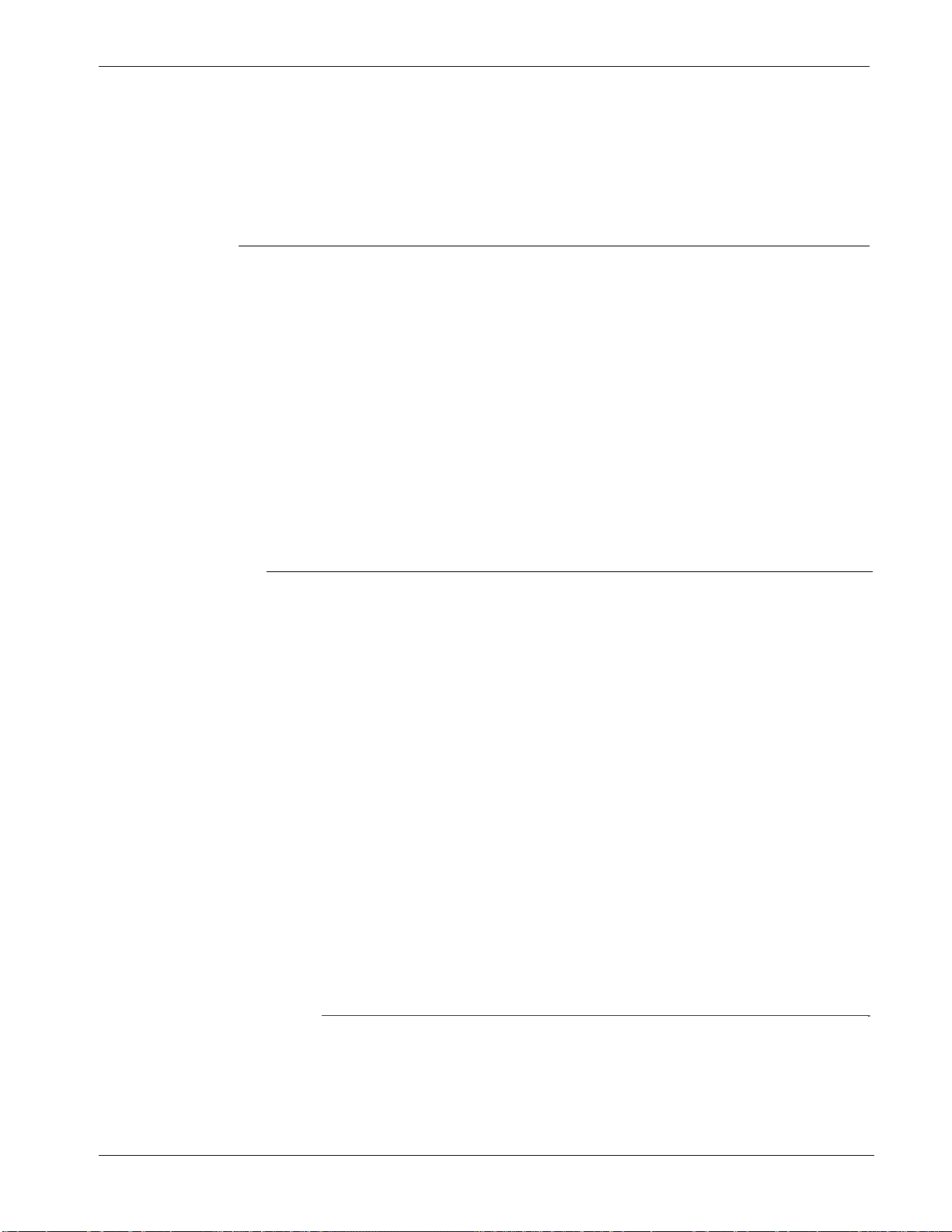
ControlWave ExpressPAC Instruction Manual (CI-ControlWave EPAC)
Chapter 5 – Service and Troubleshooting
This chapter provides general diagnostic and test information for the
ControlWave ExpressPAC, as well as some common maintenance
procedures.
In This Chapter
5.1 ........................................................................5-2 Upgrading Firmware
..............................................5-5 Removing or Replacing Components
5.2
............................................5-5 Accessing Modules for Testing
5.2.1
Removing/Replacing the CPU/System Controller Board and the
Process I/O Board
..............................................................5-5
...............5-6 Removing/Replacing the Primary Battery System
............................5-7 Removing/Replacing the Backup Battery
..............................5-8 Enabling / Disabling the Backup Battery
.5-9 Removing/Replacing the Case-Mounted Radio or Modem
.....................................................................5-9 Checking LEDs
......................................5-10 Status Messages on LCD Display
................................................5-11 WINDIAG Diagnostic Utility
.........................................................5-12 Available Diagnostics
Equipment
5.2.2
5.2.3
5.2.4
5.2.5
5.2.6
.............................................5-9 General Troubleshooting Procedures
5.3
5.3.1
5.3.2
5.3.3
5.3.4
................................................................................5-15 Core Updump
5.4
.........................................................................5-17 Calibration Checks
5.5
You need the following equipment to perform the procedures described
in this chapter:
To run diagnostics software:
PC with WINDIAG software, and either OpenBSI LocalView,
NetView, or TechView for communications
Null modem interface cable
Loop-back plug (See Figure 5-7 and Figure 5-8.)
To perform firmware upgrades:
Null modem interface cable
PC with the following software:
o OpenBSI LocalView
o OpenBSI System Firmware Downloader and either NetView,
LocalView, or TechView for communications.
o HyperTerminal (included in Windows®)
To replace the SRAM backup battery:
Tweezers or needle-nose pliers
Note: When you service a ControlWave ExpressPAC on site, we
recommend that you close down (or place under manual control)
any associated processes. This precaution prevents any processes
from accidentally running out of control when you conduct tests.
Service and repairs should only be performed by qualified
Revised Mar-2011 Service & Troubleshooting 5-1
Page 70
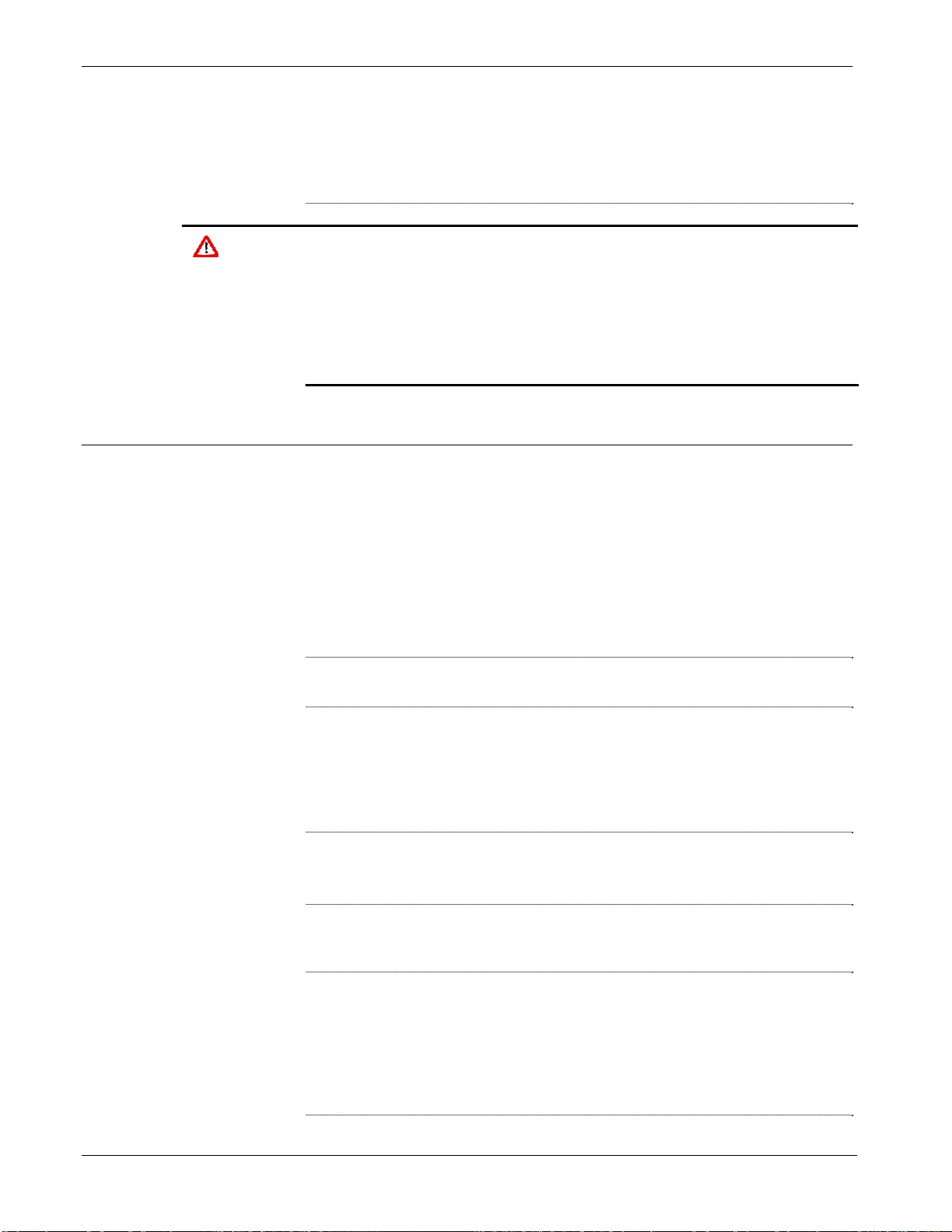
ControlWave ExpressPAC Instruction Manual (CI-ControlWave EPAC)
personnel. Any damage to the unit resulting from improper
handling or incorrect service is not covered under the product
warranty agreement. If qualified personnel are not available, the
unit should be returned to the factory (with prior authorization)
for evaluation and repairs.
Caution
Harmful electrical potentials may still exist at the field wiring terminals
even though the ControlWave ExpressPAC power source may be
turned off or disconnected. Do not attempt to unplug termination
connectors or perform any wiring operations until you verify that all
associated power supply sources are turned off and/or disconnected.
Always turn off any external supply sources for externally powered I.O
circuits before you change any modules.
5.1 Upgrading Firmware
The ControlWave ExpressPAC ships from the factory with system
firmware already installed. If you need to upgrade the system firmware
(stored in Flash memory) to acquire new functionality or restore
firmware, you can use one of several methods.
System
Firmware
Downloader
Use this tool to download system firmware to an unattended remote
ControlWave ExpressPAC. To use this utility, you must set
CPU/System Controller board switch SW2-6 ON (the factory default
position).
Note: For further information and detailed use instructions, refer to
Appendix J of the OpenBSI Utilities Manual (D5081).
LocalView
One of the standard OpenBSI utilities, LocalView requires OpenBSI
version 5.1 (or newer). If you have an older version of OpenBSI, use
HyperTerminal.
Note: For further information and detailed use instructions, refer to the
Flash Mode section of Chapter 5 of the OpenBSI Utilities
Manual (D5081).
HyperTerminal
HyperTerminal is a communications utility program included with
Microsoft® Windows® XP.
Notes:
If you are using a version of OpenBSI older than 5.1, or do not have
OpenBSI software, you can only perform a firmware upgrade using
HyperTerminal.
While HyperTerminal is included in Microsoft® Window® XP,
some newer versions of Window® do not include it.
5-2 Service & Troubleshooting Revised Mar-2011
Page 71
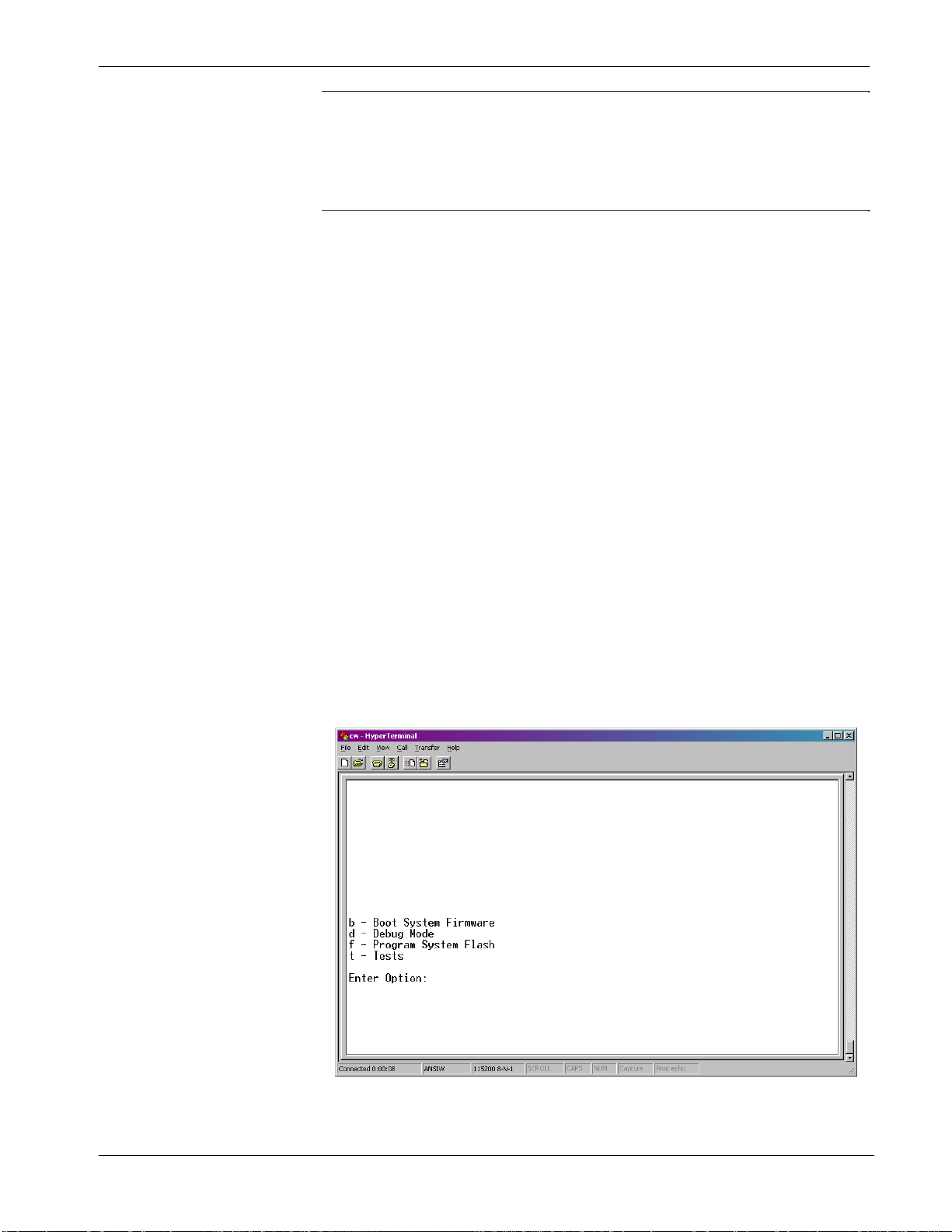
ControlWave ExpressPAC Instruction Manual (CI-ControlWave EPAC)
The screens shown here may appear different depending upon the
version of HyperTerminal you use.
HyperTerminal requires *.BIN files; newer ControlWave firmware
upgrade files use *.CAB files. In cases such as those, you should use
the Remote System Firmware Downloader.
1. Connect a null modem cable between COM1 of the
ControlWave ExpressPAC and any RS-232 port on the
associated PC.
2. Click Start > Programs > Accessories > Communications >
HyperTerminal
3. If using HyperTerminal for the first time, set the communication
properties (for the PC port) via the Properties Menu as follows:
Bits per second: = 115200, Data bits: = 8, Parity: = None, Stop
bits: = 1, and Flow control: = None and then click OK.
4. Set CPU/System Controller board switch SW1-3 ON (ON =
Force Recovery).
5. Apply power; to the ControlWave ExpressPAC. The resident
BIOS initializes and tests the hardware, this process is referred
to as POST (Power On Self Test). Unless there is a problem, the
LCD display shows “RECOV.” See Table 5-1 for information on
other LCD status messages.
6. From the HyperTerminal Mode menu (Figure 5-1), press the F
key to enter FLASH download. A message warns that the
FLASH is about to be erased; press the Y key at the prompt. The
screen displays dots as the system erases the flash memory; this
could take a few minutes.
Figure 5-1. HyperTerminal Mode Menu
Revised Mar-2011 Service & Troubleshooting 5-3
Page 72
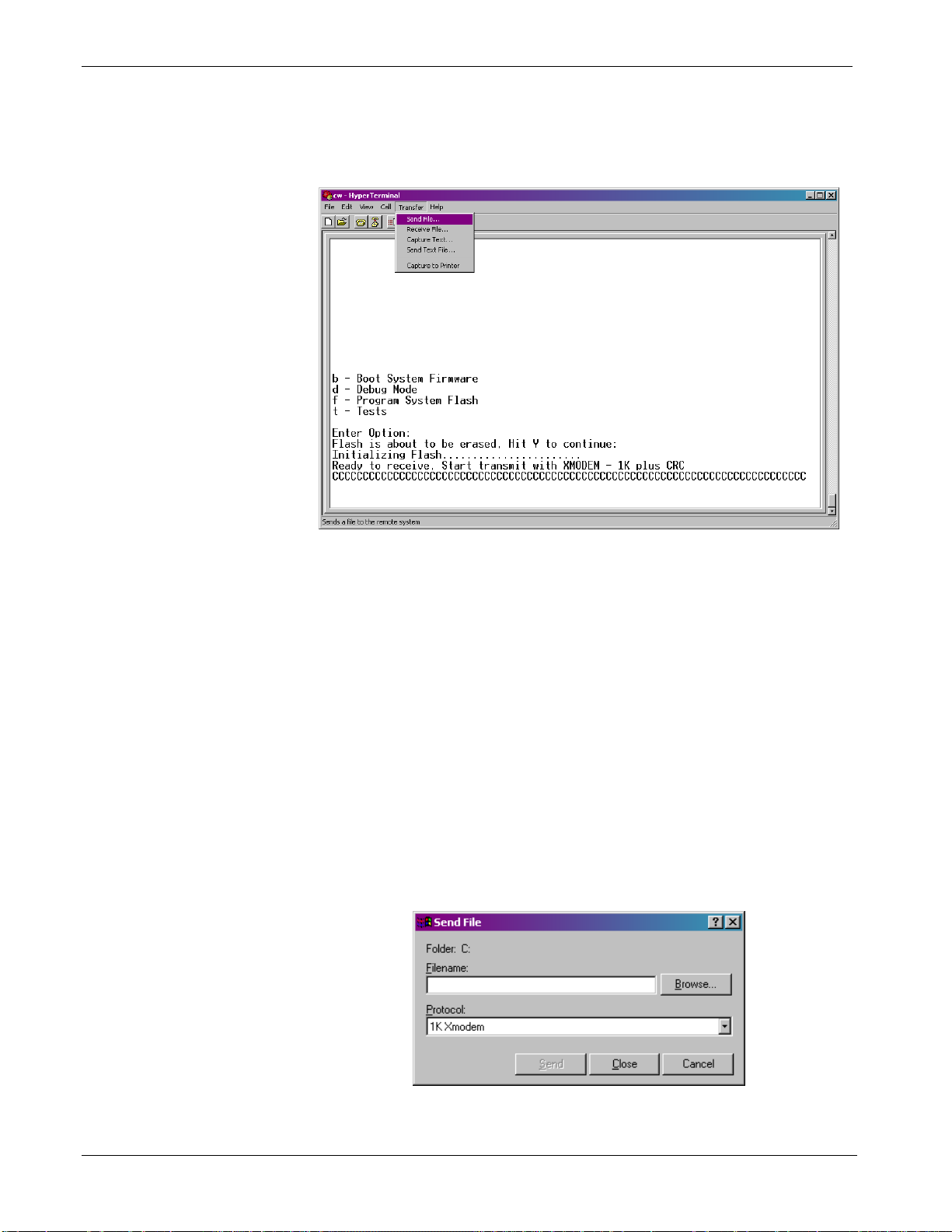
ControlWave ExpressPAC Instruction Manual (CI-ControlWave EPAC)
7. When the FLASH is ready for download, HyperTerminal
repeatedly displays the letter C on the screen. In the
HyperTerminal menu bar click Transfer > Send File (see
Figure 5-2).
Figure 5-2. HyperTerminal (Ready to Download)
8.
In the Send File dialog box (see Figure 5-3), select 1KXmodem
for the protocol, enter the filename of the appropriate .bin file in
the format “E1Sxxxxx.bin” or “E3Sxxxxxx.bin” (where E1S
refers to 14 MHz CPUs, and E3S refers to 33 MHz CPUs and
xxxxx varies from release to release) and click Send to start the
flash upgrade (see Figure 5-4). When you see the
HyperTerminal Mode Menu again, it means the download has
completed.
9. Exit HyperTerminal and power down the ControlWave
ExpressPAC. If desired, you can disconnect the null modem
cable between the ControlWave ExpressPAC and the PC.
10. Set switch SW1-3 to the OFF position (OFF = Recovery Mode
Disabled).
11. Restore power to the ControlWave ExpressPAC.
Figure 5-3. Send File dialog box
5-4 Service & Troubleshooting Revised Mar-2011
Page 73
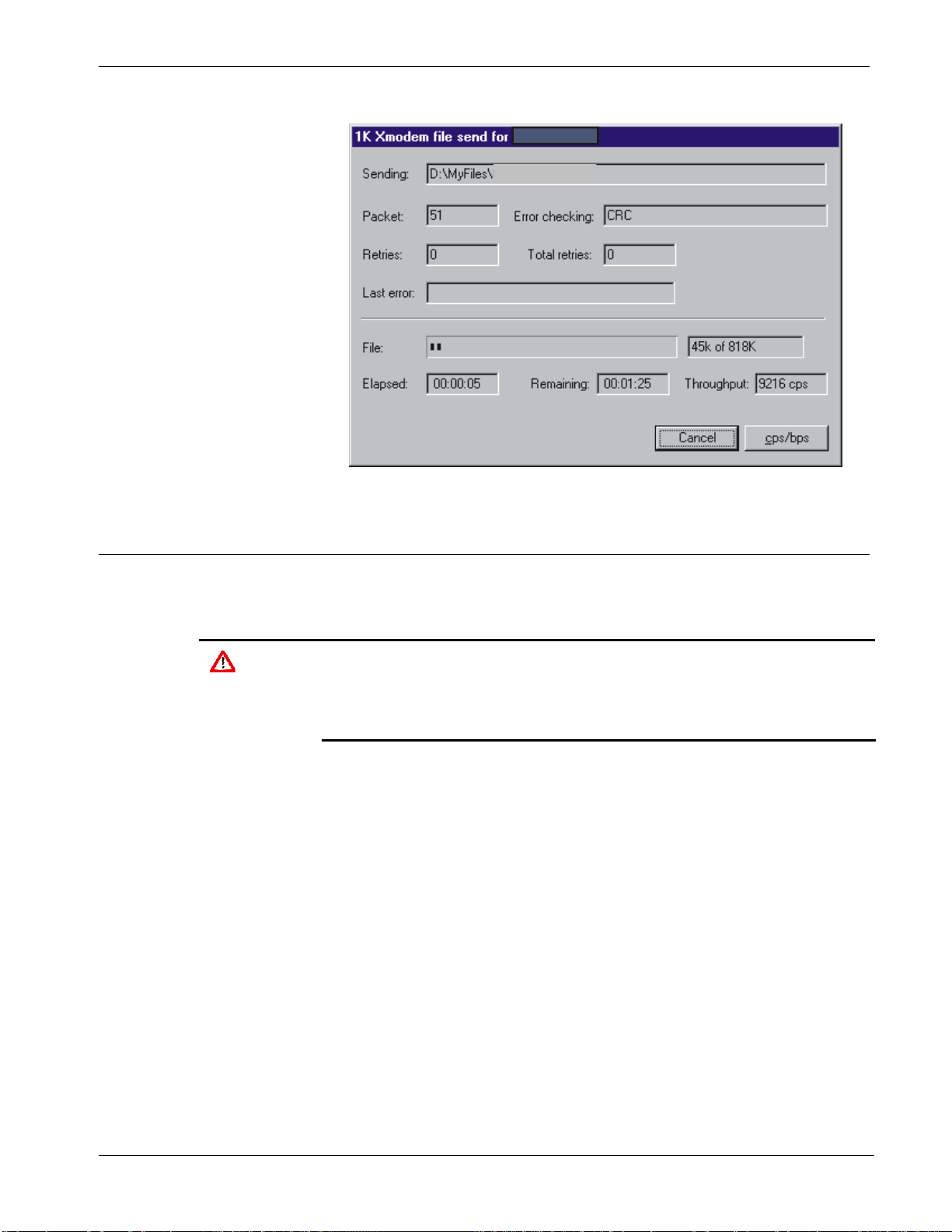
ControlWave ExpressPAC Instruction Manual (CI-ControlWave EPAC)
CWEXP01
E1S0410.bin
Figure 5-4. HyperTerminal (Download in Progress)
5.2 Removing or Replacing Components
This section provides information on accessing ControlWave
ExpressPAC components for testing, as well as removal/replacement
procedures.
Field repairs to the ControlWave ExpressPAC are strictly limited to the
Caution
replacement of complete boards. Replacing board components
constitutes tampering and violates the product warranty. Return
defective boards or housings to the factory for authorized service.
5.2.1 Accessing Modules for Testing
Only technically qualified personnel should test and/or replace
ControlWave ExpressPAC components. Read completely the
disassembly and test procedures described in this manual before
starting. Any damage to the ControlWave ExpressPAC resulting from
improper handling or incorrect service procedures is not covered under
the product warranty agreement. If you cannot properly perform these
procedures, obtain authorization and then return the device to the
factory for evaluation and repairs.
5.2.2 Removing/Replacing the CPU/System Controller Board and the Process I/O Board
Use this procedure to remove or replace the CPU/System Controller
board and the Process I/O board.
1. If the ControlWave ExpressPAC is running, place any critical
control processes under manual control.
Revised Mar-2011 Service & Troubleshooting 5-5
Page 74

ControlWave ExpressPAC Instruction Manual (CI-ControlWave EPAC)
2. Open the enclosure cover.
3. Shut down the ControlWave ExpressPAC by disconnecting the
power at the CPU/System Controller assembly terminal TB1
(and if applicable, TB2).
4. Disconnect all removable card edge connectors from the
CPU/System Controller board and the Process I/O board. Label
or otherwise identify them so you can easily re-connect them
later.
5. If present, disconnect the display/keypad from connector J2 on
the CPU/System Controller board.
6. Loosen the upper and lower locking tabs and rotate them so the
boards can be removed together.
7. Carefully slide the boards toward the front of the unit and
unplug the MVT cable from the CPU/System Controller board
connector P1.
8. If you need to replace either the CPU/System Controller board
or Process I/O board, you need to separate the two boards. Use a
pair of needle-nosed pliers to squeeze the pair of tabs associated
with each of the six nylon mounting posts, while gently pulling
the CPU/System Controller board away from the Process I/O
board. Carefully unplug the boards from their interface
connectors.
9. Align the replacement boards with each other and press them
together so that the interface connectors and mounting posts
properly mate; then squeeze together so that the mounting post
tabs capture the CPU/System Controller board.
10. To install the replacement boards, power must be off. Align the
Process I/O board with the upper and lower guides so that the
CPU/System Controller board is on the right side. Slide the
boards (assembly) into the unit, making sure to re-connect the
MVT cable to connector P1 on the on the CPU/System
Controller board before you fully insert the assembly.
11. Rotate the upper and lower locking tabs to secure the boards.
12. Replace all cables removed in steps 2 through 5.
13. Apply power and test the unit.
5.2.3 Removing/Replacing the Primary Battery System
Note: This procedure refers to the factory-supplied battery system
(lithium battery/battery pack or lead acid battery) that provides
primary power to the ControlWave ExpressPAC. For information
on replacing the SRAM backup battery, see Section 5.2.4.
5-6 Service & Troubleshooting Revised Mar-2011
Page 75

ControlWave ExpressPAC Instruction Manual (CI-ControlWave EPAC)
Use this procedure to remove or replace the CPU/System Controller
board and the Process I/O board.
1. If the ControlWave ExpressPAC is running, place any critical
control processes under manual control.
2. Open the enclosure cover.
3. Shut down the ControlWave ExpressPAC by disconnecting the
power at the CPU/System Controller assembly terminal TB1
(and if applicable, TB2).
4. Carefully remove the battery wires from CPU/System Controller
board connector TB1 (unplugged in step 3) making sure they
don’t contact each other.
5. Loosen the four screws that secure the battery cover/radio
mounting plate to the one piece mounting bracket.
6. Slide the battery cover/radio mounting plate toward the top of
the unit so that its slots clear the mounting screws and remove it.
If a radio or modem is present, carefully set the battery
cover/radio mounting plate to one side. Note: Lithium battery
systems are located on the inside of the battery cover/radio
mounting plate.
7. Carefully remove the primary battery system (with cables
attached).
8. To install the new battery system, reverse the steps you did in
steps 3 through 7, but perform the reversed steps in reverse
order. After you connect power, test the unit.
5.2.4 Removing/Replacing the Backup Battery
Note: The CPU/System Controller board draws power from the backup
battery only if the board loses power. The system SRAM has a
standby current draw of 20 μA maximum for each part plus 2 μA
for the real time clock. For a ControlWave ExpressPAC
containing 2MB of SRAM, a worst-case current draw of 42 μA
allows a battery life of approximately 9,000 hours. This means
you should not need to replace a battery until the ControlWave
ExpressPAC has been in service for an extended period
(normally many years).
The CPU/System Controller board accommodates a 3 V, 300 mA
lithium coin cell backup battery housed in a coin-cell socket (S1).
supervisory circuit on the CPU switches to battery power when the
regulated 3.3 Vdc falls out of specification. The battery then provides
backup power for the real-time clock (RTC) and the system SRAM on
the CPU/System Controller board.
A
Revised Mar-2011 Service & Troubleshooting 5-7
Page 76

ControlWave ExpressPAC Instruction Manual (CI-ControlWave EPAC)
Note: If the real-time clock loses its battery backup, the ControlWave
system variable _QUEST_DATE turns ON. You can monitor
this to generate an alarm. See the System Variables section of the
ControlWave Designer Programmer's Handbook (D5125) for
more information.
Caution
Removing /
Replacing the
Battery
You lose SRAM contents when you remove the backup battery.
If you replace a backup battery, wait at least one minute before repowering the system. This enables the SRAM to completely discharge.
After you install the new battery, ensure that you have placed jumper
W3 on pins 1-2 (to enable the battery).
1. If the ControlWave ExpressPAC is running, place any critical
control processes under manual control.
2. Remove power from the ControlWave ExpressPAC.
3. Remove the CPU/System Controller board assembly from the
housing.
4. To remove the lithium battery, gently pry up the tab holding the
battery in the coin cell socket and remove the battery with a pair of
tweezers or needle-nosed pliers. Install the replacement battery.
5. Replace the CPU/System Controller board assembly in the housing.
6. Re-connect power to the ControlWave ExpressPAC.
7. Once the battery has been replaced, the unit executes its Flash-
based application (“boot project”) at power-up, but all of the
current process data is lost. At power-up, the ControlWave
ExpressPAC acts as though it had just been booted and reverts back
to the initial values specified in its application.
5.2.5 Enabling / Disabling the Backup Battery
For maximum shelf life, the CPU/System Controller board ships
from the factory with the installed lithium backup battery disabled.
You must enable it when you install the CPU/System Controller
board.
Enabling
Disabling
5-8 Service & Troubleshooting Revised Mar-2011
To enable the battery, install jumper W3 on pins 1-2.
For maximum shelf life, you can isolate the battery from the circuit by
placing jumper W3 on pins 2-3.
Page 77
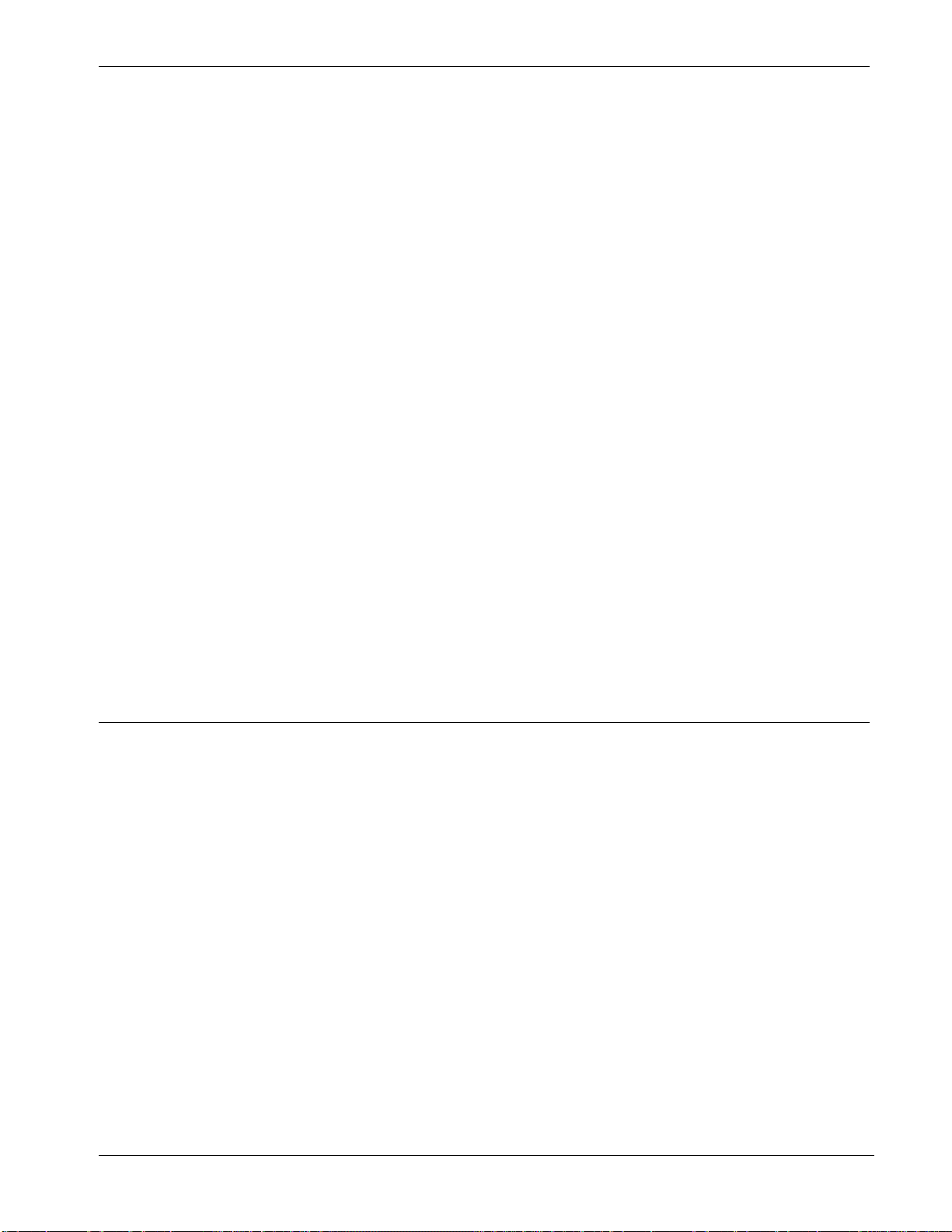
ControlWave ExpressPAC Instruction Manual (CI-ControlWave EPAC)
5.2.6 Removing/Replacing the Case-Mounted Radio or Modem
Use this procedure to remove or replace the case-mounted radio or
modem.
1. If the ControlWave ExpressPAC is running, place any critical
control processes under manual control.
2. Open the enclosure cover.
3. Shut down the ControlWave ExpressPAC by disconnecting the
power at the CPU/System Controller assembly terminal TB1
(and if applicable, TB2).
4. Disconnect (unplug/unscrew) all connectors (power and
interface) from the radio/modem.
5. Disconnect the antenna cable from the radio.
6. Loosen the four screws that secure the battery cover/radio
mounting plate to the one piece mounting bracket.
7. Slide the battery cover/radio mounting plate toward the top of
the unit and remove it with the radio or modem installed.
8. Remove the mounting screws from the inner side of the battery
cover/radio mounting plate and remove the radio/modem..
9. To install the new radio/modem, reverse the steps you did in
steps 3 through 8, but perform the reversed steps in reverse
order. After you connect power, test the unit.
5.3 General Troubleshooting Procedures
This section presents some procedures to troubleshoot problems with
the ExpressPAC.
5.3.1 Checking LEDs
The ControlWave ExpressPAC includes two light emitting diodes
(LEDs) on the CPU/System Controller board. These are a watchdog
LED (WD – CR1 right) and an idle LED (IDLE – CR1 left).
When the watchdog LED is ON (RED) it indicates a program crash;
when OFF it indicates normal operation.
When the idle LED is ON (RED) it indicates the CPU has free time at
the end of its execution cycle. This should be on frequently. When the
idle LED is OFF, it indicates the CPU is overloaded.
Revised Mar-2011 Service & Troubleshooting 5-9
Page 78
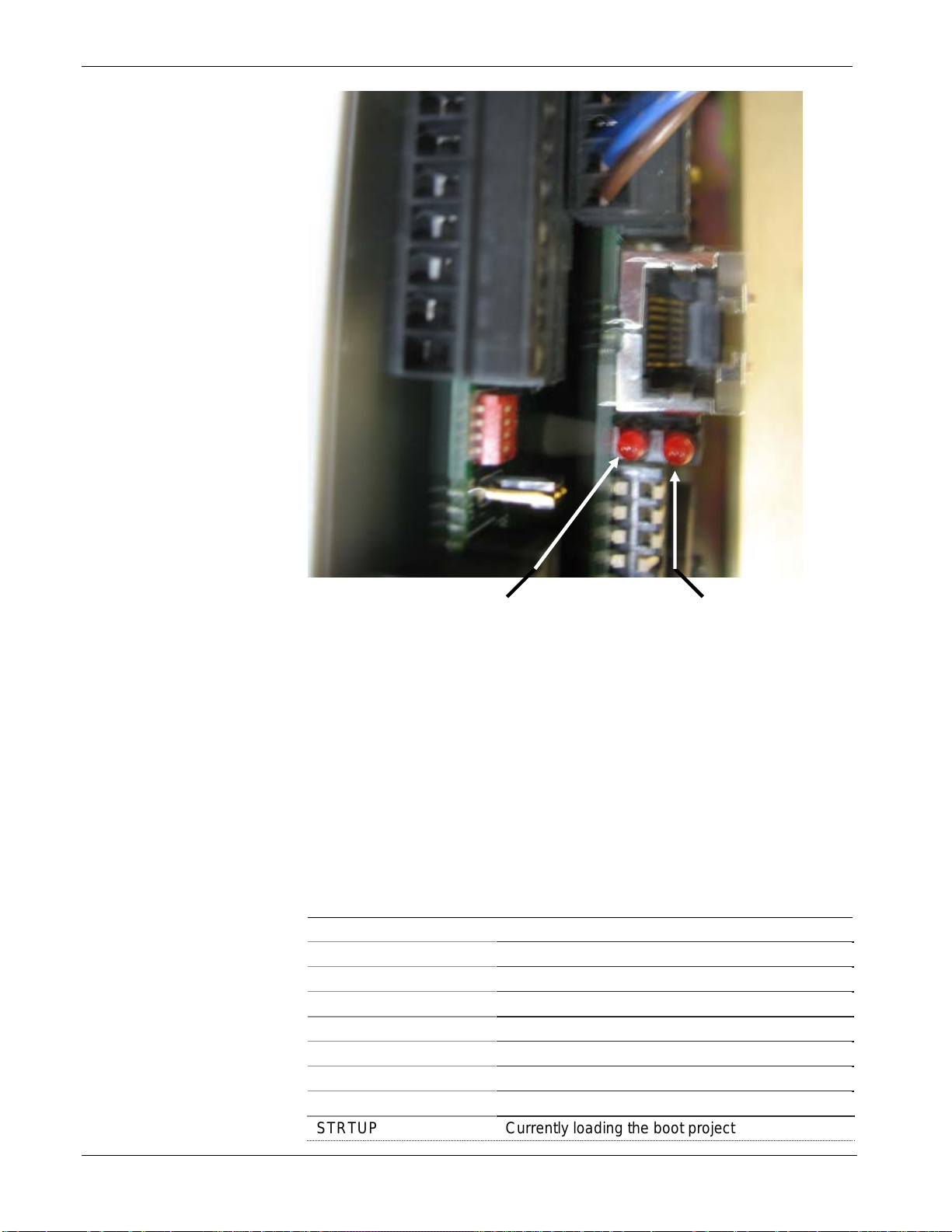
ControlWave ExpressPAC Instruction Manual (CI-ControlWave EPAC)
Figure 5-5. WD and IDLE LEDs
The Ethernet port connector (J1) on the CPU/System Controller board
contains two LEDs that indicate transmit (yellow) and receive (green)
activity when lit.
5.3.2 Status Messages on LCD Display
If your unit includes the optional LCD display, you may see the
following status codes.
Table 5-1. LCD Status Codes
LCD Display Indication / Explanation
Blank Application running
DIAG Unit in diagnostic mode
R DIAG Unit running diagnostics
FWXSUM Flash XSUM Error
DEVERR Error initializing application device
FLASH Flash programming error
FACT Using factory defaults (flashed at startup)
BATT Battery failure detected
STRTUP Currently loading the boot project
WD LED IDLE LED
5-10 Service & Troubleshooting Revised Mar-2011
Page 79

ControlWave ExpressPAC Instruction Manual (CI-ControlWave EPAC)
LCD Display Indication / Explanation
INIT
RECOV Waiting in recovery mode
RAMERR Error testing SRAM
STOP Application loaded
HALT Stopped at breakpoint
NO APP No application loaded
BREAKP Running with breakpoints
POWERD Waiting for power-down (after NMI)
UPDUMP Waiting for updump to be performed
NOTRUN Unit crashed (watchdog disabled)
5.3.3 WINDIAG Diagnostic Utility
System initialization in progress
Caution
The ControlWave ExpressPAC cannot execute your control strategy
while it runs diagnostic routines; place any critical processes
controlled by the ControlWave ExpressPAC under manual control
before starting this procedure.
WINDIAG is a software-based diagnostic tool you use to test the
performance of I/O, CPU memory, communication ports, and other
system components. .
WINDIAG is a PC-based program, so the ControlWave ExpressPAC
must be attached to and communicating with a PC running WINDIAG.
Establish communication between the ControlWave ExpressPAC
(with/without an application loaded) and the PC with a local or network
port under the following conditions:
Set CPU module switches SW2-3 to OFF and SW2-8 to OFF.
Turning these switches off sets all serial ports on the ControlWave
ExpressPAC to 9600 baud in preparation for diagnostic testing and
prevents the boot project from running and also places the
ControlWave ExpressPAC in diagnostic mode.
Connect any ControlWave ExpressPAC serial communication port
to the PC provided their port speeds match. Use a null modem cable
to connect RS-232 ports between the ControlWave ExpressPAC and
the PC; use an RS-485 cable to connect the RS-485 port of the
ControlWave ExpressPAC and the PC. See Chapter 2 for
information on cables.
Reserve the port running a diagnostic test for exclusive use; you
cannot use that port for any other purpose during testing.
Follow these steps:
Revised Mar-2011 Service & Troubleshooting 5-11
Page 80
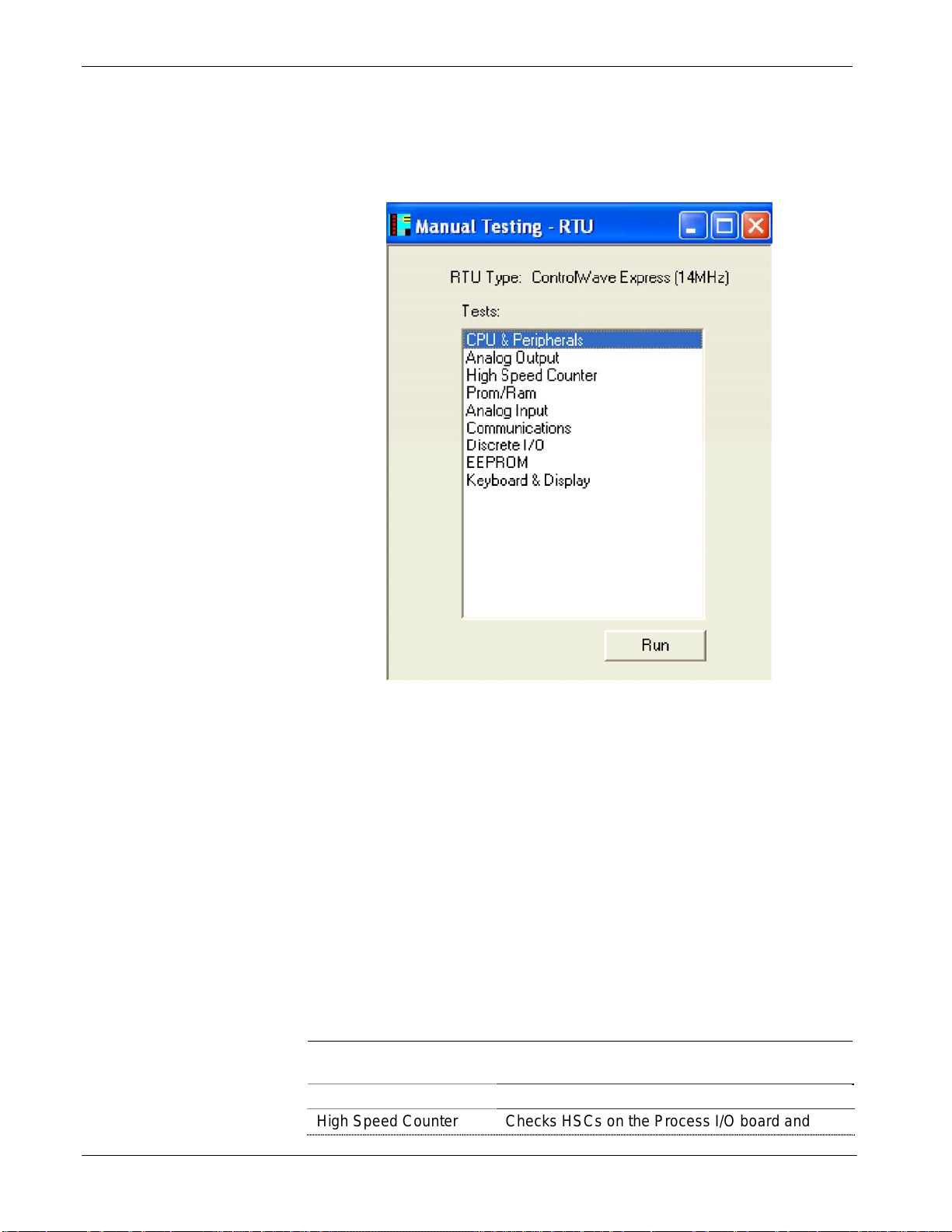
ControlWave ExpressPAC Instruction Manual (CI-ControlWave EPAC)
1. Start OpenBSI communications using NetView, TechView, or
LocalView, and select the RTU you want to test.
2. Select Start >Programs > OpenBSI Tools >Common Tools >
Diagnostics. The Main Diagnostics menu (Figure 5-6) opens.
Figure 5-6. WINDIAG Main Diagnostics Menu
3. Select the component to be tested. See Section 5.3.4 for a
description of the tests. Enter any prompted parameters (slot #,
etc.). WINDIAG performs the diagnostics and displays pass/fail
results.
After performing all diagnostic testing, exit WINDIAG.
4. Set switches SW2-3 and SW2-8 on the CPU module to ON. The
ControlWave ExpressPAC should resume normal operation.
5.3.4 Available Diagnostics
WINDIAG’s Main Diagnostics Menu (see Figure 5-6) provides the
following diagnostic selections:
Option Tests
CPU & Peripherals Checks the CPU/System Controller board except
Analog Output Checks the AO on the Process I/O board.
High Speed Counter Checks HSCs on the Process I/O board and
for memory.
5-12 Service & Troubleshooting Revised Mar-2011
Page 81

ControlWave ExpressPAC Instruction Manual (CI-ControlWave EPAC)
Option Tests
Pulse Counter inputs on the CPU/System
Controller board.
Prom/Ram Checks the SRAM and FLASH memory.
Analog Input Checks AIs on the Process I/O board.
Communications Checks serial communication ports COM1,
COM2, and COM3. The External loop-back tests
require the use of a loop-back plug.
Discrete I/O Checks DIs and DOs on the Process I/O board.
Ethernet Checks the Ethernet port.
Keypad & Display Checks the optional display/keypad hardware.
Port Loop-back
Test
WINDIAG allows you to select the communication port to test.
Depending on the type of network (RS-232 or RS-485) and the port in
question, a special loop-back plug is required:
Port 1 - RS-232 uses a 9-pin female D-type loop-back plug (see
Figure 5-7).
Figure 5-7. COM1 & COM2 RS-232 Loop-back Plug/Wires
Revised Mar-2011 Service & Troubleshooting 5-13
Page 82
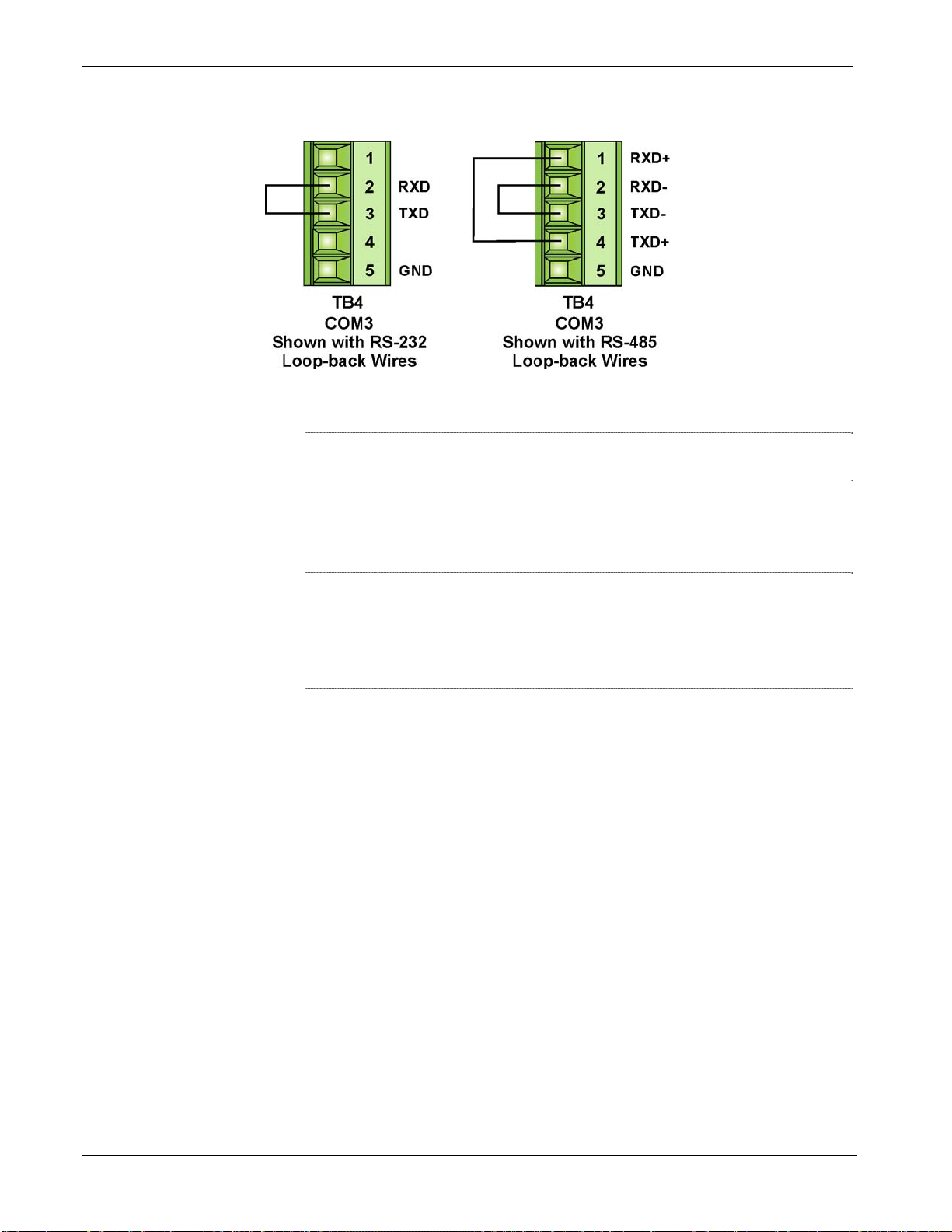
ControlWave ExpressPAC Instruction Manual (CI-ControlWave EPAC)
Port 2 - RS-232 use loop-back wires (see Figure 5-7).
Port 3 - RS-232 use loop-back wires (see Figure 5-8).
Figure 5-8. COM3 RS-232 & RS-485 Loop-back Wires
Note: You can configure RS-485 loopback by setting CPU/System
Controller board switches SW3-1 & SW3-2 ON.
Port 3 - RS-485 use loop-back wires or CPU Switch SW3 (see
Figure 5-8).
These tests verify the correct operation of the communication ports.
Test Procedure
Note: You cannot test a communications port while you are using it.
You can only test currently unused ports. After you complete
testing on all other communication ports (and verify their correct
functioning), you must reconnect (using a now validated port)
and test the remaining untested port.
Use this procedure to test the communication ports.
1. Connect an external loop-back plug to the port on the CPU you
want to test. Valid ports are:
2. Select Communications on the WINDIAG Main Diagnostics
Menu. The Communications Diagnostic screen opens:
5-14 Service & Troubleshooting Revised Mar-2011
Page 83

ControlWave ExpressPAC Instruction Manual (CI-ControlWave EPAC)
5.4 Core Updump
Figure 5-9. Communications Diagnostic Menu
3. Enter 5 in the Number of Passes field.
4. Select a port to test (click to display all available ports).
Note: The port you select must correlate to the port on which you
placed the loop-back plug in step 1.
5. Select 115200 or ALL ASYNC as the baud rate (click to
display all available rates).
6. Click RUN to start the test. At the completion of the test (which
generally takes about 5 seconds), any failed results appear in the
Status field to the right of the RUN button:
TXD RXD Failure
CTS RTS Failure
7. Click Return to Menu to display the WINDIAG Main Menu.
In some cases—such as when a ControlWave ExpressPAC fails for no
apparent reason—you can upload a copy of the contents of SRAM and
SDRAM to a PC for support personnel and service engineers to
evaluate. This upload is called a “core updump.”
Revised Mar-2011 Service & Troubleshooting 5-15
Page 84
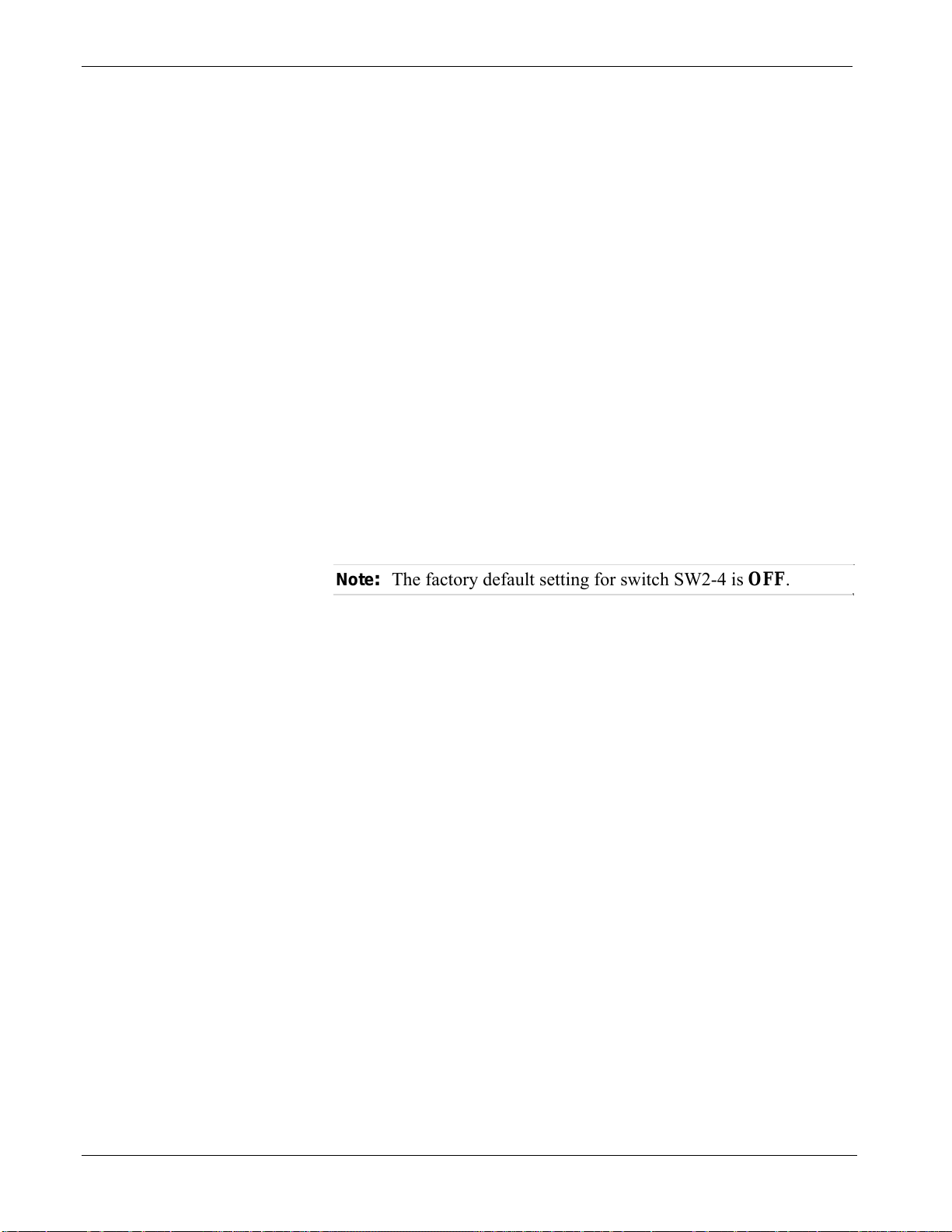
ControlWave ExpressPAC Instruction Manual (CI-ControlWave EPAC)
A core updump may be required if the ControlWave ExpressPAC
spontaneously enters a watchdog state that affects all system operation.
This occurs when the system crashes as a result of a CPU timeout
(resulting from improper software operation, a firmware glitch, and so
on). In some cases, the watchdog state can recur but you cannot
logically reproduce the conditions.
The CPU’s RAM contains “crash blocks,” a firmware function provided
specifically for watchdog troubleshooting. You can view and save the
crash blocks by viewing the Crash Block Statistic Web Page (see the
Web_BSI Manual, D5087). On request, you can forward crash block
files to our technical support personnel. If they need additional
information to evaluate the condition, the technical support group may
request a core updump. Once the core updump process generates a file,
you can forward that file to the support personnel for evaluation and
resolution.
Use the following steps to preserve the “failed state” condition at a
system crash and perform a core updump:
1. Set switch SW2-1 on the CPU/System Controller board to OFF
(Disable Watchdog Timer). If switch SW2-4 is ON, set it to
OFF (Enable Core Updump).
Note: The factory default setting for switch SW2-4 is OFF.
2. Wait for the error condition (typically “NOTRUN” on the
optional display).
3. Connect the ControlWave ExpressPAC’s Comm Port 1 to a PC
using a half duplex null modem cable.
4. Set the ControlWave ExpressPAC for Recovery Mode by setting
both SW1-1 and SW1-2 to the right for open operation or both
to the left for closed operation.
5. Start the PC’s HyperTerminal program (at 115.2 kbaud) and
generate a receive using the 1KX-Modem protocol. Save the
resulting core updump in a file so you can forward it later to the
technical support group.
By setting the CPU/System Controller board switches SW2-1 and SW2-
4 both off before the ControlWave ExpressPAC fails you prevent the
ExpressPAC from automatically recovering from the failure and enable
it to wait for you to take a core updump.
Once you complete the core updump, set the CPU/System Controller
board’s switch SW2-1 to ON (Watchdog Enabled) and SW2-4 to OFF
(Core Updump Enabled).
Additionally, set switch SW1-1 to OFF and SW1-2 to ON.
With these switches set, power up the ControlWave ExpressPAC and
begin standard operations.
5-16 Service & Troubleshooting Revised Mar-2011
Page 85
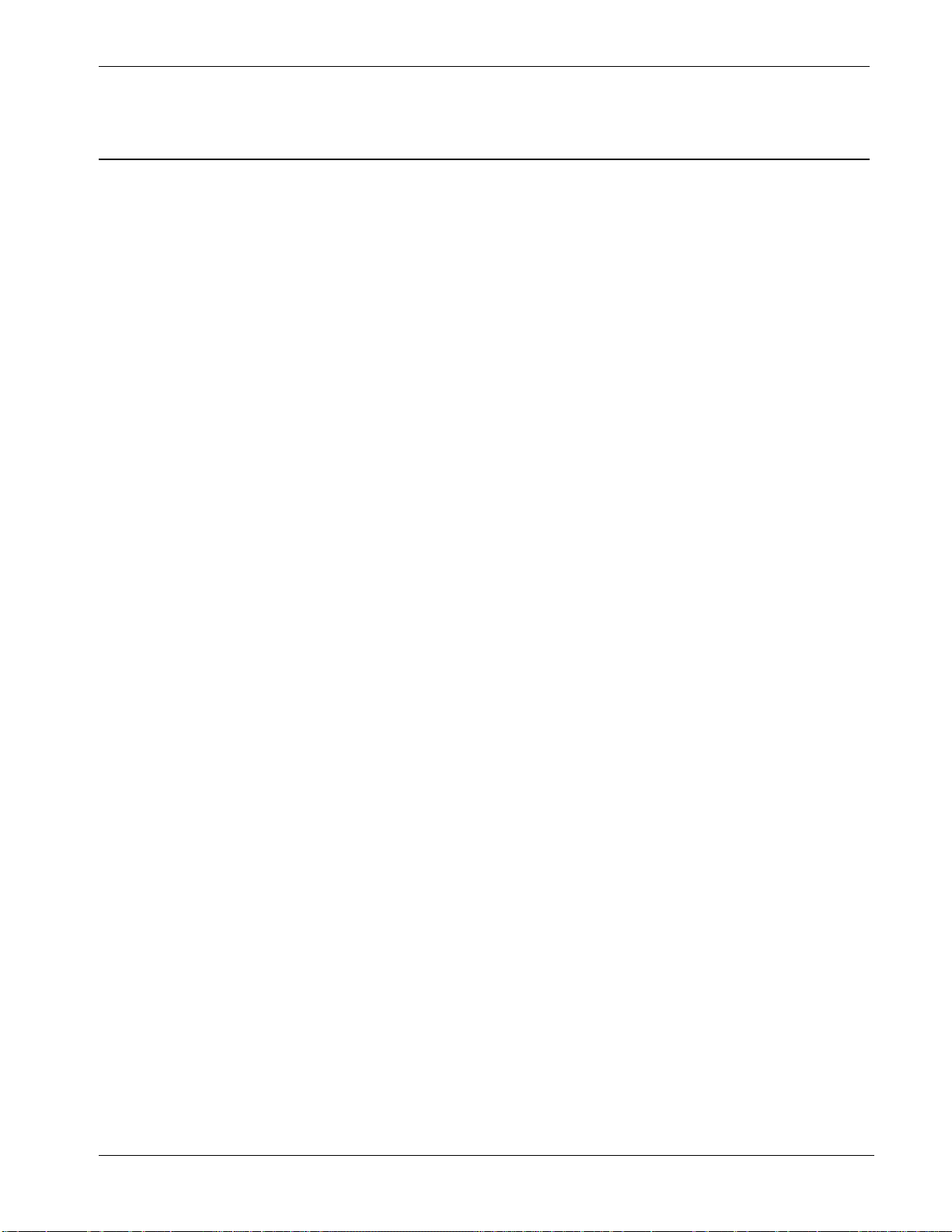
ControlWave ExpressPAC Instruction Manual (CI-ControlWave EPAC)
5.5 Calibration Checks
The AO and AI on the Process I/O board are self-calibrating.
To calibrate the RTD, use TechView software. See the TechView User’s
Guide (D5131) for more information.
Revised Mar-2011 Service & Troubleshooting 5-17
Page 86
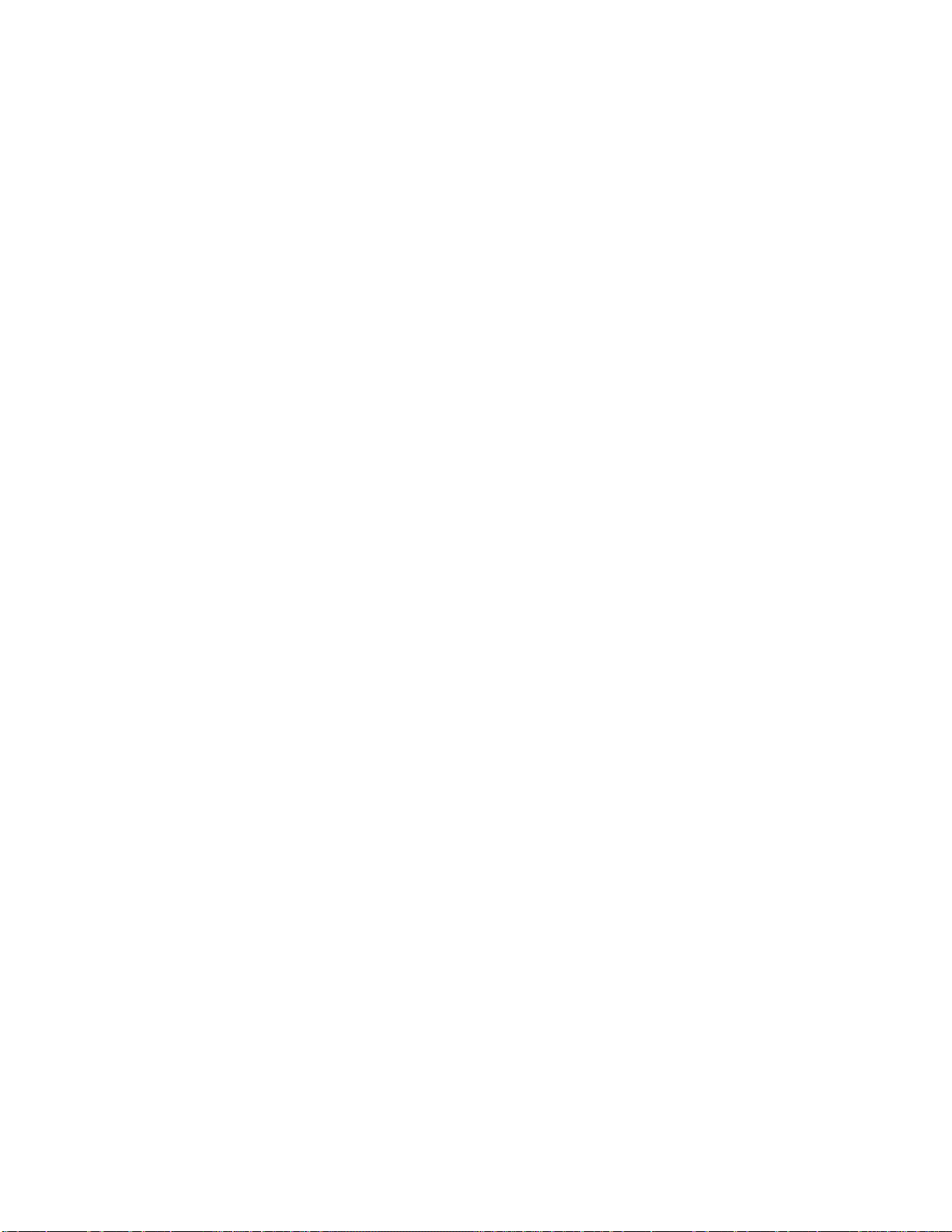
This page is intentionally left blank
Page 87
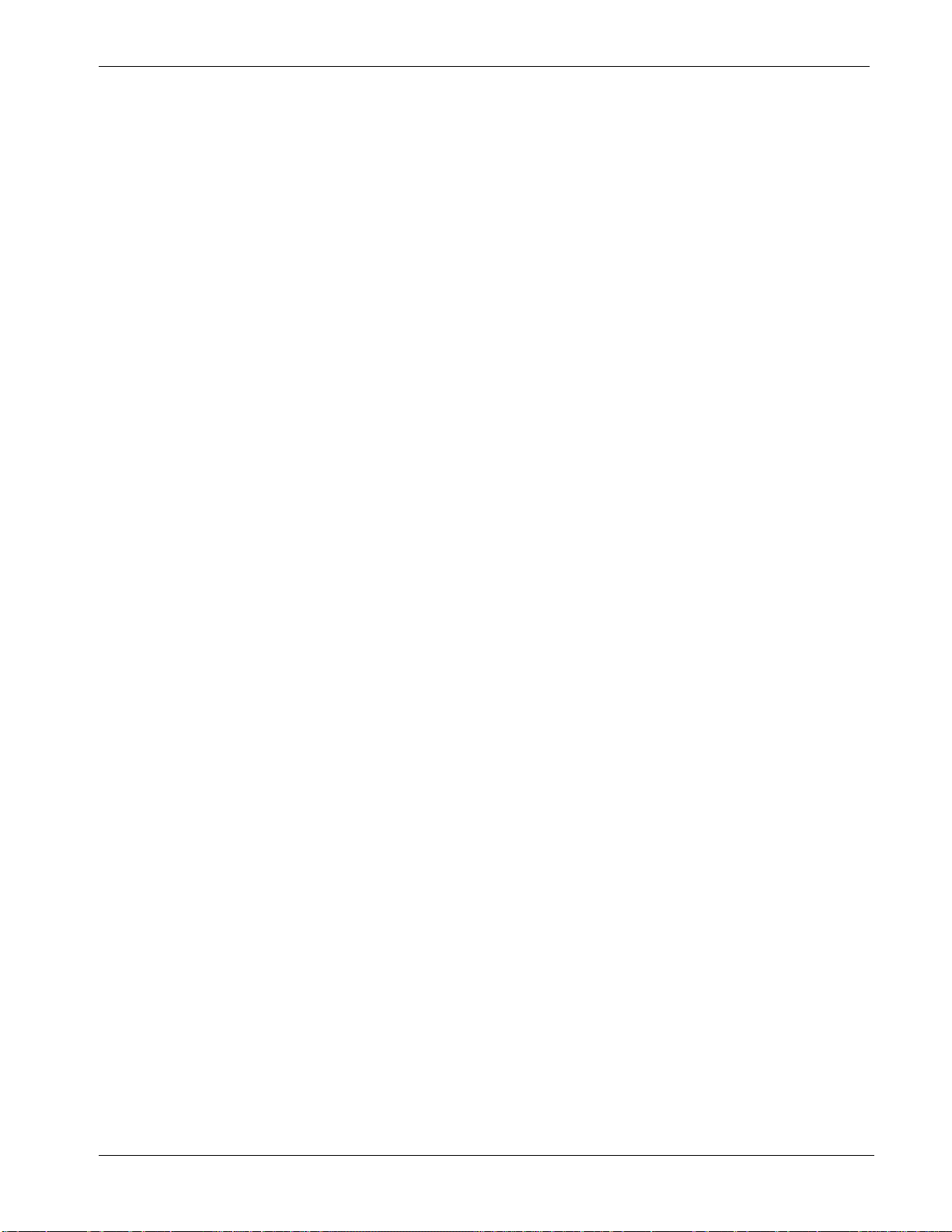
Special Appendix for ControlWave ExpressPAC Instruction Manual (CI-ControlWave EPAC)
Appendix A – ControlWave ExpressPAC– Special
Instructions for Class I, Division 2
Hazardous Locations
1. The ControlWave ExpressPAC RTU is listed by Underwriters
Laboratories (UL) as nonincendive and is suitable for use in Class I,
Division 2, Groups C and D hazardous locations or non-hazardous
locations only. Read this document carefully before installing a
nonincendive ControlWave ExpressPAC RTU. Refer to instruction
manual CI-ControlWave EPAC for general information. In the event
of a conflict between CI-ControlWave EPAC and this appendix,
always follow the instructions in this appendix.
2. The ControlWave ExpressPAC includes both nonincendive and
unrated field circuits. Unless a circuit is specifically identified in
this document as nonincendive, the circuit is unrated. Unrated
circuits must be wired using Div. 2 wiring methods as specified in
Article 501-4(b) of the National Electrical Code (NEC), NFPA 70
for installations in the United States, or as specified in Section 18-
152 of the Canadian Electrical Code for installation in Canada.
3. The local communications port terminates in a circular 5-pin
connector on the bottom of the ControlWave ExpressPAC RTU’s
instrument front cover. The wiring on this connector is unrated. No
connections may be made to this port unless the user ensures that the
area is known to be nonhazardous. Connections to this port are
temporary, and must be short in duration to ensure that flammable
concentrations do not accumulate while it is in use.
4. The optional power system (solar panel and battery) approved for
use with the nonincendive ControlWave ExpressPAC RTU are
described in the model specification. The connection to the solar
panel is approved as a nonincendive circuit so that Division 2 wiring
methods are not required. The nominal panel voltage must match the
nominal battery voltage (6V or 12V).
5. An RTD is normally supplied with the ControlWave ExpressPAC.
Connection to the RTD is approved as a nonincendive circuit, so
that Division 2 wiring methods are not required.
6. Signal connectors available for customer wiring are listed in Table
A-1. Network communication port and I/O wiring connections are
unrated and must be wired using Division 2 wiring methods.
7. The UL listed nonincendive ControlWave ExpressPAC RTU may
include radio/modem communications (listed on model spec.) that is
used in conjunction with a 5W, 12V, 7AH lead acid battery system.
Connection to the radio or modem is approved as a nonincendive
circuit, so that Division 2 wiring methods are not required.
Revised Mar-2011 Special Instructions for Class I, Division 2 A-1
Page 88
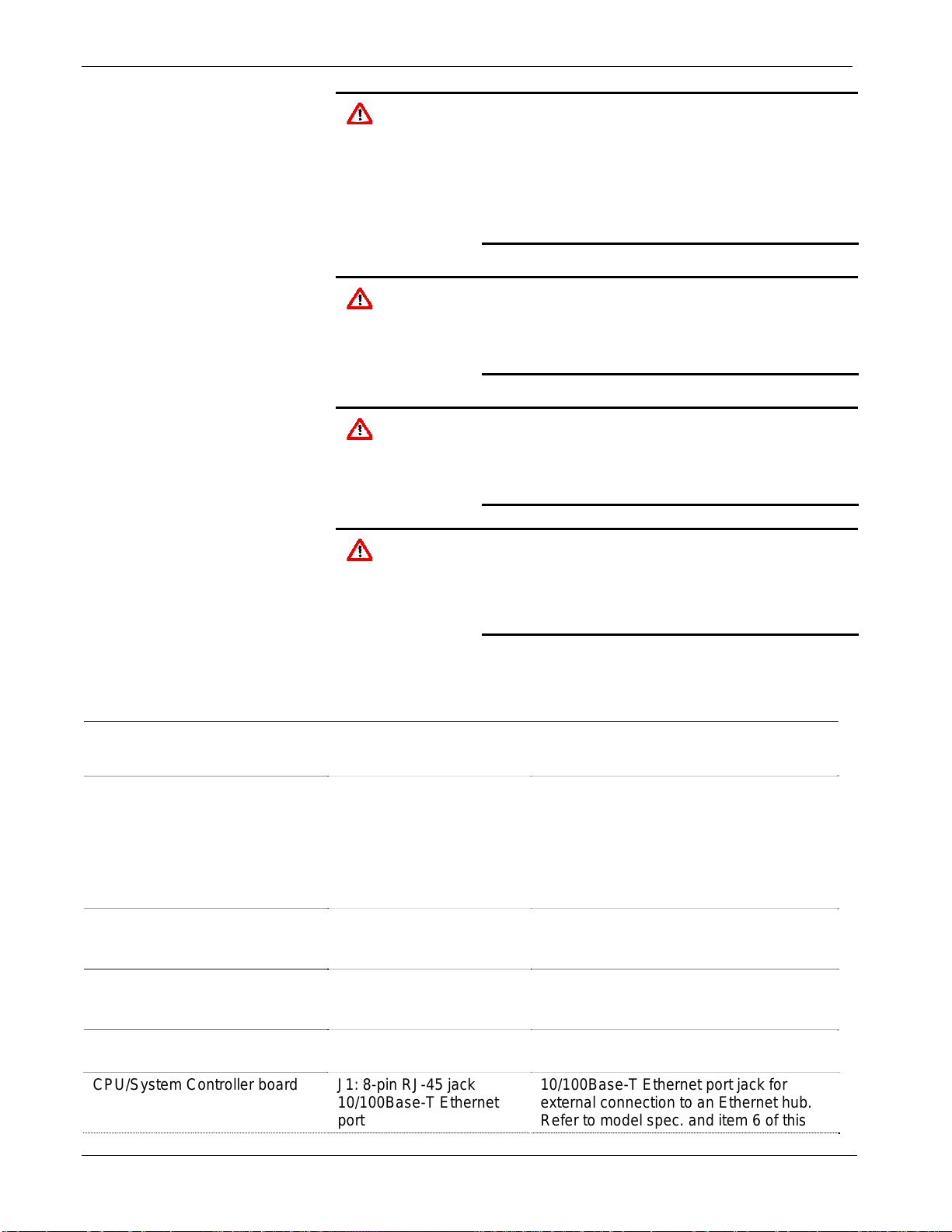
Special Appendix for ControlWave ExpressPAC Instruction Manual (CI-ControlWave EPAC)
WARNING
WARNING
WARNING
WARNING
EXPLOSION HAZARD
Do not disconnect solar power from the battery
or any other power connections within the
ControlWave ExpressPAC enclosure or any
power connections to optional items such as
radio/modem, or cabling to the display/keypad
unless the area is known to be nonhazardous.
EXPLOSION HAZARD
Substitution of components may impair
suitability for use in Class I, Division 2
environments.
EXPLOSION HAZARD
The area must be known to be nonhazardous
before servicing/replacing the unit and before
installing or removing I/O wiring.
EXPLOSION HAZARD
Do NOT disconnect equipment unless power
has been disconnected and the area is known
to be non-hazardous.
Table A-1. Module/Board Customer Wiring Connectors
Module/Item Connector Wiring Notes
CPU/System Controller board TB1: 6-pin terminal block Solar power: User wired *
Primary power: Factory/User wired *
Auxiliary output: Factory/User wired *
CPU/System Controller board TB3: COM2, 8-pin
terminal block RS-232
CPU/System Controller board TB4: COM3, 5-pin
terminal block RS-232/RS485
CPU/System Controller board TB5: 4-pin terminal block
pulse input interface
CPU/System Controller board TB6: 3-pin terminal block
RTD interface
CPU/System Controller board J1: 8-pin RJ-45 jack
10/100Base-T Ethernet
port
Remote comm. port: For radio or external
network comm. Refer to model spec. and
item 6 of this document. When used for
network comm. use Div 2 wiring methods.
If COM2 is used in conjunction with a
radio/modem refer to item 7 of this
document.
RS-232/485 comm. port: For external
network comm. Refer to model spec. and
item 6 of this document.
Pulse input field wiring: Field I/O wiring
connector is unrated, use Div. 2 wiring
methods. *
Field wired: Refer to item 5 of this
document.
10/100Base-T Ethernet port jack for
external connection to an Ethernet hub.
Refer to model spec. and item 6 of this
A-2 Special Instructions for Class I, Division 2 Revised Mar-2011
Page 89
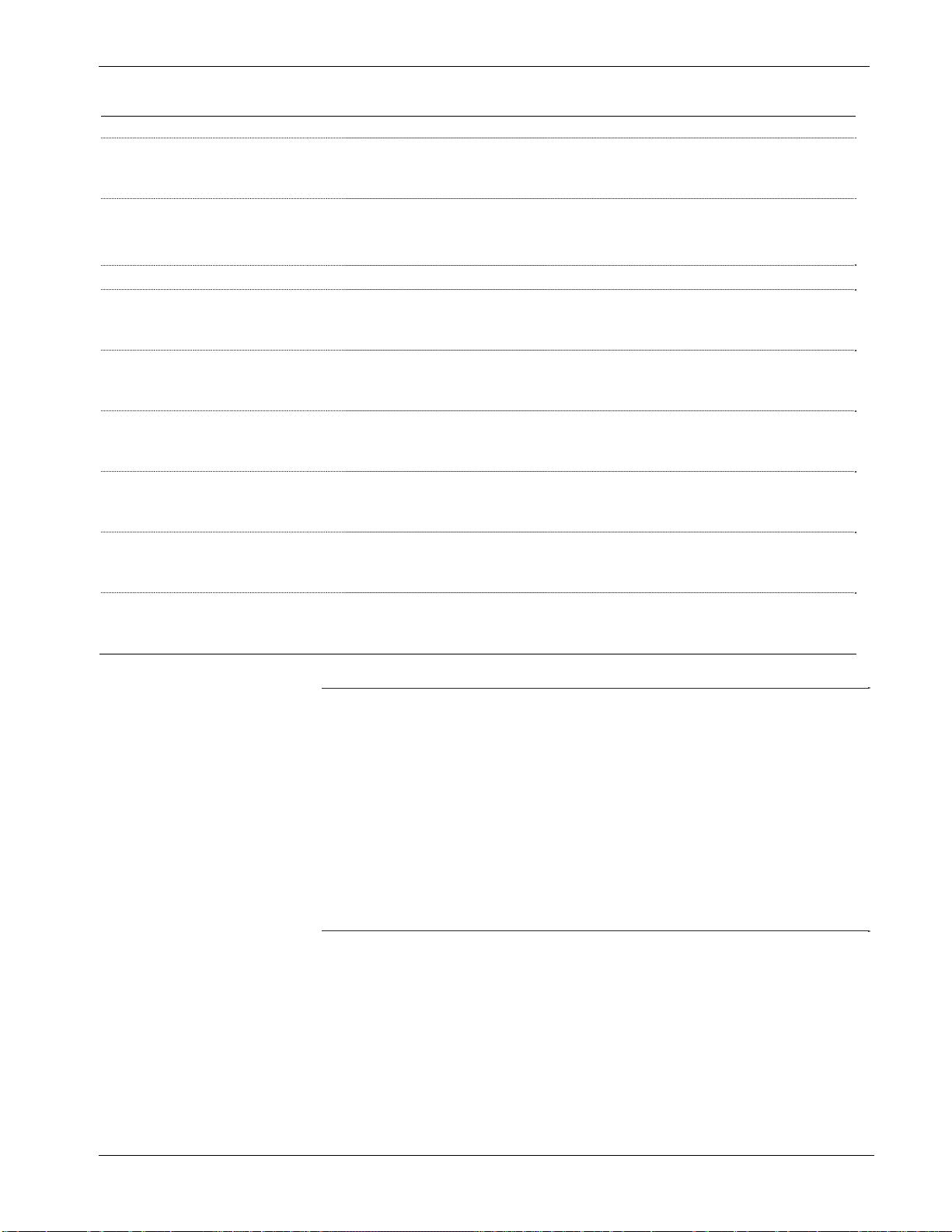
Special Appendix for ControlWave ExpressPAC Instruction Manual (CI-ControlWave EPAC)
Module/Item Connector Wiring Notes
document.
CPU/System Controller board J2: 8-pin RJ-45 female
connector – display or
display/keypad interface
CPU/System Controller board J4: COM1, 9-pin male D-
sub RS-232
J11:COM1 3-pin RS-232
CPU/System Controller board P1: MVT interface Factory wired *
Process I/O board TB2: 6-pin terminal block
D1 interface
Process I/O board TB3: 8-pin terminal block
DO/DI interface
Process I/O board TB4: 8-pin terminal block
HSC interface
Process I/O board TB6: 9-pin terminal block
AI interface
Process I/O board TB7: 4-pin terminal block
AO interface
Front Cover Bottom Local Port 5-pin female
circular connector (present
version)
Factory wired *
RS-232 Comm. Port connectors: For
external network comm. Refer to model
spec. and item 6 of this document.
Discrete input field wiring: Field I/O wiring
connector is unrated, use Div. 2 wiring
methods. *
Discrete output/input field wiring: Field I/O
wiring connector is unrated, use Div. 2
wiring methods. *
High speed counter field wiring: Field
input wiring connector is unrated, use Div.
2 wiring methods. *
Analog input field wiring: Field input wiring
connector is unrated, use Div. 2 wiring
methods. *
Analog output field wiring: Field output
wiring connector is unrated, use Div. 2
wiring methods. *
Local Comm. Port – Factory wired. Refer
to Item 3 of this document. *
Note: *
These wires should only be installed/removed when the item
(PCB) in question is installed / removed or when checking
wiring continuity. The area must be known to be nonhazardous
before servicing / replacing the unit and before installing or
removing PCBs, connectors, or individual I/O or power wires.
Refer to the warnings in this document. All input power and I/O
wiring must be performed in accordance with Class I, Division 2
wiring methods as defined in Article 501-4(b) of the National
Electrical Code, NFPA 70, for installations within the United
States, or as specified in Section 18-152 of the Canadian
Electrical Code for installation in Canada.
Revised Mar-2011 Special Instructions for Class I, Division 2 A-3
Page 90

This page is intentionally left blank
Page 91

ControlWave ExpressPAC Instruction Manual (CI-ControlWave EPAC)
Appendix Z – Sources for Obtaining Material Safety Data
Sheets
This device includes certain components or materials which may be
hazardous if misused. For details on these hazards, please contact the
manufacturer for the most recent material safety data sheet.
Manufacturer General
Description
DURACELL
http://www.duracell.com
TADIRAN
http://www.tadiranbat.com
TADIRAN
http://www.tadiranbat.com
3V lithium
manganese dioxide
battery
P/N: DL 2450
Two 7.2 Vdc lithium
battery packs (Each
pack composed of
two 3.6V, 35AH
batteries.)
P/N for individual
battery: TL-5137
7.2 Vdc lithium
battery pack
(Composed of two
3.6V, 35AH
batteries.)
P/N for individual
battery: TL-5137
Emerson Part
Number
395620-01-5
Battery pack:
395413-01-0
Battery pack:
395413-01-0
POWER SONIC
http://www.power-sonic.com
POWER SONIC
http://www.power-sonic.com
6V, 7AH lead acid
battery – used with
1W, 6V solar panel
or 5W, 6V solar
panel
P/N: PS-670
12V, 7AH lead acid
battery – used with
5W, 12V solar panel
P/N: PS-1270
395407-01-0
395407-02-8
Revised Mar-2011 Appendix Z Z-1
Page 92

This page is intentionally left blank
Page 93
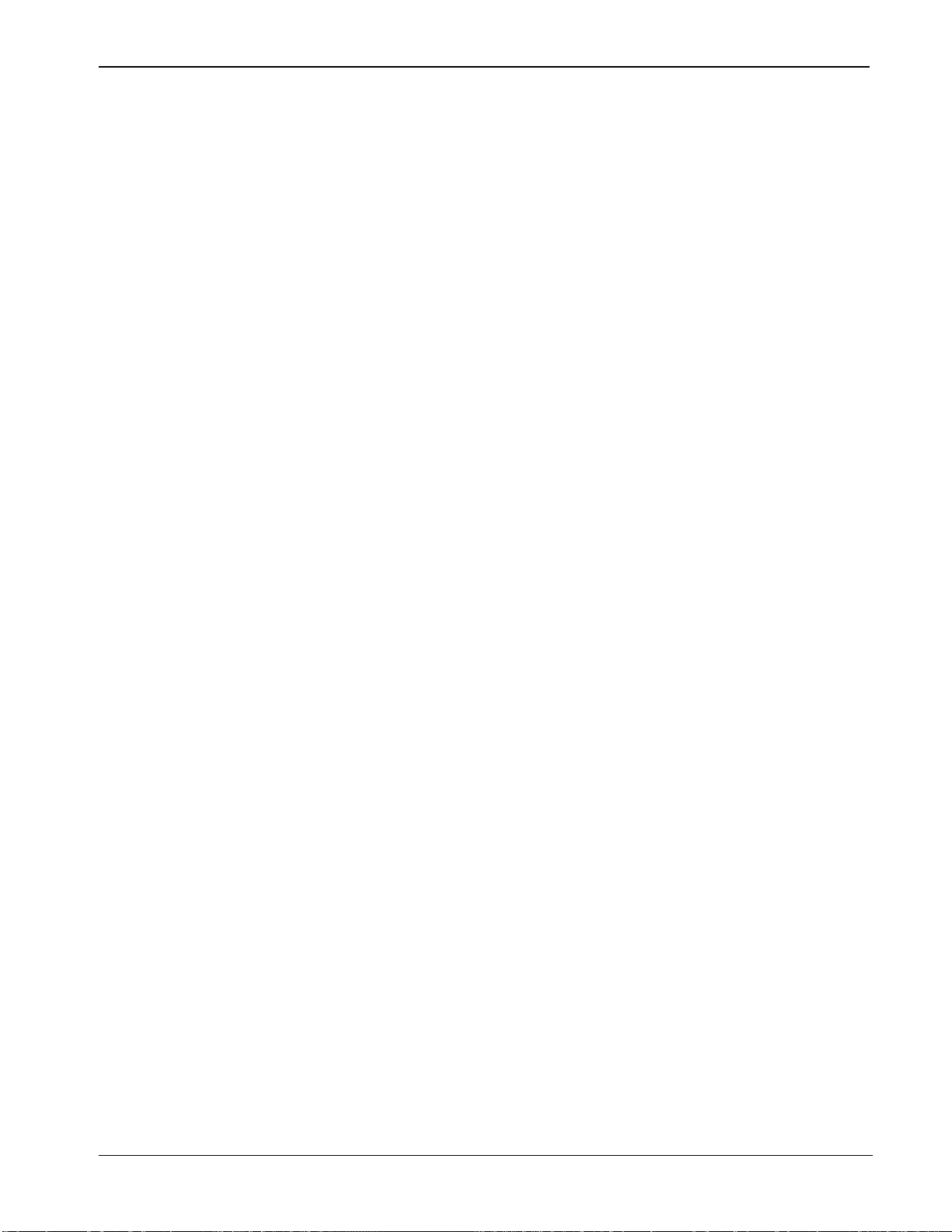
ControlWave ExpressPAC Instruction Manual (CI-ControlWave EPAC)
Index
A
ACCOL3 Firmware Library ................................. 1-8
address
default IP ........................................................ 4-2
Analog Inputs...................................................... 3-8
Analog Output..................................................... 3-9
Disconnecting RAM Battery................................5-8
Discrete Inputs.................................................... 3-6
Discrete Outputs.................................................3-7
Display/Keypad................................................. 2-29
status message appearing on ...................... 5-10
Downloading
the ControlWave project................................. 4-3
B
Backup battery
description...................................................... 1-5
disconnecting.................................................. 5-8
jumper W3....................................................2-13
removing/replacing......................................... 5-7
Backups.............................................................. 4-3
Battery
replacing......................................................... 5-7
battery system
replacing......................................................... 5-7
Boot FLASH memory
amount............................................................ 1-5
C
Cables
RS-232 ......................................................... 2-21
RS-485 ......................................................... 2-26
Shielding.........................................................3-4
Checking
LEDs...............................................................5-9
Class I, Division 2........................................2-3, A-1
Communication Ports
defaults........................................................... 4-2
Ethernet........................................................ 2-28
RS-232 ......................................................... 2-21
RS-485 ......................................................... 2-27
Communications
Loop-back Test....................................5-13, 5-14
protocols supported........................................ 1-8
ControlWave project
downloading ................................................... 4-3
Core Updump ................................................... 5-15
CPU/System Controller board
battery backup................................................ 5-7
description...................................................... 1-4
jumpers.........................................................2-13
replacing......................................................... 5-5
switches........................................................ 2-11
D
Defaults
Comm Ports.................................................... 4-2
Diagnostic software .......................................... 5-11
E
Environmental specifications .............................. 2-3
Ethernet Port.....................................................2-28
F
Features..............................................................
Field repair.......................................................... 5-5
Figures
1-1. ControlWave ExpressPAC Enclosure..... 1-3
1-2. ControlWave Programming Environment1-7
2-1. ControlWave ExpressPAC Component
Identification................................................. 2-2
2-2. ControlWave ExpressPAC enclosure
dimensions ................................................... 2-5
2-3. ControlWave ExpressPAC Bottom View. 2-6
2-4. Side View of ControlWave ExpressPAC
(Mounted to a 2............................................2-7
2-5. Side View of ControlWave ExpressPAC
(Wall or Panel Mounted)............................... 2-8
2-6. CPU/System Controller Board Component
I.D. Diagram ............................................... 2-10
2-7. CPU/ System Controller Board (TB1 & TB2)
Power Wiring.............................................. 2-16
2-8. 1 Watt Solar Panel Mounting Diagram.. 2-19
2-9. 5 Watt Solar Panel Mounting Diagram.. 2-20
2-10. Male DB9 9-Pin Connector .................2-21
2-11. Full-duplex and Half-duplex Cable......2-23
2-12. Full-duplex and Half-duplex Cable......2-24
2-13. Connection from Modem/Radio to COM2
of the ControlWave ExpressPAC............... 2-24
2-14. Full-duplex and Half-duplex Cable......2-25
2-15. PC Connected to ControlWave
ExpressPAC via Circular Local Port........... 2-25
2-16. RJ-45 Ethernet Connector .................. 2-28
2-17. Standard 10/100Base-T Ethernet Cable
(CPU Module to Hub)................................. 2-28
2-18. Point-to-Point 10/100Base T Ethernet
Cable..........................................................2-29
2-19 Optional 2-Button and 25-Button Keypads
....................................................................2-30
2-20. Display with No Keypad ...................... 2-30
3-1. Process I/O Board Component Identification
diagram.........................................................3-3
3-2. Process I/O Board Wiring Diagrams.......3-5
3-3. Pulse Input Wiring diagram................... 3-10
1-1
Issued: Mar-2011 Index IND-1
Page 94

ControlWave ExpressPAC Instruction Manual (CI-ControlWave EPAC)
3-4. 3-Wire RTD Temperature Input Wiring. 3-12
3-5. RTD Probe Installation/Removal diagram .3-
13
3-6. 3808 Transmitter to ControlWave
ExpressPAC RS-232 Comm. Cable Diagram.314
3-7. 3808 Transmitter to ControlWave
ExpressPAC RS-485 Comm. Cable .......... 3-15
3-8. ControlWave ExpressPAC to 3808s - RS-
485 Network Diagram ................................ 3-15
4-1. Saving a Backup of Your Project............ 4-4
5-1. HyperTerminal Mode Menu .................... 5-3
5-2. HyperTerminal (Ready to Download)...... 5-4
5-3. Send File dialog box................................ 5-4
5-4. HyperTerminal (Download in progress).. 5-5
5-5. WD and IDLE LEDs .............................. 5-10
5-6. WINDIAG Main Diagnostics Menu........ 5-12
5-7. COM1 & COM2 RS-232 Loop-back
Plug/Wires.................................................. 5-13
5-8. COM3 RS-232 & RS-485 Loop-back Wires
................................................................... 5-14
5-9 Communications Diagnostic menu ........ 5-15
Firmware upgrade............................................... 5-2
HyperTerminal................................................ 5-2
LocalView....................................................... 5-2
System Firmware Downloader....................... 5-2
FLASH memory
amount............................................................ 1-5
G
Grounding.................................................... 2-9, 3-4
H
Hazardous locations
special instructions for....................................A-1
High Speed Counter/Discrete Inputs................ 3-11
Humidity
specifications.................................................. 2-3
HyperTerminal.................................................... 5-2
I
I/O Configurator.................................................. 1-7
I/O Options.......................................................... 1-6
I/O Wiring.....................................................3-1, 3-4
Installation........................................................... 3-4
Class 1, Div 2................................................. 2-3
Overview ........................................................ 2-3
IP address
default............................................................. 4-2
J
Jumpers
CPU/System Controller board...................... 2-13
Process I/O Board.......................................... 3-2
K
Keypad/Display................................................. 2-29
L
LEDs
Checking......................................................... 5-9
disabling ....................................................... 2-11
LocalView............................................................ 5-2
Loop-back Test........................................5-13, 5-14
M
Material Safety Data Sheets (MSDS)
how to obtain
Memory
Boot FLASH.................................................... 1-5
FLASH amount............................................... 1-5
SRAM amount................................................1-6
Mounting the housing ......................................... 2-4
O
Operator’s keypad/display................................2-29
P
Power
connecting or disconnecting........................... 4-2
wiring............................................................ 2-14
Power connector TB1....................................... 2-16
Power connector TB2....................................... 2-17
Process I/O board
configurations..........................................1-6, 3-1
Jumpers.......................................................... 3-2
replacing......................................................... 5-5
switches.......................................................... 3-2
Protocols
supported in ControlWave.............................. 1-8
Pulse Counter/Discrete Inputs.......................... 3-10
R
radio/modem
replacing......................................................... 5-9
RAM Battery
Disconnecting................................................. 5-8
Recovery mode switches..................................2-11
Repair in field...................................................... 5-5
Resistance Temperature Device (RTD) ........... 3-12
RS-232 Ports .................................................... 2-21
Cables .......................................................... 2-21
RS-485 Ports .................................................... 2-27
Cables .......................................................... 2-26
configuration switch...................................... 2-12
Running diagnostic software............................. 5-11
S
..................................................Z-1
Index Issued: Mar-2011 IND-2
Site Considerations............................................. 2-1
Soft Switches
Page 95

ControlWave ExpressPAC Instruction Manual (CI-ControlWave EPAC)
lock/unlock switch......................................... 2-11
use/ignore switch.......................................... 2-11
Software Tools.................................................... 1-7
Specifications
for temperature, humidity, vibration................ 2-3
SRAM memory
amount............................................................ 1-6
control switch................................................2-12
Status messages
on LCD display............................................. 5-10
Switches
CPU.............................................................. 2-11
Process I/O board .......................................... 3-2
System Firmware Downloader............................ 5-2
T
Tables
1-1. CPU/System Controller board Variations 1-5
1-2.Process I/O Configurations...................... 1-6
2-1. CPU/System Controller Bd Switch SW12-11
2-2. CPU/System Controller Bd Switch SW22-11
2-3. RS-485 Configuration Switch (SW3)..... 2-12
2-4. Bulk Power Requirements..................... 2-15
2-5. Solar Panel Tilt Angle............................ 2-18
2-6. RS-232 Connectors............................... 2-21
2-7. RS-232 Port Connector Pin Assignment2-22
2-8. RS-232 Port Alternate Connector Pin
Assignment................................................. 2-22
2-9. COM3 RS-485 Connector..................... 2-26
2-10. COM3 Connector Pin Assignment...... 2-26
2-11. RS-485 Network Connections............. 2-27
2-12. Ethernet 10/100Base-T CPU Module Pin
Assignments...............................................2-28
3-1.Process I/O Configurations...................... 3-1
3-2. Process I/O Board Switch SW1 .............. 3-2
3-3. Non-Isolated DI General Characteristics 3-6
3-4. Non-Isolated DO General Characteristics3-7
3-5. Non-Isolated AI General Characteristics. 3-8
3-6. Non-Isolated AO General Characteristics3-9
3-7. Non-Isolated Pulse Counter/Discrete Inputs
General Characteristics..............................3-10
3-8. Non-Isolated High Speed Counter/Discrete
Inputs General Characteristics...................3-11
3-9. RTD Connections to CPU/System Controller
Board Connector TB6................................. 3-12
4-1. Default Comm Port Settings (by PCB).... 4-2
5-1. LCD Status Codes.................................5-10
A-1. Module/Board Customer Wiring Connectors
......................................................................A-2
TB1 Connector..................................................2-16
TB2 Connector..................................................2-17
Temperature
specifications.................................................. 2-3
Tools ................................................................... 5-1
Transmitters
connecting .................................................... 3-14
Troubleshooting..................................................5-1
general............................................................ 5-9
U
Updump ............................................................ 5-15
switch............................................................2-11
Upgrading firmware.............................................5-2
V
Vibration
specifications.................................................. 2-3
W
W3 Bac
Watchdog
WINDIAG..........................................................5-11
Wiring
kup battery jumper ............................... 2-13
enable switch................................................2-11
I/O............................................................3-1, 3-4
Issued: Mar-2011 Index IND-3
Page 96
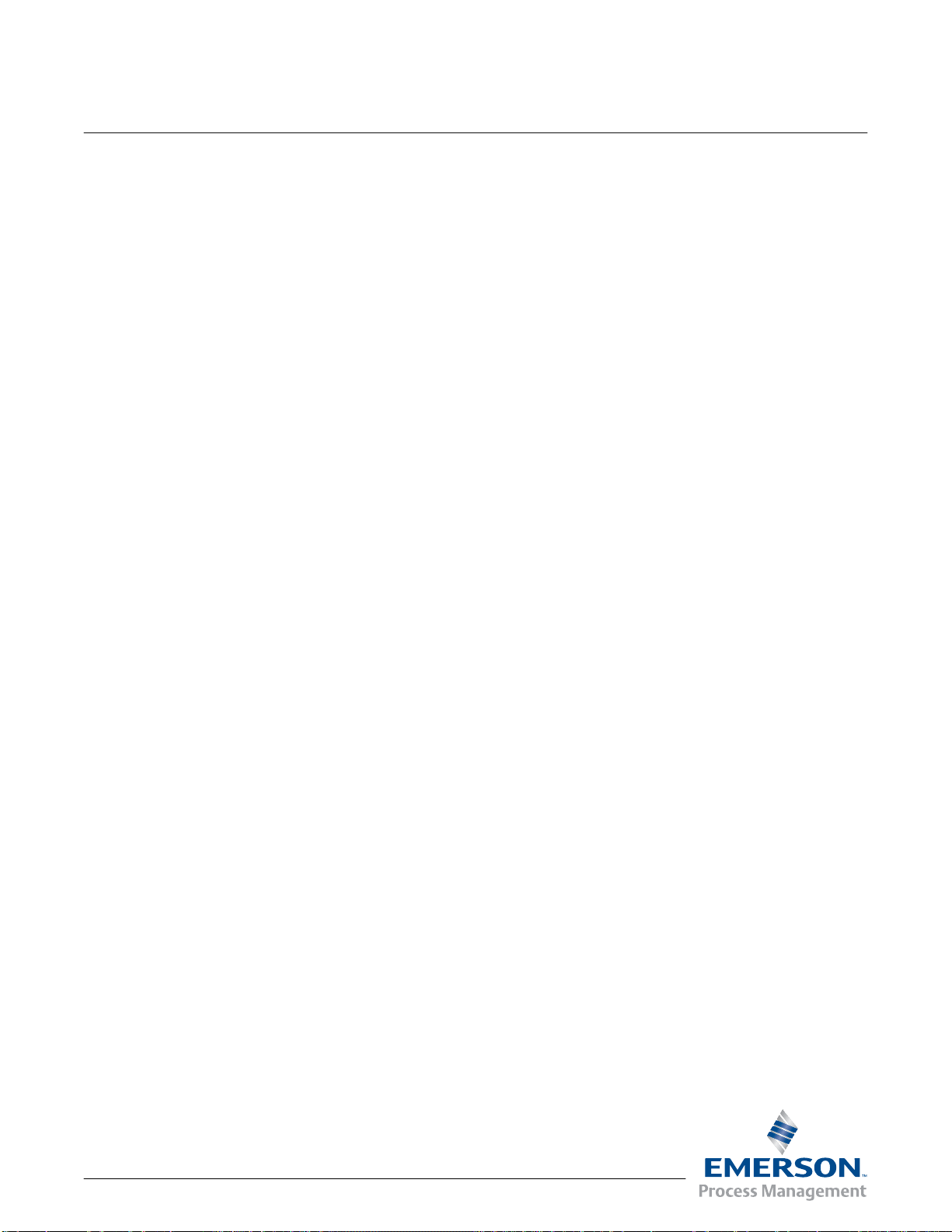
Instruction Manual
CI-ControlWave EPAC
ControlWave ExpressPAC
March, 2011
Emerson Process Management
Remote Automation Solutions
1100 Buckingham Street
Waterto
wn, CT 06795
Phone: +1 (860) 945-2262
Fax: +1 (860) 945-2525
www.EmersonProcess.com/Remote
Emerson Process Management
Remote Automation Solutions
6338 Viscount Rd.
Mississauga, Ont
Canada
Phone: 905-362-0880
Fax: 905-362-0882
www.EmersonProcess.com/Remote
Emerso
n Process Management SA de CV
Calle 10 #145
Col. San Pedro de los Pinos
01180 Mexico, D.F.
Mexico
T +52 (55) 5809-5300
F +52 (55) 2614-8663
www.EmersonProcess.com/Remote
Emerso
n Process Management, Ltd.
Remote Automation Solutions
Blackpole Road
W
orcester, WR3 8YB
United Kingdom
Phone: +44 1905 856950
Fax: +44 1905 856969
www.EmersonProcess.com/Remote
Emerso
n Process Management AP Pte Ltd.
Remote Automation Solutions Division
1 Pandan Crescent
Singapore 128461
Phone: +65-6770-8584
Fax: +65-6891-7841
www.EmersonProcess.com/Remote
. L4V 1H3
NOTICE
“Remote Automation Solutions (“RAS”), division of Emerson Process
Management shall not be liable for technical or editorial errors in this manual
or omissions from this manual. RAS MAKES NO WARRANTIES,
EXPRESSED OR IMPLIED, INCLUDING THE IMPLIED WARRANTIES OF
MERCHANTABILITY AND FITNESS FOR A PARTICULAR PURPOSE WITH
RESPECT TO THIS MANUAL AND, IN NO EVENT SHALL RAS BE LIABLE
FOR ANY INCIDENTAL, PUNITIVE, SPECIAL OR CONSEQUENTIAL
DAMAGES INCLUDING, BUT NOT LIMITED TO, LOSS OF PRODUCTION,
LOSS OF PROFITS, LOSS OF REVENUE OR USE AND COSTS
INCURRED INCLUDING WITHOUT LIMITATION FOR CAPITAL, FUEL AND
POWER, AND CLAIMS OF THIRD PARTIES.
Bristol, Inc., Bristol Babcock Lt
Computer Division are wholly owned subsidiaries of Emerson Electric Co.
doing business as Remote Automation Solutions (“RAS”), a division of
Emerson Process Management. FloBoss, ROCLINK, Bristol, Bristol
Babcock, ControlWave, TeleFlow and Helicoid are trademarks of RAS. AMS,
PlantWeb and the PlantWeb logo are marks of Emerson Electric Co. The
Emerson logo is a trademark and service mark of the Emerson Electric Co.
All other trademarks are property of their respective owners.
The contents of this publication are presented for informational purposes
only. While every effort has been made to ensure informational accuracy,
they are not to be construed as warranties or guarantees, express or implied,
regarding the products or services described herein or their use or
applicability. RAS reserves the right to modify or improve the designs or
specifications of such products at any time without notice. All sales are
governed by RAS’ terms and conditions which are available upon request.
© 2011 Remote Automation Solutions, division of Emerson Process
Management. All rights reserved.
d, Bristol Canada, BBI SA de CV and the Flow
