Page 1
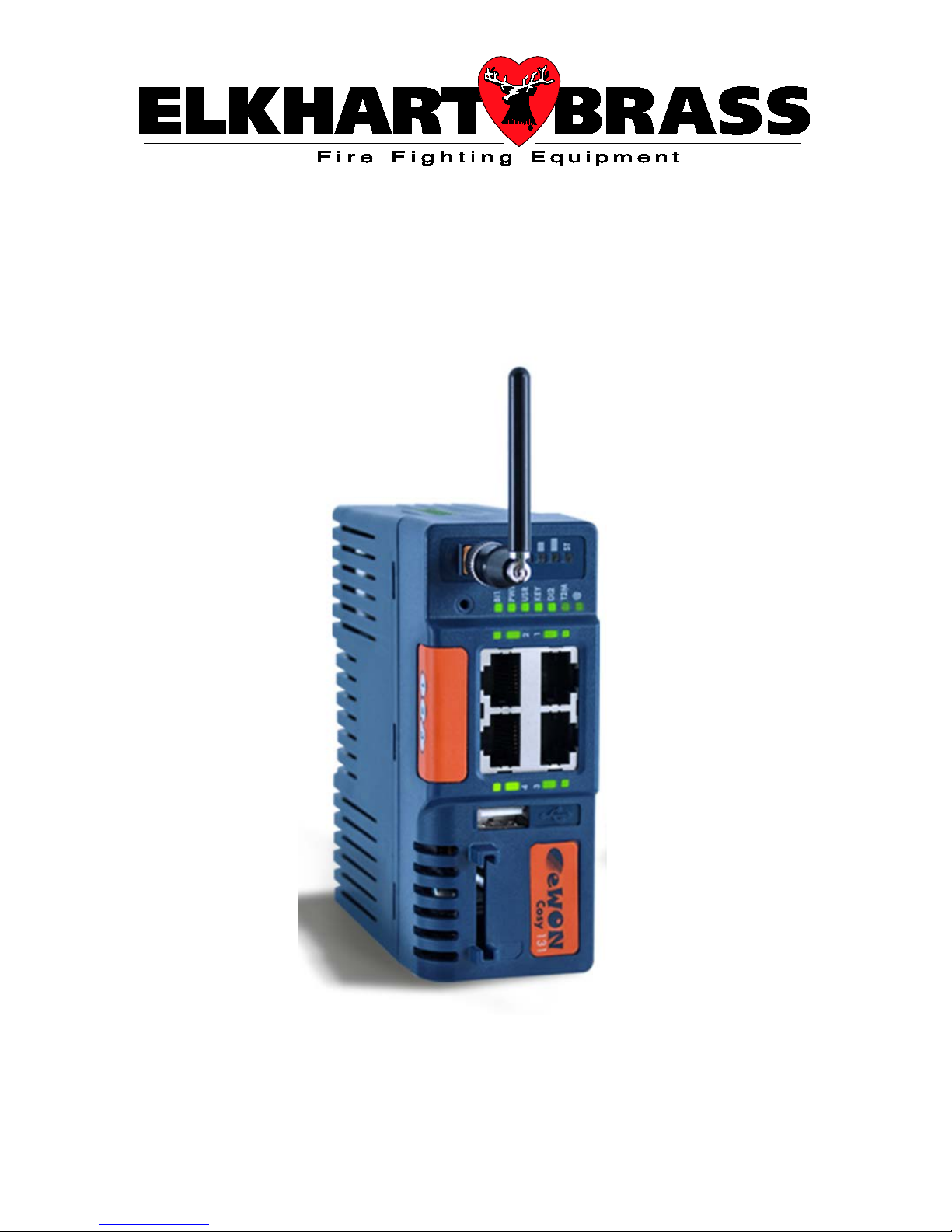
65765001 eWON Cosy 131 Router
1302
WEST BEARDSLEY AVENUE • P.O. BOX 1127 • ELKHART IN 46515 • (574) 295-8330 • FAX (574) 293-9914
98573000 REV.REL
© 2015 ELKHART BRASS MFG. CO., INC.
Page 2
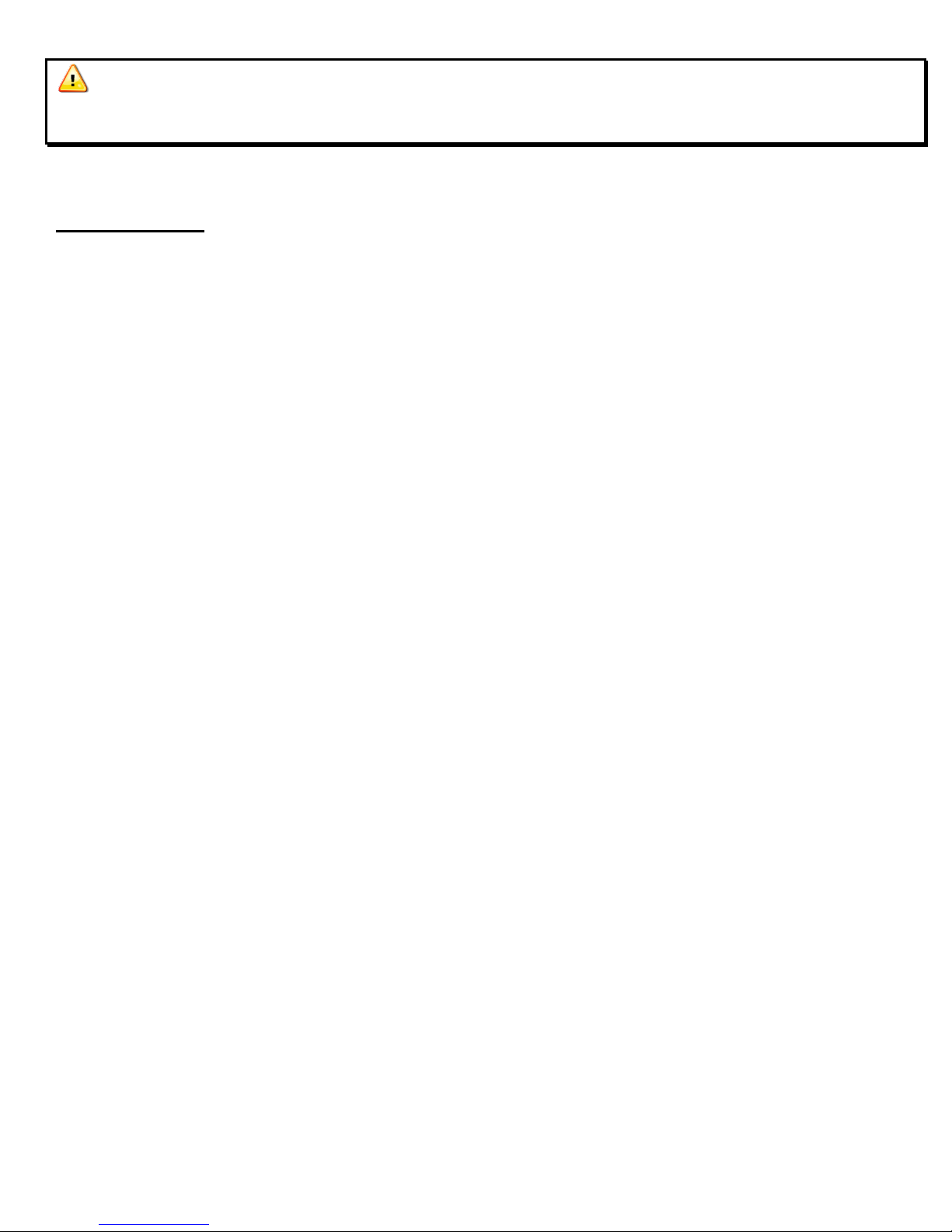
WARNING: This device is NOT rated for use in a hazardous location. Use in a
hazardous location should be subject to the requirements of your electrical hot work permit
procedure.
Table of Contents:
Configuration Page
I. Customer Set-Up Information 3-4
II. Field Configuration for WIFI (not required if unit is pre-configured at Elkhart Brass) 5
FAQ
III. Frequently Asked Questions 6-8
Network Security
IV. Network Security Synopsis 9
Attachments
Network Security – Detailed Analysis, for IP Professionals “An IT Perspective”
eWON COSY 131 Equipment Manual
Parameter Listing
2
Page 3
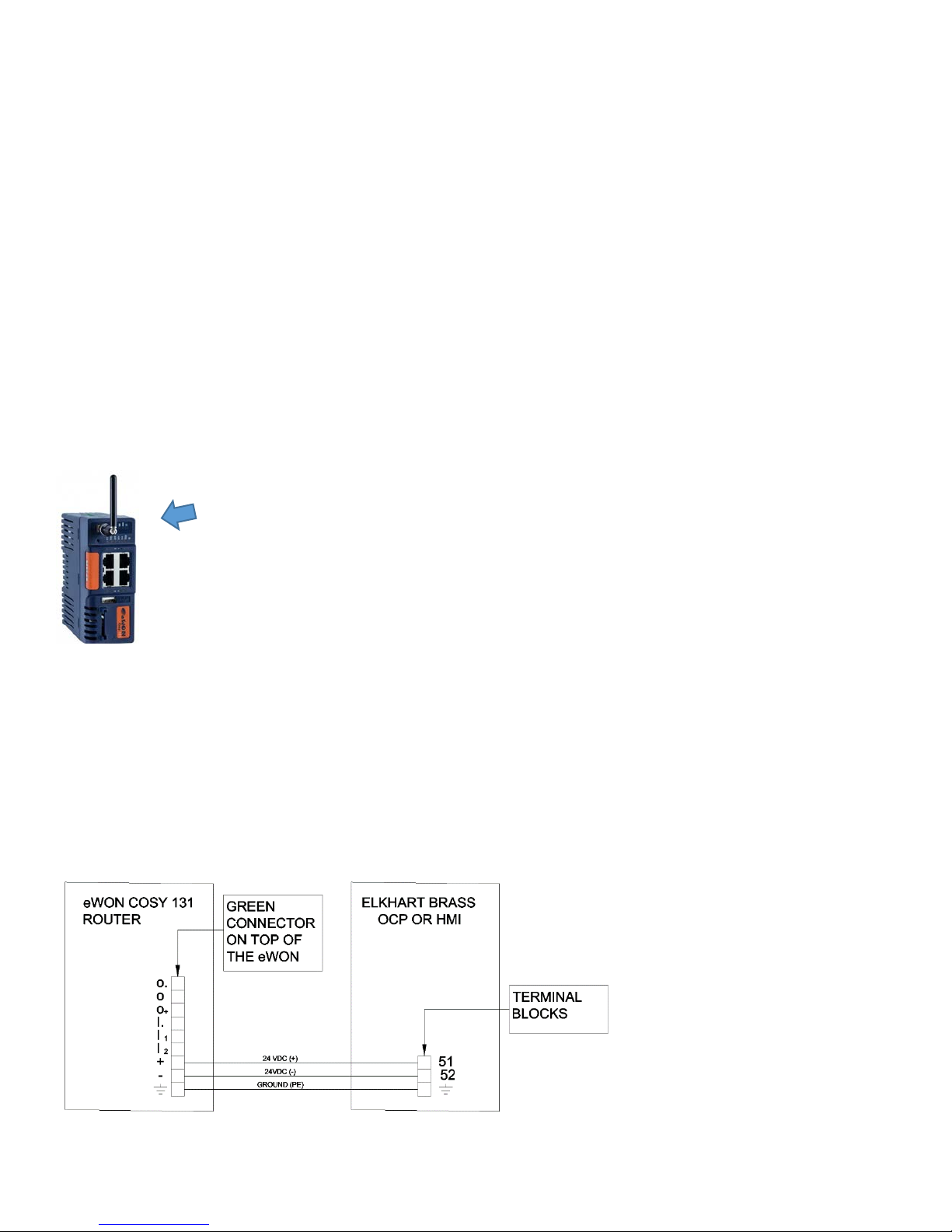
Customer Setup & Installation Requirements
Overview
24VDC power must also be supplied to the eWON router.
The eWON router needs access to the internet. This access can be achieved either through a wired Ethernet
connection, or a wireless (WIFI) connection.
It also needs to be connected to the Elkhart Brass Monitor network. This connection will be a wired Ethernet
connection.
Installation / Assembly / Power
Step 1: Mounting the eWON (optional)
For convenience, you may mount the router on an unused section of din rail. Slide the clear rail clip on the back
of the router down until it clicks into the open position. Install the router onto the din rail and then push up on
the clip untill it clicks and locks the router onto the din rail.
Step 2: Antenna Installation (required for WIFI use):
Install the antenna onto the router by hand tightening it on to the brass connector on the front of the router.
Step 3: Power
Connect power as shown.
• Connect 24VDC+ from term [51] or [51A] to the [+] terminal on the removable green connector on top
of the eWON.
• Connect 24VDC- from term [52] to the [-] terminal on the removable green connector on top of the
eWON.
• Add a ground wire to connect both of the ground connections, as shown.
3
Page 4
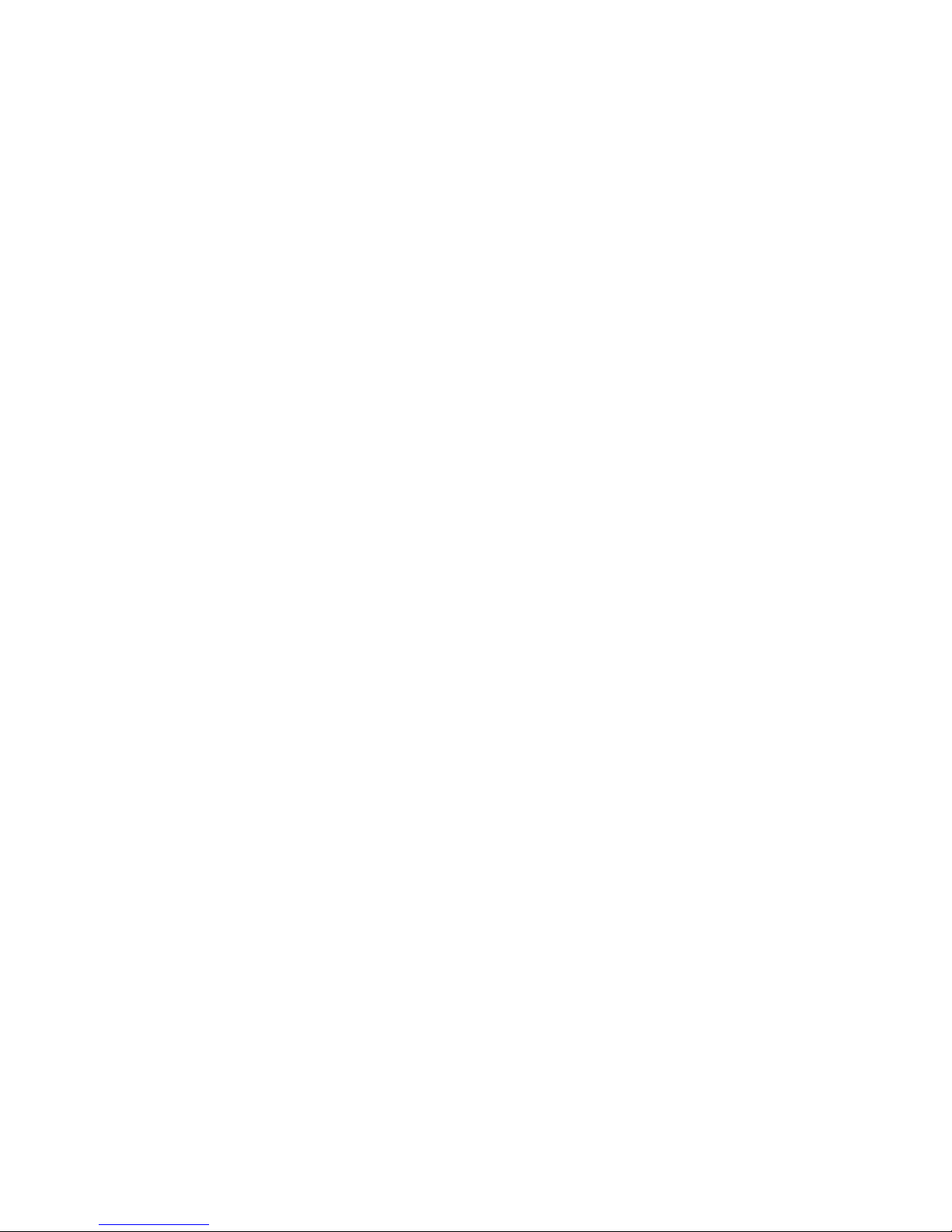
Internet Connection
Optional Wired Internet Connection
Plug an Ethernet cable from the plant network into the WAN port #4. This port is in the lower left corner and is
the only one marked with a red LED when the switch is powered up.
The cable can be a patch cable or a crossover cable.
When the unit is powered up, the Switch will automatically obtain an IP address (DHCP) and will begin to work
within a few minutes.
Optional Wireless (WIFI) Internet Connection
Potential wireless sources include:
• Plant WIFI
• Wireless hotspots
• Cell phones that have wireless hotspot capability
• Dongles that have wireless hotspot capability
For use on WIFI, it is easiest if the switch is pre-configured at Elkhart Brass before it ships to the customer. In
order to complete this, the customer must provide the following wireless network information:
• SSID
• Password (a.k.a. passphrase)
• Security Information (WEP, WPA, or none)
SSID and Password must not contain any special characters. SSID and Passwords are case sensitive, be sure to
note them exactly.
After the SSID and password are configured at Elkhart Brass, the unit will be shipped to the customer. The unit
will then auto connect to their WIFI network automatically on power up.
Elkhart Brass Network Connection
Plug another Ethernet cable into any of the eWON’s LAN Ports; #1, or #2, or #3 (marked with a green LED).
Plug the other end of that cable into any port, on any N-Tron switch, in the Elkhart Brass Monitor network.
This cable can be a patch cable or a crossover cable.
4
Page 5
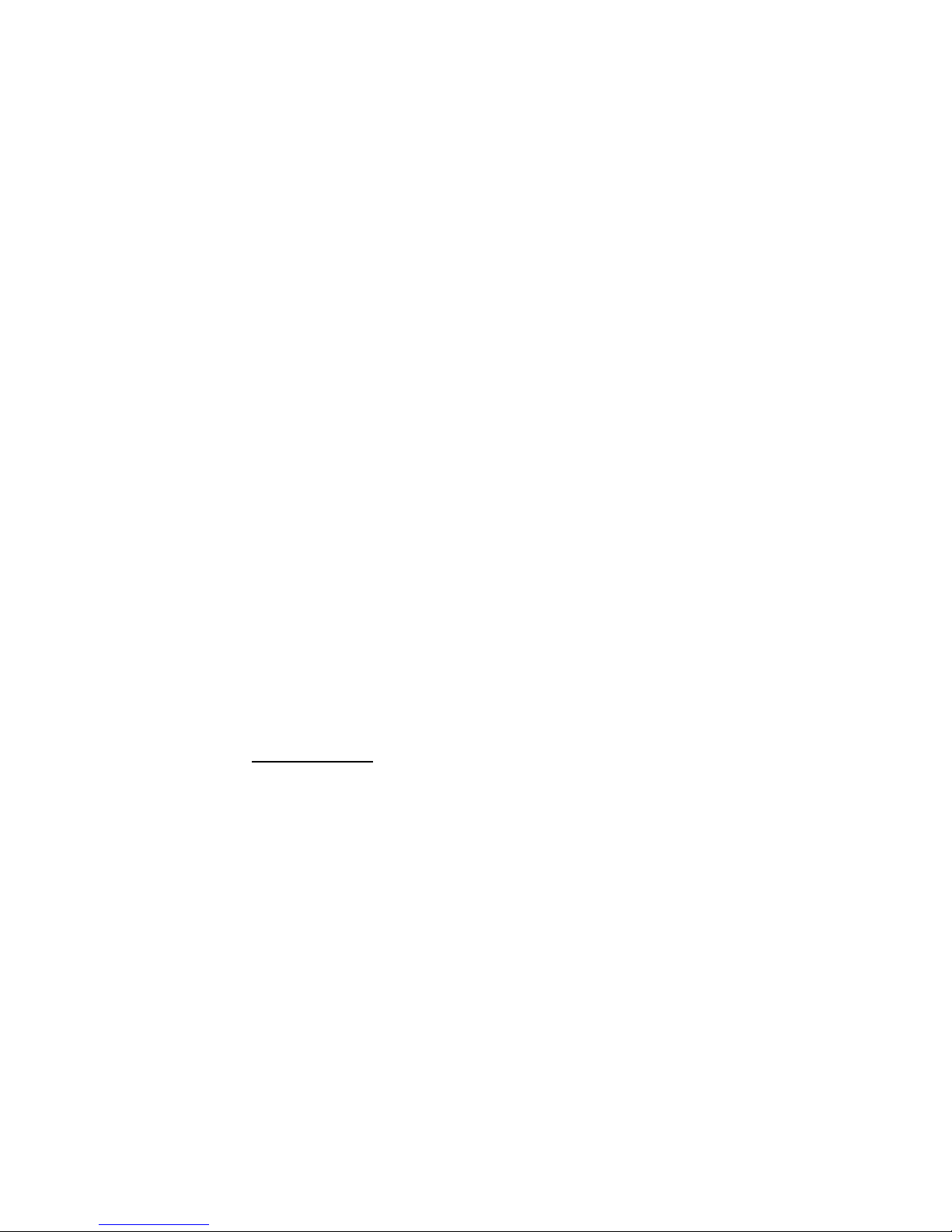
II. Field Configuration for WIFI
Note: Field c onfiguration is not normally required. Elkhart Brass will usually pre-configure an
eWON router before sending it to a customer.
Field configu ra ti on of the PASSPHRASE, SSID, and SECURITY TYPE
1) Screw on the antenna.
2) Power up the EWON with a 24VDC power source (this can be a battery).
3) Connect an Ethernet cable (patch or crossover) to LAN port 1 of the EWON (upper right hand port).
4) Connect the other end of the cable to a computer’s Ethernet port.
5) Open a browser.
6) Type 192.168.32.131 in the browser address bar, press enter.
7) Select settings.
8) Type adm (lower case) for both the log in and the password.
9) Select the maintenance tab.
10) Check the box “show advanced options.”
11) Click on the hyperlink edit com config.
12) A very large table with all of the eWON’s parameters are shown. They should be listed in alphabetical
order.
13) Scroll down to Find the parameter WifiPSK. This is the passphrase. It is shown encrypted. Double click
on this parameter and write the new passphrase into the window that pops up. The new passphrase will
automatically be encrypted. Note: the passphrase cannot contain any special characters. Press OK when
complete.
14) Find the parameter WifiSSID. This is the SSID value. Double click on this parameter and enter the new
SSID in the window that pops up. Note: The SSID cannot contain any special characters. Press OK when
complete.
15) Find the parameter WifiSec. This is the security type. Double click and enter a number that represents the
security type. 0 = no security, 1 = WEP, 2 = WPA. Press OK when complete.
16) Press SAVE and then REBOOT.
5
Page 6
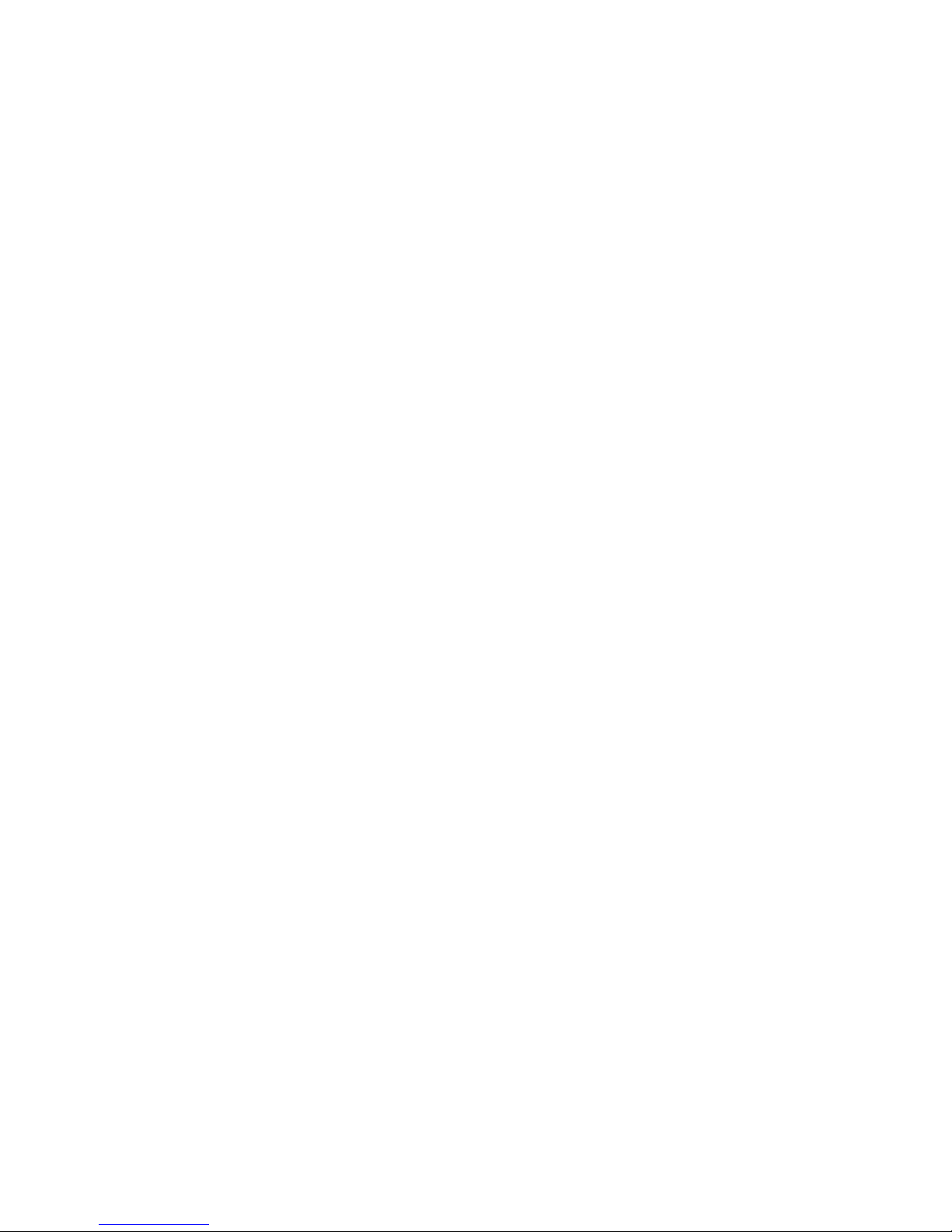
III. FREQUENTLY ASKED QUESTIONS ABOUT THE EWON
What is the EWON and what can it be used for?
EWON is a very high security router that can be connected into a network that controls Elkhart Brass monitors.
Once connected, Elkhart Brass can log on to all the PLCs or HMIs on that network remotely through a secure
internet connection. Tasks that it can be performed through it are:
Remote commissioning of new systems.
Remote commissioning of additions to systems.
Remote troubleshooting.
Remote software upgrades.
Why should I buy an EWON from Elkhart Brass?
You will save money and time.
Engineering fees for travel time are eliminated.
Costs for airfare, hotel, car rental or mileage, tolls, parking, and meals, are all eliminated.
Delays associated with travel arrangements are eliminated.
Delays associated with engineering availability are nearly eliminated as it is much easier to find a few hours
for an EWON service call verses a few days for an on-site call.
Is there a subscription fee?
Beyond the one-time purchase price, there are no additional fees ever.
Who can connect to it?
Even though it will be owned by you the customer, it will be registered with the EWON corporation so that only
Elkhart Brass can connect to it.
Can it be used in a hazardous location?
The EWON is not rated for use in a hazardous location. It can be temporarily used in a hazardous location only
if the area is known to be free of flammable gases and vapors. It is often operated under an Electrical Hot
Work Permit.
Does it need to be installed permanently?
No. It only needs to be installed for the short time it takes to perform a task, usually a few hours. It can then be
removed or disabled by removing power to it, and/or disconnecting it from the internet connection.
If I disconnect it and then have another need in the future, can I reconnect it?
Yes, it can be used in the future for new installations, additions, troubleshooting, etc.
6
Page 7
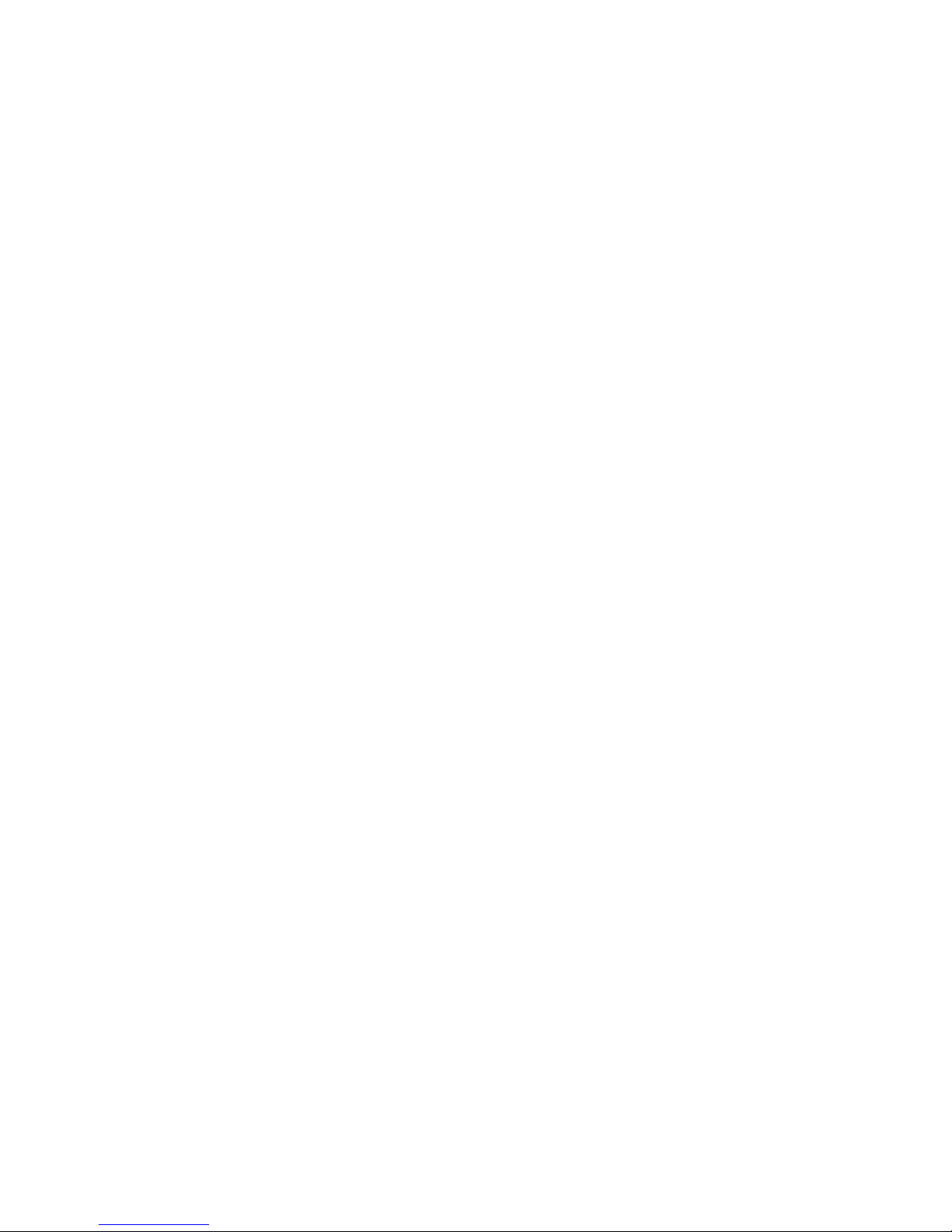
Does the eWON need to be connected to my business network?
No. The eWON only needs access to the internet and the Elkhart Brass equipment network.
Can Elkhart Brass access my sensitive business information through the eWON?
Absolutely not.
How do I connect it to the internet?
The internet connection can be wired or wireless (WIFI). Any WIFI access point will work, such as a mobile
hotspot, cell phone or dongle that can function as a mobile hotspot, or your business WIFI access.
A wired connection from any network that has internet access will also work. Wired connections will configure
automatically when the unit is powered up and the Ethernet cables are plugged in.
WIFI connections need to be configured, but once configured, the unit will auto connect. The WIFI is set up by
default with the following:
SSID: ELKHART BRASS
PASSPHRASE: ELKHART BRASS
Can the SSID and passphrase be customized?
The customer can send their desired SSID and passphrase to us and we can preconfigure their values into the
unit. We will also need to know what type of encryption will be used (WEP, WPA, or none).
NOTE: The SSID and passphrase cannot contain any special characters.
Alternatively, Elkhart Brass can send instructions for field configuration of the unit.
Can I use my GUEST wired or WIFI connection?
Yes. Guest connections usually offer internet access only while blocking access to sensitive data that Elkhart
Brass doesn’t need to see anyway.
What makes the EWON connection secure?
Encryption, and multiple technologies and procedures ensure a secure connection.
CONNECTIONS: The EWON uses outbound connections over ports that are commonly left open by IT
professionals because they are not considered a threat. Ports used are (TCP:443 and UDP:1194) and the EWON
is compatible to most proxy servers and works within most existing firewall rules.
PASSWORDS: Unique user logins, connection audit trail, double factor authentication.
NETWORK INFRASTRUCTURE: Globally redundant Tier 1 hosting partners, 24/7 monitoring, SOC 1/SSAE
16/ISAE 3402 Data Centers, ISO270001, CSA
ENCRYPTION: Sessions are via a virtual private network, and are end-to-end encrypted using SSL/TLS for
session authentication and IP SEC ESP protocol for tunnel transport over UDP and TCP/IP. The connection is
encrypted using a 2084-bit key exchange.
7
Page 8
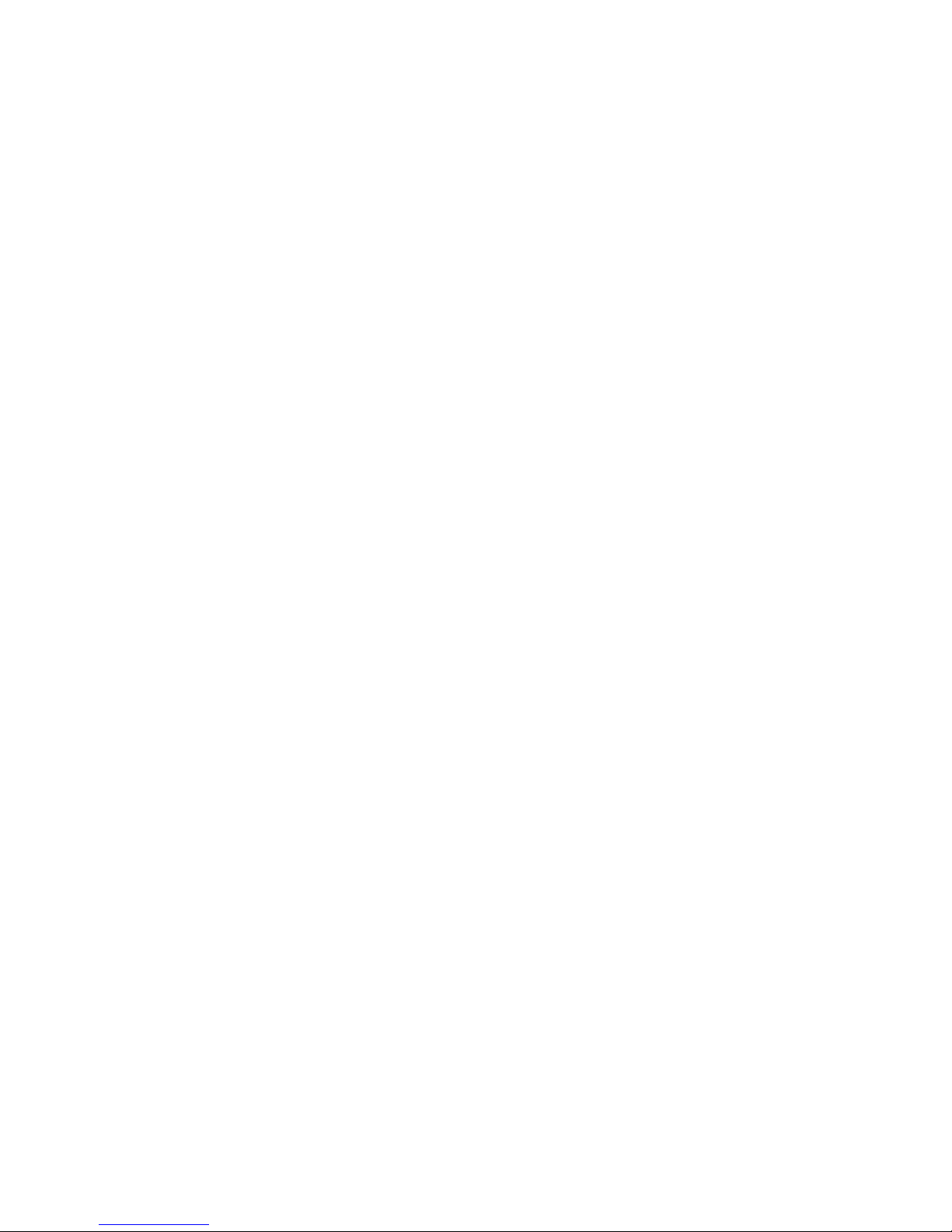
OTHER: IP, port, and protocol filtering/firewalling available.
Restricted access granularity based on user, group, site for all or single devices or specific port.
DEVICE LEVEL: Network segregation, local device authentication (MAC address).
Is this established technology?
EWON has hosted millions of VPN sessions for numerous customers since this product was launched in 2006.
They are an Allen Bradley encompass partner. Allen Bradley is a dominant world leader in PLCs and
automation equipment. You can’t ask for a better reference than that.
8
Page 9

IV. Network Security Synopsis
Everybody is concerned these days about the security of their internet connections. This is exactly why Elkhart
Brass is using eWON and their services; because they have unparalleled security. A document that touts all the
security measures in detail is attached, but it is hard to read unless you are a network expert. Here is a less
technical synopsis:
• Outbound connections are made through ports that are typically left open by IT professionals because
your sensitive data can’t be accessed through these ports (port 443 (HTTPS) or UDP 1194). Therefore,
changes to your firewall settings are usually not required.
• The connection will be through a VPN tunnel, which is invisible on the internet to hackers. There will
be no IP address facing the internet. This is the most secure way to communicate on the internet.
• The connection is encrypted using a 2084-bit key exchange.
• Password authentication and MAC address authentication are used.
• eWON is an encompass partner with Rockwell Automation, the leaders in the PLC world. There is no
better reference than that.
9
Page 10
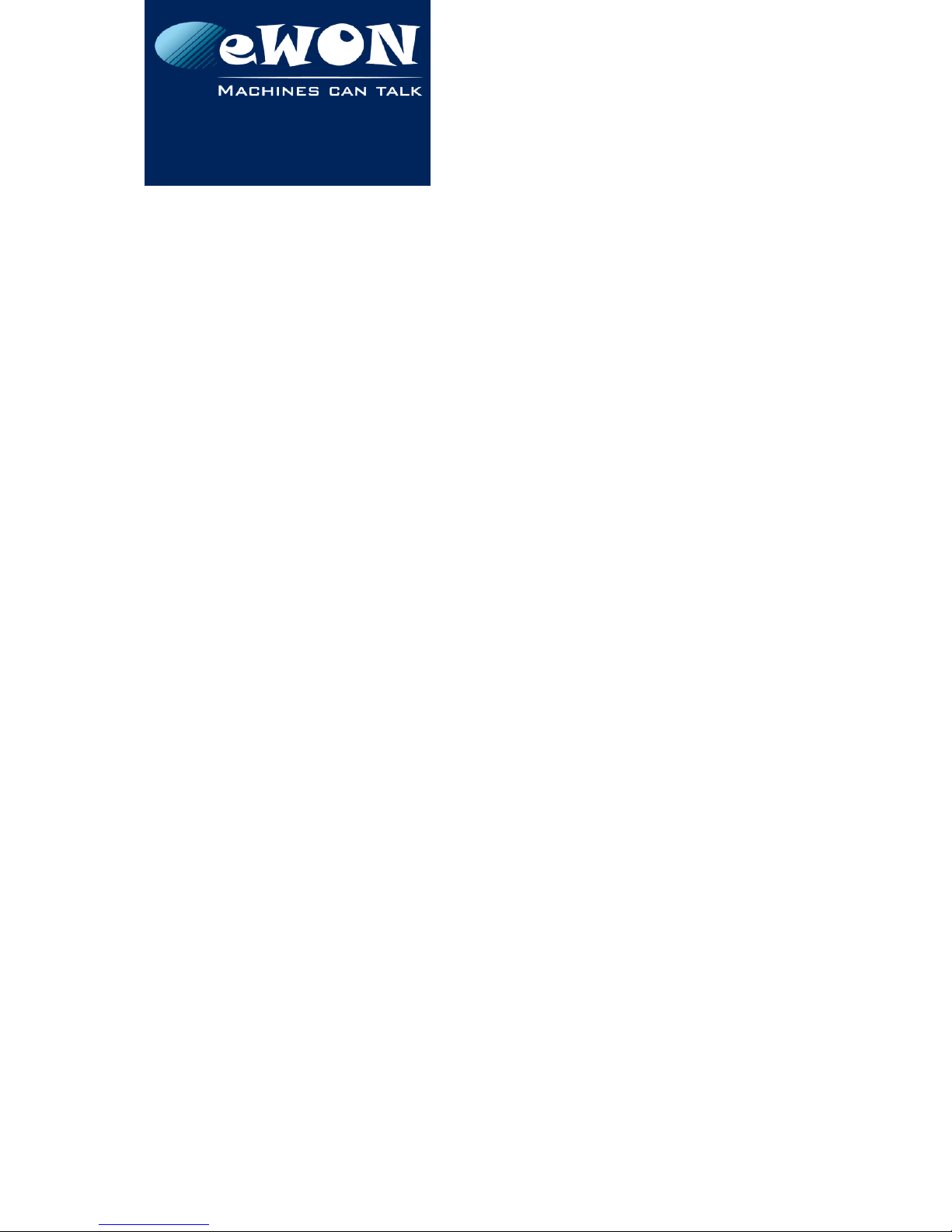
eWON Security Paper
Secure Industrial Automation
Remote Access Connectivity
Using eWON and Talk2M Pro solutions
Last Modified: January 13, 2015
www.ewon.us
Page 11
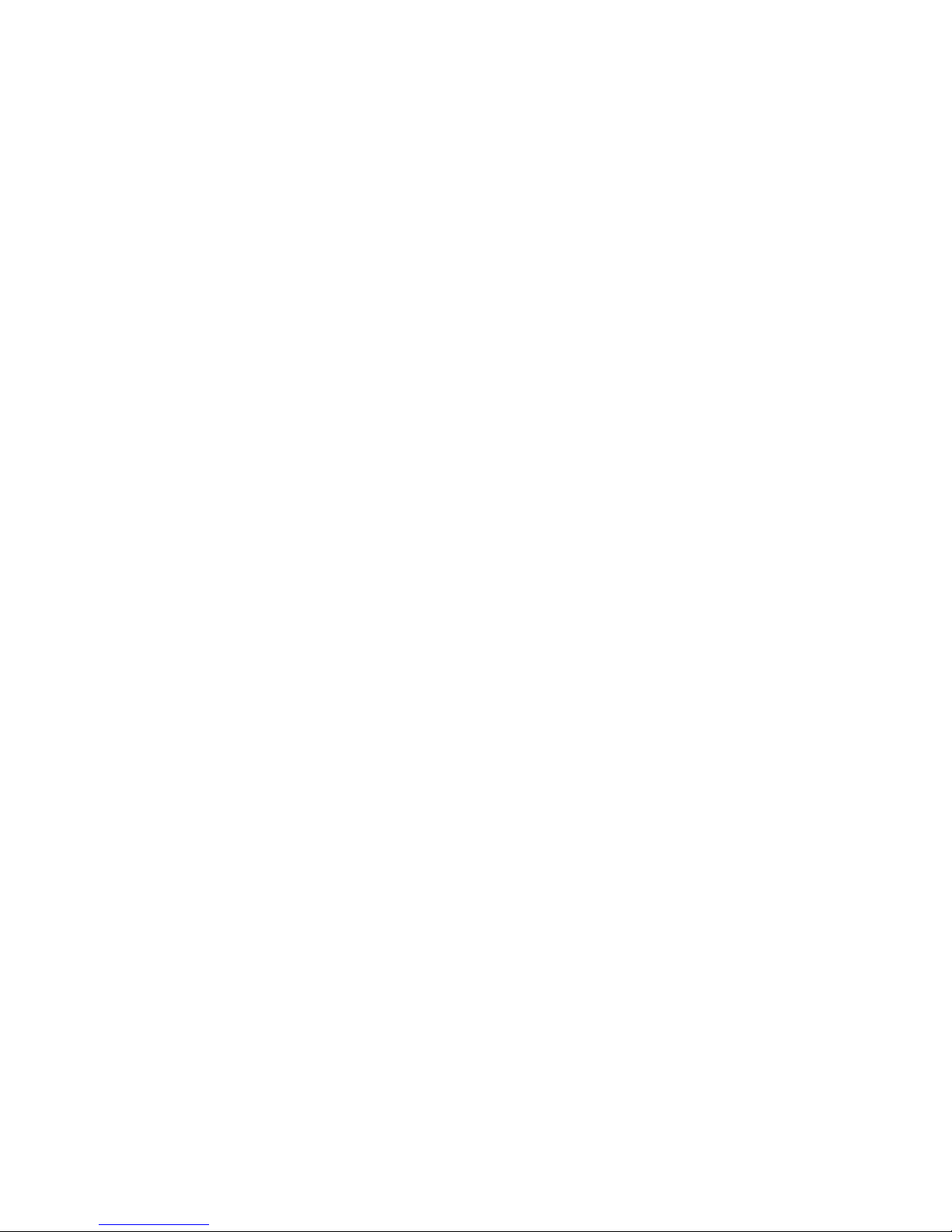
eWON Layered Security Approach |
© 2015 eWON Inc. This document is property of eWON Inc.
2
Overview
eWON is a global provider of secure industrial remote access connectivity. By
leveraging a combination of its cloud based, redundant infrastructure called Talk2M
and its industrial eWON hardware devices, eWON created a first-to-market
integrated approach to secure remote access to industrial control systems. Since its
launch in 2006, eWON’s Talk2M has successfully hosted millions of encrypted VPN
sessions allowing engineers to easily and securely remotely monitor and troubleshoot
their machines.
Challenges
Remote access has posed numerous challenges for decades. Various solutions
including modems, traditional VPNs, IT client software and IP Sec routers have failed
to offer a repeatable and secure, reliable solution that is simple to configure,
manage, deploy and use.
Customers have different network topologies, requirements and technical
competencies. The biggest challenge remains being compatible with existing
customer networks and industrial automation and control system (IACS) architecture.
Approach
Understanding the challenges associated with securely deploying and managing
remote access within an IACS, eWON developed a solution compatible with industry
accepted open standards that addresses the following key areas related to secure
remote access in a defense-in-depth layered approach;
Policies & procedures
Network Infrastructure
Management & Accountability
Encryption
Application
eWON Hardware Devices
Benefits
The benefits of leveraging the eWON Solution include;
Mitigating risks by improving uptime and equipment availability and efficiency
with managed secure remote access, users and devices.
Reduce onsite travel.
Reducing mean-time-to-repair (MTTR).
Lowering the total cost of ownership (TCO) of the IACS remote access
approach.
Professionally managed globally redundant cloud infrastructure.
Compatible with industry standards (SSL and VPN).
Page 12
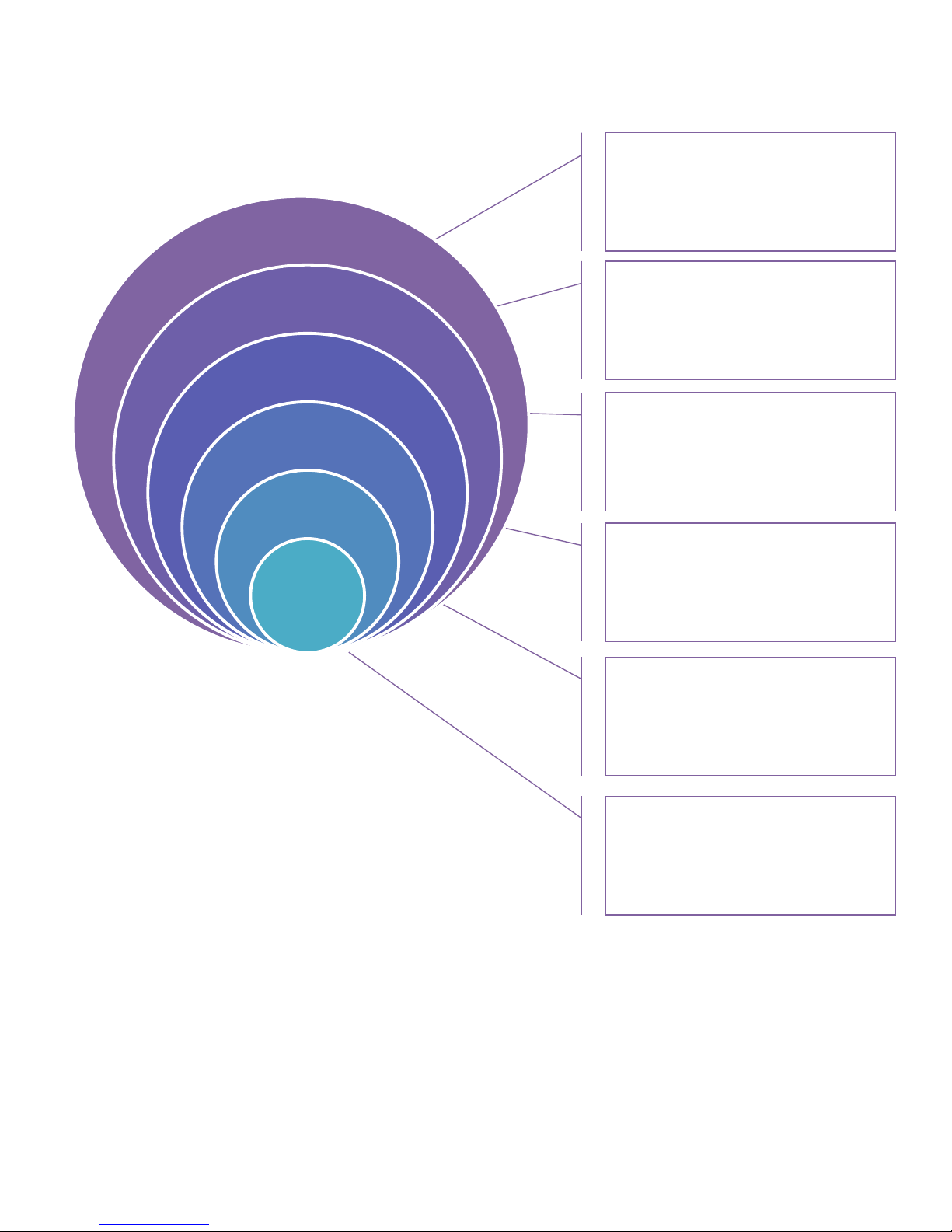
eWON Layered Security Approach |
© 2014 eWON Inc. This document is property of eWON Inc.
3
The eWON Security Approach
Using a defense-in-depth approach based on guidelines set forth by ISO27002, IEC
62443-2-4 and NIST Cyber security Framework 1.0 in addition to numerous other
publications, guidelines and industry best practices, eWON developed a managed,
hybrid, layered cyber security approach to protect its devices, network and most
importantly, its customers’ industrial control systems.
Talk2M Network Infrastructure:
Globally redundant Tier 1 hosting
partners, 24/7 monitoring, SOC
1/SSAE 16/ISAE 3402 Data
Centers, ISO270001, CSA
Management & Accountability:
Unique user logins, configurable
user rights to different devices.
Connection audit trail. Double
factor authentication.
Encryption: VPN sessions are end-
to-end encrypted using SSL/TLS for
session authentication and IP SEC
ESP protocol for tunnel transport
over UDP and TCP/IP
Application: IP, port, and protocol
filtering/firewalling available.
Restricted access granularity
based on user, group, site for all or
single devices or specific port.
eWON Device: Network
segregation, local device
authentication, physical switch for
enabling/disabling access.
Policies & Procedures:
eWON/Talk2M solution enhances
and is compatible with existing
corporate security policies,
firewall rules, and proxy servers.
Policies &
Procedures
Talk2M Network
Infrastructure
User Management
& Accountability
Encryption
Application
eWON
Device
eWON, the global leader in secure
industrial automation remote access,
considers device and network security to
be a core competency fully integrated at
every level within the framework of our
solution.
Page 13

eWON Layered Security Approach |
© 2015 eWON Inc. This document is property of eWON Inc.
4
Security Vs Convenience and Acceptance
One of the key challenges with remote connections to industrial control systems is
balancing the needs of an engineer or PLC technician with the mandate by the IT
department to ensure network security, integrity and reliability. Finding a solution that
is readily accepted by both business groups has been a challenge for many years
and a source of frustration and inefficiency for all stakeholders. eWON understood
that maintaining network security was essential for IT acceptance. At the same time,
eWON realized users will never use solutions that are complex, difficult or interrupt
productivity. By balancing both the security and ease of use, eWON has created a
best-in-class Remote Access solution that works for both end users and IT managers.
The eWON Layered Security Approach
The integrated Talk2M and eWON remote access solution was designed with
simplicity and security in mind. To make the eWON and the devices behind it
remotely accessible, eWON routers make an outbound connection via UDP or HTTPS
to the Talk2M infrastructure. Using our VPN Client software, eCatcher, authorized
users are able to log into their Talk2M account and connect to their eWON devices
anywhere in the world.
While ease of use is important, the security, integrity, and reliability of eWON’s Talk2M
cloud infrastructure and its customers’ networks is eWON’s first priority. Using a
defense-in-depth approach based on guidelines set forth by ISO27002, IEC 62443-2-4
and NIST Cyber security Framework 1.0 and other publications, guidelines and
industry best practices, eWON developed a managed, hybrid, layered cyber
security approach to protect its devices, network and most importantly, its
customers’ industrial control systems.
eWON Hardware Devices
Network segregation, local device authentication, physical switch for enabling/disabling
access.
eWON industrial routers are the physical hardware component of eWON’s remote
access solution. The eWON units are typically installed in the machine control panel
with the machine connected on one side(LAN) and the factory network on the other
(WAN). When a connection needs to be established the eWON acts as the gateway
through which all traffic passes. When the eWON is first configured for VPN access,
Page 14
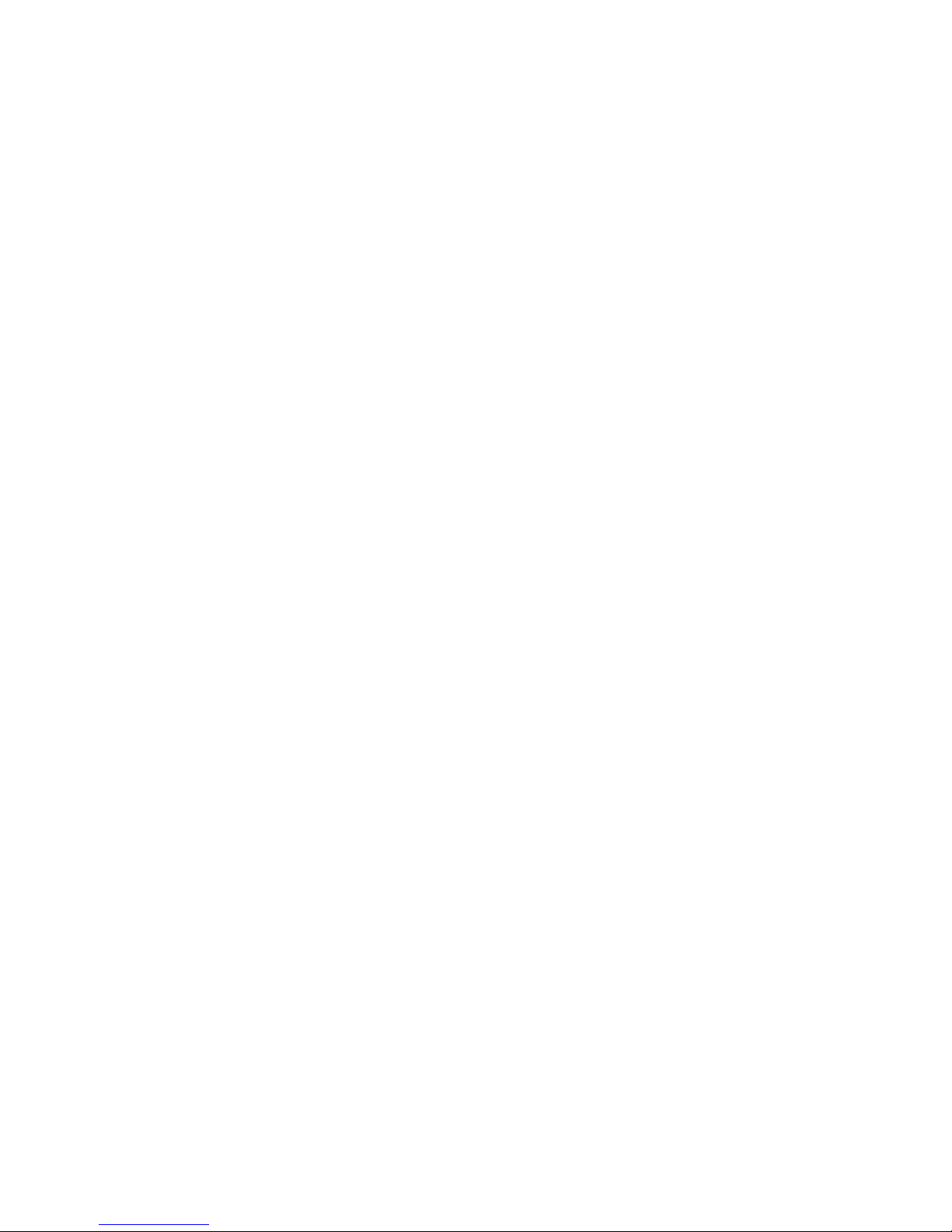
eWON Layered Security Approach |
© 2014 eWON Inc. This document is property of eWON Inc.
5
security settings on the device restrict traffic between its two network interfaces. This
network segregation limits remote access to only those devices connected to the
LAN of the eWON. Access to the rest of the network is prevented.
The eWONs themselves have user-level access rights separate from the Talk2M login.
Only users with appropriate credentials and access rights can change the security
settings on the eWON. Similarly, for the devices with data services, only authorized
users can view or modify the data.
All of our hardware devices feature a digital input. A switch can be connected to
this input and the state of the switch can enable or disable the WAN port. This allows
the end user to keep full local control of whether or not the device is remotely
accessible.
The eWON needs the same type of settings as a PC connected to the same network
(IP address, subnet mask and gateway, plus any optional proxy settings). Since the
eWON can act as a DHCP client, it can be configured to receive those settings
automatically. However, the eWON also can be set up to use a static IP address that
is assigned and controlled by the IT department if preferred.
Application
IP, port, and protocol filtering/firewalling available. Restricted access based on user, group,
site for all or single devices or specific port.
Within the eCatcher application, Talk2M account administrators can set filtering and
firewalling rules about which devices behind the eWON are remotely accessible and
even over which ports and with which protocols they are accessible. When
combined with Talk2M’s user rights management discussed below, Talk2M
administrators have the ability to tailor the remote access rights to fit their
organizational structure.
Encryption
VPN sessions are end-to-end encrypted using SSL/TLS for session authentication and IP SEC
ESP protocol for tunnel transport over UDP and TCP/IP.
Communications between the remote user and the eWON are fully encrypted. All
users and eWON units are authenticated using SSL/TLS for HTTPS session
authentication and the IPSec ESP protocol for secure transport over UDP. Talk2M
supports the X509 PKI for session authentication, TLS for key exchange, the cipherindependent EVP interface for encrypting tunnel data, and the HMAC-SHA1
algorithm for authenticating tunnel data.
Management & Accountability
Unique user logins, configurable user rights to different devices, connection traceability.
A Talk2M account may have an unlimited number of users. Administrators can
create unique logins for every user who needs to access equipment remotely. These
unique logins makes it easy to grant and revoke access privileges as needed. In
addition, Talk2M account administrators can restrict which remote eWONs particular
users can access, which devices behind those eWON are accessible and even the
ports on those devices and the communication protocols used. For instance, an
administrator might permit remote users to reach the web services in a particular
Page 15
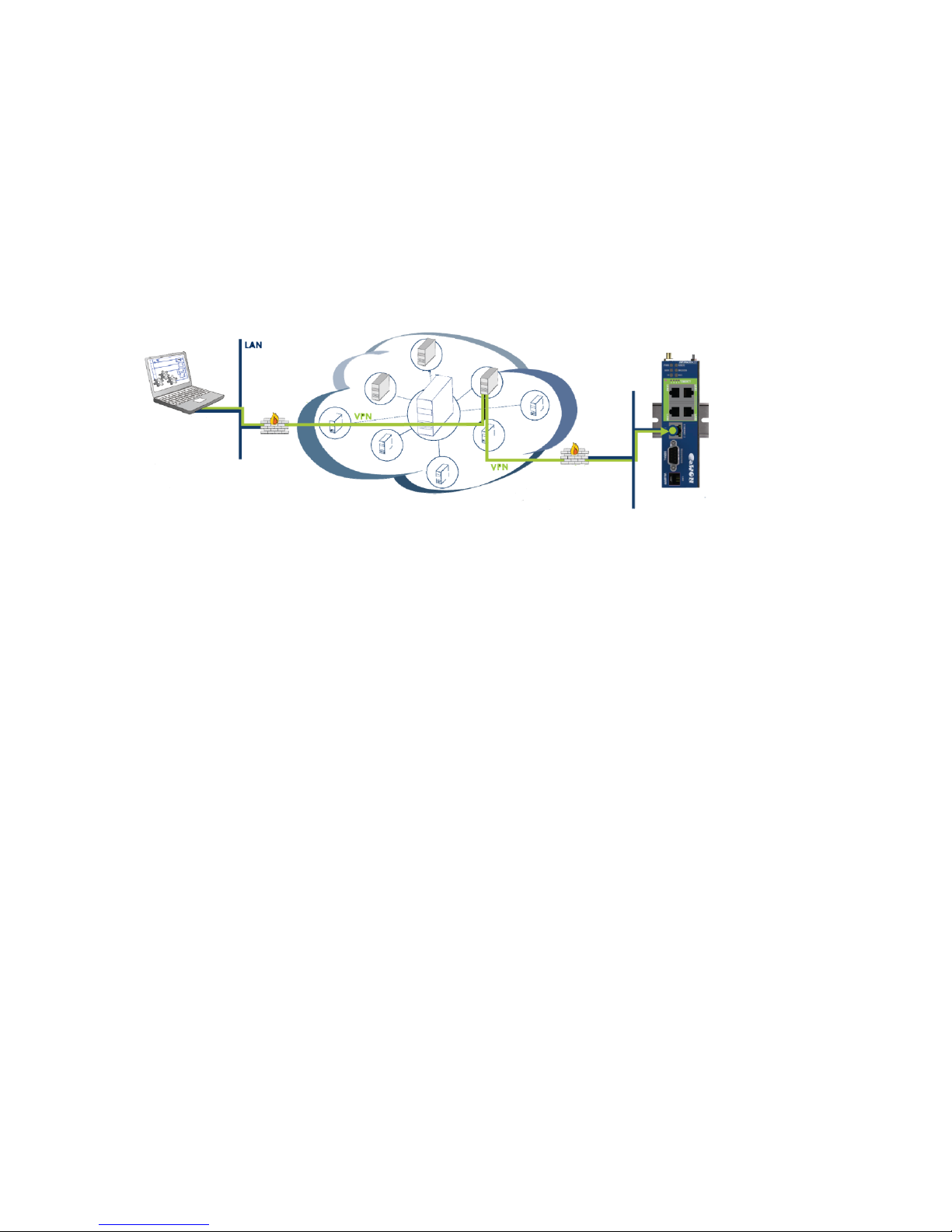
eWON Layered Security Approach |
© 2015 eWON Inc. This document is property of eWON Inc.
6
device for monitoring purposes but limit the ports used for making programing
changes to only specific engineers.
Every remote connection is documented on the Talk2M Connection report. The
Talk2M Connection report is a powerful IT auditing tool which allows account
administrators to monitor which users are connected to which eWON and when and
for how long they were connected.
Network Infrastructure
Globally redundant Tier 1 hosting partners, 24/7 monitoring, SOC 1/SSAE 16/ISAE 3402 Data
Centers, ISO270001, CSA, SOC2.
The Talk2M infrastructure is a critical integrated element in our remote access
solution. It is a fully redundant network of distributed access servers, VPN servers, and
other services that act as the secure meeting place for eWONs and users. To
increase reliability, redundancy and reduce latency, eWON works with multiple
industry leading Tier 1, 2 and 3 hosting partners throughout the world to ensure best in
class service. Talk2M is hosted in SOC 1/SSAE 16/ISAE 3402 and ISO 27001 certified
data centers. The network of servers is monitored 24/7 to ensure maximum availability
and security using intrusion detection systems (IDS), host intrusion prevention systems
(HIPS) in addition to an array of alerting mechanisms.
Policies & Procedures
The eWON/Talk2M solution enhances and is compatible with existing corporate security
policies, firewall rules, and proxy servers.
eWON understands that its customer designed their corporate security policies
carefully. The Talk2M remote access solution is designed to be compatible with
customers’ existing security policies. By using outbound connections over commonly
open ports (TCP:443 and UDP:1194) and by being compatible to most proxy servers,
the eWON is designed to be minimally intrusive on the network and work within the
existing firewall rules. Within eCatcher, Talk2M account administrators can customize
the password policies to force compliance to corporate password policies and can
restrict which users can access which devices remotely. Talk2M account
administrators can also view the Talk2M Connection report to see which users are
connecting to which eWON devices and when. This report can be a valuable tool
to ensure that your corporate remote access policies are being followed.
Page 16
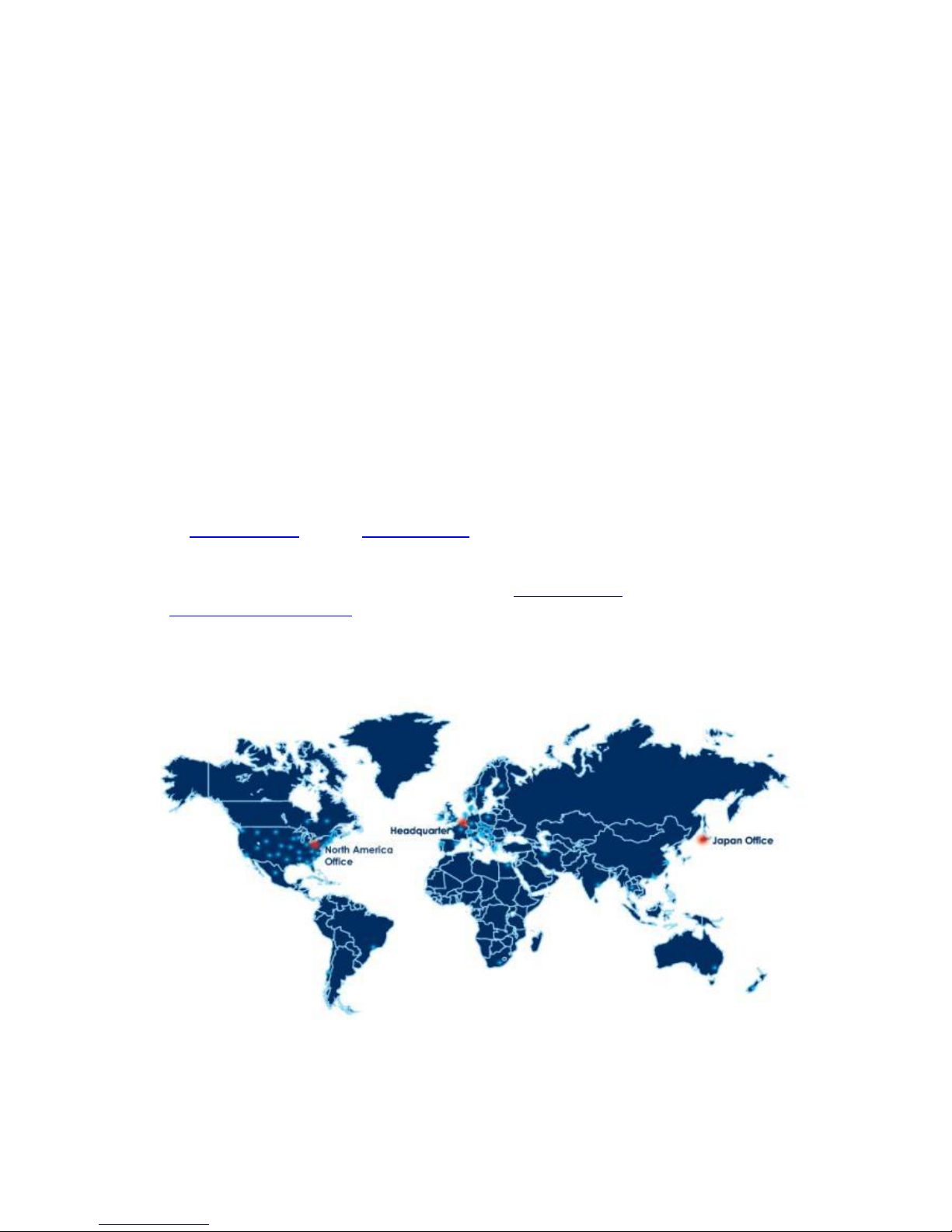
eWON Layered Security Approach |
© 2014 eWON Inc. This document is property of eWON Inc.
7
Summary
A combination of unique hardware and globally redundant cloud infrastructure creates a
robust, secure and convenient method to enable encrypted remote access to machines,
panels and other industrial automation devices.
The key added-value of Talk2M is the full integration of IT security standards by
allowing an Internet communication tunnel between the user and the remote
machine while still following the existing firewall rules and security policies of each
network. This means little or no IT changes required and gives organizations the
ultimate solution to manage their Remote Access needs with maximum control,
visibility and security.
Technical Contact Information
In the U.S. contact;
eWON Inc.
Tel: (412) 586-5901 Fax: (412) 586-5920
Web: www.ewon.us Email: info@ewon.us
2345 Murray Ave, Suite 305, Pittsburgh, PA 15217
More information is available on our website at www.ewon.us or visit our support site
at: http://support.ewon.biz
Worldwide Offices:
United States Belgium Japan
Page 17
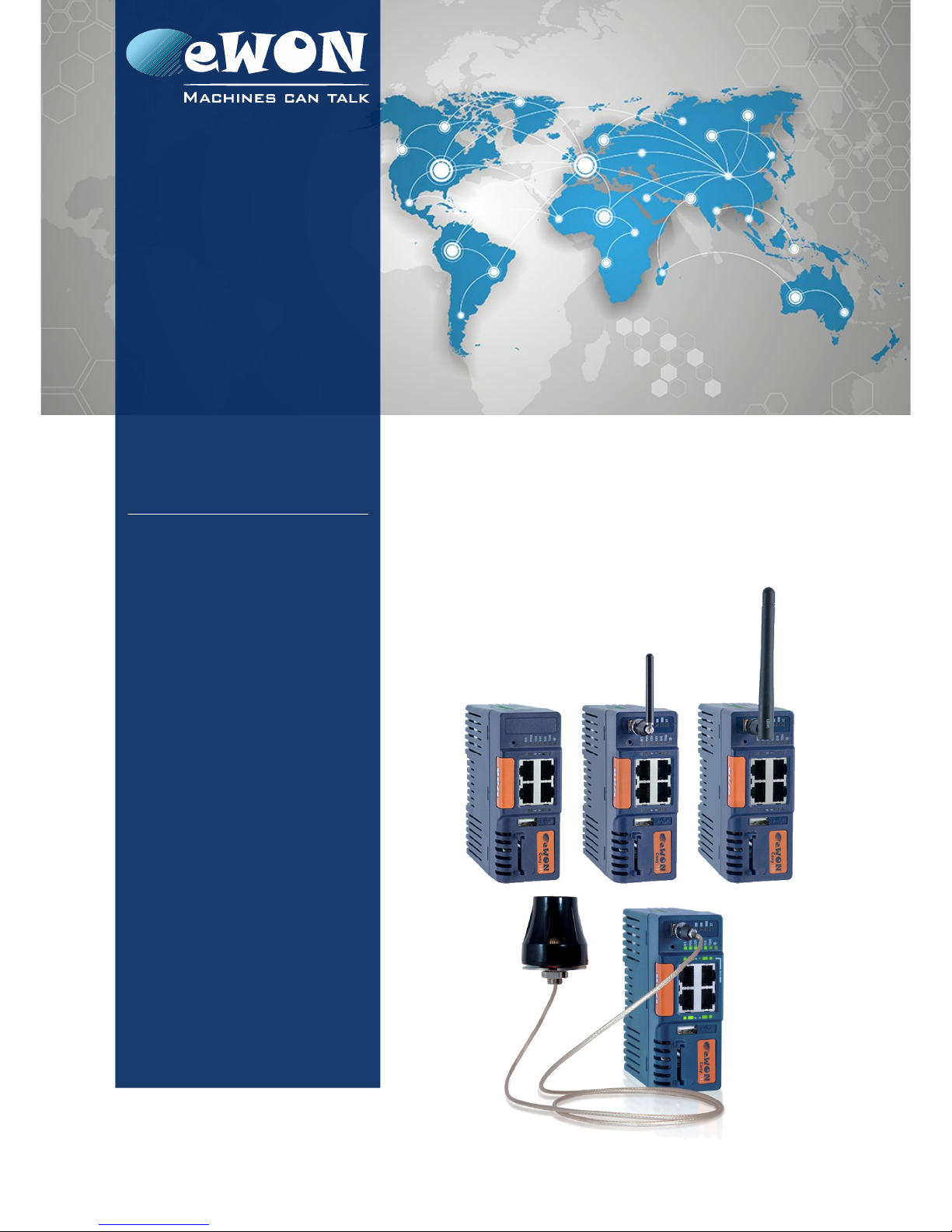
support.ewon.biz
eWON COSY 131
This installation guide describes the hardware of the
eWON COSY 131 and explains how to get started
with the embedded web site.
Installation Guide
IG 022 / Rev. 1.7
Page 18

Table of Contents
1. Product Summary ............................................................................................................. 4
1.1. Introduction ...................................................................................................................................... 4
1.2. Concept of the eWON COSY 131 Family ................................................................................... 4
1.3. General specification of the hardware platform ..................................................................... 4
1.4. Typical applications ........................................................................................................................ 5
1.5. Type and Part Numbers ................................................................................................................. 5
2. Safety, Environmental & Regulatory Information ........................................................... 6
2.1. Scope ................................................................................................................................................ 6
2.2. Power supply .................................................................................................................................... 6
2.3. Applicable Directives, Standards and Compliance ................................................................ 6
2.3.1. Applicable European Directives ........................................................................................ 6
2.3.2. Applicable Safety Standards ............................................................................................. 7
2.3.3. FCC Compliance .................................................................................................................. 7
2.3.4. Certifications .......................................................................................................................... 7
2.4. Field implementation & environmental conditions .................................................................. 7
2.4.1. Ingress Protection .................................................................................................................. 7
2.4.2. Mounting Recommendations ............................................................................................ 8
2.4.3. Cabling rules ........................................................................................................................ 10
2.4.4. Environmental conditions .................................................................................................. 10
2.4.5. Earthing ................................................................................................................................. 10
2.5. Battery ............................................................................................................................................. 10
3. Hardware description .................................................................................................... 11
3.1. Label ................................................................................................................................................ 11
3.2. Mechanical dimensions ............................................................................................................... 13
3.3. Overall description ........................................................................................................................ 13
3.3.1. Front ....................................................................................................................................... 13
3.3.2. Upper side ............................................................................................................................ 14
3.3.3. Status LED (COSY 131 – All version) ................................................................................. 14
3.3.3.1. WiFi Status LED (EC6133C) ........................................................................................... 15
3.3.3.2. Cellular Modem Status LED (EC6133D - EC6133E) .................................................. 15
3.4. Radio communication models ................................................................................................... 16
3.4.1. COSY 131 with internal WiFi modem ............................................................................... 16
3.4.2. COSY 131 with internal 3G+ Penta-band modem ....................................................... 17
3.4.3. COSY 131 with internal 4G JP Quad-band modem .................................................... 18
3.5. LAN Switch Specifications ........................................................................................................... 19
3.5.1. Boot process ........................................................................................................................ 19
3.5.2. LAN Switch configuration .................................................................................................. 19
4. COSY IP Address & Access to the Web Configuration ................................................ 20
4.1. Factory Default IP settings ........................................................................................................... 20
4.2. Powering ON .................................................................................................................................. 20
4.3. Connecting to the eWON COSY LAN IP Address .................................................................. 20
4.4. eWON COSY's Web Interface .................................................................................................... 21
5. Troubleshooting .............................................................................................................. 22
5.1. Normal Boot Process ..................................................................................................................... 22
Page 2 / 32 eWON COSY 131 | IG 022
Page 19
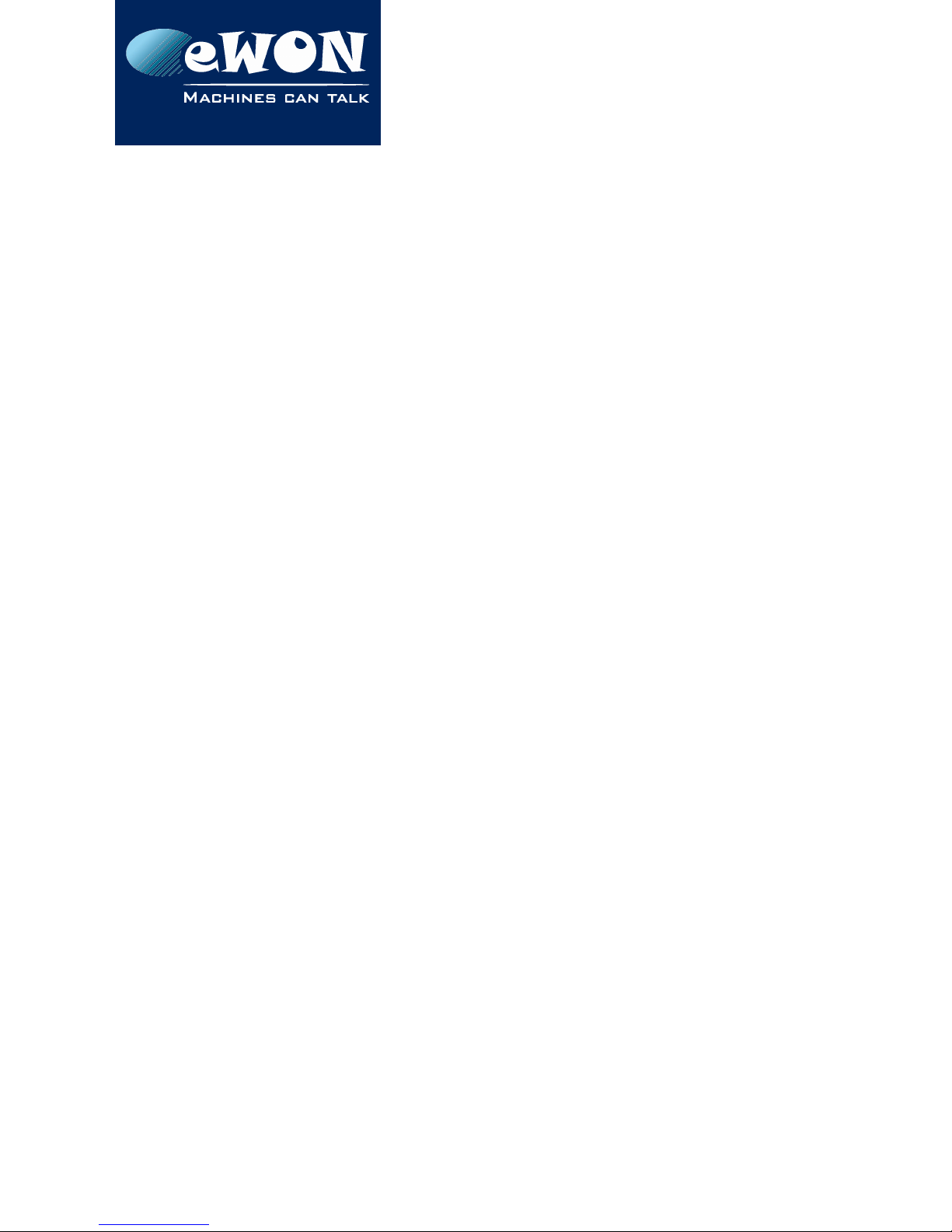
Table of Contents
5.2. Resetting the eWON COSY 131 .................................................................................................. 22
5.2.1. First Level Reset (user reset) .............................................................................................. 22
5.2.2. Second Level Reset (factory reset) ................................................................................. 22
5.3. Reset Impact Matrix ...................................................................................................................... 23
Appendix A - Connector Pinout & Related Specifications ............................................. 24
A.1 - Main Connector ......................................................................................................................... 24
A.2 - Specification of the External Power Supply ........................................................................... 25
A.3 - Digital Output & Digital Inputs .................................................................................................. 25
A.4 - Supported Wireless WiFi Frequencies ...................................................................................... 28
Revision .............................................................................................................................. 30
Revision History ..................................................................................................................................... 30
Page 3 / 32 eWON COSY 131 | IG 022
Page 20
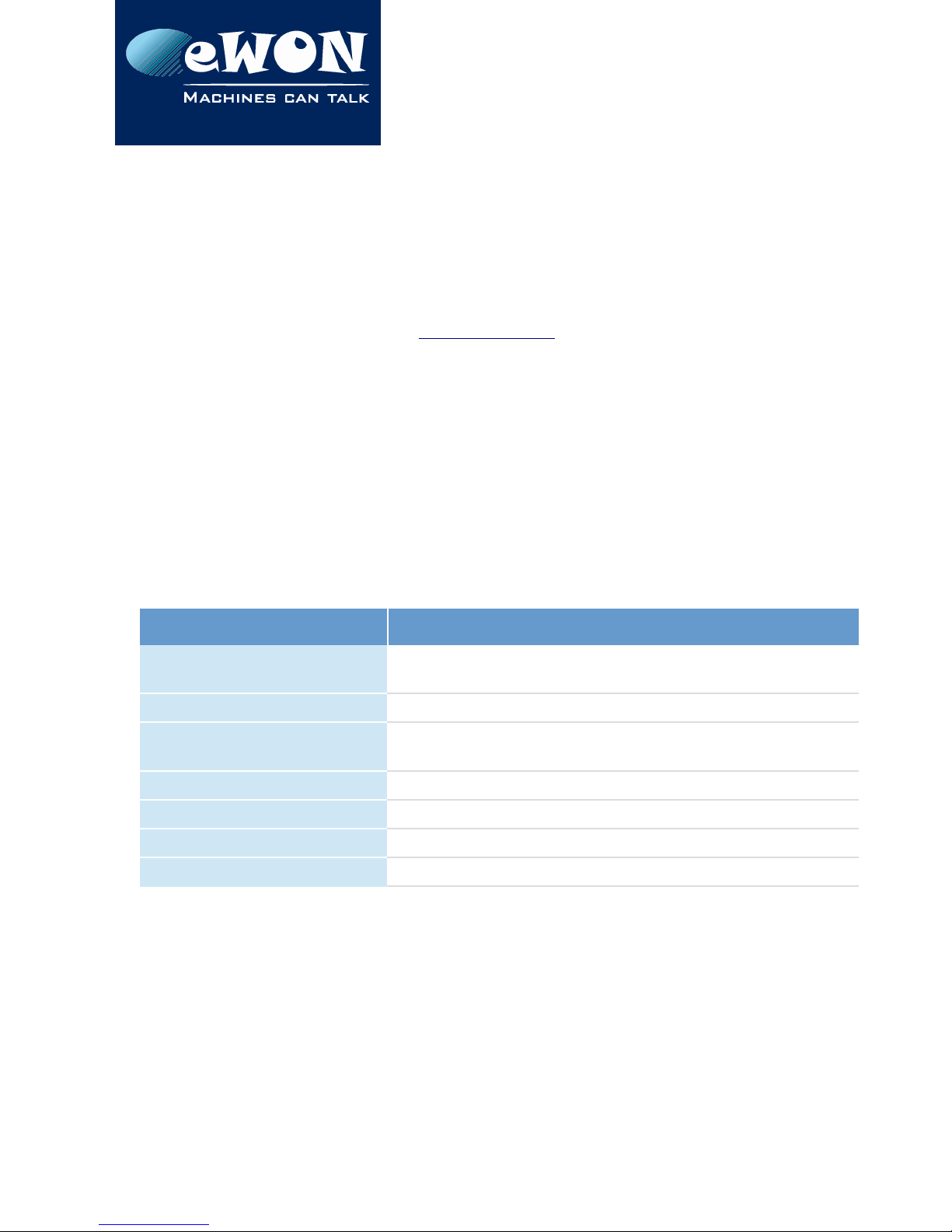
Chapter 1
Product Summary
1. Product Summary
1.1. Introduction
The present Installation Guide describes the hardware of the eWON COSY 131 family.
The eWON Cosy 131 family is a set of industrial gateways/routers fully compatible with the
Talk2M cloud connectivity services (www.talk2M.com).
1.2. Concept of the eWON COSY 131 Family
The Cosy 131 is available in different versions depending on their communication media:
• Ethernet Switch Cosy 131 Ethernet
• WiFi & Ethernet Switch Cosy 131 WiFi
• 3G+ & Ethernet Switch Cosy 131 Cellular 3G+
• 4G & Ethernet Switch Cosy 131 4G JP
1.3. General specification of the hardware platform
Characteristic Value
Design
Industrial design (24 VDC power supply, DIN Rail mounting,
extended temperature)
Processor ARM9
Clock
Backed up real time clock (RTC)
Backup battery lifetime has 10 years expectancy
Ethernet Interface LAN Ethernet port 10/100 Mbps
Digital Input 2
Digital Output 1
Mounting Latch for DIN rail EN50022-compliant
1.4. Typical applications
• Remote Access of Ethernet & USB devices using Talk2M connection
• Industrial VPN router
Page 4 / 32 eWON COSY 131 | IG 022
Page 21
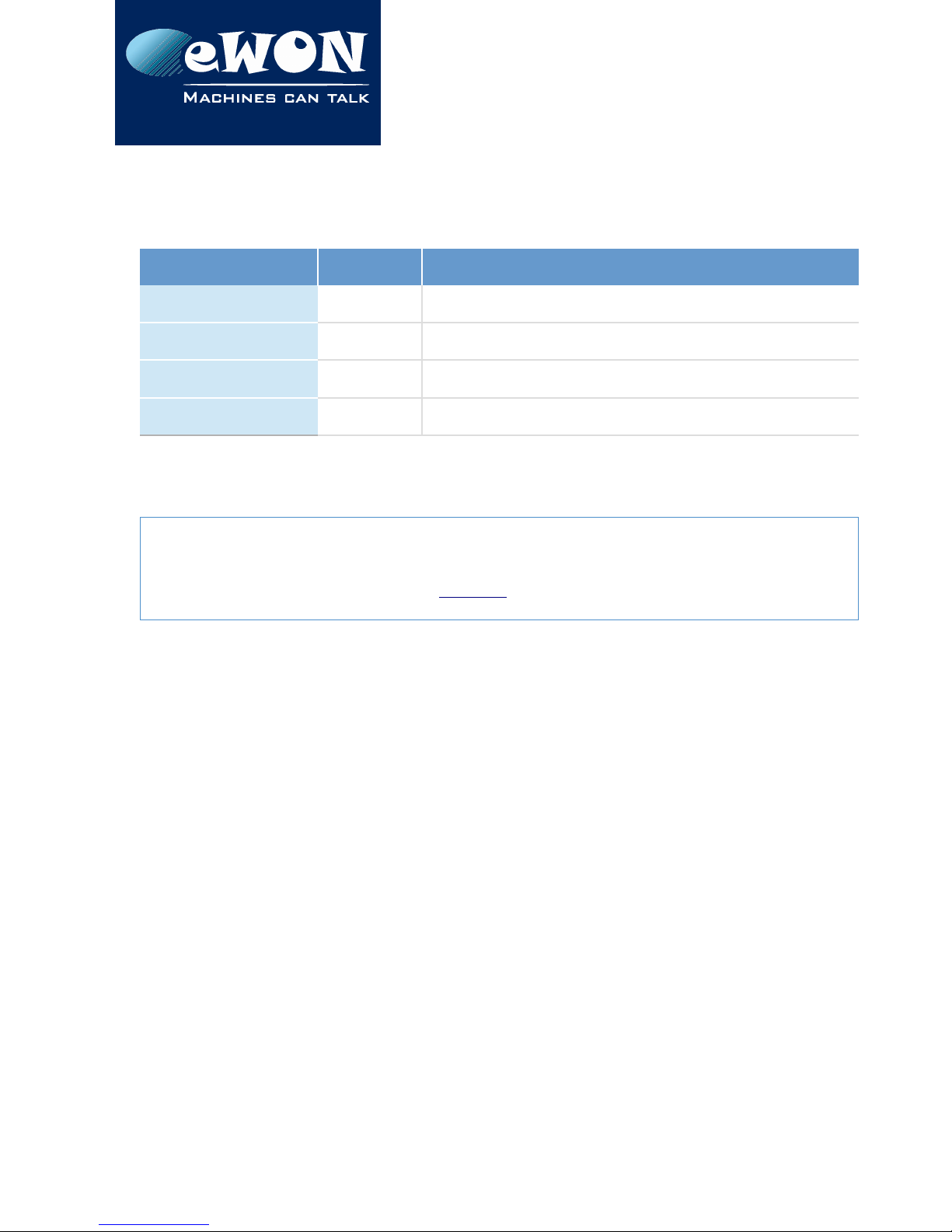
Chapter 1
Product Summary
1.5. Type and Part Numbers
The available part numbers are:
Part Number Type Description
EC61330_00MA COSY 131 LAN/WAN – Ethernet Only 4-Port Switch
EC6133C_00MA COSY 131 LAN/WAN, WIFI – Ethernet Switch
EC6133D_01MA COSY 131 LAN/WAN, 3G+ Penta-band - Ethernet Switch
EC6133E_00MA COSY 131 LAN/WAN, 4G Quad-band (Japan) - Ethernet Switch
Table: List of the available part numbers
- Note -
The MA suffix means Multiple languages A (UK, FR, DE, ES, IT)
The part number syntax is explained in 3.1. Label
Page 5 / 32 eWON COSY 131 | IG 022
Page 22
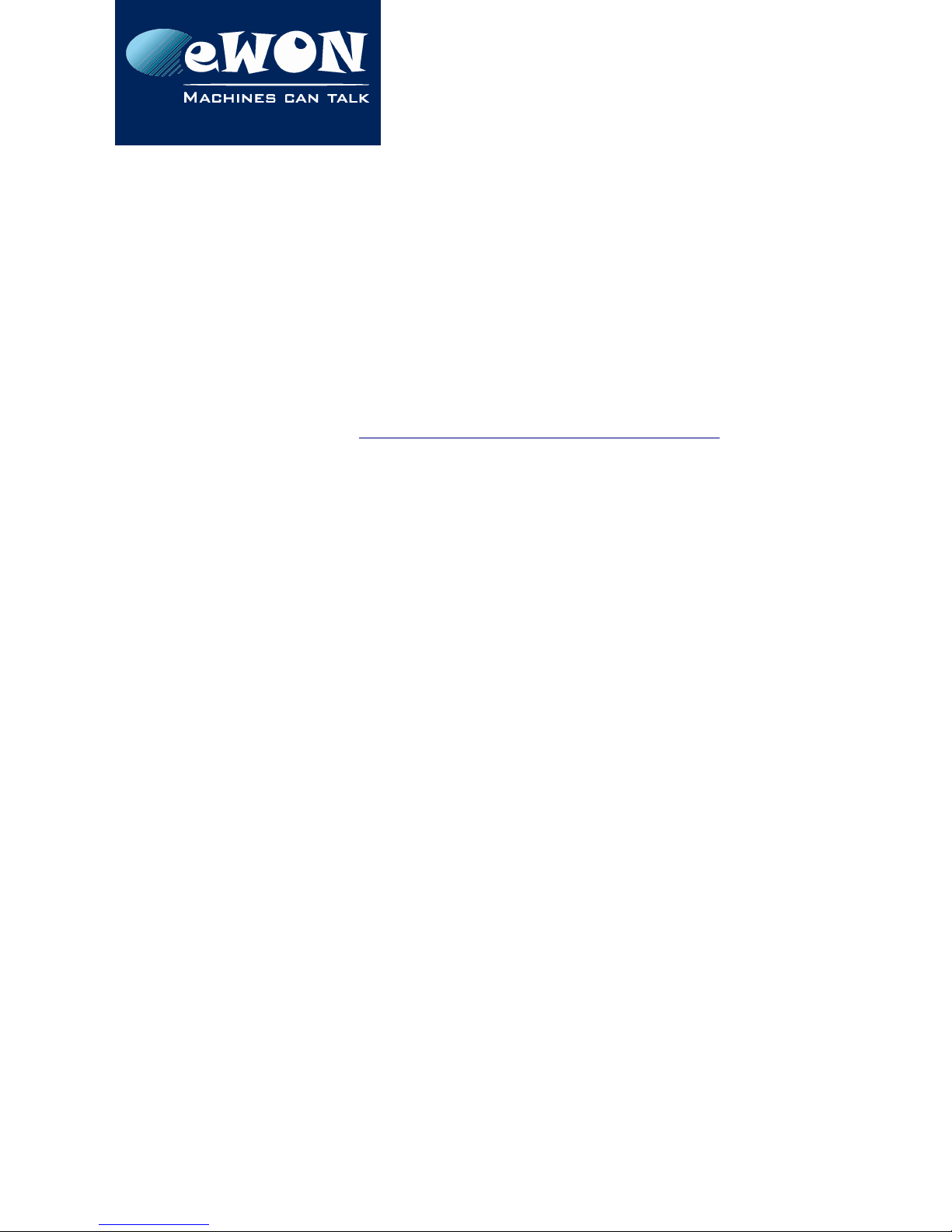
Chapter 2
Safety, Environmental & Regulatory Information
2. Safety, Environmental & Regulatory Information
2.1. Scope
The present chapter addresses Safety, Environmental & Regulatory Information for the
eWON Cosy 131 family.
2.2. Power supply
The external power supply is a third party device that is not part of this certification.
The device shall be powered by a LPS power supply certified according to IEC/UL60950-1 or
Class 2 per NEC (See annex A.2. Specification of the External Power Supply for detailed
information).
2.3. Applicable Directives, Standards and Compliance
The product described in the present Installation Guide complies with the CE, RE directives
and the FCC regulations related to the wireless modems.
The product described in the present Installation Guide belongs to class A Information
Technology Equipment (ITE). In a domestic environment this product may cause radio
interference in which case the user may be required to take appropriate measures.
2.3.1. Applicable European Directives
The product described in the present Installation Guide is in conformity with the following EC
directives:
• RoHS Directive 2011/65/EU
• EMC Directive 2014/30/EU
• RE directive 2014/53/EU (for versions including RF modems)
The product conforms to the corresponding R&TTE articles:
RF Spectrum efficiency, Art. 3(2); EMC, Art. 3(1)(b); Safety, Art. 3(1)(a);
• REACH Directive 2006/121/EC
• For COSY 131, Cellular 3G+ only: to comply with RE directive
• Antenna must be mounted on a grounded plate
2.3.2. Applicable Safety Standards
The product described in the present Installation Guide is in conformity with the following
safety standards:
• IEC/EN 60950-1
• UL 60950-1
Page 6 / 32 eWON COSY 131 | IG 022
Page 23

Chapter 2
Safety, Environmental & Regulatory Information
• CSA-C22.2 No 60950-1-07
2.3.3. FCC Compliance
The product described in the present Installation Guide complies with Part 15 of the FCC
Rules. Operating is subject to the following two conditions:
• This device may not cause harmful interference, and
• This device must accept any interference received, including interference that may
cause undesired operation.
2.3.4. Certifications
The product described in the present Installation Guide has been certified by authorized
bodies:
• UL Certificate Of Compliance (CoC) for Ordinaty Locations # E350576 for a TMRA of
60°C
• CB certificate # DK-42240-UL
These certificates can be downloaded as PDF files on the eWON Support web site:
https://ewon.biz/support/docs/cosy-131#5
2.4. Field implementation & environmental conditions
2.4.1. Ingress Protection
The eWON COSY 131 has an IP20 protection grade. Therefore, the eWON COSY is NOT suited
for outdoor mounting. It has to be integrated in an electrical cabinet, protected from
excessive heat, humidity and dust. Do not push any sharp object into the air vents or
openings of the equipment.
2.4.2. Mounting Recommendations
The normal mounting position of the eWON COSY is wall mounted on a horizontal Omega
type DIN-rail (EN 50022).
• Mounting the unit on DIN-rail
Pull the slide lock (located at the bottom of the back-side of the unit) downwards and
present the unit in front of the DIN rail. Tilt the eWON upwards in order to hang it on the
upper edge of the DIN rail by its hook. Gently tilt the unit downwards until it finds its
Page 7 / 32 eWON COSY 131 | IG 022
Page 24

Chapter 2
Safety, Environmental & Regulatory Information
original position. Pull the slide lock upwards to fix and lock the unit on the DIN rail.
• Removing the unit from DIN-rail
Release the unit by pulling the slide lock downwards while gently tilting the unit
upwards. Free the unit by unhooking it from the upper rail edge. See 2.4.2 Mounting
instructions
The product is intended to be mounted vertically, label on the right side
DIN-rail mounting position Wall mounting position
1 SIM card slot
2 DIN rail mounting bracket
3 Screw holes intended to receive M4 screws with an 8mm diameter head
To ensure a proper ventilation of the equipment, a free gap of at least 2 cm must be
respected in front of all upper & lower ventilation openings of the unit.
A free gap of at least 1 cm must be respected on each side of the unit.
Page 8 / 32 eWON COSY 131 | IG 022
Page 25

Chapter 2
Safety, Environmental & Regulatory Information
- Caution -
In any other mounting position than the one explained here above, the specified temperature
has to be derated to -25°C to +40°C.
2.4.3. Cabling rules
Shielded cables must be used for Ethernet and USB connectivity to comply with the EMC
requirements.
USB cable must be:
• shorter than 3m
Page 9 / 32 eWON COSY 131 | IG 022
Page 26

Chapter 2
Safety, Environmental & Regulatory Information
• USB 2.0 type A (on the eWON side)
• Minimum current per contact : 0.5A (or better)
2.4.4. Environmental conditions
The equipment will operate properly within the following environmental limits if it has been
correctly mounted according to the above mentioned recommendations:
Operating T° -25°C to +70°C
Relative Humidity 10 to 95% non-condensing
Operating altitude Up to maximum 2000m
Storage temperature -40 to +70 °C
Storage Humidity 10 to 95% non-condensing
Storage altitude Up to maximum 3000m
2.4.5. Earthing
Earthing the eWON is necessary to eliminate unwanted transients (lightning protection) and
to conform to the EMC requirements. Therefore, a functional earth (FE) terminal is available
on the main connector as shown in A.2. Specification of the External Power Supply.
Connect this terminal directly to allow impedance ground. Shielded cables have to be used
for Ethernet and USB to comply with the EMC requirements.
2.5. Battery
The COSY contains a CR2032 battery. This battery is used to maintain the real time clock upto-date even when the unit is not powered.
- Caution -
Risk of explosion if battery is replaced by an incorrect type.
The battery is not intended to be replaced by the consumer. The product shall be returned to
the manufacturer for replacement.
3. Hardware description
3.1. Label
The identification label of the eWON COSY 131 is placed on the right hand side of the
housing. The different parts of the label are described below:
Page 10 / 32 eWON COSY 131 | IG 022
Page 27

Chapter 3
Hardware description
eWON COSY 131 Ethernet Label Description
PN
Part Number
(see syntax table below)
SN
Serial number on the form
YYWW-SSSS-PP
YY = Year of production
WW = Week of production
SSSS = sequential mfg order
PP = product type
MAC MAC address of the Ethernet
adapter
Rating Power supply requirements
Marks CE, UL,... logos if applicable
Marks Description
Conformité Européenne or European Conformity (EC)
0682
Notified Body Number, warrantor of the CE Mark validation
UL Listed (Underwriters Laboratories)
FCC Federal Communications Commission
GITEKI (MIC) Radio Act Conformity Mark
Label can have variant marks depending on the model
Page 11 / 32 eWON COSY 131 | IG 022
Page 28

Chapter 3
Hardware description
eWON COSY 131 WiFi eWON COSY 131 – 3G Penta eWON COSY 131 – 4G JP
EC6133m_ccLL[suffix]
Position(s) Description Acceptable values
EC name of the family EC for eWON COSY
6 number corresponding to the HW platform. 6 for “Cosy 131” platform
1 is communication options 1.
1 One Ethernet
3 Is communication options 2. 3 Three Ethernet
3 field communication option.
3 USB
m modem communication option.
0 No modem
C WiFi
D 3G+ Modem
E 4G Modem
cc
is one or more digits or letters
that correspond to software options
00 = no software option
LL Defines the firmware language MA UK + FR + DE + ES + IT
[suffix]
can have an optional “/” character
Defines the compliances of the unit
S
compliance with the
UL/IEC/EN 60950
standard
Page 12 / 32 eWON COSY 131 | IG 022
Page 29

Chapter 3
Hardware description
3.2. Mechanical dimensions
3.3. Overall description
3.3.1. Front
# Description
1 Reset button
2 Status LEDs
3
LAN/WAN Ethernet ports and corresponding status LEDs
(Red: WAN / Green: LAN)
4 USB slot
5 SD card slot
Page 13 / 32 eWON COSY 131 | IG 022
Page 30

Chapter 3
Hardware description
3.3.2. Upper side
Connector
1 Main connector including power input terminal, 1DO and 2 DI
For more information about the connector see in A.1. Main Connector
3.3.3. Status LED (COSY 131 – All version)
Label Description
BI1
Button BI1 input
Green ON = Reset being pressed
PWR
Power
Green ON = Power is present
USR
User
Green ON+OFF slowly = Unit is OK
RED pattern = special attention required
KEY
Digital IN 1 – Green = ON: Signal on input 1 detected
See. Digital Output & Digital Inputs
DI2
Digital IN 2 – Green = ON: Signal on input 2 detected
See. Digital Output & Digital Inputs
T2M
Talk2M - Green ON = Talk2M VPN connection established
See. Digital Output & Digital Inputs
@
Internet
Green ON = Internet is configured on the eWON COSY
Page 14 / 32 eWON COSY 131 | IG 022
Page 31

Chapter 3
Hardware description
3.3.3.1. WiFi Status LED (EC6133C)
# Mark Description
1 / SMA male connector for WIFI antenna
2 ST
Modem status
Green ON = WiFi connected
3
Reception signal level
Orange ON = Poor signal
4
Reception signal level
Orange ON = Signal is OK
5
Reception signal level
Orange ON = Good signal
3.3.3.2. Cellular Modem Status LED (EC6133D - EC6133E)
# Mark Description
1 / SMA female connector for GSM antenna
2 ST
Modem status
Green ON = Modem connected
3
Reception signal level
Orange ON = Poor signal
4
Reception signal level
Orange ON = Signal is OK
5
Reception signal level
Orange ON = Good signal
Page 15 / 32 eWON COSY 131 | IG 022
Page 32

Chapter 3
Hardware description
3.4. Radio communication models
- Warning -
This device is intended to be used in fixed or mobile applications only (not for portable
applications). The antenna used for this transmitter has to be installed in a space providing a
safe distance of at least 20 cm without encountering any person and must not be co-located
or operating in conjunction with any other antenna or transmitter.
3.4.1. COSY 131 with internal WiFi modem
Cosy 131 – Wifi
Item Value(s)
Protocols and Frequencies
IEEE802.11b/g/n, 2.4GHz - Channels: 1 to 11(inclusive)
Antenna Connector
Type RP-SMA
Antenna
(included in the delivery)
Charact. Value(s)
Impedance 50 Ohms
Input Power
> 17 dBm, IEEE 802.11b
> 15 dBm, IEEE 802.11g/n
Tightening
Torque
0.5 Nm. In the absence of a torque wrench, a
soft manual tightening is sufficient.
Device conformity has been tested with the reference antenna: Pulse W1030.
• The product complies with the R&TTE directive, the FCC, the IC and Japan regulations
related to the Wifi communications.
• Absolute maximum antenna gain as per FCC's rules and regulations, 47CFR:
Part 15C : 2.14dBi
• Modifications cannot be made by the user if it influences the normal behavior of the
device.
• This product contains part identified as follows by national authorities:
FCC ID: QOQWF111
IC ID: 5123A-BGTWF111
RRA ID: KCC-CRM-BGT-WF111
GITEKI (MIC) ID: 209-J00061
Page 16 / 32 eWON COSY 131 | IG 022
Page 33

Chapter 3
Hardware description
3.4.2. COSY 131 with internal 3G+ Penta-band modem
Cosy 131 – Cellular 3G+
Item Value(s)
Protocols and Frequencies
GSM/GPRS/EDGE - 850, 900, 1800, 1900 MHz
UMTS/HSUPA - 800/850, 900,AWS 1700,1900,2100 Mhz
Class Penta-band GPRS/EDGE Class 33
Antenna Connector Type SMA
Antenna
(not included in the delivery1)
Charact. Value(s)
Impedance 50 Ohms
VSWR
<= 5:1 Absolute max. to avoid permanent
damage
<= 2:1 Limit to fulfill all regulatory requirements
Input Power
> 33 dBm (2W) peak power in GSM
> 24 dBm average power in WCDMA
Tightening
Torque
0.5 Nm. In the absence of a torque wrench, a
soft manual tightening is sufficient.
Device conformity has been tested with the reference antenna: Taoglas TG.09.0113
- Note -
As seen in 2.4.2.Mounting Recommendations SIM Card Tray is at the rear of the COSY 131
• The product complies with the R&TTE directive, the FCC, the IC and Japan regulations
related to the GSM modems.
• Absolute maximum antenna gain as per FCC's rules and regulations, 47 CFR :
Part 22H : 5.22dBi;
Part 27 : 3.31dBi;
Part 24E : 6.45dBi.
• Modifications can't be made by the user if it influences the normal behavior of the
device.
• This product contains part identified as follows by national authorities:
FFC ID: RI7HE910
IC ID: 5131A-HE910
GITEKI (MIC) ID: 005-100269
1 3G antenna has to be purchased separately. A 3G penta-band antenna is available from eWON
with FAC90501_0000 as reference
Page 17 / 32 eWON COSY 131 | IG 022
Page 34

Chapter 3
Hardware description
JATE ID: AD12-0318001
Page 18 / 32 eWON COSY 131 | IG 022
Page 35

Chapter 3
Hardware description
3.4.3. COSY 131 with internal 4G JP Quad-band modem
Cosy 131 – Cellular 4G
Item Value(s)
Protocols and Frequencies
LTE : 850MHz (B19), 1500MHz (B21), 2100MHz (B1)
UMTS :800MHz (B6), 850MHz (B5, B19), 2100MHz (B1)
GSM, EDGE, GPRS: 850MHz, 900MHz, 1800MHz, 1900MHz
Antenna Connector Type SMA
Antenna
(not included in the delivery2)
Specs. Value(s)
Impedance 50 Ohms
VSWR < 3:1 Absolute maximum limit
Input Power
> 33 dBm (2W) peak power in GSM
> 24 dBm average power in WCDMA
Tightening
Torque
0.5 Nm. In the absence of a torque wrench, a
soft manual tightening is sufficient.
Device conformity assessment has been performed with the reference antenna: Taoglass G.30.B108111
- Note -
As seen in 2.4.2.Mounting Recommendations SIM Card Tray is at the rear of the COSY 131
• The product complies with the R&TTE directive, the FCC, the IC and Japan regulations
related to the GSM modems.
• Absolute maximum antenna gain as per FCC's rules and regulations, 47 CFR :
– Part 22H : 5.22dBi;
– Part 27 : 3.31dBi;
– Part 24E : 6.45dBi.
• Modifications cannot be made by the user if it influences the normal behavior of the
device.
• This product contains part identified as follows by Japanese authorities:
Radio Act: 005-100567
Telecom Act: AD13-0163005
2 4G antenna has to be purchased separately. A 4G Quad-band antenna is available from eWON
with FAC90801_0000 as reference
Page 19 / 32 eWON COSY 131 | IG 022
Page 36

Chapter 3
Hardware description
3.5. LAN Switch Specifications
3.5.1. Boot process
After powering ON or requesting a reboot on the eWON COSY 131, a few moment is
required to get the LAN switch feature fully operational. (approximately 45 sec)
- Note -
When an eWON router is configured to operate a certain way, it is part of the strategy, if no
other method worked, to reboot itself. This is the ultimate decision the eWON takes in order to
restore the requested communication channels and be consistent with requested
configuration.
3.5.2. LAN Switch configuration
At the very first boot or after a reset level 2, the Ethernet ports scheme will be configured as
follows: PORT 1: LAN, PORT 2: LAN, PORT 3: LAN, PORT 4: WAN
The Ethernet ports functionality can be reconfigured except for the PORT 1 which always
remain in LAN mode.
- Note -
Ethernet Port 1 must be used for maintenance operation such as update or recovery process.
Page 20 / 32 eWON COSY 131 | IG 022
Page 37

Chapter 4
COSY IP Address & Access to the Web
Configuration
4. COSY IP Address & Access to the Web Configuration
4.1. Factory Default IP settings
Characteristics Value(s)
LAN IP Address 10.0.0.53
LAN Subnet Mask 255.255.255.0
Gateway 0.0.0.0
- Note -
Since FW 10.0, the WAN IP address is set by default in DHCP mode
4.2. Powering ON
Power on the unit and wait approximately 45 sec until the boot process is finished.
After a successful boot process the USR LED is flashing green slowly.
If the USR LED is flashing RED according to a given pattern, it indicates that the boot process
was interrupted due to a problem. The most frequent problem is :
• a duplicate IP address was detected on the LAN Network
USR LED flashing pattern is RED 1x short, 1x long
For the other LED patterns in case of error, please refer to the General Reference
Guide RG-001.
4.3. Connecting to the eWON COSY LAN IP Address
You can easily establish your first communication with your eWON COSY by using our
companion tool eBuddy which can be downloaded from
https://ewon.biz/support/product/download-zone/all-software
Connect one of the LAN-ports (by default, port N°1 is always a LAN port) of your COSY with
your PC point-to-point or through a network where there is no risk that the eWON's default
IP-address (10.0.0.53) would conflict with another connected device.
Page 21 / 32 eWON COSY 131 | IG 022
Page 38

Chapter 4
COSY IP Address & Access to the Web
Configuration
4.4. eWON COSY's Web Interface
Connect your PC to one of the LAN ports of the eWON COSY.
Open your Internet browser and access the eWON COSY Web server by typing the LAN IP
address in the URL field(the default address is http://10.0.0.53).
Or use the eBuddy application to easily access to the eWON COSY
- Note -
Get-started with eBuddy and configure your eWON: AUG-065: Reach an eWON with a suitable
IP address using eBuddy
At very first boot of the eWON COSY(or after a level 2 reset), you will be asked to select the
eWON language.
Before configuring your eWON COSY, an authentication is required.
The default login & password are both “adm”.
- Warning -
For security reasons, changing the default password “adm” is absolutely required.
Follow this wizard to configure your eWON Cosy and connect it to the Talk2M server.
On our website you can also find a Quick Start Guide which will help you configure your
Cosy131: https://ewon.biz/support/product/cosy-131-getting-started/getting-started
Page 22 / 32 eWON COSY 131 | IG 022
Page 39

Chapter 5
Troubleshooting
5. Troubleshooting
5.1. Normal Boot Process
The normal boot process of the eWON COSY takes approximately 25 seconds to complete.
During this process, all LEDs are first shortly ON (except BI1) then only the PWR LED stays solid
green.
As soon as the boot process is finished and the unit is ready to be used, the USR LED flashes
GREEN slowly whereas others might be solid green (if you are connected to Internet, Talk2M,
...).
5.2. Resetting the eWON COSY 131
The reset button B1 is located on the front of the COSY unit (see in 3.3.1.Front). The reset
function of this button is active only if pressed while powering on.
The eWON COSY features two levels of reset:
5.2.1. First Level Reset (user reset)
The first level reset is a selective one that erases the « user files » part and the system settings.
This type of reset does not alter the communication parameters of the eWON COSY.
How to perform a first level reset?
• Power the unit OFF.
• While powering it ON, press & maintain the reset button.
The LED labeled BI1 turns ON.
• Keep the reset button pressed for approximately 30 seconds until the USR LED flashes
RED 1x per second. If you don't release at that specific moment, you will perform a
second level reset phase.
The LED labeled BI1 turns OFF.
• Wait approximately 30 secs until the reset process is completed.
• The eWON restarts automatically and the unit is ready to be used, the USR LED flashes
GREEN slowly.
5.2.2. Second Level Reset (factory reset)
This second level reset restores the eWON to its factory settings. This operation consists in 3
steps:
• Formats the entire non volatile memory, including all COM parameters and IP
addresses
• Full hardware auto-test with result shown by the USR LED
Page 23 / 32 eWON COSY 131 | IG 022
Page 40

Chapter 5
Troubleshooting
• Return to ex-factory configuration (default config)
How to perform a second level reset?
• Power the unit OFF.
• While powering it ON, press & maintain the reset button.
The LED labeled BI1 turns ON.
• Keep the reset button pressed for approximately 35 seconds until the USR LED remains
RED steady.
• When this state is reached, release the button. The LED labeled BI1 turns OFF.
• It takes no longer than 2 seconds to complete.
• Check if the auto test is successful, the USR LED flashes RED with a pattern of 200ms ON
and 1,5 sec OFF3. The eWON COSY does NOT restart in normal mode by itself and
remains running in this diagnostic mode.
• You have to power the eWON COSY OFF and ON again to reboot the unit in normal
mode. As described before, the eWON returns to its default COM parameters and
factory IP addresses (such as LAN 10.0.0.53) after this level 2 reset is performed.
5.3. Reset Impact Matrix
Erased or Reset Preserved
Impact
Reset Level 1
(user reset)
LAN IP address + mask
adm password Internet access
Language settings
eWON Identification Modem/ Wifi settings
User Web site Talk2M configuration
Proxy configuration
LAN Switch configuration
Gateway (USB, NAT 1:1)
4
Impact
Reset Level 2
(factory reset)
eWON will be reset to factory settings, all parameters will be lost.
3 Any other pattern reflects a problem. The pattern will start with 200ms ON (opening of the pattern)
followed by OFF and a certain number of times of a 1 sec ON allowing to identify the nature of the
detected problem. If you face an error pattern on the USR LED, please check on the troubleshooting
page: ewon.biz/support
4 Configuration remains even if the Wizards on eWON web interface indicate otherwise.
Page 24 / 32 eWON COSY 131 | IG 022
Page 41

Appendix A - Connector Pinout & Related
Specifications
Appendix A - Connector Pinout & Related Specifications
A.1 - Main Connector
As shown in the picture, the female mating connector is labeled with the appropriate
symbols.
Characteristic Value
Connector type
MINICONNEC MC model
Type MC 1,5/9-ST-3,5
Pitch = 3.50 mm
9-pin female
Connector pinout
Maximal tightening torque
0.25Nm. In the absence of a torque wrench, a soft
manual tightening is sufficient.
PIN ICON ID Description
1 O
-
DO_COM
Output signal (0V ground)
connected to the emitter of the MOSFET transistor
2 O DO
Output signal
connected to the drain of the MOSFET transistor
3 O
+
DO_VDC
Common of the external predrive power supply
(between +12 et +24 VDC)
4 i
-
DI_COM Ground of the input (isolated)
5 i
1
DI1 Input signal 1
6 i
2
DI2 Input signal 2
7 + Power in VDD + between +12 et +24 VDC
8 - Power in GND - 0V
9
Functional Earth
Page 25 / 32 eWON COSY 131 | IG 022
Page 42

Appendix A - Connector Pinout & Related
Specifications
A.2 - Specification of the External Power Supply
The eWON COSY must be powered by a safety Low Power Supply (LPS) in accordance with
clause 2.5 of UL/IEC 60950-1 Ed2. Standard, 12-24Vdc, 30W min. Certified for 60°C and for
altitudes up to 2000m. The safety LPS power supply is not part of the delivery.
Suggested power supply:
SIEMENS SITOP logo power 24V 2.5A 60W - Siemens order ref: 6EP1332-1SH43.
Equivalents are available on the market.
Power Supply
Characteristic Value
Power supply voltage external 12-24 VDC +/- 19%
Max COSY input power 30W max.
Internal voltage protection max 30V
Input protection protected against polarity inversion
A.3 - Digital Output & Digital Inputs
Characteristic Value
Type of digital output
5
Open drain MOSFET
Max. current (ext,source) 200 mA
Isolation (both DI & DO) 1,5 kV
DI voltage range 0 to 24 VDC
DI protection 33 VDC Max
DI OFF state
input voltage range
0 to 5 VDC
DI ON state
input voltage range
10 to 30 VDC
DI ON state
current range
From 3,8 mA @ 12 VDC to 8,2 mA @ 24 VDC
5 During the starting boot process, the DO will be switched ON for a short time (2 sec)
Page 26 / 32 eWON COSY 131 | IG 022
Page 43

Appendix A - Connector Pinout & Related
Specifications
Page 27 / 32 eWON COSY 131 | IG 022
Page 44

Appendix A - Connector Pinout & Related
Specifications
The digital output is activated by an open drain MOSFET transistor driven by an optocoupler.
The maximum current flow inside this transistor has a value above the one specified in the
eWON, in order to cope with the switching power losses.
The transistor used is in an open drain type with predrive. This means the relay power supply
has to be supplied from an external source to the predrive electronics.
The diagram below shows the external wiring needed for proper operation of the digital
output. A relay has been chosen for this sample application but any load within the
specifications can be used instead.
- Note -
This is a sink only output to ground (the transistor acts as a switch ground).
Page 28 / 32 eWON COSY 131 | IG 022
Page 45

Appendix A - Connector Pinout & Related
Specifications
Possible features :
Wiring the Digital Output & Inputs can be use to externalize some features (as connectivity
condition)
Page 29 / 32 eWON COSY 131 | IG 022
Page 46

Appendix A - Connector Pinout & Related
Specifications
LED Connector Description
KEY DI1
to authorize or prevent the Internet connection.
to authorize or prevent the VPN connection.
DI2 DI2 Not implemented.
T2M DO
Can be wired to an external device to propagate the Talk2M
status. If the VPN connection is active, the DO is set to 1.
The configuration of this condition has to be done during the Internet Wizard where you
define if the digital input is used or not and for which purpose.
A.4 - Supported Wireless WiFi Frequencies
Page 30 / 32 eWON COSY 131 | IG 022
Page 47

Appendix A - Connector Pinout & Related
Specifications
• Channels 12, 13 & 14 are not supported
Supported channels frequencies are between: Channel 1 - 2,412 Ghz and 11 - 2,462 Ghz
Page 31 / 32 eWON COSY 131 | IG 022
Page 48

Revision
Revision
Revision History
Revision Date Description
1.0 22/01/2015 Original Document
1.1 04/02/2015 Pictures modifications
1.2 27/04/2015 WiFi & DI/DO Updates (3.4.1 A.3, A.4)
1.3 30/06/2015
Added Cabling rules (#2.4.3.Cabling rules)
1.4 17/11/2015
Added section 3.5: LAN Switch Specifications
1.5 11/01/2016
Modified DO Diagram
1.6 14/06/2016
Added COSY EC6133E + Digital I/O update
1.7 27/07/2016
Update of Legal References
Document build number: 19
Note concerning the warranty and the rights of ownership:
The information contained in this document is subject to modification without notice. Check
http://support.ewon.biz for the latest documents releases.
The vendor and the authors of this manual are not liable for the errors it may contain, nor for their
eventual consequences.
No liability or warranty, explicit or implicit, is made concerning the quality, the accuracy and the
correctness of the information contained in this document. In no case the manufacturer's
responsibility could be called for direct, indirect, accidental or other damage occurring from any
defect of the product of errors coming from this document.
The product names are mentioned in this manual for information purposes only. The trade marks and
the product names or marks contained in this document are the property of their respective owners.
This document contains materials protected by the International Copyright Laws. All reproduction
rights are reserved. No part of this handbook can be reproduced, transmitted or copied in any way
without written consent from the manufacturer and/or the authors of this handbook.
eWON sa
Page 32 / 32 eWON COSY 131 | IG 022
Page 49

comcfg.txt Parameters
1. Purpose
This document lists the comcfg.txt parameters. Some parameters listed are not relevant to certain eWON types and
may hence appear neither in the corresponding comcfg.txt file nor on the interface.
For practical reasons, the data is looked at from two different perspectives. In chapter 2 we present the parameters
as they appear in the comcfg.txt file with description, default and acceptable values. In chapter 3 we show how you
can access these parameters from the user interface.
You can get the comcfg.txt file by taking a backup or you can copy the single file on your PC using an ftp connection
as shown below.
The comcfg.txt file can be edited in whatever text editor like notepad or similar
KB-0050-0-EN-(comcfg.txt Parameters)
Page 1/24
KB Name comcfg.txt Parameters
Type Configuration
Since revision 11.2s0
KB Number KB-0050-0 Build 277
Knowledge Base Information
Mod date 7/07/2016
Page 50

2. List of Parameters
Notes:
● Some parameters appear only for certain devices or in certain circumstances.
● Default values correspond to 2005CD devices with firmware version 11.0s0.
comfig.txt name Description Default Value Acceptable Values
EthIP LAN IP address 10.0.0.53 IPv4 dotted decimal
EthMask LAN Subnet mask 255.255.255.0 IPv4 dotted decimal
EthGW Default gateway 0.0.0.0 IPv4 dotted decimal
UseBOOTP Type of LAN IP address 0
0 Static
1 BootP
2 DHCP
PPPServerIp PPP server IP address 202.0.0.240 IPv4 dotted decimal
PPPServerMask PPP server IP mask 255.255.255.0 IPv4 dotted decimal
PPPServerGW PPP server IP gateway 0.0.0.0 IPv4 dotted decimal
PPPClientIp PPP Client IP address 202.0.0.1 IPv4 dotted decimal
PPPClCompress PPP Enable protocol compression 1
0 Disabled
1 Enabled
PPPClPhone1 PPP Server1 phone number 0 Phone number
PPPClUserName1 PPP Server1 User name [empty] Text
RTEnIpFwrd
Enable IP forwarding between IP
interfaces
1
0 Disabled
1 Enabled
DialInOut
PPP incoming Connection and/or PPP
outgoing Connection
1
0 None
1 Incoming only
2 Outgoing only
3 Incoming & Outgoing
InEqualOut PPP Connected Client is a Gateway 0
0 Disabled
1 Enabled
DialTO Dial-out time out 180 Integer [seconds]
ClIdle Client mode idle time out before hangup 120 Integer [seconds]
SrvIdle
Server mode idle time out before
hangup
240 Integer [seconds]
EthDns1 Ethernet DNS 1 IP address 0.0.0.0 IPv4 dotted decimal
EthDns2 Ethernet DNS 2 IP address 0.0.0.0 IPv4 dotted decimal
KB-0050-0-EN-(comcfg.txt Parameters)
Page 2/24
KB Name comcfg.txt Parameters
Type Configuration
Since revision 11.2s0
KB Number KB-0050-0 Build 277
Knowledge Base Information
Mod date 7/07/2016
Page 51

comfig.txt name Description Default Value Acceptable Values
PPPSrvCompress Enable PPP server compression 1
0 Disabled
1 Enabled
PPPClNeedChap Enable CHAP authentication 0
0 Disabled
1 Enabled
PPPClPhone2 ISP2 Server phone number 0 Phone number
PPPClUserName2 ISP2 User name [empty] Text
CallAlloc Allocated budget 24 Integer [hours]
CallAllocRst Budget reset period 168 Integer [hours]
CBEnabled Callback 0
0 Disabled
1 Enabled
CBDelay Callback delay after rings 30 Integer [seconds]
CBIdleTime
Callback mode idle time out before
hangup
1200 Integer [seconds]
CBDDnsType Publish IP address Dynamic DNS Type 0
0 Disabled
1 No-IP.com
4 DynDns.org
7 Ods.org
8 Tzo.com
9 EasyDns.com
13 Dyns.cx
15 ZoneEdit.com
CBDDnsUName
Publish IP address Dynamic DNS User
Name
[empty] Text
CBDDnsHName
Publish IP address Dynamic DNS Host
Name
[empty] Text
CBDDnsDName
Publish IP address Dynamic DNS
Domain Name
[empty] Text
CBType Callback type 0
0 Disabled
1 Enabled
CBNbRing
Callback detection minimum number of
rings
5 Integer [rings]
CBTo Phone number to use for callback 1
0 User request account
1 Primary dialup
2 Secondary dialup
RTEnTransFw Enable transparent forwarding 0
0 Disabled
1 Enabled
KB-0050-0-EN-(comcfg.txt Parameters)
Page 3/24
KB Name comcfg.txt Parameters
Type Configuration
Since revision 11.2s0
KB Number KB-0050-0 Build 277
Knowledge Base Information
Mod date 7/07/2016
Page 52

comfig.txt name Description Default Value Acceptable Values
RTEnAuthRt
Authentication for transparent
forwarding required
1
0 Disabled
1 Enabled
ModDetCnt
Modem detection trial count, if not
detected after this number eWON
reboots
4 Integer [trials]
ModExpType
Modem expected type (software)
(defines compatibility with different
modems – details are listed in KB-0007)
Depends on HW
configuration.
0 = no modem
-1 Automatic
0 No modem
2 PSTN Multitech 33k
3 PSTN Multitech 56k
9
PSTN Multitech
33k LS
10 ISDN Stollman
11
PSTN Multitech
56k LS
12 ISDN Altec 5068S
131
GSM-GPRS-QuadB
Wavecom All Models
132
QuadBand
Siemens TC63,
TC65, AC65
133
QuadBand
Siemens MC75,
AC75
134
UMTS/GPRS Quad
Telit All Models
135 Global HSUPA
ModFrcType
Modem forced type (software)
(defines compatibility with different
modems – details are listed in KB-0007)
-1
-1 Automatic
0 No modem
#
Modem type (see
above)
SSAM Server access selection mode 0
-1 Use last valid server
0 Return to server 1
1 Use only server 1
2 Use only server 2
CBNbRingOH
Callback number of rings more than
minimum
10 Integer [rings]
RTDodType
Accept dial on demand Internet
connection
0
0 NO ONE except
1 ANYONE except
KB-0050-0-EN-(comcfg.txt Parameters)
Page 4/24
KB Name comcfg.txt Parameters
Type Configuration
Since revision 11.2s0
KB Number KB-0050-0 Build 277
Knowledge Base Information
Mod date 7/07/2016
Page 53

comfig.txt name Description Default Value Acceptable Values
RTDodF1..#
Dial on demand exception range 1..#
FROM
0.0.0.0 IPv4 dotted decimal
RTDodT1..#
Dial on demand exception range 1..#
TO
0.0.0.0 IPv4 dotted decimal
MaxCallDur Max outgoing call duration 60 Integer [minutes]
HUNoAct Hangup if no outgoing action after -1
0 Immediately
-1 After idle time [ClIdle]
Integer [minutes]
DOErrRst
Dial out - reboot modem after x
outgoing call failures
4 Integer [calls]
DORetryInt Dial out – delay between retries 60 Integer [minutes]
X25Net Not documented 0
X25Usr Not documented [empty]
X25Facil Not documented [empty]
X25X121 Not documented [empty]
ModemInitStr
Modem Init-String – Initialization AT
Commands – Modem-type dependent.
Details see KB-0007
[empty] if no
modem, otherwise
depends on
modem type as
per [ModExpType]
Example PSTN
AT&FE1&Q5&K3&D2&C1
Example GSM
AT&FE0&D2&C1+IFC=2,2;+
CSNS=4
Example ISDN
AT&FE0&D&C1&K3B3
MemOrg
Memory configuration – Storage
Configuration
(*) hardware dependent
1
1
See. RG-001 (*)
2
3
PdpApnUse
PDP context definition - Packet Data
Protocol Context - Must be enabled in
order to use GPRS connection.
0
0 Disabled
1 Enabled
PdpApn GPRS PDP access point name [empty]
URL
(if PdpApnUse is enabled)
QosReqUse
GPRS Quality Of Service Profile
(Requested)
0
See RG-001 (*)
QosReqPred precedence 0
QosReqDel delay 0
QosReqRel reliability 0
QosReqPk peak 0
QosReqMn mean 0
KB-0050-0-EN-(comcfg.txt Parameters)
Page 5/24
KB Name comcfg.txt Parameters
Type Configuration
Since revision 11.2s0
KB Number KB-0050-0 Build 277
Knowledge Base Information
Mod date 7/07/2016
Page 54

comfig.txt name Description Default Value Acceptable Values
QosMinUse
GPRS Quality Of Service Profile
(Minimum Acceptable)
0
See RG-001 (*)
QosMinPred precedence 0
QosMinDel delay 0
QosMinRel reliability 0
QosMinPk peak 0
QosMinMn mean 0
IpsHttpP1 Primary HTTP port 80 Integer
IpsHttpP2 Secondary HTTP port 81 Integer
IpsFtpP FTP port 21 Integer
EthIpAddr2 WAN IP address 10.1.0.53 IPv4 dotted decimal
EthIpMask2 WAN Subnet mask 255.255.255.0 IPv4 dotted decimal
PPPAnswRing
Number of rings before modem
answers
1 Integer [rings]
PPPSrvDialInWD
Reset eWON
if no incoming connection after...
0
Integer [hours]
0 Disable watchdog
UseBOOTP2 WAN IP address allocation 0
0 Static
1 BootP
2 DHCP
VPNRedirect Route all gateway traffic through VPN 0
0 Disabled
1 Enabled
NatItf
Apply NAT and TF to connection
(listbox)
0
0 NAT and TF disabled
1 NAT and TF on VPN
2 NAT and TF on WAN
3
NAT on LAN
(Plug'nRoute)
TFMaxPort Highest transparent forwarding port 10000 Integer
CBPubIP Callback Publish IP address 0
0 Disabled
1 Enabled
WANItfProt WAN Protection level 2
1
Discard all except
VPN and initiated
traffic
2 Allow all
3
Discard all except
VPN, initiated traffic
and ping
KB-0050-0-EN-(comcfg.txt Parameters)
Page 6/24
KB Name comcfg.txt Parameters
Type Configuration
Since revision 11.2s0
KB Number KB-0050-0 Build 277
Knowledge Base Information
Mod date 7/07/2016
Page 55

comfig.txt name Description Default Value Acceptable Values
WANCnx WAN Network connection 2
0 No access
1 Modem
2 Ethernet
3 ADSL
WANPubIP WAN Publish IP address 0
0 Disabled
1 Enabled
WANRepubInterval WAN Re-publish interval 0
Integer [minutes]
0 Initial connection
WANPermCnx WAN Maintain connection 1
0 Disabled
1 Enabled
VPNCnxType
VPN Connection type during Internet
connection:
0
0 Disabled
1 Incoming VPN
2 VPN to Server
VPNKeyType VPN connection type: Connect to…: 0
0 Other eWON
1 VPN Server
2 eFive* VPN Server
*(or Endian)
VPNSecretKey VPN key #_1_//8= Text field
VPNSecretCert VPN certificate [empty] Text field
VPNCACert VPN Certificate Authority (CA) [empty] Text field
VPNDiag VPN Diagnosis level 1
0 None
1 Low
4 Medium
8 High
VPNPortIn VPN Port In 0
0 1194
Integer
VPNPortOut VPN Port Out 1194 Integer
VPNAlive VPN 'keep alive' interval 120
Integer [seconds]
0 Disabled
VPNSrv1 VPN Primary server [empty] IPv4 dotted decimal
VPNSrv2 VPN Secondary server [empty] IPv4 dotted decimal
PPPClNeedChap2
Dial out require secure authentication
(CHAP) – Server 2
0
0 Disabled
1 Enabled
CryptMode Encrypt sensitive data (passwords, etc.) 1
0 Disabled
1 Enabled
KB-0050-0-EN-(comcfg.txt Parameters)
Page 7/24
KB Name comcfg.txt Parameters
Type Configuration
Since revision 11.2s0
KB Number KB-0050-0 Build 277
Knowledge Base Information
Mod date 7/07/2016
Page 56

comfig.txt name Description Default Value Acceptable Values
VPNLocalIp VPN local IP address 10.254.0.1 IPv4 dotted decimal
VPNRemoteIp VPN remote IP address 10.254.0.2 IPv4 dotted decimal
PPPClPassword1 PPP server 1 password (ISP1)
#_1_//8=
or [empty]
Text
PPPClPassword2 PPP server 2 password (ISP2)
#_1_//8=
or [empty]
Text
CBDDnsPass Dynamic DNS password
#_1_//8=
or [empty]
Text
VPNCfgFile
External VPN config file
(in comcfg.txt only)
Syntax examples:
+ myVPNconfig.txt
appends external parameters
OR
myVPNconfig.txt
overwrites existing parameters
[empty]
*.txt file name (free).
See KB-0018-0.
VPNP2PIpMode VPN Ip addresses config 0
0 Automatic
1 Manual
BootOp Reboot request with special operation 0
0 None
1 Modem Upgrade
32 Remote Wizard
ResSys Not documented 0
efAdmPass DefAdmPass (in comcfg.txt only)
#_1_//8=
or [empty]
Text
EarlySerialCfg
Serial port configuration at power on
and during boot time (in comcfg.txt only)
[empty]
RouteDestIp1..3 Route 1..3 - Destination 0.0.0.0 IPv4 dotted decimal
RouteNetMask1..3 Route 1..3 - Mask 0.0.0.0 IPv4 dotted decimal
RouteGateway1..3 Route 1..3 - Gateway 0.0.0.0 IPv4 dotted decimal
RouteHops1..3 Route 1..3 – Hop Counts 0
0 No hop
1 1 hop
2 2 hops
3 3 hops
CfgProtoDis Not documented 0
ProxyEnabled Proxy Configuration 0
0 Disabled
1 Enabled
ProxyIdleTO Proxy idle connection timeout 180 Integer [seconds]
ProxyMaxSocks Proxy maximum connections sockets 5 Integer [sockets]
KB-0050-0-EN-(comcfg.txt Parameters)
Page 8/24
KB Name comcfg.txt Parameters
Type Configuration
Since revision 11.2s0
KB Number KB-0050-0 Build 277
Knowledge Base Information
Mod date 7/07/2016
Page 57

comfig.txt name Description Default Value Acceptable Values
ProxyProto1..# Proxy 1..# protocol 0
0 Disabled
1 UDP
2 TCP
3 FTP
ProxySide1..# Proxy 1..# direction 0
0 Disabled
1 EXT to LAN
2 LAN to EXT
ProxyPort1..# Proxy 1..# incoming port 0 Integer max. 9 digits
ProxySrvPort1..# Proxy 1..# destination port 0 Integer max. 9 digits
ProxySrvIpAddr1..# Proxy 1..# destination IP address 0.0.0.0 IPv4 dotted decimal
GprsMinCnxTime Minimum GPRS connection duration 4 Integer [seconds]
GprsCnxErrMax
Reboot GPRS modem after X
connections shorter than min. GPRS
conn (=GprsMinCnxTime).
5 Integer [connections]
NoSmartArp Not documented 0
VPNDrvMode VPN driver mode 0
0 TUN
1 TAP
VPNProto VPN Protocol 0
0 UDP
1 TCP
WANPxyMode
WAN Proxy Mode (detected
automatically when running Talk2M
wizard)
0
0 No Proxy
1
Proxy with basic
authentication
2
Proxy with NTLM
authentication
10
Proxy without
authentication
WANPxyAddr WAN Proxy Address [empty] IPv4 dotted decimal
WANPxyUsr WAN Proxy User [empty] Text
WANPxyPass WAN Proxy Password #_1_//8= Text
WANPxyPort WAN Proxy Port 8080 Integer
KB-0050-0-EN-(comcfg.txt Parameters)
Page 9/24
KB Name comcfg.txt Parameters
Type Configuration
Since revision 11.2s0
KB Number KB-0050-0 Build 277
Knowledge Base Information
Mod date 7/07/2016
Page 58

comfig.txt name Description Default Value Acceptable Values
GsmBand (in comcfg.txt only)
0
(Depends on
modem type – not
applicable for all
GPRS modem
types)
0 Not specified
1 850
2 900
3 1800
4 1900
5 850 + 1900
6 900E + 1800
7 900E + 1900
10 Auto-detection
GsmOpId
GSM operator selection (Mobile
Network Code)
0
0 Automatic
X 5 digit MNC
NetName Network name (FQDN) [empty] Text
DhcpTO DHCP time out 45000 Integer [milliseconds]
EthDnsAuto DNS automatic setup via DHCP 1
0 Disabled
1 Enabled
AutoEthSw Not documented 0
ProxyExtItf
Proxy external interface (EXT)
(linked to Proxy feature, ProxyProto1..#)
0
0 WAN
1 PPP
2 VPN
ModDispLvl
Display reception level on front panel
LED
0
0 Disabled
1 Enabled
ModemMsn
Multiple Subscriber Numbering - Phone
number (ISDN only)
[empty] Phone number
CBDnsDbg Debug Dynamic DNS connection 0
0 Disabled
1 Enabled
AdslCnxType
ADSL connection type
(list box 1 single option)
0 PPPoE or PPPoA
AdslPPPMode ADSL PPP mode 0
0 PPoE LLC
1 PPoA VC-Mux
2 PPoA LLC
AdslBridgeMode ADSL Bridge mode 0 0 Not bridged
AdslUser ADSL User name [empty] Text
AdslPass ADSL Password
#_1_//8=
or [empty]
Text
KB-0050-0-EN-(comcfg.txt Parameters)
Page 10/24
KB Name comcfg.txt Parameters
Type Configuration
Since revision 11.2s0
KB Number KB-0050-0 Build 277
Knowledge Base Information
Mod date 7/07/2016
Page 59

comfig.txt name Description Default Value Acceptable Values
AdslVPI ADSL VPI 8 Integer
AdslVCI ADSL VCI 35 Integer
AdslCloneMac Not documented 0
AdslCnxTO ADSL connection time out 180 Integer [seconds]
CBPubEMail Publish email destination IP address [empty] Email address
T2mAccSrvAddr Talk2M Access Server Address talk2m_free_eu URL
UserDefData1 Not documented [empty]
VPNSrvAddrMode VPN WAN address or name 0
0 Defined manually
1 Defined by Talk2M
T2mAccountName Talk2M Account ID [empty] code
VPNPreDNS When set to 0, it allows to force the use
of the Server name instead of the IP
address for the Talk2M connection. If
set to 1, Talk2M Server IP Address is
used except when using Internet Proxy.
1 0 and 1
Value 1 is highly advised in
most cases.
EnableChunkEncoding Enable chunck encoding 0
0 Disabled
1 Enabled
PPPIdleWithOut PPP Idle time before hanging up 0
0 Check incoming
1 Check Outgoing
FwrdToWAN
WAN IP Forwarding. Allow LAN and
VPN forwarding to WAN
1
0 Disabled
1 Enabled
VPNOptPck Not documented 0
KillLAN
Special mode which disables the eWON
LAN connection. Only modem
connection possible on eWON if this
feature is activated.
0
0 Disabled
1 Enabled
eBuddyAuth eBuddy needs authentication 0
0 Disabled
1 Enabled
VpnFltEn VPN protection 0
0 Disabled
1 Enabled
VpnFSa1..3 VPN protection source IP 1..3 0.0.0.0 IPv4 dotted decimal
VpnFDaS1..3
VPN protection destination IP range
start 1..3
0.0.0.0 IPv4 dotted decimal
VpnFDaE1..3
VPN protection destination IP range
end 1..3
0.0.0.0 IPv4 dotted decimal
KB-0050-0-EN-(comcfg.txt Parameters)
Page 11/24
KB Name comcfg.txt Parameters
Type Configuration
Since revision 11.2s0
KB Number KB-0050-0 Build 277
Knowledge Base Information
Mod date 7/07/2016
Page 60

comfig.txt name Description Default Value Acceptable Values
VpnFDp1..3 VPN protection destination port [empty] Integer
PIN Modem PIN code
#_1_//8=
or [empty]
4 digit code
WirelessNet Wireless network preferences
Depends on
modem
0 WCDMA/GSM
1 WCDMA only
2 GSM only
WizICnxDone
COSY 1-2-3 wizard completion
Flag connection part
Ex-factory = 0
Afterward = 1
0 Not completed
1 Completed
WizT2MDone
COSY 1-2-3 wizard completion
Flag Talk2M part
Ex-factory = 0
Afterward = 1
0 Not completed
1 Completed
WizVPNDone
COSY 1-2-3 wizard completion
Flag VPN part
Ex-factory = 0
Afterward = 1
0 Not completed
1 Completed
InIOCfg
COSY 1-2-3 wizard completion - PLC
Gateway configuration
0
0 Disabled
1 Enabled
Language COSY Language configuration -1
-1 Not configured. Will
ask for config at first
login.
0 English
1 English
2 French
3 German
4 Italian
5 Spanish
HComCfg1 Internal Use - -
HComCfg2 Internal Use - -
HComCfg3 Internal Use - -
HComCfg4 Internal Use - -
HComCfg5 Internal Use - -
HComCfg6 Internal Use - -
HComCfg7 Internal Use - -
HComCfg8 Internal Use - -
HBoard1 Internal Use - -
HBoard2 Internal Use - -
HBoard3 Internal Use - -
HBoard4 Internal Use - -
KB-0050-0-EN-(comcfg.txt Parameters)
Page 12/24
KB Name comcfg.txt Parameters
Type Configuration
Since revision 11.2s0
KB Number KB-0050-0 Build 277
Knowledge Base Information
Mod date 7/07/2016
Page 61

comfig.txt name Description Default Value Acceptable Values
HBoard5 Internal Use - -
HBoard6 Internal Use - -
HBoard7 Internal Use - -
HBoard8 Internal Use - -
LANWANConfig
Cosy 131 Switch Configuration.
The bits set indicate the WAN Ports.
The bits reset indicate the LAN ports.
Example : If the value = 4 (0100 in
binary.), the port #3 is set to WAN, the
others to LAN.
Remark : LAN Port #1 cannot be set as
a WAN port
8
8 Port 4 in WAN
4 Port 3 in WAN
2 Port 2 in WAN
12 Port 4,3 in WAN
14 Port 4,3;2 in WAN
6 Port 3;2 in WAN
10 Port 2,4 in WAN
0 All 4 Ports in LAN
WifiSSID
Wifi SSID (Wifi name) of the Wifi to
connect.
[empty]
Wifi SSID
WifiIpAddr Wifi IP address 0.0.0.0 IPv4 dotted decimal
WifiIpMask Wifi IP Subnet mask 0.0.0.0 IPv4 dotted decimal
WifiUseDHCP Wifi DHCP Settings 2
0 Static
1 BOOTP
2 DHCP
UseCAL
Use of Cloud Accelerated Loading.
CAL is the feature that allows your web
browser to download the eWON Web
static files from the Internet instead of
from the eWON.
1
0 Disabled
1 Enabled
WifiPSK PSK Key for WIFI connection [empty] Wifi PSK
WifiSec WIFI Security 0
0 Automatic
1 No Protection
2 WPA/WPA2
3 WEP
DO1Init Base Unit DO #1 init value 1
0 Status 0
1 Status 1
UsbIPEnable Enable/Disable the USB over IP 1
0 Disabled
1 Enabled
UsbIpLogLevel Log Level of USB IP 0
0 No log
1 Low Level
2 High Level
KB-0050-0-EN-(comcfg.txt Parameters)
Page 13/24
KB Name comcfg.txt Parameters
Type Configuration
Since revision 11.2s0
KB Number KB-0050-0 Build 277
Knowledge Base Information
Mod date 7/07/2016
Page 62

comfig.txt name Description Default Value Acceptable Values
UsbIpStartPort
TCP Port used for accessing the first
USB device connected to your eWON.
6000
Port number
UsbIpPwd
Password protection for accessing your
USB device. Not supported by
eCatcher.
[empty]
Password
NAT11Itf NAT1:1 interface 0
0 Disabled
1 VPN
2 WAN
NAT11InX (X = 1...10) NAT 1:1 LAN IP for entry 1...10 0.0.0.0 IPv4 dotted decimal
NAT11OutX (X = 1...10) NAT 1:1 MAPPED IP for entry 1...10 0.0.0.0 IPv4 dotted decimal
NAT11NickX (X = 1...10) NAT 1:1 Nickname for entry 1...10 [empty] Any name
WifiGW Wifi Gateway IP address 0.0.0.0 IPv4 dotted decimal
WifiDns1 Wifi DNS1 IP address 0.0.0.0 IPv4 dotted decimal
WifiDns2 Wifi DNS2 IP address 0.0.0.0 IPv4 dotted decimal
WifiDnsAuto Wifi DNS automatic setup via DHCP 1
0 Disabled
1 Enabled
WifiNetName Wifi network name (FQDN) [empty] Text
T2MKey
Global Registration Key used when
registering the eWON on Talk2M
through SD card.
[empty]
Cannot be set without SD
card.
T2MNote
Description used when registering the
eWON on Talk2M through SD card.
[empty]
Cannot be set without SD
card.
GeolocEnable Enable/Disable the Geo-localization 1
0 Disabled
1 Enabled
SDConfigEnable
Enable/Disable the SD card
configuration.
1
0 Disabled
1 Enabled
LANDHCPSEnable Enable/Disable DHCP Server on LAN. 0
0 Disabled
1 Enabled
LANDHCPSStartIP
Start IP address of the Dynamic IP
address pool. This IP address must be
in the range of eWON
0.0.0.0
IPv4 dotted decimal
LANDHCPSEndIP
End IP address of the Dynamic IP
address pool
0.0.0.0
IPv4 dotted decimal
LANDHCPSLogLevel Log level of the DHCP server (0,1 or2). 0 0, 1 or 2
KB-0050-0-EN-(comcfg.txt Parameters)
Page 14/24
KB Name comcfg.txt Parameters
Type Configuration
Since revision 11.2s0
KB Number KB-0050-0 Build 277
Knowledge Base Information
Mod date 7/07/2016
Page 63

comfig.txt name Description Default Value Acceptable Values
LANDHCPSDns1
Primary DNS IP address attributed to
DHCP Clients. Do not set the eWON
LAN IP address since eWON is not a
DNS gateway.
Use a public DNS server or the
corporate LAN DNS Server.
0.0.0.0
IPv4 dotted decimal
LANDHCPSDns2
Secondary DNS IP address attributed to
DHCP Clients. Same as above.
0.0.0.0
IPv4 dotted decimal
KB-0050-0-EN-(comcfg.txt Parameters)
Page 15/24
KB Name comcfg.txt Parameters
Type Configuration
Since revision 11.2s0
KB Number KB-0050-0 Build 277
Knowledge Base Information
Mod date 7/07/2016
Page 64

3. Access Path
The list below shows how to find the configuration web page associated with the parameters.
comcfg.txt name Text as on the interface Access Path
Networking > Internet Connection >
Modem > Interface
GsmOpId Operator selection Networking > Internet Connection > Modem > Interface
ModDispLvl Display Level on led “ “ “ “ “ “
ModemInitStr Modem Init String “ “ “ “ “ “
ModemMsn MSN “ “ “ “ “ “
PdpApn Access Point Name “ “ “ “ “ “
PdpApnUse
PDP context definition Enable check box
“ “ “ “ “ “
PIN GSM PIN Code “ “ “ “ “ “
QosReqUse
Quality Of Service Profile
(Requested) use
“ “ “ “ “ “
QosReqPred precedence “ “ “ “ “ “
QosReqDel delay “ “ “ “ “ “
QosReqRel reliability “ “ “ “ “ “
QosReqPk peak “ “ “ “ “ “
QosReqMn mean “ “ “ “ “ “
QosMinUse
Quality Of Service Profile
(Minimum) use
“ “ “ “ “ “
QosMinPred precedence “ “ “ “ “ “
QosMinDel delay “ “ “ “ “ “
QosMinRel reliability “ “ “ “ “ “
QosMinPk peak “ “ “ “ “ “
QosMinMn mean “ “ “ “ “ “
WirelessNet Wireless Network “ “ “ “ “ “
Networking > Internet Connection >
ADSL
AdslCnxType Connection Type Networking > Internet Connection > ADSL > Interface
AdslPass Password “ “ “ “ “ “
AdslPPPMode PPP Mode “ “ “ “ “ “
KB-0050-0-EN-(comcfg.txt Parameters)
Page 16/24
KB Name comcfg.txt Parameters
Type Configuration
Since revision 11.2s0
KB Number KB-0050-0 Build 277
Knowledge Base Information
Mod date 7/07/2016
Page 65

comcfg.txt name Text as on the interface Access Path
AdslUser User name “ “ “ “ “ “
AdslVCI VCI “ “ “ “ “ “
AdslVPI VPI “ “ “ “ “ “
AdslCnxTO Connection timeout “ “ “ “ “ “
Ethernet - LAN
EthIP IP address
EthMask Subnet mask
UseBOOTP Address Setup (Listbox)
Networking > Internet Connection
EthDns1 Primary DNS IP address SystemSetup->Communication->Networking->Eth2 - WAN
EthDns2 Secondary DNS IP address “ “ “ “ “ “ “ “
EthGW Default gateway “ “ “ “ “ “ “ “
EthIpAddr2 IP address “ “ “ “ “ “ “ “
EthIpMask2 Subnet mask “ “ “ “ “ “ “ “
UseBOOTP2 Address Setup (Listbox) “ “ “ “ “ “ “ “
NetName Network name “ “ “ “ “ “ “ “
EthDnsAuto DNS Setup Via DHCP “ “ “ “ “ “ “ “
WifiSSID Network name SystemSetup->Communication->Networking->WIFI - WAN
WifiPSK Network Passphrase “ “ “ “ “ “ “ “
WifiIpAddr IP address “ “ “ “ “ “ “ “
WifiIpMask Subnet mask “ “ “ “ “ “ “ “
WifiUseDHCP Address Setup (Listbox) “ “ “ “ “ “ “ “
WifiGW Default gateway “ “ “ “ “ “ “ “
WifiDNS1 Primary DNS IP address “ “ “ “ “ “ “ “
WifiDNS2 Secondary DNS IP address “ “ “ “ “ “ “ “
WifiDNSAuto DNS Setup Via DHCP “ “ “ “ “ “ “ “
WifiNetName
DHCP Config, Network
name
“ “ “ “ “ “ “ “
Networking > Internet Connection >
Modem
InEqualOut InEqualOut
SystemSetup->Communication->Internet Connection > Networking->Modem>Incoming
PPPAnswRing Number of rings before “ “ “ “ “ “ “ “
KB-0050-0-EN-(comcfg.txt Parameters)
Page 17/24
KB Name comcfg.txt Parameters
Type Configuration
Since revision 11.2s0
KB Number KB-0050-0 Build 277
Knowledge Base Information
Mod date 7/07/2016
Page 66

comcfg.txt name Text as on the interface Access Path
modem answers
PPPClientIp PPP Client IP address “ “ “ “ “ “ “ “
PPPSrvDialInWD
Reset eWON if no incoming
connection after...
“ “ “ “ “ “ “ “
PPPServerIp
eWON PPP server IP
address
“ “ “ “ “ “ “ “
PPPSrvCompress Enable protocol compression “ “ “ “ “ “ “ “
SrvIdle Idle time before hanging up “ “ “ “ “ “ “ “
CallAlloc Allocated budget
SystemSetup->Communication->Internet Connection > Networking->Modem>Outgoing
CallAllocRst Reset budget period “ “ “ “ “ “ “ “
ClIdle Idle time before hanging up
SystemSetup->Communication->Internet Connection > Networking->Modem>Outgoing
DialTO DialTO “ “ “ “ “ “ “ “
DORetryInt Delay between dialout retries “ “ “ “ “ “ “ “
HUNoAct
Hangup if no outgoing action
after
“ “ “ “ “ “ “ “
MaxCallDur Max outgoing call duration “ “ “ “ “ “ “ “
PPPClCompress Enable protocol compression “ “ “ “ “ “ “ “
SSAM
Select next server in case of
error
“ “ “ “ “ “ “ “
DialInOut
PPP incoming Connection
and/or PPP outgoing
Connection
SystemSetup->Communication->Internet Connection > Networking->Modem>Incoming+Outgoing
DOErrRst
Reboot modem after X
outgoing call failures
SystemSetup->Communication->Internet Connection > Networking->Modem>Outgoing>Global
GprsCnxErrMax Reboot GPRS modem after “ “ “ “ “ “ “ “ “
GprsMinCnxTime
Minimum GPRS connection
duration
“ “ “ “ “ “ “ “ “
PPPIdleWithOut Idle time before hanging up
SystemSetup->Communication->Internet Connection > Networking->Modem>Outgoing->Global + Incoming
PPPClNeedChap
Require secure
authentication (CHAP)
SystemSetup->Communication->Internet Connection > Networking->Modem>Outgoing->Server1
PPPClPassword1 Password “ “ “ “ “ “ “ “ “
PPPClPhone1 Server phone number “ “ “ “ “ “ “ “ “
PPPClUserName1 User name “ “ “ “ “ “ “ “ “
PPPClNeedChap2
Require secure
authentication (CHAP)
SystemSetup->Communication->Internet Connection > Networking->Modem>Outgoing->Server2
PPPClPassword2 Password “ “ “ “ “ “ “ “ “
PPPClPhone2 Server phone number “ “ “ “ “ “ “ “ “
PPPClUserName2 User name “ “ “ “ “ “ “ “ “
KB-0050-0-EN-(comcfg.txt Parameters)
Page 18/24
KB Name comcfg.txt Parameters
Type Configuration
Since revision 11.2s0
KB Number KB-0050-0 Build 277
Knowledge Base Information
Mod date 7/07/2016
Page 67

comcfg.txt name Text as on the interface Access Path
Networking > VPN Connection
T2mAccountName Talk2M Account name SystemSetup->Communication->Networking>VPN Connection->Global
T2mAccSrvAddr
Talk2M Access Server
Address
“ “ “ “ “ “ “
VPNAlive keep alive' interval “ “ “ “ “ “ “
VPNDiag Diagnosis level “ “ “ “ “ “ “
VPNDrvMode VPN Driver Mode “ “ “ “ “ “ “
VPNPortIn Port In “ “ “ “ “ “ “
VPNPortOut Port Out “ “ “ “ “ “ “
VPNProto VPN Protocol “ “ “ “ “ “ “
VPNLocalIp Local VPN IP address SystemSetup->Communication->Networking>VPN Connection->Incoming
VPNP2PIpMode VPN Ip addresses config “ “ “ “ “ “ “
VPNRemoteIp Remote VPN IP address “ “ “ “ “ “ “
VPNCACert
CA (Certificate Authority)
CERTIFICATE:
SystemSetup->Communication->Networking>VPN Connection->Outgoing
VPNKeyType Connect to…: “ “ “ “ “ “ “
VPNSecretKey Private KEY: “ “ “ “ “ “ “
VPNSecretCert eWON CERTIFICATE: “ “ “ “ “ “ “
VPNSrvAddrMode
Remote VPN WAN address
or name
“ “ “ “ “ “ “
VPNSrv1 Primary server “ “ “ “ “ “ “
VPNSrv2 Secondary server “ “ “ “ “ “ “
Networking > Internet Connection
RTDodF1..# IP Range From SystemSetup->Communication->Networking->Internet Connection
RTDodT1..# IP Range To “ “ “ “ “ “ “ “
RTDodType
On demand Internet
connection
“ “ “ “ “ “ “ “
WANCnx Network connection “ “ “ “ “ “ “ “
WANPermCnx Maintain connection “ “ “ “ “ “ “ “
WANPubIP Publish IP address “ “ “ “ “ “ “ “
WANRepubInterval Re-publish interval “ “ “ “ “ “ “ “
Networking > VPN Connection
KB-0050-0-EN-(comcfg.txt Parameters)
Page 19/24
KB Name comcfg.txt Parameters
Type Configuration
Since revision 11.2s0
KB Number KB-0050-0 Build 277
Knowledge Base Information
Mod date 7/07/2016
Page 68

comcfg.txt name Text as on the interface Access Path
VPNCnxType During Internet connection: SystemSetup->Communication->Networking->VPN Connection
Networking > Publish IP Address
CBDDnsDName Dynamic DNS Domain name SystemSetup->Communication->Networking->PublishIPAddress
CBDDnsHName Dynamic DNS Host name “ “ “ “ “ “ “ “
CBDDnsPass Dynamic DNS password “ “ “ “ “ “ “ “
CBDDnsUName Dynamic DNS Username “ “ “ “ “ “ “ “
CBDnsDbg Debug connection “ “ “ “ “ “ “ “
CBPubEMail Email destination address “ “ “ “ “ “ “ “
Networking > Callback
CBEnabled
Callback setup - Callback
enabled
SystemSetup->Communication->Networking->Callback
CBDelay Callback delay “ “ “ “ “ “ “
CBDDnsType
Publish by dynamic DNS
(listbox)
“ “ “ “ “ “ “
CBIdleTime Wait for user login for “ “ “ “ “ “ “
CBPubIP Publish IP address “ “ “ “ “ “ “
CBNbRing Number of RINGS “ “ “ “ “ “ “
CBNbRingOH
Plus number of RINGS then
On Hook
SystemSetup->Communication->Networking->Callback
CBTo Dialup Account “ “ “ “ “ “ “
CBType Callback mode “ “ “ “ “ “ “
Networking > Routing
NatItf
Apply NAT and TF to
connection (listbox)
SystemSetup->Communication->Networking->Routing
RouteDestIp1..3 Route 1..3 - Destination “ “ “ “ “ “ “
RouteGateway1..3 Route 1..3 - Gateway “ “ “ “ “ “ “
RouteHops1..3 Route 1..3 - Hops “ “ “ “ “ “ “
RouteNetMask1..3 Route 1..3 - Mask “ “ “ “ “ “ “
RTEnIpFwrd
Enable IP forwarding
between IP interfaces
“ “ “ “ “ “ “
RTEnTransFw
Enable transparent
forwarding
“ “ “ “ “ “ “
KB-0050-0-EN-(comcfg.txt Parameters)
Page 20/24
KB Name comcfg.txt Parameters
Type Configuration
Since revision 11.2s0
KB Number KB-0050-0 Build 277
Knowledge Base Information
Mod date 7/07/2016
Page 69

comcfg.txt name Text as on the interface Access Path
TFMaxPort
Highest transparent
forwading port
“ “ “ “ “ “ “
VPNRedirect
Route all gateway traffic
through VPN
“ “ “ “ “ “ “
NAT11Itf NAT11Itf “ “ “ “ “ “ “ (Only Flexy)
NAT11InX NAT11InX “ “ “ “ “ “ “ (Only Flexy)
NAT11OutX NAT11OutX “ “ “ “ “ “ “ (Only Flexy)
NAT11NickX NAT11NickX “ “ “ “ “ “ “ (Only Flexy)
Networking > Proxy
ProxyEnabled Proxy Configuration Enabled SystemSetup->Communication->Networking->Proxy
ProxyExtItf
Proxy External Interface
(EXT)
“ “ “ “ “ “
ProxyIdleTO Idle connection timeout “ “ “ “ “ “
ProxyMaxSocks
Maximum connections per
proxy entry
“ “ “ “ “ “
ProxyProto1..# Protocol “ “ “ “ “ “
ProxySide1..# Direction “ “ “ “ “ “
ProxyPort1..# Incoming port SystemSetup->Communication->Networking->Proxy
ProxySrvPort1..# Destination port “ “ “ “ “ “
ProxySrvIpAddr1..# Destination IP address “ “ “ “ “ “
Networking > Networking Security
FwrdToWAN WAN IP Forwarding SystemSetup->Communication->Networking->Security
RTEnAuthRt
Require authentication for
Transparent Forwarding
“ “ “ “ “ “
VpnFltEn VPN Protection “ “ “ “ “ “
VpnFSa1..3 Source IP “ “ “ “ “ “
VpnFDaS1..3 Destination IP range start “ “ “ “ “ “
VpnFDaE1..3 Destination IP range end “ “ “ “ “ “
VpnFDp1..3 Destination Port “ “ “ “ “ “
WANItfProt WAN Protection level “ “ “ “ “ “
KB-0050-0-EN-(comcfg.txt Parameters)
Page 21/24
KB Name comcfg.txt Parameters
Type Configuration
Since revision 11.2s0
KB Number KB-0050-0 Build 277
Knowledge Base Information
Mod date 7/07/2016
Page 70

comcfg.txt name Text as on the interface Access Path
Networking > IP Services
IpsFtpP TCP commands port SystemSetup->Communication->Networking->IPServices
IpsHttpP1 Primary HTTP port “ “ “ “ “ “
IpsHttpP2 Secondary HTTP port “ “ “ “ “ “
Security
CryptMode Encrypt sensitive data SystemSetup->Communication->ManageConfig->Security
eBuddyAuth eBuddy need authentication “ “ “ “ “ “
Memory Config
MemOrg Mem Org SystemSetup->Storage->MemoryConfig
Reboot
BootOp Special operation SystemSetup->Storage->Reboot
Talk2M Proxy
WANPxyMode None Talk2M Wizard (detected automatically by the wizard)
WANPxyAddr Proxy server IP address Talk2M Wizard
WANPxyUsr User Name “ “ “ “ “ “
KB-0050-0-EN-(comcfg.txt Parameters)
Page 22/24
KB Name comcfg.txt Parameters
Type Configuration
Since revision 11.2s0
KB Number KB-0050-0 Build 277
Knowledge Base Information
Mod date 7/07/2016
Page 71

comcfg.txt name Text as on the interface Access Path
WANPxyPass User Password “ “ “ “ “ “
WANPxyPort Proxy server port “ “ “ “ “ “
COSY
WizICnxDone comcfg.text only Configuration wizard (COSY)
WizT2MDone comcfg.text only “ “ “
WizVPNDone comcfg.text only “ “ “
InIOCfg comcfg.text only “ “ “
Language Language Popup at first COSY startup and in Maintenance window
LANWANConfig comcfg.text only System Wizard. (Only COSY 131)
UsbIPEnable comcfg.text only Gateway Wizard. (Only COSY 131)
NAT11Itf comcfg.text only Gateway Wizard. (Only COSY 131)
NAT11InX comcfg.text only Gateway Wizard. (Only COSY 131)
NAT11OutX comcfg.text only Gateway Wizard. (Only COSY 131)
NAT11NickX comcfg.text only Gateway Wizard. (Only COSY 131)
Parameters without
user interface access
DhcpTO comcfg.txt only NA
UserDefData1 comcfg.text only NA
AdslBridgeMode comcfg.text only NA
AdslCloneMac comcfg.text only NA
VPNOptPck comcfg.text only NA
KillLAN comcfg.text only NA
PPPServerMask comcfg.text only NA
PPPServerGW comcfg.text only NA
ModDetCnt comcfg.text only NA
ModExpType comcfg.text only NA
ModFrcType comcfg.text only NA
X25Net comcfg.text only NA
X25Usr comcfg.text only NA
X25Facil comcfg.text only NA
X25X121 comcfg.text only NA
VPNCfgFile comcfg.text only NA
ResSys comcfg.text only NA
DefAdmPass comcfg.text only NA
KB-0050-0-EN-(comcfg.txt Parameters)
Page 23/24
KB Name comcfg.txt Parameters
Type Configuration
Since revision 11.2s0
KB Number KB-0050-0 Build 277
Knowledge Base Information
Mod date 7/07/2016
Page 72

comcfg.txt name Text as on the interface Access Path
EarlySerialCfg comcfg.text only NA
CfgProtoDis comcfg.text only NA
NoSmartArp comcfg.text only NA
GsmBand comcfg.text only NA
AutoEthSw comcfg.text only NA
VPNPreDNS comcfg.text only NA
EnableChunkEncoding comcfg.text only NA
Language comcfg.text only (Flexy) NA
HComCfg1...8 comcfg.text only NA
HBoard1...8 comcfg.text only NA
WifiSec comcfg.text only Configured automatically through Internet Wizard
UseCAL comcfg.text only NA
DO1Init comcfg.text only NA
UsbIpLogLevel comcfg.text only NA
UsbIpStartPort comcfg.text only NA
UsbIpPwd comcfg.text only NA
T2MKey comcfg.text only NA
T2MNote comcfg.text only NA
GeolocEnable comcfg.text only NA
SDConfigEnable comcfg.text only NA
LANDHCPSEnable comcfg.text only NA
LANDHCPSStartIP comcfg.text only NA
LANDHCPSEndIP comcfg.text only NA
LANDHCPSLogLevel comcfg.text only NA
LANDHCPSDns1 comcfg.text only NA
LANDHCPSDns2 comcfg.text only NA
KB-0050-0-EN-(comcfg.txt Parameters)
Page 24/24
KB Name comcfg.txt Parameters
Type Configuration
Since revision 11.2s0
KB Number KB-0050-0 Build 277
Knowledge Base Information
Mod date 7/07/2016
