Page 1

PHYSICAL: 1302 WEST BEARDSLEY AVE • ELKHART, IN 46514 • WWW.ELKHARTBRASS.COM © 2014 ELKHART BRASS MFG. CO., INC.
MAILING: P.O. BOX 1127 • ELKHART, IN 46515 • 1-574-295-8330 • 1-800-346-0250 98493000 REV B
7250 EXM Monitor
Installation, Operating, & Maintenance Instructions
Page 2
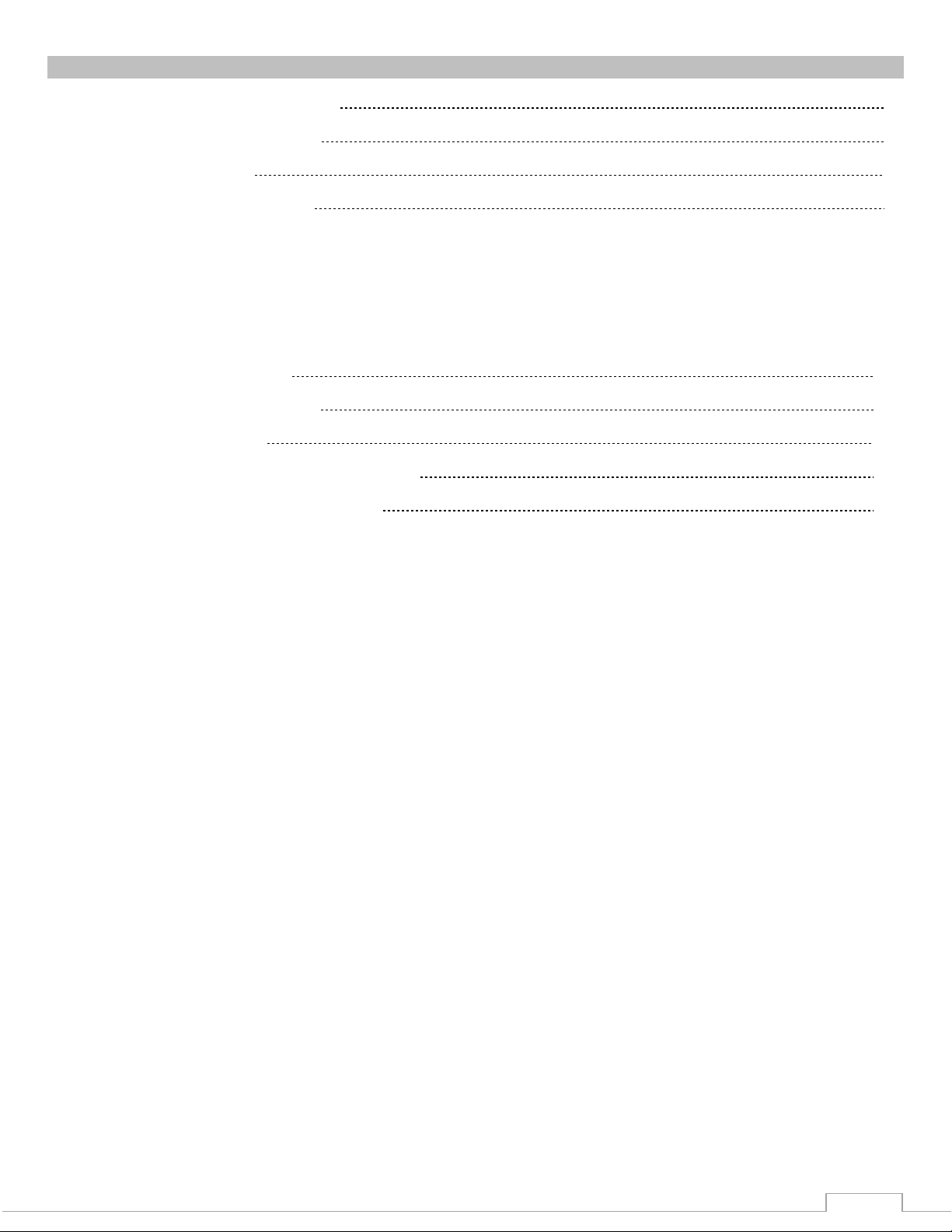
2
TABLE OF CONTENTS
PRODUCT SAFETY INFORMATION 3
MONITOR CALLOUT DRAWING 4
SYSTEM COMPONENTS 5
INSTALLATION INSTRUCTIONS 9
Installation Step 1: Mount and Wire all System Components 10
Installation Step 2: Configure the EXM System 18
Installation Step 3: Calibrate the EXM System 19
Installation Step 4: Check Installation 21
OPERATING INSTRUCTIONS 22
MAINTENANCE INSTRUCTIONS 30
SYSTEM SPECIFICATIONS 32
MONITOR AND NOZZLE HYDRAULIC DATA 36
COMPONENT MOUNTING TEMPLATES 38
To view the most current parts list, drawings, or demonstrations of common EXM commands,
please visit www.elkhartbrass.com
Page 3
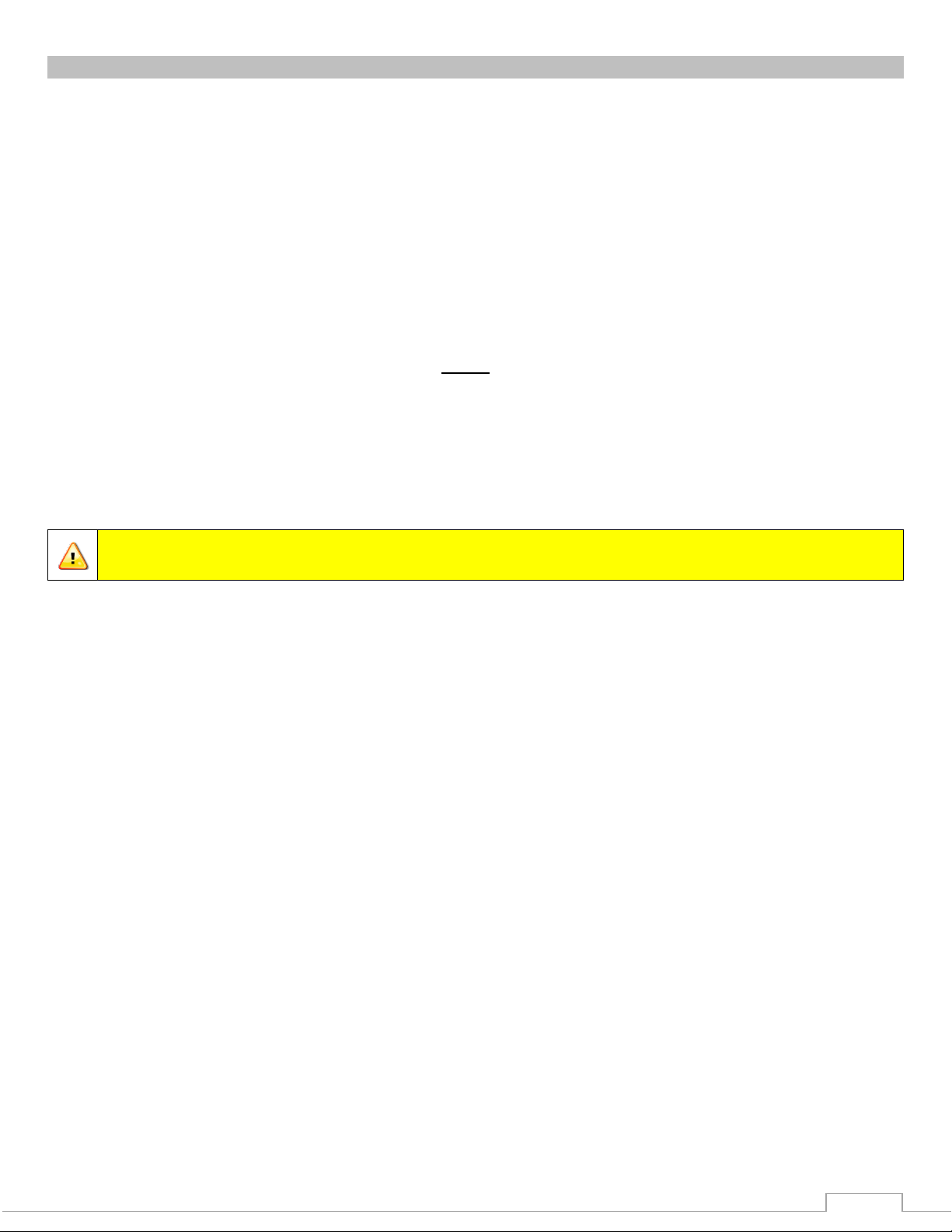
3
PRODUCT SAFETY INFORMATION
Important: Before installing and operating provided equipment, read this manual
thoroughly. Proper installation is essential to safe operation.
All personnel who may be expected to use this equipment must be thoroughly trained in its safe and
proper use.
Before flowing water from this device, check that all personnel (fire service and civilian) are out of
the stream path. Also, check to make sure stream direction will not cause avoidable property
damage.
Become thoroughly familiar with the hydraulic characteristics of this equipment, and the pumping
system used to supply it. To produce effective fire streams, operating personnel must be properly
trained.
Whenever possible, this equipment should be operated from a remote location. Do not needlessly
expose personnel to dangerous fire conditions.
Open water valves supplying this equipment slowly so that piping fills slowly, thus preventing
possible water hammer occurrence.
After each use, and on a scheduled basis, inspect equipment per instructions in the Maintenance
section.
Any modifications to the electrical enclosures will destroy the NEMA 4 rating and void warranty
coverage of the enclosure and all components within.
SYSTEM INFORMATION:
MONITOR SERIAL NUMBER:________________________________________________________
MONITOR ACCESSORIES (NOZZLE GALLONAGE AND TYPE, TYPES OF TRANSMITTERS, WATER
VALVE, ETC.):
__________________________________________________________________________________________
__________________________________________________________________________________________
__________________________________________________________________________________________
__________________________________________________________________________________________
__________________________________________________________________________________________
__________________________________________________________________________________________
__________________________________________________________________________________________
Page 4

4
MONITOR CALLOUT DRAWING
X-Stream Series Master Stream Nozzle
3.5” NHT Discharge
Fully Vaned Cast
Aluminum Waterway
Manual Override
Double Race Bearings
3” 150# Flange
(other base options available)
Sealed High-
Torque Gearmotor
Absolute Position
Feedback
Double Race Bearings
7250 Monitor
Page 5
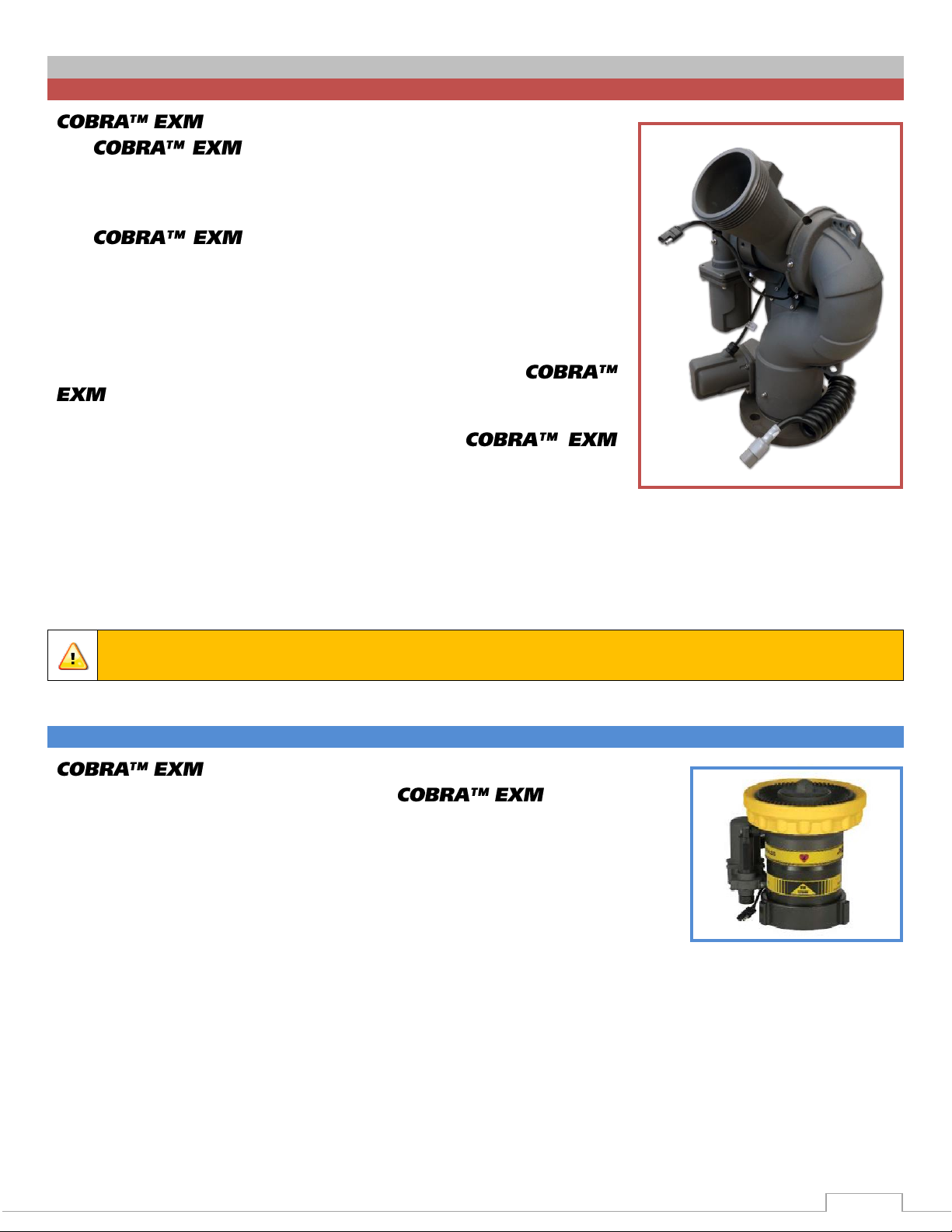
5
SYSTEM COMPONENTS
MONITOR
Caution: All EXM monitor motors are 12VDC. If using a non-EXM nozzle, another
12VDC nozzle should be used, or nozzle control may not function properly.
NOZZLE
SM-1500E (P/N: 03781801)
Standard 7250 EXM Monitor
(00007205)
Monitor – 7250
The monitor is specially designed to be compact
providing a greatly reduced swing radius. Unique waterway swivel
joints utilize stainless steel thrust rods, and needle roller thrust
bearings, for unprecedented durability in a range of applications.
The utilizes a cast vanned waterway to minimize
large-scale turbulence. The monitor can be controlled by hardwired
input devices via CAN bus or by an optional upgraded Radio
Frequency (RF) device. The monitor may be powered with 12 or 24
volts.
Several base options are available for use with the
including a 3” flange, DN80-PN16 flange, 4” flange, 3”
female NPT, and 3” female BSPT. The discharge may be ordered
with either a 3.5” NHT or BSPP thread. The
comes standard with permanent magnet DC gear motors but may
be upgraded with high power, permanent magnet variable speed
DC gear motors. Both motor options are sealed to NEMA 4 for use
in harsh environments.
7250 SD – Standard Duty Motors
7250 HD – Heavy Duty Motors
Nozzles –
There is one nozzle rated perfectly for the .
SM-1500E
The X-Stream series nozzles automatically adjust to maintain
effective stream and maximum reach at variable flows. These
nozzles have been calibrated to work at lower pressures, from
70 to 75 PSI, to better suit real world conditions.
SM-1500E; 500 GPM @ 50 PSI - 1500 GPM @ 70 PSI
1893 LPM @ 3.45 BAR – 5678 LPM @ 4.83 BAR
Page 6
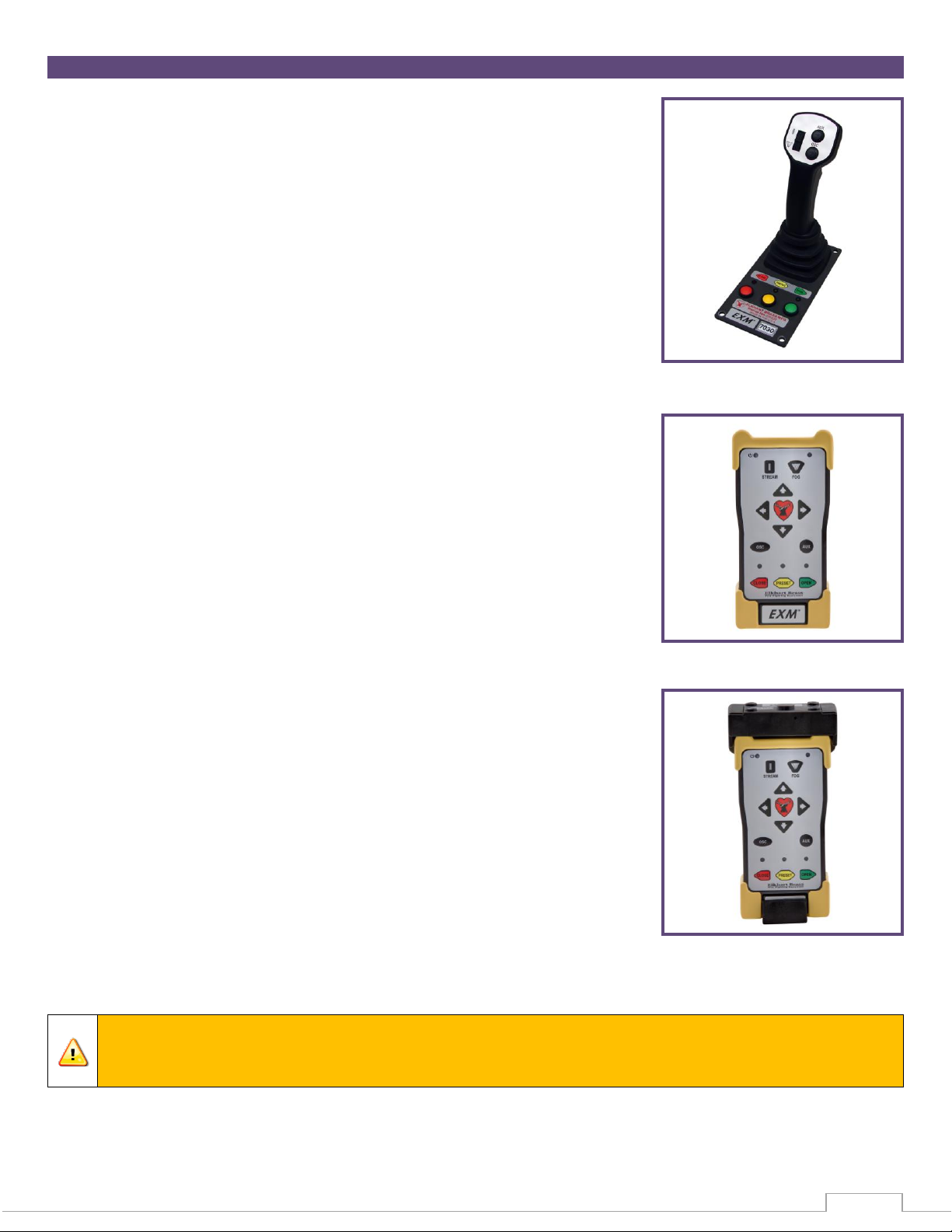
6
CONTROL
Caution: Any modification of the Joystick, Panel Mount, or Handheld Controller
enclosures will destroy the NEMA 4 rating to that piece of equipment and will void the
warranty coverage.
Joystick Controller - 7030
The Joystick Controller must be used in conjunction with the 7070 OEM
Interface Module (Joystick and OEM Interface Module can be ordered
together as the 7035 package). The Joystick Controller can be mounted
inside the apparatus cab to control all monitor functions, including
oscillation. The monitor direction (both vertical and horizontal
movement) is changed by moving the joystick in the desired direction of
travel. The up-down and left-right motions can be operated
simultaneously with pressure sensitive speed, moving the monitor faster
or slower depending on how far the joystick is pushed and pulled. The
water valve can be opened with a trigger switch located on the front of
the joystick or can be locked into position through the use of the valve
buttons on the joystick. Nozzle pattern can be changed using the thumb
wheel on the top of the joystick. Oscillation is programmed by using the
joystick in conjunction with the oscillate button.
Panel Mount Controller – 7010
The Panel Mount Controller is a sealed controller for operation of the
monitor, nozzle, and water valve (optional). Separate push button
switches are provided for up, down, left, right, fog and straight stream,
valve open, valve close, valve preset, oscillation, and auxiliary functions.
The Panel Mount may be powered with 12 or 24 Volts.
Handheld Controller with Docking Station– 7015
When paired with battery pack, docking station, and RF transceiver
module, the Panel Mount Controller becomes a Handheld Controller.
The Handheld Controller is a sealed remote control that contains all the
controls necessary for operation of the monitor, nozzle, and water valve
(optional). The handheld wireless remote allows the operator to control
the monitor from a significantly improved point of view, allowing the
operator to confirm that they are hitting the desired target. Separate
push buttons are provided for up, down, left, right, fog and straight
stream, valve open, valve close, valve preset, oscillation, and auxiliary
functions. The handheld remote, through the use of frequency hopping
techniques, allows multiple transmitters to operate on a common site
without interference. The remote also has an automatic power down
feature that will shut down the power after 5 minutes of no activity. As
an additional power saving feature, the radio signal is only transmitted
while buttons are pushed. The handheld remote case has a NEMA 4
rating. The Handheld may be powered with 12 or 24 Volts.
Page 7
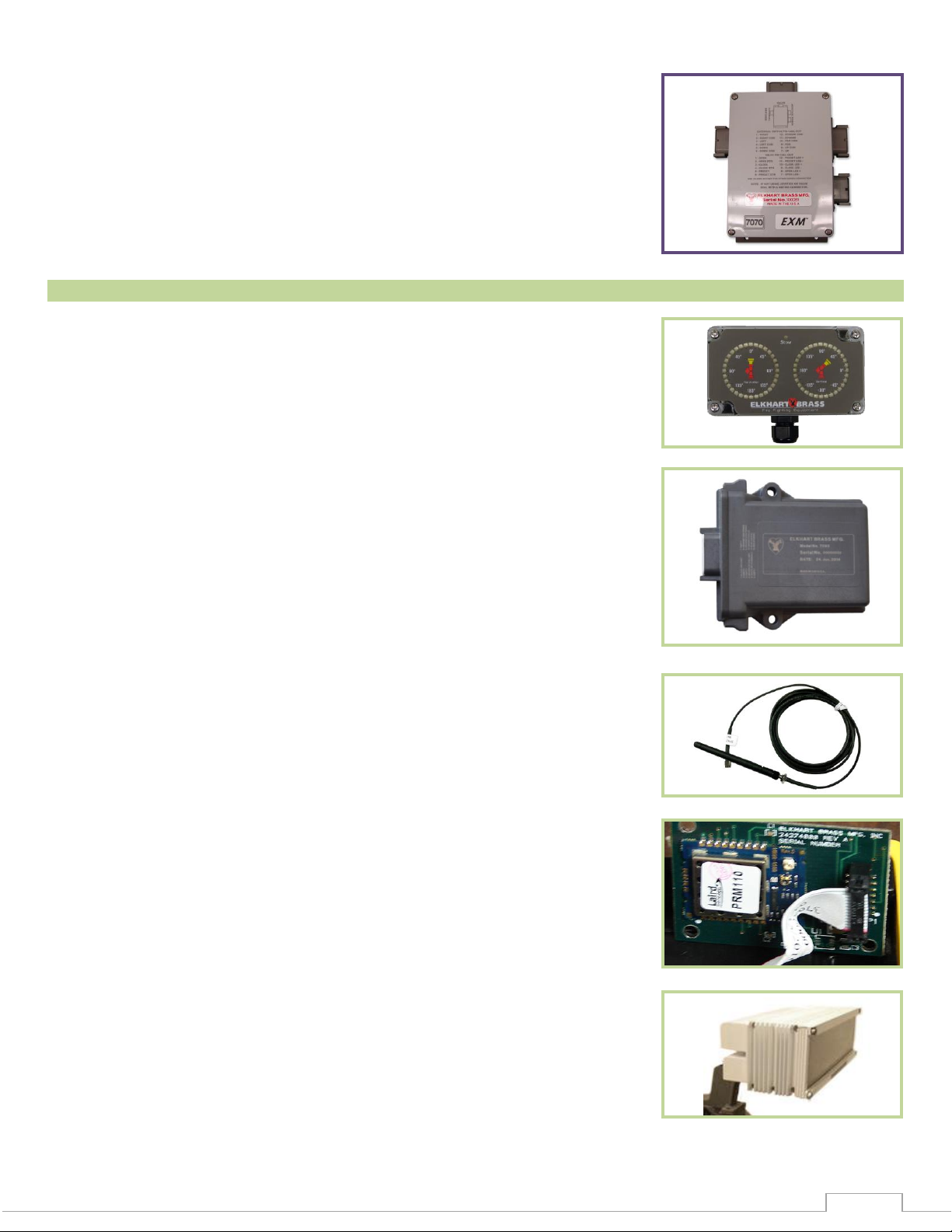
7
MONITOR ACCESSORY
OEM Interface Module - 7070
The OEM Interface Module is used in conjunction with either the Elkhart
Brass or customer supplied joystick, or OEM installed switches. The
OEM Interface Module may be configured to handle switching power or
ground. The Interface Module provides the option of mounting a joystick
or switches in the apparatus cab to control all monitor functions,
including oscillation. The OEM Interface Module may be powered with
12 or 24 Volts.
Position Feedback Display - 7051
All EXM monitors come with Absolute Position Feedback sensors. These
sensors provide constant feedback to the monitors’ processor even
when the monitor is moved via manual override. This information is
then transmitted to the Position Feedback Display.
EXM CAN Stow Module- 7095
The EXM CAN Stow Module provides electrical outputs to which an OEM
can connect to in order to enable/disable truck operations based on
whether an EXM monitor is stowed or not stowed. This could be used,
for example, for a truck that has an aerial or other movable object that
may hit the monitor if moved when the monitor is not stowed. These
outputs could also be used to turn OEM-supplied indicator lights on or
off depending on the monitor stow state.
External RF Antenna Module - 7062
The External RF Antenna Module can be utilized with an RF equipped
7070 OEM Interface Module. The 10ft. extension harness allows the
antenna to be mounted in a position with a better line of sight to the
monitor. Use of the external RF antenna module is required for aerial
applications. The external antenna should also be used with the OEM
interface module when RF interference is likely.
RF Transceiver Module - 7061
The RF Transceiver Module can be used with any input controller to
enable RF communication within the EXM system.
Light Kit – 7083/7084
The Light Kit provides illumination specifically for the areas targeted by
EXM monitors. The Light Kit is mounted on top of the discharge elbow
and follows the aim of the monitor. Installation instructions are included
with the light kit.
7083 – Light Kit with light control module and light bar included
7084 – Light Kit with light control module only
Page 8
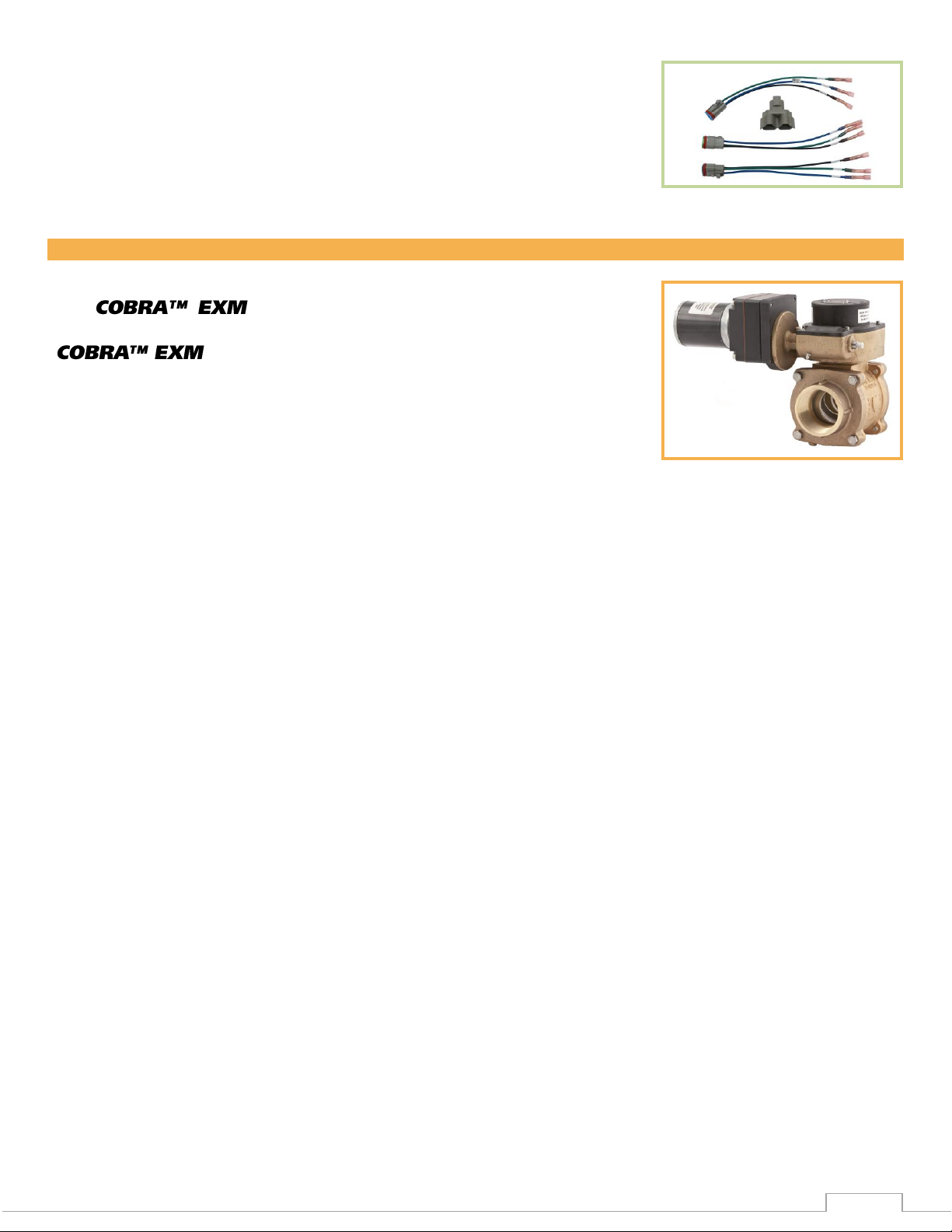
8
VALVE
CAN Connector Kit - 37221000
This kit provides the wired connectors needed to branch off the main
CAN communication line, and allows you to connect another EXM
component between the two EXM components at the ends of the main
line. One kit is needed for each additional EXM component that is
added to the main CAN line.
Unibody Valve with E3F Electric Actuator -
The water valve kit provides a convenient remote
on/off and preset valve positioning control of the water supply to the
. This allows the operator complete control of the unit
from the safety of the vehicle cab or handheld radio controller. The
water valve motor speed prevents water hammer, yet closes quickly
enough to help preserve the limited on-board water supply. The electric
actuated Unibody Valve may be powered with 12 or 24 Volts.
Page 9
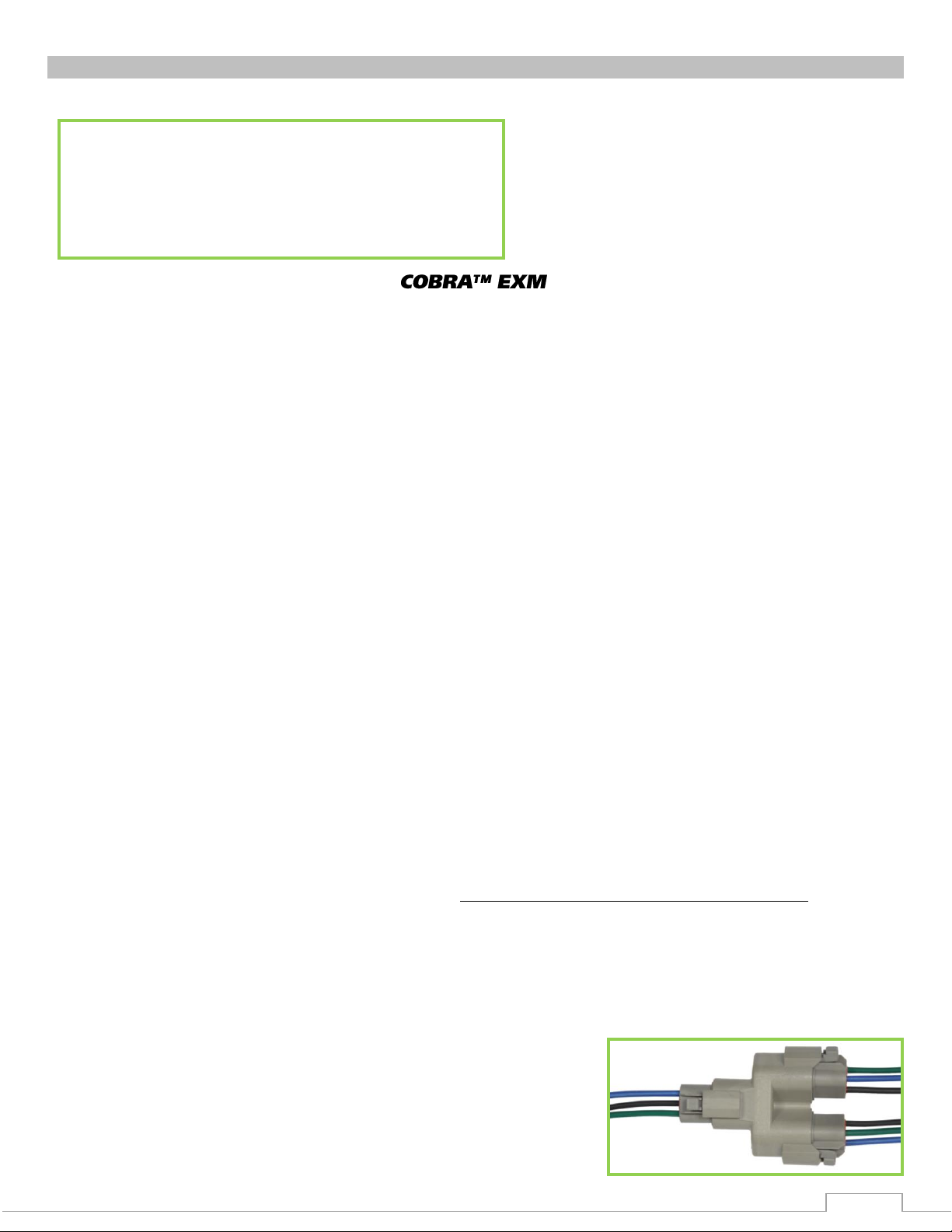
9
INSTALLATION INSTRUCTIONS
Step 1 – Mount and Wire All System Components
Step 2 – Configure the EXM System (If Required)
Step 3 – Calibrate the EXM System
Step 4 – Check Installation
Installation Overview:
Recommended electrical requirements for monitor:
Power and Ground wire gauge and length: Distance Ft.(m) Wire Gauge (AWG)
100(30.5) – 150(45.7) 8
50(15.2) < 100(30.5) 10
25(7.62) < 50(15.2) 14
< 25(7.62) 16
Power and Ground wire type: Cross Link or equivalent (Must meet or exceed NFPA 1901 Section 13)
Maximum monitor amperage draw: 20 AMPS
CAN wire gauge and length:
o Main Line: 131 ft. (40 m) – 18-20 AWG (Must meet J1939 specification)
o Branch (node) Line: 3ft. (1 m) – 18-20 AWG (Must meet J1939 specification)
CAN wire type and shielding: Twisted shielded pair - 105°C 150V (Belden 9841 series or equivalent)
o Shield Drain: Connect shield/drain to pin C of J1939 connector
Recommended electrical requirements for the 7000 series input devices:
Power and Ground wire gauge and length: 18-20 AWG 105°C 150V up to 150 ft. (45.7 m)
Maximum input controller amperage draw: 500mA
CAN wire gauge and length: 3 ft. (1 m) – 18-20 AWG
CAN wire type and shielding: Twisted shielded pair - 105°C 150V (Belden 9841 series or equivalent)
o Shield Drain: Connect shield/drain to pin C of J1939 connector
Docking station wire gauge type: 20 AWG cross link or equivalent
Termination Points:
When using CAN lines for communication there must be 2 termination points within the system.
Termination points are explained further in the Configuration section (installation step 2). What is
important at this time is that in order to maximize the efficiency of communication in your CAN
network, you must terminate the two components at the extreme ends of your main CAN line. This
should be taken into consideration as you setup your EXM system. Each additional EXM component that
requires connection to the main CAN communication line between the two end components will
require the use of CAN Connector Kit (P/N 37221000). The maximum length of wire from the main
CAN line is 3ft. and would be considered a branch (node) off the main CAN line.
CAN Connector Kit:
You may install any of the EXM CAN components that require
the use of a CAN Connector Kit (P/N 37221000) by plugging
the tri-pin CAN connector from the EXM component directly into
the wye connector (Deutsch DT04-3P-P007) of the CAN
Connector Kit. You can also use the crimp connectors on the
mating connector leads to make your own connection.
Page 10
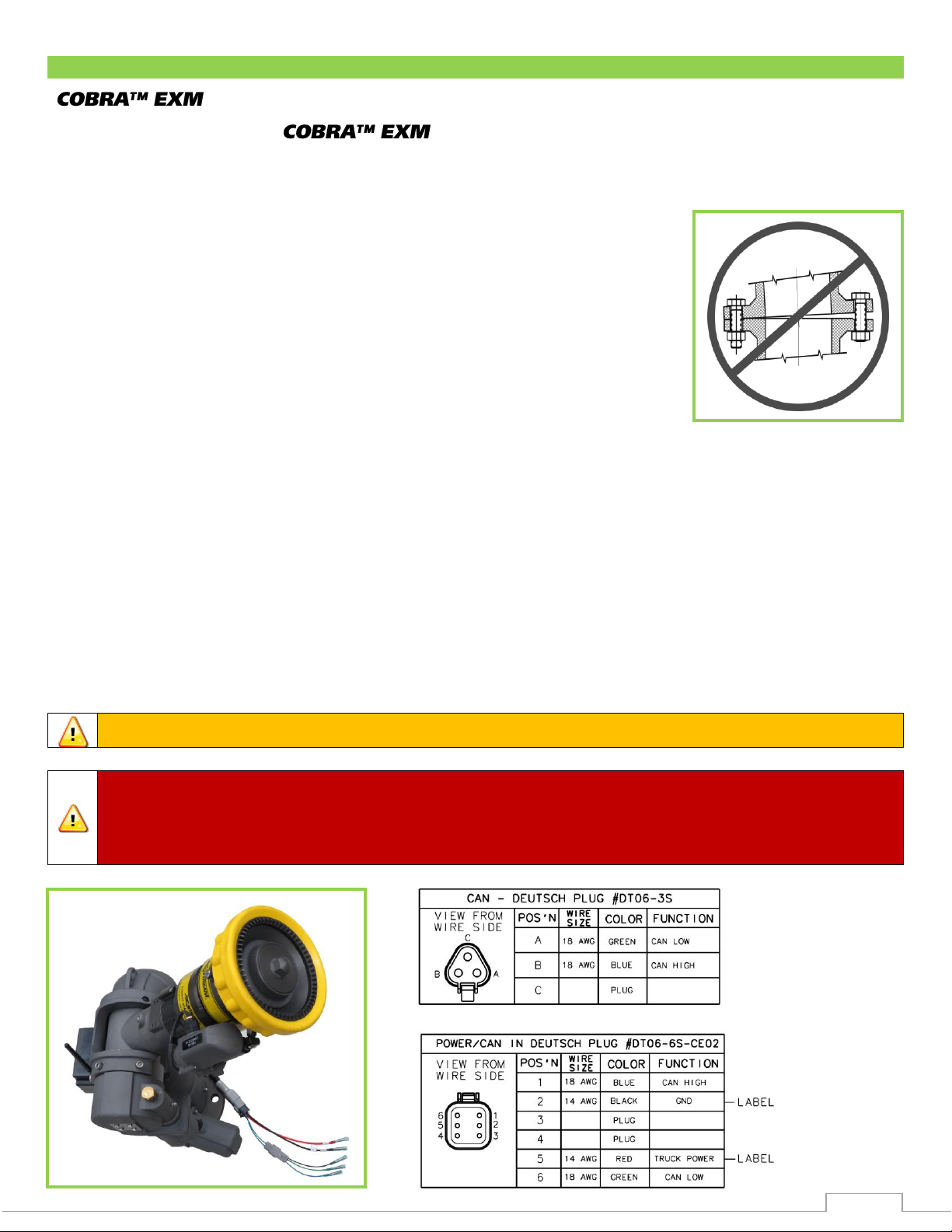
10
Installation Step 1: Mount and Wire All System Components
Caution: Do NOT use motors or discharge as leverage to tighten monitor.
Warning: When installing the monitor on a raised face companion flange, it is critical
that the bolts be tightened uniformly to prevent misalignment of the monitor relative to
the flange or valve. If the monitor becomes misaligned, the base flange will fracture and
fail when the bolts on the “high” side are tightened.
1 2 1
2
Monitor –
Before mounting the monitor, ensure that space allows for monitor to be
rotated and calibrated. Disconnect all electrical connections.
Mount the monitor onto base:
o Flanged Base – Mount the monitor onto an appropriate flat-
face flange with 5/8-11 UNC grade 5, carbon steel or
stainless steel bolts & nuts (3” flange or DN80-PN16: 4 bolts,
4” flange: 8 bolts). Seal flange joint with gasket or suitable
flange sealant, and torque bolts uniformly (20 ft-lbs. at a time
in a crisscross pattern) to 60-70 ft-lbs. using blue Loctite 242
or equivalent.
o Threaded Base – Thread monitor onto appropriate threaded
flange using Loctite 592 or equivalent thread sealant. Tighten
using a strap wrench on the hex portion of the monitor base.
If the monitor will use a CAN line to communicate with other EXM components, connect plug 1
leads to the appropriate CAN line leads.
o If the monitor will use RF (radio frequency) to communicate with other EXM components,
no preparations are required. The monitor is already RF enabled.
o If the CAN leads will not be used, replace wires with appropriate plugs.
Supply power to the monitor by connecting the red and black leads from the 6 pin connector to
an appropriate power source. Install a 20 Amp fuse into the positive power lead for a 12V
system (10 Amp for 24V system) to protect the monitor electrical components.
Refer to the respective plug figures for information on the plugs’ pins.
Page 11

11
1 2 1
2
Proximity Sensor for Extended Travel –
An OEM supplied proximity sensor is used only for extended travel functionality, and is not necessary
for standard monitor operation.
The Cobra EXM is capable of vertical extended travel beyond the calibration point (straight up). An
additional ground input is needed to enable this functionality. This functionality is intended to allow an
OEM supplied proximity sensor to be used to enable or disable extended travel when the monitor is
used with aerial applications. The proximity sensor should provide an open circuit under normal
operation, and a ground when the monitor can move into the extended travel region.
Disconnect monitor power and locate the Power/CAN connector provided with monitor.
Remove the position 3 plug from the Power/CAN connector.
Remove the orange wedge lock from end of the connector.
Insert the contact end of the proximity sensor wire into position 3 until it snaps into place.
Reinstall the orange wedge lock into the end of the connector.
Reconnect connector and configure the EXM system for extended travel functionality before use.
Connecting an OEM supplied proximity sensor to the wire from position 3 will provide conditional
extended travel functionality via a ground or open circuit (see Operating Instructions). Connecting the
proximity sensor wire from position 3 to a ground will provide an always enabled extended travel.
Panel Mount Controller -
Using the Panel Mount Controller template in the
Component Mounting Templates section, drill any 4 of
the 7/32” holes shown through the panel intended to
hold the Panel Mount.
Mount the controller with four (4) 10-24 x ½” screws
using blue Loctite 242 or equivalent. Screw length
should provide 0.187”-0.25” thread engagement into
panel mount. Torque screws to 50-60 in-lbs.
If the Panel Mount will use the CAN line to communicate
with the other EXM components, connect plug 1 leads to
the appropriate CAN line.
Page 12
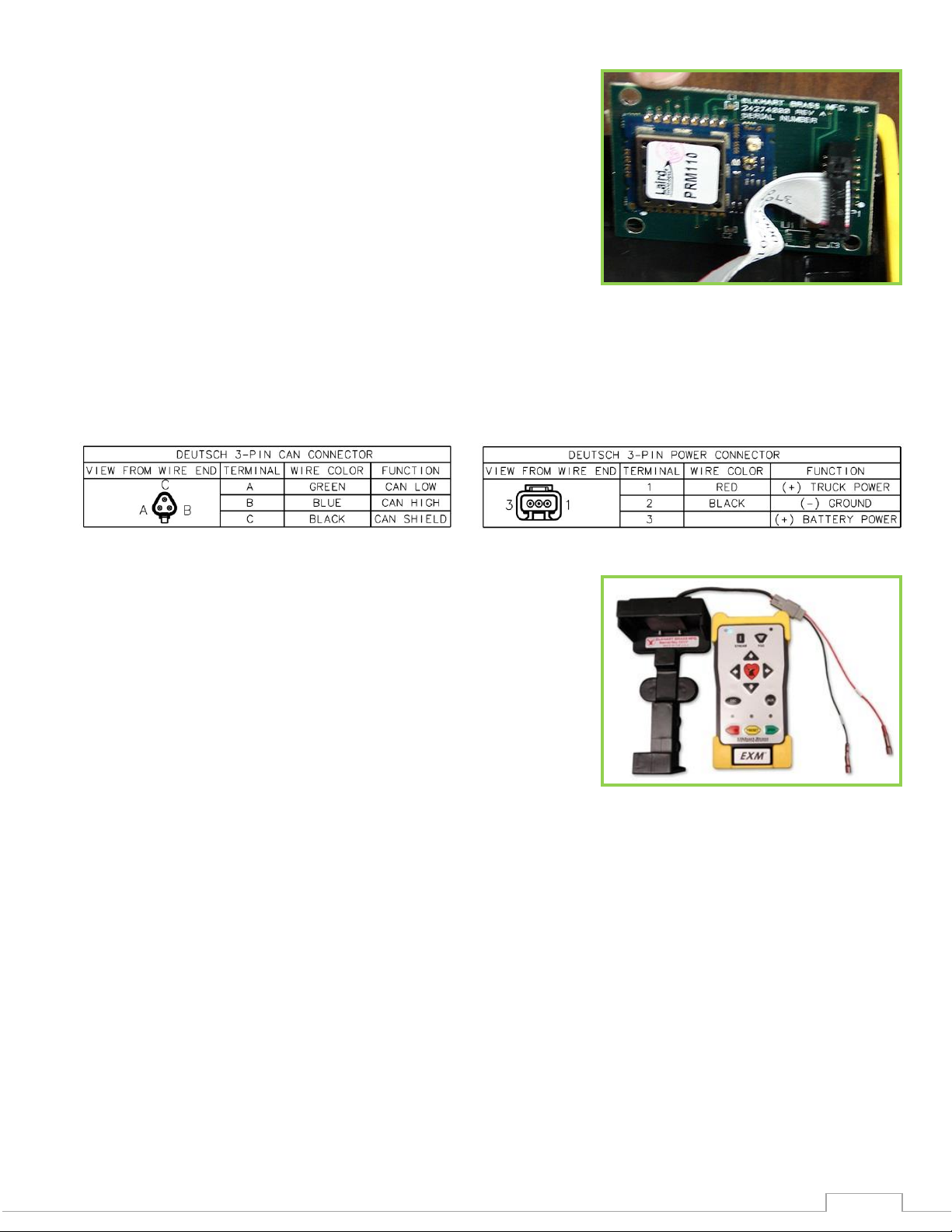
12
RF Transceiver in Panel Mount
1
2
If the Panel Mount will use RF communication, install the
RF Transceiver Module into the controller.
o Remove the back cover from the Panel Mount
Controller using a flathead screwdriver.
o Connect the RF Transceiver with the wires running the
length of the board as shown in the picture to the right.
o Reattach the back cover of the Panel Mount. Ensure no
wires are pinched.
o If the CAN leads will not be used, replace wires with
appropriate plugs.
Supply power to the controller by connecting plug 2 leads to an appropriate power source.
Install a 1 Amp fuse into the positive power lead for a 12V system (1/2 Amp for 24V system).
Refer to the respective plug figures for information on the plugs’ pins.
Handheld Controller and Docking Station –
Using the Docking Station template shown in the
Component Mounting Templates section, drill all 7/32”
holes shown through the panel intended for mounting
the Docking Station.
Mount the Docking Station with the supplied 10-24 x
3/8” screws using blue Loctite 242 or equivalent.
Torque screws to 50-60 in-lbs. The screw length allows
for a panel thickness range of 0.046”-0.125”.
Supply power to the Docking Station by connecting the plug leads shown to an appropriate
unswitched power source.
Install a 1 Amp fuse into the positive power lead of the Docking Station for a 12V system (1/2
Amp for 24V system).
Lift the Docking Station top and place the Handheld Controller into the station. Then push the
top down until the contacts connect with the handheld. (see maintenance instructions section B
for LED signals)
For instructions on converting a Panel Mount Controller to a Handheld Controller, refer to the
steps below.
Page 13
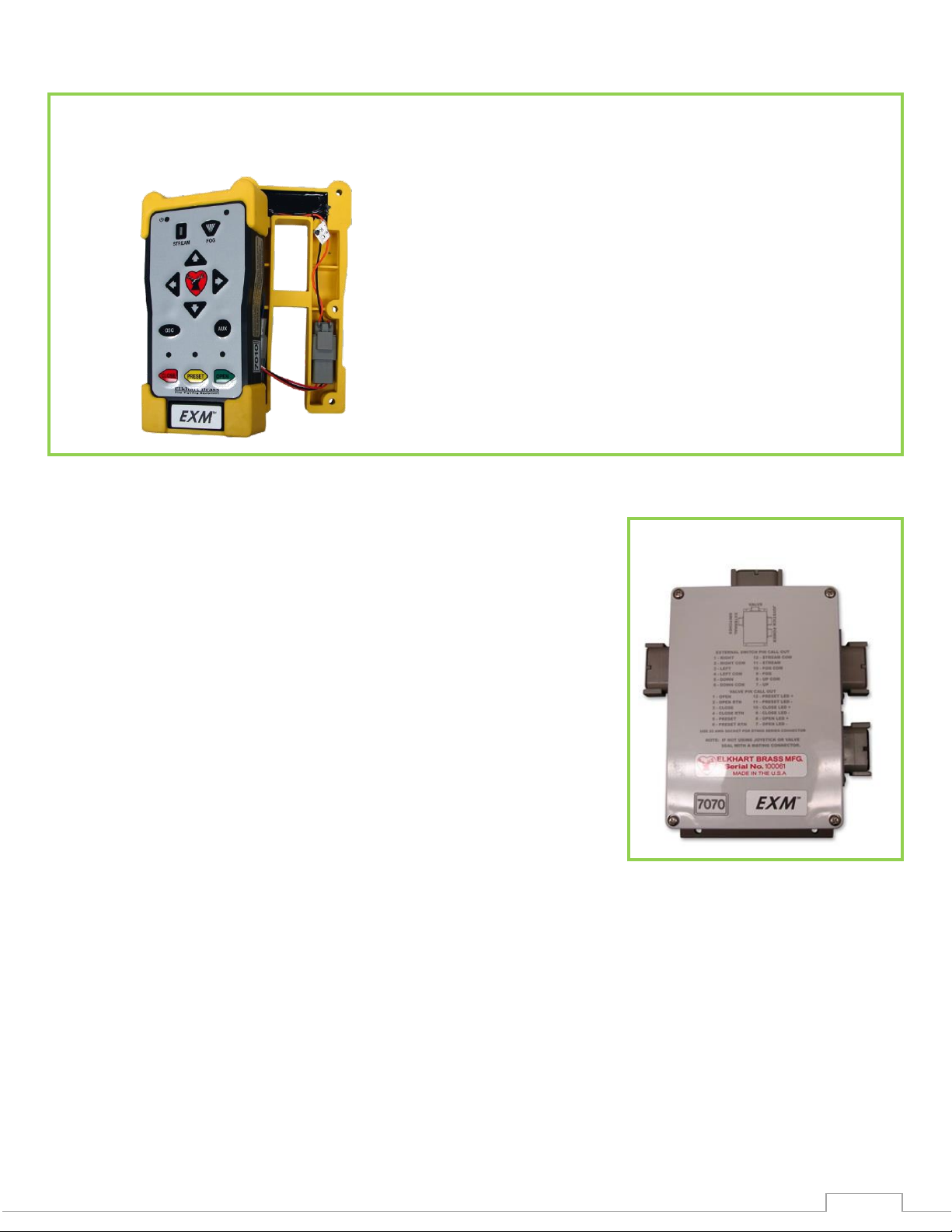
13
1 2 Valve Plug
Converting the Panel Mount Controller into a
Handheld Controller –
(Using Handheld Conversion Kit)
Handheld Conversion Kit will include Battery
Pack, Docking Station, and all hardware.
Install a RF Transceiver Module into the back of
the Panel Mount Controller as instructed in the
Panel Mount installation section.
Connect Battery Pack plugs to the Panel Mount
Controller as shown.
The CAN connector will not be used and should
be placed inside the Battery Pack as shown.
Attach Battery Pack to the Panel Mount
Controller using the provided 10-24 x ¾”
screws. Torque screws to 50-60 in-lbs. Ensure
no wires are pinched or exposed.
Joystick Controller and OEM Interface Module –
Using the Joystick Controller template shown in the
Component Mounting Templates section, drill all holes shown
through the panel intended for mounting the Joystick
Controller.
Mount the Joystick Controller using 10-24 x ½” fasteners
secured with blue Loctite 242 or equivalent.
Using the OEM Interface template shown in the Component
Mounting Templates section, drill all 4 of the 7/32” holes
shown.
Mount the OEM Interface Module with four (4) 10-24 x ½”
fasteners secured with blue Loctite 242 or equivalent.
Connect the plug coming from the valve buttons on the
Joystick Controller to the valve plug on the OEM Interface
Module. (See picture to the right)
Connect the plug coming from the Joystick Controller stick to plug 2 on the OEM Interface
Module. (See picture to the right)
If the Joystick/OEM will use CAN communication, connect the green, black, and blue leads
coming from plug 1 to the appropriate CAN line. If the CAN leads will not be used, replace
wires with plugs.
Page 14

14
OEM Interface Module Plug Information
Joystick Plug Information
Valve Plug
1 2 RF Transceiver in OEM Module
If the 7070 OEM Interface Module will use RF communication, install the RF Transceiver Module
as described in the following steps.
o Remove the cover from the OEM Interface Module
using a Phillips screwdriver.
o Connect the RF Transceiver with the wires running
the length of the board as shown here.
o Remove and use the three screws on the gray
plate inside the OEM Interface Module to hold the
RF Transceiver in place within the OEM enclosure.
o If external RF antenna module 7062 is required, refer to the External RF Antenna Module
section on the following page.
o Reattach the cover to the OEM Interface Module.
Supply power to the OEM Interface Module and Joystick by connecting the red and black leads
coming from plug 1 to an appropriate power source.
Install a 1 Amp fuse into the positive power lead of the OEM Interface Module for a 12V system
(1/2 Amp for 24V system).
Refer to the respective plug figures for information on the plugs’ pins.
For information regarding external switches and customer supplied joysticks, refer to the pin
information found on the OEM Interface Module cover and the OEM Interface Module Wiring
Supplement manual (P/N 98535000).
o If using a customer-supplied joystick or switches, all controls being used with the OEM
Interface Module must be customer-supplied.
o Customer-supplied controls/switches and the Elkhart Brass Joystick may not be used
simultaneously.
If there are any unused OEM Interface Module connections plug the connections with
appropriate Deustch connectors and plugs.
Page 15

15
1
2
1
2
Important: Ensure horizontal & vertical calibration is correct or display may not
accurately show position. See Installation Step 3: Calibrate the EXM System.
Position Feedback Display –
Using the Position Display template shown in the
Component Mounting Templates section, drill the
two 11/64” holes shown through the panel
intended for mounting the display.
Mount the Position Feedback Display using two
(2) 6-32 x ½” fasteners secured with blue Loctite
242 or equivalent.
Connect plug 2 leads to the appropriate CAN
line.
Supply power to the Position Feedback Display by
connecting plug 1 leads to an appropriate power
source.
Install a 1 Amp fuse into the positive power lead
of the Position Feedback Display for a 12V system
(1/2 Amp for 24V system).
Refer to the respective figures for information on
the plugs’ pins.
External RF Antenna Module –
Remove the OEM Interface Module cover and
connect its antenna wire (under cover) to the round,
white connection on the RF Transceiver Module.
Replace the OEM cover.
Remove the protective cover from the antenna mount
on the OEM cover and install & tighten the end of
the antenna harness without the antenna onto the
coax connector.
Locate a suitable mounting surface that provides the
most unobstructed line of sight to the monitor’s
antenna. Drill a ¼” hole in a suitable mounting
surface for the antenna. Unscrew the antenna from
the harness and use its lock washer and nut to attach
the antenna mount to the hole.
Page 16

16
2a 1 2b
1
2
Jumper
Jumper
EXM CAN Stow Module –
Using the EXM CAN Stow Module template shown in the Component Mounting Templates
section, drill the two (2) 1/4” dia. holes through the surface intended for mounting.
Mount the Stow Module using two (2) 1/4” dia. fasteners secured with blue Loctite 242 or
equivalent.
Connect Plug 2 leads to the appropriate CAN line.
o If the Stow Module will be a termination point (at the extreme end of your main CAN
line), install the supplied jumper between positions 8 & 9 of the Stow Module Harness.
Connect the Stow indicator leads of the Stow
Module Harness to the customer supplied
devices that the Stow Module is to actuate.
o The Stow Module provides a ground to these
leads when the EXM monitor is not stowed,
and provides an open circuit otherwise.
o The Stow Lamp lead (position 4) can be
used to switch a light or device with a low
current draw. There is a 100ohm currentlimiting resistor on this signal so that this
lead could be directly connected to an
LED. (Seal lead if unused)
o The Stow Signal lead (position 5) can be used to switch a device that may require more
current or one that you want to maintain the switch state when the Stow Module is
powered off. (Seal lead if unused)
Supply power to the Stow Module by connecting the RED (power) and BLACK (ground) leads to
an appropriate power source.
Install a 1 Amp fuse into the positive power lead for a 12V system (1/2 Amp for 24V system).
Page 17

17
Valve Plug
Actuator
Plug
Valve Plug
Two-Way
Connector
Gasket Location
Electric Actuated Unibody Valve –
Install the valve into the water supply line.
Supply power to the valve by connecting the red and black leads coming from the valve plug to
an appropriate power source.
Using the black, green, and blue leads from the plug, connect the valve to the appropriate CAN
line.
Supply power to the valve actuator by connecting the actuator plugs.
Install a 30 Amp fuse to the positive power lead of the valve for a 12V system (15 Amp for 24V
system).
Nozzles –
Ensure there is a gasket inside the nozzle swivel.
Hand tighten the nozzle onto the monitor discharge.
Loosen the swivel to reposition the nozzle as shown.
Tighten the nozzle swivel with a spanner wrench.
Supply power to the nozzle by connecting the monitor and nozzle two-way connectors.
Page 18

18
Installation Step 2: Configure the EXM System
NOTE: EXM systems using CAN communication and consisting of a monitor and one controller (panel
mount or OEM interface) do not require configuration. EXM monitors and controllers come factory set
for CAN termination. A position feedback display can also be used without the need for configuration;
as long as it is connected to the main CAN line (see CAN connector kit) between the monitor &
controller. The monitor & controller must be at the extreme ends of the main CAN line to provide CAN
termination.
If the system requires configuration, please refer to the EXM System Configuration Manual (P/N
98510000) for configuration instructions. You can find the most current manual at
www.elkhartbrass.com.
Page 19

19
Installation Step 3: Calibrate the EXM System
Caution: There are no vertical or horizontal travel limits when in Setup Mode. MOVE
THE MONITOR WITH CAUTION WHILE IN THIS MODE. If monitor is obstructed by an
object or by itself, the motors may over current and need to be moved manually out of
the interfering object’s way.
After successfully configuring the system, the system must be calibrated. Calibrating the EXM system’s
horizontal and vertical rotation is a necessary step for EXM systems of all types.
To view a demonstration of system calibration and entering setup commands go to
www.elkhartbrass.com to download the appropriate EXM System Instructional Video.
Setup Mode
Before the EXM system can be calibrated, the system must be put into Setup Mode. To bring the system
into Setup Mode press and hold the FOG and STREAM buttons simultaneously for 5 seconds. (On the
joystick use the PRESET and AUX buttons)
When the system has successfully been brought into Setup Mode, the blue status LED on the
monitor and the yellow status LED on the input controller (top right corner) will be lit. (There is
no status LED on the joystick, when PRESET & AUX are released, all valve button LEDs will flash
once instead)
Once in Setup Mode a user can set travel limits, travel keep out zones, and stow position, as
well as change motor speeds, etc.
When in Setup Mode the RIGHT, LEFT, UP, and DOWN buttons function normally, but valve
OPEN, CLOSE, and PRESET do not control the valve. Instead, they are used for entering setup
commands.
To exit Setup Mode simply press and release the FOG and STREAM buttons simultaneously one
time (On the joystick use the PRESET and AUX buttons). The blue status LED on the monitor and
the yellow status LED on the input controller will turn off (there is no status LED on the joystick,
instead all valve buttons LEDs will flash once).
Changes made will not take effect until after exiting Setup Mode. Setup Mode will automatically
be exited after five minutes of no user inputs.
Calibrating Horizontal and Vertical Rotation
Calibrating the EXM system’s horizontal and vertical rotation is a necessary step for EXM systems of all
types. The calibration points serve as a starting point for all other motion limits and commands
entered to the EXM system. If not properly calibrated, the system may not operate correctly.
Calibrating Horizontal Rotation - This calibration process will establish the zero (0˚) horizontal
position and allow rotation half to the left and half to the right of the total rotation range
specified during system configuration.
o Using RIGHT & LEFT controls, position the monitor in the location you want to be the center
of the allowed range of horizontal travel (i.e. the 0˚ horizontal position).
o Press and hold PRESET and then press and release either the LEFT or RIGHT button. (On the
joystick, hold PRESET and move the stick to the right or left and release) The status LED on
the monitor should blink then turn solid.
o Release the PRESET button. The horizontal axis is now calibrated.
Page 20

20
Caution: If the vertical zero point is set too far forward, the monitor may be allowed to
crash into itself at the lower points of vertical travel. BE CAREFUL NOT TO MOVE THE
MONITOR INTO OBSTRUCTIONS OR ITSELF as this will cause the monitor motors to
over current. The monitor may need to be manually reversed if this occurs.
Calibrating Vertical Rotation - The Vertical calibration point is factory set at 90° (straight up). This
is the position needed when wiring for extended travel (see Operating Instructions E), or when
using a Position Feedback Display. This calibration will establish the highest vertical travel point
of the monitor and allow rotation in the downward direction the total range specified during
system calibration. This differs from the horizontal rotation calibration where the zero point is in
the middle of the rotation range.
o Using the UP & DOWN controls, position the monitor such that it is aimed directly vertical or
at the uppermost limit of travel specified during system configuration.
o Press and hold PRESET and then press and release the UP button. (On the joystick, hold
PRESET and pull the stick back and release). The status LED on the monitor should blink then
turn solid.
o Release the PRESET button. The vertical axis is now calibrated.
o Exit Setup Mode and check the monitor’s rotation limits. The monitor should not hit itself or
other objects. Recalibrate the EXM system if needed.
Calibrate Valve
NOTE: LEDs flashing above the closed & open buttons on an input controller indicate that the valve
has not been calibrated.
If an Elkhart Brass Unibody valve is being used in your system, calibrate it at this time by first placing
the valve in a half open position, and then pressing and holding the CLOSE and PRESET buttons on
any controller until the valve calibration begins. Allow the valve to complete all movements (closed,
opened, closed) before entering additional commands to the system.
Calibrate Position Display
Move monitor vertically to both upper and lower limits of travel, then left and right limits of travel. This
will calibrate the position display. Dimly lit LEDs will show maximum allowed travel, and the brightly lit
LED will show monitor position within the allowed travel. Changes to the travel limits will require
recalibration before new limits will be displayed.
Page 21

21
Installation Step 4: Check Installation
After mounting, wiring, configuring, and calibrating the EXM system, check the installation of the entire
EXM system.
Ensure that all components have been mounted securely and have had the correct fuses installed
within their wiring leads.
Ensure that all components have been configured (if required) and that all components are
functioning.
Ensure that the EXM system has been calibrated correctly for its specific installation.
Ensure that all components are performing normally.
o For a list of operating functions that the EXM system should be capable of performing, go
to the operating instructions section.
Page 22

22
OPERATING INSTRUCTIONS
Caution: There are no travel limits when in Setup Mode. MOVE THE MONITOR WITH
CAUTION WHILE IN THIS MODE. Be careful not to move the monitor into obstructions or
itself as this will cause the motors to over current. The monitor may need to be manually
reversed if this occurs.
To view a demonstration of some operating commands go to www.elkhartbrass.com to download the
appropriate EXM System Instructional Videos.
A. Button / Joystick Operation
STREAM – Moves the nozzle in order to
flow a straight stream of water
(Roll thumbwheel forward on the Joystick)
FOG – Moves the nozzle in order to flow
a fine mist of water
(Roll thumbwheel backward on the
Joystick)
UP – Moves the monitor in the upward
direction
(Pull the Joystick handle back)
DOWN – moves the monitor in the
downward direction
(Push the Joystick forward)
RIGHT – moves the monitor to the right
(Pull the Joystick to the right)
LEFT – moves the monitor to the left
(Pull the Joystick to the left)
B. Setup Mode
Before some system commands can be entered into the EXM system, the system must be put into Setup
Mode. To bring the system into Setup Mode press and hold the FOG and STREAM buttons
simultaneously for 5 seconds (On the joystick use the PRESET and AUX buttons).
NOTE: Changes made in setup mode will not take effect until after exiting setup mode.
Please refer back to Step 3 in the Installation Instructions section for directions of how to enter and exit
Setup Mode.
OSC (OSCILLATE) – Used to set automatic
motion of the monitor
(See step I, Oscillation for directions)
AUX (AUXILIARY) – Used for various
operations including light operation, etc.
(See step L, Auxiliary for directions)
CLOSE – Closes the electric valve within the
EXM system
(See step K, Valve Operation for directions)
PRESET – Opens the electric valve to a
specified position set by the user
(See step K, Valve Operation for directions)
OPEN – Opens the electric valve within the
EXM system
(See step K, Valve Operation for directions)
TRIGGER (Joystick) – Opens valve when
pulled. When released, valve will close.
Page 23

23
C. Re-calibrating Horizontal and Vertical Rotation
Calibrating the EXM system’s horizontal and vertical rotation is a necessary step for EXM systems of all
types. The calibration points serve as a starting point for all other motion limits and commands
entered to the EXM system. If not properly calibrated, the system may not operate correctly.
The EXM system should be calibrated from when installation of the EXM system occurred, but if it is
desired that the monitor’s rotation be re-calibrated it is possible to do so. Please refer back to Step 3
in the Installation Instructions section for directions of how to calibrate, or re-calibrate your EXM system.
D. Travel Limits
Travel limits are used when it is desired to restrict the motion of the monitor to a smaller, more specific
range than the one set as default during system configuration. Travel limits can be used to aid in
avoiding objects that may interfere with the motions of the monitor.
It is important to note that travel range cannot be increased further than that range which was set as
system default during system configuration. If a larger travel range is desired, this must be changed by
reconfiguring the system with the EXM Configuration Tool.
Horizontal Travel Limits
o Put the EXM system into the Setup Mode (reference Part B of the Operating Instructions
section)
o Move the monitor to the intended point of left-most (or right-most) travel
o The horizontal travel limit should be set within the total allowed factory set travel or total
travel specified during configuration of the system. If a travel limit is set outside the intended
operating area, operation of the monitor may be unpredictable.
o To set the left-most travel point, press and release the CLOSE button
(To set the right-most travel point press and release the OPEN button)
o When the EXM system is brought out of Setup Mode, horizontal travel limits will be set
Vertical Travel Limits
o Put the EXM system into the Setup Mode (reference Part B of the Operating Instructions
section)
o Move the monitor to the intended point of highest (or lowest) travel
o The vertical travel limit should be set within the total allowed factory set travel or total travel
specified during configuration of the system. If a travel limit is set outside the intended
operating area, operation of the monitor may be unpredictable.
o To set the highest travel point, hold the STREAM button, press the UP button, then release
both buttons. To set the lowest travel point hold the STREAM button, press the DOWN button,
then release both buttons. (On the joystick roll the thumbwheel forward and hold it there,
then pull back on the joystick to set the highest travel point or push forward to set the lowest
travel point. Release the thumbwheel & joystick)
o When the EXM system is brought out of Setup Mode, vertical travel limits will be set
Page 24

24
Proximity Switch Input
Vertical Max (Degrees)
Vertical Min (Degrees)
Ground
+120°
-45°
Open Circuit
+90°
-45°
Important: If using a Position Feedback Display with an extended travel monitor, the
position display will need to be calibrated after setting new limits.
E. Extended Travel
The Cobra EXM’s maximum vertical travel is now dependent (as of firmware 2.0.56) on the state of an
additional input to position 3 of the 6-pin monitor power connector. This input allows the attachment of
an OEM provided proximity sensor to trigger an open or grounded state of operation. The discharge
vertical rotation limits from the horizontal center line (discharge parallel to the ground) for the proximity
sensor input state are shown in the table below.
The extended travel function will only work if the monitor is properly
vertically calibrated (see Installation Step 3) and if the highest vertical
travel limit is properly set (see Operation Instructions D).
The vertical Calibration Point will become the highest point of
operation when the proximity switch is in Open Circuit
(extended travel disabled). This is factory set to straight up;
+90°. The horizontal calibration is unchanged when using
extended travel.
The highest Vertical Travel Limit should be set to the highest
point of operation desired when the proximity switch is
Grounded (extended travel enabled). This can be up to 30°
beyond the vertical Calibration Point. The lowest Vertical Travel
Limit cannot be set within the extended travel region.
If the proximity sensor changes the state to disable the extended travel
area (Open Circuit) while the discharge is in the extended travel
region, the monitor controller will automatically lower the discharge to
the Calibration Point.
F. Keep-Out Zones
Keep-Out Zones are used when it is desired to restrict the motion of the monitor to a smaller more
specific range than that set during system calibration. Keep-Out Zones are different from travel limits
in that they do not restrict motion completely in any one direction. Keep-Out Zones can be set to allow
the monitor to move above a certain zone or beside the zone to either the left or right.
Lower-Right Keep-Out Zone - The Right Keep-Out Zone will prevent the monitor from moving
down and to the right into a specified zone (reference figure 1)
o Put the EXM system into Setup Mode (reference Part B of the Operating Instructions section).
o Move the monitor to the upper left corner of the keep out zone.
o The Keep-Out Zone should be set within the previously set monitor calibration points. If a
Keep-Out Zone is set outside the intended operating area, operation of the monitor may be
unpredictable.
Page 25

25
Figure 1: Keep-Out Zones
Warning! Water SHOULD NOT be flowing while stowing the monitor.
Lower Right Zone:
Top left corner
Lower Left Zone:
Top right corner
Lower Left
Zone
Left Travel Limit
Lower Right
Zone
Right Travel Limit
o Hold the PRESET button, then press the OPEN button, and then release both.
o When the EXM system is taken out of Setup Mode, the monitor will be prevented from
moving below and to the right of this point.
Lower-Left Keep-Out Zone - The Left Keep-Out Zone will prevent the monitor from moving down
and to the left into a specified zone (reference figure 1)
o Put the EXM system into Setup Mode (reference Part B of the Operating Instructions section)
o Move the monitor to the top right corner of the keep out zone
o The Keep-Out Zone should be set within the previously set monitor calibration points. If a
Keep-Out Zone is set outside the intended operating area, operation of the monitor may be
unpredictable.
o Hold the PRESET button, the press the CLOSE button, and then release both.
o When the EXM system is taken out of Setup Mode, the monitor will be prevented from
moving below and to the left of this point
G. Stow Position
The Stow Position is a preset position that can be used to bring the monitor into a position suitable for
when the system is powered off. A stow position must be within the allowed travel area defined by any
travel limits or keep-out zones, therefore it is recommended that travel limits and keep-out zones are
set before setting a stow position.
Move the monitor to the desired position while in normal operation; not in setup mode. If a travel
limit or keep-out zone boundary is met, move the discharge off the boundary a short distance.
Put the EXM system into Setup Mode (reference Part B of the Operating Instructions section)
Press the FOG and OSCILLATE buttons at the same time (rotate thumbwheel down for FOG on
Joystick)
This position will be the Stow Position when the system is brought out of Setup Mode
Simply press and hold the FOG and OSCILLATE buttons for three seconds to put the monitor into
the Stow Position while outside of Setup Mode (rotate thumbwheel down for FOG on Joystick)
Page 26

26
H. Motor Speed
The speed of both the horizontal and vertical motors can be changed from something different than
that set during configuration of the EXM system. The monitor’s horizontal and vertical motors can be
set to either Fast or Slow in one of four combinations.
Put the EXM system into the Setup Mode (reference Part B of the Operating Instructions section)
Press the OSCILLATE button to cycle through the various motor speed combinations
o The horizontal, vertical, and nozzle LED’s on the monitor are used to show which motor
speed combination the monitor will be set at after Setup Mode is exited
o All Yellow LED’s “OFF” places both motors in fast mode
o One Yellow LED only “ON” indicates horizontal motor fast and vertical motor slow mode
o Two Yellow LED’s only “ON” indicates horizontal motor slow and vertical motor fast mode
o Three Yellow LED’s “ON” places both motors in slow mode
When the system is brought out of Setup Mode, the motor speeds will be changed to the
combination selected
I. Clear All Function
The Clear All Function allows the user to remove any Travel Limits, Keep-Out Zones, or Stow Positions
set while in Setup Mode. When the Clear All Function is used, it will remove all of the previously listed
operations. The Clear All Function will not affect calibration points, Motor Speed, or Preset valve
positions.
Put the EXM system into Setup Mode (reference Part B of the Operating Instructions section)
Press the OPEN and CLOSE buttons simultaneously
All set Travel Limits, Keep-Out Zones, and Stow Positions will be removed from the system
J. Oscillation
The oscillation function is used to move the monitor back and forth inside a boxed area or straight
horizontal or vertical line specified by the user.
Move the monitor to one corner of the intended boxed area (For a straight horizontal or vertical
line, move monitor to the first line endpoint).
Press the OSCILLATE button
Move the monitor to the opposite corner of the intended boxed area (For a straight horizontal or
vertical line, move monitor to the opposite endpoint of the line.)
Press the OSCILALTE button a second time
The monitor should begin moving up and down, and left and right within the boxed area. (If
setting a horizontal or vertical line, monitor should begin oscillating horizontally or vertically
only.)
If there is no monitor movement for 30 seconds while setting up the oscillation limits, the monitor
will automatically exit oscillate setup
Page 27

27
Pressing UP, DOWN, LEFT, RIGHT, or OSCILLATE will stop oscillation of a boxed area (Pressing
LEFT, RIGHT, or OSCILLATE will stop horizontal oscillation while pressing UP, DOWN, or
OSCILLATE will stop vertical oscillation.
o All other functions can be operated without stopping oscillation.
K. Handheld Controller Sleep / Hibernation Mode
Sleep Mode – The Handheld Controller will go into sleep mode after one minute of inactivity. The
blue power LED will blink every three seconds while in sleep mode. Any button press will wake the
unit up.
Hibernation Mode – After 5 minutes of inactivity the handheld will go into hibernate mode. All
LEDs will be off when the handheld is in hibernate mode. The AUX button is the only button that
must be pressed to turn the handheld on at that point.
o The handheld can be placed in hibernate mode by pressing and holding the AUX button
until the power LED turns off.
L. Valve Operation
OPEN – opens the valve. If the button is released, the valve will remain in the current position
until another valve operation is performed.
o In order to initiate auto-travel open, press and hold the OPEN button, then press and release
the CLOSE button, then release the OPEN button. The valve will then auto-travel to fully
open.
CLOSE – closes the valve. If the button is released, the valve will remain in the current position
until another valve operation is performed.
o In order to initiate auto-travel close, press and hold the CLOSE button, then press and
release the OPEN button, then release the CLOSE button. The valve will then auto-travel to
fully closed.
PRESET – Opens or closes the valve to a preset position
o To Change Valve Preset, move the valve to the desired position.
o Press and hold the PRESET button for 10 seconds
o The PRESET button will now bring the valve into this position when pressed outside of Setup
Mode
TRIGGER (Joystick Only) – When the Joystick TRIGGER is pulled, the valve will begin opening and
stay open as long as the TRIGGER remains pulled. When the TRIGGER is released, the valve will
close.
M. Auxiliary
Turn on/off optional light 1 – Hold AUX and press FOG
Turn on/off optional light 2 – Hold AUX and press STREAM
Page 28

28
Handheld & Panel Mount - Remove the top cover on
the controller with a phillips screwdriver.
OEM Interface Module - Remove the cover with
a phillips screwdriver to locate the USB port.
N. Write Diagnostic File
Power up all EXM system components.
Remove the USB cover from any input controller. (If the system has more than one controller
select the one with the easiest access. See illustration below for locations of the USB connection)
Install a blank USB flash drive into the USB port of the desired input controller, and the controller
will automatically enter USB Mode (The following LED routines should occur to indicate USB
mode has been initiated. If USB Mode does not initiate, hold AUX and OSC for 2 seconds and
watch for the LED indicators)
o If using a panel mount or hand held, the yellow status LED on the controller will begin to
blink at once per second intervals.
o If using Joystick, all valve LEDs will flash once to indicate that you are in USB Mode
Press and release the OPEN button. The LED above the open button will flash while the
information is being downloaded.
A diagnostic file called EBDIAG.CSV is written to the USB flash drive. When the LED above the
open button begins flashing at a 3 second interval, the download is complete.
Remove the USB from the input controller to leave USB Mode. (On older systems it may be
necessary to push the right button on the panel mount or hand held, or move the joystick right, to
exit USB mode).
Contact Elkhart Brass to make arrangements to send the EBDIAG.CSV file for review.
O. Update Firmware
Before updating firmware ensure that all components intended for the update are powered up
and connected to the chosen input controller through either the CAN line or RF network.
Remove the USB cover from any input controller.
o Although any input controller may be used for updating firmware, it is suggested that a
controller connected via the CAN line is used, if available. Update times can triple when
using input controllers communicating over the RF network.
Install the USB flash drive with the newest firmware version into the USB port of the desired input
controller, and the controller will automatically enter USB Mode (The following LED routines
should occur to indicate that USB mode has been initiated. If USB Mode does not initiate, hold
AUX and OSC for 2 seconds and watch for the LED indicators)
o If using a panel mount or hand held, the yellow status LED on the controller will begin to
blink at once per second intervals.
o If using Joystick, all valve LEDs will flash once to indicate that you are in USB Mode
Page 29

29
Press and release the PRESET button
The input controller will read the hex file on the flash drive and install it as long as the copied
firmware is newer than the existing firmware.
o This process will likely take up to ten minutes to complete. If using an RF input controller,
update time may be up to three times as long.
o This action will also update all input controllers on the CAN line (primary and secondary)
o Once all of the input controllers are updated and there were no errors while upgrading; then
the preset LED will blink once every three (3) seconds.
o If the primary input controller does not recognize it as newer firmware, then no update will
take place and the preset LED will flash twice every three (3) seconds.
o If the update did not perform correctly, the preset LED will blink three times every three (3)
seconds. If the update did not perform correctly please call Elkhart Brass at (800) 346-
0250.
Remove the USB flash drive from the input controller to exit USB Mode. (On older systems it may
be necessary to push the right button on the panel mount or hand held, or move the joystick
right, to exit USB mode).
Page 30

30
MAINTENANCE INSTRUCTIONS
Caution: DO NOT use high pressure spray to clean the EXM System. Using high
pressure spray can damage seals and lead to serious damage of electrical components.
Preventive Maintenance
The complete monitor and control system should be inspected during each apparatus check. Careful
inspection for damage to the monitor, valve or nozzle is especially important after use of the
monitor in emergency operations.
Operate all possible functions to ensure that each works normally
Flow water to check the nozzle pattern
o If the pattern is disrupted, clear the debris
o If the obstruction still remains, remove the nozzle and check for debris lodged between the
nozzle stem and body
During nozzle flow test, inspect monitor swivel joints and water valve for leaks
Inspect all exposed wiring for signs of damage
If a Docking Station is used in the EXM system, use a clean cloth to wipe clean the brass contacts
on both the Docking Station and any Handheld controllers used with the station.
Note: Although grease fittings are provided for the up-down and left-right gear cases, routine
greasing should not be necessary. If the monitor is exposed to high level of radiant heat for a
prolonged period, it may be possible for the factory grease to thin and run out of the gear cases. In
such an event, fresh grease should be applied. It is recommended that Mobilith AW2 grease be used
to lubricate the monitor gearing.
Understanding System LEDs
Monitor Controller LEDs
o When the monitor is first powered up all LEDs turn on for approximately 1 second, then only
the Power LED remains illuminated
o When the monitor control box receives a right or left command, the horizontal LED
illuminates.
o When the monitor control box receives an up or down command, the vertical LED illuminates.
o When the monitor control box receives a fog or stream command, the nozzle LED illuminates.
o At this time no function illuminates the auxiliary LED on the monitor control box.
o When in Setup Mode, the blue status LED on the monitor control box will illuminate, and
depending on motor speeds, the horizontal, vertical, and nozzle LEDs may or may not be lit.
Input Controller LEDs
o LEDs flashing above both the open & close buttons indicate that the valve needs to be
calibrated.
o The open LED will flash while the valve is opening whether in auto-travel mode or while
holding the OPEN button. The OPEN button LED will stay lit while the valve is in the open
position unless the user brings the system into Setup or Programming Modes.
Page 31

31
o The close LED will flash while the valve is closing whether in auto-travel mode or while
holding the CLOSE button. The CLOSE button LED will stay lit while the valve is in the closed
position unless the user brings the system into Setup or Programming Modes.
o The preset LED will flash after the PRESET button has been pressed and will continue to flash
until the preset destination is reached. The PRESET button LED will stay lit while the valve is in
the PRESET position unless the user brings the system into Setup or Programming Modes.
o While any monitor/valve command button is being pressed on the Panel Mount or Handheld
Controllers, the blue power LED will flash rapidly in the upper left corner of the controller.
o When in Setup Mode the yellow status LED in the upper right corner of the Panel Mount and
Handheld controllers will illuminate.
Docking Station LEDs
o When the Docking Station has power supplied to it and is not charging a Handheld
Controller, the Docking Station LED will be blue and steady.
o When the Docking Station is charging a Handheld Controller at full capacity, the Docking
Station LED will be red and flashing at a 3 flash per second rate. This will occur if charging a
Handheld whose battery is not near fully charged.
o When the Docking Station is charging a Handheld Controller in trickle mode, the Docking
Station LED will be green and flashing. This will occur if charging a Handheld whose battery
is almost fully charged.
o When the Docking Station is housing a Handheld Controller that is fully charged, the Docking
Station LED will be green and steady.
o If the Docking Station LED is rapidly flashing red (6 flashes per second), this could mean that
the Handheld battery pack of the controller being charged is bad. If this occurs, contact an
Elkhart Brass representative for further instruction.
Page 32

32
SYSTEM SPECIFICATIONS
Motor (12 VDC)
Left/Right
Up/Down
Nozzle
Run Current
3 A
3 A
0.5 A
Stall Current
10 A
10 A
NA
Current Trip Point
6.5 A
6.5 A
4 A
Motor (12 VDC)
Left/Right
Up/Down
Nozzle
Run Current
5 A
5 A
0.5 A
Stall Current
70 A
70 A
NA
Current Trip Point
20 A
20 A
4 A
7250 EXM Monitor
Max Flow Rating 1500 GPM (5678 LPM)
Max Operating Pressure 250 PSI Continuous (17.2 BAR)
500 PSI Limited Duty (34.5 BAR)
[50% / 1hr (30min on / 30 min off)]
Inlet Size 3”-150# Flange, DN80-PN16 Flange, 4”-150# Flange,
3” NPT, 3” BSPT
Outlet Size 3.5” Male NHT, 3.5” Male BSPP
Travel V: -45° to +120°
H: L175° to R175°
Movement Sealed Electric Motors
Swing Radius 6”
Stow Height 16”
Weight 32 Lbs.
Operating temperature range -40°F to +185°F (-40°C to +85°C)
Environmental Rating NEMA 4
Monitor Controller
Input power 12/24 VDC (11-27 VDC)
Control Communication CAN bus J1939
2.4 Ghz digital radio frequency (unlicensed)
Electrical Load See Table 1 Below
Fuse Rating 20 AMPS (12V) & 10 AMPS (24V)
RF power output Meets FCC part 15 requirements for license free operation
Operating temperature range -40
o
F to +185oF (-40oC to +85oC)
Environmental Rating NEMA 4
FCC ID KQL-2510100
7250 SD – Standard Duty Motors
7250 HD – Heavy Duty Motors
Panel Mount Controller - 7010
Input power 12/24 VDC (11 VDC to 27 VDC)
Electrical Load 0.5 AMPS
Fuse Rating 1 AMPS (12V) & 0.5 AMPS (24V)
Table 1: Motor Current Specifications
Page 33

33
RF power output Meets FCC part 15 requirements for license free operation
(Output if applicable)
Transmitter dimensions 7 17/32” x 3 19/32” X 1 1/8”
Transmitter weight 0.815 lbs.
Operating temperature range -40
o
F to +185oF (-40oC to +85oC)
Environmental Rating NEMA 4
FCC ID KQL-2510100
Handheld Controller - 7015
Input power Li-Ion 3.7V
Expected battery life 3.5 hours with continuous RF Transmission
Real time clock & calendar
(RTCC) battery life 2 years without continuous power and 15 years with
Electrical Load 0.5 AMPS
Fuse Rating 1 AMPS (12V) & 0.5 AMPS (24V)
RF power output Meets FCC part 15 requirements for license free operation
Transmitter dimensions 7 17/32” x 3 19/32” x 2 ¼”
Transmitter weight 1.2 lbs
Operating temperature range -40
o
F to +185oF (-40oC to +85oC)
Environmental Rating NEMA 4
FCC ID KQL-2510100
OEM Interface Module - 7070
Input power 12/24 VDC (11 VDC to 27 VDC)
Electrical Load 0.5 AMPS
Fuse Rating 1 AMPS (12V) & 0.5 AMPS (24V)
RF power output Meets FCC part 15 requirements for license free operation
Transmitter dimensions 8 11/32” x 6 13/16” x 2 7/16”
Transmitter weight 2.475 lbs.
Operating temperature range -40
o
F to +185oF (-40oC to +85oC)
Environmental Rating NEMA 4
FCC ID KQL-2510100
Valve Controller
Input power 12/24 VDC
Electrical Load 10 AMPS
Fuse Rating 30 AMPS (12V) & 15 AMPS (24V)
Operating temperature range -40
o
F to +185oF (-40oC to +85oC)
Environmental Rating NEMA 6
EXM CAN Stow Module - 7095
Input power 12/24 VDC (10 VDC to 30 VDC)
Electrical Load (@ 23°C) 50 mA @ 24 VDC, 100 mA @ 12 VDC
Fuse Rating 1 AMPS (12V) & 0.5 AMPS (24V)
Dimensions 5.24” x 4.68” x 1.42”
Transmitter weight 1.15 lbs.
Operating temperature range -40
o
F to +158oF (-40oC to +70oC)
Environmental Rating NEMA 4
Page 34

34
J1939 CAN Communication Structure
Preliminary Configuration for Input Control CAN Settings:
J1939_SOURCE_ADDRESS address range for monitors = 0x80-9F, 0xF0-0xF1
(18 monitors supported on a single CAN network, 0xF0 and 0xF1 are reserved)
J1939_SOURCE_ADDRESS address range for extenders = 0xD0-DF
J1939_SOURCE_ADDRESS address range for input controls = 0xA0-0xBF, 0x0C (0x0C is reserved)
J1939_SOURCE_ADDRESS address range for display boards = 0xC0-CB
J1939_SOURCE_ADDRESS address range for CAN Stow Modules = 0xCC-CF
Transmitter Status (Used to transfer information about the status of the transmitter.)
Repetition Rate: 100 ms or on change of state
Data Length: 8
Extended Data Page: 0
Data Page: 0
PDU Format: 239 (0xEF)
PDU Specific: Destination Address (In this case source address of the monitor)
Default Priority: 6
Parameter Group Number: 239, Destination Address (0x00EF**)
** will be replaced with the source address of the monitor to be controlled
Start Position Length Parameter
0 1 byte 0xFC specifies primary input control message,
0xFE designates secondary input control
1.0 1 bit 1 for Up button pressed, 0 for not pressed
1.1 1 bit 1 for Down button pressed, 0 for not pressed
1.2 1 bit 1 for Left button pressed, 0 for not pressed
1.3 1 bit 1 for Right button pressed, 0 for not pressed
1.4 1 bit 1 for Fog button pressed, 0 for not pressed
1.5 1 bit 1 for Straight Stream button pressed, 0 for not pressed
1.6 1 bit 1 for Aux 1 button pressed, 0 for not pressed
1.7 1 bit 1 for Aux 2 button pressed, 0 for not pressed
(logical, no Aux 2 button currently)
2 1 byte Horizontal Motor Speed (0 to 100)
3 1 byte Vertical Motor Speed (0 to 100)
4.0 1 bit 1 for Osc/Stow button pressed, 0 for not pressed
4.1 1 bit 1 for Preset button pressed, 0 for not pressed
4.2 1 bit 1 for CAF button pressed, 0 for not pressed
4.3 1 bit 1 for Valve Open button pressed, 0 for not pressed
4.4 1 bit 1 for Valve Close button pressed, 0 for not pressed
4.5 1 bit 1 for Light 1 pressed (ON), 0 for not pressed (OFF)
4.6 1 bit 1 for Light 2 pressed (ON), 0 for not pressed (OFF)
4.7 1 bit Reserved
5.0 1 bit 1 for auto-close valve, 0 otherwise
5.1-5.7 6 bits Reserved
6 1 byte Group Number of Input Controller sending message (1-15)
7 1 byte Reserved
Page 35

35
Monitor Position Feedback Message
Repetition rate: 100mS
Data Length: 8
Extended Data Page: 0
Data Page: 0
PDU Format: 255
PDU Specific: 240
Default Priority: 6
Parameter Group Number: 255,240 (0x00FFF0) – broadcast message
Start Position Length Parameter
0 1 byte 0xFD – Command
1 2 bytes Horizontal Position Feedback (0000-3600)
0000 corresponds to the left most allowable operating position.
1/10 degree resolution
High byte is byte 1, Low byte is byte 2
3 2 bytes Vertical Position Feedback (0000-3600)
0000 corresponds to straight up when monitor is mounted vertically.
1/10 degree resolution
High byte is byte 3, Low byte is byte 4
5.0 1 bit 1 for at left keep out area, 0 for not at left keep out area
5.1 1 bit 1 for at right keep out area, 0 for not at right keep out area
5.2 1 bit 1 for at left programmed limit, 0 for not at left programmed limit
5.3 1 bit 1 for at right programmed limit, 0 for not at right programmed limit
5.4 1 bit 1 at top limit, 0 for not at top limit
5.5 1 bit 1 for bottom limit, 0 for not at bottom limit
5.6 1 bit 1 for in Extended Travel region, 0 for not in Extended Travel region
5.7 1 bit 1 for Extended Travel enabled, 0 for Extended Travel disabled
6.1 1 bit Power/CAN cable pin 3 state (0 = grounded, 1 = not grounded)
6.2 1 bit Power/CAN cable pin 4 state (0 = grounded, 1 = not grounded)
6.3-6.7 6 bits Reserved
7 1 byte Reserved
Page 36

36
MONITOR AND NOZZLE HYDRAULIC DATA
ΔP
S
= HF + ΔP
V
ΔP
S
= Total Static Pressure Drop
HF = Friction Loss
ΔP
V
= Velocity Pressure Loss
Interpreting Flow Data
The following graphs offer the pressure losses for the monitor (and other devices) in terms of Total
Static Pressure Drop. This Total Static Pressure Drop can be found by measuring the difference
between the static inlet pressure and the static outlet pressure. The static pressure at either of these
points can be found using a simple pressure gauge. An illustration of this method can be seen below.
In mathematical terms, the Total Static Pressure Drop is the change in Velocity Pressure plus Friction
Loss. The change in Velocity Pressure results from the change in velocity of water caused by the
change in the cross section of a waterway. Friction Loss results from the drag and sidewall interference
of the water through a device. A simple equation can be seen below.
In the firefighting industry, the terms Total Static Pressure Drop and Friction Loss tend to be used
interchangeably. However, these are significantly different measurements. This misconception could
ultimately lead to lower than anticipated performance from equipment. When designing a system and
determining performance, Total Static Pressure Drop is the value that should always be used. The
Friction Loss curve is also supplied in order to make a comparison with competitor products that may
only supply Friction Loss curves. If there are any further questions regarding this matter, please contact
Elkhart Brass.
Page 37

37
0
10
20
30
40
50
50 60 65 70 75 80 50 60 65 70 75 80
SS
- - - - 240 300
NARROW FOG
- - - - 125 148
WIDE FOG
- - - - 90 100
EFFECTIVE REACH in FEET
NOZZLE PRESSURE PSI
NOZZLE DISCHARGE U.S. GPM
CATALOG NO.
INLET
SIZE
STREAM
SETTING
NOZZLE PRESSURE PSI
SM-1500E
1500
2000-3.5
500
850
1250
7250 Cobra EXM Static Pressure Drop
(3” Inlet and 3.5” Outlet) SM-1500E Nozzle
2000
1600
1400
1200
1000
800
600
400
200
0
Flow (GPM)
Pressure (PSI)
Page 38

38
COMPONENT MOUNTING TEMPLATES
IF YOU CAN SEE THIS TEXT, PLEASE REPRINT THIS PAGE AT 100% (N
OT SCALED) FROM TH
E DIGITAL PDF. DOUBLE CHECK BEFORE DRILLING.
IF YOU CAN SEE THIS TEXT, PLEASE REPRINT THIS PAGE AT 100% (N
OT SCALED) FROM THE DIGITAL PDF. DOUBLE CHECK BEFORE DRILLING.
NOTE: Pages must NOT be scaled during printing or template size will be scaled incorrectly.
Panel Mount Controller Mounting Template
Page 39

39
IF YOU CAN SEE THIS TEXT, PLEASE REPRINT THIS PAGE AT 100% (N
OT SCALED) FROM THE DIGI
TAL PDF. DOUBLE CHECK BEFORE DRILLING.
IF YOU CAN SEE THIS TEXT, PLEASE REPRINT THIS PAGE AT 100% (N
OT SCALED) FROM THE DIGITAL PDF. DOUBLE CHECK BEFORE DRILLING.
Docking Station Mounting Template
Position Display Indicator Mounting Template
Page 40

40
Joystick Controller
Mounting Template
IF YOU CAN SEE THIS TEXT, PLEASE REPRINT THIS PAGE AT 100% (N
OT SCALED) FROM THE DIGITAL PDF. DOUBLE CHECK BEFORE DRILLING.
IF YOU CAN SEE THIS TEXT, PLEASE REPRINT THIS PAGE A
T 100% (N
OT SCALED) FROM THE DIGITAL PDF. DOUBLE CHECK BEFORE DRILLING.
Page 41

41
IF YOU CAN SEE THIS TEXT, PLEASE REPRINT THIS PAGE AT 100% (N
OT SCALED) FROM THE DIGITAL PDF. DOUBLE CHECK BEFORE DRILLING.
IF YOU CAN SEE THIS TEXT, PLEASE REPRINT THIS PAGE AT 100% (N
OT SCALED) FROM THE DIGITAL PDF. DOUBLE CHECK BEFORE DRILLING.
OEM Interface Module Mounting Template
EXM CAN Stow Module
Mounting Template
Page 42

ELKHART BRASS
PHYSICAL: 1302 WEST BEARDSLEY AVE • ELKHART, IN 46514
MAILING: P.O. BOX 1127 • ELKHART, IN 46515
PHONE: 1-574-295-8330 • 1-800-346-0250
FAX: 1-574-293-9914
WWW.ELKHARTBRASS.COM
© ELKHART BRASS MFG. CO., INC. 2014
7250 EXM MONITOR
INSTALLATION, OPERATION, AND MAINTENANCE INSTRUCTIONS
98493000 REV. B
