Page 1
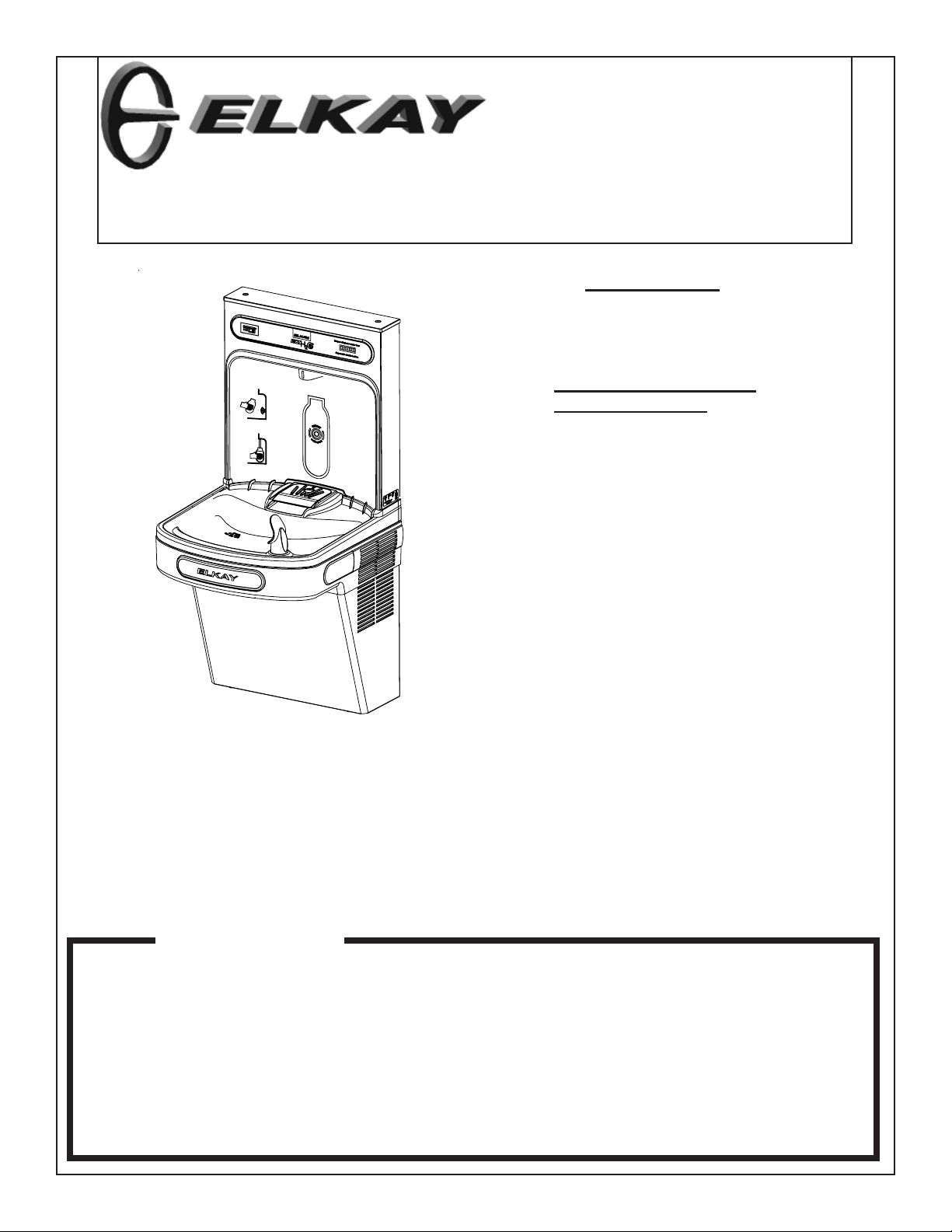
EZS8WS*1A EZS8WS*2A EZS8WS*3A EZSDWS*1A
EZSTL8WS*1A EZSTLR8WS*1A EZSTL8WS*2A EZSTL8WS*3A EZSTLDWS*1A
INSTALLATION, CARE & USE MANUAL
TM
EZS8WS EZH2O BOTTLE FILLING STATION & COOLER
IMPORTANT
THIS IS AN INDOOR APPLICATION ONL Y .
ALL SERVICE TO BE PERFORMED BY AN
AUTHORIZED SERVICE PERSON.
TOOLS REQUIRED
BUT NOT PROVIDED:
SAFETY GLASSES
GLOVES
ELECTRIC DRILL
3/4” WRENCH OR CRECENT WRENCH
5/16” NUT DRIVER
UTILITY KNIFE
T APE MEASURE
PENCIL
CENTER PUNCH
1/2” SOCKET & RA TCHET WRENCH
5/32” ALLEN WRENCH
IMPORTANT! INSTALLER PLEASE NOTE.
THE GROUNDING OF ELECTRICAL EQUIPMENT SUCH AS TELEPHONE, COMPUTERS, ETC. TO WA TER LINES
IS A COMMON PROCEDURE. THIS GROUNDING MA Y BE IN THE BUILDING OR MA Y OCCUR A WA Y FROM THE
BUILDING . THIS GROUNDING CAN CAUSE ELECTRICAL FEEDBACK INTO A FOUNT AIN, CREA TING AN ELECTROL YSIS WHICH CAUSES A MET ALLIC T ASTE OR AN INCREASE IN THE METAL CONTENT OF THE WA TER.
THIS CONDITION IS A VOIDABLE BY USING THE PROPER MA TERIALS AS INDICA TED. ANY DRAIN FITTINGS
PROVIDED BY THE INST ALLER SHOULD BE MADE OF PLASTIC T O ELECTRICALLY ISOLA TE THE FOUNT AIN
FROM THE BUILDING PLUMBING SYSTEM. WE SUGGEST THA T THE BOTTLE FILLING ST A TION AND W A TER
COOLER BE PROTECTED BY A GROUND F AUL T CIRCUIT INTERRUPTER (GFCI).
INSTALLER
EZS8WS Bottle Fillers are among the easiest to install on the market today. To
insure you install these models easily and correctly, PLEASE READ THESE
SIMPLE INSTRUCTIONS BEFORE STARTING THE INSTALLATION. CHECK
YOUR INSTALLATION FOR COMPLIANCE WITH PLUMBING, ELECTRICAL, AND
OTHER APPLICABLE CODES. After installation, leave these instructions with the
Fountain for future reference.
Page 1 98706C (Rev. D - 9/11)
Page 2
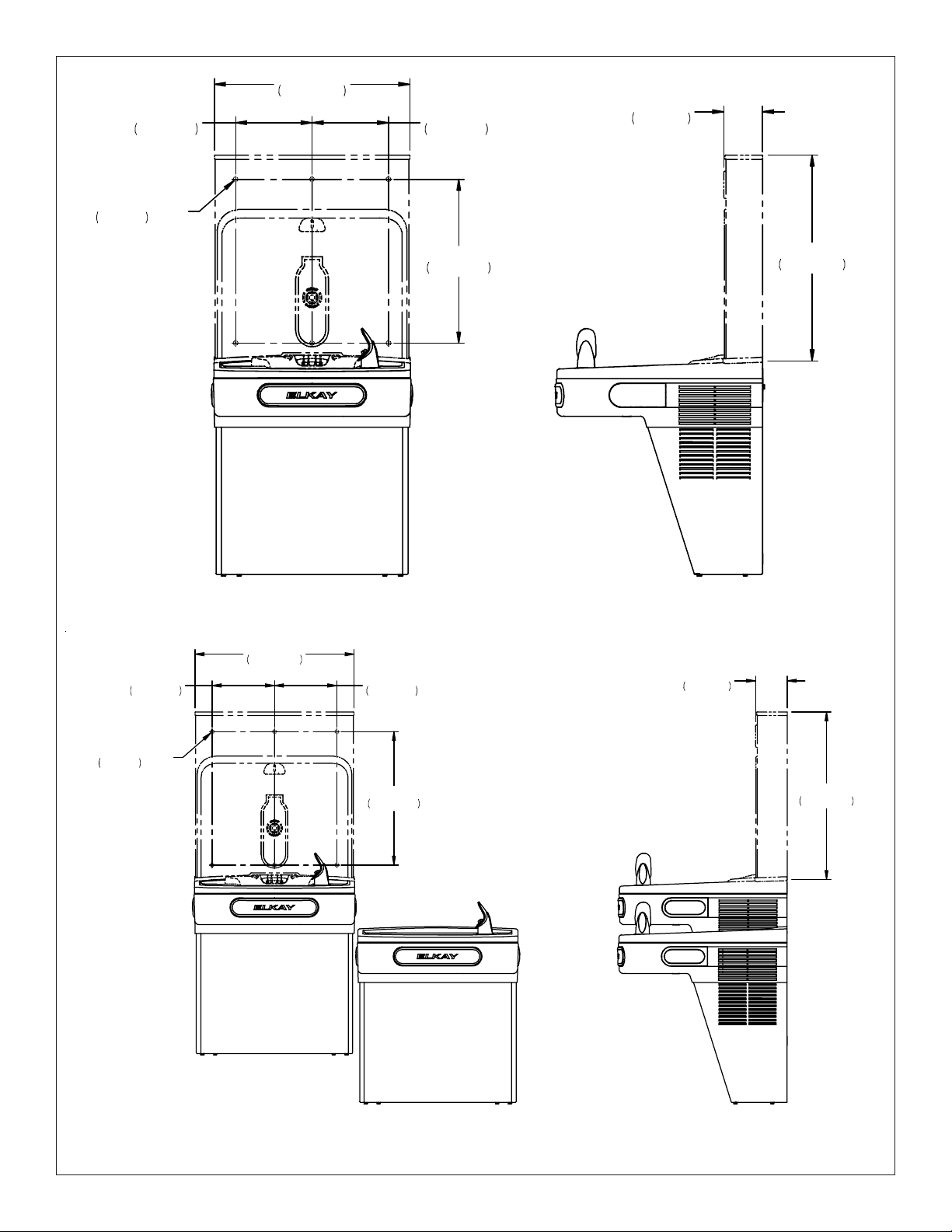
EZS8WS*1A EZS8WS*2A EZS8WS*3A EZSDWS*1A
EZSTL8WS*1A EZSTLR8WS*1A EZSTL8WS*2A EZSTL8WS*3A EZSTLDWS*1A
17 7/8
454mm
7
178mm
7
178mm
3 9/16
90mm
7/16
11mm
O
MOUNTING HOLES
(6)
7
178mm
17 7/8
454mm
7
178mm
15
381mm
Single Rough-In
Fig. 1
3 9/16
90mm
18 13/16
478mm
7/16
O
11mm
MOUNTING HOLES
(6)
15
381mm
Two -Level Rough-In
Fig. 2
Page 298706C (Rev. D - 9/11)
18 13/16
478mm
Page 3
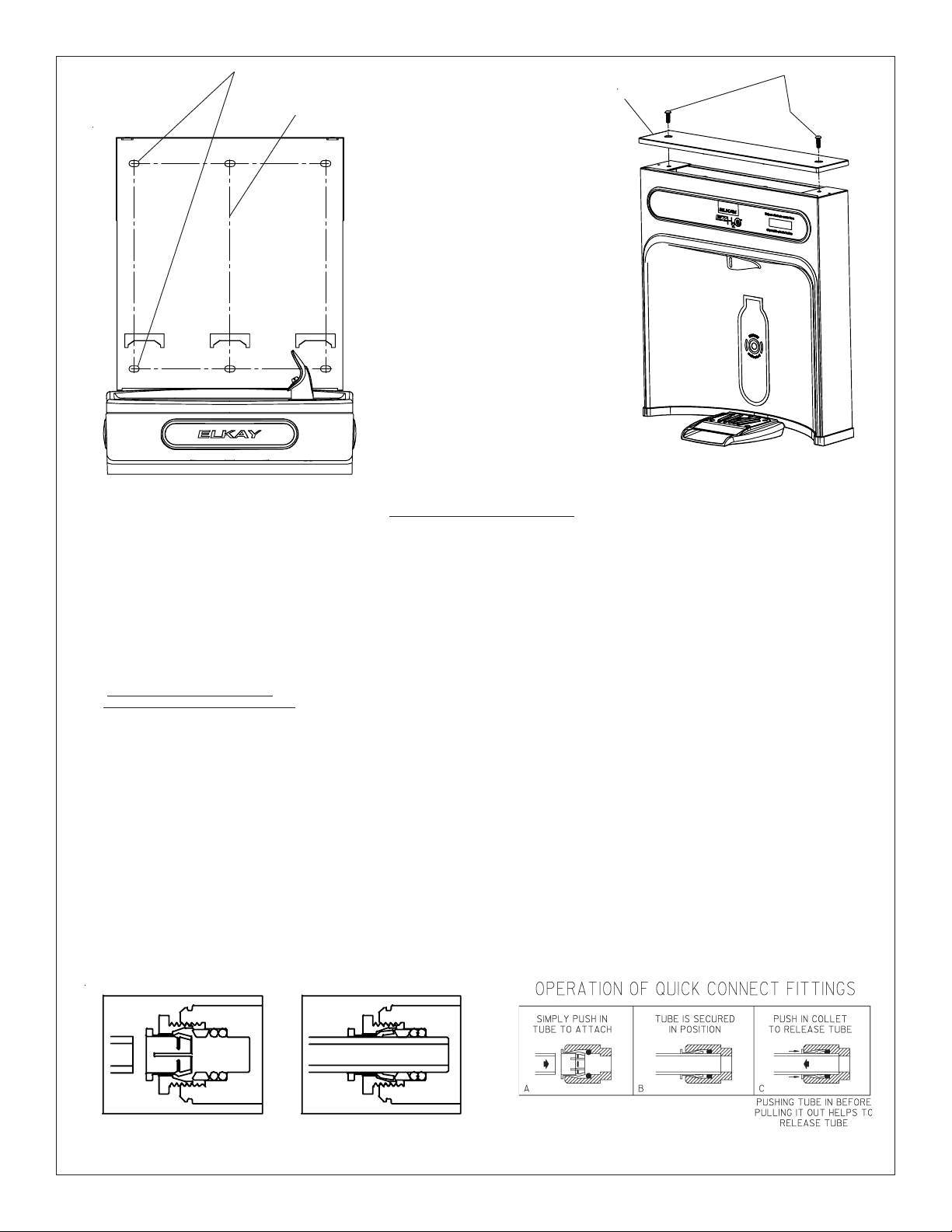
EZS8WS*1A EZS8WS*2A EZS8WS*3A EZSDWS*1A
EZSTL8WS*1A EZSTLR8WS*1A EZSTL8WS*2A EZSTL8WS*3A EZSTLDWS*1A
7/16” BOLT HOLES FOR
FASTENING UNIT TO WALL
TOP COVER
UNIT CENTER LINE
MOUNTING
SCREWS
Fig. 3
BOTTLE FILLER INSTALLATION
1) Remove two (2) mounting screws with 5/32” allen wrench holding top cover to Bottle Filler (See FIG. 4). Remove top cover. Note do not discard mounting
screws, they will be needed to reinstall top cover..
2) Remove wall mounting plate from Bottle Filler. Place Wall plate against wall on top of EZ basin. Center the wall plate side to side with the EZ basin. Mark
the six (6) mounting holes with a pencil (See FIG. 3).
3) Remove wall mounting plate from wall. NOTE: Mounting plate MUST be supported securely. Add fixture support carrier if wall will not provide adequate
support.
4) Install wall mounting plate to wall using six (6) 7/16” obround mounting holes (mounting bolts not included) (See FIG. 3). Use appropriate fasteners for
your wall type.
Locate plastic bushing (provided) and place in basin hole by pushing into hole until it snaps into place. This bushing protects the water line, wire(s),
5)
and power cord from sharp edge of basin. This part must be used.
6) Place Drain Mat into position on the bottom of the Bottle Filler Unit.
Fish the purple wire (single units) or the purple and yellow wires (two-level units) up through basin hole.
7)
8) For Single Model installations: Attach the purple wire from cooler to the purple wire on the back of the unit, (Note yellow wire is not used).
8a) For Two-Level model installations: Attach the purple and yellow wires from coolers to the purple and yellow wires on the back of the unit, purple to
purple, yellow to yellow.
9) Remove 3/8” to 1/4” reducing union from end of waterline, (do not throw away it will be needed later). Lay Bottle Filler on water cooler basin and cut
insulation from tube even with bottom of unit, remove this insulation from the 3/8” tube, but do not discard. Fish the power cord, and waterline through
the hole on top of water cooler created from the “Water Cooler Preparation” section. NOTE: To prevent scratching the basin place a towel or soft cloth over
the entire basin when working above it.
10) With the power cord, wire(s), and waterline through hole on top of water cooler place Bottle Filler on the three (3) angled tabs protuding from the wall
mounting plate, installed on wall (See Fig. 9). Make sure rubber Drain Mat is installed properly on bottom of Bottle filler (See Cover Illustration).
11) Once Bottle Filler is installed on wall plate tabs, drain mat, water line, wire(s) and power cord are installed properly, push top of Bottle Filler toward
wall and line up top cover two (2) holes.
12) Reinstall Top Cover on Bottle Filler (See FIG. 4) with two mounting screws from step 1 above. Caution do not over tighten screws.
13) Install remaining tube insulation to the water line from bottle filler, connect Bottle Filler waterline inside of the water cooler by
connecting the 3/8” water line with the 3/8” to 1/4” union and short piece of poly tube that was previously installed to the tee.
14) Turn water supply on and inspect for leaks. Fix all leaks before continuing.
15 Once unit has been inspected for leaks and any leaks found corrected plug Bottle Filler and EZ unit into wall. Be sure to reinstall fuse to the circuit or
switch the circuit breaker back to the “ON” position.
16) Once power is applied to Bottle Filler, the LCD Bottle Counter should illuminate .
17) Verify proper dispensing by placing cup, hand, or any opaque object infront of sensor area and verify water dispenses. Note: the first intitial dispenses
might have air in line which may cause a sputter. This will be eliminated once all air is purged from the line.
18) Once unit tests out, install Lower Panel back on EZ water cooler(s). Units are now ready for use.
Fig. 4
Note: Screw the locknut hand tight to seal
Fig. 5
Fig. 6
Page 3 98706C (Rev. D - 9/11)
Page 4
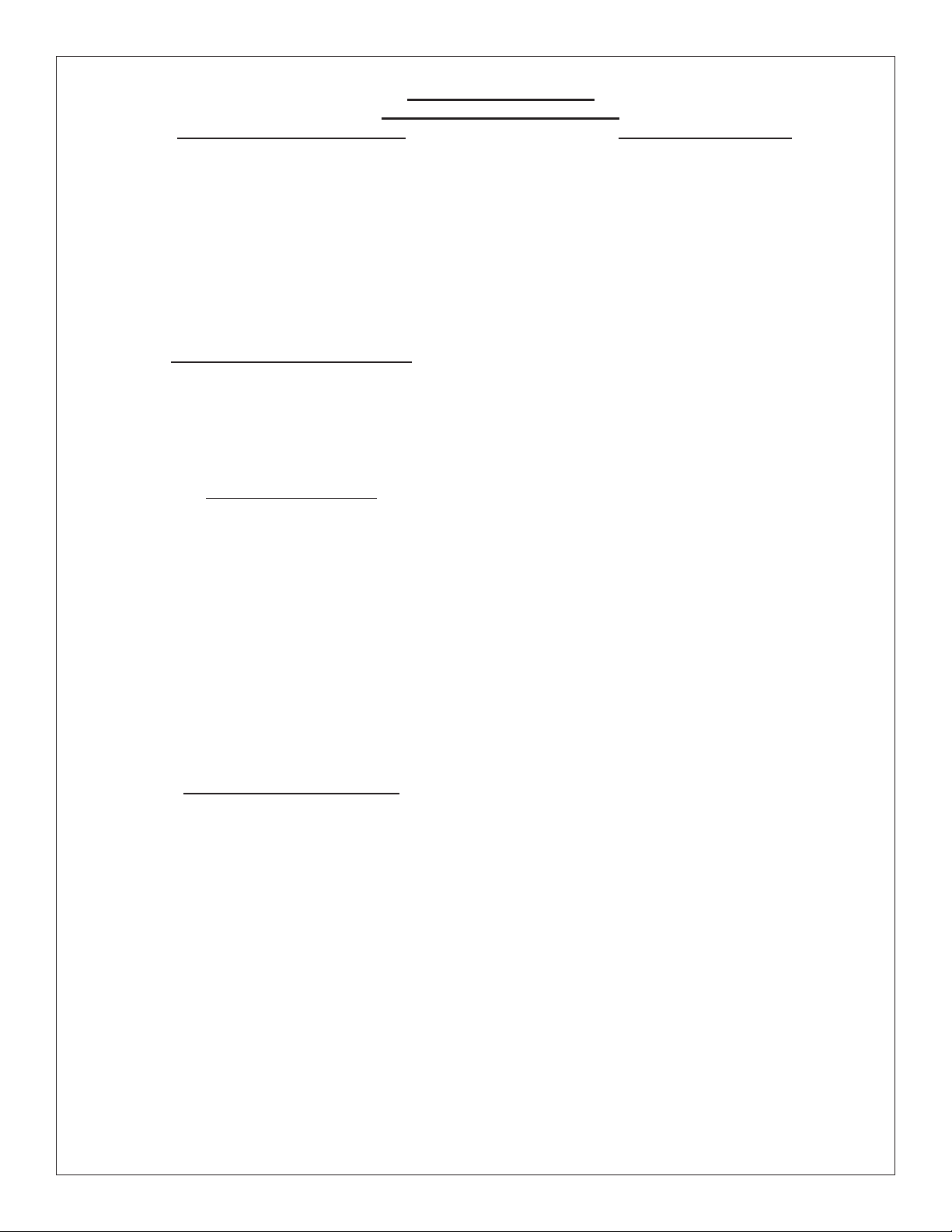
EZS8WS*1A EZS8WS*2A EZS8WS*3A EZSDWS*1A
EZSTL8WS*1A EZSTLR8WS*1A EZSTL8WS*2A EZSTL8WS*3A EZSTLDWS*1A
BF6-BF7-BF8 PROGRAMS
SETTING THE CONTROL BOARD
VERIFY CONTROL BOARD SOFTW ARE
1) To verify the software program of the control board the
unit will need to be shut down and restarted. The chiller
(if present) does not need to be shut down and restarted.
2) The units lower panel must be open to access the power
cord and wall outlet.
3) Shut down the unit by unplugging the power cord from the
wall outlet.
4) Restart the unit by plugging the power cord back into the
wall outlet.
5) Upon start up the bottle count display will show the
software designation of BF6, BF7, BF8 or BF9.
6) Reference the BF6-BF7-BF8 or BF9 instructions for setting
the control board.
ACCESSING THE PROGRAMING BUTTON
1) To access the program button remove the top cover of
the bottle filler. Remove the two (2) screws holding top
cover to bottle filler with a 5/32” allen wrench . Remove
top cover. Do not discard mounting screws, they will be
needed to reinstall the top cover after programming
operations are completetd. The programming button is
loacted at the top right side of the unit on the control board.
1) Depress the program button for approximately 2 seconds
RESETTING BOTTLE COUNT
until the display changes then release. The display will
change and scroll through two messages:
“RST FLTR” – Reset Filter Status LED
“RST BCNT” – Reset Bottle Count
“RNG SET” – Range Set for IR Sensor
If the program button is not pushed again the display
will scroll through the two messages above for
three cycles and then default back to bottle count
and be back in run mode.
2) When the display changes to "RST BCNT", depress the
button again. The display will change to show current
bottle count value i.e. "BC0033183".
3) Depress the button again and the display will change to
"BTLCT=0" for approximately 2 seconds and then return
to run mode displaying 000000.
4) You can test the bottle counter by running water
approximately 5 seconds to see bottle counter advance 1.
RESET THE FILTER MONIT OR
1) Instructions apply to filtered units only.
2) Depress the program button for approximately 2 seconds
until the display changes then release. The display will
change and scroll through three messages:
“RST FLTR” – Reset Filter Status LED
“RST BCNT” – Reset Bottle Count
“RNG SET” – Range Set for IR Sensor
If the program button is not pushed again the display
will scroll through the three messages above for
three cycles and then default back to bottle count and
be back in run mode.
3) When the display changes to "RST FLTR", depress
the button again. The display will change to show
"FLT=". Depress the button again and the display will
show "FLTR=0".
4) The green LED should now be illuminated indicating
that the visual filter monitor has been reset.
SETTING RANGE OF THE IR SENSOR
1) Depress the program button for approximately 2 seconds
until the display changes then release. The display will
change and scroll through three messages:
“RST FLTR” – Reset Filter Status LED
“RST BCNT” – Reset Bottle Count
“RNG SET” – Range Set for IR Sensor
2) If the program button is not pushed again the display
will scroll through the two messages above for
three cycles and then default back to bottle count
and be back in run mode.
3) When display shows “RNG SET” push program button
once the display will show current value
(can be 1 – 10) i.e. “RNG = 3”.
4) Once display shows current value push the program
button to scroll through value of 1 – 10. Select the
desired range setting.
5) Once range is selected allow approximately 4 seconds
to pass and then the display will go back to bottle counter
and be in run mode.
6) Test bottle filler by placing bottle or hand in front of
sensor to make sure water is dispensed.
Page 498706C (Rev. D - 9/11)
Page 5
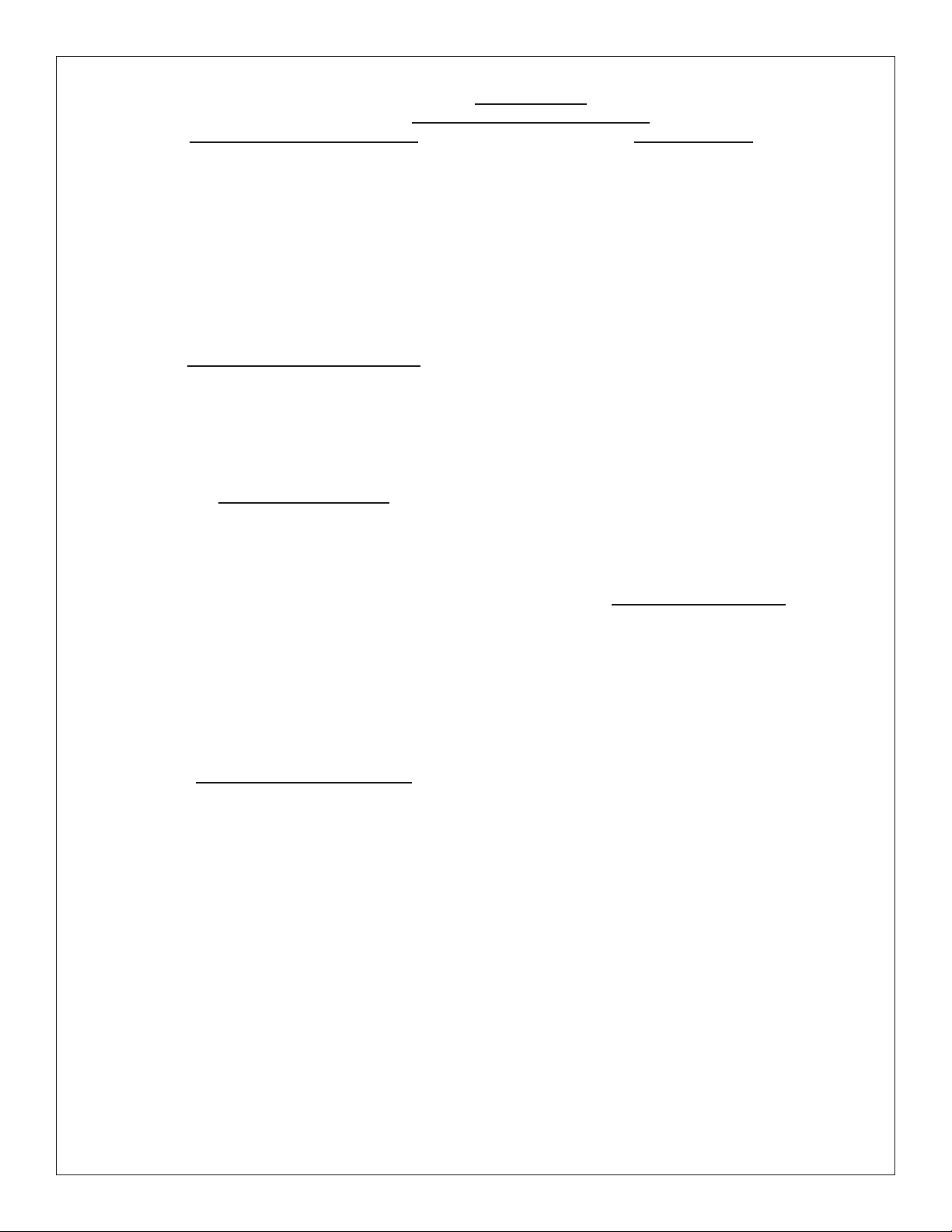
EZS8WS*1A EZS8WS*2A EZS8WS*3A EZSDWS*1A
EZSTL8WS*1A EZSTLR8WS*1A EZSTL8WS*2A EZSTL8WS*3A EZSTLDWS*1A
BF9 PROGRAM
SETTING THE CONTROL BOARD
1) To verify the software program of the control board the
unit will need to be shut down and restarted. The chiller
(if present) does not need to be shut down and restarted.
2) The units lower panel must be open to access the power
cord and wall outlet.
3) Shut down the unit by unplugging the power cord from the
wall outlet.
4) Restart the unit by plugging the power cord back into the
wall outlet.
5) Upon start up the bottle count display will show the
software designation of BF6, BF7, BF8 or BF9.
6) Reference the BF6-BF7-BF8 or BF9 instructions for setting
the control board.
1) To access the program button
the bottle filler. Remove the two (2) screws holding top
cover to bottle filler with a 5/32” allen wrench . Remove
top cover. Do not discard mounting screws, they will be
needed to reinstall the top cover
operations are completetd. The programming button is
loacted at the top right side of the unit on the control board.
1) Instructions apply to filtered units only.
2) Depress the program button for approximately 2 seconds
until the display changes then release. The display will
change and scroll through two messages:
“RST FL TR” – Reset Filter Monitor
“SETTINGS” – System Settings Sub Menu
If the program button is not pushed again the display
will scroll through the two messages above for
three cycles and then default back to bottle count and
be back in run mode.
3) When the display changes to “RST FLTR”, depress
the button again. The display will change to show
“FLTR =”. Depress the button again and the display
will show “FLTR =0”
4) The Green LED should be illuminated indicating that
the visual filter monitor has been reset.
1) Depress the program button for approximately 2 seconds
until the display changes then release. The display will
change and scroll through two messages:
“RST FLTR” – Reset Filter S tatus LED
“SETTINGS” – System Settings Sub Menu
If the program button is not pushed again the display
will scroll through the two messages above for
three cycles and then default back to bottle count
and be back in run mode.
2) When the display changes to “SETTINGS”, depress
the button again. The display will change to show
“RNG SET“- Range set for IR sensor.
“UNIT TYP“ - T ype of unit (REFRIG or NON-RFRG)
“RST BCNT“ - Reset bottle count
3) When display shows “RNG SET” push program
button once the display will show current value
(can be 1 – 10) i.e. “RNG = 3”.
4) Once display shows current value push the
program button to scroll through value of 1 – 10.
Select the desired range setting.
5) Once range is selected allow approximately
4 seconds to pass and then the display will go
back to bottle counter and be in run mode.
6) Test bottle filler by placing bottle or hand in front
of sensor to make sure water is dispensed.
VERIFY CONTROL BOARD SOFTW ARE
ACCESSING THE PROGRAMING BUTON
remove the top cover of
after programming
RESET THE FILTER MONIT OR
SETTING RANGE OF THE IR SENSOR
1) Depress the program button for approximately 2 seconds
until the display changes then release. The display will
change and scroll through two messages:
“RST FLTR” – Reset Filter S t atus LED
“SETTINGS” – System Settings Sub Menu
If the program button is not pushed again the display
will scroll through the two messages above for
three cycles and then default back to bottle count
and be back in run mode.
2) When the display changes to “SETTINGS”, depress
the button again. The display will change to show
“RNG SET“- Range set for IR sensor.
“UNIT TYP“ - T ype of unit (REFRIG or NON-RFRG)
“RST BCNT“ - Reset bottle count
3) When display shows “UNIT TYPE” push program
button once the display will show current value
Can be REFRIG or NON-RFRG
4) Push button once to change value. Once value is
selected the display will show the new value.
(Can be REFRIG or NON-RFRG)
“REFRIG“ - stands for refrigerated product. In this
setting the flow rate is estimated at 1.0 gallon per minute.
“NON-RFRG“ - stands for nonrefrigerated product.
In this setting the flow rate is estimated
at 1.5 gallons per minute.
Both “REFRIG“ and “NON-RFRG“ simulate
1 bottle equal to 20 oz.
5) Allow approximately 4 seconds to pass and the display
will return to bottle counter and be in run mode.
1) Depress the program button for approximately 2 seconds
until the display changes then release. The display will
change and scroll through two messages:
“RST FLTR” – Reset Filter S t atus LED
“SETTINGS” – System Settings Sub Menu
If the program button is not pushed again the display
will scroll through the two messages above for
three cycles and then default back to bottle count
and be back in run mode.
2) When the display changes to “SETTINGS”, depress
the button again. The display will change to show
“RNG SET“- Range set for IR sensor.
“UNIT TYP“ - T ype of unit (REFRIG or NON-RFRG)
“RST BCNT“ - Reset bottle count
If the button is not pushed again the display will scroll
through the three messages above for the cycles and
return to run mode.
3) When display shows “RST BCNT” push program button
once the display will show current value i.e. “0033183”.
4) Once display shows current value push the program
button once more to reset back to 0. The display will
show BTLCT = 0 for approximately 2 seconds and
then return to run mode showing 00000000 bottles.
5) Testing the bottle counter:
REFRIG units: Place bottle or hand in front of sensor
for 9.4 seconds to see bottle counter count 00000001.
(This is based on filling a 20 oz. bottle)
NON-RFRG units: Place bottle or hand in front of sensor
for 6.25 seconds to see bottle counter count 00000001.
(This is based on filling a 20 oz bottle)
SETTING UNIT TYPE
RESETTING BOTTLE COUNT
Page 5 98706C (Rev. D - 9/11)
Page 6

EZS8WS*1A EZS8WS*2A EZS8WS*3A EZSDWS*1A
EZSTL8WS*1A EZSTLR8WS*1A EZSTL8WS*2A EZSTL8WS*3A EZSTLDWS*1A
Drain Cover
Drain Mat
Screws
WALL MOUNTING PLATE
DRAIN MAT EXPLODED VIEW
Fig. 7
1) Place Drain Cover on mat and install the four screws as shown in Fig. 8.
2) It is recommended that the cover be removed and the drain cover be
cleaned weekly. To dis-assemble or re-assemble the drain cover the mat
can be picked up from the front to access the screws beneath.
DRAIN MAT ASSEMBLY AND CARE
REPLACEMENT PART KITS
PART NO.
Kit - Electrical Package115V
Kit - IR Sensor 115V & 220V
Kit - Solenoid Valve Replacement 115
Kit - Aerator Replacement
Kit - Top Cover Replacement
Kit - Drain Mat & Cover Replacement
Kit - Hardware & Waterway Parts
Kit - Electrical Package 220V
Kit - Solenoid Valve Replacement 220V
Fig. 8
98543C
98544C
98545C
98546C
98547C
98675C
98549C
98631C
98632C
DESCRIPTION
PRINTED IN U.S.A.
IMPRESO EN LOS E.E.U.U.
IMPRIMÉ AUX É.-U.
BOTTLE FILLING UNIT
REPAIR SERVICE INFORMATION TOLL FREE NUMBER 1.800.260.6640
INFORMATIONS POUR LE SERVICE PAR NUMERO SANS FRAIS 1.800.260.6640
FOR PARTS, CONTACT YOUR LOCAL DISTRIBUTOR OR CALL 1.800.323.0620
POUR OBTENIR DES PIÈCES, CONTACTEZ VOTRE DISTRIBUTEUR LOCAL OU COMPOSEZ LE 1.800.323.0620
ELKAY MANUFACTURING COMPANY • 2222 CAMDEN COURT • OAK BROOK, IL 60523 • 630.574.8484
PARA PIEZAS, CONTACTE A SU DISTRIBUIDOR LOCAL O LLAME AL 1.800.323.0620
NÚMERO GRATIS DE SERVICIO 1.800.260.6640
Page 698706C (Rev. D - 9/11)
Page 7

EZF(S)4*1D EZF(S)8*1D, 2D, 3D EZF(S)D*1D LZF(S)8*1D, 2D, 3D LZF(S)D*1D
INSTALLATION, CARE & USE MANUAL
Manual de Instalación, Cuidado y Utilización
Manuel d’installation/entretien/utilisation
TM
TM
EZ & LZ Series Barrier-Free Water Coolers
TM TM
EZ & LZ La Barrera de la serie Liberta Agua Coolers
EZ & LZ Coolers d’Eau de Barrière-Libère de feuilleton
5
TMTM
33
38
43
18, 19
16, 17
46
9
Uses HFC-134A refrigerant
Usa refrigerante HFC-134A
Utilise du fluide frigorigéne HFC-134A
3
See Fig. 4
7
39
21
3
14
4
12
3
13
See Fig. 5 or 6
7
25
37
15
20
1
39
42, 32, 31
12
26
30, 29, 28, 27
Fig. 1
Page 1 98569C (Rev. E - 11/11)
Page 8

EZF(S)4 *1D EZF(S)8*1D, 2D, 3D EZF(S)D*1D LZF(S)8*1D, 2D, 3D LZF(S)D*1D
FINISHED FLOOR
FIG. 2
Page 298569C (Rev. E - 11/11)
FUERA DE PARED
HORS DU MUR
UBICACIÓN RECOMENDADA PARA EL DRENAJE DE SALIDA DE AGUA, DE 1¼” DE DIÁMETRO. El TALONARIO 2 FUERA DE PARED
EMPLACEMENT RECOMMANDÉ POUR LE DRAIN DE D.E. 1-1/4" DE SORTIE D’EAU. STUB 2 HORS DU MUR
PURGADOR DE 1¼ NO PROPORCIONADO
La UBICACION 3/8 O RECOMENDADA de ABASTECIMIENTO DE AGUA. D. El TUBO del COBRE de UNPLATED CONECTA TALONARIO CON APAGO (POR OTROS) 3 en. (76 Mm) el MAXIMO
LEGEND/LEYENDA/LÉGENDE
A = RECOMMENDED WATER SUPPLY LOCATION 3/8 O.D. UNPLATED COPPER TUBE CONNECT STUB WITH SHUT OFF (BY OTHERS) 3 IN. (76mm) MAXIMUM OUT FROM WALL
L’O.D de 3/8 d’EMPLACEMENT DE PROVISION D’EAU RECOMMANDE. LE TUBE DE CUIVRE DE UNPLATED CONNECTE STUB AVEC ETEINT (PAR LES AUTRES) 3 dans. (76 mm) le MAXIMUM
B = RECOMMENDED LOCATION FOR WASTE OUTLET 1-1/4” O.D. DRAIN STUB 2 IN. OUT FROM WALL
SIPHON 1-1/4 NON FOURNI
C = 1-1/4 TRAP NOT FURNISHED
D = ELECTRICAL SUPPLY (3) WIRE RECESSED BOX
**NEW INSTALLATIONS MUST USE GROUND FAULT CIRCUIT INTERRUPTER (GFCI)
**Las nuevas instalaciones deben utilizar el interruptor de circuito de tierra de la avería (GFCI)
CAJA RECESIVA DE ALAMBRES (3) DE SUMINISTRO ELÉCTRICO
BOÎTE ENCASTRÉE D’ALIMENTATION ÉLECTRIQUE (3) FILS
ASEGURE UNA VENTILACIÓN ADECUADA MANTENIENDO UN ESPACIO E 6" (152 mm) (MÍN.) DE HOLGURA ENTRE LA REJILLA DE VENTILACIÓN DEL MUEBLE Y LA PARED
ASSUREZ-VOUS UNE BONNE VENTILATION EN GARDANT 6" (152 mm) (MIN.) ENTRE LES ÉVENTS DE L’ENCEINTE ET LE MUR.
AGUJEROS DE LAS TUERCAS DE 7/16 PARA SUJETAR LA UNIDAD A LA PARED
E = INSURE PROPER VENTILATION BY MAINTAINING 6" (152 mm) (MIN.) CLEARANCE FROM CABINET LOUVERS TO WALL.
F = 7/16 BOLT HOLES FOR FASTENING UNIT TO WALL
**Les nouvelles installations doivent employer l’interrupteur de circuit moulu de défaut (GFCI)
TROUS D’ÉCROUS 7/16 POUR FIXER L’APPAREIL AU MUR
Page 9

EZF(S)4*1D EZF(S)8*1D, 2D, 3D EZF(S)D*1D LZF(S)8*1D, 2D, 3D LZF(S)D*1D
HANGER BRACKETS & TRAP
INSTALLATION
1) Remove hanger bracket fastened to back of
cooler by removing one (1) screw.
2 ) Mount the hanger bracket as shown in Fig-
ure 2.
NOTE: Hanger Bracket MUST be supported
securely. Add fixture support carrier if wall
will not provide adequate support. Anchor
hanger securely to wall using all six (6) 1/4
in. dia. mounting holes.
IMPORTANT:
5-7/8 in. (150mm) dimension from wall to
centerline of trap must be maintained for
proper fit.
INSTALLATION OF COOLER
3 ) Hang the cooler on the hanger bracket. Be
certain the hanger bracket is engaged properly in the slots on the cooler back as shown
in Figure 2.
4 ) Remove the four (4) screws holding the lower
front panel at the bottom of cooler. Remove
the front panel by pulling straight down and
set aside.
5 ) Connect water inlet line--See Note 4 of Gen-
eral Instructions.
6 ) Install trap. Remove the slip nut and gasket
from the trap and install them on the cooler
waste line making sure that the end of the
waste line fits into the trap. Assemble the
slip nut and gasket to the trap and tighten
securely.
IMPORTANT: If it is necessary to cut the drain,
loosen the screw at the black rubber boot
and remove tube, check for leaks after reassembly.
7) Plug in electrical power. Unit must have
electrical power to have water flow.
START UP
Also See General Instructions
8) Stream height is factory set at 35 PSI. If
supply pressure varies greatly from this,
adjust screw located on the left side below
push bar ass’y. on crossbar. CW adjustment
will raise stream and CCW adjustment will
lower stream. For best adjustment, stream
should hit basin approximately 6-1/2”
(165mm) from bubbler on the downward
slope of the basin.
NOTE: If continuous flow occurs at the end of
the compressor cycle, turn cold control (Item
37) counterclockwise 1/4 turn.
9) Replace the front panel ensuring that the
metal wrapper is secured inside of the upper
shroud. Replace all four screws previously
removed.
CLEANING
Warm, soapy water or mild household cleaning
products can be used to clean the exterior panels of
the EZ coolers. Extra caution should be used to clean
the mirror finished stainless steel panels. They can
be easily scratched and should only be cleaned with
mild soap and water or Windex glass cleaner and a
clean, soft cloth. Use of harsh chemicals or
petroleum based or abrasive cleaners
will void the
warranty.
LIMPIEZA
Se puede usar agua tibia enjabonada o un producto no abrasivo de limpieza para
limpiar los paneles exteriores de los enfriadores EZ. Debe usar mucho cuidado al
limpiar los paneles de acero inoxidable de acabado espejo. Es muy fácil rayarlos
y únicamente debe limpiarse con jabón no abrasivo y agua o con el limpiador de
vidrios Windex y un paño limpio y suave. El uso de productos químicos o
limpiadores abrasivos o aquellos basados en petróleo anulará la garantía.
INSTALACIÓN DE LOS SOPORTES
FIJADORES Y EL PURGADOR
1) Retire el soporte fijador que se encuentra
conectado a la parte posterior del enfriador
sacando un (1) tornillo.
2 ) Monte el soporte fijador de la manera descrita
en Fig. 2.
NOTA: Es necesario que el soporte fijador sea
apoyado seguramente. Agregue un portador al
soporte fijador si La pared no aporta soporte
adecuado. Amarre el soporte colgante
seguramente a la pared. Usando todos los seis
(6) agujeros de montaje de ¼ pulg. (63.5 mm)
de diám.
IMPORTANTE:
Es necesario mantener una distancia de 5-7/8
pulg. (150mm) de la pared a la línea central
del purgador para poder obtener un ajuste
correcto.
INSTALACIÓN DEL ENFRIADOR
3) Cuelgue el enfriador en el soporte colgante.
Asegúrese que el soporte colgante está
enganchado adecuadamente en las ranuras
en la parte posterior del enfriador según
descrito en Figura 2.
4) Retire los cuatro (4) tornillos que sujetan el
panel frontal inferior en el pie del enfriador.
Retire el panel frontal al jalarlo hacia abajo y
póngalo al lado.
5) Conecte la tubería de entrada de agua –
Consulte la Nota 4 de la Instrucciones
Generales.
6) Instale el purgador. Retire la tuerca
deslizante y el obturador del purgador e
instálelos en la tubería de descarga del
enfriador, asegurándose de que el extremo de
la tubería de descarga encaje en el purgador.
Ensamble la tuerca deslizante y el obturador
en el purgador y apriete firmemente.
IMPORTANTE: Si llega a ser necesario cortar la
tubería de descarga, afloje el tornillo en el
fuelle negro de goma y retire la tubería,
después del reensamblaje, compruebe que
no haya pérdidas.
7) Enchufe la alimentación eléctrica.
También consulte las Instrucciones Generales
8) La altura del chorro viene predefinida de la
fábrica en 35 psi. Si la presión de la fuente
varía grandemente de esto, ajuste el tornillo
situado en el lado izquierdo debajo de la
barra del empuje ass’y. en la barra transver
sal. Un ajuste en el sentido de las manecillas
del reloj alzará al chorro y un ajuste en el
sentido contrario a las manecillas del reloj
bajará el chorro. Para lograr el mejor ajuste,
el chorro debe caer al estanque
aproximadamente un 6-1/2 pulg. (165 mm)
del grifo en la inclinación hacia abajo del
estanque.
NOTA: Si ocurre un flujo continuo al fin del
ciclo del compresor, gire el control del agua
fría (Elemento 37) una cuarta vuelta en el
sentido contrario a las manecillas del reloj.
9) Reemplace el panel frontal asegurando que la
envoltura metálica está bien sujetada adentro
de la cubierta superior. Reemplace todos los
cuatro tornillos previamente retirados.
INICIO
ENTRETIEN
Utiliser de l’eau tiède savonneuse ou des produits de nettoyage domestiques doux
pour nettoyer les panneaux extérieurs des refroidisseurs EZ. Une prudence
supplémentaire est requise lors du nettoyage du miroir ou des panneaux inox. Ces
éléments peuvent se rayer facilement et doivent être uniquement nettoyés à l’aide
de savon doux et d’eau ou de liquide nettoyant pour vitres Windex et d’un chiffon
doux et propre. L’utilisation de produits chimiques corrosifs et de nettoyants
abrasifs ou dérivés du pétrole
annulera la garantie constructeur.
Page 3 98569C (Rev. E - 11/11)
OVERLOAD
S
RELAY
INSTALLATION DES SUPPORTS
DE SUSPENSION ET DU SIPHON
1) Retirez le support de suspension fixé au dos du
refroidisseur en retirant une (1) vis.
2) Montez le support de suspension comme indiqué
dans la figure 2.
REMARQUE: Le support de suspension doit être
accroché sûrement. Renforcez le soutien du mur
par l’ajout d’un élément porteur fixe si le mur ne
peut pas, à lui tout seul, offrir un soutien suffisant.
Fixez le support au mur en utilisant des trous de
fixation de 6 pouces ¼ de diamètre.
IMPORTANT:
Une distance de 5 à 7 pouces (150 mm) entre le
mur et l’axe du siphon doit être respectée pour
assurer une pose correcte.
INSTALLATION DU REFROIDISSEUR
3) Pendez le refroidisseur au support de
suspension. Assurez-vous que le support est
correctement inséré dans les emplacements au
dos du refroidisseur, comme indiqué dans la
figure 2.
4) Retirez les four (4) vis maintenant en place le
panneau frontal au bas du refroidisseur.
Retirez le capot inférieur en tirant vers le bas et
mettez-le de côté.
5) Reliez l’alimentation en eau — Référez-vous à la
remarque 4 des Instructions Générales.
6) Mettez en place le siphon. Retirez l’écrou
coulissant et le joint statique du siphon et
installez-les sur la conduite résiduaire du
refroidisseur en vérifiant bien que l’extrémité de
la conduite résiduaire entre dans le siphon.
Installez l’écrou coulissant et le joint statique au
siphon et serrez fortement.
IMPORTANT: Au cas où il serait nécessaire de
couper le drain, déserrez la vis située sur la
gaine noire en caoutchouc et retirez le tube,
puis vérifiez qu’il n’y a pas de fuites avant de
remonter.
7) Branchez l’alimentation électrique.
DEMARRAGE
Instructions Générales
8) La pression de la vapeur a été réglée en usine
à 35 psi. Si la pression d’approvisionnement
change considérablement de ceci, ajustez la
vis plac du côté gauche au-dessous de la
barre de poussée ass’y. sur la barre
transversale Le réglage dans le sens des
aiguilles d’une montre augmente le jet, et dans
le sens inverse le diminue.
Pour un meilleur réglage, le jet doit frapper le
bassin à une distance d’environ 6 pouces et
demi (165 mm) du barboteur sur la pente
descendante du bassin.
REMARQUE: Si un flot continu se déclenche à la
fin du cycle de compression, tournez le Contrôle
de refroidissement (Elément 37) d’un quart de
tour dans le sens inverse des aiguilles d’une
montre.
9) Remettez le panneau frontal en place en
vérifiant que le couvre-joint métallique est bien
installé à l’intérieur de l’enveloppe de protection
supérieure. Revissez les four vis otées
3
1
2
C
M
6
5
2
3
1
précédemment.
FAN
WHT
FIG. 3
Voir également le chapitre
BLK
COLD
CONTROL
SOLENOID
VALVE
GREEN
GND
WIRING DIAGRAM
DIAGRAMME qui TELEGRAPHIE
El ESQUEMA que ALAMBRA
RIBBED
SMOOTH
GND
Page 10

EZF(S)4 *1D EZF(S)8*1D, 2D, 3D EZF(S)D*1D LZF(S)8*1D, 2D, 3D LZF(S)D*1D
Service Instructions
Lower and Upper Shroud
To access the refrigeration system and plumbing connections, remove four screws
from bottom of cooler to remove the lower shroud. To remove the upper shroud for
access to the pushbars, regulator, solenoid valve or other components located in the
top of the unit, remove lower shroud, disconnect drain, remove four screws from tabs
along lower edge of upper shroud, unplug two wires and water tube.
Bubbler
To remove the bubbler, first disconnect the power supply. The underside of the
bubbler can be reached through the access panel (Item 13) on the underside of the
upper shroud (Item 2). Remove the access panel by removing the retaining screw (item
14) . To remove the bubbler, loosen locknut (Item 10) from the underside of the
bubbler and remove the tubing from the quick connect fitting per the Operation Of
Quick Connect Fittings section in the General Instructions. After servicing, replace the
access panel and retaining screw.
Switches Behind the Push Bar
The regulator, Item 11, in an EZ cooler is always held fully open by the use of a
single regulator nut (See Fig. 7). Water is not dispensed until the pushbar is depressed
to activate a switch which then opens a solenoid valve. When installing the regulator
nut, Item 44, the regulator spring must be depressed while turning the nut.
Single bar units will have the same wiring as side push bar units but will not have the
extra leads attached to sidebars.
To remove sidebars, from the inside compress the flared tabs and pull out carefully.
To reinstall side pushbars, the front of the pushbar is inserted first. While keeping the
switch depressed, snap the rear of the pushbar into position.
22
24
23
40
41
45
36
10
34
35
8
Atienda a Instrucciones
Las cubiertas inferiores y superiores
Para obtener acceso al sistema de refrigeración y las conexiones de plomería,
retire cuatro tornillos de la parte inferior del enfriador para así poder retirar
la cubierta inferior. Para retirar la cubierta superior para obtener acceso a
las barras topes de empuje, regulador, la válvula del solenoide u otros
componentes ubicados en la parte superior de la unidad, retire la cubierta
inferior, desconecte el tubo de desagüe, retire cuatro tornillos de las lengüetas
a lo largo del borde inferior de la cubierta superior, desenchufe dos cables y
la tubería de agua.
Burbujeador
Para quitar el burbujeador, primero hay que desconectar la alimentación.
Se puede obtener acceso a la parte inferior del burbujeador a través del panel de acceso
(Figura 13) en la parte inferior de la cubierta superior (Figura 2).
Quite el panel de acceso sacando el tornillo de retención (Figura 14)
Para retirar el burbujeador, suelte la contratuerca (Figura 10) de la parte inferior del
burbujeador y saque la tubería del accesorio de conexión rápida según descrito en la sección
Funcionamiento de los Accesorios de Conexión Rápida en las Instrucciones Generales.
Después de realizar el servicio, reemplace el panel de acceso y el tornillo de rretención.
Interruptores detrás de la barra tope de empuje
El enfriador EZ es parecido a un sensor fotoeléctrico en que el regulador siempre
está completamente abierto pero no surte el agua hasta que la barra tope se
empuje (Figura 7). Se escuchará un sonido de chasquidos al activar el interruptor
y la válvula del solenoide. Una sola tuerca del regulador mantiene abierto el
regulador en todo momento. Al instalar la tuerca, es necesario presionar el
resorte del regulador mientras gira la tuerca.
Unidades con una sola barra tendrán el mismo cableado que las unidades con
barras topes laterales pero no tendrán los cables extras conectados a las barras
laterales.
Para retirar las barras laterales, desde el interior, hay que contraer las
lengüetas acampanadas y retire cuidadosamente. Para reinstalar las barras
topes laterales, se debe introducir la parte frontal de las barras primero. Con el
interruptor presionado, encaje con un chasquido la parte posterior de la barra
tope en la posición correcta.
9
7
4
7
6
13
2
14
FIG. 4
Entretenir des Instructions
Enveloppes de Protection Supérieure et Inférieure
Pour accéder au système de réfrigération et aux raccords de plomberie, retirez
les six vis situées au bas du refroidisseur pour retirer l’enveloppe inférieure.
Pour retirer l’enveloppe supérieure afin d’avoir accès aux boutons-poussoir, au
régulateur, à l’électrorobinet ou à tout autre composant situé au sommet de
l’unité, retirez l’enveloppe inférieure, déconnectez le drain, retirez les quatre vis
des pattes situées le long de l’arête inférieure de l’enveloppe supérieure, et
débranchez les deux câbles ainsi que le raccordement en eau.
Barboteur
Pour déposer le barboteur, débranchez d’abord l’alimentation électrique.
Le dessous du barboteur est accessible par le biais du panneau d’accès
(composant 13) sur la face inférieure du collecteur d’air (composant 2).
Déposez le panneau d’accès en retirant la vis de retenue (composant 14).
Pour déposer le barboteur, desserrez l’écrou de blocage (composant 10) du
dessous du barboteur et retirez la tubulure à partir du raccord rapide
conformément à la section Utilisation des raccords rapides dans les
instruction générales. Une fois le travail terminé, replacez le panneau
d’accès et la vis de
Interrupteurs derrière le bouton-poussoir
Le refroidisseur EZ a un fonctionnement similaire à celui d’un capteur photoélectrique, dans le sens où le régleur est toujours complètement ouvert mais ne
dispense de l’eau que lorsque l’on presse le bouton-poussoir (composant 7). Un
cliquetis se produit quand l’interrupteur et l’électrorobinet se mettent en marche.
Un seul écrou de régleur maintient le régleur en position ouverte en permanence.
Lors de l’installation de l’écrou, le ressort de détente doit être en position
relâchée pendant le réglage de l’écrou.
Les unités à une barre possèdent le même câblage que les unités à boutonspoussoir latéraux mais ne possèdent pas les connections supplémentaires
attachées aux barres latérales.
Afin de retirer les barres latérales, pressez les pattes évasées de l’intérieur et
tirez doucement. Pour réinstaller les barres latérales, la partie avant est d’abord
insérée. En gardant l’interrupteur relâché, encastrez l’arrière du bouton-poussoir
en position.
Page 498569C (Rev. E - 11/11)
Page 11

EZF(S)4*1D EZF(S)8*1D, 2D, 3D EZF(S)D*1D LZF(S)8*1D, 2D, 3D LZF(S)D*1D
40
48
45
22, 23
& 24
BUBBLER DETAIL
DETALLE DEL GRIFO
DETAIL DU BARBOTEUR
FIG. 5
NOTE:
When installing replacement bubbler and pedestal, tighten
nut (Item 10) only to hold parts snug in position. Do Not
Overtighten.
NOTA:
Al instalar el grifo y pedestal de reemplazo, apriete la tuerca
(elemento 10) unicamente para mantener las piezas en una
posicion adjustada. No dede apretarse demasiado.
41
Basin
Estanque
Bassin
47
10
49
VANDAL RESISTANT BUBBLER DETAIL
DETALLE DEL GRIFO RESISTENTE AL VANDALISMO
DESCRIPTION DU BARBOTEUR RESISTANT AU VANDALISME
FIG. 6
REMARQUE:
Lors de L’installation du barboteur de remplacement ou du socle,
serez la vis (element 10) afin de maintenir les elemants en place.
Ne Pas Serrer Trop Fortement.
Cleaning the strainer
To clean the strainer, unscrew the cap of the
solenoid valve. Remove screen and rinse
thoroughly with water. Insert screen back
into solenoid valve and screw cap on. Make
sure the o-ring is placed properly.
Limpieza del filtro
Para limpiar el filtro, desatornille la tapa de
la válvula solenoide. Retire la malla y enjuague
a fondo con agua. Inserte nuevamente la
malla en la válvula solenoide y atornille la
tapa. Asegurese de que el retén anular
quede colocado correctamente.
Nettoyage du filtre
Pour nettoyer le filtre, dévisser le bouchon du
robinet électromagnétique (ou électrorobinet).
Retirez l’ écran et rincez-le á fond sous l’ eau.
Remettez l’ écran en place dans l’ électrorobinet
puis revissez le bouchon. Assurez-vous que le
joint torique est correctement positionné.
Retén anular
Joint Torique
Cap
Tapa
Bouchon
Screen
Malla
Ecran
O-ring
46
11
44
Fig. 7
50
Page 5 98569C (Rev. E - 11/11)
Page 12

EZF(S)4 *1D EZF(S)8*1D, 2D, 3D EZF(S)D*1D LZF(S)8*1D, 2D, 3D LZF(S)D*1D
When provided
2
7
Cuando provisto
Si Fourni
1
6
4
3
5
FIG. 8
WATERSENTRY® Filter Detail
Detalle WATERSENTRY® Filtro
Description WATERSENTRY® Filtrage
WATERSENTRY® FILTER PARTS LIST
ITEM NO. PART NO.
1
2
3
4
5
6
7
51294C
70792C
70823C
70822C
51299C
51300C
70818C
22490C
(See Fig. 8)
Filter Head Assy.
Screw #8-18 x .75 PH
Fitting - Superseal 3/8” (10 mm)
Fitting - Superseal 3/8” (6 mm)
Filter Assy
Filter Assy-BF-3000 Gal.
Elbow - 3/8” (10mm)
Bracket
DESCRIPTION
LISTA DE PIEZAS DEL FILTRO
(Vea la Fig. 8)
DESCRIPCIÓN DESCRIPTION
Ensamblado de la Cabeza del Filtro
Tornillo #8-18 x .75 PH
Accesorio - Supersello 3/8" (10mm)
Accesorio - Supersello 1/4" (6 mm)
Ensamblado del Filtro
Ensamblado del Filtro-BF-3000 Gal.
Codo - 3/8" (10 mm)
Fijador
Page 698569C (Rev. E - 11/11)
LISTE DES PIÈCES DU
FILTRE (Voir Fig. 8)
Ens. de tête de filtre
Vis #8-18 x .75 hp
Raccord - Superseal 3/8" (10mm)
Raccord - Superseal 1/4" (6mm)
Ens. filtre
Ens. filtre-BF-3000 Gal.
Coude - 3/8" (10mm)
Support
Page 13

EZF(S)4*1D EZF(S)8*1D, 2D, 3D EZF(S)D*1D LZF(S)8*1D, 2D, 3D LZF(S)D*1D
Switch Activation
Note: Only side push activation is shown.
Front push works the same.
Detalle de la activación del interruptor
Nota: Lateral presion activación que se
muestran. Frontal presion es la similar.
Description de l’activation de l’interrupteur
Remarque: Laterel puossoir activación que
des indique. Face puossoir des semblable.
Open Switch Detail
Detalle Interruptor abierto
Description Interrupteur en position Marche
FIG. 9
Closed Switch Detail
Detalle Interruptor cerrado
Description Interrupteur en position Arrêt
Page 7 98569C (Rev. E - 11/11)
Page 14

EZF(S)4 *1D EZF(S)8*1D, 2D, 3D EZF(S)D*1D LZF(S)8*1D, 2D, 3D LZF(S)D*1D
230V PARTS LIST/ 230V LISTA DE PIEZAS/ 230V LISTE DES PIÈCES
ITEM NO.
15
18
*30
31
42
46
NS
NS
NS
NS
NS
NS
*INCLUDES RELAY & OVERLOAD. IF UNDER WARRANTY,
REPLACE WITH SAME COMPRESSOR USED IN ORIGINAL
ASSEMBLY.
NOTE: All correspondence pertaining to any of the above water
coolers or orders for repair parts MUST include Model No. and
Serial No. of cooler, name and part number of replacement part.
PART NO. DESCRIPTION DESCRIPCIÓN DESCRIPTION
36066C
36067C
31431C
36068C
36092C
36050C
36195C
36174C
36248C
28030C
35826C
36004C
36357C
36299C
36300C
Compressor Serv. Pak (230v/50Hz)
Compressor Serv. Pak (230v/60Hz)
Power Cord
Power Cord Non-Refrigerated
Fan Motor
Overload (230v/50Hz)
Overload (230v/60Hz)
Valve - Solenoid
Brkt - Power Inlet
Inlet Power
Wire - Jumper (White)
Split Snap Bushing
Jumper Wire (Purple)
Jumper Wire (Yellow)
Relay
Cable eléctrico
Cable eléctrico L/R
Compresor Paquete de servicio (230v/50Hz)
Compresor Paquete de servicio (230v/60Hz)
*INCLUYE RELÉ Y SOBRECARGA. SI ESTÁ BAJO GARANTÍA,
REEMPLACE CON EL MISMO COMPRESOR USADO EN EL
ENSAMBLADO INICIAL.
NOTA: Toda la correspondencia relacionada con el enfriador de
agua anterior o con una orden de reparación piezas DEBERÁ
incluir el número de modelo y número de serie del enfriador, el
nombre y número de pieza de la pieza de repuesto.
Motor del ventilador
Relé
Sobrecarga (230v/50Hz)
Sobrecarga (230v/60Hz)
Válvula - Solenoide
Soporte - Entrada De Eléctric
Entrada De Eléctrico
Cable - Puente (Blanco)
Buje rápido partido
Cable - Puente (Púrpura)
Cable - Puente (Amarillo)
Cordon d’Alimentation
Cordon d’Alimentation L/R
Kit d’Entretien du Compresseur (230v/50Hz)
Kit d’Entretien du Compresseur (230v/60Hz)
*COMPREND RELAIS ET SURCHARGE. SI SOUS GARANTIE,
REMPLACEZ AVEC LE MÊME SURPRESSEUR QUE CELUI UTILISÉ
ORIGINALEMENT.
NOTE: Toute correspondance au sujet des refroidisseurs d’eau
courante ou toute commande de pièce de rechange DOIT inclure le
numéro de modèle et le numéro de série du refroidisseur ainsi que le
nom et le numéro de pièce à remplacer.
Moteur du Ventilateur
Relais
Surcharge (230v/50Hz)
Surcharge (230v/60Hz)
Electrorobinet
Support - Entrée d'alimentation
Entrée d'alimentation
Câble - Cavalier (Blanc)
Douille instantanée fendue
Câble - Cavalier (Pourpre)
Câble - Cavalier (Jaune)
Page 898569C (Rev. E - 11/11)
Page 15

ITEM NO.
1
2
3
4
5
6
7
8
9
10
11
12
13
14
15
16
17
18
19
20
21
22
23
24
25
26
27
28
29
*30
31
32
33
34
35
36
37
38
39
40
41
42
43
44
45
46
47
48
49
50
NS
NS
NS
NS
NS
EZF(S)4*1D EZF(S)8*1D, 2D, 3D EZF(S)D*1D LZF(S)8*1D, 2D, 3D LZF(S)D*1D
115V PARTS LIST/ 115V LISTA DE PIEZAS/ 115V LISTE DES PIÈCES
PART NO.
111411443890
56229C
56230C
35948C
36216C
36217C
36161C
36162C
55999C
56002C
56074C
56118C
56182C
75580C
66654C
56092C
56213C
75740C
36283C
35980C
30664C
70018C
31490C
70009C
66723C
56237C
40319C
50171C
50314C
66743C
66703C
101474551730
100806740570
19037000
36094C
35959C
35768C
66576C
45894C
70444C
55001109
28909C
35839C
66809C
66810C
70002C
56011C
55997C
36158C
28401C
56082C
56073C
36247C
100322740560
98118C
15009C
98169C
27416C
27413C
75635C
See Filter Table
56332C
36299C
36300C
DESCRIPTION DESCRIPCIÓN
Screw - #8-36 Tri-lobed
Assy - Shroud - Upper (Front Side Push)
Assy - Shroud - Upper (Front Push)
Switch - Electrical
Wiring Harness (Front Side Push)
Wiring Harness (Front Push)
Wire - Jumper (White)
Wire - Jumper (Black)
Pushbar - Front
Pushbar - Side
Pushbar - Filler Side
Drain Fitting
Adapter - Drain
Nut Lock 3/8 x 18
Regulator
Polytubing (Cut to length)
Access - Panel
Screw - #10-16 x .50
Power Cord EZTL
Power Cord L/R
Fan Blade
Hex Nut - Fan Blade
Fan Motor
Screw - Fan Motor
Tube - Evap. to Base
Shroud - Fan
Fitting - Orifice
O-Ring
Orifice Flow Straightener
Condenser
Drier
Stud - Compressor Mtg.
Grommet - Compressor Mtg.
Clip - Compressor Mtg.
Compressor Serv. Pak EMI70HNR
Basin - Stainless Steel-BF
Evaporator Assembly (4 GPH)
Evaporator Assembly (8 GPH)
Screw - #10 x 1/2” Lg. HHSM
Gasket - Black .68 x 1.03 (VR)
Kit - Replacement Cap/Screen/O-Ring
Screw - #10-16 x .75 PTHD
Water Filter Kit (When Provided)
Relay
Cover - Relay
Heat Exchanger
Drain Tube
Clamp - Drain Fitting
Basin - Stainless Steel
Cold Control
Housing Assembly
Pedestal
Overload
Hanger Bracket
Nut - Regulator
Bubbler Assembly
Valve - Solenoid
Bubbler Assembly (VR)
Nipple - Bubbler (VR)
Wrapper - Stainless
Wrapper - Light Grey
Snap Bushing
Jumper Wire (Purple)
Jumper Wire (Yellow)
Cubierta - Superior (Frontal Lateral Presión)
Tubería de polipropileno (Para cortar al largo)
Kit del reemplazo Tapa/Malla/Reten Anular
Tornillo - #8-36 trilóbulo
Cubierta - Superior (Frontal Presión)
Haz de hilos (Frontal Lateral Presión)
Haz de hilos (Frontal Presión)
Cable - Puente (Blanco)
Cable - Puente (Negro)
Barra de presión - Frontal
Barra de presión - Lateral
Barra de presión - Llenador Lateral
Adaptador - Tubo de desagüe
Retención de tuerca de 9.5mm x 45cm
Tuerca Hexagonal- Paleta del ventilador
Tornillo - Motor del ventilador
El tubo - Evaporador y La Base
Orificio Rectificador de flujo
Taquete - Montaje de Compresor
Ojal - Montaje de Compresor
Pinza - Montaje de Compresor
Compresor Paquete de servicio EMI70HNR
Intercambiador térmico
Abrazadera - Adaptador Tubo de desagüe
Estanque - Acero inoxidable
Estanque - Acero inoxidable-BF
Control del enfriamiento
Ensamblaje del Evaporador (4 GPH)
Ensamblaje del Evaporador (8 GPH)
Tornillo - #10 x 1.27cm Gde. Cabeza l
Ensamblaje de alojamiento
Obturador - Negro 0.68 x 1.03 (VR)
Ensamblaje del Grifo (VR)
Envoltura - Acero inoxidable
Tornillo - #10-16 x .75 PTHD
Kit de Filtro de Agua (Cuando provisto)
Cable - Puente (Púrpura)
Cable - Puente (Amarillo)
Interruptor - Eléctrico
Adaptador - desagüe
Regulador
Panel - Acceso
Tornillo - #10-16 x .50
Cable eléctrico EZTL
Cable eléctrico I/D
Paleta del ventilador
Motor del ventilador
Cubierta - Ventilator
Adaptador - Orificio
Aro tórico
Condensador
Secador
Relé
Cubierta - Relé
Tubo de desagüe
Pedestal
Sobrecarga
Soporte colgante
Tuerca - Regulador
Ensamblaje del Grifo
Válvula - Solenoide
Boquilla - Grifo (VR)
Envoltura - Gris claro
Buje rápido
Enveloppe de Protection - Supérieure (Face Laterel Poussoir)
Enveloppe de Protection - Supérieure (Face Poussoir)
Câblage Electrique (Face Laterel Poussoir)
Bouton-poussoir – Côté du Bourrage
Polytube (Ajusté à la longueur souhaitée)
Cordon d’Alimentation L/Réfrigérant
Ecrou Hexagonal – Hélice du Ventilateur
Enveloppe de Protection - Ventilateur
Goujon – Montage du Compresseur
Joint d’étanchéité – Montage du Compresseur
Kit d’Entretien du Compresseur EM170HNR
Vis - #10 x 1/2” Lg. Tête Hexagonale
Joint Statique – Noir 0.68X1.03 (VR)
Kit De rechange De Bouchon/Ecran/joint Torique
DESCRIPTION
Vis - #8-36 Trilobée
Interrupteur – Electrique
Câblage Electrique (Face Poussoir)
Câble - Cavalier (Blanc)
Câble - Cavalier (Noir)
Bouton-poussoir - Face
Bouton-poussoir - Latéral
Raccord - Drain
Adapteur - Drainage
Frein d’Ecrou 3/8 X 18
Régleur
Panneau - Accés
Vis - #10-16 x .50
Cordon d’Alimentation EZTL
Hélice de Ventilateur
Moteur du Ventilateur
Vis – Moteur du Ventilateur
Le tube - Evaporateur à La base
Raccord – Orifice
Orifice Stabilisateur d’Ecoulement
Joint Torique
Condenseur
Déshydrateur
Clip – Montage du Compresseur
Relais
Coiffe - Relais
Echangeur Thermique
Tube de Drainage
Collier - Drain Raccord
Basin - Inox
Basin - Inox-BF
Contrôle de Refroidissement
Ensemble Evaporateur (4 GPH)
Ensemble Evaporateur (8 GPH)
Ensemble Carrosserie
Socle
Surcharge
Support de suspension
Ecrou - Régleur
Ensemble Barboteur
Electrorobinet
Ensemble Barboteur (VR)
Nipple - Barboteur (VR)
Couvre-joint - Inox
Couvre-joint - Gris Clair
Vis - #10-16 x .75 PTHD
Kit de Filtrage d’Eau (Si Fourni)
Douille instantanée
Câble - Cavalier (Pourpre)
Câble - Cavalier (Jaune)
*INCLUDES RELAY & OVERLOAD. IF UNDER WARRANTY,
REPLACE WITH SAME COMPRESSOR USED IN ORIGINAL
ASSEMBLY.
NOTE: All correspondence pertaining to any of the above water
coolers or orders for repair parts MUST include Model No. and
Serial No. of cooler, name and part number of replacement part.
INFORMATIONS POUR LE SERVICE PAR NUMERO SANS FRAIS 1.800.260.6640
FOR PARTS, CONTACT YOUR LOCAL DISTRIBUTOR OR CALL 1.800.323.0620
PARA PIEZAS, CONTACTE A SU DISTRIBUIDOR LOCAL O LLAME AL 1.800.323.0620
PRINTED IN U.S.A.
IMPRESO EN LOS E.E.U.U.
IMPRIMÉ AUX É.-U.
POUR OBTENIR DES PIÈCES, CONTACTEZ VOTRE DISTRIBUTEUR LOCAL OU COMPOSEZ LE 1.800.323.0620
ELKAY MANUFACTURING COMPANY • 2222 CAMDEN COURT • OAK BROOK, IL 60523 • 630.574.8484
*INCLUYE RELÉ Y SOBRECARGA. SI ESTÁ BAJO GARANTÍA,
REEMPLACE CON EL MISMO COMPRESOR USADO EN EL
ENSAMBLADO INICIAL.
NOTA: Toda la correspondencia relacionada con el enfriador de
agua anterior o con una orden de reparación piezas DEBERÁ
incluir el número de modelo y número de serie del enfriador, el
nombre y número de pieza de la pieza de repuesto.
REPAIR SERVICE INFORMATION TOLL FREE NUMBER 1.800.260.6640
NÚMERO GRATIS DE SERVICIO 1.800.260.6640
Page 9 98569C (Rev. E - 11/11)
*COMPREND RELAIS ET SURCHARGE. SI SOUS GARANTIE,
REMPLACEZ AVEC LE MÊME SURPRESSEUR QUE CELUI UTILISÉ
ORIGINALEMENT.
NOTE: Toute correspondance au sujet des refroidisseurs d’eau
courante ou toute commande de pièce de rechange DOIT inclure le
numéro de modèle et le numéro de série du refroidisseur ainsi que le
nom et le numéro de pièce à remplacer.
