Page 1
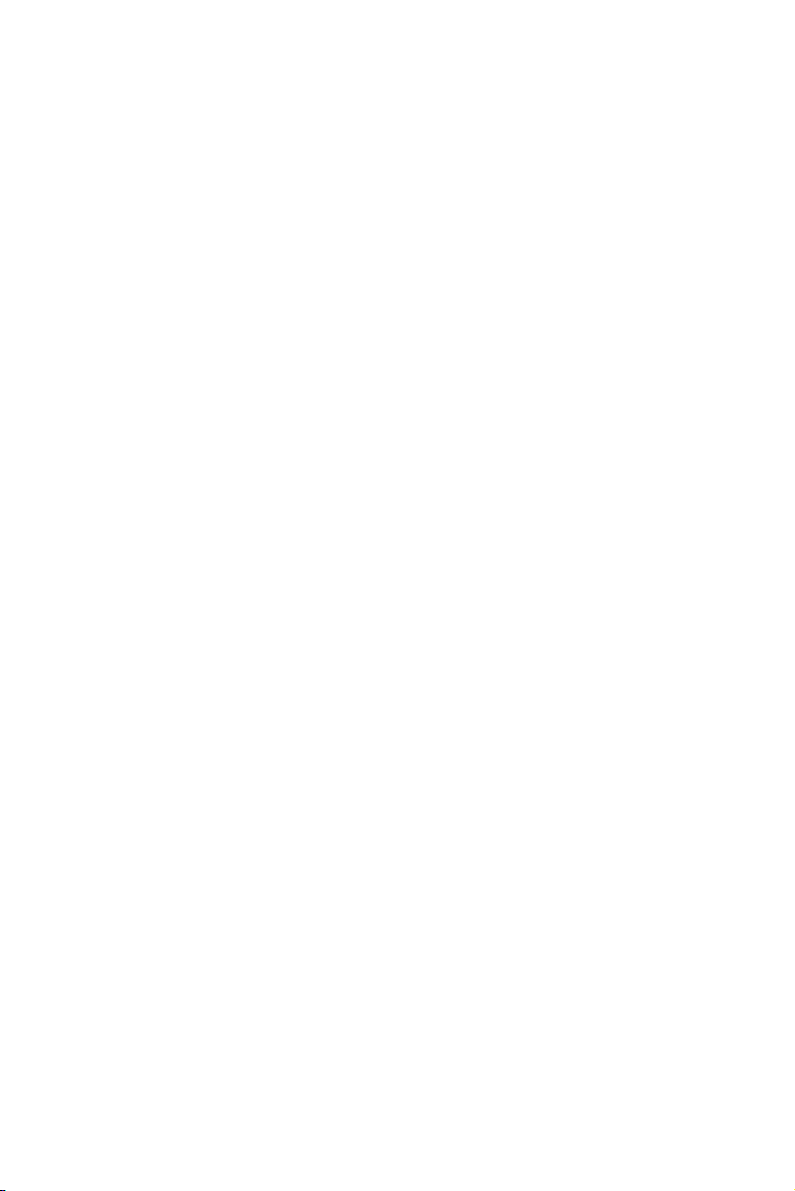
Preface
Copyright
This publication, including all photographs, illustrations and software, is protected
under international copyright laws, with all rights reserved. Neither this manual, nor
any of the material contained herein, may be reproduced without written consent of
the author.
Version 1.0A
Disclaimer
The information in this document is subject to change without notice. The manufacturer makes no representations or warranties with respect to the contents hereof and
specifically disclaims any implied warranties of merchantability or fitness for any
particular purpose. The manufacturer reserves the right to revise this publication and
to make changes from time to time in the content hereof without obligation of the
manufacturer to notify any person of such revision or changes.
Trademark Recognition
Microsoft, MS-DOS and Windows are registered trademarks of Microsoft Corp.
MMX, Pentium, Pentium-II, Pentium-III, Celeron are registered trademarks of Intel
Corporation.
Other product names used in this manual are the properties of their respective
owners and are acknowledged.
Federal Communications Commission (FCC)
This equipment has been tested and found to comply with the limits for a Class B
digital device, pursuant to Part 15 of the FCC Rules. These limits are designed to
provide reasonable protection against harmful interference in a residential installation. This equipment generates, uses, and can radiate radio frequency energy and, if
not installed and used in accordance with the instructions, may cause harmful interference to radio communications. However, there is no guarantee that interference
will not occur in a particular installation. If this equipment does cause harmful
interference to radio or television reception, which can be determined by turning the
equipment off and on, the user is encouraged to try to correct the interference by one
or more of the following measures:
• Reorient or relocate the receiving antenna
• Increase the separation between the equipment and the receiver
• Connect the equipment onto an outlet on a circuit different from that to
which the receiver is connected
• Consult the dealer or an experienced radio/TV technician for help
Shielded interconnect cables and a shielded AC power cable must be employed with
this equipment to ensure compliance with the pertinent RF emission limits governing
this device. Changes or modifications not expressly approved by the system’s manufacturer could void the user’s authority to operate the equipment.
Preface
Page 2
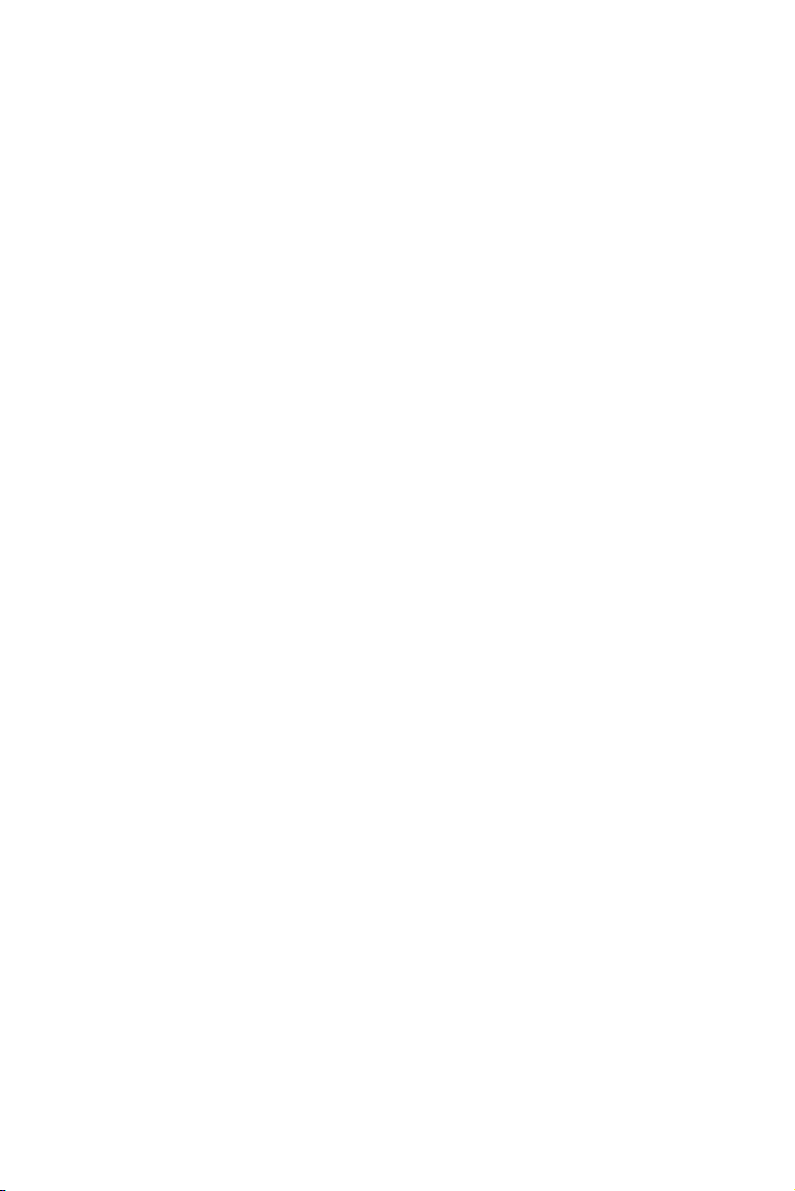
ii
Declaration of Conformity
This device complies with part 15 of the FCC rules. Operation is subject to the
following conditions:
• This device may not cause harmful interference.
• This device must accept any interference received, including interference that may cause undesired operation.
Canadian Department of Communications
This class B digital apparatus meets all requirements of the Canadian Interferencecausing Equipment Regulations.
Cet appareil numérique de la classe B respecte toutes les exigences du Réglement sur
le matériel brouilieur du Canada.
About the Manual
The manual consists of the following:
Chapter 1
Introducing the Motherboard
Chapter 2
Installing the Motherboard
Chapter 3
Using BIOS
Chapter 4
Using the Motherboard Software
Describes features of the
motherboard.
Go to
Describes installation of
motherboard components.
Go to
Provides information on using
the BIOS Setup Utility.
Go to
Describes the motherboard
software
Go to
H
H
H
H
page 1
page 7
page 23
page 41
Chapter 5
Trouble Shooting
Preface
Provides basic trouble shooting tips
Go to
H
page 45
Page 3
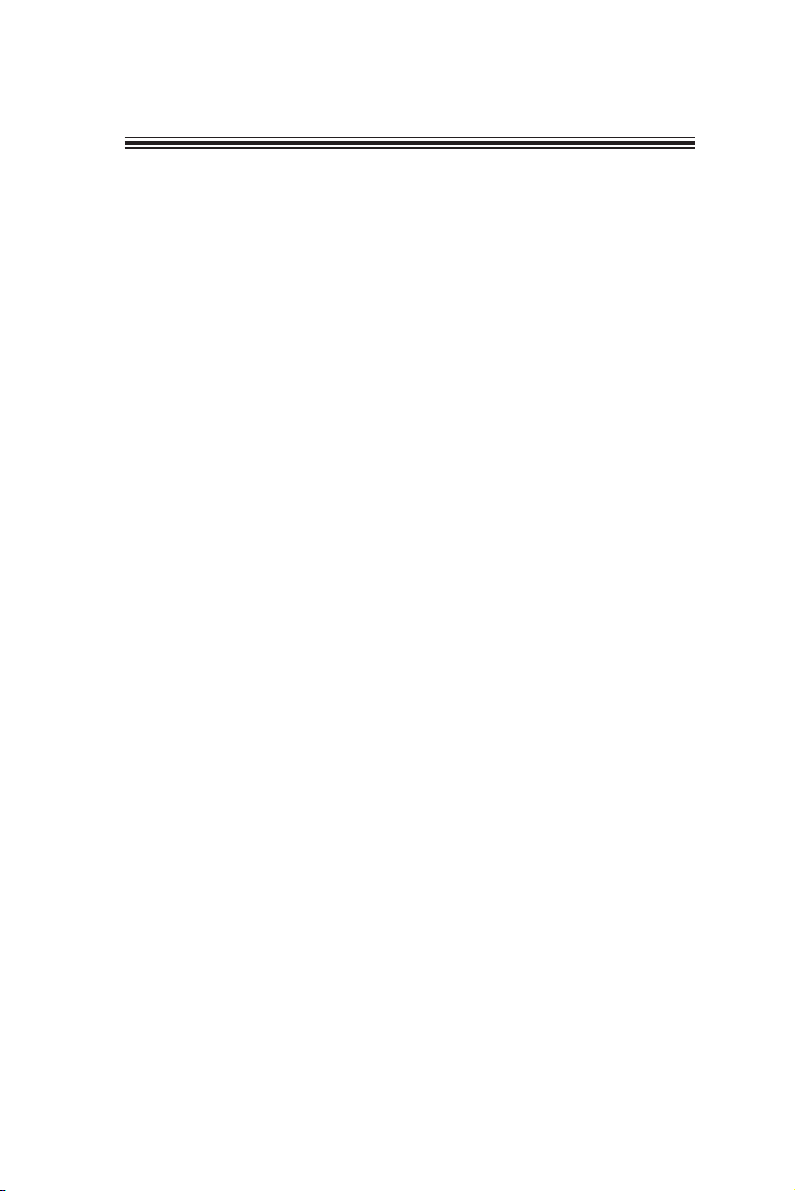
TT
ABLE OF CONTENTSABLE OF CONTENTS
T
ABLE OF CONTENTS
TT
ABLE OF CONTENTSABLE OF CONTENTS
Preface i
Chapter 1 1
Introducing the Motherboard 1
Introduction...................................................................................1
Feature............................................................................................2
Specifications................................................................................4
Motherboard Components..........................................................5
iii
Chapter 2
Installing the Motherboard 7
Safety Precautions............................................................................7
Choosing a Computer Case.............................................................7
Installing the Motherboard in a Case............................................7
Checking Jumper Settings...............................................................8
Setting Jumpers........................................................................8
Checking Jumper Settings......................................................
Jumper Settings......................................................................
Installing Hardware...................................................................10
Installing the Processor..........................................................10
Installing Memory Modules...................................................12
Expansion Slots......................................................................14
Connecting Optional Devices.................................................15
Installing a SATA Hard Drive................................................18
Connecting I/O Devices............................................................... 19
Connecting Case Components.....................................................20
Front Panel Header................................................................22
..9
..9
Chapter 3 23
Using BIOS 23
About the Setup Utility........................ ......................................... 23
The Standard Configuration........................ ...........................23
Entering the Setup Utilities......................................................23
Resetting the Default CMOS Values....................................24
Using BIOS......................................................................................24
BIOS Navigation Keys...........................................................25
Main Menu.............................................................................25
Advanced Menu......................................................................26
Chipset Menu..........................................................................34
7 7
7
7 7
Page 4

iv
Boot Menu..............................................................................37
Security Menu........................................................................38
Exit Menu................................................................................39
Updating the BIOS..................................................................40
Chapter 4
Using the Motherboard Software 41
About the Software DVD-ROM/CD-ROM...................................41
Auto-installing under Windows XP/Vista/7..................................41
Running Setup.........................................................................42
Manual Installation...........................................................................44
Utility Software Reference.................................................................44
Chapter 5
Trouble Shooting 45
Start up problems during assembly..............................................45
Start up problems after prolong use............................................46
Maintenance and care tips..............................................................46
Basic Troubleshooting Flowchart...................................................47
41 41
41
41 41
45 45
45
45 45
Page 5

Chapter 1
Introducing the Motherboard
Introduction
Thank you for choosing the H61H-G11 motherboard. This motherboard is a high
performance, enhanced function motherboard designed to support the LGA1155
socket for
sonal desktop markets.
This motherboard is based on Intel
solution. H61 is a single-chip, highly integrated, high performance Hyper-Threading
peripheral controller, unmatched by any other single chip-device controller. This
motherboard supports up to 8 GB of system memory with dual channel DDR3 1333/
1066 SO-DIMM. One Mini PCI Express slot is supported, which supports half-card.
It implements an EHCI (Enhanced Host Controller Interface) compliant interface
that provides six USB 2.0 ports (four USB 2.0 ports at the back panel and one USB
2.0 header support additional two USB 2.0 ports).
The motherboard is equipped with advanced full set of I/O ports in the rear panel,
including one HDMI port, one DC-IN port, one Lan port, four USB 2.0 ports, and
audio jacks for microphone and line-out.
In addition, this motherboard supports two SATA 3.0Gb/s connectors for expansion.
Intel® 2nd/3rd Generation CoreTMprocessors for high-end business or per-
®
H61 Express Chipset for best desktop platform
1
Introducing the Motherboard
Page 6
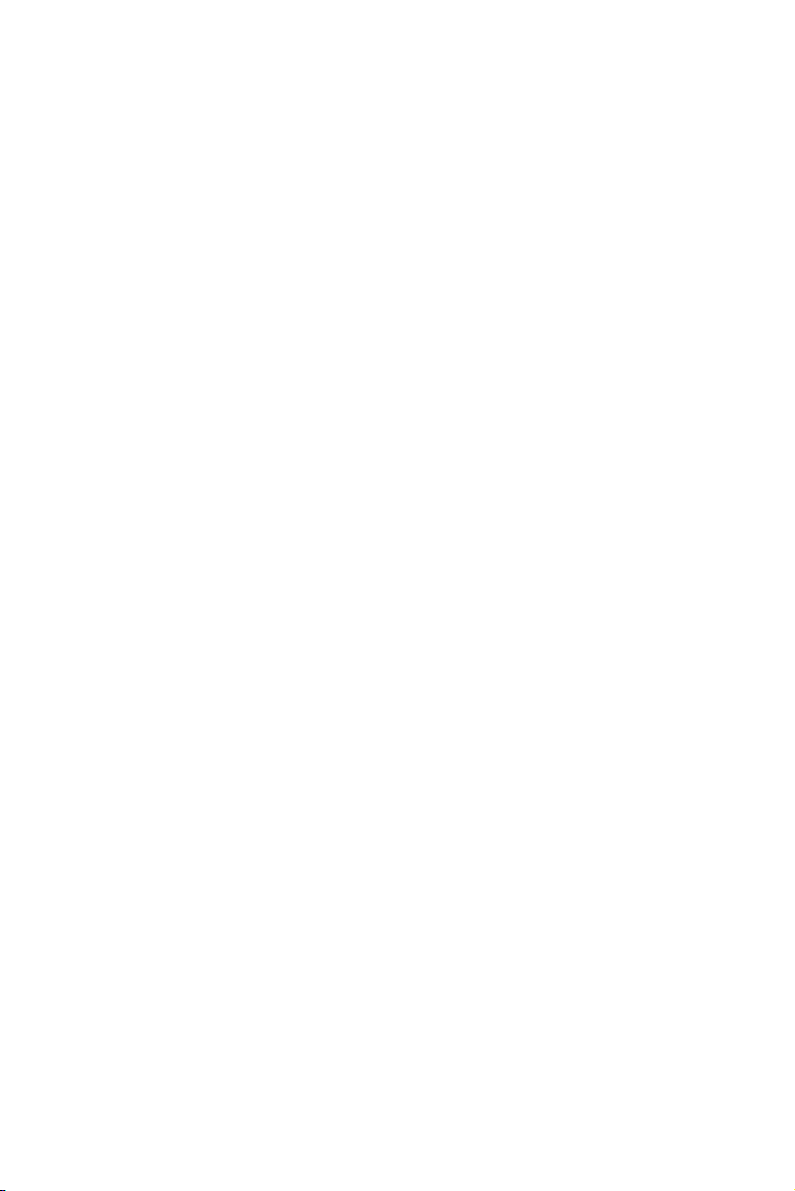
2
Feature
Processor
The motherboard uses a LGA1155 type of socket that carries the following
features:
• Accommodates Intel® 2nd/3rd Generation CoreTMprocessors
• Supports “Hyper-Threading” technology CPU
“Hyper-Threading” technology enables the operating system into thinking
it’s hooked up to two processors, allowing two threads to be run in parallel, both
on separate “logical” processors within the same physical processor.
Chipset
The Intel
®
H61 Chipset is a single-chip with proven reliability and performance.
• Support one Mini PCI Express slot (supports half-card)
• Integrated two SATA 3.0 Gb/s Host Controller
• Six USB 2.0 ports supported
• Serial Peripheral Interface (SPI) support
• Integrated Graphics Support with PAVP 1.5
• Intel
®
High Definition Audio Controller
Memory
• Supports DDR3 1333/1066 DDR3 SO-DIMM with Dual-channel architecture
• Accommodates two unbuffered SO-DIMMs
• Up to 4 GB per SO-DIMM with maximum memory size up to 8 GB
Audio
• 5.1+2 Channel High Definition Audio Codec
• Meets Microsoft WLP3.x (Windows Logo Program) audio
• All DACs supports 44.1k/48k/96k/192kHz sample rate
• Software selectable 2.5V/3.2V/4.0V VREFOUT
• Direct Sound 3D. compatible
• Power Support: Digital: 3.3V; Analog: 5.0V
requirements
Introducing the Motherboard
Page 7
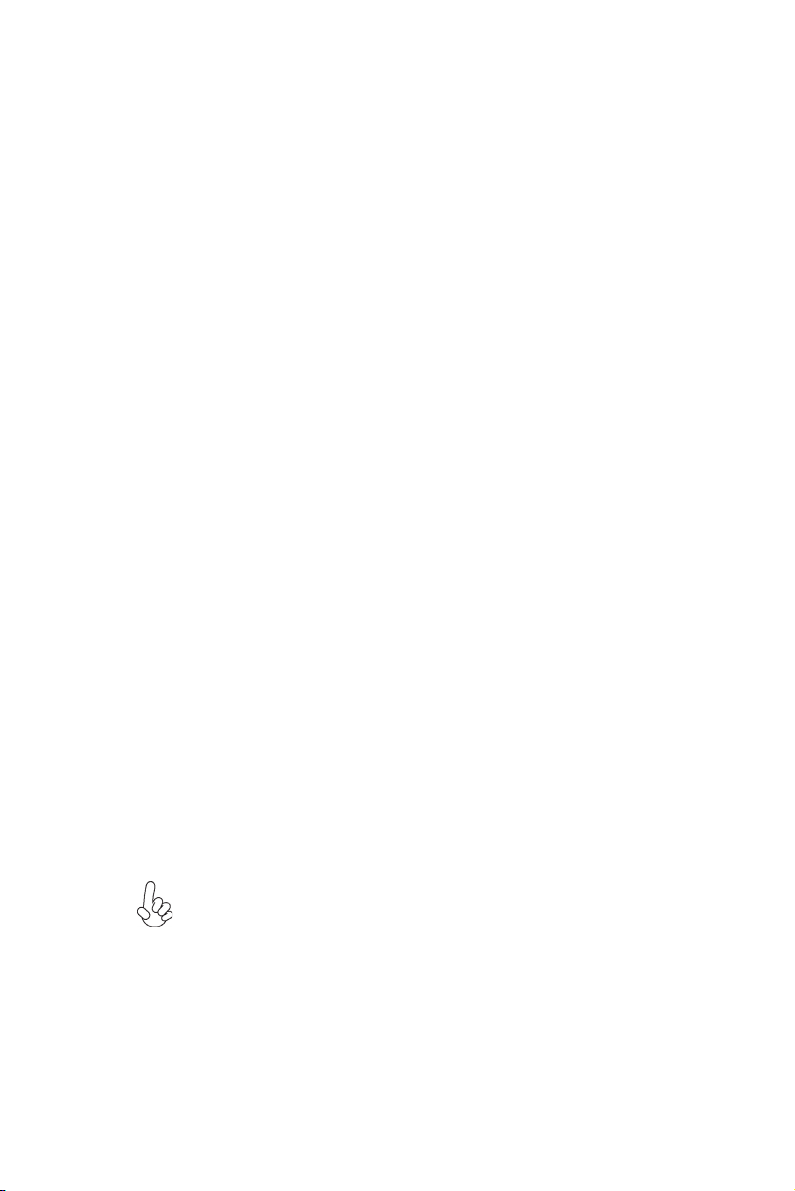
Giga LAN (Optional)
The onboard LAN provides the following features:
TM
• Supports PCI Express
• Integrated 10/100/1000 transceiver
• Wake-on-LAN and remote wake-up support
1.1
Expansion Options
The motherboard comes with the following expansion options:
• One Mini PCI Express slot (supports half-card)
• Two SATA 3.0 Gb/s connectors
Integrated I/O
The motherboard has a full set of I/O ports and connectors:
• One LAN port
• One HDMI port
• Four USB 2.0 ports
• One DC-IN port
• Audio jacks for microphone and line-out
BIOS Firmware
This motherboard uses AMI BIOS that enables users to configure many system
features including the following:
• Power management
• Wake-up alarms
• CPU parameters
• CPU and memory timing
• Graphic parameters
3
The firmware can also be used to set parameters for different processor clock
speeds.
1. Some hardware specifications and software items are subject to change
without prior notice.
2. Due to chipset limitation, we recommend that motherboard be operated
in the ambiance between 0 and 50
°C.
Introducing the Motherboard
Page 8
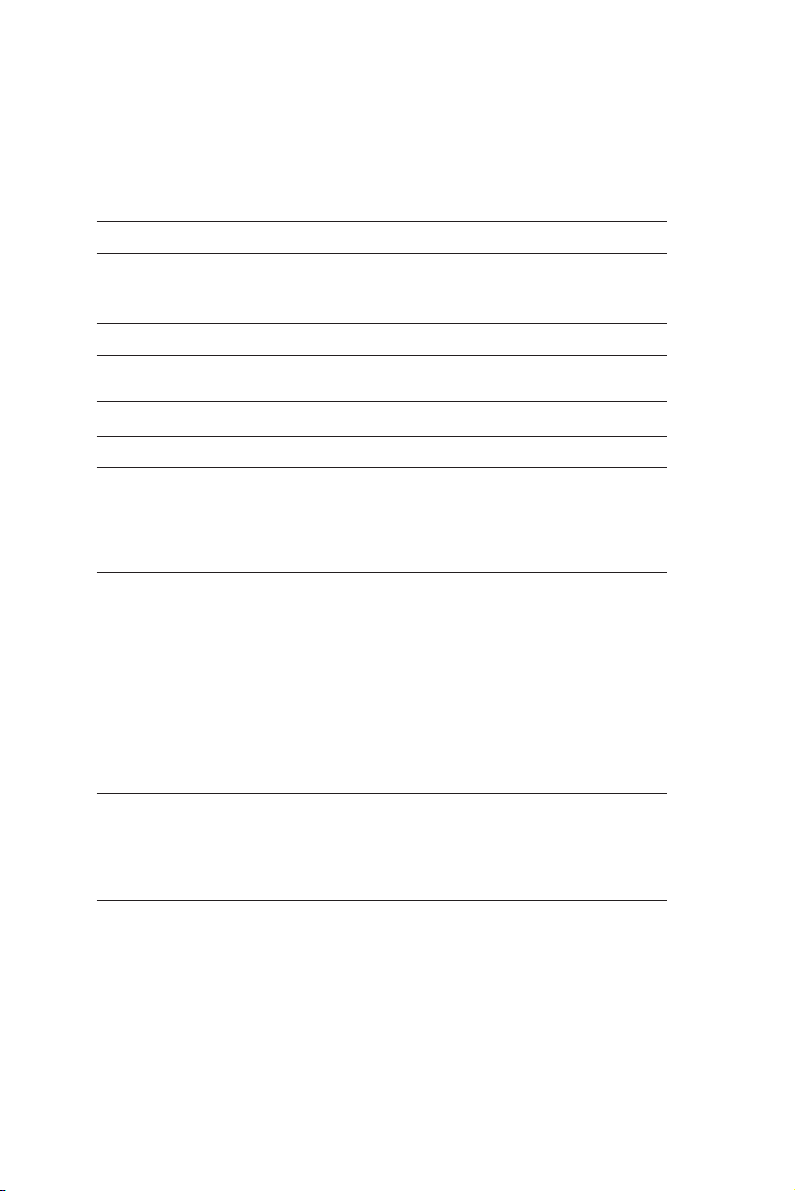
4
Specifications
CPU
Chipset
Memory
Expansion Slot
Storage
Audio
LAN
Rear Panel I/O
Internal I/O
Connectors &
Headers
System BIOS
Form Factor
• LGA1155 socket for Intel® 2nd/3rd Generation CoreTMprocessors
• Supports “Hyper-Threading” technology CPU
• DMI 2.0GT/s
• Intel® H61 Chipset
• Dual-channel DDR3 memory architecture
• 2 x 240-pin DDR3 SO-DIMM sockets support up to 8 GB
• Supports 1333/1066 DDR3 SO-DIMM
• 1 x Mini PCI Express slot (supports half-card)
• Supported by Intel
- SATA * 2 3.0 Gb/s devices
• Realtek ALC662GR 5-Ch High Definition audio CODEC
• Realtek 8111E Giga Lan
• 4 x USB 2.0 ports
• 1 x DC-IN port
• 1 x HDMI port
• 1 x RJ45 LAN connector
• 2 x Audio port (microphone in, line out)
• 1 x 4-pin CPU_FAN connector
• 1 x 4-pin SYS_FAN connector
• 1 x Front panel audio header
• 1 x Front panel switch/LED header
• 1 x Speaker header
• 2 x Serial SATA 3.0 Gb/s connectors
• 1 x USB 2.0 header support additional two USB 2.0 ports
• 1 x Clear CMOS header
• 1 x LVDS connector
• 1 x Inverter/converter
• 1 x ME_UNLOCK header
• AMI BIOS with 32Mb SPI Flash ROM
• Supports Plug and Play, STR (S3)/STD (S4)
• Hardware monitor, Multi Boot
• Supports ACPI & DMI
• Audio, LAN, can be disabled in BIOS
• Thin Mini-ITX Size, 170mm x 170mm
®
H61 Express Chipset
Introducing the Motherboard
Page 9
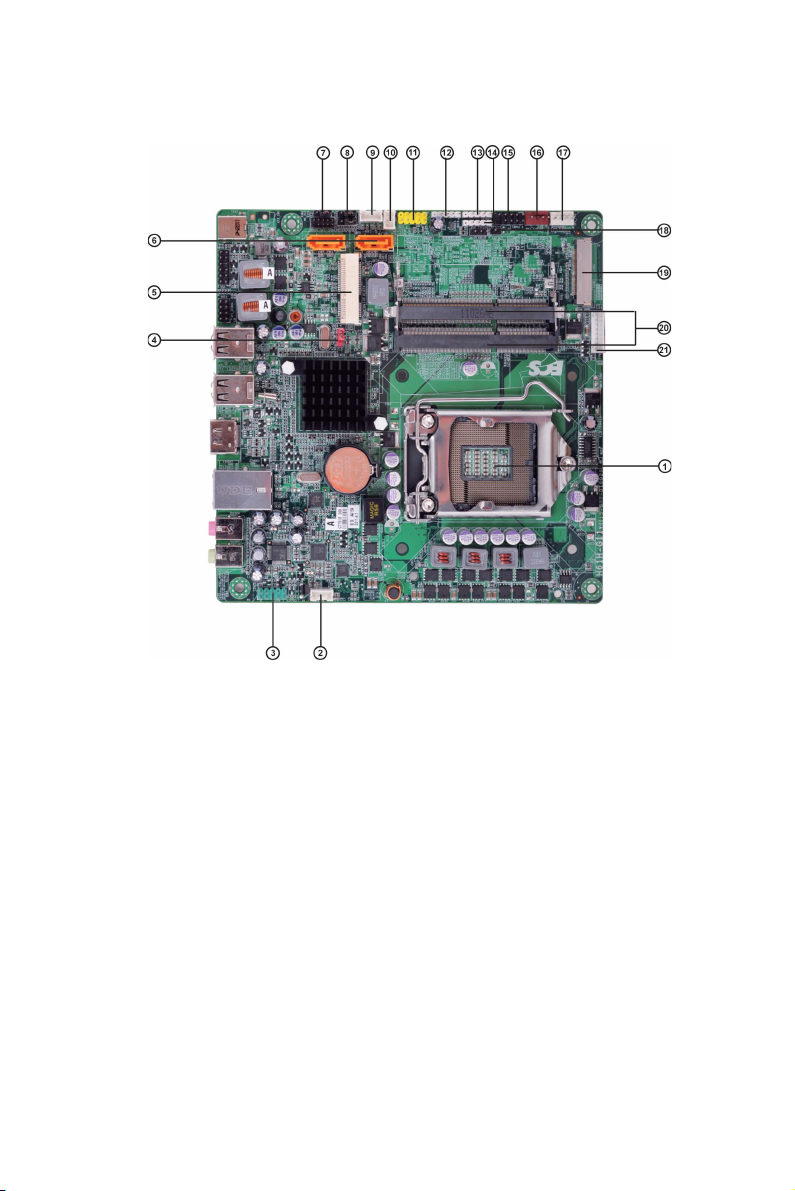
Motherboard Components
5
Introducing the Motherboard
Page 10
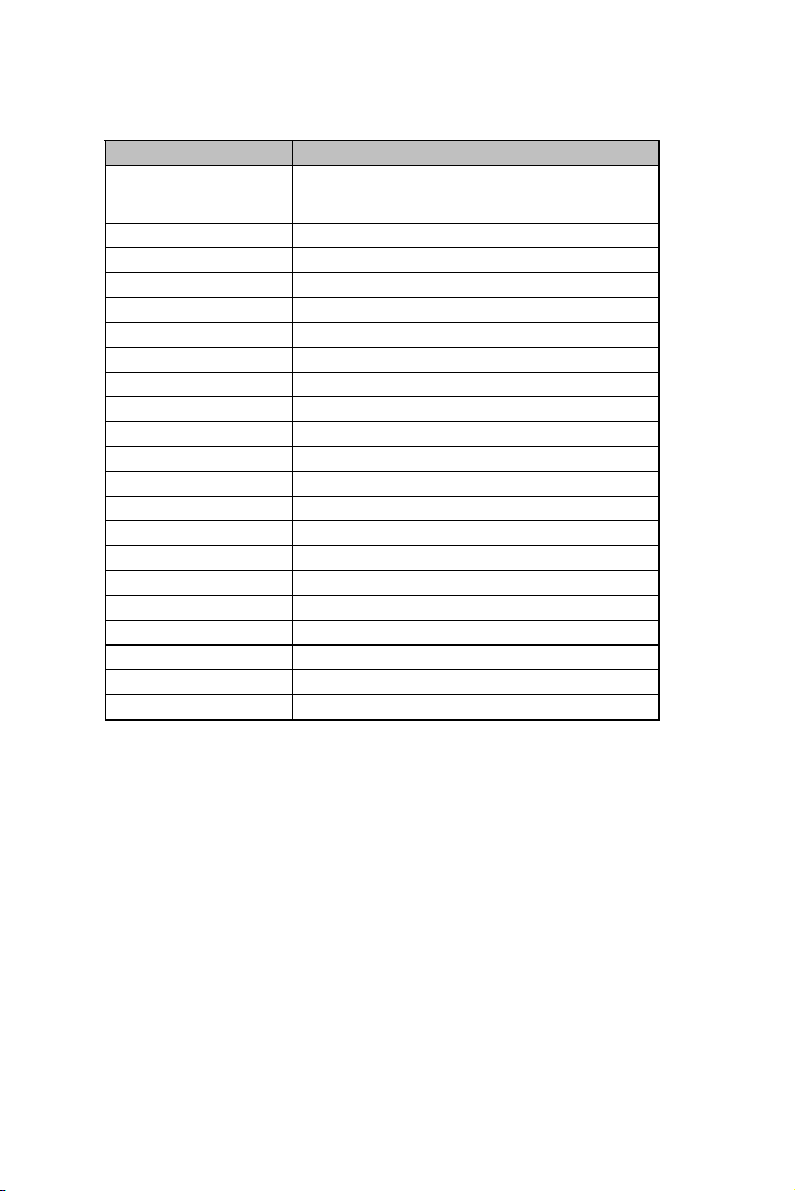
6
Table of Motherboard Components
LABEL COMPONENTS
® 2nd/3rd
Generation
1. CPU Socket
LGA1155 socket for Intel
TM
Core
Processors
2. SPEAKER Speaker header
3. F_AUDIO Front panel audio header
4. CLR_CMOS Clear CMOS jumper
5. MINI-PCIE1X Mini PCI Express x1 slot (supports half-card)
6. SATA1~2 Serial ATA 3.0 Gb/s connectors
7. LCD_SEL1~2 LCD select jumpers
8. ME_DISABLE ME disable jumper
9. HDD_PW HDD power connector
10. ODD_PW ODD power connector
11. F_USB1 Front panel USB 2.0 header
12. TS Touch board header
13. CAMERA CCD header
14. MCR Card reader header
15. F_PANEL Front panel switch/LED header
16. SYS_FAN 3-pin system cooling fan connector
17. CPU_FAN 4-pin CPU cooling fan connector
18. LCD_OFF Panel switch
19. LVDS LVDS header (optional)
20. SO-DIMM1~2 240-pin DDR3 SO-DIMM sockets
21. FPD FPD power connector
This concludes Chapter 1. The next chapter explains how to install the motherboard.
Introducing the Motherboard
Page 11
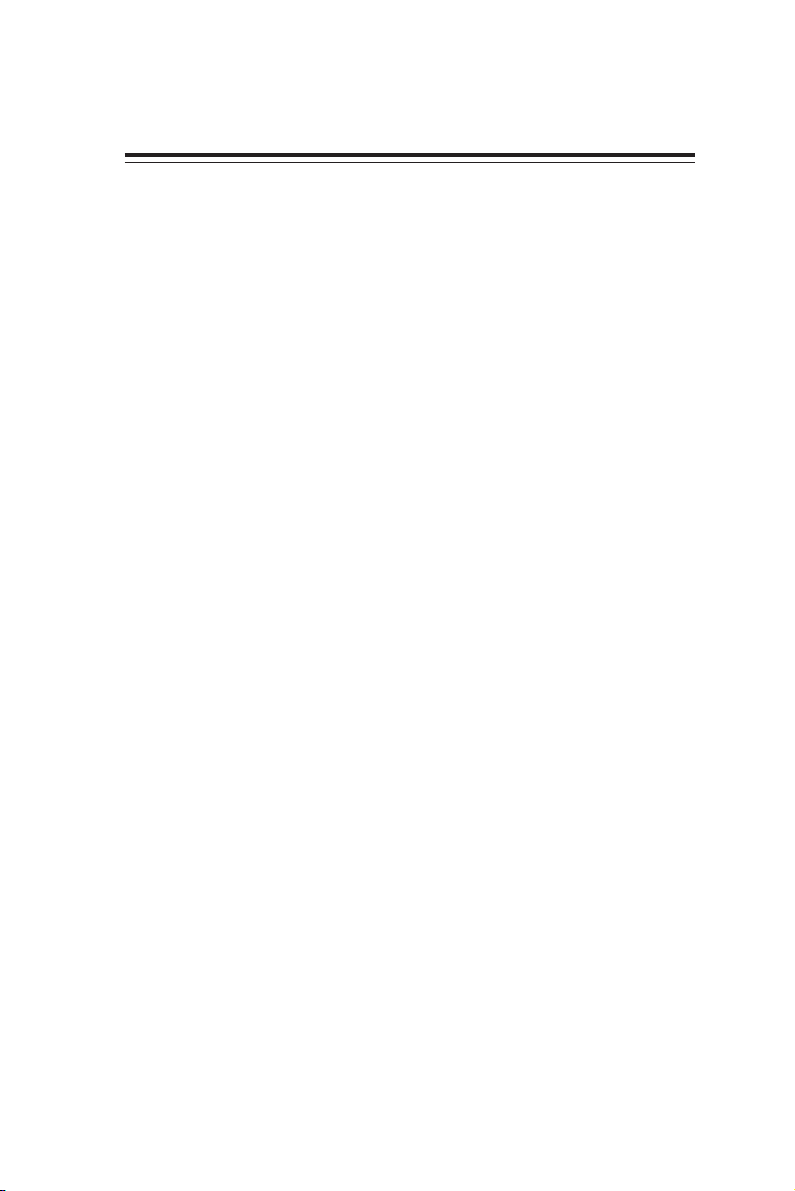
Chapter 2
Installing the Motherboard
Safety Precautions
• Follow these safety precautions when installing the motherboard
• Wear a grounding strap attached to a grounded device to avoid damage from static electricity
• Discharge static electricity by touching the metal case of a safely
grounded object before working on the motherboard
• Leave components in the static-proof bags they came in
• Hold all circuit boards by the edges. Do not bend circuit boards
Choosing a Computer Case
There are many types of computer cases on the market. The motherboard complies
with the specifications for the Thin Mini ITX system case. Some features on the
motherboard are implemented by cabling connectors on the motherboard to indicators and switches on the system case. Make sure that your case supports all the
features required.
Most cases have a choice of I/O templates in the rear panel. Make sure that the I/O
template in the case matches the I/O ports installed on the rear edge of the
motherboard.
This motherboard carries a Thin Mini ITX form factor of 170 x 170 mm. Choose a
case that accommodates this form factor.
7
Installing the Motherboard in a Case
Refer to the following illustration and instructions for installing the motherboard in
a case.
Most system cases have mounting brackets installed in the case, which correspond
the holes in the motherboard. Place the motherboard over the mounting brackets
and secure the motherboard onto the mounting brackets with screws.
Ensure that your case has an I/O template that supports the I/O ports and expansion
slots on your motherboard.
Installing the Motherboard
Page 12
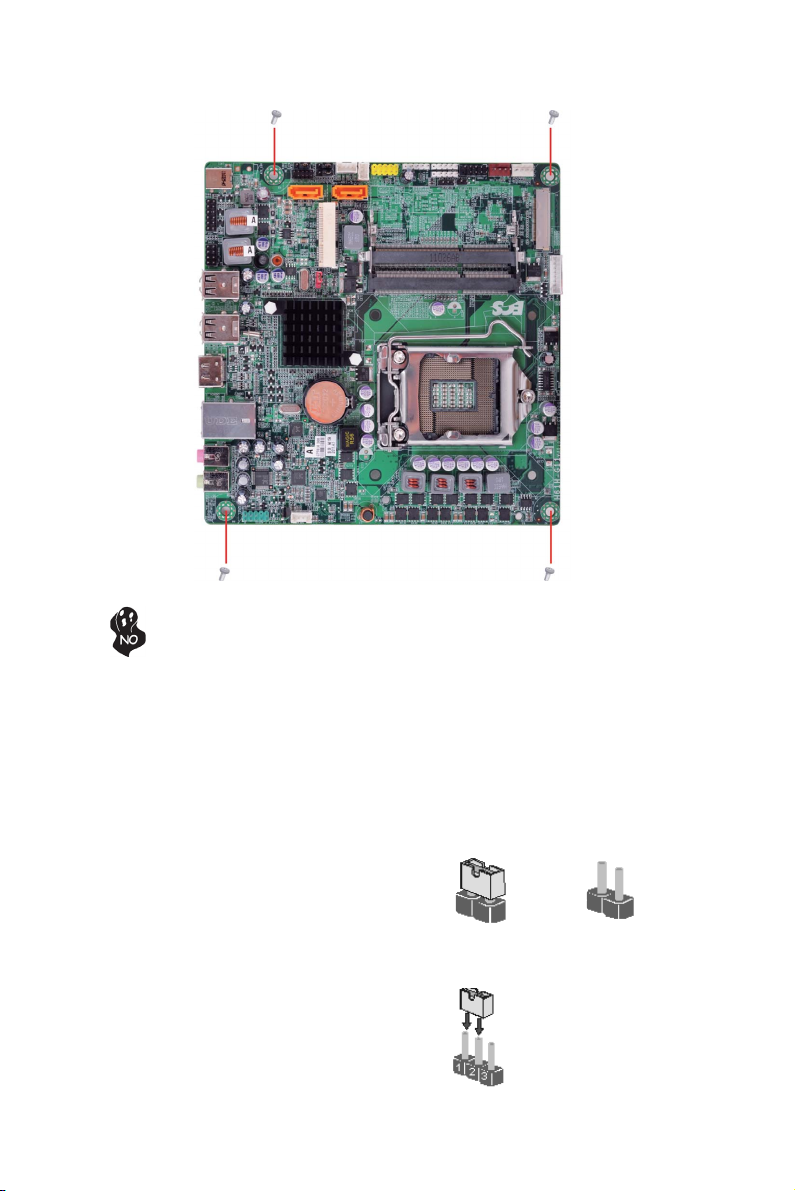
8
Do not over-tighten the screws as this can stress the motherboard.
Checking Jumper Settings
This section explains how to set jumpers for correct configuration of the motherboard.
Setting Jumpers
Use the motherboard jumpers to set system configuration options. Jumpers with
more than one pin are numbered. When setting the jumpers, ensure that the jumper
caps are placed on the correct pins.
The illustrations show a 2-pin jumper. When
the jumper cap is placed on both pins, the
jumper is SHORT. If you remove the jumper
cap, or place the jumper cap on just one pin,
the jumper is OPEN.
This illustration shows a 3-pin jumper. Pins
1 and 2 are SHORT.
SHORT OPEN
Installing the Motherboard
Page 13
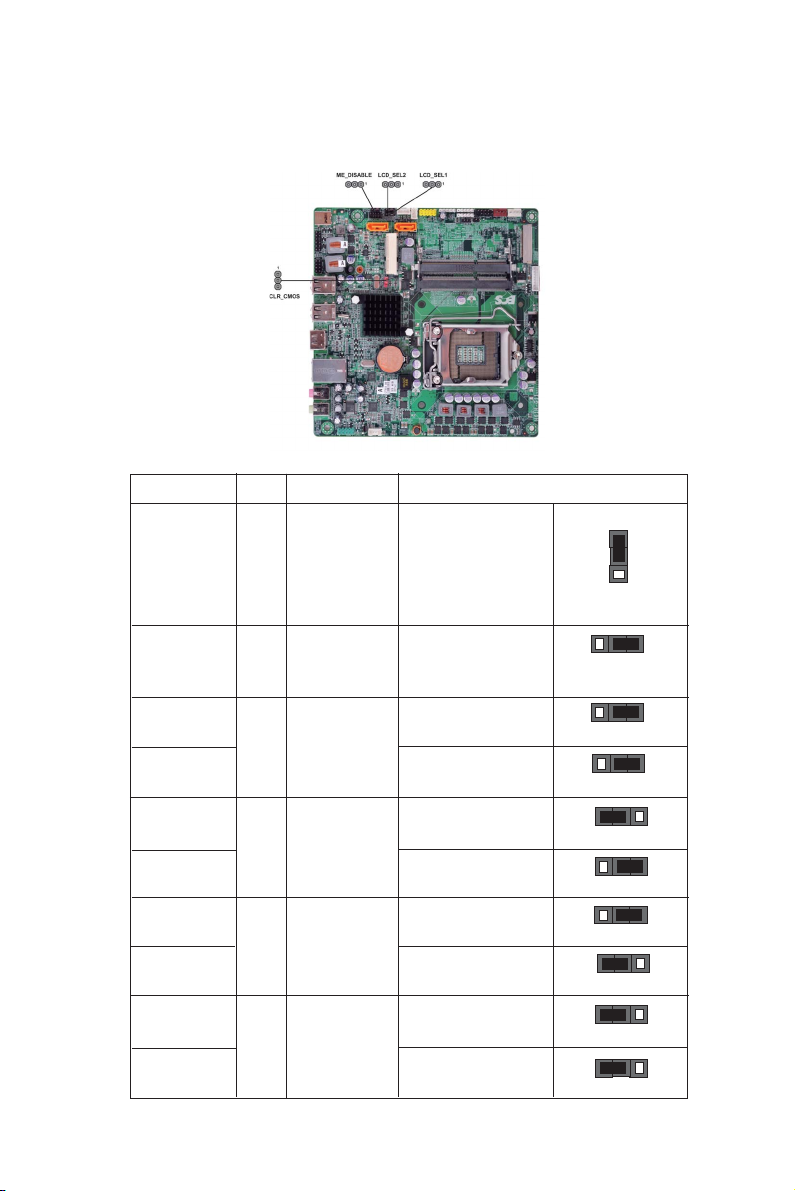
Checking Jumper Settings
The following illustration shows the location of the motherboard jumpers. Pin 1 is
labeled.
Jumper Settings
Jumper
CLR_CMOS
ME_DISABLE
Type
Description Setting (default)
1-2: NORMAL
3-pin
3-pin
Clear CMOS
Disable ME
2-3: CLEAR
Before clearing the
CMOS, make sure to
turn off the system.
1-2: ME ENABLE
2-3: ME DISABLE
1
CLR_CMOS
1
ME_ENABLE
9
LCD_SEL1
LCD_SEL2
LCD_SEL1
LCD_SEL2
LCD_SEL1
LCD_SEL2
LCD_SEL1
LCD_SEL2
1-2: 21.5’’ AUO
3-pin
3-pin
3-pin
3-pin
SELECT LCD
SELECT LCD
SELECT LCD
SELECT LCD
M215HW03
1-2: 21.5’’ AUO
M215HW03
2-3: 21.5’’ CPT
CLAA215FAO4
1-2: 21.5’’ CPT
CLAA215FAO4
1-2: 21.5’’ BOE
HT215F01-100
2-3: 21.5’’ BOE
HT215F01-100
2-3: 23.6’’ CMO
M236HGE-L20
2-3: 23.6’’ CMO
M236HGE-L20
Installing the Motherboard
LCD_SEL1
1
1
LCD_SEL2
1
LCD_SEL1
1
LCD_SEL2
1
LCD_SEL1
1
LCD_SEL2
1
LCD_SEL1
1
LCD_SEL2
Page 14
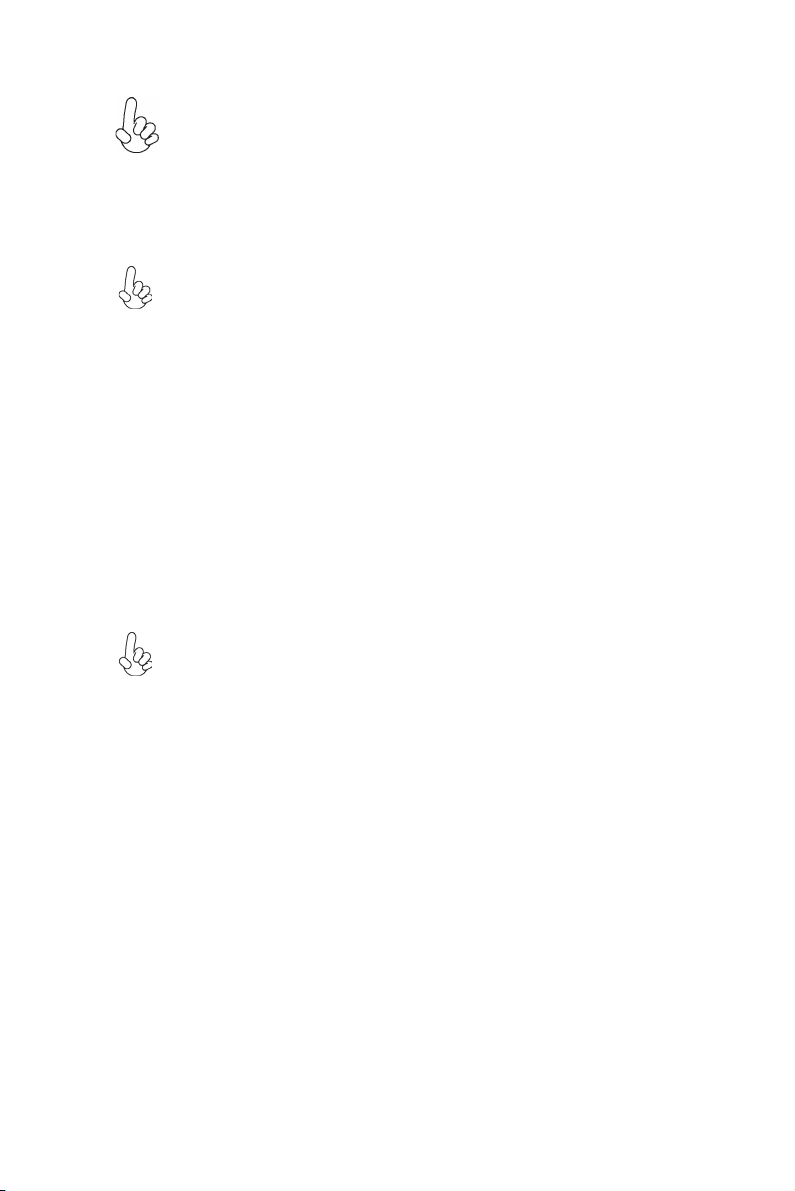
10
To avoid the system instability after clearing CMOS, we recommend
users to enter the main BIOS setting page to “Load Default Settings”
and then “Save and Exit Setup”.
Installing Hardware
Installing the Processor
Caution: When installing a CPU heatsink and cooling fan make sure that
you DO NOT scratch the motherboard or any of the surface-mount resistors with the clip of the cooling fan. If the clip of the cooling fan scrapes
across the motherboard, you may cause serious damage to the motherboard
or its components.
On most motherboards, there are small surface-mount resistors near the
processor socket, which may be damaged if the cooling fan is carelessly
installed.
Avoid using cooling fans with sharp edges on the fan casing and the clips.
Also, install the cooling fan in a well-lit work area so that you can clearly
see the motherboard and processor socket.
Before installing the Processor
This motherboard automatically determines the CPU clock frequency and system bus
frequency for the processor. You may be able to change the settings in the system
Setup Utility. We strongly recommend that you do not over-clock processors or
other components to run faster than their rated speed.
Warning:
1. Over-clocking components can adversely affect the reliability of the
system and introduce errors into your system. Over-clocking can permanently damage the motherboard by generating excess heat in components
that are run beyond the rated limits.
2. Always remove the AC power by unplugging the power cord from the
power outlet before installing or removing the motherboard or other
hardware components.
This motherboard has an LGA1155 socket. When choosing a processor, consider the
performance requirements of the system. Performance is based on the processor
design, the clock speed and system bus frequency of the processor, and the quantity
of internal cache memory and external cache memory.
Fail-Safe Procedures for Over-clocking
When end-users encounter failure after attempting over-clocking, please take the
following steps to recover from it.
1. Shut down the computer.
2. Press and hold the “Page Up Key (PgUp)” of the keyboard, and then boot the PC
up.
3. Two seconds after the PC boots up, release the “Page Up Key (PgUp)”.
4. The BIOS returns to the default setting by itself.
Installing the Motherboard
Page 15
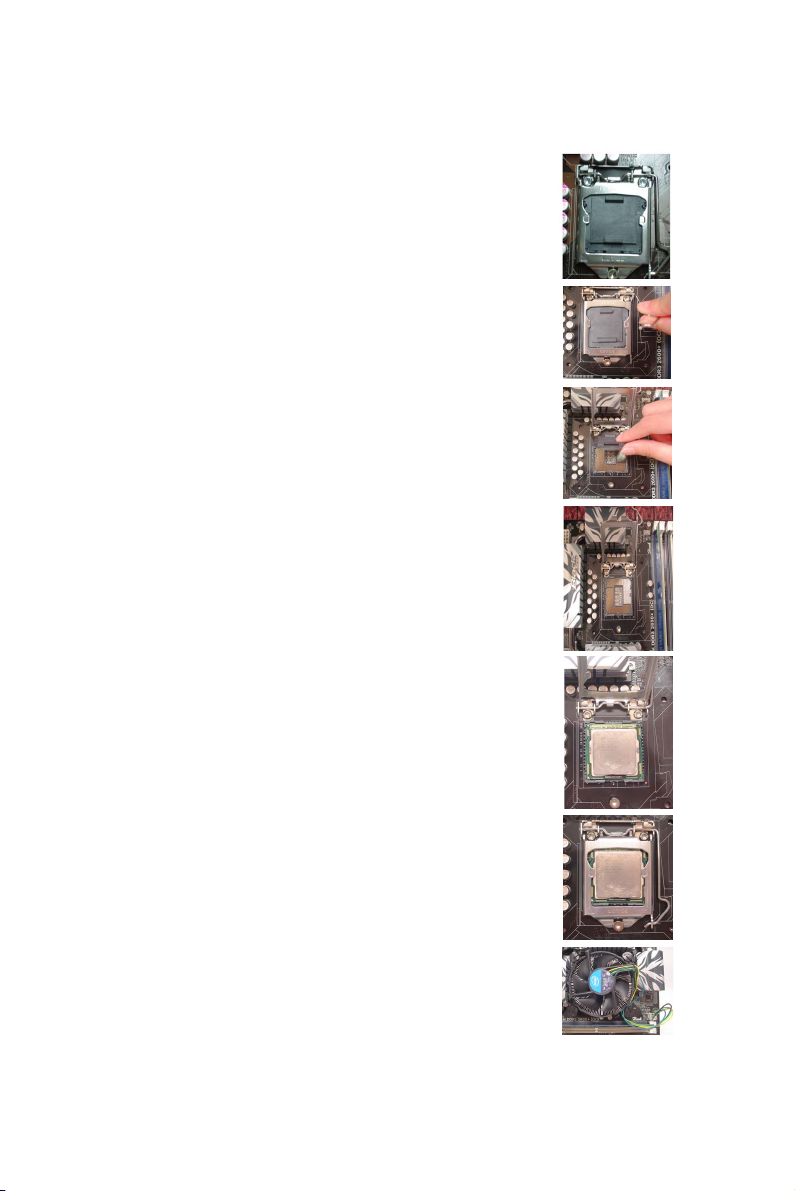
CPU Installation Procedure
The following illustration shows CPU installation components.
A. Disengaging of the Load Lever
· Press the hook of lever down and pull
it to the right side to release it from
retention tab.
B. Opening of the Load Plate
· Lift the tail of the load lever.
· Rotate the load plate to fully open
position.
C. Removing the Cap
· Be careful not to touch the contact at
any time.
D. Inserting the Package
· Grasp the package. Ensure to grasp
on the edge of the substrate.
· Make sure pin 1 indicator is on your
bottom-left side.
· Aim at the socket and place the
package carefully into the socket by
purely vertical motion.
E. Closing the Load Plate
· Rotate the load plate onto the package
IHS (Intergraded Heat Spreader).
· Engage the load lever while pressing
down lightly onto the load plate.
· Secure the load lever with the hook
under retention tab.
11
F. Fasten the cooling fan supporting base
onto the CPU socket on the motherboard.
G. Make sure the CPU fan is plugged to the
CPU fan connector. Please refer to the
CPU cooling fan user’s manual for more
detail installation procedure.
Installing the Motherboard
Page 16
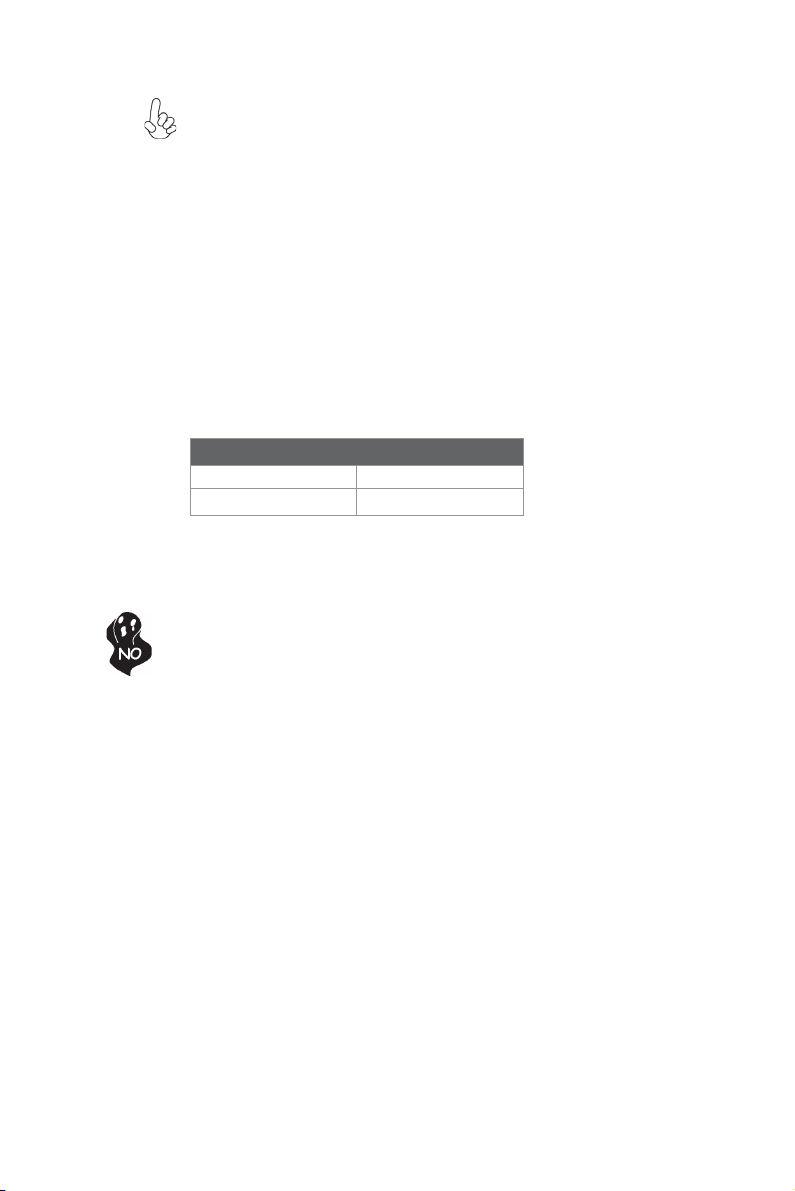
12
1. To achieve better airflow rates and heat dissipation, we suggest
that you use a high quality fan with 3800 rpm at least. CPU fan and
heatsink installation procedures may vary with the type of CPU fan/
heatsink supplied. The form and size of fan/heatsink may also vary.
2. DO NOT remove the CPU cap from the socket before installing a
CPU.
3. Return Material Authorization (RMA) requests will be accepted
only if the motherboard comes with the cap on the LGA1155 socket.
Installing Memory Modules
This motherboard accommodates two memory modules. It can support two 240-pin
DDR3 1333/1066 SDRAM. The total memory capacity is 8 GB.
DDR3 SDRAM memory module table
Memory module Memory Bus
DDR3 1066 533 MHz
DDR3 1333 667 MHz
You must install at least one module in any of the two slots. Total memory capacity
is 8 GB.
Do not remove any memory module from its antistatic packaging until
you are ready to install it on the motherboard. Handle the modules only
by their edges. Do not touch the components or metal parts. Always wear
a grounding strap when you handle the modules.
Installation Procedure
Refer to the following to install the memory modules.
1 This motherboard supports unbuffered DDR3 SDRAM .
2 Push the latches on each side of the SO-DIMM slot down.
3 Align the memory module with the slot. The SO-DIMM slots are keyed
with notches and the SO-DIMMs are keyed with cutouts so that they
can only be installed correctly.
4 Check that the cutouts on the SO-DIMM module edge connector match
the notches in the SO-DIMM slot.
5 Install the SO-DIMM module into the slot and press it firmly down until it
seats correctly. The slot latches are levered upwards and latch on to
the edges of the SO-DIMM.
6 Install any remaining SO-DIMM modules.
Installing the Motherboard
Page 17

* For reference only
13
Installing the Motherboard
Page 18

14
Expansion Slots
Installing Add-on Cards
The slots on this motherboard are designed to hold expansion cards and connect them
to the system bus. Expansion slots are a means of adding or enhancing the
motherboard’s features and capabilities. With these efficient facilities, you can increase the motherboard’s capabilities by adding hardware that performs tasks that are
not part of the basic system.
MINI-PCIE1X
Slot
The Mini PCI Express x1 slot is fully compliant to the PCI
Express Base Specification revision 2.0, it can support halfcard.
Before installing an add-on card, check the documentation for
the card carefully. If the card is not Plug and Play, you may
have to manually configure the card before installation.
Installing the Motherboard
Page 19

Connecting Optional Devices
Refer to the following for information on connecting the motherboard’s optional
devices:
F_AUDIO: Front Panel Audio header
This header allows the user to install auxiliary front-oriented microphone and lineout ports for easier access.
15
Pin Signal Name Pin Signal Name
1 PORT 1L 2 AUD_GND
3 PORT 1R 4 PRESENCE#
5 PORT 2R 6 SENSE1_RETURN
7 SENSE_SEND 8 KEY
9 PORT 2L 10 SENSE2_RETURN
SATA1~2: Serial ATA connectors
These connectors are used to support the Serial ATA 3.0Gb/s device, simpler disk
drive cabling and easier PC assembly. It eliminates limitations of the current Parallel
ATA interface. But maintains register compatibility and sofeware compatibility with
Prallel ATA.
Pin Signal Name
1 Ground 2 TX+
3 TX- 4 Ground
5 RX- 6 RX+
7 Ground - -
Pin Signal Name
Installing the Motherboard
Page 20

16
F_USB1: Front Panel USB header
The motherboard has one USB 2.0 header supporting two USB 2.0 ports. Additionally, some computer cases have USB 2.0 ports at the front of the case. If you have
this kind of case, use auxiliary USB 2.0 connector to connect the front-mounted
ports to the motherboard.
Pin Signal Name Function
1 USBPWR Front Panel USB Power
2 USBPWR Front Panel USB Power
3 USB_FP_P0- USB Port 0 Negative Signal
4 USB_FP_P1- USB Port 1 Negative Signal
5 USB_FP_P0+ USB Port 0 Positive Signal
6 USB_FP_P1+ USB Port 1 Positive Signal
7 GND Ground
8 GND Ground
9 Key No pin
10 NC Not connected
Please make sure that the USB cable has the same pin assignment as
indicated above. A different pin assignment may cause damage or system
hang-up.
FPD: FPD power connector
The motherboard must provide additional power for the internal flat panel display
(both panel and backlight inverter) via an FPD power connector.
Pin Signal Name Function
1 BKLT_EN Backlight enable
2 BKLT_PWM Backlight control
3 BKLT_PWR Backlight inverter power
4 BKLT_PWR Backlight inverter power
5 BKLT_GND/Brightness_GND Ground (shared)
6 BKLT_GND/Brightness_GND Ground (shared)
7 Brightness_UP Panel brightness increase
8 Brightness_DOWN Panel brightness decrease
HDD_PW: HDD power connector
This connector is used to provide power for the HDD.
Pin Signal Name
1 +12V
2 +5V
3 +3.3V
4 GND
Installing the Motherboard
Page 21

ODD_PW: ODD power connector
This connector is used to provide power for the 0DD.
Pin Signal Name
1 +5V
2 +5V
3 GND
TS: Touch board header
Pin Signal Name
1 +5V
2 USB_N
3 USB_P
4 GND
5 Key
CAMERA: CCD header
Pin Signal Name
1 +5V
2 USB_N
3 USB_P
4 GND
5 Key
17
MCR: Card reader header
Pin Signal Name
1 +5V
2 USB_N
3 USB_P
4 GND
5 Key
LCD_OFF: Panel switch
This connector is used to provide power for the 0DD.
Pin Signal Name
1 PWRDN
2 GND
Installing the Motherboard
Page 22
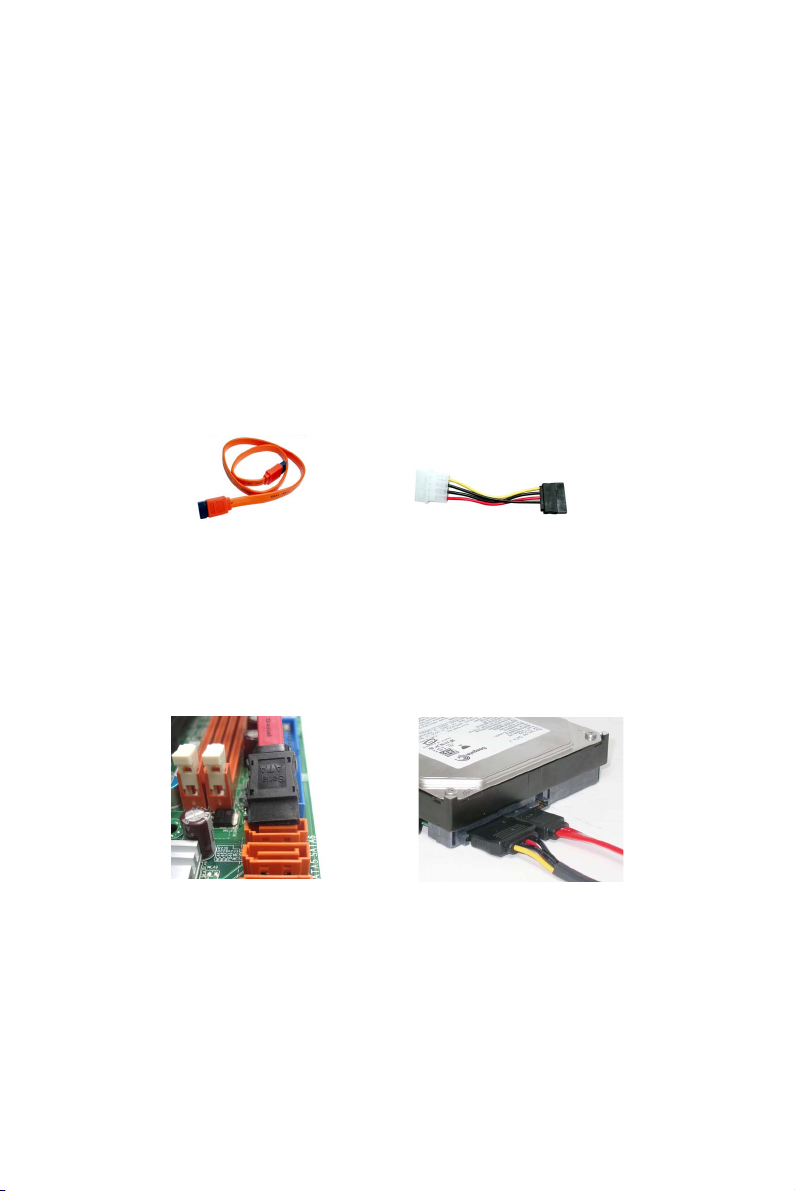
18
Installing a SATA Hard Drive
This section describes how to install a SATA Hard Drive.
About SATA Connectors
Your motherboard features two SATA connectors supporting a total of two drives.
SATA refers to Serial ATA (Advanced Technology Attachment) is the standard interface for the IDE hard drives which are currently used in most PCs. These connectors
are well designed and will only fit in one orientation. Locate the SATA connectors on
the motherboard and follow the illustration below to install the SATA hard drives.
Installing Serial ATA Hard Drives
To install the Serial ATA (SATA) hard drives, use the SATA cable that supports the
Serial ATA protocol. This SATA cable comes with a SATA power cable. You can
connect either end of the SATA cable to the SATA hard drive or the connector on the
motherboard.
SATA cable
Refer to the illustration below for proper installation:
1 Attach either cable end to the connector on the motherboard.
2 Attach the other cable end to the SATA hard drive.
3 Attach the SATA power cable to the SATA hard drive and connect the
other end to the power supply.
* For reference only
(optional)
SATA power cable (optional)
Installing the Motherboard
Page 23

Connecting I/O Devices
The backplane of the motherboard has the following I/O ports:
19
DC_IN Port
HDMI Port
LAN Port
Audio Ports
Connect the DC_IN port to the power adapter.
Use the USB 2.0 ports to connect USB 2.0 devices.USB 2.0 Ports
Connect the HDMI port to the HDMI devices.
Connect an RJ-45 jack to the LAN port to connect your
computer to the Network.
Use the two audio ports to connect audio devices. The left
jack is for microphone. The right jack is for stereo line-out
singal.
Installing the Motherboard
Page 24

20
Connecting Case Components
After you have installed the motherboard into a case, you can begin connecting the
motherboard components. Refer to the following:
1 Connect the CPU cooling fan cable to CPU_FAN.
2 Connect the case switches and indicator LEDs to the F_PANEL.
3 Connect the system cooling fan connector to SYS_FAN.
4 Connect the case speaker cable to SPEAKER.
Installing the Motherboard
Page 25

CPU_FAN: CPU cooling FAN Power Connector
Pin Signal Name Function
1 GND System Ground
2 +12V Power +12V
3 Sense Sensor
4 PWM PWM
Users please note that the fan connector supports the CPU cooling fan of
1.1A ~ 2.2A (26.4W max) at +12V.
SYS_FAN: System Cooling FAN Power Connectors
Pin Signal Name Function
1 GND System Ground
2 +12V Power +12V
3 Sense Sensor
4 PWM PWM
SPEAKER: Internal speaker
Pin Signal Name
1 Front_L-
2 Front_L+
3 Front_R+
4 Front_R-
21
Installing the Motherboard
Page 26

22
Front Panel Header
The front panel header (F_PANEL) provides a standard set of switch and LED headers
commonly found on ATX or Micro ATX cases. Refer to the table below for information:
Pin Signal Function Pin Signal Function
1 HD_LED_P Hard disk LED(+) 2 FP PWR/SLP *MSG LED(+)
3 HD_LED_N Hard disk LED(- )
5 RST_SW_N Reset Switch(-)
7 RST_SW_P Reset Switch(+)
9 RSVD +5V_DC
* MSG LED (dual color or single color)
Hard Drive Activity LED
Connecting pins 1 and 3 to a front panel mounted LED provides visual indication that
data is being read from or written to the hard drive. For the LED to function properly,
an IDE drive should be connected to the onboard IDE interface. The LED will also
show activity for devices connected to the SCSI (hard drive activity LED) connector.
Power/Sleep/Message waiting LED
Connecting pins 2 and 4 to a single or dual-color, front panel mounted LED provides
power on/off, sleep, and message waiting indication.
Reset Switch
Supporting the reset function requires connecting pin 5 and 7 to a momentarycontact switch that is normally open. When the switch is closed, the board resets and
runs POST.
Power Switch
Supporting the power on/off function requires connecting pins 6 and 8 to a momentary-contact switch that is normally open. The switch should maintain contact for at
least 50 ms to signal the power supply to switch on or off. The time requirement is
due to internal de-bounce circuitry. After receiving a power on/off signal, at least two
seconds elapses before the power supply recognizes another on/off signal.
4 FP PWR/SLP *MSG LED(-)
6 PWR_SW_P Power Switch(+)
8 PWR_SW_N Power Switch(-)
10 Key No pin
This concludes Chapter 2. The next chapter covers the BIOS.
Installing the Motherboard
Page 27

Chapter 3
Using BIOS
About the Setup Utility
The computer uses the latest “American Megatrends Inc.” BIOS with support for
Windows Plug and Play. The CMOS chip on the motherboard contains the ROM
setup instructions for configuring the motherboard BIOS.
The BIOS (Basic Input and Output System) Setup Utility displays the system’s
configuration status and provides you with options to set system parameters. The
parameters are stored in battery-backed-up CMOS RAM that saves this information
when the power is turned off. When the system is turned back on, the system is
configured with the values you stored in CMOS.
The BIOS Setup Utility enables you to configure:
• Hard drives, diskette drives and peripherals
• Video display type and display options
• Password protection from unauthorized use
• Power Management features
The settings made in the Setup Utility affect how the computer performs. Before
using the Setup Utility, ensure that you understand the Setup Utility options.
23
This chapter provides explanations for Setup Utility options.
The Standard Configuration
A standard configuration has already been set in the Setup Utility. However, we
recommend that you read this chapter in case you need to make any changes in the
future.
This Setup Utility should be used:
• when changing the system configuration
• when a configuration error is detected and you are prompted to make
changes to the Setup Utility
• when trying to resolve IRQ conflicts
• when making changes to the Power Management configuration
• when changing the password or making other changes to the Security
Setup
Entering the Setup Utility
When you power on the system, BIOS enters the Power-On Self Test (POST)
routines. POST is a series of built-in diagnostics performed by the BIOS. After the
POST routines are completed, the following message appears:
Press DEL to enter SETUP
Using BIOS
Page 28

24
Press the delete key to access BIOS Setup Utility.
Main
BIOS Information
System Language [English]
System Data [Tue 04/10/2012]
System Time [21:32:56]
Aptio Setup Utility - Copyright (C) 2011 American Megatrends, Inc.
Advanced Chipset Boot Security Exit
Version 2.14.1219. Copyright (C) 2011 American Megatrends, Inc.
Choose the system default
language
:Select Screen
lk
:Select Item
mn
Enter : Select
+/- : Change Opt.
F1:General Help
F2:Previous Values
F3:Optimized Defaults
F4:Save & Exit
ESC:Exit
Resetting the Default CMOS Values
When powering on for the first time, the POST screen may show a “CMOS
Settings Wrong” message. This standard message will appear following a clear
CMOS data at factory by the manufacturer. You simply need to Load Default
Settings to reset the default CMOS values.
Note: Changes to system hardware such as different CPU, memories, etc. may also
trigger this message.
Using BIOS
When you start the Setup Utility, the main menu appears. The main menu of the
Setup Utility displays a list of the options that are available. A highlight indicates
which option is currently selected. Use the cursor arrow keys to move the highlight
to other options. When an option is highlighted, execute the option by pressing
<Enter>.
Some options lead to pop-up dialog boxes that prompt you to verify that you wish to
execute that option. Other options lead to dialog boxes that prompt you for information.
Some options (marked with a triangle
ff
f) lead to submenus that enable you to change
ff
the values for the option. Use the cursor arrow keys to scroll through the items in the
submenu.
Using BIOS
Page 29

25
In this manual, default values are enclosed in parenthesis. Submenu items are denoted
by a triangle
ff
f.
ff
The default BIOS setting for this motherboard apply for most conditions
with optimum performance. We do not suggest users change the default
values in the BIOS setup and take no responsibility to any damage
caused by changing the BIOS settings.
BIOS Navigation Keys
The BIOS navigation keys are listed below:
KEY FUNCTION
ESC Exits the current menu
mnlk
+/- Modifies the selected field’s values
Enter Select
F1 General Help
F2 Previous Value
F3 Optimized Defaults
F4 Save & Exit
For the purpose of better product maintenance, the manufacture reserves
the right to change the BIOS items presented in this manual. The BIOS
setup screens shown in this chapter are for reference only and may differ
from the actual BIOS. Please visit the manufacture’s website for updated
manual.
Scrolls through the items on a menu
Main Menu
When you enter the BIOS Setup program, the main menu appears, giving you an
overview of the basic system information. Select an item and press <Enter> to
display the submenu.
Main
BIOS Information
System Language [English]
System Data [Tue 04/10/2012]
System Time [21:32:56]
Aptio Setup Utility - Copyright (C) 2011 American Megatrends, Inc.
Advanced Chipset Boot Security Exit
Version 2.14.1219. Copyright (C) 2011 American Megatrends, Inc.
Choose the system default
language
:Select Screen
lk
:Select Item
mn
Enter : Select
+/- : Change Opt.
F1:General Help
F2:Previous Values
F3:Optimized Defaults
F4:Save & Exit
ESC:Exit
Using BIOS
Page 30

26
System Language
This item is used to set system language.
System Date & Time
The Date and Time items show the current date and time on the computer. If you are
running a Windows OS, these items are automatically updated whenever you make
changes to the Windows Date and Time Properties utility.
Advanced Menu
The Advanced menu items allow you to change the settings for the CPU and
other system.
Main Advanced Chipset Boot Security Exit
Legacy OpROM Support
Launch PXE OpROM [Disabled]
Launch Storage OpROM [Enabled]
LAN Configuration
ff
f
ff
PC Health Status
ff
f
ff
Power Management Setup
ff
f
ff
ACPI Settings
ff
f
ff
CPU Configuration
ff
f
ff
SATA Configuration
ff
f
ff
Aptio Setup Utility - Copyright (C) 2011 American Megatrends, Inc.
F1:General Help
F4:Save & Exit
ESC:Exit
Version 2.14.1219. Copyright (C) 2011 American Megatrends, Inc.
Launch PXE OpROM (Disabled)
Use this item to enable or disable the PXE OpROM.
Launch Storage OpROM (Enabled)
Use this item to enable or disable the Storage OpROM.
System ACPI Parameters.
:Select Screen
lk
:Select Item
mn
Enter : Select
+/- : Change Opt.
F2:Previous Values
F3:Optimized Defaults
Using BIOS
Page 31

ff
LAN Configuration
f
ff
The item in the menu shows the LAN-related information that the BIOS
automatically detects.
27
Main Advanced Chipset Boot Security Exit
LAN Configuration
Onboard LAN Controller [Enabled]
Aptio Setup Utility - Copyright (C) 2011 American Megatrends, Inc.
Version 2.14.1219. Copyright (C) 2011 American Megatrends, Inc.
Onboard LAN Controller (Enabled)
Use this item to enable or disable the Onboard LAN.
Press <Esc> to return to the Advanced Menu page.
Enabled/Disabled Onboard LAN 1
Controller
:Select Screen
lk
:Select Item
mn
Enter : Select
+/- : Change Opt.
F1:General Help
F2:Previous Values
F3:Optimized Defaults
F4:Save & Exit
ESC:Exit
Using BIOS
Page 32

28
ff
PC Health Status
f
ff
On motherboards support hardware monitoring, this item lets you monitor the
parameters for critical voltages, temperatures and fan speeds.
Main Advanced Chipset Boot Security Exit
PC Health Status
Smart Fan Function
f
CPU Fan Speed : 1448 RPM
System Fan Speed : 0 RPM
-=- PECI Mode -=Offset to TCC Activation Temp. : -41
Aptio Setup Utility - Copyright (C) 2011 American Megatrends, Inc.
Smart Fan Function
:Select Screen
lk
:Select Item
mn
Enter : Select
+/- : Change Opt.
F1:General Help
F2:Previous Values
F3:Optimized Defaults
F4:Save & Exit
ESC:Exit
Version 2.14.1219. Copyright (C) 2011 American Megatrends, Inc.
fSmart Fan Function
Scroll to this item and press <Enter> to view the following screen:
Main Advanced Chipset Boot Security Exit
CPU Smart Fan Control [Enabled]
Smart Fan Mode [Normal]
Smart Fan start PWM value 180
Smart Fan start PWM TEMP(-) 30
DeltaT +3
Smart Fan Slope PWM value 10 PWM value / unite
CPU Fan Full Speed Offset (-) 23
System Smart Fan Control [Enabled]
Smart Fan Mode [Normal]
Smart Fan start PWM value 180
Smart Fan start PWM TEMP(-) 30
DeltaT +3
Smart Fan Slope PWM value 10 PWM value / unite
System Fan Full Speed Offset (-) 23
Aptio Setup Utility - Copyright (C) 2011 American Megatrends, Inc.
:Select Screen
lk
:Select Item
mn
Enter : Select
+/- : Change Opt.
F1:General Help
F2:Previous Values
F3:Optimized Defaults
F4:Save & Exit
ESC:Exit
Version 2.14.1219. Copyright (C) 2011 American Megatrends, Inc.
CPU Smart Fan Control (Enabled)
This item allows you to enable/disable the control of the CPU fan speed by chang-ing
the fan voltage.
Smart Fan Mode (Normal)
This item allows you to select the fan mode (Normal, Quiet, Silent, or Manual) for a
better operation environment. If you choose Normal mode, the fan speed will be auto
adjusted depending on the CPU temperature. If you choose Quiet mode, the fan speed
will be auto minimized for quiet environment. If you choose Silent mode, the fan
speed will be auto restricted to make system more quietly. If you choose Manual
mode, the fan speed will be adjust depending on users’ parameters.
Using BIOS
Page 33

Smart Fan start PWM value (180)
This item is used to set the start PWM value of the smart fan.
Smart Fan start PWM TEMP(-) (30)
This item is used to set the start temperature of the smart fan.
DeltaT (+3)
This item specifies the range that controls CPU temperature and keeps it from going
so high or so low when smart fan works.
Smart Fan Slope PWM value (10 PWM value / unite)
This item is used to set the Slope Select PWM of the smart fan.
System Smart Fan Control (Enabled)
This item allows you to enable/disable the control of the system fan speed by changing the fan voltage.
CPU Fan Full Speed Offset(-) (23)
This item is used to set the CPU fan full speed offset value.
System Fan Full Speed Offset(-) (23)
This item is used to set the system fan full speed offset value.
Press <Esc> to return to the PC Health Status page.
29
System Component Characteristics
These items display the monitoring of the overall inboard hardware health events,
such as System & CPU temperature, CPU & DIMM voltage, CPU & system fan
speed...etc.
• CPU Fan Speed
• System Fan Speed
Press <Esc> to return to the Advanced Menu page.
Using BIOS
Page 34

30
ff
Power Management Setup
f
ff
This page sets up some parameters for system power management operation.
Aptio Setup Utility - Copyright (C) 2011 American Megatrends, Inc.
Advanced Chipset Boot Security Exit
Main
Power Management Setup
Resume By PME [Disabled]
Resume By USB 1.x/2.0 (S3) [Disabled]
EUP Function [Enabled]
Version 2.14.1219. Copyright (C) 2011 American Megatrends, Inc.
About Resume by PME
:Select Screen
lk
:Select Item
mn
Enter : Select
+/- : Change Opt.
F1:General Help
F2:Previous Values
F3:Optimized Defaults
F4:Save & Exit
ESC:Exit
Resume By PME (Disabled)
The system can be turned off with a software command. If you enable this item, the
system can automatically resume if there is an incoming call on the PCI Modem or
PCI LAN card. You must use an ATX power supply in order to use this feature. Use
this item to do wake-up action if inserting the PCI card.
Resume By USB 1.x2.0 (S3) (Disabled)
This item allows you to enable/disable the USB device wakeup function from S3
mode.
EUP Support (Enabled)
This item allows user to enable or disable EUP support.
Press <Esc> to return to the Advanced Menu page.
Using BIOS
Page 35

ff
ACPI Setting
f
ff
The item in the menu shows the highest ACPI sleep state when the system
enters suspend.
31
Main Advanced Chipset Boot Security Exit
ACPI Settings
ACPI Sleep State [S3 (Suspend to RAM)]
Aptio Setup Utility - Copyright (C) 2011 American Megatrends, Inc.
Select the highest ACPI sleep
state the system will enter
when the SUSPEND button is
pressed.
:Select Screen
lk
:Select Item
mn
Enter : Select
+/- : Change Opt.
F1:General Help
F2:Previous Values
F3:Optimized Defaults
F4:Save & Exit
ESC:Exit
Version 2.14.1219. Copyright (C) 2011 American Megatrends, Inc.
ACPI Sleep State (S3(Suspend to RAM))
This item allows user to enter the ACPI S3 (Suspend toRAM) Sleep State(default).
Press <Esc> to return to the Advanced Menu page.
ff
CPU Configuration
f
ff
Scroll to this item and press <Enter> to view the following screen:
Main Advanced Chipset Boot Security Exit
CPU Configuration
Intel(R) Core(TM) i5-2500S CPU @ 2.70GHz
EMT64 Supported
Processor Speed 2700 MHz
Processor Stepping 206a7
Microcode Revision 26
Processor Cores 4
Intel HT Technology Not Supported
Intel VT-x Technology Supported
Active Processor Cores [All]
Limit CPUID Maximum [Disabled]
Execute Disable Bit [Enabled]
Intel Virtualization Technology [Enabled]
CPU C3 Report [Disabled]
CPU C6 Report [Enabled]
Enhanced Halt (C1E) [Enabled]
Aptio Setup Utility - Copyright (C) 2011 American Megatrends, Inc.
Number of cores to enable in
each processor package.
:Select Screen
lk
:Select Item
mn
Enter : Select
+/- : Change Opt.
F1:General Help
F2:Previous Values
F3:Optimized Defaults
F4:Save & Exit
ESC:Exit
Version 2.14.1219. Copyright (C) 2011 American Megatrends, Inc.
Using BIOS
Page 36

32
Intel(R) Core(TM) i5-2500S CPU @ 2.70GHz
This is display-only field and diaplays the information of the CPU installed in your
computer.
EMT64 (Supported)
This item shows the computer supports EMT64.
Processor Speed (2700MHz)
This item shows the current processor speed.
Processor Stepping (206a7)
This item shows the processor stepping version.
Microcode Revision (26)
This item shows the Microcode version.
Processor Cores (4)
This item shows the core number of the processor.
Intel HT Technology (Not Supported)
This item shows that your computer supports Intel HT technology or not.
Intel VT-x Technology (Supported)
This item shows that your computer supports Intel VT-x technology or not.
Active Processor Cores (All)
Use this item to control the active processor cores.
Limit CPUID Maximum
Use this item to enable or disable the maximum CPUID value limit. When supports
Prescott and LGA775 CPUs, enables this to prevent the system from “rebooting”
when trying to install Windows NT 4.0.
Excute Disable Bit (Enabled)
This item allows the processor to classify areas in memory by where application code
can execute and where it cannot. When a malicious worm attempts to insert code in
the buffer, the processor disables code execution, preventing damage or worm propagation. Replacing older computers with Execute Disable Bit enabled systems can halt
worm attacks, reducing the need for virus related repair.
Intel Virtualization Technology (Enabled)
When disabled, a VMM cannot utilize the additional hardware capabilities provided
by Vandor Pool Technology.
CPU C3 Report (Disabled)
Use this item to enable or disable the CPU C3 (ACPI C2) report to OS.
CPU C6 report (Enabled)
Use this item to enable or disable the CPU C6 (ACPI C3) report to OS.
Enhanced Halt (C1E) (Enabled)
Use this item to enable the CPU energy-saving function when the system is not
running.
(Disabled)
Press <Esc> to return to the Advanced Menu page.
Using BIOS
Page 37

ff
f
SATA Configuration
ff
Use this item to show the mode of serial SATA configuration options.
Main Advanced Chipset Boot Security Exit
SATA Configuration
SATA Mode [IDE Mode]
SATA Port1
Not Present
SATA Port2
Not Present
Aptio Setup Utility - Copyright (C) 2011 American Megatrends, Inc.
Determines how SATA
controller(s) operate.
:Select Screen
lk
:Select Item
mn
Enter : Select
+/- : Change Opt.
F1:General Help
F2:Previous Values
F3:Optimized Defaults
F4:Save & Exit
ESC:Exit
Version 2.14.1219. Copyright (C) 2011 American Megatrends, Inc.
SATA Mode (IDE Mode)
Use this item to select SATA mode.
SATA Port 1~2 (Not Present)
This motherboard supports two SATA channel and each channel allows one SATA
device to be installed. Use these items to configure each device on the SATA channel.
33
Press <Esc> to return to the Advanced Menu page.
Using BIOS
Page 38

34
Chipset Menu
The chipset menu items allow you to change the settings for the North chipset,
South chipset and other system.
Main Advanced
System Agent Configuration
f
PCH Configuration
f
ME Configuration
f
f System Agent Configuration
Scroll to this item and press <Enter> and view the following screen:
Main Advanced Chipset Boot Security Exit
System Agent Configuration
IGD Memory [64M]
DVMTMemory [256MB]
Aptio Setup Utility - Copyright (C) 2011 American Megatrends, Inc.
Chipset Boot Security Exit
System Agent (SA) Parameters
:Select Screen
lk
:Select Item
mn
Enter : Select
+/- : Change Opt.
F1:General Help
F2:Previous Values
F3:Optimized Defaults
F4:Save & Exit
ESC:Exit
Version 2.14.1219. Copyright (C) 2011 American Megatrends, Inc.
Aptio Setup Utility - Copyright (C) 2011 American Megatrends, Inc.
IGD Share Memroy Size
:Select Screen
lk
:Select Item
mn
Enter : Select
+/- : Change Opt.
F1:General Help
F2:Previous Values
F3:Optimized Defaults
F4:Save & Exit
ESC:Exit
Version 2.14.1219. Copyright (C) 2011 American Megatrends, Inc.
IGD Memory (64M)
This item shows the information of the IGD(Internal Graphics device) memory.
DVMT Memory (256MB)
This item is used to select DVMT5.0 Total Graphics Memory size by the internal
Graphics Device.
Press <Esc> to return to the Chipset Menu page.
Using BIOS
Page 39

fPCH Configuration
Scroll to this item and press <Enter> to view the following screen:
Main Advanced Chipset Boot Security Exit
PCH Configuration
Restore AC Power Loss [Power Off]
Audio Configuration
Azalia HD Audio [Enabled]
Azalia Internal HDMI codec [Enabled]
Aptio Setup Utility - Copyright (C) 2011 American Megatrends, Inc.
Select AC power state when
power is re-applied after a
power failure.
:Select Screen
lk
:Select Item
mn
Enter : Select
+/- : Change Opt.
F1:General Help
F2:Previous Values
F3:Optimized Defaults
F4:Save & Exit
ESC:Exit
Version 2.14.1219. Copyright (C) 2011 American Megatrends, Inc.
Restore AC Power Loss (Power Off)
This item enables your computer to automatically restart or return to its operating
status.
Audio Configuration
This item shows the information of the audio configuration.
Azalia HD Audio (Enabled)
This item enables or disables Azalia HD audio.
Azalia Internal HDMI codec (Enabled)
This item enables or disables Azaia Internal HDMI codec.
35
Press <Esc> to return to the Chipset Menu page.
Using BIOS
Page 40

36
f ME Configuration
Scroll to this item and press <Enter> to view the following screen:
Main Advanced Chipset Boot Security Exit
Managemnet Engine Tehnology Configuration
ME FW Version 8.0.2.1410
Aptio Setup Utility - Copyright (C) 2011 American Megatrends, Inc.
Version 2.14.1219. Copyright (C) 2011 American Megatrends, Inc.
ME FW Version (8.0.2.1410)
This item shows the ME FW version.
Press <Esc> to return to the Chipset Menu page.
:Select Screen
lk
:Select Item
mn
Enter : Select
+/- : Change Opt.
F1:General Help
F2:Previous Values
F3:Optimized Defaults
F4:Save & Exit
ESC:Exit
Using BIOS
Page 41

Boot Menu
This page enables you to set the keyboard NumLock state.
Main Advanced Chipset Boot Security Exit
Boot Configuration
Bootup NumLock State [On]
Set Boot Prioritiy
1st Boot [Hard Disk]
2nd Boot [CD/DVD]
3rd Boot [USB/Floppy]
4th Boot [USB CD/DVD]
5th Boot [USB Hard Disk]
6th Boot [USB Flash: JetFlash ...]
7th Boot [Network]
8th Boot [UEFI]
f
Hard Disk Drive Priorities [Press Enter]
f
CD/DVD ROM Drive Priorities [Press Enter]
f
USB/Floppy Drive Priorities [Press Enter]
f
USB CD/DVD ROM Drive Priorities [Press Enter]
f
USB HardDisk Drive Priorities [Press Enter]
f
USB Flash Drive Priorities [Press Enter]
f
Network Device Priorities [Press Enter]
f
UEFI Boot Drive Priorities [Press Enter]
Boot Configuration
This item shows the information of the boot configuration.
Bootup NumLock State (On)
This item determines if the NumLock key is active or inactive at system start-up
time.
Set Boot Priority
This item enables you to select boot priority for all boot devices.
1st/2nd/3rd/4th/5th/6th/7th/8th Boot
These items show the boot priorities.
Hard Disk Drive Priorities (Press Enter)
This item enables you to specify the sequence of loading the operating system from
the installing hard disk drives.
CD/DVD ROM Drive Priorities (Press Enter)
This item enables you to specify the sequence of loading the operating system from
the installing CD/DVD ROM drives.
USB/Floppy Drive Priorities (Press Enter)
This item enables you to specify the sequence of loading the operating system from
the installing USB/floppy drives.
USB CD/DVD ROM Drive Priorities (Press Enter)
This item enables you to specify the sequence of loading the operating system from
the installing USB CD/DVD ROM drives.
Aptio Setup Utility - Copyright (C) 2011 American Megatrends, Inc.
Select the keyboard NumLock
state
:Select Screen
lk
:Select Item
mn
Enter : Select
+/- : Change Opt.
F1:General Help
F2:Previous Values
F3:Optimized Defaults
F4:Save & Exit
ESC:Exit
Version 2.14.1219. Copyright (C) 2011 American Megatrends, Inc.
37
Using BIOS
Page 42

38
USB HardDisk Drive Priorities (Press Enter)
This item enables you to specify the sequence of loading the operating system from
the installing USB harddisk drives.
USB Flash Drive Priorities (Press Enter)
This item enables you to specify the sequence of loading the operating system from
the installing USB flash drives.
Network Device Priorities (Press Enter)
This item enables you to specify the sequence of loading the operating system from
the installing network devices.
UEFI Boot Drive Priorities (Press Enter)
This item enables you to specify the sequence of loading the operating system from
the installing UEFI Boot drives.
Security Menu
This page enables you to set setup administrator and password.
Main Advanced Chipset Boot Security Exit
Administrator Password Status Not Install
User Password Status Not Install
Administrator Password
Aptio Setup Utility - Copyright (C) 2011 American Megatrends, Inc.
Set Administrator Password
:Select Screen
lk
:Select Item
mn
Enter : Select
+/- : Change Opt.
F1:General Help
F2:Previous Values
F3:Optimized Defaults
F4:Save & Exit
ESC:Exit
Version 2.14.1219. Copyright (C) 2011 American Megatrends, Inc.
Administrator Password Status (Not Install)
This item shows administrator password installed or not.
User Password Status (Not Install)
This item shows user password installed or not.
Administrator Password
Press <Enter> to setup administrator password.
Using BIOS
Page 43

Exit Menu
This page enables you to set setup administrator and password.
Main Advanced Chipset Boot Security Exit
Save Changes and Exit
Discard Changes and Exit
Save Changes and Reset
Discard Changes and Reset
Save Options
Save Changes
Discard Changes
Restore Defaults
Save as User Defaults
Restore User Defaults
Boot Override
JetFlashTranscend 4GB 8.07
Save Changes and Exit
This item enables you to save the changes that you have made and exit.
Discard Changes and Exit
This item enables you to discard any changes that you have made and exit.
Save Changes and Reset
This item enables you to save the changes that you have made and reset.
Discard Changes and Reset
This item enables you to discard any changes that you have made and reset.
Save Options
This item enables you to save the options that you have made.
Save Changes
This item enables you to save the changes that you have made.
Discard Changes
This item enables you to discard any changes that you have made.
Restore Defaults
This item enables you to restore the system defaults.
Save as User Defaults
This item enables you to save the changes that you have made as user defaults.
Restore User Defaults
This item enables you to restore user defaults.
Boot Override
Use this item to select the boot device.
Aptio Setup Utility - Copyright (C) 2011 American Megatrends, Inc.
Exit system setup after saving
the changes.
:Select Screen
lk
:Select Item
mn
Enter : Select
+/- : Change Opt.
F1:General Help
F2:Previous Values
F3:Optimized Defaults
F4:Save & Exit
ESC:Exit
Version 2.14.1219. Copyright (C) 2011 American Megatrends, Inc.
39
Using BIOS
Page 44

40
Updating the BIOS
You can download and install updated BIOS for this motherboard from the
manufacturer’s Web site. New BIOS provides support for new peripherals, improvements in performance, or fixes for known bugs. Install new BIOS as follows:
1 If your motherboard has a BIOS protection jumper, change the setting to
allow BIOS flashing.
2 If your motherboard has an item called Firmware Write Protect in Ad-
vanced BIOS features, disable it. (Firmware Write Protect prevents
BIOS from being overwritten.)
3 Prepare a bootable device or create a bootable system disk. (Refer to
Windows online help for information on creating a bootable system
disk.)
4 Download the Flash Utility and new BIOS file from the manufacturer’s
Web site. Copy these files to the bootable device.
5 Turn off your computer and insert the bootable device in your com-
puter. (You might need to run the Setup Utility and change the the boot
priority items on the Advanced BIOS Features Setup page, to force
your computer to boot from the bootable device first.)
6 At the C:\ or A:\ prompt, type the Flash Utility program name and the file
name of the new BIOS and then press <Enter>. Example: AFUDOS.EXE
040706.ROM
7 When the installation is complete, remove the bootable device from the
computer and restart your computer. If your motherboard has a Flash
BIOS jumper, reset the jumper to protect the newly installed BIOS from
being overwritten. The computer will restart automatically.
Using BIOS
Page 45
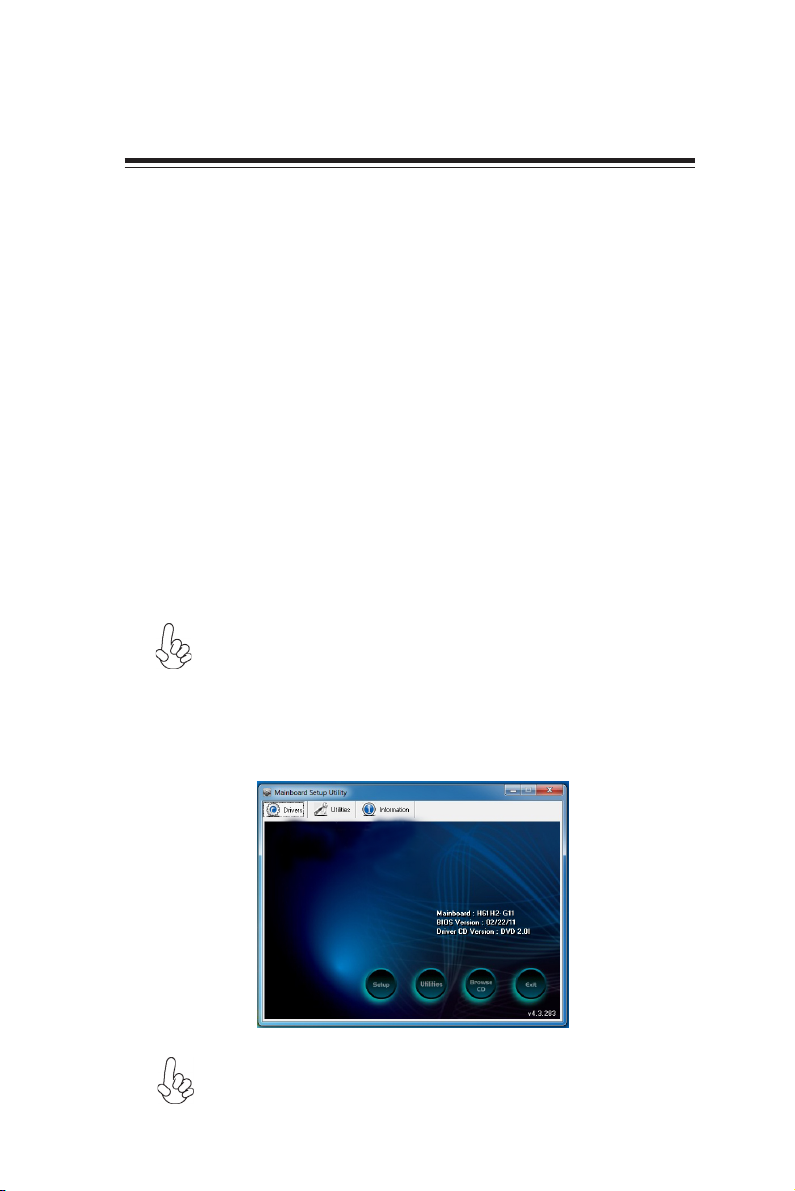
Chapter 4
Using the Motherboard Software
About the Software DVD-ROM/CD-ROM
The support software DVD-ROM/CD-ROM that is included in the motherboard
package contains all the drivers and utility programs needed to properly run the
bundled products. Below you can find a brief description of each software program,
and the location for your motherboard version. More information on some programs is available in a README file, located in the same directory as the software.
Before installing any software, always inspect the folder for files named README.TXT
or something similar. These files may contain important information that is not
included in this manual.
1. Never try to install all software from folder that is not specified for use
with your motherboard.
2. The notice of Intel HD Audio Installation (optional): The Intel High
Definition audio functionality unexpectedly quits working in Windows
Server 2003 Service Pack 1 or Windows XP Professional x64 Edition.
Users need to download and install the update packages from the Microsoft
Download Center “before” installing HD audio driver bundled in the
driver disk. Please log on to http://support.microsoft.com/
default.aspx?scid=kb;en-us;901105#appliesto for more information.
Auto-installing under Windows XP/Vista/7
The Auto-install DVD-ROM/CD-ROM makes it easy for you to install the drivers
and software for your motherboard.
If the Auto-install DVD-ROM/CD-ROM does not work on your system,
you can still install drivers through the file manager for your OS (for
example, Windows Explorer). Refer to the Utility Folder Installation Notes
later in this chapter.
The support software DVD-ROM/CD-ROM disc loads automatically under Windows
XP/Vista/7. When you insert the DVD-ROM/CD-ROM disc in the DVD-ROM/CDROM drive, the autorun feature will automatically bring up the install screen. The
screen has three buttons on it, Setup, Browse CD and Exit.
41
* For reference only
If the opening screen does not appear; double-click the file “setup.exe”
in the root directory.
Using the Motherboard Software
Page 46

42
Drivers
Setup
Utilities
Browse CD
Click the Setup button to run the software installation program.
Select from the menu which software you want to install.
Click the Utilities button to display the application software and
other software utilities that are available on the disk. Select the sofware
you want to install then follow installation procedure.
The Browse CD button is the standard Windows command that
allows you to open Windows Explorer and show the contents of the
support disk.
Before installing the software from Windows Explorer, look for a file
named README.TXT or something similar. This file may contain
important information to help you install the software correctly.
Some software is installed in separate folders for different operating
systems.
In installing the software, execute a file named SETUP.EXE by doubleclicking the file and then following the instructions on the screen.
Exit
Utilities
Lists the software utilities that are available on the disk.
Information
Displays the path for all software and drivers available on the disk.
The EXIT button closes the Auto Setup window.
Running Setup
Follow these instructions to install device drivers and software for the motherboard:
1. Click Setup. The installation program begins:
The following screens are examples only. The screens and driver lists will be
different according to the motherboard you are installing.
The motherboard identification is located in the upper left-hand corner.
Using the Motherboard Software
Page 47
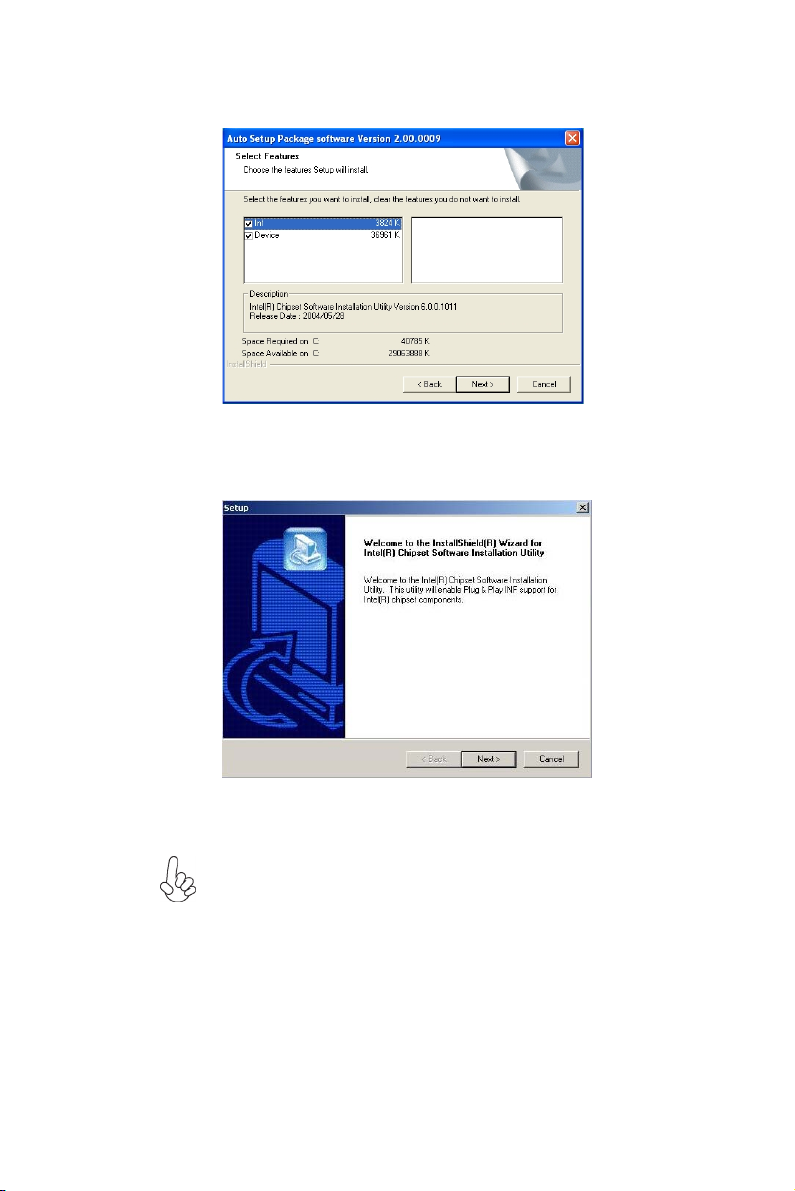
2. Click Next. The following screen appears:
3. Check the box next to the items you want to install. The default options are recom-
mended.
4. Click Next run the Installation Wizard. An item installation screen appears:
43
5. Follow the instructions on the screen to install the items.
Drivers and software are automatically installed in sequence. Follow the
onscreen instructions, confirm commands and allow the computer to
restart a few times to complete the installation.
Using the Motherboard Software
Page 48

44
Windows Vista/7 will appear below UAC (User Account Control) message
after the system restart. You must select “Allow” to install the next driver.
Continue this process to complete the drivers installation.
Manual Installation
Insert the disk in the DVD-ROM/CD-ROM drive and locate the PATH.DOC file in
the root directory. This file contains the information needed to locate the drivers for
your motherboard.
Look for the chipset and motherboard model; then browse to the directory and path
to begin installing the drivers. Most drivers have a setup program (SETUP.EXE) that
automatically detects your operating system before installation. Other drivers have
the setup program located in the operating system subfolder.
If the driver you want to install does not have a setup program, browse to the
operating system subfolder and locate the readme text file (README.TXT or
README.DOC) for information on installing the driver or software for your operating system.
Utility Software Reference
All the utility software available from this page is Windows compliant. They are
provided only for the convenience of the customer. The following software is furnished under license and may only be used or copied in accordance with the terms of
the license.
These software(s) are subject to change at anytime without prior notice.
Please refer to the support disk for available software.
Using the Motherboard Software
Page 49

Chapter 5
Trouble Shooting
Start up problems during assembly
After assembling the PC for the first time you may experience some start up
problems. Before calling for technical support or returning for warranty, this chapter
may help to address some of the common questions using some basic troubleshooting
tips.
a) System does not power up and the fans are not running.
1.Disassemble the PC to remove the VGA adaptor card, DDR memory, LAN, USB
and other peripherals including keyboard and mouse. Leave only the motherboard,
CPU with CPU cooler and power supply connected. Turn on again to see if the
CPU and power supply fans are running.
2. Make sure to remove any unused screws or other metal objects such as screwdrivers
from the inside PC case. This is to prevent damage from short circuit.
3. Check the CPU FAN connector is connected to the motherboard.
4. For Intel platforms check the pins on the CPU socket for damage or bent. A bent
pin may cause failure to boot and sometimes permanent damage from short circuit.
45
5. Check the 19V power connector is connected to the motherboard.
6. Check that the 19V power & Thin Mini-ITX connectors are fully inserted into
the motherboard connectors. Make sure the latches of the cable and connector are
locked into place.
b) Power is on, fans are running but there is no display
1. Make sure the monitor is turned on and the monitor cable is properly connected
to the PC.
2. Check the VGA adapter card (if applicable) is inserted properly.
3. Listen for beep sounds. If you are using internal PC speaker make sure it is
connected.
a. continuous 3 short beeps : memory not detected
b. 1 long beep and 8 short beeps : VGA not detected
c) The PC suddenly shuts down while booting up.
1. The CPU may experience overheating so it will shutdown to protect itself.
Ensure the CPU fan is working properly.
Trouble Shooting
Page 50

46
2. From the BIOS setting, try to disable the Smartfan function to let the fan run at
default speed. Doing a Load Optimised Default will also disable the Smartfan.
Start up problems after prolong use
After a prolong period of use your PC may experience start up problems again.
This may be caused by breakdown of devices connected to the motherboard such as
HDD, CPU fan, etc. The following tips may help to revive the PC or identify the
cause of failure.
1. Clear the CMOS values using the CLR_CMOS jumper. Refer to CLR_CMOS
jumper in Chapter 2 for Checking Jumper Settings in this user manual. When
completed, follow up with a Load Optimised Default in the BIOS setup.
2. Check the CPU cooler fan for dust. Long term accumulation of dust will reduce
its effectiveness to cool the processor. Clean the cooler or replace a new one if
necessary.
3. Check that the 19V power & Thin Mini-ITX connectors are fully inserted into
the motherboard connectors. Make sure the latches of the cable and connector are
locked into place.
4. Remove the hard drive, optical drive or DDR memory to determine which of
these component may be at fault.
Maintenance and care tips
Your computer, like any electrical appliance, requires proper care and maintenance.
Here are some basic PC care tips to help prolong the life of the motherboard and
keep it running as best as it can.
1. Keep your computer in a well ventilated area. Leave some space between
the PC and the wall for sufficient airflow.
2. Keep your computer in a cool dry place. Avoid dusty areas, direct sunlight
and areas of high moisture content.
3. Routinely clean the CPU cooler fan to remove dust and hair.
4. In places of hot and humid weather you should turn on your computer once
every other week to circulate the air and prevent damage from humidity.
5. Add more memory to your computer if possible. This not only speeds up the
system but also reduces the loading of your hard drive to prolong its life span.
6. If possible, ensure the power cord has an earth ground pin directly from the
wall outlet. This will reduce voltage fluctuation that may damage sensitive devices.
Trouble Shooting
Page 51

47
Basic Troubleshooting Flowchart
No
Yes
AC power cord is plu ed gg
and PSU switch is turned on?
Problem with PSU or board?
If board problem -> contact RMA
start. eand r
Turn on PSU switch
or connect to wall socket
oblem r
Board p
-> contact RMA
MCLR C OS and restart
ng.
No
er modify BIOS se
System fail to start or unstable
a
Yes
is connected
if CPU 12V power
CLR CMOS and check
art the PC stRe
has display
Check if monitor
No
on is pressed
Power Bu
but PC fails to start.
No
(PSU) is working
Unit
Check if Power Supply
Yes
Any Beep soundΛ
No
Yes
play
dis
Check if monitor h sa
Yes
- If 3 short beeps:
DIMM memory not properly
inserted or memory failure
No
Halt at POST screenΛ
- If 1 long beep and 8 short beeps:
VGA not detected
Yes
R CMOLC S and restart.
If fail, contact RMA
Peripheral device issue
- HDD problem.
- CMOS setup error,
dnee to CLRCMOS.
Page 52

48
Memo
Trouble Shooting
