Page 1
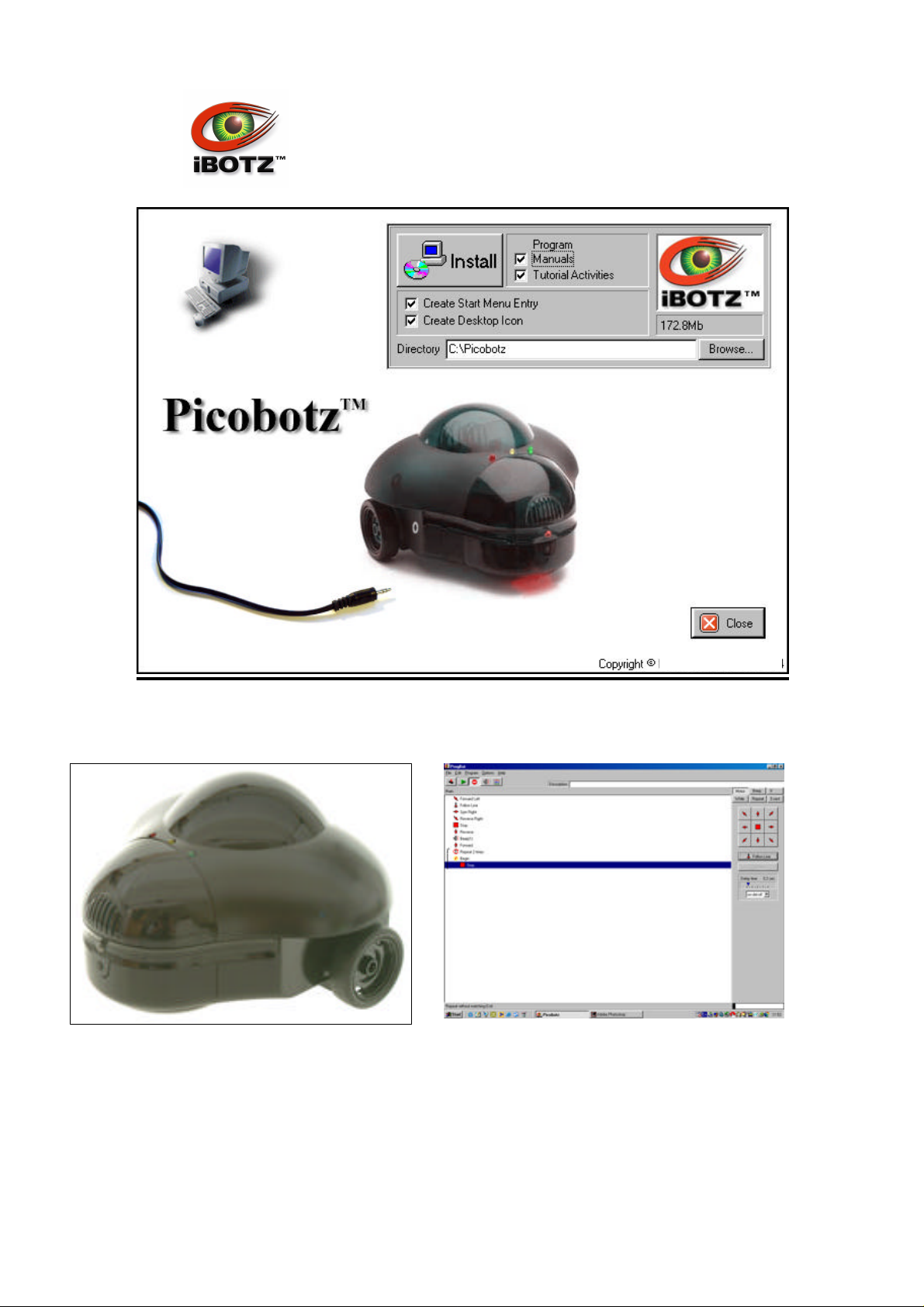
PICOBOTZPICOBOTZ
iBOTZ Ltd 2004
© iBOTZ (Ireland) Limited.2004.
No part of this manual may be reproduced with express permission of iBOTZ (Ireland) Limited
1
.
Page 2
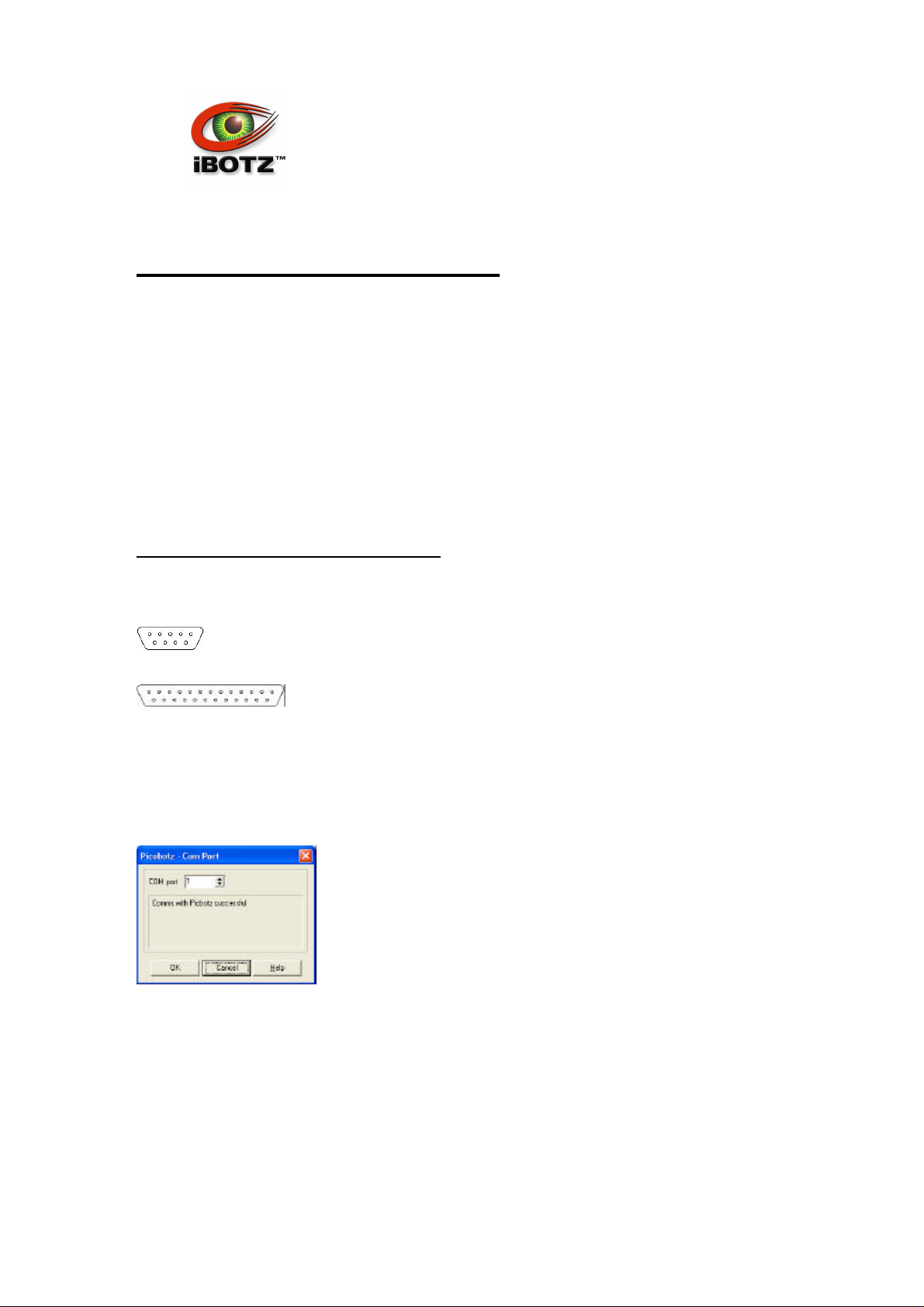
PICOBOTZPICOBOTZ
Programming Picobotz™
The Picobotz™ can be programmed with up to 180 instructions. The programs are written on a
PC running Windows and downloaded into the Picobotz through an RS232 port.
When the Picobotz is switched on, if the programming cable is plugged in then the Picobotz waits
for communications from the PC. If the programming cable is unplugged then the Picobotz starts
to execute its current program.
If you forget to turn off the Picobotz, it will beep once a minute. There is a "Reminder" timer which
is reset whenever the motors are turned on or off, whenever the PC sends a command to the
Picobotz, whenever the Picobotz beeps and whenever the ResetTimeout instruction is executed
(see below).
Plugging-in the programming cable
Plug the programming cable into a spare COM port in the back of your PC. The COM port should
have 9 pins arranged like this:
If it has 25 pins:
then you will need a 25-way to 9-way convertor.
Plug the other end of the programming cable into the Picobotz and turn the Picobotz on. Make
sure you plug the cable into the robot before you turn the robot on.
Run the Picobotz.exe program on the PC and select the Options|Comms menu command. The
COM port dialog will appear:
If the program is successfully communicating with the Picobotz robot then the message "Comms
with Picobotz successful" will be shown.
If the program cannot communicate with the robot then the message "No Comms with Picobotz"
will be shown. Select another COM port number; check that the cable is plugged in properly and
that the Picobotz robot is turned on.
No part of this manual may be reproduced with express permission of iBOTZ (Ireland) Limited
© iBOTZ (Ireland) Limited.2004.
.
2
Page 3
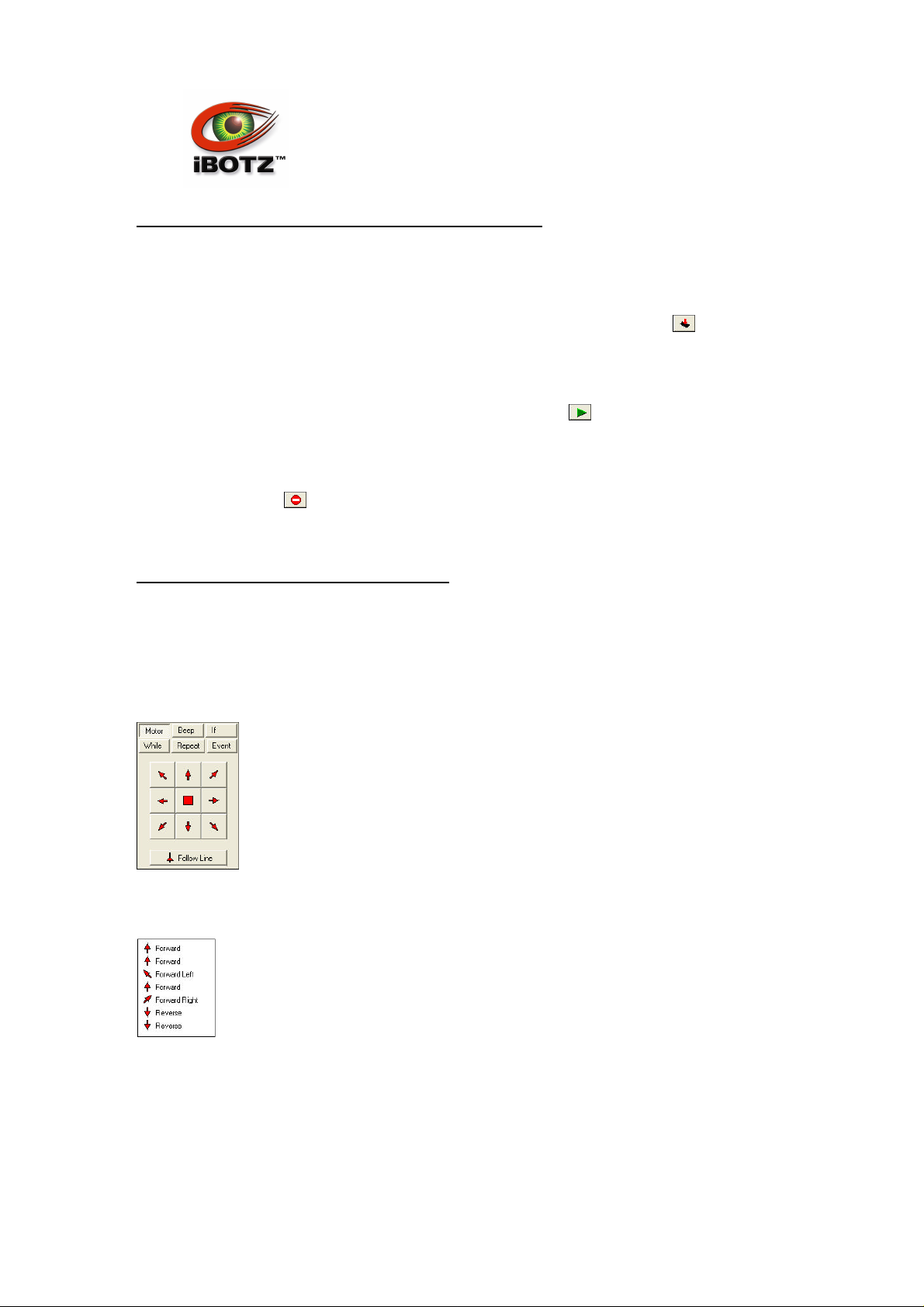
PICOBOTZPICOBOTZ
Activity 1: Downloading a Program from the PC
In this Activity, you will learn how to download a program to the robot and run the program.
Select the File|Open menu command and load the file Tutorial1.ptz.
Select the Program|SendProgram menu command or click the Download button or press the
F8 key
Put the robot on a clear part of your desk.
Select the Program|Run menu command or click the Run button or press the F9 key. (Leave
the cable plugged in.)
The program in the Picobotz will start to run. The robot will alternately spin left and right.
Press the stop button or switch the robot off then back on again (with the cable still plugged
in) and you are ready for Activity 2.
Activity 2: Simple Motor Instructions
In this Activity, you will learn how to control the robot's motors.
Select the File|New menu command to clear any program that's in the PC's editor. (The program
in the robot will not be affected.)
Click the Motor button to select the Motors Programming page:
Click several of the motor direction arrows to add Motor instructions to the program. Your
program will look something like this:
The following motor instructions are available:
Forward switch both motors on forwards
Reverse switch both motors on backwards
Forward Right switch the left motor on forwards
Forward Left switch the right motor on forwards
© iBOTZ (Ireland) Limited.2004.
No part of this manual may be reproduced with express permission of iBOTZ (Ireland) Limited
3
.
Page 4
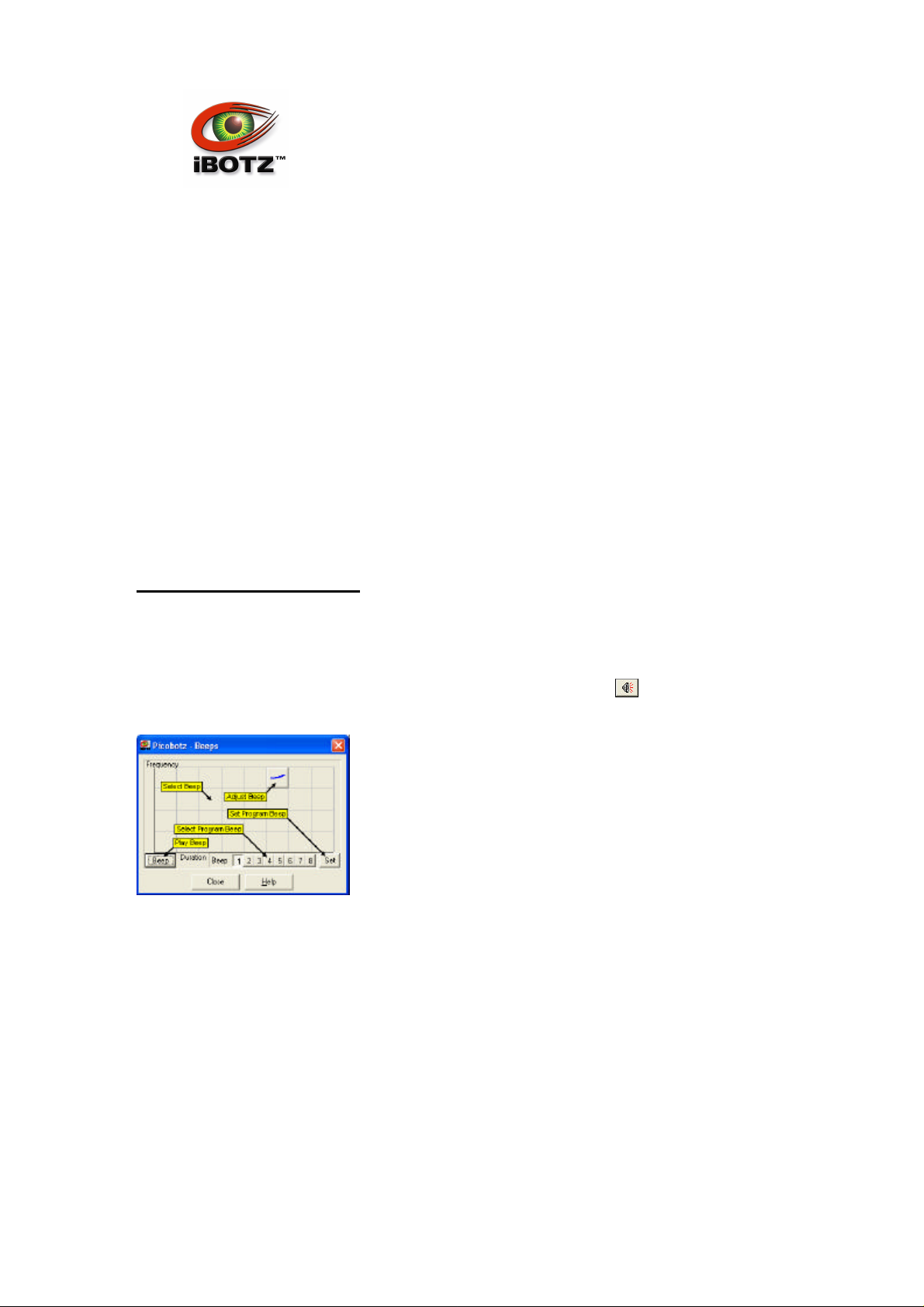
PICOBOTZPICOBOTZ
Reverse Right switch the left motor on backwards
Reverse Left switch the right motor on backwards
Spin Right switch the left motor forwards and the right backwards
Spin Left switch the right motor forwards and the left backwards
Stop switch both motors off
The motors are switched on or off for a fixed time then they are both turned off. Then the next
instruction of the program is executed. In later Activities, you will learn other ways of controlling
the motors and how to adjust the fixed time.
Click the Download button to download the program into the robot.
Switch the robot off, unplug the cable and switch the robot on again. The program in the Picobotz
will start to run and the robot will execute the instructions that you have programmed. The
program is executed repeatedly.
Switch the robot off plug the cable in and switch the robot on again. You are ready for Activity 3.
If you want to save your program, select the File|Save menu command.
Activity 3: Making Sounds
In this Activity, you will learn how to program the robot to make different sounds.
Ensure that the robot is plugged-in and switched-on.
Select the Option|Beeps menu command or click the Edit Beeps button to display the Beeps
dialog:
Click in the squared area of the dialog to select a style of beep or on the Adjust Beep button to
adjust a beep. The robot will play the beep.
Press the Play Beep button to play the beep again.
The robot can remember four variable chirps (Beeps 1 to 4) and four fixed tones (Beeps 5 to 8).
Press one of the Select Program Beep buttons to play one of the variable chirps currently held on
the PC.
Select one of Beeps 1 to 4 then click in the squared area or on the Adjust Beep button to specify
a new different beep. Then press the Set button. This sets the value of the variable chirp currently
held on the PC. The chirp isn't programmed into the robot - but it will be next time you download a
No part of this manual may be reproduced with express permission of iBOTZ (Ireland) Limited
© iBOTZ (Ireland) Limited.2004.
4
.
Page 5
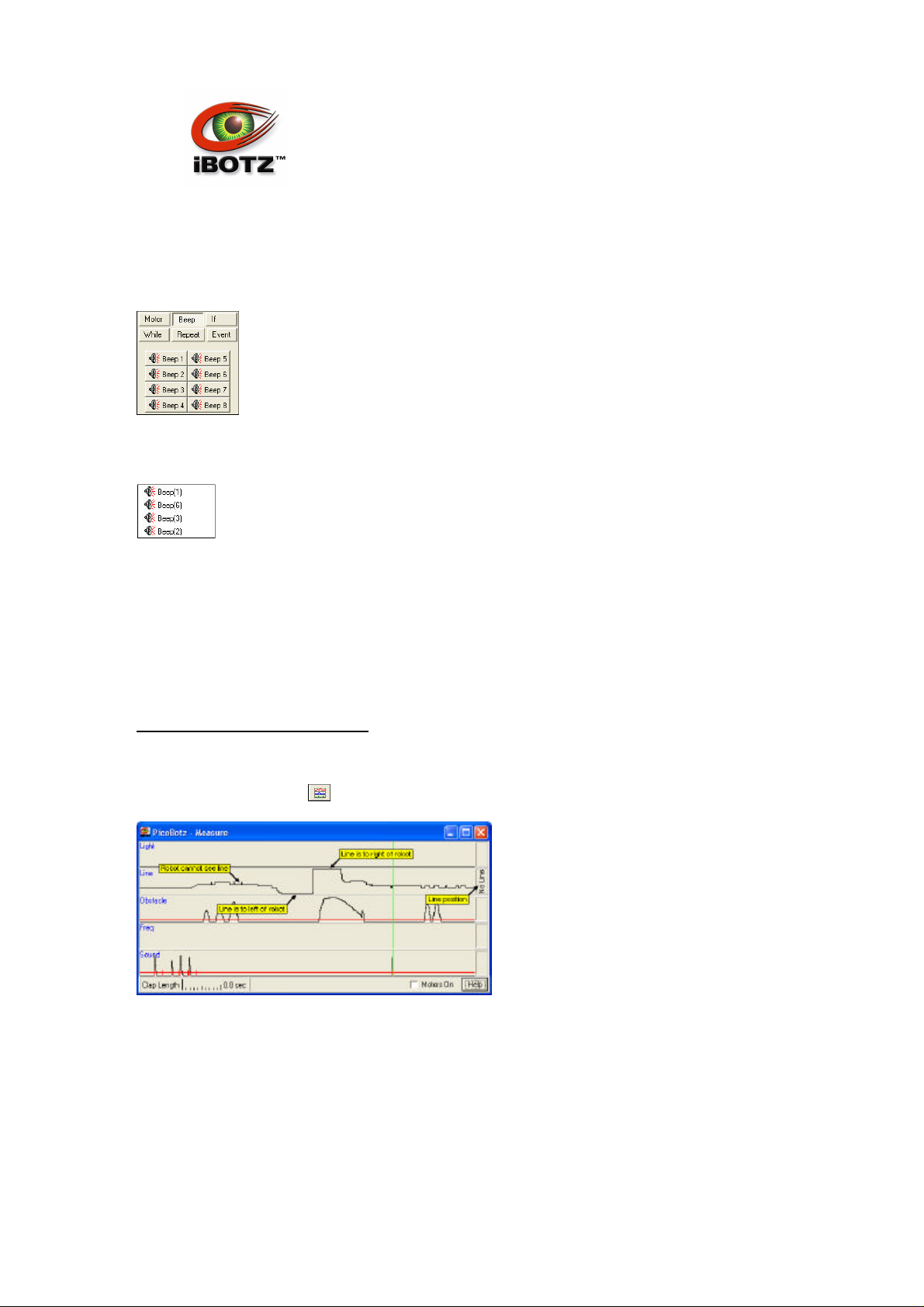
PICOBOTZPICOBOTZ
program.
Select the File|New menu command to clear any program that's in the PC's editor.
Click the Beep button to select the Beeps Programming page:
Click several of the Beep buttons to add Beep instructions to the program. Your program will look
something like this:
Click the Run button; the editor will ask you "The file has been modified. Download to Picbotz?".
Click Yes.
The program in the Picobotz will start to run. The robot will play the sounds you selected.
Switch the robot off make sure the cable is plugged-in and switch the robot on again. You are
ready for Activity 4.
Activity 4: Following a Line
In this Activity, you will learn how to program the robot to follow a line.
Click the Measure button to display the Measure dialog:
Watch the Line Chart. (Don't touch any of the controls at the moment.) Place the robot so that the
line sensor is near a black line. Move the robot so that the sensor is near to or away from the line.
The line drawn on the Line Chart should move as the robot is moved. If neccessary, adjust the
Line Follower potentiometer inside the robot until the line drawn on the Line Chart is near the
centre when the robot's sensor is away from the line.
© iBOTZ (Ireland) Limited.2004.
No part of this manual may be reproduced with express permission of iBOTZ (Ireland) Limited
5
.
Page 6
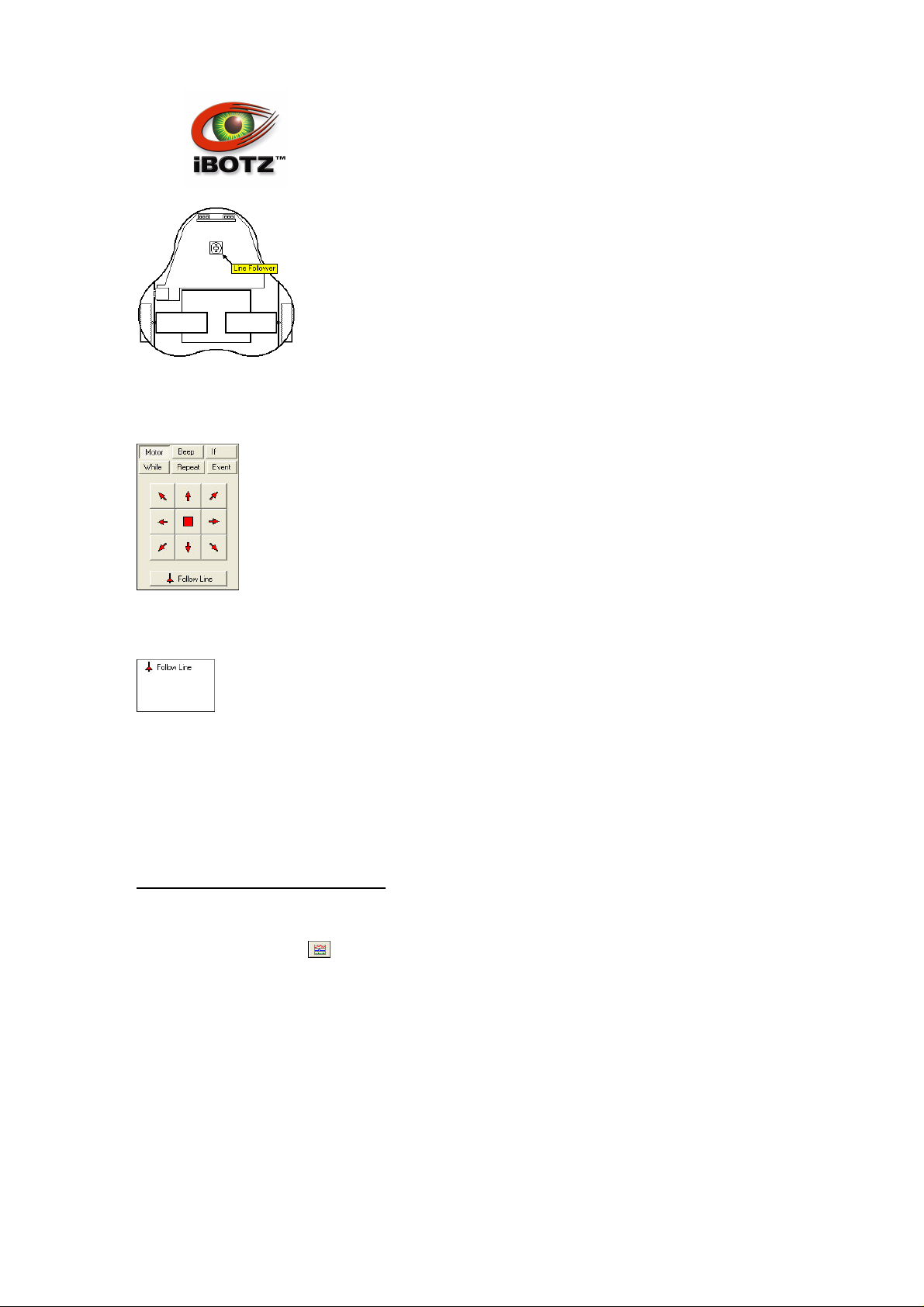
PICOBOTZPICOBOTZ
Select the File|New menu command to clear any program that's in the PC's editor.
Click the Motor button to select the Motors Programming page:
Click the Follow Line to add a Follow Line instruction to the program. Your program will look like
this:
Click the Download button to download the program into the robot.
Switch the robot off, unplug the cable and switch the robot on again. The program in the Picobotz
will be executed repeatedly. Place the robot on a black line and check that it follows the line.
Switch the robot off plug the cable in and switch the robot on again. You are ready for Activity 5.
Activity 5: Reacting to Sound
In this Activity, you will learn about the If statement and program the robot to react to sounds.
Click the Measure button to display the Measure dialog:
© iBOTZ (Ireland) Limited.2004.
No part of this manual may be reproduced with express permission of iBOTZ (Ireland) Limited
6
.
Page 7

PICOBOTZPICOBOTZ
Watch the Sound Chart. Clap your hands, shout or whistle. You should see the sound level rise
as you do so. If it doesn't, adjust the Sound Level potentiometer inside the robot:
The Sound Chart line will shift up and down as you turn the potentiometer. The line should be at
the bottom of the chart when there is silence and the line should move up with a hand-clap or
loud noise. If the robot repeatedly reacts to sounds even when there aren't any then it is too
sensitive to sound. It is reacting to the rumble of its own wheels. Adjust the Sound Level
potentiometer so that it is less sensitive. You can test it with the motors running by checking the
Motors On checkbox.
The Picobotz can distinguish two kinds of sound:
- a short noise such as a hand-clap
- a long noise such as a whistle
The length of the sound is the time during which it is above the threshold marked in red on the
Sound Chart.
The maximum length of a "short" noise is set by the "Short lound length" bar and is marked on
the Sound Chart by vertical red lines. Click and drag the mouse over the bar or over the Sound
Chart to set the "short" noise length limit.
A Picobotz program can test whether a sound has occurred with an If instruction:
If Short Noise then
<instructions>
End
The <instructions> are executed if the robot has heard a short sound. Similarly, with:
If Long Noise then
© iBOTZ (Ireland) Limited.2004.
No part of this manual may be reproduced with express permission of iBOTZ (Ireland) Limited
7
.
Page 8

PICOBOTZPICOBOTZ
<instructions>
End
The <instructions> are executed if the robot has heard a long sound. After the robot has executed
the 'If Short Noise then' or 'If Long Noise then' instruction, it forgets about the sound. So
If Short Noise then
really means "if there has been a short noise since the last time I executed an If ... noise
instruction then".
If the robot hears a long noise then it forgets about any short noise that it has heard. A long noise
often has a ragged beginning which may look like several short noises.
The program can also test whether there hasn't been a noise:
If NOT Short Noise then
<instructions>
End
If NOT Long Noise then
<instructions>
End
Select the File|New menu command to clear any program that's in the PC's editor.
Click the If button to select the If Programming page:
Click the 'If Short Noise' button and the 'End' button so the program looks like this:
Now click the Motor button to select the Motors Programming page.
Move the program cursor to the 'If Short Noise' line and click the Forward button.
Move the program cursor to the 'End' line and click the Spin Right button.
The program should now look like this:
© iBOTZ (Ireland) Limited.2004.
No part of this manual may be reproduced with express permission of iBOTZ (Ireland) Limited
8
.
Page 9

PICOBOTZPICOBOTZ
You may need to edit the program until it is right:
click the mouse or use the up/down arrow keys to select a single line
click and drag the mouse or use Shift-up/down to select multiple lines
the delete key deletes the current line
right click the mouse for other editing commands
Click the Download button to download the program into the robot.
Switch the robot off, unplug the cable and switch the robot on again. The robot will move
forwards. When it hears a hand-clap, it will spin to the right.
If the robot turns repeatedly even when you don't clap your hands then it is too sensitive to
sound. It is reacting to the rumble of its own wheels. Adjust the Sound Level potentiometer so that
it is less sensitive.
The robot doesn't react to a hand-clap immediately. It waits until the end of the current "Forward"
instruction before testing for a short sound. You will learn how to change this behaviour in a later
Activity.
The Spin Right instruction executes for the "Motor Delay Time". The motor is turned on, the robot
waits for the "Motor Delay Time" then the motor is turned off. The length of the "Motor Delay
Time" can be adjusted.
Switch the robot off plug the cable in and switch the robot on again.
Click the Motor button to select the Motors Programming page:
Click and drag the mouse over the Delay Time panel to adjust the "Motor Delay Time". Select a
new value, download the program into the robot and run the program again.
Switch the robot off plug the cable in and switch the robot on again. You are ready for Activity 6.
No part of this manual may be reproduced with express permission of iBOTZ (Ireland) Limited
© iBOTZ (Ireland) Limited.2004.
.
9
Page 10

PICOBOTZPICOBOTZ
10
Activity 6: Reacting to Obstacles
In this Activity, you will learn how to program the robot to avoid obstacles.
Click the Measure button to display the Measure dialog:
Watch the Obstacle Chart and move your hand in front of the robot. The line drawn on the
Obstacle Chart should rise as you bring your hand close to the robot. The robot will "see" the
obstacle when the line drawn on the Obstacle Chart is above the "Obstacle threhold". Click and
drag the mouse on the Obstacle Chart to adjust the Obstacle threshold.
Select the File|New menu command to clear any program that's in the PC's editor.
Use the If and Motors Programming pages to write this program:
Click the Download button to download the program into the robot.
Switch the robot off, unplug the cable and switch the robot on again. Place the robot on the floor
and watch its behaviour. It should move in a straight line until it sees an obstacle. It should then
reverse and turn.
The robot doesn't always react to an obstacle immediately. It waits until the end of the current
"Forward" instruction and sometimes runs into the obstacle. You will learn how to change this
behaviour in the next Activity.
Switch the robot off plug the cable in and switch the robot on again. You are ready for Activity 7.
Activity 7: On-Delay-Off vs. On/Off
In this Activity, you will learn a new way of controlling the motors.
In all the programs you've written so far, the motors have been switched on for a fixed time and
then switched off. The robot then executes the next instruction of the program.
© iBOTZ (Ireland) Limited.2004.
No part of this manual may be reproduced with express permission of iBOTZ (Ireland) Limited
.
Page 11

PICOBOTZPICOBOTZ
11
But sometimes you want the program to execute the next instruction while the motor is still
running.
Click the Motor button to select the Motors Programming page:
The Motors Mode box controls what happens when the robot executes a motor instruction:
On-Delay-Off the motor is turned on or off
the program waits for for the "Motor Delay Time"
the motor is turned off
the robot executes the next instruction of the program
On/Off the motor is turned on or off
the robot executes the next instruction of the program
In On/Off mode, you can use the Delay instruction to make the program wait for the "Motor Delay
Time".
On the Motors Programming page, select the On/Off Motor Mode.
Use the If and Motors Programming pages to write this program:
Switch the robot off, unplug the cable and switch the robot on again. It should move in a straight
line unttil it sees an obstacle. It should then reverse and turn.
The robot will now react to an obstacle immediately. The Forward instruction has no delay. There
are Delay instructions after the Reverse and Reverse Right instructions.
Switch the robot off plug the cable in and switch the robot on again. You are ready for Activity 8.
© iBOTZ (Ireland) Limited.2004.
No part of this manual may be reproduced with express permission of iBOTZ (Ireland) Limited
.
Page 12

PICOBOTZPICOBOTZ
12
Activity 8: While Loops
In this Activity, you will learn about While loops.
Click the Measure button to display the Measure dialog:
Watch the Light Chart and point the robot at a bright light source. You should see the light level
rise.
You can test whether the Light level is greater that it was before (that is, greater than it was last
time you asked). For instance:
If Light > Prev then
<instructions>
End
(You learned about If instructions in Activity 5.)
The robot tests whether the current light level is greater than "Prev" - its previous level. It then
sets "Prev" to the current light level.
Use the While and Motors Programming pages to write this program:
Set the Motor Mode to On-del-off.
Download and run the program. The robot should spin until it sees a brighter light such as a
window or desk-lamp then head off in a straight line.
The While loop is executed as long as the condition "NOT Light > Prev" is true. If "NOT Light >
Prev" is never true then the loop is never executed.
Activity 9: Repeat Loops
© iBOTZ (Ireland) Limited.2004.
No part of this manual may be reproduced with express permission of iBOTZ (Ireland) Limited
.
Page 13

PICOBOTZPICOBOTZ
13
In this Activity, you will learn about Repeat loops.
In the previous program, there were four Forward instructions. It can often be more convenient to
use a Repeat loop.
Click the Repeat button to select the Repeat Programming page:
Click on the "Repeat N times" radiobutton. The upper part of the page has instructions for a
Repeat loop which repeats a fixed number of times. Edit the program from Activity 8 so it is like
this:
Download and run the program. The robot should behave as it did before.
The robot has only three "repeat" counters so "Repeat N times" instructions may only be nested
up to three deep. Other blocks (While, Repeat, If) may be nested to any depth. For instance:
Repeat 4 times
<instructions>
Repeat 6 times
Repeat 2 times
<instructions>
Repeat 2 times
<instructions>
End
End
<instructions>
End
End
Is illegal - the Repeat-End blocks are nested four deep. But this:
© iBOTZ (Ireland) Limited.2004.
No part of this manual may be reproduced with express permission of iBOTZ (Ireland) Limited
.
Page 14

PICOBOTZPICOBOTZ
14
Repeat 4 times
<instructions>
Repeat 6 times
Repeat 2 times
<instructions>
End
<instructions>
Repeat 2 times
<instructions>
End
End
End
Is legal - the Repeat-End blocks are nested to a maximum of three deep.
There is a second form of the Repeat instruction. Click on the "Repeat Until" radiobutton.
The lower part of the Repeat Programming page has instructions for Repeat loops which repeat
until a condition becomes true.
On the Motors Programming page, select the On/Off Motor Mode.
Edit the program so it looks like this:
Download and run the program. The robot moves forwards until it sees an obstacle then spins
right until the obstacle has gone. It then delays a little longer (while spinning) so that is definitely
not pointing at the obstacle.
A Repeat-Until loop differs from a While loop. In a Repeat-Until loop, the test is done at the end
so the instructions inside the loop are always executed at least once. In a While loop, the test is
done at the beginning so the instructions inside the loop might never be executed.
Switch the robot off plug the cable in and switch the robot on again. You are ready for Activity 10.
Activity 10: Events
In this Activity, you will learn about Events: a different way of reacting to sensors.
Click the Event button to select the Event Programming page:
© iBOTZ (Ireland) Limited.2004.
No part of this manual may be reproduced with express permission of iBOTZ (Ireland) Limited
.
Page 15

PICOBOTZPICOBOTZ
15
Click on the "Obstacle" Event button. A new programming window will appear. Create programs
in both the "Main" program window and the "Obstacle" event program window like this:
(You can drag the dividers between the panels to simplify editing.)
On the Motors Programming page, select the On-del-off Motor Mode.
Download and run the program. The robot will move forward. If it hears a handclap, it will spin
right. If it detects an obstacle, the Main program will stop running and the Obstacle Event
program will be run once. The Main program will then start running again from the beginning.
The Obstacle Event program will be run immediately that an obstacle is detected - even while the
Main program is waiting for the motors. The "If Short Noise" instruction is only executed when the
Forward instruction has finished.
Activity 11: Multiple Events
In this activity you will learn about programs which react to more than one Event.
Edit the program so that the instructions for a Short Noise are also run in an Event:
Download and run the program. The robot will behave as before but now, when it hears a
handclap, it reacts immediately.
Switch the robot off plug the cable in and switch the robot on again. Support the robot on a small
book so that the wheels are off the ground. Click the Run button.
The highlight in the editor moves to show which instruction is being executed. If you clap your
© iBOTZ (Ireland) Limited.2004.
No part of this manual may be reproduced with express permission of iBOTZ (Ireland) Limited
.
Page 16

PICOBOTZPICOBOTZ
16
hands while the Main program or Obstacle Event program is being executed then the Short Noise
Event program is run.
But if the robot is running the Short Noise Event program and sees an obstacle, the Obstacle
Event program is not run. Only Events to the right of the program which is currently running will
be executed.
Edit the program like this:
Download and run the program. The first Short Noise Event will be executed when the robot
hears a handclap. If the robot hears a second handclap while the first Short Noise Event is being
run then the second then the second Short Noise Event will be executed.
Download and run the program. You may need to change the Motor Delay Time to a suitable
value. The robot should spin right after one hand clap and spin left after two handclaps.
The following Events can be triggered:
Obstacle the robot has seen an obstacle
Short Noise the robot has heard a short noise
Long Noise the robot has heard a long noise
Line Left there is a dark line to the left of the robot
Line Right there is a dark line to the right of the robot
TimeOut the Timeout timer has reached its limit
The Line Left and Line Right Events can be used to keep the robot inside or outside a dark area
or a light area marked on the ground. To keep the robot inside an area bounded by a dark line:
Of course, the robot could be unlucky and hit the line at exactly the right angle that neither the
LineLeft nor LineRight Event is triggered. You can adjust the Line Follower potentiometer so that,
say, "Line Left" always occurs wherever the line is near (on either side).
The Timeout Event occurs when the Timeout timer has reached its limit. The Timeout timer is
reset to zero by the Reset Timeout instruction. The timer then counts up until it reaches its limit
(or is reset by a Reset Timeout instruction).
For instance, perhaps you want the robot to search for an object. The robot could go in a straight
line; if it finds an obstacle, it stops and beeps; if it hasn't found an obstacle for a while then it
spins and tries another direction:
© iBOTZ (Ireland) Limited.2004.
No part of this manual may be reproduced with express permission of iBOTZ (Ireland) Limited
.
Page 17

PICOBOTZPICOBOTZ
17
To adjust the Timeout time, click the Event button to select the Event Programming page. Click
and drag the mouse over the Timeout panel.
The timer which measures the Timeout cannot count while the program is making Beeps so if the
main program makes a lot of beeps, the Timeout Event will accur a little late.
If you have a Short Noise Event then the robot repeatedly checks whether a Short Noise has
occurred. If one does occur then the Event program is executed. In this program:
The Beep instruction will never be executed. The Event will be triggered before the 'If Short
Noise' instruction is executed. But in this program:
The beep will be executed if a second short noise occurs while the Short Noise Event program is
running. Remember, only Events to the right of the current Event can be triggered.
The same rules apply to the 'Long Noise' Event.
© iBOTZ (Ireland) Limited.2004.
No part of this manual may be reproduced with express permission of iBOTZ (Ireland) Limited
.
