Page 1
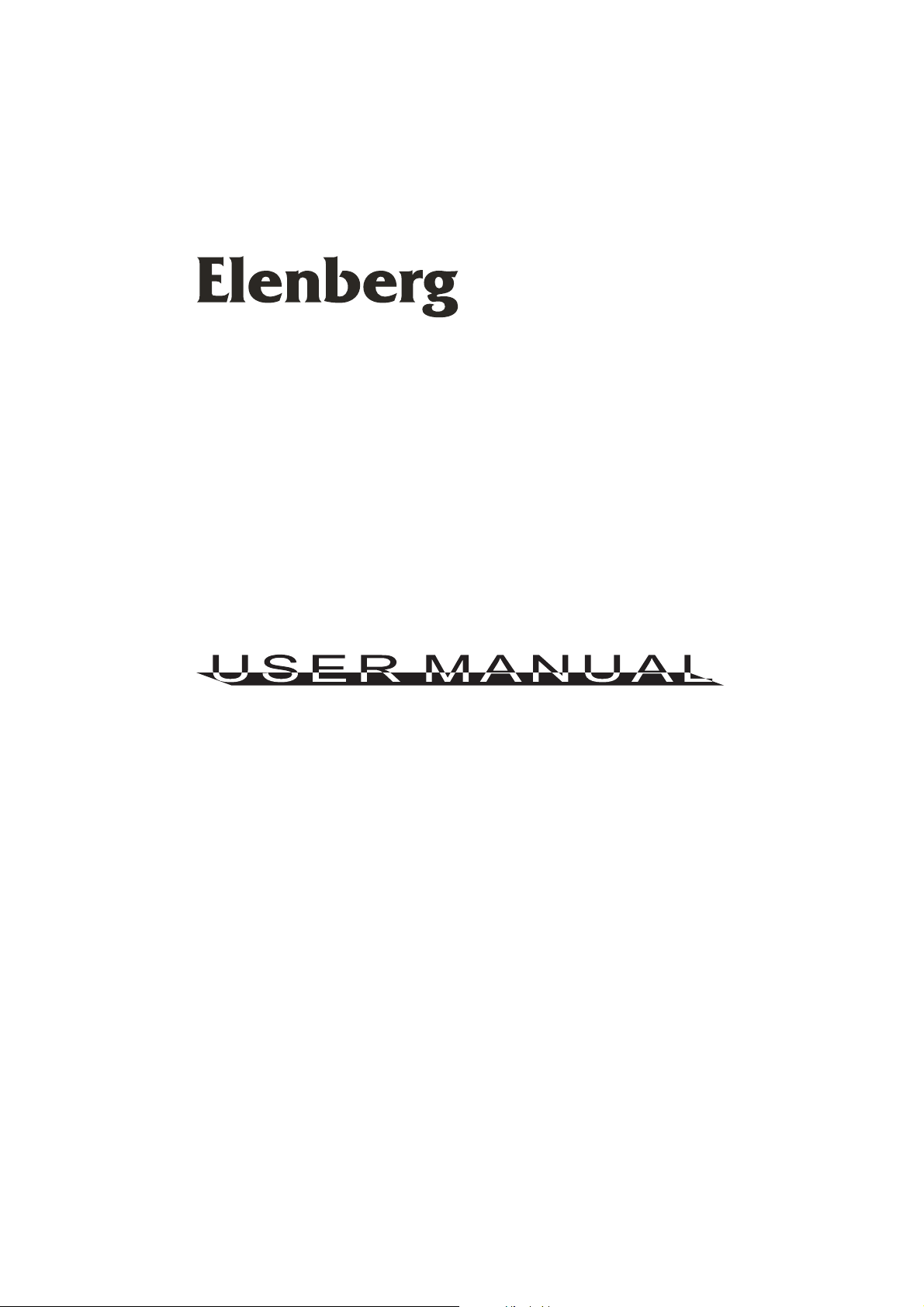
DVD Player
DVDP-2445
Page 2
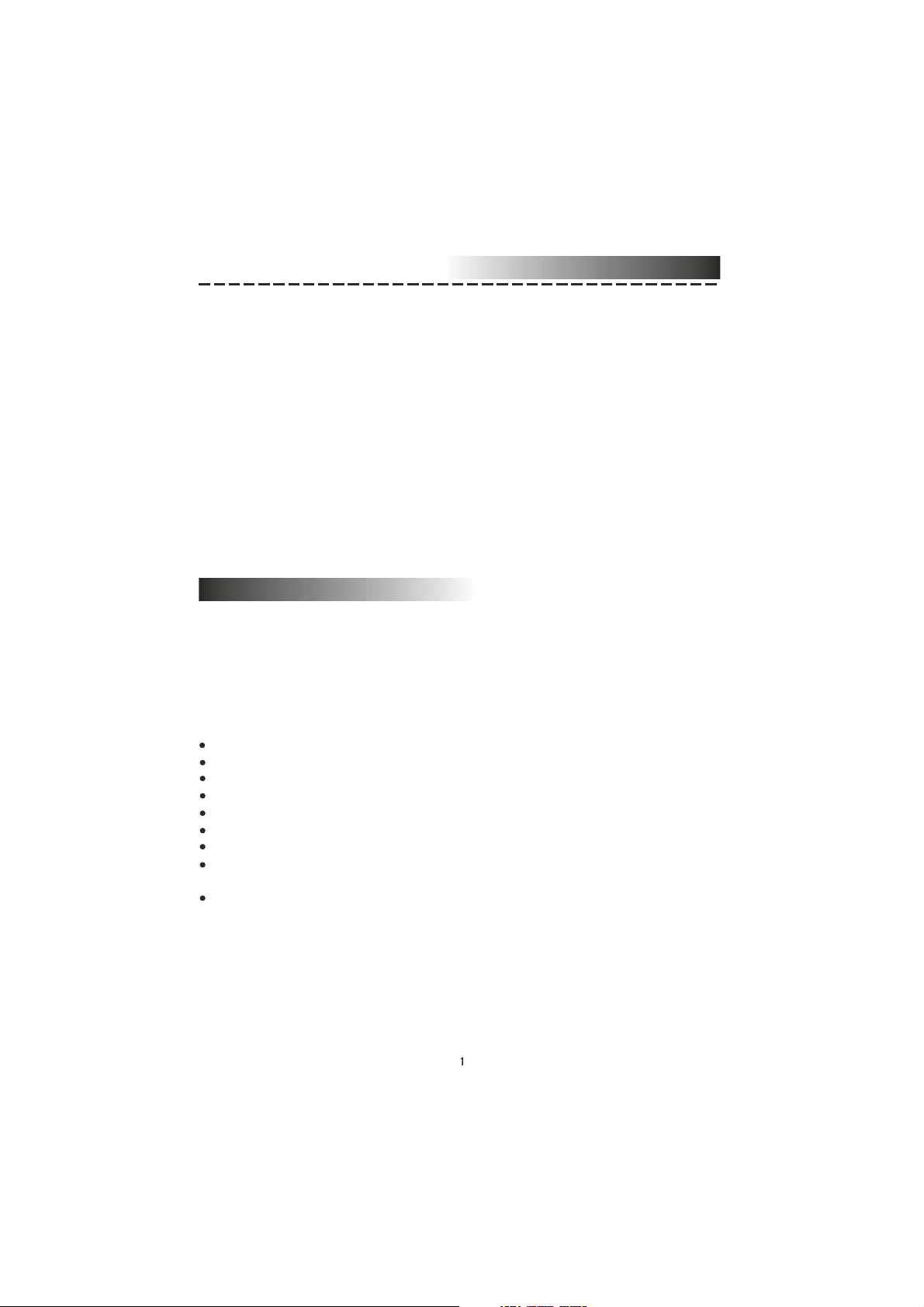
Contents
Features......................................................................................................................1
For yourAttention.........................................................................................................2
Accessories.................................................................................................................2
Panel..........................................................................................................................3
Connection..................................................................................................................3
System Setup..............................................................................................................4
Play...........................................................................................................................7
Troubleshooting.........................................................................................................9
Specification.................................................................................................10
Features
Thank you for purchasing our product. Please go through this manual carefully
before connection and operation. Please keep this manual for future reference.
DVD player is a new generation home player which can produce high quality video
and audio. Its performance is much better than that of any previous home video
playing equipment. It can give you the uppermost enjoyment!
Dolby AC-3, MPEG4,DIVX, PCM, MPEG etc. digital audio decoder
Hi-fi, 96kHz/24bit audio digital processor.
Software intelligent upgrade
High-resolution component video output, support future video equipment
Professional digital Karaoke function
Optical, coaxial digital audio output
Multi surround sound field effects
Super compatible with DVD/DVD+RW/DVD-RW/DVD+R/DVD-R/HDCD/VCD/DVCD/CD
/CD-R/MP3/ KODAK PICTURE CD
Latest the forth generation servo, decoding on single-chip technology, high reliability and
stability ,and super error correction.
Page 3
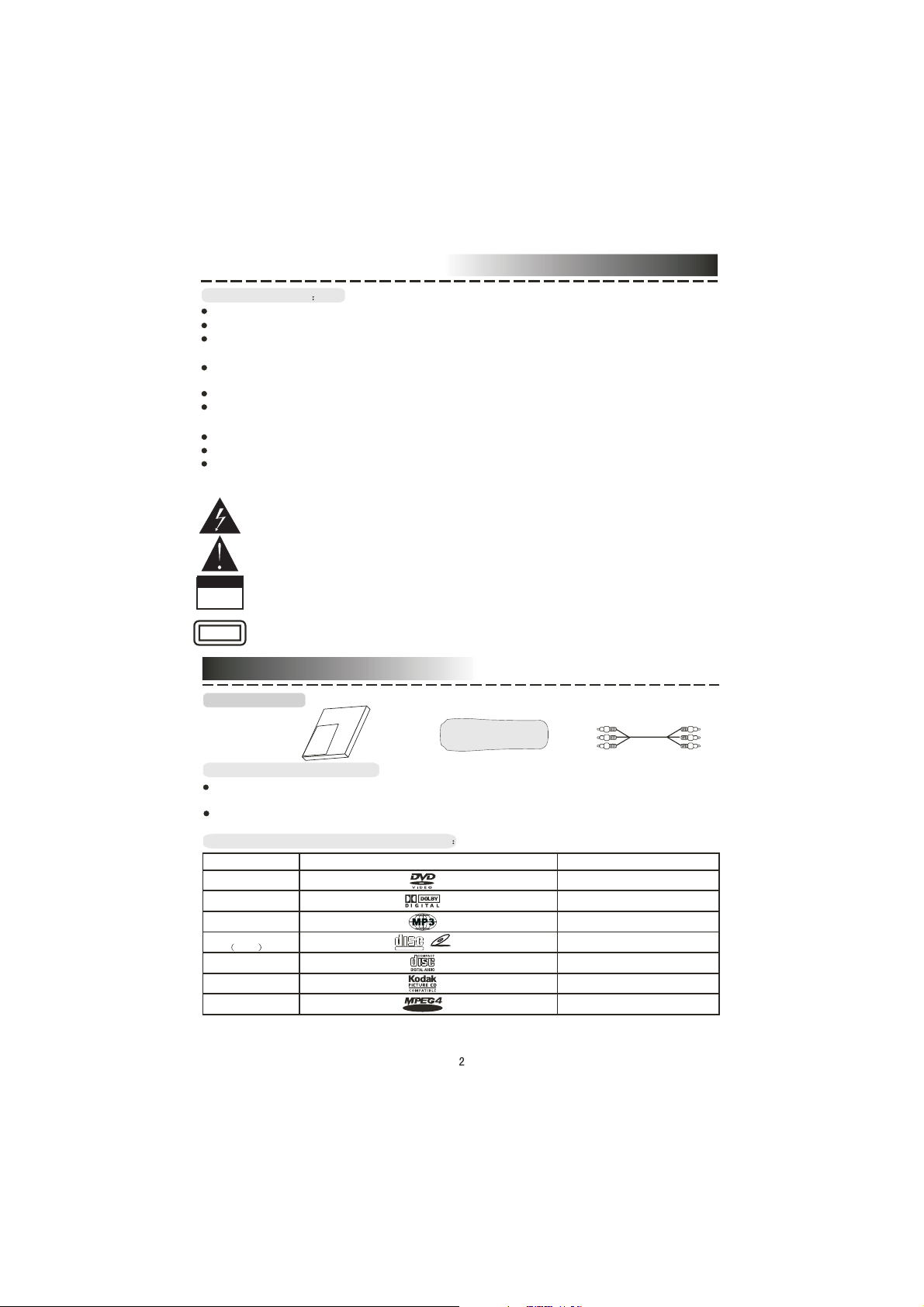
For YourAttention
IMPORTANT NOTES
Please read through the manual carefully before connection and operation.
Do not open the cover or touch any internal components for non-professional
Turn off the power when the unit is not being used. (Unplug the power cord if the unit
is not used for a long time).
Don't expose this unit to direct sunlight. Keep away the heating sources or
equipments
Don't expose this unit to the rain or moisture.
Place the unit on a horizontal level. Keep the unit ventilated. Don't block the heat
hole. Overheat may cause malfunction.
C lean the cabinet with soft cloth. Detergent or alcohol is forbidden.
This book is only a guide for user`s operation, not a criterion for configuration.
The apparatus shall not be exposed to dripping or splashing and that no object filled
with liquids, such as vases, shall be placed on the apparatus.
The lightning flash is intended to alert the user to the presence of dangerous
voltage within the product's enclosure, and touching the inner parts may result
in a risk of electric shock to persons.
The exclamatory mark is intended to alert the user to the presence of important
operating instructions.
Warning
To reduce the risk of electric shock or fire, do not open the cover. Refer
CAUTION
RISK OF ELECTRIC SHOCK
DO NOT OPEN
servicing to qualified service personnel.
This mark indicates this unit belongs to class 1 laser product. The laser beam
CLASS 1
LASER PRODUCT
may produce radiation harm to the directly touching human body.
Accessories
Accessories
User manual
User manual
Remote controller
Remote controller
Audio/Video cable
Remote controller operation
Insert the batteries into the cell box.The remote control points at remote sensor
within 8 metres and within 30 degree at left or right side.
Take the battery out of the controller if it is not used for a long time
This unit can play the following types of discs
Disc types
DVD
AC-3
MP3
Video-CD
VCD
CD-DA
Kodak
Picture CD
MPEG-4
Symbol Contents
A udio + Video
Dolby Digital Audio
Audio
Audio + Video
DIGITALVIDEO
COMPACT
VIDEO CD
A udio
Electronic Photo
VI DEO
A udio + Video
Page 4
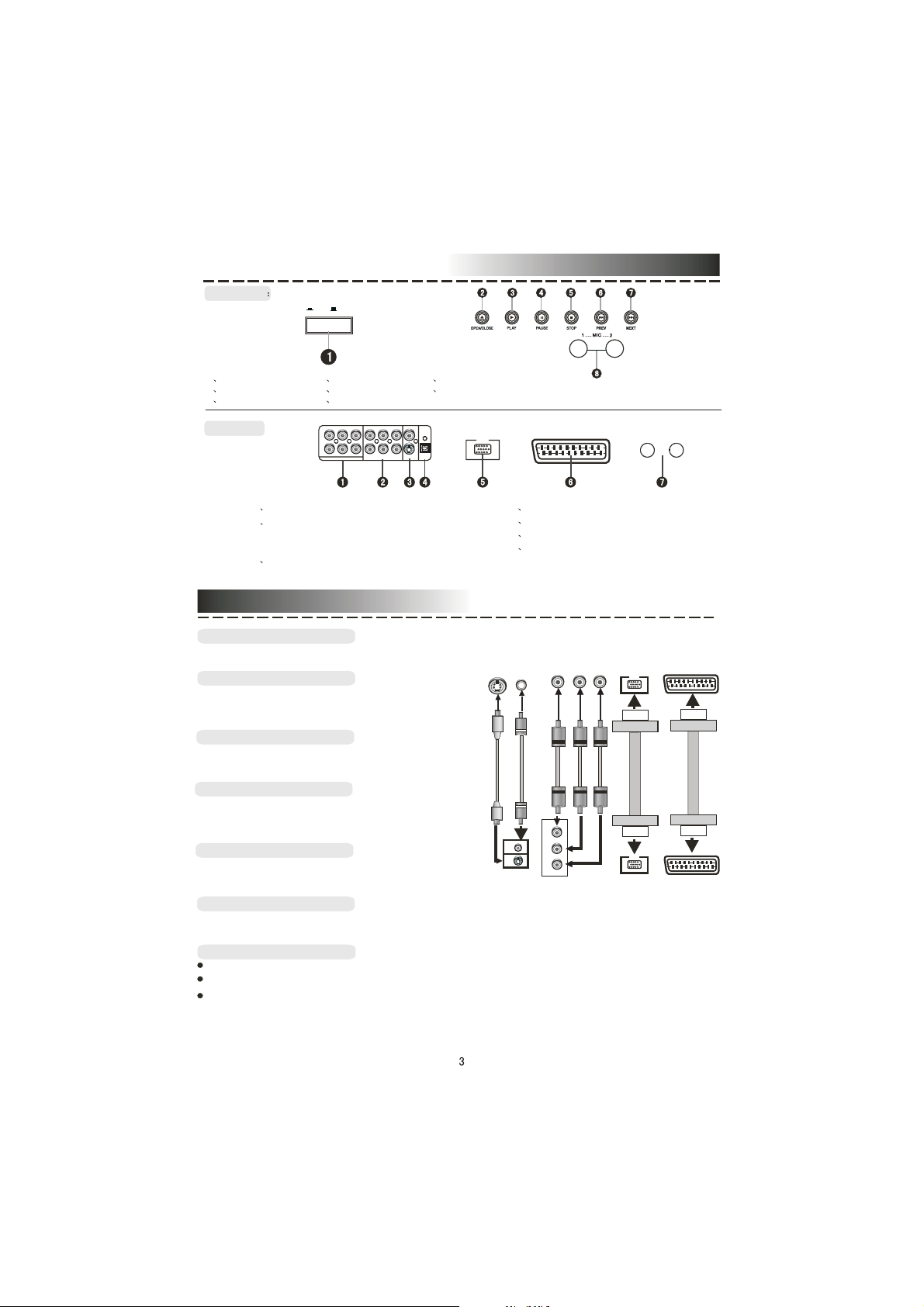
Front panel
Panel
ON
OFF
1POWER
2 OPEN/CLOSE
3PLAY
Rear panel:
4 PAUSE
5STOP
6 PREV
FL
FR
5.1CH AUDIO OUT
1 5.1CHAUDIO OUT
2 COMPONENT VIDEO
OUTPUT/STEREO/
COAXIAL DIGITAL OUTPUT
U/Pb
SW
SL
Y
SR
CEN
MIXL MIXR
7 NEXT
8 MIC JACK
VIDEO
V/Pr
S-VIDEO
COAXIAL
OPTICAL
VGA
SCART
2------MICVOL ------1
4 OPTICAL OUT
5 VGA
6 SCART
7 MIC VOL1-2
3 VIDEO/S-VIDEO OUTPUT
Connection
Video system connection
The following available video output for this unit .
Composite Video
Use the AV cable (yellow terminal) to connect
composite video output of this unit to the
TV/monitor video input
S-VIDEO
S-Video
Use the S-video cable to connect the s-video
output of this unit to the TV/monitor S-video input
Component Video (YUV)
Use 3-core AV cable to connect the component
output terminals of this unit to the corresponding
TV/monitor input
VGA
Use a VGA cable to connect the VGA output to
the TV/monitor VGA input terminal.
SCART
Use a 21_pin SCART cable to connect the SCART output to the TV/monitor SCART input
terminal.
Video and
S-Video
Notes:
Which connection depends on the TV/monitor input terminal.
Don't use the all connections at one time, otherwise the picture will be affected.
Only the physical connection conforms to the video setting can produce the normal
picture (reference to the Video Setup in System Setup).
VIDEO
S-VIDEO
VIDEO
Component input
Y
Y
U/Pb
V/Pr
Component video
output
V/PrU/Pb
VGA Input
VGA
VGA
VGA Output
SCART Input
SCART Output
Page 5

Connection
Audio connection system
Two types of audio output systems: analog
audio and digital audio. Analog audio includes 2channel stereo and Dolby AC-3 5.1 channel
output. Digital audio includes optical and coaxial
output.
2CH AudioIntput
R
5.1CH analog Audio Input
L
Digital Audio Input
COAXIA L OPTICAL
Stereo Audio
Use a pair of AV cable (red for right /white for
left) to connect the stereo audio output of this unit
to the TV or a stereo input of power amplifier.
5.1CH Analog Audio (Option)
Use 3 pairs of AV cable to connect the 5.1
channel output of this unit to corresponding 5.1
channel input terminal ( No 5.1CH terminal in 2
channel DVD players )
Coaxial Digital Audio
Use the special coaxial cable to connect the
coaxial output of this unit to the coaxial input of
power amplifier.
Optical Digital Audio (Option)
Use the special optical cable to connect the
optical audio output of this unit to the optical
input of power amplifier.
L
R
2CH AudioOutput
5.1CH Audio Output
R
CENTER
5.1C HAUDIO
L
SLSR
SW
Optical/ Coaxial Output
COAXIAL OPTICAL
DIGITALAUDIO
Notes:
The physical connection should accord to the audio output setup of this unit. Please refer to
Audio Setup in System Setup.
System Setup
MENU OPERATION:
Press [SETUP] key for the screen to show the setup page. In setup mode, press [SETUP] key
again to quit the setup page. Press direction key to the desired item, and press [ENTER] to confirm.
(1) Some setup items are concerning the present modes. The items in gray can't be set up.
(2) The setup is memorized and will be kept after the power has been turned off.
GENERAL SETUP PAGE
TV Display:
4:3 PANSCAN: When the unit connects to the normal TV set, the wide-screen image shows on
the full screen, but some part is cut off.
4:3 LETTERBOX: When the unit connects to the normal TV set, the wide-screen image shows
and black bars appear on the top and bottom of screen.
16:9: Use this item when the unit is connected with the wide screen TV set.
Wide-Squeeze: Use this item when the unit is connected to the wide-screen TV set.
ANGLE MARK:
It will show the ANGLE mark when playing DVD disc with multi-angle view if selection is ON.
OSD LANG:
Select on-screen display language.
CLOSED CAPTIONS:
This function doesn't work when the disc is without captions. If the caption is OFF, press
[SUBTITLE] key on the remote controller to turn the captions on.
SCREEN SAVER:
If the SCREEN SAVER is set ON and the unit is switched on without a disc playing for several
minutes, a moving picture appears on the screen and the unit will go to standby mode after 20
minutes. You can press the [STANDBY] key on the remote controller to activate.
LAST MEMORY:
When this function is ON, the unit can memorize the time elapsed from the last time you played
the disc. When playing next time, it will resume playing from the memorized time.
Page 6
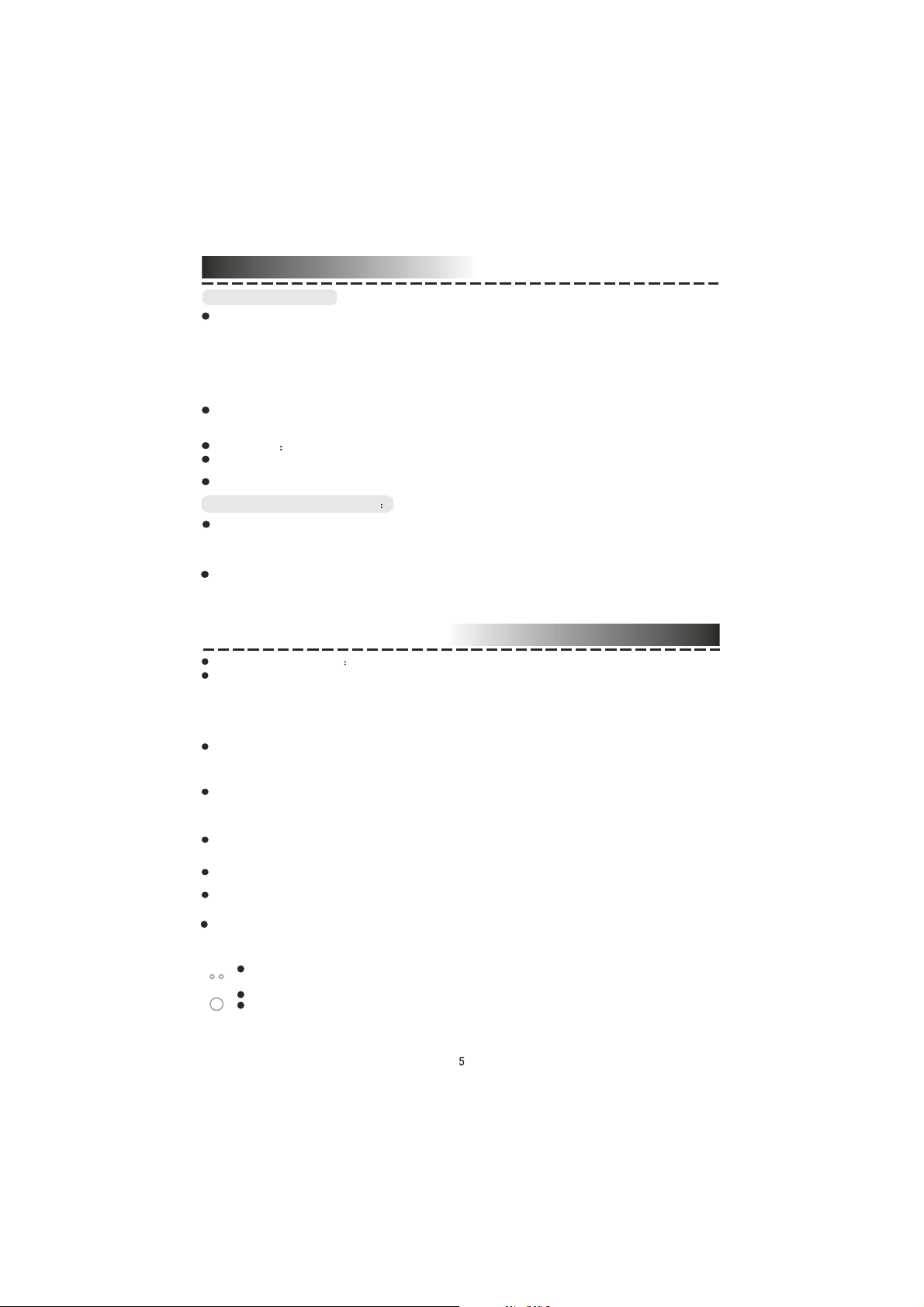
System Setup
AUDIO SETUP PAGE:
ANALOG AUDIO SETUP:
DOWNMIX:
LT/RT: The audio out is Left and Right channel formatting even if the original sound is 5.1CH format.
STEREO: The audio out format is stereo even if the original sound is 5.1CH format.
3D SURROUND: The audio out is virtual surround sounds (only for 5.1CH player)
OFF: Turn off DOWNMIX function. If playing 5.1CH discs or the unit is connected with 5.1 channel
amplifier, this item should be selected.(only for 5.1CH player)
FRONT, CENTER, REAR and SUB-WOOFER SPEAKER: (No this item in 2CH player)
If your speaker system includes the above speakers, you can set these items according the real
speaker status.
TEST TONE In this mode you can test the speaker.
DIALOG: The DIALOG mode is available, and you can press up and down direction key to adjust
it. (In the DOWNMIX mode, LT/RT or STEREO is selected.)
D.R.C: The D.R.C can control data record. You can choseAUTO, ON and OFF in this mode.
DIGITALAUDIO SETUP PAGE
DIGITAL OUTPUT:
SPDIF OFF: No digital output(optical or coaxial off), only analog audio output.
ALL: If this item is selected, you can set up RAW.
PCM ONLY: In SPDIF/PCM mode, setup PCM channel according to your preference.
LPCM OUT :
Select PCM frequency at 48kHz or 96kHz.
Note: Some amplifiers don't support 96kHz sampling which will effect the coaxial/optical output.
System Setup
DOLBY DIGIT AL SETUP
DUAL MONO:
Stereo: Set audio output to the stereo output.
L-mono: Set audio output to the mono-left channel.
R-mono: Set audio output to the mono-right channel.
Mix-mono: Set audio output to the mix-mono channel.
DYNAMIC:
Select this to reduce the overall volume and still keep defined audio sound.
You can press up and down direction key to adjust it.
CHANNEL DELA Y PAGE:
If the above setup dissatisfy you, you can set the speaker distances in the real conditions. Press
up/down direction key to select the speaker, and press left/right direction key to adjust the
distance.
EQUALIZER:
In this item you can set sound mode, bass boost, super bass ans treble boost. You can select
one according to your preference and the disc content.
3D PROCESSING:
In PROLOGIC ON mode, the reverb mode setup is available.
HDCD SETUP:
You can select the digital filter at off,1x and 2x.
KARAOKE: (No this function in some types of machine)
KARAOKE can be controlled to output by the setup menu. There are 2 optional output modes: ON/OFF .
MIC
MIC VOL
Adjust microphone volume to the minimum level. Insert microphone into the microphone jack.
Use the microphone volume knob to adjust the microphone volume.
When playing karaoke disc, to eliminate the original singing, press [L/R/ST] key on the
remote controller to select left channel or right channel. When playing DVD disc, press
[AUDIO] to eliminate its original singing.
Page 7
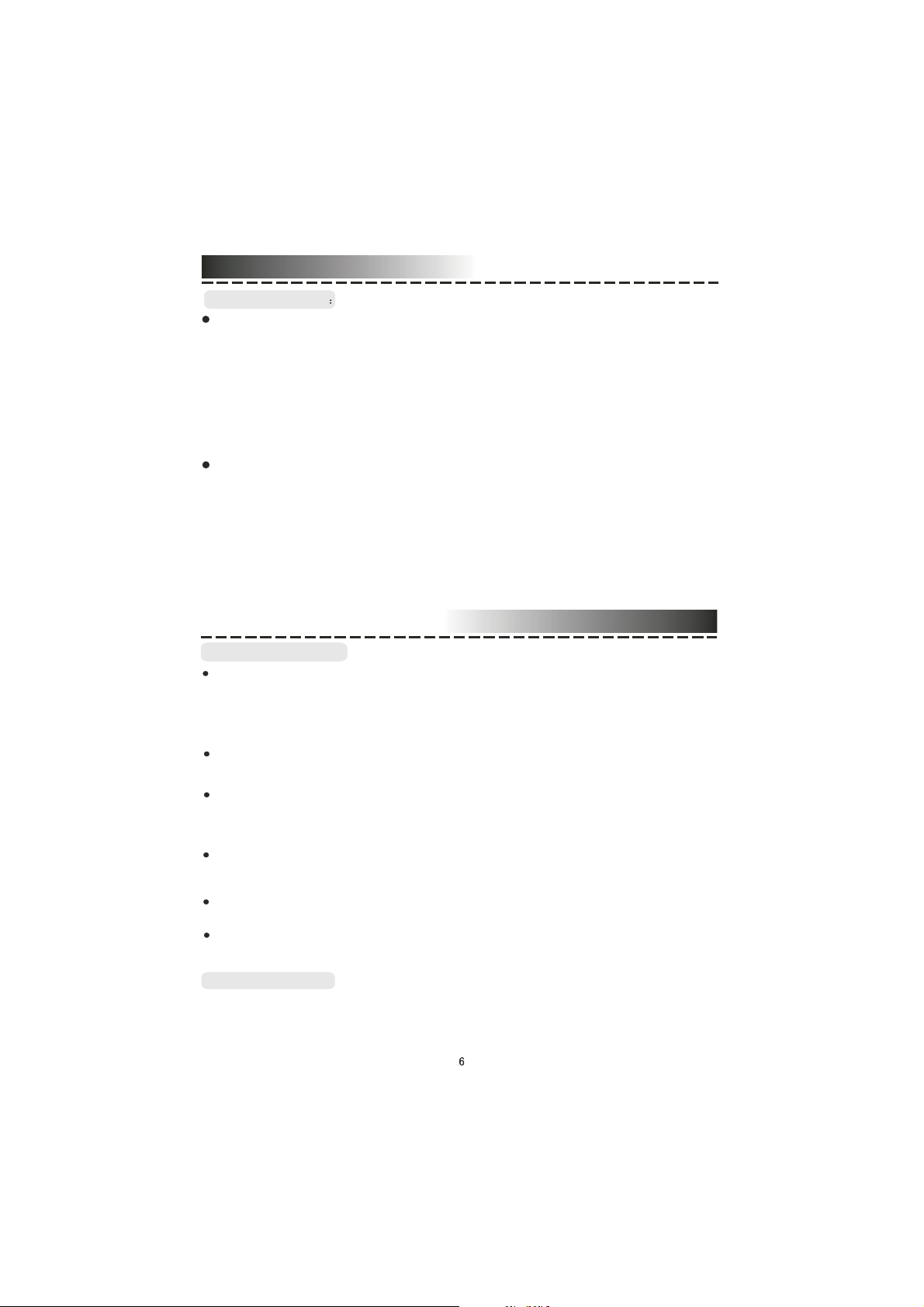
System Setup
VIDEO SETUP PAGE
COMPONENT VIDEO:
OFF: Set video output to the composite.
YUV: Set video output in analog component video format when connecting to Y/U/V terminals.
P-YUV: Set progressive YUV signals. Connection same as YUV.
RGB: Set video output in Red/Green/Blue format when connecting to SCART terminal.
P-RGB: Progressive RGB signals. Connection same as RGB.
VGA: Set to this item when connecting to VGA terminal.
Note::
If the video setting differs with the physical connection, the TV set may not have picture. In this
case, you can RESET the machine, then keep pressing key [V_MODE] until the picture returns
again.
COLOR SETTING SETUP:
COLOR SETTING includes: SHARPNESS, BRIGHTNESS, CONTRAST, GAMMA, HUE,
SATURATION and LUMA DELAY .
Adjust each item in the Color Setting to get the suitable color output of the TV screen.
SHARPNESS: There are three optional output modes: HIGH\MEDIUM\LOW.
BRIGHTNESS: Use the left/right direction key to move the scroll and adjust the brightness.
CONTRAST: Use the left/right direction key to move the scroll and adjust the contrast.
GAMMA: There are four optional output modes:
HIGH\MEDIUM\LOW\NONE.
HUE: Use the left/right direction key to move the scroll and adjust the hue.
SATURATION : Use the left/right direction key to move the scroll and adjust the saturation.
LUMA DELAY: In this item you can choose 0T or 1T .
System Setup
PREFERENCE PAGE
TV system:
This unit is suitable for all kinds of TV systems.You can select one of the PAL, MULTI or NTSC.
PAL : Set the output at PAL system.
MULTI: The TV system is auto switched according to the disc system.
NTSC: Set the output at NTSC system.
PBC: There are 2 optional output modes: ON/OFF. If the PBC is set on, when playing VCD,
return to the main menu. If the PBC is set off, when playing VCD, return to the main sequence.
AUDIO, SUBTITLE and DISC MENU LANGUAGE PAGE:
These are the initial settings by your preference. If a setting is supported by disc content, it will
work. Otherwise the disc default value works. These settings can be changed respectively by
pressing key [AUDIO] and [SUBTITLE] when playing.
PARENTAL:
The control level is for parents to control the content and protect children from violence and
erotism. The level of the disc is higher than the setting level and can not be played .
REGION: You can set the region code by preference.
The region includes China, France, HK.China, Japan, TW.China, GBR and USA.
DEFAULT:
Reset to the initial factory setups.
PASSWORD PAGE:
Change the password. The initial factory password is 136900. You can set your own password. If
you forget your own password, you can use 136900 as general password to decode.
Page 8
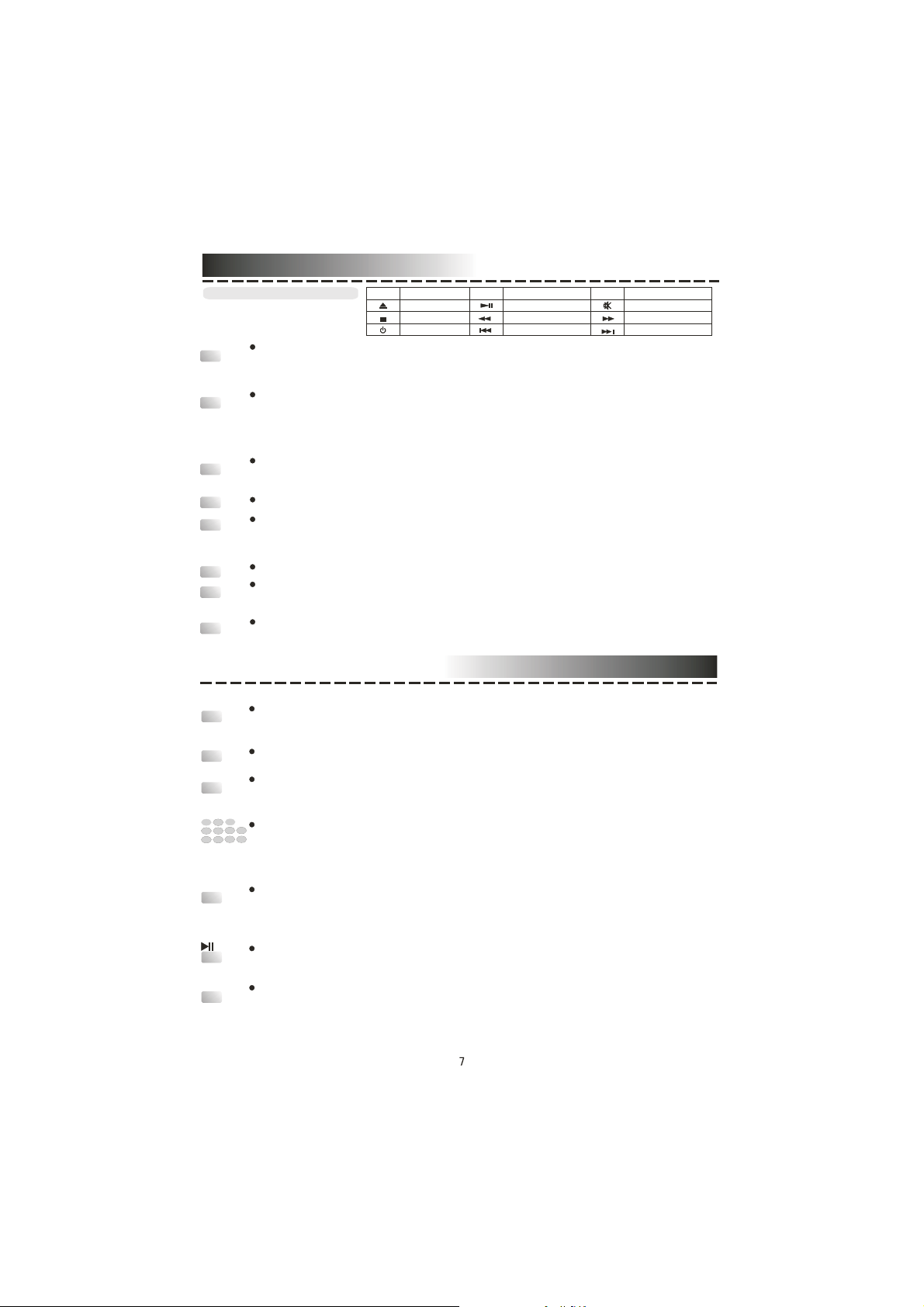
Play
Basic operation
Open/close
Standby
VIRTUAL
TITLE:
MENU
V-MODE
A-MODE
AUDIO
Press OPEN/CLOSE button when power on, the disc tray is pushed out. Put the disc on
the tray with the title faced up. Press OPEN/CLOSE again to close the disc tray and the
unit starts playing automatically. (Without auto-play function for mp3 and JPEG discs)
When playing, press STANDBY button, the machine will be power-off and go to
standby state; Press STANDBY again, the machine will be power-on and start playing.
Warning: The power is not fully cut off at the standby state. If the machine will not be
uesed for a long time, turn off the power by pressing the POWER button on the front
panel
Press this button to control fast forward, fast rewind, previous track, next track etc. you
can select the items on the TV screen by direction keys. Then press ENTER T O
confirm.
When playing DVD disc, press TITLE to return the main title page.
When playing DVD disc, press MENU once to return to sub-menu. Press MENU again
to return to the main menu.(for some remoter controller without PBC button, it works as
PBC when playing VCD.)
Press V-MODE button to switch the video output mode(YUV-RGB-VGA, ect.)
Press A-MODE button to switch 2ch and 5.1ch audio output(It is useless for 2CH DVD
player, so some remote controller have not this button.)
When playing DVD with more than one audio stream, press AUDIO to select what you
desired.
Sym bol
Text
O PEN/C LOSE
STOP
STANDBY
Sym bol
Text
PLAY/PAUSE
FASTB ACKWARD
PREVIOUS
Sym bol
Text
M UTE
FASTF ORWARD
NEXT
Play
SUBTITLE
ANGLE
L/R/ST
1
2
5
4
8 9
STOP
STEP
When playing the disc with multi-subtitle, press SUBTITLE continually , the subtitle
changes in a circle, you can select one.
When playing the disc with multi-angle, it's convenient to change the view angle.
When playing VCD, CD disc with multi-channel, press L/R/ST button to select left
channel/right channel/stereo/mix audio output.
3
When playing VCD1.1, CD disc, after loading the disc, use the digit key to select the
6 7
0/10
10+
desired track or chapter directly. Press 10+ key and then another digit key to select the
track which number is 10 or more than 10.
When playing DVD, VCD, CD disc, press STOP once, the unit will memorize the
previous ending point. Press PLAY button to go on the play. Press STOP for the second
time to stop the play and end the memory .
When playing the disc, press PLAY/PAUSE once to pause, press PLA Y/PAUSE again
to return to normal play.
When playing DVD, VCD, disc, press STEP once, the picture changes to the next
frame. Press PLA Y to resume normal play.
Page 9

Play
SLOW
PROGRAM
KEY
EQ
REPEAT
A-B
GOTO
ZOOM
S.EFFECT
VOLUME
Mute
OSD
Press this button for quick forward search
Press this button for quick rewind search
When playing SVCD, VCD, DVD discs, press SLOW to select slow speed
playing.(option)
When playing DVD disc, press PREV to the previous chapter .
When playing SVCD, VCD, CD disc, press PREV to the previous track.
When playing DVD disc, press NEXT to the next chapter.
When playing VCD, SVCD, CD disc, press NEXT to the next track.
If the disc is with 2 or more tracks, chapters or titles, set up the playing order as your
preference. Press this button to enter program menu.
Press digit key to input the number of the track, title or chapter . If the programmed
tracks are over ten, press NEXT to go on programming. (Maximum 20 programable
items)
use the up/down/left/right key to move the cursor to the START. Press ENTER to start
PROGRAM play.
When playing MP3 disc, NO program function! Press PROGRAM button once to enter
DIRECTORY- PLAY mode, you can select program to play in the current directory;
Press PROGRAM again to enter FILE-LIST mode, you can select program to play in the
file list of whole disc .
When playing CD,VCD,DVD discs, press KEY[+]or[-] buttons to change tone.
Then press EQ button, you can look the EQ MODE and you press the second you
can look the eq mode , press the third this button to close eq mode.(option)
Play
Press REPEAT button to repeat a title, chapter , track or the whole disc.
When playing DVD disc, press REPEA T button continually , the TV screen shows
chapter repeat, title repeat, all repeat, repeat cancel in turn
When playing VCD, CD disc, the turn is track repeat, all repeat, repeat cancel.
When playing MP3 disc, the turn is single repeat, directory repeat, repeat cancel.
When playing DVD, VCD, CD disc, pressA-B button to repeat a certain contents.
Press A-B key on the start point (A) and the ending point (B) to select the repeat part.
Press A-B the third time, cancel the A-B repeat and return to normal play.
Press GOTO button to select title time, chapter time, track time to play . You can use
digit keys input the goto time.
When playing DVD, VCD disc, press ZOOM to zoom in or zoom out the picture.
In zoom in mode, press up/down/left/right to move the picture for viewing. The picture
can not be moved in zoom out mode.
PressS.EFFECT button to change the surround sound effect.
Press VOLUME + to adjust volume up
Press VOLUME - to adjust volume down
Press MUTE button, no sound will give out and the mute symbol will display on the TV
screen.Press MUTE again, MUTE OFF will display and the sound will resume.
Press the OSD button, the relative information of the disc will display on theTV screen.
NOTE:A few buttons is not necessary for some types of machine. The normal operation
will not be affected without them!
Page 10

Play
PLAY PICTURE CD DISC
Press [ ], 12 small pictures will show on the TV screen.
Press direction key to select the desired picture.
Use direction key to select SLIDE SHOW, then press [ENTER] to start random play.
Use direction key to select MENU, then press [ENTER] to enter instruction menu.
Instruction menu as follows:
[PROGRAM]: to change picture transform mode, [ ]: entering picture preview mode, [ ]: previous
picture, [ ]: next picture, [ ]: to play picture, [UP]: mirror image in vertical, [DOWN]: mirror image in
horizon, [LEFT]: rotate 90 degrees anticlockwise, [RIGHT]: rotate 90 degrees clockwise, [ZOOM]:
change zoom mode, [ ]: zoom in the picture, [ ]: zoom out the picture (Before zoom-in /out a picture,
please first press [ZOOM] button),[UP/DOWN/LEFT/RIGHT]: move zoom center. Select CONTINUE to
exit.
PLAY MP3 DISC
When playing a MP3 disc, there is a menu screen on TV, press the button to
up/down direction
shift the cursor to select the track or folder, and press [ENTER] button to play the selected track
or folder (it need enter the sub-folder to select the track and press [ENTER] button to play for
some MP3 discs).
Also use the digital button to select the track (for example: press [1] [0] two digit buttons and
then press [ENTER] button to play the 10th track.
There are two play modes for MP3 disc: folder and file play , the default mode is the folder play.
In the file play mode, the screen displays the total track number and the current playing track,
and use the digital button to select the desired track, or use the button to shift
up/down direction
to the selected track and press [ENTER] button to play the track.
Troubleshooting
Symptom
No power
No picture
No sound
Distorted picture
Luminance unsteady
or picturewith noise
Unable to play
Key malfunction
Remote control
Doesn't work
The power cordisn't connected
TV video setup isn't correct
The setup mismatch the real connection
Video cable isn't connected well
Audio cable isn't connected well
Power off for the connected equipment
Audio setup isn't correct
Dirty disc
In fast forward or fast rewind mode
Anti-copy circuitinfluence
Without disc
Disc is bad
Disc is put upside down
Dirty disc
There are menu on TV screen
Parental control is working
Power wave or other static interference.
Remote controlisn't pointed atthe sensor.
Remote control is too far from DVD unit
Batteries are exhausted.
Cause(s)
Connect the powercord properly
Select thesuitable setup
Press [V-MODE] until the picture appear again
Connect the cable properly
Connect the cable properly
Turn on power
Select the suitable audio setup
Clean the disc
Sometimes, the tiny distortion appears. It's normal
Connect the DVD unit to TV directly
Put in the disc
Clean or replace the disc
Put the disc properly
Clean the disc
Use SETUP to turn off menu
Set up parental off or change the setup
Turn on/off the power and try again.
Point the remote control at the sensor
Operate the remote control within 7m
Replace the batteries
Remedy
Page 11

Specification
Power supply
Power consumption
TV system
Laser wave length
Audio f requency range
S/N ratio
Audio dynamic range
Operating conditions
Video output
S-video output
Audio output (analog audio)
AC ~100-240V/50-60Hz
Less than 20W
PAL/NTSC
650nm, 780nm
DVD: 4Hz~22kHz 48kHz PCM
4Hz~ 44kHz 96kHz PCM
CD: 4Hz~20kHz
90dB
90dB
Temperature: 0~40 , operation flat, horizontal
1.0V P-P 75
Y 1.0V(P-P),75
C 0.286V(P-P),75
2.0V(rms)
e
Page 12

DVDP-2445
Page 13

10
11
.1
.1
.2
.3
.3
.4
.7
Page 14

Page 15

Page 16

4:3 PS (PanScan):
4:3 LB (LetterBox):
16:9:
Wide-squeeze: Используйте данную настройку, когда устройство подключено к широкоэкранному
телевизору
Page 17

Page 18

• KAРАОКЕ: (Данная функция присутствует не у всех моделей).
Вывод КАРАОКЕ можно изменять в меню настроек. Существует два режима вывода: ON (Вкл.) или OFF
(Выкл.)
•
MIC
MIC VOL
• COLOR SETTING SETUP (НАСТРОЙКА ЦВЕТА)
Можно отрегулировать следующие параметры изображения: SHARPNESS (РЕЗКОСТЬ), BRIGHTNESS
(ЯРКОСТЬ), CONTRAST (КОНТРАСТ), GAMMA (ГАММА), HUE (ОТТЕНОК), SATURATION (НАСЫЩЕННОСТЬ) и
LUMA DELAY (СВЕЧЕНИЕ)
Отрегулируйте каждый пункт в меню Color Setting (Настройка цвета), чтобы получить оптимальное
изображение на телеэкране.
SHARPNESS (РЕЗКОСТЬ): Имеется три режима: ВЫСОКИЙ/СРЕДНИЙ/НИЗКИЙ.
BRIGHTNESS (ЯРКОСТЬ): Имеется три режима: ВЫСОКИЙ/СРЕДНИЙ/НИЗКИЙ.
CONTRAST (КОНТРАСТ): С помощью кнопок влево/вправо Вы можете отрегулировать контраст.
GAMMA (ГАММА): Имеется четыре режима: ВЫСОКИЙ/СРЕДНИЙ/НИЗКИЙ/НЕТ.
HUE (ОТТЕНОК): С помощью кнопок влево/вправо Вы можете отрегулировать оттенок.
SATURATION (НАСЫЩЕННОСТЬ): С помощью кнопок влево/вправо Вы можете отрегулировать
насыщенность.
LUMA DELAY (СВЕЧЕНИЕ): В данном пункте можно выбрать 0Т или 1Т.
Отрегулируйте мощность микрофона до минимального уровня. Вставьте шнур микрофона в
разъем для микрофона.
•
С помощью ручки громкости микрофона отрегулируйте его громкость.
•
При воспроизведении диска караоке, чтобы отключить записанный на диск голос нажмите
кнопку [L/R/ST] на пульте ДУ, тем самым выбрав левый или правый канал. При воспроизведении
диска DVD записанный на диск голос отключается кнопкой [AUDIO].
OFF: Установка компонентного видео режима
MULTI:
NTSC:
PAL:
Page 19

Page 20

Page 21

Page 22

Page 23

Page 24

