Page 1
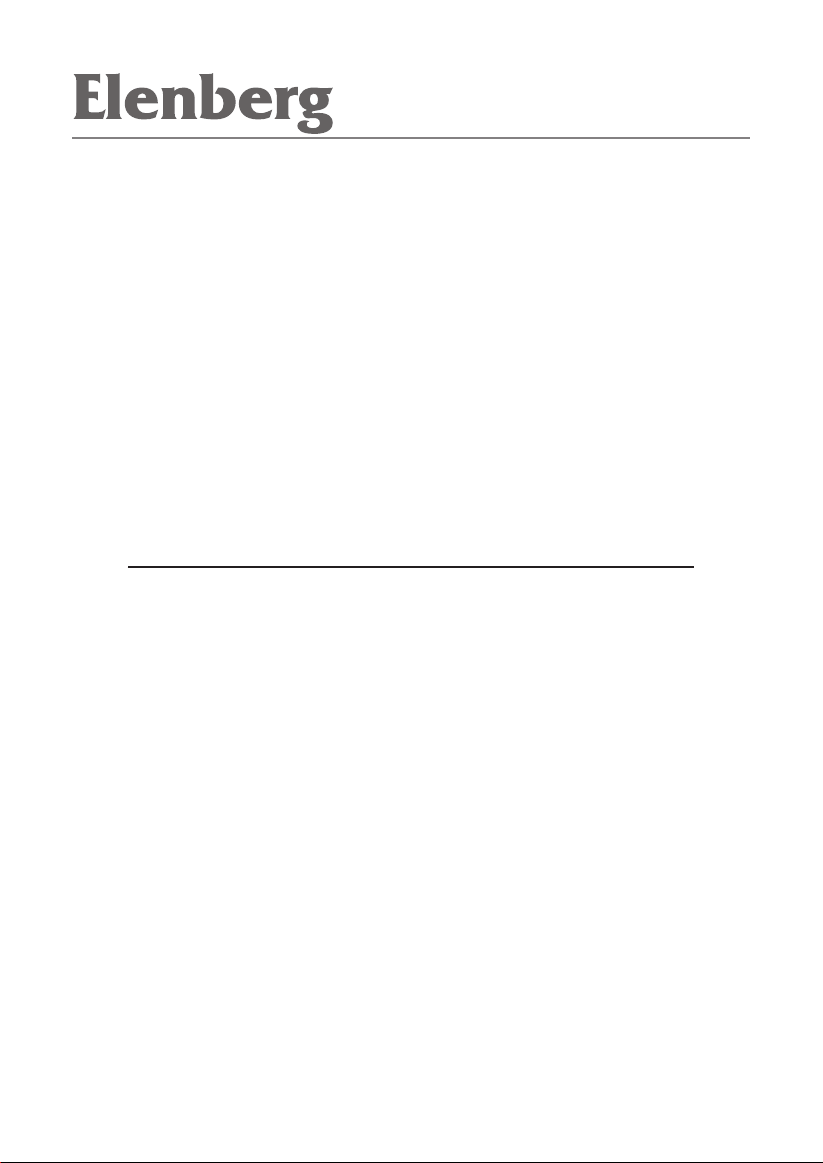
DVD ПЛЕЕР DVDP-2417
ИНСТРУКЦИЯ ПОЛЬЗОВАТЕЛЯ
Page 2
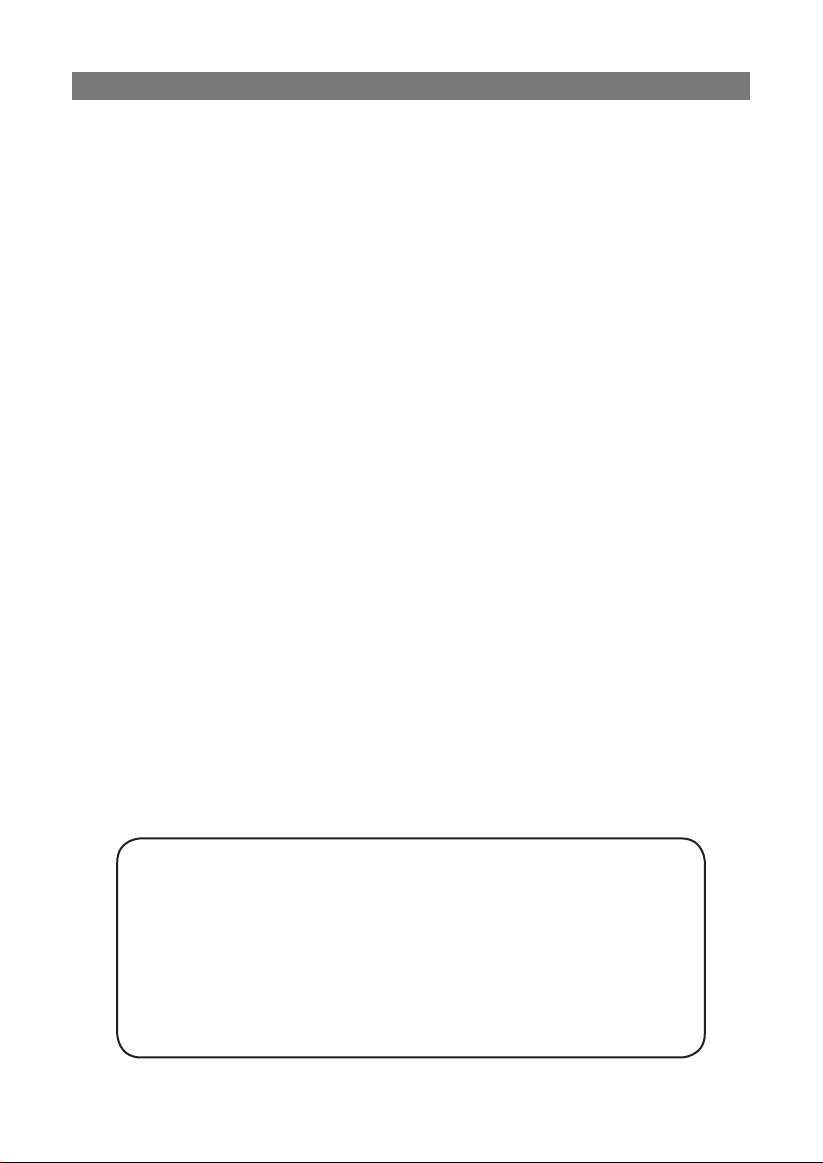
СОДЕРЖАНИЕ
ПРАВИЛА БЕЗОПАСНОСТИ ............................................................ 3
ГЛАВНЫЕ ОСОБЕННОСТИ .............................................................. 5
ИНФОРМАЦИЯ О ДИСКАХ ............................................................ 6
ОПИСАНИЕ ПРИБОРА .................................................................... 7
ПОДКЛЮЧЕНИЕ ВНЕШНИХ УСТРОЙСТВ ..................................... 11
ОПИСАНИЕ ФУНКЦИЙ ................................................................. 16
СИСТЕМА УСТАНОВОК .............................................................. 20
УСТРАНЕНИЕ НЕПОЛАДОК .......................................................... 28
СПЕЦИФИКАЦИЯ .......................................................................... 29
Защита авторских прав
Этот продукт включает технологию защиты
авторского права, которая поддерживается
американскими патентами и другими
правами интеллектуальной собственности
Несанкционированное производство или
использование отдельных частей этого продукта
запрещено.
2
.
Page 3
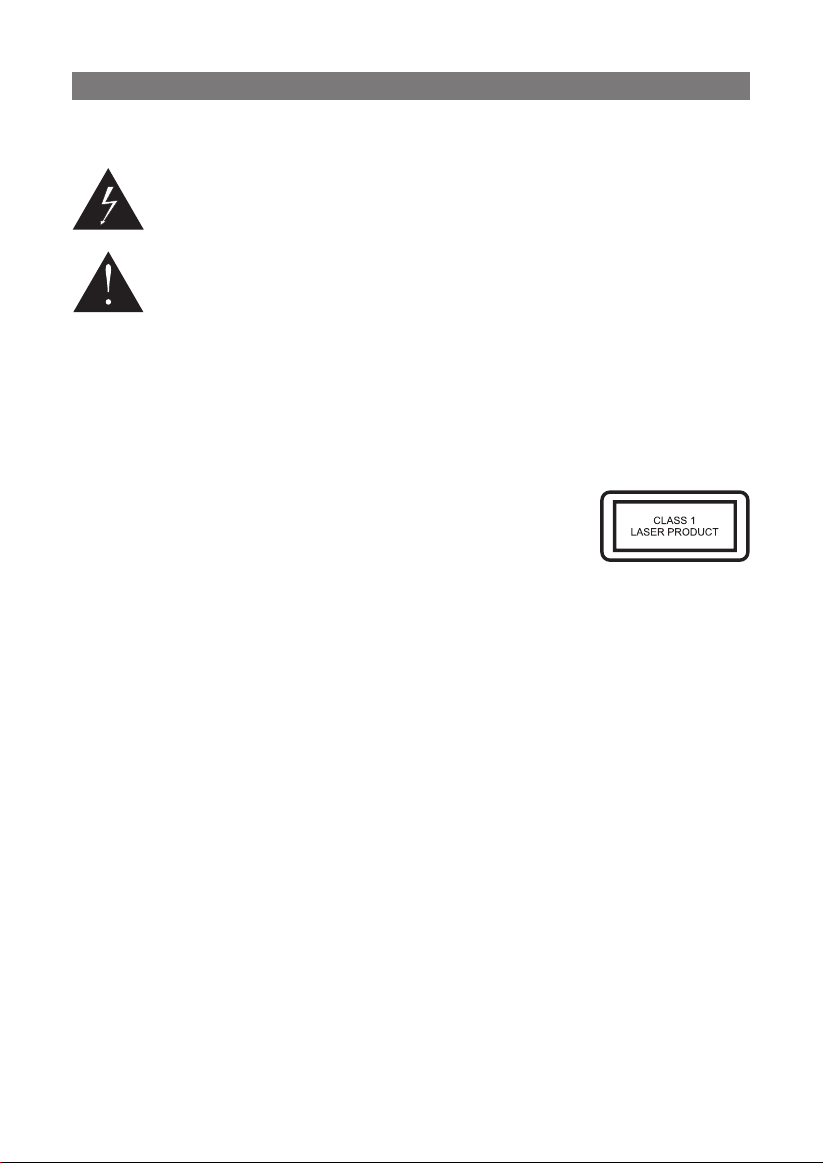
ПРАВИЛА БЕЗОПАСНОСТИ
ПРЕДУПРЕЖДЕНИЕ:
НЕ ОТКРЫВАЙТЕ КРЫШКУ ПРИБОРА, ОПАСНОСТЬ УДАРА ТОКОМ!
Данный значок предупреждает, что в приборе присутствуют
неизолированные части с опасным напряжением, контакт с
ними может привести к удару током.
Данный значок предупреждает о существовании особых
инструкций по использованию и ремонту прибора.
ЛАЗЕР 1 КЛАССА
Данный продукт отнесен к 1-ому классу лазерной безопасности.
Ремонт такого прибора может осуществляться только
специалистом.
ПРЕДУПРЕЖДЕНИЕ:
НЕСОБЛЮДЕНИЕ ПРАВИЛ БЕЗОПАСНОСТИ МОЖЕТ ПРИВЕСТИ К
СЕРЬЕЗНЫМ РАНЕНИЯМ.
ПРЕДОСТЕРЕЖЕНИЯ
1. Плеер содержит лазерное устройство малой
мощности. Чтобы гарантировать безопасность
лазерного устройства, не удаляйте никакого покрытия и не
пытайтесь ремонтировать его самостоятельно. Если необходимо
какое-нибудь обслуживание, пожалуйста, свяжитесь с сервисным
центром.
2. Во избежание травм не открывайте корпус прибора. За ремонтом
обращайтесь к специалисту.
Отключайте питание прибора при ремонте, и в случае, если он
не используется в течение длительного времени.
3. Изготовитель не несет никакой ответственности за поломки
оборудования, вызванные его модификацией или изменением,
сделанными без его разрешения.
ПРЕДУПРЕЖДЕНИЕ
На прибор не должна попадать вода, не ставьте рядом с ним
сосуды с водой (вазы).
3
Page 4
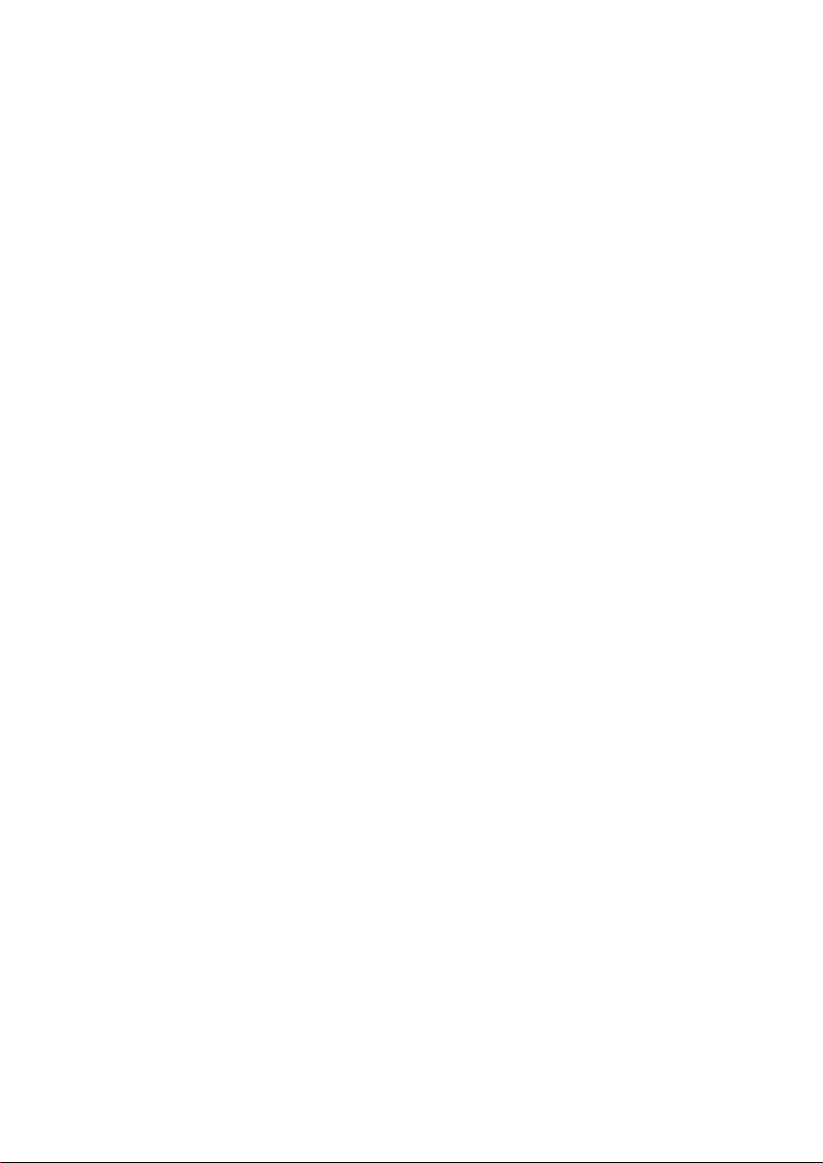
Замечания
1. Полностью прочтите эту инструкцию.
2. Сохраните эту инструкцию.
3. Соблюдайте все предупреждения.
4. Следуйте всем инструкциям.
5. Не используйте вблизи от воды.
6. Протирайте только сухой тряпочкой.
7. Не закрывайте вентиляционные отверстия. Плеер должен
хорошо вентилироваться. Не ставьте прибор на предметы,
которые могут заткнуть вентиляционные отверстия (кровать,
диван).
8. Не ставьте плеер рядом с источниками тепла (радиаторы,
духовки и т.п.).
9. Прочтите все инструкции и следуйте им при установке плеера.
11. Розетка, к которой подключен прибор, должна быть
легкодоступной.
12. Проложите шнур питания так, чтобы на него не наступали,
чтобы он не пережимался, особенно в местах соединения с
розеткой и корпусом плеера.
13. Используйте только изготовленные или одобренные
производителем приспособления.
14. Используйте только поставляемые с прибором или одобренные
производителем подставки или держатели. Аккуратно
перемещайте плеер на подставке, чтобы избежать его
падения.
15. Отключайте плеер от сети при грозах, бурях и т.п.
16. По всем вопросам ремонта обращайтесь к
квалифицированному персоналу.
17. Желательно подключать прибор к заземленной розетке.
4
Page 5
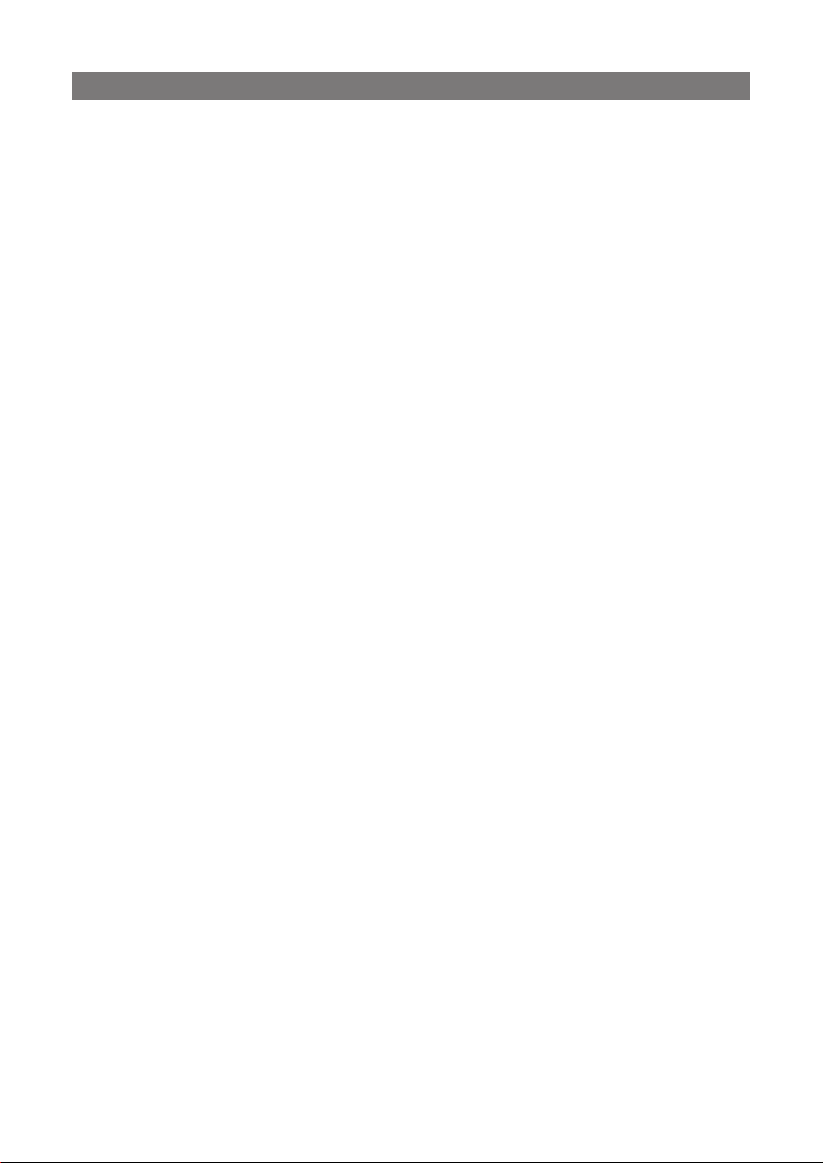
ГЛАВНЫЕ ОСОБЕННОСТИ
Основные преимущества:
• Узкий корпус
• Полная совместимость с DVD/VCD/CD/MP3/PICTURE-CD/CD-R/
CD-RW/DVD-R/DVD-RW/DVD+R/DVD+RW/HDCD/DVD-AUDIO
• Поддержка форматов MPEG-4/DivX 3.11/4/5 и Xvid
• Поддержка субтитров DivX
• Горизонтальная развертка: ≥500 линий
• Многоязыковая поддержка экранного меню
• Встроенный декодер Dolby AC-3
• Усовершенствованный выходящий сигнал MDDi
• Функция Караоке
• Полнофункциональный ПДУ
• Система защиты экрана от выгорания
• Родительский контроль
• NTSC/PAL/AUTO
• Совместимость со всеми регионами
Функции:
• 32 языка субтитров и 8 языков озвучения
• Запоминание места остановки, воспроизведение по памяти,
возможность задать отрезок для повторного воспроизведения
• Высокая четкость увеличенных изображений
• 8 ступеней ускорения и замедления воспроизведения, поддержка
различных углов обзора
• Поддержка развертки 4:3 и 16:9
• Возможность программирования
Система вывода сигнала:
• Композитное видео: Y, Cb, Cr/Y, Pb, Pr
• Оптический и коаксиальный выходы
• Выход на 5.1 канал или 2 канала
• Вход Караоке
• Выход SCART/VGA (не во всех моделях)
Комплектация:
1. DVD плеер 1
2. ПДУ 1
3. Инструкция 1
4. Батарейки 2
5. AV кабель 1 (спаренный)
5
Page 6
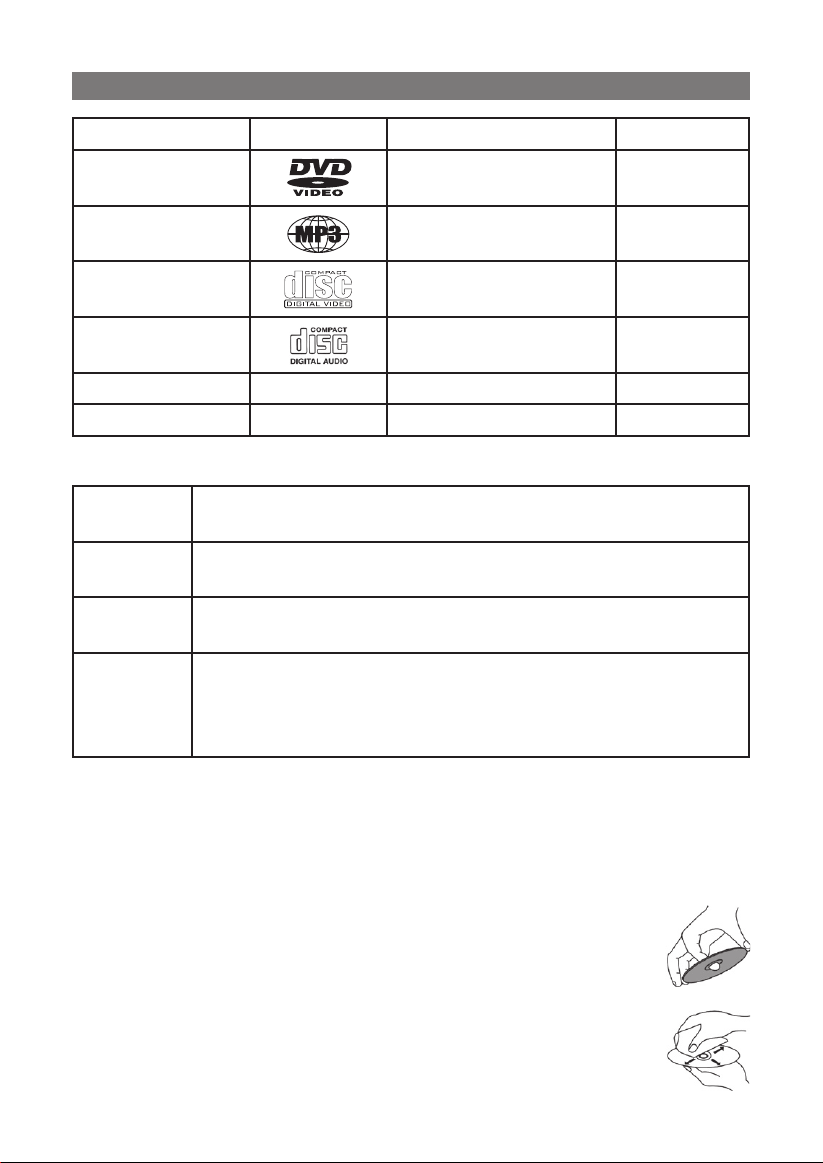
ИНФОРМАЦИЯ О ДИСКАХ
Тип диска Логотип Тип данных Диаметр
DVD Аудио+Видео 12 см
MP3 Аудио 12 см
VCD Аудио+Видео 12 см
CD Аудио 12 см
JPEG Видео+Картинки 12 см
MPEG4 Аудио+Видео 12 см
Используемые термины
Заголовок
(Title)
Глава
(Chapter)
Трек
(Track)
Эпизод
(Scene)
Содержимое диска разбито на несколько секций,
называемых заголовками.
Заголовки состоят из составных частей, называемых
главы.
Содержимое SVCD ,VCD или CD делится на треки,
каждый трек пронумерован.
Содержимое VCD, поддерживающих функцию
контроля воспроизведения, разбито на сцены. Для
упрощения поиска все сцены пронумерованы. Сцены
обычно содержат несколько треков.
8 см
Контроль воспроизведения (только SVCD,VCD)
Эта функция позволяет быстро найти нужный эпизод на диске.
Обычно управление такими дисками производится посредством
меню.
Уход за дисками
• Не прикасайтесь к блестящей стороне диска, на
которой нанесена запись.
• Отпечатки пальца или пятна на диске могут
снизить качество звука и изображения. Протирайте
диски, используя мягкую чистую ткань. В случае
необходимости, используйте мыльную воду.
• Не протирайте диски круговыми движениями.
Протирайте их от центра к краям.
6
Page 7
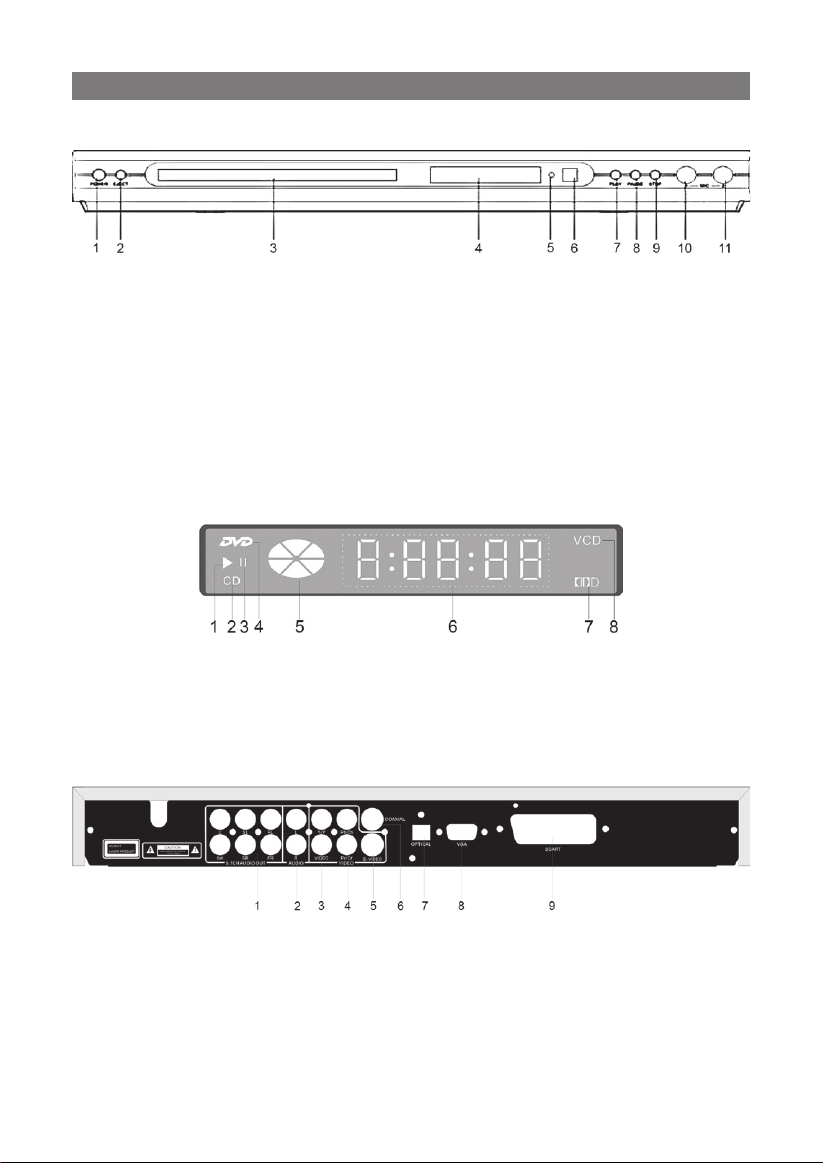
Передняя панель
ОПИСАНИЕ ПРИБОРА
1. Питание: Нажмите, чтобы
Вкл./Выкл. питание.
2. Выброс: Нажмите, чтобы
открыть/закрыть лоток для
дисков.
3. Лоток для дисков
4. Экран: отображает информа-
цию о работе плеера.
Экран
1. Состояние воспроизведения
2. Индикатор диска
3. Состояние паузы
4. Индикатор DVD диска
Задняя панель
5. Индикатор питания
6. Датчик ПДУ
7. Кнопка “Воспроизведение”
8. Кнопка “Пауза”
9. Кнопка “Стоп”
10. Разъем под микрофон
11. Регулятор громкости
микрофона
5. Индикатор воспроизведения
6. Время воспроизведения
7. Система Dolby Double D
8. Индикатор VCD диска
1. Аудио выход 5.1 канал
2. Левый/Правый аудио выход
3. Композитный видеовыход
4. YPbPr/YCbCr видеовыход
5. S-video выход
6. Коаксиальный цифровой
выход
7. Оптический цифровой
выход
8. VGA выход
9. SCART выход
7
Page 8
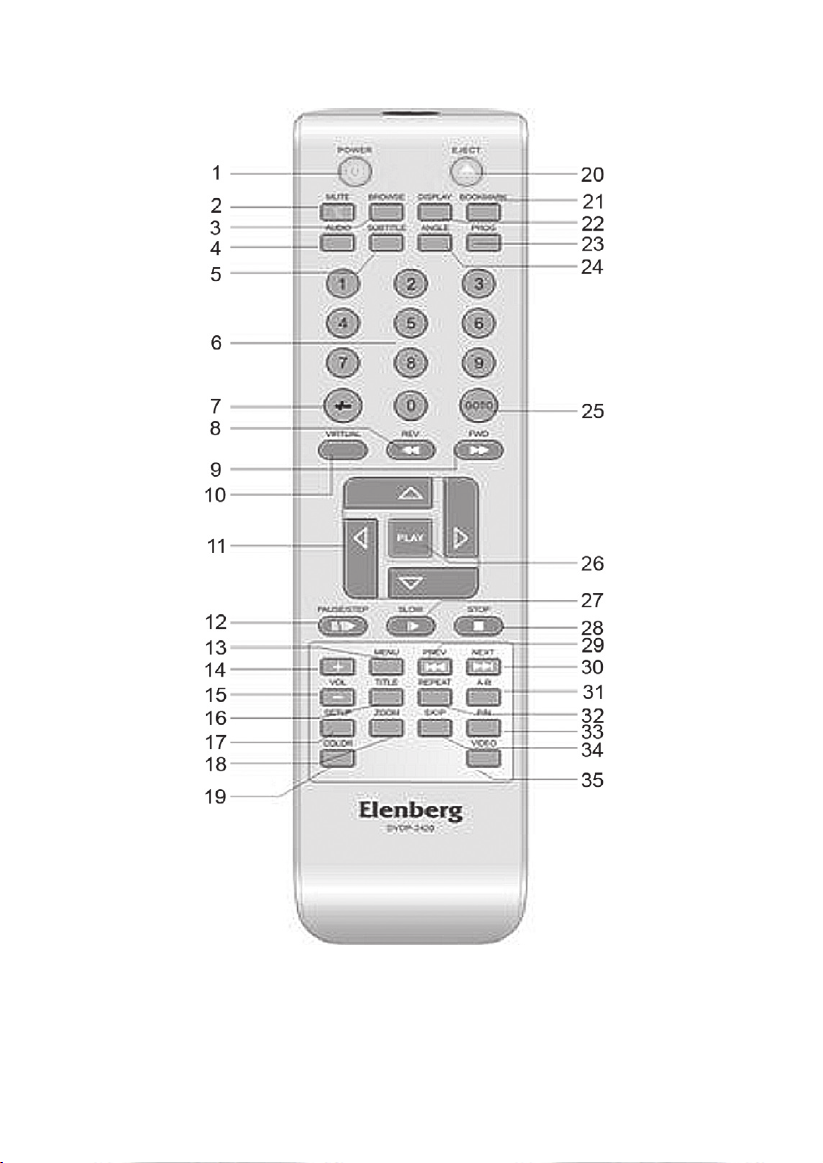
Пульт дистанционного управления (ПДУ)
1.
Питание (POWER) - Нажмите, чтобы включить/выключить плеер
2. Тишина (MUTE) - Используйте, чтобы вкл./выкл. звук.
3. Просмотр (Browse) - Эта кнопка позволяет просматривать и
перемещаться по содержанию.
4. Аудио (AUDIO) - Нажмите, чтобы переключить язык
воспроизведения.
.
8
Page 9
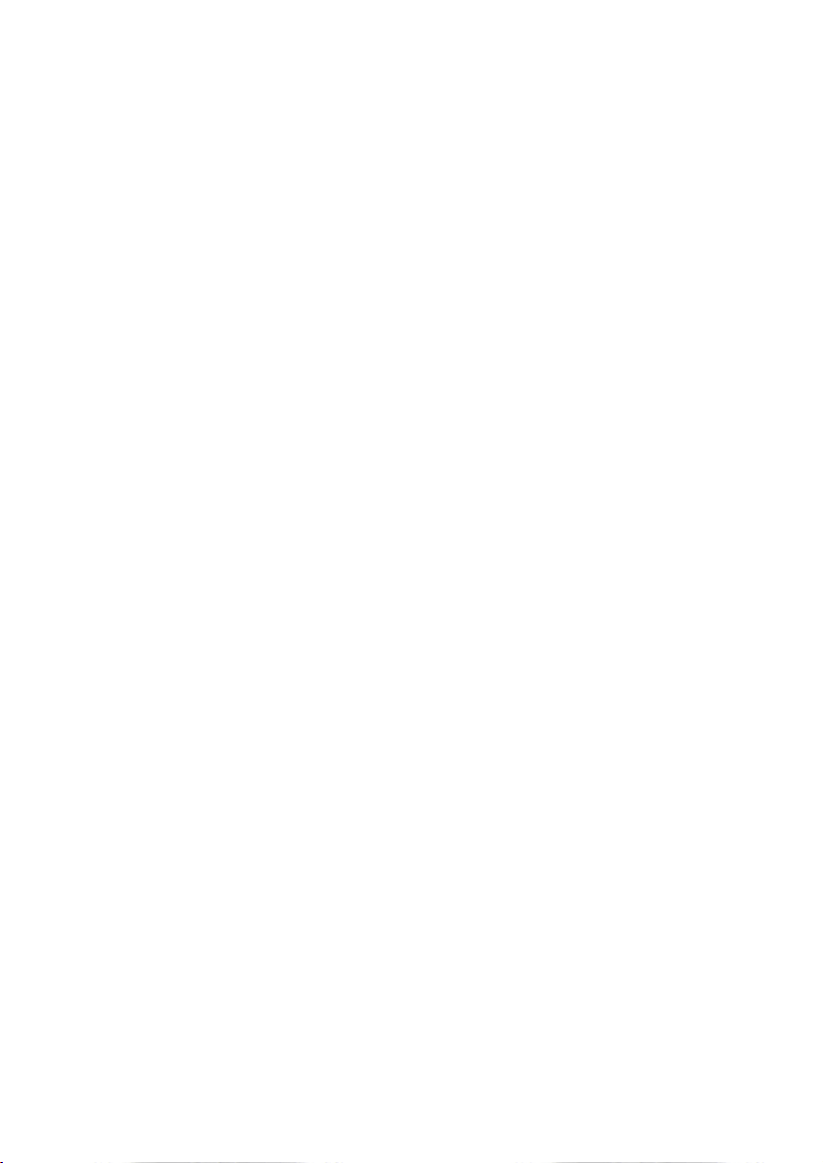
5. Субтитры (SUBTITLE) - Нажмите, чтобы выбрать язык субтитров.
6. Кнопки с цифрами - Используйте, чтобы набирать номер.
7. -/-- - Нажмите, чтобы набрать номер больше 10.
8. Ускоренная перемотка назад.
9. Ускоренная перемотка вперед.
10. Виртуальная клавиатура (VIRTUAL) - включает/выключает
виртуальную клавиатуру.
11. Кнопки курсора - Позволяют управлять курсором и выбирать
направление перемещения.
12. Стоп/Шаг - Нажмите, чтобы поставить на паузу, начать обычное
или пошаговое воспроизведение.
13. Меню (Menu) - Нажмите, чтобы войти в меню.
14. Громкость+ - Нажмите, чтобы увеличить громкость.
15. Громкость- - Нажмите, чтобы уменьшить громкость.
16. Заголовок (Title) - Нажмите, чтобы просмотреть заголовки.
17. Установки (SETUP) - Нажмите, чтобы войти в меню установок.
18. Масштаб (ZOOM) - Используйте эту кнопку, чтобы увеличить
или уменьшить изображение.
19. Цвет (COLOR) - Нажмите, чтобы изменить подсветку панелей.
20. Открыть/Закрыть (EJECT) - Используйте, чтобы открыть/закрыть
лоток для дисков.
21. Закладка (BOOKMARK) - Нажмите, чтобы пометить и запомнить
главу.
22. Отобразить (DISPLAY) - Нажмите, чтобы увидеть прошедшее
время, номер трека, заголовок и т.п.
23.
Программа (PROG) - Нажмите, чтобы составить программу
24. Угол обзора (ANGLE) - Нажмите, чтобы выбрать другой угол
обзора.
25. Переход (GOTO) - Позволяет выбрать время, трек или заголовок,
с которого начнется воспроизведение диска.
26. Воспроизведение (PLAY) - Нажмите, чтобы проиграть диск.
27. Медленно (SLOW) - Активирует замедленное воспроизведение.
28. Стоп - Нажмите, чтобы остановить воспроизведение.
29. Предыдущий - Нажмите, чтобы перейти к предыдущей песне
или главе.
30. Следующий - Нажмите, чтобы перейти к следующей песне или
главе.
31. A-B - Позволяет задать отрезок А-В для повторного
воспроизведения.
32. Повтор (REPEAT) - Нажмите, чтобы повторить песню, главу или
заголовок.
33. P/N - Позволяет переключать системы PAL/NTSC/AUTO.
34. Пропустить (SKIP) - Нажмите, чтобы воспроизвести кино
непосредственно по содержанию.
35. Видео (VIDEO) - Нажмите, чтобы выбрать режим работы видео
выхода “VIDEO, YUV, RGB и SCART”.
.
9
Page 10
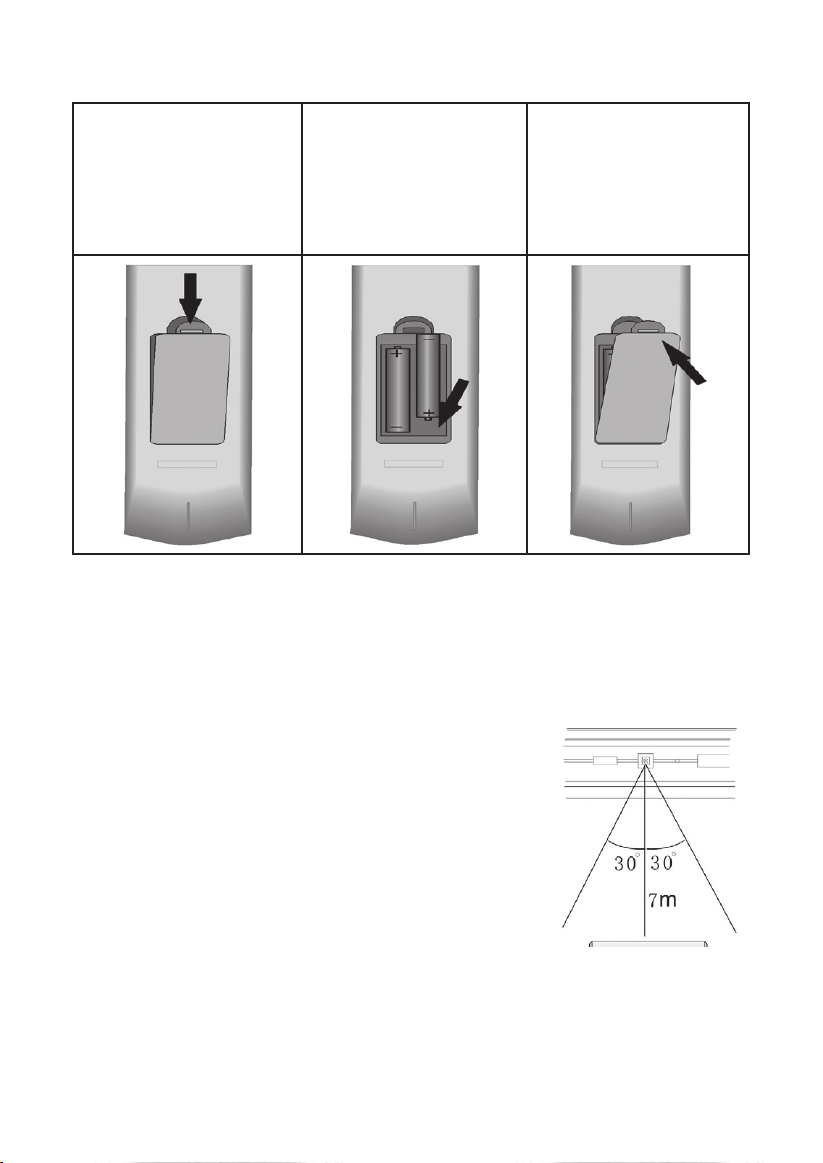
Подготовка ПДУ
Шаг 1.
Откройте крышку.
Шаг 2.
Вставьте 2 батарейки ААА, соблюдая
полярность +/-.
Метки нанесены
внутри отсека.
Шаг 3.
Закройте крышку.
Как использовать ПДУ
Направьте пульт на сенсор ПДУ, расположеный на передней
панели плеера. Рабочая зона пульта: сектор с углом - 60° и
расстоянием до плеера - 7m.
Замечание: при использовании ПДУ убедитесь, что между
плеером и пультом нет препятствий.
Обычно батарей хватает на полгода.
Если ПДУ перестал работать, замените
батарейки. Если не используете пульт в
течении длительного времени, выньте из
него батарейки.
10
Page 11

ПОДКЛЮЧЕНИЕ ВНЕШНИХ УСТРОЙСТВ
Предупреждение:
Не включайте питание плеера до тех пор, пока не будут сделаны
все необходимые подключения.
Подключение телевизора
Плеер имеет следующие видео выходы: CVBS, S-video, Y/PbCb/
PrCr и компонентный выход, SCART или VGA (не во всех моделях),
Вы можете выбрать любой из этих выходов для подключения
телевизора. Способ подключения показан на рисунке ниже.
Установка режима работы видео выходов
• Задайте установки плеера в соответствии с выбранным
способом подключения. Нажмите кнопку “P/N”, чтобы выбрать
телевизионную систему, соответствующую Вашему телевизору.
Возможные варианты: PAL/NTSC/Авто. К примеру, если Ваш
телевизор работает с системой NTSC, необходимо и на плеере
выставить NTSC.
• Затем установите развертку изображения телевизора:
11
Page 12
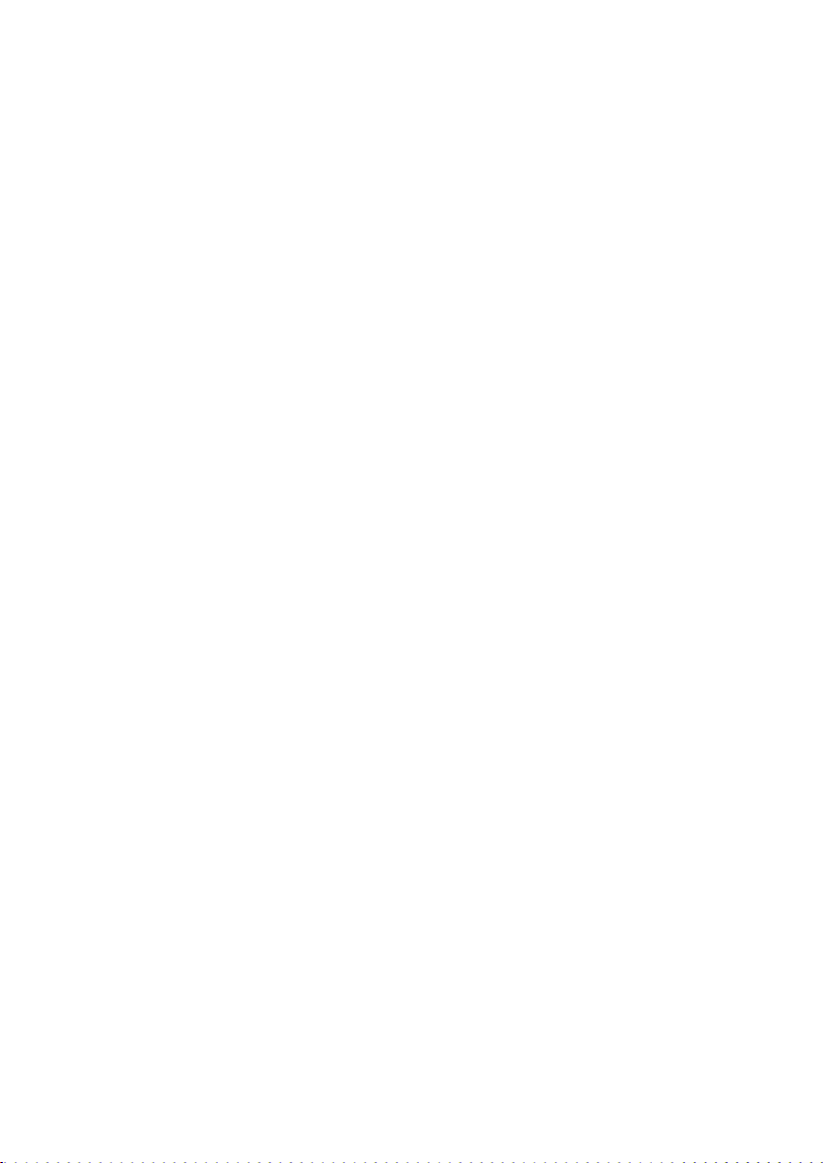
“Тип телевизора” (TV TYPE) на “16:9” для широкоэкранных
телевизоров, и “4:3 PS” или “4:3 LB” для обычных телевизоров.
Подключение через S-Video
При использовании этого подключения нет необходимости в
изменении установок.
Y/Cb/Cr подключение
После подключения кабеля Y/Cb/Cr к соответствующим гнездам
телевизора и плеера нажмите кнопку “Видео” (VIDEO), чтобы
установить YUV режим видео выхода. Переключите телевизор в
режим приема сигнала по Y/Cb/Cr соединению.
Подключение VGA
При подключении к VGA монитору, после выполнения всех
соединений, необходимо: выбрать пункт “VGA” в меню
“Компонент” (COMPONENT) и нажать “Ввод” (Enter). Затем
перезапустить плеер, видео сигнал переключится на монитор.
Подключение через SCART
При использовании этого подключения нет необходимости в
изменении установок.
Подключение звука
Для вывода звука можно использовать двухканальный
аналоговый выход, выход на 5.1 канал, оптический и
коаксиальный выходы.
12
Page 13
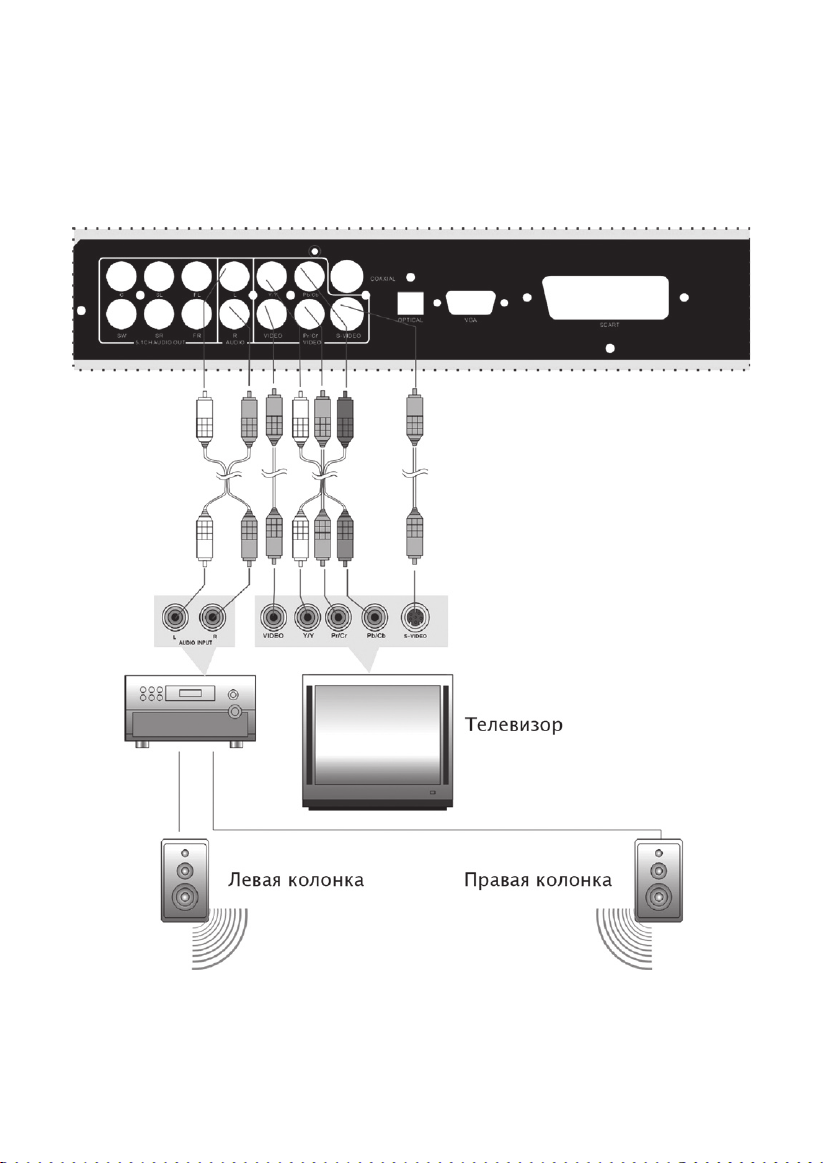
Подключение к усилителю
Для подключения к большинству усилителей можно использо-
вать двухканальный аудио кабель, как показано на рисунке
ниже. При этом необходимо выбрать опцию “LT/RT” в субменю
“Микширование” (DOWNMIX), меню “Установка колонок” (SPEAKER SETUP).
13
Page 14
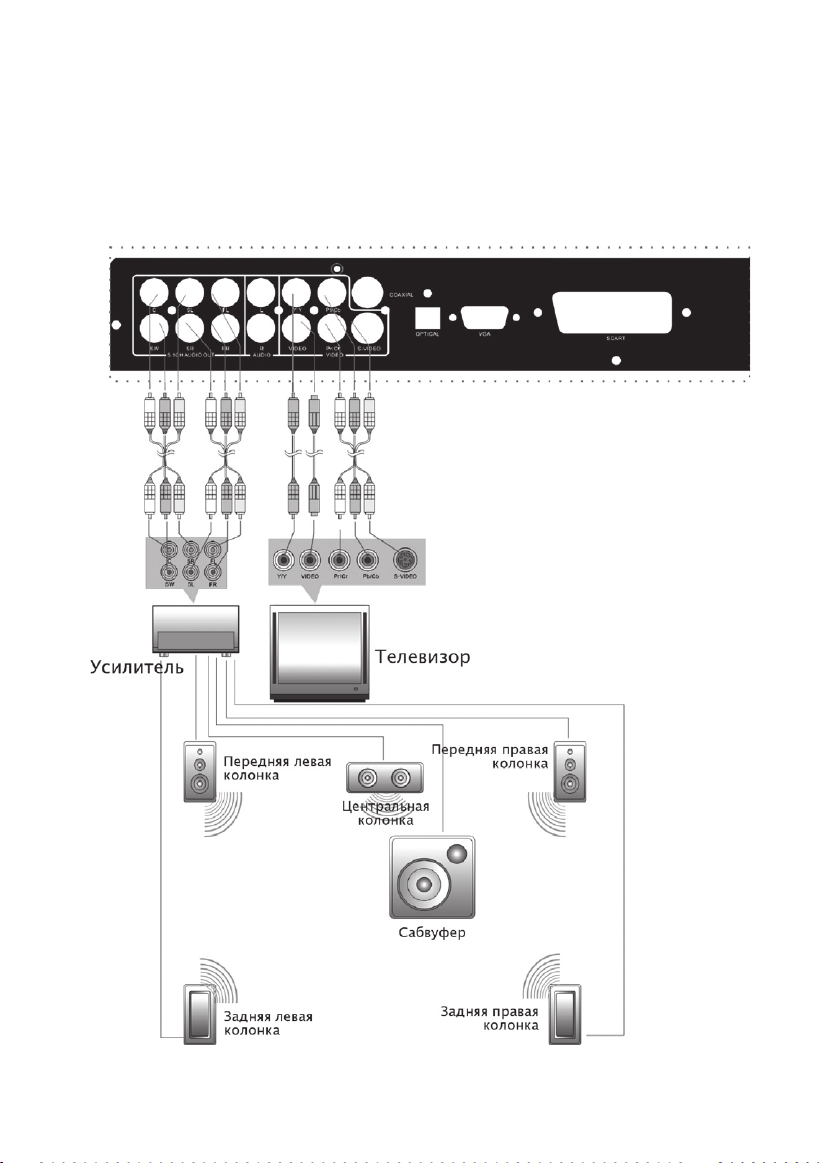
Подключение усилителя с 5.1 каналами
Подключайте усилитель с 5.1 каналами, как показано на рисунке
ниже.
При этом необходимо выбрать опцию “5.1ch” в субменю
“DOWNMIX”, меню “Установка колонок” (SPEAKER SETUP). По
умолчанию выставлена опция “Стерео”, что позволяет полностью
почувствовать эффект домашнего кинотеатра.
14
Page 15
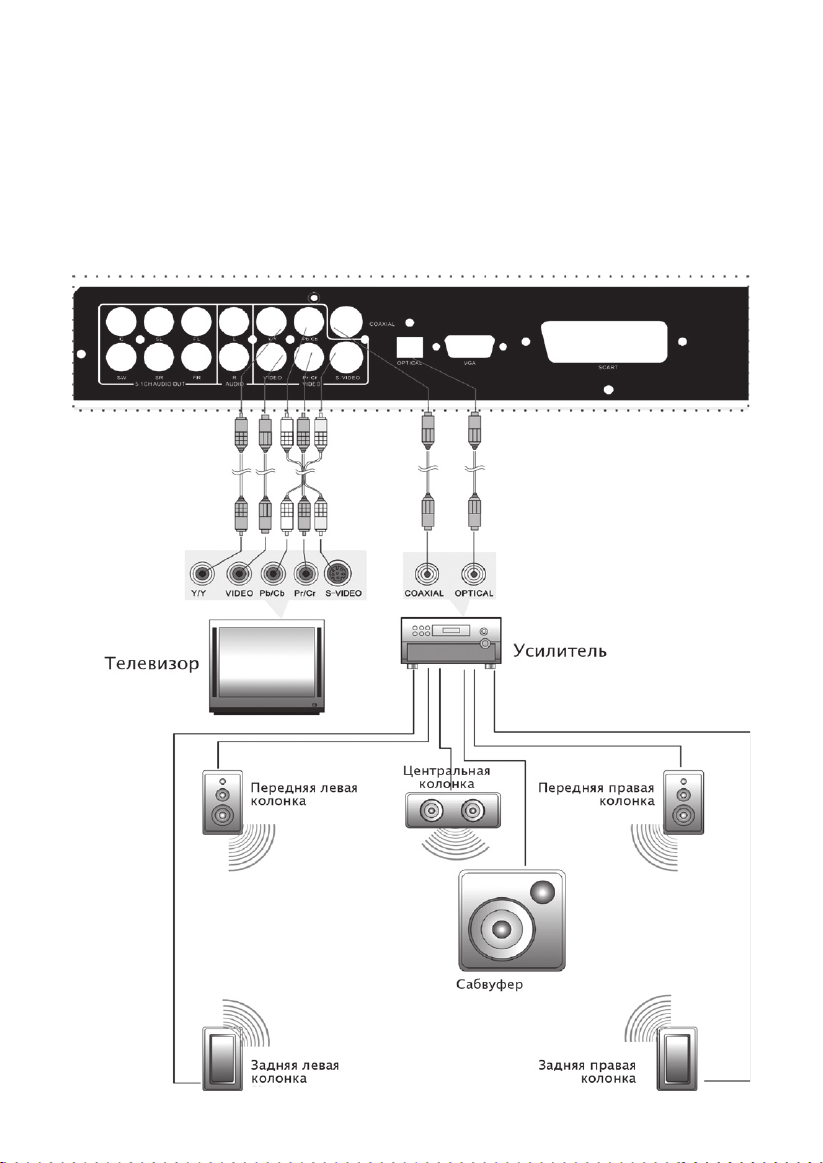
Подключение к усилителю с декодером Dolby Digital
Чтобы получить Hi-Fi качество звучания, Вы можете подключить
плеер к усилителю с декодером Dolby digital через оптический
или коаксиальный выходы, как показано на рисунке ниже.
Данное подключение обеспечивает высокое качество звука.
При этом подключении необходимо выбрать опцию “SPDIF/RAW”
в субменю “Цифровой выход” (SPDIF Output), меню “Установка
колонок” (SPEAKER SETUP).
15
Page 16
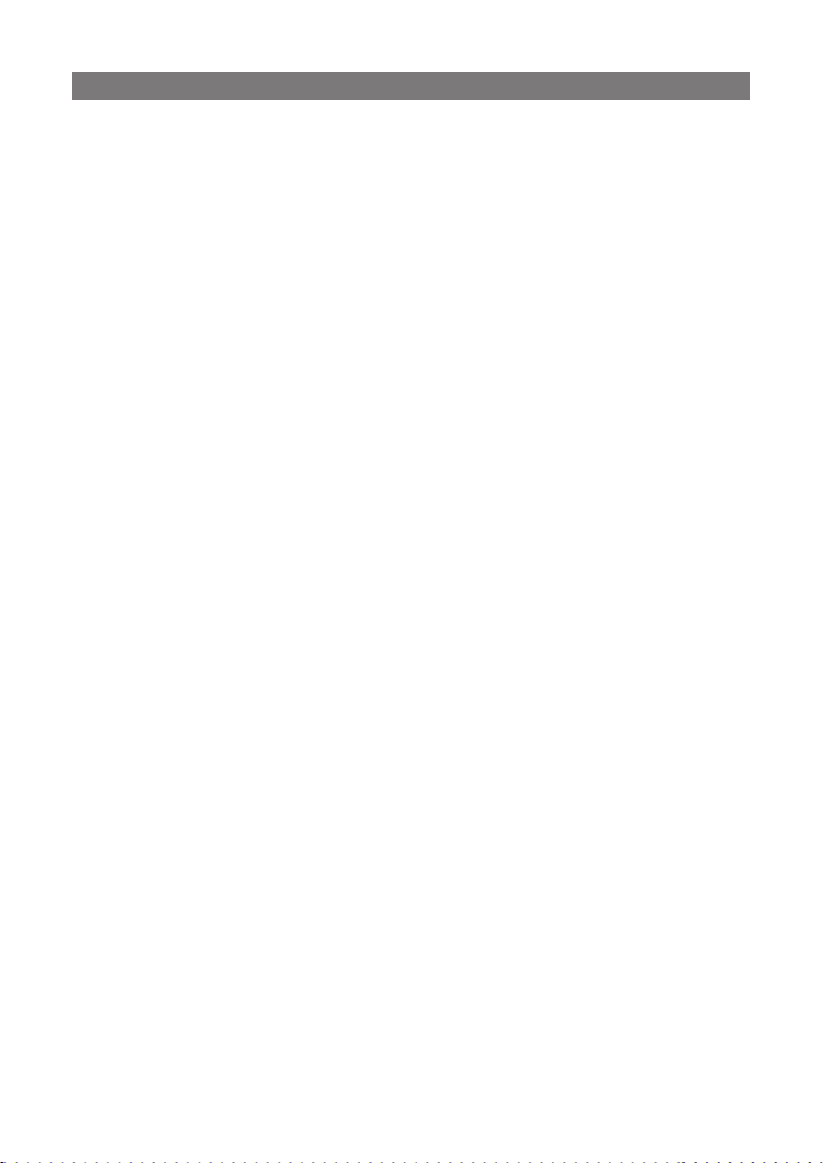
ОПИСАНИЕ ФУНКЦИЙ
Загрузка диска
Перед началом использования плеера произведите все необходимые подключения.
1. Включите плеер
Нажмите кнопку “Питание”, чтобы включить плеер, он
автоматически начнет поиск диска.
2. Нажмите кнопку “Открыть/Закрыть”, чтобы открыть лоток для
дисков.
3. Вставьте диск в лоток.
4. Нажмите “Открыть/Закрыть”, чтобы закрыть лоток и начать
воспроизведение.
ЗАМЕЧАНИЕ: Пожалуйста, проверьте состояние диска перед тем,
как класть его в лоток. Поврежденные диски повышают износ
внутренних частей плеера.
Описание кнопок
Воспроизведение (“Воспр.”)
Нажмите “Воспр.”, чтобы начать воспроизведение. Если в
течение длительного времени с плеером не будет ничего
происходить, включается скринсейвер и затем плеер перейдет
в режим ожидания.
Стоп
Чтобы остановить воспроизведение, нажмите кнопку “Стоп”.
При использовании дисков, если после нажатия кнопки “Стоп”
Вы нажмете кнопку “Воспр.”, продолжится воспроизведение.
Пауза
Нажмите кнопку “Пауза” [PAUSE/STEP], чтобы перевести
воспроизведение в режим паузы; двойное нажатие включит
покадровый просмотр.
Повтор
1. Используйте кнопку “Повтор”, чтобы повторить заголовок,
главу, трек или диск.
2. Используйте кнопку “A-B”, чтобы задать отрезок для повтора.
Первое нажатие этой кнопки определяет начальную точку (A),
второе нажатие определяет конечную точку (B), третье нажатие
отменяет повтор.
Замечание: функция повтора работает не на всех дисках.
Громкость
Во время воспроизведения нажмите кнопку “Громкость+”
[VOL+], чтобы увеличить громкость, или “Громкость-” [VOL-],
чтобы уменьшить громкость.
16
Page 17
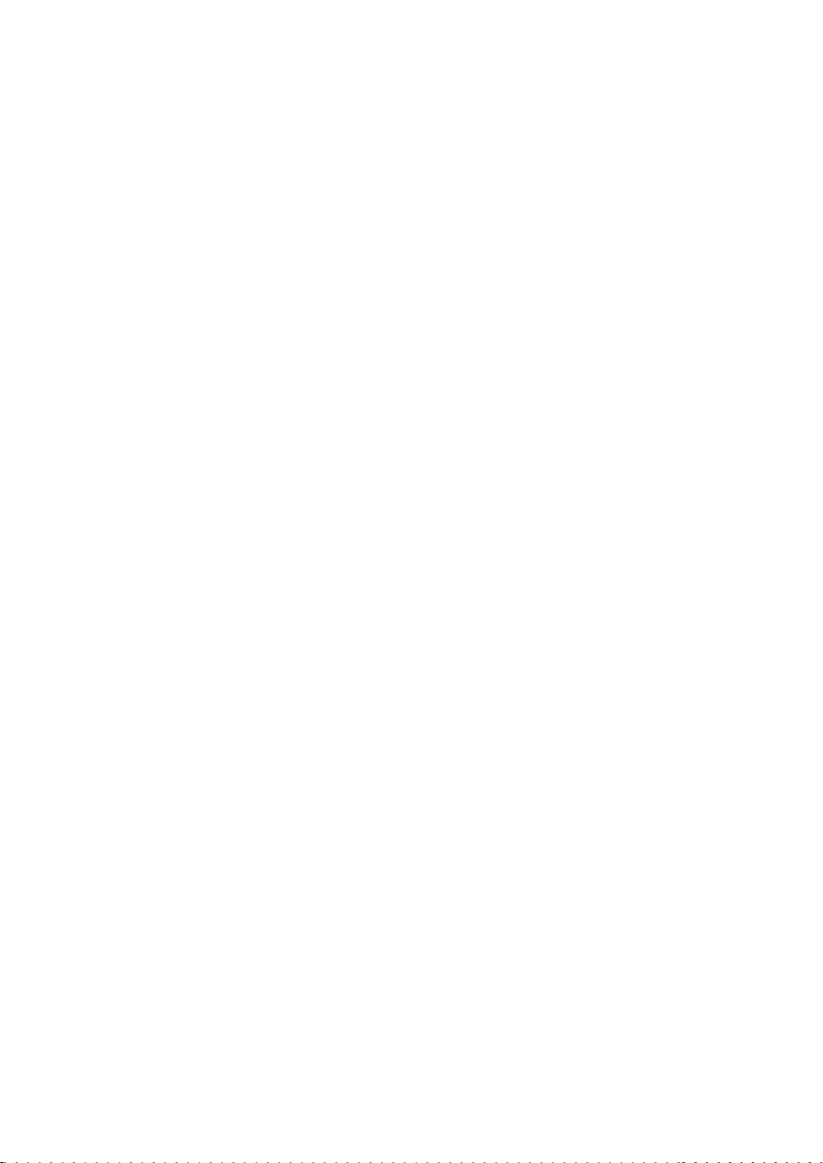
Быстрая перемотка вперед или назад
Нажмите “◀◀” или “▶▶”, чтобы включить перемотку вперед
или назад; последовательное нажатие изменяет скорость
перемотки.
Замедленное воспроизведение вперед или назад
Нажмите кнопку “Замедлить” [SLOW], чтобы включить
замедленное воспроизведение; последовательно нажимая эту
кнопку Вы можете изменить коэффициент замедления.
Замечание: Эта функция не работает для CD и MP3 дисков.
Просмотр информации о диске
Нажмите кнопку “Отобразить” [DISPLAY], чтобы просмотреть
информацию о диске.
Поиск по времени
Используйте кнопку “Поиск” [SEARCH], чтобы установить
время, с которого Вы хотите начать воспроизведение. Во
время воспроизведения DVD нажмите “Поиск”, на экране
появится список заголовков и/или глав; используйте кнопки с
цифрами, чтобы выбрать нужные Вам. Двойное нажатие кнопки
“Поиск” позволит ввести время, с которого Вы хотите начать
воспроизведение (чч:мм:сс).
Замечание: Не все DVD поддерживают эту функцию.
Программирование
Нажмите кнопку “Программа” [PROGRAM], чтобы
запрограммировать DVD или CD диск.
Последовательность действий:
1. В режиме “Стоп” нажмите кнопку “Программа”.
2. Используйте кнопки с цифрами, чтобы составить
программу.
3. Когда программа составлена, используя кнопки со стрел-
ками, выделите “START” [Старт] и нажмите кнопку “Ввод”
[ENTER] или “Воспр.” [PLAY], чтобы запустить программу.
Масштабирование
Нажмите кнопку “Масштаб” [ZOOM], чтобы включить функцию
масштабирования. Последовательное нажатие этой кнопки
изменяет коэффициент:
Увеличение: ×2, ×3 , ×4 ;
Уменьшение: ×1/2, ×1/3, ×1/4.
Чтобы вернуться в обычный режим, снова нажмите “Масштаб”.
17
Page 18
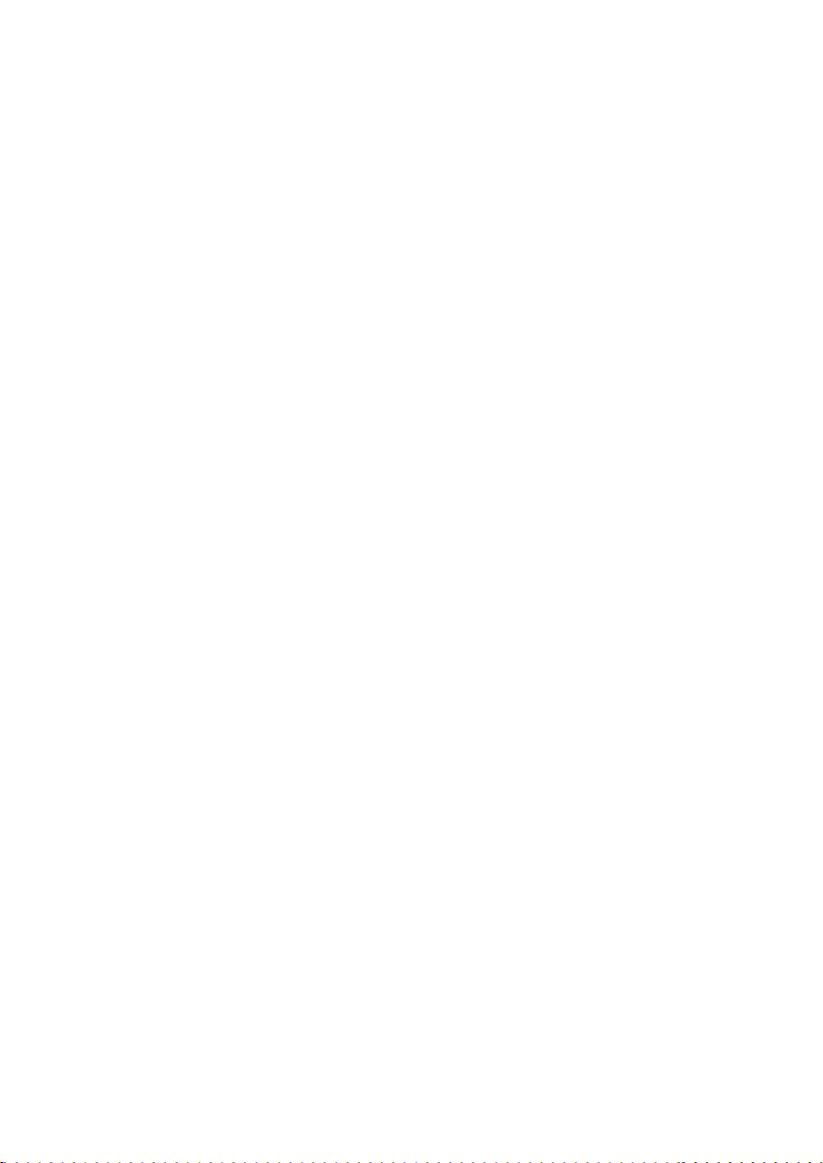
ВОСПРОИЗВЕДЕНИЕ DVD
Меню
Используйте кнопку “Меню”, чтобы войти в меню диска. При
работе с меню используйте кнопки со стрелками для выбора
нужных пунктов и “Ввод” для подтверждения Вашего выбора.
Заголовки и главы
Для выбора нужного заголовка или главы используйте кнопки с
цифрами.
Язык
Плеер поддерживает 8 различных языков озвучивания DVD. При
воспроизведении DVD с несколькими звуковыми дорожками
используйте кнопку “Аудио” [AUDIO], чтобы переключаться
между ними.
Замечание: Эта функция работает только с дисками, на которых
записано несколько звуковых потоков.
Субтитры
Этот плеер поддерживает 32 языка субтитров. Во время
воспроизведения нажмите кнопку “Субтитры” [SUBTITLE], чтобы
выбрать нужный Вам язык.
Замечание: Эта функция работает только с дисками, на которых
записаны cубтитры на нескольких языках.
Угол обзора
Если диск содержит сцены, снятые с разных ракурсов, Вы
можете переключать ракурс, используя кнопку “Угол обзора”
[ANGLE].
Замечание: Количество дисков, поддерживающих эту функцию,
невелико.
Караоке
1. Вставьте караоке диск.
2. Вставьте микрофон в плеер.
3. Установите уровень громкости и реверберации используя
панель управления плеером или ПДУ.
4. Выберите нужный Вам трек, используя кнопки с цифрами или
кнопки курсора.
5. После завершения пения выключите плеер и отключите
микрофон.
Замечание: Если во время работы караоке Вы услышите сильный
фон, уменьшите громкость микрофона или отойдите дальше от
колонок.
ВОСПРОИЗВЕДЕНИЕ MP3
• MP3 - звуковой формат сжатия международного стандарта
MPEG. Звуковой сигнал сжат в соотношении 12:1. При
18
Page 19

использовании формата MP3 один диск может содержать
больше 600 минут музыки.
• MP3 диски могут иметь разную структуру. Обычно MP3 диск
разбит на папки, в которых хранятся файлы.
• В режиме “Стоп” используйте кнопки “◀/▶”, чтобы выбрать
режим воспроизведения [PLAY MODE] и кнопками “▲/▼”
установите нужное значение. Для подтверждения нажмите
“◀/▶”. Также используйте кнопки “▲/▼”, чтобы выбрать нужную
Вам директорию и “Ввод” [ENTER], чтобы войти в нее. Для
воспроизведения выбранной песни используйте “Воспр.”.
• Для перехода между песнями используйте кнопки “I◀◀” и “▶▶I”.
Плеер всегда работает в стерео режиме при воспроизведении
МР3 файлов.
ВОСПРОИЗВЕДЕНИЕ HDCD/CD
При работе с HDCD или CD дисками плеер воспроизводит все
треки подряд в заданном порядке. Для выбора определенного
трека используйте кнопки с цифрами или “I◀◀” и “▶▶I”.
ВОСПРОИЗВЕДЕНИЕ PICTURE CD
1. Обычное воспроизведение
При работе с JPEG дисками на экране высвечивается: “SMART NAVI”
[Навигация] и “ROOT” [Каталог]. В этих колонках отображены:
дерево каталогов диска и содержание текущего каталога. Для
навигации и выбора нужных Вам файлов, используйте кнопки
“◀/▶,▲/▼” и “Ввод” [ENTER].
2. Поворот картинки
При просмотре Вы можете вращать изображение, при смене
картинки изображение возвращается в обычный режим.
Повернуть картинку можно следующим способом:
“◀” - повернуть влево “▲” - повернуть вверх
“▶” - повернуть вправо “▼”
3. Масштаб
Нажмите кнопку “Масштаб” [ZOOM], чтобы активировать
масштабирование. Используйте кнопки “◀◀” и “▶▶”, чтобы
выбрать коэффициент масштабирования, и кнопки “◀/▶,▲/▼”,
чтобы двигать изображение. Чтобы восстановить нормальный
вид картинки, нажмите кнопку “Масштаб”. Чтобы выйти в меню,
нажмите кнопку “Меню”.
Замечание: некоторые диски не поддерживают возможность
вращения или масштабирования.
- повернуть вниз
19
Page 20

СИСТЕМА УСТАНОВОК
Меню установок
В режиме “Стоп” нажмите кнопку “Установки” [SETUP], на экране
появится меню.
Оно включает: ”Основные установки, Аудио установки ,
Установки системы DOLBY, Видео установки, Предпочтения”
Порядок действий:
1. Нажмите кнопку “Установки” [SETUP] и кнопками “◀/▶” выберите
нужный пункт меню.
2. Нажмите “Ввод” [ENTER] для входа в субменю.
3. Для выбора пункта субменю используйте кнопки “▲/▼” и “▶“
для входа в него.
4. Для изменения настроек пункта используйте кнопки “▲/▼” и
“Ввод” [ENTER] для подтверждения. Нажмите кнопку “◀”, чтобы
вернуться в субменю.
5. Нажмите кнопку “Установки”
[SETUP] для выхода из меню
установок.
Замечание: Субменю
“Предпочтения” доступно только
в режиме “Стоп”.
Основные установки [General
Setup]
Кнопками “▲/▼” выберите “TV
Display” [Экран ТВ] и нажмите “▶”,
чтобы войти в этот пункт.
1. Экран ТВ [TV DISPLAY]
Этот пункт позволяет изменить
развертку изображения.
2. Угол обзора [ANGLE MARK]
Некоторые сцены на DVD
сняты с разных позиций. Если
включить поддержку различных
углов обзора “ON” [Вкл.], тогда,
при воспроизведении диска,
поддерживающего эту функцию,
на экране появится соответствующий значок. При этом Вы
можете переключаться между ними, используя кнопку “Угол
обзора” [ANGLE].
3. Язык экранного меню [OSD LANG]
Вы можете выбрать один из двух доступных языков.
20
Page 21

4. Надписи [CAPTIONS]
Некоторые диски имеют скрытые надписи, вы можете включить
или отключить отображение этих надписей.
5. Скринсейвер [SCREEN SAVER]
Скринсейвер включается автоматически, если на плеер не
поступает никаких команд в течении некоторого периода
времени.
6. Запомнить последнее [LAST MEMORY]
Если эта опция включена [ON], то плеер будет продолжать
воспроизведение с того места, в котором оно было
остановлено.
7. Тип логотипа [LOGO TYPE]
Регламентирует отображение вступительной картинки.
Аудио установки [Audio Setup]
После завершения работы с
основыми установками нажмите
“◀”, чтобы выйти в основное меню,
и нажмите ▶, чтобы выбрать аудио
настройки, затем нажмите “Ввод”:
Установка колонок [Speaker
Setup]
Используйте кнопки “▲/▼”, чтобы
выбрать субменю “Установка
колонок”, и нажмите “Ввод” [En-
ter], чтобы войти. Кнопками “▲/▼“
выберите нужный пункт.
Микширование [Downmix]
“LT/RT” - использовать эффект
левого и правого каналов.
“Stereo” - обычный стерео режим.
“V SURR” - окружающий звук.
“5.1ch” - работа в режиме 5
каналов + 1 сабвуфер.
• Если усилитель имеет только
двухканальный аудио вход, выберите опцию “LT/RT”.
Передние колонки [Front Speaker]
Можно выбрать “Большие/Маленькие” [Large/Small].
Центральная колонка [Center Speaker]
При отключенном “Микшировании” можно выбрать “Большая/
Маленькая или Выключить” [Large/Small/Off],
Задние колонки [Rear Speaker]
При отключенном “Микшировании” можно выбрать “Большие/
21
Page 22

Маленькие или Выключить” [Large/Small or Off].
• “Большие” [Large] - означает, что колонки предназначены для
передачи полного диапазона частот.
“Маленькие” [Small] - означает, что колонки предназначены для
передачи высоких частот.
Используйте только соответствующие настройки, иначе колонки
могут сгореть.
• “Центральную колонку” и “Задние колонки” [Center speaker, Rear
speaker] нужно настраивать в режиме “Микширование” [Down-
mix], при отключенной опции 5.1 каналов.
Сабвуфер [Subwoofer]
Сабвуфер можно включить [ON] или отключить [Off].
Тест подключения [Test Tone]
Если включена функция 5.1 каналов, то система подаст
тестирующий сигнал на колонки
Если отключить “Микширование” и “5.1 каналов”, то система
проверит все существующие подключения, при этом в плеере
не должно быть диска.
Диалоги [Dialog]
Если активирована опция “LT/RT stereo” [Левый/Правый
стерео], то можно изменить уровень громкости диалогов,
воспользовавшись опцией “Диалоги”.
Дополнительное подавление динамики звучания [Post DRC]
Эта функция увеличивает эффект “Динамического сжатия”.
Установки SPDIF
Используйте кнопки “▲/▼”, чтобы выбрать установки SPDIF и
нажмите “Ввод” [Enter], чтобы войти в настройки цифрового
аудио. Используйте кнопки “▲/▼”, чтобы установить форматы
вывода SPDIF, CD, Dolby digital, MPEG, LPCM и т.д.
Формат вывода SPDIF
“Off”: усилитель цифрового сигнала отключен;
“RAW”: нет декодирования цифрового сигнала;
“PCM”: усилитель должен поддерживать PCM или Dolby digital
систему кодировоки.
“Вручную” [Manual]: использовать
собственные настройки опций.
Выбор CD
Если влючена опция “Вручную”
в субменю “Формат вывода SP-
DIF”, то в этом пункте Вы можете
установить режим работы с
дисками: “SPDIF Off, SPDIF RAW,
22
Page 23

SPDIF/PCM”.
Выбор Dolby Digital
Если включена опция “Вручную” в субменю “Формат вывода
SPDIF”, то в этом пункте Вы можете установить режим работы
с декодированием Dolby Digital: “SPDIF off, SPDIF RAW, SPDIF/
PCM”.
Выбор MPEG
Если включена опция “Вручную” в субменю “Формат вывода SP-
DIF”, то в этом пункте Вы можете установить режим работы с
VCD: “SPDIF Off, SPDIF RAW,SPDIF/PCM”.
Выбор LPCM выхода
Здесь можно выбрать частоту LPCM: 48K, 96K or 192k.
Установки Dolby Digital
После завершения работы с аудио установками нажмите
“◀”, чтобы выйти в основное меню; используя кнопки “▲/▼”,
выберите пункт “Установки Dolby digital”, и нажмите “Ввод”.
Dual Mono [Двойное моно]
“Stereo”: стерео выход;
“L-Mono”: левый сигнал на все
каналы;
“R-Mono”: правый сигнал на все
каналы;
“Mix-Mono”: смешанный сигнал
левого и правого каналов.
Динамическое сжатие [Dynamic Com-
pression]
Эта функция делает звучание более ровным, снижает перепады
громкости в динамичных фильмах.
Задержка канала [Channel Delay]
Нажмите “◀”, чтобы вернуться в меню аудио установок, в нем
выберите субменю “Channel De-
lay”, и нажмите “Ввод”.
Здесь Вы можете задать данные
расположения колонок, чтобы
получить более реалистичный
звук.
Эквалайзер [Equalizer Setup]
Нажмите “◀”, чтобы вернуться
в меню аудио установок, в нем
выберите субменю “Эквалайзер”
[Equalizer Page] и нажмите “Ввод”.
Используйте кнопки “▲/▼” ,
23
Page 24

чтобы выбирать настройки: “Тип
Эквалайзера” [EQ Type], “Усиление
басов” [Bass Boost], “Супер бас”
[Super Bass] и “Усиление высоких
частот” [Treble Boost].
Тип Эквалайзера [EQ Type]
Вы можете выбрать уже заданные
установки: “Обычные” [None],
“Рок” [Rock], “Поп” [Pop], “Вживую”
[Live], “Танцы” [Dance], “Техно”
[Techno], “Классика” [Classic] и
“Мелодичный” [Soft].
Усиление басов и низких частот
Вы можете включить [ON] или
отключить [Off] эти опции.
Трехмерное звучание 3D Processing
В этом меню Вы можете выбрать
режим трехмерного звучания “PRO
Logic” или “Reverb Mode”.
PRO Logic
Если эта функция включена [ON]
то двухканальный звук преобразуется в 5.1 канальный звук, при
отключении этой функции не достигается никакого эффекта.
Если диск не поддерживает эту функцию, лучше поставить ее в
автоматический режим [Auto].
Выбор режима [Mode]
Музыка [Music]: Все звуки
поступают без задержки;
Фильм [Film]: Эффект “Звук вокруг”,
задержка 10 мс.;
Авто [Auto]: автоматический выбор
режима, в зависимости от диска.
• Установить систему “PRO Logic
II” можно только при включенном
режиме 5.1 каналов.
• При включении режима “PRO Logic II” появляется дополнительное
меню.
Панорама [Panorama]
При включении этой опции усиливается действие эффекта “Звук
вокруг”.
24
Page 25

Размеры [Dimension]
Эта опция дает возможность
подстроиться под размер
передних и задних колонок.
Ширина центра [Center width]
Эта опция регулирует совместное
звучание центральной и двух
передних колонок.
Процесс обработки трехмерного
звучания [3D Processing]
Эта опция позволяет
выбрать процесс обработки
трехмерного звучания из списка,
представленного на картинке
выше.
Установки HDCD
Вы можете выставить коэффициент
фильтра или отключить его.
Караоке [KARAOKE]
Это меню позволяет изме-
нять настройки караоке:
уровень громкости и способ
микширования.
Видео установки [Video Setup]
После завершения работы
с установками нажмите “◀”,
чтобы выйти в основное меню,
используя кнопки “▲/▼”, выберите
пункт “Установки Dolby digital” и
нажмите “Ввод”.
Качество изображения [Quality]
Нажмите “◀”, чтобы вернуться в
корневое меню, кнопками “▲/▼”
выберите пункт “Качество” [Qual-
ity] и нажмите “Ввод”.
В этом субменю Вы можете
настроить такие параметры, как
Четкость [Sharpness], Яркость
[Brightness], Контраст [Contrast],
Гамма [Gamma], Оттенок [Hue],
Насыщенность [Saturation] и
Задержка мерцания [Luma Delay].
25
Page 26

Выбор компонентов
Если Вы выберите [YUV] - это будет означать, что выходящий
сигнал будет в формате YUV. Если Вы выберите [RGB] - это будет
означать, что выходящий сигнал будет в формате RGB; Если Вы
отключите эту опцию [OFF] - это будет означать, что выходящий
сигнал будет передаваться по компонентному соединению.
Выбор рабочего режима телевизора [TV Mode]
Вы можете выбрать между двумя
режимами: “YUV” или “RGB”.
Регулировка Четкости (Sharpness)
Можно выбрать “High [Высокую],
Median [Среднюю], Low [Низкую]” четкость изображения.
Регулировка Яркости (Brightness) и Контрастности (Contrast)
Чтобы отрегулировать яркость и контрастность, кнопками “▲/▼”
выберите нужный пункт и нажмите “Ввод”
Предпочтения [Preference]
Во время воспроизведения нажмите кнопку “Стоп” два раза.
Потом нажмите кнопку “Установки” [SETUP], чтобы войти в
меню установок, и выберите пункт “Предпочтения” [Preference].
Для навигации в этом субменю используйте кнопки “▲/▼” для
выбора пунктов и ▶ для активации
этих пунктов.
Тип ТВ системы [TV TYPE]:
MULTI - означает автоматический
выбор системы.
PBC: [Система контроля
воспроизведения]
Вы можете включить или отключить
эту функцию.
Аудио [Audio]:
Эта опция позволяет выбрать язык
для аудио потоков.
Субтитры [Subtitle]:
Эта опция позволяет выбрать язык для субтитров.
Меню диска [Disc Menu]:
Эта опция позволяет выбрать язык для меню диска.
Родительский контроль [Parental]:
Вы можете включить [ON] контроль содержимого дисков или
отключить [OFF] его. Эта мера может предотвратить просмотр
детьми фильмов с сомнительным содержанием.
Изначальные установки [Default]:
Если активировать эту опцию, все изменения настроек,
26
Page 27

сделанные Вами, сотрутся, и восстановятся старые (заводские)
значения всех параметров.
Установка пароля [Password Setup]
После завершения видео установок нажмите “◀”, чтобы выйти в
основное меню, затем нажмите “▶”, чтобы выбрать “Установку
пароля”. Нажмите “Ввод” или “▼”, чтобы войти в это субменю.
Используйте кнопки “▲/▼”, чтобы переключаться между
пунктами меню.
• Пока пароль отключен [Off], Вы можете войти в настройки
возрастного контроля. Используйте стрелки курсора и кнопку
“Ввод” для активации нужного
пункта:
Смена пароля
По умолчанию стоит пароль:
136900. Вы можете заменить его.
Последовательность действий:
Введите старый пароль в поле [Old
Password]. Если пароль введен
правильно, курсор перейдет в
поле для нового пароля [New Password].
Наберите новый пароль.
Курсор перейдет в поле для
подтверждения нового пароля
[COMFIRM PASSWORD]. Повторите
новый пароль.
Нажмите “Ввод”, чтобы принять
сделанные изменения.
27
Page 28

УСТРАНЕНИЕ НЕПОЛАДОК
Проблема Решение
Плеер не
воспроизводит диск.
Нет звука
или слышны
посторонние
шумы.
Нет картинки.
Плохое
качество звука
и изображения.
Не удается
запустить
повтор.
Не работает
ПДУ.
• Убедитесь, что вставили диск в плеер.
• Убедитесь, что правильно вставили диск.
• Диск должен быть чистым.
• Региональный код диска должен соответствовать
региональному коду плеера.
• Убедитесь, что на линзе не образовался конденсат.
Если это произошло, выньте диск, оставив плеер
включенным на некоторое время.
• Проверьте правильность подключений.
• Проверьте установки звука.
• Если диск грязный, протрите или замените его.
• Отключите наушники.
• Отключите аудио кабель.
• Убедитесь, что телевизор включен и на нем
выставлен правильный режим.
• Проверьте правильность подключений.
• Протрите диск или замените его.
• Убедитесь, что не включен режим “А-В”, при
необходимости отключите его.
• Протрите диск или замените его.
• Убедитесь, что нет препятствия между пультом и
плеером.
• Убедитесь, что Вы правильно направили пульт на
плеер.
• Проверьте полярность подключения батареек.
• Замените батарейки.
ВНИМАНИЕ:
Статическое электричество может вызвать сбой в работе плеера.
Если это случилось, отключите шнур питания от электросети
и включите его снова, чтобы была возобновлена нормальная
работа. Если плеер не заработал нормально, свяжитесь с
сервисным центром.
28
Page 29

СПЕЦИФИКАЦИЯ
Длина волны лазера 780/650 нм
Видео системы NTSC/PAL
Диапазон частот 20 Гц ~ 20 КГц ±2.5дБ
Соотношение сигнал/шум ≥ 85 дБ
Искажение звука+шум ≤ -70 дБ (1КГц)
Разделение каналов ≥ 70 дБ (1КГц)
Динамический диапазон ≥ 80 дБ (1КГц)
Аудиовыход Аналоговый
Цифровой
Видео
S-Video
Видеовыход
Компонентный
интерлайсинг
Компонентный
поступательный
Вход Микрофон
Питание от сети 100-240В ~ 50/60Гц
Потребляемая мощность ≤ 14 Вт
Размеры
Вес 2,3 кг
Уровень выхода: 2 В
Нагрузка: 10 КОм
Коаксиальный: 0.5 В
P-P
Нагрузка: 75Ω
Оптический: -21дБm ~ -15дБ
Уровень выхода: 1В
P-P
Нагрузка: 75Ω
Уровень выхода: 1В
P-P
Load: 75Ω
Y: 1В
,Cb/Cr: 0.7В
p-p
p-p
Нагрузка: 75Ω
Y: 1В
,Pb/Pr: 0.7В
p-p
p-p
Нагрузка: 75Ω
Диаметр разъема: 6.35мм;
Вольтаж (макс.): 100 мВ
Сопротивление: 600Ω
m
±0.2
±0.2
Изготовитель “ЭЛЕНБЕРГ ЛИМИТЕД”, Великобритания
Адрес: 35 Бромптон Роад, Кнайтсбридж Лондон СВ3 ИДЕ
Сделано в Китае. ”ЭЛЕНБЕРГ ЭЛЕКТРИК КОМПАНИ ЛТД”
А08 Р2-Б4 билдинг, Кеджинан 2 Роад, С энд Т Индастри Парк,
Шензень, Гуандонг Провинс, Китай.
29
Page 30

DVD PLAYER DVDP-2417
INSTRUCTION MANUAL
Page 31

TABLE OF CONTENTS
SAFETY WARNINGS ...................................................................... 32
PRODUCT FEATURES .................................................................... 34
DISCS INFORMATION .................................................................. 35
PARTS INTRODUCTION ................................................................ 36
SYSTEM CONNECTION ................................................................ 40
FUNCTIONS OPERATION .............................................................. 45
SYSTEM SETUP ............................................................................. 49
TROUBLE SHOOTING .................................................................. 58
SPECIFICATIONS ........................................................................... 59
Copyright Protection
This product incorporates copyright protection technology
that is protected by U.S. patents and other intellectual property rights. Use of this copyright protection technology must
be authorized by Macrovision, and is intended for home and
other limited viewing uses only unless otherwise authorized
by Macrovision. Reverse engineering or disassembly is prohibited.
31
Page 32

SAFETY WARNINGS
CAUTION: RISK OF ELECTRIC SHOCK DO NOT OPEN!
The lightning flash with arrowhead symbol, within an equilateral tri-
angle, is intended to alert the user to the presence of un-insulated
“dangerous voltage” within the product’s enclosure that may be of
sufficient magnitude to constitute a risk of electric to persons.
The exclamation point within an equilateral triangle is intended to
alert the user to the presence of important operating and mainte-
nance (servicing) instructions in the literature accompanying
the appliance.
CLASS 1 LASER PRODUCT
This product has been listed as class 1 laser product.
The mark is on the rear panel.
CAUTION: USE OF ANY CONTROLS, ADJUSTMENTS, OR PROCEDURES OTHER THAN THOSE SPECIFIED HEREIN MAY RESULT
IN HAZARDOUS RADIATION EXPOSURE
CAUTION
1. The product contains a low-power laser device. In
order to ensure the safety of the laser device, do
not remove any cover and attempt to repair the
unit. If any service is needed, please contact the distributor or its
authorized service center.
2. To reduce the risk of electric shock, do not remove the cover (or
back). No user-serviceable parts inside. Refer servicing to qualified
service personnel.
Unplug the product from the wall outlet before servicing or when it
is unused for a long period of time
3. The manufacturer should not hold responsibility for the damage
caused by any substitutions and modifications of the product without authorization manufacturer or authorized unit.
WARNING
The apparatus shall not be exposed to dripping or splashing and
that no objects filled with liquids, such as vases, shall be placed on
the apparatus.
32
Page 33

Notes
1. Read these instructions.
2. Keep these instructions.
3. Heed all warnings
4. Follow all instructions.
5. Do not use this apparatus near water.
6. Clean only with dry cloth.
7. Do not block any ventilation openings. Maintain well ventilated
conditions around the product. Do not put product on bed. sofa
or anything that blocks ventilation.
Install according to the manufacturer’s instructions.
8. Do not install near any heat sources such as radiators, neat regis-
ters, stoves, or other apparatus (including amplifiers) that produce
heat.
9. Read, heed and follow all instructions to ensure correct and safe
installation and interconnection of the apparatus.
10. The apparatus shall not be exposed to dripping or splashing and
that no objects filled with liquids, such as vases, shall be placed on
the apparatus.
11. The mains socket-outlet shall be installed near the apparatus and
the mains plug shall remain readily operable.
12. Protect the power cord from being walked on or pinched particu-
larly at plugs, convenience receptacles, and the point where they
exit from the apparatus.
13. Only use attachments/accessories specified by the manufacturer.
14. Use only with the cart, stand, tripod, bracket, or table specified by
the manufacturer, or sold with the apparatus. When a cart is used,
use caution when moving the cart/apparatus combination to avoid
injury from tip-over.
15. Unplug the apparatus during lightning storms or when unused for
long periods of time.
16. Refer all servicing to qualified service personnel. Servicing is re
quired when the apparatus has been damaged in any way, such as
power-supply cord or plug is damaged, liquid has been spilled or
objects have fallen into the apparatus, the apparatus has been ex
posed to rain or moisture, does not operate normally, or has been
dropped
17. The apparatus shall be connected to a mains socket outlet with a
protective earthing connection.
-
-
33
Page 34

PRODUCT FEATURES
Main features of this product:
• Slim plastic panel
• Fully compatible with DVD/VCD/CD/MP3/ PICTURE-CD/CD-R/CDRW/DVD-R/DVD-RW/DVD+R/ DVD+RW/HDCD/DVD-AUDIO
• Compatible with MPEG4/DivX3.11/ DivX4/DivX5 above, and Xvid
• Video horizontal resolution : ≥500 lines
• Multi-language OSD menu, On screen menu display,
• 12bit /108MHz video D/A DACS/ 24bit /192KHZ audio D/A DACS
• Build-in Dolby AC-3 decoder
• Advanced MDDi Progressive scan output
• Karaoke function
• Full function remote control
• Automatic screen protection
• Parental lock
• NTSC/PAL/AUTO optional
• Region free
• Universal power supply: AC100V-240V 50/60HZ
Operation Functions:
• 32 language subtitles and 8 different sound languages
• Memory stopping, Memory play function, A-B play function
• Magnified and mobile picture, High clarity multi-level picture zoom
• 8-grade fast or slow motions, Multi-angle play
• Adjustable screen aspect ratio(4:3 or 16:9)
• FWD/FFD, skip, slow motion and single-step play
• Resume/memory play function
• Program play and repeat play optional
Output Terminals:
• Composite video/S-video/Y, Cb, Cr/Y, Pb, Pr output
• Optical and Coaxial output
• 5.1 channel output or 2-channel output
• Karaoke input jack
• SCART OUTPUT / VGA connector (optional)
Accessories:
1. DVD Player 1pcs,
2. Remote Control 1pcs,
3. User manual 1pcs
4. AAA battery 1pair
5. AV cable 1 pair
34
Page 35

DISCS INFORMATION
Disc type Logo Contents Size
DVD Audio+Video 12 см
MP3 Audio 12 см
VCD Audio+Video 12 см
CD Audio 12 см
8 см
JPEG Video+Pictures 12 см
MPEG4 Аудио+Видео 12 см
About Disc Terms
Title: contents compressed on a DVD are divided into several sec-
tions which is called “TITLE”.
Chapter: the TITLE is comprised of one or more small sections called
“Chapter”, which is numbered for easily searching. But some
discs may not have a recording chapter.
Track: a segment of contents on a SVCD ,VCD or CD. Each track is
numbered for easily searching.
Scene: contents in a VCD with playback control function be divided
into certain portion is called scene, and every scene will be
showed on screen menu with a scene number, which can be
easily searching while playing. A scene usually is formed
with one or several tracks.
PBC function (only for SVCD,VCD)
When playing SVCD or VCD discs, a content menu may be showed
on screen, this is what we Called “Play back control “ viz. PBC function.
Care of Discs
• When loading or removing discs, do not to touch the
playing surfaces.
• Fingerprints or stains on the disc may affect the quality
of sound and picture. Clean your discs using a soft clean
cloth to wipe them. If necessary, moisten the cloth with
mild soapy water to remove heavy dirt or fingerprints.
• Do not wipe in a circular direction. Gently wipe from the
center of the disc to the outer edge.
35
Page 36

PARTS INTRODUCTION
Front panel drawing
1. Power: Press to turn on/off
Display screen drawing
power.
Rear panel drawing
2. Eject: Press to open/close the
disc tray.
3. Disc tray: For disc to be load-
ed
4. Display screen: Displaying the
unit’s working status.
1. Play Status indicator
2. CD Disc indicator
3. Pause Status indicator
4. DVD Disc indicator
5. Power indicator
6. Remote signal receiver.
7. PLAY: Press to play
8. Pause: Press to pause the
playback
9. Stop: Press to stop playing
10. Microphone jack
11. Microphone Volume control
5. Playing status indicator
6. Playing time indicator
7. Dolby Double D symbol
8. VCD Disc indicator
1. 5.1CH Audio Output Jacks
2. Left/ Right Audio Output
jacks
3. Composite Video Output
4. YPbPr/YCbCr Video output
5. S-video Output jack
6. Coaxial Digital Output jack
7. Optical Digital Output jack
8. VGA Output Jack
9. SCART OUPUT JACK
36
Page 37

Remote control
37
Page 38

1. POWER - Press to turn the DVD player on or off.
2. MUTE - Press to turn on/off the speaker.
3. Browse - Press to look through in advance and can select the content you want.
4. AUDIO - Press to access various audio languages.
5. SUBTITLE - press to change subtitle languages.
6. Number Buttons - Select numbers by pressing these buttons.
7. -/-- - Press to select track numbers over 10.
8. BACK FORWARD - Press to fast reverse.
9. FAST FORWARD - Press to fast forward.
10. VIRTUAL - Press to open or close the virtual keyboard.
11. Direction Buttons - Press to choose different direction.
12. Pause/step - Press to pause the playing, or play by steps.
13. Menu - Press to enter.
14. Volume+ - Press to increase the sound level.
15. Volume- - Press to low down the sound level.
16. Title - Press to display titles.
17. SETUP - Press to enter setup menu.
18. ZOOM - Press to Zoom in or Zoom out picture.
19. COLOR - Press to change the color of panel background light.
20. EJECT - Press to open/close disc tray.
21. BOOKMARK -Press to remember and store the chapter for selecting.
22. DISPLAY - Press to show the elapsed playing time and track number, title, or all content.
23. PROG - Press to program the chapter or single song.
24. ANGLE - Press to select different view angle Mode.
25. GOTO - Press to choose the desired disc starting time, track or
title.
26. PLAY - Press to play disc.
27. SLOW - Press to activate slow.
28. STOP - Press to stop playing.
29. PREV - Press to enter the previous chapter or song.
30. NEXT -Press to enter the next chapter or song.
31. A-B - Press to mark the segment to repeat between A and B.
32. REPEAT -Press to repeat single song, chapter Or title.
33. P/N -Press to shift among PAL/NTSC/AUTO.
34. SKIP -Press to play the movie contents directly.
35. VIDEO -Press to shift the Video output mode among “ VIDEO,YUV,RGB
and SCART”.
38
Page 39

Remote control preparation
Step1.
Open the battery case
cover.
Step2.
Insert 2pcs “AAA”
batteries in accordance with the +/indicators inside the
compartment.
Step3.
Replace the cover to
the remote control.
How to use the Remote Control
After prepared the remote control, Point the remote control to-
ward to the remote sensor on the DVD Player’s front panel. Its
working limit is within an angle of 60°and a distance Of 7m.
Note: when use the remote control, no obstacle will be set be-
tween the remote control and remote sensor.
Normally the batteries can last for around
six months. If the remote control does not
work, replace the batteries. when the player
is not used for long time, take out the batteries to prevent battery leakage and possible damage to the remote control.
39
Page 40

SYSTEM CONNECTION
Precaution:
Do not turn on the power of the player before all connections have
been correctly done.
Connecting to TV
The Video output connector of the player include: CVBS Video out-
put, S-video output, Y/PbCb/PrCr output and component output,
SCART or VGA output (optional), you can select any one of them
to connect refer to your connecting apparatus correspondingly.
correct connecting way as shown at below figure.
Setup DVD Player Video output mode
• Setup your DVD player video output mode correctly refer to your
connected TV system. Press the P/N button on remote control to
select the same mode as TV system mode such as ”PAL/NTSC/
AUTO”. For example: if the TV system is NTSC mode, press the P/N
button to setup the player under “ NTSC” mode.
• Setup the player video output display size refer to the screen size
40
Page 41

of the connected TV, set the “TV TYPE” to “16:9” in system setup
menu when wide screen TV connected, when connected to normal
TV, set the player’s TV TYPE to “4:3 PS” or “4:3 LB”.
S-Video connection setting
Connect the S-Video output jack on the DVD Player to the Display
device’s S-video input jack with a S-video cable. Under this mode,
there is no need to do the setting in the setup menu.
Y/Cb/Cr video connection setting
Connect the Y/Cb/Cr output jack on the DVD Player to the Display
device’s Y/Cb/Cr input jack with Y/Cb/Cr cable. Press [VIDEO]
button to shift the video output to YUV interlace signal output
mode. Shift the TV input mode to Y/Cb/Cr.
Y/Pb/Pr video connection setting
Connect the Y/Pb/Pr output jack on the DVD Player to the Display
device’s Y/Pb/Pr input jack with Y/Pb/Pr cable. Press the [VIDEO]
button to shift the Player’s video output to YUV Progressive signal
output. Then shift the TV input to the relevant mode. press the
[VIDEO] button, the screen will switch from interlace to progressive output mode, repress the [VIDEO], It can work normally.
VGA connection setting
Connect the player to the display device with VGA cable if you
want VGA output mode. If the DVD Player’s video output is under
interlaced output mode, Select ‘VGA’ in the ‘COMPONENT’ menu,
press the Enter button, and restart the player, then the video out
is shifted to VGA output automatically.
If the DVD Player’s video output is under Y/Pb/Pr output mode,
Select ‘VGA’ in the ‘COMPONENT’ menu, then press the Enter button to shift to VGA output.
SCART connection setting
Connect the SCART output jack on the DVD Player to the Display
device’s SCART input jack with a SCART cable. Under this mode,
there is no need to do the setting in the setup menu.
NOTE: some player may do not have SCART&VGA connector.
Audio output connector
There are 2CH “L/R” analog audio output, 5.1CH output, optical
output, coaxial digital audio output for Audio connection use.
41
Page 42

Connecting To A Common Amplifier
Connect the player’s 2CH L/R output to the common amplifier’s L/
R input connector with Audio cable, as shown in below figure. and
set the player’s Audio output mode under “DOWNMIX” to “LT/RT”
at the SPEAKER SETUP menu.
42
Page 43

Connecting To An Amplifier With 5.1 CH Audio Output
Connect the player’s 5.1CH output to the 5.1CH amplifier’s 5.1CH
input connector with Audio cable, as shown in below figure.
set the player’s Audio output mode as the “DOWNMIX” to “5.1ch”
in “SPEAKER SETUP” menu. The default audio output set is Stereo.
then you can enjoy the 5.1CH home theatre system sound effect.
43
Page 44

Connecting To An Amplifier With Dolby Digital Decoder
To enjoy the Hi-Fi sound effect, You can connect the player to an
amplifier with Dolby digital Decoder by the player’s Optical output
or Coaxial digital output jack. As shown in below figure.
Optical digital output jack can keep the raw audio signal high qual-
ity when connect to the amplifier. To assure a HiFi Dolby sound
enjoyment.
Set the player’s Audio output mode as “SPDIF Output” to “SPDIF/
RAW” in “SPEAKER SETUP” menu.
44
Page 45

FUNCTION OPERATION
Load Discs
After correctly connect the Player to other apparatus, turn on the player and then follow below steps.
1. Turn on the player
Press the POWER button on front panel. then the player will search
for the disc automatically.
2. Press the EJECT button on the front panel or on the remote control
to open the disc tray.
3. Load the disc
Put the disc in the tray as shown in the right figure
4. Press the EJECT button to close the disc tray and begin playing.
NOTE: Please check the Disc condition before put it in the tray, bad
quality or damaged discs will damage the pickup inside the player,
and shorten its working time.
Function Operation Instruction
PLAY
Press the PLAY button to start playback. Press the POWER button
on remote control to enter standby status, and press it again to
resume playback status. If there is no operation for a long time,
the player will automatically enter screen saver status and then
enter standby status.
STOP
During playback, press the STOP button on remote control to stop
playback. For DVD discs, after pressing the STOP button once,
if you press the PLAY button, then the player will play from the
stopped point.
PAUSE
Press the PAUSE/STOP button on remote control to pause, and
press it repeatedly to achieve frame-by-frame playback.
REPEAT
1. Use the REPEAT button to repeat a title, a chapter, a track and a
disc respectively according to different discs, and also to cancel
repeat.
2. Use the A-B button to repeat section A to B. Press it once to set
the starting point A, twice to set the ending point B, and the third
time to cancel repeat.
NOTE: Some discs do not support repeat function.
VOLUME
During playback, press the VOL+ button to turn up press the VOL-
button to turn down.
45
Page 46

FAST FORWARD & REVERSE
Press the ◀◀ and ▶▶ buttons to activate fast forward or reverse
function, Continually press to select different times fast forward or
reverse function.
SLOW FORWARD & REVERSE
Press the ◀◀ and ▶▶ SLOW button to activate slow forward or re-
verse, Continually press to select different times slow forward or
reverse function.
NOTE: There is no slow playback function for CD and MP3 discs.
DISC INFORMATION DISPLAY
Press the DISPLAY button on remote control to display the relevant
disc information.
SEARCH BY TIME
You can use the SEARCH button to search by time, namely to play
from a specific time. During DVD playback, press the SEARCH
button once and TV screen will display the title or chapter, then
you can use number buttons to select any one of them. Press the
SEARCH button twice, then you can use number buttons to input
the time you desired (hour, minute, second), and the player will
play from the appointed time.
NOTE: Some DVD discs do not support search function.
PROGRAM PLAYBACK
Use the PROGRAM button to activate program playback of DVD
and CD discs.
Operation steps:
1. At stop status, press the PROGRAM button to enter program
status.
2. Use the number buttons to input contents according to
prompts.
3. Repeat step 2 to program more contents.
4. Use the direction buttons to move cursor to “START” and then
press the ENTER button or the PLAY button to begin the pro-
gram playback.
ZOOM
Press ZOOM button on the remote control, to activate zoom, zoom
in or Zoom out function. Continually press the zoom button will
change the zoom rate accordingly. Zoom rate is:
Zoom out rate: ×2, ×3 , ×4 ;
Zoom in rate: ×1/2, ×1/3, ×1/4.
Press the ZOOM button on the remote control to resume normal
playback.
46
Page 47

DVD PLAYBACK
MENU
When playing DVD disc, Generally it will appear a menu for further
selection, You can use the MENU button to enter the selecting
menu directly, and use the direction buttons to highlight the item
you would like and press the ENTER button to confirm.
TITLE & CHAPTER
Generally there are several titles in a DVD disc, and several chap-
ters under a title. You can select any of them quickly by using the
Number buttons to enter the number of the chapter.
LANGUAGE
There are up to 8 kinds of audio languages in a DVD disc. When
you play a multi-language DVD disc, press the AUDIO button on
remote control to select a different audio language.
NOTE: This function is only available for discs that have several
audio bit streams.
SUBTITLE
The DVD player can support up to 32 kinds of different subtitles.
When you play a multi-subtitle discs, press the SUBTITLE button
on remote control to select different subtitle.
NOTE: This function is only available on the audio bit streams re-
corded discs.
ANGLE
The DVD player supports multi-angle function. Press the ANGLE
button continuously to view different angles of the DVD movie.
NOTE: This function is only available for the multi-angle discs.
Multi-angle means that a scene is shot from more than one angle
so that audience can watch from different angle.
KARAOKE OPERATION
1. Loading the Karaoke disc and play, Turn the volumes to the least.
2. Insert the mike into the mic jack 1 or 2, turn on the mike’s power.
3. Adjust volumes/ reverberation to meet your satisfaction on the
front panel of the unit or remote control correspondingly.
4. Press numbers buttons and choose tracks you are looking forward
to playing.
5. After finish singing, turn off the power switch and unplug the
mike.
Note: when howl happens during singing, put the mike away from
the speaker, or turn off the power of mike.
MP3 PLAYBACK
• MP3 is the third audio compression format of international stan-
dard MPEG. The audio signal is compressed at the rate of 12:1.
47
Page 48

using MP3 format, one disc can record more than 600 minutes
music, the timbre of which is similar with that of CD discs.
• There are many different formats for storing MP3 songs. Usually,
one MP3 disc includes many folders (directories) and every folder
includes several files (songs).
• At stop status, use the “◀/▶” button to move the cursor to “PLAY
MODE” column, and use the “▲/▼” button to select the play mode.
Press the “◀/▶” button to confirm. Similarly, use the “▲/▼” button
to select the directory you want and press the ENTER button to
enter it. Press the PLAY button to play the song you selected.
• At playing status, you can use the I◀◀ and ▶▶I buttons to select
other songs. The player can only output stereo audio signal when
playing MP3 discs. There is no search function during MP3 play-
back. Hundreds of pictures or MP3 songs can be stored in a disc in
this format.
HDCD/CD PLAYBACK
The player will play all tracks for HDCD or CD discs continuously
in default status. You can press the “I◀◀” and “▶▶I” (PREV/NEXT
SKIP) buttons or number buttons to select a certain track.
PICTURE CD PLAYBACK
JPEG picture playback operation
1. Normal Playback
When playing JPEG format Disc, “SMART NAVI” and “ROOT” will be
displayed on the screen. The left column is the menu for last level,
and the right is the menu for next level. Use the ENTER button and
the ◀/▶ button to select submenus, Use the ▲/▼ button to select
the different contents in the menu.
2. Picture Rotation
The picture can be rotated when playing, when another picture is
selected, it will be cancelled automatically. There are two rotation
modes: left Rotation & right Rotation. You can use direction but-
tons to select:
“◀” - Rotate left “▲” - Rotate up
“▶” - Rotate right “▼”
3. Zoom
Press ZOOM button to activate Zoom, Zoom in and out function.
After activation, use the “◀◀” and “▶▶” buttons to adjust zoom
proportion, and you can use “◀/▶,▲/▼” key to move it. Press Zoom
again to resume the picture back, then press the MENU button to
return to the root menu.
NOTE: some JPEG format discs may not support Picture Rotation
and zoom function.
- Rotate down
48
Page 49

SYSTEM SETUP
Setup menu
At Stop status, press the SETUP button on the remote control, the
TV screen will display a main menu.
It includes” GENERAL SETUP, AUDIO SETUP ,DOLBY SETUP,VIDEO
SETUP, PREFERENCE SETUP.”
Operation steps instructions:
1. Press the SETUP button to enter the SETUP menu, press ◀/▶ but-
tons to select the item you want to set.
2. Press the ENTER button to enter the submenu.
3. Use the ▲ / ▼button to select the item in submenu, and then press
the ▶ button to enter it.
4. Use the ▲ / ▼ button to select the item you like and press the
ENTER button to confirm. Press the ◀ button to return to the sub-
menu and then select “MAIN PAGE” to return to the main menu.
5. Press the SETUP button to exit from the setup menu.
NOTE: PREFERENCE SETUP will be only effective in stop status.
Main menu setting
Set up language, TV mode, picture scale or parent control, or digi-
tal output, audio output, dynamic, speakers types and so on ac-
cording to your fancy or disc played
type.
Press the [SETUP] on the remote,
TV shows the main menu as bel-
low, and press ▶ to select setting
up page. Press [SETUP] to exit the
main menu.
General Setup Page
Press ▲/▼ to choose “TV Display”,
and skip a right menu as shows
bellow, then press ▶ to enter.
The general setup is shown as fol-
lowing:
1. TV DISPLAY
Supports NORMAL/PS, NORMAL/LB
and WIDE aspect ratios.
2. ANGLE MARK
Some chapters in some DVD discs
include many different angles. If the
angle mark is set to be “ON”, then
there will be a multi-angle mark
49
Page 50

displaying on the screen when playing the contents with multi-
angle.Here, you can use ANGLE button to enjoy different angles.
If the angle mark is set to be “OFF”, then there will be no angle
mark on the screen.
3. OSD LANG
There are two kinds of different OSD languages for selection. You
can select it according to your preference.
4. CAPTIONS
Some DVD discs have hidden captions. You can turn on or off the
hidden captions by using this item.
5. SCREEN SAVER
Choose on and the unit will enter the mode of screen saver auto-
matically if there has been no operation for a period of time.
6. LAST MEMORY
This setting allows you to select
‘ON’ or ‘OFF’. If you select ‘ON’,
then in power on status, the player
can continue playing from place
that had stopped last.
7. LOGO TYPE
“Default” a initial picture will be
viewed.
Audio Setup Page
As the general setting is finished,
press ◀ button, and back to the
main menu, and press ▶ to select
audio out mode, press [Enter] or ▼
button to enter choose the sound
channel like bellow:
Speaker Setup Page
Move ▲/▼ direction buttons in
the audio setting page to select
“Speaker Setup” press [Enter] to go
into the page of speaker setting
page, press ▲/▼ direction buttons to choose audio output mode,
front speaker, center speaker, rear speaker, sub-woofer, sound or
output dynamic compress and others.
Select Downmix
“LT/RT” means with left and right CH audio effect.
“Stereo” indicates the normal stereo sound.
“V SURR” shows the audio output is of surround signal.
“5.1ch” present 5.1CH output. Change 5.1 to OFF
50
Page 51

• If an amplifier allows 2 CH signal input “LT/RT” mode could be
chosen that means to pass the 2 CH signal through to amplifier for
late processing.
Select Front Speaker
To choose “Large/Small” for the front speaker.
Select Center Speaker
With “Domnmix” off can choose “Large/Small or off” items for the
“Center speaker”
Select Rear Speaker
With “Downmix” off can choose “Large/Small or off” items for the
“Rear Speaker”.
• “Large” means complete frequency audio speaker“ Small” means
high frequency speaker. Use actual speakers configuring to ad-
just supper low frequency. If small speaker is connected, don’t
choose “Large” setting, otherwise a high volume will damage the
speaker.
• “Center speaker”, “Rear speaker ” setting must be done under the
condition of “Downmix” being with 5.1CH”. change 5.1 to OFF
Select Subwoofer
To choose “On/off” for the subwoofer means: “On “, the woofer is
used.
Select Test Tone
With 5.1 operating choose “On”, will check 5 CHs in turn.
• The checking must be done with no disc in the unit and under the
condition of “Downmix” being with 5.1CH”, change 5.1 to OFF.
Using this function can check all CHs if their linkage with sound
box is correct or wrong.
Select Dialog
With “Audio output mode”, and choose “LT/RT stereo” then under
the “Speaker Setup Page ” you can select “Dialog ” item and adjust
volumes.
• While playing 5.1CH disc, can adjust speakers volumes via “dia-
log”.
Select Post DRC
Dynamic compress output can low-
er volumes processing sound ef-
fect under the conditions of within
speakers max output. The item is
divided into “On off auto”.
SPDIF Setup Page
Move ▲/▼ direction buttons in the
audio setting menu page to choose
51
Page 52

“ SPDIF Setup Page” and press [Enter] to enter the digital audio
setting page, and press ▲/▼ direction buttons to choose SPDIF
Output, CD, Dolby digital, MPEG, LPCM output and so on.
Select SPDIF Output
“Off”: the amplifier digital signal input off;
“RAW”: no decoding on the amplifier digital signal input;
“PCM”: the amplifier must be supported by PCM decoding or Dolby
digital decoding function.
“Manual” can self-choose Title’s output deploy.
Select CD
Under “SPDIF Output” status, and selecting “Manual”, in the “CD
disc” item, choose “SPDIF Off, SPDIF RAW, SPDIF/PCM”.
Select Dolby Digital
Under “SPDIF Output” status, and selecting “Manual”, in “Dolby
Digital” item, choose “SPDIF off, SPDIF RAW, SPDIF/PCM”.
Select MPEG
Under “SPDIF Output,” and selecting “Manual “, choose VCD item,
and selecting “SPDIF Off, SPDIF RAW,SPDIF/PCM”.
Select LPCM Output
Can select LPCM output with frequency out of 48K, 96K or 192k.
Dolby Digital Setup
Press ◀ to back to the audio setting page, in the audio setting
page menu, move ▲/▼ direction buttons to choose “ Dolby digital
setting”, press [Enter] to enter the
Dolby Setup page menu, and press
▲/▼ to choose Dual Mono, Dynamic
item.
Select Dual Mono
“Stereo”: stereo output signal;
“L-Mono”: left output signal;
“R-Mono”: right output signal;
“Mix-Mono”: left and right output
average signal.
Select Dynamic Compression
In “Dolby Digital Setup”, select “Dy-
namic” item, press “Play” to en-
ter the selection, move ▲/▼ to do
the setting, the compression ratio
greater, the less difference between
high sound and woof. This item is
only available to the Dolby sound
source.
52
Page 53

Channel Delay Setup Page
Press “t” to back to the audio setting page menu, in which move
▲/▼ button to choose “Channel Delay”, skipping a right menu
and press “Enter” to go in.
At the “Channel Delay”, you can do the settings on the positions
of all speakers, choosing a suitable
data and enjoy more real sound ef-
fect.
Equalizer Setup Page
Press ◀ to back to the audio set-
ting page menu and move ▲/▼ to
choose “Equalizer Page”, press [En-
ter] to enter the page and press
▲/▼ to go to the EQ Type, Bass
Boost, Super Bass and Treble Boost
selection of the equalizer.
Select EQ Type
To get more music effect by music
style, you can at the “Equalizer EQ Type” choose among “None,
Rock, Pop, Live, Dance, Techno, Classic and soft “.
Select Bass Boost, Super Bass or Treble Boost
“On” means strengthen the corre-
sponding audio.
3D Processing Page
Press ◀ to back to the audio setting
page and move ▲/▼ to choose“3D
Processing Page”, press [Enter] to
go into 3D processing menu, press
▲/▼ to choose PRO Logic or Reverb
Mode.
Select PRO Logic
“On” means 2CH music switch into
5.1CH music and can by played with multi CHs speakers, while in
“Off” status, no effect, if a disc does
not support the function, suggest-
ing to put to the “ Auto” position,
when playing with Dolby digital
DVD, the function setting must be
put on or put in auto.
Select Mode
Music: All sound arrive stimulat-
ingly, without delay;
53
Page 54

Film: At the surrounding CH plus 10ms delay. PRO LOGIC mode
imitate PRO LOGIC I adopting logic 2;
Auto: means auto selecting mode according to a disc type.
• Only under audio out status, and “5.1CH” being chosen, can “PRO
Logic II be set.
• While in “PRO Logic II”, and choosing “On”, can go into next “Mode”
menu.
Select Panorama
On: means the front stereo extends to both sides, with a better
surrounding sense.
Select Dimension
Similar as front and rear balance control, adjusting gradually the
front and rear sound field, there are all 7 musical scale to be cho-
sen.
Select Center width
Adjusting center CH signal and di-
viding left /right CH, to let the sig-
nal emit from 3 front Speakers at
different degree.
3D Processing Page
In “Audio Setup Page ” menu use
▲/▼ button to move cursor choos-
ing “3D Processing ” and press [En-
ter] to go into “3D processing Page”
as the picture above, to do the settings on the “Reverb Mode”.
HDCD Setup Page
Press ◀ key back to the audio set-
ting page menu, and move ▲/▼
button to choose “HDCD”, press
[Enter] to go into HDCD Setup Page
menu, then press “▶” button to go
into the right submenu.
You can choose the corresponding
frequency on the digital filter, “Off ” means CD format is used.
KARAOKE Setup Page
In “Audio Setup Page ” menu use
▲/▼ button to move cursor choos-
ing “KARAOKE SETUP” and press
[Enter] to go into then press ▶ but-
ton to set the volume and mix of
the karaoke
54
Page 55

Video Setup Page
As the audio setting page is fin-
ished, press ◀ button to back to the
main menu, and press ▶ to select
”Video Setup Page”, press [Enter] or
▼ button to go into video setting
page menu, and press▲/▼ button
to choose video output mode, and
so on. Choose “Component”, press
▲/▼ button to select VGA,YUV or RGB. Press [Enter] to confirm
Video Quality
Press ◀ button to back to the root menu and press▲/▼ direction
button to select “Quality”, press [Enter] to confirm.
In the video setting page menu, move ▲/▼ direction button to
select “Quality” press [Enter] to go into the picture character set-
ting menu, where you can set “ Sharpness, Brightness, Contrast,
Gamma, Hue, Saturation and Luma Delay.
Select Component
To choose YUV, means to output YUV signal; to select RGB, means
to output RGB signal; to select OFF, means component video out-
put. The player is always with signal output under all conditions,
and if it is connected to a component video display equipment,
suggesting the linkage be set on “OFF”.
Select TV Mode
You can choose between progressive and interleaved output when
playing with “YUV” or “RGB ”Mode.
Select Sharpness
Choosing the definition of a image
with “High, Median, Low”. Usually
viewing a gentle picture, choose
“low”, if a picture is little dark,
choose “High”.
While choosing “Brightness, Con-
trast”, press [Enter] and skip a down
drawing menu as:
Select Contrast
Choosing the contrast to adjust the TV contrast.
Press ◀/▶ adjusting the
Brightness, Contrast [Enter]
to confirm and back to last
menu. Press [Enter] to exit
the menu.
Preference Page
Under full stop playing status (Press twice “Stop” button), and
press “Setup” button to enter the root menu, press ▶ button to
select ”Initial setting page”, press [Enter] button or ▼ direction
button to enter into initial setting page menu, and press ▲/▼ di-
55
Page 56

rection button to choose TV Type,
Audio, Subtitle, Disc Menu, Paren-
tal, Password and Default items. In
Preference Page menu, move ▲/▼
direction button to choose all items
menu. Press ▶ button to enter.
PREFERENCE SETUP
When entering PREFERENCE you can
change initial settings.
TV TYPE:
In the “TV Mode”, you can choose
“PAL, Multi, NTSC” mode.
PBC:
To set PBC with “On/Off”, PBC ”On”, means the function is avail-
able, ”Off”, no function.
Audio:
Supported by disc, difference language can be selected as “Eng,
France, Spanish, Chinese and Japan and others”.
Subtitle:
Supported by disc, difference language can be selected as “Eng,
France, Spanish, Chinese and Japan and others”.
Disc Menu:
Before playing can choose difference language as “Eng, France,
Spanish, Chinese and Japan and others”.
Parental Lock:
In the pass word setting page , with “Pass word setting” being
“Off”, you can do the settings in the “age control”, of which the
level is the same as USA film level; upon finished setting, please
back to the “Pass word setting page” and set this item with “On”.
Country Region
Considering all country’s control on DVD disc age level, you can
choose a corresponding age as “China, France, Hong Kong, Japan,
Taiwan, Eng, USA and so on.
Default:
If choose “Default”, the system will back to the factory default sta-
tus.
56
Page 57

Password Setup Page
As video setting finished, press ◀ to back to the setting menu,
press ▶ to choose password setting menu, press “Enter” or ▼
direction button to enter the password setting page menu, and
press ▲, ▼ direction button to select password setting, and pass-
word item. In the password setting page menu, move ▲,▼ direc-
tion buttons to choose “Password Setup” and skip a menu on the
right, press ▶ to enter.
• While the password is set as off, then you can enter into the age
control. In the password setting page, move ▲/▼ direction button
to choose “Password ”and skip a right menu, press ▶ first then
press [Enter] button to enter into to change the password.
Press the Enter button to access the Password change menu. The
screen display show as below:
Change Password
The initial factory default password
is 136900. You can change the
password.
Operation Steps:
Enter the old six-digit password in
the Old Password field. When the
correct password is entered, the cursor will move to the New Pass-
word field.
Enter a new six-digital password.
The cursor will move to the COMFIRM PASSWORD field. Enter the
new password again to confirm.
Press the ENTER button to confirm and exit the Password change
submenu.
57
Page 58

TROUBLESHOOTING
Symptom How To Check
The player can
not play.
There Is no
sound.
There is no picture.
Poor AV performance.
Can not continue to play and
play a section
repeatedly.
The remote
control does
not work.
• Make sure a disc is loaded.
• Make sure the disc is loaded with label side up.
• Disc should be clean, not dirty or warped.
• Player’s region code should be the same as the re
gion code of the DVD disc.
• Make sure water condensation has not occurred? If it
has. remove the disc and keep the player power on
until the moisture evaporates.
• Make sure the system connection is correct.
• Make sure the sound setup of DVD disc is correct.
• Is your disc dirty or warped? Clean or replace it.
• If wired headphones are plugged in, unplug them.
• If the audio cable Is plugged in, unplug it.
• Make sure LCD or TV is turned on and in correct video mode.
• Make sure your system connection is correct.
Is your disc dirty or warped?
Clean or replace it.
• Make sure the player is not in A-B repeat status.Press
A-B button to cancel A-B repeat status.
• Is your disc dirty or warped? Clean or replace it.
• Make sure there is no obstruction between the remote control and the player.
• Make sure you are pointing the remote control towards the player.
• Make sure battery is inserted correctly (check polarity).
• Replace weak battery.
-
Other possibilities:
Static or other external interfere may cause the abnormity of the
player. At this circumstance, unplug the power-supply cord from
the outlet and plug it in again to reset the player so that the normal operation will be resumed. If you are still having problems,
then please disconnect the power and consult your service center
or a qualified technician.
58
Page 59

SPECIFICATIONS
Laser Wavelength 780/650 nm
Video System NTSC/PAL
Frequency Response 20Hz ~ 20kHz ±2.5dB
Audio Signal-to-noise Rate ≥ 85 dB
Audio distortion + noise ≤ -70 dB (1kHz)
Channel Separation ≥ 70 dB (1kHz)
Dynamic Range ≥ 80 dB (1kHz)
Analog
Audio Out
Digital
Video
S-Video
Video Output
Component
Video Interlace
Component
Video Progressive
Input MIC
Power AC: 100-240V ~ 50/60Hz
Power Consumption ≤ 14 W
Dimension
Weight 2,3 kg
Out Level: 2 V
Load: 10 kΩ
Coaxial: Out Level 0.5V
P-P
Load: 75Ω
Optical: -21dBm ~ -15dB
Out Level: 1V
P-P
±0.2
m
Load: 75Ω
Out Level: Y: 1V
P-P
,
C: 0.286V
Y: 1V
,Cb/Cr: 0.7V
p-p
p-p
Load: 75Ω
Y: 1V
,Pb/Pr: 0.7V
p-p
p-p
Load: 75Ω
Jack type: MIC jack of 6.35mm
diameter;
Maximum voltage: 100mV
Impedance: 600Ω
P-P
59
