Page 1
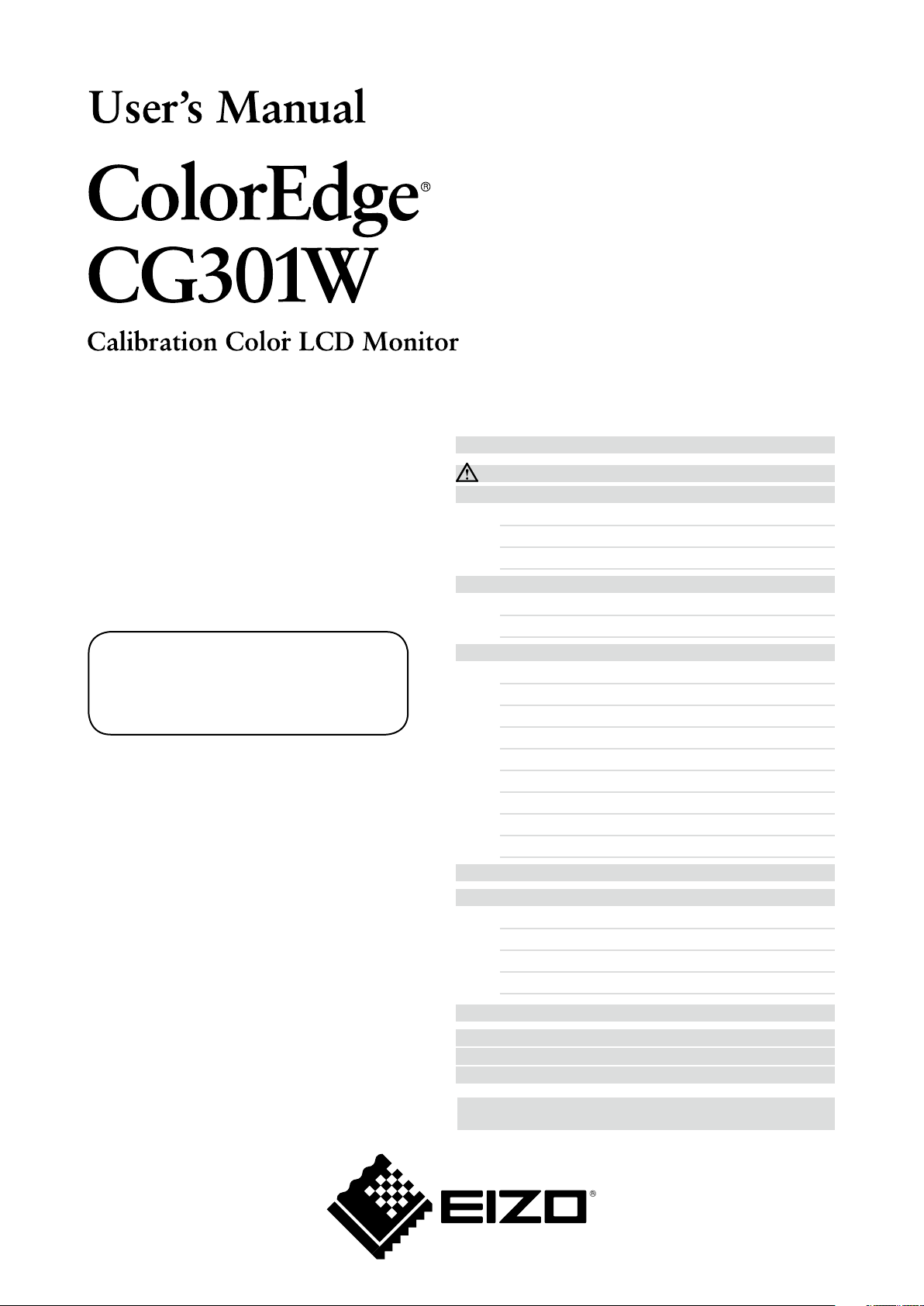
Important
Please read this User’s Manual carefully to
familiarize yourself with safe and effective
usage.
FCC Declaration of Conformity .................................. 31
Hinweise zur Auswahl des richtigen
Schwenkarms für Ihren Monitor /
Hinweis zur Ergonomie .............................................. 32
SAFETY SYMBOLS .................................................... 2
PRECAUTIONS ..................................................... 3
1. Introduction .............................................................. 7
1-1. Features .............................................................. 7
1-2. Buttons and Indicators ........................................ 8
1-3. Utility Disk ........................................................... 9
2. Installation .............................................................. 10
2-1. Environmental Settings ..................................... 10
2-2. Making Use of USB (Universal Serial Bus) ....... 12
3. Screen Adjustment and Settings ........................... 13
3-1. Basic Operation and Functions ......................... 13
3-2. Color Adjustment ............................................... 15
3-3. Power-save Setup ............................................. 18
3-4. Off Timer ........................................................... 19
3-5. Locking the Settings .......................................... 19
3-6. Power Indicator Setting ..................................... 20
3-7. Displaying Lower Resolutions ........................... 20
3-8.
Setting the Orientation of the Adjustment Menu
..... 21
3-9. Displaying EIZO Logo ....................................... 21
4.Troubleshooting ...................................................... 22
5. Reference .............................................................. 24
5-1. Attaching an Arm ............................................... 24
5-2. Cleaning ............................................................ 25
5-3. Specifications .................................................... 26
5-4. Glossary ............................................................ 29
The latest User's Manual is
available for download from our site:
http://www.eizo.com
How to Setup
Please read the Setup Manual (separate volume)
Page 2

2
SAFETY SYMBOLS
SAFETY SYMBOLS
This manual uses the safety symbols below. They denote critical information. Please read them carefully.
WARNING
Failure to abide by the information in a WARNING may result in serious injury and can
be life threatening.
CAUTION
Failure to abide by the information in a CAUTION may result in moderate injury and/or
propertyor product damage.
Indicates a prohibited action.
Indicates to ground for safety.
Copyright© 2007-2009 EIZO NANAO CORPORATION All rights reserved. No part of this manual may
be reproduced, stored in a retrieval system, or transmitted, in any form or by any means, electronic,
mechanical, or otherwise, without the prior written permission of EIZO NANAO CORPORATION.
EIZO NANAO CORPORATION is under no obligation to hold any submitted material or information
confidential unless prior arrangements are made pursuant to EIZO NANAO CORPORATION's receipt
of said information. Although every effort has been made to ensure that this manual provides up-to-date
information, please note that EIZO monitor specifications are subject to change without notice.
Apple, Macintosh, Mac OS and ColorSync are registered trademarks of Apple Inc.
VGA is a registered trademark of International Business Machines Corporation.
VESA is a registered trademark or a trademark of Video Electronics Standards Association in the United
States and other countries.
Windows and Windows Vista are registered trademarks of Microsoft Corporation in the United States and
other countries.
PowerManager and ColorNavigator are trademarks of EIZO NANAO CORPORATION.
ScreenManager, ColorEdge and EIZO are registered trademarks of EIZO NANAO CORPORATION in Japan
and other countries.
Product specifications may vary depending on the region.
Confirm the specifications in the manual written in the language of the region of purchase.
Page 3
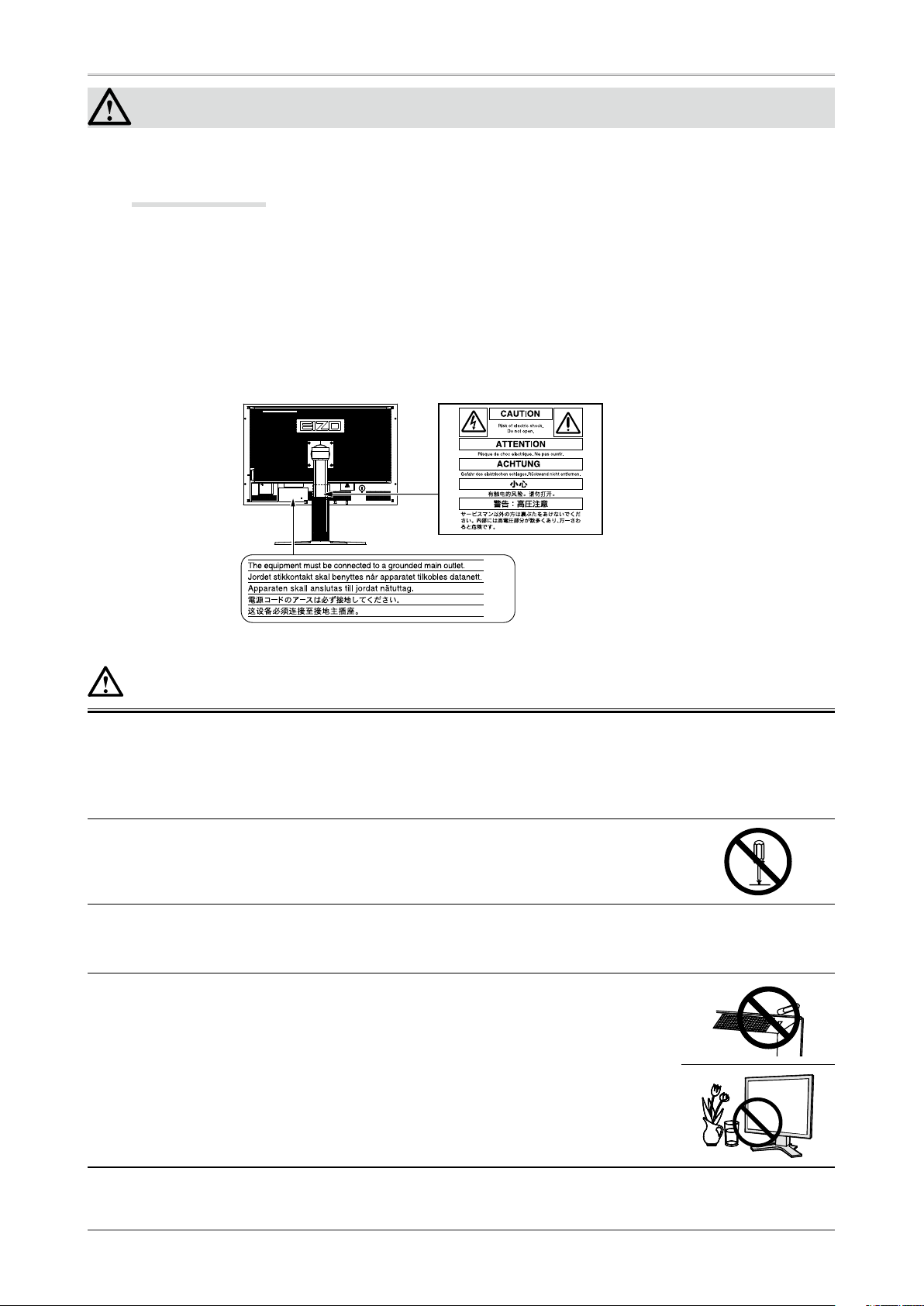
PRECAUTIONS
3
PRECAUTIONS
IMPORTANT!
•
This product has been adjusted specifically for use in the region to which it was originally shipped.
If operated outside the region to which it was originally shipped, the product may not perform as
stated in the specifications.
This product is designed for use in Japan only and cannot be used in any other countries.
•
To ensure personal safety and proper maintenance, please read this section and the caution statements
on the unit (refer to the figure below).
[Location of the Caution Statements]
WARNING
If the unit begins to emit smoke, smells like something is burning, or makes
strange noises, disconnect all power connections immediately and contact
your dealer for advice.
Attempting to use a malfunctioning unit may result in fire, electric shock, or
equipment damage.
Do not open the cabinet or modify the unit.
Opening the cabinet or modifying the unit may result in fire, electric shock, or burn.
Refer all servicing to qualified service personnel.
Do not attempt to service this product yourself as opening or removing covers may
result in fire, electric shock, or equipment damage.
Keep small objects or liquids away from the unit.
Small objects accidentally falling through the ventilation slots into the cabinet or
spillage into the cabinet may result in fire, electric shock, or equipment damage. If an
object or liquid falls/spills into the cabinet, unplug the unit immediately. Have the unit
checked by a qualified service engineer before using it again.
Page 4

4
PRECAUTIONS
WARNING
Place the unit at the strong and stable place.
A unit placed on an inadequate surface may fall and result in injury or equipment
damage.
If the unit falls, disconnect the power immediately and ask your dealer for advice.
Do not continue using a damaged unit. Using a damaged unit may result in fire or
electric shock.
Set the unit in an appropriate location.
Not doing so may result in fire, electric shock, or equipment damage.
•
Do not place outdoors.
•
Do not place in the transportation system (ship, aircraft, trains, automobiles,
etc.)
•
Do not place in a dusty or humid environment.
•
Do not place in a location where the steam comes directly on the screen.
•
Do not place near heat generating devices or a humidifier.
• Do not place in an inflammable gas environment.
To avoid danger of suffocation, keep the plastic packing bags away from
babies and children.
Use the enclosed power cord and connect to the standard power outlet of your
country.
Be sure to remain within the rated voltage of the power cord.Not doing so may result
in fire or electric shock.
Power supply: 100-120/200-240 Vac, 50/60 Hz
To disconnect the power cord, grasp the plug firmly and pull.
Tugging on the cord may damage and result in fire or electric shock.
OK
The equipment must be connected to a grounded main outlet.
Not doing so may cause in fire or electric shock.
Use the correct voltage.
•
The unit is designed for use with a specific voltage only. Connection to another
voltage than specified in this User's Manual may cause fire, electric shock, or
equipment damage.
Power supply: 100-120/200-240 Vac, 50/60 Hz
•
Do not overload your power circuit, as this may result in fire or electric shock.
Handle the power cord with care.
•
Do not place the cord underneath the unit or other heavy objects.
•
Do not pull on or tie the cord.
If the power cord becomes damaged, stop using it. Use of a damaged cord may
result in fire or electric shock.
Never touch the plug and power cord if it begins to thunder.
Touching them may result in electric shock.
Page 5
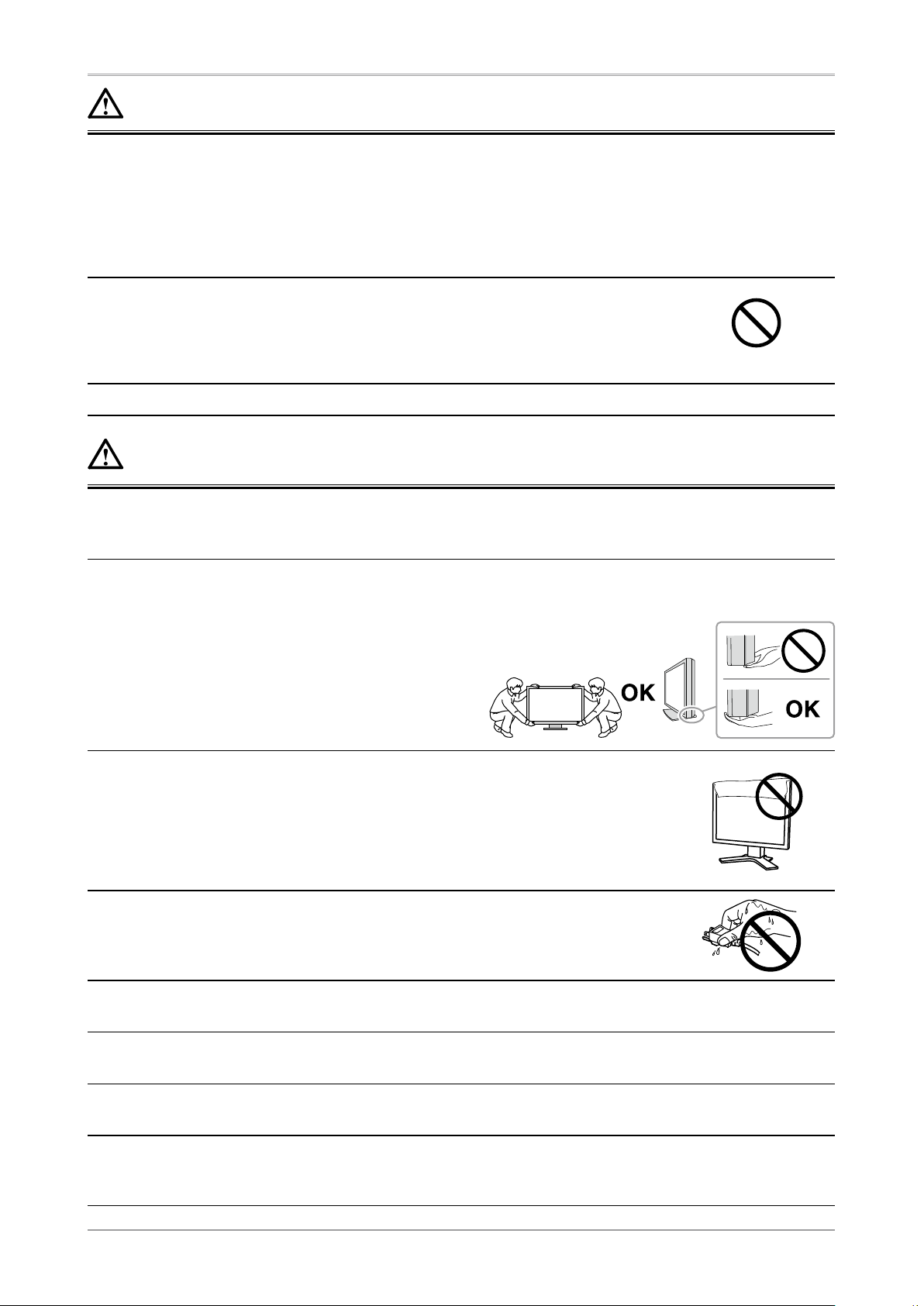
PRECAUTIONS
5
WARNING
When attaching an arm stand, please refer to the user's manual of the arm
stand and install the unit securely.
Not doing so may cause the unit to come unattached, which may result in injury or
equipment damage. When the unit is dropped, please ask your dealer for advice.
Do not continue using a damaged unit. Using a damaged unit may result in fire or
electric shock. When reattaching the tilt stand, please use the same screws and
tighten them securely.
Do not touch a damaged LCD panel directly with bare hands.
The liquid crystal which leaks from the panel is poisonous if it enters the eyes or
mouth.
If any part of the skin or body comes in direct contact with the panel, please wash
thoroughly. If some physical symptoms result, please consult your doctor.
Lamps contain mercury, dispose according to local, state or federal laws.
CAUTION
Handle with care when carrying the unit.
Disconnect the power cord and cables when moving the unit. Moving the unit with
the cord attached is dangerous. It may result in injury.
Carry or place the unit according to the correct specified methods.
• When carrying the unit, grasp and hold firmly as shown in the illustration below.
• Do not unpack or carry the unit only by a single person, since the large size unit
is so heavy.
Dropping the unit may result in injury or equipment damage.
Do not block the ventilation slots on the cabinet.
•
Do not place any objects on the ventilation slots.
•
Do not install the unit in a closed space.
•
Do not use the unit laid down or upside down.
Blocking the ventilation slots prevents proper airflow and may result in fire, electric
shock, or equipment damage.
Do not touch the plug with wet hands.
Doing so may result in electrical shock.
Use an easily accessible power outlet.
This will ensure that you can disconnect the power quickly in case of a problem.
Periodically clean the area around the plug.
Dust, water, or oil on the plug may result in fire.
Unplug the unit before cleaning it.
Cleaning the unit while it is plugged into a power outlet may result in electric shock.
If you plan to leave the unit unused for an extended period, disconnect the
power cord from the wall socket after turning off the power switch for the
safety and the power conservation.
Page 6
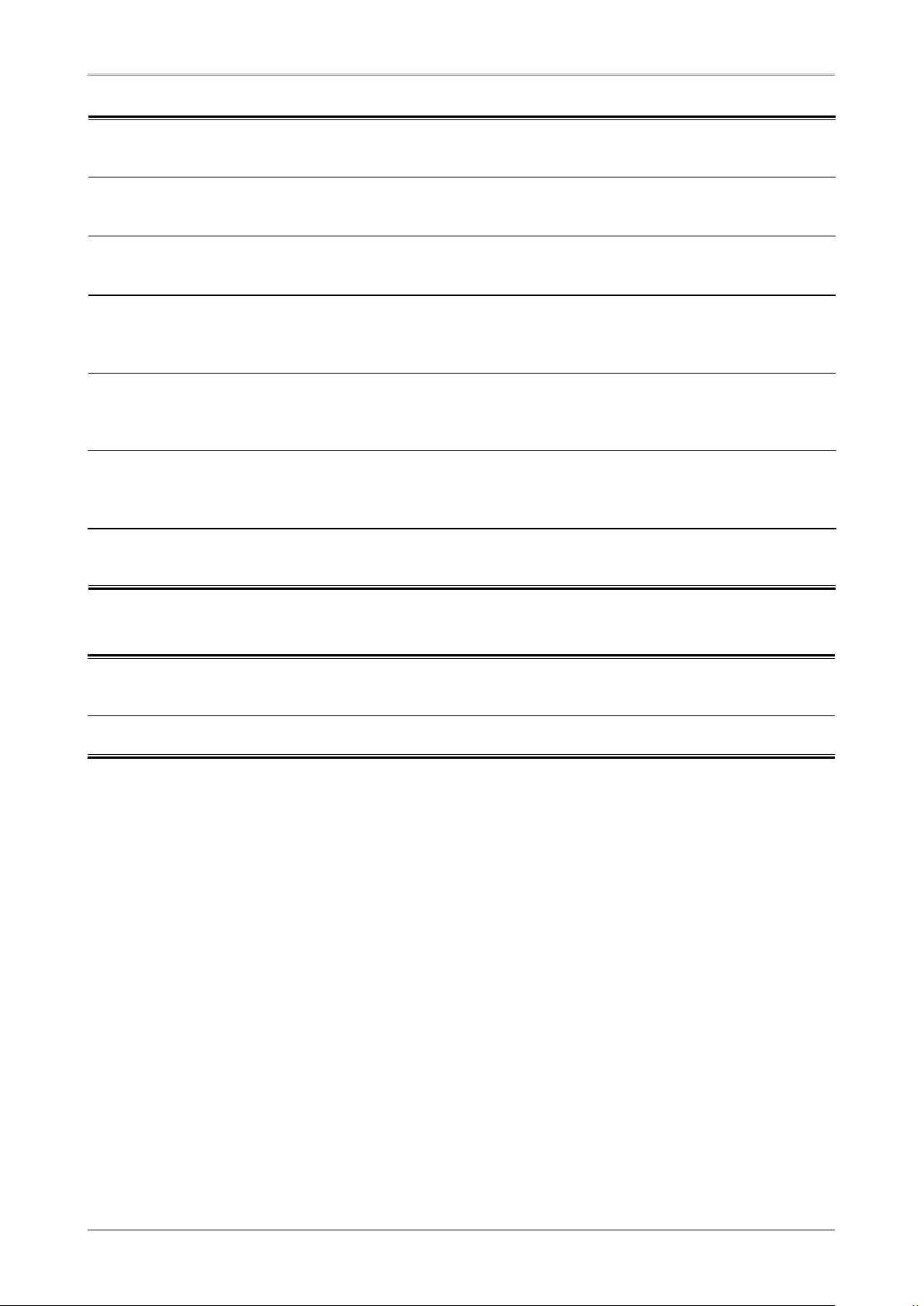
6
PRECAUTIONS
Notice for this monitor
In order to suppress the luminosity change by long-term use and to maintain the stable luminosity, use of a
monitor in lower brightness is recommended.
The LCD panel is manufactured using high-precision technology. However, missing pixels or lit pixels may
appear on the LCD panel, this is not malfunction. Percentage of effective pixels : 99.9994% or higher.
The backlight of the LCD panel has a fixed life span. When the screen becomes dark or begins to flicker,
please contact your dealer.
Do not press on the panel or edge of the frame strongly, as this may result in damage to the screen. There
will be prints left on the screen if the pressed image is dark or black. If pressure is repeatedly applied to the
screen, it may deteriorate or damage your LCD panel. Leave the screen white or black to decrease the prints.
When the screen image is changed after displaying the same image for extended periods of time, an
afterimage may appear. Use the screen saver or timer to avoid displaying the same image for extended
periods of time.
When the monitor is cold and brought into a room or the room temperature goes up quickly, dew
condensation may occur inside and outside the monitor. In that case, do not turn the monitor on and wait until
dew condensation disappears, otherwise it may cause some damages to it.
Do not scratch or press on the panel with any sharp objects, such as a pencil or pen as this may result in
damage to the panel. Do not attempt to brush with tissues as this may scratch the LCD panel.
To use the monitor comfortably
An excessively dark or bright screen may affect your eyes. Adjust the brightness of the monitor according to
the environmental conditions.
Staring at the monitor for a long time tires your eyes. Take a 10-minute rest every hour.
Page 7
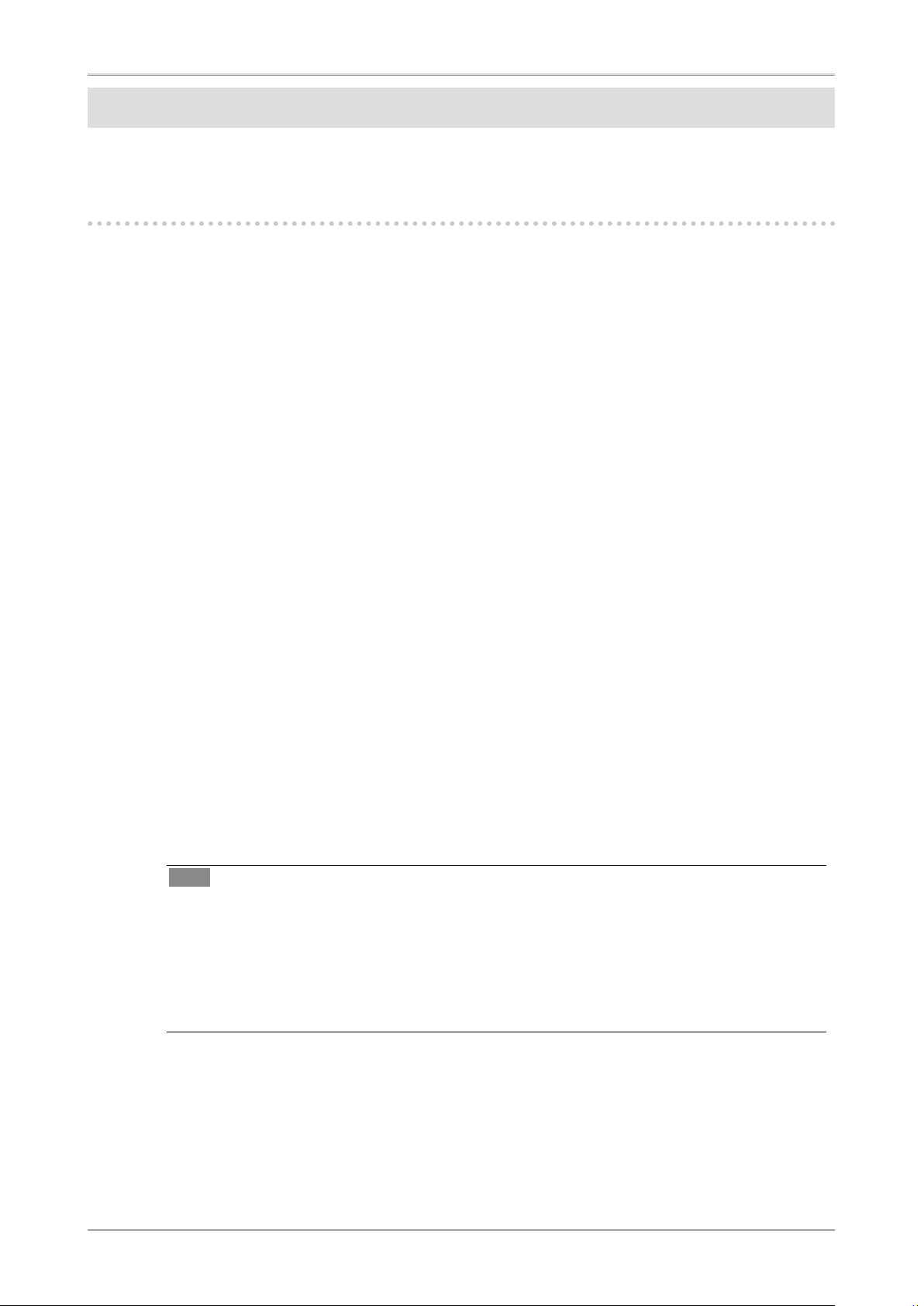
1. Introduction
7
1. Introduction
Thank you very much for choosing an EIZO Color Monitor.
1-1. Features
•
29.8 inch class wide screen format LCD
•
Wide color gamut of 97% of Adobe RGB
•
WQXGA (2560 × 1600) display compliant
•
HDCP signal (SIGNAL2) compliant
•
Dual-display compliant by introducing dual-input system (DVI-D × 2 connectors)
•
DVI digital input (TMDS) compliant
•
Horizontal scan frequency: 26 - 100 kHz
•
Vertical scan frequency: 29.5 - 30.5Hz, 59 - 61Hz (VGA TEXT: 69 - 71 Hz)
•
Resolution: 2560 dots × 1600 lines
•
Compatible with frame synchronization mode*1 (29.5 - 30.5Hz, 59 - 61Hz)
•
Smoothing (soft - sharp) function
•
The provided "ColorNavigator" calibration software enables you to calibrate monitor
characteristics and generate ICC profiles (for Windows) and Apple ColorSync profiles (for
Macintosh) (refer to the EIZO LCD Utility Disk)
•
FineContrast modes, to select the most suitable mode for screen display
•
Height adjustable stand
•
Portrait/Landscape display available (rotate 90 degrees clockwise)
•
Attaching the "Adjustment Certificate" to describe the grayscale and uniformity characteristics of
the monitor individually
•
Monitor hood attached
•
Color Vision Deficiency Simulation Software "UniColor Pro" supported
(This software can be downloaded from http://www.eizo.com)
*1
Compatible frequency differs depending on your graphics board.
Tips
•
This monitor supports the Portrait/Landscape display. This function allows you to change the
orientation of the Adjustment menu when using the monitor screen in vertical display position.
(Refer to "3-8. Setting the Orientation of the Adjustment Menu" on page 21.)
•
If you use the monitor with
"Portrait" position, the setting may be required to change
depending on the graphics board used in your PC. Refer to the manual of the graphics board for
details.
Page 8

8
1. Introduction
1-2. Buttons and Indicators
1. Input Signal Selection button
2. Mode button
3. Enter button
4. Control buttons (Left, Down, Up, Right)
5. Power button
6. Power indicator
Indicator status Operation status
Blue The screen is displayed
Flashing blue (2 times for each) When the timer is set for ColorNavigator, notifies that a recalibration is
required (for CAL mode or EMU mode)
Orange Power saving
Off Power off
*ScreenManager® is an EIZO's nickname of the Adjustment menu.
Buttons
Adjustment menu
(ScreenManager ®*)
Page 9
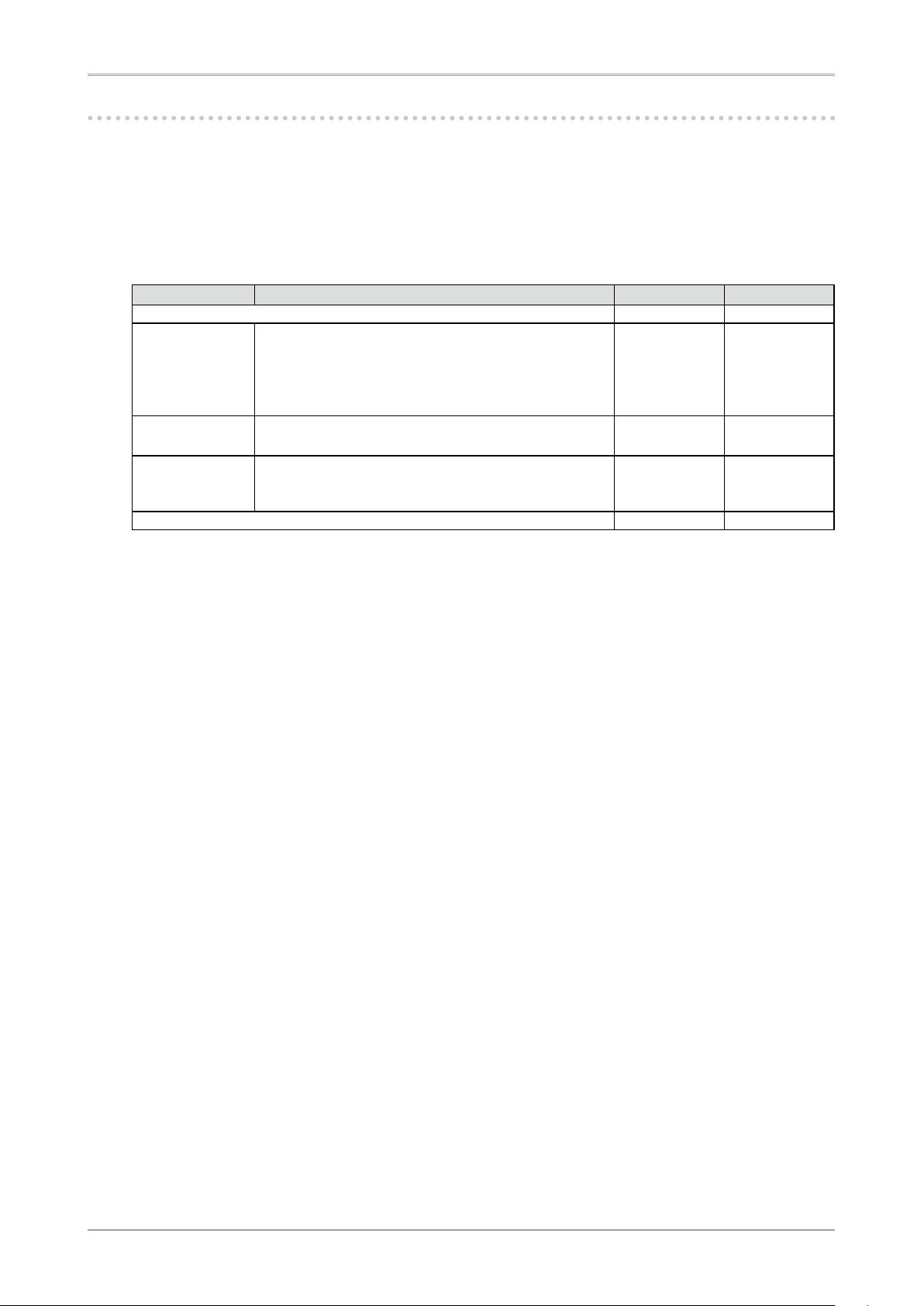
1. Introduction
9
1-3. Utility Disk
An "EIZO LCD Utility Disk" (CD-ROM) is supplied with the monitor. The following table shows the
disk contents and the overview of the application software programs.
Disk contents and software overview
The disk includes software programs for adjustment and User’s Manual. Refer to "Readme.txt" or the
"read me" file on the disk for software startup procedures or file access procedures.
Item Overview For Windows For Macintosh
A “Readme.txt” or “read me” file
√ √
ColorNavigator An application software for calibrating monitor
characteristics and generating ICC profiles (for Windows)
and Apple ColorSync profiles (for Macintosh).
(A PC must be connected to the monitor with the supplied
USB cable.) Refer to the descriotion later.
√ √
Screen Adjustment
Utility
Monitor pattern display software used when adjusting the
image of the analog input signal manually.
√
–
Screen adjustment
pattern files
Used when adjusting the image of the analog signal input
manually. If the Screen Adjustment Utility is not applicable
to your PC, use this pattern files to adjust the image.
√
–
User’s Manual (PDF file)
√ √
To use ColorNavigator
Refer to the corresponding User's Manual on the CD-ROM disk in order to install and use the software.
When using this software, you will need to connect a PC to the monitor with the supplied USB cable.
For more information refer to the "2-2. Making Use of USB (Universal Serial Bus)" (page 12).
Page 10
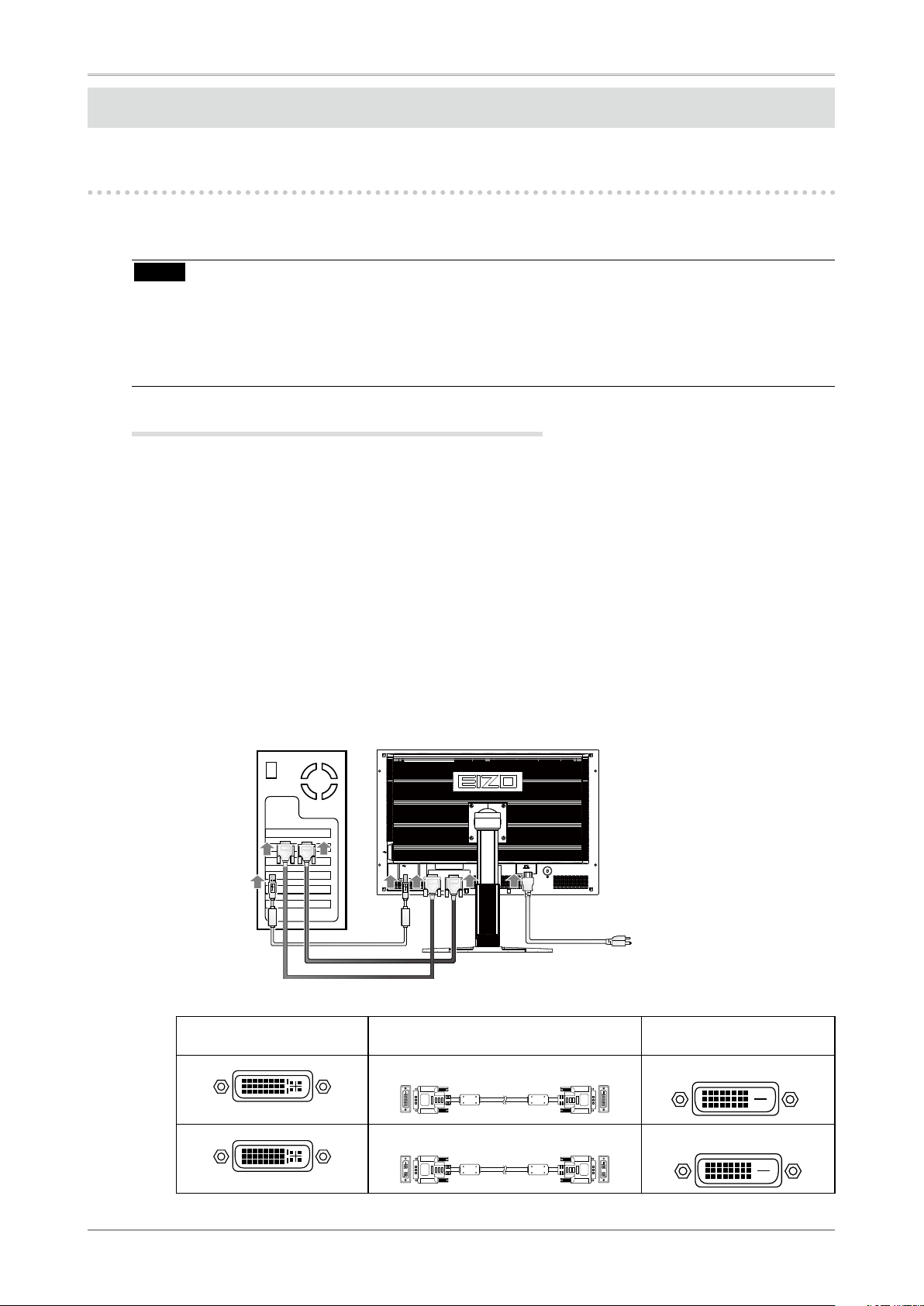
10
2. Installation
2. Installation
2-1. Environmental Settings
Depending upon your operating environment, it may be necessary to set the frequency that corresponds
to your graphics board. If you install it for the first time or change environment, set the monitor.
NOTE
•
Factory default settings are for single display mode and Dual Link.
•
We recommend using ColorNavigator with single display mode in landscape orientation.
•
Refer to the manual of the graphics board.
•
These environment described below can be set regardless of whether or not the computer is running.
Displaying Two Screens Simultaneously
It is possible to display two screens on a single monitor at the same time by using one graphics board
with DVI-D2 type output or two graphics boards with DVI-D output on the same computer.
Dual display with 1200 × 1600 resolution is the maximum display size.
How to set
1
Connect the [SIGNAL1] signal input connector and the computer using the
[DD200DL-BK] signal cable.
2
Connect the [SIGNAL2] signal input connector and the computer using the
[FD-C39] signal cable.
After connecting the cable connectors, tighten the screws of the connectors to secure the coupling.
Connectors on the PC Signal cable Connectors on the
monitor
Signal cable (DD200DL-BK)
SIGNAL1
Signal cable (FD-C39)
SIGNAL2
FD-C39
DD200DL-BK
Page 11

2. Installation
11
3
Hold down the button and press the button.
4
The <Display Setup> menu will appear in the middle of the screen. Press the
buttons to select "Dual Display" and then press .
Inputting 10 bit Color Signal
Some graphics boards support 10 bit color signal input.
How to set
1
Connect the [SIGNAL1] signal input connector and the computer using the
[DD200DL-BK] signal cable.
After connecting the cable connectors, tighten the screws of the connectors to secure the coupling.
Connectors on the PC Signal cable Connectors on the monitor
Signal cable (DD200DL-BK)
SIGNAL1
2
Hold down the button and press the button.
3
The <Display Setup> menu will appear in the middle of the screen. Press the
buttons to select "Single Display" and then press .
4
The <Signal Selection> menu will appear. Press the buttons to select "Single
Link/10bit", and press
.
Page 12

12
2. Installation
2-2. Making Use of USB (Universal Serial Bus)
This monitor provides a hub which supports the USB standard. When connecting to a USB compliant PC
or another hub, the monitor functions as a hub to which the USB compliant peripherals can be easily
connected.
Required system environment
•
PC equipped with USB ports or another USB hub connected to the USB compliant PC
•
Windows 2000/XP/Vista // Mac OS 9.2.2 and Mac OS X 10.2 or later
•
USB Cable (MD-C93, enclosed)
NOTE
•
The USB hub function may not work properly depending on the PC or peripherals. Please consult the
manufacturer of each device about the USB support.
•
Using the USB Rev. 2.0 compatible PC or peripherals is recommended.
•
If the monitor is in the power saving mode, or if the monitor is connected to the power outlet with the
monitor turned off, all the devices connected to the USB ports (upstream and downstream) work.
Therefore, power consumption of the monitor varies with connected devices even in the power saving
mode.
•
The followings are procedures for the Windows2000/XP/Vista and Mac OS.
Connecting to the USB HUB
1
Connect the monitor to the PC with the signal cable first, then turn on the PC.
2
Connect the upstream port of the monitor to the downstream port of the
USBcompliant PC or another hub by using the USB cable.
After connecting the USB cable, the USB function can be set up automatically.
3
After setting up, the monitor's USB hub is available for connecting USB
compliantperipherals to the downstream ports of the monitor.
Downstream
Upstream
Page 13

3. Screen Adjustment and Settings
13
3. Screen Adjustment and Settings
3-1. Basic Operation and Functions
ScreenManager allows you to adjust screen performance though the main menu and select a FineContrast
mode easily.
NOTE
•
The Adjustment menu and the FineContrast menu cannot be displayed at the same time.
1
Entering the ScreenManager
Press once to display the main menu of the ScreenManager.
2
Making Adjustments and Settings
1. Select the desired sub menu icon using and press . The sub menu appears.
2. Use to select the desired setting icon and press . The setting menu appears.
3. Use to make all required adjustments and press save the settings.
3
Exiting the ScreenManager
1. To return to the main menu, select the <Return> icon or press twice, followed by .
2. To exit the ScreenManager, select <Exit> icon or press twice, followed by .
Tips
• Double clicking at any time also exits the ScreenManager menu.
Adjustment menu (ScreenManager®)
Mode button
Control buttons
(Left, Down, Up, Right)
Power button
Enter button
FineContrast Menu
Page 14

14
3. Screen Adjustment and Settings
Functions
The following table shows all the ScreenManager's adjustment and setting menus.
Main menu Sub menu Reference
Screen Smoothing 3-7. Displaying Lower Resolutions
Color(Custom)
*
1
Brightness 3-2. Color Adjustment
Temperature
Gamma
Saturation
Hue
Gain
6 Colors
Reset
PowerManager DVI DMPM 3-3. Power-save Setup
OFF
Others Screen Size 3-7. Displaying Lower Resolutions
Border Intensity
Input Signal Set the input signal selection of automatic or manual.
Off Timer Set the monitor's Off Timer to on or off.
Beep Set the monitor's beeper to on or off.
(Beeper settings.)
Menu Settings Menu Size Change the size of the menu.
Menu Position Adjust the menu position.
Menu Off Timer Set the menu displaying time.
Translucent Set the transparency of the background.
Orientation Set the orientation of the Adjustment menu.
Power Indicator Make non-light for blue lighting when the screen is
displayed (Power Indicator Setting).
Reset Return to the factory Default settings.
Information Information Review the ScreenManager's settings, model name,
serial number and usage time.
*
2
Language English, German, French,
Spanish, Italian, Swedish,
Chinese(Simplified),
Chinese(Traditional) and Japanese
Select the ScreenManager's language.
*
1
The adjustable functions on the <Color> menu depend on the selected FineContrast mode. The above table shows the sub
menus when the "Custom" mode is selected (See "3-2. Color Adjustment").
*
2
Due to the inspection on the factory, the usage time may not "0 hour" at shipping.
Page 15

3. Screen Adjustment and Settings
15
3-2. Color Adjustment
Simple Adjustment [FineContrast mode]
This function allows you to select the best display mode for monitor brightness, etc.
To select FineContrast mode
Directly pressing
-/$%
allows you to select the best suited mode for screen display from 4 FineContrast
modes; Custom, sRGB, EMU, and CAL.
Press to exit the menu.
Tips
• The Adjustment menu and the FineContrast menu cannot be displayed at the same time.
FineContrast Mode
Selectable FineContrast modes are as follows.
Mode Purpose
Custom To adjust the color settings according to your preference
sRGB To display the screen images based on those original colors (ex. over the Internet).
EMU The mode only for calibration software
CAL
Color Adjustment of the Mode Settings
<Brightness>, <Temperature> and <Gamma> settings can be adjusted on the FineContrast menu. Select
the desired function icon with and adjust with . (Setting(s) of <Temperature> and/or
<Gamma> is defined as standard default in some modes.
NOTE
•
"EMU" mode and "CAL" mode can be adjusted only by Calibration Software.
Current Mode
Mode button
Power button
FineContrast Menu
[EX.]Custom
Settings status
of Brightness,
Temperature and
Gamma
Enter button
Control buttons
->Custom -> sRGB -> EMU -> CAL
Page 16

16
3. Screen Adjustment and Settings
Advanced Adjustments[Adjustment menu]
Color settings of each FineContrast mode can be adjusted and saved by using the <Color> menu of the
Adjustment menu.
Adjustment Items
The adjustable items and displayed icons on the <Color> menu depend on the selected FineContrast
mode.
" √ ": Settable/Adjustable " - ": Fixed at the factory
Icons Functions
FineContrast Mode
Custom sRGB EMU CAL
Brightness
*
√ √ ー ー
Temperature
*
√ ー ー ー
Gamma
*
√ ー ー ー
Saturation
√ ー ー ー
Hue
√ ー ー ー
Gain
√ ー ー ー
6 colors
√ ー ー ー
Reset
√ ー ー ー
*
These settings can be also adjusted on the FineContrast menu.
NOTE
•
Allow the LCD monitor to stabilize for at least 30 minutes before making image adjustments. (Allow
the monitor to warm up for at least 30 minutes before making adjustments.)
•
The values shown in percentages represent the current level within the specific adjustment. They are
available only as a reference tool. (To create a uniform white or black screen, the percentages for each
will probably not be the same.)
Page 17

3. Screen Adjustment and Settings
17
Adjustment Contents
Menu Function Descriptions Adjustable range
Brightness To set the brightness of the screen 0~100%
Tips
• The values shown in the “%” are available only as reference.
Temperature To set the color temperature 4000K~10000K
in 500 K increments (including 9300 K)
Tips
• The values shown in the Kelvin are available only as a reference tool.
• While color temperature is adjusted, <Gain> is adjusted automatically according to the
color temperature.
• Setting the temperature under 4000 K or over 10000 K invalidates the color
temperature setting. (The color temperature's setting turns "OFF".)
• Setting the <Gain> invalidates the <Temperature> adjustment.
Gamma To set the gamma value 1.8~2.6
Saturation To change the saturation -100~100
Setting the minimum level (-100) turns the
image to the monochrome.
NOTE
• The <Saturation> adjustment may cause undisplayable color tone.
Hue To change the flesh color, etc. -100~100
NOTE
• Using <Hue> adjustment may not obtain proper tone reproduction.
Gain To change each color
(red, green and blue)
0~100%
By adjusting the red, green and blue color
tones for each mode, custom colors can be
defined. Display a white or gray background
image and adjust the <Gain>.
Tips
• The values shown in the “%” are available only as reference.
• The <Temperature> setting invalidates this setting. The <Gain> setting varies with
color temperature.
6 colors To adjust <Saturation> and <Hue> in
each color (Red, Yellow, Green, Cyan,
Blue and Magenta)
Hue: -100 ~ 100
Saturation: -100 ~ 100
Reset To reset the color settings of the selected FineContrast mode to the default settings.
Page 18

18
3. Screen Adjustment and Settings
3-3. Power-save Setup
The <PowerManager> menu in the ScreenManager enables to set the power-save setup.
NOTE
•
Do your part to conserve energy, turn off the monitor when you are finished using it. Disconnecting
the monitor from the power supply is recommended to save energy completely.
•
Even if the monitor is in a power saving mode, USB compliant devices function when they are
connected to the monitor's USB (both the upstream and the downstream ports). Therefore, power
consumption of the monitor will change according to the connected devices even if the monitor is in a
power saving mode.
This monitor complies with the "DVI DMPM"
[Procedure]
1. Set the PC's power saving settings.
2. Select "DVI DMPM" from the <PowerManager> menu.
[Power Saving System]
The monitor enters the power saving mode in five seconds in connection with the PC setting.
PC Monitor Power Indicator
Operation Operation Blue
Power saving Power saving Orange
[Power Resumption Procedure]
Operate the mouse or keyboard to return to a normal screen.
Page 19

3. Screen Adjustment and Settings
19
3-4. Off Timer
The off timer function causes the monitor to automatically enter a power off state after a predetermined
amount of time has lapsed. This function was created to reduce Afterimage characteristics that are
particular to LCD monitors when the monitor screen is left on for a long period without use.
[Procedure]
1. Select <Off Timer> in the ScreenManager <Others> menu.
2. Select "Enable" and touch the Right and Left directing switches to adjust the operating time (1 to 23
hours).
[Off Timer System]
PC Monitor Power Indicator
Operating time (1H - 23H) Operation Blue
Last 15 min. in operating time Advance Notice
*
1
Blue Flashing
Operating time expired Power Off Off
*1
When is pressed during the advance notice period, the monitor continues to operate for additional 90 minutes. Extension
of operation time can be set without limitation.
[Power Resumption Procedure]
Press to return a normal screen.
NOTE
• The off timer function works while the PowerManager is active, but there is no advance notice before
the monitor's power is turned off.
3-5. Locking the Settings
Use the "Adjustment Lock" function to prevent any accidental changes.
Buttons that can be locked
• (Enter button) / Adjustments/settings using Adjustment menu
•
-/$%
(Mode button)
• + Display setup (P.11)
Buttons that cannot be locked
• (Input Signal Selection button)
•
(Power button)
[How to lock]
1. Press to turn off the unit.
2. Press
again while pressing
-/$%
.
The screen is displayed with the adjustment lock.
[How to unlock]
1. Press to turn off the unit.
2. Press
again while pressing
-/$%
.
The screen is displayed with the adjustment lock released.
Page 20

20
3. Screen Adjustment and Settings
3-6. Power Indicator Setting
Light off the power indicator. This function is available for the multiple panels settings.
[Procedure]
1. Select <Power Indicator> in the ScreenManager <Others> menu.
2. Select "Disable".
3-7. Displaying Lower Resolutions
The lower resolutions are enlarged to full screen automatically. Using the <Screen Size> function in the
<Others> menu enables to change the screen size.
NOTE
•
When "Single Link/10bit" is selected on the <Signal Selection> menu and 10bit color signal is input
(page 11), the <Screen Size> cannot be selected. The screen is displayed in the "Normal" mode.
1
Enlarge the screen size when displaying a low resolution.
Select the <Screen Size>.
Select the <Screen Size> in the <Others> menu and select the screen size by using and .
Mode Function
Full Displays the picture on the screen in full, irrespective of the picture's resolution.
Since the verticalresolution and the horizontal resolution are enlarged at different
rates, some images may appeardistorted.
Enlarged Displays the picture on the screen in full, irrespective of the picture's resolution.
Since the vertical resolution and horizontal resolution are enlarged at same rates,
some horizontal or vertical image maydisappear.
Normal Displays the picture at the actual Screen resolution.
Example: Displaying Image size 1280 × 1024 when setting <Single Display> in <Display Setup>.
2
Smooth the blurred texts of the enlarged screen.
Switch the <Smoothing> setting.
When a low-resolution image is displayed in the “Full” or “Enlarged” mode, the characters or
lines of the displayed image may be blurred.
Select the suitable level from 1 - 5 (Soft - Sharp).
Select <Smoothing> in the <Screen> menu and adjust by using the right and left switches.
NOTE
• Smoothing setting may not be required depending on the display resolution. (You cannot
choose the smoothing icon.
(2560× 1600) (2000 × 1600)
(1280 × 1024)
Full (Default Setting)
Enlarged
Normal
Page 21

3. Screen Adjustment and Settings
21
3
Set the brightness of the black area surrounding the displayed image.
Set the <Border Intensity>.
In the "Enlarge" mode or "Full Screen" mode, the outer area (border) is usually black. Select
<BorderIntensity> in the <Others> menu and adjust by using .
3-8. Setting the Orientation of the Adjustment Menu
The orientation of the Adjustment menu can be changed.
[Procedure]
1. Select <Menu Settings> in the ScreenManager <Others> menu.
2. Select <Orientation> in the <Menu Settings> menu.
3. Use
to select between "Portrait" and "Landscape".
4. Turn the monitor screen 90° in clockwise direction.
NOTE
•
Be sure to turn the monitor screen after pulling up the screen to the uppermost position of the stand
and setting the screen tilted upward.
Tips
•
If you use the monitor with "Portrait" position, the setting may be required to change depending on
the graphics board used in your PC. Refer to the manual of the graphics board for details.
3-9. Displaying EIZO Logo
When switching on the power button on the front control panel, the EIZO logo is displayed for a while.
If you desire to display or undisplay this logo, use this function. (Default is logo appearing.)
[To undisplay]
1. Press to turn off the unit.
2. Press again while pressing .
The EIZO logo does not appear on the screen.
[To display]
1. Press to turn off the unit.
2. Press again while pressing .
The EIZO logo appear on the screen.
Border
Page 22

22
4. Troubleshooting
4.Troubleshooting
If a problem still remains after applying the suggested remedies, contact your local dealer.
• No-picture problems : See No.1 - No.2
• Imaging problems : See No.3 - No.9
• Other problems : See No.10 - No.12
• USB problems : See No.13 - No.14
Problems Possible cause and remedy
1. No picture
•
Power indicator does not light.
•
Check whether the power cord is connected correctly. If
the problem persists, turn off the monitor, and then turn
it on again a few minutes later.
•
Press
.
•
Power indicator is lighting blue.
•
Set each RGB adjusting value in <Gain> to higher
level.(page 17).
•
Power indicator is lighting orange.
•
Switch the input signal with .
•
Operate the mouse or keyboard.
•
Turn on the PC.
2. The message below appears.
This message appears when the signal is not input
correctly even when the monitor functions properly.
•
This message appears when no signal is input.
(This is displayed for about 40 seconds)
•
The message shown left may appear, because some
PCs do not output the signal soon after power-on.
•
Check whether the PC is turned on.
•
Check whether the signal cable is connected properly.
•
Switch the input signal with
.
•
The message below shows that the input signal is out of
the specified frequency range. (Such signal frequency is
displayed in red.)
Example:
•
Reboot the PC.
•
Select an appropriate display mode using the graphics
board’s utility. Refer to the manual of the graphics board
for details.
fD: Dot Clock
fH: Horizontal Frequency
fV: Vertical Frequency
3. Characters are blurred.
•
Adjust using <Smoothing>
(page 20).
4.The screen is too bright or too dark.
•
Adjust <Brightness>. (The LCD monitor backlight has a
fixed life span. When the screen becomes dark or begins
to flicker, contact your local dealer.)
*
*
*
In Dual Display mode, the display of the error message
is shown by or .
*
In Dual Display mode, the display of the error message
is shown by or .
Page 23

4. Troubleshooting
23
Problems Possible cause and remedy
5.Afterimages appear.
•
Use a screen saver or off timer function for a long-time
image display.
•
Afterimages are particular to LCD monitors. Avoid
displaying the same image for a long time.
6.Green/red/blue/white dots or defective dots remain on the
screen.
•
This is due to LCD panel characteristics and is not a
failure.
7.Interference patterns or fingerprints remain on the screen.
•
Leave the monitor with a white screen or a black screen.
The symptom may disappear.
8.Noise appears on the screen.
•
When entering the signals of HDCP system, the normal
images may not be displayed immediately.
9.The display image is appeared in lengthwise.
•
Check whether the kind of cables connected with the
monitor and the PC.
10.The <Smoothing> icon on the Adjustment menu
<Screen> cannot be selected.
•
Smoothing setting may not be required depending on the
display resolution. (You cannot choose the smoothing
icon.
11.The Main menu of Adjustment menu does not start.
•
Check for Adjustment Lock function
(page 19).
12.The FineContrast mode is not displayed.
•
Check for Adjustment Lock function
(page 19).
13.PC is hung up. / The peripherals connected to the
downstream ports do not operate.
• Check that the USB cable is correctly connected.
• Check the downstream ports by connecting the
peripherals to other downstream ports. If the problem is
solved by doing this, contact an EIZO dealel (For details,
refer to the manual of the PC).
• Try executing the following method.
•Restarting the PC
•Connecting the PC and peripherals directly
•If the problem is solved by doing this, contact an EIZO
dealer.
14.USB function cannot be setup. • Check that the USB cable is correctly connected.
• Check that the PC and OS are USB compliant (For
verification of USB support, consult the manufacturer of
each system).
• Check the PC's BIOS setting for USB (For details, refer to
the manual of the PC).
Page 24

24
5. Reference
5. Reference
5-1. Attaching an Arm
The LCD monitor can be used with an arm by removing the tilt stand and attaching the arm stand to the
LCD monitor.
NOTE
•
When attaching an arm or stand, follow the instructions of their user’s manual.
•
When using another manufacturer’s arm or stand, confirm the following in advance and select one
conforming to the VESA standard. Use M4 × 12 mm screws supplied with the monitor.
-
Clearance between the screw holes: 100 mm × 100 mm
-
Thickness of plate: 2.6 mm
-
Strong enough to support weight of the monitor unit (except the stand) and attachments such as
cables.
•
Attach an arm or stand to meet the following tilt angles of the monitor.– Up 45 degrees, down 45
degrees (Within operating range)
•
Connect the cables after attaching an arm.
Setup Procedure
1
Lay the LCD monitor on a soft cloth spread over on a stable surface with the
panel surface facing down.
2
Remove the stand. (Prepare a screwdriver.)
Unscrew the four screws securing the unit and the stand with the screwdriver.
3
Attach the monitor to the arm or stand.
Secure the stand to the monitor with four screws using a screwdriver.
Page 25

5. Reference
25
5-2. Cleaning
Periodic cleaning is recommended to keep the monitor looking new and to prolong its operation lifetime.
NOTE
•
Never use thinner, benzene, alcohol, abrasive cleaners, or other strong solvents, as these may cause
damage to the cabinet or LCD panel.
Cabinet
To remove stains, wipe the cabinet with a soft, lightly moistened cloth using a mild detergent. Do not
spray wax or cleaner directly into the cabinet. (For details, refer to the manual of the PC.)
LCD Panel
•
The LCD surface can be cleaned with a soft cloth, such as cotton or lens paper.
•
If necessary, stubborn stains can be removed by using the provided ScreenCleaner, or moistening
part of a cloth with water to enhance its cleaning power.
Page 26

26
5. Reference
5-3. Specifications
LCD Panel 76 cm (29.8 inch), TFT color LCD panel
Surface treatment : Anti-Glare Hard Coating
Surface hardness : 3H
Response Time : 12ms
Viewing Angle Horizontal : 178°, Vertical : 178°
(CR: 10 or more)
Dot Pitch 0.2505mm
Horizontal Scan Frequency 26~100 kHz
Vertical Scan Frequency 29.5 - 30.5Hz, 59 - 61Hz (VGA TEXT: 69 ~ 71 Hz)
Resolution 2560 dots x 1600 lines
Display Colors 16.77 million colors (max.)
Recommended Brightness 120cd/m2 or less (with color temperature of between 5000K to 6500K)
Display Area 641.2 mm (H) × 400.8 mm (V) (25.2" (H) x 15.8" (V))
Power Supply 100-120 VAC±10%, 50/60 Hz, 1.8A
200-240 VAC±10%, 50/60 Hz, 0.8A
Power Consumption Max.
Min. (Normal)
Power Saving Mode
Power switch Off
:170 W (with USB)
:81W (without USB)
:Less than 2 W (for single signal input without USB)
:1W or less
Input Signal Connector
SIGNAL 1:DVI-D, Dual Link
SIGNAL 2:DVI-D, Single Link (HDCP compliant)
Input Signal (Digital) TMDS
Signal registration 10
Plug & Play VESA DDC 2B / EDID structure 1.3
Dimensions with stand 689 mm (W) x 511.5 ~ 629.5 mm (H) x 254.7 mm (D)
(27.1"(W) x 20.1" ~ 24.8" (H) x 10"(D))
without stand 689 mm (W) x 450 mm (H) x 90 mm (D)
(27.1"(W) x 17.7" (H) x 3.54"(D))
with hood 699 mm (W) x 520 ~ 638 mm (H) x 406.5 mm (D)
(27.5"(W) x 20.5" ~ 25.1" (H) x 16"(D))
Weight with stand 15.7 kg (34.6 lbs.)
without stand 11.2 kg (24.7 lbs.)
with hood 17 kg (37.5 lbs.)
Environment
Conditions
Temperature Operating
Storage
: 0°C ~ 35°C (32°F ~ 95°F)
: -20°C ~ 60°C (-4°F ~ 140°F)
Humidity Operating
Storage
: 30% to 80% R.H. Non-condensing
: 30% to 80% R.H. Non-condensing
Pressure Operating
Storage
: 700 to 1060 hPa.
: 200 to 1060 hPa.
USB standard USB Specification
Revision 2.0
USB port Upstream port x 1
Downstream port x 2
Communication Speed
480 Mbps (high), 12 Mbps (full), 1.5 Mbps (low)
Power Supply Downstream: 500 mA for each (max.)
Page 27

5. Reference
27
Dimensions
1.6
23.6
402.8(15.9)
450(17.7)
23.6
643.3(25.3)
689(27.1)
22.9
1.6
1.6
1.6
179.5(7.1)
404.5(15.9)
T
I
L
T
4
0
°
347.7(13.7)
61.5
629.5(24.8)
51
90
588(23.1)
628(24.7)
294.5(11.6)
100
294.5(11.6)
175(6.9)
100
17
405.6(16)
254.7(10)
3
5
°
3
5
°
118(4.6)
322.8(12.7)
57
138.5(5.5)
240(9.4)
9.5(0.37)
(3.9)
175(6.9)
(3.9)
(2.42)
(0.67)
(0.06) (0.06)
(0.06) (0.06)
(0.93)
(0.93)
(2.01)
(3.54)
(2.24)
SWIVEL
699(27.5)
299(11.8)
272(10.7)
265(10.4)
209(8.2)
70.5(2.78)
436(17.2)
406.5(16)
458.1(18)
254.7(10)
118.8(4.7)
520~638(20.5~25.1)
170(6.7)
Default settings
Brightness 40%
Smoothing 3
Temperature 5000K
FineContrast Mode Custom
PowerManager DVI DMPM
Screen Size Full
Off Timer Disable
Menu Settings Menu Size Normal
Menu Off Timer 45 seconds
Beep On
Language English
Display Setup Single Display
Signal Selection Dual Link
mm (inch)
Page 28

28
5. Reference
Upstream
Downstream
Series B
Connector
Series A
Connector
Pin Assignment
•DVI-D Connector
1
234
5
6
7
8
9
10
11
12
13
14 15
16
19
20
21
17
18 22 23
24
SIGNAL1 : Applicable to DualLink
Pin No. Signal Pin No. Signal Pin No. Signal
1 T.M.D.S. Data 2- 9 T.M.D.S. Data1- 17 T.M.D.S. Data02 T.M.D.S. Data 2+ 10 T.M.D.S. Data1+ 18 T.M.D.S. Data0+
3 T.M.D.S. Data2/4 Shield 11 T.M.D.S. Data1/3 Shield 19 T.M.D.S. Data0/5 Shield
4 T.M.D.S. Data 4- 12 T.M.D.S. Data 3- 20 T.M.D.S. Data 55 T.M.D.S. Data 4+ 13 T.M.D.S. Data 3+ 21 T.M.D.S. Data 5+
6 DDC Clock (SCL) 14 +5V Power 22 T.M.D.S. Clock shield
7 DDC Data (SDA) 15 Ground (return for +5V,
Hsync and Vsync)
23 T.M.D.S. Clock+
8 NC* 16 Hot Plug Detect 24 T.M.D.S. Clock-
(*NC: No Connection)
SIGNAL2 : Applicable to SingleLink only
Pin No. Signal Pin No. Signal Pin No. Signal
1 T.M.D.S. Data 2-
9
T.M.D.S. Data1- 17
T.M.D.S. Data02 T.M.D.S. Data 2+ 10 T.M.D.S. Data1+ 18 T.M.D.S. Data0+
3 T.M.D.S. Data2/4 Shield 11 T.M.D.S. Data1/3 Shield 19 T.M.D.S. Data0/5 Shield
4 NC* 12 NC* 20 NC*
5 NC* 13 NC* 21 NC*
6 DDC Clock (SCL) 14 +5V Power 22 T.M.D.S. Clock shield
7 DDC Data (SDA)
15
Ground (return for +5V,
Hsync and Vsync)
23
T.M.D.S. Clock+
8
NC* 16 Hot Plug Detect 24 T.M.D.S. Clock-
(*NC: No Connection)
•
USB Port
No. Signal Remarks
1 VCC Cable power
2 - Data Serial data
3 + Data Serial data
4 Ground Cable Ground
Page 29

5. Reference
29
5-4. Glossary
DVI (Digital Visual Interface)
A digital flat panel interface. DVI can transmit digital data from the PC directly without loss with the
signal transition method "TMDS". There are two kinds of DVI connectors. One is DVI-D connector
for digital signal input only. The other is DVI-I connector for both digital and analog signal inputs.
DVI DMPM (DVI Digital Monitor Power Management)
The Power management system for the digital interface. The "Monitor ON" status (operation mode)
and the "Active Off" status (power-saving mode) are indispensable for the DVI-DMPM as the
monitor's power mode.
Gain Adjustment
Adjusts each color parameter for red, green and blue. The color of the LCD monitor is displayed
through the color filter of the LCD panel. Red, green and blue are the three primary colors. The colors
on the monitor are displayed by combining these three colors. The color tone can change by adjusting
the illumination amount passed through each color's filter.
Gamma
Generally, the relationship that the light intensity values of a monitor change nonlinearly to the input
signal level is called "Gamma Characteristic". On the monitor, low gamma values display the whitish
images and high gamma values display the high contrast images.
HDCP (High-bandwidth Digital Contents Protection)
Digital signal coding system developed to copy-protect the digital contents, such as video, music, etc.
This helpsto transmit the digital contents safely by coding the digital contents sent via DVI terminal
on the output side anddecoding them on the input side.Any digital contents cannot be reproduced if
both of the equipments on the output and input sides are not applicableto HDCP system.
Resolution
The LCD panel consists of a fixed number of pixel elements which are illuminated to form the screen
image. The display panel of this monitor consists of 2560 horizontal pixels and 1600 vertical pixels.
At a resolution of 2560 x 1600, images are displayed as a full screen (1:1).
Temperature
Color Temperature is a method to measure the white color tone, generally indicated in degrees Kelvin.
At high temperatures the white tone appears somewhat blue, while at lower temperatures it appears
somewhat red. Computer monitors generally give best performance at high temperature settings.
5000 K: Slightly reddish white.
6500 K: Warm-white tone, similar to white paper or daylight.
9300 K: Slightly bluish white.
Page 30

30
5. Reference
TMDS (Transition Minimized Differential Signaling)
A signal transition method for the digital interface.
VESA DPMS
(Video Electronics Standards Association - Display Power Management
Signaling)
The acronym VESA stands for "Video Electronics Standards Association", and DPMS stands for
"Display Power Management Signaling". DPMS is a communication standard that PCs and graphics
boards use to implement power savings on the monitor side.
Page 31

31
For U.S.A. , Canada, etc. (rated 100-120 Vac) Only
FCC Declaration of Conformity
We, the Responsible Party EIZO NANAO TECHNOLOGIES INC.
5710 Warland Drive, Cypress, CA 90630
Phone: (562) 431-5011
declare that the product Trade name: EIZO
Model: ColorEdge CG301W
is in conformity with Part 15 of the FCC Rules. Operation of this product is subject to the following two
conditions: (1) this device may not cause harmful interference, and (2) this device must accept any
interference received, including interference that may cause undesired operation.
This equipment has been tested and found to comply with the limits for a Class B digital device, pursuant to Part 15
of the FCC Rules. These limits are designed to provide reasonable protection against harmful interference in a
residential installation. This equipment generates, uses, and can radiate radio frequency energy and, if not installed
and used in accordance with the instructions, may cause harmful interference to radio communications. However,
there is no guarantee that interference will not occur in a particular installation. If this equipment does cause harmful
interference to radio or television reception, which can be determined by turning the equipment off and on, the user
is encouraged to try to correct the interference by one or more of the following measures.
* Reorient or relocate the receiving antenna.
* Increase the separation between the equipment and receiver.
* Connect the equipment into an outlet on a circuit different from that to which the receiver is connected.
* Consult the dealer or an experienced radio/TV technician for help.
Changes or modications not expressly approved by the party responsible for compliance could void the user’s
authority to operate the equipment.
Note
Use the attached specied cable below or EIZO signal cable with this monitor so as to keep interference within the
limits of a Class B digital device.
- AC Cord
- Shielded Signal Cable (Enclosed)
Canadian Notice
This Class B digital apparatus complies with Canadian ICES-003.
Cet appareil numérique de le classe B est comforme à la norme NMB-003 du Canada.
Page 32

32
Hinweise zur Auswahl des richtigen Schwenkarms für Ihren Monitor
Dieser Monitor ist für Bildschirmarbeitsplätze vorgesehen. Wenn nicht der zum Standardzubehör gehörige
Schwenkarm verwendet wird, muss statt dessen ein geeigneter anderer Schwenkarm installiert werden. Bei der
Auswahl des Schwenkarms sind die nachstehenden Hinweise zu berücksichtigen:
Der Standfuß muß den nachfolgenden Anforderungen entsprechen:
a) Der Standfuß muß eine ausreichende mechanische Stabilität zur Aufnahme des Gewichtes vom Bildschirmgerät
und des spezizierten Zubehörs besitzen. Das Gewicht des Bildschirmgerätes und des Zubehörs sind in der
zugehörenden Bedienungsanleitung angegeben.
b) Die Befestigung des Standfusses muß derart erfolgen, daß die oberste Zeile der Bildschirmanzeige nicht höher
als die Augenhöhe eines Benutzers in sitzender Position ist.
c) Im Fall eines stehenden Benutzers muß die Befestigung des Bildschirmgerätes derart erfolgen, daß die Höhe der
Bildschirmmitte über dem Boden zwischen 135 – 150 cm beträgt.
d) Der Standfuß muß die Möglichkeit zur Neigung des Bildschirmgerätes besitzen (max. vorwärts: 5°, min. nach
hinten ≥ 5°).
e) Der Standfuß muß die Möglichkeit zur Drehung des Bildschirmgerätes besitzen (max. ±180°). Der maximale
Kraftaufwand dafür muß weniger als 100 N betragen.
f) Der Standfuß muß in der Stellung verharren, in die er manuell bewegt wurde.
g) Der Glanzgrad des Standfusses muß weniger als 20 Glanzeinheiten betragen (seidenmatt).
h) Der Standfuß mit Bildschirmgerät muß bei einer Neigung von bis zu 10° aus der normalen aufrechten Position
kippsicher sein.
Hinweis zur Ergonomie :
Dieser Monitor erfüllt die Anforderungen an die Ergonomie nach EK1-ITB2000 mit dem Videosignal, 2560 ×
1600 , Digital Eingang und mindestens 60,0 Hz Bildwiederholfrequenz, non interlaced. Weiterhin wird aus
ergonomischen Gründen empfohlen, die Grundfarbe Blau nicht auf dunklem Untergrund zu verwenden (schlechte
Erkennbarkeit, Augenbelastung bei zu geringem Zeichenkontrast.)
„Maschinenlärminformations-Verordnung 3. GPSGV:
Der höchste Schalldruckpegel beträgt 70 dB(A) oder weniger gemäss EN ISO 7779“
Page 33

EIZO EUROPE AB
Lovangsvagen 14 194 61, Upplands Väsby, Sweden
Phone: +46 8 594 105 00 Fax: +46 8 590 91 575
EIZO NANAO CORPORATION
153 Shimokashiwano, Hakusan, Ishikawa 924-8566 Japan
Phone: +81 76 277 6792 Fax: +81 76 277 6793
http://www.eizo.com
4th Edition-July, 2009
03V22264D1
(U.M-CG301W)
