Page 1
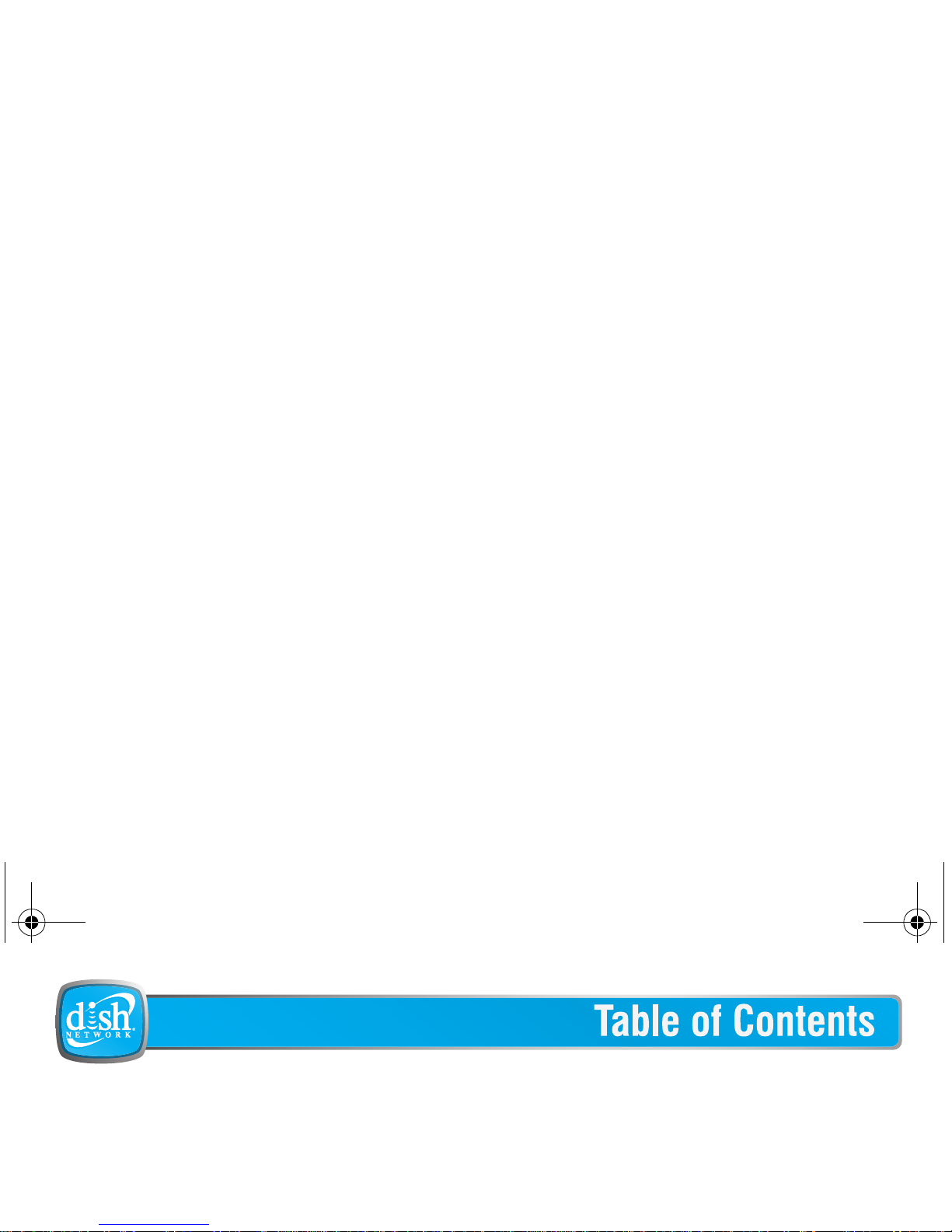
SAFETY III
PORTABLE MEDIA RECORDER 1
GETTING STARTED 5
DISH NETWORK AUDIO/VIDEO 17
av500e_b_101a_us.book Page i Tuesday, August 2, 2005 8:44 AM
Page 2
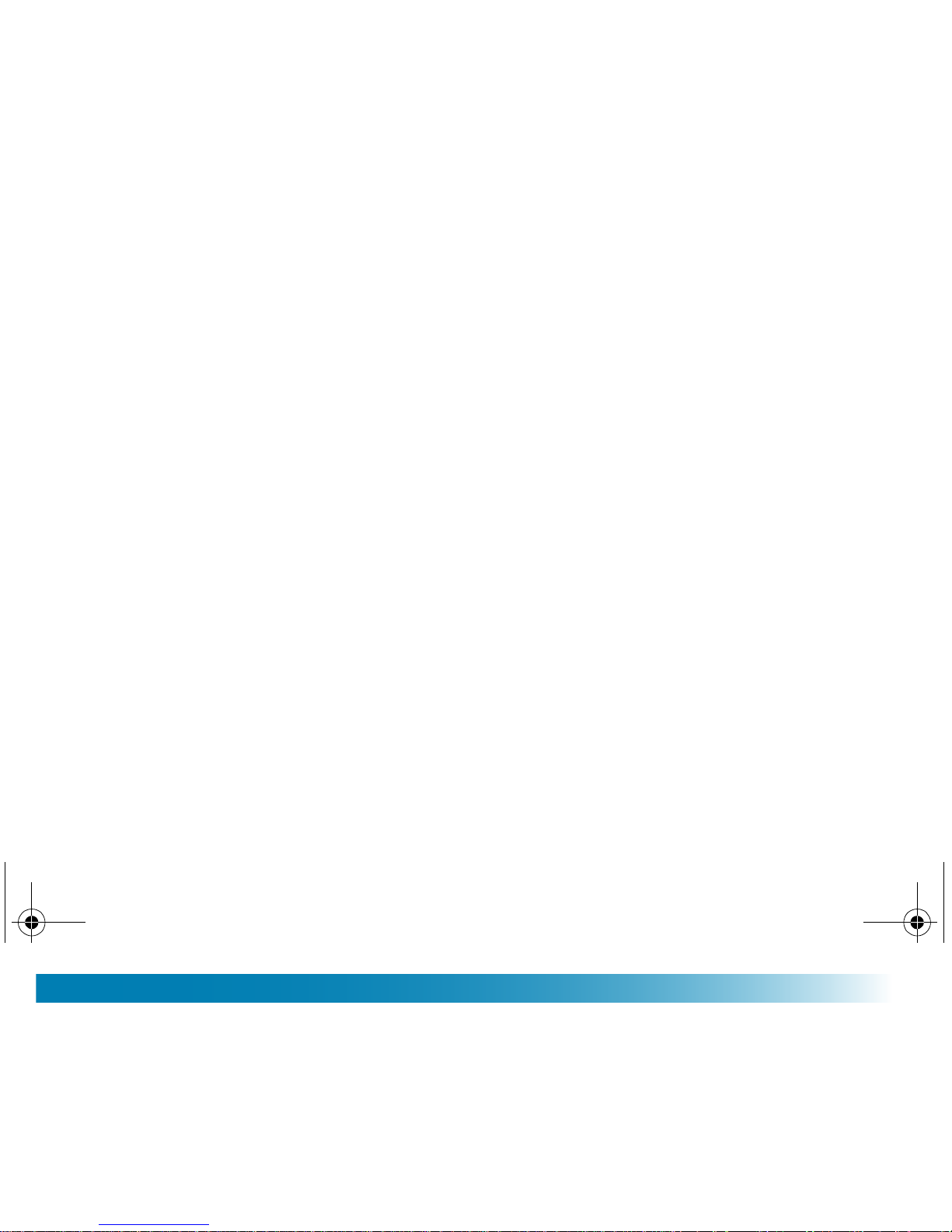
Table of Contents
NOTES
av500e_b_101a_us.book Page ii Tuesday, August 2, 2005 8:44 AM
Page 3
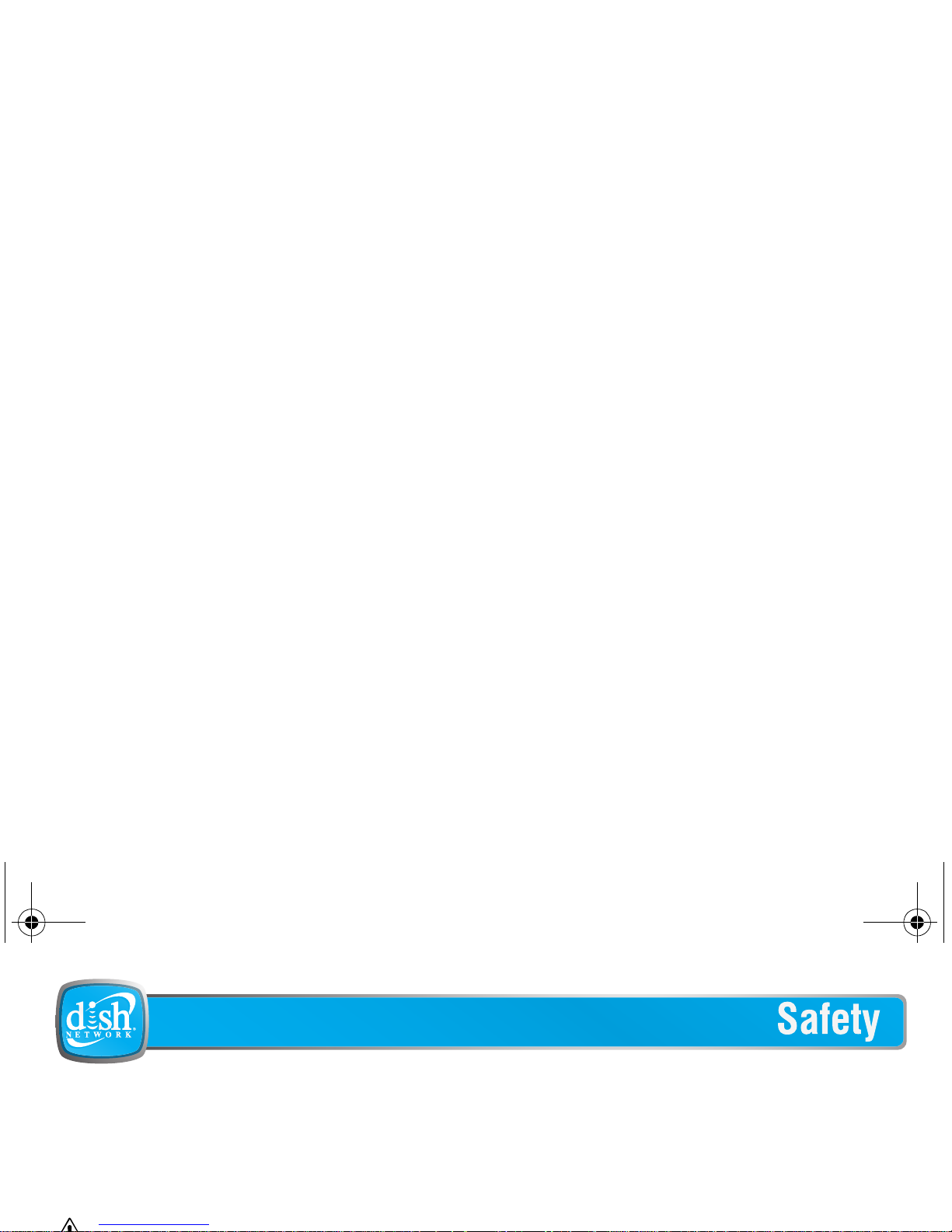
SAFETY
SAFETY CONVENTIONS
Throughout this user guide, there may be blocks of text indicated by symbols and printed in a
differen t way than the surro unding text. The se block s of text require th e attent ion of the read er to
avoid ha zardous situations. The h azard levels are indicated as:
This warning indicates a hazardous situation which, if not avoided, could result in serious injury.
Important Safety Precautions
av500e_b_101a_us.book Page iii Tuesday, August 2, 2005 8:44 AM
Page 4
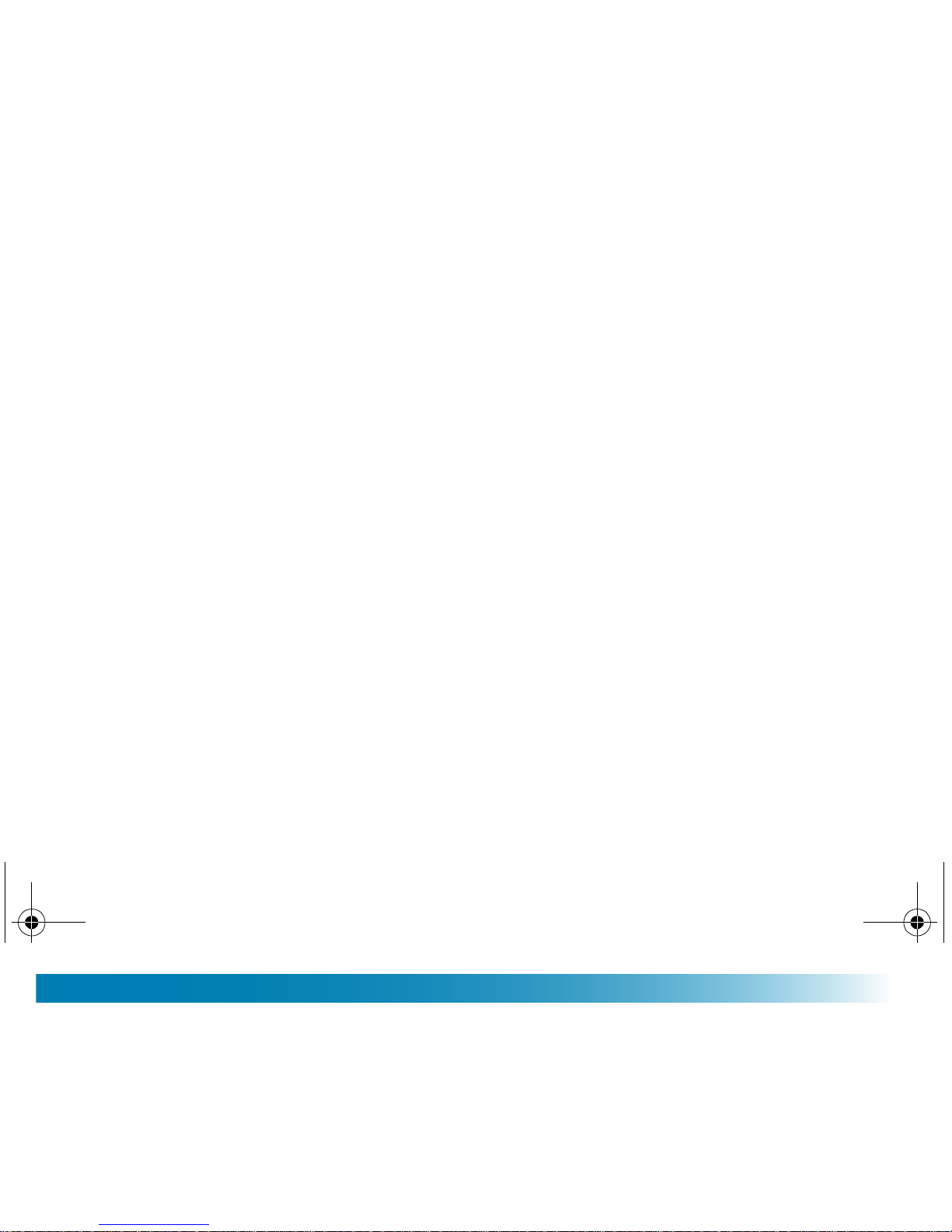
Safety
GENERAL SAFETY
1 Carefully read and understand the warranty terms in the back of this manual.
2 Heed all warnings and follow all instructions.
3 Do not use this product near water or in extreme cold.
4 Clean only with a dry cloth.
5 Do not install nea r any heat so urce s suc h as radi ato r s, hea t regist ers, stoves , or other
equipment (including amplifiers) that produce heat.
6 Protect the power cord from being walked on or pinched, particularly at plugs,
av500e_b_101a_us.book Page iv Tuesday, August 2, 2005 8:44 AM
Page 5
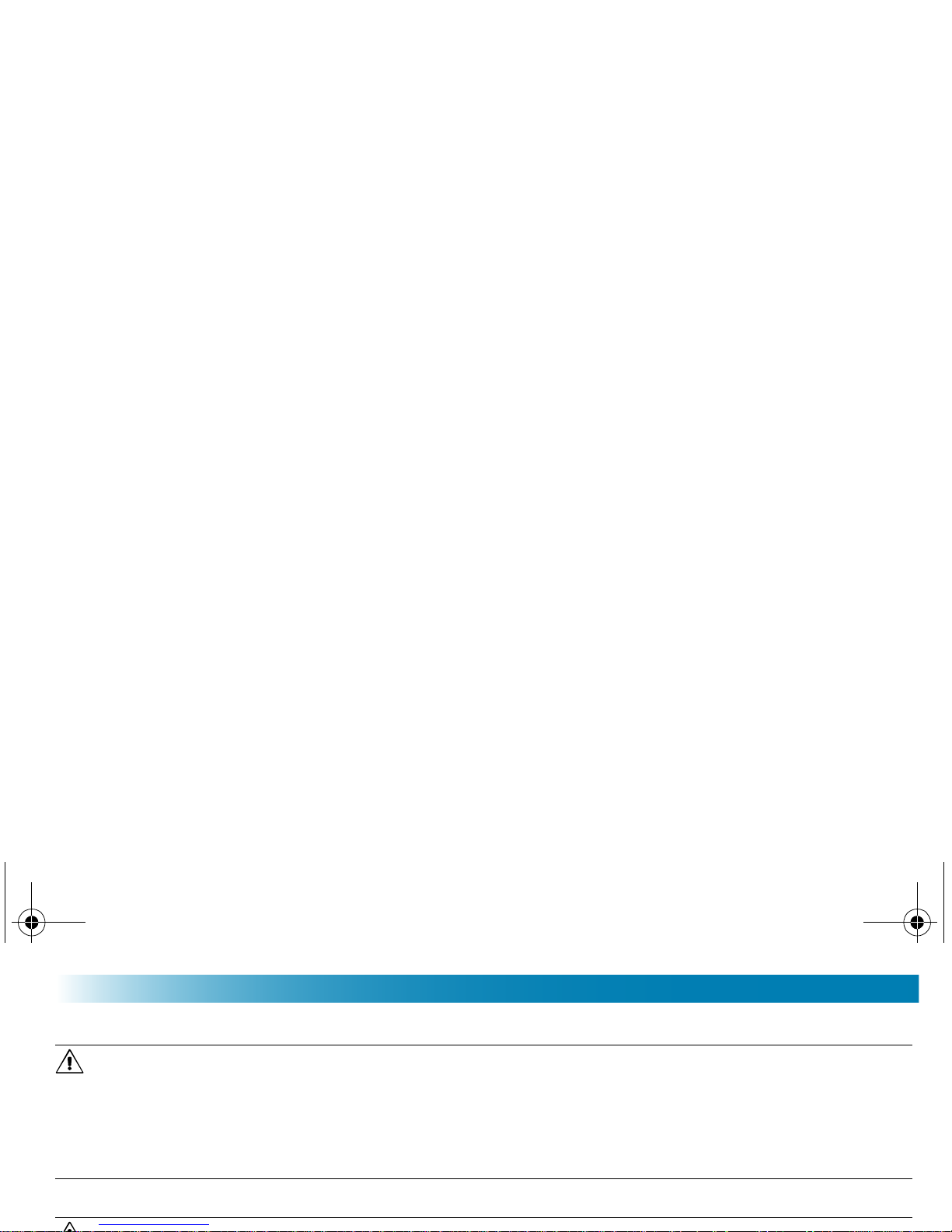
Safety
AVOID HEARING DAMAGE
SAFE USE
Your PocketDISH respects the current regulations for limiting the output volume of consumer audio
devices to a safe level while using the headphones that came with the PocketDISH. Permanent damage
to your ears will occur if headphones or ear buds are used at a high volume level. Over time you might
get used to a higher volume level that may sound normal, but the risk of permanent damage to your ears
is still present. Set the volume level of your PocketDISH to a safe level before permanent damage to
your ears has occurred. If you start to hear ringing in your ears, reduce the volume level or stop using
the headphones or ear buds.
av500e_b_101a_us.book Page v Tuesday, August 2, 2005 8:44 AM
Page 6
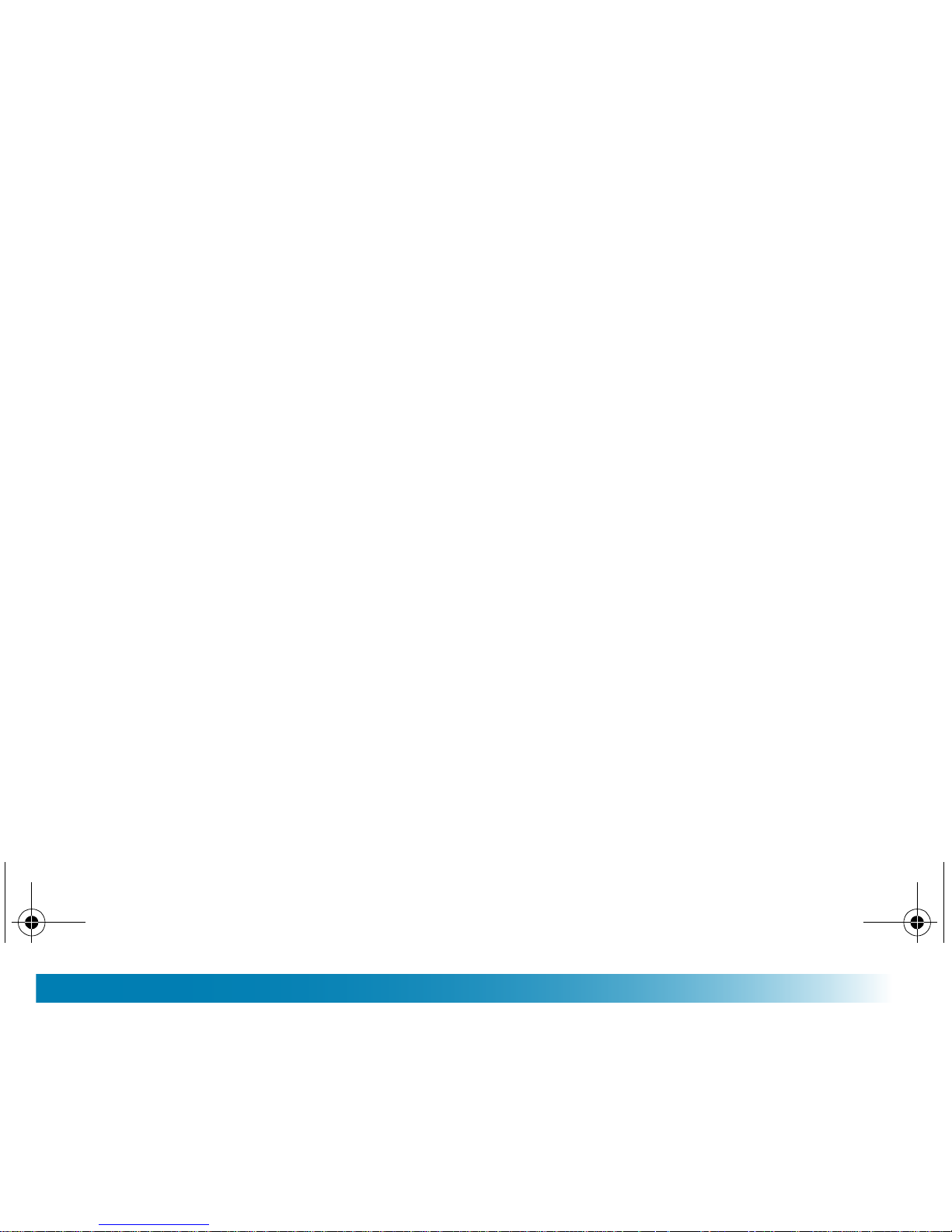
Safety
NOTES
av500e_b_101a_us.book Page vi Tuesday, August 2, 2005 8:44 AM
Page 7
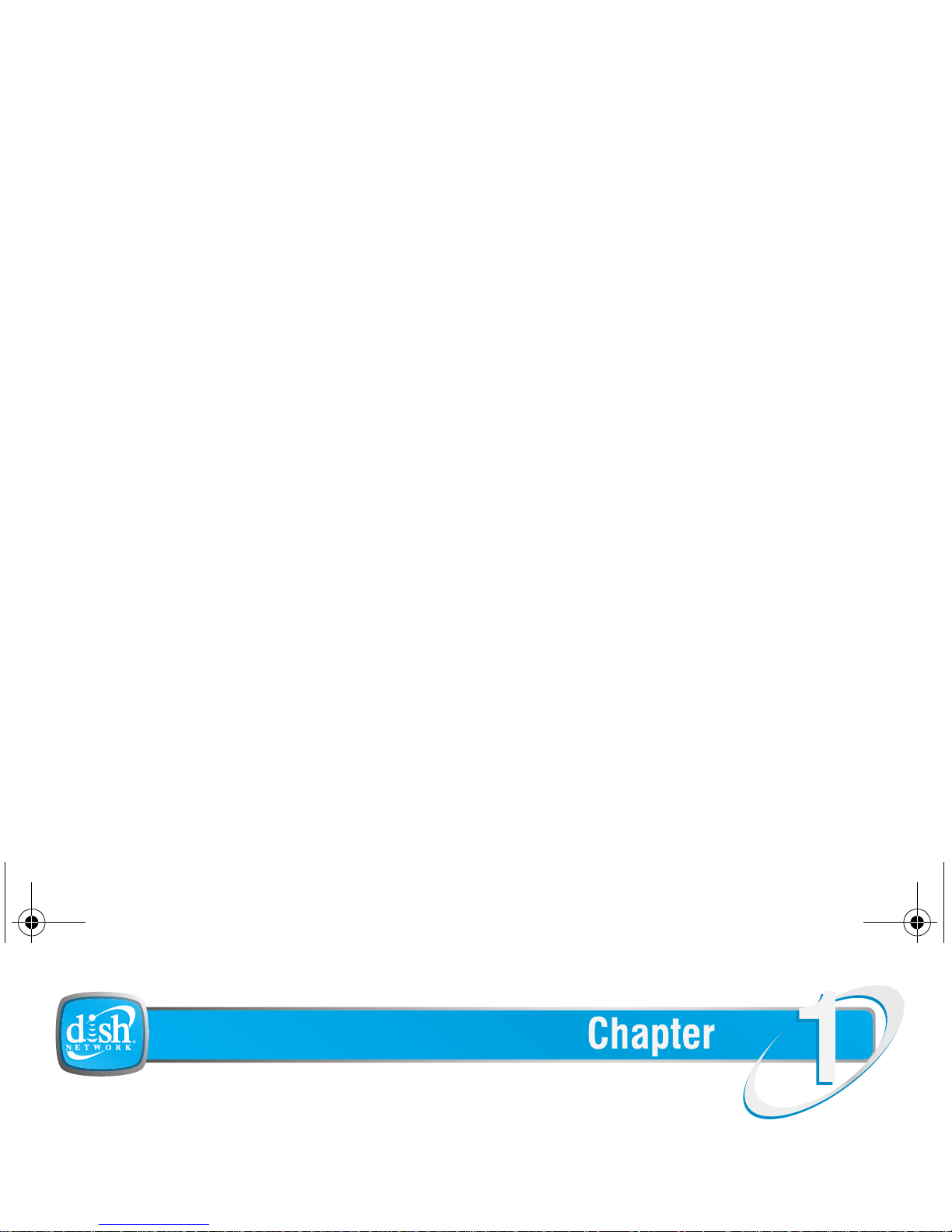
PORTABLE MEDIA RECORDER
This chapter gives you an overview and a description of your Portable Media
Recorder.
•OVERVIEW
Portable Media Recorder
About Your PocketDISH
av500e_b_101a_us.book Page 1 Tuesday, August 2, 2005 8:44 AM
Page 8

Chapter 1
OVERVIEW
Featur es in cl ud e t he f ol lo wi ng:
■ Video Recorder & Player :
DISH Network content,
and MPEG-4.
■ Music Recorder & Player:
DISH Network content,
MP3, WMA and WA V.
■ Photo Viewer/Slideshow:
av500e_b_101a_us.book Page 2 Tuesday, August 2, 2005 8:44 AM
Page 9
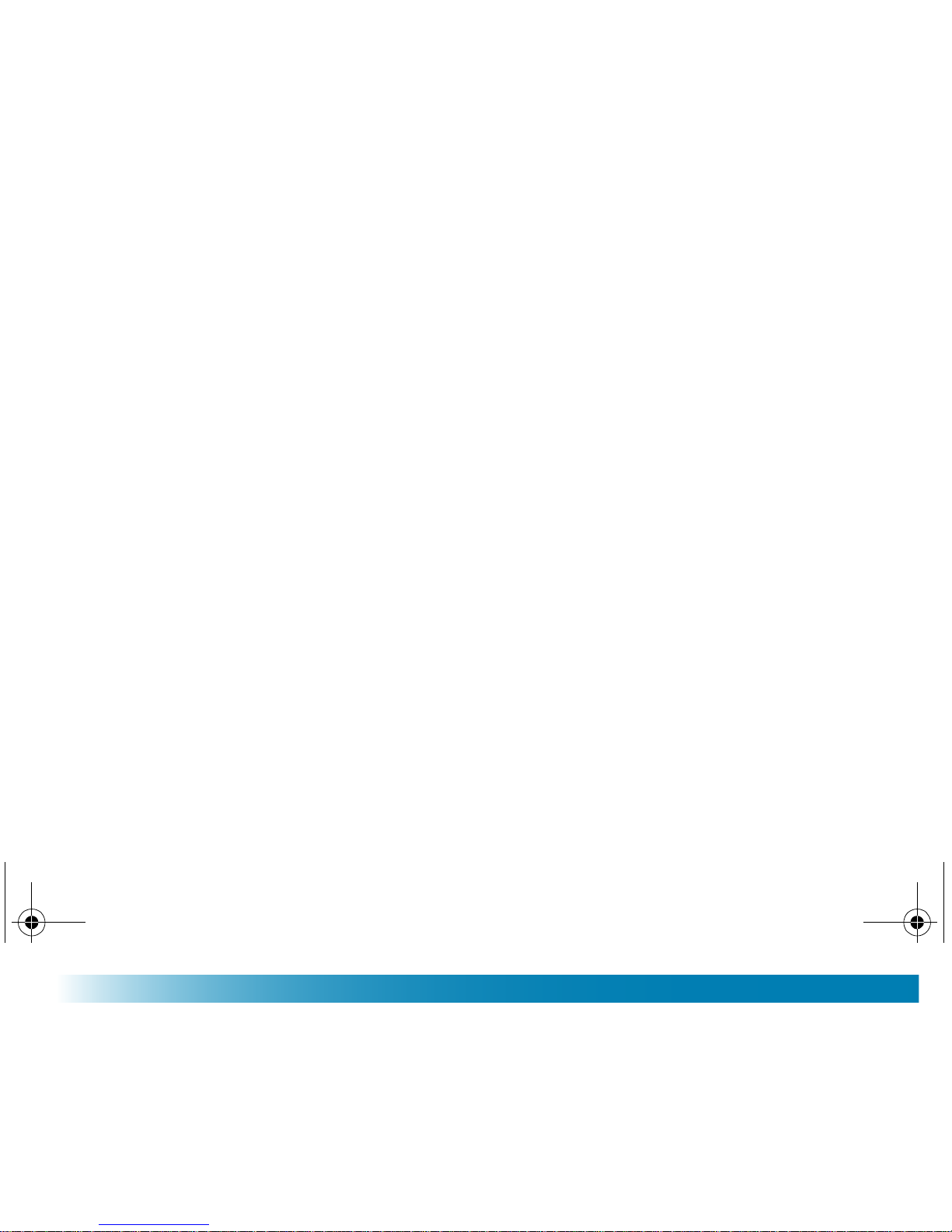
Portable Media Recorder
CONTROLS AND INDICATORS
1
CHG: a solid light
indicates
that the PocketD IS H is connected to the batter y
charger. If charging is complete, th e l ight flashes.
2
HDD:
indicates
that the hard driv e is acti ve.
3
ON: indicates that the PocketDISH is turned on.
4
TV OUT: shows that the scre en content is displayed on a TV.
5
TV/LCD key: sw i tches between the PocketDISH screen and a TV.
6
Remote cont ro l ey e: re cei ves the comman ds f ro m th e remote control.
7
Speaker: reproduces the au dio.
av500e_b_101a_us.book Page 3 Tuesday, August 2, 2005 8:44 AM
Page 10
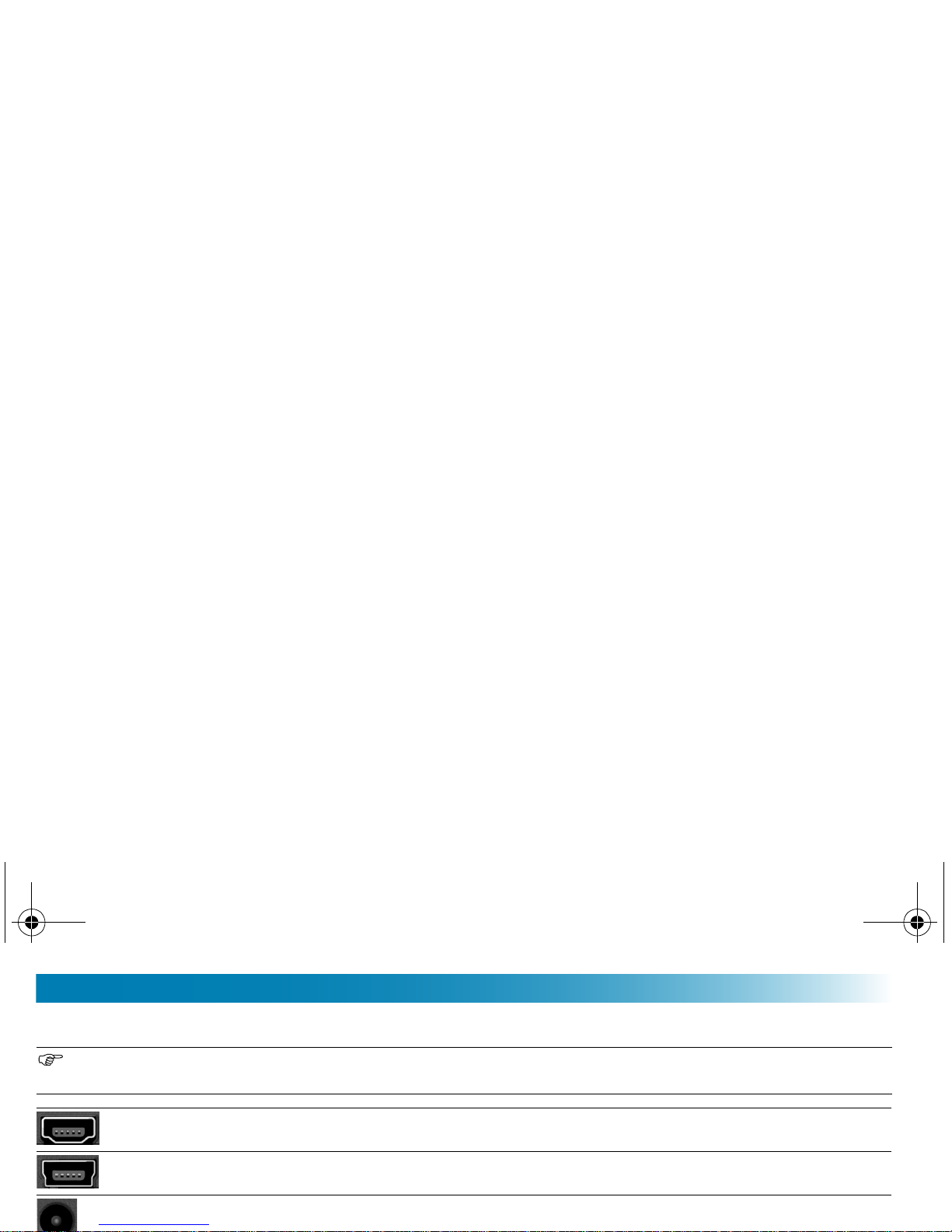
Chapter 1
CONNECTORS - POCKETDISH
The USB Host and Device connector types used on the PocketDISH are: USB Mini T ype A (USB-A) and
USB Mini Type B (USB-B).
USB-A (Host): con nect USB (mass sto rage device) com patible equipment, like a
camcorder, digital photo camera or a USB flas h drive.
USB-B (Device): connect to a DISH Network DVR or computer.
DC IN (Power): co nnect to the AC/DC power adapter that cam e w i th the PocketDISH.
av500e_b_101a_us.book Page 4 Tuesday, August 2, 2005 8:44 AM
Page 11
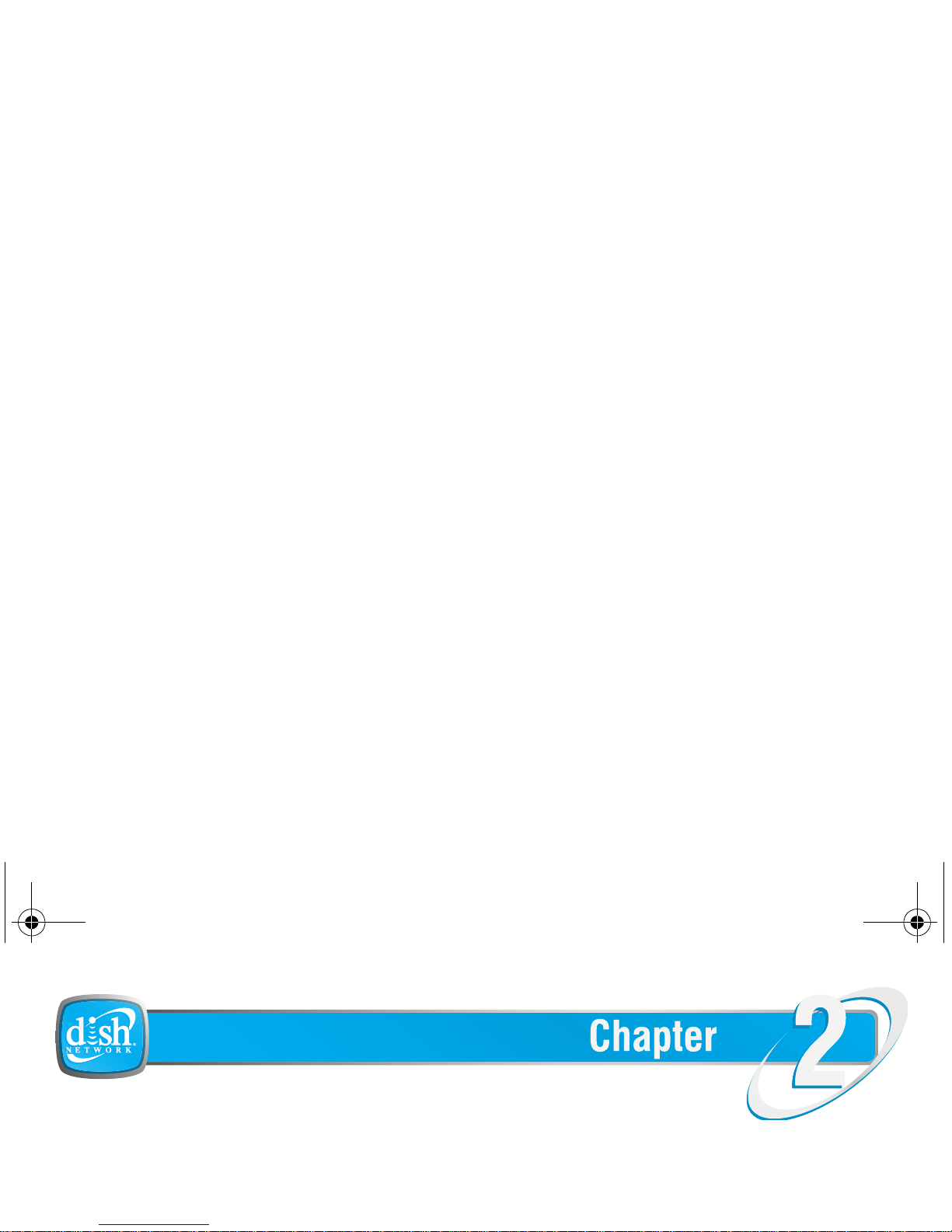
GETTING STARTED
Use this information to get started and connect your PocketDISH to other devices.
•UNPACK THE POCKETDISH
Getting Started
Connections and Setup
av500e_b_101a_us.book Page 5 Tuesday, August 2, 2005 8:44 AM
Page 12

Chapter 2
UNPACK THE POCKETDISH
Carefully unpack the contents of the box and confirm that all the parts are included. Examine all
parts for damage that may have occurred during shipment. If you find any damage, stop
unpacking the box and contact the stor e where you bought the PocketDISH.
Keep the plastic packaging away from children. The plastic packaging may cling to the nose and mouth
and cause suffocation.
Keep the packaging materials for a period of time. In case of warranty claims, return the PocketDISH in
the original packaging to protect the electronics. Failing to do so might void the warranty.
av500e_b_101a_us.book Page 6 Tuesday, August 2, 2005 8:44 AM
Page 13
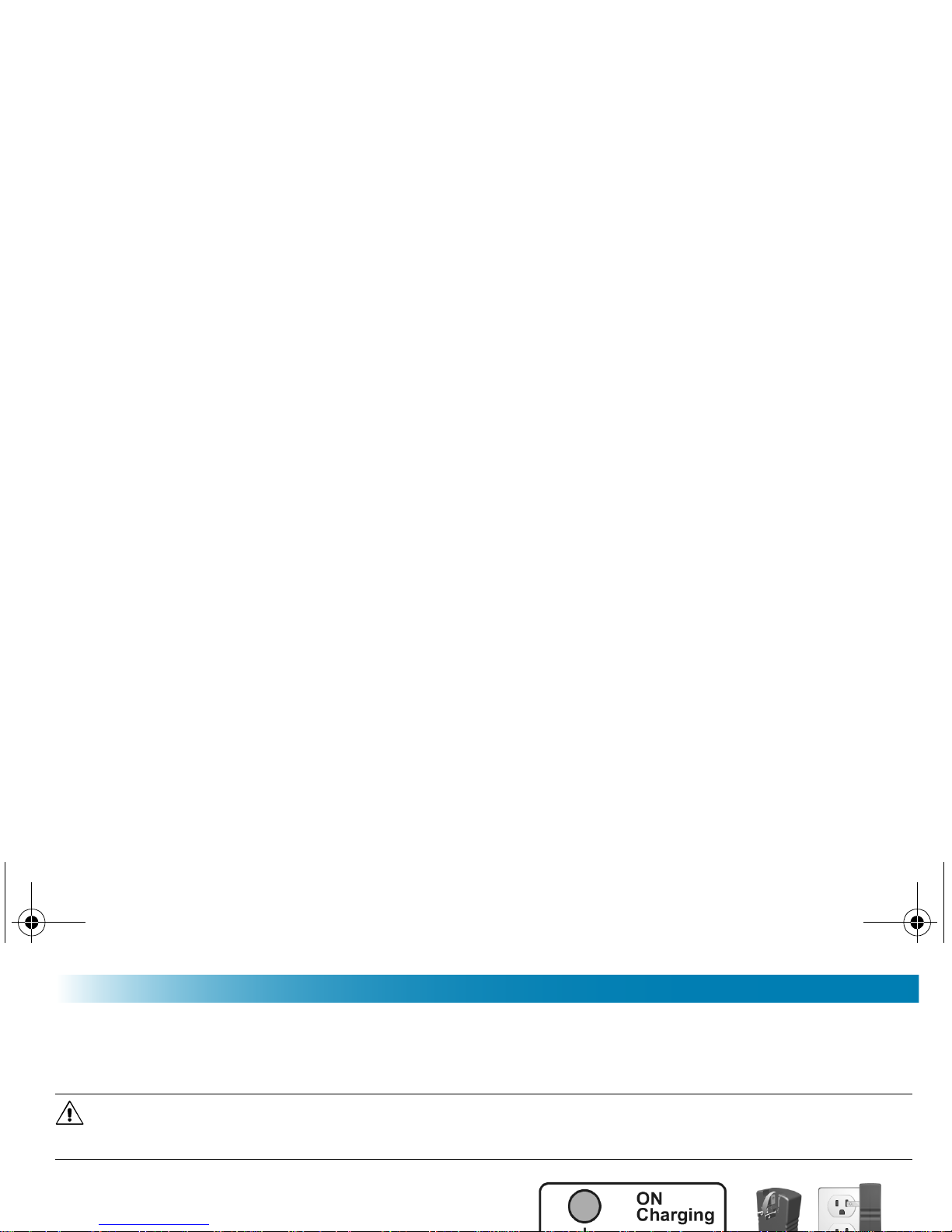
Getting Started
FIRST TIME USE
Your PocketDISH has a rechargeable Li-Ion battery. Before first use, charge the battery
accord ing the given instructions.
The Li-Ion batt ery is a hig h capa city pow er source. Do not use ano ther ba tter y charger or AC/DC ada pter.
For your safety, charge the Li-Ion battery only with the AC/DC adapter that came with the PocketDISH.
Failing to do so can cause permanent damage to equipment and can result in serious per sonal injury.
1 On the PocketDISH, install the DC plug into the
DC IN power socket.
2 On the AC/DC adapter, flip down the pins.
av500e_b_101a_us.book Page 7 Tuesday, August 2, 2005 8:44 AM
Page 14
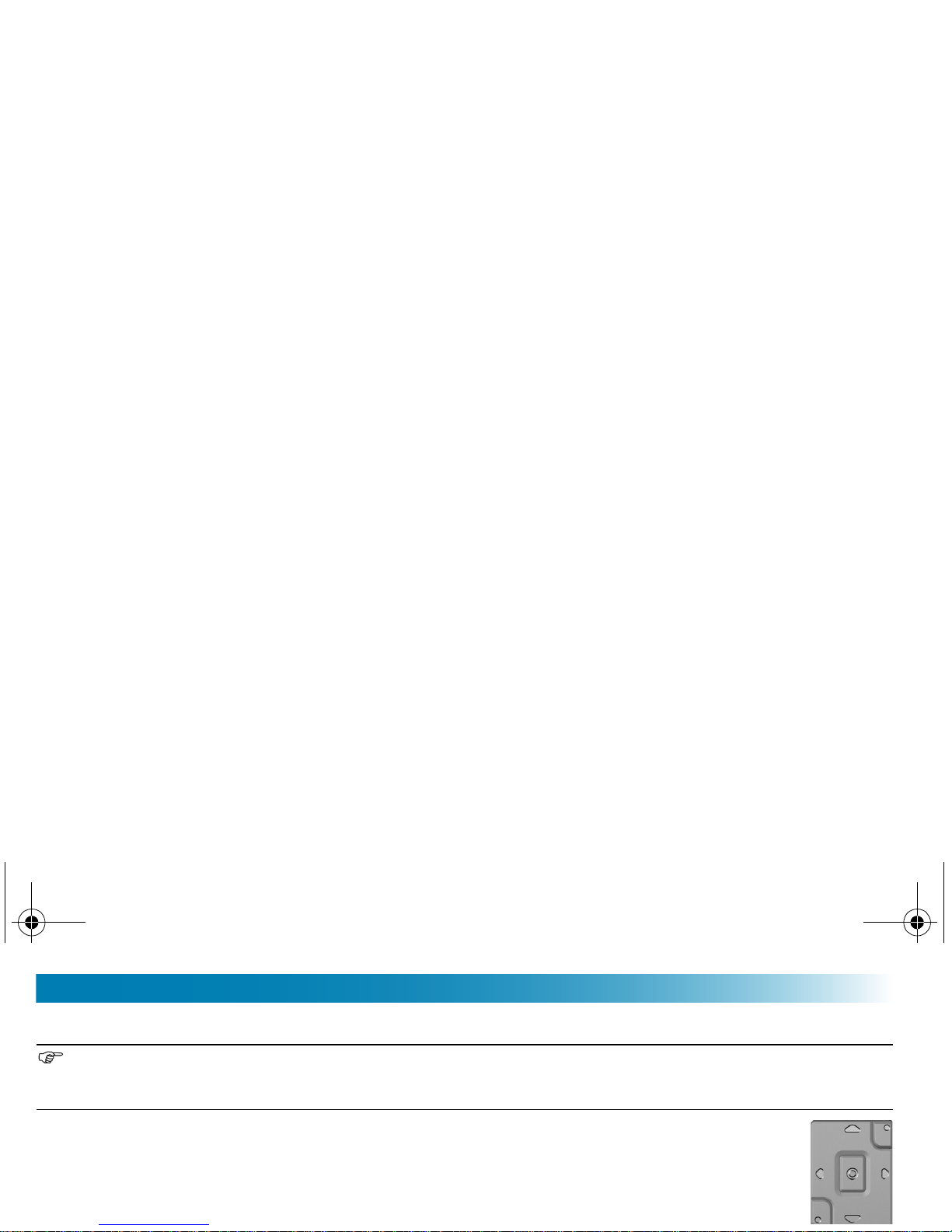
Chapter 2
BASIC OPERATION
The PocketDISH has a battery saver which shuts down the display or the entire PocketDISH after a
certain period of time. You can change these settings in the Setup - Power menu. Note that any change
will influence battery power life span.
ON
1 Press ON for at least four seconds.
2 The ON indicator comes on.
3 Allow the PocketDISH time for the
desktop to display.
BASIC NAVIGATION
1 Use the keys to navigate.
2 Press ON to access a feature.
3 Press OFF to exit a feature.
av500e_b_101a_us.book Page 8 Tuesday, August 2, 2005 8:44 AM
Page 15
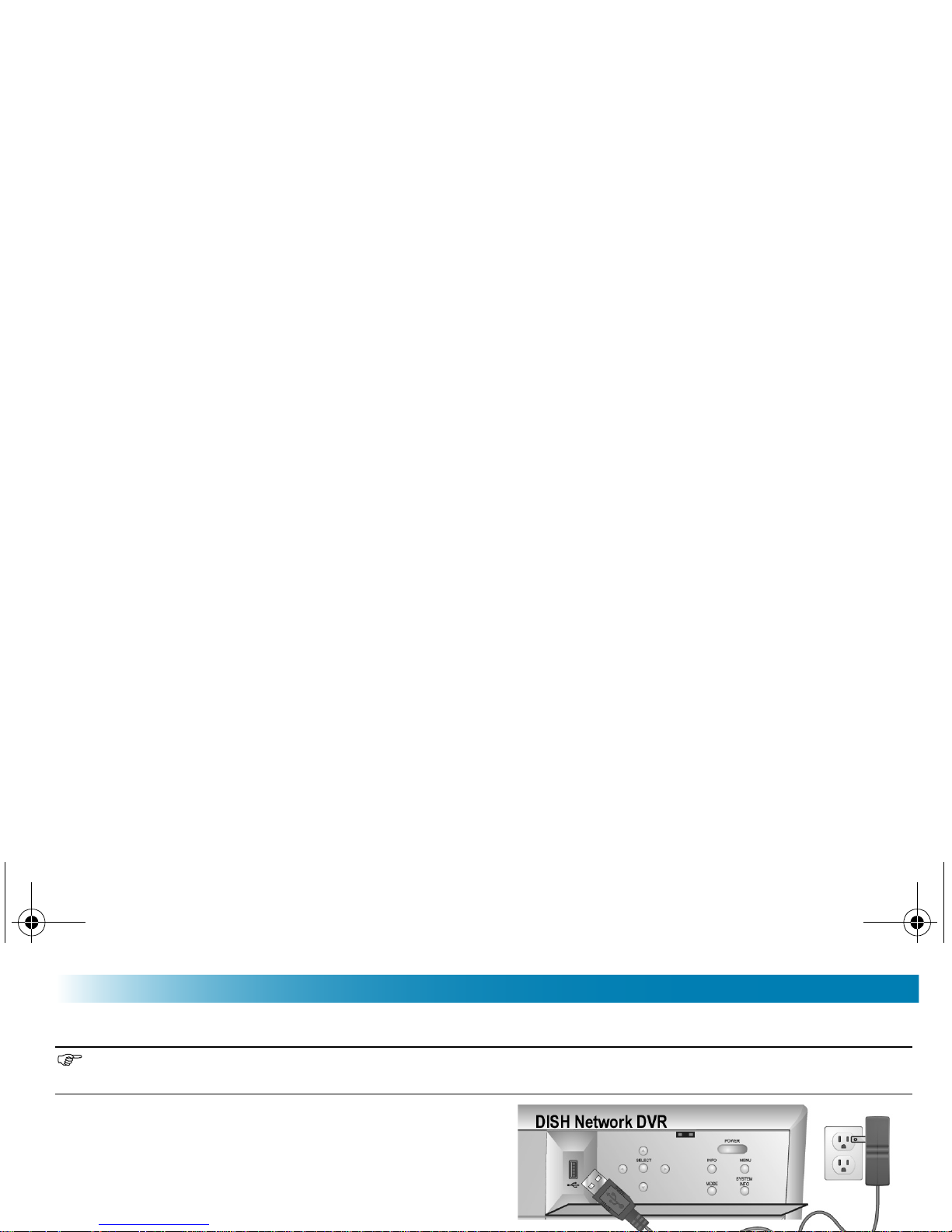
Getting Started
CONNECT A DISH NETWORK DVR
When connected to an external device, the PocketDISH uses more energy than normal. Therefore
always connect the PocketDISH to power to prevent an unwanted shutdown.
1 Connect the PocketDISH to power.
2 Turn the DVR and the PocketDISH on.
3 On the DVR, locate the USB port and connect
the USB cable.
4 On the PocketDISH, locate the USB-B port
av500e_b_101a_us.book Page 9 Tuesday, August 2, 2005 8:44 AM
Page 16
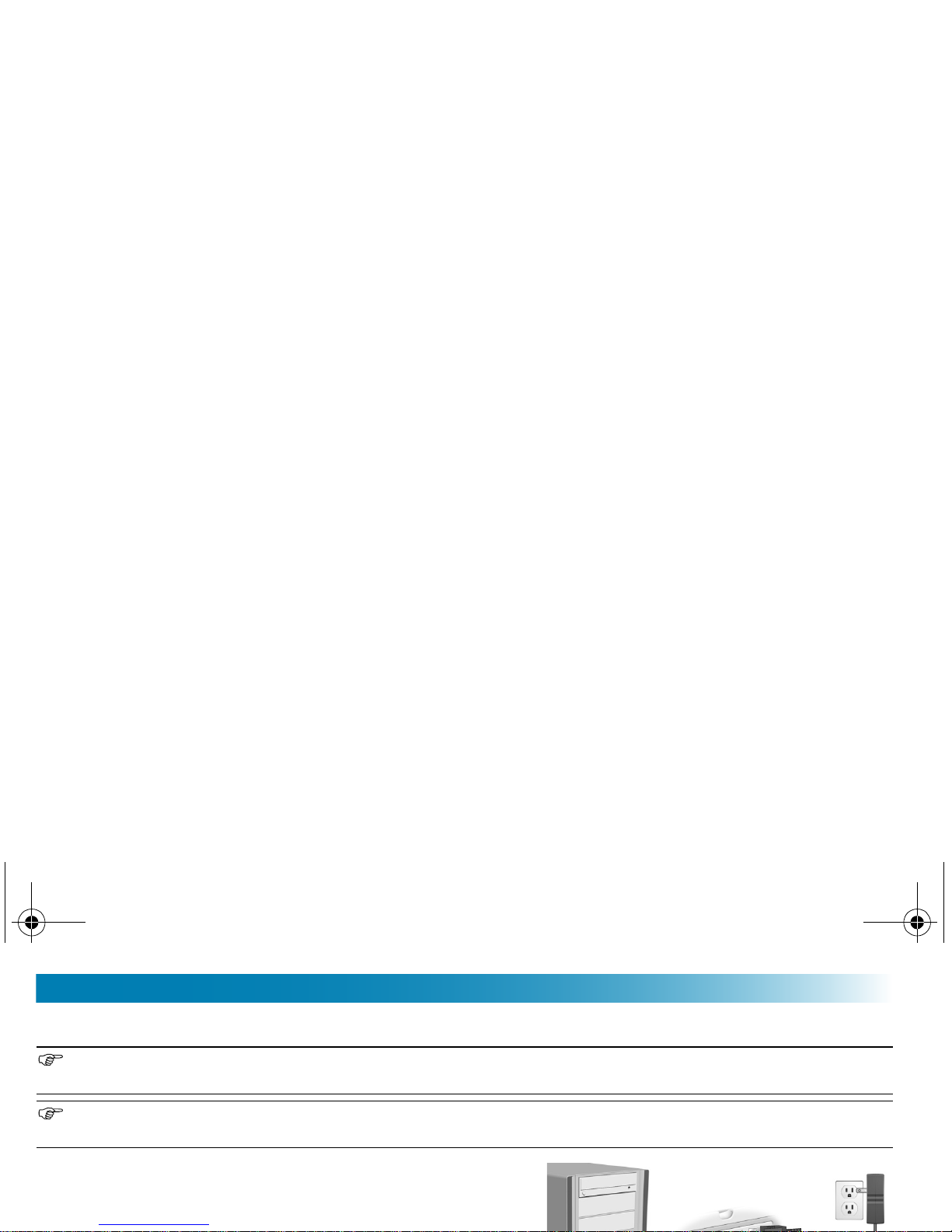
Chapter 2
CONNECT A COMPUTER
When connected to an external device, the PocketDISH uses more energy than normal. Therefore
always connect the PocketDISH to power to prevent an unwanted shutdown.
The PocketDISH is compatible with Windows ME/2000/XP and Mac OS 10.2.4 or higher. Note that on
some Windows versions the PocketDISH displays in the Windows Explorer as a Removable Disk.
1 Connect the PocketDISH to power.
2 Turn the computer and the PocketDISH on.
3 On the computer:
av500e_b_101a_us.book Page 10 Tuesday, August 2, 2005 8:44 AM
Page 17
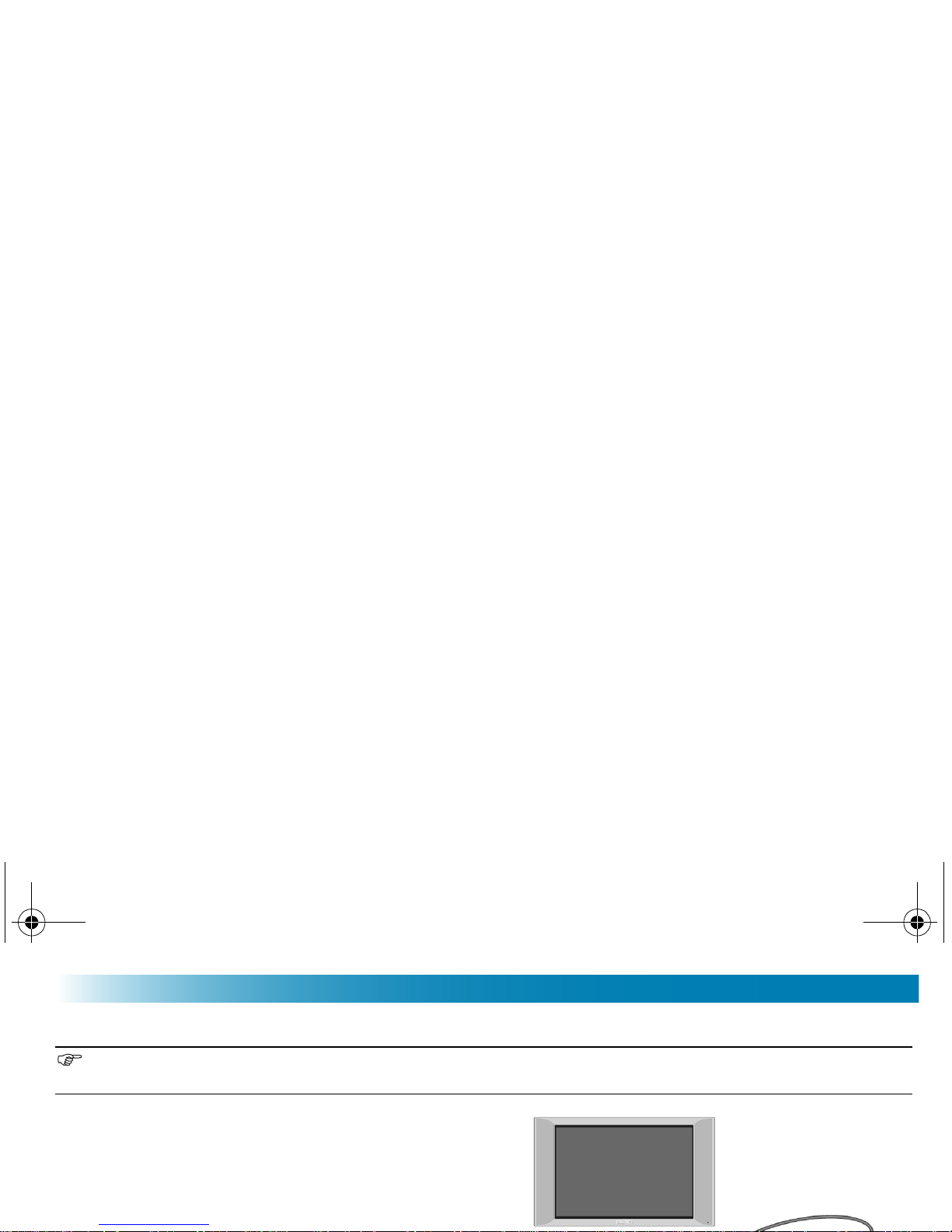
Getting Started
CONNECT A TV
When connected to an external device, the PocketDISH uses more energy than normal. Therefore
always connect the PocketDISH to power to prevent an unwanted shutdown.
1 Connect the PocketDISH to power.
2 Turn the PocketDISH on.
PLAYBACK
3 Install the analog AV-cable directly in the AV
connection (center jack) of the PocketDISH.
av500e_b_101a_us.book Page 11 Tuesday, August 2, 2005 8:44 AM
Page 18
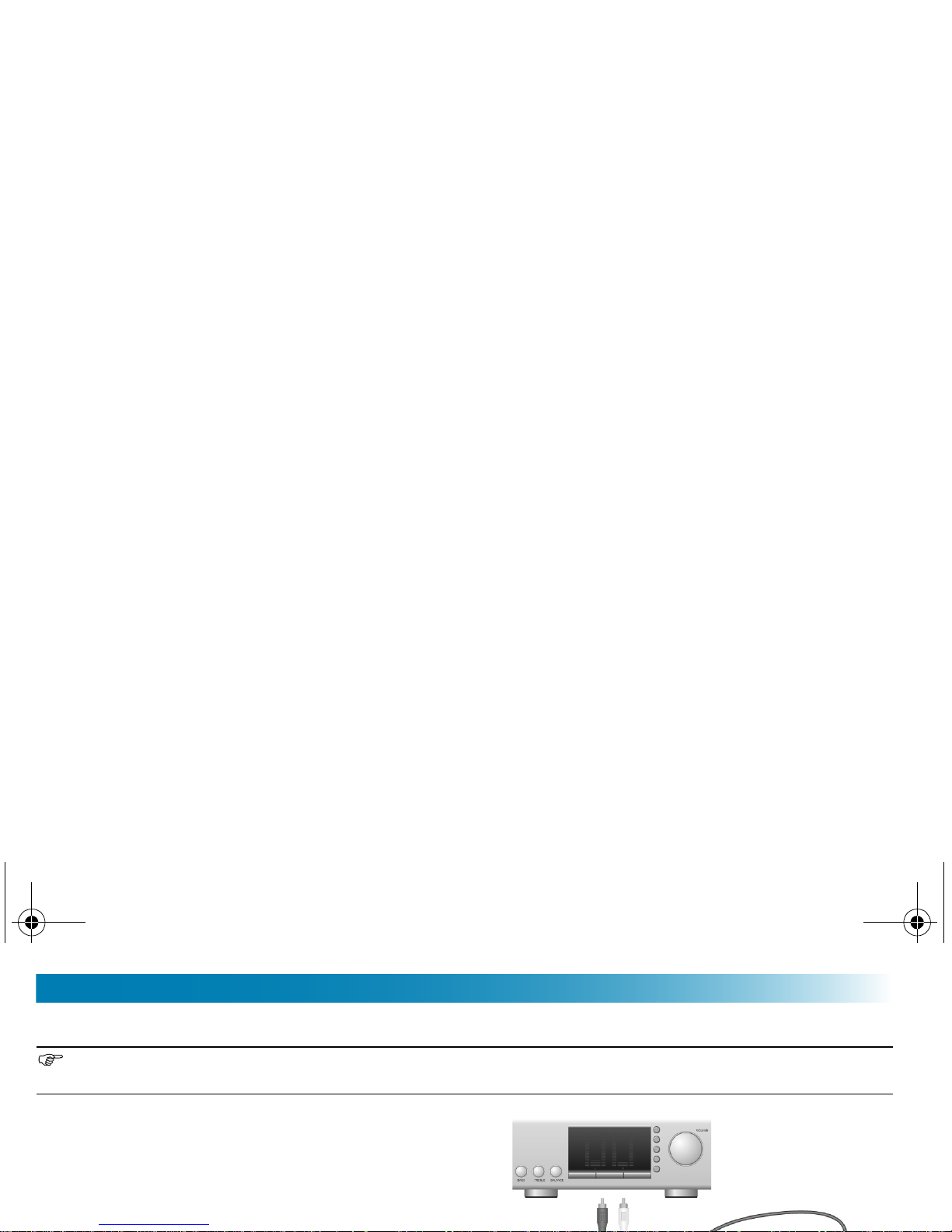
Chapter 2
CONNECT AN AUDIO DEVICE
When connected to an external device, the PocketDISH uses more energy than normal. Therefore
always connect the PocketDISH to power to prevent an unwanted shutdown.
1 Connect the PocketDISH to power.
2 Turn the PocketDISH on.
PLAYBACK
3 Install the analog AV-cable directly in the AV
connection (center jack) of the PocketDISH.
av500e_b_101a_us.book Page 12 Tuesday, August 2, 2005 8:44 AM
Page 19
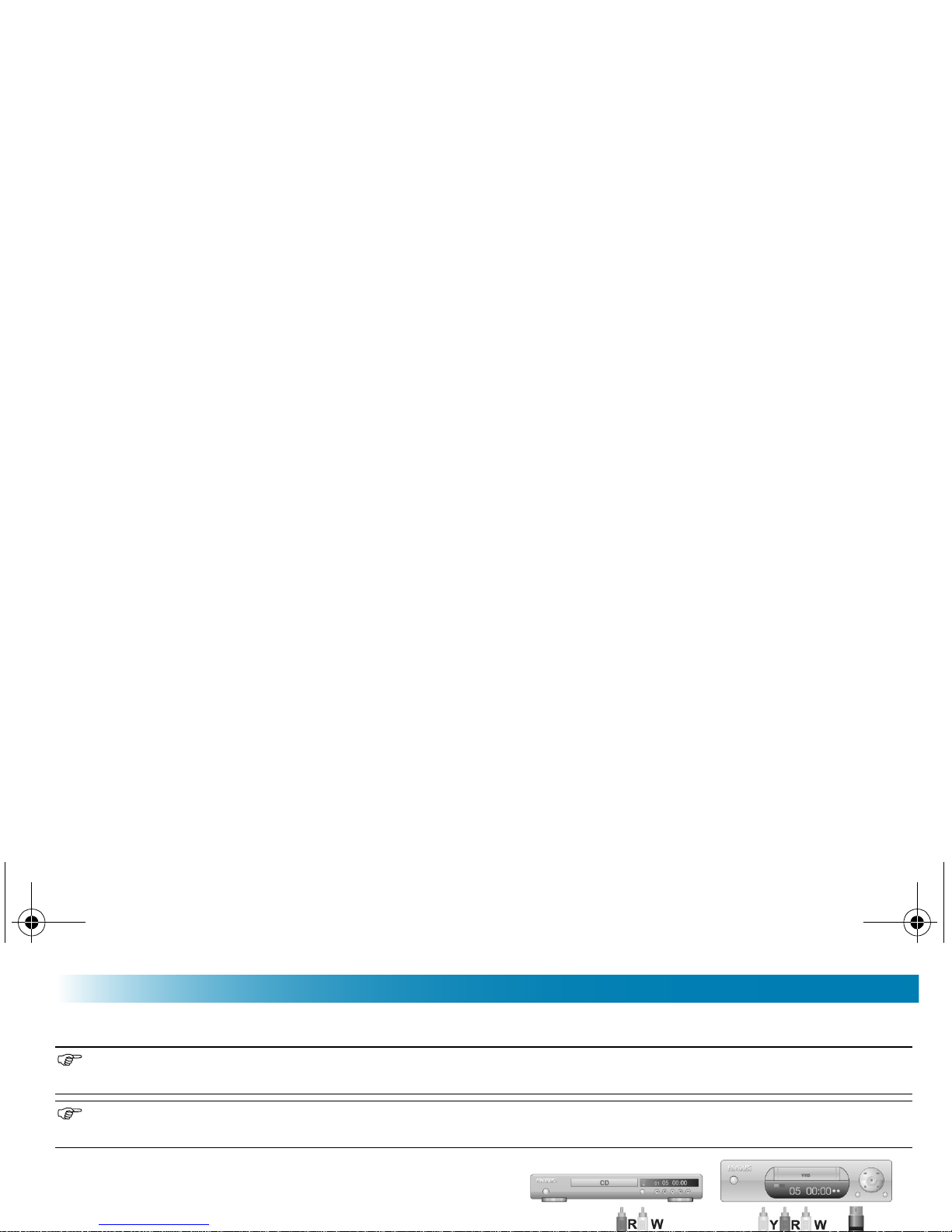
Getting Started
CONNECT THE DOCKING STATION
When connected to an external device, the PocketDISH uses more energy than normal. Therefore
always connect the PocketDISH to power to prevent an unwanted shutdown.
You can record in S-Video quality when using the Video connection. Note that the connection operates as
an S-Video In connection only. Do not forget to connect the analog AV-cable for the audio as well.
1 Connect the PocketDISH to the docking station.
3 Connect the analog AV-cable to the docking
station (AV in).
av500e_b_101a_us.book Page 13 Tuesday, August 2, 2005 8:44 AM
Page 20
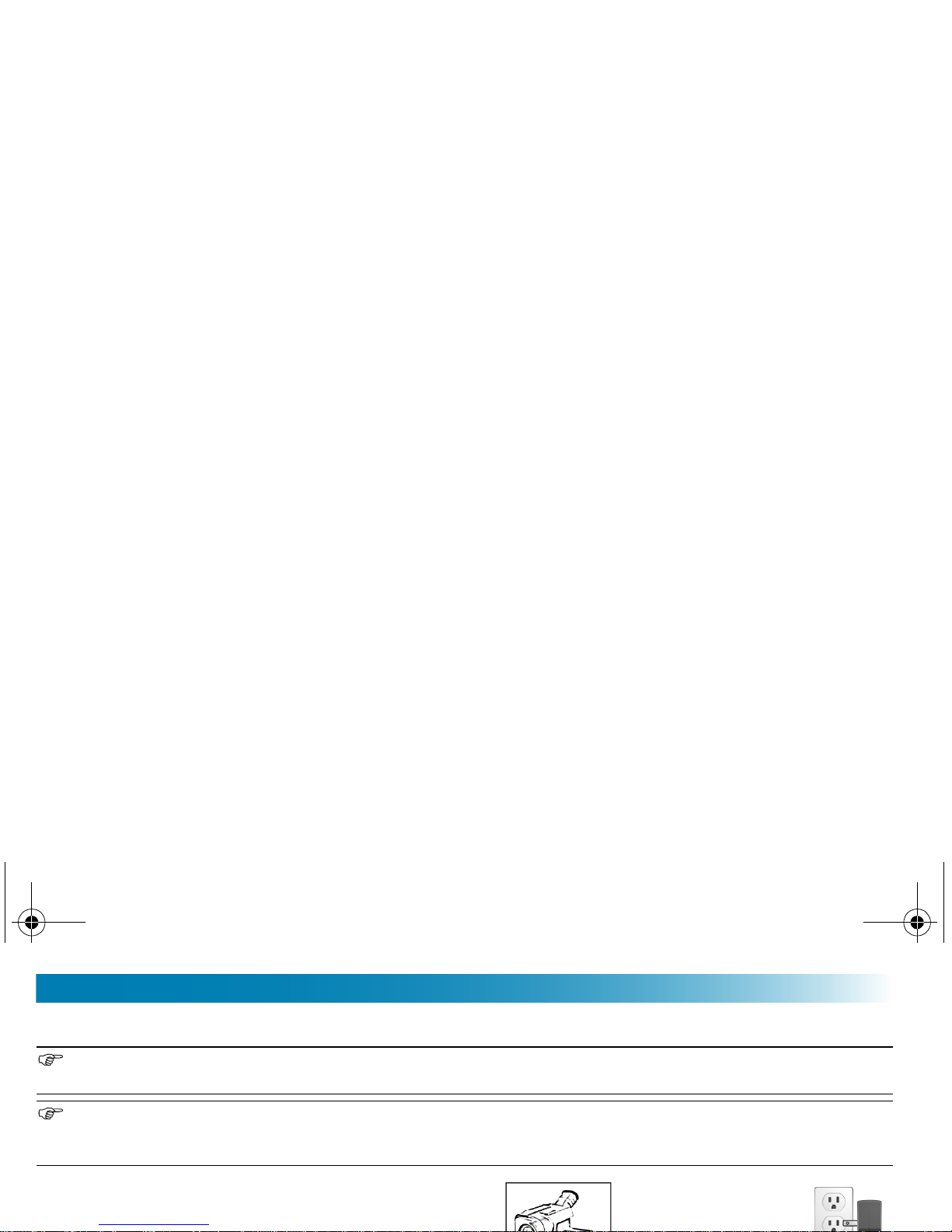
Chapter 2
CONNECT A USB MASS STORAGE DEVICE
A USB mass storage device is a d igit a l mult imedia devi ce that can commu ni cate wi th an ot her mult ime dia
device. For exam ple, connecting to a computer without the need to inst all additional software.
Consult the user’s guide that came with your USB flash drive, MP3 player, digital photo or video camera
if it is compliant with the USB mass storage device protocol. If yes, the PocketDISH can get the files
from it.
1 Connect the PocketDISH to power.
2 Turn the PocketDISH and the USB device on.
av500e_b_101a_us.book Page 14 Tuesday, August 2, 2005 8:44 AM
Page 21
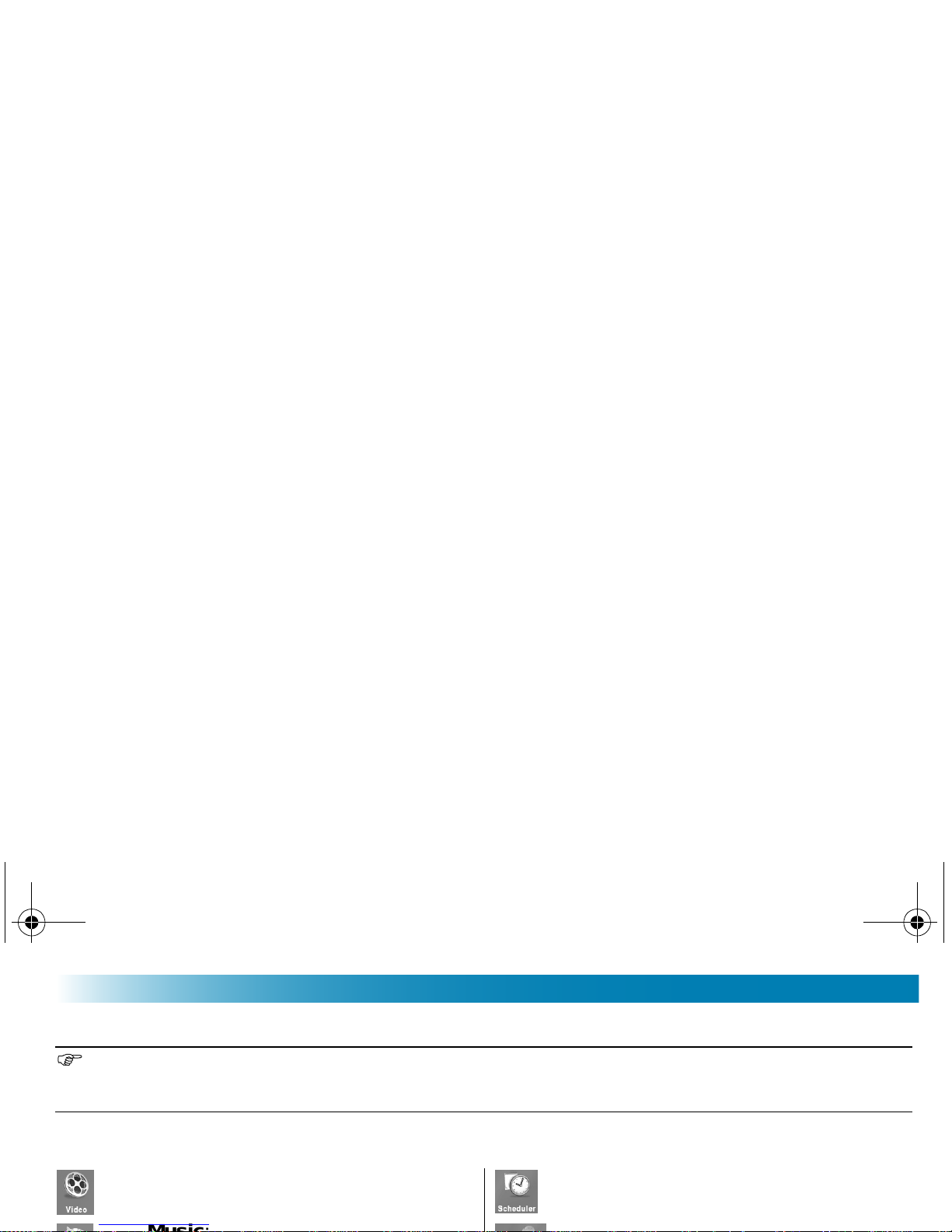
Getting Started
MENU STRUCTURE
The operation of your PocketDISH is done via options and setup menus. The options and setup
menus shown on the desktop (which appears directly after power up) are:
Some menus have sub-menus which may be displayed at the right side of your screen. With the Setup keys,
depending on the menu, you can lock and unlock the keys, access additional file info, delete or rename a
file, hide/show thumbnails, start a recording manually or create another folder to organize your files.
Video: the folder that holds the video
files.
Scheduler: access the scheduler
from where you can set your timers.
av500e_b_101a_us.book Page 15 Tuesday, August 2, 2005 8:44 AM
Page 22
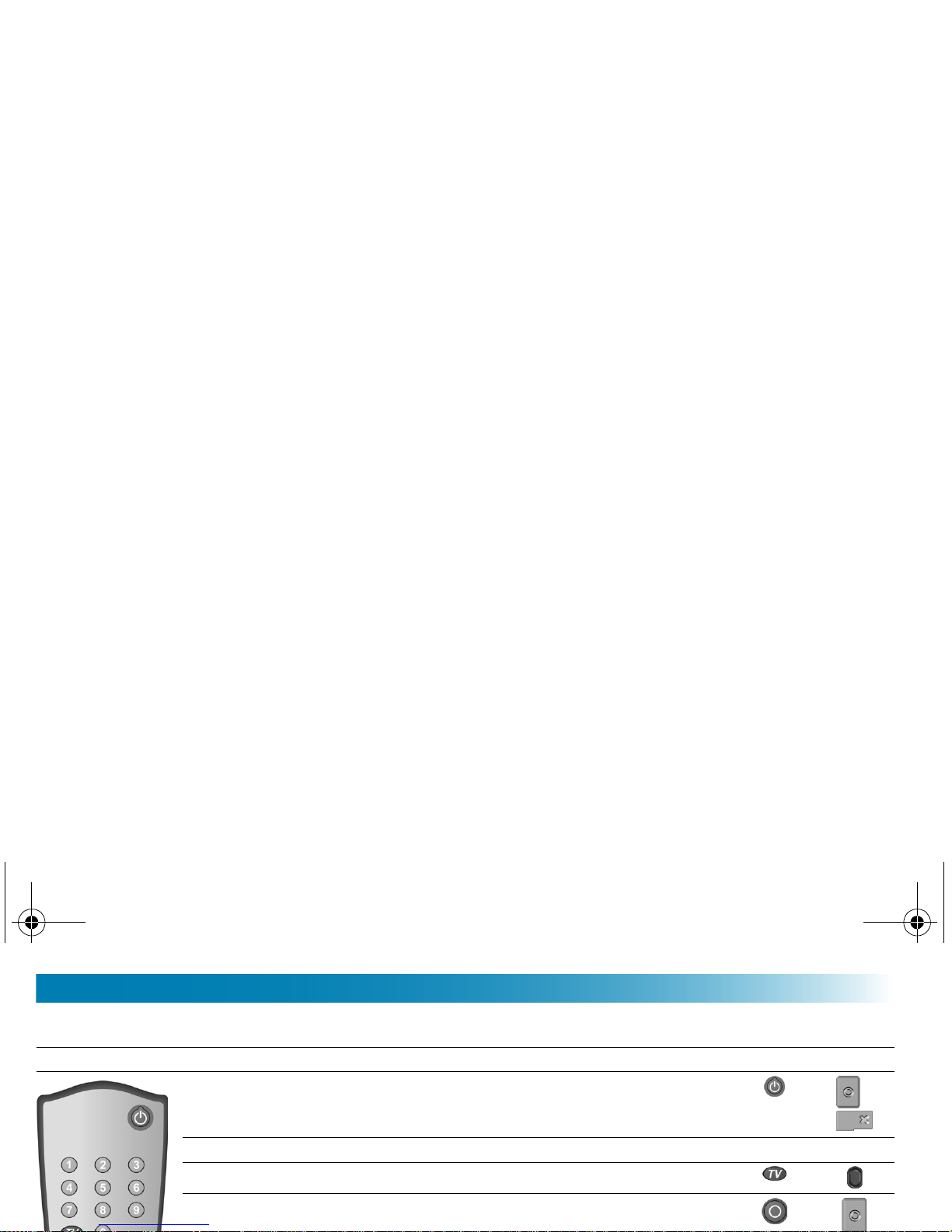
Chapter 2
REMOTE CONTROL (RCU)
RCU Function RCU AV500E
Standby/ON: when on AC power, turn PocketDISH on or put
in standby.
OFF: when on battery power, shut down the PocketDISH.
Number keys: enter numerical data. 0 - 9
TV:
switches betw een th e PocketDISH screen or a TV.
Play: starts the playback of a select ion.
av500e_b_101a_us.book Page 16 Tuesday, August 2, 2005 8:44 AM
Page 23
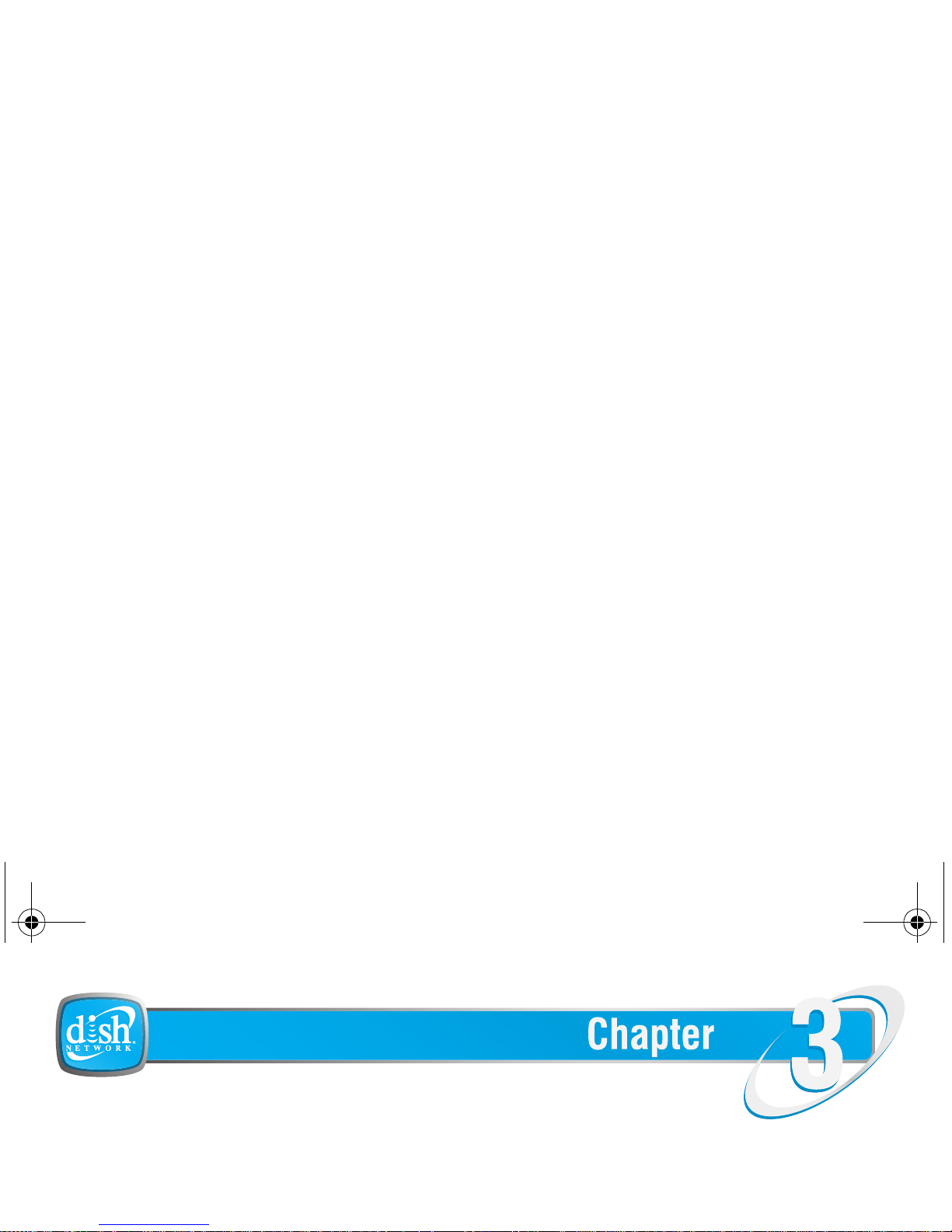
DISH NETWORK AUDIO/VIDEO
This chapter helps you learn to send and playback DISH Network audio and video
recordings.
DISH Network Audio/Video
Send and Playback
av500e_b_101a_us.book Page 17 Tuesday, August 2, 2005 8:44 AM
Page 24
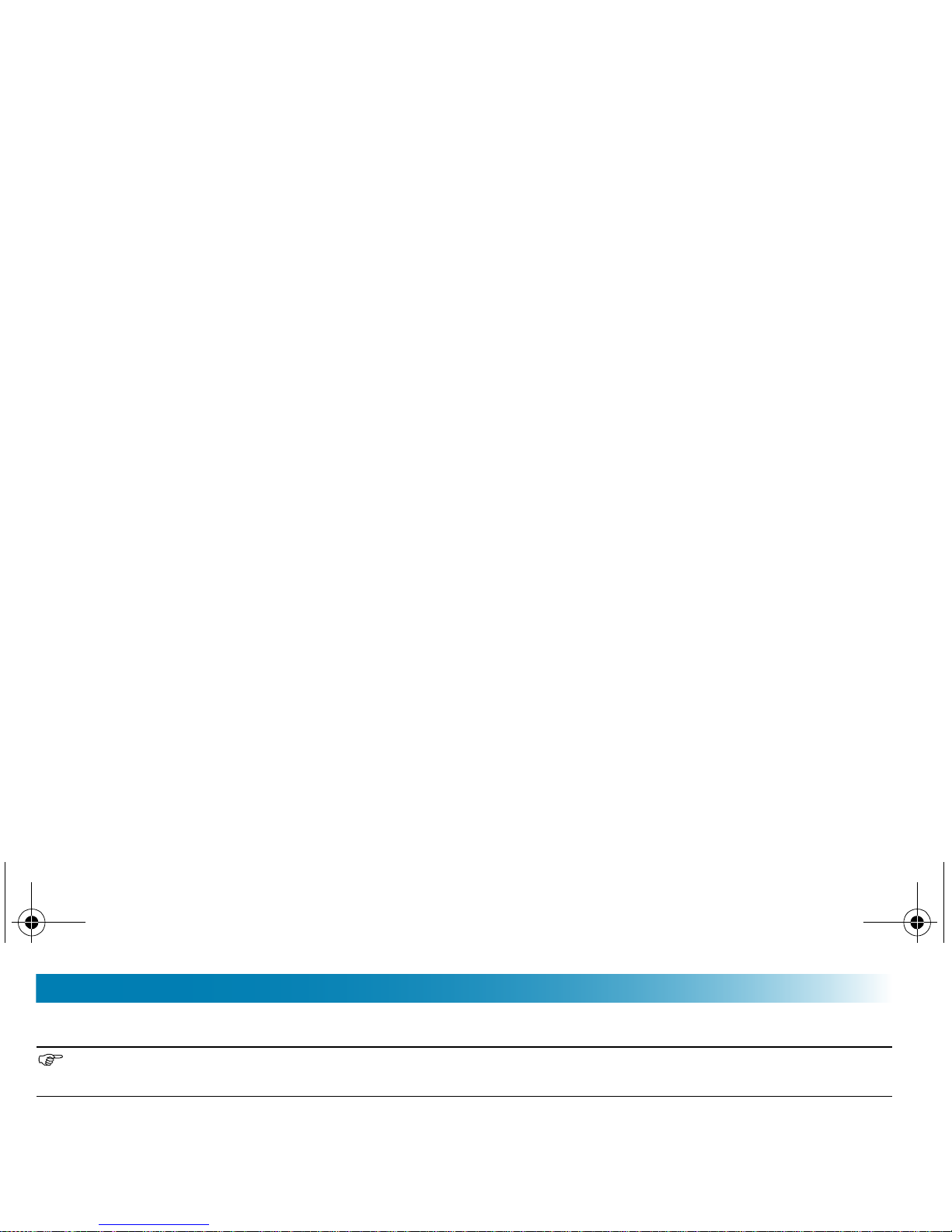
Chapter 3
INTRODUCTION
It is possibl e to se nd y ou r rec ord ed programs from you r c om p ati bl e D ISH N et work D VR ont o th e
PocketDISH when connected with the USB cable. Please note that recorded content from the
DISH Network audio will also appear in the Video folder of the PocketDISH.
After you connect the PocketDISH to your compatible DISH Network DVR, a pop-up menu
displays that asks you what you want to do: Manage or Add the PocketDISH content.
For the recordings available in the "My Recordings" list of the DISH Network DVR, it is only possible to
send content from this list to the PocketDISH, and not vice-versa.
av500e_b_101a_us.book Page 18 Tuesday, August 2, 2005 8:44 AM
Page 25
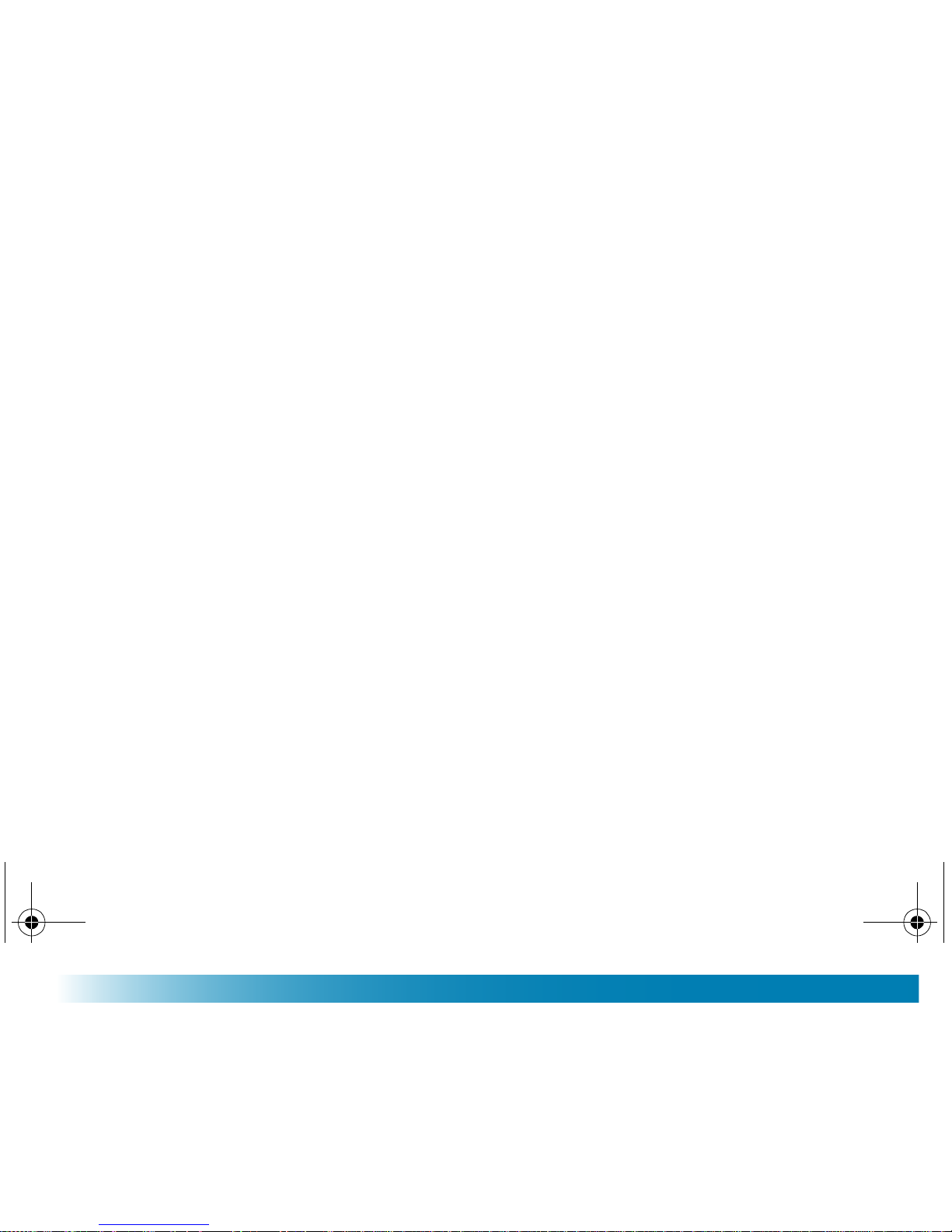
DISH Network Audio/Video
SEND MY RECORDINGS FROM THE DISH NETWORK DVR
1 Use the USB cable to connect the PocketDISH to the DISH Network DVR.
2 On the DVR’s PocketDISH pop-up, select Add. The "My Recordings" list displays.
3 On the DVR’s remote control, use UP and DOWN ARROW and SELECT to choose the
recordings that you wan t to send to your Pocke tDISH. Before each select ed event, a mark in
the check box displays.
4 Press RIGHT ARROW to highlight Send Video and press SELECT.
5 On the TV, the "Sending selected recordings to your PocketDISH" pop-up displays.
6 Allow the DVR time to send the chosen recordings until DONE displays.
av500e_b_101a_us.book Page 19 Tuesday, August 2, 2005 8:44 AM
Page 26
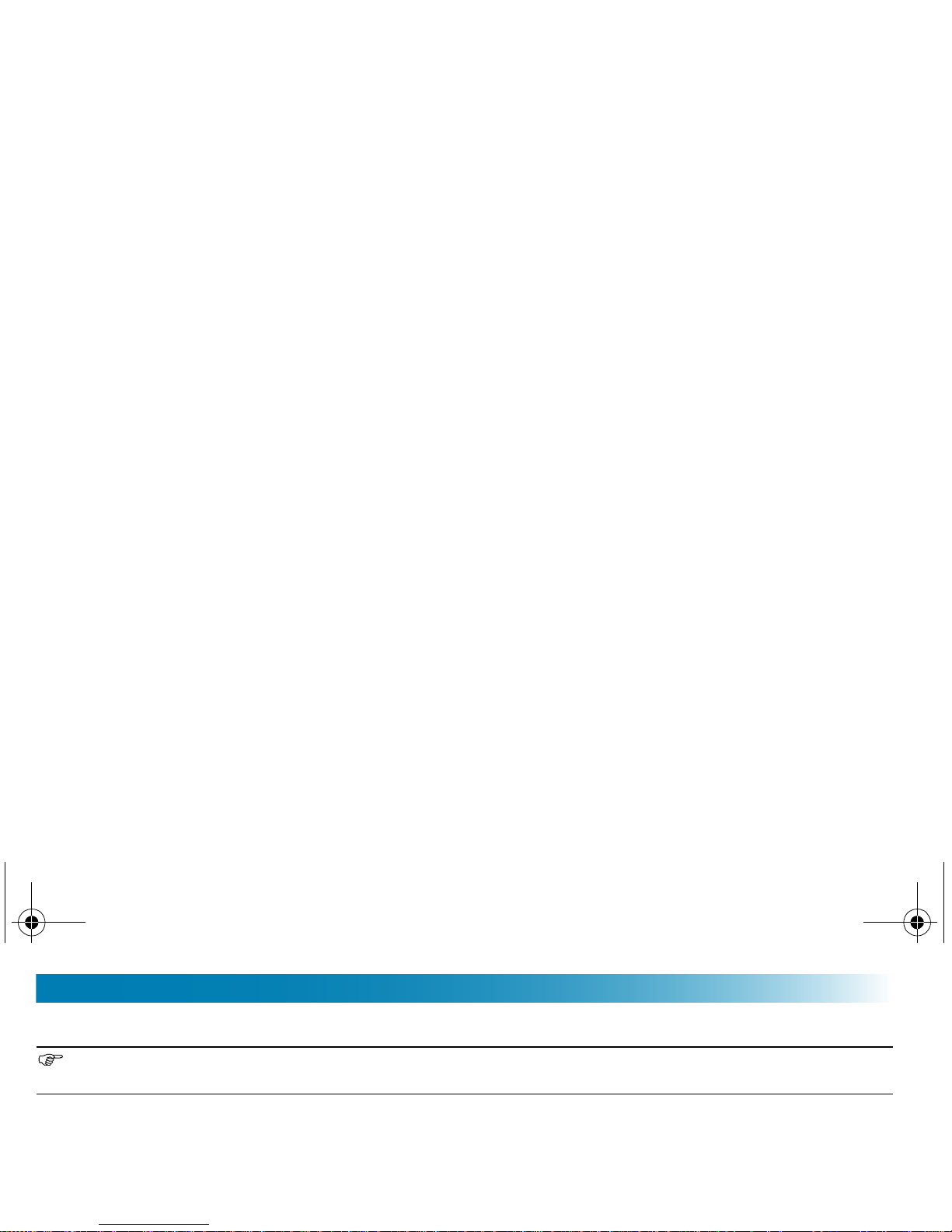
Chapter 3
PLAYBACK THE DISH NETWORK RECORDINGS
BASIC OPERATION
The PocketDISH always remembers where you stopped the last file for playback. On the desktop, select
Resume to start playback from that point forward.
1 Turn the PocketDISH on.
2 Allow the PocketDISH time for the desktop to display.
3 Highlight the Video icon (also used for playback of DISH Network audio recordings).
4 Press ON to view the folder content.
av500e_b_101a_us.book Page 20 Tuesday, August 2, 2005 8:44 AM
Page 27
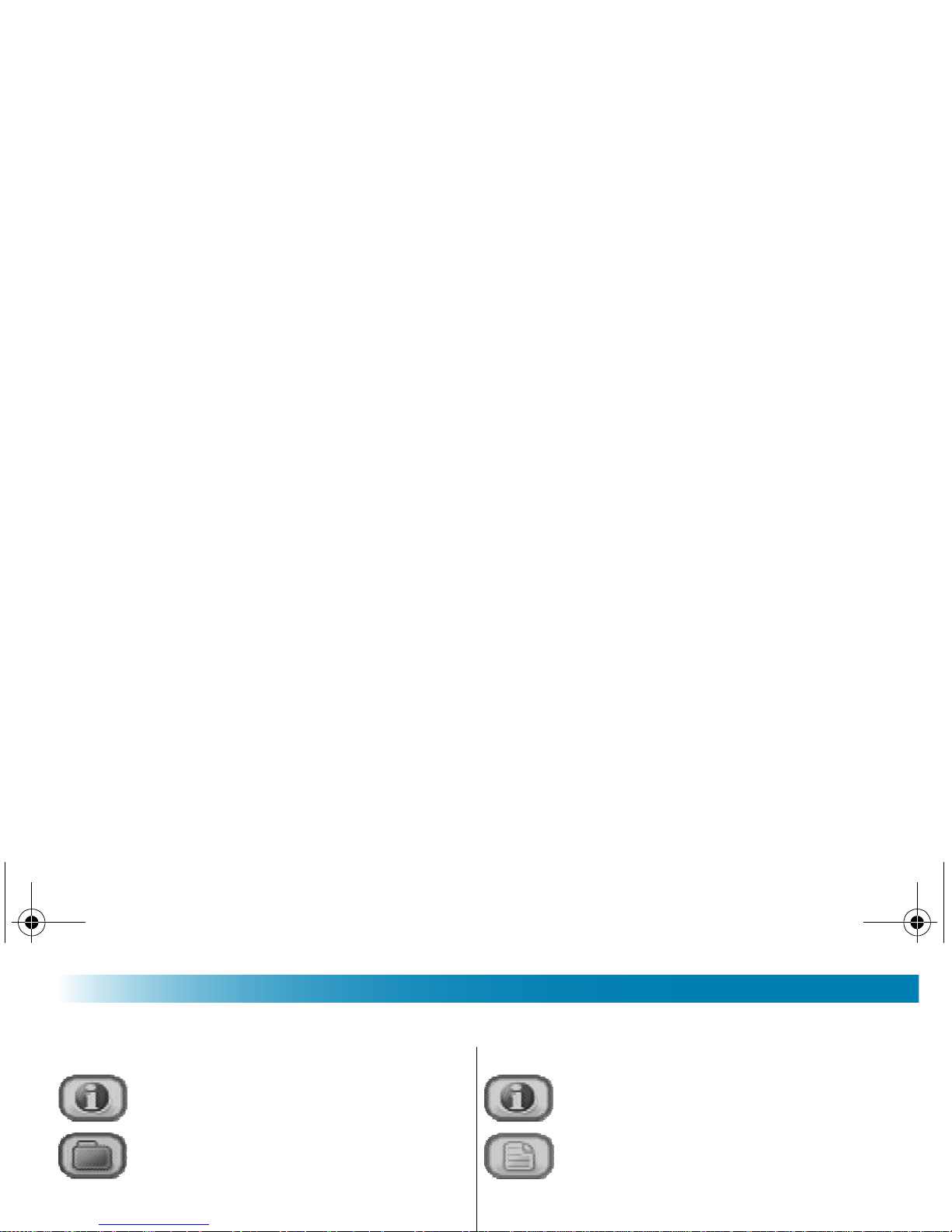
DISH Network Audio/Video
ADDITIONAL OPTIONS
WHEN A FOLDER IS HIGHLIGHTED WHEN A FILE IS HIGHLIGHTED
■ Info: displays additional information. ■ Info: displays additional information.
■ Folder management: acces ses the
folder options (if available).
■ File management: accesses the file
options (if available).
- Create: makes a new folder. - Delete: deletes the file.
- Rename: renames the file.
- Create Folder: makes a new folder.
- Delete: deletes the fo lder and
av500e_b_101a_us.book Page 21 Tuesday, August 2, 2005 8:44 AM
Page 28
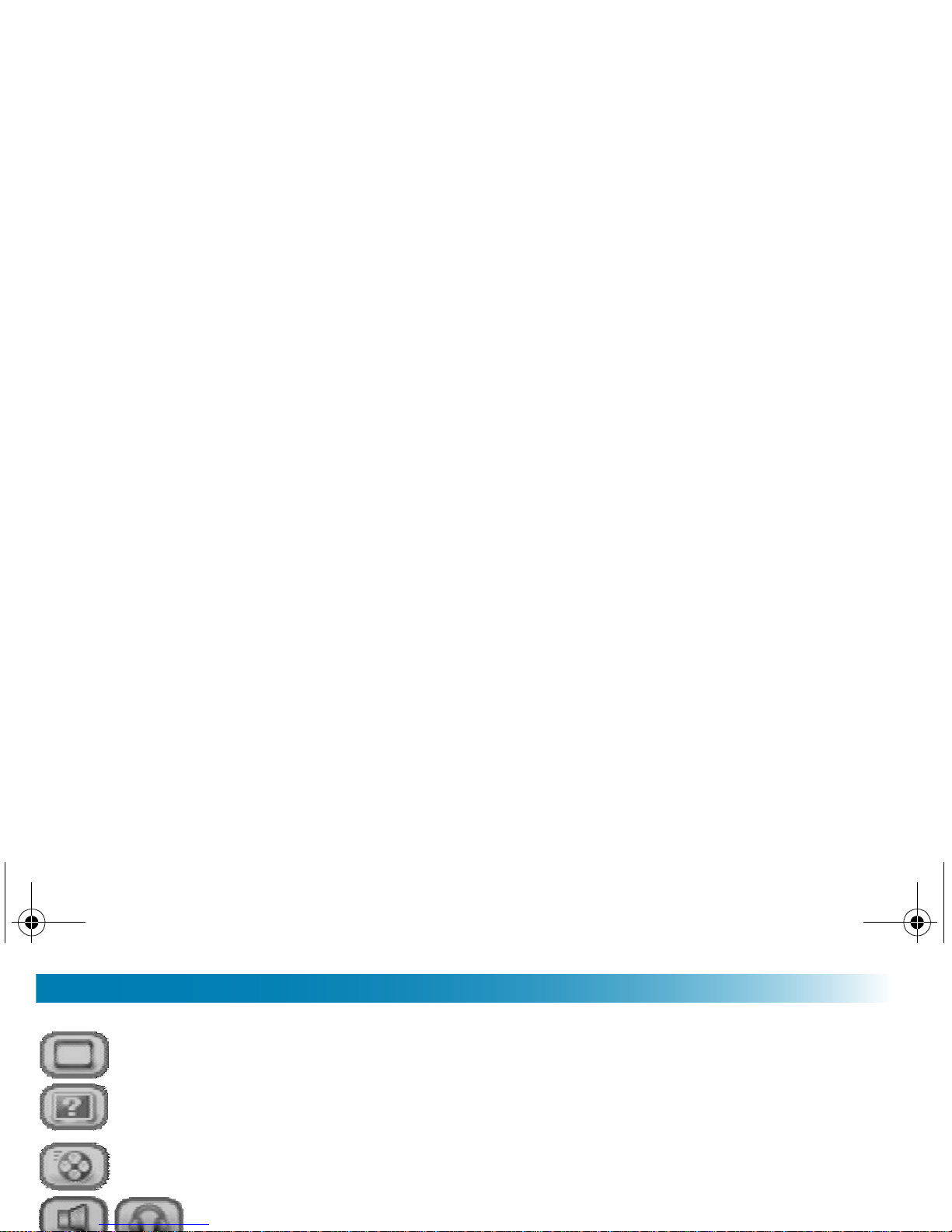
Chapter 3
WHEN VIEWING VIDEO
■
Hide text overlay: remove the on-screen menu temporarily. Depending on the Video
settings, the on- screen menu can disapp ear automaticall y af t er a period of t i m e.
■ Video format: set to Auto (best playback size with respect to source), Maximized
image (scaled playback with respect to source, some clipping might occur) or Full
picture format (play b a ck i n or i gi nal si ze , no cl ip pi ng or scaling).
■ Video speed: set Norm al speed (default) or slow m ot io n (1 / 2, 1/4 or 1/8). Notice
that the sound is mut ed during playback in slow motion.
■ Built-in speaker on/ off: to sw itc h t he speaker on or off (headse t onl y) .
av500e_b_101a_us.book Page 22 Tuesday, August 2, 2005 8:44 AM
Page 29
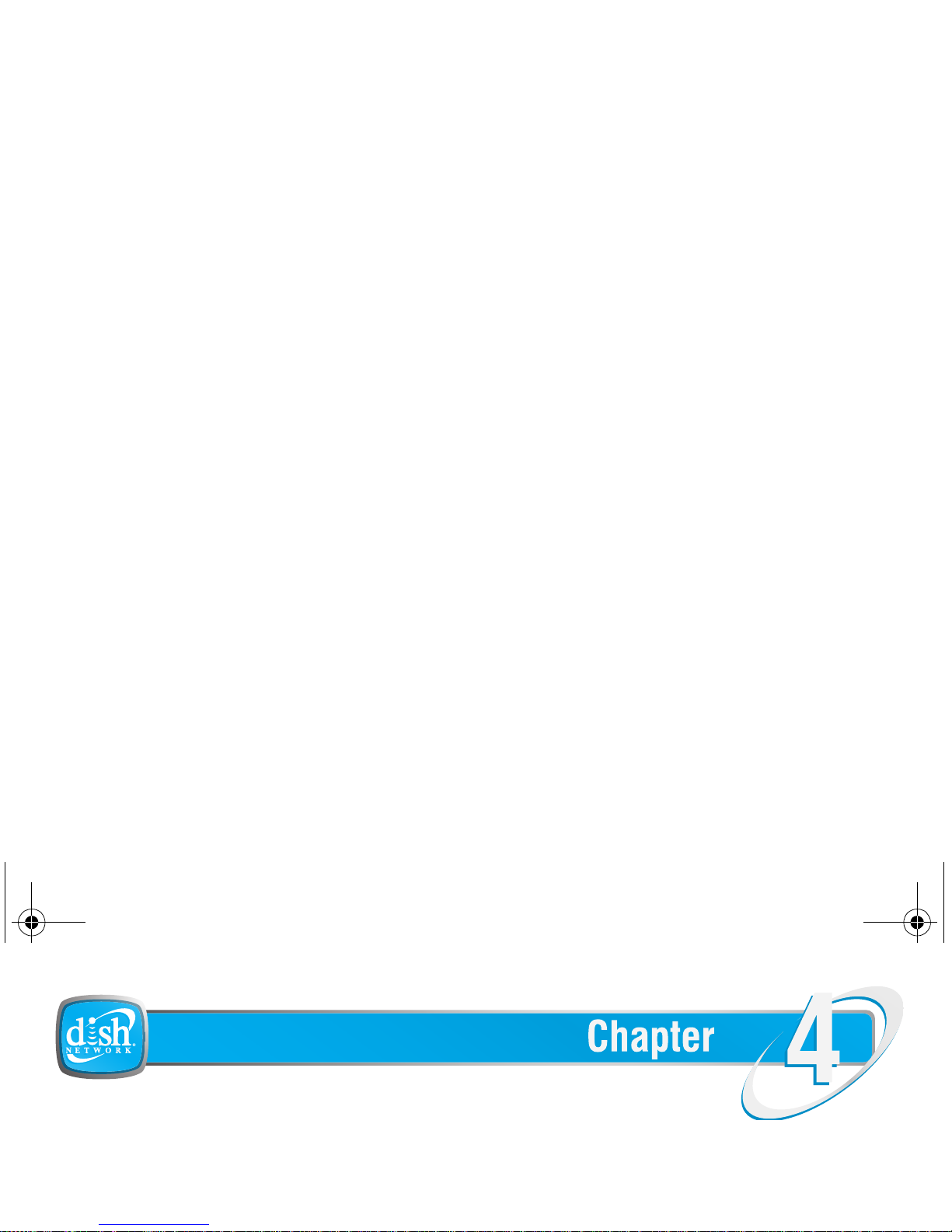
SECOND SOURCE AUDIO/VIDEO
This chapter gives you the procedure to send audio or video files from different
multimedia devices and play them back on the PocketDISH.
Second Source Audio/Video
Send and Playback
av500e_b_101a_us.book Page 23 Tuesday, August 2, 2005 8:44 AM
Page 30

Chapter 4
INTRODUCTION
With your PocketDISH you can transfer video files from your computer, your camcorder, USB
flash drive or any other multimedia device which operates as a USB mass storage device.
The PocketDISH c an sup port the DISH Networ k an d Div X/Xv iD s im ple pro file MPEG-4 format. If
you encounter a form at that is not s upported, it is pos sible to co nvert the file into a format tha t the
PocketDISH will playback.
In addition to the playback of DISH Network content, the PocketDISH can also playback DivX/XviD
simple profile MPEG-4 encoded video files from other sources.
av500e_b_101a_us.book Page 24 Tuesday, August 2, 2005 8:44 AM
Page 31

Second Source Audio/Video
TRANSFER AUDIO/VIDEO FILES
Note that the PocketDISH can display on your computer under different names. Possible names are
PocketDISH or Removable Disk.
1 Onto your PC, shut down all programs before you start.
2 Use the USB cable to connect the PocketDISH to the PC.
3 Turn the PocketDISH on. Wait until the USB pop-up displays.
4 Your PC should recognize the PocketDISH.
5 Open Windows Explorer and notice that the PocketDISH displays as a drive.
av500e_b_101a_us.book Page 25 Tuesday, August 2, 2005 8:44 AM
Page 32

Chapter 4
PLAYBACK A COMPATIBLE VIDEO FILE
BASIC OPERATION
The PocketDISH always remembers where you stopped the last file for playback. On the desktop, select
Resume to start the playback from that point forward.
1 Turn the PocketDISH on.
2 Allow the PocketDISH time for the desktop to display.
3 Highlight the Video icon.
4 Press ON to access the content.
av500e_b_101a_us.book Page 26 Tuesday, August 2, 2005 8:44 AM
Page 33

Second Source Audio/Video
Additional Options
WHEN A FOLDER IS HIGHLIGHTED WHEN A FILE IS HIGHLIGHTED
■ Info: displays additional information. ■ Info: displays additional information.
■ Folder management: acces ses the
folder options (if available).
■ File management: accesses the file
options (if available).
- Create: makes a new folder. - Delete: deletes the file.
- Rename: renames the file.
- Create Folder: makes a new
- Delete: deletes the fo lder and its
av500e_b_101a_us.book Page 27 Tuesday, August 2, 2005 8:44 AM
Page 34

Chapter 4
WHEN VIEWING VIDEO
■
Hide text overlay: remove the on-screen menu temporarily. Depending on the Video
settings, the on- screen menu can disapp ear automaticall y af t er a period of t i m e.
■ Video format: set to Auto (best playback size with respect to source), Maximized
image (scaled playback with respect to source, some clipping might occur) or Full
picture format (play b a ck i n or i gi nal si ze , no cl ip pi ng or scaling).
■ Video speed: set Norm al speed (default) or slow m ot io n (1 / 2, 1/4 or 1/8). Notice
that the sound is mut ed during playback in slow motion.
■ Built-in speaker on/ off: to sw itc h t he speaker on or off (headse t onl y) .
av500e_b_101a_us.book Page 28 Tuesday, August 2, 2005 8:44 AM
Page 35

Second Source Audio/Video
PLAYBACK A COMPATIBLE SONG
BASIC OPERATION
The PocketDISH always remembers where you stopped the last file for playback. On the desktop, select
Resume to start the playback from that point forward.
1 Turn the PocketDISH on.
2 Allow the PocketDISH time for the desktop to display.
3 Highlight the Music icon and press ON to access the content.
4 Make your selection from the ArcLibrary (music list).
av500e_b_101a_us.book Page 29 Tuesday, August 2, 2005 8:44 AM
Page 36

Chapter 4
Additional Options
W
HEN A FOLDER IS HIGHLIGHTED (BROWSE HARD DRIVE
)
WHEN A SONG IS HIGHLIGHTED
■ Info: to show additional information. ■ Info: to show additional information.
■ Open playlist pane: o pens the playlist. ■ Ope n pl aylist pane: opens the pl ayli st .
■ Folder management: accesses the
folder options ( if av ai la bl e) .
■ File management: accesses the file
options (if available).
av500e_b_101a_us.book Page 30 Tuesday, August 2, 2005 8:44 AM
Page 37

Second Source Audio/Video
WHEN PLAYING SONGS
■ Built-in speaker on/off: to switch the sp eaker on or off (headset onl y) .
■ Current song info: displays additional information.
■ Set bookmar k: set a bookmark manually. You can always start futur e playback
from this point forward.
■ Display Ar cL ib rary : di sp la ys the ArcLi br ar y fro m wh ere yo u ca n sel ec t you r mus ic
files for playback.
av500e_b_101a_us.book Page 31 Tuesday, August 2, 2005 8:44 AM
Page 38

Chapter 4
CREATE PLAYLISTS
1 Turn the PocketDISH on.
2 Allow the PocketDISH time for the desktop to display.
3 Highlight the Music icon and press ON to access the content.
4 Press the upper Setup key to access the Setup menus.
5 Use the upper and bottom Setup key to select t he "Open playlist pane" option.
6 Press the center Setup key to access the Playlist menu and select the desired song.
7 Use the Setup keys to add the song to the Playlist.
av500e_b_101a_us.book Page 32 Tuesday, August 2, 2005 8:44 AM
Page 39

Second Source Audio/Video
PLAYBACK PLAYLISTS
Before a song from the Playlist plays back, you can change the playback sequence. Press the upper
Setup key to access the Setup menu. Highlight the option Playlist management and select Shuffle.
1 Turn the PocketDISH on.
2 Allow the PocketDISH time for the desktop to display.
3 Highlight the Music icon and press ON to access the content.
4 Highlight Playlist and press ON.
5 Highlight the desired playlist for playback and press ON.
av500e_b_101a_us.book Page 33 Tuesday, August 2, 2005 8:44 AM
Page 40

Chapter 4
INSTALL THE MPEG-4 TRANSLATOR
When connected to an external device, the PocketDISH uses more power than normal. Therefore,
connect the PocketDISH to power to prevent an unwanted shutdown.
The MPEG-4 Translator is only available for personal computers (PC) with a Windows Operating
System. Note that on some Windows versions the PocketDISH displays in the Windows Explorer as a
Removable Disk. For Mac there are conversion tools available for purchase from the Internet.
1 Connect the PocketDISH to power.
2 Turn the computer and the PocketDISH on.
av500e_b_101a_us.book Page 34 Tuesday, August 2, 2005 8:44 AM
Page 41

Second Source Audio/Video
WINDOWS MEDIA PLAYER 9
1 In the folder C:\PocketDISH\source\Install ation Software\Windows Media Player 9, double click
your language and locate the .exe or XP.exe (Windows XP only) file.
2 Double click the .exe file and follow the on-screen instructions.
DIVX CODEC
1 On www.divx.com, click the Div X tab and follow t he on-screen instruc t io ns to d ownl oad the
free standard DivX codec into C:\PocketDISH\source\codec\divx.
2 Shut down all programs including e-mail, internet and anti-virus programs before
installation.
av500e_b_101a_us.book Page 35 Tuesday, August 2, 2005 8:44 AM
Page 42

Chapter 4
NOTES
av500e_b_101a_us.book Page 36 Tuesday, August 2, 2005 8:44 AM
Page 43

THE PHOTO ALBUM
This chapter gives you the procedure to transfer photos or images from different
multimedia devices and play them back on the PocketDISH.
The Photo Album
Transfer and Playback
av500e_b_101a_us.book Page 37 Tuesday, August 2, 2005 8:44 AM
Page 44

Chapter 5
INTRODUCTION
With your PocketDISH you can transfer digital photos (images) from your computer, camera,
camcorder, USB flash drive or any other multimedia device which operates as a mass storage
device.
The PocketDISH cannot handle all digital formats, but most of the JPEG and BMP formatted
photos (images ) from any c amera are support ed. If you en count er a form at that i s not su pporte d,
In addition to the playback of DISH Network content, the PocketDISH can also display photos or images
from other sources. These photos (images) need to be either in JPEG (.jpg) or BMP (.bmp) format.
av500e_b_101a_us.book Page 38 Tuesday, August 2, 2005 8:44 AM
Page 45

The Photo Album
TRANSFER DIGITAL PHOTOS/IMAGES FROM THE COMPUTER
Note that the PocketDISH can display on your computer under different names. Possible names are
PocketDISH or Removable Disk.
1 On your PC, shut down all programs before you start.
2 Use the USB cable to connect the PocketDISH to the PC.
3 Turn the PocketDISH on and wait until the "USB cable attached" pop-up displays.
4 Open Windows Explorer and notice that the PocketDISH displays as a drive.
5 Locate the folder in which you keep the photos and images you want to transfer.
av500e_b_101a_us.book Page 39 Tuesday, August 2, 2005 8:44 AM
Page 46

Chapter 5
TRANSFER DIGITAL PHOTOS FROM YOUR CAMERA
With your PocketDISH you can transfer digital photos and images from your computer, camera,
camcorder, USB flash drive or any other multimedia device which operates as a mass storage device.
1 Connect the PocketDISH to your camera as described in Getting Started - Connect a USB
Mass Storage Device on page 14.
2 On the PocketDISH, in the left browser section (USB device), use the and ON keys to
locate the photos (images).
3 Use the Setup keys to activate the right section (PocketDISH) and highlight the Pictures folder .
4 Press ON and select the desired folder.
av500e_b_101a_us.book Page 40 Tuesday, August 2, 2005 8:44 AM
Page 47

The Photo Album
VIEW A COMPATIBLE PHOTO OR IMAGE
BASIC OPERATION
1 Turn the PocketDISH on, allow the PocketDISH time for the desktop to display.
2 Highlight the Photo icon and press ON to access the content.
SETTING UP THE DISPLAY (ONLY IF THE DISPLAY FLICKERS)
1 Press the bottom Setup key and highlight the Photo browser settings.
2 Press the center Setup key to open the Photo browser settings.
3 Highlight Image Display and change the setting to Progressive to prevent screen flickering.
av500e_b_101a_us.book Page 41 Tuesday, August 2, 2005 8:44 AM
Page 48

Chapter 5
VIEW A SLIDESHOW
BASIC OPERATION
1 Turn the PocketDISH on, allow the PocketDISH time for the desktop to display.
2 Highlight the Photo icon and press ON to access the content.
SETTING UP THE SLIDESHOW (ONLY IF THE DISPLAY FLICKERS)
1 Press the bottom Setup key and highlight the Photo browser settings.
2 Press the center Setup key to open the Photo browser settings.
3 Highlight Image Display and change the setting to Progressive.
av500e_b_101a_us.book Page 42 Tuesday, August 2, 2005 8:44 AM
Page 49

The Photo Album
Additional Features
WHEN A FOLDER IS HIGHLIGHTED WHEN A FILE IS HIGHLIGHTED
■ Info: displays additional information. ■ Info: displays additional information.
■ Folder management: acces ses the
folder options (if available).
■ File manageme nt : ac cesses the file
options (if availab le).
- Create: makes a new folder. - Delete: deletes the file.
- Rename: renames the file.
- C re at e Fol de r: m ak es a new folder.
- Delete: deletes the folder and
its content.
av500e_b_101a_us.book Page 43 Tuesday, August 2, 2005 8:44 AM
Page 50

Chapter 5
Magnifying a photo might result in a poorer quality when viewing. This is related to the resolution of the
original photo size. The bigger the file size, the better the magnification view will be.
W
HEN VIEWING PHOTOS
■
Hide text overlay: removes the on-scree n menu temporarily (1-Pic view only).
■
Zoom in: magn ifies the photo up to three times (refer to the + marks in th e
display).
■ Zoom out: minimizes the photo. Note that beyond original size, more photos are
av500e_b_101a_us.book Page 44 Tuesday, August 2, 2005 8:44 AM
Page 51

THE BROWSER
This chapter gives you the description and operation for the PocketDISH Browser.
•DESCRIPTION
The Browser
Description and Operation
av500e_b_101a_us.book Page 45 Tuesday, August 2, 2005 8:44 AM
Page 52

Chapter 6
DESCRIPTION
You can use the Browser to access any file type as if you are using a computer. The file
operating system is much like Microsoft Windows Explorer.
The out-of-the box file system already has some system folders which can have sub-folders for
easy navigation and file retrieval. The system folders are:
■ Data: holds any file as if you are usin g a U SB flash drive.
■ Info: holds all on-screen help information.
■ Music: holds the songs that you have t ra nsferred or the audio t hat you have recorded w it h th e use
av500e_b_101a_us.book Page 46 Tuesday, August 2, 2005 8:44 AM
Page 53

The Browser
HOW TO USE THE BROWSER
BASIC OPERATION
Do not delete the system folders. They are directly connected to the icons on the desktop.
1 Turn the PocketDISH on.
2 Allow the PocketDISH time for the desktop to display.
3 Highlight the Browser icon.
4 Press ON to access the folder list.
5 Use the Setup keys to edit the files and folders as desired.
av500e_b_101a_us.book Page 47 Tuesday, August 2, 2005 8:44 AM
Page 54

Chapter 6
Additional Options
WHEN A FOLDER IS HIGHLIGHTED WHEN A FILE IS HIGHLIGHTED
■ Select left pane: activate s
left column for selections.
■ Select right pane: activates
right column for selecti ons.
■ Select left pane: activates left
column for selections.
■ Select right pane: activ at es
right column for selections.
■ Info: displays additional information. ■ Info: displays addition al info rm ation.
■ Create folder: ma kes a new folder.
av500e_b_101a_us.book Page 48 Tuesday, August 2, 2005 8:44 AM
Page 55

THE VIDE OCORDER
This chapter gives you the description and operation of the VideoCorder.
•DESCRIPTION
The VideoCorder
Description and Operation
av500e_b_101a_us.book Page 49 Tuesday, August 2, 2005 8:44 AM
Page 56

Chapter 7
DESCRIPTION
PocketDISH can record video from almost any source using the docking station and the analog
AV-cable. When you use the analog AV- cable, make sure y ou use the source’s Line-out
connection (which is not amplified).
USING THE DOCKING STATION
With the docking station connected to power, you can make video recordings from almost any
You can record in S-Video quality when using the Video connection. Note that the connection operates
as an S-Video In connection only. Do not forget to connect the analog AV-cable for the audio as well.
av500e_b_101a_us.book Page 50 Tuesday, August 2, 2005 8:44 AM
Page 57

The VideoCorder
OPERATION
If scheduled recordings are present, leave the PocketDISH in standby and connected to power and video
source. If you switch off the PocketDISH without power connected, the Scheduler will not fire.
1 Connect the PocketDISH as described in Getting Started - Connect the Docking Station on
page 13.
2 Allow the PocketDISH time for the desktop to display.
3 Highlight the VideoCorder icon and press ON.
4 In the pre-record screen, if n ecess ary, use the keys to set the recording level. Make sure
av500e_b_101a_us.book Page 51 Tuesday, August 2, 2005 8:44 AM
Page 58

Chapter 7
THE VIDEOCORDER SETTINGS MENU
You can change the VideoCorder settings to suit your preferences.
SCHEDULING PARAMETERS
Auto Stop Rec Off (stop manually), On (Stop after the duration as set in the next option).
Duration Set the duration of the program you want to record (see Auto Stop Rec).
Pre-record Not used.
Post record Not used.
VIDEO PARAMETERS
av500e_b_101a_us.book Page 52 Tuesday, August 2, 2005 8:44 AM
Page 59

The VideoCorder
VIDEO EDITING
You can only edit the analog recordings, which have been made with use of the analog AV-cable
(VideoCorder or Scheduler). You cannot edit transferred songs.
1 Connect PocketDISH to power.
2 On the desktop, highlight the Video icon and press ON.
3 Use the keys to highlight the recording that you want to edit and press ON.
4 Use the keys to locate the start point for the section that you want to edit.
5 Press the ON key (to pause the playback).
av500e_b_101a_us.book Page 53 Tuesday, August 2, 2005 8:44 AM
Page 60

Chapter 7
NOTES
av500e_b_101a_us.book Page 54 Tuesday, August 2, 2005 8:44 AM
Page 61

THE SCHED ULER
This chapter gives you the description and operation of the Scheduler.
•DESCRIPTION
The Scheduler
Description and Operation
av500e_b_101a_us.book Page 55 Tuesday, August 2, 2005 8:44 AM
Page 62

Chapter 8
DESCRIPTION
With the PocketDISH you can make timed recordings from any video source. The Scheduler
contains the timers which you can set with use of the number keys on the PocketDISH remote
control or with the keys.
The Scheduler does not start or program your video source (for example a VCR). You have to set the
timer of your video source also, using the same time as on the PocketDISH Scheduler.
av500e_b_101a_us.book Page 56 Tuesday, August 2, 2005 8:44 AM
Page 63

The Scheduler
OPERATION
If you use the Scheduler, you must connect the PocketDISH to power and the video source. If you
switch off the PocketDISH without power connected, the Scheduler will not fire.
1 Connect the PocketDISH to power and a video source using the docking station.
2 Allow the PocketDISH time for the desktop to display.
3 Highlight the Scheduler icon and press ON to access the timers.
4 Select a timer and press the key to open the timer.
5 Use the PocketDISH remote control to make the settings. It is also possible to use the
av500e_b_101a_us.book Page 57 Tuesday, August 2, 2005 8:44 AM
Page 64

Chapter 8
NOTES
av500e_b_101a_us.book Page 58 Tuesday, August 2, 2005 8:44 AM
Page 65

THE AUDIO CORDER
This chapter gives you the description and operation of the AudioCorder.
•DESCRIPTION
The AudioCorder
Description and Operation
av500e_b_101a_us.book Page 59 Tuesday, August 2, 2005 8:44 AM
Page 66

Chapter 9
DESCRIPTION
PocketDISH can record audio from almost any source using the docking station and the analog
AV-cable. When you use the analog AV- cable, make sure y ou use the source’s Line-out
connection (which is not amplified).
USING THE DOCKING STATION AND ANALOG AV-CABLE
With the docking station connected to power, you can make audio recordings from almost any
audio source that has a Line-out connection.
INCREMENTAL RECORDING
av500e_b_101a_us.book Page 60 Tuesday, August 2, 2005 8:44 AM
Page 67

The AudioCorder
OPERATION
1 Connect the PocketDISH as described in Getting Started - Connect the Docking Station on
page 13.
2 Allow the PocketDISH time for the desktop to display.
3 On the desktop, highlight the AudioCorder icon and press ON.
4 In the pre-record screen, if necessary, use the keys to set the recording level.
5 Press the center Setup key to access the AudioCorder Settings menu.
6 In the AudioCorder Settings menu, use th e keys to select:
av500e_b_101a_us.book Page 61 Tuesday, August 2, 2005 8:44 AM
Page 68

Chapter 9
INCREMENTAL RECORDING
1 To end the current recording and start a new one instantly, press bottom Setup key.
Once the recordings have been completed, you can rename the files. Highlight the Music icon, "Browse
hard drive
"
(folder), the recording that you want to rename, then use the Setup keys to rename the
recordings. Once the PocketDISH is connected to the computer, you also can use the computer to rename
the files or folders.
You can only make use of the Incremental recording feature during recording. You can use it to breakup
the running recording into several separate recordings.
av500e_b_101a_us.book Page 62 Tuesday, August 2, 2005 8:44 AM
Page 69

The AudioCorder
EDITING
You can only edit the analog recordings, which have been made with use of the analog AV-cable. You
cannot edit transferred songs.
1 On the desktop, highlight the Music icon and press ON.
2 Highlight the Browse hard drive folder and press ON.
3 Use the keys to highligh t the recording th at you want to edit.
4 Press the bottom Setup key to open the Setup menu.
5 Highlight the File management option and press the center Setup key.
av500e_b_101a_us.book Page 63 Tuesday, August 2, 2005 8:44 AM
Page 70

Chapter 9
NOTES
av500e_b_101a_us.book Page 64 Tuesday, August 2, 2005 8:44 AM
Page 71

SYSTEM SETUP
This chapter explains how to personalize and set up your PocketDISH.
•DESCRIPTION
System Setup
Description and Operation
av500e_b_101a_us.book Page 65 Tuesday, August 2, 2005 8:44 AM
Page 72

Chapter 10
DESCRIPTION
From the desktop, you can use the Setup menu to personalize your PocketDISH. You can open
the Setup menu with the Setup keys on the right side of the LCD screen.
The Setup menu gives access to:
■ Display: sets the Language, the TV set tings and the Video Output.
■ Appearance: sets the look and feel of th e on -screen menus.
■ PlayMode: tells the PocketDISH how to playback the files.
■ Sound: sets your sound preferences .
av500e_b_101a_us.book Page 66 Tuesday, August 2, 2005 8:44 AM
Page 73

System Setup
DISPLAY MENU
In the Display menu, you can set:
■ Language: sets the menu language.
■ Action Icon Help: sets the Setup menu explanatio n on or off.
■ TV Standard: sets the NTSC (USA) or PAL (Europe) standard.
■ TV Format: sets the aspect ratio 4:3, 16:9 or Wide screen (PAL).
■ Video Output: selects the PocketDISH or TV set for viewing.
■ LCD Brightness: sets the intensity of the LCD screen. The
THE DISPLAY MENU
av500e_b_101a_us.book Page 67 Tuesday, August 2, 2005 8:44 AM
Page 74

Chapter 10
SOUND MENU
In the Sound menu, you can set your personal preferences for:
■ Volume: sets the overall sound level.
■ Bass Boost: increases the current Bass level.
■ Bass: sets the lower sound frequencies.
■ Treble: sets the hig her sound frequenci es.
■ Balance: sets the balance betwee n t he l eft and r ig ht speaker.
With the Reset option you can return to the initial factory
THE SOUND MENU
av500e_b_101a_us.book Page 68 Tuesday, August 2, 2005 8:44 AM
Page 75

System Setup
CLOCK MENU
In the Clock menu, you can set the local time:
■ Time Format: sets the 24 hour or 12 hour clock.
■ Year: sets the cur r ent year.
■ Month: sets the current month.
■ Day: sets the current day.
■ Hour: sets the current hour.
■ Minute: sets the current minute.
THE CLOCK MENU
av500e_b_101a_us.book Page 69 Tuesday, August 2, 2005 8:44 AM
Page 76

Chapter 10
LOCKS
In the Locks menu, you can set your Ratings, Lock and Unlock
the system and change your password. The Ratings are:
■ PG: Parental Guidance sugg ested (may not be for all ages).
■ PG13: Parents strongly cautioned (not for under age of 13).
■ R
: Restricted, guidance suggested (
may not be
for under age of 17).
■ NC17: Not admitted for un der age of 17.
■ NR/AO: Not Rated - Adults On l y.
THE SYSTEM MENU
av500e_b_101a_us.book Page 70 Tuesday, August 2, 2005 8:44 AM
Page 77

System Setup
INSTALL A PERSONAL WALLPAPER
1 Look up a photo (image) as described in the The Photo Album - View a Compatible Photo or
Image on page 41.
2 When the photo is on-screen, press the upper Setup key to open the Setup menu.
3 Select File management, press the center key, highlight Save as wallpaper and press the
center key again.
4 Press OFF repeatedly to exit the session.
TO CHANGE THE WALLPAPER SETTINGS
1 On the desktop, press the upper Setup key to access the Setup menus.
av500e_b_101a_us.book Page 71 Tuesday, August 2, 2005 8:44 AM
Page 78

Chapter 10
SOFTWARE UPGRADES FROM THE INTERNET
1 Download the latest software version from www.archos.com. to your computer.
2 Connect the PocketDISH to the computer. Note that the "USB cable attached" pop-up displays.
3 On the computer, locate the PocketDISH drive and double click.
4 Note that a file called UPDATE_AV500E.AOS is present.
5 On the computer, unzip the new software and copy it onto the PocketDISH drive.
6 When prompted, overwrite the current file.
7 In the PC system tray (next to the clock), locate and click the "Safely Remove Hardware" icon.
av500e_b_101a_us.book Page 72 Tuesday, August 2, 2005 8:44 AM
Page 79

TROUBLESHOOTING
This chapter provides help for questions or problems you may have.
•POWER
Troubleshooting
Tips and Tricks
av500e_b_101a_us.book Page 73 Tuesday, August 2, 2005 8:44 AM
Page 80

Chapter 11
Power
Question Possible Cause How to Resolve
1 The battery does not last
as long as I expected.
The unit has been connected
to an external device.
■
When co nn ec te d to an
external device, the
PocketDISH us es m o re
power than no rm a l.
Therefore, always connect
the PocketD ISH to po we r to
prevent an unwanted
av500e_b_101a_us.book Page 74 Tuesday, August 2, 2005 8:44 AM
Page 81

Troubleshooting
Question Possible Cause How to Resolve
3 The display turns black
after a few seconds.
Power settings are set to save
battery power.
a.Turn on the PocketDISH.
b.Press the center Setup key
to open the Setup menu.
c.Highlight the Power icon.
d.Press ON once.
e.Set the Battery / DC power
operation options to a
convenient value.
av500e_b_101a_us.book Page 75 Tuesday, August 2, 2005 8:44 AM
Page 82

Chapter 11
DISH Network
Question Possible Cause How to Resolve
4 It seems that the battery
does not charge.
Li-Ion battery is worn out.
■
Please con t ac t ou r Customer
Service Center.
5 Can I use PocketD ISH an d
AC/DC adapter abroad?
■
Yes you can. The AC/DC
adapter can be used between
100V ac-240Vac / 50Hz-60Hz.
av500e_b_101a_us.book Page 76 Tuesday, August 2, 2005 8:44 AM
Page 83

Troubleshooting
Connections
Question Possible Cause How to Resolve
1 There seems to be no
connection between
devices.
Your cable might be damaged.
■
Use another cable.
2 The USB cable does not fit
between the externa l
device and the
You did not use the USB
adapter cable.
■
Install the USB adapter cable
between the external device
and the PocketDISH.
av500e_b_101a_us.book Page 77 Tuesday, August 2, 2005 8:44 AM
Page 84

Chapter 11
Question Possible Cause How to Resolve
5 The PocketDISH content
does not display on my
TV screen.
You have made the wrong
connections.
a.Install the docking station
first.
b.Install the AV-cable into the
AV out connection.
c.Match the colors of the RCA
connectors.
On the PocketDISH, you did
not select the corre ct Video out
d.Press and hold the TV/LCD
key for at least three
av500e_b_101a_us.book Page 78 Tuesday, August 2, 2005 8:44 AM
Page 85

Troubleshooting
Files
Question Possible Cause How to Resolve
1 I cannot play a video or
audio file.
You have a file format that is
not supported by the
PocketDISH.
■
Use the MPEG-4 translator or
Window s M e dia Pla ye r to
convert you r m u ltim ed ia file
into a playable format.
■
PocketDISH only suppo rts
the formats as specified in
this manual.
av500e_b_101a_us.book Page 79 Tuesday, August 2, 2005 8:44 AM
Page 86

Chapter 11
Multimedia
Question Possible Cause How to Resolve
1 I cannot transfer files from
my external device (e.g.
camera) to the
PocketDISH.
The external device is not a
USB generic mass storage
device as it asks for drivers to
operate correctly.
■
You only can transfer files
from generic USB mass
storage devices to the
PocketDISH .
■
Tra n sfe r the files first to a
computer and from there onto
the PocketD ISH.
av500e_b_101a_us.book Page 80 Tuesday, August 2, 2005 8:44 AM
Page 87

Troubleshooting
Computer
If your problem or question is not listed in this section, please refer to the user’s guide that came with
your computer or consult your computer retailer for advice.
Question Windows Mac
1 Which operati ng sy ste m is
supported?
Microsoft Windows ME/2000/
XP or higher.
Mac OS 10.2.4 or higher
2 Which USB drivers do I
need?
The PocketDISH acts as a
mass storage device that is
The PocketDISH acts as a
mass storage device that is
av500e_b_101a_us.book Page 81 Tuesday, August 2, 2005 8:44 AM
Page 88

Chapter 11
5 Where can I get additional
technical support?
www.microsoft.com www.apple.com
6 My PocketDI SH or
computer has strange file
names.
You have not disconnected the
PocketDISH properly .
In the PC
system tray (ne xt to the clock),
locate and click the "Safely
Remove Hardware" icon.
You have not di sconn ected the
PocketDISH properly. In the
Finder, please use the Eject
button that display s behind the
PocketDISH drive.
7 On the PocketDISH, I see
files that I did not create.
This is normal, sometimes the
computer transfers files for
This is normal, sometimes the
computer transfers files for
av500e_b_101a_us.book Page 82 Tuesday, August 2, 2005 8:44 AM
Page 89

Troubleshooting
If nothing helps
Question Possible Cause How to Resolve
1 The PocketDISH is frozen,
none of the buttons work.
You have ac tivated the “Lock
keyboard” option.
■
Press the bottom Setup key
until the padlock icon is
highlighted.
■
Press the center Setup key to
unlock the keys.
■
Do a reset by pressing and
holding OFF for at least
av500e_b_101a_us.book Page 83 Tuesday, August 2, 2005 8:44 AM
Page 90

Chapter 11
NOTES
av500e_b_101a_us.book Page 84 Tuesday, August 2, 2005 8:44 AM
Page 91

APPENDIX A-1
This appendix informs you about warranties, compliance and agreements.
•EXTENT OF LIMITED WARRANTY
Warrant y, Compliance and Agreements
av500e_b_101a_us.book Page 1 Tuesday, August 2, 2005 8:44 AM
Page 92

Appendix
A
EXTENT OF LIMITED WARRANTY
Archos warrants to the original end user customer that Archos products will be free from defects in materials
and workmanship for the duration of two years, which begins on the date of purchase by the customer.
Customer is responsible for maintaining proof of date of purchase.
For software products, Archos' limited warranty applies only to a failure to execute programming instructions.
Archos does not warrant that the operation of any product will be uninterrupted or error free.
This Limited Warranty is a legal document. Keep it in a safe place. Remember to retain your Proof of
Purchase for warranty service. Any items returned without a copy of the Proof of Purchase will be
considered out of warranty.
av500e_b_101a_us.book Page 2 Tuesday, August 2, 2005 8:44 AM
Page 93

Appendix
LIMITATIONS OF WARRANTY
The Archos products contemplated hereunder are provided "As Is". To the extent allowed by local law,
neither Archos nor its third party suppliers make any other warranty or condition of any kind, whether express
or implied, with respect to the Archos products, and specifically disclaim the implied warranties or conditions
of merchantability, satisfacto ry quality, fitness for a particular purpose, title and noninfringement.
To the extent allowed by law, EchoStar makes no warranty, expressed or implied, as t o the PocketDISH,
including bu t not limited to any warranties or con ditions of merchantability, satisfactory quality, fitness for a
particular purpose, tit le and noninfringement.
LIMITATIONS OF LIABILITY
av500e_b_101a_us.book Page 3 Tuesday, August 2, 2005 8:44 AM
Page 94

Appendix
For example, some states in the United States, as well as some governments outside the United States
(including provinces in Canada), may:
■ preclude the disclaimers and limitations in this Warranty Statement from limiting the statutory rights of a
consumer (e.g., the United Kingdom),
■ otherwise restrict the ability of a manufacturer to enforce such disclaimers or limitations, or
■ grant the customer additional warranty rights, specify the duration of implied warranties which the
manufacturer cannot disclaim, or not allow limitations on the duration of implied warranties.
FCC COMPLIANCE
This equipment has been tested and found to comply with limits for a Class B digital device, pursuant to
av500e_b_101a_us.book Page 4 Tuesday, August 2, 2005 8:44 AM
Page 95

Appendix
SOFTWARE DOWNLOADS
EchoStar Technologies Corporation will make available software updates to keep your PocketDISH
as up-to-date as technically possible. EchoStar Technologies Corporation makes no warranties with respect
to the use of the supplied software downloads and specifically disclaims any implied warranties, including
without limitation any warranties of merchantability, fitness for a particular purpose, title or noninfringement.
EchoStar Technologies Corporation reserves the right, for whatever reason, to revise, change or modify the
software that can be used by your PocketDISH without the obligation to notify or warrant any person or
organization of such change. Therefore, please check the downloads that come via the EchoStar satellite or
visit the internet site www.archos.com, on a regular basis, for the latest software available.
LCD PIXEL POLICY
av500e_b_101a_us.book Page 5 Tuesday, August 2, 2005 8:44 AM
Page 96

Appendix
COPYRIGHT AND TRADEMARKS
© 2005 EchoStar Technologies Corporation. All rights reserved worldwide. This user’s guide has been
provided pursuant to an agreement containing restrictions on its use. This user’s guide is also covered by
Federal Copyright Law.
No part of this user’s guide may be copied, distributed, transmitted, stored in a retrieval system or translated
into any human or computer language, in any form or by any other means, electronically, mechanically,
magnetically, manually or otherwise or disclosure to third parties without the express written permission of
EchoStar Technologies Corporation.
EchoStar Technologies Corporation is possibly in the possession of patents, requests for patent approval,
trademarks, copyrights and other intellectual property with respect to the contents within this user manual.
The submission of this User’s guide does not imply you have any license or other legal right for the use of
av500e_b_101a_us.book Page 6 Tuesday, August 2, 2005 8:44 AM
