Page 1

User Guide
Ultra Slim Box
HDT-610R
Page 2

Page 3

1
IMPORTANT SAFETY INFORMATION!
Read these instructions carefully before using the product.
Install Safely
Unplug the power adaptor from the power socket during installation and
follow all connection instructions.
The power adaptor must remain easy to unplug from the power socket
once the equipment is installed.
Only connect the original power adaptor to the receiver. Other power
adaptors may damage the circuitry and cause a fire risk.
DO NOT place heavy objects on the power adaptor or receiver.
Keep plastic packaging and small parts away from babies and children.
Prevent overheating
Locate the power adaptor and receiver in an open, well ventilated area
away from heat sources such as heaters, other electrical equipment or
direct sunlight.
DO NOT cover the receiver or power adaptor for example with curtains,
cushions or tablecloths.
Protect from water
DO NOT expose the power adaptor or receiver to rain, moisture, dripping
or splashing.
DO NOT place objects filled with liquids, such as vases or drinks, on or
near the receiver or power adaptor.
General Precautions
Keep new and used remote control batteries out of reach of children and
ensure that the battery compartment is completely secure after replacing
batteries. If swallowed, the battery can cause serious injury or death.
DO NOT expose the remote control batteries to excessive heat such as fire
or sunshine.
DO NOT place naked flames such as lighted candles on or near the
receiver or power adaptor.
DO NOT remove the power adaptor cover due to risk of electric shock from
live parts inside.
Page 4

2
Equipment Care
Unplug the power adaptor from the power socket before cleaning. Clean
with a dry or slightly damp cloth.
If the power adaptor or receiver is damaged, unplug it from the power
socket and have it checked by qualified personnel before operating it any
further.
Hard Drive
DO NOT move the receiver whilst the power is on.
DO NOT expose the receiver to intense vibration or magnetic objects, such
as loud speakers, transformers etc.
Disposal
The crossed-out wheeled bin symbol on electrical/electronic
equipment, batteries or their packaging indicates that the
electrical/electronic equipment or battery should not be
disposed of with other household waste. They should be
disposed of separately - contact the place of purchase or local authorities
for details.
Uncontrolled disposal of such waste can harm the environment and human
health due to the presence of hazardous substances, so your role in
preventing this is important.
Page 5

3
Contents
IMPORTANT SAFETY INFORMATION! ......................................... 1
1. Introduction....................................................................6
Unpacking the Box........................................................................7
Controls and Connectors ............................................................. 8
Front View.................................................................................... 8
Rear View ....................................................................................8
Remote Control ............................................................................ 9
2. Putting It All Together..................................................10
Digital Terrestrial Inputs............................................................. 10
Connecting to the Internet.......................................................... 10
Remote Control ........................................................................... 11
Replacing the Batteries............................................................... 11
Connections................................................................................ 12
3. Getting Started.............................................................13
Switching on for the First Time .................................................. 13
STEP 1: Set the PIN (optional) ................................................... 14
STEP 2: Search for Services ...................................................... 15
STEP 3: Select your region......................................................... 16
STEP 4: Watching TV................................................................. 17
Controlling your TV..................................................................... 18
I have the code for my TV...........................................................18
There are several codes for my TV ............................................. 18
Viewing........................................................................................ 19
Changing Channel...................................................................... 19
Sound Controls........................................................................... 19
The Information Bar.................................................................... 20
Subtitles ..................................................................................... 21
Text and Interactive Services...................................................... 21
Watching catch-up and On Demand TV...................................... 22
Page 6
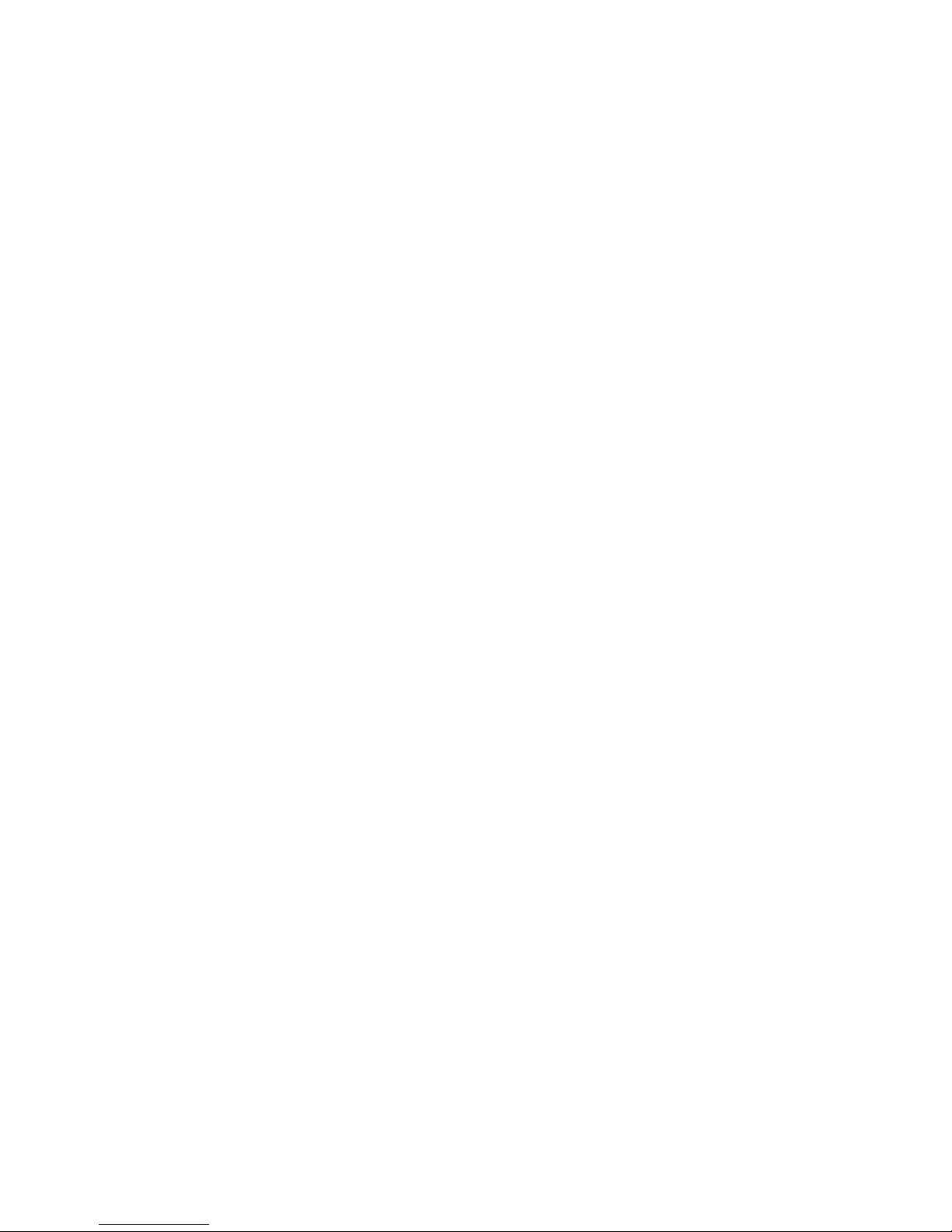
4
Pause, Rewind and Fast Forward .............................................. 23
Recording Programmes.............................................................. 24
Stopping a Recording ................................................................. 25
Series Linking............................................................................. 25
4. Moving On ....................................................................26
The Main Menu............................................................................ 26
Using the Guide .......................................................................... 27
Setting Reminders...................................................................... 28
Using Programme Information .................................................... 29
Favourites ................................................................................... 30
Editing a Favourites List ............................................................. 31
Renaming a Favourites List ........................................................ 31
Using the Library ........................................................................ 32
Playing a recorded programme................................................... 33
Sorting the Library...................................................................... 33
Deleting a recording or folder...................................................... 33
Options ...................................................................................... 33
Managing Scheduled Recordings ............................................... 34
The Daily Schedule .................................................................... 35
Using Apps.................................................................................. 36
5. Settings.........................................................................37
Languages................................................................................... 37
TV, Audio & Library Setup.......................................................... 38
Parental Control.......................................................................... 40
User Preferences ........................................................................ 41
Network Setup............................................................................. 41
Power Options ............................................................................ 42
Technical Information................................................................. 42
Tuning ......................................................................................... 42
Factory Reset.............................................................................. 42
Page 7

5
6. Getting Help .................................................................43
Updates ....................................................................................... 43
Over the Air Updates.................................................................. 43
Internet Software Updates .......................................................... 43
Manual Software Update ............................................................43
FAQs............................................................................................ 44
Contacting Customer Support ................................................... 46
7. Remote Control TV Codes ..........................................47
TV Manufacturers’ Control Codes.............................................. 48
8. Symbols and Icons......................................................62
Symbols on HDT-610R................................................................ 62
Information Icons........................................................................ 63
Page 8

6
1. Introduction
Thank you for purchasing your EchoStar Ultra Slim Box HDT-610R Freeview+
HD digital TV recorder.
The HDT-610R is a state-of-the-art high definition digital TV recorder (DTR)
combining dual channel Freeview terrestrial digital television reception with
the flexibility of personal video recording. It is the complete entertainment
solution: an advanced, high definition (HD) digital TV recorder combining
Freeview+ HD, digital TV recording and access to Smart TV entertainment.
Freeview+ HD – 50 jaw dropping digital channels including 4 in HD; all
subscription free.
Watch & record TV in high definition.
Unique design; ultra slim case & award winning on-screen guide.
Smart TV+ready; entertainment on demand* & catch-up TV.
High capacity recording; 300 hours in SD, or up to 125 hours in HD.
Twin Tuner; pause live TV, record two programmes at the same time
or a complete series.
* On demand services are provided by third parties and may be chargeable.
+ To get Smart TV features you must connect to the Internet using your
broadband router; at least 2 Mbps download speed is recommended.
About Freeview
Freeview currently offers 50 digital terrestrial TV channels with 4 channels in
High Definition plus 25 radio channels including BBC and ITV. It is a
subscription-free service with channels and services being added all the time.
For more information, and a complete list of channels, visit:
www.freeview.co.uk
Page 9

7
HDMI cable
Network cable
12V adaptor
Remote control
HDT
-
610R unit
Digital audio
adaptor
Unpacking the Box
Carefully unpack the box and familiarise yourself with each item:
The HDT-610R digital TV recorder
1 Power adaptor
1 HDMI cable (1.5m)
1 Network cable (2.0m)
1 Remote control (2xCR2032 batteries included)
Digital audio adaptor
Quick Start Guide
Warranty Booklet
Page 10

8
Controls and Connectors
This section shows the main features of your HDT-610R unit.
Front View
Rear View
Digital
Terrestrial
aerial input
Digital Audio Out
Optical S/PDIF
Ethernet
(10/100 BASE-T)
USB
sockets
(USB 2.0)
12
V DC
from mains
adaptor
RF output
TV output
HDMI connector
IR input
for optional IR
receiver
(sold separately)
IR receiver
Do not cover or
obstruct
Power button
Status LED
red: recording
bright blue: on
dim blue: standby
Page 11

9
Remote Control
TV control
-
see page
23
TV : TV On/Standby
TV AV: Scroll TV inputs
Blue
status
LED
HDT-610R On/Standby
Keypad for direct channel
selection or SMS-style text
entry
AD
Enable Audio Description for
programme (if available)
Audio
Display Audio menu
(see page 24)
Main Menu
Text services
Programme Guide
(see page 32)
Info bar on/off
Exit
Coloured keys
Volume up/down
(see page 24)
Page up/page down
(in Programme Guide)
Subtitles on/off
(see page 26)
Library (see page 37)
Mute (see page 24)
Navigation/OK button
Back
Change channel up/down
Record and Playback
Controls (see page 28)
View either TV or Radio
channels in Programme
Guide
Page 12

10
2. Putting It All Together
This section describes the basic connections you need to operate the HDT610R. Its rear panel has connections for audio and video equipment as well as
a digital terrestrial aerial input.
You must connect your TV via the HDMI input. You can choose whether to
play audio through the HDMI cable or through the digital audio output.
Digital Terrestrial Inputs
The HDT-610R is designed to use a single digital terrestrial aerial input.
Your TV aerial should be suitable for the reception of digital terrestrial signals.
Connecting to the Internet
The HDT-610R is designed to work with a wired Ethernet connection. If your
router is not in the same room as your HDT-610R, you can use a pair of
‘Power-line’ devices (which use the home electrical wiring to carry the Ethernet
signal).
Before connecting an Ethernet cable to the HDT-610R, unplug the HDT-610R
from the mains. With the connection to your network in place, reconnect your
HDT-610R to the mains. It may take the HDT-610R a few minutes to start up
after connecting to the router for the first time.
To check your internet connection, see page 41.
Page 13

11
Remote Control
Pull and remove the battery insulator tab to activate the remote control.
Replacing the Batteries
The unit displays a warning message on screen when the batteries need
replacing. Also, the LED on the remote will make an additional flash after a
button has been released.
The remote control is powered by two CR2032 batteries. To install new
batteries:
1. Press the tip of a pointed tool such as a ball-point pen into the hole above
the battery cover (A) as shown below. Press down towards the battery
compartment, not in the direction of the plastic tab you can see through the
hole.
2. At the same time, gently press down on the battery cover grooves and slide
out the battery cover (B).
3. Remove the two CR2032 batteries and replace with new batteries. Make
sure that the '+' mark on the batteries is uppermost and visible.
4. Replace the battery cover securely. Keep batteries out of reach of children.
Page 14

12
Connections
Digital Terrestrial Antenna
TV
Connect using HDMI (cable
supplied - only use good quality
screened HDMI cables)
Internet
Connect to broadband router
using supplied Ethernet cable
(connection required for
catch-up TV and on-demand
functions)
Power
Connect to
12V power
supply
RF output
Direct connection to
TV, VCR, etc
*Not active
in low power
standby
Audio System
Optical Digital
Audio
Dolby Digital capable
receivers, home
theatre systems.
D
igital audio
adaptor
(supplied).
Page 15

13
3. Getting Started
Before you switch on the power to your HDT-610R, check the following:
Have you removed the battery insulator tab from the remote control?
Is the unit connected correctly (see page 12)?
Is the TV switched on?
Switching on for the First Time
When you switch on your HDT-610R for the first time, it may take up to a
minute for the unit to power up and display the Setup Wizard (see below).
This will guide you through the process of setting up the HDT-610R and
scanning for Freeview channels.
Follow the on-screen instructions: press OK to start the installation process.
Page 16

14
STEP 1: Set the PIN (optional)
The HDT-610R now gives you the option to set a PIN code to restrict the
viewing of any programmes broadcast or recorded with parental guidance
advice. Before a user can view these programmes, they will need to enter the
PIN code.
Tip. You can choose to enable or disable PIN protection at any time through
the Settings menu (see page 40).
1. Use the menu navigation button to choose the required option:
No PIN Protection
Set PIN Protection
2. Press OK to accept.
3. If you select Set PIN Protection, use the numbered buttons on the remote
to enter a PIN number.
4. Press the BLUE button to save the PIN.
Tip. If you don’t enter a PIN, the unit will use the default code “0000”. If you
have forgotten your PIN, see page 40.
Page 17

15
STEP 2: Search for Services
The HDT-610R starts a search for channels and compiles a list of the TV and
Radio services it has found. The bar at the bottom of the screen indicates
progress.
Page 18

16
STEP 3: Select your region
Tip. You will only see this screen if you can receive signals from more than
one transmitter.
Use the menu navigation button to highlight your preferred region.
Press the OK button to continue.
Page 19

17
STEP 4: Watching TV
Once the HDT-610R has successfully completed its search for channels, the
screen shown above is displayed.
Press OK to watch TV. The unit will show the first channel in its list of detected
channels.
All done!
To learn how to set up the remote for use with your TV, go to page 18.
To find out how to make recordings, go to page 24.
To read about the Programme Guide, go to page 27.
Page 20

18
Controlling your TV
The HDT-610R remote control has a number of buttons that can be used to
control your TV. These are:
Volume up/down Mute TV On/Standby TV source
To be able to use these buttons, your HDT-610R’s remote needs to be
programmed with a 4-digit code. This identifies the correct signals for your TV.
the appropriate codes for your TV. An extensive list of codes covering the
majority of TV models is included at the back of this manual - see page 47.
I have the code for my TV
To program the remote:
1. Hold down both the CH+ and VOL- keys simultaneously for at least 2
seconds. The blue LED gives two slow flashes to indicate successful entry
into the setup mode.
2. Using the numbered keys, enter the 4 digit code within 30 seconds. The
LED will flash for each entry.
3. After the fourth digit entry, the blue LED gives two slow flashes to indicate
that the code has been successfully programmed.
In the event of an error, the LED gives four rapid flashes. If this occurs, you will
need to repeat this process.
There are several codes for my TV
Where several codes are listed by a manufacturer, it may be necessary to
repeat the above sequence with each code until the correct one is found.
Page 21

19
Viewing
Changing Channel
You can change channel in several ways:
Press the channel up or channel down key.
Enter the channel number.
Press OK to display the channel list and use
the navigation button to select the desired
channel and then press OK to view.
To see a list of all available channels, press the
GUIDE key.
Whenever you change channel, the information bar is
displayed across the bottom of the screen for a few
seconds.
Sound Controls
Tip. You will need to program the VOL+/- and MUTE
keys to function with your TV (see page 18).
The Audio menu
Press the AUDIO key to view audio options. Use the
arrow keys to select the required option. Press OK.
Muting the sound
To turn the sound off, press the MUTE button. To
restore sound, press the MUTE button again or use the
VOL +/- button.
Adjusting the volume
To adjust the sound level, use the VOL+ /- button on the
remote.
Page 22

20
The Information Bar
A banner is displayed across the bottom of the screen
for a few seconds whenever you change channel. It
shows details about the current channel and
programme.
More detailed information can be displayed at any
time by pressing the i key.
Press the navigation button up or down to view
different channels.
Press the navigation button left or right to browse
across the programmes scheduled for transmission
on this channel.
Press the GREEN key to set a reminder; the unit will
alert you when the program is about to start (see
page 28).
Press the BLUE key to change the picture resolution
(the current resolution is shown in the top right corner
of the info bar’s symbol area.
Press the Record button to record the highlighted programme (or stop the
recording if it is already in progress).
Tip. The icons on the right hand side give you additional information about the
programme (see page 63). In the example here, the icons show the display
resolution (720p), the availability of multiple audio components, subtitles and
text services, that the programme is part of a series, and that it is a HD
transmission.
Page 23

21
Subtitles
Press the SUB key to display the Subtitle menu.
Press the navigation button up or down to select the
subtitle language. Press OK to select.
Tip. If you use subtitles, you won’t be able to access
text services at the same time. For Language selection,
see page 37.
Text and Interactive Services
Some channels (BBC, ITV) offer text or interactive
services. Press the TEXT key to display the service.
These services are only available when you are watching
live TV with subtitles off.
Page 24
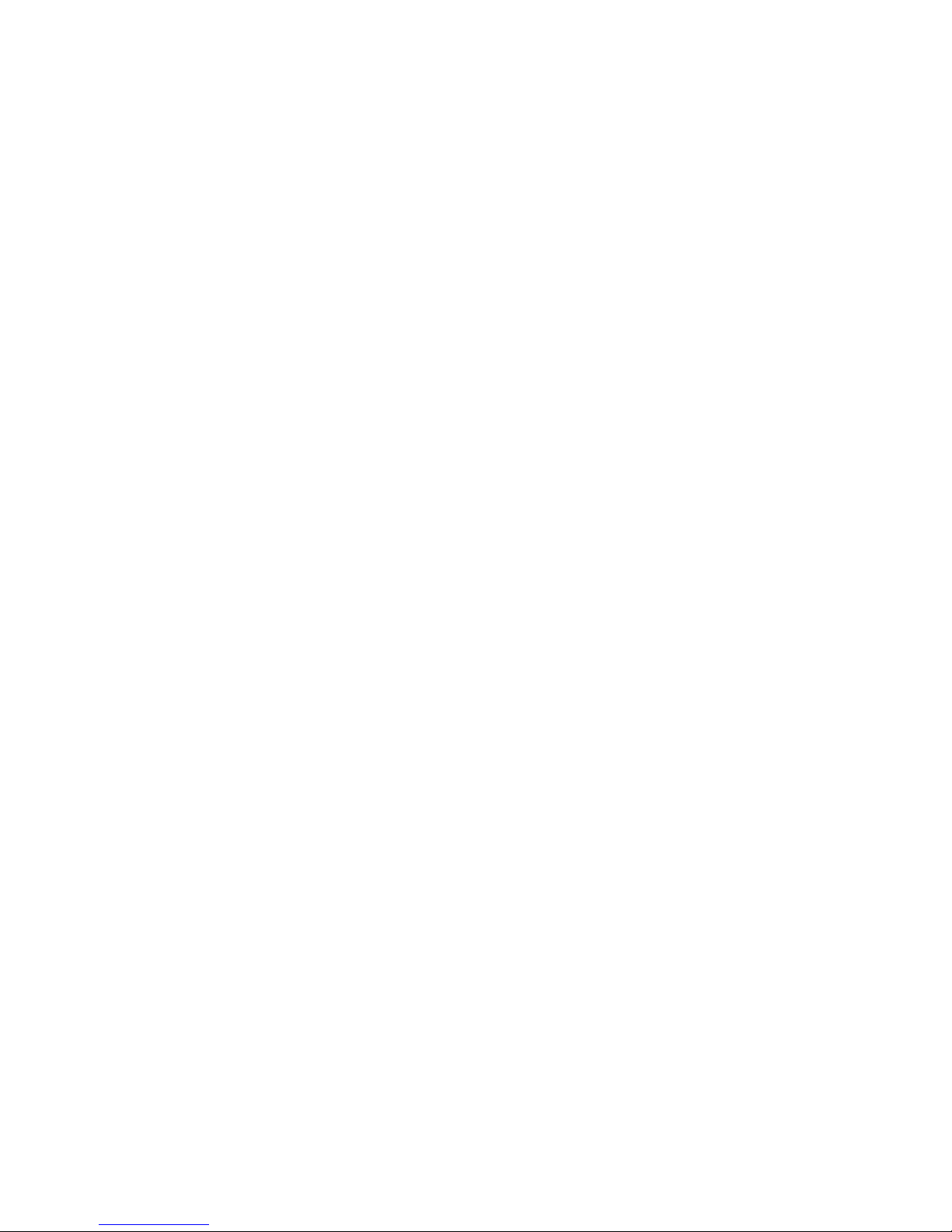
22
Watching catch-up and On Demand TV
catch-up TV
To access BBC iPlayer, and other catch-up TV services, your HDT-610R must
be connected to a suitable broadband connection.
You can also access BBC iPlayer from some BBC channels.
1. Press the TEXT or RED button.
2. Follow the on-screen instructions to access BBC iPlayer.
On Demand TV
To access on-demand services, your HDT-610R must be connected to a
suitable broadband connection.
1. Press the MENU button.
2. Using the navigation keys, highlight the Apps icon and press OK.
3. Using the navigation keys, select the on-demand service required and
press OK.
If no icons are shown in the Apps menu then no on demand services are
currently available. Check back later for updates or go to
www.myechostar.com for the latest news.
Page 25
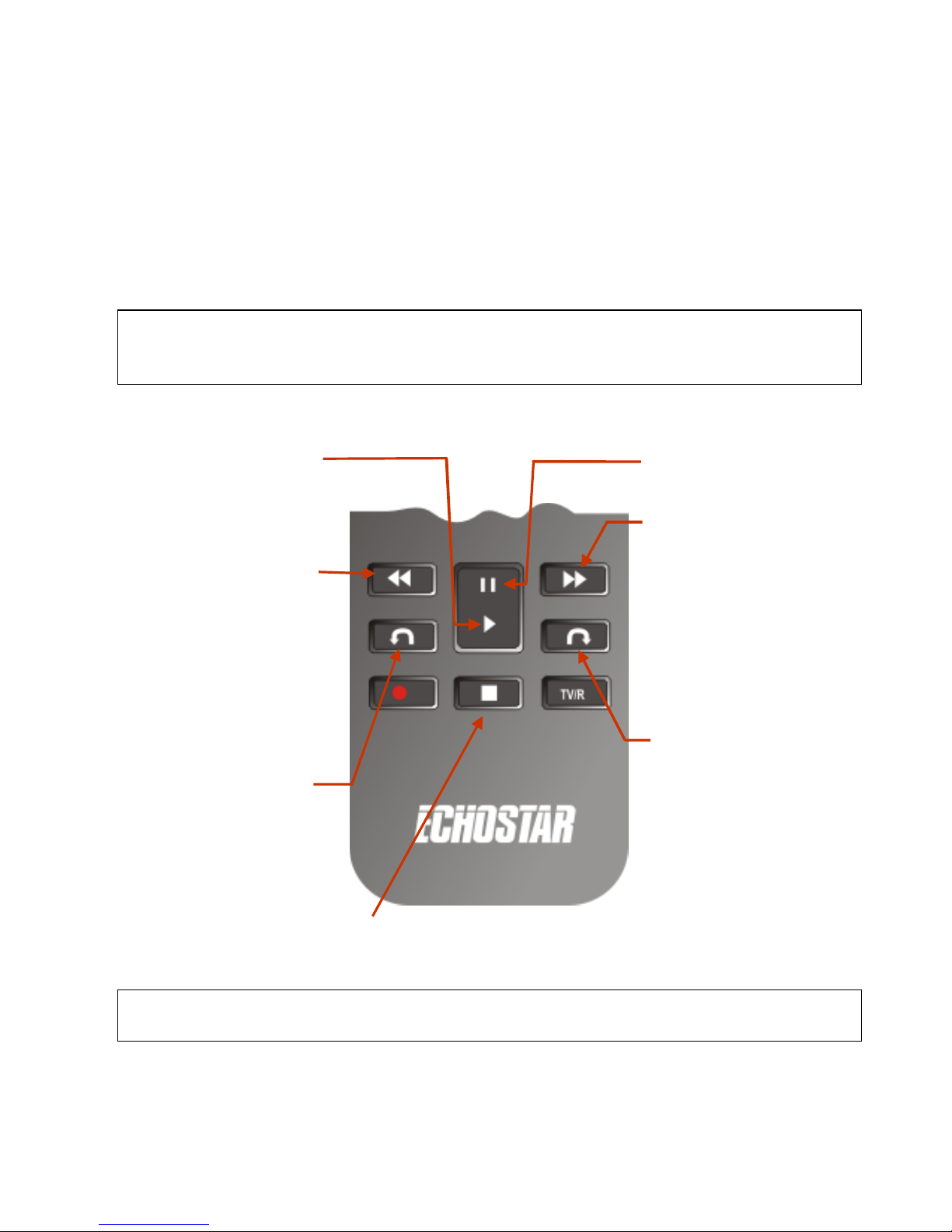
23
Pause, Rewind and Fast Forward
When watching TV, there’s no need to miss any of the action. You can pause
“live” TV for up to one hour. You can rewind a programme to see a scene
again and then fast forward onwards to rejoin the live action.
When you pause a programme, the unit will continue to save the output from
the current channel for up to one hour. Thereafter, it will begin to play back the
programme from where you left off and continue to save live transmissions.
Tip. The HDT-610R saves up to one hour of the current channel’s
transmissions for you to rewind and replay. This buffer is reset whenever you
change channel: you can only rewind as far as the last channel change.
STOP: halt the current programme.
Tip. These buttons have the same functions when you are viewing recorded
programmes.
PLAY: resume
your viewing after
pausing, rewinding
or fast forwarding.
FAST REWIND:
rewind the
programme.
Repeated presses
of the button
doubles the rewind
speed up to 64
times normal
playing speed.
SKIP
BACKWARD:
‘rewind’ the
programme by 10
seconds.
PAUSE: pause
playback.
FAST FORWARD:
double the playing
speed. Repeated
presses of the
button doubles the
fast forward speed
up to 64 times
normal playing
speed.
SKIP FORWARD:
advance viewing by
30 seconds.
Page 26
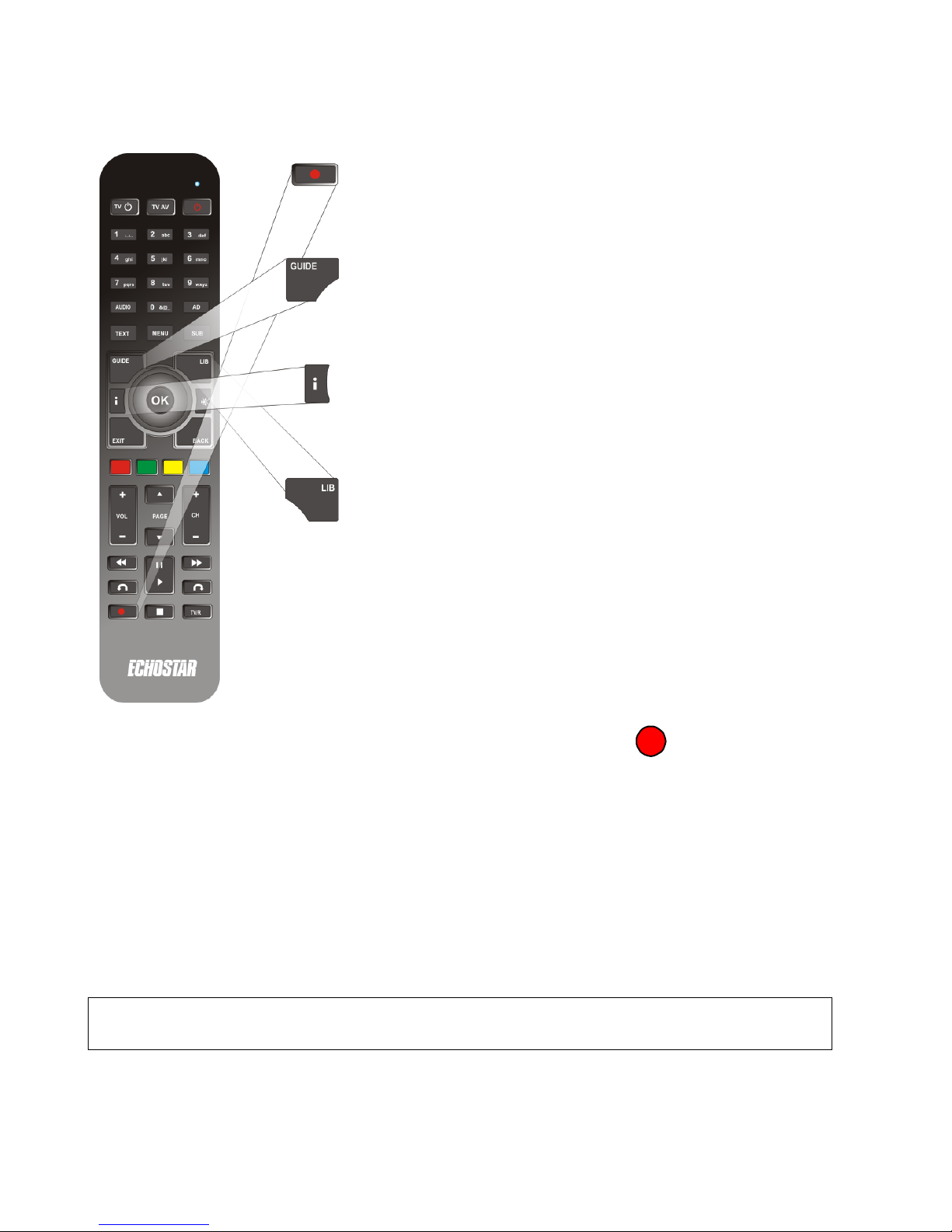
24
Recording Programmes
Press the Record button to start recording the
programme you are viewing.
If you want to record a different channel:
Press the GUIDE button, browse to and
highlight the programme you want to record
(see page 29) and then press the Record
button.
Press the INFO button, browse to and highlight
the programme you want to record (see page
20) and then press the Record button.
Press the LIB button to access previously
recorded programmes (see page 32).
You can also access the Library (see page 32)
from the main menu (see page 26).
To show that a programme is scheduled to be recorded, a symbol is
shown in the icon section (see page 63) of the Info bar and Favourites list. In
the Programme Guide, the scheduled programme is highlighted in red.
If you change your mind, and want to cancel a scheduled recording:
1. Select the programme in the Programme Guide.
2. Press the Record button.
3. Press the red button to cancel the recording.
4. Press OK to confirm.
Tip. Current and future recordings are listed in the Library under Scheduled
Recordings and can be edited or deleted there (see page 32).
Page 27

25
Stopping a Recording
To cancel the recording of
a live programme, press
the (stop) button.
Press the OK button to
stop the recording or press
the BACK button to
dismiss the message and
continue recording the
programme.
Tip. To stop the recording of a future programme, select it in the guide (see
page 29) or info bar (see page 20), press the Record button and then follow
the on-screen prompts.
Series Linking
When you press the
record button, the HDT610R displays this
message if the
programme is part of a
series.
To just record the
selected programme:
1. Press the navigation button down to highlight Record Just This
Programme.
2. Press OK.
To record the selected programme and automatically record all other
programmes in the same series, simply press the OK button.
Page 28

26
4. Moving On
The previous chapter described the basic use of your HDT-610R unit for
watching TV and for making and viewing recordings. This section describes
the onscreen Main Menu. Within the Main Menu you have access to the
Programme Guide, your Favourites Lists, Library, Apps and Settings.
The Main Menu
Press the MENU button on the
remote to access the unit’s
advanced functions:
Guide (see page 27)
Favourites (see page 30)
Library (see page 32)
Apps (see page 36)
Settings (see page 37)
The Main Menu bar is displayed
on the left side of the screen. To
navigate the main menu and its
sub-menus, use the navigation
button on the remote to highlight
the option you want and press the OK button to select it.
Press the EXIT button to hide the Main Menu bar.
Page 29

27
Using the Guide
The Guide lists all the channels you can view and has programme details for
up to 7 days. You can use the guide to select your current viewing channel, to
record another programme or to schedule future recordings.
Press the GUIDE key.
Press the navigation button up or down
to select the channel of interest and then
left or right to view current and future
program details.
Press the OK key to view a highlighted
program (if it is currently being
broadcast). If the program is not currently
being broadcast, pressing the OK button
will set a reminder (see below).
Press the EXIT key to return to your
current program.
The RED, GREEN, YELLOW and BLUE
keys can be used to move the guide
information forward or back by 2.5 hours
or 1 day at a time.
Tip. When in normal TV viewing mode,
use the TV/Radio key to toggle between
radio and TV services.
Page 30

28
Setting Reminders
You can set a reminder from the Info bar (see page 20) or from the Guide (see
above). When you do so, the HDT-610R will alert you two minutes before the
programme is scheduled to start so you can switch channels or record the
programme. Unless you cancel the alert, it will remain on screen until two
minutes after the scheduled start time.
Programmes with a reminder set are highlighted in green in the programme
guide and have a green circle in the symbols area of the guide and info bar
(see page 63).
Dealing with a reminder
Press OK to switch
channels and view the
programme.
Press the BACK button
to dismiss the reminder
and continue with your viewing.
Page 31

29
Using Programme Information
Within a channel list, use the navigation button to select the channel of interest
and highlight programmes. Information about the programme is provided by
the information icons (see page 63).
Use the coloured buttons to move the guide information forward or back by 2.5
hrs (a full screen) or 1 day at a time:
RED Move guide back by 2.5 hours (not available for
programmes already broadcast).
GREEN Move guide forward by 2.5 hours (a full screen).
YELLOW Move guide back by 1 day (not available for programmes
already broadcast).
BLUE Move guide forward by 1 day.
Press OK to set a reminder for the highlighted programme.
Press the Record button to record the highlighted programme (or to stop a
recording if it is already scheduled or in progress).
Information
icons
(see page 68)
Current
channel
(orange)
Current
programme
(orange)
Scheduled
for recording
(red)
Reminder
set
(green)
Page 32
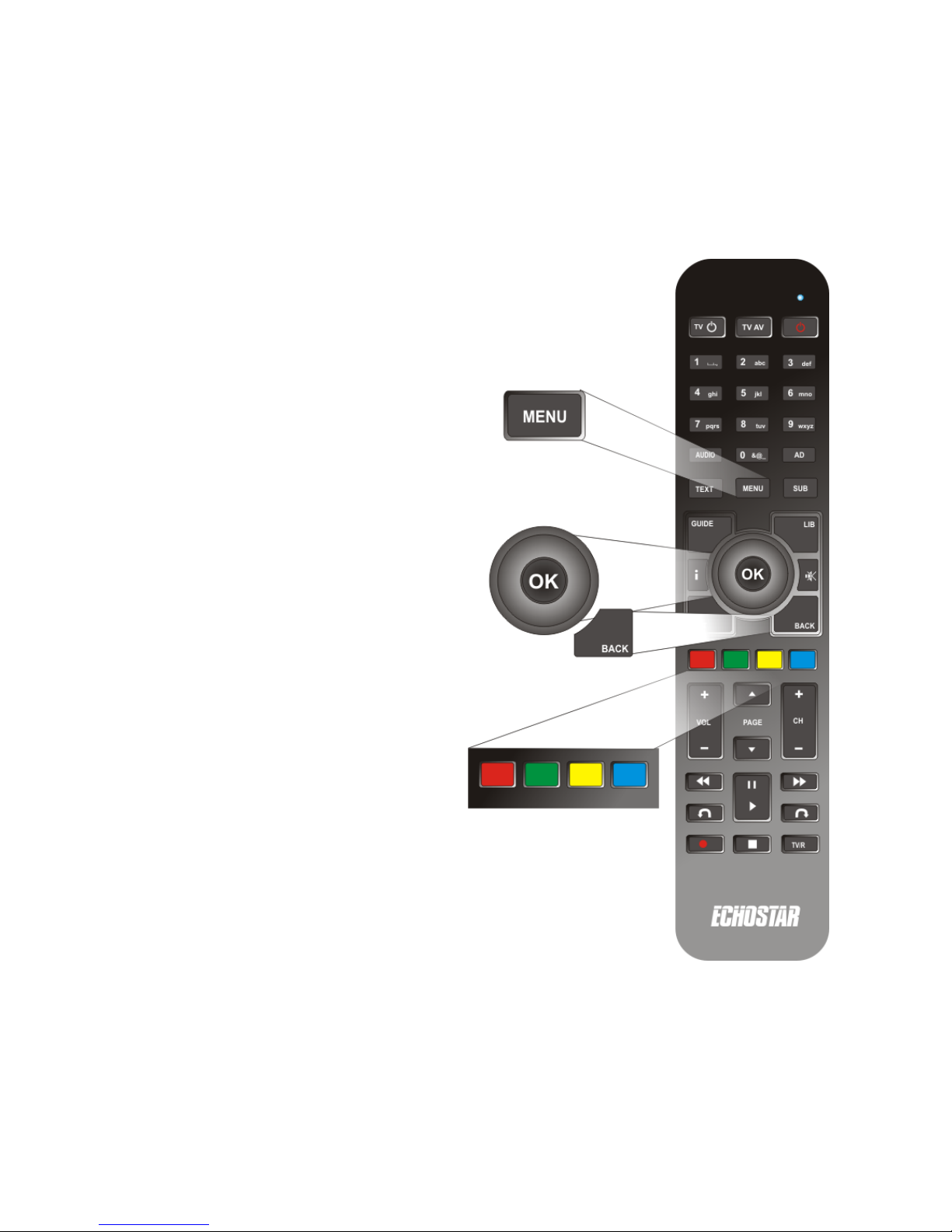
30
Favourites
freeview provides you with access to over 50 TV channels. Finding your usual
viewing channels in the Guide listings can therefore be difficult and timeconsuming. To make channel selection easier, you can create up to four
Favourites lists: reduced listings showing just those channels that you watch
regularly.
To select or edit a Favourites list:
1. Press the Main Menu button.
2. Use the navigation button to
highlight FAVOURITES and then
press OK.
3. Use the navigation button to
highlight the Favourites list you
want to set up or edit: lists are
named Favourites 1, 2, 3 or 4. By
default, the Favourites feature is
turned off.
4. Choose one of the following
options:
To set-up or edit the selected
list, press the YELLOW
button. Go to section Editing
a Favourites List on page 31.
To change the name of the
selected favourite list, press
the GREEN button. Go to
Renaming a Favourites List
on page 31.
To select an existing
favourites list press the OK
button. If the list has been set
up, the unit enables it for
channel selection. If the list is empty, a status message is displayed;
press the OK button again to continue.
To clear the selected list, click on the RED button.
Use the CH buttons (see page 19) or the Information bar (see page 20) to
select channels from within an active Favourites list.
Page 33

31
Editing a Favourites List
From the Favourites menu (see page 30), press the YELLOW button to create
or edit the selected Favourites list. Press the TV/RADIO key on the remote to
toggle between radio and TV services.
Adding channels
To add a channel to the selected Favourites list, select it in the left-hand list
using the navigation button and then press OK. Repeat the procedure to add
further channels to the list.
Deleting channels
To delete a channel, select it in the Favourites list and then press the RED
button.
Renaming a Favourites List
From the Favourites menu (see page 30), press the GREEN button to change
the name of the selected Favourites list. You can use the numeric keys to
enter your text in multi-tap style or, alternatively, press the YELLOW button to
use a virtual keyboard.
Page 34

32
In multi-tap style, press the BLUE button to switch to capital letters.
In virtual keyboard mode, press the BLUE button to switch to symbols.
Press the GREEN button to save the new name or the BACK button to discard
any changes and revert to the original name.
Using the Library
The Library stores your recorded programmes and information about future
recording events (timers). You can access the Library from the Main Menu or
directly by pressing the LIB key on the remote control. To help you manage
your recordings and timers, the Library has three views:
Library: lists all your completed and saved recordings.
Scheduled Recordings: a list of pending timers.
Daily Schedule: a history of your programme recording activities.
You can cycle between the Library, Scheduled Recording and Daily Schedule
views by pressing the BLUE key.
Tip. Your HDT-610R is fitted with a 500GB hard drive with a capacity to record
about 125 hours of HD programmes or 300 hours of SD programmes. In the
lower left corner of the Library screen the HDT-610R displays the percentage
of the drive currently occupied by recorded programmes.
Page 35

33
Playing a recorded programme
Use the navigation button to highlight the recording you want to view and
press OK. If you have viewed the recorded programme previously you can
choose to resume viewing or restart from the beginning of the recording.
At the end of the recording the Library menu is re-displayed.
Sorting the Library
You can list Library programmes either in time order, with the most recently
recorded programmes at the top of the list, or alphabetically. Press the
YELLOW key to switch between the two arrangements.
Deleting a recording or folder
Recorded programmes remain in the Library until you manually delete them
using this procedure. You can delete individual programmes or a complete
series of programmes stored in a folder.
1. Select the recording or folder you want to delete using the navigation
button.
2. Press the RED button.
3. Press the OK button to confirm or BACK to cancel.
Options
With a library programme selected, press the GREEN button to view the
Options menu. This allows you to change a selected programme’s ‘New’
status, its displayed name, or to apply PIN protection.
Renaming a programme
1. Select the programme in the Library list. Press the GREEN button.
2. Use the navigation button to select Rename. Press the OK button.
3. Use the multi-tap entry method screen to enter a new name.
4. Press the GREEN button to save the new name or the BACK button to
discard any changes and revert to the original name.
Page 36

34
Locking/unlocking recordings
1. Select the programme in the Library list. Press the GREEN button.
2. Use the navigation button to select Lock. Press the OK button.
3. If the recording has previously been locked, you will need to enter the
password to unlock it.
Changing the New status
A ‘New’ icon is automatically displayed alongside a library recording
until you watch it for the first time. Through the Options menu, you can
also change the status of any recording to display or hide the ‘New’ icon:
1. Select the programme in the Library list. Press the GREEN button.
2. Use the navigation button to select New status. Press the OK button.
3. Change the status to ON to display the ‘New’ icon alongside the recording
or OFF to remove it.
Managing Scheduled Recordings
From the Library view, press the BLUE button to switch to Scheduled
Recordings. This lists current and future recordings.
Page 37
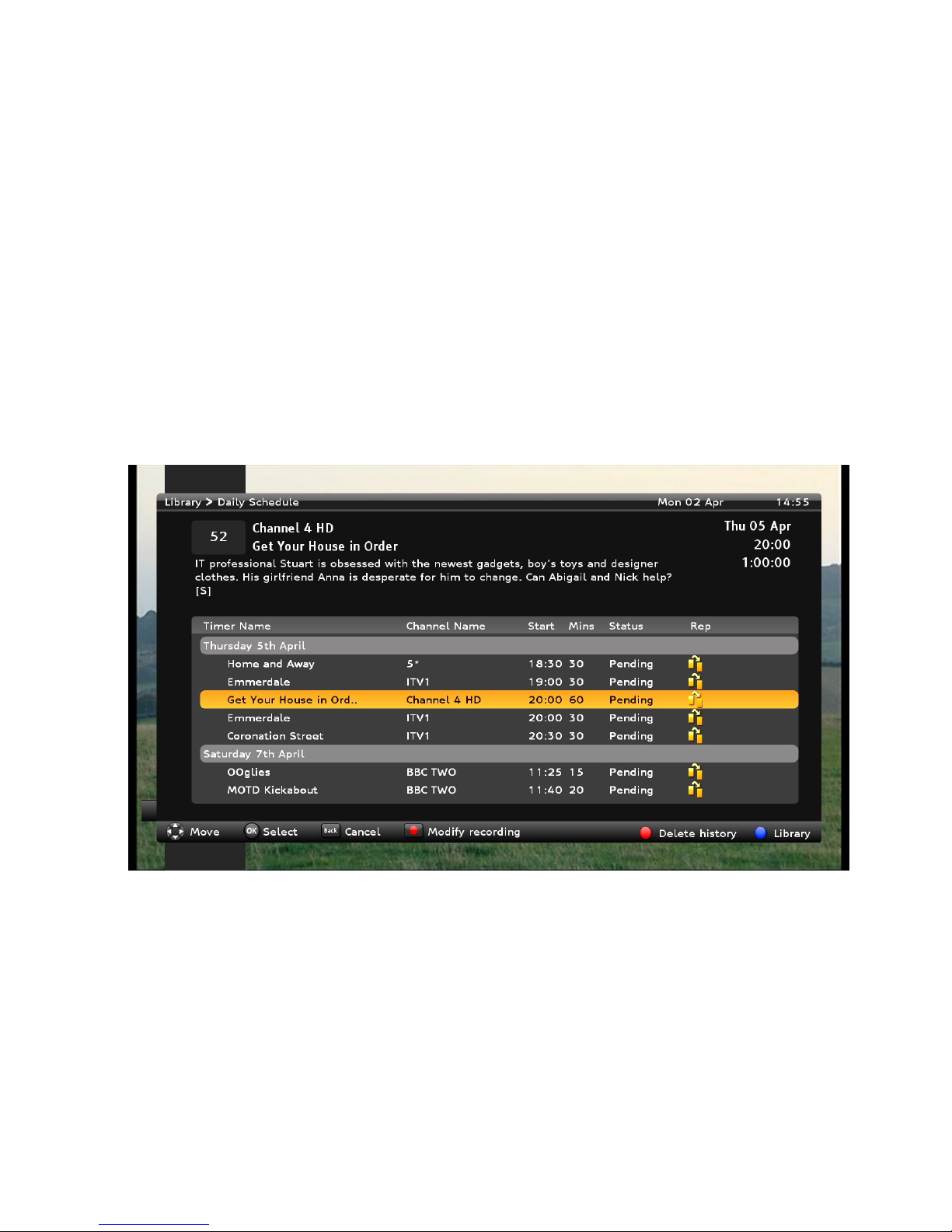
35
Deleting a scheduled recording
To delete a scheduled recording (a timer):
1. Select the listing to be deleted using the navigation button.
2. Press the RED button to delete an existing timer.
3. Press OK to save settings.
The Daily Schedule
From the Scheduled Recordings view, press the BLUE button to switch to the
Daily Schedule. This logs information about your recording events. If a
recording has not completed successfully, you will find information here that
may explain the problem. For example, a recording may have been cancelled
because of a channel clash.
Modifying a Recording
The Daily Schedule allows you to modify any pending timer events. For
example, you can choose to record alternative airings of a programme. To
modify the recording:
1. Use the navigation button to select the programme (timer) name.
2. Press the Record button.
3. Choose from the displayed options: delete the timer event or move it to an
alternative showing of the programme (if available).
Page 38

36
Deleting the Daily Schedule history
Over time, the Daily Schedule list may become large and difficult to use. Press
the RED button to clear the history and restart the list.
Using Apps
The Apps menu is reserved for future Internet-based Smart TV services. Apps
will be added to this menu automatically as they become available as part of
HDT-610R software updates (see page 43).
To get Smart TV features, you must connect to the Internet using your
broadband router; at least 2 Mbps download speed is recommended. Some
Smart TV services are provided by third parties and may therefore be
chargeable.
Page 39

37
5. Settings
The Settings menu allows you to configure the unit and to set personal
preferences. Use the navigation button to highlight items. Press the OK key to
choose an option.
Note. In the following tables, a setting marked by a * symbol is the default
factory setting.
The Settings menu categories are:
Languages
TV, Audio & Library Setup
Parental Control
User Preferences
Network Setup
Power Options
Technical Info
Tuning
Factory Reset
Languages
The Languages menu allows you to choose the primary options for Subtitles,
Data Services (digital interactive services) & Primary Audio:
Subtitles
Off*
English
Welsh
Gaelic
Data Service
Off
English*
Welsh
Gaelic
Primary Audio
English*
Welsh
Gaelic
Irish
Audio Description
Off*
On
Page 40

38
TV, Audio & Library Setup
The TV, Audio & Library menu allows you to select the correct display and
audio outputs to suit your TV and to set up the Library settings for the
recording and playback of programmes. The following table lists the options.
Please visit www.myechostar.com/support if you need any help.
Category Menu Sub-menu Options
HD Resolution
576p
720p
1080i
1080p
Best Available*
Picture Format
4.3 deep pillarbox
14.9 pillarbox
16.9 centre cutout
Recommended*
Anamorphic “stretch
HD TV
Setup
Restore Default
Settings
Audio
Delay
Digital Audio Output
HDMI
Auto Stereo/Surround*
Stereo Only
Optical Digital
Audio
Stereo only
Multi-Channel*
Digital
Audio
Setup
Midnight mode
Off*
On
Page 41

39
Category Menu Sub-menu Options
HDCP
Setup
Always On*
Automatic
Recording
Setup
Recording Start:
Timed
Auto*
Auto Conflict
Resolution
No*
Yes
Series
Recording
Never
Always
Prompt*
Allow
Recommendations
Off
On*
Playback
Setup
Default Skip
Forward
10 Seconds*
30 Seconds
45 Seconds
60 Seconds
Default Skip
Backward
10 Seconds*
30 Seconds
45 Seconds
60 Seconds
Re-Initialise
Hard Disk
CAUTION! THIS WILL DELETE ALL YOUR
RECORDINGS
Library
Setup
Check for disk
errors
Performs a disk check – WARNING, this may
take several hours and you will not be able to
watch TV or record during this process
Screensaver
Off
On*
Page 42

40
Parental Control
This menu allows you to safeguard your children from unsuitable programmes
by restricting their access to certain channels, content or features. Parental
Control relies on you creating and applying a secure PIN code to channels or
programmes. It should be memorable for you, but not for your children, and
you should change it regularly.
Tip: If you forget your PIN then use “2846” to gain access and set a new PIN
immediately.
The Parental Control menu options are as follows:
Change PIN
Choose this option to enter and confirm a new PIN.
Service Locks
Apply PIN protection to one or more channels.
Use the arrow keys to highlight the channel you want
to lock; then press the OK button.
Tip: use the Page Up/Page Down keys to step
through the guide.
If you want to watch a locked channel, press the RED
button and enter the PIN code.
Pin Protection
Protect all recorded programmes which carry a
guidance notice. If an attempt is made to play such a
recording before the 9pm watershed, the viewer is
prompted to enter the PIN code.
PIN Required
PIN Not Required*
IP Pin Protection
Choose PIN protection settings for content accessed
via the Internet
Required for everything
Guidance programmes only
Not Required*
Page 43

41
User Preferences
Use this menu to change the appearance of text in the settings menus.
Transparency
Solid (Menu background is opaque but clearer)
Low
Medium*
High (Menu backgrounds are fully transparent)
Network Setup
This menu can be used to view and configure network settings.
Internet Interactive
Content
On*/Off
Internet Connectivity
On*/Off
Wired Connection
Settings
In most cases, Auto Setup will correctly configure
your network and internet connection via a local
DHCP server or DHCP-enable router. If you
encounter any networking problems, visit
www.myechostar.com/support. It may be necessary
to disable Auto Setup to configure the connection
manually. Unless this is the case, or you are an
experienced with network configurations, you are not
recommended to change this setting.
Page 44

42
Power Options
Power-saving settings can be configured using this menu. Options allow you to
select the power consumption in standby mode.
Power Mode
Power saving mode
used when unit enters
standby:
Low power standby*
Lowest power consumption but the receiver will
take longer to switch to the active or ON state.
Normal power standby
Faster switching on; higher power consumption.
Inactivity Standby
Define time period before the receiver goes into
standby if no remote control or front panel keys are
operated: Off, 4 Hours*, 5 Hours, 6 Hours
Technical Information
This menu displays software version and other technical information.
Tuning
Services
Lists all channels.
Manual scan
Carry out a manual scan for services by setting UHF
channel, Frequency. bandwidth, System type
(advanced users only)
Factory Reset
Choose this option to restore the default configuration settings or when you
need to retune or have moved house and need to perform the installation
again.
Note. In addition to removing all your personal settings, this will cancel any
scheduled recordings. Existing recordings are not affected and previously
saved content will not be deleted.
Page 45

43
6. Getting Help
Updates
Your HDT-610R can be updated in three ways:
Automatically, over the air via the TV signal.
Automatically, over your Internet connection.
Manually: download the update from www.myechostar.com/support,
saving it onto a memory stick and then applying it yourself.
Over the Air Updates
Over the Air (OTA) updates, with new channel and transmission information,
are provided by freeview from time to time. The HDT-610R receives these
automatically. A pop-up message will be displayed on screen when an update
is available.
Internet Software Updates
From time to time, Echostar will issue software updates. When a new version
of the HDT-610R software is available, a pop-up message is displayed on
screen. Follow the instructions to download and install the update (requires an
active Internet connection).
Manual Software Update
You can manually update the HDT-610R by following the steps below:
1. Visit www.myechostar.com/support to locate the latest software.
2. Copy the update file to an empty USB memory stick.
3. Insert the USB memory stick into either the front or rear USB ports (see
page 8). The screen will display a message confirming that the USB
memory stick has been detected and shows the version number of the
software update.
4. The HDT-610R will reset.
5. The updating process may take up to 5 minutes. When it is complete, the
HDT-610R will automatically restart.
Page 46

44
FAQs
If you can’t find a solution to a problem here, please visit:
www.myechostar.com/support
No lights on HDT-610R; it doesn’t switch on
- Check that the mains power adaptor is plugged in and the power socket is switched
ON.
- Try a different power socket.
- Check the fuse.
No TV picture
- Check that the HDT-610R is plugged in, switched on and has had sufficient time to
boot up.
- Make sure the HDT-610R is not in Standby (you can bring the unit out of standby by
pressing the button on the front of the unit).
- Ensure the HDMI cable is firmly connected to the unit and to the TV.
- Ensure that the aerial cable is firmly connected to the unit and is in good condition.
- Ensure that the TV is set up with the HDT-610R and is not configured to receive
input from an external device such as a DVD Player.
- Check that the TV is switched on and that the brightness level is set correctly.
- Try changing channel: the selected channel may be off air.
No sound
- Ensure the AV cable (either HDMI or Digital Audio plus adaptor) is firmly connected
to the unit and to the TV.
- Check the volume level of your TV or Audio/Theatre System (if connected).
- Check that the HDT-610R, TV or Audio/Theatre System are not set to MUTE.
Poor picture or sound quality
- Ensure that the aerial is of the correct type for digital terrestrial receptions and is
installed correctly.
- Picture quality may be affected by damage to the cable from the aerial.
- Check that the aerial input cable is connected properly.
- Try another channel; the problem may be due to a transmission fault.
The remote control doesn’t work
- Ensure that you are holding the remote control correctly with the lens at the top of
Page 47

45
the control pointing at the HDT-610R.
- Ensure that the IR window on the HDT-610R (see page 8) is not covered by, for
example, papers and that the remote is within range.
- Does the LED at the top of the remote control light up when you press any button?
Has the battery insulator tab been removed?
- Check that the batteries have charge and are in good condition. Try removing and
replacing the batteries making sure they are inserted in the correct orientation (see
page 11).
- Replace the batteries with a new set (see page 11).
The remote doesn’t control the TV or change the volume
- You need to ensure your remote control is set-up correctly to control your TV. – see
page 18. This will be necessary whenever you change the batteries.
The HDT-610R didn’t record a programme
- Check that the aerial cable is connected.
- Check that your hard disk has sufficient space for further recordings (see page 39).
To make space, delete some old recordings that you have already viewed.
- The unit should tell you if your scheduled recordings use more resources than the
product can support – check the scheduled recording (see page 41) and make
changes if necessary.
- Did the unit have power when the programme is scheduled to be transmitted? The
HDT-610R will wake from standby to record a programme but it must have power to
be able to do this.
iPlayer isn’t available
- Check that your HDT-610R is connected to your router and that the Ethernet cables
are firmly inserted at both ends.
- Check there is a broadband connection available by looking at the network settings
see page 41). Can you access the Internet from other devices?
- Check to make sure you are meeting the system requirements to use iPlayer by
visiting the help section at www.bbc.co.uk/iplayer/.
- If you are experiencing issues with connecting and using BBC iPlayer, visit
www.myechostar.com/support.
Page 48

46
On Demand App doesn’t work
- Check that your HDT-610R is connected to your router and that the Ethernet cables
are firmly inserted at both ends.
- Check there is a broadband connection available by looking at the network settings
see page 41). Can you access the Internet from other devices?
- Try accessing the BBC iPlayer on your HDT-610R to verify your internet
connection.
- Contact your Internet Service Provider if there is a problem.
- If you are experiencing issues with connecting and using the On Demand services,
visit www.myechostar.com/support.
No channels found during installation
- Contact your aerial installer if there is no signal and you are satisfied that the
connection to the unit is sound.
Contacting Customer Support
For the latest product information, technical support, downloads and updates
please visit:
www.myechostar.com/support
or call our Customer Helpline on 0845 123 3003.
Page 49

47
7. Remote Control TV Codes
Search the table in this section for your TV manufacturer. Make a note of the
control code (or codes) used by the manufacturer. Use the procedure
described on page 18 to program your remote control:
If the manufacturer of your TV is not listed, or the specified code does not work
use the following procedure to scan through all programmed remote codes.
1. Switch your TV on.
2. Point the remote at the TV. Hold down both the CH+ and VOL-
simultaneously (see above) for at least 2 seconds. The blue LED gives
two slow flashes to indicate successful entry into setup mode.
3. Press . The blue LED is turned on.
4. Press repeatedly until the TV switches off.
5. Press . The blue LED gives two slow flashes to indicate that the
code has been stored successfully.
If your TV does not turn off then it is not supported in the remote’s database.
Page 50
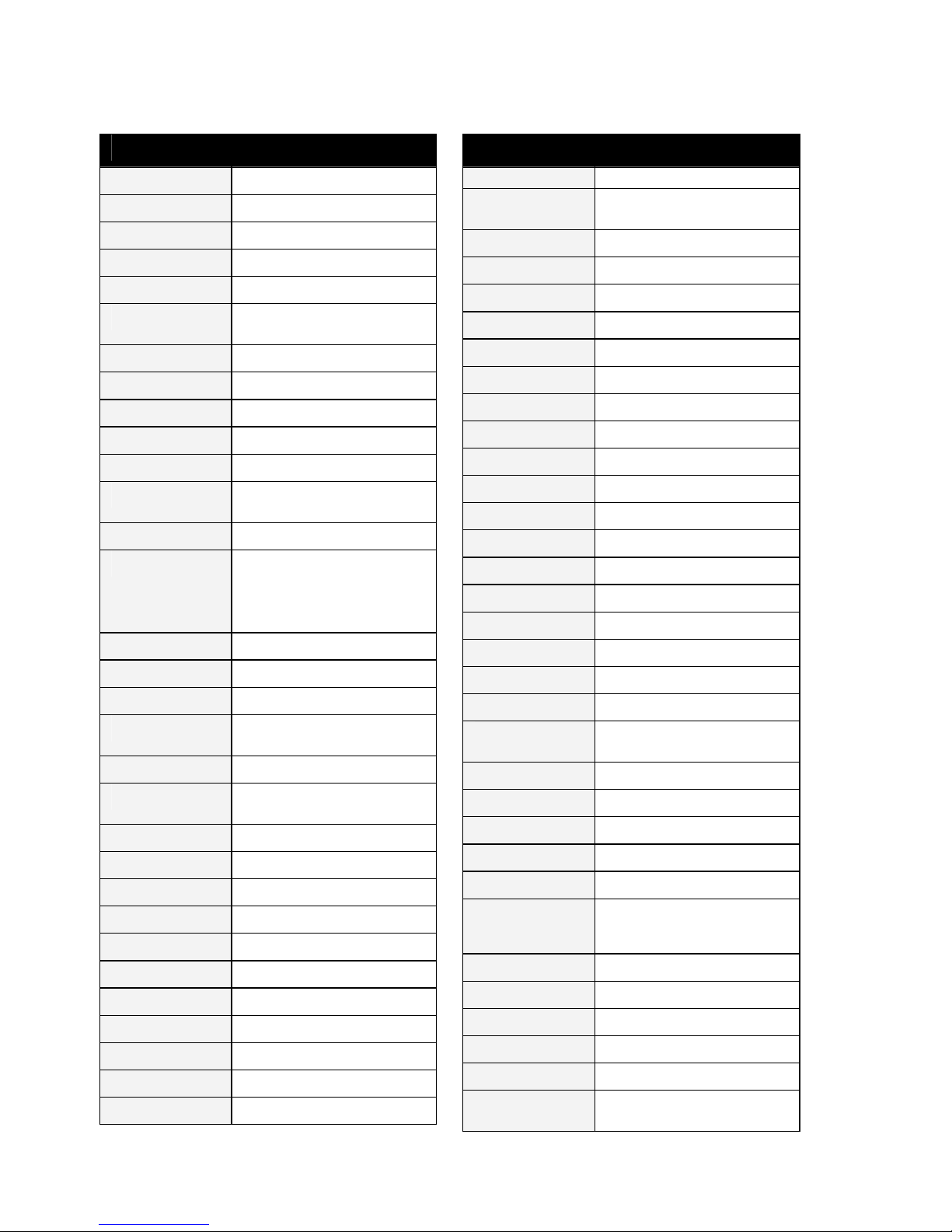
48
TV Manufacturers’ Control Codes
Manufacturer Control Code(s)
ACCENT 0301 2551 2791 3601
ACCUPHASE 2791
ACEC 2741
ACTION 0051 0301 2391
ADCOM 2711
ADMIRAL
0051 0301 0721 0981 1131 1571
2571 3661 3831 3881
ADYSON 0051 2391 3911 3921
AEA 2551 2791
AEG 3531 3681
AGASHI 3831 3911 3921
AGEF 2571
AIKO
0301 2551 2751 2791 3601 3831
3891 3911 3921
AIM 2551 2791 3681 3721 3841
AKAI
0051 0301 0671 0741 0851 0871
0991 1001 1491 2371 2391 2551
2751 2791 3331 3541 3601 3681
3711 3721 3831 3881 3891 3901
3911 3921
AKASHI 3601
AKIBA 2551 2791
AKITO 2551 2791
AKURA
0051 0301 0891 2551 2791 3541
3601 3831
ALARON 3911
ALBA
0051 0301 1181 1571 1681 2541
2551 2791 3541 3601 3881 3911
ALBIRAL 1691
ALFA 0051
ALLORGAN 1901 3921
ALLSTAR 0051 2551 2791
AMPLIVISION 1181 3921
AMSTRAD 0301 0981 2551 2791 3601 3831
ANAM 2551 2791 3601 3611
ANAM NATIONAL 2551 2791 3611
ANDERSSON 3531
ANGLO 0301 3601 3831
ANITECH
0051 0301 1111 2391 2551 2581
Manufacturer Control Code(s)
2791 3601 3831
ANSONIC
0301 1181 2551 2581 2631 2741
2791 3601 3881
AOC 0051 2391
AR SYSTEM 1741 2551 2791
ARC EN CIEL 1991 2341 2591 2641 2681
ARCAM 2641 3911 3921
ARDEM 2551 2791 3541
ARISTONA 0051 2471 2551 2741 2791
ART TECH 0051
ARTHUR-MARTIN 0771 3881
ASA 1101 1371 1381 1471 2571 3881
ASBERG 0051 1111 1571 2551 2581 2791
ASORA 0301 3601
ASTRA 0301 2551 2791
ASUKA 3831 3911 3921
ATD 3841
ATLANTIC 0051 1901 2551 2791 3911
ATORI 0301 3601
ATORO 0301
AUCHAN 0771 3881
AUDIOSONIC
0051 0301 1181 2551 2591 2631
2791 3331 3541 3601 3831 3921
AUDIOTON 0301 1181 3831 3921
AUDIOVOX 0051
AUDIOWORLD 3841
AUMARK 3811
AUTOVOX 1891 1901 2481 2571 2771 3921
AWA
0301 2411 2531 2541 2551 2631
2791 3601 3681 3831 3911 3921
4141
AXXENT 3601
AXXON 3541
BAIRD 2591 2621 2801 3681 3721 3921
BANG & OLUFSEN 2281 2571
BARCO 3881
BASIC LINE
0051 0061 0301 2551 2631 2791
3601 3881 3921
Page 51

49
Manufacturer Control Code(s)
BASTIDE 3921
BAUER 3601 3831 3841
BAUR
0051 0181 0301 0411 0421 0431
0441 0471 0791 1281 1291 1301
2551 2691 2721 2751 2771 2781
2791 3601 3891
BAZIN 3921
BBK 3151 3161 3171 3181
BEAUMARK 3711
BEC 0051
BECRESE 0051 2391
BEKO
0051 1181 1621 2021 2551 2791
3331 3541 3681
BELL & HOWELL 0051
BELSON 3851
BENCHMARKBEAUMARK
0051 0301 2391
BEON 0051 1571 2551 2791
BEST 1181
BESTAR 0051 0801 1181 2551 2631 2791
BESTAR-DAEWOO 2631
BIGSTON 0301
BINATONE 3921
BLACK DIAMOND 2791 3531
BLACK PANTHER 2581
BLAUPUNKT
1231 1241 1251 1271 1281 1301
1321 1341 2371 2441 2451 2751
3701
BLAUPUNLET 2781
BLUE SKY 0051 2551 2791 3331 3541 3851
BONDSTEC 2481 3601 3921
BOSCH 2441
BPL 2551 2791
BRANDT
1991 2591 2601 2611 2621 2641
2661 2681 2711
BRANDT
ELECTRONIQUE
1801 1851 1991 2341 2601 2611
2681
BRENDSTAR 0301
BRINKMANN 0051 1571 2551 2791
BRIONVEGA 0051 0981 2551 2571 2791
BRIORRYEGA 0051
Manufacturer Control Code(s)
BRITANNIA 3911 3921
BROCKWOOD 2391
BROKSONIC 2391
BROTHER 3831
BRUNS 2571
BSR 0621 0751 3881 3891
BUSH
0051 0621 0871 1681 2541 2551
2631 2771 2791 3541 3601 3721
3831 3841 3881 3891 3921
CAMERON 3021 3031 3061
CAMPLE 2391
CANDLE 2391
CAPEHART 0051 2391
CAPSONIC 3831
CARAD 2551 2791
CARENA 2551 2791
CARREFOUR 0051 2541 2551 2791
CARVER 0051 3701
CASCADE 2551 2791 3601
CASIO 2551 2771 2791 3881
CATHAY 0051 2551 2791
CCE 2551 2791 3921
CENTURION 0051 2551 2791
CENTURY 2201 2571 2761
CGE
0301 0691 0871 1111 1181 1571
2201 2461 2641 3881
CGM 0301
CIE 0301
CIMLINE 0301 3601
CIRCUIT CITY 2391
CITIZEN 0051 2391 3811
CITY 0301 3601
CLARIVOX 2171 2551 2581 2791
CLATRONIC
0301 1111 1181 2191 2201 2551
2581 2791 3531 3541 3601 3681
3831 3921
CMS 3911
CMS HIGHTEC 3921
COLORTYME 0051
Page 52

50
Manufacturer Control Code(s)
COMPUTRON 0301
CONCORDE 0301 3601
CONDOR
0051 0301 1181 1571 2551 2581
2791 3601 3831 3881 3911
CONIC 0051 2391
CONRAD 2551 2791
CONTEC
0301 2531 2541 2551 2791 3601
3831 3911
CONTINENTAL
EDISON
0331 1801 1991 2341 2601 2641
2681
CORONADO 2391
COSMEL 0301 2551 2791 3601
CRAIG 0051
CROSLEY 0051 0701 1111 2201 2571 3881
CROWN
0051 0301 1111 1181 2391 2551
2791 3331 3541 3601 3681 3691
3721
CRYSTAL 0051
CS ELECTRONICS 3911
CTC CLATRONIC 1571
CURTIS MATHES 0051 2391 3661 3811
DAEWOO
0051 0271 0281 0291 0301 1751
2391 2551 2631 2791 3541 3601
3841 3911 3921
DAICHI 0301
DAINICHI 3911
DANSAI
2391 2541 2551 2791 3601 3721
3831 3911 3921
DANTAX 1181 3331 3541 3681
DATSURA 3721
DAWA 0051 2551 2791 3601
DAYTEK 3831 3841
DAYTRON 0301 2391 2551 2631 2791 3601
DE GRAAF 3721 3881 3901
DECCA 0051 2141 2551 2791 3921
DEITRON 2551 2631 2791
DENKO 3831
DENVER 0301 2551 2791 3681 3861
DER 2801
DESMET 0051 0301 2551 2571 2791 3601
DIAMANT 2551 2791
Manufacturer Control Code(s)
DIAMOND 0301 3601 3831 3841 3911
DIGILINE 2551 2791
DIGILOGIC 3951
DIGITOR 2551 2791 3891
DIK 2551 2791
DIXI
0051 0301 2551 2571 2791 3601
3921
DL 3861
DORIC 2771
DSE 2871 2881 2891 2901 2911 2921
DTS 0301 3601
DUAL
0051 0051 0301 0981 1161 2491
2551 2621 2641 2771 2791 3881
3921
DUMONT 1571 2391 2571 2581 3921
DUNAI 3881
DUX 2551 2741 2791
D-VISION 2551 2791
DYNAMIC 0301
DYNATECH 2391
DYNATRON 2551 2741 2791
E:MAX 3681
ECCO 3841
EDISON 2591
ELBE
0711 0981 1151 1181 2171 2551
2751 2761 2791 3881 3891 3921
ELBIT 0051
ELCIT 2571 2581 3881
ELECS 0051
ELECTRATUNE 2391
ELECTRO TECH 0301
ELECTROHOME 2391
ELECTRONIKA 0051
ELEKTA 0301 2551 2791 3601 3831
ELEKTRONIKA 0051
ELENBERG 3001 3011 3051
ELG 2551 2791
ELIN
0051 0301 2551 2771 2791 3601
3881 3891 3901 3911
Page 53

51
Manufacturer Control Code(s)
ELITE 0051 2391 2551 2791
ELMAN 2021 2581
ELTA 0301 0801 3601 3831 3911
EMERSON
1181 2391 2551 2571 2791 3541
3711 3881 3891
ENERGY SISTEM 2821 2831
ERRES 0051 2471 2551 2741 2791
ESC 2551 2791 3921
ESTELE 3881
ETRON
0301 0861 2551 2791 3591 3601
3881
EUROFEEL 3831 3921
EUROMAN 1181 2551 2791 3831 3911 3921
EUROMANN 0051
EUROPA 2551 2791
EUROPHON
0051 2151 2551 2581 2791 3881
3911 3921
EXCEL 2551 2791
EXPERT 0771 1901 2011 3881
EXPERT (F) 0771 2011
EXQUISIT 2551 2791
Eye TV 4151
FAIRTEC 3851
FAMILY LIFE 2551 2791
FENNER 0301 2631 3601
FERGUSON
1591 1841 1851 1921 1931 1941
1951 2021 2061 2131 2171 2411
2551 2591 2601 2611 2621 2661
2701 2711 2761 2791 2801 3691
3891 3901 4161
FIDELIS 0301
FIDELITY
0841 2551 2791 2801 3831 3881
3891 3911
FILSAI 0301 3921
FINLANDIA
1051 1471 2601 2621 3721 3881
3891 3901
FINLUX
0051 0301 0621 1081 1101 1371
1381 1441 1451 1461 1471 1501
1521 1571 1821 2141 2551 2571
2581 2791 3331 3541 3681 3881
3921
FIRST LINE
0051 0301 2551 2581 2631 2761
2771 2791
FIRSTLINE
3531 3541 3601 3721 3851 3881
Manufacturer Control Code(s)
3891 3911 3921
FISHER
0261 1181 2221 2311 2541 2571
2771 3721 3881 3891 3921
FLINT 0051 2551 2791 3831
FNR 2581
FORGESTONE 2801
FORMENTI 0051 2551 2571 2791 3881 3911
FORMENTIPHOENIX
3911
FORTRESS 2391 2571 3661
FRABA 1181 2551 2791
FRIAC 1181 2551 2581 2791 3601
FRONTECH
0301 2401 2771 3601 3831 3881
3921
FUBA 1641
FUJITSU
0751 1901 2391 2551 2581 2791
3601 3651 3881 3891 3921
FUJITSU GENERAL 0751 0981 1901 3601 3881 3921
FUJITSU SIEMENS 3531
FUNAI 0301 2391 3831
FUTRONIC 3831 3841
FUTURE 2551 2791
GALAXI 2551 2581 2791 3881 3891
GALAXIS 1181 1571 2551 2581 2791
GALAXY 1181 1571
GALERIA 0301 3601
GBC
0301 0701 0721 2161 2631 3601
3881
GE 2591 2601 2611 2621 2701 3711
GEANT CASINO 3881
GEANT CASIONO 0771
GEC
0661 2551 2561 2771 2791 3881
3891 3921
GELOSO 0301 2201 2631 3601 3881
GEMSOUND 0301
GENERAL 0301 2591 2601 2661
GENERAL
ELECTRIC
2601 2621
GENERAL TECHNIC 0301 3601
GENESIS 3601
Page 54

52
Manufacturer Control Code(s)
GENEXXA 0051 2551 2791 3601 3881
GIANT 3601 3921
GITEM 0051
GM 0301
GMG 0301 1571
GOLDHAND 0301 3911
GOLDSTAR
0051 0301 0621 1131 1181 1241
1631 2391 2481 2551 2591 2791
3331 3541 3591 3601 3681 3711
3881 3891 3911 3921
GOODMANS
0051 0301 1681 1951 2321 2541
2551 2611 2621 2631 2701 2791
3541 3601 3831 3861 3921
GORENJE 1181
GPM 0301
GRADIENTE 2551 2791 3691 3701
GRADIN 0051 0301
GRAETZ
0661 0731 0861 1051 2551 2791
3531 3541 3881 3891
GRANADA
0051 0361 0641 0931 0951 1511
1951 2411 2541 2551 2611 2621
2701 2741 2791 3721 3881 3901
3921
GRANDIN
0771 2011 2551 2631 2791 3251
3261 3271 3281 3291 3301 3311
3321 3331 3341 3351 3361 3371
3381 3391 3401 3411 3421 3431
3441 3451 3461 3471 3481 3491
3501 3511 3521 3541 3551 3561
3571 3601 3851 3881
GRENADIER 0301
GRONIC 2581 3881 3921
GRUNDIG
0331 1181 1211 1221 1231 1241
1251 1261 1271 1281 1301 1311
1321 1331 1341 1351 2541 2551
2751 2781 2791 3601 3711 3861
3961
GRUNKEL 3531
GTT 0301 1571
HAIER 3831 3841
HALIFAX 3831 3911 3921
HALLMARK 2391
HAMMERSTEIN 3811 3831
HAMPTON 3911 3921
HANSEATIC
0051 0301 1161 1181 2551 2571
2771 2791 3541 3601 3881 3891
3921
Manufacturer Control Code(s)
HANTAREX
0051 0301 2161 2551 2581 2791
3601
HANTOR 2551 2791
HARLEY DAVIDSON 2391 2561
HARRAD 2391
HARVARD 2391
HARWOOD 2551 2791 3601
HAUPPAUGE 2551 2791
HCM 0301 2551 2791 3601 3831 3921
HEATHKIT 0051
HEDZON 2551 2791
HEMA 3601 3921
HEMMERMANN 2771
HIFIVOX 1991 2341 2591 2641 2681
HIGASHI 3911
HIGHLINE 2551 2791 3831
HILINE 0301
HINARI
0051 0301 0861 2321 2541 2551
2791 3601 3721 3831 3881
HISAWA 3541
HISENSE 3721 3841
HIT 2571
HITACHI
0051 0631 0661 0671 0781 0791
0921 0991 1051 1501 1791 1991
2391 2411 2521 2541 2551 2561
2591 2621 2771 2791 3711 3881
3891 3901 3921
HITACHI FUJIAN 2411
HITSU 3601
HMV 2571
HOHER 3531 3541
HOME
ELECTRONICS
3681
HORIZONT 0051 3091 3101 3131 3141
HORNYPHON 0051
HORNYPHONE 2551 2741 2791
HUANYU 2631 3911
HUMAX
3971 3981 3991 4001 4011 4021
4031
HUSPI ELEKTRONIK 1571
HYGASHI 3911 3921
Page 55

53
Manufacturer Control Code(s)
HYPER 0301 2481 3601 3911 3921
HYPERSONIC 3891
HYPSON
0051 0301 2551 2761 2791 3331
3541 3831 3921
HYUNDAI 3841
IBERIA 2551 2791
ICE
0051 0301 2551 2791 3601 3831
3911 3921
ICES 3911
ICOS 2741
ICT 2551 2791
IMA 2391
IMPERIAL
0051 0611 0691 0871 1111 1181
1571 2201 2551 2771 2791 3881
3891
INDIANA 0051 2551 2791
INFINITY 0051
INGELEN 1621 3541 3881 3891
INGERSOLL 0301 3601
INNO HIT
0051 0301 1131 2151 2551 2581
2791 3531 3601 3921
INNOHIT 0051 0301 1131
INNOVATION 0051 2551 2791
INTERACTIVE
1181 2551 2571 2591 2681 2741
2791 3881 3891
INTERBUY 0301 2551 2791 3601 3831
INTERDISCOUNT 0051
INTERFUNK
0051 0661 0741 0861 0901 1181
1571 2231 2241 2441 2451 2471
2551 2571 2591 2681 2741 2771
2791 3881 3891
INTERNAL 2551 2631 2791
INTERNATIONAL 3911
INTERVISION
0051 0801 1181 2551 2581 2791
3601 3831 3881 3921
IRRADIO
0051 0301 1081 1131 2481 2551
2791 3601
IST 0051
ISUKAI 0051 2551 2791
ITC 3921
ITL 0301
ITS 0301 2551 2791 3601 3831 3911
Manufacturer Control Code(s)
ITT
0721 0911 2771 2801 3721 3881
3891 3901
ITT
NOKIA 2771 3681 3721 3881 3891
3901
ITV 2551 2631 2791 3831
JBL 0051
JEAN 2541
JETPOINT 0051
JINLIPU 0301
JMB 2551 2631 2791
JOCEL 0091 0221 0231 0341
JULIBEE 2791
JUMBOTRONIC 0051
JVC
0051 0491 0501 0511 0521 0531
0541 0551 2541 2801 3611 3661
3681 3691
KAISER 0051
KAISUI
0051 0301 2551 2791 3601 3911
3921
KAMP 3911
KAPSCH 0661 1901 3881 3891
KARCHER
0051 0301 1181 2551 2581 2791
3541 3681 3831 3881
KATHREIN 2551 2791
KAWASHO 3911
KB ARISTOCRAT 3881
KENDO
0051 0301 0711 0981 1181 1901
2551 2581 2791 3881
KENNEDY 0981 1901 3881
KENWOOD 2391
KIC 3921
KINGSLEY 3911
KIOTA 0301 3591
KITION 2791
KITON 2551
KLH 2391
KNEISSEL 1161 1181 2551 2631 2761 2791
KOBIC 0301
KOLSTER 0051 2551 2581 2771 2791
KONICHI 0301 3601
Page 56

54
Manufacturer Control Code(s)
K…NIG 1981
KONKA
2551 2791 2971 2981 2991 3541
3681 3861
KORPEL 0051 2551 2791
KORTING 1181 2211 2241 2571
K…RTING 2211 2241
KOSMOS 2551 2791
KOTRON 3831
KOYODA 3601
KRAKING 2761
KRIESLER 2741
KTV 2391 3921
KUASHO 0051 2391
KUBA 2771 3881
KUBA ELECTRONIC 2771 3881
KYOSHU 3831
KYOTO 3881 3911 3921
L&S ELECTRONIC 3541
LASAT 1181
LAVIS 3881
LEADER 0301 3601
LECSON 2551 2791
LEGEND 0301 3601
LENCO
0051 0301 0321 2551 2631 2791
3601 3861 3881
LENOIR 0301 3601
LEVIS AUSTRIA 2551 2791
LEYCO 0051 2551 2791 3831
LG
1181 2551 2591 2791 2931 2941
2951 2961 3191 3331 3541 3591
3601 3681 3711 3731 3841 3851
3881 3891 3911 3921
LIESENK & TTER 2551 2791
LIESENKOTTER 0051 2551 2741 2791
LIESENK…TTER 0051 2441
LIFE 0301
LIFETEC
0051 0301 2551 2631 2791 3541
3601 3831
LINITRON 2391
LLOYD 2391
Manufacturer Control Code(s)
LLOYD'S 0301 3591 3601
LOEWE 0051 1181 2251 2551 2571 2791
LOGIK
2531 2551 2791 2801 3591 3601
3811 3831 3841
L…GIK 0251 2351
LOGIX 0051
LUMA
0051 0301 0721 0981 1901 2551
2631 2791 3601 3881
LUMATRON 2551 2791 3831 3881 3891 3921
LUX MAY 0051 2551 2791 3601
LUXOR
0631 0671 0741 0781 0791 0811
0901 0991 1001 1031 1041 1051
1131 1371 1441 1471 1501 1521
2771 3531 3721 3881 3891 3901
3921
LUXOR SALORA 2001
LUXOR/SKANTIC 0991
LXI 0051 3711
M ELECTRONIC 0301 1501
M ELECTRONICS 0051 0301 1471 2021
MACYS 2391
MADISON 2551 2791
MAGNADYNE
0051 0301 0701 1571 2151 2191
2201 2571 2581 3881
MAGNAFON 2151 2581 3911
MAGNASONIC 0051 0301 2391
MAGNAVOX 0051 2541 2551 2791
MAGNUM 0171 2551 2791 3331 3541
MANDOR 3831
MANESTH 0051 2551 2791 3831 3881 3921
MANHATTAN 2551 2791 3881
MARANTZ 0051 2551 2791
MARELLI 2571
MARK
0051 2551 2631 2791 3331 3541
3601 3911 3921
MASUDA 2551 2791 3601 3831 3921
MATSUI
0051 0301 0311 0331 0611 1241
1731 2531 2541 2551 2611 2751
2771 2791 3541 3601 3721 3881
3921
MATSUSHITA 3611
MATSUVIAMA 3861
Page 57
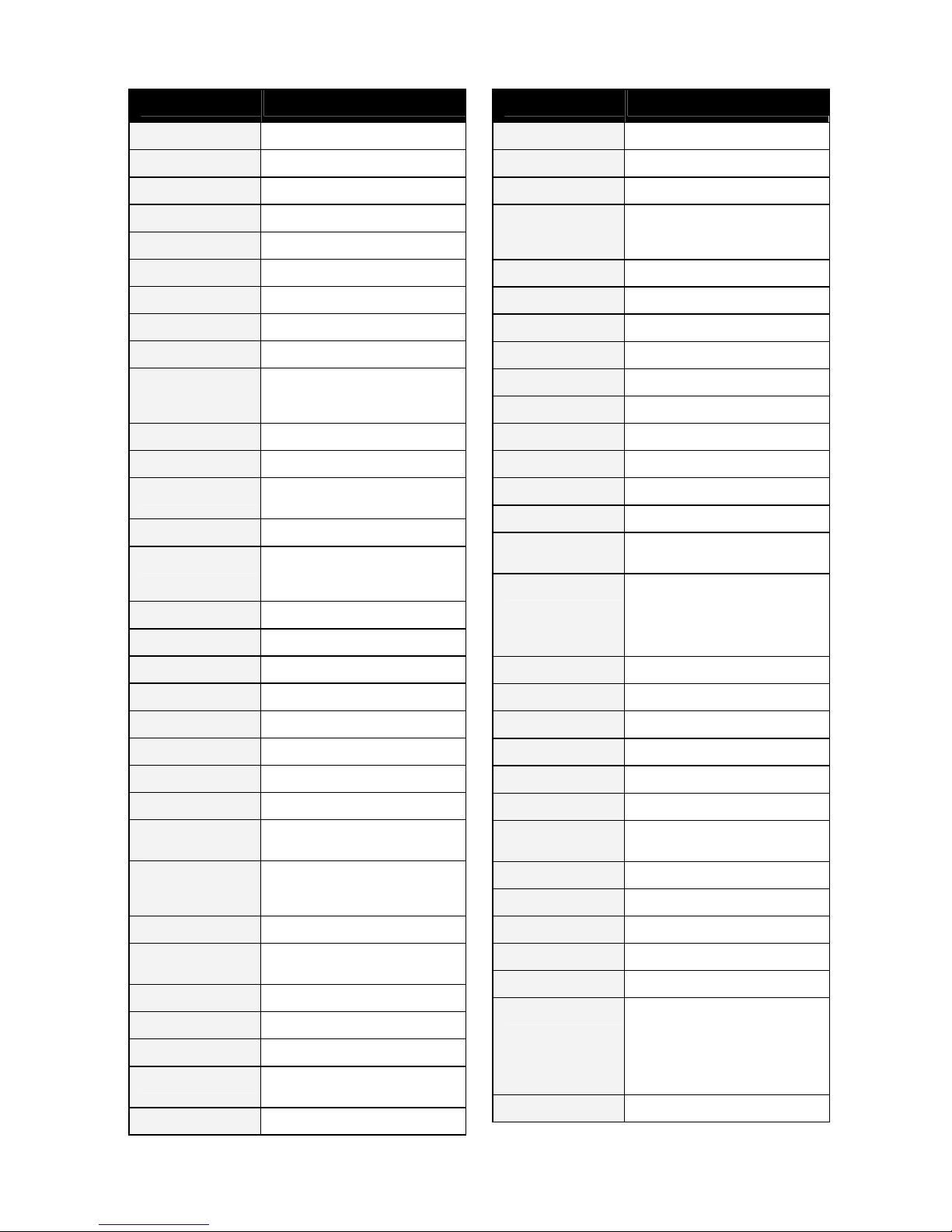
55
Manufacturer Control Code(s)
MAVA 2391
MAXAM 0301 3831
MAXDORF 3831 3841
MAXELL 0301
MCE 0301 3601
MCMICHAEL 2561
MEDIATOR 0051 2471 2551 2741 2791
MEDION 0051 0201 2551 2791 3541 3841
MEGATRON 3711
MELECTRONIC
1411 1541 2551 2591 2601 2621
2631 2751 2771 2791 3541 3601
3881 3891 3911 3921
MEMOREX 0301 3601 3611 3711 3811
MEMPHIS 0301 3601
MERCURY
0301 2551 2791 3591 3601 3811
3831 3841
MERRITT 3881 3891 3901
METZ
1191 1201 1241 1281 1301 1331
2231 2551 2571 2751 2781 2791
3531 3861
MGA 2551 2791 3711
MICROMAXX 2551 2791
MICROTEK 3831 3841
MIDLAND 2391
MIKOMI 3531
MINATO 2551 2791
MINERVA 1241 1301 2411 2751 2781
MINOKA 0051 2551 2791
MISTRAL
ELECTRONIC
2801
MITSUBISHI
0051 0301 2301 2311 2411 2421
2511 2541 2551 2571 2791 2801
3661 3711 3721
MITSURI GENERAL 3881
MIVAR
1131 1151 1161 1181 1611 2161
2181 3911 3921
MONACO 3601
MORGAN'S 2551 2791
MOTOROLA 0051 3661
MTC
1181 2391 2771 3581 3811 3881
3891 3911
MTLOGIC 3541
Manufacturer Control Code(s)
MULTIBROADCAST 2801
MULTISTANDARD 2581
MULTITEC 2551 2791
MULTITECH
0051 0301 1111 1181 2391 2551
2581 2771 2791 3601 3831 3911
3921
MURPHY 3881 3911
MUSIKLAND 2551 2791
MYCOM 3711
MYRYAD 2551 2791
NAD 3711 3881 3891
NAIKO 2551 2791 3681
NAKIMURA 2551 2631 2791
NAMSUNC 0301
NAONIS 0721 3881
NATIONAL 0051 0351
NEC
0301 2531 2541 2551 2631 2791
3601 3691 3701 3861 3921
NECKERMANN
0051 0301 0431 0441 0501 0791
0921 0981 1181 1241 1261 1281
1301 1331 2151 2441 2451 2551
2571 2691 2721 2751 2771 2781
2791 3881 3921
NEI 0051 1721 2551 2791 3881
NETSAT 2551 2791
NEUFUNK 2551 2791 3541 3601
NEW TECH 3601 3921
NEWTECH 0051 0301 2551 2621 2791
NICAMAGIC 3911
NIKKAI
0051 2391 2541 2551 2791 3601
3831 3911 3921
NIKKEI 3541
NIKKO 1711 3711
NOBLEX 0261 0301
NOBLIKO 1081 1111 2581 3911
NOGAMATIC 1991 2341 2591 2641 2681
NOKIA
0241 0301 0631 0661 0671 0721
0731 0741 0811 0831 0861 0901
0931 0991 1001 1041 1051 1391
1401 1421 1431 1481 1501 1511
1521 1541 1571 1821 2591 2631
2771 3681 3721 3881 3891 3901
NOKIA AKAI 0851
Page 58

56
Manufacturer Control Code(s)
NONAME 0051
NORDIC 3921
NORDMENDE
1791 1811 1851 1861 1871 1921
1961 1991 2021 2051 2341 2551
2591 2601 2611 2621 2641 2661
2681 2701 2791 3541 3881
NORFOLK 3881
NORMEREL 2551 2791
NOVABEAM 0051
NOVAK 2741
NOVATRONIC 0051 0301 2551 2631 2791
NURNBERG 3881 3891
NU-TEC 3841
O GENERAL 0301
OCEANIC
0771 0811 0991 1051 1501 1521
2011 3721 3881 3891 3901
ODEON 3831
OKANO 0301 1181 2551 2791 3601 3831
OLYMPIC 0301
OMEGA 3831 3841
ONCEAS 0301
ONWA 2581
OPERA 0051 2551 2791
OPTIMUS 3611
OPTONICA 3661
ORBIT 0051 2551 2791
ORIENT 0301
ORION
0051 0121 0131 0141 0151 0301
0961 0971 2111 2391 2531 2551
2581 2791 3541 3601 3831
ORLINE 2551 2791
ORMOND 2551 2791
OSAKI 2551 2631 2791 3831 3921
OSIO 2551 2791
OSUME 2541 2551 2791
OTF 0301
OTTO VERSAND
0051 0301 0411 0421 0431 0441
0451 0621 0791 0801 1261 1271
1281 1331 2021 2371 2481 2491
2541 2551 2591 2621 2691 2721
2751 2771 2781 2791 3601 3661
3891 3921
Manufacturer Control Code(s)
OTTO-VERSAND
0051 0301 0441 0471 0561 0801
1241 1261 1301 1631 2021 2111
2371
PACIFIC 0091 0101 2551 2791 3541
PAEL 1081 3911
PALLADIUM
0051 1181 1281 2551 2571 2691
2721 2751 2771 2781 2791 3541
3881 3921
PALSONIC 2551 2791 3591 3831 3841 3921
PANAMA
0301 2551 2791 3601 3831 3911
3921
PANASHIBA 0301 3591
PANASONIC
0051 0351 0361 0371 0381 0391
1191 2361 2371 2411 2551 2791
3221 3591 3611 3621 3631 3641
3651 3711 3811 3881 3891 3901
4041 4051 4061
PANAVISION 2551 2791
PANAVOX 0301
PANORAMA 0301
PATHE CINEMA 1161 1181 2761 2771 3881 3911
PATHE MARCONI 1991 2341 2591 2641 2681
PAUSA 0301 3601
PCE/PEC 2391
PENNEY 2391
PERDIO 2551 2791 3881 3911
PERFEKT 0051 2551 2791
PHILCO
0051 0301 0691 0701 1111 1181
1571 2201 2551 2571 2791 3881
PHILEX 2801 3881
PHILHARMONIC 3921
PHILIPS
2551 2561 2571 2621 2631 2651
2741 2751 2761 2781 2791 2801
2811 3601 3891 3931
PHILIPS (F) 0051 2471
PHOCUS 3541
PHOENIX
0051 1181 2551 2571 2791 3881
3911
PHONOLA
0051 2471 2551 2571 2741 2791
2801 3911
PILOT 2551 2791
PIONEER
0051 0761 1181 1791 2551 2591
2601 2621 2651 2791 3201 3701
3871 3881 3891 4071 4081
PIONIER 1181
Page 59
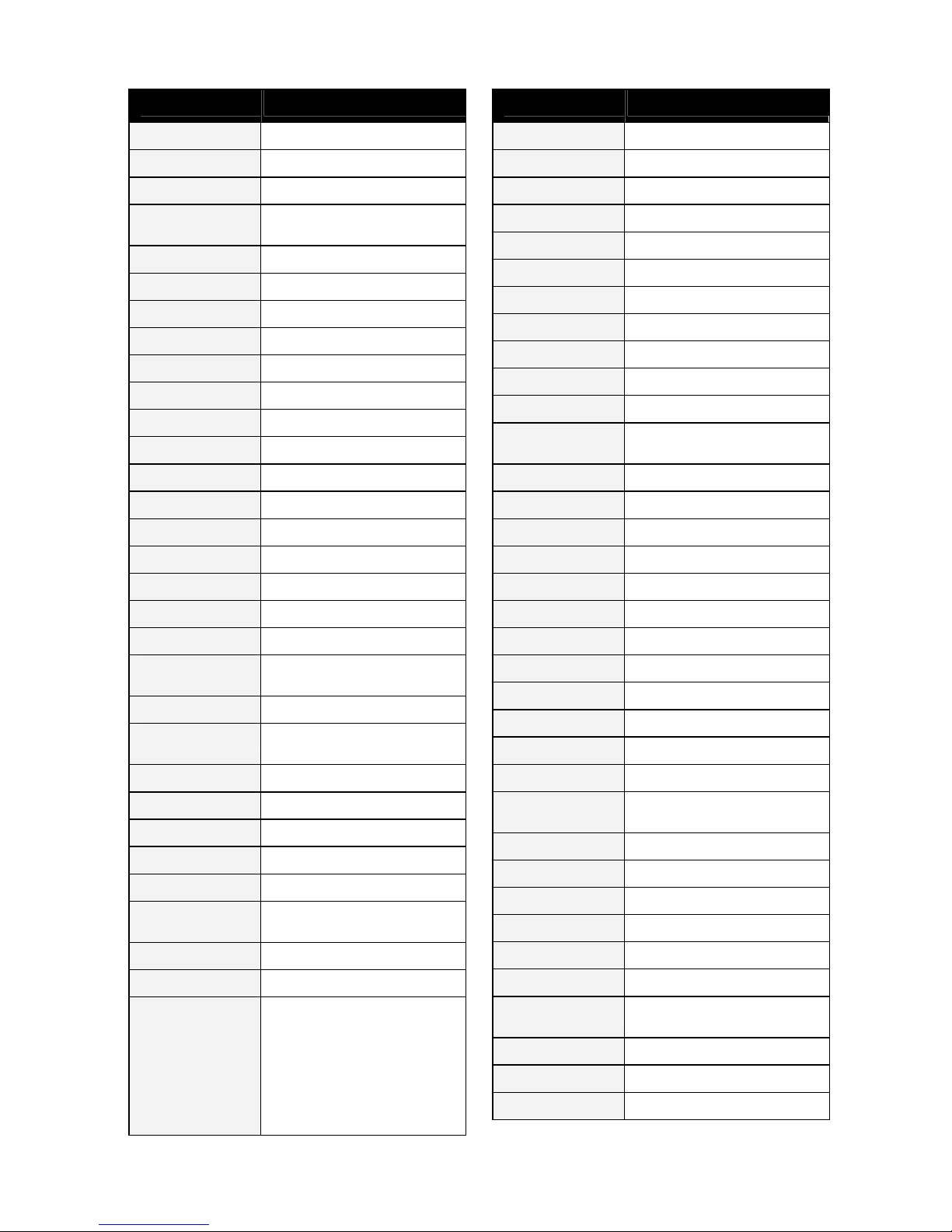
57
Manufacturer Control Code(s)
PLANTRON 0051 0301 2551 2791 3601 3831
PLAYSONIC 3331 3541 3921
POLAR 3081
POLICOM
2571 2581 2591 2681 2761 3881
3891
POPPY 0301 3601
PORTLAND 2391 2631
POWERPOINT 3841
PRANDONI PRINCE 0721 1081
PRANDONI-PRINCE 2151 3891
PRECISION 3921
PREMIER 3601 3831
PRIMA 0051 0301 2391 3601 3831
PRINCESS 0301 3841
PRINZ 2771 3891
PROELCO 0051
PROFEX 0301 0801 1111 3601 3881 3891
PROFI 3601
PROFITRONIC 0051 2551 2581 2791
PROLINE 2551 2711 2741 2791
PROSONIC
1181 2551 2631 2791 3541 3911
3921
PROTEC 0051 0301
PROTECH
2551 2581 2771 3601 3831 3881
3921
PROTECT 2791
PROTON 0301 2391 3711
PROVISION 2551 2791 3541
PULSER 0051 0301 2391
PVISION 3851
PYE
0051 2551 2571 2631 2741 2771
2781 2791
PYMI 0301 3601
QUASAR 3601 3611
QUELLE
0051 0301 0411 0421 0431 0441
0451 0471 0501 0621 0871 0981
0991 1081 1101 1131 1241 1271
1281 1301 1331 1371 1381 1451
1471 1521 1661 1671 1901 2311
2371 2391 2441 2451 2461 2481
2531 2541 2551 2591 2681 2691
2721 2751 2771 2781 2791 3601
3831 3891 3921
Manufacturer Control Code(s)
QUESTA 2541
R LINE 0051 2551 2791
RADIALVA 2551 2591 2601 2791 3881
RADIO SHACK 2391 2551 2791
RADIOLA 0051 2471 2551 2741 2791 3921
RADIOMARELLI 2151 2551 2571 2791
RADIOSHACK 3711
RADIOSTONE 2791
RADIOTONE 0051 0301 1181 2551 3601 3831
RADUGA 3141
RANK ARENA 2541
RANK/BUSH/MURP
HY
1141
RCA 2611 2621 2701 2711 3661 3941
REALISTIC 3711
RECOR 2551 2791
RECORD 0051 3141
RECTILIGNE 2551 2791
REDIFFUSION 2541 3891 3901
REDSTAR 2551 2791
REFLEX 2551 2791
REGENTE 0301
REOC 3541
REVOX 0051 1181 2551 2791
REVOX/STUDER 0051
REX
0711 0751 0981 1161 1901 2201
3831 3881
RFT 1161 1181 2551 2571 2791 3831
RHAPSODY 3911
RICOH 2551 2791
RINEX 3831 3841
R-LINE 3881
RMB 2391
ROADSTAR
0301 2551 2791 3541 3601 3831
4171
ROBOTRON 2571
RODEX 2551 2791
ROSITA 0301
Page 60
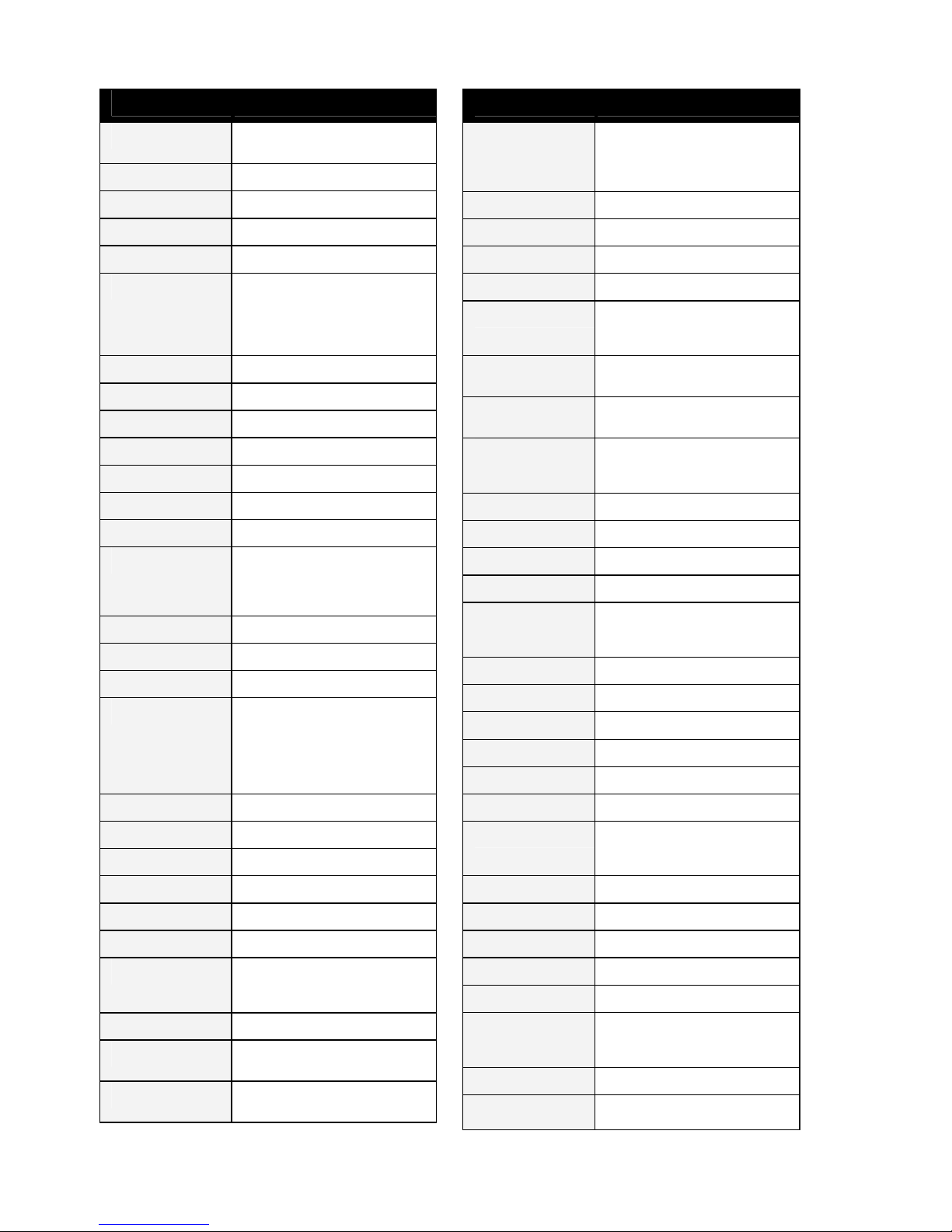
58
Manufacturer Control Code(s)
ROWA
0301 3601 3831 3841 3861 3911
3921
ROYAL 0301 3681
ROYAL LUX 1181 2611
RUBIN 3071 3101 3141
RUKOPIR 2551 2791
SABA
0661 0861 1791 1801 1811 1851
1991 2021 2031 2041 2151 2331
2341 2571 2591 2601 2611 2621
2641 2661 2681 2701 2711 3541
3611 3881 3891 3901
SACCS 2761
SADKO 3141
SAGEM 3741
SAISHO 0051 2531 3601 3831 3881 3921
SAIVOD 2551 2791 3531
SAKAI 3881
SAKURA 0301
SALORA
0631 0641 0741 0791 0811 0921
0991 1001 1041 1051 1131 1391
1471 1491 1501 1521 1541 1821
2771 3721 3881 3891 3901
SALSA 2611
SAMBERS 1081 1111 1131 2151 2581
SAMPO 2391
SAMSUNG
0051 0161 0181 0261 0301 1131
1181 1661 2391 2401 2551 2791
3211 3601 3661 3711 3721 3741
3751 3761 3771 3781 3791 3811
3821 3831 3861 3881 3911 3921
4091 4101 4111 4121
SAMSUX 2391
SANDRA 3911 3921
SANELA 2761
SANKY 2391
SANSUI 0051 0301 2391 2551 2791
SANTON 3601
SANYO
0301 1161 1181 1671 2311 2411
2531 2541 2551 2791 3601 3701
3721 3881 3911 3921
SAVE 2551 2791
SBR
0051 2471 2551 2561 2741 2791
2801
SCHAUB LORENZ
0991 1051 2631 2771 3541 3681
3851 3891 3901
Manufacturer Control Code(s)
SCHNEIDER
0051 0161 0171 0301 0861 0941
0981 1161 2471 2481 2491 2551
2621 2741 2771 2791 3541 3881
3891 3921
SCHNEIDER (F) 2471
SCOTLAND 3881
SCOTT 2391 3711 4181
SEARS 3711
SEG
0301 0471 1111 2391 2541 2551
2581 2771 2791 3531 3541 3601
3831 3881 3911 3921
SEI
2551 2571 2581 2691 2721 2771
2791 3881
SEI-SINUDYNE
0051 0701 2551 2571 2581 2691
2721 2791
SELECO
0711 0721 0751 0981 1011 1161
1761 1881 1891 1901 2001 2311
2541 3831 3881
SEMUA 2391
SENCORA 0301 3601
SENTRA 0861 2771 3601
SERINO 3661 3911
SHARP
0561 0571 0581 0601 2311 2391
2541 2801 2841 3231 3531 3661
3671 3691 3871 4191
SHINTOSHI 2551 2791
SHIVAKI 0051 2551 2631 2791 3711
SHOW 0301 3601 3831 3841
SIAREM 0701 2161 2571 2581 3881
SICATEL 1181 1551
SICATEL-FRANCE-S 1551
SIEMENS
0051 1241 1251 1261 1271 1281
1291 1301 1331 2291 2391 2441
2451 2551 2751 2781 2791 3891
SIERA 2551 2741 2791 3861
SIERRA 0051 1181 2471
SILMA 0051
SILVA 0301 2551 2791 3891 3911
SILVER 2541 2551 2791 3331 3881 3891
SINGER
0051 0301 0941 2011 2191 2201
2551 2571 2581 2611 2791 3601
3881
SINOTEC 3681 3841
SINUDYNE
0051 0471 0721 0941 0981 2111
2551 2571 2581 2691 2721 2771
Page 61

59
Manufacturer Control Code(s)
2791 3681 3881 3891
SKY 2551 2791 3711
SMARAGD 0331
SNYDER 0051
SOKOL 3111 3141
SOLAVOX 0861 2551 2791 3881 3891 3901
SONIKO 2551 2791
SONITRON 1181 3721 3921
SONNECLAIR 2551 2791
SONOKO
0051 0301 2551 2791 3601 3831
3921
SONOLOR
0771 0811 0991 2011 2691 2721
3721 3881 3891 3901
SONTEC 0051 1181 2551 2791 3601
SONY
2531 2541 2551 2581 2691 2721
2731 2791 3661 3701 3801
SOUND & VISION 2551 2581 2631 2791
SOUNDESIGN 2391 3711
SOUNDMASTER 0301
SOUNDWAVE 2551 2791 3331
SPECTRA 3601
SPECTRICIAN 0051 2391
SSANGYONG 3601
STAKSONIC 3601
STANDARD 0301 2551 2631 2791 3601 3921
STARLITE 0301 2551 2791 3601 3831 3881
STARLUX 0301
STERN
0711 0751 0981 1161 1901 3831
3881
STRATO 2551 2791 3601 3831
STRONG 3531
STYLANDIA 3921
SUNIC LINE 2551 2791
SUNKAI 2551 2791
SUNSTAR 0301 2551 2791 3601 3831
SUNWOOD 0051 0301 2551 2791 3601
SUPERLA 3911 3921
SUPERSONIC 3601 3721 3831 3841
SUPERTEC 0301
Manufacturer Control Code(s)
SUPERTECH 0301 0871 2551 2791 3601 3911
SUPERVISION 3831 3841
SUPRA 0301 2631 3601 3711
SUPREMACY 2391
SUSUMU 2601 2611
SUTRON 0301 3601
SVA 3831 3841
SVASA 3721 3831 3841
SYC LINE 0301
SYDNEY 3911 3921
SYLVANIA 0051
SYMPHONIC 2391
SYSLINE 2551 2791
SYTONG 3911
TANDBERG 0981 1191 2591 3881 3891
TANDY 3661 3881 3921
TASHIKO
2321 2541 2561 3701 3881 3911
3921
TATUNG
0051 0191 2531 2551 2791 3851
3921
TCM 3541
TEAC
2551 2771 2791 3541 3601 3701
3711 3831 3841 3921
TEAK 0301
TEC
0301 0751 0871 0981 1721 2551
2611 2661 2791 3601 3881 3891
3921
TECH LINE 2551 2791 3531
TECHNICS 0051 0351 3611
TECHNIKA 4201
TECHNILAND 0051
TECHNISAT 1771 2551 2791 3881
TECHNISSON 3541
TECHNOL 0301
TECHNOL ACE 3831 3841 3911
TECHWOOD 3481 3531 3531
TECNISON 0301
TEDELEX
0301 2551 2791 3601 3681 3721
3841 3861 3921
TEIRON 3601
Page 62

60
Manufacturer Control Code(s)
TEK 3601 3841
TEKNANT 0051 0301
TEKNIKA 2391 3811
TEKON 0301
TELEAVIA
1991 2121 2341 2591 2601 2621
2641 2671 2681
TELECOR 2551 2791 3881 3921
TELEFAC 0301
TELEFUNKEN
1701 1851 1911 1951 1961 1971
2021 2041 2091 2431 2461 2551
2591 2601 2611 2621 2641 2661
2681 2711 2791 3541 3841 3861
TELEFUSION 2551 2791
TELEGAZI 2551 2791 3831 3881
TELEMEISTER 2551 2791
TELEOPTA 0301
TELESONIC 2551 2791
TELESTAR 0301 2551 2791 3601
TELETECH 0301 2551 2791 3601
TELETON 0751 1901 2541 2771 3881 3921
TELEVIDEON 3881 3911
TELEVIEW 2551 2791
TELEVISO 2011
TELEXA 2581
TEMPEST 0301 2551 2791 3601 3831
TENNESSEE 2551 2791
TENSAI
0051 0301 0621 1631 2551 2631
2791 3331 3601 3881 3921
TENSON 0301 3601
TESLA 0051
TESLA ORAVA 0051
TEVION 0051 2551 2791 3541
TEXET 2631 3601 3911 3921
THOMAS 0051 0301 2391
THOMSON
2551 2591 2601 2611 2621 2641
2661 2671 2681 2701 2711 2771
2791 3041 3911 3941
THORN
0041 0051 0251 0741 0861 0921
1081 1591 1971 2131 2171 2311
2351 2411 2471 2551 2591 2611
2621 2631 2691 2721 2761 2791
2801 3891
Manufacturer Control Code(s)
THORN-FERGUSON
0051 0251 0981 1591 2021 2131
2171 2351 2411 2591 2611 2761
2801 3891
TMK 3711
TOBO 0301
TOKAI
0051 2551 2631 2791 3601 3881
3921
TOKYO 3911
TONGTEL 3861
TOP SHOW 3601 3831 3841
TOSHIBA
0001 0011 0021 0031 0041 1141
2541 2581 2591 2671 2751 3241
3531 3541 3601 3611 3741 3811
3841 3921
TOSONIC 2391
TOTEVISION 2391
TOWADA 2581 2771 3921
TOYODA 3601 3831
TRAKTON 3601 3831 3921
TRANS CONTINENS 2551 2791
TRANSCONTINENTS
3921
TRANSONIC 2551 2791 3601 3831 3841 3861
TRANSTEC 3911
TREVI 0301
TRIAD 0051 2551 2791 3601
TRIDENT 3921
TRILUX 0051
TRISTAR 2801 3831
TRIUMPH 2551 2791
TRIVISION 0301
TVTEXT 95 2791
UHER 0051 1181 1901 2551 2631 2791
ULTRAFOX 2201
ULTRAVOX
0701 2191 2201 2551 2571 2581
2631 2791 3881 3911
UMA 0051
UNIC LINE 2551 2771 2791
UNIMOR 0051
UNITED 2551 2791 3331 3541 3861
UNIVERSAL 3541
Page 63
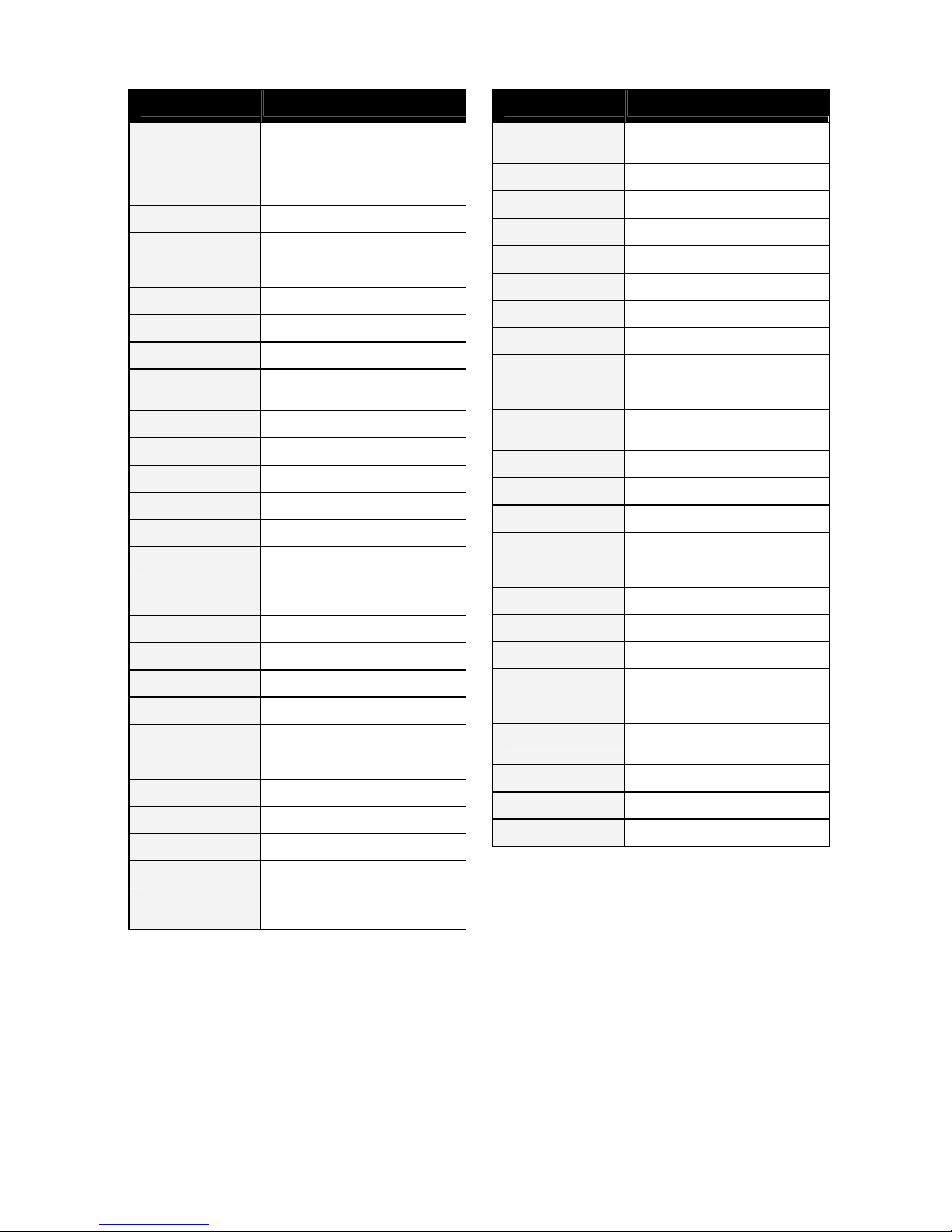
61
Manufacturer Control Code(s)
UNIVERSUM
0051 0301 1181 1281 1411 1471
1541 1681 1901 2441 2531 2541
2551 2591 2681 2691 2721 2771
2781 2791 3531 3601 3701 3741
3831 3881 3891 3921
UNIVOX 2551 2571 2761 2791 3881
URANYA 0301
UTAX 3881
V7 VIDEOSEVEN 3711
VANGUARD 0301
VECO 0301
VESTEL
0051 0061 1681 2551 2791 3531
3881 3921
VEXA 0051 0301 2551 2791 3601
VICTOR 3691
VIDEO SYSTEM 0051 2551 2791
VIDEOLOGIC 3911
VIDEOLOGIQUE 3911 3921
VIDEOTECHNIC 2631 3911 3921
VIDEOTON
0631 0651 0961 1571 1791 2081
2121 3881
VIDIKRON 2581
VIDION 0301
VIDTECH 2541 3711
VISIOLA 3911
VISION 0301 2551 2791 3831 3921
VISON 0051
VISTAR 3891
VITYAZ 3141
VIZIO 4131
VORTEC 0051 2551 2791
VOXSON
0051 0721 2551 2571 2791 3711
3881
Manufacturer Control Code(s)
WALTHAM
0631 0961 2121 2551 2591 2601
2671 2791 3881 3921
WARDS 0051
WATSON 0051 0301 2551 2791 3601 3881
WATT RADIO 0701 1571 2581 2771 3881 3911
WEGA 2221 2541 2551 2571 2791
WEGAVOX 0051 0301 1571 2551 2791 3601
WELLTECH 3541
WELTBLICK 0051 2551 2791 3921
WESTON 2551 2791
WHARFEDALE 0051 2551 2791 3841 4211
WHITE
WESTINGHOUSE
0051 1571 2551 2791 3911
WINSTON 0051 0301
WINTEL 3541
WINTERNITZ 0301
WORLDVIEW 0051 0301
XLOGIC 3841
XRYPTON 2551 2791
X-VIEW 3851
YAMAHA 3611
YAMISHI 2551 2791 3921
YOKAN 2551 2791
YOKO
0051 0301 1181 2201 2551 2791
3601 3831 3911 3921
YORK 0051
ZANUSSI 0721 1901 3921
ZENITH 0051
Page 64

62
8. Symbols and Icons
Symbols on HDT-610R
Symbol Meaning
The product complies with applicable EU directives.
Do not dispose of with normal household waste.
The equipment has additional insulation and does not
need to be earthed.
Alternating Current.
USB connector.
HDMI logo
This logo tells you that the receiver incorporates HighDefinition Multimedia Interface technology.
Dolby Digital Plus logo
Freeview+ HD logo
This logo tells you that this equipment is capable of
receiving free-to- air digital terrestrial signals in the UK
and has built in recorder.
HD logo
This logo tells you the receiver is capable of receiving
and displaying HD content.
Page 65

63
Information Icons
Icon When displayed (programme guide or info bar)
Contains one or more subtitle components.
Does not contain any subtitles.
Contains a Dolby Digital Plus audio component.
Contains a Dolby Digital audio component, but not Dolby Digital
Plus.
Contains an Audio Description component.
Does not contain an Audio Description component.
Contains more than one audio language component.
Contains only one audio language component.
Broadcast in more than one discreet part with one or more other
programmes between the parts.
The current output resolution on HDMI is 576p .
The current output resolution on HDMI is 720p .
The current output resolution on HDMI is 1080i .
The current output resolution on HDMI is 1080p .
The programme is broadcast in SD. An HD version of the
programme is also available at the same, or at an earlier, or at a
later, time on a different channel.
Programme has an associated recommendation.
This is a radio service (audio only).
This is a text only (i.e. MHEG) service.
A future recording has been scheduled for this programme.
This programme is currently being recorded.
Page 66

64
A Reminder has been set for this programme.
Channel N/A.
This is a TV service (audio and video).
This recording is subject to parental guidance.
This recording is locked
or
This channel is locked
This recording has not been viewed (or has had its New status
restored after viewing – see page 34).
This recording was not completed successfully.
This event is broadcast in HD (720p, 1080i, or 1080p).
This programme is part of a series.
Text service available on this channel.
Text service unavailable on this channel.
Page 67
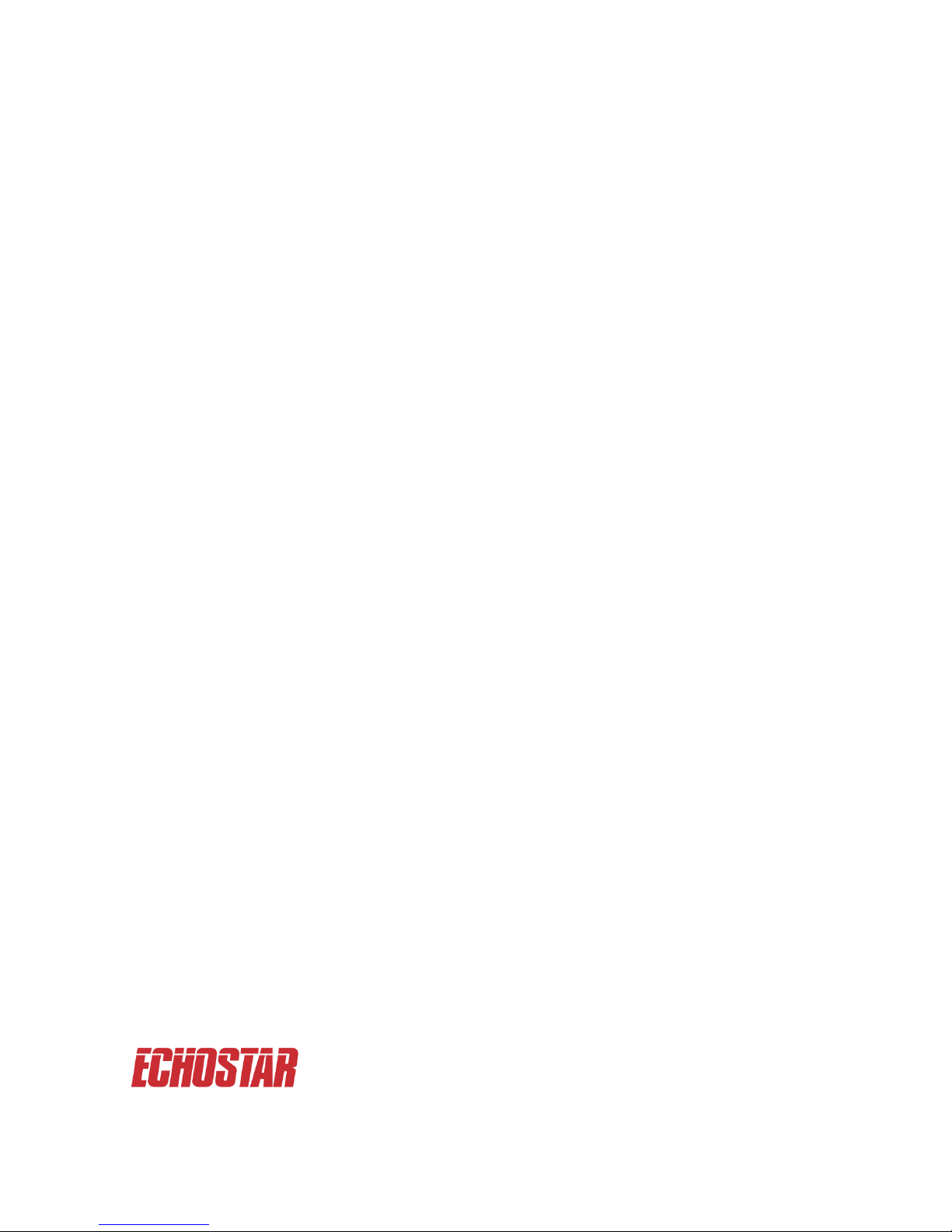
Manufactured under license from Dolby Laboratories.
Dolby and the double-D symbol are trademarks of Dolby laboratories.
HDMI, the HDMI Logo, and High-Definition Multimedia Interface are trademarks or registered
trademarks of HDMI Licensing LLC in the United States and other countries.
The FREEVIEW+HD words and logos are trademarks of DTV Services Ltd and are used
under license. † DTV Services Ltd. The Freeview service is subject to coverage. An aerial
upgrade may be required.
All other brand and product names are or may be trademarks of, and are used to identify
products or services of, their respective owners.
Copyright † 2012 EchoStar Technologies L.L.C.
EchoStar Europe, Beckside Design Centre, Millennium Business Park,
Station Road, Steeton, Keighley, West Yorkshire BD20 6QW.
Part No: 191184
You can register your product and
receive the latest news on updates
and support by visiting us at:
www.myechostar.com
Customer Helpline: 0845 123 3003
Follow EchoStar on www.twitter.com/myechostar
and www.facebook.com/myechostar
For further information about Freeview,
please go to www.freeview.co.uk
