Page 1

www.eaglesonar.com
Pub. 988-0152-151
®
FishElite 642c iGPS &
®
SeaCharter 642cDF iGPS
Fish-finding Sonars & Mapping GPS
Installation and Operation
Instructions
Page 2
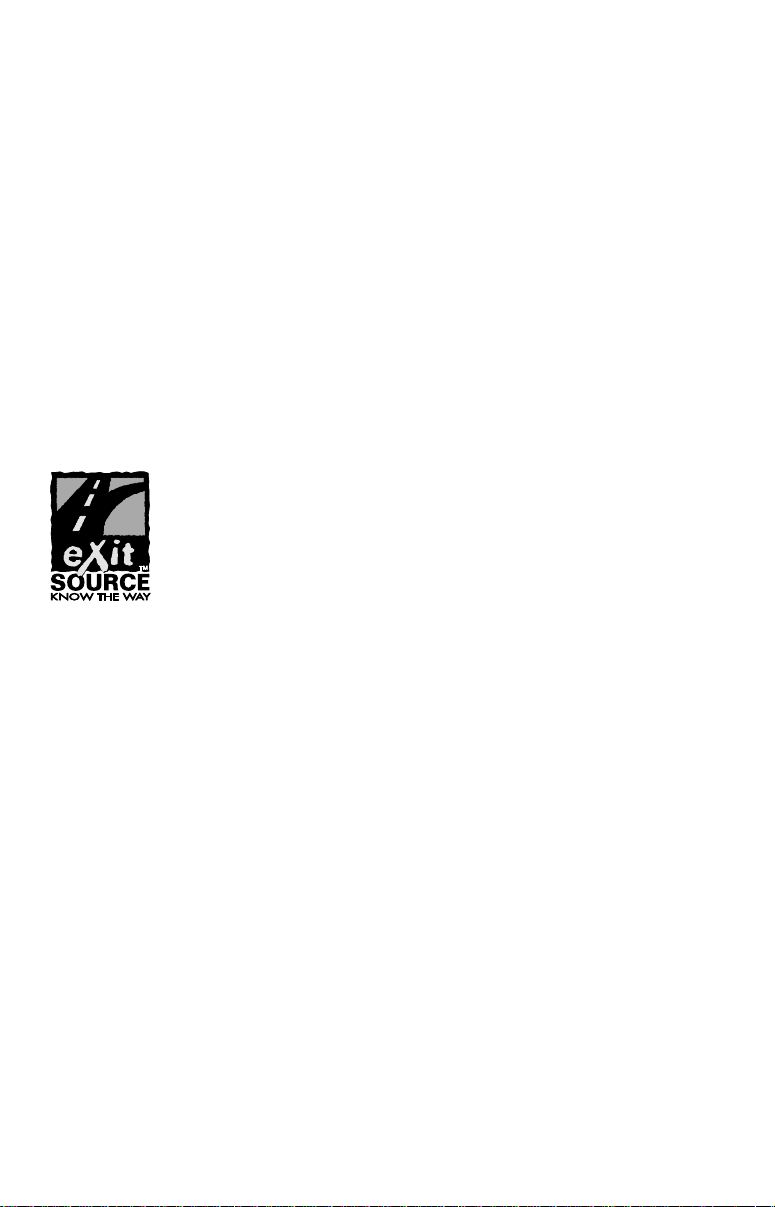
Copyright © 2005 LEI-Eagle
All rights reserved.
No part of this manual may be copied, reproduced, republished,
transmitted or distributed for any purpose, without prior written
consent of Eagle Electronics. Any unauthorized commercial
distribution of this manual is strictly prohibited.
®
Eagle
and NauticPath are trademarks of LEI. Fishing Hot Spots
registered trademark of Fishing Hot Spots Inc. LakeMaster
ProMaps are trademarks or registered trademarks of Waypoint
Technologies, Inc. Navionics
is a registered trademark of LEI. MapCreate, FreedomMaps
is a registered trademark of Navionics,
is a
and
Inc.
eXitSource Database, copyright 2001-2005 Zenrin Co.
Ltd. Exit Authority and eXitSource are trademarks of
Zenrin Co. Ltd.
Eagle Electronics may find it necessary to change or end our policies,
regulations and special offers at any time. We reserve the right to do so
without notice. All features and specifications subject to change without
notice. All screens in this manual are simulated. On the cover:
SeaCharter 642cDF iGPS shown. Other models covered in the manual
are similar.
For free owner's manuals and the most current information on
this product, its operation and accessories,
visit our web site:
www.eaglesonar.com
Eagle Electronics
P.O. Box 669
Catoosa, OK USA 74015
Printed in USA.
Page 3
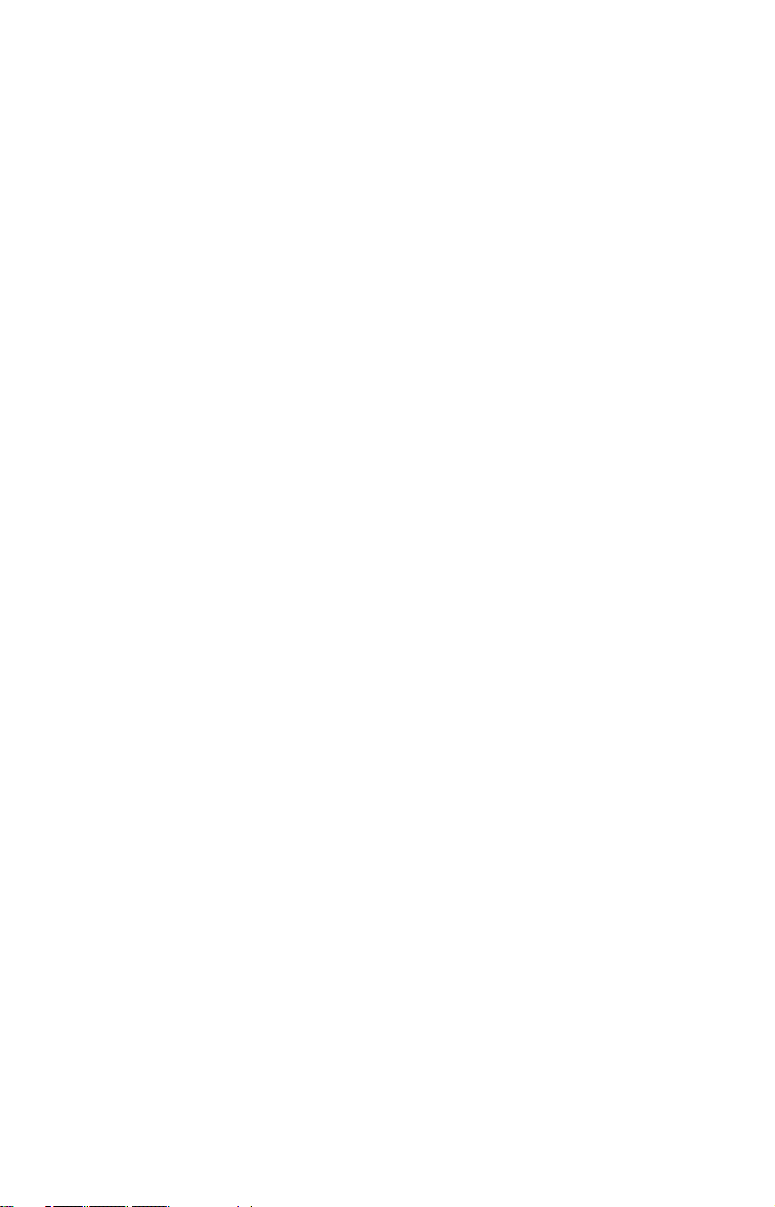
Table of Contents
Section 1: Read Me First!......................................................... 1
Capabilities and Specifications: .................................................... 3
How Eagle Sonar Works............................................................... 5
How GPS Works............................................................................ 6
Introduction to GPS and WAAS................................................... 7
Free Training Aids Available ..................................................... 10
How to use this manual: typographical conventions ................ 11
Arrow Keys.............................................................................. 11
Keyboard ................................................................................. 11
Menu Commands .................................................................... 11
Instructions = Menu Sequences ............................................. 11
Section 2: Installation & Accessories..................................13
Preparations................................................................................ 13
Transducer Installation.............................................................. 13
Recommended Tools and Supplies ......................................... 14
Single-frequency transom installations ............................. 14
Dual-frequency transom installations ............................... 14
Single-frequency trolling motor installations.................... 14
Shoot-through hull installations ........................................ 14
Selecting a Transducer Location............................................ 14
How low should you go?.......................................................... 16
Shoot-Thru-Hull vs. Transom Mounting ............................... 16
Transom Transducer Assembly and Mounting ..................... 17
Trolling Motor Bracket Installation (single-frequency only) 22
Transducer Orientation and Fish Arches .............................. 23
Shoot-Thru-Hull Preparation................................................. 24
Hulls With Flotation Materials .......................................... 24
Testing Determines Best Location......................................... 24
Shoot-Thru-Hull Installation ................................................. 26
Speed/Temperature Sensors....................................................... 28
Optional Speed Sensor Installation ........................................... 29
Power Connections...................................................................... 31
GPS Internal Antenna................................................................ 32
NMEA Cable Connections .......................................................... 32
NMEA Wiring ......................................................................... 32
Mounting the Unit: Bracket or Portable.................................... 33
MMC or SD Card Memory Card Installation ............................ 36
Other Accessories........................................................................ 37
Section 3: Basic Sonar Operation ........................................ 39
Keyboard ..................................................................................... 39
Power/lights on and off ............................................................... 40
Main Menu .................................................................................. 40
i
Page 4
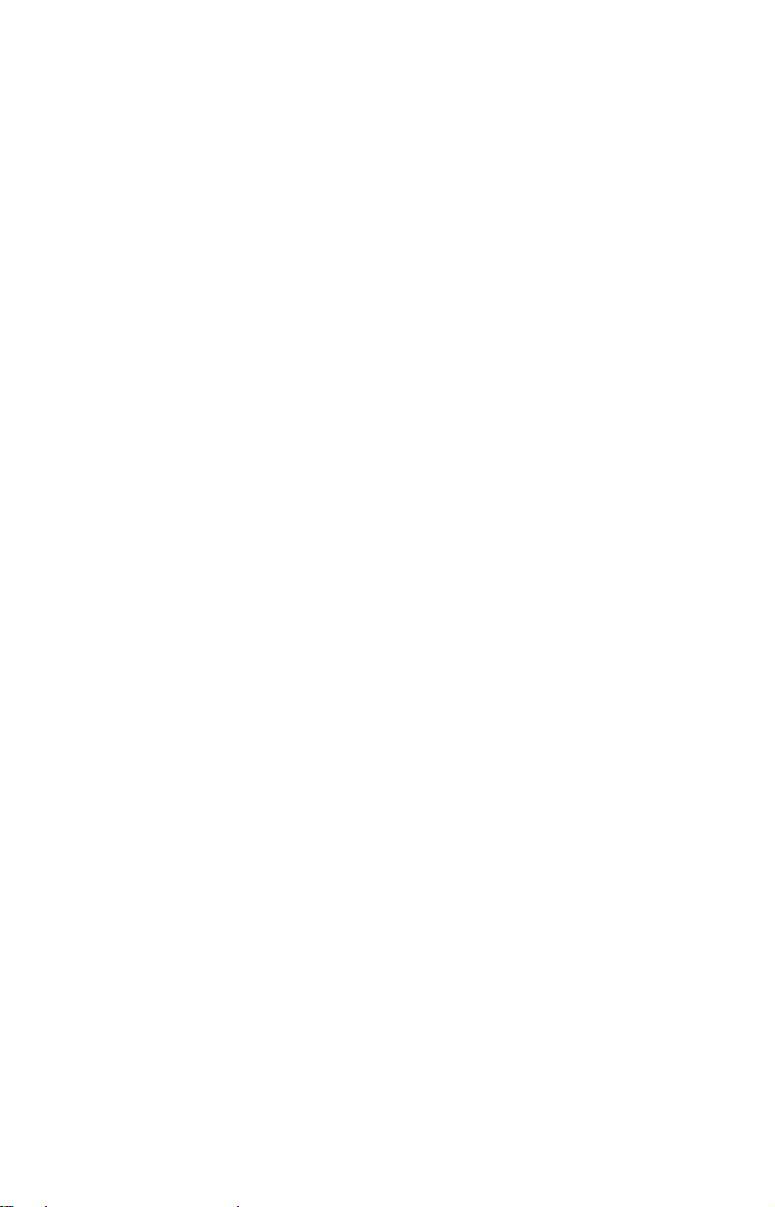
Pages ........................................................................................... 42
Satellite Status Page .............................................................. 42
Navigation Page...................................................................... 43
Map Page................................................................................. 43
Sonar Page .............................................................................. 44
Basic Sonar Quick Reference ..................................................... 47
Sonar Operations ........................................................................ 48
Fish Symbols vs. Full Sonar Chart ........................................ 50
Section 4: Sonar Options & Features.................................. 51
ASP (Advanced Signal Processing) ..................................... 51
Alarms ......................................................................................... 52
Depth Alarms .......................................................................... 52
Zone Alarm .............................................................................. 53
Fish Alarm............................................................................... 54
Calibrate Speed........................................................................... 54
Chart Speed................................................................................. 55
ColorLine.................................................................................. 55
Customize Page Displays ........................................................... 57
Depth Cursor............................................................................... 58
Depth Range - Automatic ........................................................... 59
Depth Range - Manual................................................................ 59
FasTrack .................................................................................. 60
Fish I.D. ................................................................................... 60
FishTrack ................................................................................. 61
Frequency (SeaCharter only) ..................................................... 62
HyperScroll .............................................................................. 63
Log Sonar Chart Data ................................................................ 63
Noise Rejection............................................................................ 64
Overlay Data ............................................................................... 64
Ping Speed & HyperScroll....................................................... 67
Reset Options .............................................................................. 69
Reset Water Distance ................................................................. 69
Set Keel Offset ............................................................................70
Sensitivity & Auto Sensitivity.................................................... 71
Automatic Sensitivity ............................................................. 71
Sonar Chart Mode....................................................................... 72
Sonar Page & Sonar Chart Display Options ............................. 73
Full Sonar Chart ..................................................................... 73
Split Zoom Sonar Chart.......................................................... 74
Digital Data............................................................................. 74
Customizing the Digital Data Page.................................... 74
Map With Sonar...................................................................... 76
Sonar Simulator.......................................................................... 76
ii
Page 5
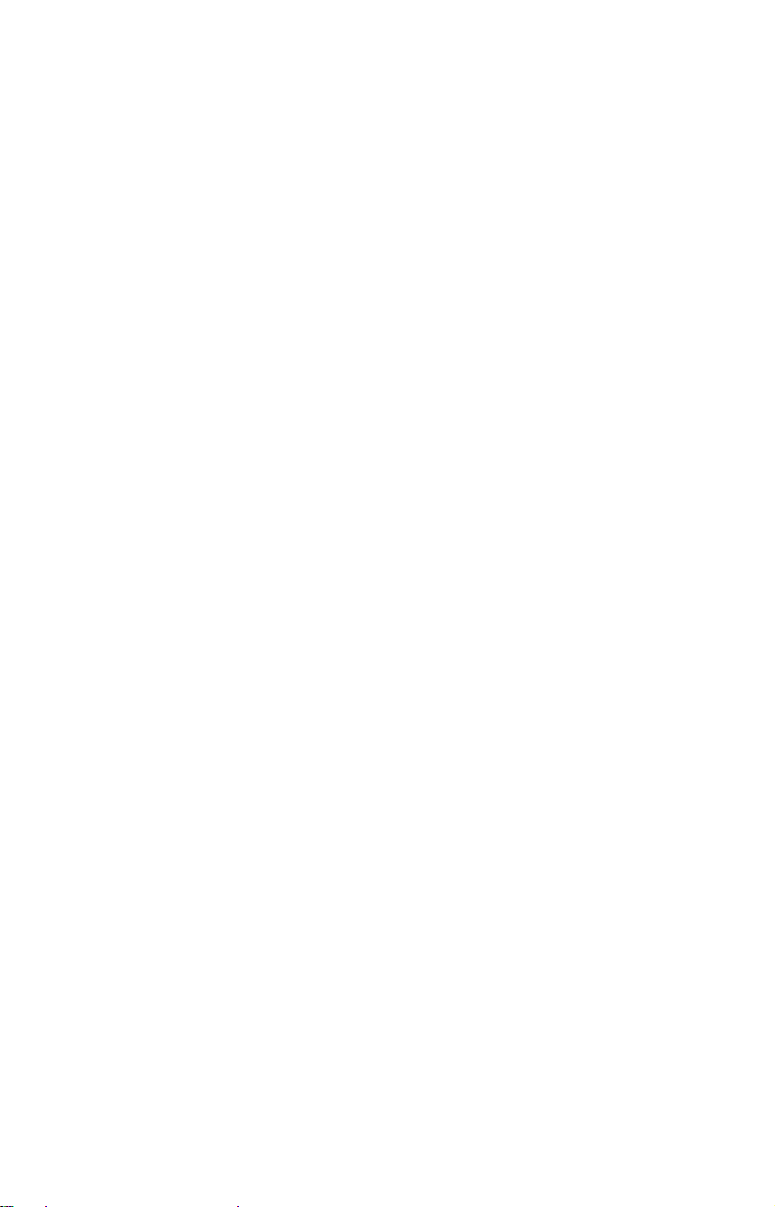
Stop Chart ................................................................................... 78
Surface Clarity............................................................................ 78
Zoom & Zoom Bar ....................................................................... 79
Zoom Pan..................................................................................... 80
Section 5: Sonar Troubleshooting .......................................81
Section 6: Basic GPS Operations ......................................... 85
Keyboard ..................................................................................... 85
Power/lights on and off ............................................................... 86
Main Menu .................................................................................. 86
Pages ........................................................................................... 88
Sonar Page .............................................................................. 88
Satellite Status Page .............................................................. 88
Navigation Page...................................................................... 90
Map Page................................................................................. 92
Background map vs. MapCreate map content ...................... 94
Resize Window command ....................................................... 96
Basic GPS Quick Reference........................................................ 98
Moving Around the Map: Zoom & Cursor Arrow Keys ............. 99
Selecting Any Map Item With the Cursor ............................... 100
Searching................................................................................... 100
Set a Waypoint.......................................................................... 102
Create Waypoint at Current Position .............................. 103
Create Waypoint on Map .................................................. 104
Create Waypoint by Entering a Position ......................... 104
Navigate To a Waypoint ........................................................... 105
Set Man Overboard (MOB) Waypoint...................................... 106
Navigate Back to MOB Waypoint ............................................ 106
Navigate to Cursor Position on Map........................................ 107
Navigate to a Point of Interest................................................. 108
Creating and Saving a Trail..................................................... 108
Displaying a Saved Trail .......................................................... 110
Navigating Trails...................................................................... 110
Visual Trailing ...................................................................... 111
Navigate a Trail .................................................................... 111
Navigate a Back Trail........................................................... 113
Transfer Custom Maps and GPS Data Files ........................... 114
Custom Maps:........................................................................ 114
GPS Data files:...................................................................... 114
Cancel Navigation..................................................................... 116
Section 7: Advanced GPS Operations ............................... 117
Find Distance Current Position to Another Location ............. 117
Find Distance From Point to Point .......................................... 117
Icons........................................................................................... 118
iii
Page 6
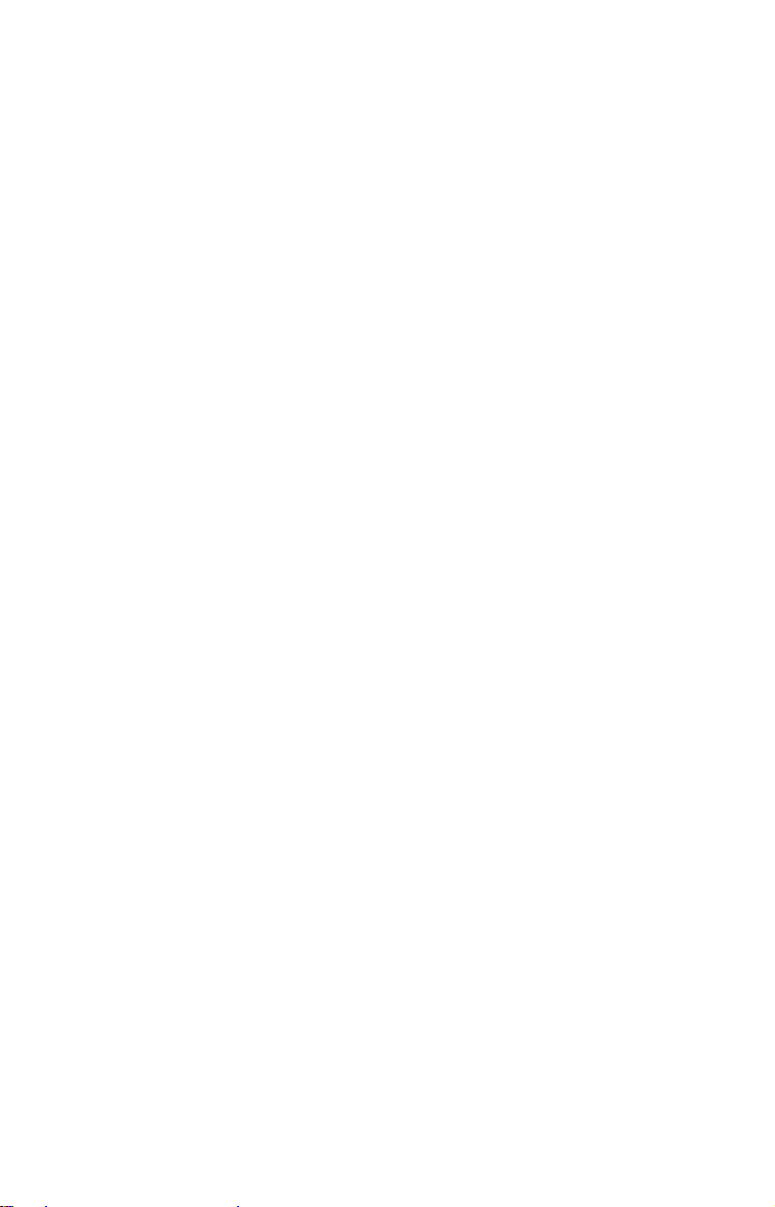
Create Icon on Map............................................................... 118
Create Icon at Current Position ........................................... 118
Delete an Icon ....................................................................... 118
Navigate to an Icon............................................................... 119
Routes........................................................................................ 119
Create and Save a Route ......................................................120
PC-created Routes............................................................. 120
Routes Created in the Unit............................................... 120
Delete a Route ....................................................................... 122
Edit a Route Name................................................................ 123
Edit Route Waypoints........................................................... 123
Navigate a Route................................................................... 123
Navigate a Route in Reverse ................................................ 124
Trails ......................................................................................... 125
Delete a Trail ........................................................................ 125
Edit a Trail Name ................................................................. 125
Edit a Trail Color .................................................................. 125
Edit a Trail Pattern .............................................................. 126
Utilities...................................................................................... 126
Alarm Clock........................................................................... 126
Sun/Moon Rise & Set Calculator.......................................... 126
Trip Calculator...................................................................... 126
Trip Down Timer................................................................... 126
Trip Up Timer ....................................................................... 126
Waypoints.................................................................................. 127
Delete a Waypoint................................................................. 127
Edit a Waypoint .................................................................... 127
Selecting a Waypoint ............................................................ 128
Set a Waypoint by Average Position .................................... 128
Set a Waypoint by Projecting a Position.............................. 128
Section 8: System & GPS Setup..........................................131
Alarms ....................................................................................... 131
Check MMC Files and Storage Space...................................... 132
Communications Port Configuration ....................................... 132
Configure NMEA ...................................................................... 133
Coordinate System Selection.................................................... 134
Map Fix ..................................................................................... 135
Customize Page Displays ......................................................... 137
GPS Simulator .......................................................................... 138
Hide GPS Features ................................................................... 140
Initialize GPS............................................................................ 140
Map Auto Zoom......................................................................... 141
Map Data................................................................................... 141
iv
Page 7
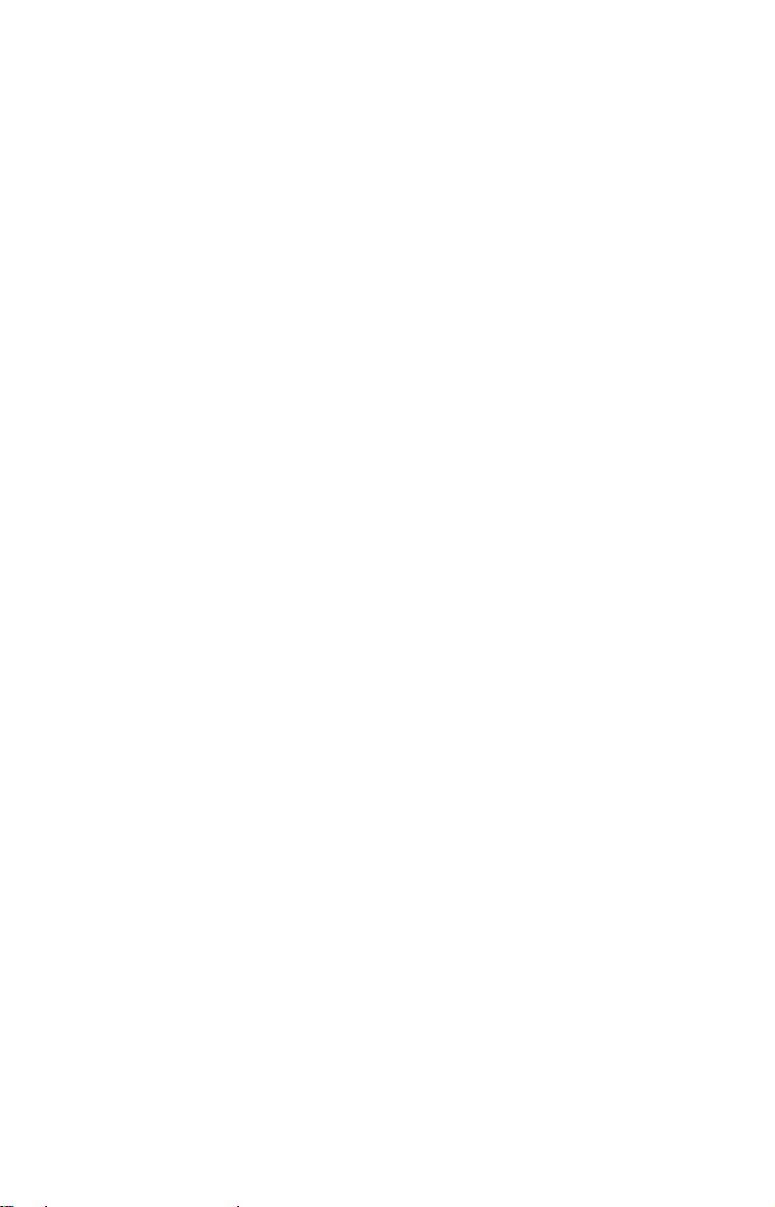
Earth Map Detail .................................................................. 141
Pop-up Map Information ...................................................... 142
Draw Map Boundaries.......................................................... 142
Fill Water With White .......................................................... 142
Map Overlays (Range Rings; Lat/Long Grid) ...................... 142
Map Datum Selection ............................................................... 142
Map Detail Category Drawn ....................................................143
Map Orientation ....................................................................... 144
NauticPath USA Marine Charts........................................... 145
Nautical Chart Notes............................................................ 145
Port Information ...................................................................146
Tidal Current Information ................................................... 147
Tide Information ................................................................... 149
Navionics
Charts..................................................................... 150
Pop-up Help............................................................................... 151
Reset Options ............................................................................ 152
Require WAAS .......................................................................... 152
Screen Contrast and Brightness .............................................. 153
Set Language ............................................................................ 154
Set Local Time .......................................................................... 154
Show WAAS Alarm................................................................... 154
Software Version Information.................................................. 155
Sounds Menu............................................................................. 156
Track Smoothing....................................................................... 156
Trail Options ............................................................................. 157
General Trail Options ....................................................... 157
Specific Trail Options........................................................ 159
Trail Visibility and Other Trail Options.............................. 159
Transparency ............................................................................ 159
To adjust Transparency level: .............................................. 160
Units of Measure....................................................................... 160
Section 9: Searching .............................................................161
Find Addresses.......................................................................... 162
Find Any Item Selected by Map Cursor .................................. 164
Find Interstate Highway Exits ................................................ 165
Find Map Places or Points of Interest (POI) ...........................167
Find Streets or Intersections.................................................... 169
Find a Street ......................................................................... 169
Find an Intersection ............................................................. 170
Find Waypoints......................................................................... 172
Section 10: Supplemental Material ...................................175
v
Page 8
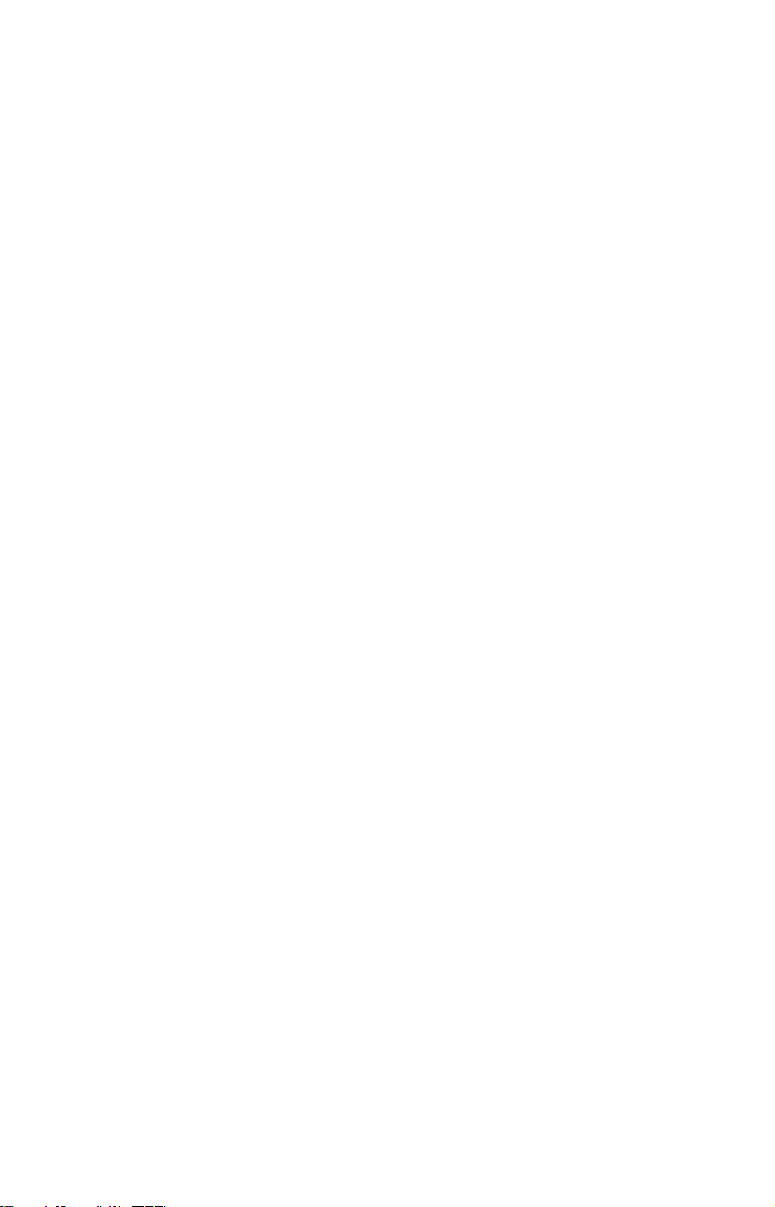
A CAREFUL NAVIGATOR NEVER RELIES ON ONLY ONE METHOD
TO OBTAIN POSITION INFORMATION.
WARNING!
When showing navigation data to a position (waypoint), a GPS unit will show
the shortest, most direct path to the waypoint. It provides navigation data to the
waypoint regardless of obstructions. Therefore, the prudent navigator will not
only take advantage of all available navigation tools when traveling to a waypoint, but will also visually check to make sure a clear, safe path to the waypoint
is always available.
When a GPS unit is used in a vehicle, the vehicle operator is solely responsible for operating the vehicle in a safe manner. Vehicle operators
must maintain full surveillance of all pertinent driving, boating or flying conditions at all times. An accident or collision resulting in damage
to property, personal injury or death could occur if the operator of a
GPS-equipped vehicle fails to pay full attention to travel conditions and
vehicle operation while the vehicle is in motion.
CAUTION
WARNING!
vi
Page 9
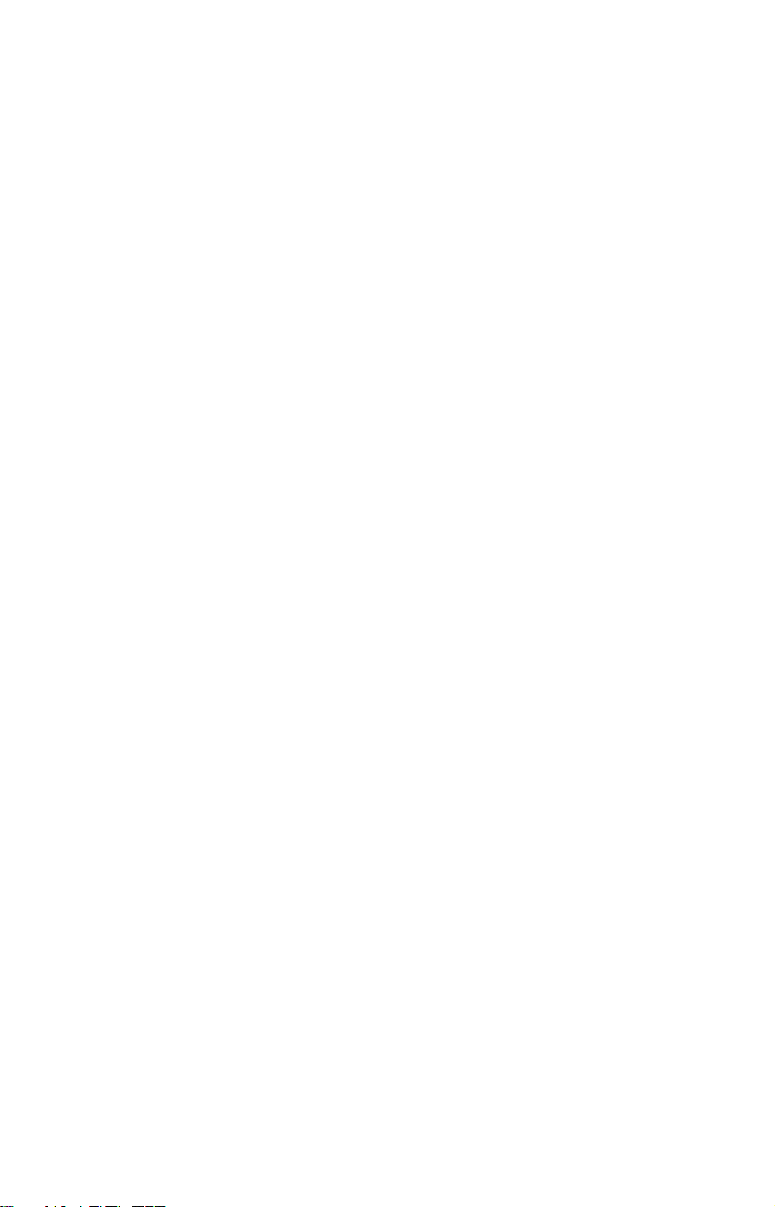
Section 1: Read Me First!
How this manual can get you out on the road, fast!
Welcome to the exciting world of digital sonar and GPS! We know you
are anxious to begin navigating and finding fish, but we have a favor to
ask. Before you grab the unit and begin installing it, please give us a
moment or two to explain how our manual can help you get the best
performance from your compact, color display, combination fish finder
and mapping GPS receiver.
First, we want to thank you for buying a Eagle sonar/GPS unit.
Whether you are a first time user or a professional fisherman, you'll
discover that your unit is easy to use, yet capable of handling demanding navigation and sonar tasks. When you team your unit with our custom mapping software MapCreate 6, you have an incredible combination. You will not find another combination GPS and sonar unit with
this much power and this many features for this price!
Our goal for this book is to get you on the water fast, with a minimum
of fuss. Like you, we would rather spend more time boating or fishing
and less time reading the manual!
So, we designed our book so that you don't have to read the whole thing
from front to back for the information you want. At the start (or end) of
each segment, we'll tell you what content is coming up next. If it's a
concept you're already familiar with, we'll show you how and where to
skip ahead for the next important topic. We've also made it easy to look
up any tips you may need from time to time. Here's how:
The manual is organized into 10 sections. This first section is an introduction to the FishElite
tells you the basics you need to know before you can make the unit look
around and tell you where you are or look below the surface to find
some fish.
Section 2 will help you install your unit and the transducer . We'll show
you how to get the MultiMedia Card (MMC) correctly installed inside
the unit. We'll also tell you about some of the available accessories.
Section 3 covers Basic Sonar Operation. It will show you how easy it is
to run your unit, right out of the box. This section features a one-page
Sonar Quick Reference. (If you've already jumped ahead and fig-
ured out how to install the unit yourself, and you just can't wait
any longer, turn to the Quick Reference on page 47 and head
for the water with your unit!)
®
642c iGPS and SeaCharter 642cDF iGPS. It
®
1
Page 10
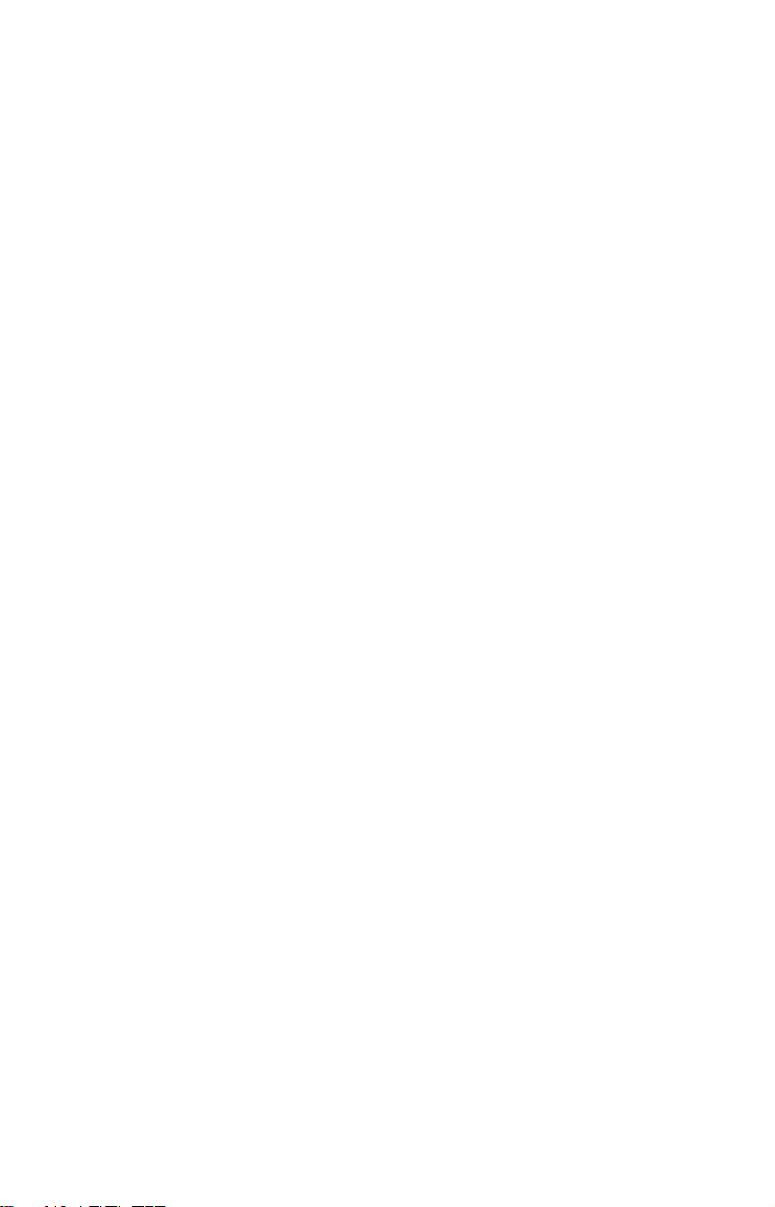
After you have gained some experience with your sonar, you will want
to check out Section 4, which discusses more advanced Sonar Options
and Other Features.
When you come to a sonar menu command on the unit's screen, you can
look it up in the manual by skimming over the table of contents, just flipping through Section 3 or scanning through the sonar options in Section 4.
If you're having difficulty with your sonar, you can find an answer to
the most common problems in Section 5, Sonar Troubleshooting.
The manual switches from sonar to navigation in Section 6, which introduces you to Basic GPS Operations. This section features a one-
page GPS Quick Reference on page 98.
Section 6 contains short, easy-to-scan GPS lessons that follow one another in chronological order. They're all you'll need to know to find your
way on the water quickly.
After you've learned the basics (or if you already have some GPS experience), you may want to try out some of the unit's many advanced
navigation features. That brings us to Section 7, Advanced GPS Opera-
tions. This section contains the rest of the unit's GPS command functions, organized in alphabetical order.
When you come to a GPS menu command on the screen, you can look it
up in the manual by skimming over the table of contents, just flipping
through Section 6 or scanning through the command portion of Section 7.
This unit is ready to use right out of the box, but you can fine tune and
customize it's operation with dozens of options. Since sonar is the unit's
key feature, we put the main sonar options in Section 4. Some options,
such as screen brightness settings, affect both sonar and GPS operations. We describe how to use those common options along with GPS
options in Section 8, System Setup and GPS Setup Options. Section 8 is
organized in alphabetical order.
In Section 9, we go into more detail on one of the unit's most remarkable
GPS capabilities — Searching. We'll introduce a search example in the Basic GPS Operation section, but there are so many map items you can
search for, we had to give this function it's own section in the manual! For
example, did you know this unit can look up business phone numbers,
functioning as a virtual Yellow Pages? We’ll show you how in Section 9.
Finally, in Section 10, we offer Supplemental Material, including a list
of the GPS datums used, warranties and customer service information.
Now, if you're into the fine details, glance over the next segment on
specifications to see how much sonar and GPS power your unit contains.
2
Page 11
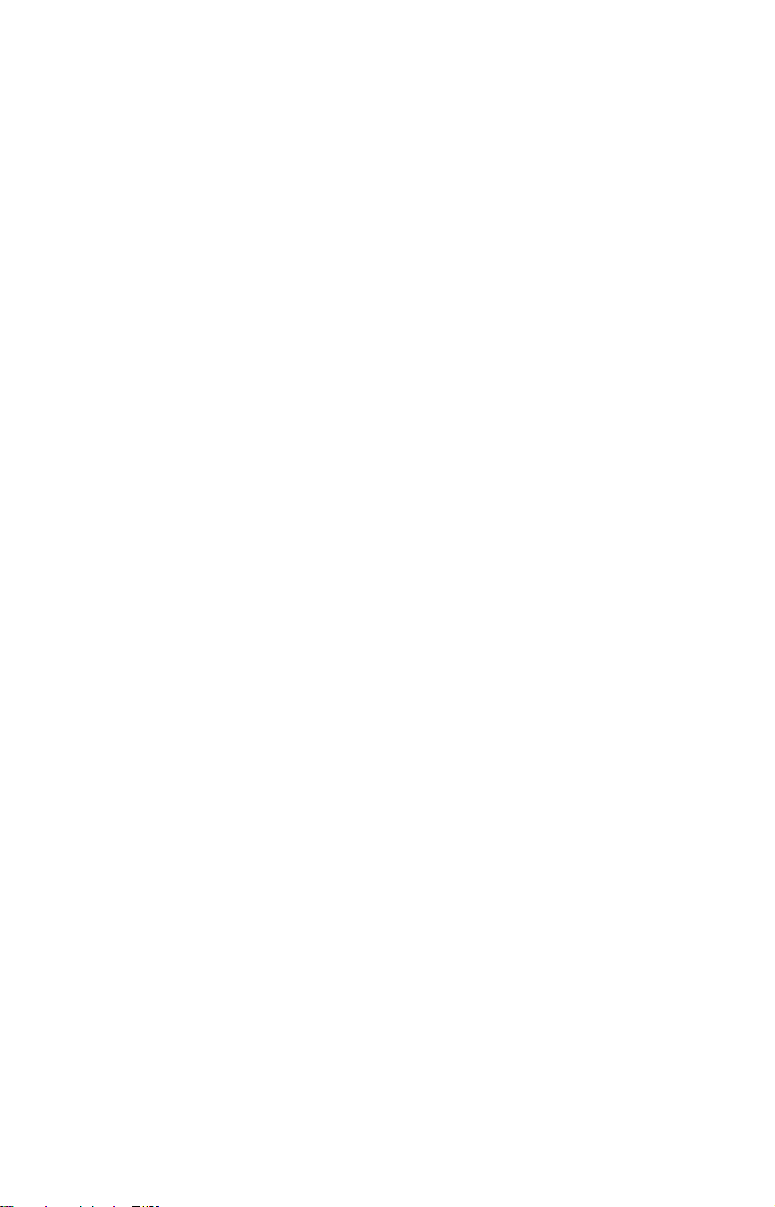
It's important to us and our power users, but if you don't care how many
watts of power the unit has or how many waypoints it can store, skip
ahead to important information on how sonar works on page 5. Background on GPS begins on page 6.
Capabilities and Specifications:
General
Display:............................ 5.0" (12.7 cm) diagonal 256-color enhanced
TFT LCD; programmable to viewing preference.
Resolution:...................... 640 pixel x 480 pixel resolution; 307,200 total
pixels.
Backlighting................... Backlit screen and keypad with multiple
lighting levels for night use.
Input power.................... 10 to 15 volts DC.
Case size:......................... 5.4" H x 6.9" W x 3.4" D (13.8 x 17.6 x 8.6
cm); sealed and waterproof; suitable for
saltwater use.
Back-up memory: .......... Built-in memory stores sonar records for
decades.
Languages....................... 10; menu languages selectable by user.
MMC slots: ...................... One with waterproof door (SD card
compatible).
Sonar
Frequency....................... 50/200 kHz for SeaCharter 642cDF iGPS;
200 kHz for FishElite 642c iGPS.
Recording:........................ MMC & SD cards for recording sonar chart
logs.
Transducers: .................. A dual-frequency Skimmer
transducer with
built-in temperature sensor is packed with
the SeaCharter 642cDF iGPS. It has 35°/12°
cone angles. A single-frequency Skimmer
transducer with built-in temperature sensor
is packed with the FishElite 642c iGPS. It
has a 20° cone angle. Transducers operate at
speeds up to 70 mph (61 kts)
Watts: ............................... SeaCharter 642cDF iGPS: 4,000 watts
peak-to-peak/500watts RMS. FishElite 642c
iGPS: 1,500 watts peak-to-peak/188 watt
RMS.
3
Page 12
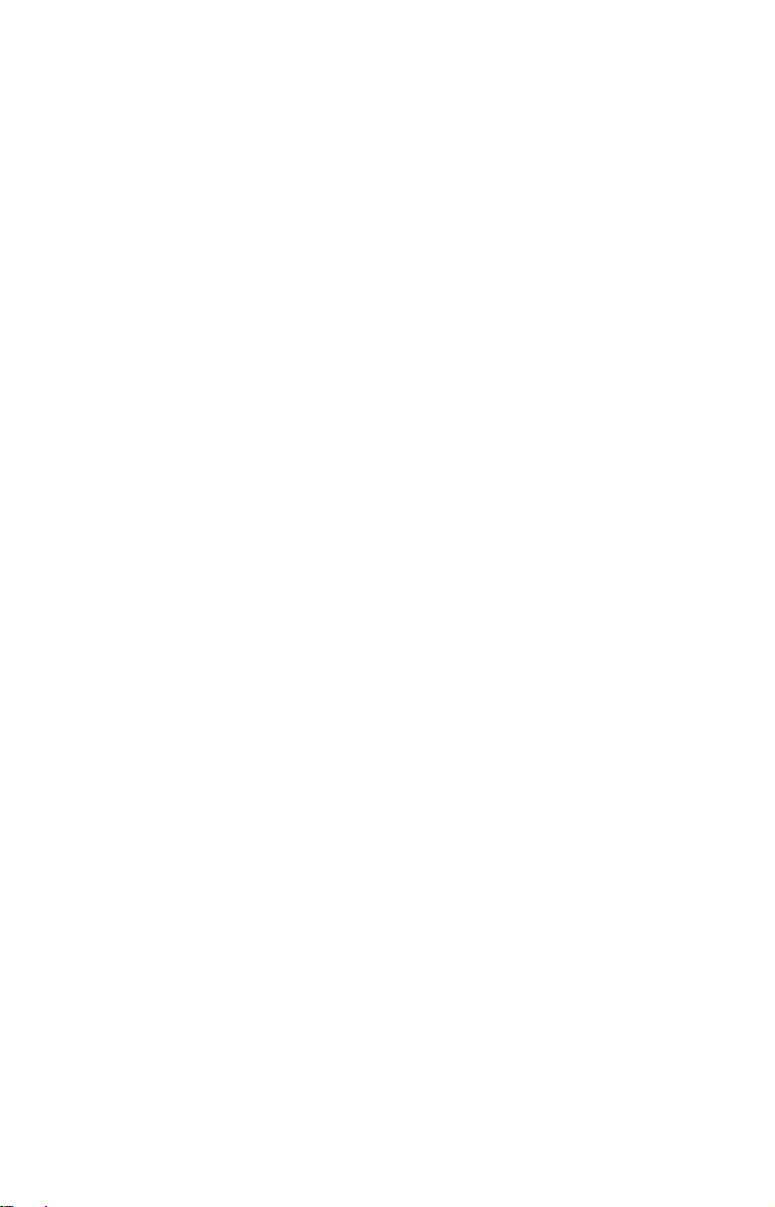
Sonar Sounding
Depth capability:........... SeaCharter 642cDF iGPS: 1,500 feet (457
meters). FishElite 642c iGPS: 800 feet (244
meters). Actual capability depends on transducer configuration and installation, bottom
composition and water conditions. All sonar
units typically read deeper in fresh water
than in salt water.
Depth display:................ Continuous display .
Audible alarms: ............. Deep/shallow/fish/zone.
Automatic ranging:....... Yes, with instant screen updates.
Auto bottom track:........ Yes.
Zoom bottom track: ...... Yes.
Split-screen zoom:......... Yes.
Surface water temp: ..... Yes.
Speed/distance log: ...... Optional (requires optional speed sensor).
GPS
Recording:........................ MMC & SD cards for recording GPS trip de-
tails and displaying charts or custom maps.
Receiver/antenna: ......... Internal; Built-in 12 parallel channel
GPS/WAAS.
Background map:.......... Built-in custom, detailed Eagle map. Con-
tains: enhanced detail of continental U.S.
and Hawaii. Includes more than 60,000 nav
aids and 10,000 wrecks/obstructions in
coastal and Great Lakes waters. Metro
areas, selected major streets/highways and
interstate exit services details included.
Custom mapping: .......... MapCreate
6 software optional; optional
plug and play LEI FreedomMaps offer the
same high-detail without the computer work
of MapCreate. Other plug and play mapping
options include FreedomMaps, Fishing Hot
Spots
LakeMaster
Elite, LEI NauticPath charts,
ProMaps and Navionics
charts.
Mapping memory: ......... Up to 1 gigabyte on one MMC (or SD) card.
Position updates: .......... Every second.
4
Page 13
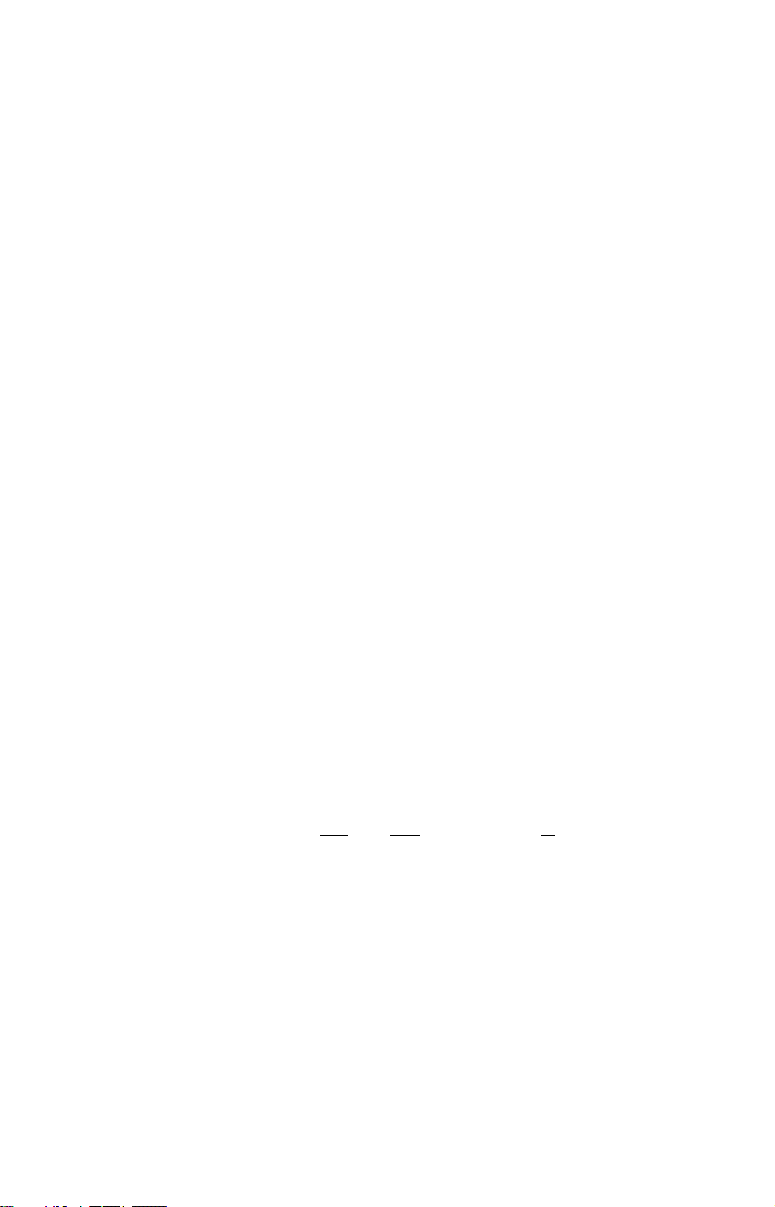
Position points: ............. 1,000 waypoints; 1,000 event marker icons.
Audible alarms: ............. Arrival/off-course/anchor.
Graphic symbols for
waypoints or event
marker icons: ................. 42.
Routes:............................. 100, up to 100 waypoints per route.
Plot Trails: ...................... 10 savable; up to 10,000 points per trail.
Zoom range:.................... 40 ranges; 0.02 to 4,000 miles.
NOTE:
The above memory capacities refer only to the unit’s on-board memory. The amount of GPS or sonar data you can record and save for
recall later is limited only by the number and size of the MMC cards
you have.
NOTICE!
The storage temperature range for your FishElite 642c iGPS and
SeaCharter 642cDF iGPS is from -4 degrees to +167 degrees Fahrenheit (-20 degrees to +75 degrees Celsius). Extended storage in
temperatures higher or lower than specified will damage the liquid
crystal display in your unit. This type of damage is not covered by
the warranty. For more information, contact the factory's Customer
Service Department. Customer service numbers are listed on the
last page of this manual.
How Eagle Sonar Works
Sonar has been around since the 1940s, so if you already know how it
works, skip down to read about the relatively new technology of GPS.
But, if you've never owned a sonar fish finder, this segment will tell you
the under water basics.
Sonar is an abbreviation for SOund NA
ogy developed during World War II for tracking enemy submarines. A
sonar consists of a transmitter, transducer, receiver and display. Here's
how it locates the bottom and finds fish.
The transmitter emits an electrical impulse, which the transducer converts into a sound wave and sends into the water. (The sound frequency
can't be heard by humans or fish.) The sound wave strikes an object
(fish, structure, bottom) and bounces back to the transducer, which
converts the sound back into an electrical signal.
The receiver amplifies this return signal, or echo, and sends it to the
display, where an image of the object appears on the scrolling sonar
vigation and Ranging, a technol-
5
Page 14
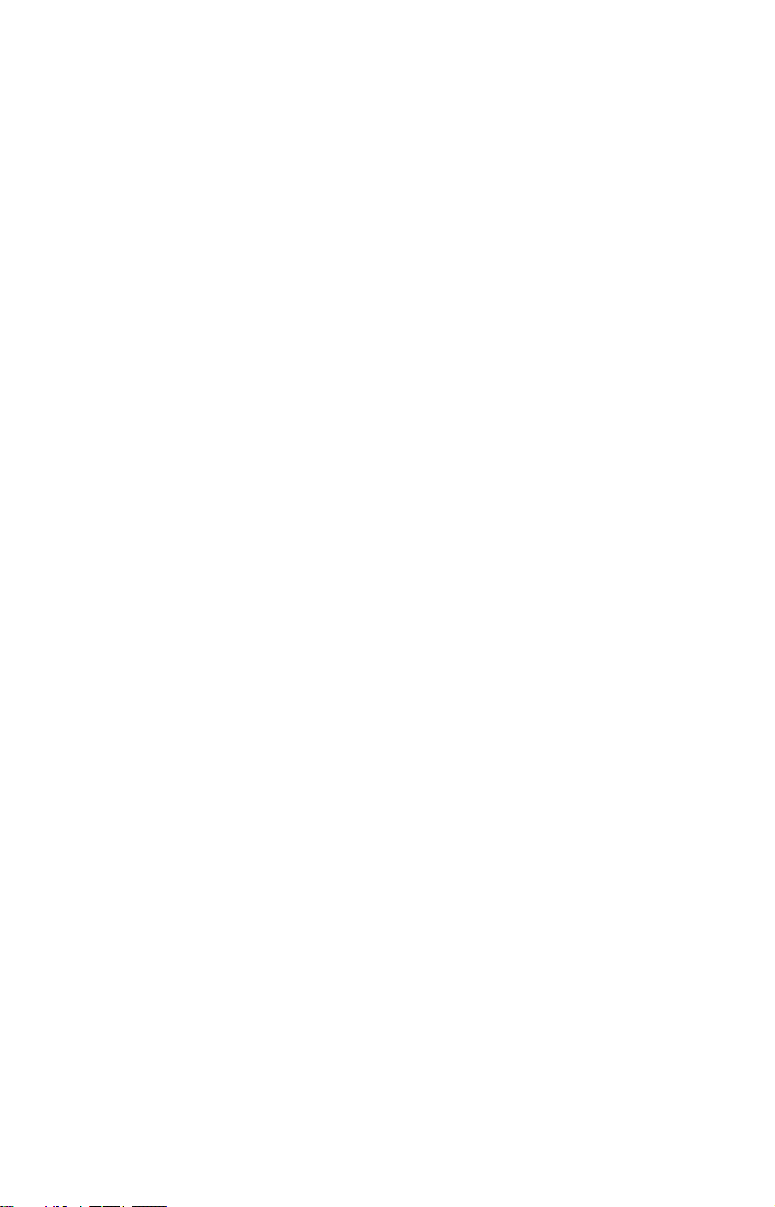
chart. The sonar's microprocessor calculates the time lapse between the
transmitted signal and echo return to determine the distance to the
object. The whole process repeats itself several times each second.
Your unit can record a log of the sonar signals that scroll across the
screen and save them to the MMC memory card. (These recordings are
also called sonar charts or sonar graphs.) You can replay this sonar log
in the unit using the Sonar Simulator function, or play it back on a personal computer using our free Sonar Viewer or product emulator. The
viewer and emulator are available for download from the Eagle web
site, www.eaglesonar.com.
You can save several different sonar log files, erase 'em and record new
ones, over and over again. The size of your sonar recordings is only
limited by the free space available on your MMC.
How GPS Works
You'll navigate faster and easier if you understand how the unit scans
the sky to tell you where you are on the earth – and where you're going.
(But if you already have a working understanding of GPS receivers and
the GPS navigation system, skip on ahead to Section 2, Installation &
Accessories on page 13. If you're new to GPS, read on.
Think of your unit as a small but powerful computer. The unit includes
a keypad and a screen with menus so you can tell it what to do. The
screen also lets the unit show your location on a moving map, as well as
point the way to your destination.
This gimbal-mounted unit uses an internal antenna and receiver,
which makes the system work like your car radio. But instead of your
favorite dance tunes, this receiver tunes in to a couple of dozen GPS
satellites circling the earth. (It will also listen to WAAS satellites in
orbit, but we will delve into that in the segment introducing you to GPS
and WAAS.)
Your unit listens to signals from as many satellites as it can see above
the horizon, eliminates the weakest signals, then computes its location
in relation to those satellites. Once the unit figures its latitude and longitude, it plots that position on the moving map shown on the screen.
The whole process takes place several times a second!
The performance doesn't stop there. Stored in the permanent memory
of each unit is a basic background map of the entire world. We lock it in
here at the factory — you can not change or erase this map.
The background map is suitable for many navigation chores, but for
maximum accuracy and much more detail, you need our optional map-
6
Page 15
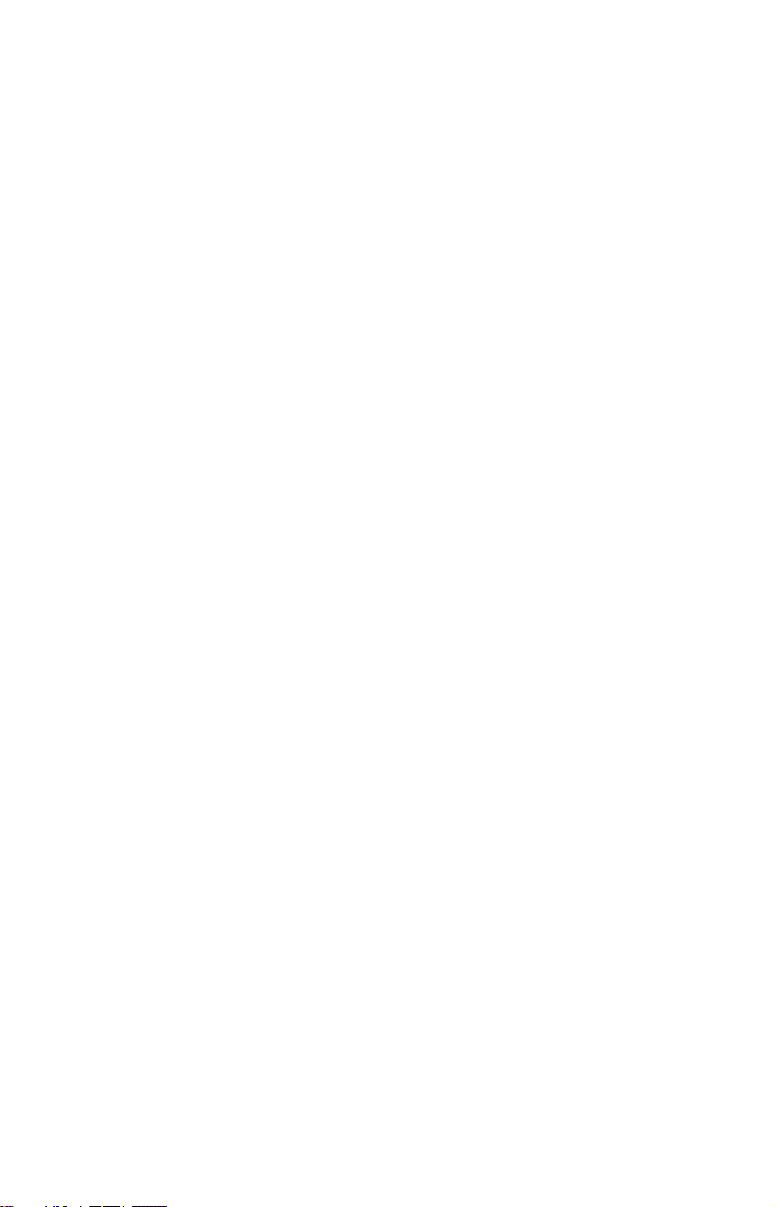
making software, MapCreate 6 or one of our special plug-and-play
mapping cards. Some unit features — such as searching for businesses
and addresses — won't work without a custom MapCreate map. There
is so much detail in our background map (and even more in MapCreate)
that we'll describe their contents and differences in Section 3, Basic
GPS Operations, on page 94.
Another portion of the unit’s onboard memory is devoted to recording GPS
navigation information, which includes waypoints, event marker icons,
trails and routes. This lets you look back the way you came. Think of this
data storage like the hard drive memory in a computer or a tape in a cassette tape recorder. You can save several different GPS data files, erase
'em and record new ones, over and over again. Like any computer file,
these GPS Data Files (file format *.usr) can be shared between Eagle
GPS or sonar/GPS units or even personal computers.
This unit has one more thing in common with a personal computer. Just
as computers have a floppy disk drive for storing and exchanging files,
the unit has a slot for an MMC (MultiMedia Card) or SD card (Secure
Digital card) flash memory card. These solid-state memory devices are
about the size of a postage stamp, but can hold data ranging from 8 MB
to 1 GB in size. (Compare that to a floppy disk's 1.44 MB capacity!) This
unit uses all that MMC space for two key GPS purposes.
You can backup your onboard GPS Data Files by copying them to the
MMC. Since the MMC is removable (like a floppy disk or a cassette tape),
you can store these GPS Data Files on a personal computer equipped with
an MMC card reader. (Or store them on a pocketful of MMCs, if you don't
have a computer.) Our MapCreate mapping software can save, edit or
create its own GPS Data Files, which can be copied to the MMC and then
loaded from the MMC into the unit's memory. (NOTE: No matter where
they come from, GPS Data Files must be loaded from the MMC into memory before the unit can use them.)
The other key GPS use for MMCs is storage of special high-detail, custom maps, which you can produce on your computer with our MapCreate software. These MapCreate custom maps contain much greater detail than the basic background map. These Custom Map Files (file
format *.lcm) can also be shared between Eagle GPS or sonar/GPS
units and personal computers. This unit automatically reads Custom
Map Files directly from the MMC or SD card. To use a custom map, all
you need to do is slide an MMC containing a map into the unit.
Introduction to GPS and WAAS
Well, now you know the basics of how your unit does its work. You
might be ready to jump ahead to Section 2, Installation & Accessories,
7
Page 16
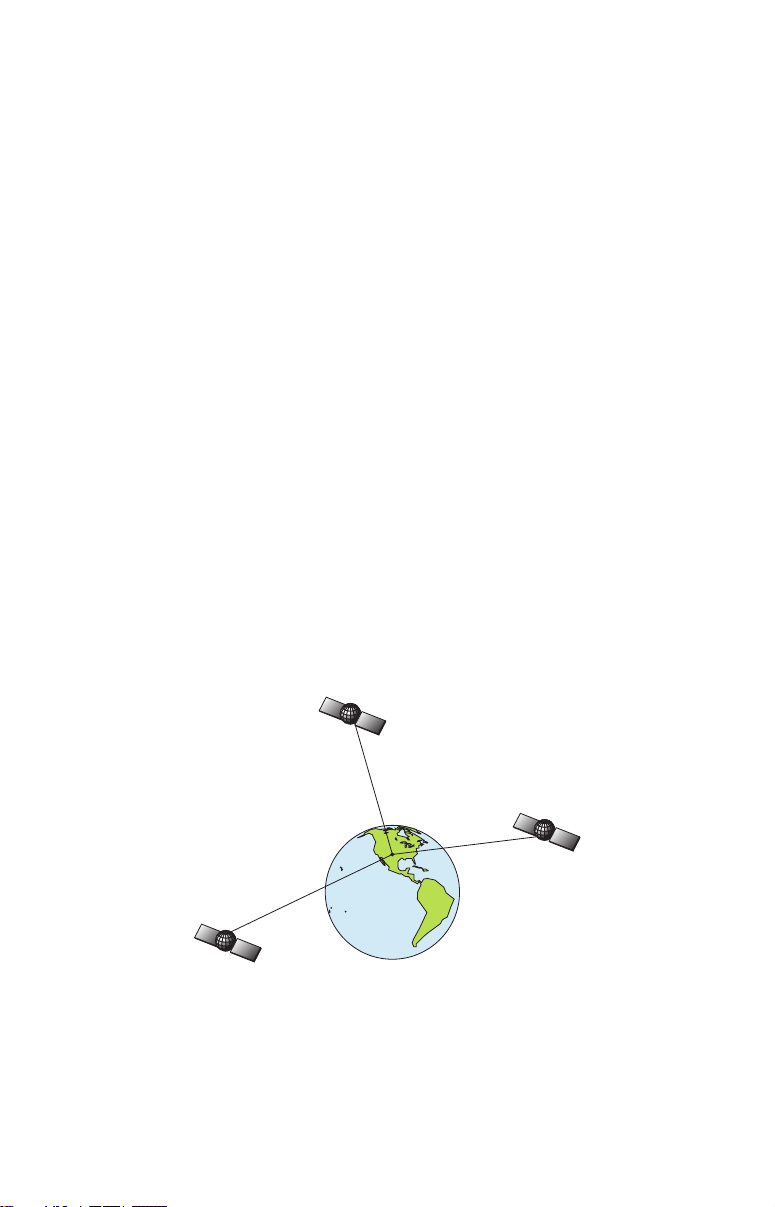
so you can mount your unit and plug in the power. Or you might want
to see how our text formatting makes the manual tutorials easy to
skim. If that's the case, move on to How to Use This Manual on page
11. But, if you want to understand the current state of satellite navigation, look over this segment describing how GPS and its new companion
WAAS work together to get you where you're going.
The Global Positioning System (GPS) was launched July 17, 1995 by
the United States Department of Defense. It was designed as a 24hour-a-day, 365-days-a-year, all weather global navigation system for
the armed forces of the U.S. and its allies. Civilian use was also available at first, but it was less accurate because the military scrambled
the signal somewhat, using a process called Selective Availability (SA).
GPS proved so useful for civilian navigation that the federal government discontinued SA on May 2, 2000, after the military developed
other methods to deny GPS service to enemy forces. Reliable accuracy
for civilian users jumped from 100 meters (330 feet) under SA to the
present level of 10 to 20 meters (about 30 to 60 feet.)
Twenty-four satellites orbit 10,900 nautical miles above the Earth, passing
overhead twice daily. A series of ground stations (with precisely surveyed
locations) controls the satellites and monitors their exact locations in the
sky. Each satellite broadcasts a low-power signal that identifies the satellite and its position above the earth. Three of these satellites are spares,
unused until needed. The rest virtually guarantee that at least four satellites are in view nearly anywhere on Earth at all times.
A minimum of three satellites are required to determine a 2D fix.
The system requires signal reception from three satellites in order to
determine a position. This is called a 2D fix. It takes four satellites to
determine both position and elevation (your height above sea level —
also called altitude). This is called a 3D fix.
8
Page 17
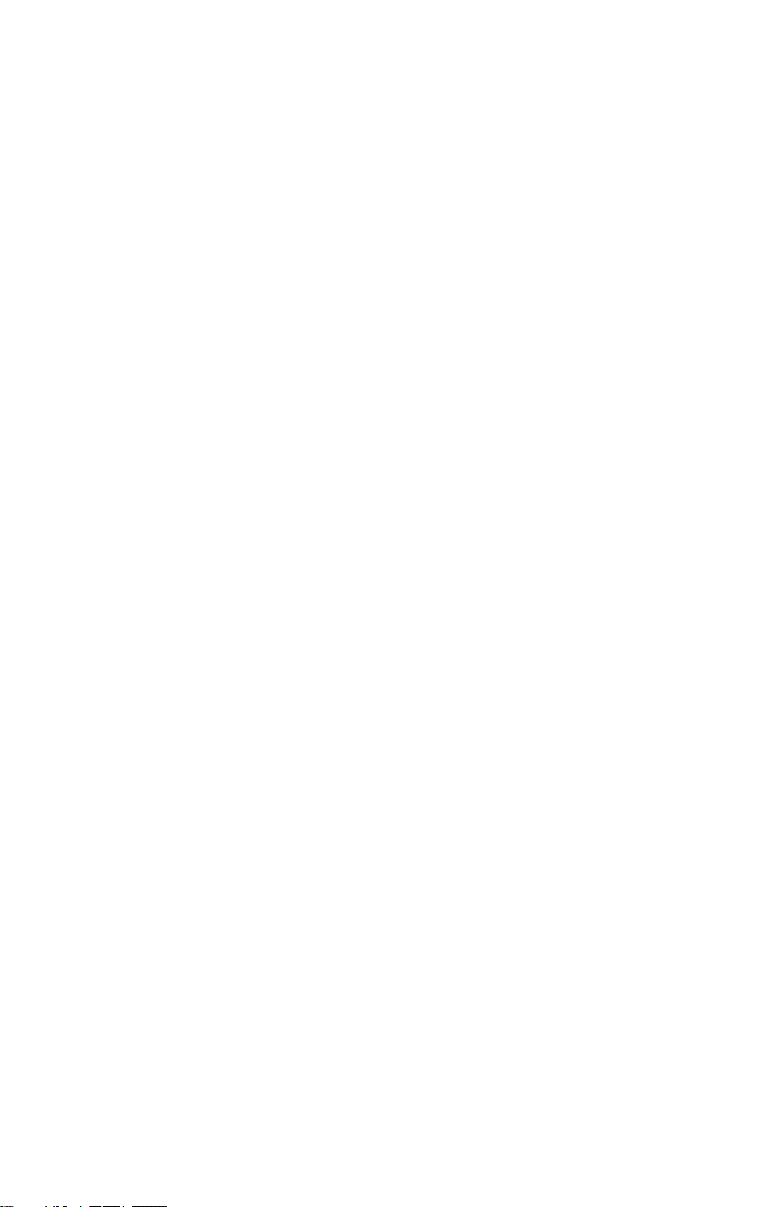
Remember, the unit must have a clear view of the satellites in order to
receive their signals. Unlike radio or television signals, GPS works at
very high frequencies. These signals can be easily blocked by trees,
buildings, an automobile roof, even your body.
Like most GPS receivers, this unit does not have a compass or any
other navigation aid built inside. It relies solely on the signals from the
satellites to calculate a position. Speed, direction of travel and distance
are all calculated from position information. Therefore, in order for unit
to determine direction of travel, you must be moving and the faster, the
better. This is not to say that it won’t work at walking or trolling
speeds — it will. There will be more wandering of the data shown on
the display.
GPS alone is accurate for route navigation, but the U.S. Federal Aviation Administration has special aircraft navigation needs that go beyond basic GPS. Consequently, the FAA has developed a program to
boost GPS performance with its Wide Area Augmentation System
(WAAS). The FAA commissioned the system on July 11, 2003.
WAAS is designed to increase GPS accuracy to within 7.6 meters vertically and horizontally, but according to the FAA, it consistently comes
within 1-2 meters horizontally and 2-3 meters vertically. It does this by
broadcasting correction signals on GPS frequencies. Your unit automatically receives both GPS and WAAS signals.
There are, however, some fringe areas of the U.S., including parts of
Alaska, that do not yet receive robust WAAS coverage. Continued
WAAS development is planned to extend WAAS coverage in the years
to come.
WAAS boosts the accuracy of land GPS navigation, but the system is
designed for aircraft. The satellites are in a fixed orbit around the
Equator, so they appear very low in the sky to someone on the ground
in North America. Aircraft and vessels on open water can get consistently good WAAS reception, but terrain, foliage or even large manmade structures can sometimes block the WAAS signal from ground
receivers.
You'll find that using your GPS receiver is both easy and amazingly
accurate. It’s easily the most accurate method of electronic navigation
available to the general public today. Remember that this receiver is
only a tool. Always have another method of navigation available, such
as a map or chart and a compass.
Also remember that this unit will always show navigation information
in the shortest line from your present position to a waypoint, regardless
9
Page 18
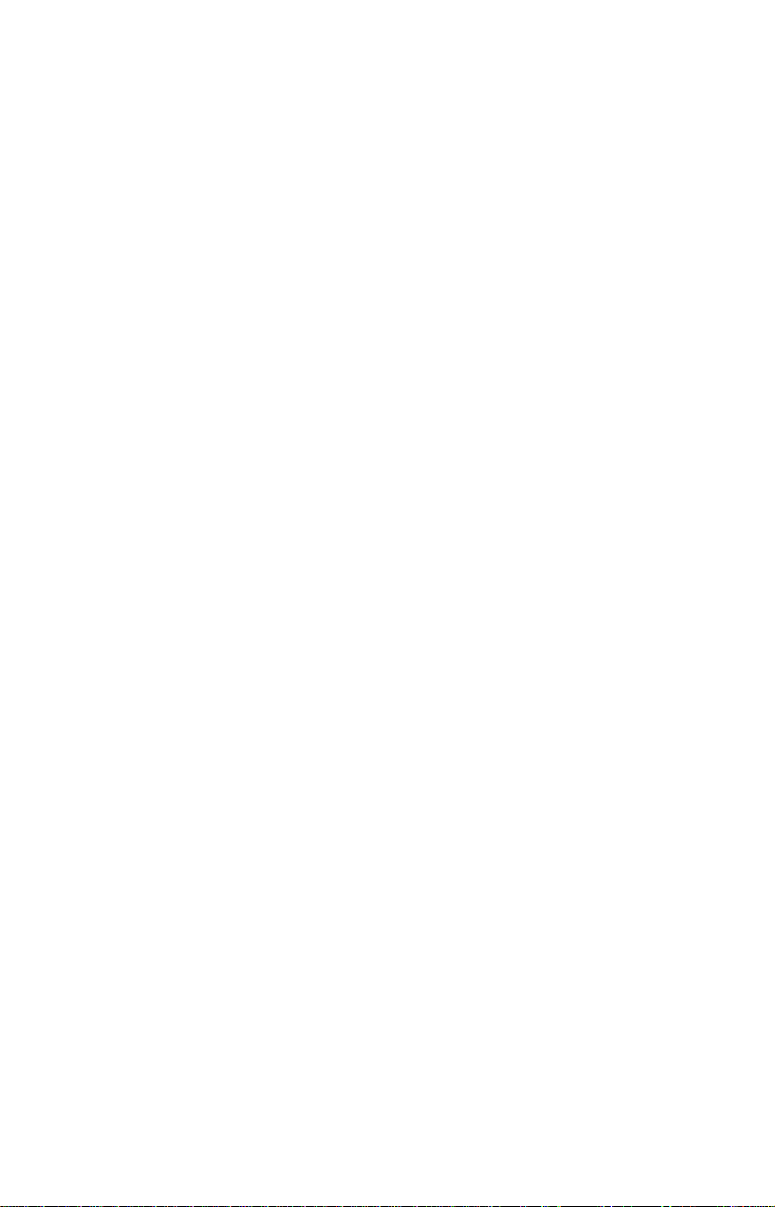
of terrain! It only calculates position, it can’t know what’s between you
and your destination, for example. It’s up to you to safely navigate
around obstacles, no matter how you’re using this product.
Free Training Aids Available
Now that you know something about the technology that makes this
unit possible, you are ready to start learning how to use that technology! This manual will guide you through the process of setting up and
running your unit, but that is only one of many resources available.
If you or a friend has Internet access, visit our web site! Find us at
WWW.EAGLESONAR.COM. The site is packed with additional informa-
tion on using our products. For instance, you can learn more about interpreting what you see on your sonar screen with our free Sonar Tutorial. The tutorial includes animated illustrations and more pictures of
actual sonar returns, all described in detail. There's even a printer
friendly version of the tutorial available on our web. It makes a great
supplement to this manual.
Sonar Viewer
You can also download a free copy of our Sonar Viewer software. This
PC-based software application plays back any sonar chart log recorded
with a Eagle sonar product. Features include:
• Adjustable range, zoom, sensitivity, ColorLine, noise rejection,
surface clarity, etc.
• Color interpretation of sonar signals can be user defined.
• Operates like a Windows Multimedia Player with forward, re-
verse, pause, fast forward, fast reverse, and scroll buttons.
• Adjustments update the entire record displayed.
• Can print in full color.
• Window can dynamically be sized on your monitor.
• Mouse cursor shows GPS position, depth and sounding number
anywhere on the visible record.
Emulator
For the ultimate training aid, be sure to download the free emulator
software for your unit. This program can help you learn both basic and
advanced operations without burning boat fuel!
This PC application simulates the actual sonar/GPS unit on your computer. You can run it from your computer keyboard or use your mouse
to press the virtual keys. Easy download and installation instructions
are available on our web site.
10
Page 19
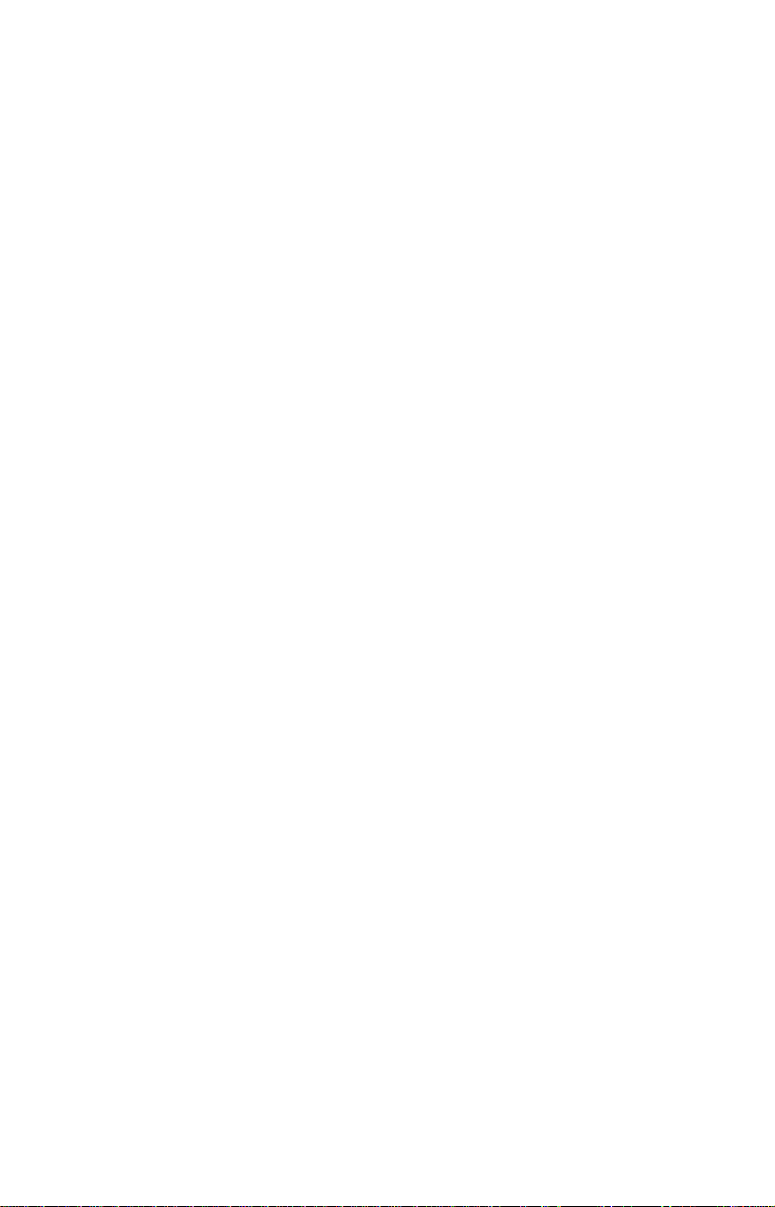
The emulator works exactly like your real sonar/GPS unit. When using
the Sonar and GPS Simulators you can play back sonar logs, run GPS
routes and trails, even create real waypoints you can use in the field.
You can take snapshots of the Sonar Chart and print them or e-mail
them to friends.
And that is just some of the material available on our web site. To find
out what we have available, go to
WWW.EAGLESONAR.COM and look
around. For now, we'll get back to how to use this particular unit.
How to use this manual: typographical conventions
Many instructions are listed as numbered steps. The keypad and arrow
"keystrokes" appear as boldface type. So, if you're in a real hurry (or
just need a reminder), you can skim the instructions and pick out what
menu command to use by finding the boldface command text. The following paragraphs explain how to interpret the text formatting for
those commands and other instructions:
Arrow Keys
The arrow keys control the movement of dotted cross-hair lines on your
mapping screen called the cursor. The arrow keys also control a horizontal line depth cursor on the sonar screen. The arrow keys help you
move around the menus so you can execute different commands. They
are represented by symbols like these, which denote the down arrow
key, the up arrow, the left arrow and the right arrow: ↓ ↑ ← →.
Keyboard
The other keys perform a variety of functions. When the text refers to a
key to press, the key is shown in bold, sans serif type. For example, the
"Enter/Icons" key is shown as
ENT and the "Menu" key is shown as MENU.
Menu Commands
A menu command or a menu option will appear in small capital letters, in
a bold sans serif type like this:
ROUTE PLANNING. These indicate that you are
to select this command or option from a menu or take an action of some
kind with the menu item. Text that you may need to enter or file names
you need to select are show in italic type, such as trail name.
Instructions = Menu Sequences
Most functions you perform with the unit are described as a sequence of
key strokes and selecting menu commands. We've written them in a
condensed manner for quick and easy reading.
11
Page 20

For example, instructions for navigating a trail would look like this:
1. From the Map Page, press
2. Press ↓ to Trail 1|
ENT|→ to NAVIGATE|ENT.
MENU|MENU|↓ to MY TRAILS|ENT.
3. You are asked to wait while it converts the trail into a route.
4. The wait message disappears and the unit begins showing
navigation information along the trail. Now, begin moving and
follow your unit's directions.
Translated into complete English, step 1 above would mean: "Start on
the Map Page. Press the Menu key twice. Next, repeatedly press (or
press and hold) the down arrow key to scroll down the menu and select
(highlight) the My Trails menu command. Finally, press the Enter key."
Step 2 would mean: "Press the down arrow key repeatedly to scroll to
the trail named Trail 1, and press Enter. Next, press the right arrow
key to highlight the Navigate command, then press Enter."
12
Page 21
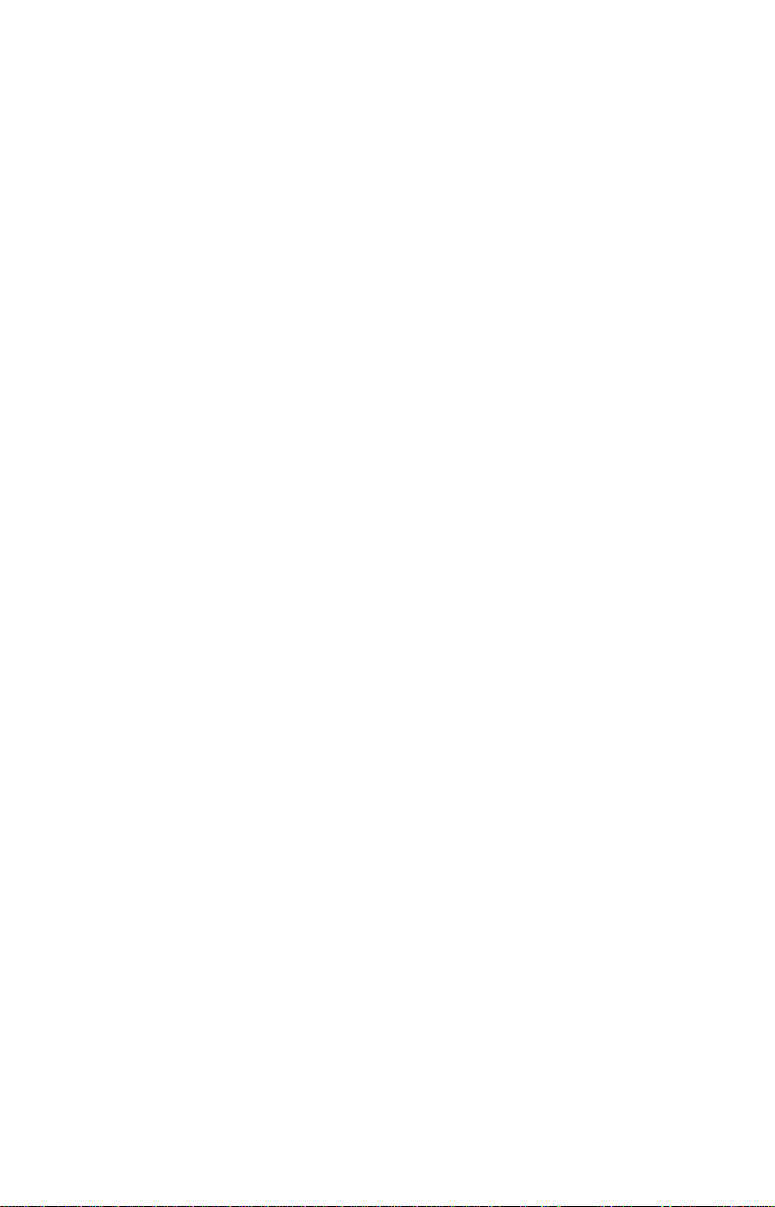
Section 2: Installation & Accessories
Preparations
You can install the unit in some other order if you prefer, but we recommend this installation sequence:
Caution:
You should read over this entire installation section before drilling any holes in your vessel!
1. Determine the approximate location for the unit, so you can plan how
and where to route the cables for the transducer, any sensor and power.
This will help you make sure you have enough cable length for the desired configuration.
NOTE:
The GPS antenna is inside the unit, so you must mount the unit in
a location with an unobstructed view of the sky.
2. Determine the approximate location for the transducer, any sensor
and their cable routes.
3. Determine the location of your battery or other power connection,
along with the power cable route.
4. Install the transducer and route the transducer cable to the sonar
unit. Install the speed or temp sensor, if applicable, and route the cable
to the unit.
5. Route the power cable from the unit's location to an appropriate
power source and connect it there.
6. Connect the transducer/power cable (and any sensor cables) to the
unit and mount the unit on the bracket.
Transducer Installation
These instructions will help you install your Skimmer
transom, on a trolling motor or inside a hull. These instructions cover
both single- and dual-frequency Skimmer transducers. Please read all
instructions before proceeding with any installation.
Your Skimmer transducer typically comes packaged with a one-piece
stainless steel bracket for mounting it to the transom of your boat. The
optional trolling motor mount uses a one-piece plastic bracket with an
adjustable strap. These are kick-up mounting brackets. They help prevent damage if the transducer strikes an object while the boat is moving. If the transducer does kick-up, the bracket can easily be pushed
back into place without tools.
13
transducer on a
Page 22
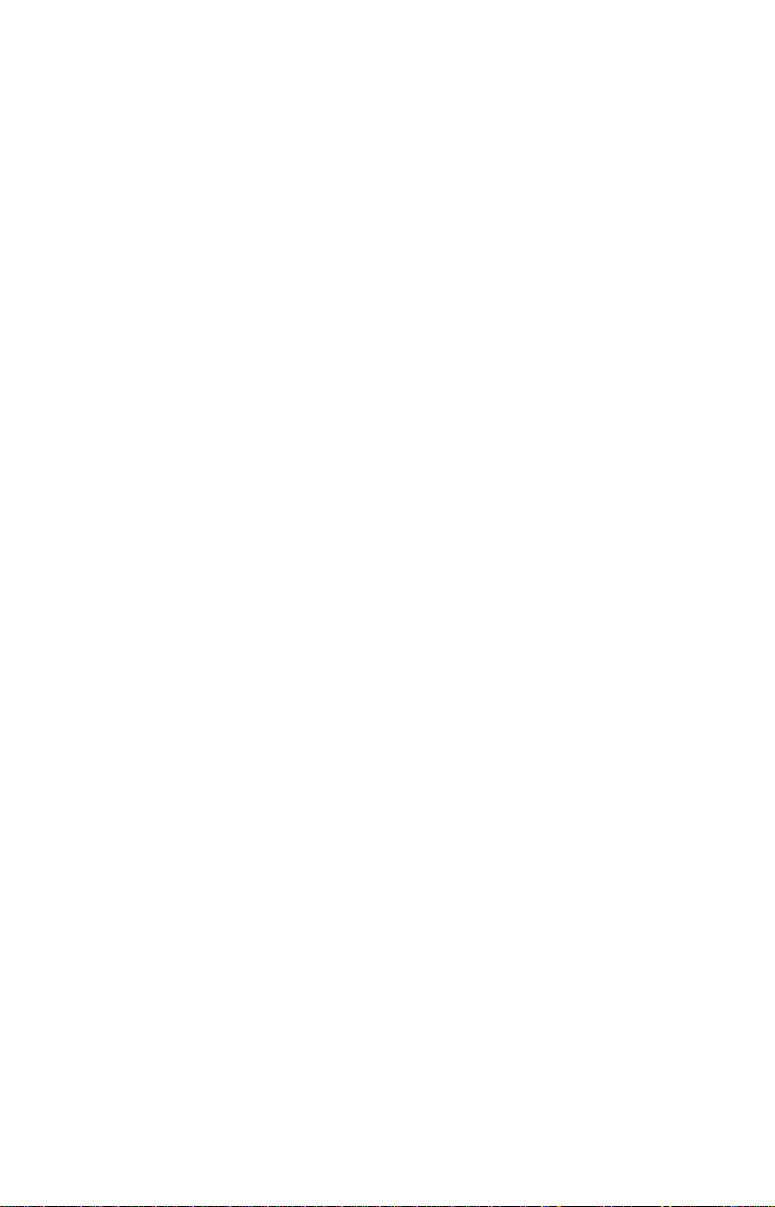
Read these instructions carefully before attempting the installation.
Determine which of the installation methods is right for your boat.
Remember, transducer location is the most critical part of a sonar installation.
Recommended Tools and Supplies
If you prefer the option of routing the cable through the transom, you
will need a 5/8" drill bit. (If you intend to install an additional speed or
temp sensor and route its cable through the same hole in the transom,
you will need a 1" (25.4 mm) drill bit to accommodate all the cables.)
NOTE:
The following installation types also call for these recommended
tools and required supplies that you must provide (supplies listed
here are not included):
Single-frequency transom installations
Tools include: two adjustable wrenches, drill, #29 (0.136") drill bit, flathead screwdriver. Supplies: none.
Dual-frequency transom installations
Tools: two adjustable wrenches, drill, #20 (0.161") drill bit, flat-head
screwdriver. Supplies: four, 1" long, #12 stainless steel slotted wood
screws.
Single-frequency trolling motor installations
Tools: two adjustable wrenches, flat-head screwdriver. Supplies: plastic
cable ties.
Shoot-through hull installations
Tools: these will vary depending on your hull's composition. Consult
your boat dealer or manufacturer. Other tools are a wooden craft stick
or similar tool for stirring and applying epoxy, and a paper plate or
piece of cardboard to mix the epoxy on. Supplies: rubbing alcohol, 100
grit sandpaper, specially formulated epoxy adhesive available from LEI
(see ordering information on the inside portion of the back cover). A
sandwich hull also requires polyester resin.
Selecting a Transducer Location
1. The location must be in the water at all times, at all operating speeds.
2. The transducer must be placed in a location that has a smooth flow of
water at all times. If the transducer is not placed in a smooth flow of
water, interference caused by bubbles and turbulence will show on the
sonar's display in the form of random lines or dots whenever the boat is
moving.
14
Page 23
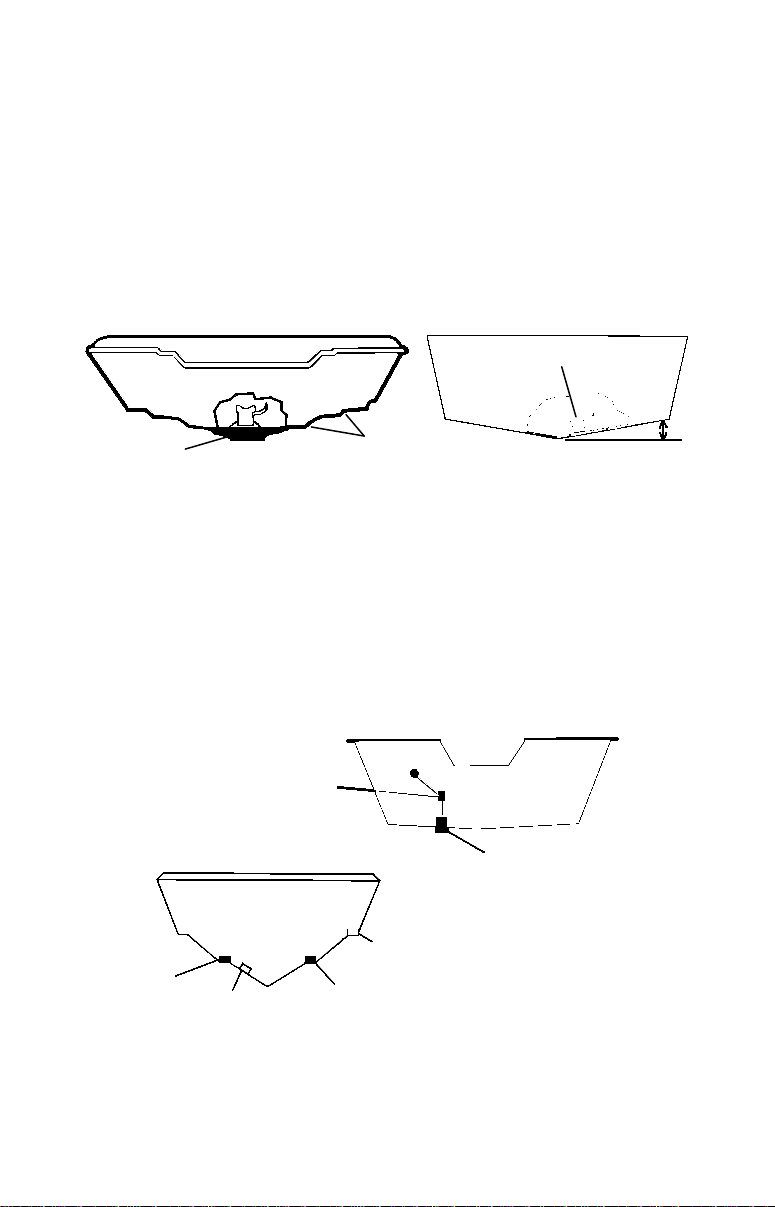
NOTE:
prevent the transducer from
location
Deadrise less than 10
Some aluminum boats with strakes or ribs on the outside of the
hull create large amounts of turbulence at high speed. These boats
typically have large outboard motors capable of propelling the boat
at speeds faster than 35 mph. Typically, a good transom location on
aluminum boats is between the ribs closest to the engine.
3. The transducer should be installed with its face pointing straight
down, if possible. For shoot-thru applications: Many popular fishing
boat hulls have a flat keel pad that offers a good mounting surface. On
vee hulls, try to place the transducer where the deadrise is 10° or less.
°
Pad
Vee pad hull (left); Vee hull (right). A pod style transducer is shown
here, but the principle is the same for Skimmers inside a hull.
Strakes
4. If the transducer is mounted on the transom, make sure it doesn't
interfere with the trailer or hauling of the boat. Also, don't mount it
closer than approximately one foot from the engine's lower unit. This
will prevent cavitation (bubble) interference with propeller operation.
5. If possible, route the transducer cable away from other wiring on the
boat. Electrical noise from engine wiring, bilge pumps and aerators can
be displayed on the sonar's screen. Use caution when routing the transducer cable around these wires.
CAUTION: Clamp the transducer cable to transom near
the transducer. This will help
entering the boat if it is
knocked off at high speed.
Good
Poor angle
Good and poor transducer locations.
Good location
Poor location
Good location
15
Page 24
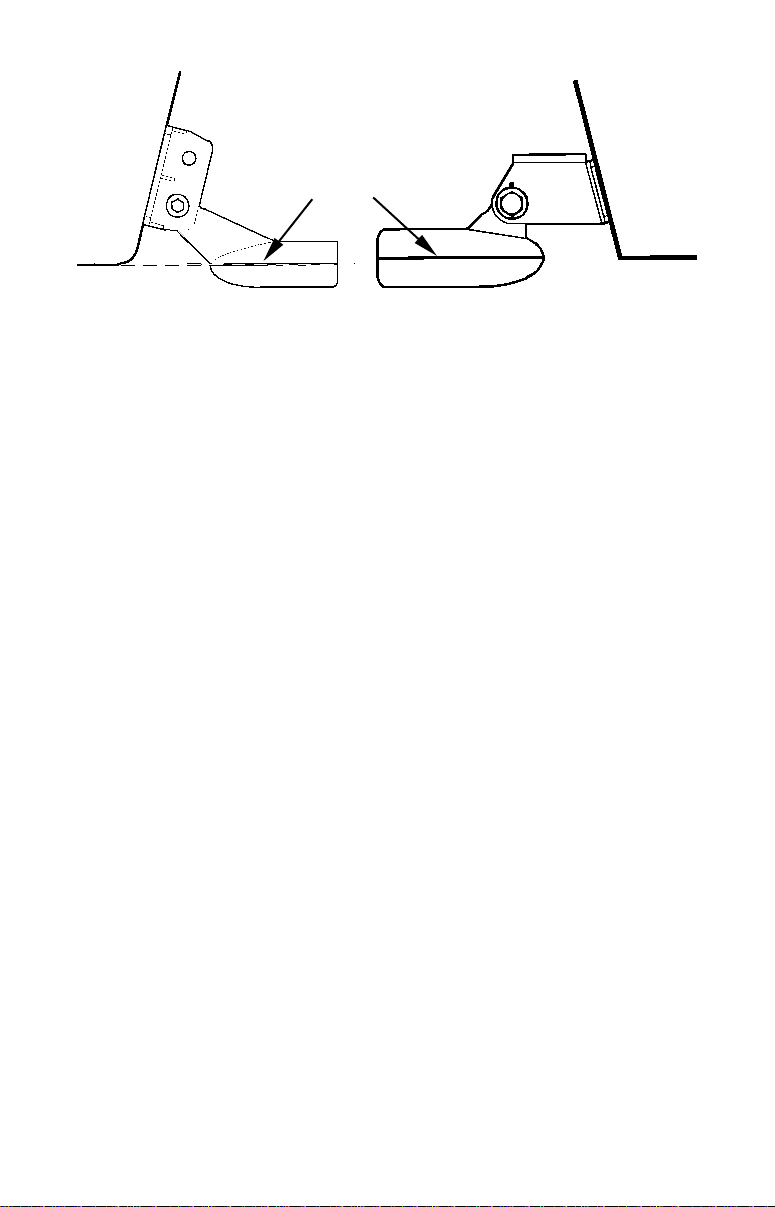
Transom
Transom
Transducer
centerline
Hull bottom
Align transducer centerline with hull bottom. A dual frequency
transducer (left) and a single frequency transducer (right).
Hull bottom
How low should you go?
For most situations, you should install your Skimmer transducer so
that its centerline is level with the bottom of the boat hull.
This will usually give you the best combination of smooth water flow
and protection from bangs and bumps.There, however, are times when
you may need to adjust the transducer slightly higher or lower. (The
slots in the mounting brackets allow you to loosen the screws and slide
the transducer up or down.) If you frequently lose bottom signal lock
while running at high speed, the transducer may be coming out of the
water as you cross waves or wakes. Move the transducer a little lower
to help prevent this.
If you cruise or fish around lots of structure and cover, your transducer
may be frequently kicking up from object strikes. If you wish, you may
move the transducer a little higher for more protection.
There are two extremes you should avoid. Never let the edge of the
mounting bracket extend below the bottom of the hull. Never let the
bottom – the face – of the transducer rise above the bottom of the hull.
Shoot-Thru-Hull vs. Transom Mounting
In a shoot-thru-hull installation, the transducer is bonded to the inside
of the hull with epoxy. The sonar "ping" signal passes through the hull
and into the water. This differs from a bolt-thru-hull installation (often
called "thru-hull"). In that case, a hole is cut in the hull and a specially
designed transducer is mounted through the hull with a threaded shaft
and nut. This puts the transducer in contact with the water.
Typically, shoot-thru-hull installations give excellent high speed operation and good to excellent depth capability. There is no possibility of
transducer damage from floating objects, as there is with a transommounted transducer. A transducer mounted inside the hull can't be
knocked off when docking or loading on a trailer.
16
Page 25
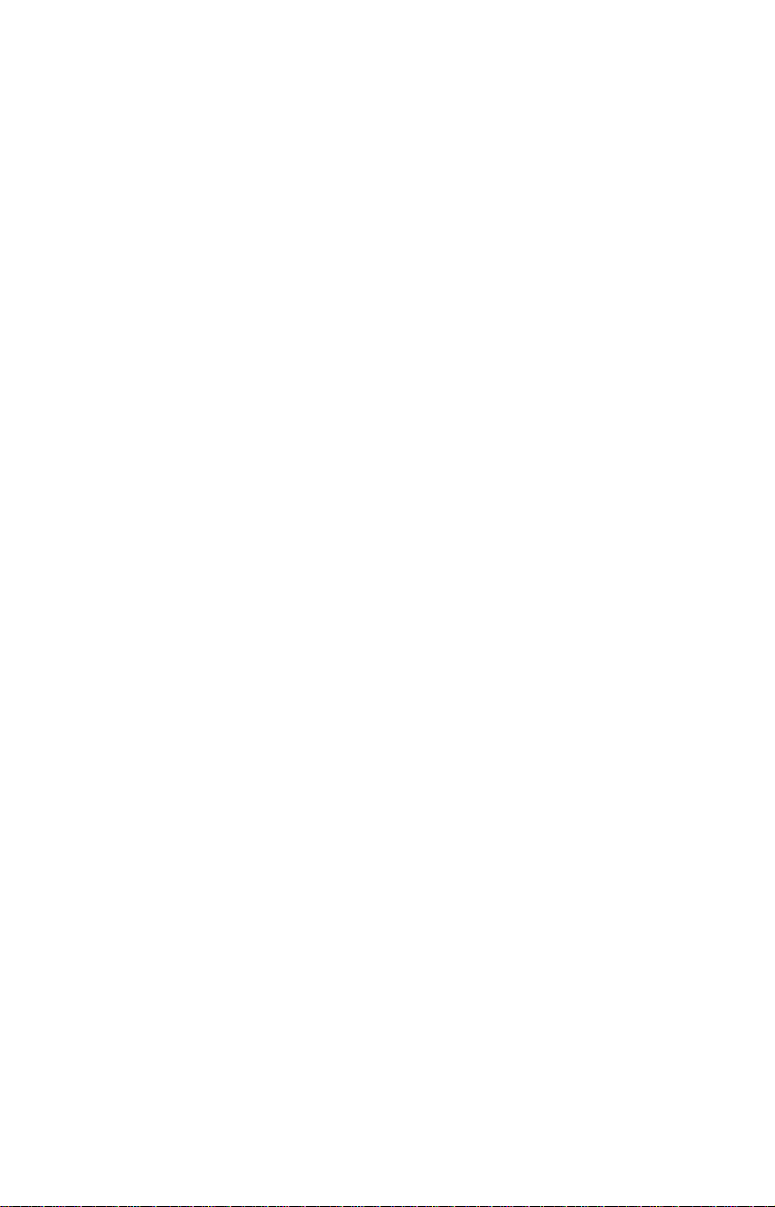
The shoot-thru-hull installation does have its drawbacks. First, some
loss of sensitivity does occur, even on the best hulls. This varies from
hull to hull, even from different installations on the same hull. This is
caused by differences in hull lay-up and construction.
Second, the transducer angle cannot be adjusted for the best fish arches
on your sonar display. (This is not an issue for flasher-style sonars.)
Lack of angle adjustment can be particularly troublesome on hulls that
sit with the bow high when at rest or at slow trolling speeds.
Third, a transducer CAN NOT shoot through wood and metal hulls.
Those hulls require either a transom mount or a thru-hull installation.
Fourth, if your Skimmer transducer has a built in temp sensor, it will
only show the temperature of the bilge, not the water surface temp.
Follow the testing procedures listed in the shoot-thru-hull installation
section at the end of this instruction booklet to determine if you can
satisfactorily shoot through the hull.
Transom Transducer Assembly and Mounting
The best way to install these transducers is to loosely assemble all of
the parts first, place the transducer's bracket against the transom and
see if you can move the transducer so that it's parallel with the ground.
The following instructions sometimes vary depending on the mounting
bracket that came with your transducer. Single frequency Skimmers
come with a one-piece stainless steel bracket, while dual frequency
Skimmers come with a two-piece plastic mounting bracket. Use the set
of instructions that fits your model.
1. Assembling the bracket.
A. One-piece bracket: Press the two small plastic ratchets into the sides
of the metal bracket as shown in the following illustration. Notice there are
letters molded into each ratchet. Place each ratchet into the bracket with
the letter "A" aligned with the dot stamped into the metal bracket. This
position sets the transducer's coarse angle adjustment for a 14° transom.
Most outboard and stern-drive transoms have a 14° angle.
17
Page 26
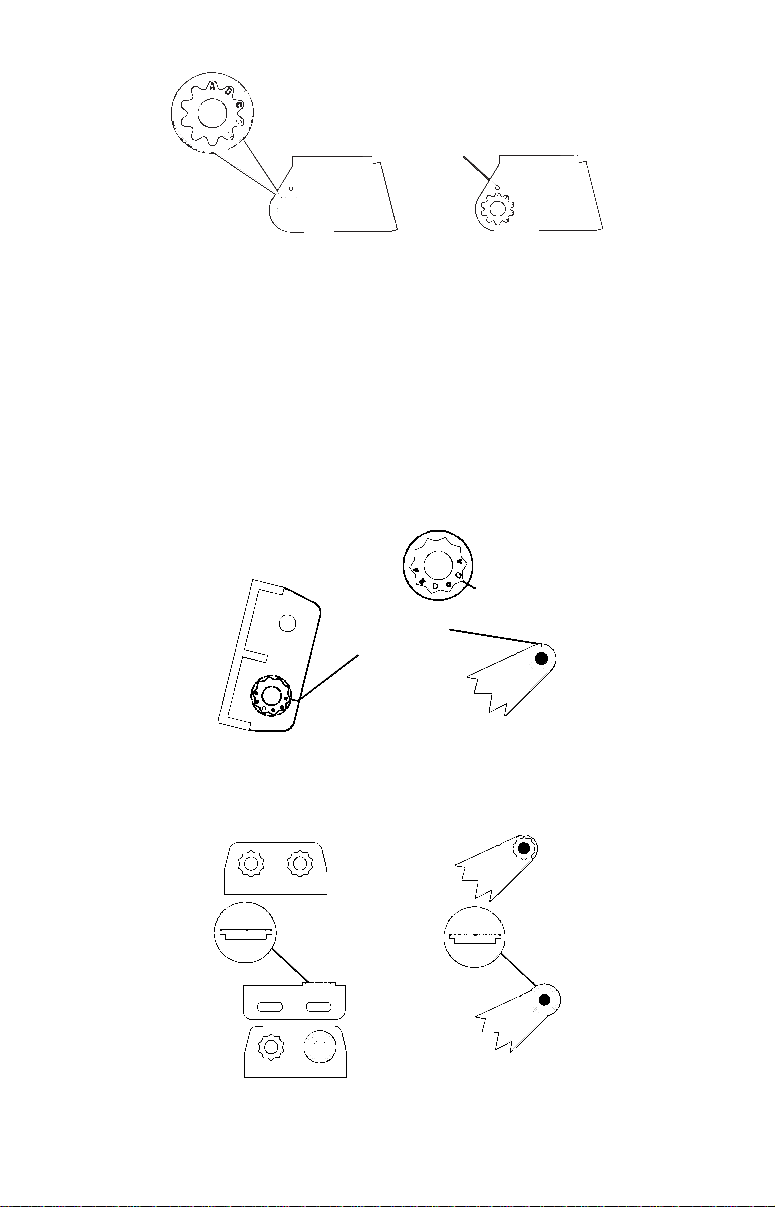
Dot
Align plastic ratchets in bracket.
B. Two-piece bracket: Locate the four plastic ratchets in the transducer's hardware package. Press two ratchets into the sides of the plastic
bracket and two on either side of the transducer as shown in the following illustrations. Notice there are letters molded into each ratchet. Place
the ratchets into the bracket with the letter "A" aligned with the alignment mark molded into the bracket. Place the ratchets onto the transducer with the letter "A" aligned with the 12 o'clock position on the
transducer stem. These positions set the transducer's coarse angle adjustment for a 14° transom. Most outboard and stern-drive transoms
have a 14° angle.
Alignment letters
Alignment
positions
Transducer
bracket
Transducer bracket
Transducer
Insert and align ratchets.
Transducer
Ratchet
Add ratchets to bracket and transducer.
Ratchet
18
Page 27
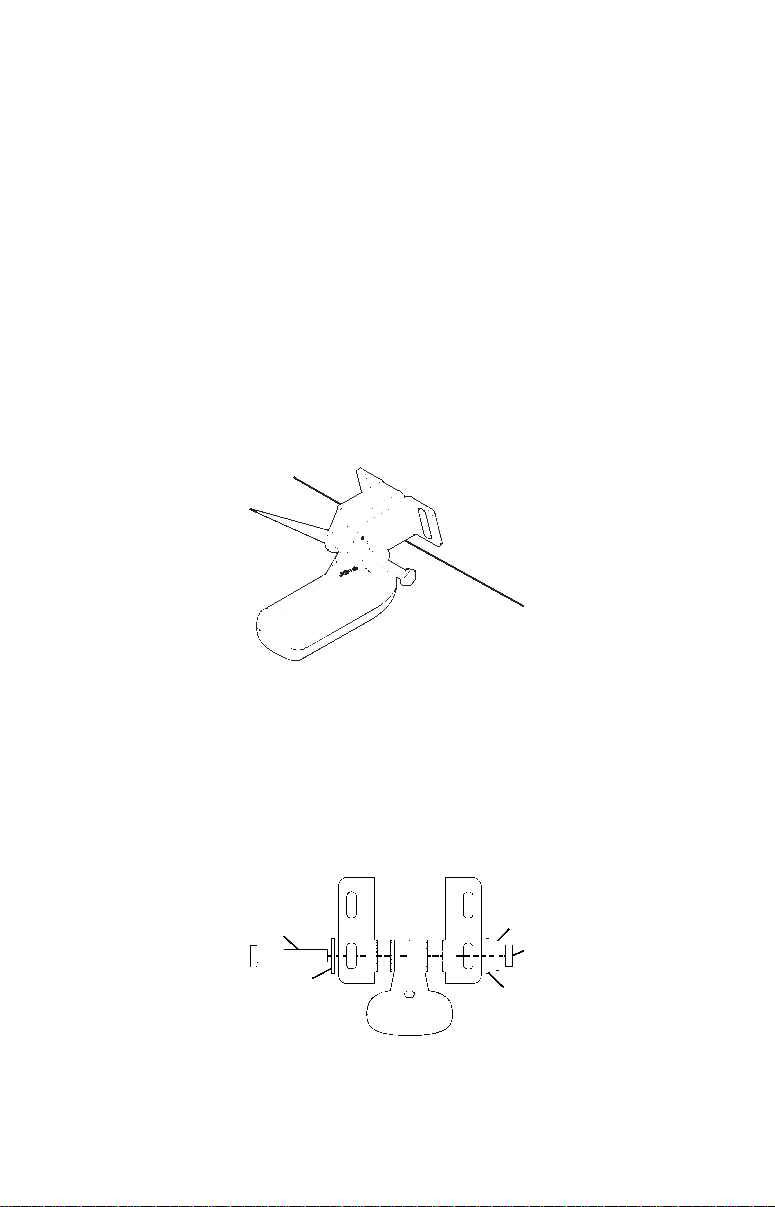
2. Aligning the transducer on the transom.
Flat washer
A. One-piece bracket: Slide the transducer between the two ratchets. Temporarily slide the bolt though the transducer assembly and
hold it against the transom. Looking at the transducer from the side,
check to see if it will adjust so that its face is parallel to the ground.
If it does, then the "A" position is correct for your hull.
If the transducer's face isn't parallel with the ground, remove the
transducer and ratchets from the bracket. Place the ratchets into the
holes in the bracket with the letter "B" aligned with the dot stamped
in the bracket.
Reassemble the transducer and bracket and place them against the
transom. Again, check to see if you can move the transducer so it's parallel with the ground. If you can, then go to step 3A. If it doesn't, repeat
step 2A, but use a different alignment letter until you can place the
transducer on the transom correctly.
Ratchets
B. Two-piece bracket: Assemble the transducer and bracket as
shown in the following figure. Temporarily slide the bolt though the
transducer assembly but don't tighten the nut at this time. Hold the
assembled transducer and bracket against the transom. Looking at the
transducer from the side, check to see if it will adjust so that its face is
parallel to the ground. If it does, then the "A" positions are correct for
your hull.
Insert bolt and check transducer position on transom.
Bolt
Flat washer
Assemble transducer and bracket.
Lock washer
Nut
19
Page 28
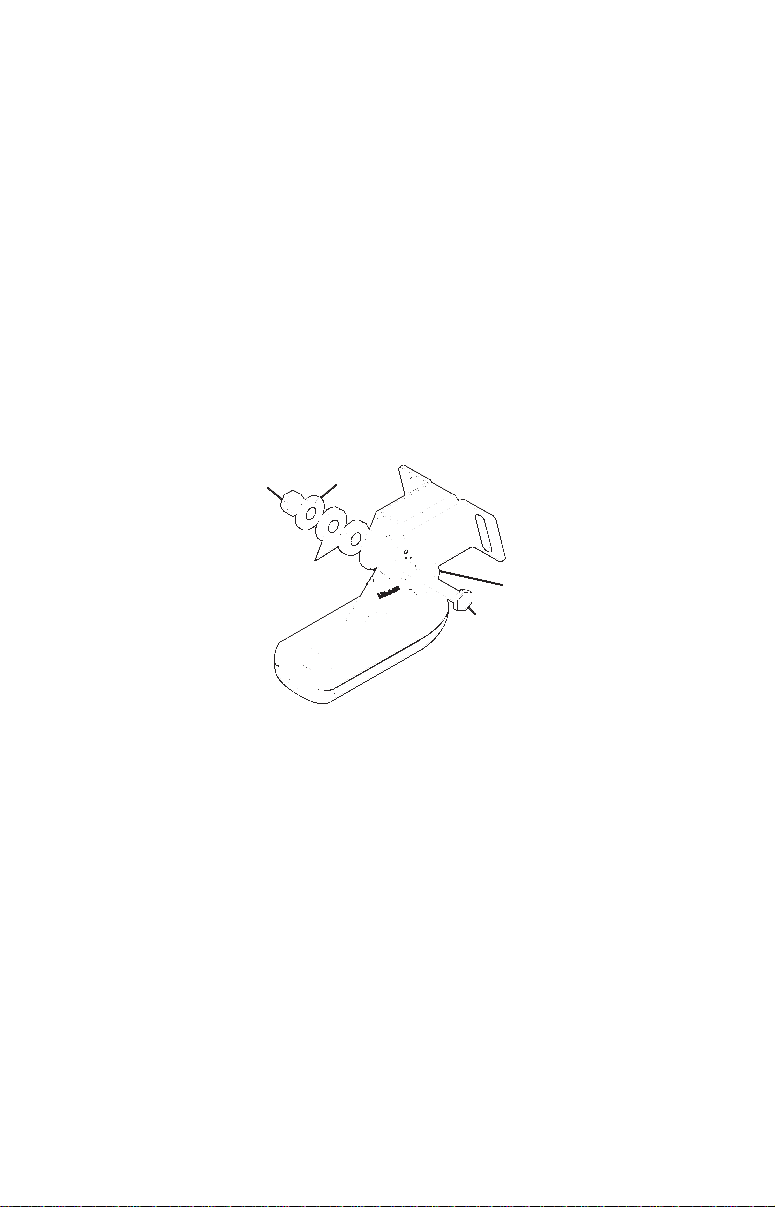
If the transducer's face isn't parallel with the ground, remove and
disassemble the transducer and ratchets. Place the ratchets into the
bracket holes with the letter "B" aligned with the bracket alignment
mark. Place them on the transducer aligned with the 12 o'clock position on the transducer stem.
Reassemble the transducer and bracket and place them against the
transom. Again, check to see if you can move the transducer so it's parallel with the ground. If you can, then go to step 3B. If it doesn't, repeat
step 2B, but use a different alignment letter until you can place the
transducer on the transom correctly.
3. Assembling the transducer.
A. One-piece bracket: Once you determine the correct position for the
ratchets, assemble the transducer as shown in the following figure.
Don't tighten the lock nut at this time.
Metal
Nut
washer
Rubber
washers
Assemble transducer and bracket.
Metal washer
Bolt
B. Two-piece bracket: Once you determine the correct position for the
ratchets, assemble the transducer as shown in the figure in step 2B.
Don't tighten the lock nut at this time.
4. Drilling mounting holes.
Hold the transducer and bracket assembly against the transom. The
transducer should be roughly parallel to the ground. The transducer's centerline should be in line with the bottom of the hull. Don't
let the bracket extend below the hull!
Mark the center of each slot for the mounting screw pilot holes. You
will drill one hole in the center of each slot.
Drill the holes. For the one-piece bracket, use the #29 bit (for the #10
screws). For the two-piece bracket, use the #20 bit (for the #12
screws).
20
Page 29
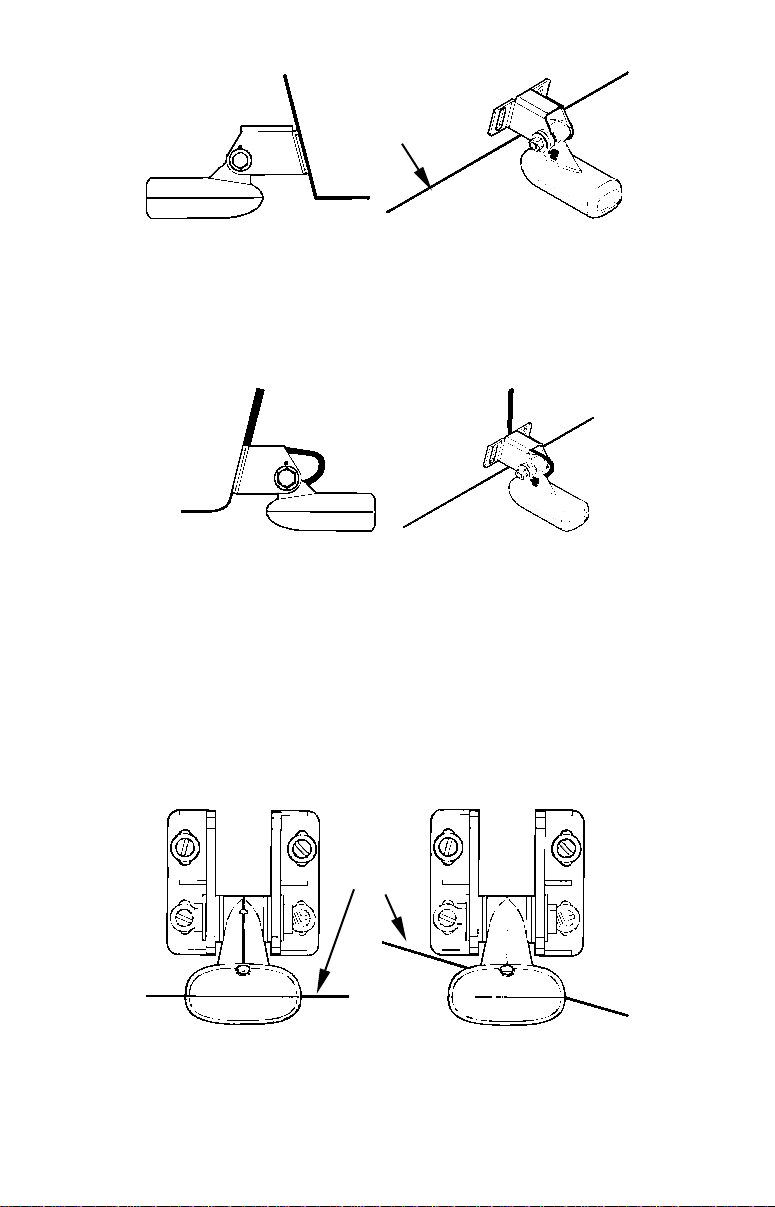
Transom
Flat-bottom hull
Transom
Position transducer mount on transom and mark mounting holes.
Side view shown (left) and seen from above (right).
5. Attaching transducer to transom.
A. One-piece bracket: Remove the transducer from the bracket and reassemble it with the cable passing through the bracket over the bolt as
shown in the following figures.
For single-frequency Skimmer, route cable over bolt and through
bracket. Side view shown (left) and seen from above (right).
Both bracket types: Attach the transducer to the transom. Slide the
transducer up or down until it's aligned properly with the bottom of the
hull as shown in the preceding and following figures. Tighten the
bracket's mounting screws, sealing them with the sealant.
Adjust the transducer so that it's parallel to the ground and tighten the
nut until it touches the outer washer, then add 1/4 turn. Don't over
tighten the lock nut! If you do, the transducer won't "kick-up" if it
strikes an object in the water.
Bottom
of
hull
Deep-"vee" hull
Align transducer centerline with hull bottom and attach transducer to
transom. Rear view of dual-frequency Skimmer shown.
21
Page 30
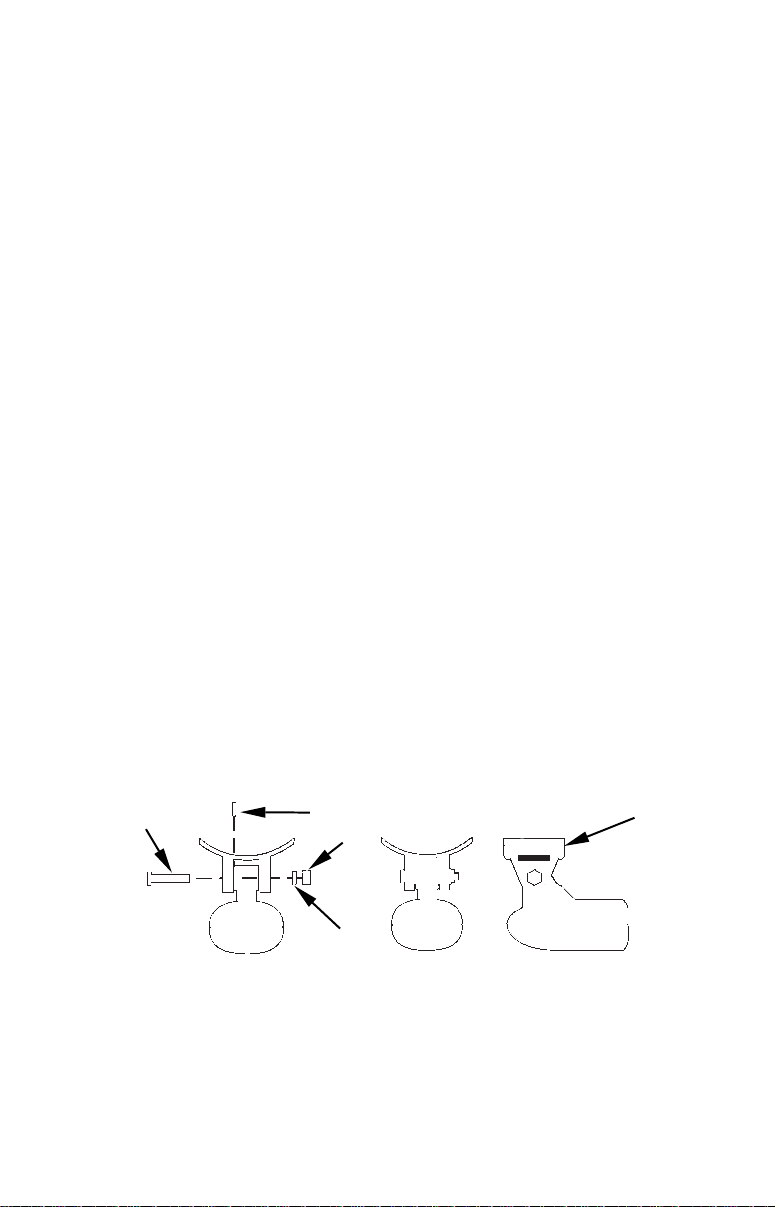
6. Route the transducer cable through or over the transom to the sonar
Flat washer
unit. Make sure to leave some slack in the cable at the transducer. If
possible, route the transducer cable away from other wiring on the boat.
Electrical noise from the engine's wiring, bilge pumps, VHF radio wires
and cables, and aerators can be picked up by the sonar. Use caution
when routing the transducer cable around these wires.
WARNING:
Clamp the transducer cable to the transom close to the
transducer. This can prevent the transducer from entering the boat if it is knocked off at high speed.
If you need to drill a hole in the transom to pass the connector through,
the required hole size will be 5/8".
Caution:
If you drill a hole in the transom for the cable, make sure it is located above the waterline. After installation, be sure to seal the
hole with the same marine grade above- or below-waterline sealant used for the mounting screws.
7. Make a test run to determine the results. If the bottom is lost at
high speed, or if noise appears on the display, try sliding the transducer
bracket down. This puts the transducer deeper into the water, hopefully below the turbulence causing the noise. Don't allow the transducer
bracket to go below the bottom of the hull!
Trolling Motor Bracket Installation
(single-frequency only)
1. Attach the optional TMB-S bracket to the transducer as shown in the
following figure, using the hardware supplied with the transducer.
(Note: The internal tooth washer is supplied with the TMB-S.)
Bolt
Attach motor mounting bracket to transducer.
Internal tooth washer
Nut
2. Slide the adjustable strap supplied with the TMB-S through the slot
in the transducer bracket and wrap it around the trolling motor. Position the transducer to aim straight down when the motor is in the water. Tighten the strap securely.
22
TMB-S bracket
Page 31
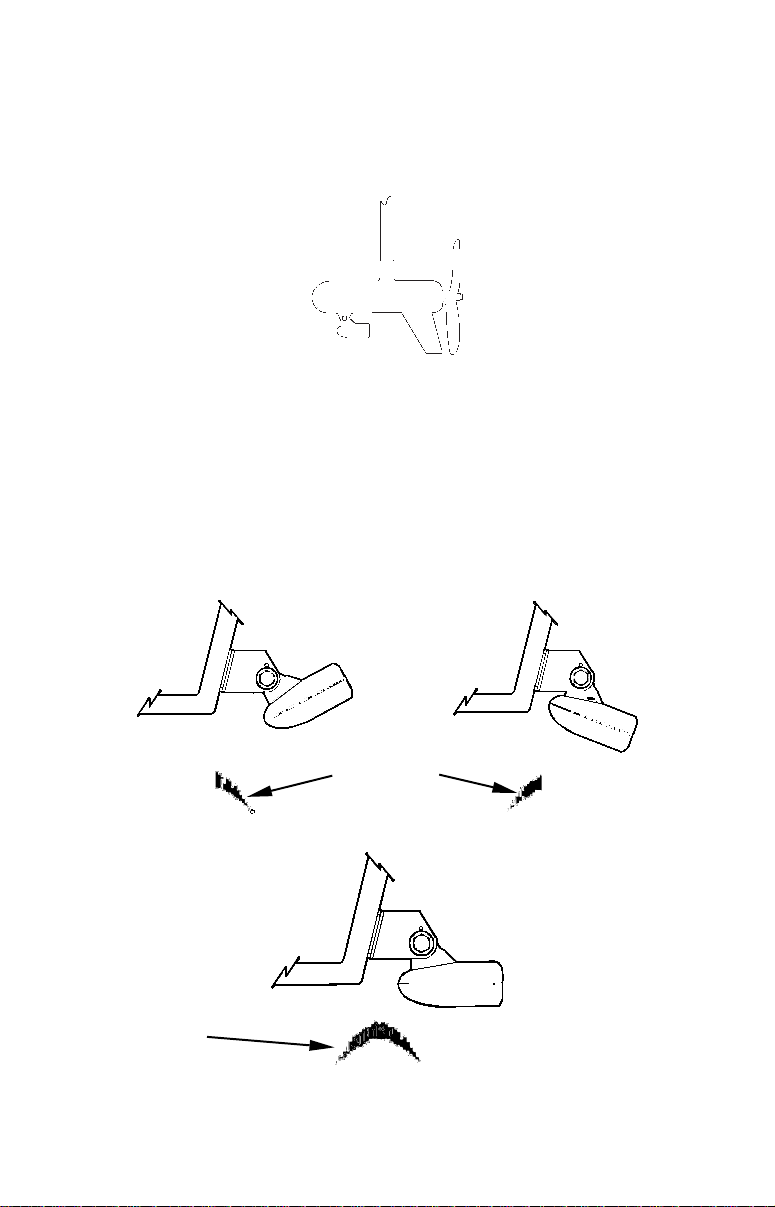
3. Route the transducer cable alongside the trolling motor shaft. Use
plastic ties (not included) to attach the transducer cable to the trolling
motor shaft. Make sure there is enough slack in the cable for the motor
to turn freely. Route the cable to the sonar unit and the transducer is
ready for use.
Transducer mounted on trolling motor, side view.
Transducer Orientation and Fish Arches
If you do not get good fish arches on your display, it could be because
the transducer is not parallel with the ground when the boat is at rest
in the water or at slow trolling speeds. If the arch slopes up – but not
back down – then the front of the transducer is too high and needs to be
lowered. If only the back half of the arch is printed, then the nose of the
transducer is angled too far down and needs to be raised.
Transducer aimed
too far back
Full fish arch
Transducer angles and their effects on fish arches.
Partial fish arches
Proper transducer angle
23
Transducer aimed
too far forward
Page 32

NOTE:
Periodically wash the transducer's face with soap and water to remove any oil film. Oil and dirt on the face will reduce the sensitivity
or may even prevent operation.
Shoot-Thru-Hull Preparation
Hulls With Flotation Materials
The transducer installation inside a fiberglass hull must be in an area
that does not have air bubbles in the resin or separated fiberglass layers. The sonar signal must pass through solid fiberglass. A successful
transducer installation can be made on hulls with flotation materials
(such as plywood, balsa wood or foam) between layers of fiberglass if
the material is removed from the chosen area. See the figure below.
WARNING:
Do not remove any material from your inner hull unless
you know the hull's composition. Careless grinding or
cutting on your hull can result in damage that could sink
your boat. Contact your boat dealer or manufacturer to
confirm your hull specifications.
Fill with resin
Fill with resin
Flotation material
Inner hull
Epoxy to hull first
Epoxy the transducer to a solid portion of the hull.
Outer hull
For example, some (but not all) manufacturers use a layer of fiberglass,
then a core of balsa wood, finishing with an outer layer of fiberglass.
Removing the inner layer of fiberglass and the balsa wood core exposes
the outer layer of fiberglass. The transducer can then be epoxied directly
to the outer layer of fiberglass. After the epoxy cures for 24 hours, fill the
remaining space with polyester resin. When the job is finished, the hull
is watertight and structurally sound. Remember, the sonar signal must
pass through solid fiberglass. Any air bubbles in the fiberglass or the
epoxy will reduce or eliminate the sonar signals.
Testing Determines Best Location
Ideally, the shoot-thru transducer should be installed as close to the
transom as possible, close to the centerline. This will give you the best
performance during high speed maneuvers.
24
Page 33

Transducer location
Second bottom
True bottom
(high speed)
Shoot-thru-hull transducer locations for
high speed or trolling speed operation.
Transducer location
(trolling speed)
To choose the proper location for shoot-thru-hull mounting, follow these
testing procedures: (You may need a helper to complete these steps.)
1. Anchor the boat in about 30 feet of water. Add a little water to the
sump of the boat. Plug the transducer into the sonar unit, turn it on, then
hold the transducer over the side of the boat in the water. Adjust the sensitivity and range controls until a second bottom echo is seen on the display. (You'll need to turn off Auto Sensitivity, Auto Depth Range and
ASP. Try a range setting that is two to three times the water depth. The
harder (more rocky) the bottom, the easier it will be to get a second bottom signal.) Don't touch the controls once they've been set.
Manual range setting
Example of a second bottom signal. Unit is in 30 feet of water with
range set at 80 feet and sensitivity set at 87 percent.
2. Next, take the transducer out of the water and place it in the water
in the sump of the boat, face down. (The transducer face is shown in the
figure on the following page.) Notice how the signal strength decreases.
25
Page 34

The second bottom signal will probably disappear and the bottom signal
intensity will likely decrease.
3. Now move the transducer around to find the best location with the
strongest possible bottom signal. If you find a spot with an acceptable
bottom signal, mark the location and move on to step 4.
If you can't get an acceptable bottom signal, try turning up the sensitivity
by three or five keystrokes and then move the transducer around once
more. If you find a spot that works, mark it and move on to step 4.
If you have to turn up sensitivity by more than five keystrokes to get a
good signal, the transducer should be mounted on the outside of the
hull. This is especially true if you have to turn sensitivity all the way
up to get a decent bottom signal.
4. Most people can get good results by following steps 1 through 3, so this
step is optional. If you want to make an extra effort to be absolutely sure
that your selected location will work under all conditions, make a test run
with the boat on plane and observe the bottom signal.
You'll need to figure some way to prop the transducer into position while
you make your test run. (A brick or two might be sufficient to hold it in
place.)
5. When you're satisfied with a location, mark it and proceed with the
installation.
Shoot-Thru-Hull Installation
If you are installing the transducer on a hull with floatation material
sandwiched within the hull, refer to the text "Hulls With Flotation Materials" beginning on page 24.
1. Make sure the area is clean, dry and free of oil or grease, then sand
both the inside surface of the hull and the face of the transducer with
100 grit sandpaper. The sanded hull area should be about 1-1/2 times
the diameter of the transducer. The surface of the hull must be flat so
the entire transducer face is in contact with the hull prior to bonding.
After sanding, clean the hull and transducer with rubbing alcohol to
remove any sanding debris.
26
Page 35

Spread epoxy here
the bow of the boat.
Sand this surface
(unit's face)
Orient the Skimmer
with the nose facing
To bow
Epoxy transducer to hull.
WARNING:
Use only the epoxy available from LEI. It has been for-
mulated to work with these installation procedures.
Other epoxy types may be too thin or may not cure to the
right consistency for optimum transducer performance.
2. The epoxy consists of the epoxy itself and a hardener. Remove the
two compounds from the package and place them on the paper plate.
Thoroughly stir the two compounds together until the mixture has a
uniform color and consistency. Do not mix too fast or bubbles will form
in the epoxy. After mixing, you have 20 minutes to complete the installation before the epoxy becomes unworkable.
Spread a thin layer of epoxy (about 1/16" or 1.5 mm thick) on the face of
the transducer as shown in the previous figure. Make sure there are no
air pockets in the epoxy layer! Then, apply the remaining epoxy to the
sanded area on the hull.
3. Press the transducer into the epoxy, twisting and turning it to force
any air bubbles out from under the transducer face. Stop pressing when
you bottom out on the hull. When you're finished, the face of the transducer should be parallel with the hull, with a minimum amount of epoxy between the hull and transducer.
4. Apply a weight, such as a brick, to hold the transducer in place while
the epoxy cures. Be careful not to bump the transducer while the epoxy
is wet.
27
Page 36

Leave the weight in place for a minimum of three hours. Allow the epoxy to cure for 24 hours before moving the boat.
5. After the epoxy has cured, route the cable to the sonar unit and it's
ready to use.
Speed/Temperature Sensors
This unit can accept as many as two temperature sensors, which can be
used to monitor the temperature of surface water, a live well or some
other location. These units can also accept an optional speed sensor for
showing speed and distance traveled. However, you can only use one accessory at a time. If you would like to use a speed sensor and a second
temperature sensor at the same time, you will need a combination device.
NOTE:
This unit is packed with a transducer containing a built-in temp sensor.
The SeaCharter package also includes a speed sensor. If you have a
FishElite 642c and want a speed sensor or additional temp sensor, see
the Accessory Ordering Information in the back of this manual.
If a second temp sensor is used, it must be the model TS-2U. This
model has a fixed electronic address which designates it as the second
of two temp sensors. Dual temperatures are only displayed on the Full
Chart page. The Large Digital page will only display the primary temperature sensor. See the following wiring diagram for temperature and
speed sensor combinations.
28
Page 37

Sonar unit rear view
Accessory
socket
Temp
sensor
Speed or combo
speed/temp sensor
Sonar unit with external temp sensor, external speed sensor or combo
speed/temp sensor. The primary temperature sensor is built
into the transducer.
Power/transducer socket
Power/transducer
cable
Temp sensor built
into transducer
3-amp fuse
Optional Speed Sensor Installation
All the units in this series can display speed and distance traveled, but
only the SeaCharter 642cDF iGPS comes packed with a speed sensor. If
you wish to purchase an optional additional sensor for your unit, refer
to the accessory ordering information inside the back cover of this
manual. The following instructions describe how to install the speed
sensor.
Recommended tools for this job include: drill, 5/8" drill bit, 1/8" drill bit for
pilot holes, screwdriver. Required supplies for this job include: four #8
stainless steel wood screws (3/4" long), high quality, marine grade above-
or below-waterline sealant.
First find a location on the boat's transom where the water flow is smoothest. Don't mount the sensor behind strakes or ribs. These will disturb the
water flow to the speed sensor. Make sure the sensor will remain in the
water when the boat is on plane.
29
Page 38

Make sure the location does not interfere with the boat's trailer. Usually,
the sensor is mounted about one foot to the side of the transom's centerline.
Once you have determined the proper location for the unit, place the
sensor on the transom. The bottom of the bracket should be flush with
the hull's bottom. Using the sensor as a template, mark the hull for the
screw's pilot holes. Drill four 1/8" holes, one in each end of the slots.
Mount the sensor to the hull using #8 stainless steel wood screws (not
included). Use a high quality, marine grade above- or below-waterline
sealant to seal the screws. Make sure the sensor is flush with the bottom of the hull and tighten the screws.
Good location
Stern view showing good location for mounting sensor on transom.
If the base of the transom has a radius, fill the gap between the transom and the sensor with the sealant. This will help ensure smooth water flow.
Transom
Bottom of hull
Speed sensor mounting configuration:
side view (left) and rear view (right.)
Bottom of hull
Route the sensor's cable through or over the transom to the sonar unit.
If you need to drill a hole in the transom to pass the connector through,
the required hole size is 5/8".
Caution:
If you drill a hole in the transom for the cable, make sure it is located above the waterline. After installation, be sure to seal the
hole with the same marine grade above- or below-waterline sealant used for the screws.
30
Page 39

The sensor is now ready for use. Connect the sensor to the accessory
socket on the back of your unit. If you have any questions concerning
the installation of the sensor, please contact your local boat dealer.
Power Connections
The unit works from a 12-volt battery system. For the best results, attach the power cable directly to the battery. You can attach the power
cable to an accessory or power buss, however you may have problems
with electrical interference. Therefore, it's safer to go ahead and attach
the power cable directly to the battery.
Caution:
When using the unit in a saltwater environment, we strongly recommend that you shut off the power supply to the power cable when
the unit is not in use. When the unit is turned off but still connected
to a power supply, electrolysis can occur in the power cable plug.
This may result in corrosion of the plug body along with the electrical contacts in the cable and the unit's power socket.
In saltwater environments we recommend you connect the power
cable to the auxiliary power switch included in most boat designs.
If that results in electrical interference, or if such a switch is not
available, we recommend connecting direct to the battery and installing an inline switch. This will let you shut off power to the
power cable when the unit is not in use. When you are not using
the unit, you should always shut off power to the power cable, especially when the power cable is disconnected from the unit.
If possible, keep the power cable away from other boat wiring, especially the engine's wires. This will provide the best isolation from electrical noise. If the cable is not long enough, splice #18 gauge wire onto
it. The power cable has two wires, red and black. Red is the positive
lead, black is negative or ground. Make sure to attach the in-line fuse
holder to the red lead as close to the power source as possible.
For example, if you have to extend the power cable to the battery or
power buss, attach one end of the fuse holder directly to the battery or
power buss. This will protect both the unit and the power cable in the
event of a short. It uses a 3-amp fuse.
31
Page 40

3 amp fuse
To unit
Optional power off switch for
saltwater installations
Black wire
12 volt
battery
Power connections for the sonar unit.
Red wire with
WARNING:
This product must be independently fused with the enclosed 3-amp fuse (or equivalent), even if you connect to
a fused accessory or power buss.
If a malfunction happens inside the unit, extensive damage can occur if the enclosed fuse is not used. As with all
electrical devices, this unit could be damaged to a point
that it is unrepairable and could even cause harm to the
user when not properly fused.
CAUTION:
Failure to use the enclosed 3-amp fuse will void your warranty! For
a replacement, use a type 3AG 3-amp fuse.
This unit has reverse polarity protection. No damage will occur if the
power wires are reversed. However, the unit will not work until the
wires are attached correctly.
GPS Internal Antenna
The unit has a built-in 12-parallel channel GPS + WAAS antenna.
NMEA Cable Connections
NMEAis a standard communications format for marine electronic
equipment. For example, an autopilot can connect to the NMEA interface on the unit and receive positioning information. The unit is capable
of exchanging information with any device that transmits or receives
NMEA 0183 data, however, a communications cable is not available for
the unit at this time. If you need to create a NMEA 0183 connection,
consult customer service. Service contact information is located in the
back of this manual.
NMEA Wiring
To exchange NMEA data, the unit has one NMEA 0183 version 2.0
communication port. Com port one (Com-1) can be used to receive
32
Page 41

NMEA format GPS data. The com port can also transmit NMEA format
Yellow (Transmit)
GPS data to another device.
A data cable should contain three wires. Com-1 uses the yellow wire to
transmit, the orange wire to receive and the shield wire for signal
ground.
Orange (Receive) NMEA Transmit
Com-1 to
unit
Com-1 to
unit
Com-1 wiring to transmit NMEA position information
Shield (Ground)
Com-1 wiring to receive NMEA position information
from some other GPS receiver.
Shield (Ground)
to another NMEA-compatible device.
Ground
NMEA Receive
Ground
To Other
GPS Receiver
To Other
Device
Read your other product’s owner’s manual for more wiring information.
Mounting the Unit: Bracket or Portable
You can install the sonar unit on the top of a dash with the supplied
gimbal bracket. It can also be mounted on a portable power supply.
If you use the supplied bracket, you may be interested in the optional
R-A-M
bracket mounting system. This converts the unit's gimbal
bracket to a swivel mount.
33
Page 42

Optional R-A-M mounting system.
Bracket Installation
Mount the unit in any convenient location, provided there is clearance
behind the unit when it's tilted for the best viewing angle. This must
be a location with a clear view of the sky, so the internal GPS
antenna can lock-on to the satellite signals. You should also make
sure there is enough room behind the unit to attach the power and
transducer cables.
Holes in the bracket's base allow wood screw or through-bolt mounting.
You may need to place a piece of plywood on the back side of thin fiberglass panels to reinforce the panel and secure the mounting hardware.
Front
Install the gimbal bracket. Position the bracket so the arms slope to-
ward the front of your unit.
34
Page 43
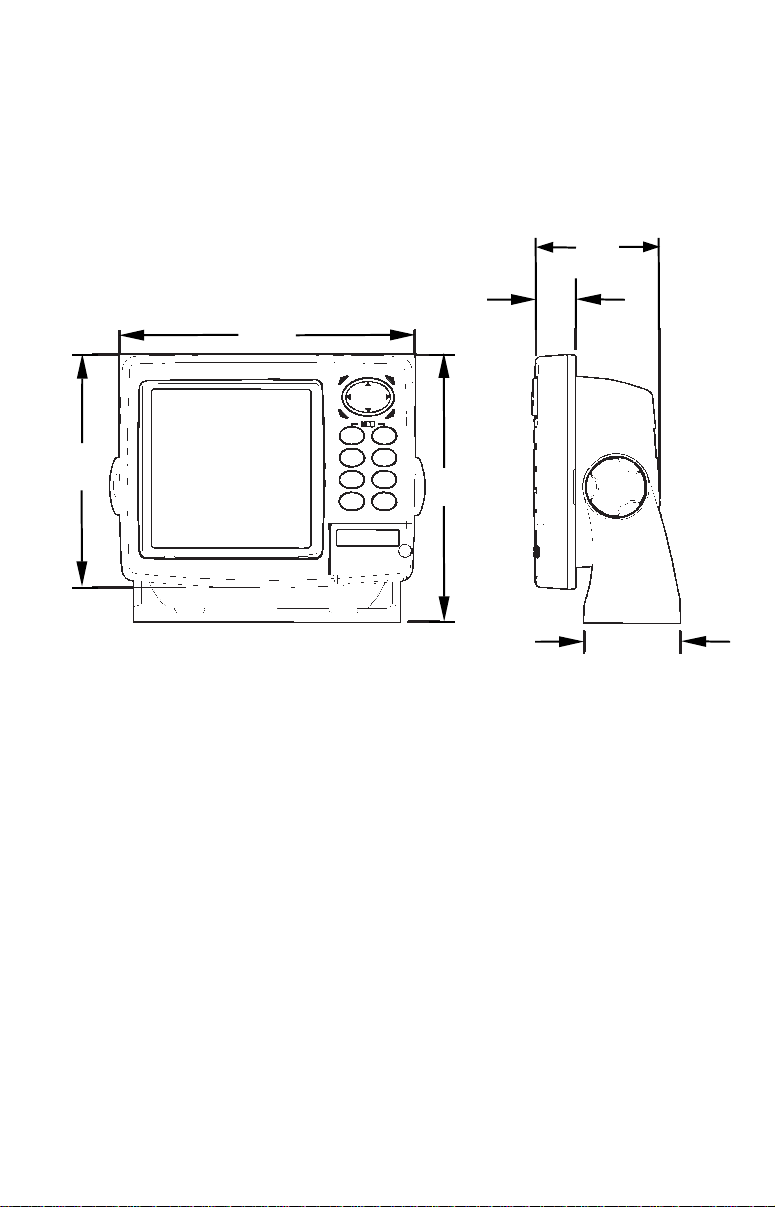
Drill a 1-inch (25.4 mm) hole in the dash for the power and transducer
cables. The best location for this hole is immediately under the gimbal
bracket location. This way, the bracket can be installed so that it covers
the hole, holds the cables in position and results in a neat installation.
Some customers prefer to mount the bracket to the side of the cable
hole. It's a matter of personal preference.
77.1
[3.03]
27.6
173.9
[6.85]
[1.09]
137.9
[5.43]
Millimeter
[Inch]
Front view (left) and side view (right) showing dimensions of the unit
when mounted on gimbal bracket.
157.9
[6.22]
56.9
[2.24]
Pass the power cable's bare-wire end down though the hole from the
top. If you want, you can fill in the hole around the cables with a good
marine sealant. (Some marine dealers stock cable hole covers to conceal
the opening.) No matter what type of installation you prefer, be sure to
leave enough slack in the cables to allow tilting or swiveling the unit. If
you choose to fill in the hole, be sure to position the cables against the
rear edge of the hole as you apply the fill material.
Before positioning the bracket, be sure to hold the cables against the
rear edge of the hole. Then, slide the bracket over the hole and butt the
rear of the bracket base firmly against the cables, pinning them in
place against the side of the hole. Finally, fasten the bracket to the
dash. Attach the unit to the gimbal bracket using the supplied gimbal
knobs and washers.
35
Page 44

Portable Installation
Like many Eagle products, this unit is capable of portable operation by
using an optional portable power pack (PPP). The power pack and an
optional portable transducer expand the uses for your sonar unit. The
PPP makes it easy to use the unit on your boat or take it to the dock, on
a float tube, on an ice fishing trip or use it as a second sonar in a
friend's boat.
Most LEI portable power packs can be used with eight "D" cell alkaline
batteries. Some use an optional sealed, rechargeable battery. For information on the PPP for your unit, see the accessory ordering information inside the back cover of this manual.
"D" cell battery
Install batteries in typical portable power pack.
MMC or SD Card Memory Card Installation
Your unit uses a MultiMedia Card to store information, such as sonar
logs, custom maps, waypoints, trails and other GPS data. The unit can
also use Secure Digital Cards (SD card) to store data.
NOTE:
Throughout this manual, we will use the term MMC, but just remember your unit can use an MMC or SD card to store data.
Both of these solid-state flash memory devices are about the size of a
postage stamp. An SD card is slightly thicker than an MMC. As this
manual went to press, MMCs were available in storage capacities of 8
MB, 16 MB, 32 MB, 64 MB and 128 MB. SD cards were available in
capacities of 8 MB, 16 MB, 32 MB, 64 MB, 128 MB, 256 MB and 1 GB.
Additional MMC cards are available from LEI Extras. See ordering information inside the back cover of this manual. MMCs and SD cards
are also available at many camera and consumer electronics stores.
36
Page 45

The MMC slot is located in a compartment on the front of the case. The
compartment door is located at the lower right corner. The following
figure shows a close-up with the door opened.
Thumb
screw
Memory card compartment with a 16 MB MMC card installed.
Insert card face up,
this way
To remove an MMC
1. Open the card compartment door by unscrewing the thumb screw.
The screw should only be finger tight. If it was over-tightened, use a
thumbnail, a coin or a screwdriver to open the door.
2. Just press a finger against the label of the MMC and drag it from the slot.
3. Close the compartment door and fasten the thumb screw finger tight.
To add an MMC or SD Card
1. Open the card compartment door.
2. Grasp the bottom of the MMC and push the top of the card into the
slot. Once the card is started, use your fingernails to slide it the rest of
the way to the left, until it is firmly seated in the slot.
3. Close the compartment door and fasten the thumb screw finger tight.
Other Accessories
Other accessories include MMC cards, MMC card readers and MapCreate™ 6 custom mapping software for your computer. MMC card readers
are available in USB and parallel port versions.
37
Page 46

MapCreate™ 6 CD-ROM (left). MMC card reader for USB ports (right).
NOTE:
When you first turn on the unit, the Map Page appears. If you
would rather start learning about GPS operation, jump to Sec. 6,
Basic GPS Operations. Remember: you don't need to read this
manual from cover-to-cover to get going. We designed it so you can
skip around to the section you want to read.
38
Page 47

Section 3: Basic Sonar Operation
2
This section addresses the unit's most basic sonar operations. The instructions presented in Sec. 3 follow a chronological order. Sec. 4, Sonar
Options & Other Features, will discuss other more advanced functions
and utilities. Material in Sec. 4 is arranged in alphabetical order.
Before you turn on the sonar unit, it is a good idea to learn about the
different keys, the Main Menu, the four Page screens and how they all
work together. BUT, if you just can't wait to get on the water, turn to
the one-page Quick Reference on page 47.
Keyboard
4
8
3
5
MMC slot access door
SeaCharter 642cDF iGPS unit showing map with sonar page, key-
board and access door for MMC cards.
9
7
6
1
1. PWR/LIGHT – The PWR key turns the unit on and off and activates
the backlight.
2. PAGES – Pressing the Pages key and the ← → arrow keys switches
the unit between the four different page screens: Satellite Status Page,
Navigation Page, Map Page and Sonar Page.
3. MENU – Press the Menu key to show menus and submenus. This
also accesses search functions for streets, intersections, addresses and
highway exits.
39
Page 48
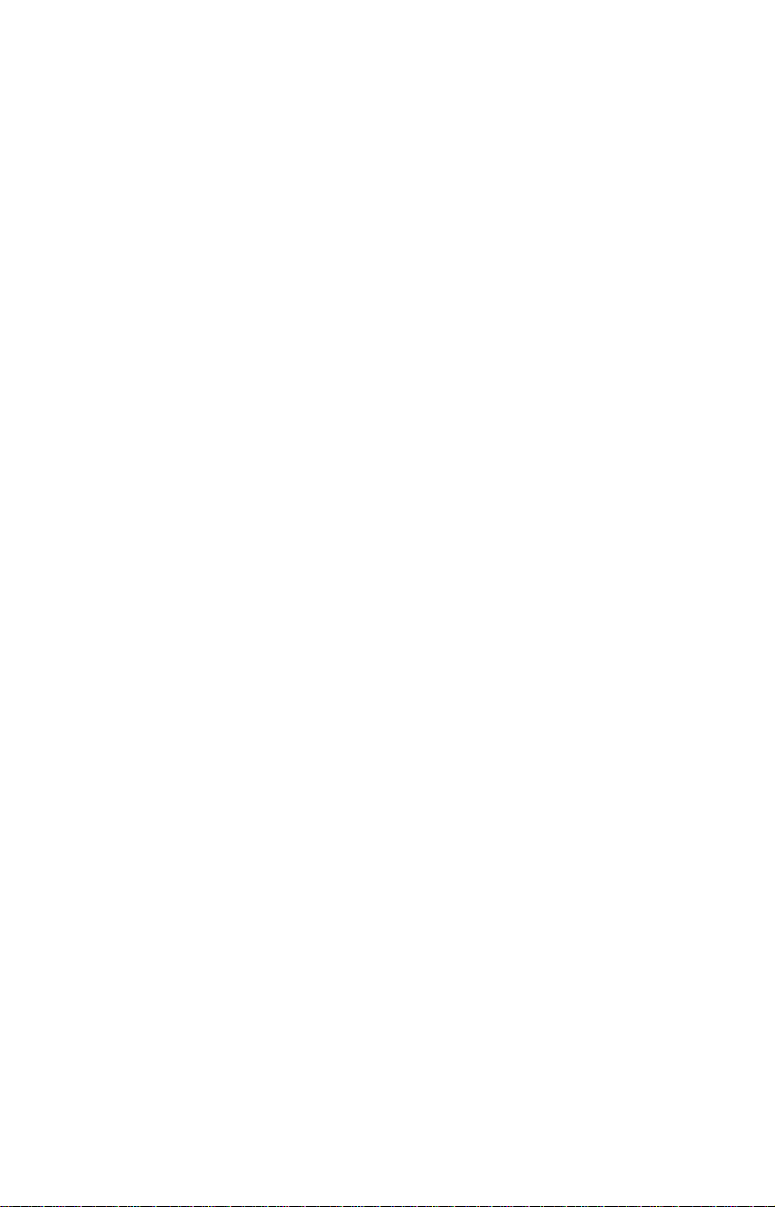
4. ARROW KEYS – These keys are used to navigate through menus,
make menu selections, move the map and sonar chart cursors and enter
data.
5. ENT/ICONS – The Enter key allows you to save data, accept values
and execute menu commands. It is also used to create event marker
icons.
6. EXIT – The Exit key lets you return to the previous screen, clear
data or close a menu.
7. WPT – The Waypoint key is used to save and recall waypoints,
search for waypoints and access the waypoint list. It also launches
Point-of-Interest (POI) search menus and is involved in some navigation functions.
8. ZOUT – The Zoom Out key lets you zoom out the screen. On the Sonar Page, it returns you to a full sonar chart display, showing the entire water column from surface to bottom. On the Map Page, it lets you
see a larger geographic area with less detail.
9. ZIN – The Zoom In key lets you zoom in the screen. On the Sonar
Page, it enlarges fish signals and bottom detail. On the Map Page, it
lets you see greater detail in a smaller geographic area.
Power/lights on and off
To turn on the unit, press PWR. As the unit powers up, the Map Page is
displayed first. To switch to the Sonar Page, press
SONAR|EXIT.
PAGES|→ TO
To turn on the backlight, press
els to select from. Repeatedly pressing
PWR. The unit has three backlight lev-
PWR will cycle through the
backlight settings.
Turn off the unit by pressing the
PWR key for 3 seconds.
Main Menu
The unit has a Main Menu, which contains function and setup commands. The instructions in this section will deal only with sonar functions — the basic commands that make the unit show sonar signals on
your screen. This sonar unit will work fine right out of the box with the
default settings. But, if you want to learn about the various sonar options, see Sec. 4, Sonar Options & Other Features. (For general system
setup and GPS options, see Sec. 8, System Setup and GPS Setup Op-
tions.)
40
Page 49

You can access the Main Menu from any of the four Page screens by
pressing
display, press
MENU|MENU. To clear the menu screen and return to the page
EXIT. Remember: our text style for "MENU|MENU" means
"press the Menu key twice." See a full explanation of our instruction
text formatting on page 11, How to use this manual.
Main Menu.
The Main Menu commands and their functions are:
Screen: changes the contrast or brightness of the display screen.
Sounds: enables or disables the sounds for key strokes and alarms and
sets the alarm style.
Transparency: adjusts the level of transparency for menus.
Alarms: turns sonar and GPS alarms on or off and changes alarm
thresholds.
Route Planning: used to plan, view or navigate a route.
My Trails: shows, creates and deletes plot trails. Also used to navigate
or backtrack a trail.
Cancel Navigation: turns off the various navigation commands. Used
to stop navigating after you have reached your destination.
Sonar Setup: sets various sonar options.
GPS Setup: sets various GPS receiver options.
System Setup: sets general configuration options.
Sun/Moon Calculations: finds the rising and setting time of the sun
and the moon.
Trip Calculator: shows trip status and statistics.
41
Page 50

Timers: controls the up timer, down timer and alarm clock settings.
Browse MMC Files: allows you to view the installed MMC card and
the files it contains.
Pages
The unit has four Page displays. They are the Satellite Status Page,
Navigation Page, Map Page and Sonar Page. They are accessed by pressing the
Menu by pressing
Satellite Status Page
PAGES key, then using ← → to select a Page. Clear the Pages
EXIT.
Pages Menu showing Sonar display options.
The Satellite Status Page provides detailed information on the status of
the unit's satellite lock-on and position acquisition. To get to the Satellite Status Page press the
Clear the Pages Menu by pressing
PAGES key, then use ← → to select STATUS.
EXIT.
This page represents a GPS function, so it is discussed in much greater
detail in Sec. 6.
No matter what Page you are on, a flashing current position indicator/question mark symbol and flashing GPS data displays indicate satellite lock has been lost and there is no position confirmed.
WARNING:
Do not begin navigating with this unit until the numbers
have stopped flashing!
42
Page 51

Satellite Status Page showing satellite lock-on with a 3D position
acquired (latitude, longitude and altitude) with WAAS reception.
Navigation Page
This screen has a compass rose that shows your direction of travel and
direction to a recalled waypoint. To get to the Navigation Page press
PAGES| ← → to NAVIGATION|EXIT.
This page represents a GPS function, so it is discussed in much greater
detail in Sec. 6.
Navigation Page recording a trail, traveling northeast.
Map Page
The Map Page screens show your course and track from a bird's-eye
view. By default, this unit shows the map with north always at the top
of the screen. The arrow in the center of the screen is your present position. It points in the direction you are traveling.
43
Page 52

Map Page showing position on Bull Shoals Lake, Arkansas. The full
map option (left). Map with sonar option (right).
Map Page is also the default screen that appears when you turn on the
unit. To get to the Map Page from another page press
MAP|EXIT.
PAGES| ← → to
You can display a split screen showing both the Map and Sonar pages
at the same time. This feature is discussed in Sec. 4, Sonar Options &
Other Features.
The Map Page represents a GPS function, so it is discussed in much
greater detail in Sec. 6.
Sonar Page
The Sonar Page displays the sonar chart. This is a cross-section view of
the water column beneath the boat. The chart moves across the screen,
displaying sonar signal echoes that represent fish, structure and the
bottom.
To get to the Sonar Page press the
SONAR. The Sonar Pages Menu offers four chart display options: Full So-
PAGES key, then use ← → to select
nar Chart, Split Zoom Sonar Chart, Split Frequency Sonar Chart and
Digital Data. From the Sonar Page menu you can select one of the chart
options by pressing ↓ to the desired display|
EXIT.
The Sonar Page also has its own menu, which is used for some advanced
functions and for setting various options. Sonar Options and other features are discussed in Sec. 4. To Access the Sonar Page menu, from the
Sonar Page press
MENU.
44
Page 53

The four Sonar Page display modes: Full Sonar Chart (left).
Split Zoom display mode (right).
Split Frequency mode (left) and Digital Data mode (right).
Fish arches
Structure
Digital data
overlay
(depth &
temperature)
Surface signal
Bottom signal
Full sonar chart mode.
Surface clutter
45
Depth scale
Zoom bar
FasTrack
bar graph
Page 54

You can customize how the Sonar Page displays its pictures and other
data in many ways. Your unit also includes several special sonar features
and options that can help you better interpret the underwater scene.
We will discuss all of those features and options in Sec. 4, but to show
you how easy this unit is to operate, the following page contains a, 10step quick reference that will cover most fish finding situations. The
quick reference describes how your unit will operate with all sonar features set to default settings.
46
Page 55

Basic Sonar Quick Reference
1. Mount the unit and transducer. Connect the unit to electric power
and the transducer. Make sure the MMC is installed. See complete installation details beginning on page 13.
2. Launch your boat.
3. To turn on the unit, press and release
4. Opening screen displays Map Page. Rotate through the four main
Page screens (Map Page, Satellite Status Page, Navigation Page, Sonar
Page) by pressing
PAGES|← → to select Page Name|EXIT. Switch
Pages to display Sonar Page.
5. If GPS data is desired, wait while unit locates satellites and calculates
current position. When the unit acquires position, a tone sounds and a position acquired message appears.
6. With position acquired, head for your fishing grounds. Your unit will
automatically display digital depth and surface water temperature in
the top left corner of the screen.
The auto settings will track the bottom, displaying it in the lower portion of the screen. The full sonar chart will scroll from right to left,
showing you what's under the boat as you cruise across the water. You
can change the display by:
Zoom in to enlarge the chart for more detail: press
Zoom out to return to full chart mode: press
7. Watch the display for the appearance of fish symbols (or arches, if
Fish I.D. is turned off). When you see fish symbols or arches, you've
found fish! Stop the boat and get your lure or bait into the water at the
depth indicated on the sonar chart.
8. Gauge the fish depth by visually comparing the fish symbols or
arches with the depth scale on the right side of the screen, or get a
more accurate measure with the Depth Cursor. Press
CURSOR|ENT. Press ↓ ↑ to align the cursor line with the fish arch. The
exact depth appears in a box at the right end of the cursor line. To clear
the cursor, press
EXIT.
9. If you are drifting at a very low speed or anchored, you are not moving fast enough for a fish to return the tell-tale fish arch signal. As you
drift over a fish, or as a fish swims through the transducer's signal
cone, the fish echo will appear as a straight line suspended between the
surface and the bottom when Fish I.D. is turned off.
10. To turn off the unit, press and hold
PWR key.
ZIN.
ZOUT.
MENU|↓ to DEPTH
PWR key for three seconds.
47
Page 56

Sonar Operations
As you can see from the quick reference, basic operation is pretty easy, right
out of the box. If you are a sonar novice, try operating the unit with the default settings until you get a feel for how it is working.
As you are learning the basics, there is one setting you might want to
tinker with from time to time — Sensitivity.
Sensitivity controls the unit's ability to pick up echoes. If you want to see
more detail, try increasing the sensitivity, a little at a time. There are situations when too much clutter appears on the screen. Decreasing the sensitivity
can reduce the clutter and show the strongest fish echoes, if fish are present.
As you change the sensitivity setting, you can see the difference on the chart
as it scrolls.
Fig. 1
Fig. 3
Fig. 2
Fig. 4
These figures show results of different sensitivity levels on the same location. Fig. 1: Sensitivity at 88 percent, determined by Auto Sensitivity.
Typical of full auto mode. Fig. 2: Sensitivity set at 75 percent. Fig. 3: Sen-
sitivity set at 50 percent. Fig. 4: Sensitivity set at 100 percent.
You can change the sensitivity level whether you are in Auto Sensitivity
mode or Manual Sensitivity mode. The adjustment method works the
same in both modes, but it gives you slightly different results.
48
Page 57

Adjusting sensitivity in Auto Sensitivity Mode is similar to manually adjusting a car's speed with the accelerator pedal while cruise control is on.
You can tell the car to run faster, but when you let off the gas the cruise
control automatically keeps you from running slower than the minimum
speed setting. In the unit, auto mode will let you increase sensitivity to 100
percent, but the unit will limit your minimum setting. This prevents you
from turning sensitivity down too low to allow automatic bottom tracking.
When you change the setting with auto turned on, the unit will continue to
track the bottom and make minor adjustments to the sensitivity level, with
a bias toward the setting you selected.
Adjusting sensitivity in Manual Sensitivity Mode is similar to driving a
car without cruise control — you have complete manual control of the
car's speed. In the unit, manual mode allows you to set sensitivity at
100 percent (maximum) or zero percent (minimum.) Depending on water conditions, the bottom signal may completely disappear from the
screen when you reduce sensitivity to about 50 percent or less.
Try adjusting sensitivity in both auto and manual modes to see how
they work.
To adjust sensitivity:
1. Press
MENU|ENT.
2. The Sensitivity Control Bar appears. Press ↓ to decrease sensitivity.
Press ↑ to increase sensitivity. When it is set at the desired level, press
EXIT. When you reach the maximum or minimum limit, a tone sounds.
Sonar Menu with Sensitivity command selected (left).
The Sensitivity Control Bar (right).
NOTE:
If you want to change the sensitivity in Manual Mode, first turn off
Auto Sensitivity. From the Sonar Page, press
MENU|↓ to AUTO
49
Page 58
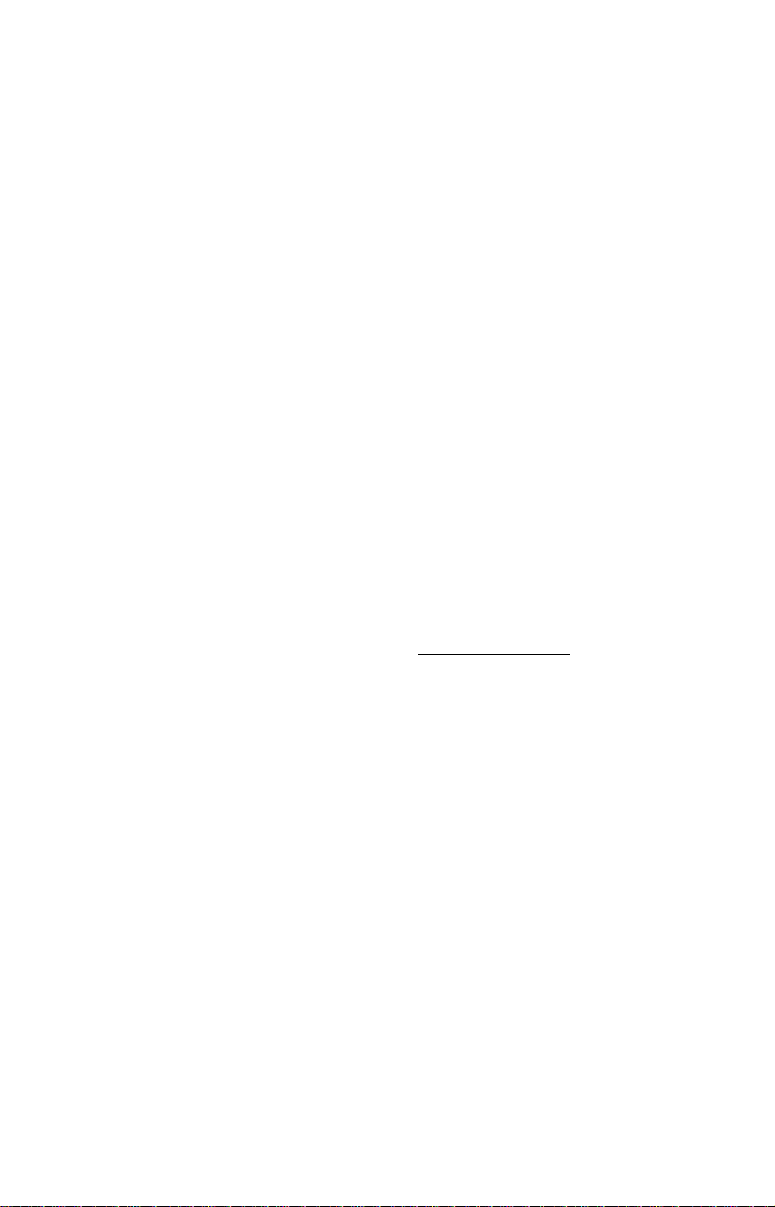
SENSITIVITY|ENT|↑ to SENSITIVITY|ENT. Press ↓ ↑ to pick a different
sensitivity setting. When it is set at the desired level, press
Tip:
While you are experimenting and learning, it is possible to scramble
the settings so the sonar picture disappears from your screen. If that
happens, remember it is easy to switch back to full automatic operation by restoring the default settings.
To Restore Default Settings:
1. Press
MENU|MENU|↓ to SYSTEM SETUP|ENT|↓ to RESET OPTIONS|ENT.
EXIT.
2. A confirmation message will appear. Press ← to
YES|ENT. All options
are reset and the unit reverts back to the Map Page at the 4000-mile
zoom range. Recorded sonar logs or GPS data will be unchanged.
Fish Symbols vs. Full Sonar Chart
You may have noticed in the quick reference we used fish arches in full
sonar chart mode for our example and not the popular Fish I.D. fish
symbol feature. Here's why.
Fish I.D. is an easier way for a sonar novice to recognize a fishy signal
return when he sees it. However, locating fish by symbol only has some
limitations.
Your sonar unit's microprocessor is remarkably powerful, but it can be
fooled. Some of the echoes calculated to be fish could be tree limbs or turtles! To see what's under your boat in maximum detail, we recommend
you turn off Fish I.D. and begin learning to interpret fish arches.
Fish I.D. is most handy when you are in another part of the boat or performing some task that prevents you from watching the sonar screen.
Then, you can turn on Fish I.D. and the audible fish alarm. When that
lunker swims under your boat, you will hear it!
Fish I.D. can also be useful when you want to screen out some of the
sonar detail gathered by your unit. For example, in one case fisherman
in San Francisco Bay saw clouds of clutter in the water but no fish
arches. When a down rigger was pulled up, it brought up several small
jellyfish. The fisherman switched their sonar to Fish I.D., which
screened out the schools of jellyfish and clearly showed the game fish
there as fish symbols.
The sonar options section discusses Fish I.D., fish alarms and other
features in greater detail.
50
Page 59

Section 4: Sonar Options & Features
ASP (Advanced Signal Processing)
The ASP feature is a noise rejection system built into the sonar unit
that constantly evaluates the effects of boat speed, water conditions
and interference. This automatic feature gives you the best display possible under most conditions.
The ASP feature is an effective tool in combating noise. In sonar terms,
noise is any undesired signal. It is caused by electrical and mechanical
sources such as bilge pumps, engine ignition systems and wiring, air
bubbles passing over the face of the transducer, even vibration from the
engine. In all cases, noise can produce unwanted marks on the display.
The ASP feature has four settings — Off, Low, Medium and High. If
you have high noise levels, try using the "High" ASP setting. However,
if you are having trouble with noise, we suggest that you take steps to
find the interference source and fix it, rather than continually using the
unit with the high ASP setting.
There are times when you may want to turn the ASP feature off. This
allows you to view all incoming echoes before they are processed by the
ASP feature.
To change the ASP level:
1. From the Sonar Page, press
2. Press ↓ to
3. Press ↓ ↑ to select a setting, then press
4. To return to the main page display, press
NOISE REJECTION|ENT.
MENU|↓ to SONAR FEATURES|ENT.
ENT.
EXIT|EXIT.
Sonar Menu with Sonar Features selected (left).
In the Sonar Features menu, Noise Rejection is selected
with ASP in the default low setting (right).
51
Page 60

Alarms
This unit has three types of sonar alarms. The first is the Fish Alarm.
It sounds when the Fish I.D. feature determines that an echo is a
fish.
Another alarm is the Zone Alarm, which consists of a bar on the side of
the screen. Any echo on the chart that appears inside this bar triggers
this alarm.
The last alarm is the Depth Alarm, which has both a Shallow and a
Deep setting. Only the bottom signal will trigger this alarm. This is
useful as an anchor watch, a shallow water alert or for navigation.
Depth Alarms
The depth alarms sound a tone when the bottom signal goes shallower
than the shallow alarm's setting or deeper than the deep alarm's setting. For example, if you set the shallow alarm to 10 feet, the alarm will
sound a tone if the bottom signal is less than 10 feet. It will continue to
sound until the bottom goes deeper than 10 feet.
The deep alarm works just the opposite. It sounds a warning tone if the
bottom depth goes deeper than the alarm's setting. Both depth alarms
work only off the digital bottom depth signals. No other targets will trip
the alarms. The Shallow and Deep alarms can be used at the same time
or individually.
Main Menu and Sonar Alarms command (left).
The Sonar Alarms menu (right).
To adjust and turn on the shallow alarm:
1. Press MENU|MENU|↓ to ALARMS|ENT|↓ to SONAR ALARMS|ENT.
2. Press → to
SHALLOW ALARM DEPTH|ENT.
52
Page 61

3. Press ↑ ↓ to change the first number, then press → to move the cursor to the next number and repeat until the depth is correct. Press
4. Press ← to
light the
To adjust and turn on the deep alarm:
SHALLOW ALARM ENABLED|ENT. To turn on the alarm, high-
SHALLOW ALARM ENABLED box and press ENT.
ENT.
1. From the Sonar Alarms menu, press ↓ to DEEP ALARM ENABLED|→ to
DEEP ALARM DEPTH|ENT.
2. Press ↑ ↓ to change the first number, then press → to move the cur-
sor to the next number and repeat until the depth is correct. Press
3. Press ← to
the
DEEP ALARM ENABLED box and press ENT.
DEEP ALARM ENABLED|ENT. To turn on the alarm, highlight
ENT.
Zone Alarm
The zone alarm is triggered when any echo passes inside the zone
alarm bar, shown on the right side of the screen.
To adjust and turn on the zone alarm:
1. From the Sonar Alarms menu, press ↓ to ZONE ALARM ENABLED|→ to
ADJUST ZONE|ENT.
Sonar Alarms menu with Adjust Zone command selected (left).
Adjust Zone Alarm selection box with Upper selected (right).
2. To set the upper boundary for the Zone Alarm, use ← → to select
UPPER, then press ↑ ↓ to move the top of the bar to the desired depth.
3. To set the lower boundary for the Zone Alarm, use ← → to select
LOWER,
then press ↑ ↓ to move the bottom of the bar to the desired depth.
4. Press
EXIT|← to ZONE ALARM ENABLED|ENT. Now, any echo — fish, bot-
tom, structure — within the zone alarm's depth range will trigger the
zone alarm. To turn off the alarm, highlight the
and press
ENT.
ZONE ALARM ENABLED box
53
Page 62
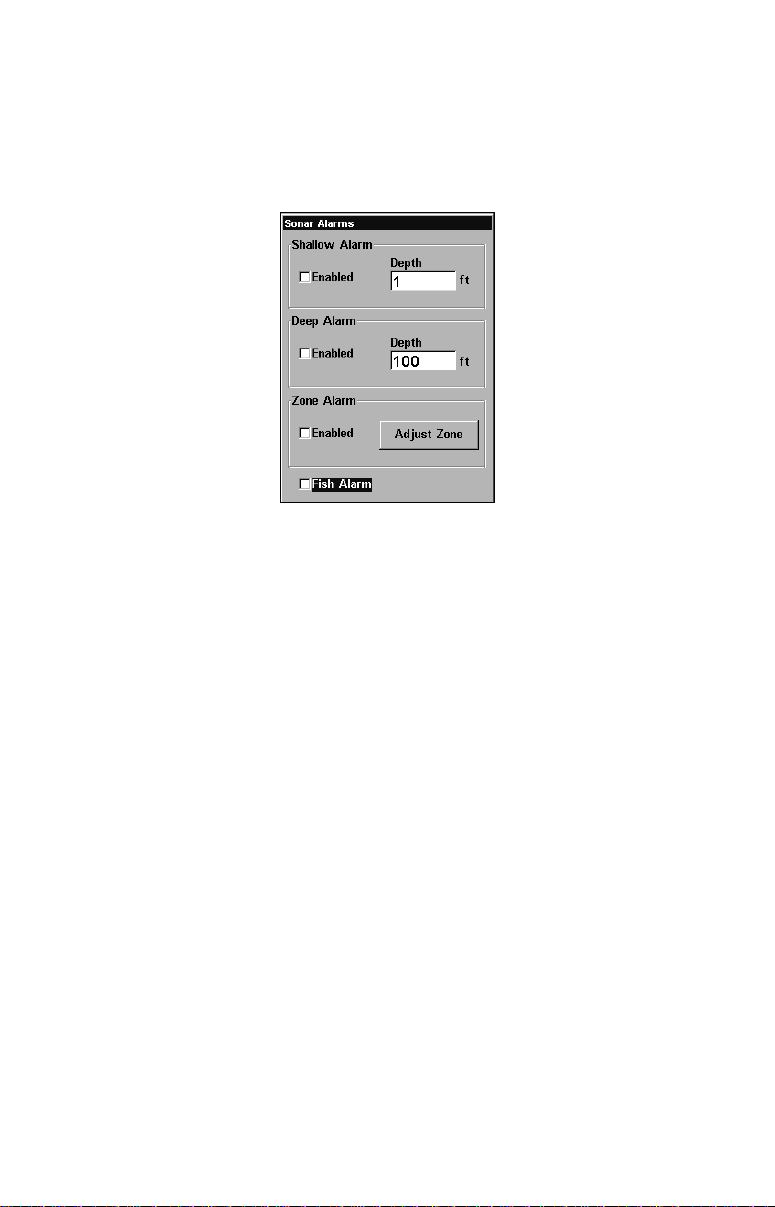
Fish Alarm
Use the fish alarm for a distinctive audible alarm when fish or other
suspended objects are detected by the Fish I.D. feature. Fish I.D.
must be turned on for the Fish Alarm to work. A different tone sounds
for each fish symbol size shown on the display.
Sonar Alarms menu with Fish Alarm selected. The check box to the left
is blank, indicating the alarm is turned off.
To turn on the fish alarm:
2. From the Sonar Alarms, press ↓ to FISH ALARM|ENT.
3. To turn off the alarm, highlight
FISH ALARM and press ENT.
Press EXIT repeatedly to get back to the main page display.
Calibrate Speed
The speed sensor can be calibrated to compensate for inaccuracies. Before you change the setting, calculate the percentage the speed is off.
You will enter this percentage in a moment.
If you figure the sensor is reading 10 percent faster than actual speed,
you will enter -10 in the calibration window. If the sensor is reading 5
percent slower than true speed, you will enter + 5 in the window.
A good way to gauge your speed sensor's performance is to compare its
reading with the ground speed measured the GPS function. When you
make a run to compare GPS ground speed to speed sensor speed, perform your test in relatively calm water free of current, if possible.
1. Press
SPEED|ENT.
2. Enter the number you calculated earlier. Press ↑ ↓ to change the
first character (+ or –), then press → to move the cursor to the next
number and repeat until the percentage is correct. Press
MENU|MENU|↓ to SONAR SETUP|ENT|↓ to CALIBRATE WATER
EXIT.
54
Page 63
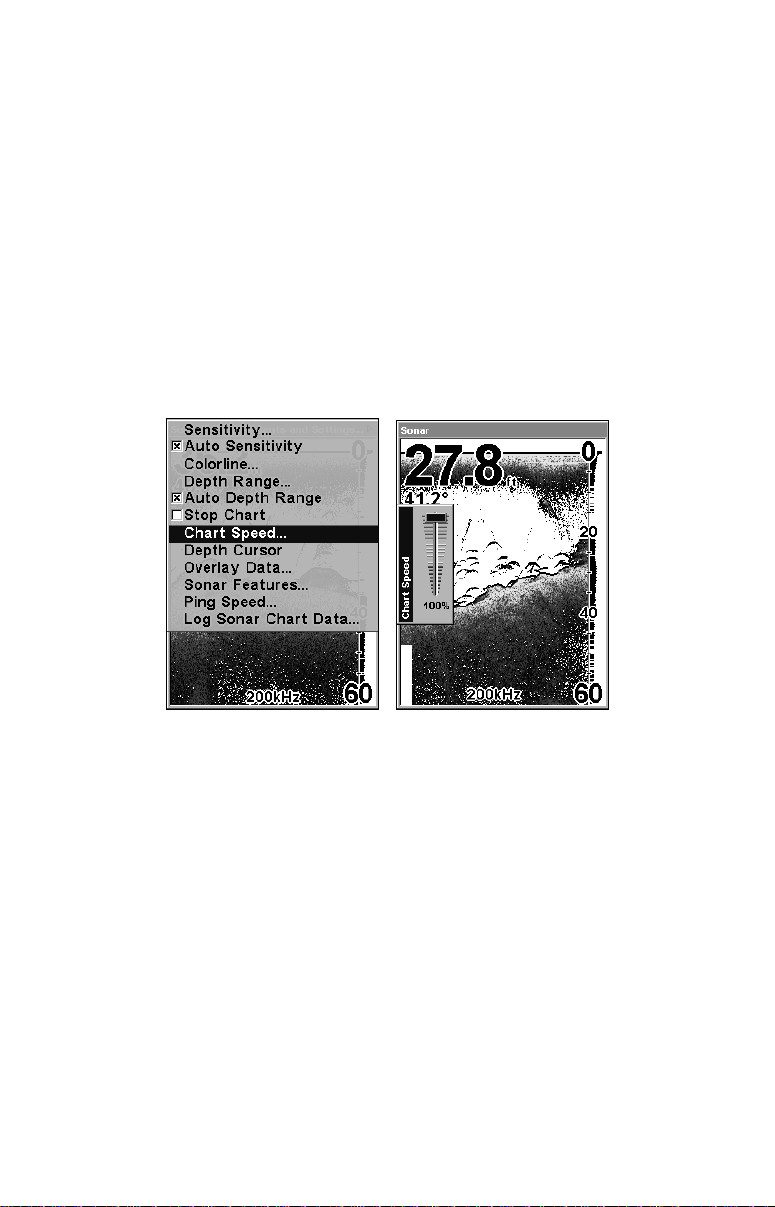
Chart Speed
The rate echoes scroll across the screen is called chart speed. The default is maximum. We recommend you keep the default setting for most
all fishing conditions.
You may consider experimenting with chart speed when you are stationary or drifting slowly. Sometimes the unit will display better images when chart speed is adjusted to match the speed of your boat.
If you are at anchor, ice fishing or fishing from a dock, experiment with
a chart speed around 50 percent. If you are drifting slowly, try a chart
speed around 75 percent. When you are stationary and a fish swims
through the sonar signal cone, the image appears on the screen as a
long line instead of a fish arch. Reducing the chart speed may result in
a shorter line that more closely resembles a regular fish return.
Sonar Page menu with Chart Speed command selected (left).
Chart Speed Control Bar (right).
If you experiment with chart speed, remember to reset it to maximum
when you resume trolling or moving across the water at higher speed.
To change chart speed:
1. From the Sonar Page, press
2. The Chart Speed Control Bar appears. Press ↓ to decrease chart
speed. Press ↑ to increase chart speed.
3. When it is set at the desired level, press
MENU|↓ to CHART SPEED|ENT.
EXIT.
ColorLine
ColorLine lets you distinguish between strong and weak echoes. It
paints a brighter color on targets that are stronger than a preset value.
This allows you to tell the difference between a hard and soft bottom.
55
Page 64

For example, a soft, muddy or weedy bottom returns a weaker signal
which is shown with a narrow, colored line (dark blue tinged with red
or a little yellow.) Since fish are among the weakest echoes, they show
up mostly as blue arches. A hard bottom or other relatively hard target
returns a strong signal which causes a wider brightly colored line (reddish yellow to bright yellow.)
If you have two signals of equal size, one with red to yellow color and
the other without, then the target with brighter color (yellow) is the
stronger signal. This helps distinguish weeds from trees on the bottom,
or fish from structure.
ColorLine is adjustable. Experiment with your unit to find the ColorLine setting best for you.
Sonar Page menu with ColorLine command selected (left).
The ColorLine control bar (right).
To adjust the ColorLine level:
1. From the Sonar Page, press
MENU|↓ to COLORLINE|ENT.
2. The ColorLine Control Bar appears. Press ↓ to decrease ColorLine.
Press ↑ to increase ColorLine.
3. When it is set at the desired level, press
EXIT.
56
Page 65

Wider
ColorLine
Thin or no ColorLine
A little ColorLine (left) indicates a soft bottom, probably sand or mud.
Wider ColorLine (right) indicates a harder, rocky bottom.
Customize Page Displays
Every Page display with digital data boxes may be customized to provide on-screen information.
The data is divided into categories in the Customize menu. These categories include GPS Data, Navigation, Trip Calculator, Time, Sonar
Data and Sensor Data. You can select items from any of these categories for display on any page.
To change the information displayed on your screen:
While on the Page display you want to customize, press
CUSTOMIZE|ENT. This will highlight one of the digital data boxes on the
screen. To change the data contained in the box press
↑ to select a different box to customize. Upon making a selection, you
will see a list of the data categories with "+" or "-" symbols next to each
category. A category with a "+" next to it is expandable, meaning its
contents are hidden.
MENU|↓ to
ENT or press ↓ or
57
Page 66

Digital Data box containing Water Temp is highlighed (left). Data
Viewer with GPS Data and Navigation categories expanded (right).
Selecting the category name and pressing ENT will bring up the category's contents.. An expanded category (one with a "-" next to its name)
can be collapsed to hide its contents and make more room on your
screen. Just select the category name and press
ENT.
Expand any categories that may contain information you want to display. Then press ↓ ↑ to select a display option. With the option highlighted, press
all options are set press
ENT to turn it on (check) and turn it off (uncheck). After
EXIT|EXIT.
Depth Cursor
The depth cursor consists of a horizontal line with a digital depth box on
the right side. The numbers inside the box show the depth of the cursor.
Cursor line
Depth box
Sonar Page menu with Depth Cursor command selected (left). Sonar
chart with the depth cursor active (right).
58
Page 67

The cursor can be moved to any location on the screen, letting you pinpoint the depth of a target.
1. From the Sonar Page, press
MENU|↓ to DEPTH CURSOR|ENT.
2. The depth cursor appears. Press ↓ to lower the cursor line. Press ↑ to
raise the cursor line.
3. To clear the depth cursor, press
EXIT.
Depth Range - Automatic
When turned on for the first time, the bottom signal is placed in the
lower half of the screen. This is called Auto Ranging, an automatic
function. Depending on the bottom depth and the current range, you
can change the range to a different depth.
Sonar Page menu with Depth Range command selected (left). The
Depth Range Control Scale (right).
1. From the Sonar Page, press MENU|↓ to DEPTH RANGE|ENT.
2. The Depth Range Control Scale appears. Press ↑ ↓ to select a different depth range. A blue bar highlights the selected range. Range numbers in light blue cannot be selected.
3. When the new range is selected, press
EXIT to clear the menu.
Depth Range - Manual
You have complete control over the range when the unit is in the manual mode. There are 16 depth ranges, from 5 feet to 4,000 feet.
To switch to Manual Depth Range:
1. Turn off automatic depth range. From the Sonar Page, press MENU|↓
to
AUTO DEPTH RANGE|ENT.
2. Press ↑ to
DEPTH RANGE|ENT and the Depth Range Scale appears.
59
Page 68

3. Press ↓ ↑ to select a different depth range. A horizontal blue bar
highlights the selected range.
4. When the new range is selected, press
EXIT to close the menu.
NOTE:
The sonar's depth capability depends on the transducer installation, water and bottom conditions and other factors.
FasTrack
This feature automatically converts all echoes to short horizontal lines
on the right side of the display. The graph on the rest of the screen continues to operate normally. FasTrack gives you a rapid update of conditions directly under the boat. This makes it useful for ice fishing or
when your are fishing at anchor. When the boat is not moving, fish signals are long, drawn out lines on a normal chart display. FasTrack converts the graph to a vertical bar graph that with practice, makes a useful addition to fishing at a stationary location.
Surface clutter
Fish arches
Structure
In FasTrack, fish
arches show as
horizontal bars.
Bottom signal
ColorLine
Sonar Page showing FasTrack.
FasTrack
bar graph
Fish I.D.
The Fish I.D. feature identifies targets that meet certain conditions as
fish. The microcomputer analyzes all echoes and eliminates surface
clutter, thermoclines and other undesirable signals. In most instances,
remaining targets are fish. The Fish I.D. feature displays fish symbols
on the screen in place of actual fish echoes.
There are several fish symbol sizes. These are used to designate the
relative size between targets. Fish I.D. displays a small fish symbol
when it thinks a target is a small fish and a medium fish symbol on a
larger target and so on.
60
Page 69

The sonar's microcomputer is sophisticated, but it can be fooled. It can
not distinguish between fish and other suspended objects such as trotlines, turtles, submerged floats, air bubbles, etc. Individual tree limbs
extending outwards from a group of limbs is the hardest object for the
Fish I.D. feature to distinguish from fish.
You may see fish symbols on the screen when actually, there are no
fish. The reverse is also true. The images on the next page show how
Fish I.D. can actually miss fish that are present.
Does that mean Fish I.D. is broken? No. The feature is interpreting sonar returns in a specific way to help take some of the work out of reading the screen. Remember: Fish I.D. is one of the many tools we provide
so you can analyze your sonar returns for maximum fish finding information. This and other features can help you successfully see beneath
the boat under varied water and fishing conditions. So, practice with
the unit in both the Fish I.D. mode and without to become more familiar with the feature. The default setting for Fish I.D. is off.
Sonar Features menu with Fish I.D. Symbols turned on.
To turn on the Fish I.D. feature:
1. From the Sonar Page, press
2. Press → to
FISH SYMBOLS|ENT|EXIT|EXIT.
MENU|↓ to SONAR FEATURES|ENT.
To turn off Fish I.D., repeat these instructions.
FishTrack
The FishTrack feature shows the depth of a fish symbol when it appears on the display. This lets you accurately gauge the depth of targets. This feature is available only when the Fish I.D. feature is on. The
default setting for FishTrack is off.
61
Page 70

To turn on FishTrack:
NOTE:
These steps turn on FishTrack and Fish I.D. at the same time.
1. From the Sonar Page, press
2. Press → ↓ to
FISH DEPTHS|ENT|EXIT|EXIT.
MENU|↓ to SONAR FEATURES|ENT.
To turn off FishTrack, repeat the instructions in step 1. Turning off
FishTrack in this manner will not turn off Fish I.D. symbols.
Fish Symbols
with FishTrack
depths
Sonar Features menu with Fish ID Depths selected (left). Sonar Page
showing Fish I.D. symbols and FishTrack depths turned on (right).
Frequency (SeaCharter only)
The SeaCharter 642cDF iGPS transducer operates with both 200 kHz
and 50 kHz. The 200 kHz frequency has a 12° cone angle and the 50
kHz frequency has a 35° cone angle.
The default frequency is 200 kHz, best for use in shallow water (about
300 feet or less). This frequency is the best choice for about 80 percent
of the fresh and salt water sport fishing applications. When you get into
deep salt water — 300 to 500 feet or deeper — the 50 kHz frequency
will perform better.
The 200 kHz transducer will give you better detail and definition, but
less depth penetration. The 50 kHz transducer will give you greater
depth penetration, but a little less detail and less definition.
Remember: all sonar units typically read deeper in fresh water than in
salt water.
There is a common exception to these rules. Some fishermen on freshwater lakes (or the ocean) using downriggers like to see them on the
62
Page 71

sonar. In many of those cases, you will see a 50 kHz transducer frequency in use because the wider cone angle lets them watch the bait.
Sonar Features menu with 50 kHz frequency selected (left).
200 kHz frequency selected (right).
To change the frequency setting to 50 kHz:
1. From the Sonar Page, press
2. Press ↓ → to
3. Press
EXIT|EXIT to clear the menu.
TRANSDUCER FREQUENCY, select 50 KHZ and press ENT.
MENU|↓ to SONAR FEATURES|ENT.
To change the frequency setting to 200 kHz:
1. From the Sonar Page, press
2. Press ↓ → to
3. Press
EXIT|EXIT to clear the menu.
TRANSDUCER FREQUENCY, select 200 KHZ and press ENT.
MENU|↓ to SONAR FEATURES|ENT.
HyperScroll
See the entry on Ping Speed, which controls the HyperScroll feature.
Log Sonar Chart Data
If you have an MMC installed in the unit, the sonar data shown on the
screen can be saved to the MMC. This can be played back at any time
(to play a recorded sonar chart log, see the entry in this section for Sonar Simulator). If you have a personal computer and Internet access,
visit our web site, www.eaglesonar.com, and download the free Sonar Viewer and the emulator for your unit. These programs will allow
you to replay sonar logs on your personal computer.
63
Page 72

Sonar Page menu with Log Sonar Chart Data selected (left). Sonar
Chart Logging menu with Start Logging command selected (right).
To record or log chart data:
1. Press
2. To record data using the default settings, press
MENU|↓ to LOG SONAR CHART DATA|ENT.
ENT. The menu clears
and the Sonar Page title bar shows the name of the file you are recording. Warning messages will appear as recording time begins to run out.
NOTE:
You can change any of the settings by using the cursor arrows to
highlight different commands. Select
want to change the name. Select
FILE NAME and press ENT if you
CHART QUALITY if you want to lower
the file quality and record for a longer period of time. After you
have changed the settings, select
START LOGGING and press ENT.
Noise Rejection
See the entry on Advanced Signal Processing in this section.
Overlay Data
On any Page display except Satellite Status, you can float or overlay
additional GPS or navigation data on the screen with the Overlay Data
command. For example, if you left your watch at home, you could display the local time on top of the map. Or if you wanted to see details
about your route and trip, you could show your bearing, course, average
speed and trip distance.
The various data available from your unit are divided into categories in
the Overlay Data menu. These categories include GPS Data, Navigation, Trip Calculator,Time, Sonar Data and Sensor Data.
64
Page 73

You can select items from any of these categories for display, in any
combination. The category divisions are there only to help you sort
through the information.
Overlay Data menu with Press Ent to add highlighted (left). Data viewer
with Navigation, Trip Calculator and Time categories expanded (right).
To overlay information on your screen:
1. While on the Map or Sonar Page, press
MENU|↓ to OVERLAY DATA|ENT.
2. You will see a list of the overlay data currently shown. Select
TO ADD
and press ENT. The data viewer shows information categories
ENTER
with "+" or "–" symbols next to each category name. A category with a
"+" next to it is expandable, meaning its contents are hidden.
Selecting the category name and pressing
ENT will show the category's
contents. An expanded category — one with a "–" next to its name —
can be collapsed to hide its contents.
3. Expand categories that may contain data you want to display. Then
press ↓ ↑ to select a data option.
4. With the data option highlighted, press
ENT to turn it on (check) and
turn it off (uncheck). As you turn it on, the data will appear on top of
the screen. Every Page display has a maximum number of items you
can show using the Overlay Data command.
5. After the desired changes are made, press
EXIT|EXIT to return to the
page display.
65
Page 74
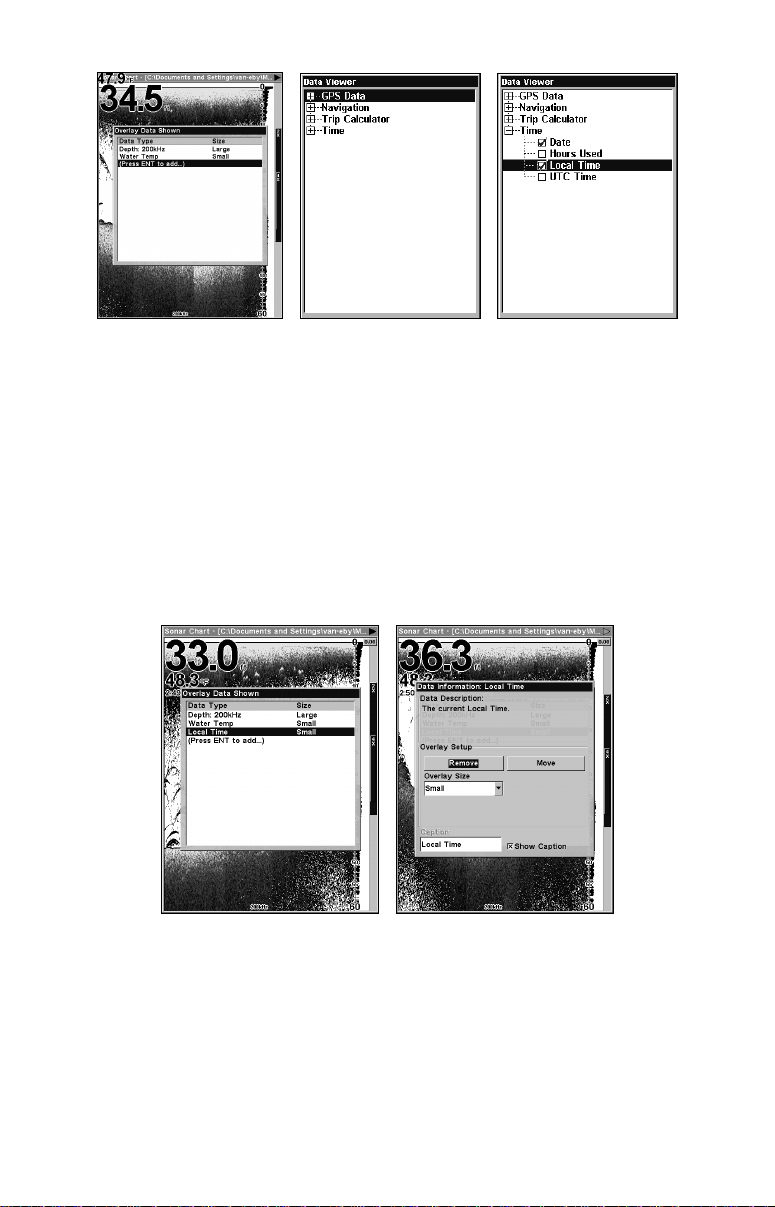
From Overlay Data Shown (left) press ENT to see Data Viewer (center).
Select a category and press ENT, then choose a data option to display
and press ENT to turn it on (right).
To remove overlaid data:
1. While on the Page that shows the data you want to remove, press
MENU|↓ to OVERLAY DATA|ENT.
2. You will see a list of the overlay data currently displayed. Select the
item you want to remove from the display and press
ENT|ENT to re-
move the data. To remove another item, repeat Step 2.
3. When you have finished removing all the items you want from the
screen, press
EXIT to return to the main page display.
Overlay Data Shown menu with Local Time option selected (left). Data
information window with Remove highlighted (right).
To move overlaid data:
You may find it useful to move data floating on your display.
1. From one of the Map Pages, press
MENU|↓ to OVERLAY DATA|ENT.
2. You will see a list of the overlay data currently displayed. Select the
item you want to move and press
ENT|→ to MOVE|ENT.
66
Page 75
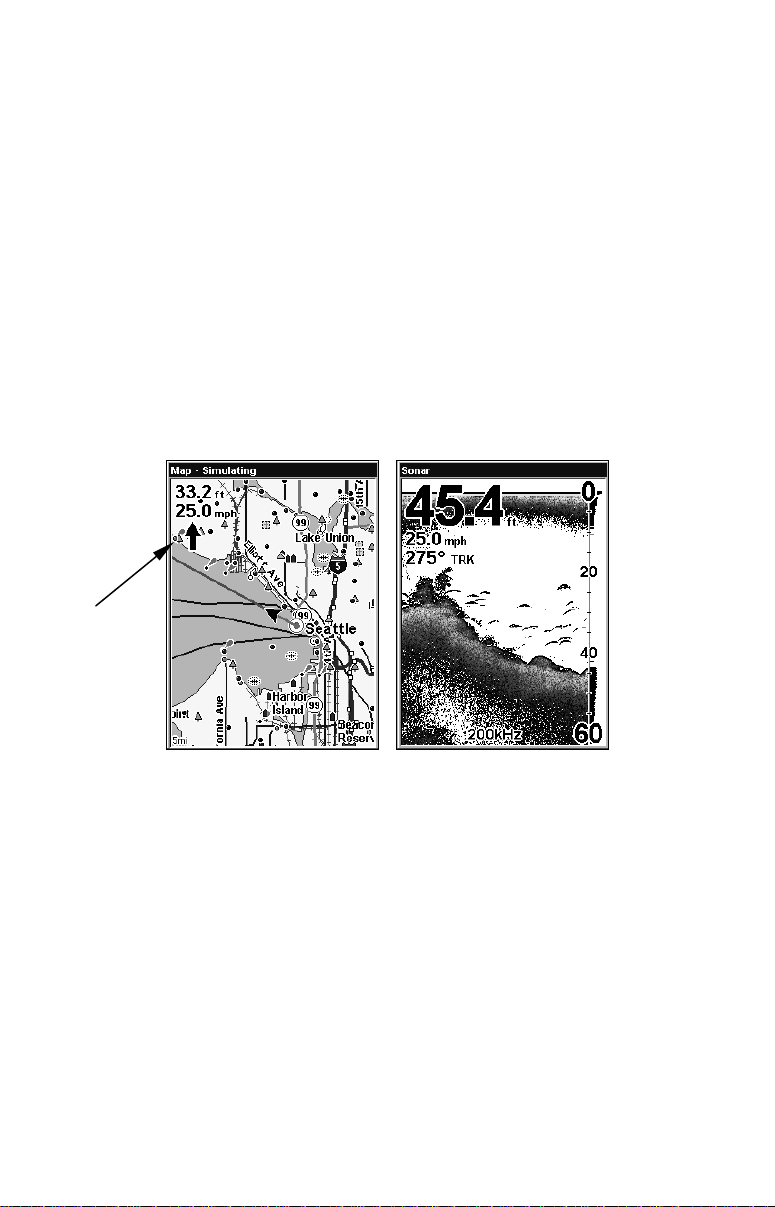
3. The data begins to flash on your screen. Use ↓ ↑ ← → to move the
arrow
data to a new location on the display.
4. When have the data in the desired position, press
EXIT|EXIT.
NOTE:
The Customize and Overlay Data commands use the same information categories. The difference between the two commands is Customize changes only the data in digital data boxes and Overlay
Data changes information floating on the screen.
To change displayed data font size:
1. From the Map or Sonar page, press MENU|↓ to OVERLAY DATA|ENT.
2. Press ↓ ↑ to select a data type to resize, then press ← → scroll
through five data size options: Off, Small, Medium, Large and Enormous. Press
EXIT. The selected data type will be displayed in the new
size.
Steering
The Map Page (left) shows Depth, Ground Speed and the Steering Ar-
row. The Sonar Page (right) shows Depth, Ground Speed and Track.
NOTE:
Some data types can be displayed in only one font size. If that is the
case, the Data Size box will not be displayed for that data type.
Ping Speed & HyperScroll
Ping Speed controls the rate at which the transmitter and transducer
broadcast sonar sound waves — pings — into the water. The unit has a
default ping speed of 50 percent. At normal boating speeds, this automatically provides echoes to refresh the screen and scroll the chart at
maximum chart speed.
When you are running at high speeds or just want the fastest possible
screen update, you may want to use the HyperScroll feature. When
67
Page 76

you change the Ping Speed to any setting greater than 50 percent, the
unit automatically enters HyperScroll mode.
These faster ping rates allow you to maintain a high-detail picture on
the screen. The ping rate helps the screen refresh rate and chart scroll
speed keep pace with the speed of the boat.
When using HyperScroll, you may also need to manually decrease the
sensitivity for optimum performance. Depending on water depth and
other conditions, HyperScroll may cause a second bottom echo to return
to the transducer during the next ping cycle. This can result in a large
amount of clutter appearing on the screen. If this occurs, decrease the
sensitivity to a level that eliminates the clutter. When you turn HyperScroll off, you can return to your original sensitivity level.
Sonar Menu with Ping Speed command selected (left).
Ping Speed Control Bar (right).
To change Ping Speed:
1. From the Sonar Page, press
MENU|↓ to PING SPEED|ENT.
2. The Ping Speed Control Bar appears. Press ↑ to increase ping speed.
Press ↓ to decrease speed. When it is set at the desired level, press
EXIT.
To turn off HyperScroll:
1. From the Sonar Page, press
MENU|↓ to PING SPEED|ENT.
2. The Ping Speed Control Bar appears. Press ↓ to decrease ping speed
to 50 percent, then press
EXIT.
When you boost ping speed and switch into HyperScroll, the width of
the FasTrack bar graph display doubles in width at the right side of the
68
Page 77
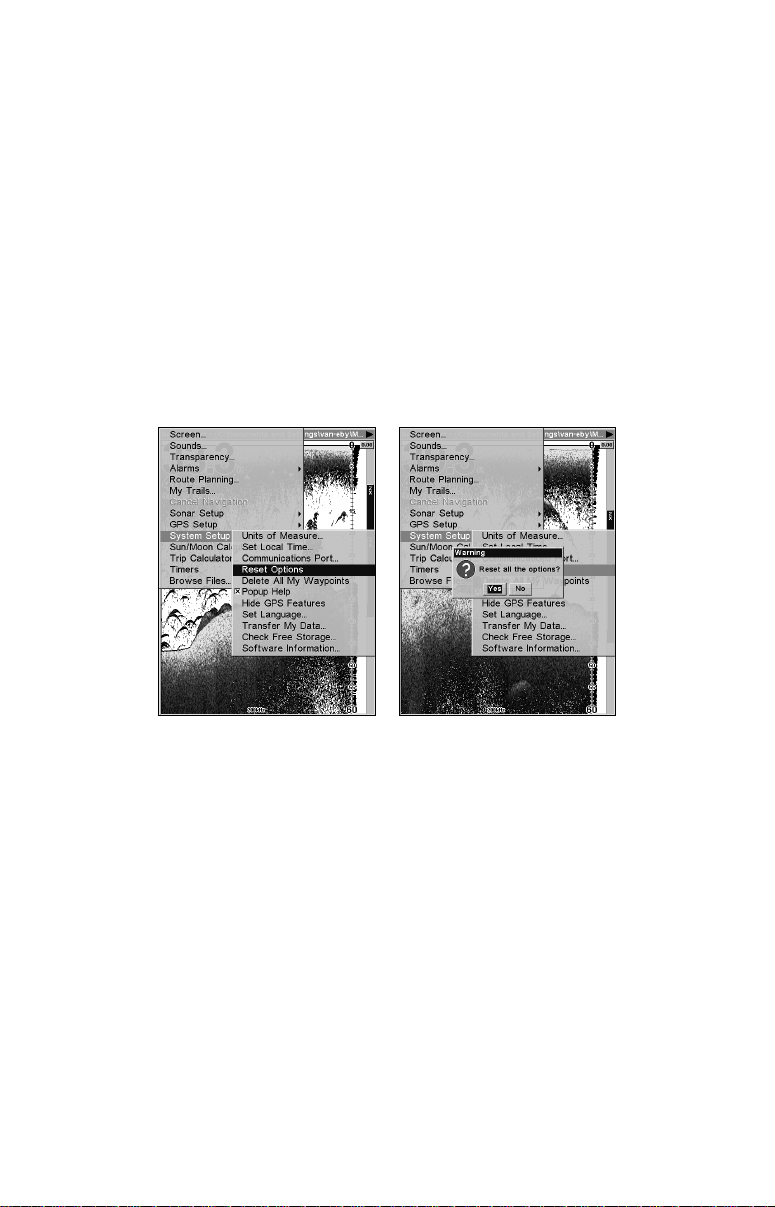
screen. This allows you to better see sonar returns, just as you would on
a flasher sonar unit. For more information on FasTrack, see its entry in
this section.
Reset Options
This command is used to reset all features, options and settings to their
factory defaults. This is useful when you have changed several settings
and want to return the unit to the settings it had right out of the box.
1. Press
2. Press ← to
MENU|MENU|↓ to SYSTEM SETUP|ENT|↓ to RESET OPTIONS|ENT.
YES|ENT.
3. All the menus are cleared and the unit reverts to the Map Page at
the 4000 mile zoom range, just as if you had turned it on for the first
time. All options have been returned to the factory settings.
System Setup menu with Reset Options command selected (left). The
Reset Options dialog box (right).
NOTE:
Reset Options does not erase any waypoints, routes, plot trails or
sonar logs.
Reset Water Distance
The sonar chart's Digital Data display option includes a box that shows
Water Distance. This information is calculated from an optional water
speed sensor, not the GPS. The Water Distance window can be reset to
zero using the Reset Water Distance command.
Press
TANCE
MENU|MENU|↓ to SONAR SETUP|ENT|↓ to RESET WATER DIS-
|ENT. The menus are cleared and the water distance is reset to 0.00.
69
Page 78
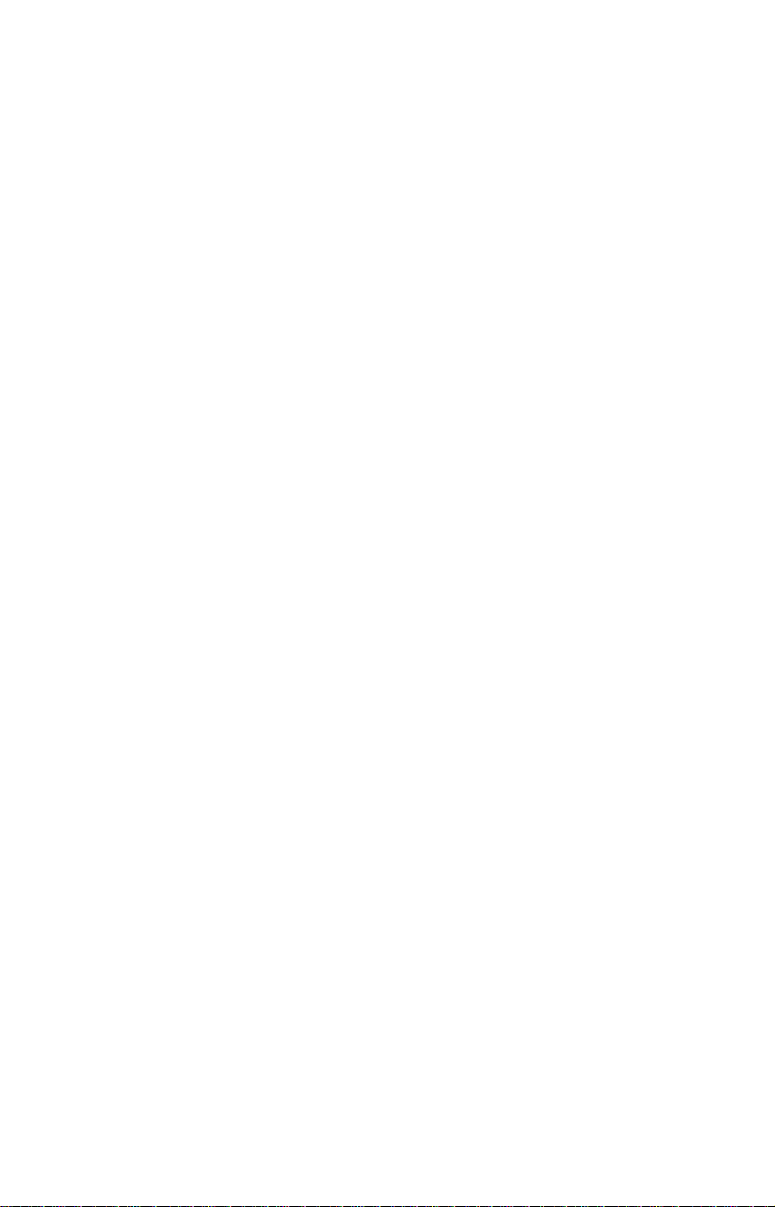
Set Keel Offset
This unit measures water depth from the face of the transducer. Since
the transducer is installed below the water surface, the distance displayed by the digital depth, chart depth scale, chart cursor or fish symbols is not the exact water depth. If the transducer is 1 foot below the
surface, and the screen shows the water depth as 30 feet, then the actual depth is 31 feet.
On sailboats or other large vessels with deep drafts, the distance between the transducer installation and the keel or lower engine unit can
be several feet. In those cases, an inexact depth reading could result in
grounding or striking underwater structure. The Keel Offset feature
eliminates the need for the navigator to mentally calculate how much
water is under his keel.
Keel Offset lets you calibrate the digital depth, chart depth scale, chart
cursor depth and fish symbol depth displayed on the screen. To calibrate
the depth indicators, first measure the distance from the face of the
transducer to the lowest part of the boat. In this example, we will use 3.5
feet. This will entered as a negative 3.5 feet, which makes the depth indicators perform as if the transducer's lower in the water than it really is.
1. Press
MENU|MENU|↓ to SONAR SETUP|ENT|↓ to SET KEEL OFFSET|ENT.
2. The Keel Offset dialog box appears. Press ↓ to change the plus (+)
sign to a minus (–) sign.
3. Press → to the first number, then press ↑ to change the number to 3.
4. Press → to the second number, then press ↑ to change the number to
5 and press
EXIT. The depth indicators now accurately show the depth
of water beneath the keel.
NOTE:
If knowing the exact depth of water beneath the keel is less important,
you can calibrate the depth indicators so that they show the actual water depth from surface to bottom. To do this, measure the distance
from the face of the transducer up to the surface (the water line on the
boat). In this example, we will use 1.5 feet. This will be entered as a
positive 1.5 feet, which makes the depth indicators perform as if the
transducer's higher in the water than it really is.
1. Press
SET
|ENT.
MENU|MENU|↓ to SONAR SETUP|ENT|↓ to SET KEEL OFF-
2. The Keel Offset dialog box appears with a plus (+) sign at the
front of the box.
70
Page 79
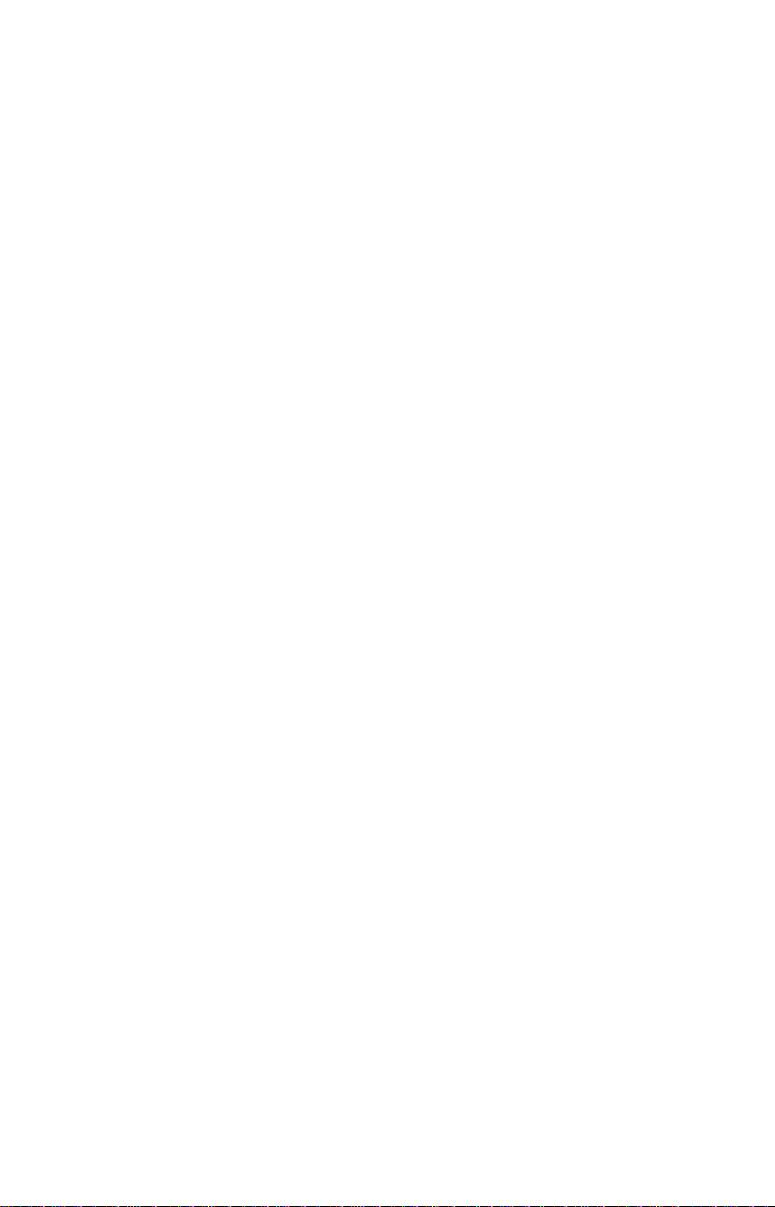
3. Press → to the first number, then press ↑ to change the number to 1.
4. Press → to the second number, them press ↑ to change the number to 5 and press
EXIT. The depth indicators now accurately show
the water depth from surface to bottom.
Sensitivity & Auto Sensitivity
The sensitivity controls the ability of the unit to pick up echoes. Sensitivity can be adjusted, because water conditions vary greatly. A low
sensitivity level — from zero to 50 percent — excludes much of the bottom information, fish signals and other target information.
High sensitivity levels let you see this detail, but it can also clutter the
screen with many undesired signals. Typically, the best sensitivity level
shows a good solid bottom signal with Colorline and some surface clutter.
Automatic Sensitivity
The default sensitivity mode is automatic. The unit bases the sensitivity level on water depth and conditions. When the unit is in the automatic mode, sensitivity is automatically adjusted to keep a solid bottom
signal displayed, plus a little more power. This gives it the capability to
show fish and other detail.
Situations occur when an increase or decrease in sensitivity is needed.
An increase in sensitivity is necessary when you want to see more detail. A decrease in sensitivity will clear up the screen when it becomes
cluttered by tiny air bubbles caused by boat wakes or wave action.
The control bar used to adjust sensitivity up or down is the same
whether the unit is in the automatic or manual mode. In automatic you
can adjust sensitivity up to 100 percent, but the unit will limit your
minimum setting. In auto, the unit will continue to make small adjustments, allowing for the setting you selected.
In manual mode, you have complete control over sensitivity with the
ability to set it anywhere from zero to 100 percent. Once you select a
level in manual, the unit will continue to use that exact sensitivity setting until you change it or revert to auto mode.
To adjust sensitivity in auto mode:
1. Press
MENU|ENT.
2. The Sensitivity Control Bar appears. Press ↓ to decrease sensitivity.
Press ↑ to increase sensitivity. When it is set at the desired level, press
EXIT.
71
Page 80

Sonar Menu with Sensitivity command selected (left).
The Sensitivity Control Bar (right).
To adjust sensitivity in manual mode:
1. First, turn off Auto Sensitivity: from the Sonar Page, press
to
AUTO SENSITIVITY|ENT.
2. Press ↑ to
SENSITIVITY|ENT and the Sensitivity Control Bar appears.
MENU|↓
Press ↓ ↑ to pick a different sensitivity setting. When it is set at the
desired level, press
EXIT.
To turn Auto Sensitivity back on:
From the Sonar Page, press
MENU|↓ to AUTO SENSITIVITY|ENT|EXIT.
Tip:
For quicker sensitivity adjustments, leave the Sensitivity Control
Bar on the screen as the chart scrolls. You can see the changes on
the screen as you press the up and down arrows. This is handy
when there is a lot of clutter in the water and you are matching the
sensitivity to rapidly changing water conditions.
Sonar Chart Mode
The default color scheme for the sonar chart is White Background, but
we offer other variations to suit your viewing preferences. You can select the chart to be displayed in Grayscale, Reverse Grayscale, Blue
Background, Nightview, IceView or Bottom Color Tracking.
To change the chart mode color scheme:
1. From the Sonar Page, press
2. Press ↓ → to
SONAR CHART MODE|ENT.
3. Press ↓ ↑ to Mode Name|
4. Press
EXIT|EXIT to return to the Sonar Page.
MENU|↓ to SONAR FEATURES|ENT.
ENT.
72
Page 81

Sonar Page & Sonar Chart Display Options
The Sonar Page Menu offers four chart display options. To access them,
press
PAGES|→ to SONAR|↓ to Option Name|EXIT.
Pages Menu, showing sonar chart display options.
Full Sonar Chart
This is the default mode used when the unit is turned on for the first
time or when it is reset to the factory defaults.
The bottom signal scrolls across the screen from right to left. Depth
scales on the right side of the screen aid in determining the depth of
targets. The line at the top of the screen represents the surface. The
bottom depth and surface temperature (if equipped with a temperature
sensor or a transducer with a temp sensor built in) show at the top left
corner of the screen.
The FasTrack™ display shows just to the right of the scale. This
changes all echoes into short horizontal bars, replicating a flasher sonar. The zoom bar on the far right shows the area that is zoomed when
the zoom is in use.
73
Page 82

Full Sonar Chart (left). Split Zoom Sonar Chart (center) with left win-
dow zoomed to 2X. Split Zoom chart (right) zoomed to 4X.
Split Zoom Sonar Chart
A split chart shows the underwater world from the surface to the bottom on the right side of the screen. The left side shows an enlarged version of the right side. The zoom range shows at the bottom left corner of
the screen.
Digital Data
This mode shows the chart on the right side of the screen. The left side
has five digital data boxes containing Water Depth, Water Temperature, Water Speed (from an optional speed sensor), Water Distance
(also requires a speed sensor) and an air temperature sensor. The
Depth box also shows settings for the Shallow and Deep alarms.
Digital Data.
Customizing the Digital Data Page
Data boxes on the Digital Data page can be customized to show different data. To customize this screen:
74
Page 83

Sonar Page Menu showing Customize command highlighted (left).
The first data box (Water Temp) is flashing (right).
1. From the Digital Sonar Page, press MENU|↓ to CUSTOMIZE|ENT.
2. The title bar begins flashing on the second box from the top, indicating its contests can be changed. Press
ENT, which will launch the Data
Viewer menu with the following Data Categories: GPS Data, Navigation, Trip Calculator, Time, Sonar Data and Sensor Data. Each category will have a "+" or "−" symbol next to it. A category with a "+" next
to it is expandable, meaning its contents are hidden.
Options List for customizing Digital Data boxes. The list first appears
with Water Temperature selected (left). Maximum Speed has been
picked to replace Water Temperature (right).
Selecting the category name and pressing ENT will bring up the category's contents. An expanded category (one with a "−" next to its name)
can be collapsed to hide its contents and make more room on your
screen. Expand any categories that may contain information you want
to display by highlighting them and pressing
ENT. Then press ↓ ↑ to
75
Page 84

select a display option. With the option highlighted, press
ENT to turn it
on (check) and turn it off (uncheck). When you have selected a data option, press
ENT|EXIT. The data you chose is now displayed in the se-
lected digital data box. To change other boxes on the Sonar Digital
Page, use ↑ ↓ to select another digital data box and repeat the steps
above. If you are satisfied with the displayed data, press
EXIT. The big
data box at the top of the page can not be customized.
Map With Sonar
The Map with Sonar mode splits the screen in half, with the map on the
left and the sonar chart on the right. This screen option can be found on
the Pages Menu under the Map Page category.
Full Map Page (left). The Pages Menu with the Map option
list (center). Map With Sonar split screen (right).
When using the Map with Sonar page, you can switch between the two
pages by pressing
PAGES|PAGES. You will not be able to zoom in on one
page if the other page is active. You will have to switch to the desired page
to make adjustments to it.
Sonar Simulator
This unit has a built-in simulator that lets you use it as if you were on
the water. All sonar features and functions are useable. To use the
simulator:
1. From the Sonar Page, press
SONAR SIMULATOR|ENT|EXIT. Repeat these steps to turn it off.
MENU|MENU|↓ to SONAR SETUP|ENT|↓ to
76
Page 85

Main Menu with Sonar Setup command selected (left). Submenu with
Sonar Simulator command selected (center). Sonar Simulator menu
(right), with simulator turned off (box is unchecked).
NOTE:
With Simulate Position checked, the simulator will automatically run
the GPS simulator, if GPS data was recorded with the sonar log.
2. To use the default sonar chart log stored in the unit, press
ENT|EXIT.
The recorded chart begins scrolling across the screen, just as if you
were on the water. To turn off the simulator, repeat Step 1.
Title bar with chart file name
Play symbol
flashing
Sonar Page playing a recorded sonar chart in Sonar Simulator mode.
Tip:
The Sonar Simulator can use sonar charts recorded on an MMC
card. To play back a sonar chart, install the MMC containing the
chart.
1. Press
2. Press ↓ to
MENU|MENU|↓ to SONAR SETUP|ENT|↓ to SONAR SIMULATOR|ENT.
CHART USED|ENT.
77
Page 86

3. Press ↓ or ↑ to select chart name|
ON|ENT|EXIT.
While you are in the Sonar Simulator menu, do not forget to check
Simulate Position if you want to run the sonar and GPS simulators
simultaneously. As you review sonar logs, you can create waypoints
at sites you want to revisit.
While the simulator is running, you can switch from one chart log
to another by opening the Sonar Simulator menu and using the instructions in steps 2 and 3 to select a different chart.
NOTE:
If you turn on your unit before attaching a transducer, it may enter
demo mode, which will scroll a sonar chart across the screen. The
words demo mode flash on the bottom of the display. Demo mode will
stop when you turn on the unit with a transducer attached.
ENT|↑ to SONAR SIMULATOR
Stop Chart
If you are running multiple units on a boat or using this unit in a car,
there are times when you may want to turn off the sonar. The Stop
Chart command stops the chart from scrolling. The sonar chart will
restart each time you turn on your unit.
From the Sonar Page press
To turn get the sonar chart scrolling again, repeat the step above.
MENU|↓ to STOP CHART|ENT|EXIT.
Sonar Menu with Stop Chart command selected.
Surface Clarity
The markings extending downward from the zero line on the chart are
called surface clutter. They are caused by wave action, boat wakes,
temperature inversion and more. The surface clarity control reduces or
eliminates surface clutter signals from the display. It does this by
78
Page 87

changing the sensitivity of the receiver, decreasing it near the surface
and gradually increasing it as the depth increases.
There are three levels of surface clarity available: off, low, medium and
high. The default level is off.
To adjust the Surface Clarity level:
1. From the Sonar Page, press
SURFACE CLARITY | ENT.
MENU|↓ to SONAR FEATURES|ENT|↓ to
Surface clutter
Sonar Features menu with Surface Clarity selected (left). Surface Clar-
ity turned off (center). Surface Clarity set at high level (right).
2. Use ↓ ↑ to select clarity level and press EXIT repeatedly.
Zoom & Zoom Bar
Zooming in the display is the easiest way to enlarge small detail, fish
signals and the bottom. This unit lets you zoom in the display by
pressing the Zoom In key,
Pressing ZIN once doubles the size (2X) of all echoes on the screen.
Pressing it again quadruples the size of the echoes (4X). When turned
on, the zoom bar on the far right side of the screen shows which echoes
will be displayed on the screen when the
To turn on the zoom bar, press
to
ZOOM BAR|ENT|EXIT|EXIT. Repeat these steps to turn it off.
For example, pressing the ZIN key once will enable a 2X zoom which
will show all echoes between the top and bottom of the 2X zoom bar.
Pressing the key again will give a 4X zoom and only the echoes between
the top and bottom of the 4X bar will show on the screen.
Press
ZOUT (Zoom out) to return the display to the normal mode.
ZIN.
ZIN key is pressed.
MENU|↓ to SONAR FEATURES|ENT. Press ↓
79
Page 88

Sonar Page (left). Sonar Page zoomed 2X (center).
Sonar Page zoomed 4X (right).
Zoom Pan
Your unit has the handy ability to quickly zoom in on any portion of the
water column. Zoom Pan lets you rapidly move the zoomed area up and
down the display. By pointing your zoom at different portions of the
chart as it scrolls, you can get a close-up look at structure or cover below
you.
To use Zoom Pan, you will have to turn off Auto Depth Range. To do
this, press
the box next to it, then press
the water column. Press
range.
MENU and select Auto Depth Range. Press ENT to uncheck
EXIT|ZIN and use ↑ ↓ to pan up and down
ZOUT to return the display to the normal Zoom
80
Page 89

Section 5: Sonar Troubleshooting
If your unit is not working, or if you need technical help, please use the
following troubleshooting section before contacting the factory customer
service department. It may save you the trouble of returning your unit
for repair. For contact information, refer to the last page, just inside the
back cover of this manual.
Unit won't turn on:
1. Check the power cable's connection at the unit. Also check the wiring.
2. Make sure the power cable is wired properly. The red wire connects
to the positive battery terminal, black to negative or ground.
3. Check the fuse.
4. Measure the battery voltage at the unit's power connector. It should
be at least 10 volts. If it isn't, the wiring to the unit is defective, the
battery terminals or wiring on the terminals are corroded, or the battery needs charging.
Unit freezes, locks up, or operates erratically:
1. Electrical noise from the boat's motor, trolling motor, or an accessory
may be interfering with the sonar unit. Rerouting the power and transducer cables away from other electrical wiring on the boat may help.
Route the sonar unit's power cable directly to the battery instead of
through a fuse block or ignition switch.
2. Inspect the transducer cable for breaks, cuts, or pinched wires.
3. Check the transducer and power connector. Make sure it's securely
plugged in to the unit.
Weak bottom echo, digital readings erratic, or no fish signals:
1. Make sure the transducer is pointing straight down. Clean the face of
the transducer. Oil, dirt and fuel can cause a film to form on the transducer, reducing its effectiveness. If the transducer is mounted inside the
hull, be sure it is shooting through only one layer of fiberglass and that it
is securely bonded to the hull. When attaching a transducer to the inside
of a hull, ONLY use the epoxy available from LEI (order information is
inside the back cover). Do NOT use RTV silicone rubber adhesive or any
other type of epoxy. The LEI epoxy is specially formulated so that it will
cure properly for shoot-through applications.
2. Electrical noise from the boat's motor can interfere with the sonar.
This causes the sonar to automatically increase its discrimination or
noise rejection feature. This can cause the unit to eliminate weaker
signals such as fish or even structure from the display.
81
Page 90
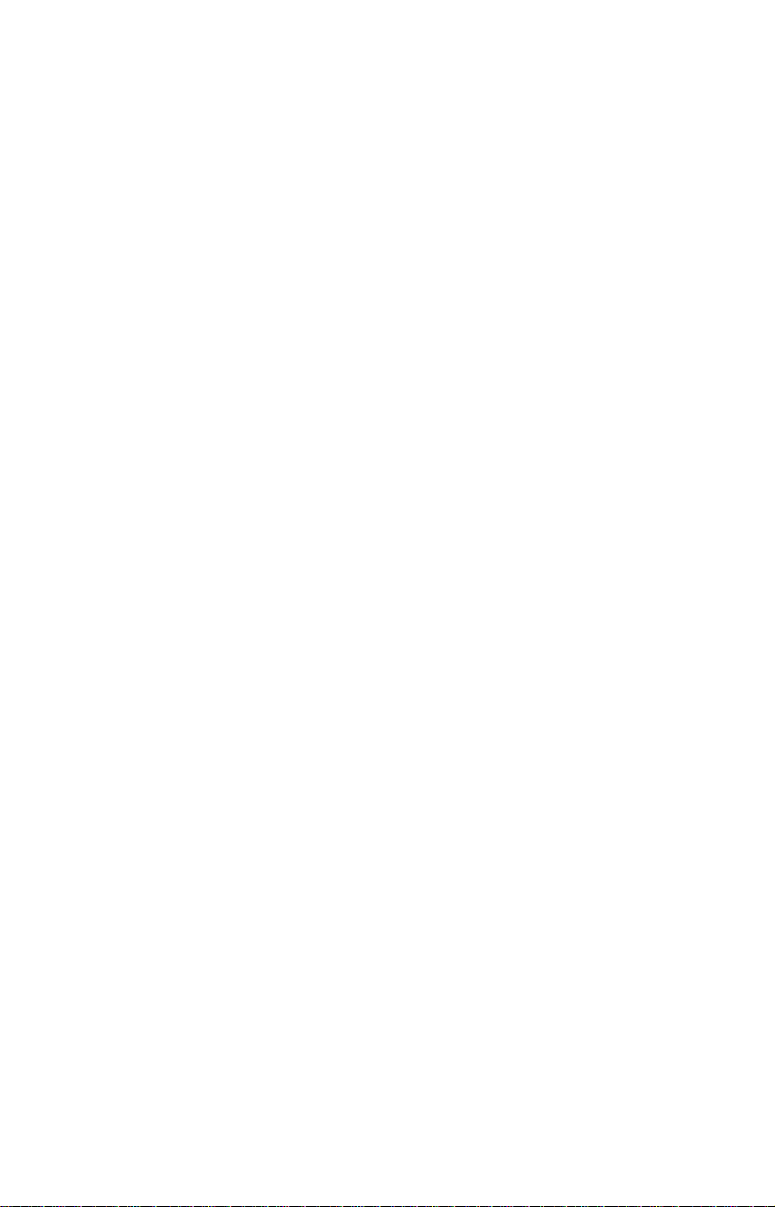
3. The water may be deeper than the sonar's ability to find the bottom.
If the sonar can't find the bottom signal while it's in the automatic
mode, the digital sonar display will flash continuously. It may change
the range to limits far greater than the water you are in. If this happens, place the unit in the manual mode, then change the range to a
realistic one, (for example, 0-100 feet) and increase the sensitivity. As
you move into shallower water, a bottom signal should appear.
4. Check the battery voltage. If the voltage drops, the unit's transmitter
power also drops, reducing its ability to find the bottom or targets.
Bottom echo disappears at high speeds or erratic digital reading or weak bottom echo while boat is moving:
1. The transducer may be in turbulent water. It must be mounted in a
smooth flow of water in order for the sonar to work at all boat speeds. Air
bubbles in the water disrupt the sonar signals, interfering with its ability
to find the bottom or other targets. The technical term for this is cavitation.
2. Electrical noise from the boat's motor can interfere with the sonar.
This causes the sonar to automatically increase its discrimination or
noise rejection feature. This can cause the unit to eliminate weaker
signals such as fish or even structure from the display. Try using resistor spark plugs or routing the sonar unit's power and transducer cables
away from other electrical wiring on the boat.
No fish arches when the Fish I.D. feature is off:
1. Make sure the transducer is pointing straight down. This is the most
common problem if a partial arch is displayed.
2. The sensitivity may not be high enough. In order for the unit to display a fish arch, it has to be able to receive the fish's echo from the time
it enters the cone until it leaves. If the sensitivity is not high enough,
the unit shows the fish only when it is in the center of the cone.
3. Use the Zoom feature. It is much easier to display fish arches when
zoomed in on a small range of water than a large one. For example, you
will have much better luck seeing fish arches with a 30 to 60 foot range
than a 0 to 60 foot range. This enlarges the targets, allowing the display to show much more detail.
4. The boat must be moving at a slow trolling speed to see fish arches.
If the boat is motionless, fish stay in the cone, showing on the screen as
straight horizontal lines.
NOISE
A major cause of sonar problems is electrical noise. This usually appears on the sonar's display as random patterns of dots or lines. In severe cases, it can completely cover the screen with black dots, or cause
the unit to operate erratically, or not at all.
82
Page 91
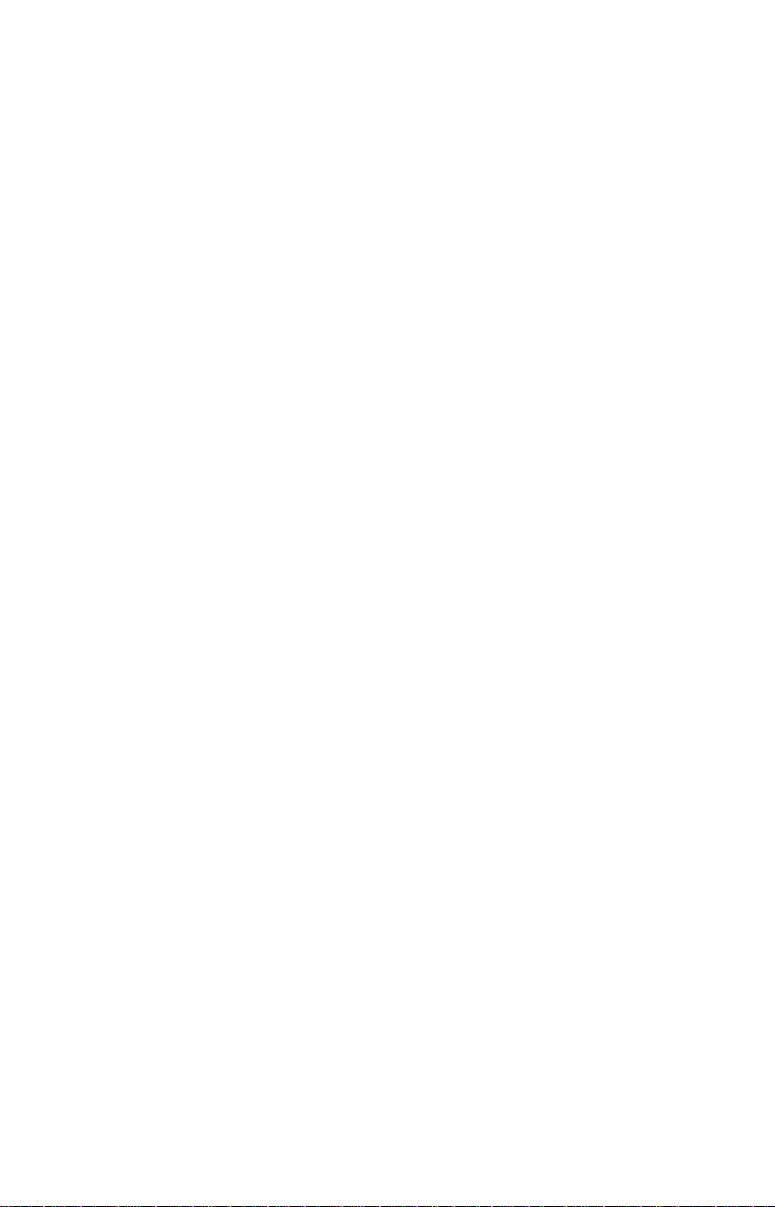
To eliminate or minimize the effects of electrical noise, first try to determine the cause. With the boat at rest in the water, the first thing
you should do is turn all electrical equipment on the boat off. Make sure
the engine is also off. Turn your sonar on, then turn off Noise Reject
[also known as the ASP feature (Advanced Signal Processing)]. Sensitivity should be set at 90-95 percent. There should be a steady bottom
signal on the display. Now turn on each piece of electrical equipment on
the boat and view the effect on the sonar's display. For example, turn
on the bilge pump and view the sonar display for noise. If no noise is
present, turn the pump off, then turn on the VHF radio and transmit.
Keep doing this until all electrical equipment has been turned on, their
effect on the sonar display noted, then turned off.
If you find noise interference from an electrical instrument, trolling motor, pump, or radio, try to isolate the problem. You can usually reroute
the sonar unit's power cable and transducer cable away from the wiring
that is causing the interference. VHF radio antenna cables radiate
noise when transmitting, so be sure to keep the sonar's wires away
from it. You may need to route the sonar unit's power cable directly to
the battery to isolate it from other wiring on the boat.
If no noise displays on the sonar unit from electrical equipment, then
make sure everything except the sonar unit is turned off, then start the
engine. Increase the RPM with the gearshift in neutral. If noise appears on the display, the problem could be one of three things; spark
plugs, alternator, or tachometer wiring. Try using resistor spark plugs,
alternator filters, or routing the sonar unit's power cable away from
engine wiring. Again, routing the power cable directly to the battery
helps eliminate noise problems. Make sure to use the in-line fuse supplied with the unit when wiring the power cable to the battery.
When no noise appears on the sonar unit after all of the above tests,
then the noise source is probably cavitation. Many novices or persons
with limited experience make hasty sonar installations which function
perfectly in shallow water, or when the boat is at rest. In nearly all
cases, the cause of the malfunction will be the location and/or angle of
the transducer. The face of the transducer must be placed in a location
that has a smooth flow of water at all boat speeds. Read your transducer owner's manual or the Installation instructions (Sec. 2) in this
manual for the best mounting position.
83
Page 92

Notes
84
Page 93

Section 6: Basic GPS Operations
2
This section addresses the unit's most basic GPS operations. The tutorials presented in Sec. 6 follow a chronological order. Sec. 7, Advanced
GPS Operations, will discuss other more advanced functions and utilities. Material in Sec. 7 is arranged in alphabetical order.
Before you turn on the unit and find where you are, it's a good idea to
learn about the different keys, the four Page screens and how they all
work together. BUT, if you just can't wait to get outside, turn to the
one-page Quick Reference on page 98.
Keyboard
4
8
3
5
MMC slot access door
SeaCharter 642cDF iGPS unit showing Map with Sonar page,
keyboard and access door for the MMC slot.
9
7
6
1
1. PWR/LIGHT – turns the unit on and off and activates the backlight.
2. PAGES – Pressing this and the ← → arrow keys (4) switches the
unit between the four different page screens: Satellite Status Page,
Navigation Page, Map Page and Sonar Page.
3. MENU – The Menu key to show menus and submenus, which allow
you to select a command or adjust a feature. This also accesses search
functions for streets, intersections and highway exits.
85
Page 94
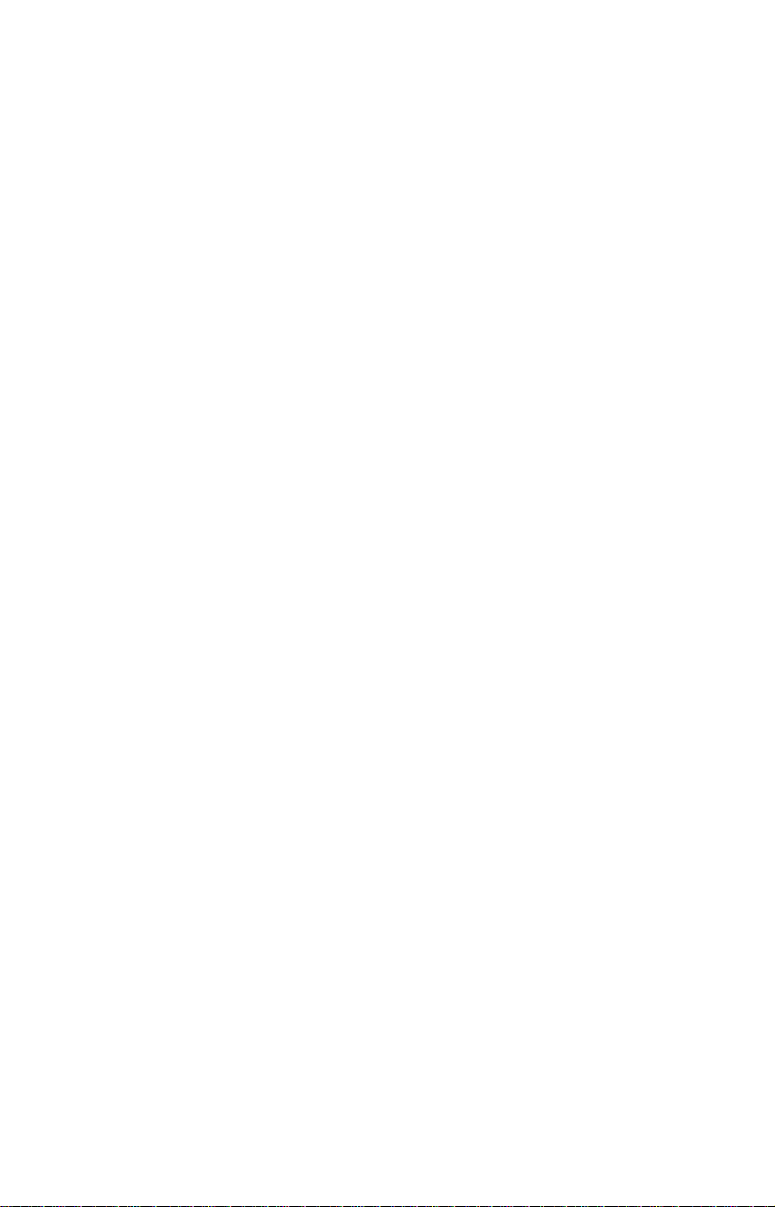
4. ARROW KEYS – The arrow keys are used to navigate through
menus, enter data, make menu selections, move the map cursor and
sonar chart cursor.
5. ENT/ICONS – The Enter key allows you to save data, accept values
or execute menu commands. It is also used to create event marker
icons.
6. EXIT – The Exit key lets you return to the previous screen, clear
data or close a menu.
7. WPT – The Waypoint key is used to save and recall waypoints,
search for waypoints and access the waypoint list. It also launches the
Point-of-Interest (POI) search menus and is involved in some navigation functions.
8. ZOUT – The Zoom Out key lets you zoom out the screen. On the Sonar Page, it returns you to a full sonar chart display, showing the entire water column from surface to bottom. On the Map Page, this lets
you see a larger geographic area on the map with less detail.
9. ZIN – The Zoom In key lets you zoom in the screen. On the Sonar
Page, it enlarges fish signals and bottom detail. On the Map Page,
zooming in lets you see more detail in a smaller geographic area.
Power/lights on and off
To turn on the unit, press PWR. As the unit powers up, the Map Page is
displayed first. To turn on the backlight, press
three backlight levels. Repeatedly pressing
backlight settings and turn off the backlight.
Turn off the unit by depressing the
PWR key for 3 seconds.
PWR again. The unit has
PWR will cycle through the
Main Menu
The unit has a Main Menu, which contains function and setup commands. The lessons in this section will deal only with functions, the basic
commands that make the unit do something. The GPS will work fine for
this right out of the box with the default settings. If you want to learn
about the various options, see Sec. 8, System Setup and GPS Setup Op-
tions.
You can access the Main Menu from any of the four Page screens by
pressing
display, press
MENU|MENU. To clear the menu screen and return to the page
EXIT.
86
Page 95
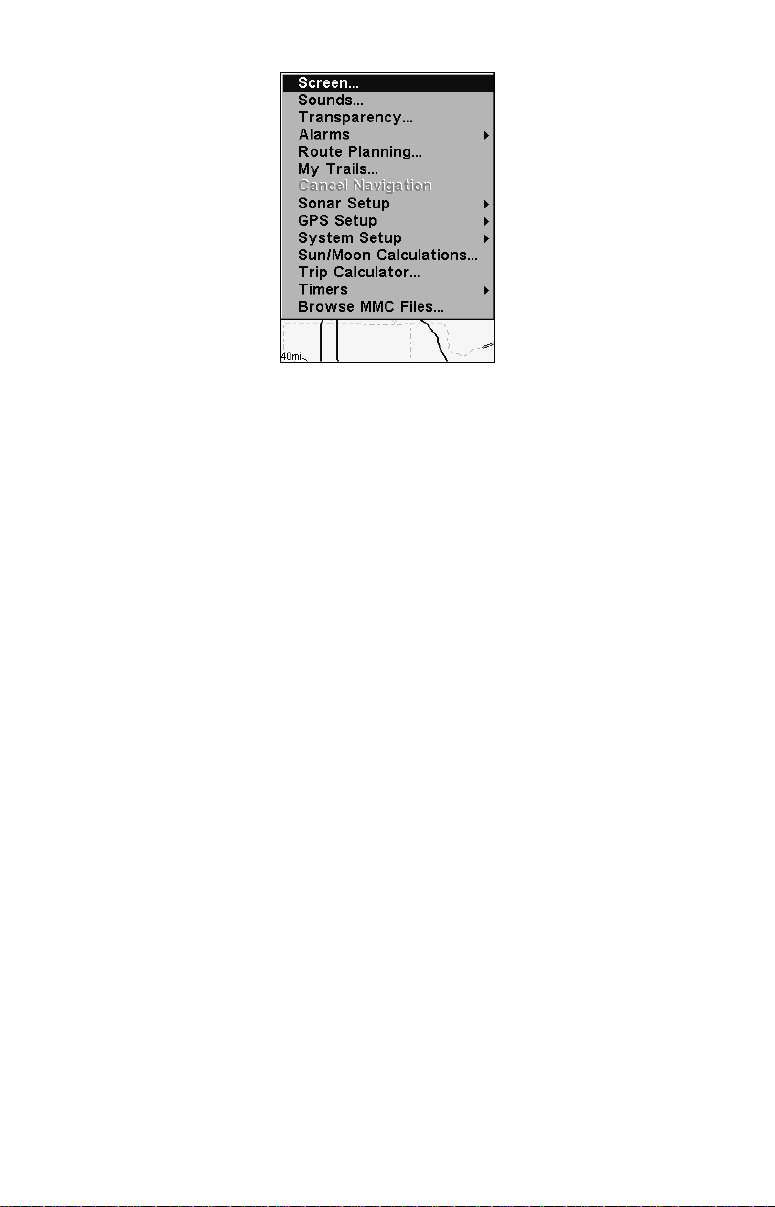
Main Menu.
The Main Menu commands and their functions are:
Screen: changes the contrast or brightness of the display screen.
Sounds: enables or disables the sounds for key strokes and alarms and
sets the alarm style.
Transparency: adjusts the level of transparency for menus.
Alarms: turns GPS or sonar alarms on or off and changes alarm
thresholds.
Route Planning: used to plan, view or navigate a route.
My Trails: shows, hides, creates and deletes plot trails. Also used to
navigate or backtrack a trail.
Cancel Navigation: turns off the various navigation commands. Used
to stop navigating after you have reached your destination.
Sonar Setup: sets various sonar options.
GPS Setup: sets various GPS receiver options.
System Setup: sets general configuration options.
Sun/Moon Calculations: finds the rising and setting time of the sun
and the moon.
Trip Calculator: shows trip status and statistics.
Timers: controls the up timer, down timer and alarm clock settings.
Browse Files: this allows you to view the installed MMC card and the
files it contains.
87
Page 96

Pages
The unit has four Page displays: Satellite Status Page, Navigation Page,
Map Page and Sonar Page. They are accessed by pressing the
then using ← → to select a Page. Clear the Pages Menu by pressing
Map Page display options.
Sonar Page
The Sonar Page displays the sonar chart, a view of the water column
from the surface to the bottom. The chart scrolls across the screen from
right to left, displaying echoes that represent fish, structure and the
bottom. The Sonar Page is discussed in detail in Sec. 3. To get to the
Sonar Page press the
PAGES key, then use ← → to select SONAR.
PAGES key,
EXIT.
Satellite Status Page
The Satellite Status Page, shown in the following images, provides detailed information on the status of the unit's satellite lock-on and position acquisition. To get to the Satellite Status Page press the
PAGES
key, then use ← → to select STATUS.
No matter what Page you are on, a flashing current position indicator/question mark symbol and flashing GPS data displays indicate satellite lock has been lost and no position is confirmed. The Satellite
Status Page shows you the quality and accuracy of the current satellite
lock-on and position calculation.
WARNING:
Do not begin navigating with this unit until the numbers
have stopped flashing!
88
Page 97

Satellite Status Page. The first figure (left) indicates unit has not locked
on to any satellites and does not have a fix on its position. The second
figure (right) shows satellite lock-on with a 3D position acquired (lati-
tude, longitude and altitude), and WAAS reception.
This screen shows a graphical view of the satellites in view. Each satellite is
shown on the circular chart relative to your position. The point in the center
of the chart is directly overhead. The small inner ring represents 45° above
the horizon and the large ring represents the horizon. North is at the top of
the screen. If your unit is facing north, you can use this to see which satellites are obstructed by obstacles in your immediate area.
The GPS receiver is tracking satellites that are in bold type. The receiver hasn't locked onto a satellite if the number is grayed out, therefore it isn't being used to solve the position.
Beneath the circular graph are the bar graphs, one for each satellite in
view. Since the unit has twelve channels, it can dedicate one channel
per visible satellite. The taller the bar on the graph, the better the unit
is receiving the signals from the satellite.
NOTE:
One of the data display options for the Satellite Status page is Position Error (horizontal position error), which when selected, will appear in one of the page's digital data boxes. Position Error will show
the expected error from a benchmark location. If the Position Error
is 50 feet, then the position shown by the unit is estimated to be
within 50 feet of the actual location.
It also gives you an indicator of the fix quality the unit currently has.
The smaller the position error number, the more accurate the fix is.
If the position error flashes dashes, the unit has not locked onto the
satellites and the number shown isn't valid.
89
Page 98

The Satellite Status Page has its own menu, which is used for setting
various options. To access the Satellite Status Page Menu, from the
Status Page, press
MENU.
Navigation Page
This screen has a compass rose that not only shows your direction of
travel, but also the direction to a recalled waypoint. To get to the Navigation Page press
PAGES|← → to NAVIGATION|EXIT.
The navigation screen looks like the one below when you are not navigating to a waypoint or following a route or trail. Your position is
shown by an arrow in the center of the screen. Your trail history is illustrated by the line extending from the arrow. The arrow pointing
down at the top of the compass rose indicates the current direction of
travel (track).
Track or compass heading indicator, showing direction of travel
Compass
rose
Trail line
Navigation
information
displays in
customizable
data boxes
Present
position
arrow
Traveling north and recording a trail on the Navigation page. The
page looks like this when the unit is not navigating to a waypoint, fol-
lowing a route or backtracking a trail.
When navigating to a waypoint, the Navigation screen looks like the
following figure. Your ground speed, track, distance, bearing to waypoint and course are shown digitally on the screen.
NOTE:
Remember: when Speed, Track and Position information displays
are flashing, satellite lock has not been achieved and no position fix
has been determined. A question mark will flash on the present position arrow in the center of the compass rose.
90
Page 99

Speed is the velocity you are making over the ground. If you want, you
arrow
can customize the Speed data box to display Closing Speed instead.
Closing Speed is also known as velocity made good. It is the speed you
are making toward the waypoint. For instructions, see the Customize
Page Displays entry in Sec. 8.
Track is the heading or the current direction you are traveling. Bearing
is the line-of-sight direction from your present position to the destination. No matter what direction you are steering, the Bearing window
shows the compass direction straight to the destination from your current location. Distance shows how far it is to your destination.
The Off Course window shows the current cross track error. This shows
the distance you are off-course to the side of the desired course line. The
course line is an imaginary line drawn from your position when you
started navigating to the destination. The course line is shown on the
Navigation screen and Map Page screens as a red line.
Red course line
Heading arrow
Magenta
trail line
Navigation
information
displays
in data boxes
Navigation Page, going to a waypoint while creating a new trail.
Bearing
Cross track
error range
(off course
indicator)
Destination
name
The cross track error range is shown on the compass rose as a white,
corridor flanking the course line. The outer edges of this white corridor
represent lines that show the current cross track error range. The default for the cross track error range is 0.20 miles.
If the present position symbol touches the right cross track error line,
then you are 0.20 miles to the right of the desired course. You need to
steer left to return to the desired course. You can use the
ZIN or ZOUT
keys to change the cross track error range.
91
Page 100

Travel Time is the time it will take to reach your destination at your
present closing speed. You can also customize the time data box to show
Arrival Time instead. Arrival Time is the local time it will be when you
arrive at the destination, based upon your present closing speed and
track.
In the preceding figure, the driver is headed northwest (a 307º track)
toward a waypoint 307º (bearing) away. The cross track error range
(white corridor) is 0.20 miles either side of the course. The driver is
headed toward trail waypoint 002, which is 5.65 miles away. Traveling
at a speed of 70 mph, the driver will arrive at the waypoint in 3 minutes, 24 seconds.
The Navigation Page has its own menu, which is used for some advanced functions and for setting various options. To access the Navigation Page Menu, press
MENU while on the Navigation Page.
Map Page
The Map Page screens show your course and track from a bird's-eye
view. By default, this unit shows the map with north always at the top
of the screen. (This can be changed. See the topic Map Orientation, in
Sec. 8.) If you are navigating to a waypoint, the map shows your starting location, present position, course line and destination. You don't
have to navigate to a waypoint to use the map.
Map Page is the default screen that appears when you turn on the unit.
To get to the Map Page from another page press
MAP|EXIT. When the Map Page is displayed, a screen similar to the fol-
PAGES|← → to
lowing figures appears.
The arrow in the center of the screen is your present position. It points
in the direction you are traveling. The magenta line extending from the
back of the arrow is your plot trail or path you've taken.
The map zoom range is the distance across the screen. This number
shows in the lower left corner of the screen. In the first of the following
example figures, the range is 4,000 miles from the left edge of the map
to the right edge of the map.
The Zoom In and Zoom Out keys zoom the map to enlarge or reduce its
coverage area and the amount of mapping detail shown. There are 40
available map zoom ranges, from 0.02 miles to 4,000 miles.
92
