Page 1

www.eaglesonar.com
S
Pub. 988-0152-32A
Fish-finding Sonar & GP
Installation and Operation Instructions
Page 2
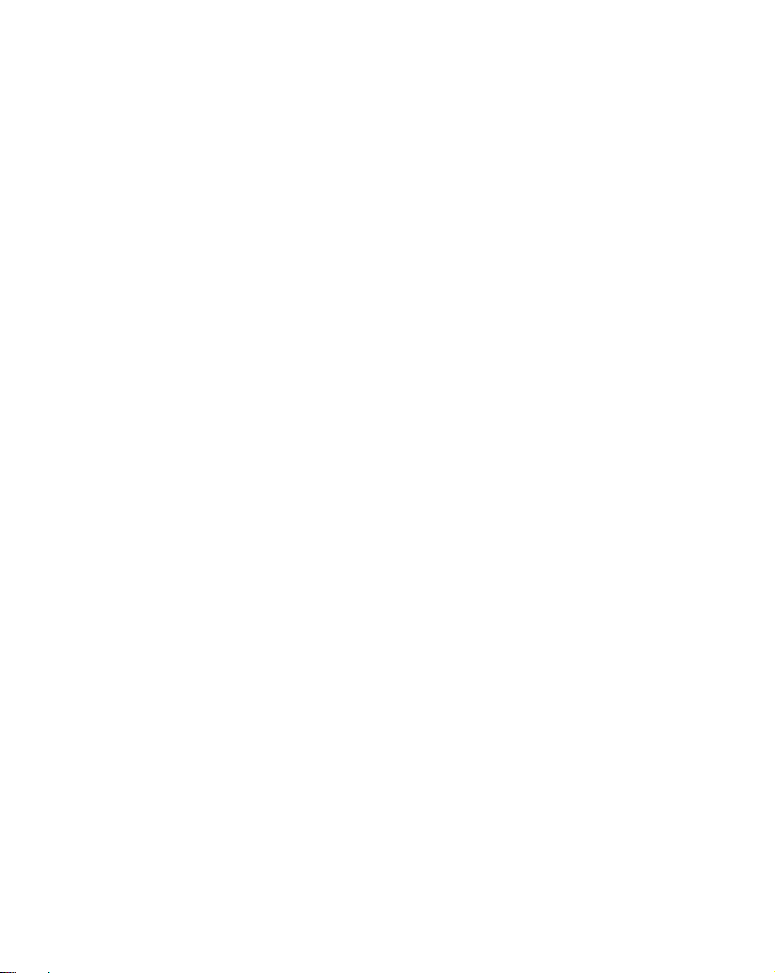
A
Copyright © 2008 Navico
All rights reserved.
No part of this manual may be copied, reproduced, republished,
transmitted or distributed for any purpose, without prior written
consent of Eagle Electronics.
ny unauthorized commercial
distribution of this manual is strictly prohibited.
®
Eagle
Cuda® 350 S/Map is a registered trademark of Navico.
Eagle Electronics may find it necessary to change or end our policies,
regulations, and special offers at any time. We reserve the right to do so
without notice. All features and specifications subject to change without
notice. All screens in this manual are simulated.
For free owner's manuals and the most current information on
this product, its operation and accessories,
visit our web site:
www.eaglesonar.com
Eagle Electronics
P.O. Box 669
Catoosa, OK USA 74015
Printed in USA.
Page 3
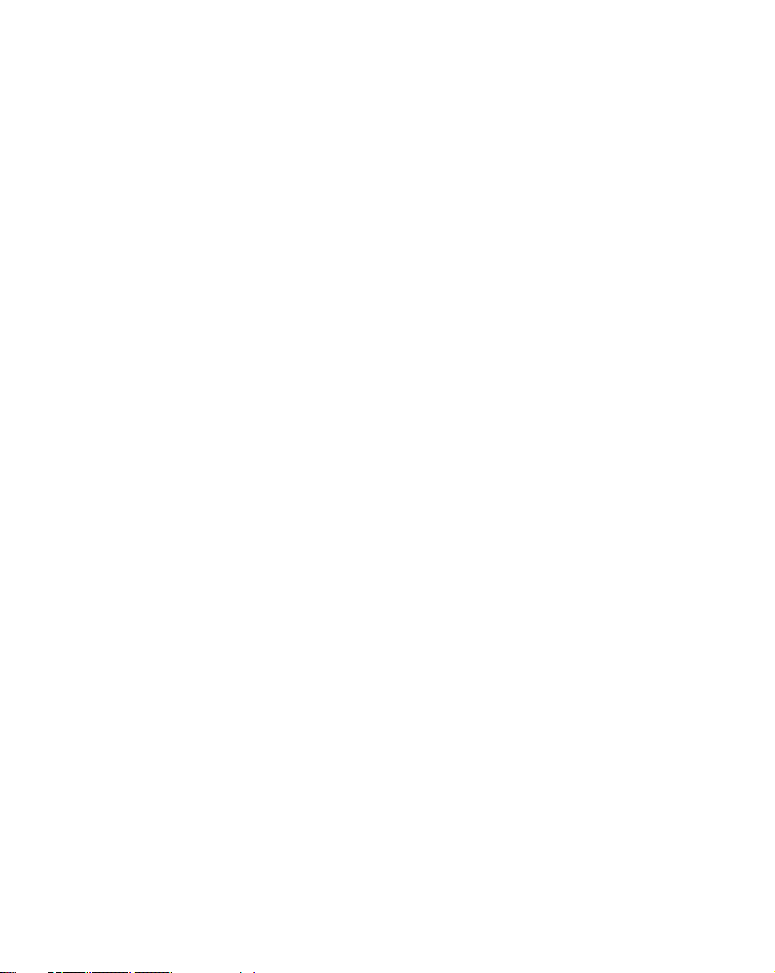
Table of Contents
Section 1: Read Me First!........................................................ 1
Capabilities and Specifications: Cuda 350 S/Map ........................ 3
How Your Sonar Works ................................................................ 5
How Your GPS Works................................................................... 6
Introduction to GPS and WAAS................................................... 7
How to use this manual: typographical conventions .................. 9
Arrow Keys .............................................................................. 10
Keyboard.................................................................................. 10
Menu Commands .................................................................... 10
Instructions = Menu Sequences ............................................. 10
Section 2: Installation & Accessories.................................. 13
Preparations ................................................................................ 13
Transducer Installation .............................................................. 13
Recommended Tools and supplies.......................................... 14
Transom installation........................................................... 14
Trolling motor installations................................................ 14
Shoot-through hull installations ........................................ 14
Selecting a Transducer Location ............................................ 15
How low should you go? .......................................................... 16
Shoot-thru-hull vs. Transom Mounting................................. 17
Hulls With Floatation Materials............................................ 26
Testing Determines Best Location......................................... 27
Shoot-thru-hull Installation ................................................... 29
Power and Cable Connections ................................................ 31
Mounting the Sonar Unit: In-Dash or Bracket ..................... 33
Portable Sonar Installation .................................................... 38
Installing the Batteries........................................................... 38
Portable Transducer Assembly .............................................. 40
Section 3: Basic Sonar Operation....................................... 43
Keyboard...................................................................................... 43
Memory ........................................................................................ 45
Menus........................................................................................... 45
i
Page 4
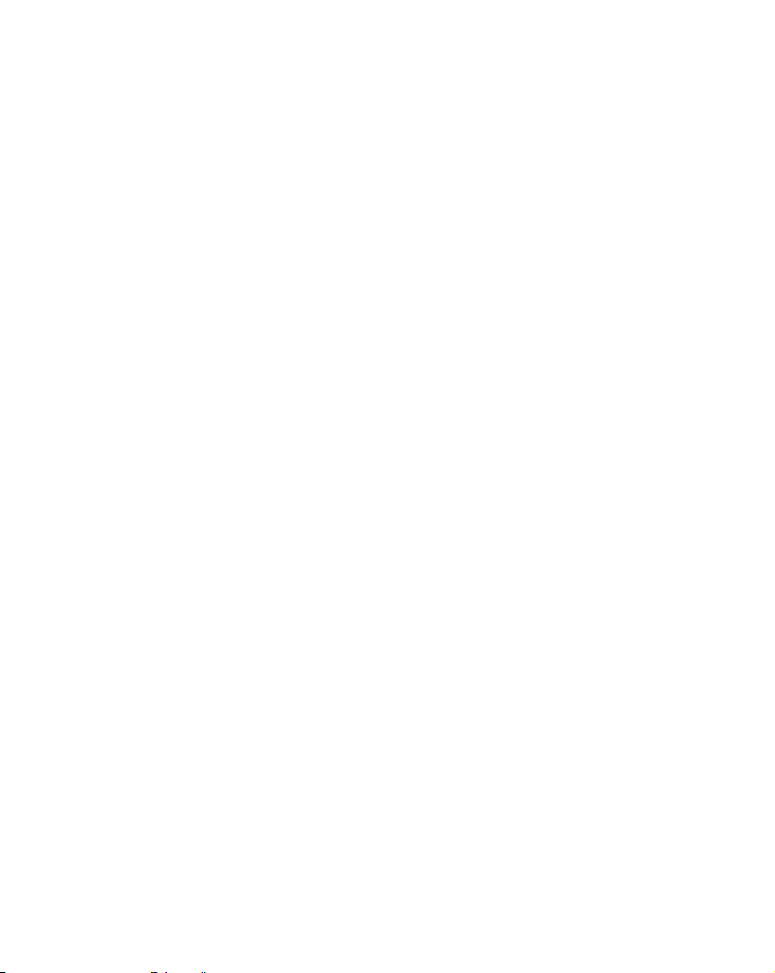
Main Menu............................................................................... 45
Sonar Menu ............................................................................. 46
Pages ............................................................................................ 48
Sonar Quick Reference .......................................................... 50
Sonar Operations ........................................................................ 51
Fish Symbols vs. Full Sonar Chart ........................................ 55
Other Free Training Aids ....................................................... 55
Section 4: Sonar Options & Other Features..................... 57
ASP™ (Advanced Signal Processing) ..................................... 57
Alarms.......................................................................................... 58
Depth Alarms .......................................................................... 58
Zone Alarm .............................................................................. 60
Fish Alarm ............................................................................... 61
Chart Speed ................................................................................. 62
Depth Cursor ............................................................................... 63
Depth Range - Automatic ........................................................... 63
Depth Range - Manual................................................................ 64
FasTrack™................................................................................... 65
Fish I.D.™ (Fish Symbols & Depths) ......................................... 65
FishTrack™ ................................................................................. 67
Grayline
®
..................................................................................... 68
Overlay Data ............................................................................... 69
Ping Speed & HyperScroll™....................................................... 70
Reset Options .............................................................................. 72
Sensitivity & Auto Sensitivity.................................................... 72
Automatic Sensitivity ............................................................. 73
Set Keel Offset............................................................................. 74
Sonar Color Mode........................................................................ 76
Sonar Page & Sonar Chart Display Options ............................. 76
Full Sonar Chart ..................................................................... 76
Split Zoom Sonar Chart .......................................................... 77
Digital Data/Chart .................................................................. 78
Sonar Simulator .......................................................................... 79
ii
Page 5
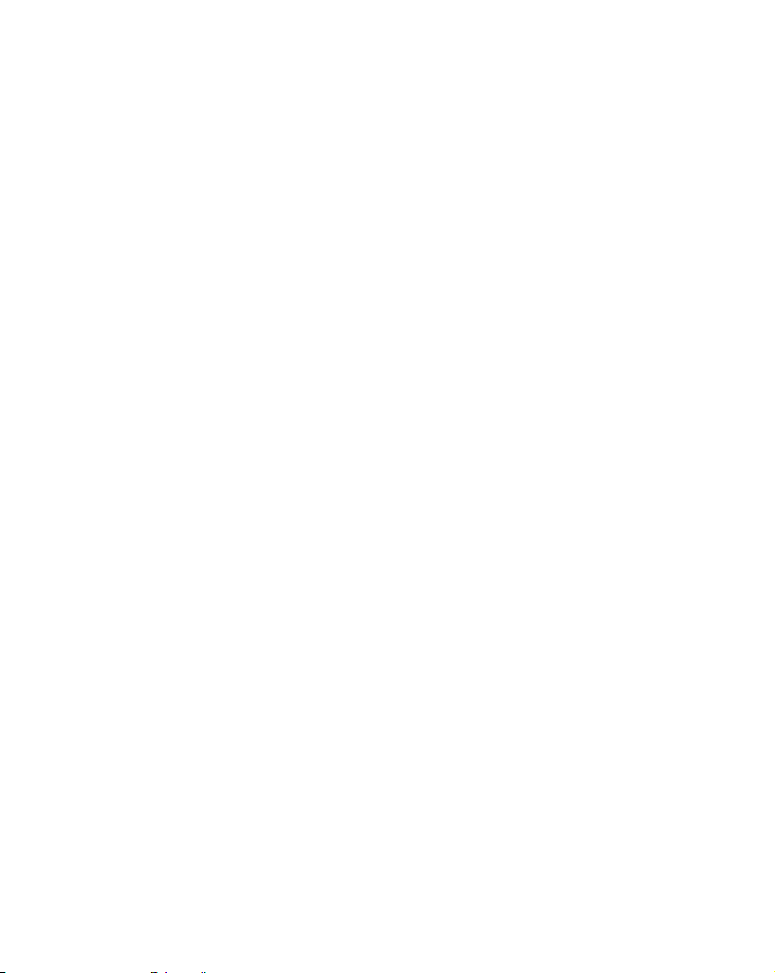
Stop Chart ................................................................................... 79
Surface Clarity ............................................................................ 80
Zoom Pan ..................................................................................... 82
Section 5: Sonar Troubleshooting ....................................... 83
Section 6: Basic GPS Operations ......................................... 87
Keyboard...................................................................................... 87
Power/lights on and off ............................................................... 88
Main Menu .................................................................................. 89
Pages ............................................................................................ 90
Sonar Page ............................................................................... 91
Satellite Status Page............................................................... 91
Navigation Page ...................................................................... 92
Full Map Page ......................................................................... 95
Map with Sonar Page.............................................................. 97
GPS Quick Reference ............................................................. 98
Find Your Current Position........................................................ 99
Selecting Any Map Item With the Cursor............................... 101
Set a Waypoint .......................................................................... 101
Create Waypoint on Map .................................................. 103
Navigate To a Waypoint ........................................................... 103
Set Man Overboard (MOB) Waypoint ..................................... 104
Navigate to Cursor Position on Map........................................ 105
Navigate to a Map Place........................................................... 107
Creating and Saving a Trail..................................................... 107
Displaying a Saved Trail .......................................................... 109
Navigating Trails ...................................................................... 110
Visual Trailing....................................................................... 110
Navigate a Trail .................................................................... 111
Cancel Navigation..................................................................... 113
Section 7: Advanced GPS Operations............................... 114
Find Distance from Point to Point ........................................... 114
Icons ........................................................................................... 115
Create Icon on Map ............................................................... 115
iii
Page 6
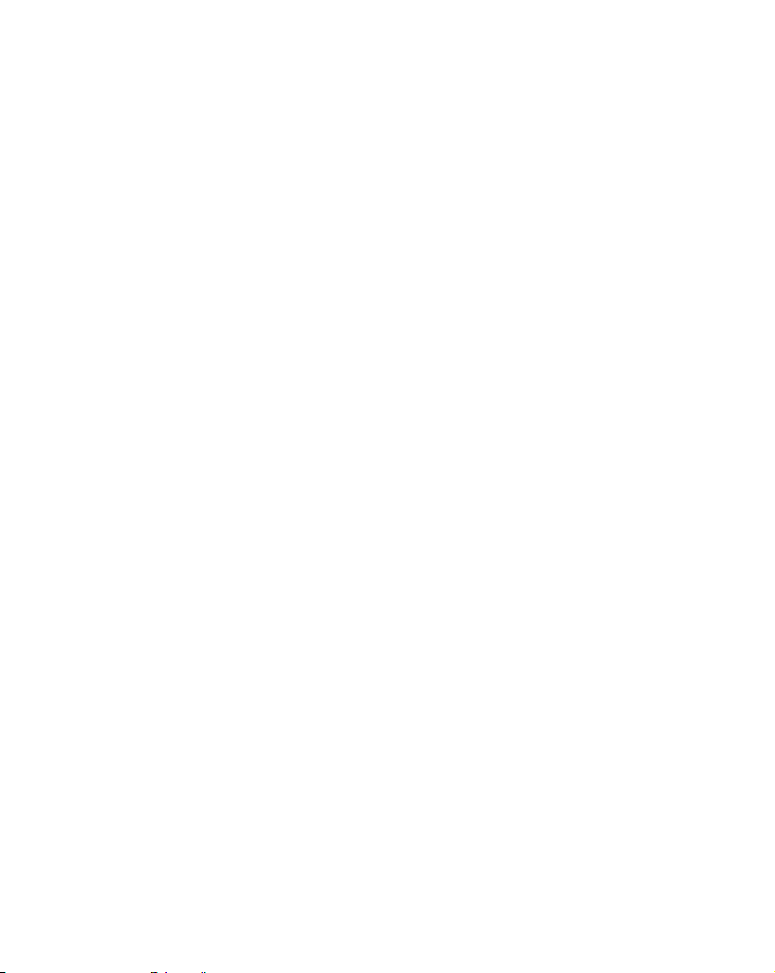
Delete an Icon........................................................................ 116
Navigate to an Icon ............................................................... 117
Routes ........................................................................................ 118
Create and Save a Route ...................................................... 118
Delete a Route ....................................................................... 121
Edit a Route........................................................................... 121
Navigate a Route................................................................... 122
Trails .......................................................................................... 124
Delete a Trail......................................................................... 124
Edit a Trail Name ................................................................. 125
Utilities ...................................................................................... 125
Alarm Clock ........................................................................... 125
Sun/Moon Rise & Set Calculator.......................................... 126
Trip Calculator ...................................................................... 126
Trip Down Timer................................................................... 126
Trip Up Timer........................................................................ 126
Waypoints .................................................................................. 126
Delete a Waypoint ................................................................. 126
Edit a Waypoint..................................................................... 126
Waypoint Name................................................................. 126
Waypoint Symbol .............................................................. 127
Waypoint Position ............................................................. 127
Section 8: System & GPS Setup Options.......................... 131
Alarms........................................................................................ 129
Auto Satellite Search ................................................................ 130
Coordinate System Selection.................................................... 131
Map Fix ...................................................................................... 134
Customize Page Displays.......................................................... 135
Customize Position Page ...................................................... 135
Customize Map or Navigation Page..................................... 136
GPS Simulator........................................................................... 136
Initialize GPS ............................................................................ 138
Map Auto Zoom ......................................................................... 138
iv
Page 7
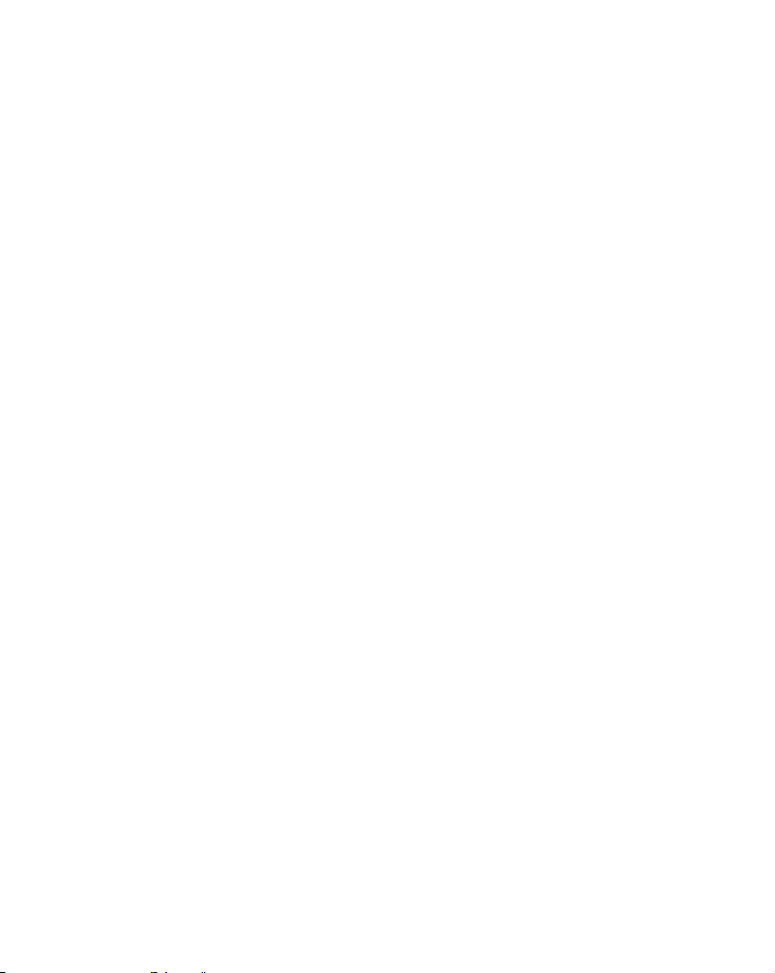
Map Data ................................................................................... 139
Earth Map Detail .................................................................. 139
Pop-up Map Info .................................................................... 139
Fill Water With White .......................................................... 139
Map Overlays (Range Rings; Lat/Long Grid)...................... 140
Map Datum Selection ............................................................... 140
Map Detail Category Selection................................................. 141
Map Orientation........................................................................ 142
Overlay Data ............................................................................. 143
Pop-up Help ............................................................................... 146
Reset Options ............................................................................ 146
Screen Contrast and Brightness .............................................. 147
Set Language............................................................................. 148
Set Local Time........................................................................... 148
Show WAAS Alarm ................................................................... 149
Software Version Information.................................................. 150
Sounds and Alarm Sound Styles.............................................. 151
Track Smoothing ....................................................................... 151
Trail Options ............................................................................. 152
Delete All Trails .................................................................... 153
Update Trail Criteria ........................................................ 153
Specific Trail Options........................................................ 154
Trail Visible/Invisible and Other Trail Options.................. 155
Units of Measure ....................................................................... 155
Section 9: NMEA 0183 Connections................................... 156
v
Page 8
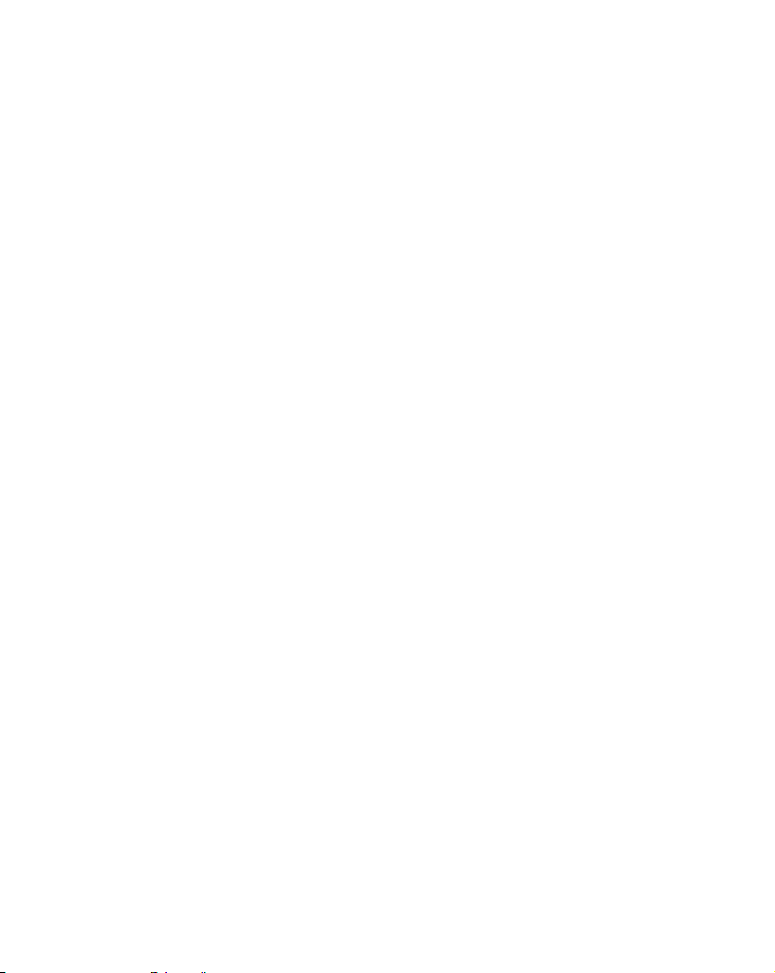
A
y-p
W
-
g
-
-
CAREFUL NAVIGATOR NEVER RELIES ON ONLY ONE METHOD
TO OBTAIN POSITION INFORMATION.
When showing navigation data to a position (waypoint), a GPS unit will show
the shortest, most direct path to the waypoint. It provides navigation data to the
waypoint regardless of obstructions. Therefore, the prudent navigator will not
only take advantage of all available navigation tools when traveling to a wa
oint, but will also visually check to make sure a clear, safe path to the waypoint
is always available.
hen a GPS unit is used in a vehicle, the vehicle operator is solely re
sponsible for operating the vehicle in a safe manner. Vehicle operators
must maintain full surveillance of all pertinent driving, boating or flyin
conditions at all times. An accident or collision resulting in damage to
property, personal injury or death could occur if the operator of a GPS
equipped vehicle fails to pay full attention to travel conditions and vehi
cle operation while the vehicle is in motion.
WARNING!
CAUTION
WARNING!
vi
Page 9
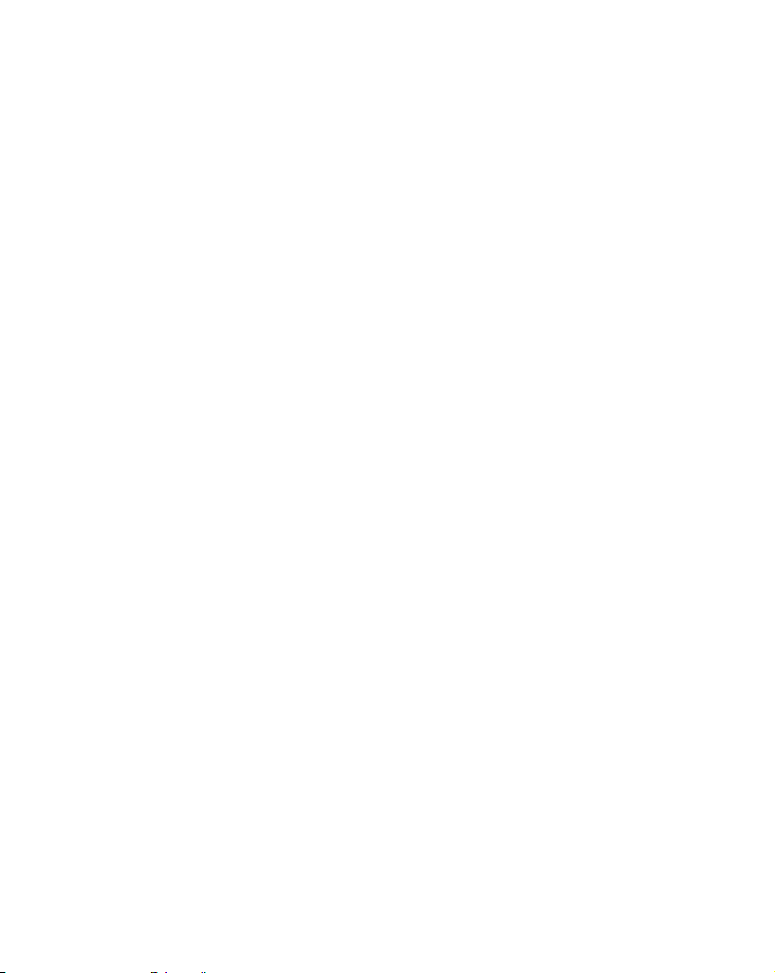
Section 1: Read Me First!
r
g
d
g
f
How this manual can get you out on the water, fast!
Welcome to the exciting world of digital sonar and GPS! We know
you're anxious to begin finding fish, but we have a favor to ask. Before
you grab the unit and begin installing it, please give us a moment o
two to explain how our manual can help you get the best performance
from your combination fish finder and GPS receiver.
First, we want to thank you for buying a Eagle sonar/GPS unit.
Whether you're a first time user or a professional fisherman, you'll discover that your unit is easy to use, yet capable of handling demandin
navigation and sonar tasks.
Our goal for this book is to get you on the water fast, with a minimum
of fuss. Like you, we'd rather spend more time boating or fishing an
less time reading the manual!
So, we designed our book so that you don't have to read the whole thin
from front to back for the information you want. At the start (or end) o
each segment, we'll tell you what content is coming up next. If it's a
concept you're already familiar with, we'll show you how and where to
skip ahead for the next important topic. We've also made it easy to look
up any tips you may need from time to time. Here's how:
The manual is organized into 8 sections. This first section is an introduction to the Cuda™ 350 sonar and GPS. It tells you the basics you
need to know before you can make the unit look below the surface to
find some fish.
Section 2 will help you install your unit, as well as the transducer (the
most important part of any sonar installation). We'll also tell you about
some of the available accessories.
Section 3 covers Basic Sonar Operation. It will show you how easy it is
to run your sonar, right out of the box.
1
Page 10
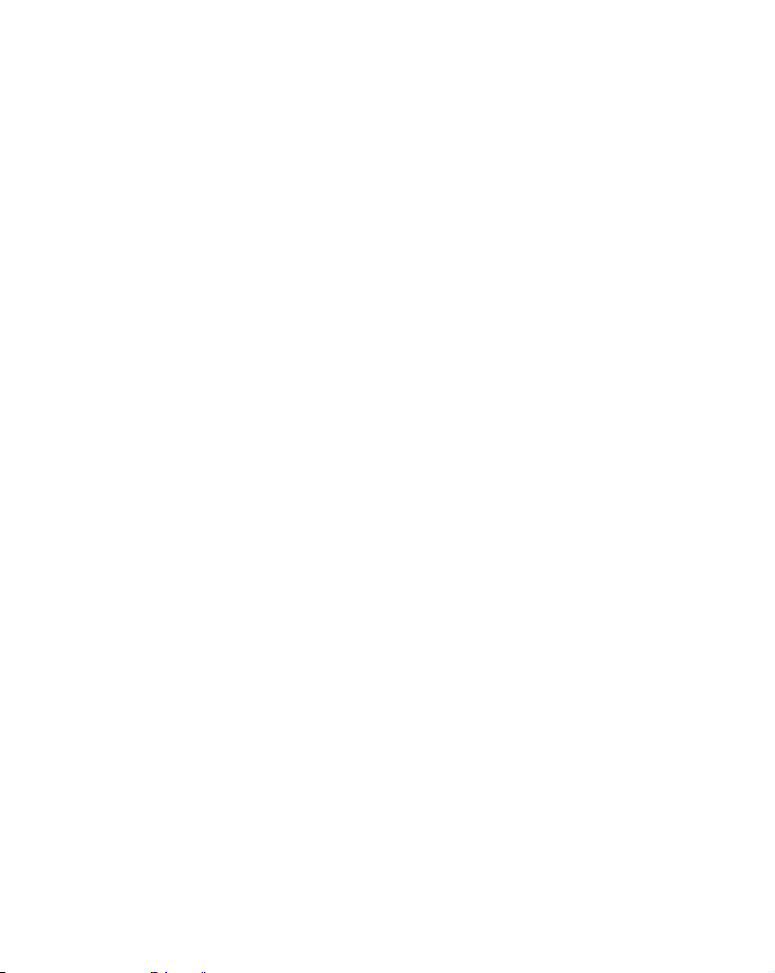
This section features a one-page Sonar Quick Reference. (If you've
n
t
g
-
r
d
already jumped ahead and figured out how to install the unit
yourself, and you just can't
wait any longer, turn to the Quick
Reference on page 50 and head for the water with your unit!)
When you come to a sonar menu command on the unit's screen, you ca
look it up in the manual by skimming over the table of contents, looking i
up in the manual's index, just flipping through Section 3 or scannin
through the sonar setup options in Section 7.
If you're having difficulty with your sonar, you can find an answer to
the most common problems in Section 5, Sonar Troubleshooting.
The manual switches from sonar to navigation in Section 6, which introduces you to Basic GPS Operations. This section features a one
page GPS Quick Reference on page 99.
Section 6 contains short, easy-to-scan GPS lessons that follow one another in chronological order. They're all you'll need to know to find you
way on the water quickly.
When you come to a GPS menu command on the screen, you can look it
up in the manual by skimming over the table of contents or index, just
flipping through Section 6 or scanning through the setup options in
Section 7.
This unit is ready to use right out of the box, but you can fine tune an
customize its operation with dozens of options. Since sonar is the unit's
key feature, we put the main sonar options in Section 3. Some options,
such as screen brightness settings, affect both sonar and GPS operations. We describe how to use those common options along with GPS
options in Section 7, System Setup and GPS Setup Options. Section 7 is
organized in alphabetical order.
Finally, in Section 8, we offer Supplemental Material, including war-
ranties and customer service information, and a handy index.
Now, if you're into the fine details, glance over the next segment on specifications to see just how much sonar and GPS power your unit contains.
2
Page 11
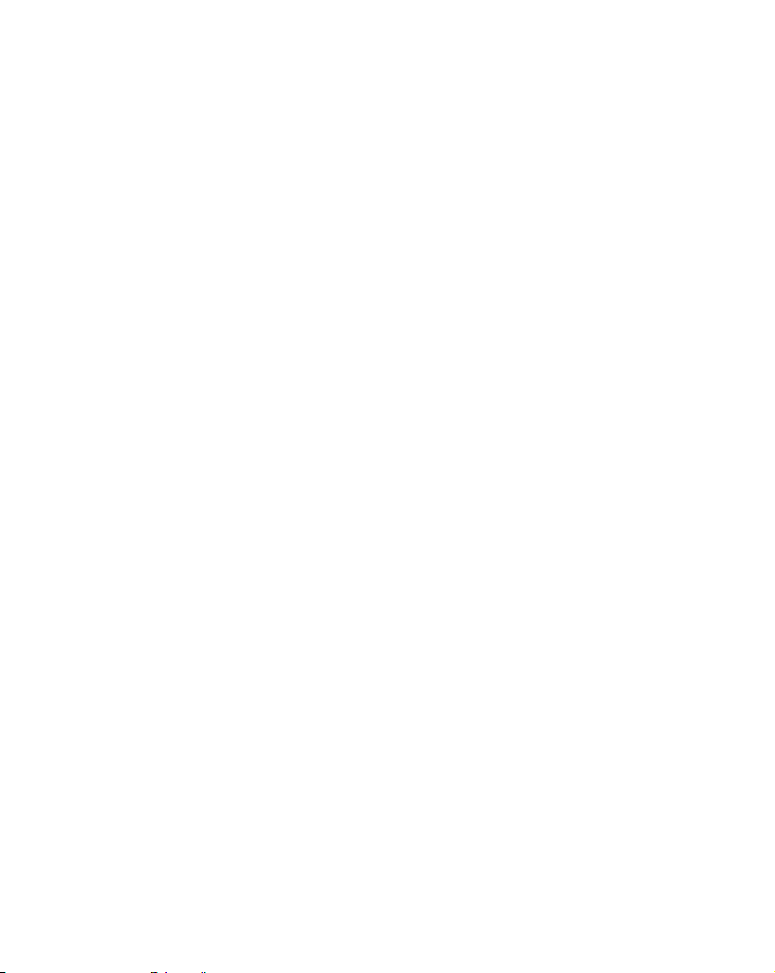
It's important to us (and our power users), but, if you
w
don't care ho
many watts of power the unit has, or how many waypoints it can store,
skip ahead to important information on how sonar works, on page 5.
Capabilities and Specifications: Cuda 350 S/Map
General
Display: ............................ High Contrast Film SuperTwist LCD with
16-level grayline. Diagonal viewing area:
3.5" (8.9cm).
Resolution: ...................... 160 pixel x 240 pixel resolution. 38,400 total
pixels.
Backlighting: .................. LED backlit screen with multiple lighting lev-
els; backlit keypad.
Input power: ................... 10 to 17 volts DC.
Current drain:................170 ma lights off; 250 ma lights on.
Case size: .........................5.8" H x 4.3" W x 2.5" D (14.7 cm H x 10.8 cm
W x 6.6 cm D) sealed, waterproof; suitable for
saltwater use.
Back-up memory: ..........Built-in memory stores GPS data for dec-
ades. User settings are stored when unit is
turned off.
Languages: ...................... 10; menu languages selectable by user.
Sonar
Frequency: ......................200 kHz.
®
Transducer:....................... A Skimmer
your sonar unit. Its 20° cone angle offers a
wide fish detection area of up to 60º with
high sensitivity settings. Operates at boat
speeds up to 70 mph (61 kts).
Transmitter:....................800 watts peak-to-peak; 100 watts RMS.
Sonar sounding
transducer comes packed with
3
Page 12
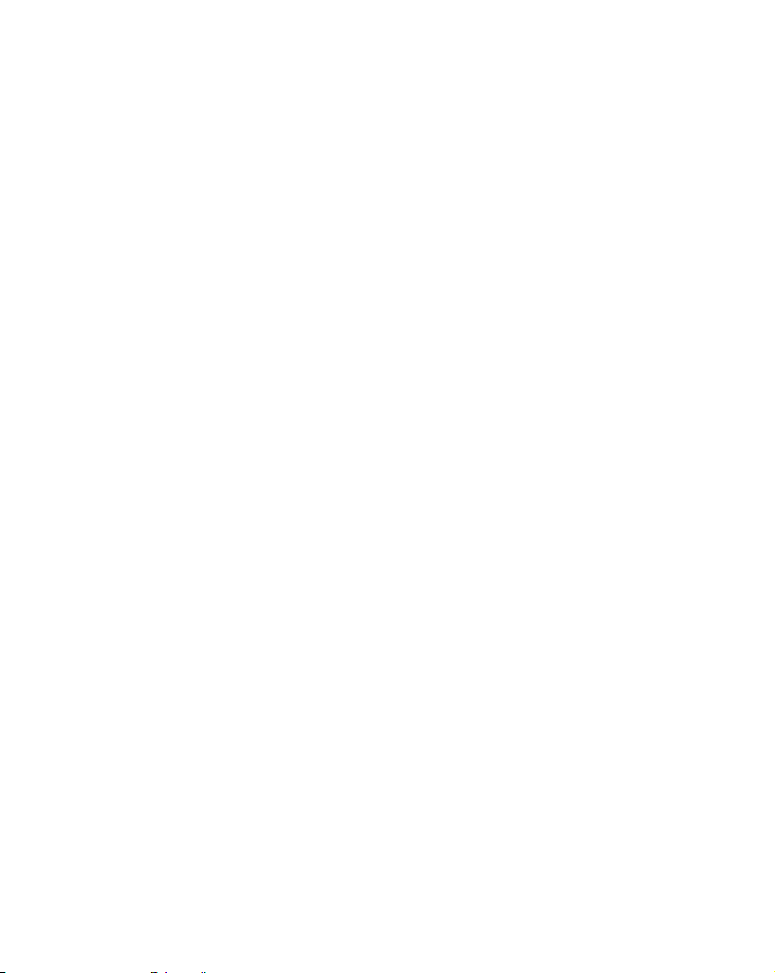
depth capability:............600 feet (180 meters). Actual capability de-
A
A
A
A
pends on transducer configuration and installation, bottom composition and water conditions. All sonar units typically read deeper in
fresh water than in salt water.
Depth display: ................Continuous display.
udible alarms:..............Deep/shallow/fish/zone.
utomatic ranging:.......Yes, with instant screen updates.
uto bottom track:........Yes
Zoom bottom track:....... Yes.
Split-screen zoom:.........Yes.
Surface water temp: .....Yes, built into transducer.
GPS
Receiver/antenna: .........Internal 12 parallel channel GPS/WAAS.
Position updates:........... Every second.
Position points:..............1,000 waypoints; 1,000 event marker icons.
Man Overboard:.............MOB feature precisely marks man overboard
location with special icon, then automatically
displays navigation data to that position.
udible alarms:..............Arrival/off-course/destination passed/anchor.
Graphic symbols for
waypoints or event
marker icons:..................42.
Routes: .............................100; up to 100 waypoints per route.
Plot Trails: ......................10 savable; up to 9,999 points per trail.
Zoom range: ....................40 ranges; 0.02 to 4,000 miles.
NOTICE!
The storage and operation temperature range for your unit is from
4
Page 13
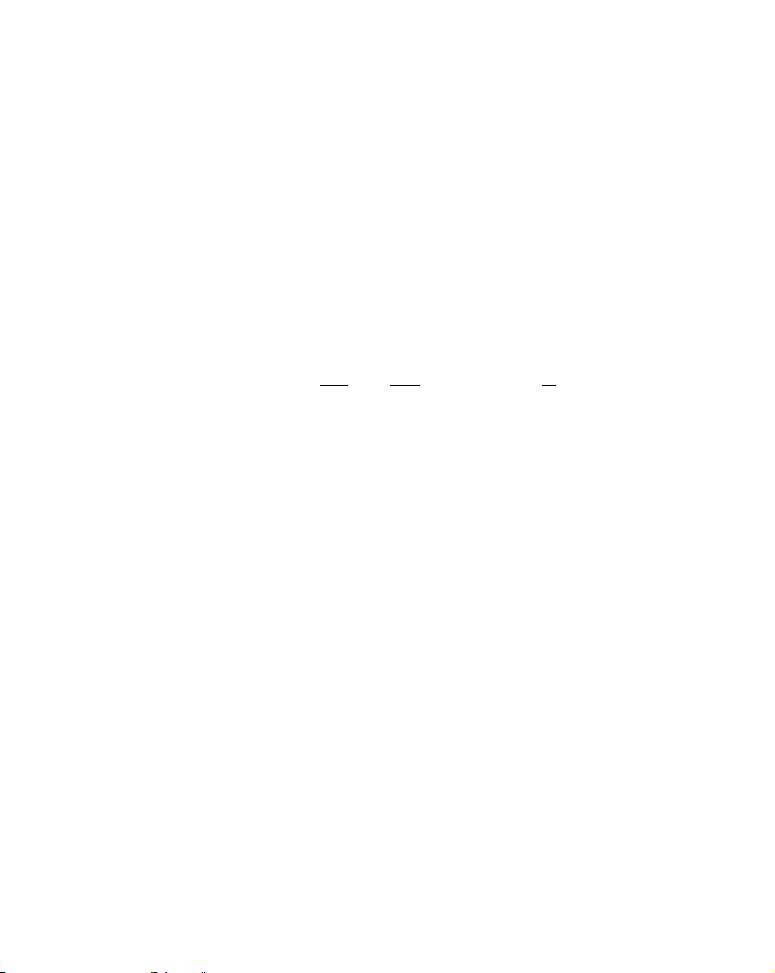
-4 degrees to +167 degrees Fahrenheit (-20 degrees to +75 degrees
r
r
t
u
A
y
r
Y
d
Celsius). Extended storage or operation in temperatures higher o
lower than specified will damage the liquid crystal display in you
unit. This type of damage is not covered by the warranty. For more
information, contact the factory's Customer Service Department;
phone numbers are listed on the last page.
How Your Sonar Works
Sonar has been around since the 1940s, so if you already know how i
works, skip down to read about the relatively new technology of GPS.
But, if you've never owned a sonar fish finder, this segment will tell yo
the underwater basics.
Sonar is an abbreviation for SO
ogy developed during World War II for tracking enemy submarines.
sonar consists of a transmitter, transducer, receiver and display. In
simple terms, here's how it finds the bottom, or the fish:
The transmitter emits an electrical impulse, which the transducer converts into a sound wave and sends into the water. (The sound frequenc
can't be heard by humans or fish.) The sound wave strikes an object
(fish, structure, bottom) and bounces back to the transducer, which
converts the sound back into an electrical signal.
The receiver amplifies this return signal, or echo, and sends
display, where an image of the object appears on the scrolling sona
chart. The sonar's microprocessor calculates the time lapse between the
transmitted signal and echo return to determine the distance to the
object. The whole process repeats itself several times each second.
our sonar unit can record a log of the sonar signals that scroll across the
screen and save them in its memory. (These recordings are also calle
sonar charts or sonar graphs.)
und NAvigation and Ranging, a technol-
it to the
5
Page 14
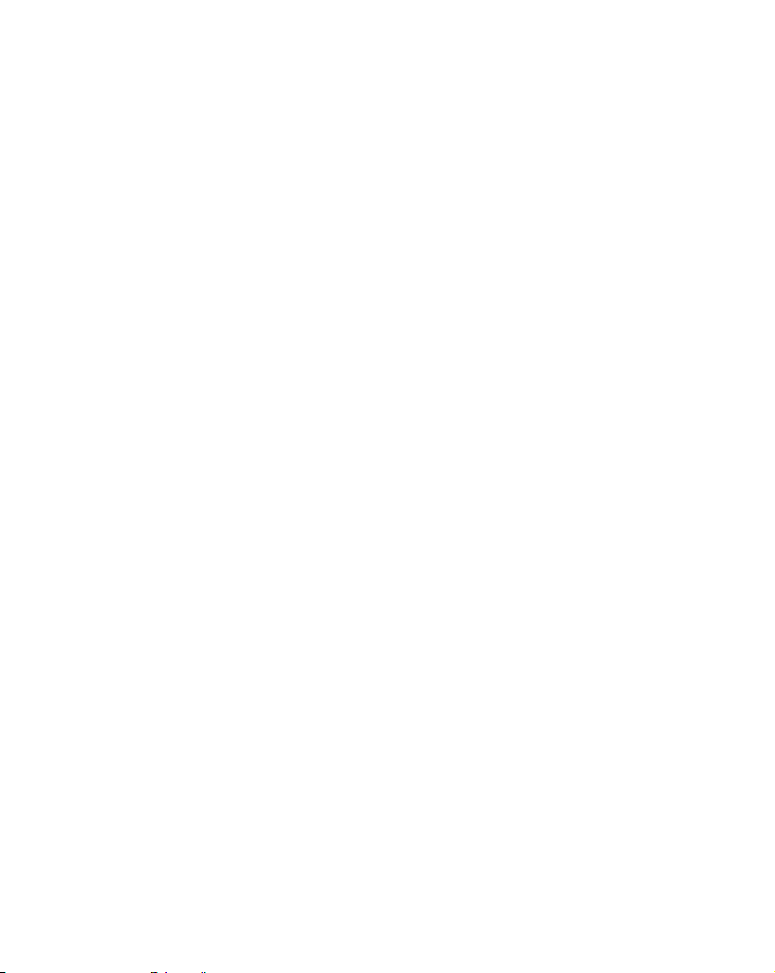
Y
ou can replay this sonar log in the unit using the Sonar Simulator func-
d
Y
n
r
/
r
Y
d
A
tion. You can save several different sonar log files, erase 'em and recor
new ones, over and over again.
How Your GPS Works
ou'll navigate faster and easier if you understand how this unit scans
the sky to tell you where you are on the earth — and, where you're going. (But if you already have a working understanding of GPS receivers
and the GPS navigation system, skip on ahead to Section 2, Installa-
tion & Accessories on page 13. If you're new to GPS, read on, and you ca
later impress your friends with your new-found knowledge.)
First, think of your unit as a small but powerful computer. (But don't
worry — we made this unit easy to use, so you don't need to be a computer expert to find your way!) The unit includes a keypad and a screen
with menus so you can tell it what to do. The screen also lets the unit
show your location on a GPS plotter, as well as point the way to you
destination.
This unit uses an internal antenna
whole system work something like your car radio. But instead of you
favorite dance tunes, this receiver tunes in to a couple of dozen GPS
satellites circling the earth. (It will also listen in to the WAAS
in orbit, but more about that in the upcoming segment introducing you
to GPS and WAAS.)
our unit listens to signals from as many satellites as it can "see"
above the horizon, eliminates the weakest signals, then computes its
location in relation to those satellites. Once it figures its latitude an
longitude, the unit plots that position on the GPS screen. The whole
process takes place several times a second!
nother portion of the unit's onboard memory is devoted to recording GPS
navigation information, which includes waypoints, event marker icons,
trails and routes. This lets you look back the way you came, and retrace
your path.
receiver module, which makes the
satellites
6
Page 15
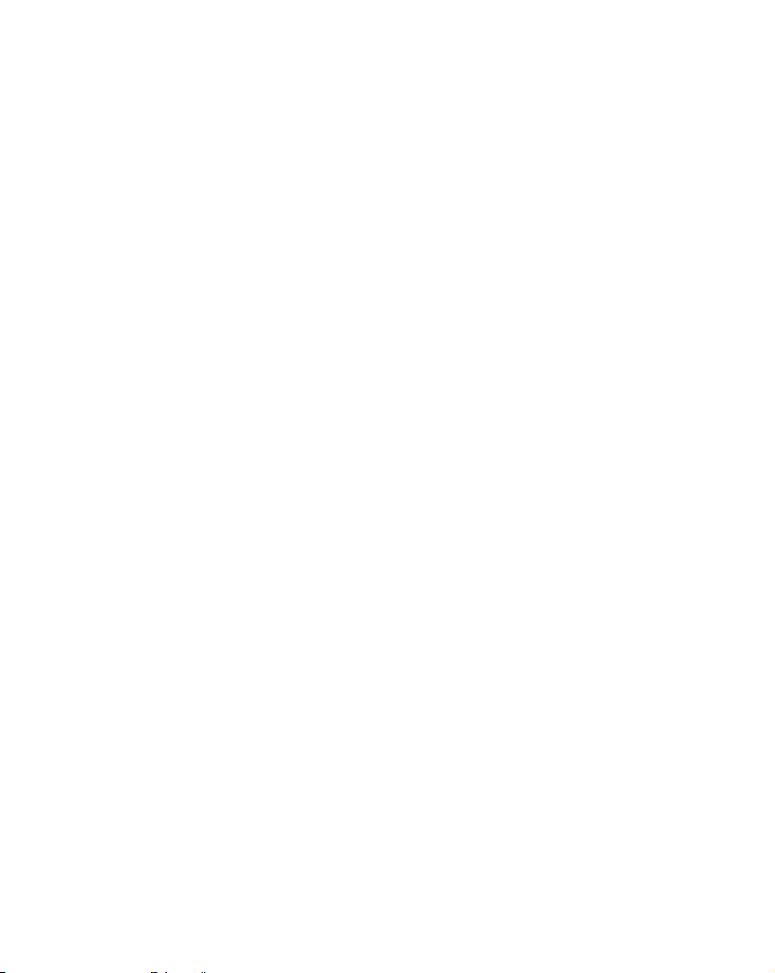
Think of this data storage like the hard drive memory in a computer or
a
a
f
f
y
r
d
d
y
t
tape in a cassette tape recorder. You can save several different GPS dat
files, erase 'em and record new ones, over and over again.
Introduction to GPS and WAAS
Well, now you know the basics of how the unit does its work. You might
be ready to jump ahead to Section 2, Installation, on page 13, so you
can mount your unit and plug in the power. Or you might want to see
how our text formatting makes the manual tutorials easy to skim. I
that's the case, move on to "How to Use This Manual" on page 9. But, i
you want to understand the current state of satellite navigation, look
over this segment describing how GPS and its new companion WAAS
work together to get you where you're going.
The Global Positioning System (GPS) was launched July 17, 1995 b
the United States Department of Defense. It was designed as a 24hour-a-day, 365-days-a-year, all weather global navigation system fo
the armed forces of the U.S. and its allies. Civilian use was also available at first, but it was less accurate because the military scramble
the signal somewhat, using a process called Selective Availability (SA.)
GPS proved so useful for civilian navigation that the federal government discontinued SA on May 2, 2000, after the military develope
other methods to deny GPS service to enemy forces. Reliable accurac
for civilian users jumped from 100 meters (330 feet) under SA to the
present level of 10 to 20 meters (about 30 to 60 feet.)
Twenty-four satellites orbit 10,900 nautical miles above the Earth, passing overhead twice daily. A series of ground stations (with precisely surveyed locations) controls the satellites and monitors their exact locations
in the sky. Each satellite broadcasts a low-power signal that identifies
the satellite and its position above the earth. Three of these satellites are
spares, unused until needed. The rest virtually guarantee that at leas
four satellites are in view nearly anywhere on Earth at all times.
7
Page 16
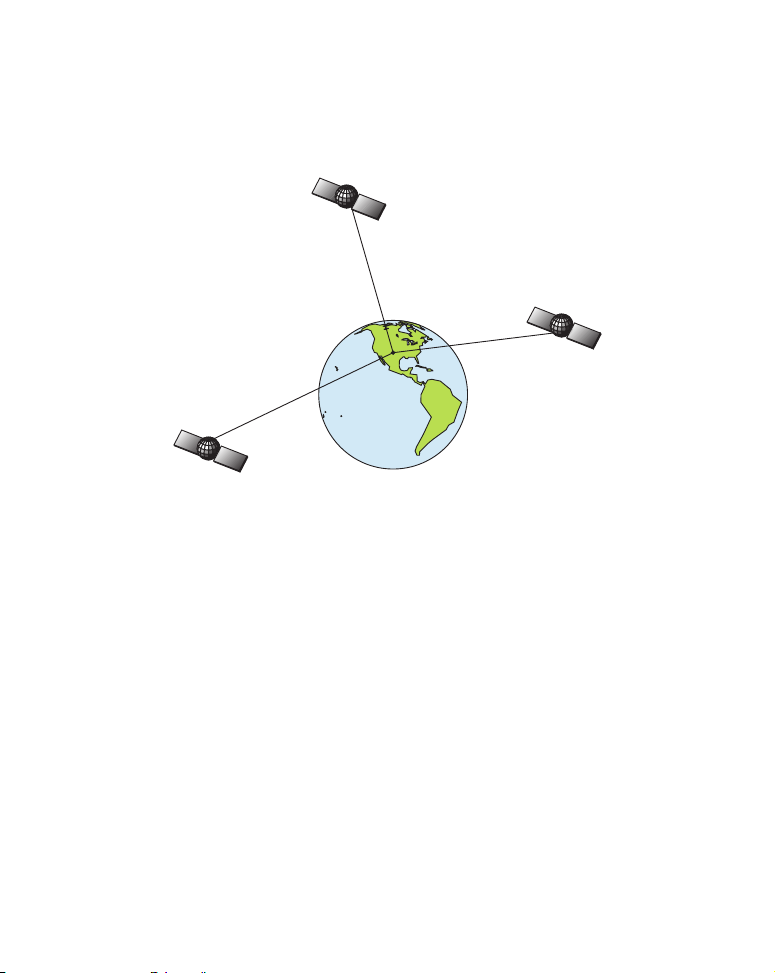
The system requires signal reception from three satellites in order to
—
r
g
A
determine a position. This is called a 2D fix. It takes four satellites to
determine both position and elevation (your height above sea level
also called altitude). This is called a 3D fix.
Three satellites are required to determine a 2D fix.
Remember: the unit must have a clear view of the satellites in order to
receive their signals. Unlike radio or television signals, GPS works at
very high frequencies. These signals can be easily blocked by trees,
buildings, an automobile roof, even your body.
Like most GPS receivers, this unit doesn’t have a compass
or any othe
navigation aid built inside. It relies solely on the signals from the satellites to calculate a position. Speed, direction of travel, and distance are
all calculated from position information. Therefore, in order for the unit
to determine direction of travel, you must be moving and the faster, the
better. This is not to say that it won’t work at walking or trollin
speeds — it will. There will be more "wandering" of the data shown on
the display.
GPS alone is plenty accurate for route
navigation, but the U.S. Federal
viation Administration has special aircraft navigation needs that go
8
Page 17
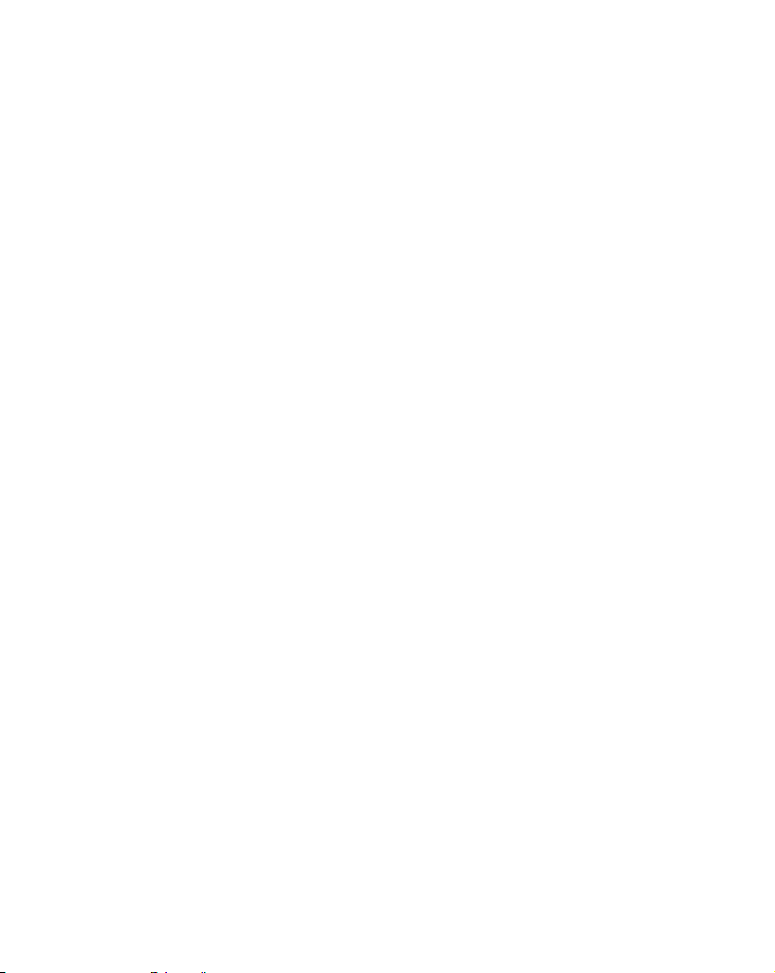
beyond basic GPS. So, the FAA has developed a program to boost GPS
y
s
y
f
A
d
Y
y
r
A
performance with its Wide Area Augmentation System, or WAAS. The
FAA commissioned the system on July 11, 2003.
WAAS is designed to increase GPS accuracy to within 7.6 meters verticall
and horizontally, but it consistently delivers accuracies within 1-2 meter
horizontal and 2-3 meters vertical, according to the FAA. It does this b
broadcasting correction signals on GPS frequencies. Your unit automatically receives both GPS and WAAS signals.
There, however, are some fringe areas of the U.S., including parts o
laska, that do not yet receive robust WAAS coverage. Continued WAAS
development is planned to extend WAAS coverage in the years to come.
WAAS boosts the accuracy of land GPS navigation, but the system is
designed for aircraft. The satellites are in a fixed orbit around the
Equator, so they appear very low in the sky to someone on the groun
in North America. Aircraft and vessels on open water can get consistently good WAAS reception, but terrain, foliage or even large man-made
structures can sometimes block the WAAS signal from ground receivers.
ou will find that using your GPS receiver is both easy and amazingl
accurate. It is easily the most accurate method of electronic navigation
available to the general public today. Remember, however, this receive
is only a tool. Always have another method of navigation available,
such as a map or chart and a compass.
lso remember that this unit will always show navigation information
in the shortest line from your present position to a waypoint, regardless
of terrain! It only calculates position, it can’t know what’s between you
and your destination, for example. It’s up to you to safely navigate
around obstacles, no matter how you’re using this product.
How to use this manual: typographical conventions
Many instructions are listed as numbered steps. The keypad and arrow
"keystrokes" appear as boldface type. So if you are in a real hurry, you
9
Page 18
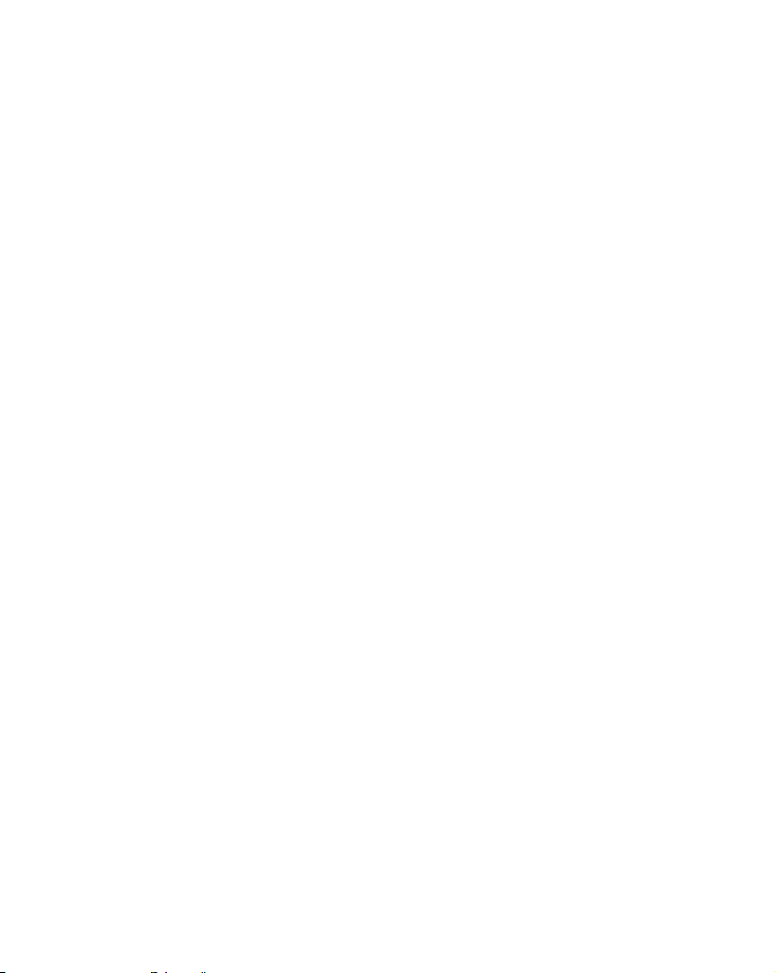
can skim the instructions and pick out what menu command to use b
y
A
r
y
a
A
n
finding the boldface command text. The following paragraphs explain
how to interpret the text formatting for those commands and other instructions:
rrow Keys
The arrow keys control the movement of dotted cross-hair lines on you
plotter screen called the cursor. The arrow keys also control a horizontal line depth cursor on the sonar screen. The arrow keys help you
move around the menus so you can execute different commands. The
are represented by symbols like these, which denote the down arrow
key, the up arrow, the left arrow and the right arrow: ↓ ↑ ← →.
Keyboard
The other keys perform a variety of functions. When the text refers to
key to press, the key is shown in bold, sans serif type. For example, the
"Enter/Icons" key is shown as
ENT and the "Menu" key is shown as MENU.
Menu Commands
menu command or a menu option will appear in small capital letters, i
a bold sans serif type like this: ROUTE PLANNING. These indicate that you are
to select this command or option from a menu or take an action of some
kind with the menu item. Text that you may need to enter or file names
you need to select are show in italic type, such as trail name.
Instructions = Menu Sequences
Most functions you perform with this unit are described as a sequence
of key strokes and selecting menu commands. We've written them in a
condensed manner for quick and easy reading.
For example, instructions for navigating a trail would look like this:
1. From the Plotter Page, press
2. Press ↓ to Trail 1|
ENT|→|↓ to NAVIGATE|ENT.
MENU|MENU|↓ to MY TRAILS|ENT.
3. You are asked to wait while it converts the trail into a route.
10
Page 19
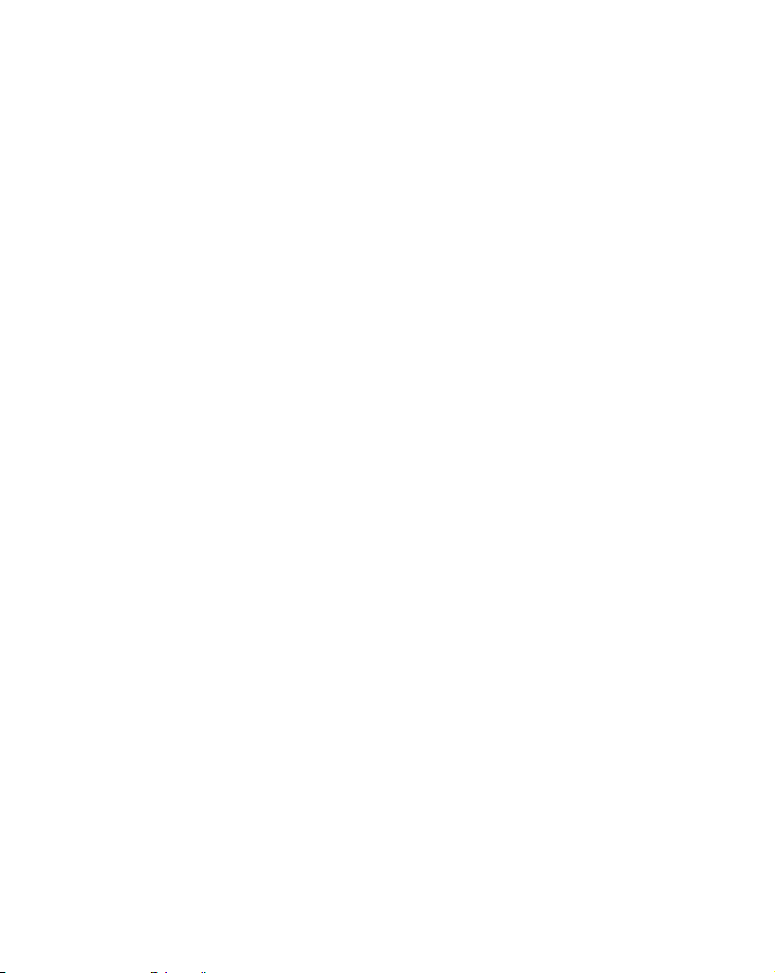
4. The wait message disappears and the unit begins showing navigation information along the trail. Now, begin moving and follow
your unit's directions.
Translated into complete English, step 1 above would mean: "Start on the
Plotter Page. Press the Menu key twice. Next, repeatedly press (or press
and hold) the down arrow key to scroll down the menu and select (highlight) the My Trails menu command. Finally, press the Enter key."
Step 2 would mean: "Press the down arrow key repeatedly to scroll
the trail named Trail 1, and press Enter. Next, press the right arrow
key and then the down arrow key to highlight the Navigate
then press Enter."
command,
to
11
Page 20
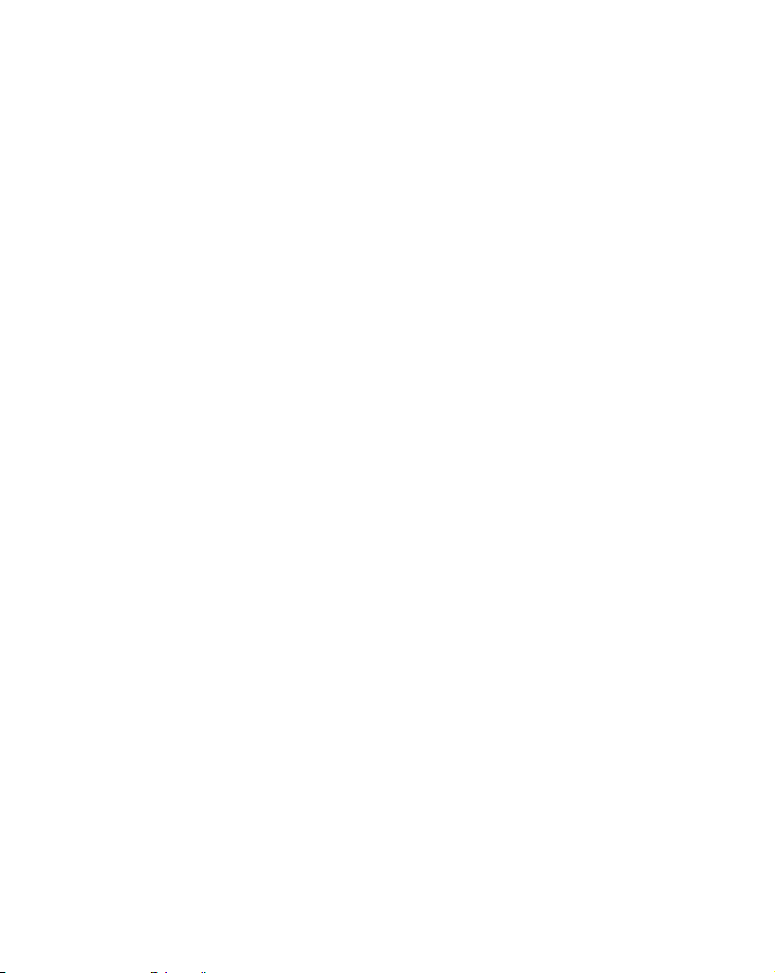
Notes
12
Page 21
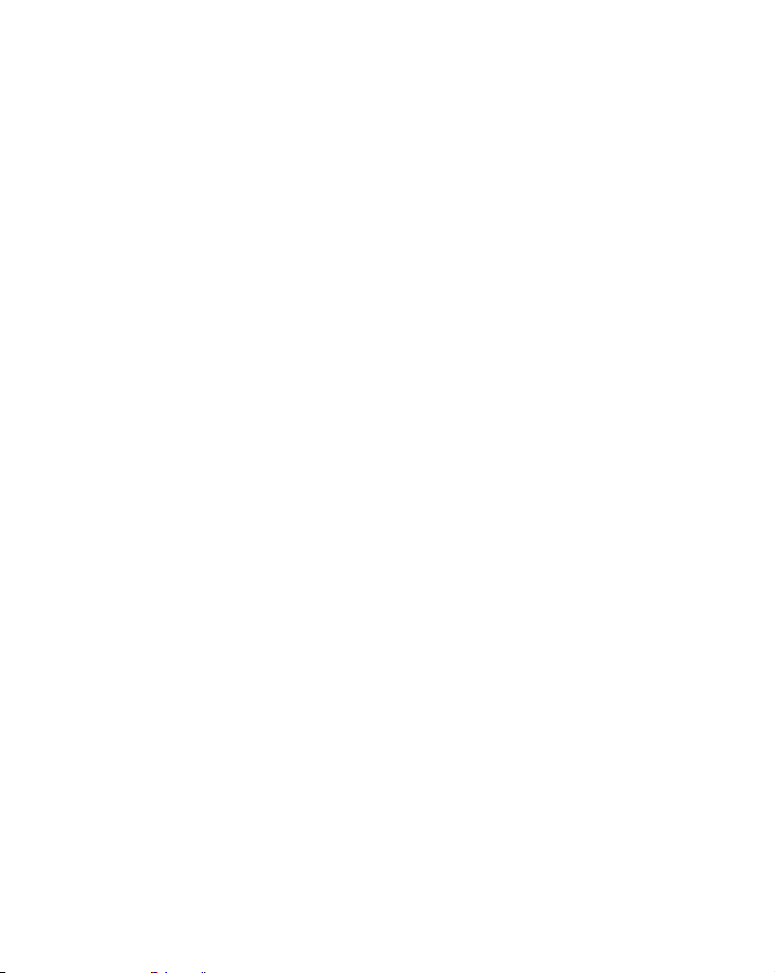
Section 2: Installation
Y
/
Preparations
ou can install the sonar and GPS systems in some other order if you
prefer, but we recommend this installation sequence:
CAUTION:
You should read over this entire installation section before drilling any holes in your vehicle or vessel!
1. Determine the approximate location for the sonar/GPS unit, so you
can plan how and where to route the power
help you make sure you have enough cable length for the desired configuration.
2. Determine the approximate location for the transducer and its cable
route.
transducer cable. This will
3. Determine the location of your battery
along with the power cable route.
4. Install the transducer and route the transducer cable to the sonar/GPS unit.
5. Route the power cable from the unit's location to an appropriate
power source and connect it there.
6. Connect the transducer/power cable to the unit and mount the sonar/GPS unit to the bracket.
or other power connection,
Transducer Installation
®
These instructions will help you install your Skimmer
transom, on a trolling motor or inside a hull. Please read all instructions before proceeding with any installation.
13
transducer on a
Page 22
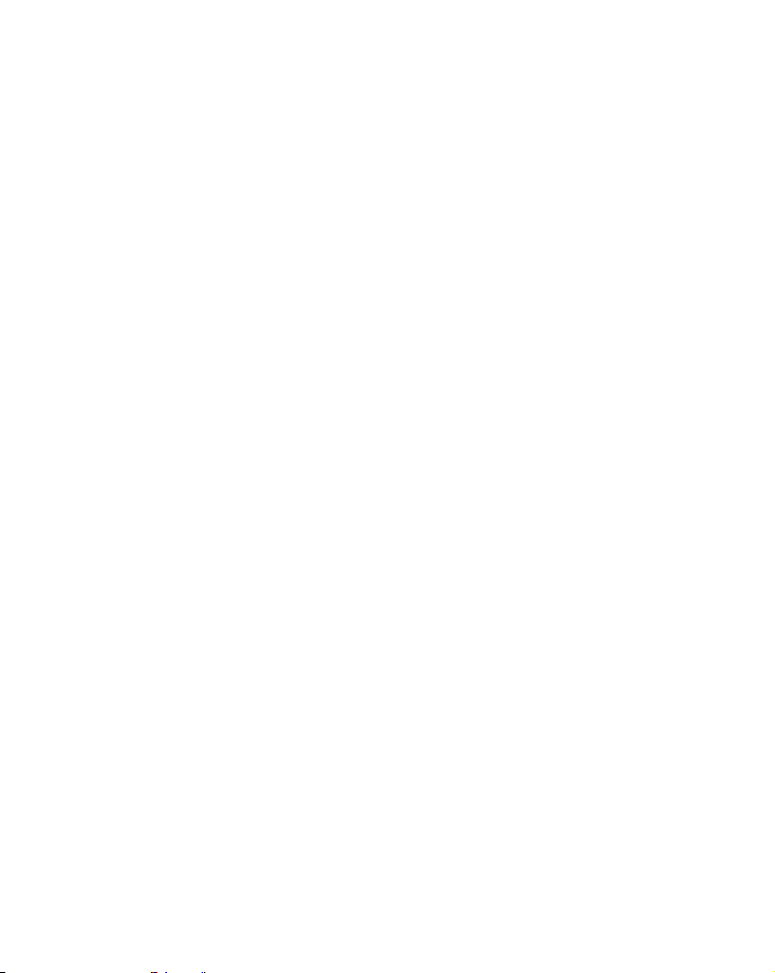
Y
our Skimmer transducer typically comes packaged with a one-piece
k
R
t
l
d
d
r
r
stainless steel bracket for mounting it to the transom of your boat. The
optional trolling motor mount uses a one-piece plastic bracket with an
adjustable strap. These are "kick-up" mounting brackets. They help prevent damage if the transducer strikes an object while the boat is moving.
If the transducer does "kick-up," the bracket can easily be pushed bac
into place without tools.
Read these instructions carefully before attempting the installation.
Determine which of the installation methods is right for your boat.
emember, the transducer location and installation is the mos
critical part of a sonar installation.
Recommended Tools and supplies
If you prefer the option of routing the cable through the transom, you wil
need a 5/8" drill bit.
NOTE:
The following installation types also call for these recommende
tools and required supplies that you must provide (supplies liste
here are not included):
Transom installation
Tools include: two adjustable wrenches, drill, #29 (0.136") drill bit, flathead screwdriver. Supplies: high quality, marine grade above- or below-
waterline sealant/adhesive compound.
Trolling motor installations
Tools: two adjustable wrenches, flat-head screwdriver. Supplies: plastic
cable ties.
Shoot-through hull installations
Tools: these will vary depending on your hull's composition. Consult you
boat dealer or manufacturer. Other tools are a wooden craft stick o
similar tool for stirring and applying epoxy, and a paper plate or piece
of cardboard to mix the epoxy on. Supplies: rubbing alcohol, 100 grit
14
Page 23
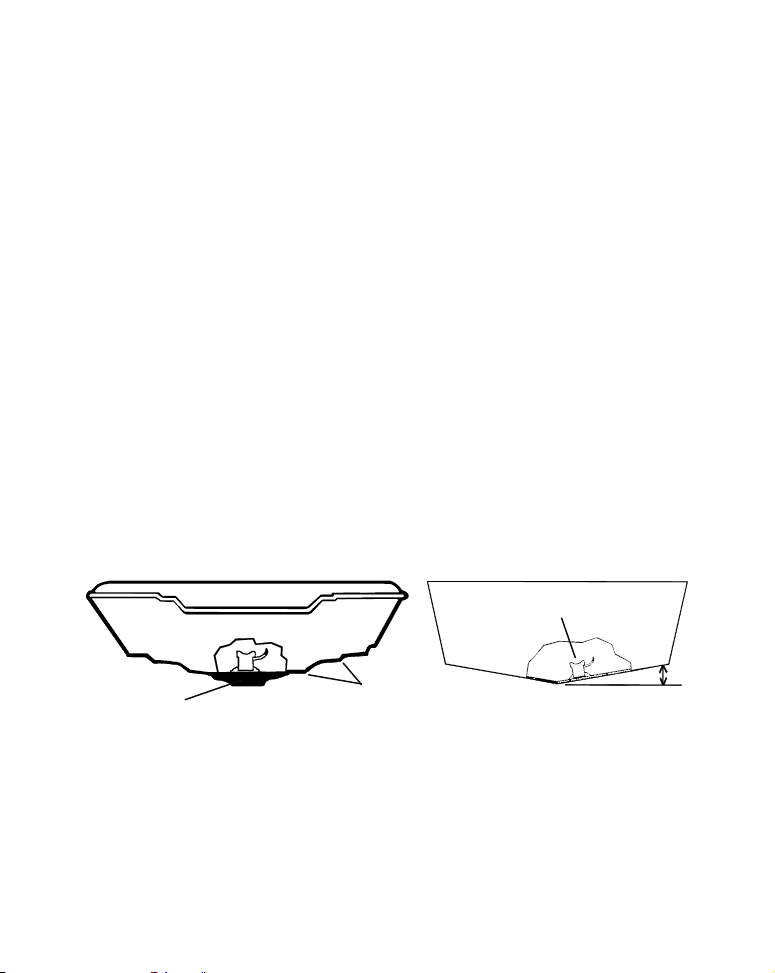
sandpaper, specially formulated epoxy adhesive available from LEI (see
ordering information on the inside back cover). A sandwich hull also
requires polyester resin.
Selecting a Transducer Location
1. The location must be in the water at all times, at all operating speeds.
2. The transducer must be placed in a location that has a smooth flow
of water at all times. If the transducer is not placed in a smooth flow
of water, interference caused by bubbles and turbulence will show on
the sonar's display as random lines or dots when the boat is moving.
NOTE:
Some aluminum boats with strakes or ribs on the outside of the
hull create large amounts of turbulence at high speed. These boats
typically have large outboard motors capable of propelling the boat
at speeds faster than 35 mph. Typically, a good transom location on
aluminum boats is between the ribs closest to the engine.
3. The transducer should be installed with its face pointing straight
down, if possible. For shoot-thru applications: Many popular fishing
boat hulls have a flat keel pad that offers a good mounting surface. On
vee hulls, try to place the transducer where the deadrise is 10° or less.
Deadrise less than 10°
Pad
Vee pad hull (left); Vee hull (right). A pod style transducer is shown
here, but the principle is the same for Skimmers inside a hull.
Strakes
4. If the transducer is mounted on the transom, make sure it doesn't
interfere with the trailer or hauling of the boat. Also, don't mount it
closer than approximately one foot from the engine's lower unit. This
will prevent cavitation (bubble interference) from the propeller.
15
Page 24
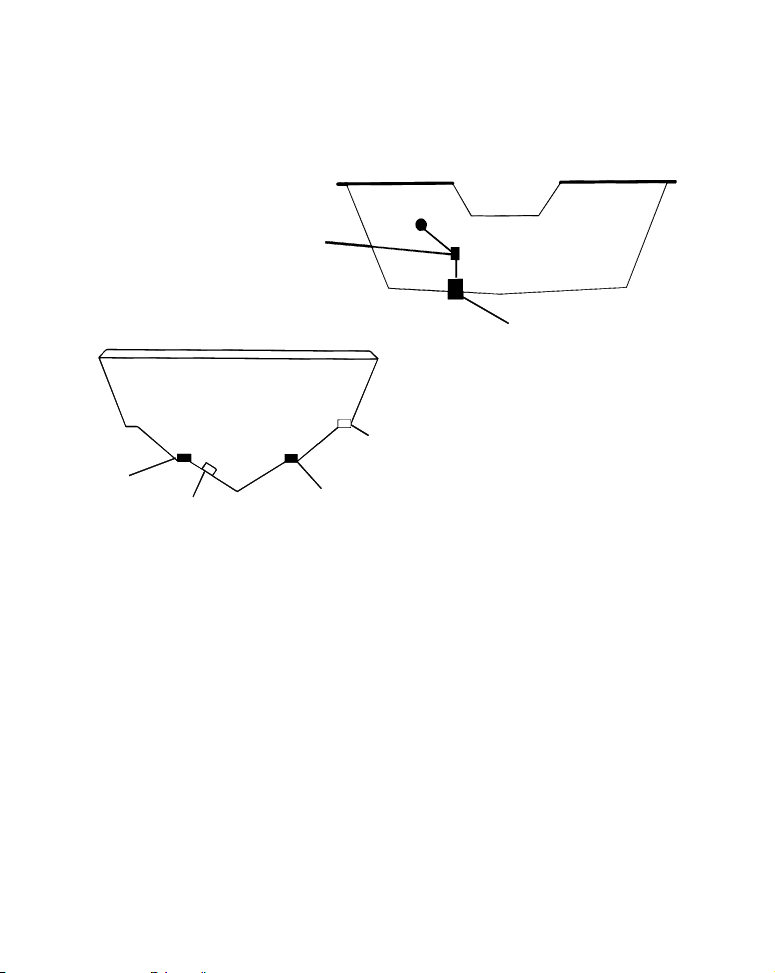
5. If possible, route the transducer cable away from other wiring on the
p
boat. Electrical noise from engine wiring, bilge pumps and aerators
can be displayed on the sonar's screen. Use caution when routing the
transducer cable around these wires.
CAUTION: Clamp the transducer cable to transom near
the transducer. This will help
revent the transducer from
entering the boat if it is
knocked off at high speed.
Good location
Poor location
Good
location
Poor angle
Good and poor transducer locations.
Good location
How low should you go?
For most situations, you should install your Skimmer transducer so
that its centerline is level with the bottom of the boat hull. This will
usually give you the best combination of smooth water flow and protection from bangs and bumps.
16
Page 25
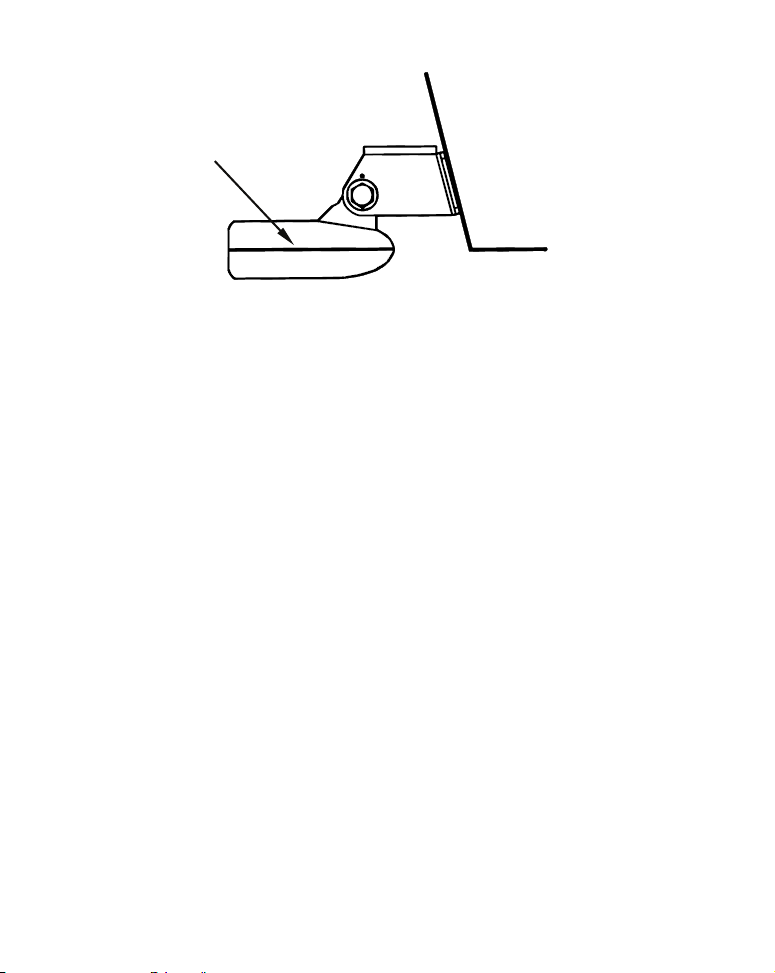
r
r
y
e
h
a
a
h
Transducer
centerline
Transom
Hull bottom
Align transducer centerline with hull bottom.
However, there are times when you may need to adjust the transduce
slightly higher or lower. (The slots in the mounting brackets allow you
to loosen the screws and slide the transducer up or down.) If you frequently lose bottom signal lock while running at high speed, the transducer may be coming out of the water as you cross waves or wakes.
Move the transducer a little lower to help prevent this.
If you cruise or fish around lots of structure and cover, your transduce
may be frequently kicking up from object strikes. If you wish, you ma
move the transducer a little higher for more protection.
There are two extremes you should avoid. Never let the edge of the
mounting bracket extend below the bottom of the hull. Never let the
bottom – the face – of the transducer rise above the bottom of the hull.
Shoot-thru-hull vs. Transom Mounting
In a shoot-thru-hull installation, the transducer is bonded to the insid
of the hull with epoxy. The sonar "ping" signal actually passes throug
the hull and into the water. This differs from a bolt-thru-hull installation (often called "thru-hull"). In that case, a hole is cut in the hull and
specially designed transducer is mounted through the hull with
threaded shaft and nut. This puts the transducer in direct contact wit
the water.
17
Page 26
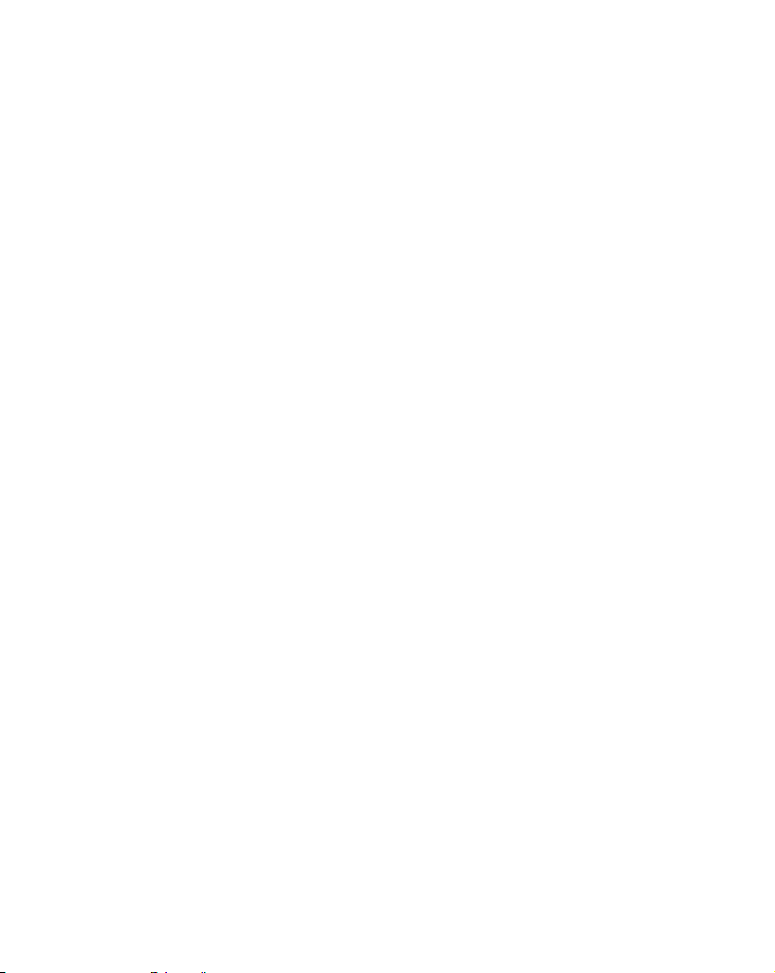
Typically, shoot-thru-hull installations give excellent high speed opera-
f
y
f
e
e
e
l
a
tion and good to excellent depth capability. There is no possibility o
transducer damage from floating objects, as there is with a transommounted transducer. A transducer mounted inside the hull can't be
knocked off when docking or loading on a trailer.
However, the shoot-thru-hull installation does have its drawbacks.
First, some loss of sensitivity does occur, even on the best hulls. This
varies from hull to hull, even from different installations on the same
hull. This is caused by differences in hull lay-up and construction.
Second, the transducer angle cannot be adjusted for the best fish arches
on your sonar display. (This is not an issue for flasher-style sonars.)
Lack of angle adjustment can be particularly troublesome on hulls that
sit with the bow high when at rest or at slow trolling speeds.
Third, a transducer CAN NOT
shoot through wood and metal hulls.
Those hulls require either a transom mount or a thru-hull installation.
Fourth, if your Skimmer transducer has a built in temp sensor, it will
only show the temperature of the bilge, not the water surface temp.
Follow the testing procedures listed in the shoot-thru-hull installation
section at the end of this lesson to determine if you can satisfactoril
shoot through the hull.
TRANSOM TRANSDUCER ASSEMBLY AND MOUNTING
The best way to install the transducer is to loosely assemble all of the
parts first, place the transducer's bracket against the transom and see i
you can move the transducer so that it's parallel with the ground.
1. Assembling the bracket. Press the two small plastic ratchets into th
sides of the metal bracket as shown in the following illustration. Notic
there are letters molded into each ratchet. Place each ratchet into th
bracket with the letter "A" aligned with the dot stamped into the meta
bracket. This position sets the transducer's coarse angle adjustment for
14° transom. Most outboard and stern-drive transoms have a 14° angle.
18
Page 27
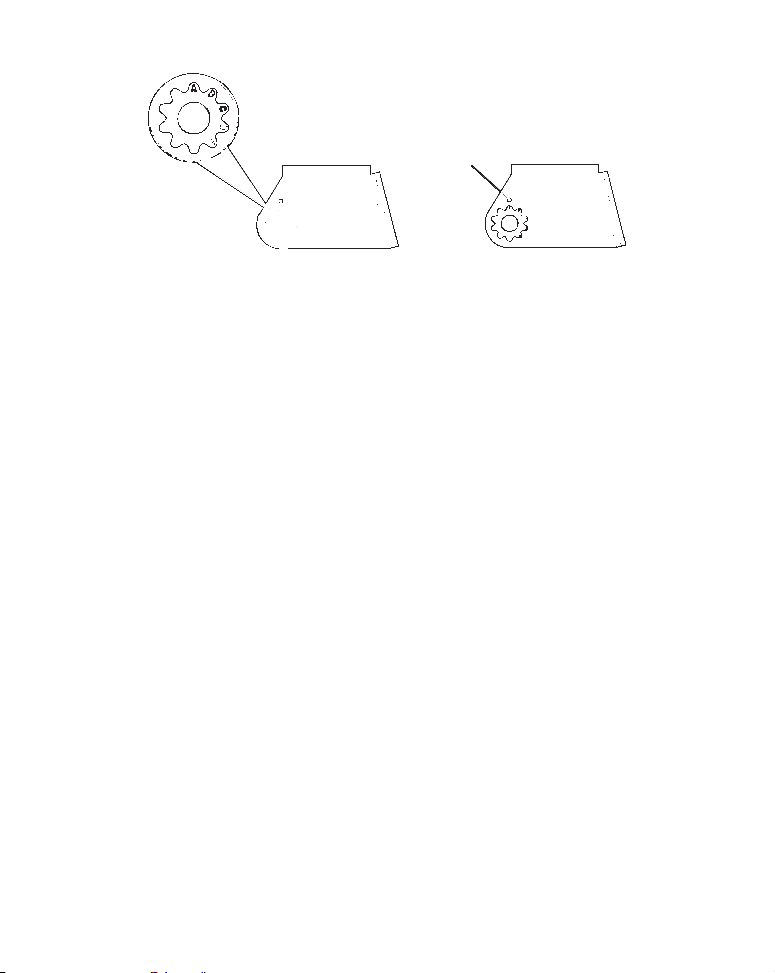
r
r
d
Dot
Align plastic ratchets in bracket.
2. Aligning the transducer on the transom. Slide the transduce
between the two ratchets. Temporarily slide the bolt though the
transducer assembly and hold it against the transom. Looking at the
transducer from the side, check to see if it will adjust so that its face
is parallel to the ground. If it does, then the "A" position is correct fo
your hull.
If the transducer's face isn't parallel with the ground, remove the
transducer and ratchets from the bracket. Place the ratchets into the
holes in the bracket with the letter "B" aligned with the dot stampe
in the bracket.
Reassemble the transducer and bracket and place them against the
transom. Again, check to see if you can move the transducer so it's
parallel with the ground. If you can, then go to step 3. If it doesn't,
repeat step 2, but use a different alignment letter until you can place
the transducer on the transom correctly.
19
Page 28
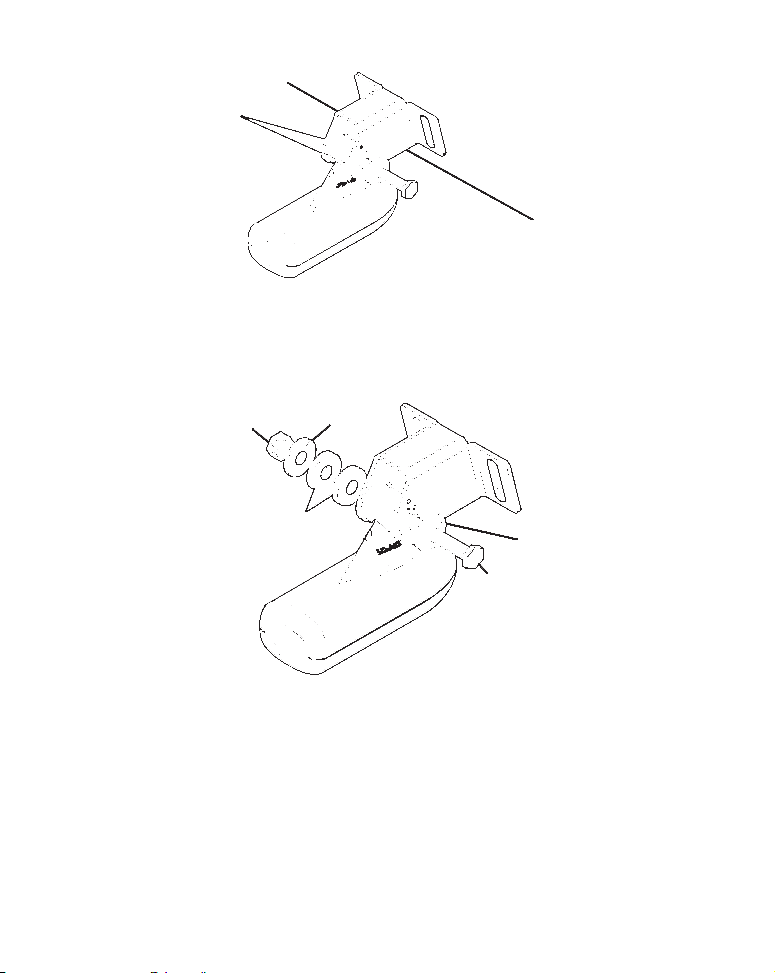
y
Ratchets
Insert bolt and check transducer position on transom.
3. Assembling the transducer. Once you determine the correct posi-
tion for the ratchets, assemble the transducer as shown in the follow-
ing figure. Don't tighten the lock nut at this time.
Metal
Nut
washer
Rubber
washers
Metal washer
Bolt
Assemble transducer and bracket.
4. Drilling mounting holes. Hold the transducer and bracket assembl
against the transom. The transducer should be roughly parallel to the
ground. The transducer's centerline should be in line with the bottom
of the hull. Don't let the bracket extend below the hull!
20
Page 29
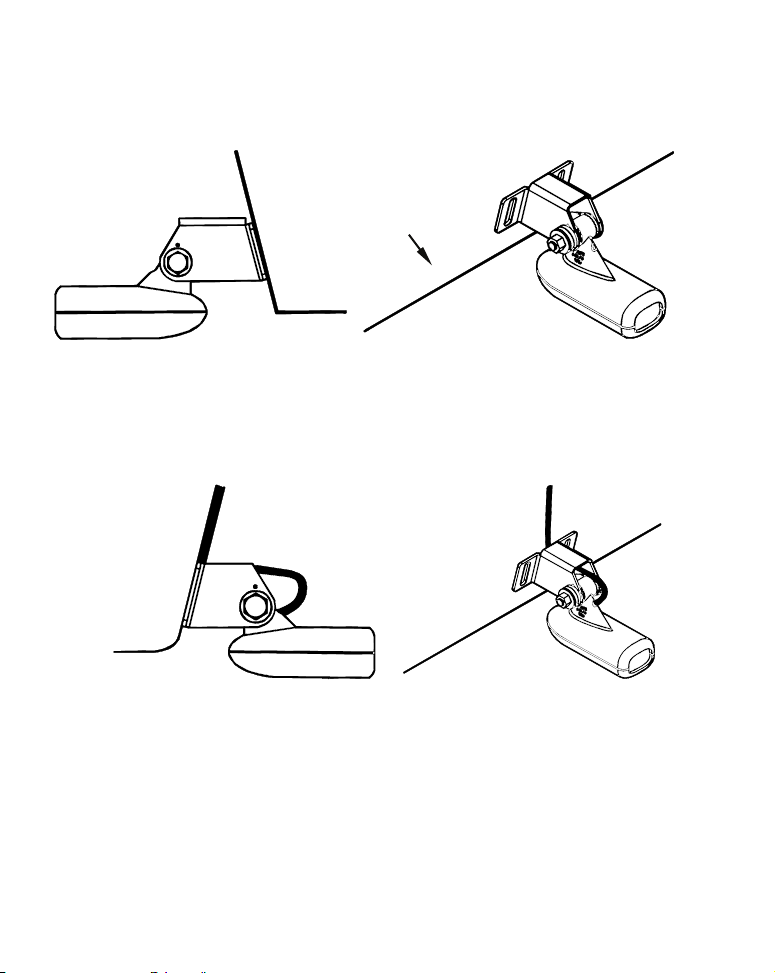
Mark the center of each slot for the mounting screw pilot holes. You
A
r
will drill one hole in the center of each slot.
Drill the holes using the #29 bit (for the #10 screws).
Transom
Transom
Position transducer mount on transom and mark mounting holes.
Side view (left) and seen from above (right).
5. Attaching transducer to transom. Remove the transducer from
the bracket and re-assemble it with the cable passing through the
bracket over the bolt as shown in the following figures.
Route cable over bolt and through bracket. Side view (left) and seen
from above (right).
ttach the transducer to the transom. Slide the transducer up o
down until it's aligned properly with the bottom of the hull as shown
in the preceding and following figures. Tighten the bracket's mounting screws, sealing them with the sealant/adhesive compound.
21
Page 30
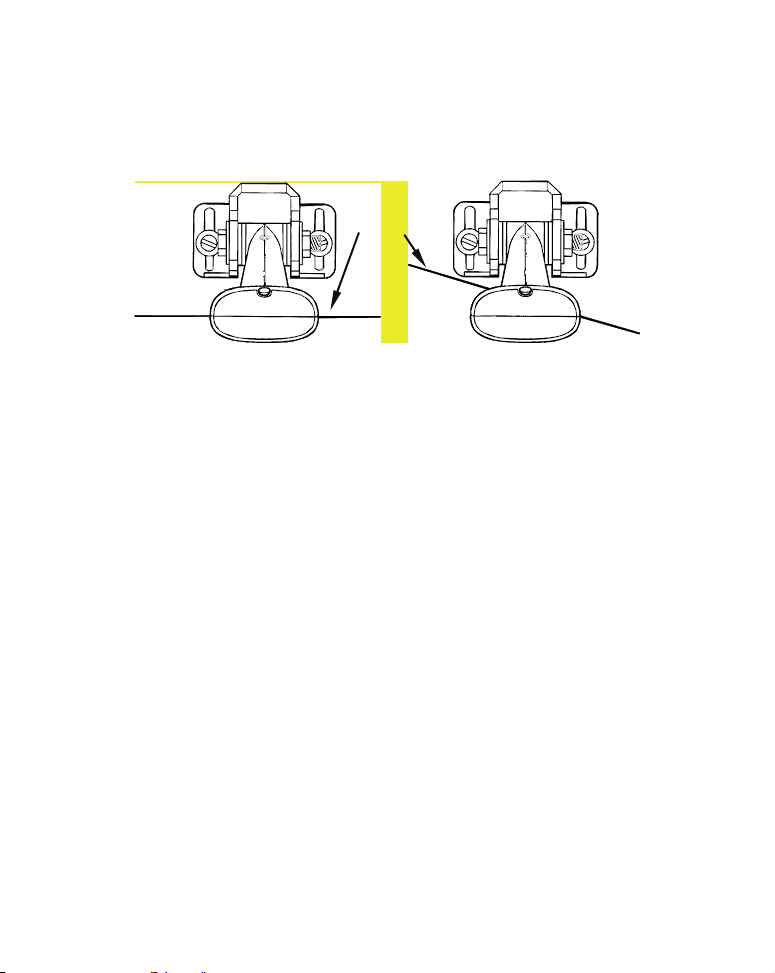
A
djust the transducer so that it's parallel to the ground and tighten
D
f
r
y
W
p
the nut until it touches the outer washer, then add 1/4 turn.
on't
over tighten the lock nut! If you do, the transducer won't "kick-up" i
it strikes an object in the water.
Bottom
of
hull
Flat-bottom hull
Align transducer centerline with hull bottom and attach to transom.
Dee
-"vee" hull
6. Route the transducer cable through or over the transom to
the sonar unit. Make sure to leave some slack in the cable at the
transducer. If possible, route the transducer cable away from othe
wiring on the boat. Electrical noise from the engine's wiring, bilge
pumps, VHF radio wires and cables, and aerators can be picked up b
the sonar. Use caution when routing the transducer cable around these
wires.
ARNING:
Clamp the transducer cable to the transom close to the
transducer. This can prevent the transducer from entering the boat if it is knocked off at high speed.
If you need to drill a hole in the transom to pass the connector through,
the required hole size is 5/8".
Caution:
If you drill a hole in the transom for the cable, make sure it is
located above the waterline. After installation, be sure to seal the
hole with the same marine grade above- or below-waterline seal-
22
Page 31

ant/adhesive used for the mounting screws.
t
r
t
7. Make a test run to determine the results. If the bottom is lost a
high speed, or if noise appears on the display, try sliding the transducer bracket down. This puts the transducer deeper into the water,
hopefully below the turbulence causing the noise. Don't allow the
transducer bracket to go below the bottom of the hull!
TROLLING MOTOR BRACKET INSTALLATION
1. Attach the optional TMB-S bracket to the transducer as shown in the
following figure, using the hardware supplied with the transducer.
(Note: The internal tooth washer is supplied with the TMB-S.)
Bolt
Internal tooth washer
Nut
TMB-S bracke
Flat washe
Attach motor mounting bracket to transducer.
2. Slide the adjustable strap supplied with the TMB-S through the slot
in the transducer bracket and wrap it around the trolling motor. Position the transducer to aim straight down when the motor is in the
water. Tighten the strap securely.
3. Route the transducer cable alongside the trolling motor shaft. Use
plastic ties (not included) to attach the transducer cable to the trolling motor shaft. Make sure there is enough slack in the cable for the
motor to turn freely. Route the cable to the sonar unit and the transducer is ready for use.
23
Page 32

Transducer mounted on trolling motor, side view.
TRANSDUCER ORIENTATION AND FISH ARCHES
If you do not get good fish arches on your display, it could be because
the transducer is not parallel with the ground when the boat is at rest
in the water or at slow trolling speeds.
24
Page 33

Partial fish arches
Transducer aimed
too far back
Full fish arch
Transducer angles and their effects on fish arches.
Proper transducer angle
Transducer aimed
too far forward
If the arch slopes up – but not back down – then the front of the transducer is too high and needs to be lowered. If only the back half of the
arch is printed, then the nose of the transducer is angled too far down
and needs to be raised.
NOTE:
Periodically wash the transducer's face with soap and water to remove any oil film. Oil and dirt on the face will reduce the sensitivity or may even prevent operation.
25
Page 34

SHOOT-THRU-HULL PREPARATION
f
W
r
Hulls With Floatation Materials
The transducer installation inside a fiberglass hull must be in an area
that does not have air bubbles in the resin or separated fiberglass layers. The sonar signal must pass through solid fiberglass. A successful
transducer installation can be made on hulls with flotation materials
(such as plywood, balsa wood or foam) between layers of fiberglass i
the material is removed from the chosen area. See the figure below.
ARNING:
Do not remove any material from your inner hull unless
you know the hull's composition. Careless grinding or
cutting on your hull can result in damage that could
sink your boat. Contact your boat dealer or manufacturer to confirm your hull specifications.
Fill with
Fill with
Flotation material
Inner hull
Epoxy to hull first
Use epoxy to place the transducer in a solid portion of the hull.
Outer hull
For example, some (but not all) manufacturers use a layer of fiberglass,
then a core of balsa wood, finishing with an outer layer of fiberglass.
Removing the inner layer of fiberglass and the balsa wood core exposes
the outer layer of fiberglass. The transducer can then be epoxied directly to the outer layer of fiberglass. After the epoxy cures for 24
hours, fill the remaining space with polyester resin. When the job is
finished, the hull is watertight and structurally sound.
Remember, the sonar signal must pass through solid fiberglass. Any ai
26
Page 35

air bubbles in the fiberglass or the epoxy will reduce or eliminate sona
r
A
n
d
d
signals.
Testing Determines Best Location
Ideally, the shoot-thru transducer should be installed as close to the
transom as possible, close to the centerline. This will give you the best
performance during high speed maneuvers.
Transducer location
(high speed)
Transducer location
(trolling speed)
Shoot-thru-hull transducer locations for
high speed or trolling speed operation.
To choose the proper location for shoot-thru-hull mounting, follow these
testing procedures: (You may need a helper to complete these steps.)
1.
nchor the boat in about 30 feet of water. Add a little water to the sump
of the boat. Plug the transducer into the sonar unit, turn it on, the
hold the transducer over the side of the boat in the water. Adjust the
sensitivity and range controls until a second bottom echo is seen on the
display. (You'll need to turn off Auto Sensitivity, Auto Depth Range an
ASP™. Try a range setting that is two to three times the water depth.
The harder (more rocky) the bottom, the easier it will be to get a secon
bottom signal.) Don't touch the controls once they've been set.
27
Page 36

n
d
a
y
True bottom
Second bottom
Manual range setting
Example of a second bottom signal. Unit is in 30 feet of water, with
range set at 80 feet and sensitivity set at 87 percent.
2. Next, take the transducer out of the water and place it in the water i
the sump of the boat, face down. (The transducer face is shown in the
figure on page 30.) Notice how the signal strength decreases. The second bottom signal will probably disappear and the bottom signal intensity will likely decrease.
3. Now move the transducer around to find the best location with the
strongest possible bottom signal. If you find a spot with an acceptable
bottom signal, mark the location and move on to step 4.
If you can't get an acceptable bottom signal, try turning up the sensitivity by three or five keystrokes and then move the transducer aroun
once more. If you find a spot that works, mark it and move on to step 4.
If you have to turn up sensitivity by more than five keystrokes to get
good signal, the transducer should be mounted on the outside of the
hull. This is especially true if you have to turn sensitivity all the wa
up to get a decent bottom signal.
28
Page 37

4. Most people can get good results by following steps 1 through 3, so this
y
a
l
u
n
d
step is optional. If you want to make an extra effort to be absolutel
sure that your selected location will work under all conditions, make
test run with the boat on plane and observe the bottom signal. You'l
need to figure some way to prop the transducer into position while yo
make your test run. (A brick or two might be sufficient to hold it i
place.)
5. When you're satisfied with a location, mark it and proceed with
the installation.
Shoot-thru-hull Installation
If you are installing the transducer on a hull with floatation material
sandwiched within the hull, refer to the text "Hulls With Flotation Materials" beginning on page 26.
1. Make sure the area is clean, dry and free of oil or grease, then san
both the inside surface of the hull and the face of the transducer with
100 grit sandpaper. The sanded hull area should be about 1-1/2 times
the diameter of the transducer. The surface of the hull must be flat
so the entire transducer face is in contact with the hull prior to bonding. After sanding, clean the hull and transducer with rubbing alcohol to remove any sanding debris.
29
Page 38

W
S
pread epoxy here
Sand this surface
Orient the Skimmer
with the nose facing
the bow of the boat.
To bow
Epoxy transducer to hull.
ARNING:
Use only the epoxy available from LEI. It has been formulated to work with these installation procedures.
Other epoxy types may be too thin or may not cure to
the right consistency for optimum transducer performance.
2. The epoxy consists of the epoxy itself and a hardener. Remove the
two compounds from the package and place them on the paper plate.
Thoroughly stir the two compounds together until the mixture has a
uniform color and consistency. Do not mix too fast or bubbles will
form in the epoxy. After mixing, you have 20 minutes to complete the
installation before the epoxy becomes unworkable.
Spread a thin layer of epoxy (about 1/16" or 1.5 mm thick) on the face
of the transducer as shown in the previous figure. Make sure there
are no air pockets in the epoxy layer! Then, apply the remaining epoxy to the sanded area on the hull.
3. Press the transducer into the epoxy, twisting and turning it to force
30
Page 39

any air bubbles out from under the transducer face. Stop pressin
g
f
r
when you bottom out on the hull. When you're finished, the face o
the transducer should be parallel with the hull, with a minimum
amount of epoxy between the hull and transducer.
4. Apply a weight, such as a brick, to hold the transducer in place while
the epoxy cures. Be careful not to bump the transducer while the epoxy is wet. Leave the weight in place for a minimum of three hours.
Allow the epoxy to cure for 24 hours before moving the boat.
5. After the epoxy has cured, route
the cable to the sonar unit and it's
ready to use.
Power and Cable Connections
The unit works from a 12-volt battery system. For the best results, attach the power cable directly to the battery. You can attach the powe
cable to an accessory or power buss, however you may have problems
with electrical interference. Therefore, it's safer to go ahead and attach
the power cable directly to the battery.
CAUTION:
When using
the unit in a saltwater environment, we strongly recommend that you shut off the power supply to the power cable
when the unit is not in use. When the unit is turned off but still
connected to a power supply, electrolysis can occur in the power cable plug. This may result in corrosion of the plug body along with
the electrical contacts in the cable and the unit's power socket.
In saltwater environments we recommend you connect the power
cable to the auxiliary power switch included in most boat designs.
If that results in electrical interference, or if such a switch is not
available, we recommend connecting direct to the battery and installing an inline switch. This will let you shut off power to the
power cable when the unit is not in use. When you are not using
the unit, you should always shut off power to the power cable, especially when the power cable is disconnected from the unit.
31
Page 40

or
r
W
To unit
Black wire
Optional power off switch
12 volt
battery
Red wire with
3 amp fuse
Power and transducer connections for the Cuda 350 sonar
units (direct battery connection shown).
If possible, keep the power cable away from other boat wiring, especially the engine's wires. This will provide the best isolation from electrical noise. If the cable is not long enough, splice #18 gauge wire onto
it. The power cable has two wires, red and black. Red is the positive
lead, black is negative or ground. Make sure to attach the in-line fuse
holder to the red lead as close to the power source as possible.
For example, if you have to extend the power cable to the battery
power buss, attach one end of the fuse holder directly to the battery o
power buss. This will protect both the unit and the power cable in the
event of a short. It uses a 3-amp fuse.
ARNING:
This product must be independently fused with the enclosed 3-amp fuse (or equivalent), even if you connect to
a fused accessory or power buss.
If a malfunction happens inside the unit, extensive damage can occur if the enclosed fuse is not used. As with all
electrical devices, this unit could be damaged to a point
that it is unrepairable and could even cause harm to the
user when not properly fused.
32
Page 41

CAUTION:
Y
d
Failure to use the enclosed 3-amp fuse will void your warranty! For
a replacement, use a type 3AG 3-amp fuse.
This unit has reverse polarity protection. No damage will occur if the
power wires are reversed. However, the unit will not work until the
wires are attached correctly.
Mounting the Sonar Unit: In-Dash or Bracket
ou can install the sonar unit on the top of a dash with the supplie
bracket. It can also be installed in the dash with an optional FM-6
dash-mounting kit.
Top
ALWAYS VERIFY DIMENSIONS.
Cut along this line
In-dash mounting template for Cuda 350.
NOTE: This figure is not printed to scale.
33
Page 42

Bracket Installation
/
r
Y
g
f
Mount the unit in any convenient location, provided there is clearance
when it’s tilted for the best viewing angle.
there is enough room behind the unit to attach the power
You should also make sure
transduce
cable. (See the following drawings, which show the dimensions of a
mounted Cuda 350 sonar unit.)
Holes in the bracket’s base allow wood screw or through-bolt mounting.
ou may need to place a piece of plywood on the back side of thin pan-
els to reinforce the panel and secure the mounting hardware.
Drill a 5/8" (15.9 mm) hole in the dash for the power/transducer cable.
The best location for this hole is immediately under the mountin
bracket location. This way, the bracket can be installed so that it covers
the hole, holds the cable in position and results in a neat installation.
Some customers, however, prefer
to mount the bracket to the side o
the cable hole — it's a matter of personal preference. After drilling the
hole, pass the connector up through the hole from under the dash.
34
Page 43

[
]
Front view (left) and side view (right) showing dimensions of the Cuda
107.5
[4.23]
156
[6.26]
12.09 [0.48]
76.9
[3.03]
350 when mounted on quick release bracket.
Millimeter
[Inch]
82.7
[3.26]
70.3
2.77
If you wish, you can fill in the hole around the cable with a good marine
sealant compound. (Some marine dealers stock cable hole covers to conceal the opening.)
This unit uses a quick release-mounting bracket. When you run the
cable through the hole, make sure you allow enough slack for tilting the
unit and attaching the connector. (The snug fit of the push-on waterproof connector requires some force to attach.) Also be sure there is
enough cable slack for rotation if you decide to use the optional GBSA-3
swivel base. The swivel base lets you rotate the sonar so it can be seen
from different parts of the boat.
35
Page 44

A
lign the bracket over the cable hole with the cable slots facing awa
y
A
r
from you and fit the cable through one of the slots. Fasten the bracket
to the dash using the three screw holes.
Power/transducer cable
Ratchet
Rear
(away from viewer)
Screw hole
Cable slot
Cuda 350 quick release mounting bracket. Slots in the base allow
routing the cable from beneath the mount.
ttach the unit to the bracket by first connecting the power/transduce
cable. Then, hold the sonar unit vertically and slide it onto the bracket
from above. (The back of the unit should be touching the front of the
bracket as you lower it into position.) As you push down, the unit will
lock into place with a distinct click.
To adjust the viewing angle, pinch the ratchets with one hand, then tilt
the unit with your other hand. Release the ratchets and the unit locks
into the new position. To dismount the unit for storage, press the ratchets and lift the unit off the bracket.
36
Page 45

Bracket front
Mount the sonar: slide the unit onto the bracket from above.
Depress
ratchets to
release.
Swivel base
Adjust viewing angle: use one hand to press and release the spring-
loaded ratchets while you move the unit with the other hand. An op-
tional GBSA-3 swivel base is shown with the quick release bracket.
37
Page 46

Portable Sonar Installation
r
r
d
A
Like many Eagle products, the Cuda 350
sonar is capable of portable
operation. It uses the optional PPP-12 portable power pack.
The power pack and portable transducers expand the uses for your sonar. You can use your Cuda 350
sonar unit on your boat or take it to
the dock, on a float tube, on an ice fishing trip or use it as a second sonar in a friend's boat. (An alternative to the PPP-12 is the PPP-15
portable power pack, which was designed especially for ice fishing. It
includes a rechargeable gel cell battery
and a transducer designed fo
stationary use. The entire rig is contained in a carry bag that fits inside
a five-gallon plastic bucket.)
The PPP-12 package includes the power pack, battery adapter and a portable transducer. The transducer can be stored inside the power pack. The
PPP-12 requires eight AA alkaline batteries. Batteries are not included.
To use a portable power pack, you install the batteries
and then attach
the sonar unit to the power pack's bracket. Plug in the
power/transducer cable and you're ready to fish.
The PPP-12 has a quick-release mounting bracket built into the case.
Installing the Batteries
Release the latch on the front of the power pack case. Open the compartment and install eight AA batteries into the adapter. For the longest life, we recommend you use alkaline batteries.
NOTE:
When the unit is not in use, we recommend you unplug the powe
connector to reduce the possibility of corrosion or battery drain.
When you store the unit, always remove the batteries because dea
batteries can leak and corrode the contacts.
fter installing the batteries, plug the cable's power connector into the
socket on the battery compartment cover. Route the cable's unit con-
38
Page 47

nector and about 6 inches of cable through the opening under the sona
r
d
r
mount. Close the cover, plug the connector into the sonar unit an
mount the unit on the built-in bracket.
PPP-12 Portable Power Pack with a sonar unit stowed for transport.
Turn the unit on. If it doesn't work, make sure the battery terminals
are making good contact against the battery contacts. Also check the
wiring connections on the battery adapter. The red wire on the powe
cable should be attached to the red wire on the battery adapter and the
power cable's black wire should be connected to the black wire on the
battery adapter.
If it still doesn't work, check the battery
voltage. Most of the complaints
we receive about portable units result from stale batteries. Make sure
the ones you buy are fresh.
In cold weather the efficiency of dry cell batteries drops with the temperature. We find it a good idea to have the sonar unit good and warm
along with the batteries before we leave home.
39
Page 48

If the batteries do lose a charge, you can sometimes restore them b
y
W
d
A
A
d
t
placing them in a warm room or car interior. A better way is to replace
them with batteries that have been kept warm.
ARNING:
Never heat the batteries over an open flame or direct hot
air onto them. A fire or explosion could result.
Portable Transducer Assembly
Recommended tools for installation include a slotted screw driver an
two adjustable wrenches.
ssemble the transducer and bracket as shown in the following figure.
ttach the transducer to the bracket with the supplied hardware.
Make sure there is one washer on each side of the transducer, inside
the bracket. Slide the other washer over the end of the bolt and threa
the nut onto it.
Screw the suction cup onto the bracket using the supplied screw and fla
washer. Tie the nylon cord through the hole in the top of the bracket.
When using this transducer, tie the other end of the nylon cord to the
boat. This will help prevent the loss of the transducer if it comes off the
boat.
40
Page 49

r
Tie nylon
cord here
Suction
cup
Screw
Bolt
Washer
Nut
Washer
Transducer
Portable transducer assembly: rear view (left) and side view (right.)
Clean the chosen area of the hull before attaching the suction cup. Locate the transducer on the hull as shown in the following figure. Don't
allow the bracket to extend below the hull, because water pressure
against it can cause the suction cup to come off at speed.
Moisten the cup, then press it onto the hull as firmly as possible. Tie
the nylon cord to the boat and route
the transducer cable to the sona
unit. Your portable sonar is now ready for use.
Suction
cup
Hull
Bracket
Transducer
Portable transducer installed on boat transom.
41
Page 50

NOTE:
d
B
r
For optimum operation, the portable transducer should be adjuste
so that it is parallel to the ground. For more information on this,
see the earlier segment on Transducer Orientation and Fish
Arches.
Now that you have your unit installed, move on to Sec. 3,
Operations. There, we'll present a series of step-by-step tutorials to
teach you the basics of your sonar operation.
asic Sona
42
Page 51

Section 3: Basic Sonar Operation
Keyboard
The unit sounds a tone when you press any key. This tells you the unit
has accepted a command. Numbers in the photo correspond to key explanations below:
Eagle Cuda 350 S/Map.
43
Page 52

PWR/LIGHT – The PWR key turns the unit on and off and activates
A
r
W
r
the backlight.
PAGES – Pressing this and the arrow keys (4) switches the unit be-
tween the different page display screens.
MENU – Press this key to show the menus and submenus, which allow
you to select a command or adjust a feature. This also accesses search
functions for streets, intersections, addresses and highway exits.
RROW KEYS – These keys are used to navigate through the menus,
make menu selections, move the plotter cursor and sonar chart curso
and enter data.
ENT – This key allows you to save data, accept values or execute menu
commands. It is also used to create event marker icons.
EXIT – The Exit key lets you return to the previous screen, clear data
or close a menu.
PT – The Waypoint key is used to save and recall waypoints, search
for waypoints and access the waypoint list. It is also involved in some
navigation functions.
ZOUT – This key lets you zoom the screen out. On the Sonar Page, this
key returns you to a full sonar chart display, showing the entire wate
column from surface to bottom. On the Plotter Page, this lets you see a
larger geographic area on the display. Less detail is seen as you zoom
out.
ZIN – This key lets you zoom the screen in. On the Sonar Page, this
key enlarges fish signals and bottom detail. On the Plotter Page, zooming in lets you see greater detail in a smaller geographic area on the
display.
44
Page 53

Memory
n
Y
t
r
r
u
d
This unit has permanent memory that saves all user settings, even whe
power is removed. It does not require, nor does it use an internal backup
battery, so you never have to worry about replacement batteries.
Menus
our sonar unit will work fine right out of the box with the factory defaul
settings. You only need to learn a few basic functions to enhance you
viewing. We'll discuss them briefly here, then discuss them and all the
other commands in more detail in Sec. 4, Advanced Sonar Operation.
Sonar Mode has two primary menus: the Main Menu
Menu.
Main Menu
The Main Menu contains basic function and setup option commands. Yo
access the Main Menu by pressing MENU|MENU. You execute a comman
by using ↑ or ↓ to highlight a command and pressing ENT. To clear the
Main Menu screen and return to the main page display, press
Main Menu.
Main Menu Commands
Screen: changes the appearance of the display screen.
Sounds: controls sound levels for keystrokes and alarms.
45
and the Sona
EXIT.
Page 54

A
d
r
Enable NMEA 183 Output: enables NMEA 0183 output and disables
temperature 2, water speed and water distance.
larms: turns sonar and GPS alarms on or off and changes alarm
thresholds.
Route Planning: used to plan, view or navigate a route.
My Trails: shows, creates and deletes plot trails. Also used to navigate
or backtrack a trail.
Cancel Navigation: used to stop navigating after you have reache
your destination.
Sonar Setup: sets various sonar options.
GPS Setup: sets various GPS receiver options.
System Setup: sets general configuration options.
Sun/Moon Calulations: finds the rising and setting time
of the sun
and the moon.
Trip Calculator: shows trip status and statistics.
Timers: controls the up timer, down timer and alarm clock settings.
Sonar Menu
The Sonar Menu provides access to major sonar features and options.
With the sonar chart on the screen, press
MENU to launch the sona
menu. You can execute a command by using ↑ or ↓ to highlight the desired action and pressing
press
EXIT.
ENT. To return to the main page display,
46
Page 55

A
A
Sonar Page Menu.
Sonar Menu Commands
Sensitivity: sets threshold of sonar echoes shown on sonar chart.
uto Sensitivity: automatically adjusts sensitivity based on depth.
GrayLine™: separates fish and structure near the bottom from the
actual bottom and defines bottom composition/hardness.
Depth Range: manually sets the depth range shown on sonar chart.
uto Depth Range: automatically sets the depth range shown on the
sonar chart to always keep the bottom in view.
Stop Chart: stops the sonar chart from scrolling. Used when you want
to freeze the image for closer study.
Chart Speed: sets the scrolling speed of sonar chart.
Depth Cursor: displays a cursor line on the sonar chart which allows
you to accurately measure the depth of a sonar target.
Overlay Data: chooses what types of information (such as water tem-
perature) to display on sonar screen.
Sonar Features: launches the Sonar Features menu which controls
options including, sonar chart mode, auto depth, surface clarity, noise
rejection, Fish I.D.™ and the zoom and zone alarm bars.
Ping Speed: sets the rate at which sonar pings are made.
47
Page 56

Pages
Y
↑
The Cuda 350 has three major Sonar display options. They are the Full
Sonar Chart, Split Zoom Sonar Chart and Digital Data.
ou access display modes by pressing the PAGES key. Press → to SONAR|
or ↓ to desired page|ENT. Press EXIT to clear the Page menu.
The Full Sonar Chart is the main Sonar display option. This is a crosssection view of the water column beneath the boat. The chart moves
across the screen, displaying sonar signals that represent fish, structure and the bottom.
Digital data
overlay
(depth &
temperature)
Fish arches
around
school of
Surface signal
Surface clutter
Depth scale
In FasTrack, fish
arches show as
horizontal bars.
Zoom bar
FasTrack
bar graph
Structure
Bottom signal
Sonar Page, showing full sonar chart mode.
48
Page 57

Y
n
Full sonar chart (left); split zoom (center); Digital data (right).
ou can customize how the Sonar Page pictures and other data are displayed in many ways. We will discuss all of those features and options i
the Advanced Sonar Operation section, but to show you how easy the sonar unit is to operate, the following page contains a simplified, 10-step
quick reference that will cover most fish finding situations. The quick
reference describes how your unit will operate with all the sonar features in their automatic modes, which are set at the factory.
49
Page 58

Sonar Quick Reference
r
r
x
1. Mount the transducer and unit. Connect the unit to electric powe
and the transducer.
2. Launch your boat.
3. To turn on the unit, press and release
4. Head for your fishing area. Your unit automatically displays digital
depth and surface water temperature in the corner of the screen.
5. As you watch the sonar returns, you can change the display by:
Zoom in to enlarge the chart for more detail: press ZIN.
Zoom out to return to full chart mode: press
6. If necessary, adjust sensitivity to improve chart readability. Press
MENU|ENT and the Sensitivity Menu will appear on the left of you
screen. Use ↑ and ↓ to change the setting.
7. Watch the display for the appearance of fish arches. When you see
arches, you have found fish!
8. Gauge the fish depth by visually comparing the fish arches with the
depth scale on the right side of the screen or get a more accurate measure with the Depth Cursor. Press
MENU|↓ to DEPTH CURSOR|ENT. Press ↓
↑ to align the cursor line with the fish arch. The depth appears in a bo
at the right end of the cursor line. To clear the cursor, press EXIT.
9. If you are drifting at a very low speed or anchored, you are not moving fast enough for the unit to return a fish arch signal. As you drift
over a fish or as a fish swims through the transducer's signal cone, the
fish echo will appear as a straight line suspended between the surface
and the bottom.
10. To turn off the unit, press and hold
PWR key.
ZOUT.
PWR key for three seconds.
50
Page 59

Sonar Operations
A
n
e
A
o
s you can see from the quick reference on the previous page, basic operatio
is pretty easy, right out of the box. If you are a sonar novice, try operating th
unit with the factory defaults until you get a feel for it.
s you are learning the basics, there is one setting you might want t
tinker with from time to time — Sensitivity.
Sensitivity controls the unit's ability to pick up echoes. If you want to
see more detail, try increasing the sensitivity. There are times when
too much clutter appears on the screen. Decreasing sensitivity will reduce the clutter and show the strongest fish echoes — if fish are present. As you change the sensitivity setting, you can see the difference
on the chart as it scrolls.
51
Page 60

Y
Bait
fish
Fish
arches
Thermocline
with fish
Fig. 3 Fig. 4
These figures show results of different sensitivity levels on the same
location. Fig. 1: Sensitivity at 87 percent, determined by Auto Sensitiv-
ity. Typical of full auto mode. Fig. 2: Sensitivity set at 50 percent. Fig.
3: Sensitivity set at 20 percent. Fig. 4: Sensitivity set at 100 percent.
ou can change the sensitivity level whether you are in Auto or Manual Sensitivity mode. The adjustment procedure works the same in
both modes, but gives you slightly different results.
52
Page 61

A
djusting sensitivity in Auto Sensitivity Mode is similar to manually ad-
j
n
r
g
u
A
j
usting a car's speed while cruise control is on. You can tell the car to ru
faster, but when you let off the gas the cruise control automatically keeps
you from running slower than the minimum speed setting. In this sona
unit, auto mode will let you increase sensitivity to 100 percent, but the
unit will limit your minimum
setting. This prevents you from turnin
sensitivity down too low to allow automatic bottom tracking. When yo
change the setting with auto turned on, the unit will continue to track the
bottom and make minor adjustments to the sensitivity level with a bias
toward the setting you selected.
djusting sensitivity in Manual Sensitivity Mode is similar to driving a
car without cruise control — you have complete control of the car's
speed. In the sonar unit, manual mode allows you to set sensitivity at
to the maximum or minimum settings. Depending on water conditions,
the bottom signal may completely disappear from the screen when you
reduce sensitivity to about 50 percent or less.
Try ad
usting sensitivity in both auto and manual modes to see how
they work.
To adjust sensitivity:
1. Press
MENU|ENT.
2. The Sensitivity Control Bar appears. Press ↓ to decrease sensitivity.
Press ↑ to increase sensitivity. When it is set at a desired level, press
EXIT. If you reach the maximum or minimum limit, a tone will sound.
53
Page 62

V
f
and
Sonar Menu with Sensitivity command selected (left).
Sensitivity Control Bar (right).
NOTE:
If you want to change the sensitivity in Manual Mode, turn off Auto
Sensitivity. From the Sonar Page, press
|ENT|↑ to SENSITIVITY|ENT. Press ↓ or ↑ to pick a different sensi-
ITY
tivity setting. When it is set at the desired level, press
MENU|↓ to AUTO SENSITI
EXIT.
Tip:
While you are experimenting and learning, it is possible to scramble the settings so the sonar picture disappears from the screen. I
that happens, remember it is easy to switch back to full automatic
operation by restoring the factory default settings.
To Restore Factory Settings
1. Press
TIONS
2. A reset options confirmation message will appear. Select
press ENT. All options are reset and the unit reverts back to the
original settings.
MENU|MENU|↓ to SYSTEM SETUP|ENT|↓ to RESET OP-
|ENT.
54
-
YES
Page 63

Fish Symbols vs. Full Sonar Chart
Y
Y
r
d
d
r
d
ou may have noticed in the quick reference we used fish arches in full
sonar chart mode for our example and not the popular Fish I.D.™
fish
symbol feature. Here is why.
Fish I.D. is an easier way for a sonar novice to recognize a fishy signal
return when he sees it. But locating fish by symbol only has some limitations.
our sonar unit's microprocessor is remarkably powerful, but it can be
fooled. Some of the echoes calculated
to be fish could be tree limbs o
turtles. To see under your boat in maximum detail, we recommend you
turn off Fish I.D. and begin learning to interpret fish arches.
Fish I.D. is most handy when you are in another part of the boat or performing a task that prevents you from watching the sonar screen.
While in Fish I.D. mode, you can turn on the audible fish alarm, so
when a fish swims under your boat, you will hear it!
Fish I.D. can also be useful when you want to screen out some of the
sonar detail. In one case, a fishermen in San Francisco Bay saw clouds
of clutter in the water but no fish arches. When a downrigger was
pulled up, it brought up several small jellyfish. The fishermen switche
his sonar to Fish I.D., which screened out the schools of jellyfish an
clearly showed game fish as fish symbols.
Other Free Training Aids
The following section discusses in greater detail, Fish I.D. and fish
alarms among other features. If you or a friend has Internet access, you
can also learn more about interpreting what you see on your sona
screen. Visit our web site, WWW.EAGLESONAR.COM. Be sure to check
out the free Sonar Tutorial, which includes animated illustrations an
more pictures of actual sonar returns, all described in detail. There's
even a printer friendly version of the tutorial available on our web site.
It makes a great supplement to this operation manual.
55
Page 64

For the ultimate training aid, download the free emulator software fo
r
Y
your unit. Aside from being fun, the program can help you learn both
basic and advanced operations without burning boat fuel! Eagle is the
first sonar manufacturer to provide this type of training tool for customers.
This PC application simulates the actual sonar unit on your computer.
ou can run it from your computer keyboard or use your mouse to press
the virtual keys. Easy download and installation instructions are available on our web site.
56
Page 65

Section 4: Sonar Options & Features
A
y
d
f
A
SP™ (Advanced Signal Processing)
The ASP™ feature is a noise rejection system built into the sonar unit
that constantly evaluates the effects of boat speed, water conditions
and interference. This feature
possible under most conditions.
The ASP feature is an effective tool in combating noise. In sonar terms,
noise is any undesired signal. It is caused by electrical and mechanical
sources like bilge pumps, engine vibration, ignition systems, wiring an
air bubbles passing over the face of the transducer. In all cases, noise
can produce unwanted marks on the display.
The ASP feature has four settings —
you have high noise levels, try using the High ASP setting. If, however,
you are having trouble with noise, we suggest you take steps to find the
interference source and fix it rather than continually using the unit
with a high ASP setting.
There are times when you may want to turn the ASP feature off. This
allows you to view all incoming echoes before they are processed by the
SP feature.
automatically gives you the best displa
Off, Low, Medium and High. I
57
Page 66

A
h
A
a
A
r
Sonar Features selected (left). In the Sonar Features menu, Noise Rejec-
tion is selected with ASP in the default low setting (right).
To change the ASP level:
1. From the Sonar Page, press
2. Press ↓ to
NOISE REJECTION|ENT.
3. Press ↓ or ↑ to select a setting, then press
4. To return to the previous page, press
MENU|↓ to SONAR FEATURES|ENT.
ENT.
EXIT|EXIT.
larms
This unit has three different types of sonar alarms. The first is a Fis
larm. It sounds when the Fish I.D.™ feature determines an echo is
fish.
nother alarm is the Zone Alarm, which consists of a bar on the side of the
screen. Echoes that appear inside the range of the bar trigger the alarm.
The last alarm setting is the Depth Alarm, which has both a Shallow
and a Deep setting. Only the bottom signal will trigger this alarm. This
is useful anchor alert, a shallow water alert or for navigation.
Depth Alarms
The depth alarms sound a tone when the bottom signal goes shallowe
than the shallow alarm's setting or deeper than the deep alarm's set-
58
Page 67

ting. For example, if you set the shallow alarm to 10 feet, the alarm
y
will sound a tone if the bottom signal is less than 10 feet. It will continue to sound until the bottom goes deeper than 10 feet. The deep
alarm works just the opposite. It sounds a warning tone if the bottom
depth goes deeper than the alarm's setting. Both depth alarms work onl
off the digital bottom depth signals. No other targets will trip these
alarms. These alarms can be used at the same time or individually.
Sonar Alarms selected from main menu (left).
The Sonar Alarms menu (right).
To adjust and turn on the shallow alarm:
1. Press MENU|MENU|↓ to ALARMS|ENT.
2. Press ↓ to
3. Press ↑ or ↓ to
4. Press ↑ to
SONAR ALARMS|ENT.
SHALLOW ALARM ENABLED and press ENT.
SHALLOW DEPTH|ENT.
5. Use ↑ ↓ to change the first digit, then press → to the next digit. Repeat these steps until you have entered the desired depth and press
ENT.
To switch to a different depth setting, open the Sonar Alarms
menu
and repeat the instructions in steps 4 and 5 above.
59
Page 68

To adjust and turn on the deep alarm:
1. Press MENU|MENU|↓ to ALARMS|ENT.
2. Press ↓ to
3. Press ↓ to
4. Press ↑ to
SONAR ALARMS|ENT.
DEEP ALARM ENABLED|ENT.
DEEP DEPTH and press ENT.
5. Use ↑ ↓ to change the first digit, then press → to the next digit. Repeat these steps until the desired depth has been input. Press
To switch to a different depth setting, open the Sonar Alarms
ENT.
menu
and repeat the instructions in steps 4 and 5 above.
Zone Alarm
The zone alarm is triggered when any echo passes inside the zone
alarm bar, shown on the right side of the screen.
To adjust and turn on the zone alarm:
1. Press MENU|MENU|↓ to ALARMS|ENT|↓ to SONAR ALARMS|ENT.
2. Press ↓ to
ZONE ALARM ENABLED| ENT|↑ to ADJUST ZONE ALARM|ENT.
Sonar Alarms menu with Adjust Zone selected (left). Adjust Zone
Alarm selection box with Upper selected (right).
3. To set upper boundary for the Zone Alarm, use ← → to select UPPER,
then press ↑ ↓ to move the top of the bar to the desired depth.
60
Page 69

4. To set lower boundary for the Zone Alarm, use ← → to select
r
LOWER,
then press ↑ ↓ to move the bottom of the bar to the desired depth.
5. Press
To switch to a different depth setting, open the Sonar Alarms
EXIT repeatedly.
menu
and repeat the instructions above, beginning with step 2.
Fish Alarm
Use the fish alarm for a distinctive audible alarm when fish or othe
suspended objects are detected by the Fish I.D.™ feature (Fish I.D.
must be turned on for the Fish Alarm to work). A different tone sounds
for each fish symbol size shown on the display.
Sonar Alarms menu with Fish Alarm selected. The check box
to the left is checked, indicating the alarm is turned on.
To turn the fish alarm on:
1. Press MENU|MENU|↓|ALARMS|ENT.
2. Press ↓ to
3. Press ↓
SONAR ALARMS|ENT.
FISH ALARM ENABLED and press ENT to turn on (check) the
alarm. Press Exit repeatedly to get back to the main page display.
61
Page 70

Chart Speed
r
r
The rate that echoes scroll across the screen is called the chart speed.
Maximum is the default. We recommend you leave the chart speed at
the default setting for most all fishing conditions. You, however, might
consider experimenting with chart speed when you are stationary o
drifting very slowly. You may achieve better fish signals when you decrease the chart speed until it matches your speed across the water.
If you are at anchor, ice fishing or fishing from a dock, experiment with
a chart speed around 50 percent. If you are drifting slowly, try a chart
speed around 75 percent. When you are stationary and a fish swims
through the sonar signal cone, the image appears on the screen as a
long line instead of a fish arch. Reducing the chart speed may result in
a shorter line that more closely resembles a regular fish return.
Sonar Page menu with Chart Speed command selected (left).
Chart Speed Control Bar (right).
If you do experiment with chart speed, remember to reset it to maximum when you resume trolling or moving across the water at a highe
speed. To change chart speed:
1. From the Sonar Page, press
MENU|↓ to CHART SPEED|ENT.
2. The Chart Speed Control Bar appears. Press ↓ to decrease chart
speed. Press ↑ to increase chart speed.
62
Page 71

3. When it is set at the desired level, press
n
y
d
EXIT.
Depth Cursor
The depth cursor consists of a horizontal line with a digital depth box o
the right side. The numbers inside the box show the depth of the cursor.
Cursor line
Depth box
Sonar Page menu with Depth Cursor command selected (left). Sonar
chart with the depth cursor active (right). The line indicates the large
fish is 40.53 feet deep.
The cursor can be moved to any location on the screen, allowing you to
pinpoint the depth of a target.
1. From the Sonar Page, press
2. The depth cursor appears. Press ↓ to lower the cursor line. Press ↑
MENU|↓ to DEPTH CURSOR|ENT.
to
raise the cursor line.
3. To clear the depth cursor press
EXIT.
Depth Range - Automatic
When turned on for the first time, the bottom signal is automaticall
placed in the lower half of the screen. This is called Auto Ranging an
is part of the automatic function. Depending upon the bottom depth
and current range, you can change the range to a different depth.
63
Page 72

1. From the Sonar Page, press
Y
r
MENU|↓ to DEPTH RANGE|ENT.
Sonar Page menu with Depth Range command selected (left). The
Depth Range Control Scale (right).
2. The Depth Range Control Scale appears. Press ↑ or ↓ to select a different depth range. A dark bar highlights the selected range. Range
numbers in gray cannot be selected.
3. When the new range is selected, press
EXIT to close the menu.
Depth Range - Manual
ou have complete control over the range when the unit is in the manual mode. There are 12 depth ranges, from 5 feet to 800 feet.
To switch to Manual Depth Range:
1. Turn off automatic depth range. From the Sonar Page, press MENU|↓
to
AUTO DEPTH RANGE|ENT.
2. Press ↑ to
pears.
3. Press ↓ or ↑ to select a different depth range. A horizontal dark ba
highlights the selected range.
4. When the new range is selected, press
To turn Auto Depth Range on again:
1. From the Sonar Page, press MENU|↓ to AUTO DEPTH RANGE|ENT|EXIT.
DEPTH RANGE|ENT and the Depth Range Control Scale ap-
EXIT to close the menu.
64
Page 73

r
r
NOTE:
The sonar's depth capability depends on transducer installation,
water and bottom conditions, among other factors.
FasTrack™
This feature automatically converts all echoes to short horizontal lines
on the right side of the screen. The graph on the rest of the screen continues to operate normally. FasTrack gives you a rapid update of conditions directly under the boat. This makes it useful for ice fishing o
when you are fishing at anchor.
Surface clutter
Fish arches
Structure
In FasTrack, fish
arches show as
horizontal bars.
Bottom signal
GrayLine
™
Sonar Page showing FasTrack.
FasTrack
bar graph
When the boat is not moving, fish signals are long, drawn out lines on a
normal chart display. FasTrack converts the graph to a vertical ba
graph that, with practice, is useful for stationary fishing.
Fish I.D.™ (Fish Symbols & Depths)
The Fish I.D. feature identifies targets that meet certain conditions as
fish. The microcomputer analyzes all echoes and eliminates surface
clutter, thermoclines and other undesirable signals. In most instances,
65
Page 74

remaining targets are fish. The Fish I.D. feature displays fish symbols
r
g
f
g
r
on the screen in place of the actual fish echoes. There are several fish
symbol sizes. These are used to designate the relative size between targets. In other words, Fish I.D. displays a small fish symbol when it
thinks a target is a small fish, a medium fish symbol on a larger target
and so on.
The sonar's microcomputer is sophisticated, but can be fooled. It can
not distinguish between fish and other suspended objects such as trotlines, turtles, submerged floats, air bubbles, etc. Individual tree limbs
extending outwards from a group of limbs is the most difficult object fo
Fish I.D. to distinguish from fish. You may see fish symbols on the
screen when actually, there are no fish. The reverse is also true.
Does that mean Fish I.D. is broken? No —
the feature is interpretin
sonar returns in a specific way to help take some of the work out o
reading the screen. Remember: Fish I.D. is one of many tools we provide so you can analyze your sonar returns for maximum fish findin
information. This and other features can help you successfully see beneath the boat under varied water and fishing conditions. So practice
with the unit with and without Fish I.D. mode to become more familia
with the feature. The default for Fish I.D. is off.
Sonar Features menu with Fish I.D. Symbols selected.
When the check box to the left is checked, the feature is on.
66
Page 75

To turn the Fish I.D. feature on:
1. From the Sonar Page, press
2. Press ↓ to
FISH ID SYMBOLS|ENT|EXIT|EXIT.
MENU|↓ to SONAR FEATURES|ENT.
To turn off Fish I.D., repeat these instructions.
FishTrack™
The FishTrack feature shows the depth of a fish symbol when it appears on the display. This lets you accurately gauge the depth of targets. This feature is available only when the Fish I.D. feature is on. The
default setting for FishTrack is off.
To turn on FishTrack:
NOTE:
These instructions will turn on FishTrack and
same time.
Fish I.D. at the
1. From the Sonar Page, press
2. Press ↓ to
FISH ID DEPTHS|ENT|EXIT|EXIT.
MENU|↓ to SONAR FEATURES|ENT.
To turn off FishTrack, repeat these instructions. Turning off FishTrack
in this manner will not turn off Fish I.D. symbols.
Symbols with
FishTrack depths
Sonar Features menu with Fish I.D. Depths selected (left). Sonar Page
showing Fish I.D. symbols and FishTrack depths turned on (right).
67
Page 76

Grayline®
Grayline lets you distinguish between strong and weak echoes. It
paints gray on targets that are stronger than a preset value. This allows you to tell the difference between a hard and soft bottom. For example, a soft, muddy or weedy bottom returns a weaker signal, which is
shown with a narrow gray line or no gray line at all. A hard bottom returns a strong signal, which causes a wide gray line.
If you have two signals of equal size, one with gray and the other without, then the target with gray is the stronger signal. This helps distinguish weeds from trees on the bottom, or fish from structure.
Grayline is adjustable. Experiment with your unit to find the Grayline
setting that's best for you.
Sonar Page menu with GrayLine command selected (left).
The GrayLine control bar (right).
To adjust the Grayline level:
1. From the Sonar Page, press
MENU|↓ to GRAYLINE|ENT.
2. The Grayline Control Bar appears. Press ↓ to decrease Grayline.
Press ↑ to increase Grayline.
3. When it's set at the desired level, press
EXIT.
68
Page 77

HyperScroll™
A
↑
See the entry on Ping Speed, which controls the HyperScroll feature.
Noise Rejection
See the entry on Advanced Signal Processing in this section.
Overlay Data
To change the digital data shown on top of the sonar page:
1. Press
2. Press ↓ or ↑ to select Data Type, then use
type and select its desired size —
Data Size is displayed in the bottom of the Overlay Data Shown window and may be changed using the ← → keys.
Overlay Data command on the Sonar Menu (left). Overlay Data Shown
selection menu (center). In this example, we scrolled down the data list
to highlight Ground Speed. It will be displayed in a small size. Data list
fter you have selected the data and the size you want, you can use ↓
to select other Data Types for display.
3. To return to the previous page, press
MENU|↓ to OVERLAY DATA|ENT.
← → to turn on the data
Small, Medium, Large or Enormous.
with Total Distance selected (right).
EXIT.
69
Page 78

To turn off displayed data:
r
d
1. Press MENU|↓ to OVERLAY DATA|ENT.
2. Press ↓ or ↑ to select Data Type, then press
next the selected data type disappears. After you have turned off
← → until the checkmark
the
data type, you can use ↓ ↑ to select another data type.
3. To return to the previous page, press
EXIT.
Sonar chart with Overlay Data turned on. This example shows
Depth, Water Temperature and the Ground Speed of the boat.
Ping Speed & HyperScroll™
Ping Speed controls the rate at which the transmitter and transduce
broadcast sonar sound waves — pings — into the water. The unit has a
default ping speed of 50 percent. At normal boating speeds, this automatically provides enough return echoes to refresh the screen an
scroll the chart at maximum chart speed.
But when you are running at high speeds or just want the fastest possible screen update, you may want to use the HyperScroll™
When you change the Ping Speed to any setting greater than 50 percent, the unit automatically enters HyperScroll mode.
These faster ping rates allow you to maintain a high-detail picture on
the screen.
feature.
70
Page 79

The increased ping rate allows the screen refresh rate and chart scroll
d
n
t
t
u
d
speed to keep pace with the boat as it moves quickly over the water.
When using HyperScroll, you may also need to manually decrease the
sensitivity for optimum performance. Depending on water depth an
other conditions, HyperScroll may cause a second bottom echo to retur
to the transducer during the next ping cycle or sounding. This can resul
in a large amount of clutter appearing on the screen. If this occurs, jus
decrease the sensitivity to a level that eliminates the clutter. When yo
turn HyperScroll off, you can return to your original sensitivity level.
Sonar Menu with Ping Speed command selected (left).
Ping Speed Control Bar at default setting (right).
To change Ping Speed:
1. From the Sonar Page, press
MENU|↓ to PING SPEED|ENT.
2. The Ping Speed Control Bar appears. Press ↑ to increase ping speed.
Press ↓ to decrease ping speed. When it is set at the desired level, press
EXIT.
To turn off HyperScroll:
1. From the Sonar Page, press
MENU|↓ to PING SPEED|ENT.
2. The Ping Speed Control Bar appears. Press ↓ to decrease ping spee
to 50 percent. When it isset at the desired level, press EXIT.
71
Page 80

When you boost ping speed and switch into HyperScroll, the width o
f
r
the FasTrack bar graph display doubles in width at the right side of the
screen. This allows you to better see the virtually instantaneous sona
returns, just as you would on a flasher sonar unit. For more information on FasTrack, see it's entry in this section.
Reset Options
This command is used to reset all features, options and settings to the
factory defaults. This is useful when you have changed several settings
and want to return the unit to basic automatic operation.
1. Press
2. A confirmation message will appear. Select
3. All the menus are cleared and all options return to factory settings.
MENU|MENU|↓ to SYSTEM SETUP| ENT|↓ to RESET OPTIONS|ENT.
YES and press ENT.
System Menu with Reset Options command selected.
Sensitivity & Auto Sensitivity
The sensitivity controls the ability of the unit to pick up echoes. Sensitivity can be adjusted, because water conditions vary greatly. A low
sensitivity level (from zero to 50 percent) excludes much of the bottom
information, fish signals and other target information.
72
Page 81

High sensitivity levels let you see this detail, but it can also clutter the
l
A
r
r
y
screen with many undesired signals. Typically, the best sensitivity leve
shows a good solid bottom signal with Grayline and some surface clutter.
utomatic Sensitivity
The default sensitivity mode is automatic. The unit bases the sensitivity level on water depth and conditions. When the unit is in the automatic mode, sensitivity is automatically adjusted to keep a solid bottom
signal displayed, plus a little more power. This gives it the capability to
show fish and other detail.
Situations occur, however, when it becomes necessary to increase o
decrease the sensitivity. This typically happens when you wish to see
more detail, so an increase in sensitivity is necessary or when wave
action and boat wakes create tiny air bubbles that clutter the wate
column. In that case, a decrease in sensitivity is needed to reduce some
of the clutter.
In automatic mode you can adjust sensitivity up to 100 percent, but the
unit will limit your minimum setting. It will continue to make small
adjustments, allowing for the setting you selected.
In manual mode, you have complete
control over sensitivity with the
ability to set it anywhere from zero to 100 percent. Once you select a
level in manual mode, the unit will continue to use that sensitivity setting until it is modified or until the unit is put back into auto mode.
To adjust sensitivity in auto mode:
1. Press
MENU|ENT.
2. The Sensitivity Control Bar appears. Press ↓ to decrease sensitivity.
Press ↑ to increase sensitivity. When it is set at the desired level, press
EXIT. (When you reach the maximum or minimum limit, a tone sounds.)
Tip:
For quicker sensitivity adjustments, try leaving the Sensitivit
Control Bar on the screen as the chart scrolls. You can see the
73
Page 82

changes on the screen as
you press the up or down arrows. This is
handy when there is a lot of clutter in the water and you are matching the sensitivity to rapidly changing water conditions.
Sonar Menu with Sensitivity command selected (left).
The Sensitivity Control Bar (right).
To adjust sensitivity in manual mode:
1. First, turn off Auto Sensitivity. From the Sonar Page, press
to
AUTO SENSITIVITY|ENT.
2. Press ↑ to
SENSITIVITY|ENT
and the Sensitivity Control Bar appears.
Press ↓ or ↑ to pick a different sensitivity setting. When it is set at the
desired level and press
EXIT.
NOTE:
To return to the original factory setting for Auto Sensitivity, see the
entry in this section on Reset Options. If sensitivity is in manual
mode, the Reset Options command will switch back to Auto and reset the factory setting at the same time.
Set Keel Offset
This unit measures water depth from the face of the transducer. Since
the transducer is installed below the water surface, the distance displayed by the digital depth, chart depth scale, chart cursor or fish symbols is not the exact water depth.
74
MENU|↓
Page 83

If the transducer is 1 foot below the surface and the screen shows the
h
f
r
r
m
p
e
water depth as 30 feet, then the actual depth is 31 feet.
On sailboats or other large vessels with deep drafts, the distance between the transducer installation and the keel or lower engine unit can
be several feet. In those cases, an inexact depth reading could result in
grounding or striking underwater structure. The Keel Offset feature
eliminates the need for the navigator to mentally calculate how much
water is under his keel.
Keel Offset lets you calibrate the digital depth indicators: chart dept
scale, chart cursor depth and fish symbol depth displayed on the screen.
To calibrate the depth indicators, measure the distance from the face o
the transducer to the lowest part of the boat. In this example, we will use
3.5 feet. We enter this as a negative 3.5 feet, which makes the depth indicators perform as if the transducer is lower in the water than it really is.
1. Press
2. Select
MENU|MENU|↓ to SONAR SETUP|ENT.
SET KEEL OFFSET and press ENT.
3. The Keel Offset dialog box appears. Press ↓ so the displayed numbe
shows a minus (–) sign instead of the plus (+) sign.
3. To change the next digit, press → then use ↑ ↓ to enter 3. Move to
the next digit and enter 5, then press
EXIT. The depth indicators now
accurately show the depth of water beneath the keel as -3.5.
NOTE:
If knowing the exact depth of water beneath the keel is less important, you can calibrate the depth indicators so they show actual wate
depth from surface to bottom. To do this, measure the distance fro
the face of the transducer to the surface (the water line on the boat).
In this example, we will use 1.5 feet. This will be entered as a
1.5 feet, which makes the depth indicators perform as if the transducer is higher in the water than it really is.
75
ositiv
Page 84

1. Press
r
r
MENU|MENU|↓ to SONAR SETUP|ENT.
2. Select
SET KEEL OFFSET and press ENT.
3. The Keel Offset dialog box appears. Press ↓ so the displayed numbe
shows a plus (+) sign instead of the minus (–) sign.
3. To change the next digit, press → then use ↑ ↓ to enter 1. Move to
the next digit and enter 5, then press
EXIT. The depth indicators now
accurately show the waterline as 1.5 feet above the transducer.
Sonar Color Mode
The default color scheme for the sonar chart is grayscale, but we offe
other variations to suit your viewing preferences. You can select the
chart to be displayed in reverse grayscale, bottom black or FishReveal
mode. (For more information on FishReveal, see the entry on that topic
elsewhere in this section.)
To change the chart mode color scheme:
1. From the Sonar Page, press
2. Press ↓ to
SONAR CHART MODE|ENT.
3. Press ↓ or ↑ to Mode Name|
4. Press
EXIT|EXIT to return to the Sonar Page.
MENU|↓ to SONAR FEATURES|ENT.
ENT.
Sonar Page & Sonar Chart Display Options
The Cuda 350 offers three Sonar chart display options. To choose one,
EXIT to clear any menus, then press PAGES and use the ↑ ↓
press
to select the desired mode.
Full Sonar Chart
This is the default mode used when the Sonar is turned on for the first
time or when it is reset to the factory defaults. The bottom signal
scrolls across the screen from right to left. Depth scales on the right
side of the screen aid in determining depth of targets. The line at the
top of the screen represents the surface.
76
keys
Page 85

The bottom depth and surface temperature (if the unit is equipped with
A
f
a temperature sensor or a transducer with a temp sensor built in) show
at the top left corner of the screen.
The FasTrack™ display shows just to the right of the scale. This
changes all echoes into short horizontal bars, replicating a flasher sonar. The zoom bar on the far right shows the area that is zoomed when
the zoom is in use. (See the Zoom section for more information.)
Full Sonar Chart. The Overlay Data (depth and water temperature)
are set to a different text size.
Split Zoom Sonar Chart
split chart shows the underwater world from the surface to the bottom on the right side of the screen. The left side shows an enlarged version of the right side. The zoom range shows at the bottom left corner o
the screen.
77
Page 86

Split Zoom Sonar Chart. First image (left) shows the left window
zoomed to 2X. The second image (right) shows the left window zoomed
to 4X. The depth overlay data is set to the default large text size.
The water temperature is set to the medium text size.
Digital Data/Chart
This mode shows nine digital boxes or windows containing (by default):
Water Depth, Water Temp, Position Error, Bearing, Distance, Speed,
Travel Time, Track and Off Course.
Digital Data/Chart
78
Page 87

Sonar Simulator
r
r
r
d
This unit has a built-in simulator that will allow you to practice as
though you were on the water. All sonar features and functions will be
useable during a simulation. When in simulator mode, you will see
[Simulator Mode] in the Sonar Page title bar. To use the simulator:
1. From the Sonar Page, press
2. Select
position, highlight SIMULATE POSITION and press ENT, which will turn on
the GPS Simulator.
NOTE:
SONAR SIMULATOR ON and press ENT. If you want to simulate you
If you turn on your unit before attaching a transducer, it may ente
a demo mode. The words demo mode flash on the bottom of the
screen and a sonar chart will play. Unlike the simulator, the demo
mode is for demonstration only and will automatically stop as soon
as you turn on the unit with a transducer attached. The simulato
will continue to function normally.
MENU|MENU|↓ to SONAR SETUP|ENT.
Stop Chart
If you are running multiple units on a boat, there are times when you
may want to turn off the sonar. This command turns off the sonar an
stops the chart from scrolling. Sonar restarts automatically each time
you turn on your unit.
MENU|↓ to STOP CHART|ENT|EXIT.
Press
To turn the sonar on again, repeat the step above.
79
Page 88

r
Sonar Menu with Stop Chart selected. The box is unchecked, indicat-
ing the chart is scrolling across the screen.
Surface Clarity
The onscreen marks scattered at the top of the sonar chart are known
as surface clutter. They are caused by wave action, boat wakes, temperature inversion and more.
The surface clarity control reduces or eliminates surface clutter signals
from the display. It does this by changing the sensitivity of the receiver,
decreasing it near the surface and gradually increasing it as the depth
increases.
There are four levels of surface clarity available: off, low, medium o
high. The default level is off.
To adjust the Surface Clarity level:
1. From the Sonar Page, press
2. Press
↓ ↑ to select clarity level, then press EXIT repeatedly to get back
to the main page display.
MENU|↓ to SONAR FEATURES|ENT|ENT.
80
Page 89

X
Sonar Features menu with Surface Clarity selected.
Zoom & Zoom Bar
The Zoom in key is used to enlarge small detail, fish signals and the
bottom with its associated structure.
The 2X zoom doubles the size of all echoes on the screen. The 4X zoom
quadruples the size of the echoes. You can also turn on a zoom bar on
the far right side of the screen. This shows which echoes will be displayed on the screen when the Zoom commands are used.
For example, turning on the 2X zoom will show all echoes that are between the top and bottom of the 2X zoom bar. The 4X zoom will show
only the echoes between the top and bottom of the 4X zoom bar.
To switch the zoom:
1. Press
zoom.
2. Press
To turn on the Zoom Bar:
1. Press
2. The Sonar Features menu appears. Press ↓ to
BAR|ENT|EXIT|EXIT.
3. To turn off the Zoom Bar, repeat steps 1 and 2.
ZIN to increase the zoom display to 2X. Press ZIN
ZOUT to reduce the zoom and show more of the chart.
MENU|↓ to SONAR FEATURES|ENT.
ZOOM
again for a 4
81
Page 90

Sonar Page with normal view (left). Sonar page with view zoomed to
Y
r
y
2X (left). Sonar page with view zoomed to 4X (right)
Zoom Pan
our unit has the ability to quickly zoom in on any portion of the wate
column with just the touch of an arrow key. The Zoom Pan feature lets
you rapidly move the zoomed area up and down to different depths. B
pointing your zoom at different portions of the chart, you can get a good,
close-up look at structure or cover below you.
To use Zoom Pan, switch to a manual depth Range setting (see page 49)
and turn on 2X or 4X Zoom. Then use the ↑
the water column.
↓ keys to pan up and down
82
Page 91

Section 5: Sonar Troubleshooting
g
d
t
y
f
If your unit is not working, or if you need technical help, please use the
following troubleshooting section before contacting the factory customer service department. It may save you the trouble of returnin
your unit for repair. For contact information, refer to the last page, just
inside the back cover of this manual.
Unit won't turn on:
1. Check the power cable's connection at the unit. Also check the wiring.
2. Make certain the power cable is wired properly. The red wire connects to the positive battery terminal, black to negative or ground.
3. Check the fuse.
4. Measure the battery voltage at the unit's power connector. It shoul
be at least 11 volts. If it isn't, the wiring to the unit is defective, the
battery terminals or wiring on the terminals are corroded, or the battery needs charging.
Unit operates only in demo mode:
The transducer or antenna
been disconnected. To leave demo mode, make sure that either the
transducer or the antenna is securely connected before turning the uni
on.
Unit freezes, locks up or operates erratically:
1. Electrical noise from the boat's motor, trolling motor, or an accessor
may be interfering with the sonar unit. Rerouting the power and transducer cables away from other electrical wiring on the boat may help.
Route the sonar unit's power cable directly to the battery
through a fuse block or ignition switch
2. Inspect the transducer cable for breaks, cuts, or pinched wires.
3. Check both the transducer and power
module has not yet been connected or has
instead o
connectors. Make certain both
83
Page 92

are securely plugged in to the unit.
W
r
r
a
r
y
r
eak bottom echo, digital readings erratic or no fish signals:
1. Make sure the transducer is pointing straight down. Clean the face
of the transducer. Oil, dirt and fuel can
cause a film to form on the
transducer, reducing its effectiveness. If the transducer is mounted inside the hull, be sure it is shooting through only one layer of fiberglass
and that it is securely bonded to the hull. Use only LEI epoxy.
2. Electrical noise from the boat's motor can interfere with the sonar.
This causes the sonar to automatically increase its Discrimination o
noise rejection feature. This can cause the unit to eliminate weaker signals such as fish or even structure from the display.
3. The water may be deeper than the sonar's ability to find the bottom.
If the sonar can't find the bottom signal while it's in the automatic
mode, the digital sonar display will flash continuously. It may change
the range to limits far greater than the water you are in. If this happens, place the unit in the manual mode, then change the range to a
realistic one, (for example, 0-100 feet) and increase the sensitivity. As
you move into shallower water, a bottom signal should appear.
4. Check the battery voltage. If the voltage drops, the unit's transmitte
power also drops, reducing its ability to find the bottom or targets.
Bottom echo disappears at high speeds or erratic digital reading or weak bottom echo while boat is moving
1. The transducer may be in turbulent water. It must be mounted in
smooth flow of water in order for the sonar to work at all boat speeds. Ai
bubbles in the water disrupt the sonar signals, interfering with its abilit
to find the bottom or other targets. The technical term for this is cavitation.
2. Electrical noise from the boat's motor can interfere with the sonar.
This causes the sonar to automatically increase its Discrimination o
noise rejection feature. This can cause the unit to eliminate weaker sig-
84
Page 93

nals such as fish or even structure from the display.
and
A
g
j
Try using resistor spark plugs or routing the sonar unit's power
transducer cables away from other electrical wiring on the boat.
No fish arches when the Fish I.D. feature is off:
1. Make sure the transducer is pointing straight down. This is the most
common problem if a partial arch is displayed.
2. The sensitivity may not be high enough. In order for the unit to display a fish arch, it has to be able to receive the fish's echo from the time
it enters the cone until it leaves. If the sensitivity is not high enough,
the unit shows the fish only when it is in the center of the cone.
3. Use the Zoom feature. It is much easier to display fish arches when
zoomed in on a small range of water than a large one. For example, you
will have much better luck seeing fish arches with a 30 to 60 foot range
than a 0 to 60 foot range. This enlarges the targets, allowing the display to show much more detail.
4. The boat must be moving at a slow trolling speed to see fish arches.
If the boat is motionless, fish stay in the cone, showing on the screen as
straight horizontal lines.
NOISE
major cause of sonar problems is electrical noise. This usually appears on the sonar's display as random patterns of dots or lines. In severe cases, it can completely cover the screen with black dots, or cause
the unit to operate erratically, or not at all.
To eliminate or minimize the effects of electrical noise, first try to determine the cause. With the boat at rest in the water, the first thin
you should do is turn all electrical equipment on the boat off. Make
sure the engine is also off. Turn your sonar on, then turn off Noise Re-
ect [also known as the ASP feature (Advanced Signal Processing)].
85
Page 94

Sensitivity should be set at 90-95 percent. There should be a stead
y
r
g
y
f
bottom signal on the display. Now turn on each piece of electrical
equipment on the boat and view the effect on the sonar's display. Fo
example, turn on the bilge pump and view the sonar display for noise.
If no noise is present, turn the pump off, then turn on the VHF radio
and transmit. Keep doing this until all electrical equipment has been
turned on, their effect on the sonar display noted, then turned off.
If you find noise interference from an electrical instrument, trollin
motor, pump, or radio, try to isolate the problem. You can usually reroute the sonar unit's power
cable and transducer cable away from the
wiring that is causing the interference. VHF radio antenna cables radiate noise when transmitting, so be certain to keep the sonar's wires
away from it. You may need to route the sonar unit's power cable directly to the battery to isolate it from other wiring on the boat.
If no noise displays on the sonar unit from electrical equipment, then
make sure everything except the sonar unit is turned off, then start the
engine. Increase the RPM with the gearshift in neutral. If noise appears on the display, the problem could be one of three things; spark
plugs, alternator, or tachometer wiring. Try using resistor spark plugs,
alternator filters, or routing the sonar unit's power
cable away from
engine wiring. Again, routing the power cable directly to the batter
helps eliminate noise problems. Make sure to use the in-line fuse supplied with the unit when wiring the power cable to the battery.
When no noise appears on the sonar unit after all of the above tests,
then the noise source is probably cavitation. Many novices or persons
with limited experience make hasty sonar installations which function
perfectly in shallow water, or when the boat is at rest. In nearly all
cases, the cause of the malfunction will be the location and/or angle o
the transducer. The face of the transducer must be placed in a location
that has a smooth flow of water at all boat speeds. Read your transducer owner's manual for the best mounting position.
86
Page 95

Section 6: Basic GPS Operations
A
d
y
y
This section addresses the unit's most basic GPS operations. Sec. 7,
dvanced GPS Operations, will discuss other more advanced functions
and utilities.
Before you turn on the Cuda 350 and find where you are, it is a goo
idea to learn about the different keys, the five GPS Pages and how the
all work together. BUT, if you just can't wait to get outside, turn to the
one-page Quick Reference on page 99.
Keyboard
Eagle Cuda 250 S/Map.
PWR – The power key turns the unit on and off and activates the back-
light.
PAGES – Use in conjunction with the arrow keys, the Pages ke
switches the unit between the different GPS Page screens.
MENU – Press this key to show the menus and submenus, which allow
you to select a command or adjust a feature. This also accesses search
functions for streets and intersections.
87
Page 96

A
RROW KEYS – These keys are used to navigate through the menus,
r
W
g
r
make menu selections, move the map cursor and sonar chart curso
and enter data.
ENT – The Enter key allows you to save data, accept values or execute
menu commands. It is also used to create event marker icons.
EXIT – The Exit key lets you return to the previous screen, clear data
or close a menu.
PT – The Waypoint key is used to save and recall waypoints, search
for waypoints and access the waypoint list. It's also involved in some
navigation functions.
ZOUT (Zoom Out) – This key lets you zoom out the screen. On the Sonar Page, it will allow you to see the full sonar chart display, showin
the entire water column from surface to bottom. On the Full Map display, this lets you see a larger geographic area on the display. Less detail is seen as you zoom out.
ZIN (Zoom In) – This key lets you zoom in the screen. On the Sona
Page, it enlarges fish signals and bottom detail. On the Full Map display, zooming in lets you see greater detail in a smaller geographic
area on the display.
Power/lights on and off
To turn on the unit, press PWR. When the unit is powered up, the Full
Map GPS Page will be displayed. To switch between Sonar and Map
page options, press
Name|
ENT.
To turn on the backlight, press
levels to select from. Repeatedly pressing
backlight settings and turn off the backlight.
Turn off the unit by pressing and holding the
PAGES|← →. To select a page, press ↓ ↑ to the Page
PWR
again. The unit has four backlight
PWR will cycle through the
PWR key for 3 seconds.
88
Page 97

Main Menu
Y
y
d
A
The Cuda 350 has a Main Menu, which contains function commands
and setup option commands. The instructions in this section will deal
with functions, the basic commands that make the Cuda 350 do something. The unit will work fine for this right out of the box with the default settings. But, if you want to learn about the various options, see
Sec. 8, System Setup and GPS Setup Options.
ou can access the Main Menu from any of the display options b
pressing MENU|MENU. To clear the menu screen and return to the page
display, press
The Main Menu commands and their functions are:
Screen: changes the contrast or brightness of the display screen.
Sounds: enables or disables the sounds for key strokes and alarms an
sets the alarm style.
Enable NMEA 183 Output: enables NMEA 0183 output and disables
temperature 2, water speed and water distance.
larms: turns GPS or sonar alarms on or off and changes alarm
thresholds.
EXIT.
Main Menu.
89
Page 98

Route Planning: used to plan, view or navigate a route.
d
My Trails: shows, hides, creates and deletes plot trails. Also used to
navigate or backtrack a trail.
Cancel Navigation: turns off the various navigation commands. Use
to stop navigating after you have reached your destination.
Sonar Setup: sets various sonar options.
GPS Setup: sets various GPS receiver options.
System Setup: sets general configuration options.
Sun/Moon Calculations: finds the rising and setting time of the sun
and the moon.
Trip Calculator: shows trip status and statistics.
Timers: controls the up timer, down timer and alarm clock settings.
Pages
The unit has two Pages categories, one for each of the two major operating modes: Sonar and GPS. The categories are the Map Page and the Sonar Page. Each Page category has its own display options. They are accessed by pressing
To select a page display use ↑ ↓ to select the desired page and press
PAGES, then using ← → to select either Map or Sonar.
ENT.
Pages Menu, showing Map display options.
90
Page 99

Sonar Page
d
W
The Sonar Page displays the sonar chart, a view of the water column
from the surface to the bottom. The chart scrolls across the screen from
right to left, displaying signal echoes that represent fish, structure an
the bottom. The Sonar Page is discussed in detail in Sec. 3. To get to
the Sonar Page press
PAGES|→ to SONAR|EXIT.
Satellite Status Page
The Satellite Status GPS Page provides detailed information on the
status of the Cuda's satellite lock-on and position acquisition. To get to
the Satellite Status Page press
PAGES|← to Map|↓ to SATELLITES|EXIT.
No matter what Page display you are on, a flashing current position
indicator/question mark symbol and flashing GPS data displays indicate satellite lock has been lost and no position has been acquired. The
Satellite Status Page shows you the quality and accuracy of the current
satellite lock-on and position calculation.
ARNING:
Do not begin navigating with this unit until the numbers
have stopped flashing!
Satellite Page. First page (left) indicates unit has not locked on to any
satellites and does not have a fix on its position. The second page (cen-
ter) shows satellites being scanned. The last page (right) shows satel-
lite lock-on with a 3D position.
91
Page 100

The Satellite Page screen shows a graphical view of satellites the unit i
s
r
g
g
f
tracking. A satellite is shown on the circular chart relative to your position.
The point in the center of the chart is directly overhead. The small inne
ring represents 45° above the horizon and the large ring represents the horizon. North is at the top of the screen. You can use this to see which satellites are obstructed by obstacles in your immediate area, if the unit is facin
north. The GPS receiver is tracking satellites that are in gray. The receiver has not locked onto a satellite if the number is black, therefore it
isn't being used to resolve the position.
Beneath the circular graph are the bar graphs, one for each satellite in
view. Since the unit has twelve channels, it can dedicate one channel
per visible satellite. The taller the bar on the graph, the better the unit
is receiving the signals from the satellite.
The Estimated Position Error (horizontal position error) shown in the
upper right corner of the screen is the expected error from a benchmark
location. In other words, if the EPE shows 50 feet, then the position
shown by the unit is estimated to be within 50 feet of the actual location. This also gives you an indicator of the fix quality the unit currently has. The smaller the position error number, the better (and more
accurate) the fix is. If the position error flashes dashes, then the unit
hasn't locked onto the satellites, and the number shown isn't valid.
The Satellite Status Page has its own menu, which is used for settin
various options. (Options and setup are discussed in Sec. 8.) To access
the Satellite Status Page Menu, from the Status Page, press
MENU.
Navigation Page
This screen has a compass rose that not only shows your direction o
travel, but also the direction to a recalled waypoint. To get to the Navigation Page press
PAGES|← to MAP|↑ ↓ to NAVIGATION|EXIT.
The navigation screen looks like the one below when you are not navigating to a waypoint or following a route or trail. Your position is
shown by an arrow in the center of the screen. Your trail history —path
92
