Page 1

www.eaglesonar.com
Pub. 988-0152-011
Cuda 240 S/GPS
Fish-finding Sonar & GPS Plotter
Installation and Operation
Instructions
Page 2
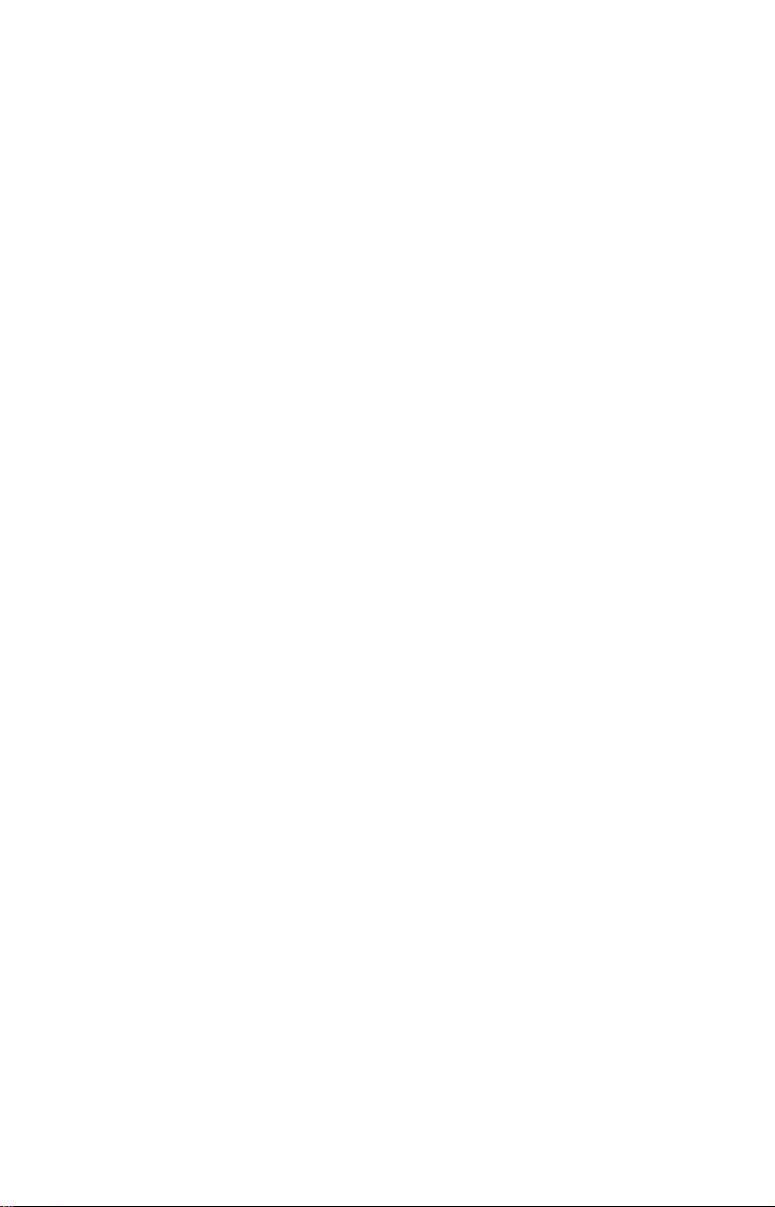
Copyright © 2003 Eagle Electronics
All rights reserved.
®
Eagle
is a registered trademark of Eagle Electronics
Marine-Tex is a trademark of Illinois Tool Works Inc.
Eagle Electronics may find it necessary to change or end our policies,
regulations, and special offers at any time. We reserve the right to do so
without notice. All features and specifications subject to change without
notice. All screens in this manual are simulated.
For free owner's manuals and other information,
visit our web site:
www.eaglesonar.com
Eagle Electronics
P.O. Box 669
Catoosa, OK USA 74015
Printed in USA.
Page 3
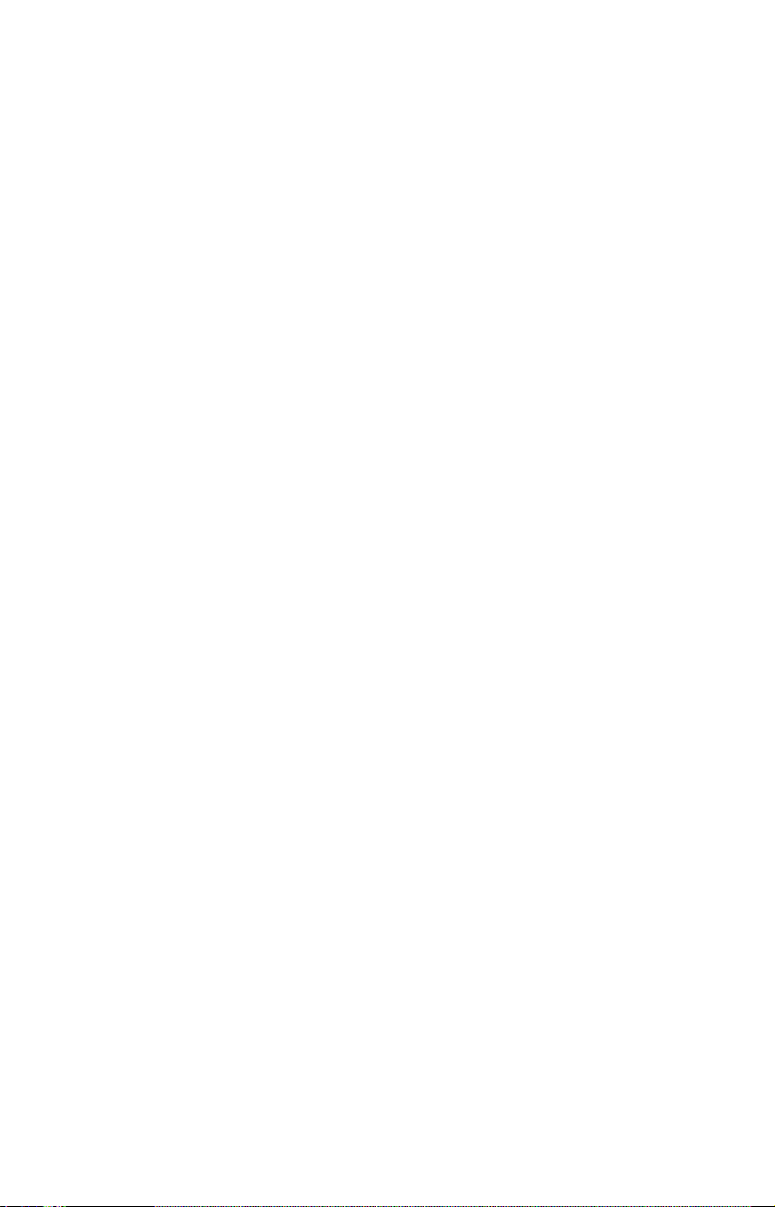
Table of Contents
Sec. 1: Read Me First! ..............................................................1
Capabilities and Specifications: Cuda 240.................................... 2
How your Sonar Works................................................................. 4
How your GPS Works ................................................................... 4
Introduction to GPS and WAAS................................................... 5
How to Use this Manual: Typographical Conventions................ 7
Sec. 2: Installation & Accessories .......................................... 9
Preparations.................................................................................. 9
Transducer Installation................................................................ 9
Recommended Tools and Supplies ......................................... 10
Selecting a Transducer Location................................................ 10
How Low Should You Go?....................................................... 11
Shoot-Thru-Hull vs. Transom Mounting ............................... 12
Transom Transducer Assembly and Mounting ......................... 13
Trolling Motor Bracket Installation........................................... 16
Transducer Orientation and Fish Arches.................................. 17
Shoot-Thru-Hull Preparation and Installation ......................... 18
Power and Cable Connections.................................................... 22
Mounting the Sonar Unit: In-Dash or Bracket ......................... 23
Portable Sonar Installation........................................................ 27
Portable Transducer Assembly .............................................. 29
Sec. 3: Basic Sonar Operation.............................................. 31
Keyboard Basics.......................................................................... 31
Memory........................................................................................ 32
Menus .......................................................................................... 32
Main Menu .............................................................................. 32
Sonar Menu ............................................................................. 34
Pages ........................................................................................... 35
Basic Sonar Quick Reference ............................................... 37
Sonar Operations ........................................................................ 38
Fish Symbols vs. Full Sonar Chart ........................................ 40
Other Free Training Aids ....................................................... 41
Sec. 4: Sonar Options & Other Features ...........................43
ASP (Advanced Signal Processing) ......................................... 43
Alarms ......................................................................................... 44
Depth Alarms .......................................................................... 44
Zone Alarm .............................................................................. 45
Fish Alarm............................................................................... 46
Chart Speed................................................................................. 47
Depth Cursor............................................................................... 47
Depth Range - Automatic ........................................................... 48
Depth Range - Manual................................................................ 49
i
Page 4

FasTrack .................................................................................. 49
Fish I.D. (Fish Symbols & Depths) ......................................... 50
FishTrack ................................................................................. 51
Grayline
..................................................................................... 51
Overlay Data ............................................................................... 52
Ping Speed & HyperScroll....................................................... 54
Reset Options .............................................................................. 55
Sensitivity & Auto Sensitivity.................................................... 56
To Turn Auto Sensitivity Back on:......................................... 57
Set Keel Offset ............................................................................58
Sonar Color Mode........................................................................ 59
Sonar Page & Sonar Chart Display Options ............................. 59
Full Sonar Chart ..................................................................... 59
Split Zoom Sonar Chart.......................................................... 60
Digital Data/Chart .................................................................. 60
Sonar Simulator.......................................................................... 61
Stop Chart ................................................................................... 61
Surface Clarity............................................................................ 62
Zoom Pan..................................................................................... 63
Sec. 5: Sonar Troubleshooting.............................................. 65
Sec. 6: Basic GPS Operations................................................ 69
Keyboard ..................................................................................... 69
Power/Lights (Turn Unit On and Off) ....................................... 70
Main Menu .................................................................................. 70
Pages ........................................................................................... 72
Sonar Pages............................................................................. 72
Satellite Status Page .............................................................. 72
Navigation Page...................................................................... 74
Position Page........................................................................... 76
Plotter Page............................................................................. 77
GPS Quick Reference ............................................................. 79
Viewing the Plotter: Zoom & Cursor Arrow Keys ........................ 80
Selecting any Plotter Item with the Cursor .............................. 80
Navigate to Cursor Position on Plotter...................................... 80
Cancel Navigation....................................................................... 81
Find your Current Position ........................................................ 82
Find Distance from Current Position to Another Location ...... 82
Find Distance from Point to Point ............................................. 83
Waypoints.................................................................................... 83
Create a Waypoint .................................................................. 83
Delete a Waypoint................................................................... 85
Edit a Waypoint (Name, Symbol or Position)........................ 86
Select a Waypoint ................................................................... 86
ii
Page 5
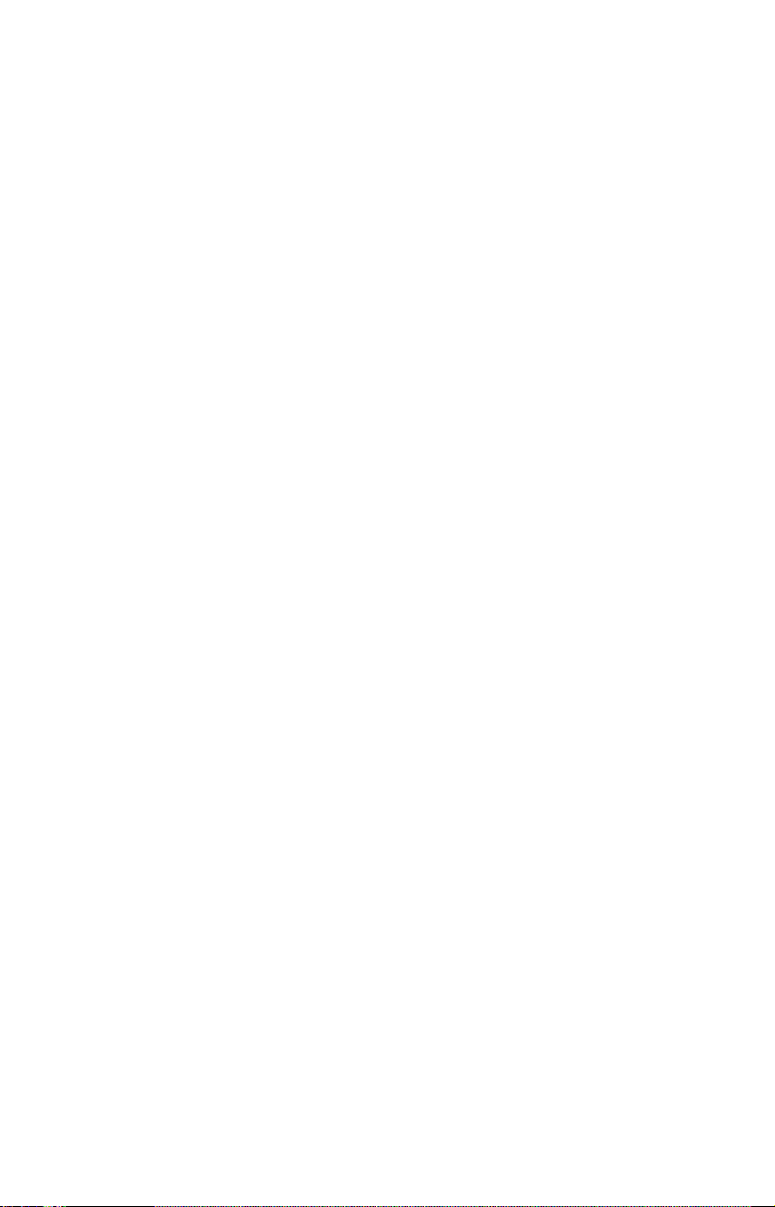
Find a Waypoint.......................................................................... 86
Navigate to a Waypoint .............................................................. 88
Set Man Overboard (MOB) Waypoint........................................ 89
Navigate Back to MOB Waypoint .......................................... 89
Trails ........................................................................................... 90
Creating and Saving a Trail ................................................... 90
Delete a Trail .......................................................................... 92
Display a Saved Trail ............................................................. 92
Edit a Trail Name ................................................................... 93
Navigate a Trail .......................................................................... 93
Visual Trailing ........................................................................ 94
Navigate a Trail (Forward)..................................................... 94
Navigate a Back Trail (Backtrack, or Reverse) ..................... 96
Icons............................................................................................. 97
Create Icon on Plotter............................................................. 97
Create Icon at Current Position ............................................. 98
Delete an Icon ......................................................................... 98
Navigate to an Icon................................................................. 99
Routes.......................................................................................... 99
Create and Save a Route ........................................................99
Delete a Route ....................................................................... 101
Edit a Route .......................................................................... 102
Navigate a Route................................................................... 102
Navigate a Route in Reverse ................................................ 103
Utilities...................................................................................... 104
Alarm Clock........................................................................... 104
Sun/Moon Rise & Set Calculator.......................................... 104
Trip Calculator...................................................................... 104
Trip Down Timer................................................................... 104
Trip Up Timer ....................................................................... 104
Sec. 7: System & GPS Setup Options................................. 105
Alarms ....................................................................................... 105
Auto Satellite Search................................................................ 106
Coordinate System Selection.................................................... 107
To Setup Loran Td: ............................................................... 108
Map Fix ..................................................................................... 109
Customize Page Displays ......................................................... 110
GPS Simulator .......................................................................... 110
Simulating Trail or Route Navigation ................................. 111
Hide GPS Features ................................................................... 112
Initialize GPS............................................................................ 112
Plotter Auto Zoom..................................................................... 112
Plotter Orientation ................................................................... 113
iii
Page 6
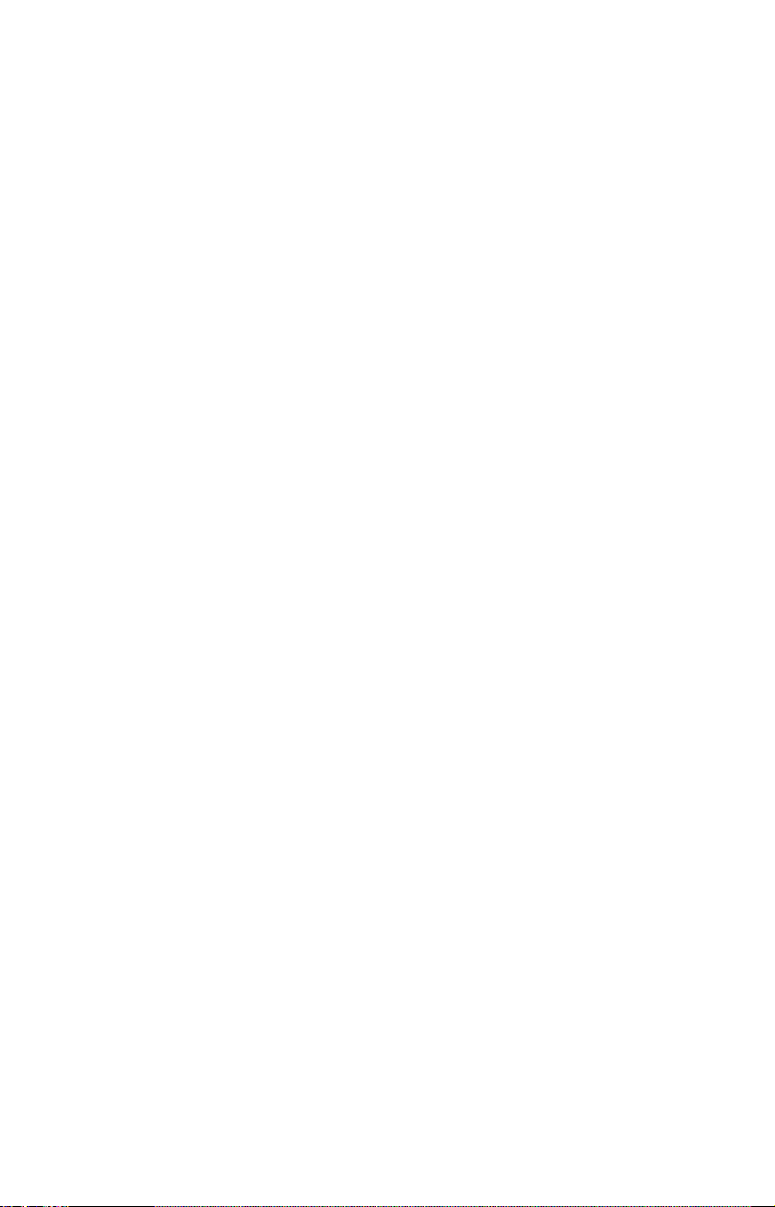
Overlay Data ............................................................................. 113
To Select Data for Display: ............................................... 114
To Turn Off Displayed Data: ............................................ 114
To Change Displayed Data Font Size: ............................. 115
Pop-Up Help.............................................................................. 116
Position Pinning........................................................................ 116
Reset Options ............................................................................ 117
Screen Contrast and Brightness .............................................. 117
Set Language ............................................................................ 118
Set Local Time .......................................................................... 118
Show WAAS Alarm................................................................... 119
Software Version Information.................................................. 119
Sounds and Alarm Sound Styles.............................................. 120
Track Smoothing....................................................................... 121
Trail Options ............................................................................. 121
Delete All Trails .................................................................... 122
Update Trail Option.............................................................. 122
Delete Trail ........................................................................... 123
New Trail............................................................................... 123
Trail Visible/Invisible and Other Trail Options .................. 124
Units of Measure....................................................................... 124
Sec. 8: Supplemental Material............................................ 125
FCC Compliance .................................................................... 125
Index......................................................................................... 127
A CAREFUL NAVIGATOR NEVER RELIES ON ONLY ONE METHOD
TO OBTAIN POSITION INFORMATION.
When showing navigation data to a position (waypoint), a GPS unit will show
the shortest, most direct path to the waypoint. It provides navigation data to the
waypoint regardless of obstructions. Therefore, the prudent navigator will not
only take advantage of all available navigation tools when traveling to a waypoint, but will also visually check to make sure a clear, safe path to the waypoint
is always available.
When a GPS unit is used in a vehicle, the vehicle operator is solely responsible for operating the vehicle in a safe manner. Vehicle operators
must maintain full surveillance of all pertinent driving, boating or flying conditions at all times. An accident or collision resulting in damage
to property, personal injury or death could occur if the operator of a
GPS-equipped vehicle fails to pay full attention to travel conditions and
vehicle operation while the vehicle is in motion.
WARNING!
CAUTION
WARNING!
iv
Page 7
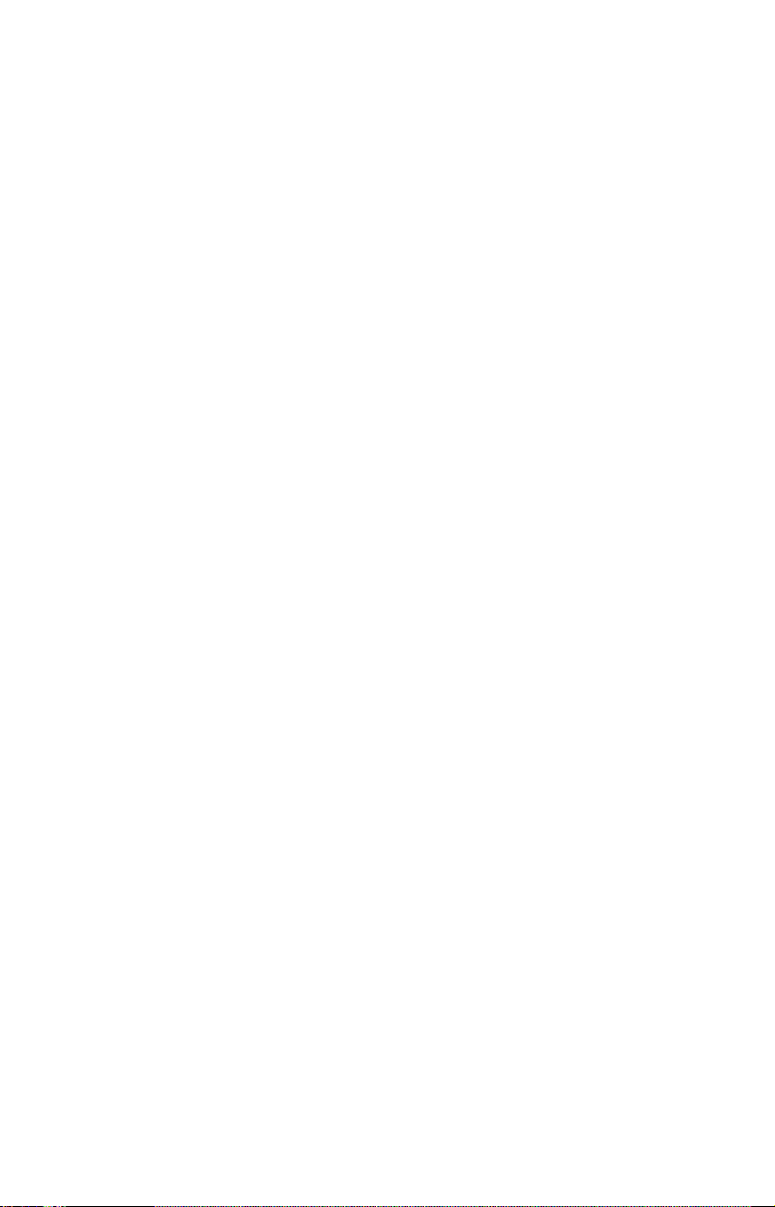
Section 1:
Read Me First!
How this manual can get you out on the water, fast!
Welcome to the exciting world of digital sonar and GPS! We know
you're anxious to begin finding fish, but we have a favor to ask. Before
you grab the unit and begin installing it, please give us a moment or
two to explain how our manual can help you get the best performance
from your combination fish finder and GPS receiver.
First, we want to thank you for buying a Eagle sonar/GPS unit.
Whether you're a first time user or a professional fisherman, you'll discover that your unit is easy to use, yet capable of handling demanding
navigation and sonar tasks.
Our goal for this book is to get you on the water fast, with a minimum
of fuss. Like you, we'd rather spend more time boating or fishing and
less time reading the manual!
So, we designed our book so that you don't have to read the whole thing
from front to back for the information you want. At the start (or end) of
each segment, we'll tell you what content is coming up next. If it's a
concept you're already familiar with, we'll show you how and where to
skip ahead for the next important topic. We've also made it easy to look
up any tips you may need from time to time. Here's how:
The manual is organized into 8 sections. This first section is an introduction to the Cuda 240 sonar and GPS. It tells you the basics you
need to know before you can make the unit look below the surface to
find some fish.
Section 2 will help you install your unit, as well as the transducer (the
most important part of any sonar installation). We'll also tell you about
some of the available accessories.
Section 3 covers Basic Sonar Operation. It will show you how easy it is
to run your sonar, right out of the box. This section features a one-page
Sonar Quick Reference. (If you've already jumped ahead and fig-
ured out how to install the unit yourself, and you just can't wait
any longer, turn to the Quick Reference on page 37 and head
for the water with your unit!)
When you come to a sonar menu command on the unit's screen, you can
look it up in the manual by skimming over the table of contents, looking it
up in the manual's index, just flipping through Section 3 or scanning
through the sonar setup options in Section 7.
1
Page 8
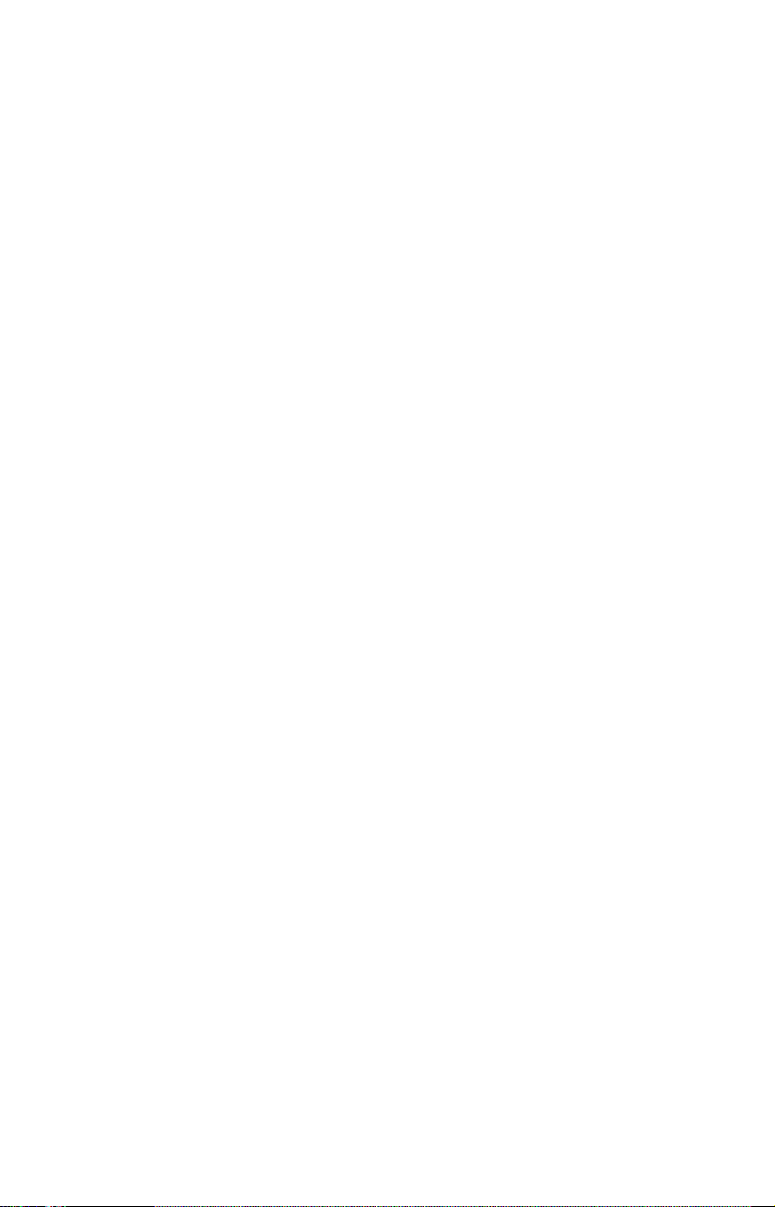
If you're having difficulty with your sonar, you can find an answer to
the most common problems in Section 5, Sonar Troubleshooting.
The manual switches from sonar to navigation in Section 6, which introduces you to Basic GPS Operations. This section features a one-
page GPS Quick Reference on page 79.
Section 6 contains short, easy-to-scan GPS lessons that follow one another in chronological order. They're all you'll need to know to find your
way on the water quickly.
When you come to a GPS menu command on the screen, you can look it
up in the manual by skimming over the table of contents or index, just
flipping through Section 6 or scanning through the setup options in
Section 7.
This unit is ready to use right out of the box, but you can fine tune and
customize its operation with dozens of options. Since sonar is the unit's
key feature, we put the main sonar options in Section 3. Some options,
such as screen brightness settings, affect both sonar and GPS operations. We describe how to use those common options along with GPS
options in Section 7, System Setup and GPS Setup Options. Section 7 is
organized in alphabetical order.
Finally, in Section 8, we offer Supplemental Material, including war-
ranties and customer service information, and a handy index.
Now, if you're into the fine details, glance over the next segment on
specifications to see just how much sonar and GPS power your unit contains. It's important to us (and our power users), but, if you don't care
how many watts of power the unit has, or how many waypoints it can
store, skip ahead to important information on how sonar works, on page
4. (Background on GPS begins on page 5.)
Capabilities and Specifications: Cuda 240
General
Display:............................ High-contrast Film SuperTwist LCD. Diago-
nal viewing area: 3.5" (8.9 cm).
Resolution:...................... 160 pixel x 240 pixel resolution; 38,400 total
pixels.
Backlighting:.................. LED backlit screen with multiple lighting lev-
els; backlit keypad.
Input power:................... 10 to 17 volts DC.
Current drain: ............... 170 ma lights off; 240 ma lights on.
Case size:......................... 5.8" H x 4.3" W x 2.5" D (14.7 cm H x 10.8 cm
W x 6.6 cm D) sealed, waterproof; suitable for
saltwater use.
2
Page 9
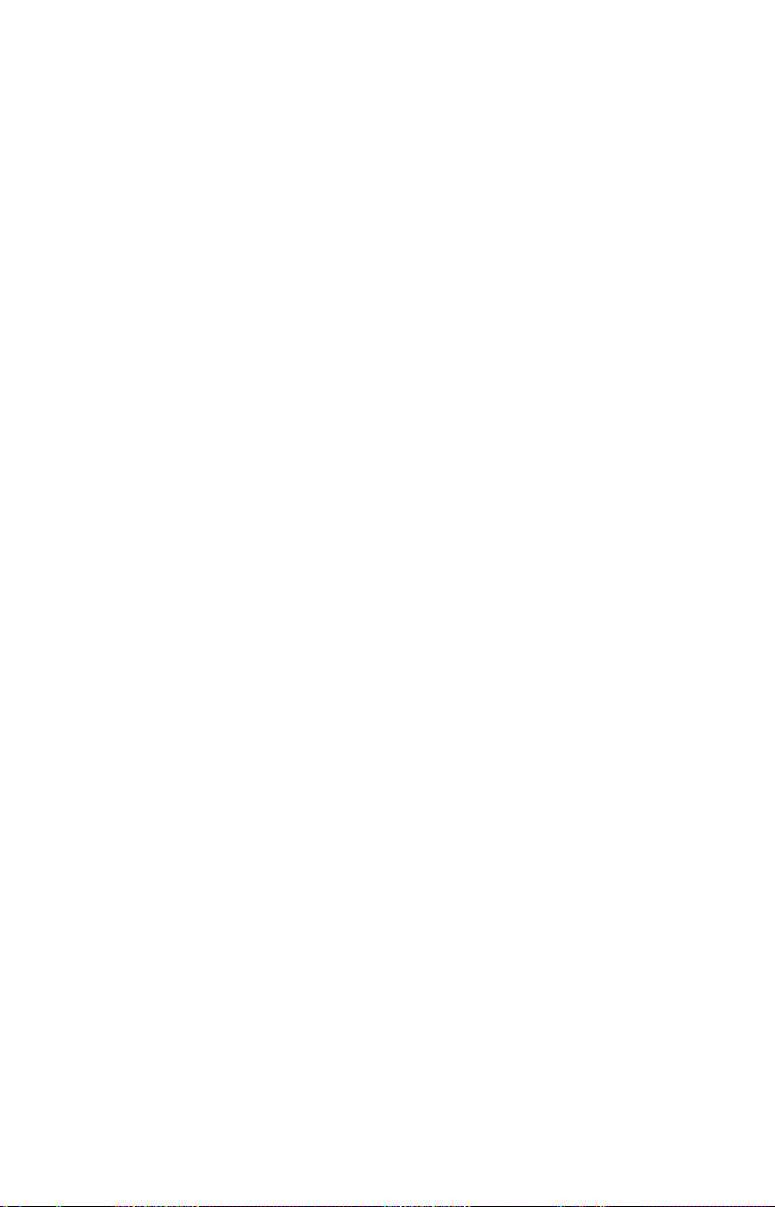
Back-up memory: .......... Built-in memory stores GPS data for dec-
ades. User settings are stored when unit is
turned off.
Languages:...................... 10; menu languages selectable by user.
Sonar
Frequency:...................... 200 kHz.
Transducer:...................... A Skimmer
transducer comes packed with
your sonar unit. Its 20° cone angle offers a
wide fish detection area of up to 60º with
high sensitivity settings. Operates at boat
speeds up to 70 mph (61 kts).
Transmitter: ................... 800 watts peak-to-peak; 100 watts RMS.
Sonar sounding
depth capability: ........... 600 feet (180 meters). Actual capability de-
pends on transducer configuration and installation, bottom composition and water conditions. All sonar units typically read deeper
in fresh water than in salt water.
Depth display:................ Continuous display.
Audible alarms: ............. Deep/shallow/fish/zone.
Automatic ranging:....... Yes, with instant screen updates.
Auto bottom track:........ Yes
Zoom bottom track: ...... Yes.
Split-screen zoom:......... Yes.
Surface water temp: ..... Yes, built into transducer.
GPS
Receiver/antenna: ......... Internal 12 parallel channel GPS/WAAS.
Position updates: .......... Every second.
Position points: ............. 1,000 waypoints; 1,000 event marker icons.
Man Overboard:............. MOB feature precisely marks man overboard
location with special icon, then automatically
displays navigation data to that position.
Audible alarms: ............. Arrival/off-course/destination passed/anchor.
Graphic symbols for
waypoints or event
marker icons: ................. 42.
Routes:............................. 100; up to 100 waypoints per route.
3
Page 10
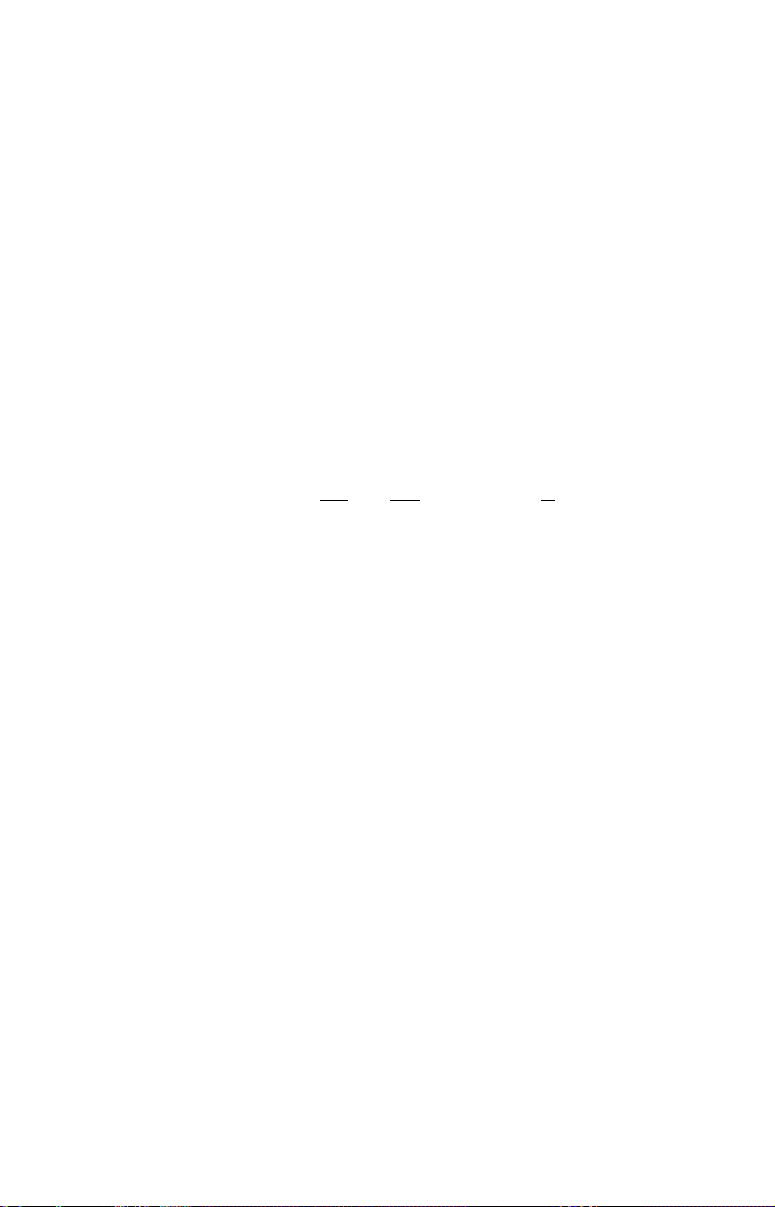
Plot Trails: ...................... 10 savable; up to 9,999 points per trail.
Zoom range:.................... 39 ranges; 0.02 to 4,000 miles.
NOTICE!
The storage and operation temperature range for your unit is from
-4 degrees to +167 degrees Fahrenheit (-20 degrees to +75 degrees
Celsius). Extended storage or operation in temperatures higher or
lower than specified will damage the liquid crystal display in your
unit. This type of damage is not covered by the warranty. For more
information, contact the factory's Customer Service Department;
phone numbers are listed on the last page.
How Your Sonar Works
Sonar has been around since the 1940s, so if you already know how it
works, skip down to read about the relatively new technology of GPS.
But, if you've never owned a sonar fish finder, this segment will tell you
the underwater basics.
Sonar is an abbreviation for SOund NA
ogy developed during World War II for tracking enemy submarines. A
sonar consists of a transmitter, transducer, receiver and display. In
simple terms, here's how it finds the bottom, or the fish:
The transmitter emits an electrical impulse, which the transducer converts into a sound wave and sends into the water. (The sound frequency
can't be heard by humans or fish.) The sound wave strikes an object
(fish, structure, bottom) and bounces back to the transducer, which
converts the sound back into an electrical signal.
The receiver amplifies this return signal, or echo, and sends it to the
display, where an image of the object appears on the scrolling sonar
chart. The sonar's microprocessor calculates the time lapse between the
transmitted signal and echo return to determine the distance to the
object. The whole process repeats itself several times each second.
Your sonar unit can record a log of the sonar signals that scroll across
the screen and save them in its memory. (These recordings are also
called sonar charts or sonar graphs.) You can replay this sonar log in the
unit using the Sonar Simulator function. You can save several different
sonar log files, erase 'em and record new ones, over and over again.
vigation and Ranging, a technol-
How Your GPS Works
You'll navigate faster and easier if you understand how this unit scans
the sky to tell you where you are on the earth — and, where you're going. (But if you already have a working understanding of GPS receivers
and the GPS navigation system, skip on ahead to Section 2, Installation
4
Page 11
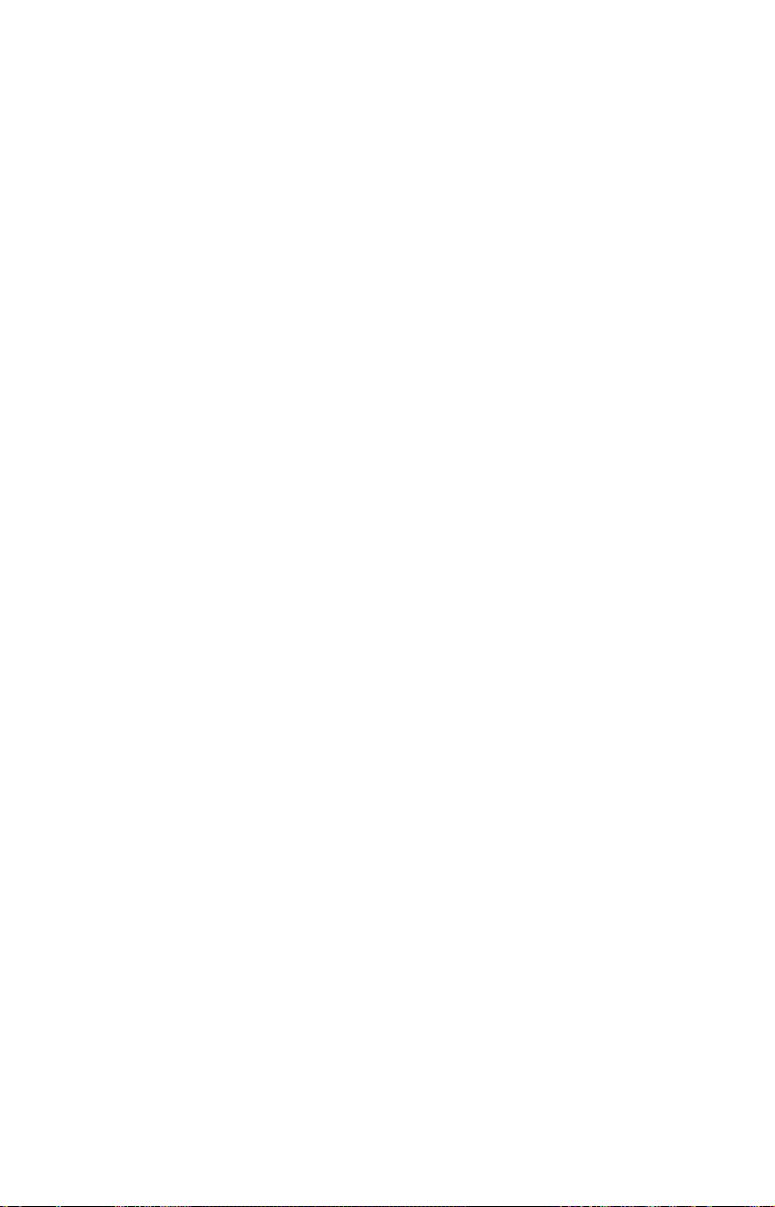
& Accessories on page 9. If you're new to GPS, read on, and you can later
impress your friends with your new-found knowledge.)
First, think of your unit as a small but powerful computer. (But don't
worry — we made this unit easy to use, so you don't need to be a computer expert to find your way!) The unit includes a keypad and a screen
with menus so you can tell it what to do. The screen also lets the unit
show your location on a GPS plotter, as well as point the way to your
destination.
This unit uses an internal antenna/receiver module, which makes the
whole system work something like your car radio. But instead of your
favorite dance tunes, this receiver tunes in to a couple of dozen GPS
satellites circling the earth. (It will also listen in to the WAAS satellites
in orbit, but more about that in the upcoming segment introducing you
to GPS and WAAS.)
Your unit listens to signals from as many satellites as it can "see" above
the horizon, eliminates the weakest signals, then computes its location
in relation to those satellites. Once it figures its latitude and longitude,
the unit plots that position on the GPS screen. The whole process takes
place several times a second!
Another portion of the unit's onboard memory is devoted to recording GPS
navigation information, which includes waypoints, event marker icons,
trails and routes. This lets you look back the way you came, and retrace
your path. Think of this data storage like the hard drive memory in a
computer or a tape in a cassette tape recorder. You can save several different GPS data files, erase 'em and record new ones, over and over again.
Introduction to GPS and WAAS
Well, now you know the basics of how the unit does its work. You might
be ready to jump ahead to Section 2, Installation & Accessories, on page
13, so you can mount your unit and plug in the power. Or you might
want to see how our text formatting makes the manual tutorials easy to
skim. If that's the case, move on to "How to Use This Manual" on page
10. But, if you want to understand the current state of satellite navigation, look over this segment describing how GPS and its new companion
WAAS work together to get you where you're going.
The Global Positioning System (GPS) was launched July 17, 1995 by
the United States Department of Defense. It was designed as a 24hour-a-day, 365-days-a-year, all weather global navigation system for
the armed forces of the U.S. and its allies. Civilian use was also available at first, but it was less accurate because the military scrambled
the signal somewhat, using a process called Selective Availability (SA.)
5
Page 12
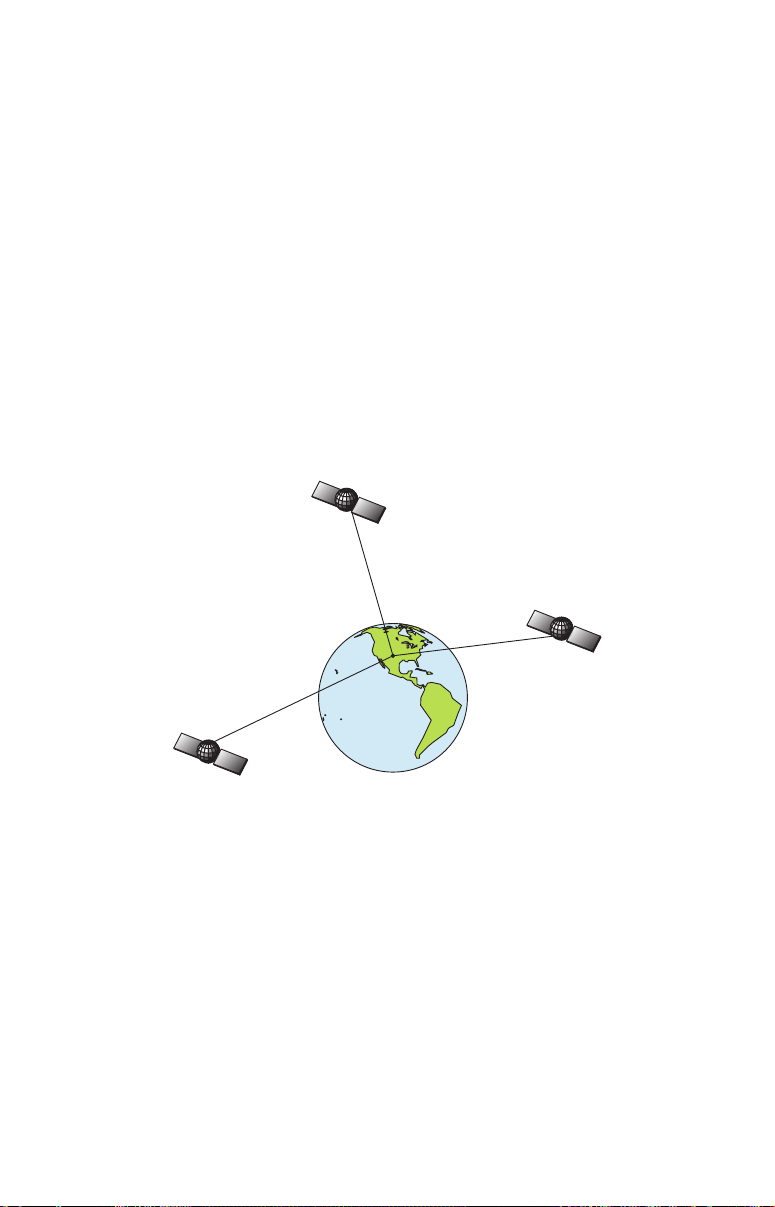
GPS proved so useful for civilian navigation that the federal government discontinued SA on May 2, 2000, after the military developed
other methods to deny GPS service to enemy forces. Reliable accuracy
for civilian users jumped from 100 meters (330 feet) under SA to the
present level of 10 to 20 meters (about 30 to 60 feet.)
Twenty-four satellites orbit 10,900 nautical miles above the Earth,
passing overhead twice daily. A series of ground stations (with precisely
surveyed locations) controls the satellites and monitors their exact locations in the sky. Each satellite broadcasts a low-power signal that identifies the satellite and its position above the earth. Three of these satellites
are spares, unused until needed. The rest virtually guarantee that at
least four satellites are in view nearly anywhere on Earth at all times.
The system requires signal reception from three satellites in order to
determine a position. This is called a 2D fix. It takes four satellites to
determine both position and elevation (your height above sea level —
also called altitude). This is called a 3D fix.
A minimum of three satellites are required to determine a 2D fix.
Remember, the unit must have a clear view of the satellites in order to
receive their signals. Unlike radio or television signals, GPS works at
very high frequencies. These signals can be easily blocked by trees,
buildings, an automobile roof, even your body.
Like most GPS receivers, this unit doesn’t have a compass or any other
navigation aid built inside. It relies solely on the signals from the satellites to calculate a position. Speed, direction of travel, and distance
are all calculated from position information. Therefore, in order for the
unit to determine direction of travel, you must be moving and the
faster, the better. This is not to say that it won’t work at walking or
trolling speeds — it will. There will simply be more "wandering" of the
data shown on the display.
6
Page 13
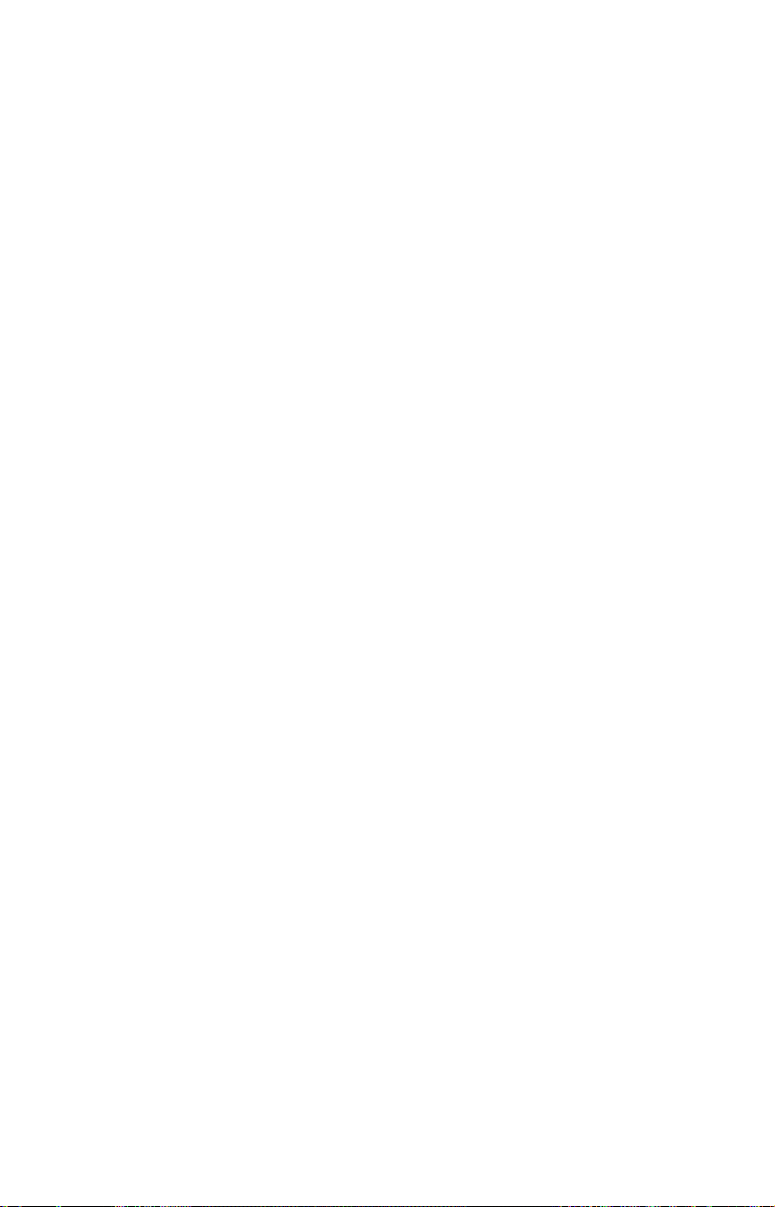
GPS alone is plenty accurate for route navigation, but the U.S. Federal
Aviation Administration has special aircraft navigation needs that go
beyond basic GPS. So, the FAA has developed a program to boost GPS
performance with its Wide Area Augmentation System, or WAAS. The
FAA commissioned the system on July 11, 2003.
WAAS is designed to increase GPS accuracy to within 7.6 meters vertically
and horizontally, but it consistently delivers accuracies within 1-2 meters
horizontal and 2-3 meters vertical, according to the FAA. It does this by
broadcasting correction signals on GPS frequencies. Your unit automatically receives both GPS and WAAS signals.
However, there are some fringe areas of the U.S., including parts of
Alaska, that do not yet receive robust WAAS coverage. Continued WAAS
development is planned to extend WAAS coverage in the years to come.
WAAS boosts the accuracy of land GPS navigation, but the system is
designed for aircraft. The satellites are in a fixed orbit around the
Equator, so they appear very low in the sky to someone on the ground
in North America. Aircraft and vessels on open water can get consistently good WAAS reception, but terrain, foliage or even large man-made
structures can sometimes block the WAAS signal from ground receivers.
You'll find that using your GPS receiver is both easy and amazingly
accurate. It’s easily the most accurate method of electronic navigation
available to the general public today. Remember, however, that this
receiver is only a tool. Always have another method of navigation available, such as a map or chart and a compass.
Also remember that this unit will always show navigation information
in the shortest line from your present position to a waypoint, regardless
of terrain! It only calculates position, it can’t know what’s between you
and your destination, for example. It’s up to you to safely navigate
around obstacles, no matter how you’re using this product.
How to use this manual: typographical conventions
Many instructions are listed as numbered steps. The keypad and arrow
"keystrokes" appear as boldface type. So, if you're in a real hurry (or
just need a reminder), you can skim the instructions and pick out what
menu command to use by finding the boldface command text. The following paragraphs explain how to interpret the text formatting for
those commands and other instructions:
Arrow Keys
The arrow keys control the movement of dotted cross-hair lines on your
plotter screen called the cursor. The arrow keys also control a horizon-
7
Page 14
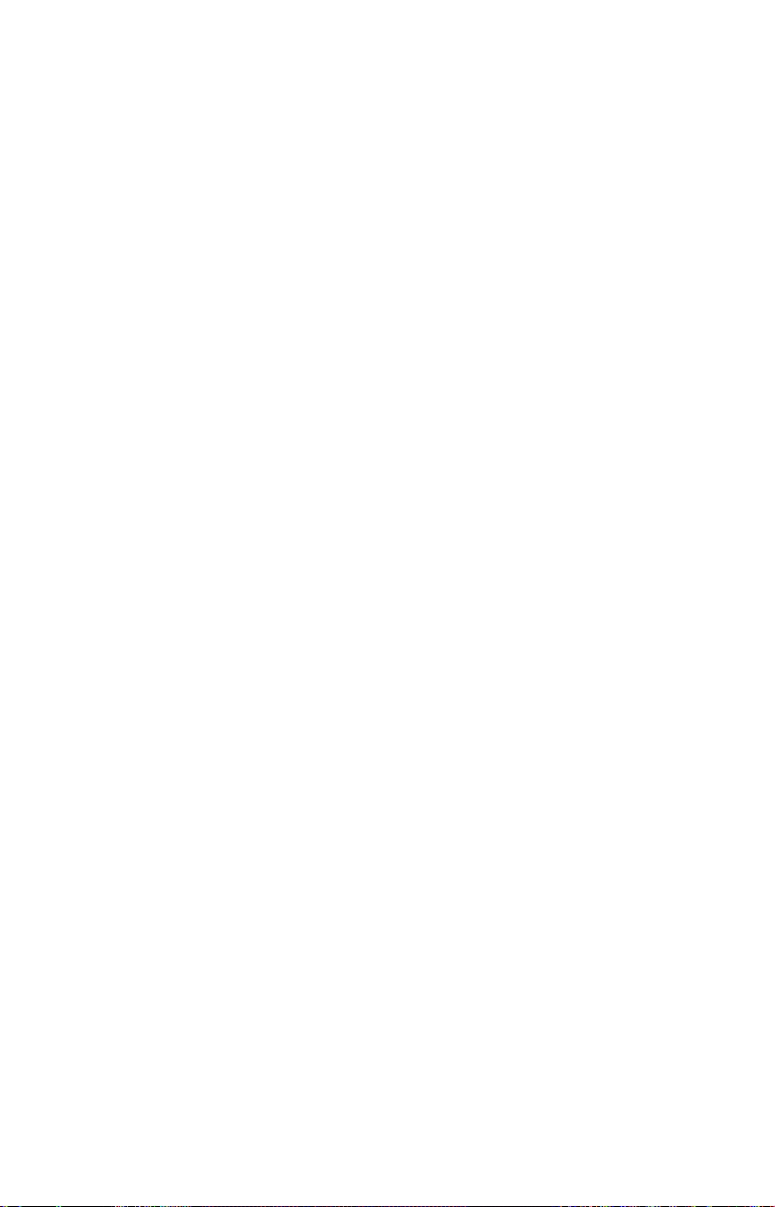
tal line depth cursor on the sonar screen. The arrow keys help you move
around the menus so you can execute different commands. They are
represented by symbols like these, which denote the down arrow key,
the up arrow, the left arrow and the right arrow: ↓ ↑ ← →.
Keyboard
The other keys perform a variety of functions. When the text refers to a
key to press, the key is shown in bold, sans serif type. For example, the
"Enter/Icons" key is shown as
ENT and the "Menu" key is shown as MENU.
Menu Commands
A menu command or a menu option will appear in small capital letters, in
a bold sans serif type like this:
ROUTE PLANNING. These indicate that you are
to select this command or option from a menu or take an action of some
kind with the menu item. Text that you may need to enter or file names
you need to select are show in italic type, such as trail name.
Instructions = Menu Sequences
Most functions you perform with this unit are described as a sequence
of key strokes and selecting menu commands. We've written them in a
condensed manner for quick and easy reading.
For example, instructions for navigating a trail would look like this:
1. From the Plotter Page, press
2. Press ↓ to Trail 1|
ENT|→|↓ to NAVIGATE|ENT.
MENU|MENU|↓ to MY TRAILS|ENT.
3. You are asked to wait while it converts the trail into a route.
4. The wait message disappears and the unit begins showing navigation information along the trail. Now, begin moving and follow
your unit's directions.
Translated into complete English, step 1 above would mean: "Start on
the Plotter Page. Press the Menu key twice. Next, repeatedly press (or
press and hold) the down arrow key to scroll down the menu and select
(highlight) the My Trails menu command. Finally, press the Enter key."
Step 2 would mean: "Press the down arrow key repeatedly to scroll to
the trail named Trail 1, and press Enter. Next, press the right arrow
key and then the down arrow key to highlight the Navigate command,
then press Enter."
8
Page 15
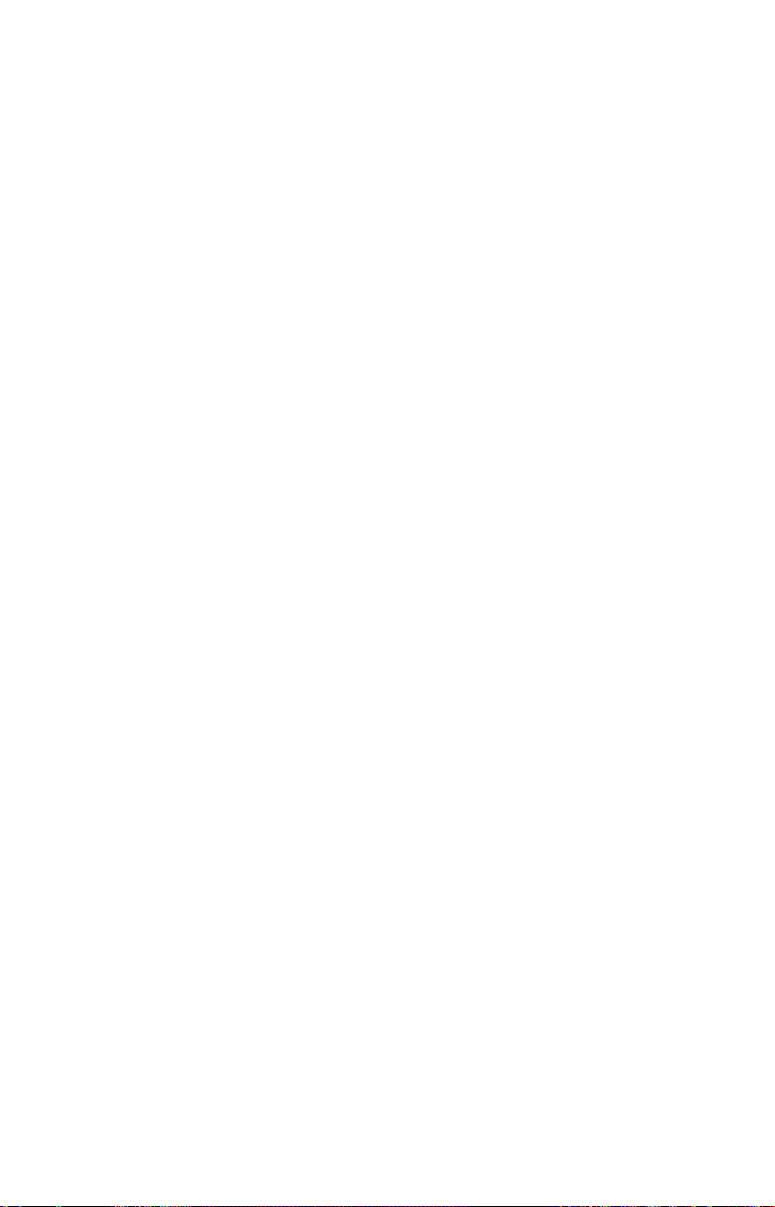
Section 2:
Installation & Accessories
Preparations
You can install the sonar and GPS systems in some other order if you
prefer, but we recommend this installation sequence:
CAUTION:
You should read over this entire installation section before drilling any holes in your vehicle or vessel!
1. Determine the approximate location for the sonar/GPS unit, so you
can plan how and where to route the power/transducer cable. This will
help you make sure you have enough cable length for the desired configuration.
2. Determine the approximate location for the transducer and its cable
route.
3. Determine the location of your battery or other power connection,
along with the power cable route.
4. Install the transducer and route the transducer cable to the sonar/GPS unit.
5. Route the power cable from the unit's location to an appropriate
power source and connect it there.
6. Connect the transducer/power cable to the unit and mount the sonar/GPS unit to the bracket.
Transducer Installation
These instructions will help you install your Skimmer
transom, on a trolling motor or inside a hull. Please read all instructions before proceeding with any installation.
Your Skimmer transducer typically comes packaged with a one-piece
stainless steel bracket for mounting it to the transom of your boat. The
optional trolling motor mount uses a one-piece plastic bracket with an
adjustable strap. These are "kick-up" mounting brackets. They help prevent damage if the transducer strikes an object while the boat is moving.
If the transducer does "kick-up," the bracket can easily be pushed back
into place without tools.
Read these instructions carefully before attempting the installation.
Determine which of the installation methods is right for your boat.
9
transducer on a
Page 16
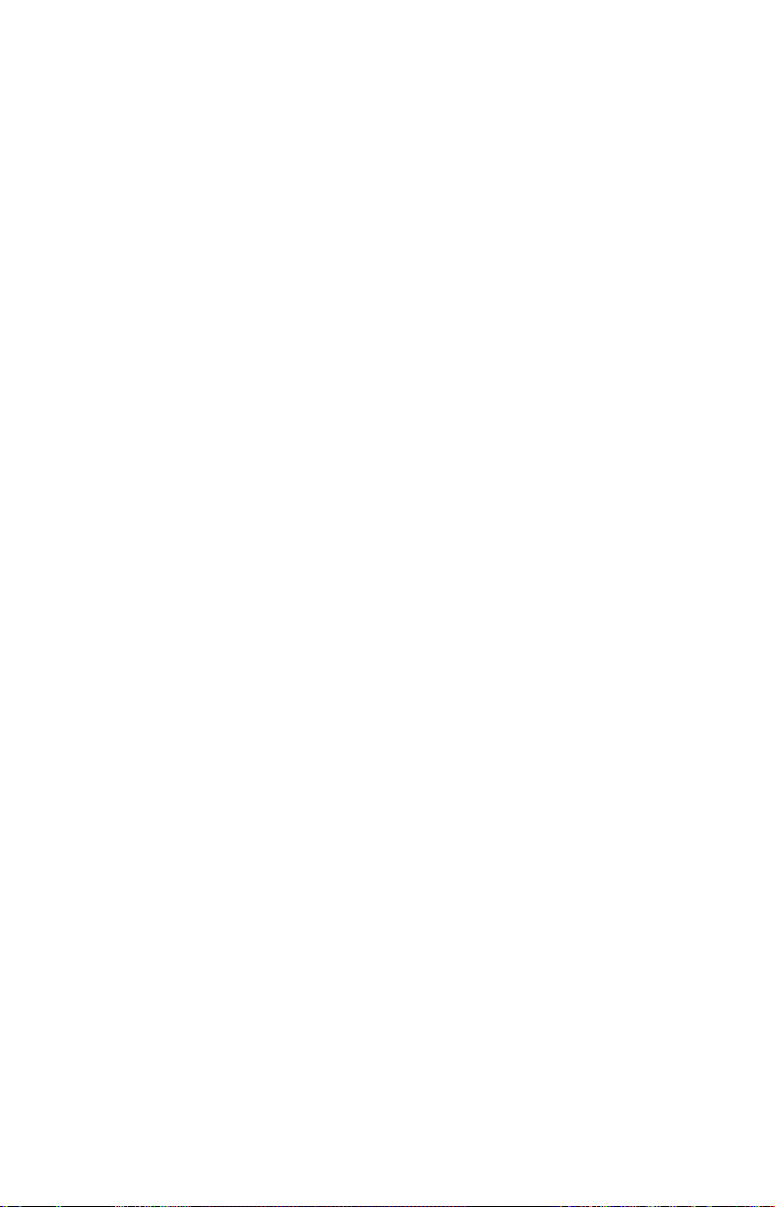
Remember, the transducer location and installation is the most
critical part of a sonar installation.
Recommended Tools and supplies
If you prefer the option of routing the cable through the transom, you
will need a 5/8" drill bit.
NOTE:
The following installation types also call for these recommended
tools and required supplies that you must provide (supplies listed
here are not included):
Transom installation
Tools include: two adjustable wrenches, drill, #29 (0.136") drill bit, flathead screwdriver. Supplies: high quality, marine grade above- or below-
waterline sealant/adhesive compound.
Trolling motor installations
Tools: two adjustable wrenches, flat-head screwdriver. Supplies: plastic
cable ties.
Shoot-through hull installations
Tools: these will vary depending on your hull's composition. Consult your
boat dealer or manufacturer. Other tools are a wooden craft stick or
similar tool for stirring and applying epoxy, and a paper plate or piece
of cardboard to mix the epoxy on. Supplies: rubbing alcohol, 100 grit
sandpaper, specially formulated epoxy adhesive available from LEI (see
ordering information on the inside back cover). A sandwich hull also
requires polyester resin.
Selecting a Transducer Location
1. The location must be in the water at all times, at all operating speeds.
2. The transducer must be placed in a location that has a smooth flow of
water at all times. If the transducer is not placed in a smooth flow of
water, interference caused by bubbles and turbulence will show on
the sonar's display in the form of random lines or dots whenever the
boat is moving.
NOTE:
Some aluminum boats with strakes or ribs on the outside of the
hull create large amounts of turbulence at high speed. These boats
typically have large outboard motors capable of propelling the boat
at speeds faster than 35 mph. Typically, a good transom location on
aluminum boats is between the ribs closest to the engine.
3. The transducer should be installed with its face pointing straight
down, if possible. For shoot-thru applications: Many popular fishing
10
Page 17
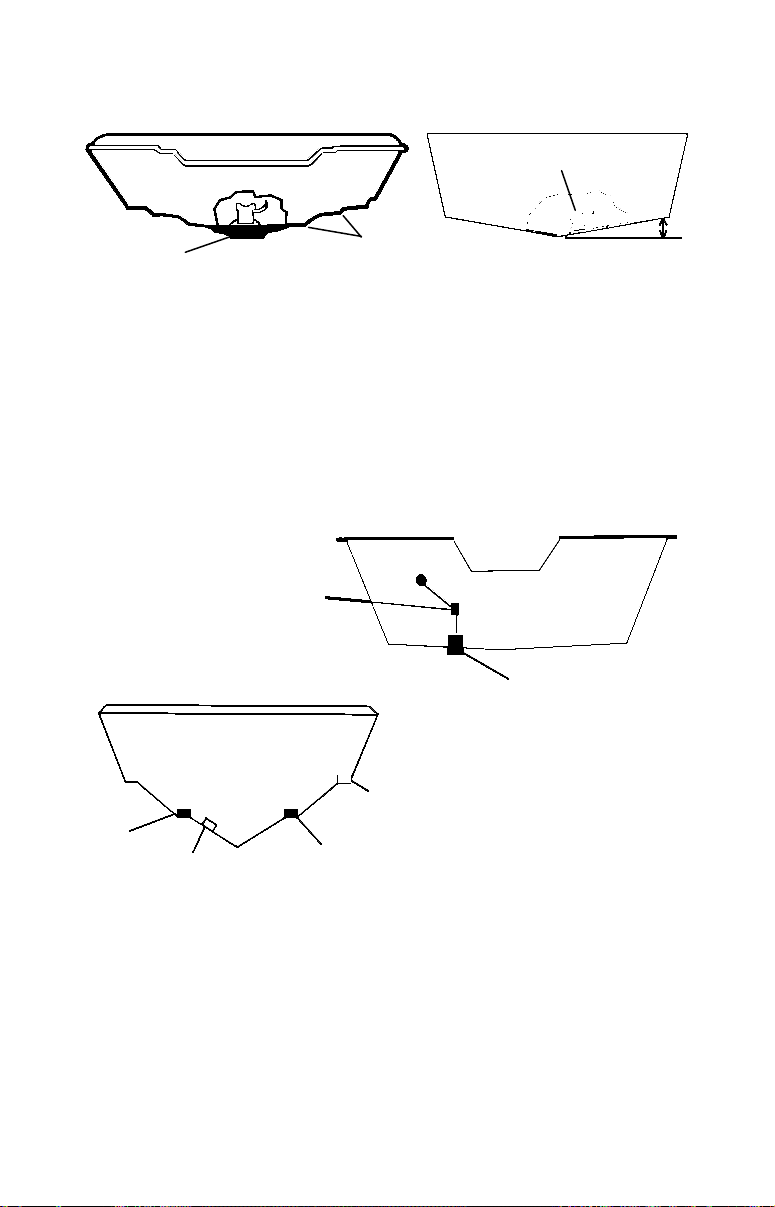
boat hulls have a flat keel pad that offers a good mounting surface. On
prevent the transducer from
location
Deadrise less than 10
vee hulls, try to place the transducer where the deadrise is 10° or less.
°
Pad
Left, vee pad hull; right, vee hull. A pod style transducer is shown
here, but the principle is the same for Skimmers inside a hull.
Strakes
4. If the transducer is mounted on the transom, make sure it doesn't
interfere with the trailer or hauling of the boat. Also, don't mount it
closer than approximately one foot from the engine's lower unit. This
will prevent cavitation (bubble) interference with propeller operation.
5. If possible, route the transducer cable away from other wiring on the
boat. Electrical noise from engine wiring, bilge pumps and aerators
can be displayed on the sonar's screen. Use caution when routing the
transducer cable around these wires.
CAUTION: Clamp the transducer cable to transom near
the transducer. This will help
entering the boat if it is
knocked off at high speed.
Good location
Poor location
Good
Poor angle
Good and poor transducer locations.
Good location
How low should you go?
For most situations, you should install your Skimmer transducer so
that its centerline is level with the bottom of the boat hull. This will
usually give you the best combination of smooth water flow and protection from bangs and bumps.
11
Page 18
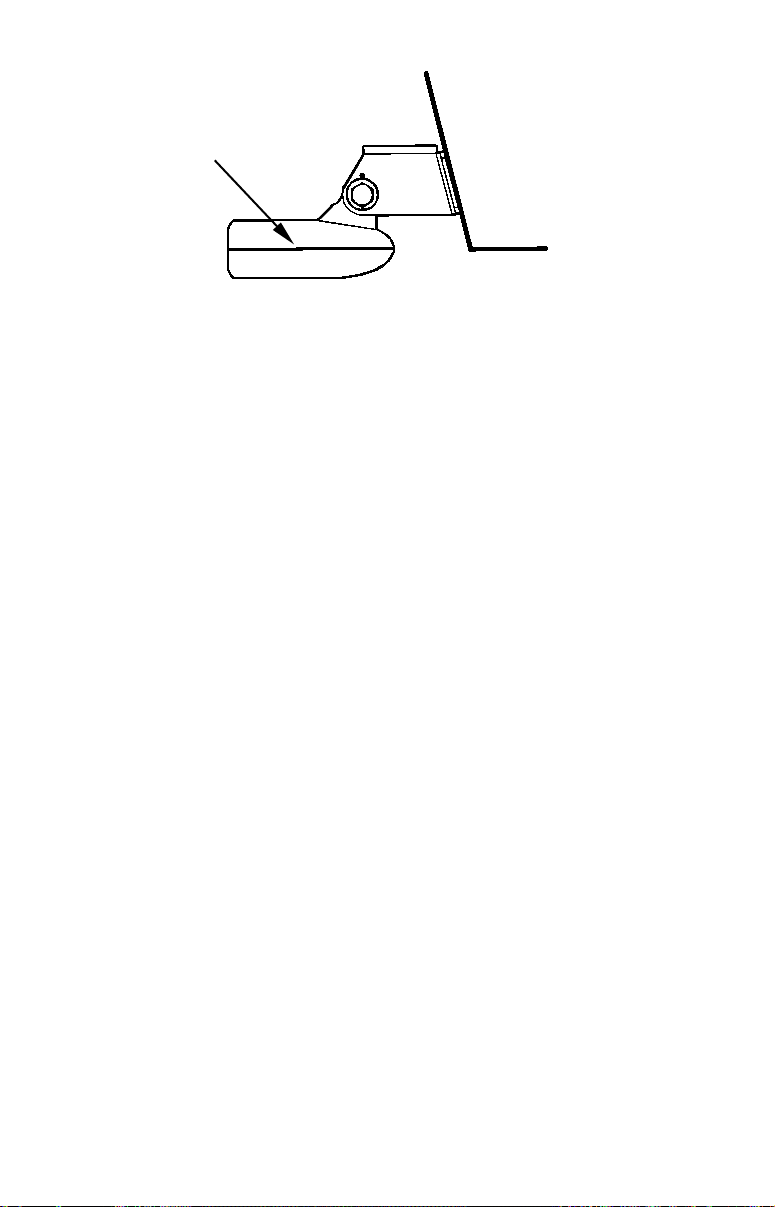
Transom
Transducer
centerline
Hull bottom
Align transducer centerline with hull bottom.
However, there are times when you may need to adjust the transducer
slightly higher or lower. (The slots in the mounting brackets allow you
to loosen the screws and slide the transducer up or down.) If you frequently lose bottom signal lock while running at high speed, the transducer may be coming out of the water as you cross waves or wakes.
Move the transducer a little lower to help prevent this.
If you cruise or fish around lots of structure and cover, your transducer
may be frequently kicking up from object strikes. If you wish, you may
move the transducer a little higher for more protection.
There are two extremes you should avoid. Never let the edge of the
mounting bracket extend below the bottom of the hull. Never let the
bottom – the face – of the transducer rise above the bottom of the hull.
Shoot-thru-hull vs. Transom Mounting
In a shoot-thru-hull installation, the transducer is bonded to the inside
of the hull with epoxy. The sonar "ping" signal actually passes through
the hull and into the water. This differs from a bolt-thru-hull installation (often called simply "thru-hull"). In that case, a hole is cut in the
hull and a specially designed transducer is mounted through the hull
with a threaded shaft and nut. This puts the transducer in direct contact
with the water.
Typically, shoot-thru-hull installations give excellent high speed operation and good to excellent depth capability. There is no possibility of
transducer damage from floating objects, as there is with a transommounted transducer. A transducer mounted inside the hull can't be
knocked off when docking or loading on a trailer.
However, the shoot-thru-hull installation does have its drawbacks.
First, some loss of sensitivity does occur, even on the best hulls. This
varies from hull to hull, even from different installations on the same
hull. This is caused by differences in hull lay-up and construction.
12
Page 19
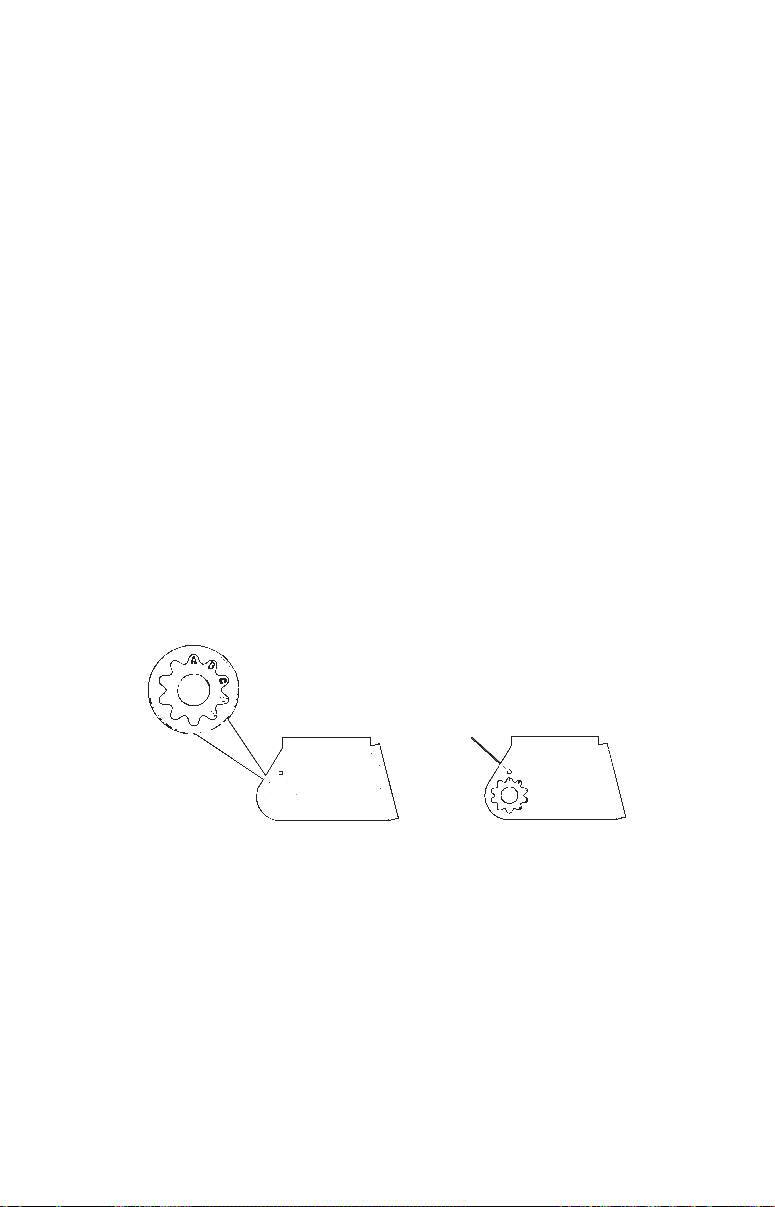
Second, the transducer angle cannot be adjusted for the best fish arches
on your sonar display. (This is not an issue for flasher-style sonars.)
Lack of angle adjustment can be particularly troublesome on hulls that
sit with the bow high when at rest or at slow trolling speeds.
Third, a transducer CAN NOT shoot through wood and metal hulls.
Those hulls require either a transom mount or a thru-hull installation.
Fourth, if your Skimmer transducer has a built in temp sensor, it will
only show the temperature of the bilge, not the water surface temp.
Follow the testing procedures listed in the shoot-thru-hull installation
section at the end of this lesson to determine if you can satisfactorily
shoot through the hull.
TRANSOM TRANSDUCER ASSEMBLY AND MOUNTING
The best way to install the transducer is to loosely assemble all of the
parts first, place the transducer's bracket against the transom and see if
you can move the transducer so that it's parallel with the ground.
1. Assembling the bracket. Press the two small plastic ratchets into the
sides of the metal bracket as shown in the following illustration. Notice
there are letters molded into each ratchet. Place each ratchet into the
bracket with the letter "A" aligned with the dot stamped into the metal
bracket. This position sets the transducer's coarse angle adjustment for a
14° transom. Most outboard and stern-drive transoms have a 14° angle.
Dot
Align plastic ratchets in bracket.
2. Aligning the transducer on the transom. Slide the transducer
between the two ratchets. Temporarily slide the bolt though the
transducer assembly and hold it against the transom. Looking at the
transducer from the side, check to see if it will adjust so that its face
is parallel to the ground. If it does, then the "A" position is correct for
your hull.
If the transducer's face isn't parallel with the ground, remove the
transducer and ratchets from the bracket. Place the ratchets into the
holes in the bracket with the letter "B" aligned with the dot stamped
in the bracket.
13
Page 20
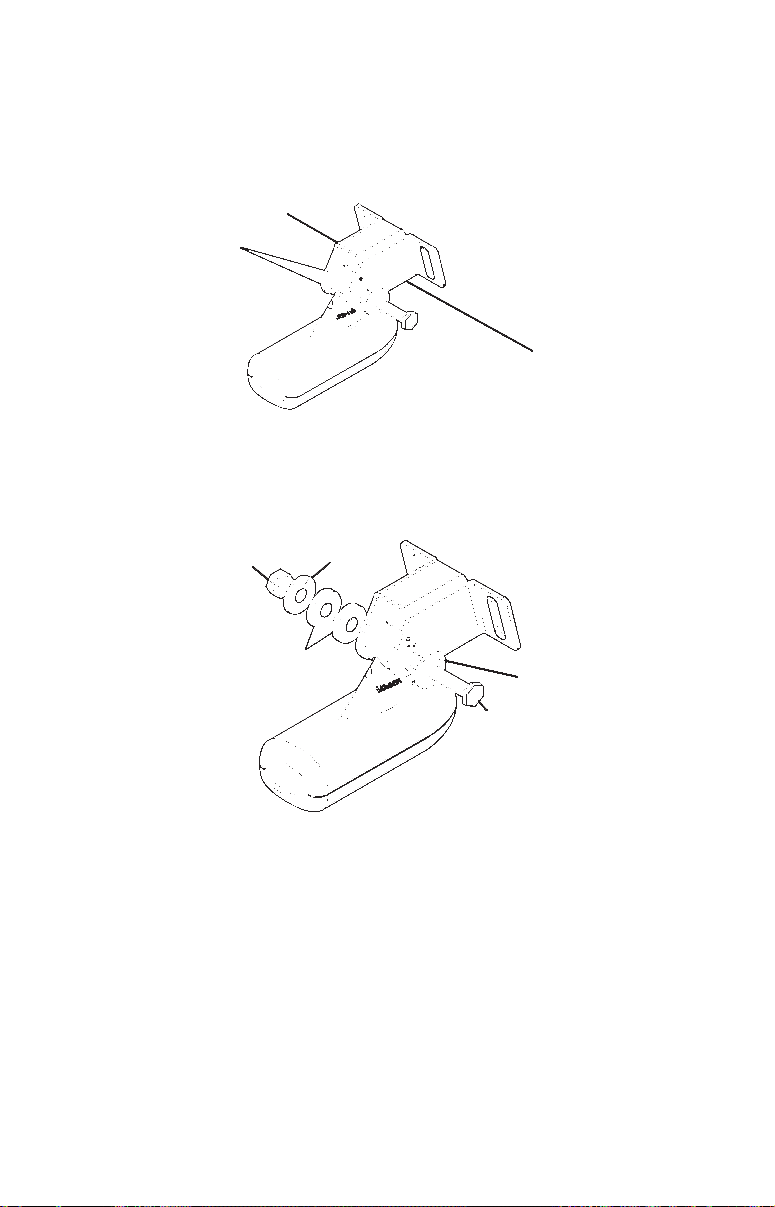
Reassemble the transducer and bracket and place them against the
transom. Again, check to see if you can move the transducer so it's
parallel with the ground. If you can, then go to step 3. If it doesn't,
repeat step 2, but use a different alignment letter until you can place
the transducer on the transom correctly.
Ratchets
Insert bolt and check transducer position on transom.
3. Assembling the transducer. Once you determine the correct position for the ratchets, assemble the transducer as shown in the following figure. Don't tighten the lock nut at this time.
Metal
Nut
washer
Rubber
washers
Assemble transducer and bracket.
Metal washer
Bolt
4. Drilling mounting holes. Hold the transducer and bracket assembly
against the transom. The transducer should be roughly parallel to the
ground. The transducer's centerline should be in line with the bottom
of the hull. Don't let the bracket extend below the hull!
Mark the center of each slot for the mounting screw pilot holes. You
will drill one hole in the center of each slot.
Drill the holes using the #29 bit (for the #10 screws).
14
Page 21
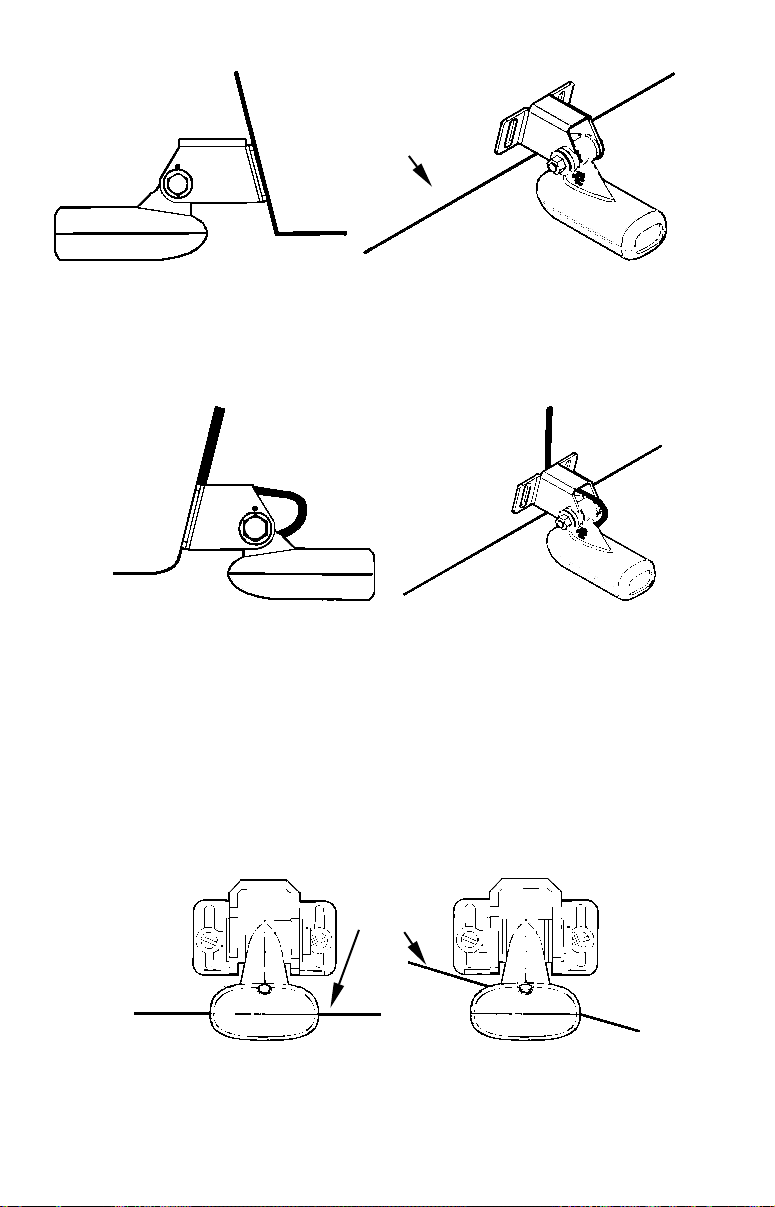
Transom
Flat-bottom hull
Transom
Position transducer mount on transom and mark mounting holes.
Side view shown at left and seen from above at right.
5. Attaching transducer to transom. Remove the transducer from
the bracket and re-assemble it with the cable passing through the
bracket over the bolt as shown in the following figures.
Route cable over bolt and through bracket. Side view shown at left and
seen from above at right.
Attach the transducer to the transom. Slide the transducer up or
down until it's aligned properly with the bottom of the hull as shown
in the preceding and following figures. Tighten the bracket's mounting screws, sealing them with the sealant/adhesive compound.
Adjust the transducer so that it's parallel to the ground and tighten
the nut until it touches the outer washer, then add 1/4 turn. Don't
over tighten the lock nut! If you do, the transducer won't "kick-up" if
it strikes an object in the water.
Align transducer centerline with hull bottom and attach to transom.
Bottom
of
hull
Deep-"vee" hull
15
Page 22
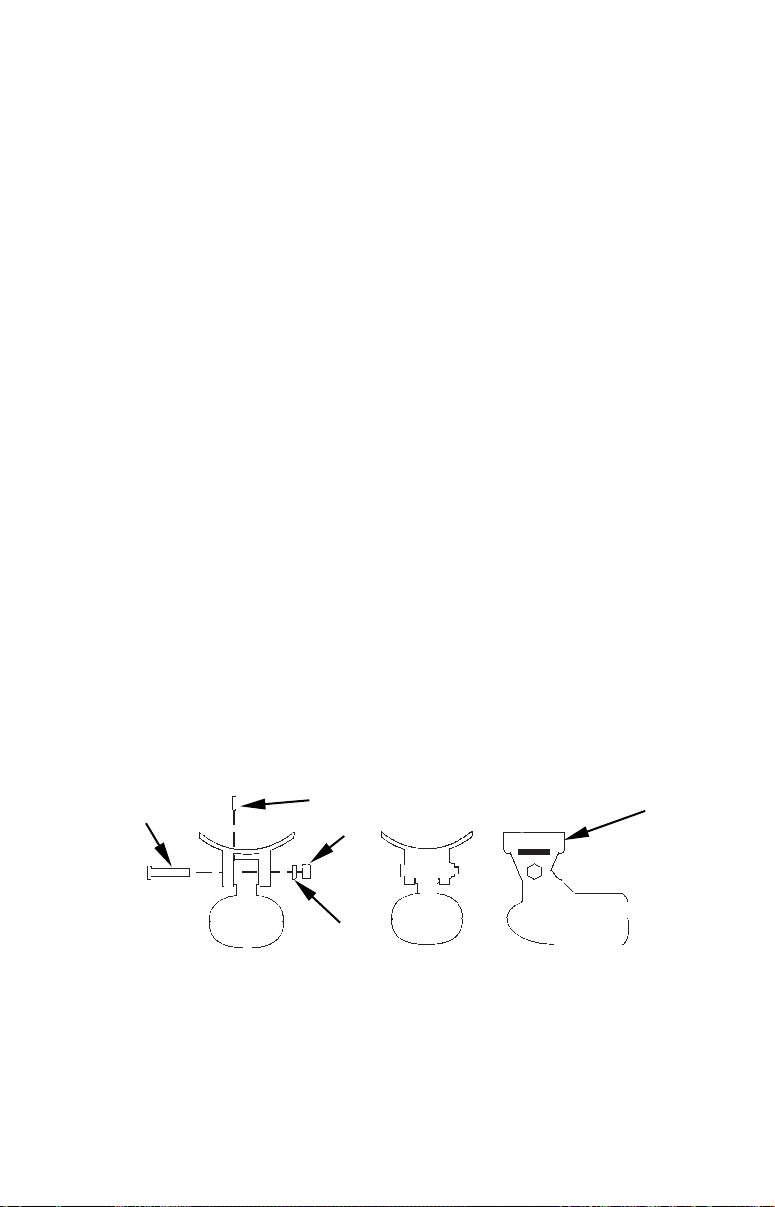
6. Route the transducer cable through or over the transom to
Flat washer
the sonar unit. Make sure to leave some slack in the cable at the
transducer. If possible, route the transducer cable away from other
wiring on the boat. Electrical noise from the engine's wiring, bilge
pumps, VHF radio wires and cables, and aerators can be picked up by
the sonar. Use caution when routing the transducer cable around
these wires.
WARNING:
Clamp the transducer cable to the transom close to the
transducer. This can prevent the transducer from entering the boat if it is knocked off at high speed.
If you need to drill a hole in the transom to pass the connector through,
the required hole size is 5/8".
Caution:
If you drill a hole in the transom for the cable, make sure it is located above the waterline. After installation, be sure to seal the
hole with the same marine grade above- or below-waterline sealant/adhesive used for the mounting screws.
7. Make a test run to determine the results. If the bottom is lost at
high speed, or if noise appears on the display, try sliding the transducer bracket down. This puts the transducer deeper into the water,
hopefully below the turbulence causing the noise. Don't allow the
transducer bracket to go below the bottom of the hull!
TROLLING MOTOR BRACKET INSTALLATION
1. Attach the optional TMB-S bracket to the transducer as shown in the
following figure, using the hardware supplied with the transducer.
(Note: The internal tooth washer is supplied with the TMB-S.)
Bolt
Attach motor mounting bracket to transducer.
Internal tooth washer
Nut
2. Slide the adjustable strap supplied with the TMB-S through the slot
in the transducer bracket and wrap it around the trolling motor. Position the transducer to aim straight down when the motor is in the
water. Tighten the strap securely.
16
TMB-S bracket
Page 23
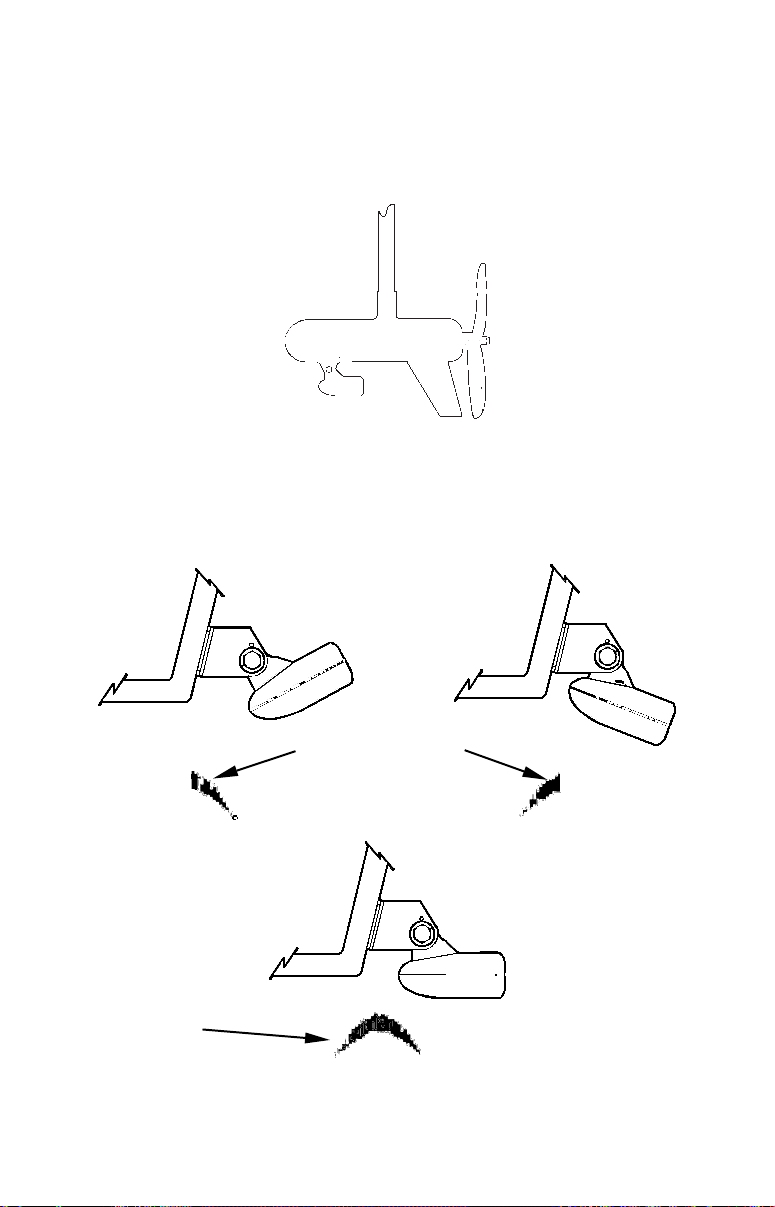
3. Route the transducer cable alongside the trolling motor shaft. Use
plastic ties (not included) to attach the transducer cable to the trolling motor shaft. Make sure there is enough slack in the cable for the
motor to turn freely. Route the cable to the sonar unit and the transducer is ready for use.
Transducer mounted on trolling motor, side view.
TRANSDUCER ORIENTATION AND FISH ARCHES
If you do not get good fish arches on your display, it could be because
the transducer is not parallel with the ground when the boat is at rest
in the water or at slow trolling speeds.
Transducer aimed
too far back
Full fish arch
Transducer angles and their effects on fish arches.
Partial fish arches
Proper transducer angle
17
Transducer aimed
too far forward
Page 24
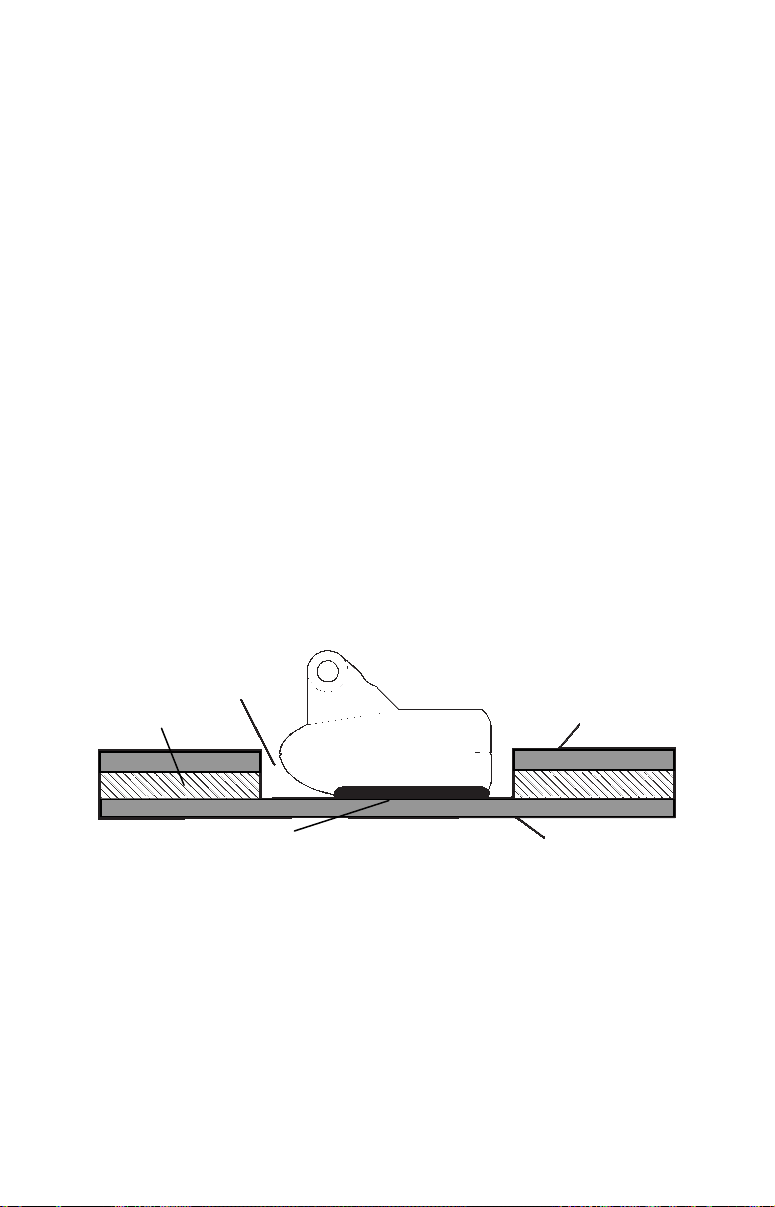
If the arch slopes up – but not back down – then the front of the transducer is too high and needs to be lowered. If only the back half of the
arch is printed, then the nose of the transducer is angled too far down
and needs to be raised.
NOTE:
Periodically wash the transducer's face with soap and water to remove any oil film. Oil and dirt on the face will reduce the sensitivity
or may even prevent operation.
SHOOT-THRU-HULL PREPARATION
Hulls With Floatation Materials
The transducer installation inside a fiberglass hull must be in an area
that does not have air bubbles in the resin or separated fiberglass layers. The sonar signal must pass through solid fiberglass. A successful
transducer installation can be made on hulls with flotation materials
(such as plywood, balsa wood or foam) between layers of fiberglass if
the material is removed from the chosen area. See the figure below.
WARNING:
Do not remove any material from your inner hull unless
you know the hull's composition. Careless grinding or
cutting on your hull can result in damage that could sink
your boat. Contact your boat dealer or manufacturer to
confirm your hull specifications.
Fill with epoxy
Flotation material
Epoxy to hull first
Epoxy the transducer to a solid portion of the hull.
Inner hull
Outer hull
For example, some (but not all) manufacturers use a layer of fiberglass,
then a core of balsa wood, finishing with an outer layer of fiberglass.
Removing the inner layer of fiberglass and the balsa wood core exposes
the outer layer of fiberglass. The transducer can then be epoxied directly to the outer layer of fiberglass. After the epoxy cures for 24
hours, fill the remaining space with polyester resin. When the job is
finished, the hull is watertight and structurally sound. Remember, the
sonar signal must pass through solid fiberglass. Any air bubbles in the
fiberglass or the epoxy will reduce or eliminate the sonar signals.
18
Page 25
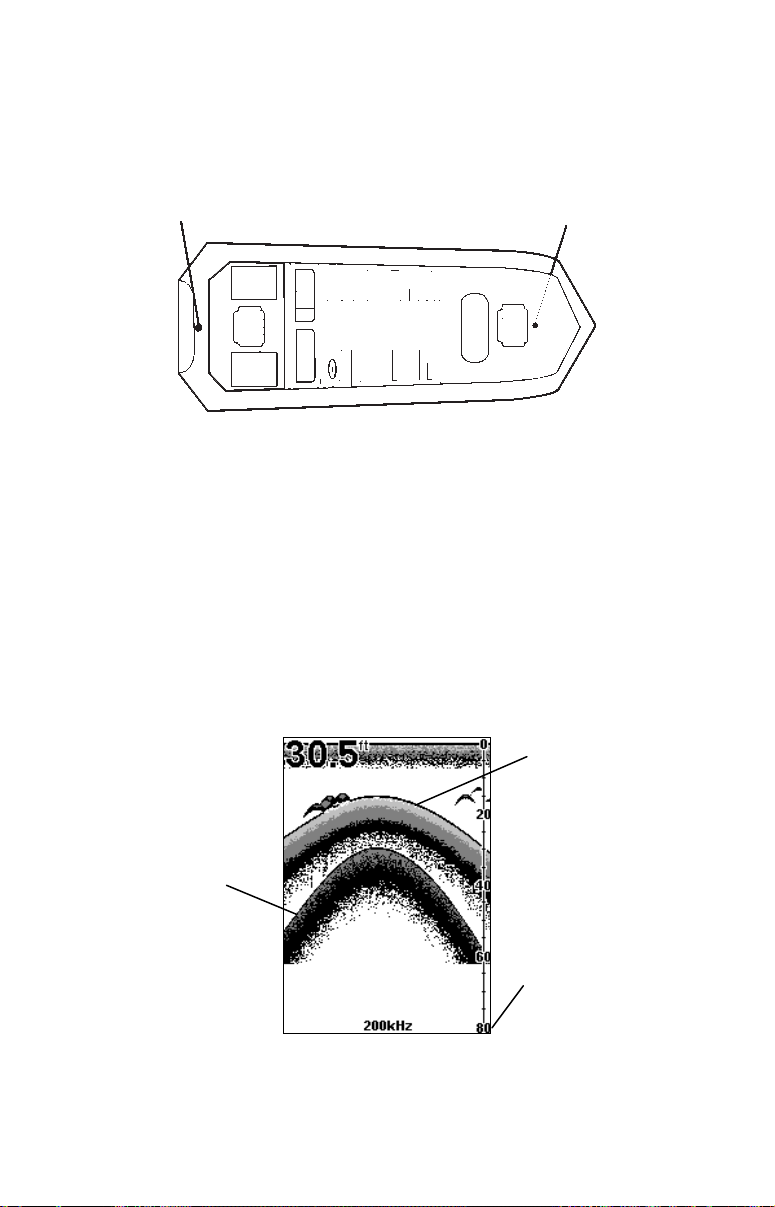
Testing Determines Best Location
Second bottom
True bottom
Ideally, the shoot-thru transducer should be installed as close to the
transom as possible, close to the centerline. This will give you the best
performance during high speed maneuvers.
Transducer location
(high speed)
Shoot-thru-hull transducer locations for
high speed or trolling speed operation.
Transducer location
(trolling speed)
To choose the proper location for shoot-thru-hull mounting, follow these
testing procedures: (You may need a helper to complete these steps.)
1. Anchor the boat in about 30 feet of water. Add a little water to the
sump of the boat. Plug the transducer into the sonar unit, turn it on,
then hold the transducer over the side of the boat in the water. Adjust
the sensitivity and range controls until a second bottom echo is seen on
the display. (You'll need to turn off Auto Sensitivity, Auto Depth Range
and ASP. Try a range setting that is two to three times the water
depth. The harder (more rocky) the bottom, the easier it will be to get a
second bottom signal.) Don't touch the controls once they've been set.
Example of a second bottom signal. Unit is in 30 feet of water, with
Manual range setting
range set at 80 feet and sensitivity set at 87 percent.
19
Page 26
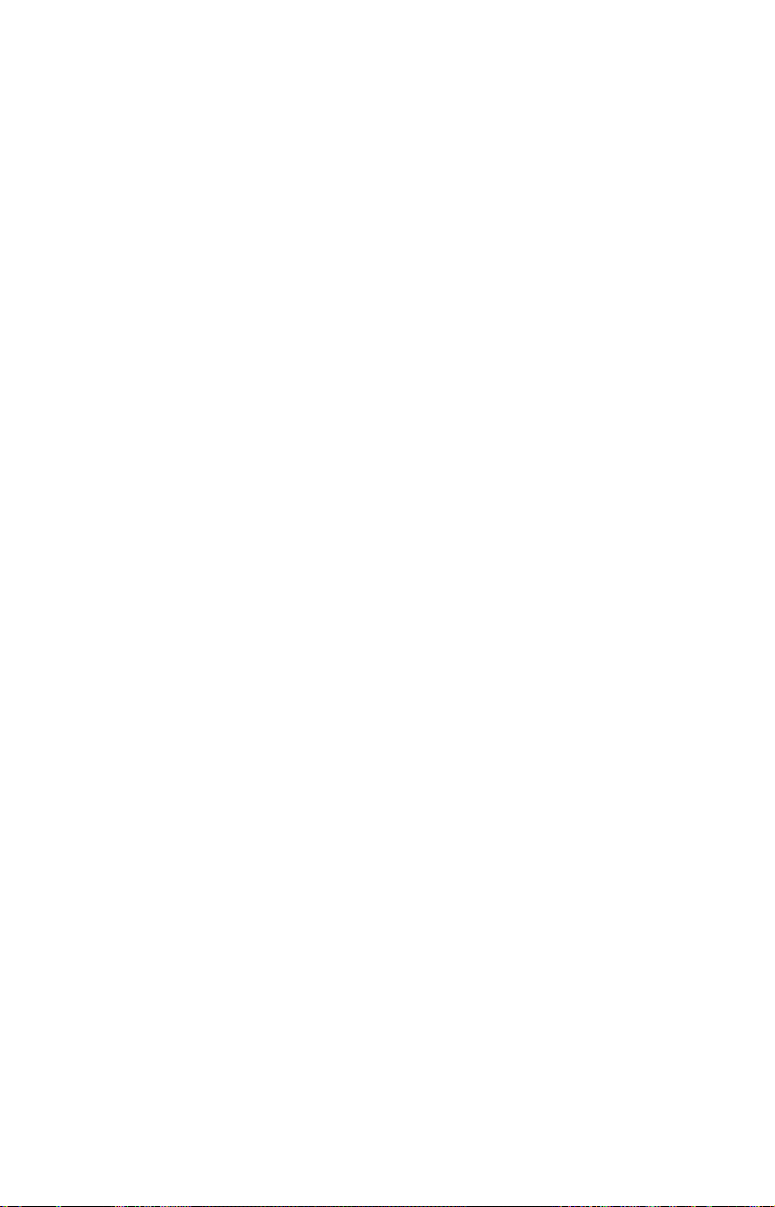
2. Next, take the transducer out of the water and place it in the water in
the sump of the boat, face down. (The transducer face is shown in the
figure on the following page.) Notice how the signal strength decreases. The second bottom signal will probably disappear and the bottom signal intensity will likely decrease.
3. Now move the transducer around to find the best location with the
strongest possible bottom signal. If you find a spot with an acceptable
bottom signal, mark the location and move on to step 4.
If you can't get an acceptable bottom signal, try turning up the sensitivity by three or five keystrokes and then move the transducer around
once more. If you find a spot that works, mark it and move on to step 4.
If you have to turn up sensitivity by more than five keystrokes to get a
good signal, the transducer should be mounted on the outside of the
hull. This is especially true if you have to turn sensitivity all the way
up to get a decent bottom signal.
4. Most people can get good results by following steps 1 through 3, so this
step is optional. If you want to make an extra effort to be absolutely sure
that your selected location will work under all conditions, make a test
run with the boat on plane and observe the bottom signal. You'll need to
figure some way to prop the transducer into position while you make
your test run. (A brick or two might be sufficient to hold it in place.)
5. When you're satisfied with a location, mark it and proceed with
the installation.
Shoot-thru-hull Installation
If you are installing the transducer on a hull with floatation material
sandwiched within the hull, refer to the text "Hulls With Flotation Materials" beginning on page 18.
1. Make sure the area is clean, dry and free of oil or grease, then sand
both the inside surface of the hull and the face of the transducer with
100 grit sandpaper. The sanded hull area should be about 1-1/2 times
the diameter of the transducer. The surface of the hull must be flat
so the entire transducer face is in contact with the hull prior to
bonding. After sanding, clean the hull and transducer with rubbing
alcohol to remove any sanding debris.
20
Page 27
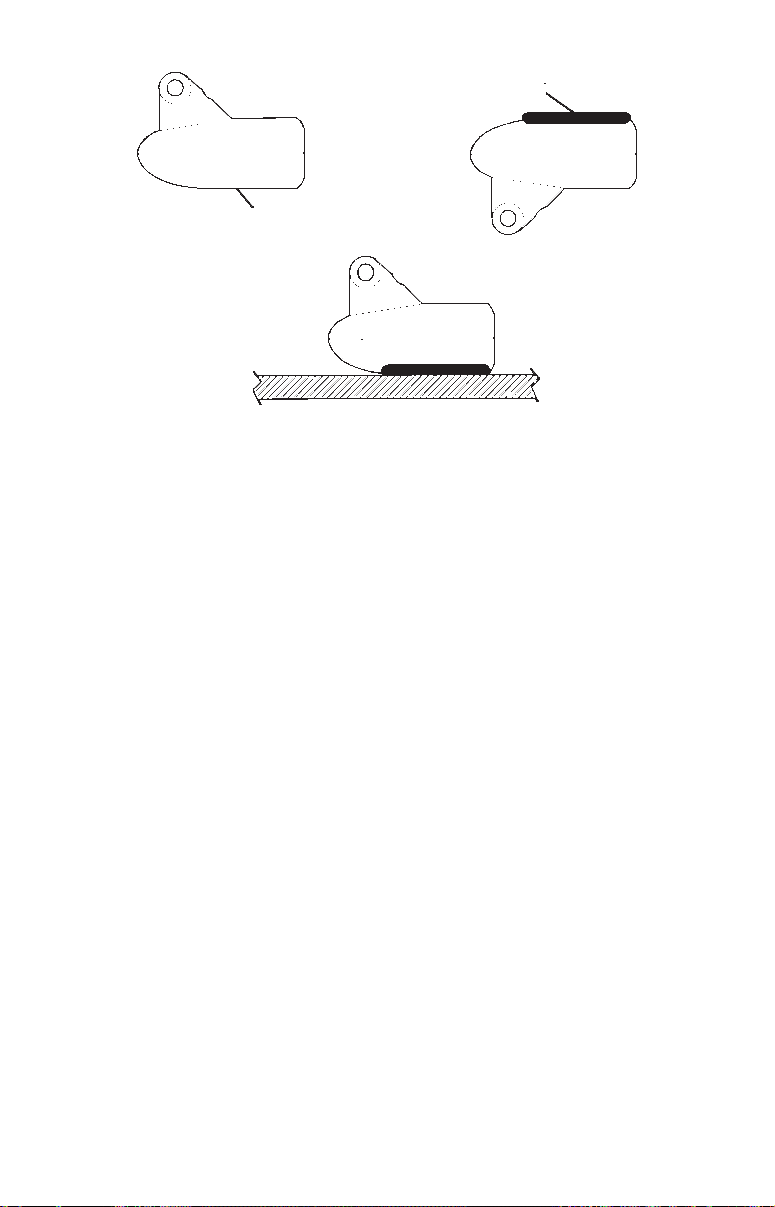
Spread epoxy here
Sand this surface
Epoxy transducer to hull.
WARNING:
Use only the epoxy available from LEI. It has been for-
mulated to work with these installation procedures.
Other epoxy types may be too thin or may not cure to the
right consistency for optimum transducer performance.
2. The epoxy consists of the epoxy itself and a hardener. Remove the
two compounds from the package and place them on the paper plate.
Thoroughly stir the two compounds together until the mixture has a
uniform color and consistency. Do not mix too fast or bubbles will
form in the epoxy. After mixing, you have 20 minutes to complete the
installation before the epoxy becomes unworkable.
Spread a thin layer of epoxy (about 1/16" or 1.5 mm thick) on the face
of the transducer as shown in the previous figure. Make sure there
are no air pockets in the epoxy layer! Then, apply the remaining epoxy to the sanded area on the hull.
3. Press the transducer into the epoxy, twisting and turning it to force
any air bubbles out from under the transducer face. Stop pressing
when you bottom out on the hull. When you're finished, the face of
the transducer should be parallel with the hull, with a minimum
amount of epoxy between the hull and transducer.
4. Apply a weight, such as a brick, to hold the transducer in place while
the epoxy cures. Be careful not to bump the transducer while the epoxy is wet. Leave the weight in place for a minimum of three hours.
Allow the epoxy to cure for 24 hours before moving the boat.
21
Page 28
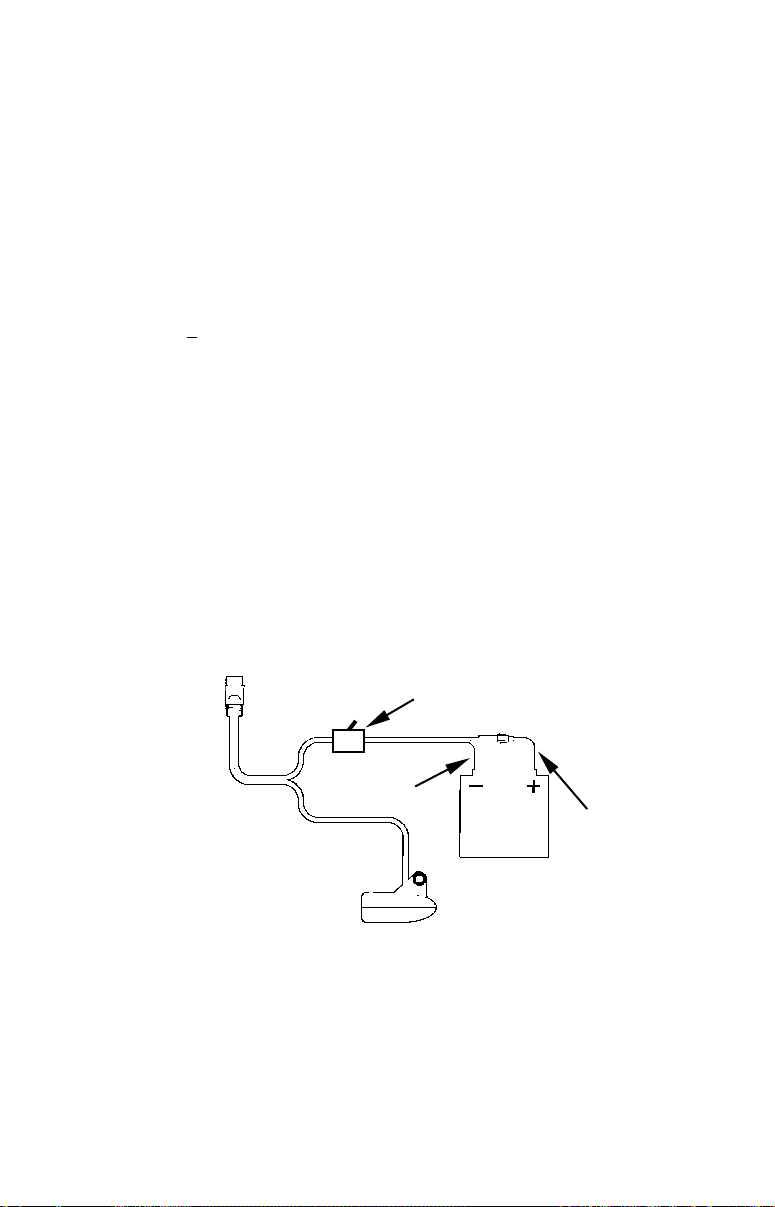
5. After the epoxy has cured, route the cable to the sonar unit and it's
for saltw
a
ter installations
ready to use.
POWER AND CABLE CONNECTIONS
The unit works from a 12-volt battery system. For the best results, attach the power cable directly to the battery. You can attach the power
cable to an accessory or power buss, however you may have problems
with electrical interference. Therefore, it's safer to go ahead and attach
the power cable directly to the battery.
CAUTION:
When using the unit in a saltwater environment, we strongly recommend that you shut off the power supply to the power cable when
the unit is not in use. When the unit is turned off but still connected
to a power supply, electrolysis can occur in the power cable plug.
This may result in corrosion of the plug body along with the electrical contacts in the cable and the unit's power socket.
In saltwater environments we recommend you connect the power
cable to the auxiliary power switch included in most boat designs.
If that results in electrical interference, or if such a switch is not
available, we recommend connecting direct to the battery and installing an inline switch. This will let you shut off power to the
power cable when the unit is not in use. When you are not using
the unit, you should always shut off power to the power cable, especially when the power cable is disconnected from the unit.
To unit
Black wire
Power and transducer connections for the Cuda 240 sonar
units (direct battery connection shown).
Optional power off switch
12 volt
battery
Red wire with
3 amp fuse
If possible, keep the power cable away from other boat wiring, especially the engine's wires. This will provide the best isolation from electrical noise. If the cable is not long enough, splice #18 gauge wire onto
it. The power cable has two wires, red and black. Red is the positive
22
Page 29
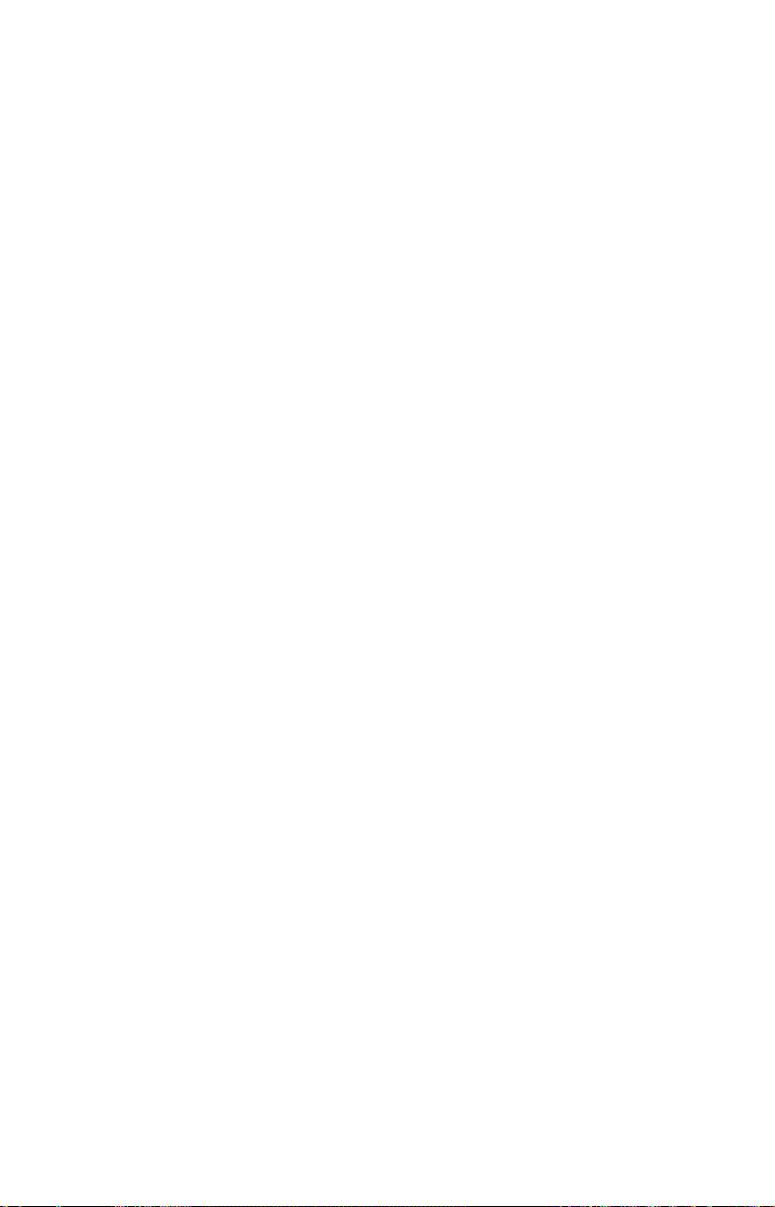
lead, black is negative or ground. Make sure to attach the in-line fuse
holder to the red lead as close to the power source as possible.
For example, if you have to extend the power cable to the battery or
power buss, attach one end of the fuse holder directly to the battery or
power buss. This will protect both the unit and the power cable in the
event of a short. It uses a 3-amp fuse.
WARNING:
This product must be independently fused with the enclosed 3-amp fuse (or equivalent), even if you connect to
a fused accessory or power buss.
If a malfunction happens inside the unit, extensive damage can occur if the enclosed fuse is not used. As with all
electrical devices, this unit could be damaged to a point
that it is unrepairable and could even cause harm to the
user when not properly fused.
CAUTION:
Failure to use the enclosed 3-amp fuse will void your warranty! For
a replacement, use a type 3AG 3-amp fuse.
This unit has reverse polarity protection. No damage will occur if the
power wires are reversed. However, the unit will not work until the
wires are attached correctly.
MOUNTING THE SONAR UNIT: In-Dash or Bracket
You can install the sonar unit on the top of a dash with the supplied
bracket. It can also be installed in the dash with an optional FM-6
dash-mounting kit.
In-Dash Installation
The following figure shows the approximate shape for in-dash mounting
an Cuda 240. The in-dash adapter kit includes a template for cutting the
mounting hole and complete installation instructions on instruction
sheet 988-0147-631.
23
Page 30
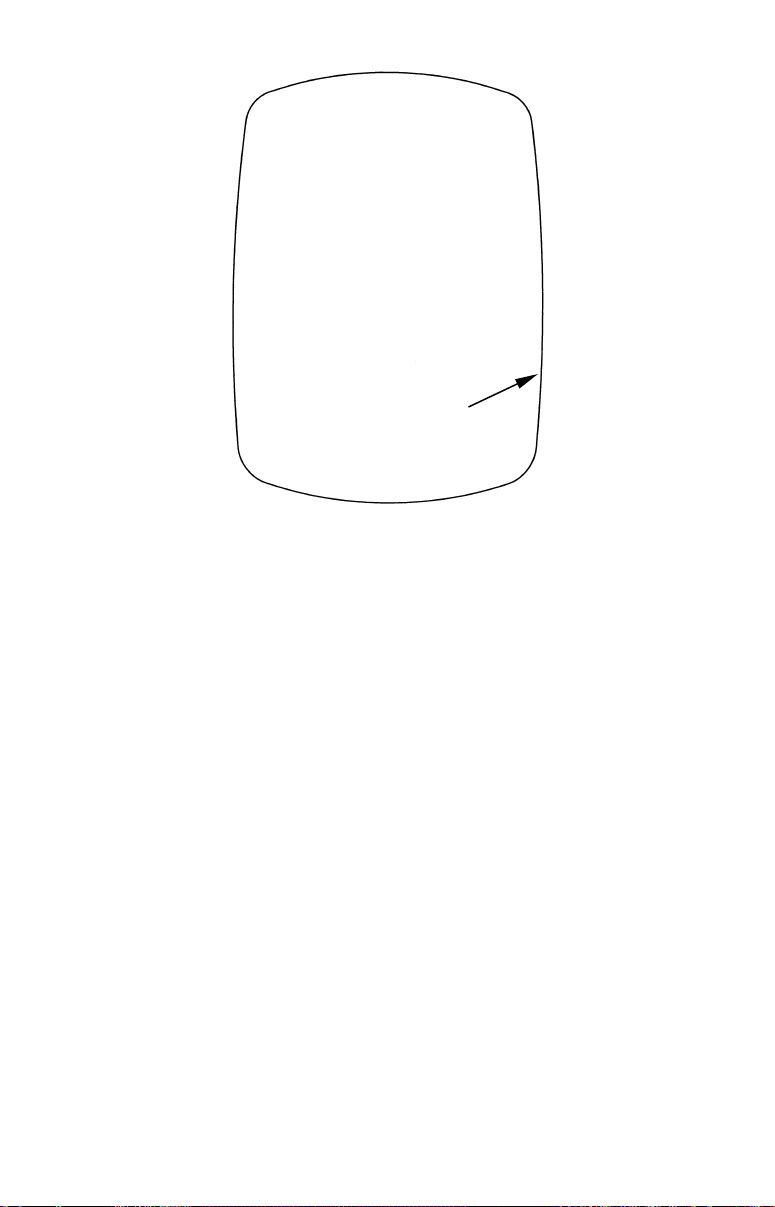
Top
ALWAYS VERIFY DIMENSIONS.
Cut along this line
In-dash mounting template for Cuda 240.
NOTE: This figure is not printed to scale.
Bracket Installation
Mount the unit in any convenient location, provided there is clearance
when it’s tilted for the best viewing angle. You should also make sure
there is enough room behind the unit to attach the power/transducer
cable. (See the following drawings, which show the dimensions of a
mounted Cuda 240 sonar unit.)
Holes in the bracket’s base allow wood screw or through-bolt mounting.
You may need to place a piece of plywood on the back side of thin panels to reinforce the panel and secure the mounting hardware.
Drill a 5/8" (15.9 mm) hole in the dash for the power/transducer cable.
The best location for this hole is immediately under the mounting
bracket location. This way, the bracket can be installed so that it covers
the hole, holds the cable in position and results in a neat installation.
Some customers, however, prefer to mount the bracket to the side of the
cable hole — it's a matter of personal preference. After drilling the hole,
pass the connector up through the hole from under the dash.
24
Page 31

[2.77]
107.5
[4.23]
156
[6.26]
12.09 [0.48]
76.9
[3.03]
Front view (left) and side view (right) showing dimensions of the Cuda
240 when mounted on quick release bracket.
Millimeter
[Inch]
82.7
[3.26]
70.3
If you wish, you can fill in the hole around the cable with a good marine
sealant compound. (Some marine dealers stock cable hole covers to conceal the opening.)
This unit uses a quick release mounting bracket. When you run the cable through the hole, make sure you allow enough slack for tilting the
unit and attaching the connector. (The snug fit of the push-on waterproof connector requires some force to attach.) Also be sure there is
enough cable slack for rotation if you decide to use the optional GBSA-3
swivel base. The swivel base lets you to rotate the sonar so it can be
seen from different parts of the boat.
Align the bracket over the cable hole with the cable slots facing away
from you and fit the cable through one of the slots. Fasten the bracket
to the dash using the three screw holes.
25
Page 32

Ratchet
Screw hole
Rear
(away from viewer)
Power/transducer cable
Cuda 240 quick release mounting bracket. Slots in the base allow
routing the cable from beneath the mount.
Cable slot
Attach the unit to the bracket by first connecting the power/transducer
cable. Then, hold the sonar unit vertically and slide it onto the bracket
from above. (The back of the unit should be touching the front of the
bracket as you lower it into position.) As you push down, the unit will
lock into place with a distinct click.
To adjust the viewing angle, pinch the ratchets with one hand, then tilt
the unit with your other hand. Release the ratchets and the unit locks
into the new position. To dismount the unit for storage, press the ratchets and lift the unit off the bracket.
Bracket front
Mount the sonar: slide the unit onto the bracket from above.
26
Page 33

Depress
ratchets to
release.
Swivel base
Adjust viewing angle: use one hand to press and release the spring-
loaded ratchets while you move the unit with the other hand. An op-
tional GBSA-3 swivel base is shown with the quick release bracket.
Portable Sonar Installation
Like many Eagle products, the Cuda 240 sonar is capable of portable
operation. It uses the optional PPP-12 portable power pack.
The power pack and portable transducers expand the uses for your sonar. You can use your Cuda 240 sonar unit on your boat or take it to the
dock, on a float tube, on an ice fishing trip or use it as a second sonar in
a friend's boat. (An alternative to the PPP-12 is the PPP-15 portable
power pack, which was designed especially for ice fishing. It includes a
rechargeable gel cell battery and a transducer designed for stationary
use. The entire rig is contained in a carry bag that fits inside a fivegallon plastic bucket.)
The PPP-12 package includes the power pack, battery adapter and a portable transducer. The transducer can be stored inside the power pack. The
PPP-12 requires eight AA alkaline batteries. Batteries are not included.
To use a portable power pack, you simply install the batteries and then
attach the sonar unit to the power pack's bracket. Plug in the
power/transducer cable and you're ready to fish.
The PPP-12 has a quick-release mounting bracket built into the case.
Installing the Batteries
Release the latch on the front of the power pack case. Open the compartment and install eight AA batteries into the adapter. For the longest life, we recommend you use alkaline batteries.
27
Page 34

NOTE:
When the unit is not in use, we recommend you unplug the power
connector to reduce the possibility of corrosion or battery drain.
When you store the unit, always remove the batteries because dead
batteries can leak and corrode the contacts.
After installing the batteries, plug the cable's power connector into the
socket on the battery compartment cover. Route the cable's unit connector and about 6 inches of cable through the opening under the sonar
mount. Close the cover, plug the connector into the sonar unit and
mount the unit on the built-in bracket.
PPP-12 Portable Power Pack with a sonar unit stowed for transport.
Turn the unit on. If it doesn't work, make sure the battery terminals
are making good contact against the battery contacts. Also check the
wiring connections on the battery adapter. The red wire on the power
cable should be attached to the red wire on the battery adapter and the
power cable's black wire should be connected to the black wire on the
battery adapter.
If it still doesn't work, check the battery voltage. Most of the complaints
we receive about portable units result from stale batteries. Make sure
the ones you buy are fresh.
In cold weather the efficiency of dry cell batteries drops with the temperature. We find it a good idea to have the sonar unit good and warm
along with the batteries before we leave home.
28
Page 35

If the batteries do lose a charge, you can sometimes restore them by
placing them in a warm room or car interior. A better way is to replace
them with batteries that have been kept warm.
WARNING:
Never heat the batteries over an open flame or direct hot
air onto them. A fire or explosion could result.
Portable Transducer Assembly
Recommended tools for installation include a slotted screw driver and
two adjustable wrenches.
Assemble the transducer and bracket as shown in the following figure.
Attach the transducer to the bracket with the supplied hardware.
Make sure there is one washer on each side of the transducer, inside
the bracket. Slide the other washer over the end of the bolt and thread
the nut onto it.
Screw the suction cup onto the bracket using the supplied screw and flat
washer. Tie the nylon cord through the hole in the top of the bracket.
When using this transducer, tie the other end of the nylon cord to the boat.
This will help prevent the loss of the transducer if it comes off the boat.
Tie nylon
cord here
Suction
cup
Screw
Bolt
Washer
Nut
Washer
Transducer
Portable transducer assembly: rear view (left) and side view (right.)
Clean the chosen area of the hull before attaching the suction cup. Locate the transducer on the hull as shown in the following figure. Don't
allow the bracket to extend below the hull, because water pressure
against it can cause the suction cup to come off at speed.
Moisten the cup, then press it onto the hull as firmly as possible. Tie
the nylon cord to the boat and route the transducer cable to the sonar
unit. Your portable sonar is now ready for use.
29
Page 36

Suction
cup
Hull
Portable transducer installed on boat transom.
Bracket
Transducer
NOTE:
For optimum operation, the portable transducer should be adjusted
so that it is parallel to the ground. For more information on this,
see the earlier segment on Transducer Orientation and Fish
Arches.
Now that you have your unit installed, move on to Sec. 3, Basic Sonar
Operations. There, we'll present a series of step-by-step tutorials to
teach you the basics of your sonar operation.
NOTE:
When you first turn the unit on, the GPS Plotter Page appears. If
you'd rather start learning about GPS operation first, turn over to
Sec. 6, Basic GPS Operation. (Remember, you don't need to read
this manual from cover-to-cover to get going. We designed it so you
can skip around to the section you want to read.)
30
Page 37

Section 3:
4
2
7 9 6
Basic Sonar Operation
KEYBOARD BASICS
The unit sounds a tone when you press any key. This tells you the unit
has accepted a command. Numbers in the photo correspond to key explanations below:
3
8
5
1
Eagle Cuda 240 Sonar, front view, showing screen and keyboard.
(A close-up of the keyboard can be found at the beginning of Sec. 6)
1. PWR/LIGHT (Power & Light) – The PWR key turns the unit on and
off and activates the backlight.
2. PAGES – Pressing this and the arrow keys (4) switches the unit be-
tween the different page display screens. (There are four GPS Pages
and three Sonar Pages.) Each set of pages represents one of the unit's
major operation modes.
3. MENU – Press this key to show the menus and submenus, which
allow you to select a command or adjust a feature.
31
Page 38

4. ARROW KEYS – These keys are used to navigate through the
menus, make menu selections, move the plotter cursor and sonar chart
cursor and enter data.
5. ENT (Enter) – This key allows you to save data, accept values or
execute menu commands. It is also used to create event marker icons.
6. EXIT – The Exit key lets you return to the previous screen, clear
data or erase a menu.
7. WPT – (Waypoint) The Waypoint key is used to save and recall way-
points, search for waypoints and access the waypoint list. It's also involved in some navigation functions.
8. ZOUT – (Zoom Out) – This key lets you zoom the screen out. On the
Sonar Page, this key returns you to a full sonar chart display, showing
the entire water column from surface to bottom. On the Plotter Page,
this lets you see a larger geographic area on the display. Less detail is
seen as you zoom out.
9. ZIN – (Zoom In) – This key lets you zoom the screen in. On the Sonar
Page, this key enlarges fish signals and bottom detail. On the Plotter
Page, zooming in lets you see greater detail in a smaller geographic
area on the display.
Memory
This unit has permanent memory that saves all user settings, even when
power is removed. It does not require, nor does it use an internal backup
battery, so you never have to worry about replacement batteries.
Menus
Your sonar unit will work fine right out of the box with the factory default
settings. You only need to learn a few basic functions to enhance your
viewing. We'll discuss them briefly here, then talk about them and all the
other commands in more detail in Sec. 4, Advanced Sonar Operation.
Sonar Mode has two primary menus that control its operation.
They are the Main Menu and the Sonar Menu.
Main Menu
The Main Menu contains some basic function commands and some setup
option commands. You access the Main Menu by pressing
You run a command by using ↑ or ↓ to highlight the command and then
pressing
play, press
"press the Menu key twice." See a full explanation of our instruction text
formatting on page 8, Instructions = Menu Sequences.)
ENT. To clear the Main Menu screen and return to the Page dis-
EXIT. (Remember, our text style for "MENU|MENU" means
32
MENU|MENU.
Page 39

Main Menu.
Main Menu Commands
There are four "basic" Main Menu commands that you'll really want to
read more about. They are:
• Screen commands (
CONTRAST, BRIGHTNESS and DISPLAY MODE): change
the appearance of the display screen. Use these commands to adjust
how the screen looks under various lighting conditions.
• Sounds command: controls sound levels for keystrokes and alarms. If
you don't like to hear a beep each time you press a key, you can turn all
sounds off by setting the volume to zero. Sound is especially useful when
used with the Fish I.D. fish symbol feature and fish alarm feature.
• Sonar Alarms command (a sub-menu of Alarms): turns alarms on or
off and changes alarm thresholds. The fish alarm, used with Fish I.D.,
is the most popular use. It tells you when the sonar sees a fish. You can
also set deep or shallow depth alarms.
• Popup Help command (one of the System Setup options): turns the
pop-up help boxes on or off. When you select a menu command, these
information boxes appear to tell you what the command does or how to
use the command. The default setting is on, which is really handy while
you're learning.
The remaining Main Menu commands are either for GPS use, or for advanced sonar functions, mostly setting various system options. (They're all
detailed later in Sec. 4, Advanced Sonar Operation, or Sec. 7, System Setup
and GPS Setup Options.) The other Sonar options in the Main Menu are:
• Set Keel Offset command: calibrates the unit to show depth under
the keel or actual depth from the surface.
• Sonar Simulator command: turns the simulator feature on and off.
Useful for learning how to operate the unit and all its functions.
• Reset Options command: returns all options and auto functions to
their original factory settings. It's a great safety net while you're
learning and experimenting with various settings.
33
Page 40

Sonar Menu
The Sonar Menu contains commands for the major sonar features and
options. You access the Sonar Menu by pressing the
MENU key one
time. You run a command by using ↑ or ↓ to highlight the command
and then pressing
Page display, press
Sonar Page Menu. Most of these functions are discussed in
Sonar Menu Commands
ENT. To clear the menu screen and return to the
EXIT.
Sec. 4, Advanced Sonar Operation.
The Sonar Menu contains commands for the major sonar features and
options. Most of them are only described in detail in Sec. 4, but Sensitivity and Auto Sensitivity are important basic functions that are discussed
both here and in the Advanced Sonar section. The other Sonar Menu
commands include:
• Grayline
command: separates fish and structure near the bottom
from the actual bottom, and defines bottom composition/hardness.
• Depth Range command: manually sets the depth range shown on
the sonar chart.
• Auto Depth Range command: automatically sets the depth range
shown on the sonar chart to always keep the bottom in view.
• Stop Chart command: stops the sonar chart from scrolling. Used
when you want to "freeze" the image for closer study.
• Chart Speed command: sets the scrolling speed of the sonar chart.
• Depth Cursor command: displays a cursor line on the sonar chart
which allows you to accurately measure the depth of a sonar target.
34
Page 41

• Overlay Data command: chooses what types of information (such as
water temperature) to show overlaid on the sonar chart screen.
• Sonar Features command: launches the Sonar Features menu which
controls many functions and options, including screen color mode, auto
depth and sensitivity, surface clarity, noise rejection, Fish I.D. symbols, the zoom bar and zone bar.
• Ping Speed command: sets the rate at which sonar pings are made.
Pages
The Cuda 240 has three major Sonar display options. They are the Full
Sonar Chart, Split Zoom Sonar Chart and Digital Data.
You access the various display modes by pressing the
to
SONAR|↑ or ↓ to desired page|ENT.
The Full Sonar Chart is the main Sonar display option. This is a "crosssection" view of the water column beneath the boat. The chart moves
across the screen, displaying sonar signal echoes that represent fish,
structure and the bottom.
Digital data
overlay
(depth &
temperature)
Surface signal
PAGES key. Press →
Surface clutter
Depth scale
Fish arches
around
school of
bait fish
Structure
In FasTrack, fish
arches show as
horizontal bars.
Bottom signal
Sonar Page, showing full sonar chart mode.
35
Zoom bar
FasTrack
bar graph
Page 42

Sonar chart display options (from left) full sonar chart and split zoom.
Sonar chart digital data display option.
You can customize how the Sonar Page pictures and other data are displayed in many ways. We'll discuss all of those features and options in
the Advanced Sonar Operation section, but to show you how easy the
sonar unit is to operate, the following page contains a simplified, 10step quick reference that will cover most fish finding situations. The
quick reference describes how your unit will operate with all the sonar
features in their automatic modes, which are set at the factory.
36
Page 43

Basic Sonar Quick Reference
1. Mount the transducer and unit. Connect the unit to electric power
and the transducer.
2. Launch your boat.
3. To turn on the unit, press and release
4. Head for your fishing grounds. Your unit automatically displays digi-
tal depth and surface water temperature in the corner of the screen.
The auto settings will track the bottom, displaying it in the lower portion of the screen. The full sonar chart will scroll from right to left,
showing you what's under the boat as you cruise across the water.
5. As you're watching the sonar returns, you can change the display by:
Zoom in to enlarge the chart for more detail: press
Zoom out to return to full chart mode: press
6. If necessary, adjust sensitivity to improve chart readability. Press
MENU|ENT and the Sensitivity Menu will appear on the left of your
screen. Use ↑ and ↓ to change the setting.
Boosting sensitivity will show more information on your screen, which
may cause clutter. Reducing sensitivity will filter out some information,
but could omit important images. We recommend adjusting sensitivity
until the background is lightly "peppered" — that is, scattered dots appear, but individual objects (like fish arches or bottom structure) can be
easily picked out of the background.
7. Watch the display for the appearance of fish arches. When you see
arches, you've found fish! Stop the boat and get your lure or bait into
the water at the depth indicated on the sonar chart.
8. Gauge the fish depth by visually comparing the fish arches with the
depth scale on the right side of the screen, or get a more accurate
measure with the Depth Cursor. Press
Press ↓ (or ↑) to align the cursor line with the fish arch. The exact
depth appears in a box at the right end of the cursor line. To clear the
cursor, press
EXIT.
9. If you are drifting at a very low speed or anchored, you are not mov-
ing fast enough for a fish to return the tell-tale fish arch signal. As you
drift over a fish, or as a fish swims through the transducer's signal
cone, the fish echo will appear as a straight line suspended between the
surface and the bottom.
10. To turn off the unit, press and hold
PWR key.
ZIN.
ZOUT.
MENU|↓ to DEPTH CURSOR|ENT.
PWR key for three seconds.
37
Page 44

Sonar Operations
As you can see from the quick reference on the previous page, basic operation
is pretty easy, right out of the box. If you are a sonar novice, try operating the
unit with the factory defaults until you get a feel for how it's working.
As you're learning the basics, there is one setting you might want to tinker
with from time to time — Sensitivity.
Sensitivity controls the unit's ability to pick up echoes. If you want to
see more detail, try increasing the sensitivity, a little at a time. There
are situations when too much clutter appears on the screen. Decreasing
the sensitivity can reduce the clutter and show the strongest fish echoes, if fish are present. As you change the sensitivity setting, you can
see the difference on the chart as it scrolls.
Fig. 2
Bait
school
Fish
arches
Thermocline
with fish
Fig. 1
Fig. 3 Fig. 4
These figures show results of different sensitivity levels on the same
location. Fig. 1: Sensitivity at 87 percent, determined by Auto Sensitiv-
ity. Typical of full auto mode. Fig. 2: Sensitivity set at 50 percent. Fig.
3: Sensitivity set at 20 percent. Fig. 4: Sensitivity set at 100 percent.
38
Page 45

You can change the sensitivity level whether you are in Auto Sensitivity mode or Manual Sensitivity mode. The adjustment method works
the same in both modes, but it gives you slightly different results.
Adjusting sensitivity in Auto Sensitivity Mode is similar to manually adjusting a car's speed with the accelerator pedal while cruise control is on.
You can tell the car to run faster, but when you let off the gas the cruise
control automatically keeps you from running slower than the minimum
speed setting. In the sonar unit, auto mode will let you increase sensitivity to 100 percent, but the unit will limit your minimum setting. This prevents you from turning sensitivity down too low to allow automatic bottom tracking. When you change the setting with auto turned on, the unit
will continue to track the bottom and make minor adjustments to the sensitivity level, with a bias toward the setting you selected.
Adjusting sensitivity in Manual Sensitivity Mode is similar to driving a
car without cruise control — you have complete manual control of the
car's speed. In the sonar unit, manual mode allows you to set sensitivity at 100 percent (maximum) or zero percent (minimum.) Depending
on water conditions, the bottom signal may completely disappear from
the screen when you reduce sensitivity to about 50 percent or less!
Try adjusting sensitivity in both auto and manual modes to see how
they work.
To adjust sensitivity:
1. Press
MENU|ENT.
2. The Sensitivity Control Bar appears. Press ↓ to decrease sensitivity;
press ↑ to increase sensitivity. When it's set at the desired level, press
EXIT. (When you reach the maximum or minimum limit, a tone sounds.)
At left, Sonar Menu with Sensitivity command selected. At right, the
Sensitivity Control Bar.
39
Page 46

NOTE:
If you want to change the sensitivity in Manual Mode, first turn off
Auto Sensitivity: from the Sonar Page, press
SENSITIVITY|ENT|↑ to SENSITIVITY|ENT. Press ↓ or ↑ to pick a different
sensitivity setting. When it's set at the desired level, press
MENU|↓ to AUTO
EXIT.
Important Tip:
While you are experimenting and learning, it's possible to scramble
the settings so that the sonar picture disappears from your screen.
If that happens, remember that it's easy to switch back to full
automatic operation by simply restoring the factory auto settings.
Here's how:
To Restore Factory Settings
1. Press MENU|MENU|↓ to SYSTEM SETUP|ENT|↓ to RESET OP-
TIONS
|ENT.
2. The unit asks if you want to reset all the options. Select
press
ENT. All options are reset, and the unit reverts back to the
original settings.
Fish Symbols vs. Full Sonar Chart
You may have noticed in the quick reference that we used fish arches in
full sonar chart mode for our example, and not the popular Fish I.D.
fish symbol feature. Here's why.
Fish I.D. is an easier way for a sonar novice to recognize a fishy signal
return when he sees it. However, locating fish by symbol only has some
limitations.
YES and
Your sonar unit's microprocessor is remarkably powerful, but it can be
fooled. Some of the echoes calculated to be fish could be tree limbs or
turtles! To see what's under your boat in maximum detail, we recom-
mend you turn off Fish I.D. and begin learning to interpret fish arches.
Fish I.D. is most handy when you're in another part of the boat or performing some task that prevents you from watching the sonar screen.
Then, you can turn on Fish I.D. and the audible fish alarm. When that
lunker swims under your boat, you'll hear it!
Fish I.D. can also be useful when you want to screen out some of the
sonar detail gathered by your unit. For example, in one case fishermen
in San Francisco Bay saw clouds of clutter in the water but no fish
arches. When a down rigger was pulled up, it brought up several small
jellyfish. The fishermen switched their sonar to Fish I.D., which
screened out the schools of jellyfish and clearly showed the game fish
there as fish symbols.
40
Page 47

Other Free Training Aids
The following section discusses Fish I.D., fish alarms and other features in greater detail. If you or a friend has Internet access, you can
also learn more about interpreting what you see on your sonar screen.
Visit our web site,
WWW.EAGLESONAR.COM. Be sure to check out the
free Sonar Tutorial, which includes animated illustrations and more
pictures of actual sonar returns, all described in detail. There's even a
"printer friendly" version of the tutorial available on our web site…it
makes a great supplement to this operation manual!
For the ultimate training aid, be sure to download the free emulator
software for your unit. Aside from being just plain fun, this program
can help you learn both basic and advanced operations without burning
boat fuel! Eagle is the first sonar manufacturer to provide this type of
training tool for customers.
This PC application simulates the actual sonar unit on your computer.
You can run it from your computer keyboard or use your mouse to press
the virtual keys. Easy download and installation instructions are available on our web site.
41
Page 48

Notes
42
Page 49

Section 4:
Sonar Options & Other Features
Material in this section is arranged in alphabetical order.
ASP (Advanced Signal Processing)
The ASP feature is a noise rejection system built into the sonar unit
that constantly evaluates the effects of boat speed, water conditions
and interference. This automatic feature gives you the best display possible under most conditions.
The ASP feature is an effective tool in combating noise. In sonar terms,
noise is any undesired signal. It is caused by electrical and mechanical
sources such as bilge pumps, engine ignition systems and wiring, air
bubbles passing over the face of the transducer, even vibration from the
engine. In all cases, noise can produce unwanted marks on the display.
The ASP feature has four settings — Off, Low, Medium and High. If
you have high noise levels, try using the "High" ASP setting. However,
if you are having trouble with noise, we suggest that you take steps to
find the interference source and fix it, rather than continually using the
unit with the high ASP setting.
There are times when you may want to turn the ASP feature off. This
allows you to view all incoming echoes before they are processed by the
ASP feature.
At left, Sonar Menu with Sonar Features selected. In the Sonar Features
menu, Noise Rejection is selected with ASP in the default low setting.
To change the ASP level:
1. From the Sonar Page, press
2. Press ↓ to
NOISE REJECTION|ENT.
MENU|↓ to SONAR FEATURES|ENT.
43
Page 50

3. Press ↓ or ↑ to select a setting, then press
4. To return to the previous page, press
ENT.
EXIT|EXIT.
Alarms
This unit has three different types of sonar alarms. The first is a Fish
Alarm. It sounds when the Fish I.D. feature determines that an echo is a
fish.
Another alarm is the Zone Alarm, which consists of a bar on the side of the
screen. Any echo on the chart that appears inside this bar triggers the
alarm.
The last alarm setting is the Depth Alarm, which has both a Shallow
and a Deep setting. Only the bottom signal will trigger this alarm. This
is useful as an anchor watch, a shallow water alert or for navigation.
Depth Alarms
The depth alarms sound a tone when the bottom signal goes shallower
than the shallow alarm's setting or deeper than the deep alarm's setting. For example, if you set the shallow alarm to 10 feet, the alarm will
sound a tone if the bottom signal is less than 10 feet. It will continue to
sound until the bottom goes deeper than 10 feet.
The deep alarm works just the opposite. It sounds a warning tone if the
bottom depth goes deeper than the alarm's setting. Both depth alarms
work only off the digital bottom depth signals. No other targets will trip
these alarms. These alarms can be used at the same time or individually.
At left, Main Menu and Sonar Alarms command.
At right, the Sonar Alarms menu.
To adjust and turn on the shallow alarm:
1. Press MENU|MENU|↓ to ALARMS|ENT|↓ to SONAR ALARMS |ENT.
2. Press → to
SHALLOW ALARM DEPTH|ENT.
44
Page 51

3. Press ↑ or ↓ until the depth is correct, then press
4. Press ← to
5. To turn off the alarm, press
SONAR ALARMS|ENT|ENT|EXIT.
SHALLOW ALARM ENABLED|ENT|EXIT.
MENU|MENU|↓ to ALARMS|ENT |↓ to
ENT.
To switch to a different depth setting, open the Sonar Alarms menu and
repeat the instructions in step 3 above.
To adjust and turn on the deep alarm:
1. Press MENU|MENU|↓ to ALARMS|ENT |↓ to SONAR ALARMS|ENT.
2. Press ↓ to
3. Press ↑ or ↓ until the depth is correct, then press
4. Press ← to
5. To turn off the alarm, press
SONAR ALARMS|ENT|↓ to DEEP ALARM ENABLED|ENT|EXIT.
DEEP ALARM DEPTH|ENT.
ENT.
DEEP ALARM ENABLED|ENT|EXIT.
MENU|MENU|↓ to ALARMS|ENT |↓ to
To switch to a different depth setting, open the Sonar Alarms menu and
repeat the instructions in step 3 above.
Zone Alarm
The zone alarm is triggered when any echo passes inside the zone
alarm bar, shown on the right side of the screen.
To adjust and turn on the zone alarm:
1. Press MENU|MENU|↓ to ALARMS|ENT|↓ to SONAR ALARMS|ENT.
2. Press ↓ to
ZONE ALARM ENABLED|→ to ADJUST ZONE|ENT.
At left, Sonar Alarms menu, with Adjust Zone command selected.
At right, Adjust Zone Alarm selection box, with Upper Limit selected.
45
Page 52

3. To set the upper boundary for the Zone Alarm, use ← or→ to select
UPPER, then press ↑ or ↓ to move the top of the bar to the desired depth.
4. To set the lower boundary for the Zone Alarm, use ← or→ to select
LOWER, then press ↑ or ↓ to move the bottom of the bar to the desired
depth.
5. Press
EXIT|← to ZONE ALARM ENABLED|ENT|EXIT|EXIT|EXIT. Now, any
echo — fish, bottom, structure — within the zone alarm's depth range
will trigger the zone alarm.
6. To turn off the alarm, press
SONAR ALARMS|ENT|↓ to ZONE ALARM ENABLED|ENT|EXIT|EXIT|EXIT.
MENU|MENU|↓ to ALARMS|ENT|↓ to
To switch to a different depth setting, open the Sonar Alarms menu and
repeat the instructions in steps 3 and 4 above.
Fish Alarm
Use the fish alarm for a distinctive audible alarm when fish or other
suspended objects are detected by the Fish I.D. feature (Fish I.D.
must be turned on for the Fish Alarm to work). A different tone sounds
for each fish symbol size shown on the display.
Sonar Alarms menu with Fish Alarm selected. The check box
to the left is checked, indicating the alarm is turned on.
To turn the fish alarm on:
1. Press MENU|MENU|↓ to ALARMS|ENT |↓ to SONAR ALARMS|ENT.
2. Press ↓ to
3. To turn off the alarm, press
SONAR ALARMS|ENT|↓ to FISH ALARM|ENT|EXIT.
FISH ALARM|ENT|EXIT.
MENU|MENU|↓ to ALARMS|ENT |↓ to
46
Page 53

Chart Speed
The rate that echoes scroll across the screen is called the chart speed.
The default is maximum; we recommend that you leave the speed set
there for virtually all fishing conditions.
However, you might consider experimenting with chart speed when you
are stationary or drifting very slowly. You may sometimes achieve better images as you slow down the chart speed to match how fast you are
moving across the bottom.
If you are at anchor, ice fishing or fishing from a dock, experiment with
a chart speed around 50 percent. If you are drifting slowly, try a chart
speed around 75 percent. When you are stationary and a fish swims
through the sonar signal cone, the image appears on the screen as a
long line instead of a fish arch. Reducing the chart speed may result in
a shorter line that more closely resembles a regular fish return.
At left, Sonar Page menu with Chart Speed command selected.
At right, Chart Speed Control Bar.
If you do experiment with chart speed, remember to reset it to maximum when you resume trolling or moving across the water at higher
speed. To change chart speed:
1. From the Sonar Page, press
2. The Chart Speed Control Bar appears. Press ↓ to decrease chart
speed; press ↑ to increase chart speed.
3. When it's set at the desired level, press
MENU|↓ to CHART SPEED|ENT.
EXIT.
Depth Cursor
The depth cursor consists of a horizontal line with a digital depth box on
the right side. The numbers inside the box show the depth of the cursor.
47
Page 54

Cursor line
Depth box
At left, Sonar Page menu with Depth Cursor command selected. At
right, sonar chart with the depth cursor active. The line indicates the
large fish is 40.53 feet deep.
The cursor can be moved to any location on the screen, letting you pinpoint the depth of a target.
1. From the Sonar Page, press
MENU|↓ to DEPTH CURSOR|ENT.
2. The depth cursor appears. Press ↓ to lower the cursor line; press ↑ to
raise the cursor line.
3. To clear the depth cursor, press
EXIT.
Depth Range - Automatic
When turned on for the first time, the bottom signal is automatically
placed in the lower half of the screen. This is called Auto Ranging and
is part of the automatic function. However, depending upon the bottom
depth and the current range, you can change the range to a different
depth. To do this:
1. From the Sonar Page, press
MENU|↓ to DEPTH RANGE|ENT.
At left, Sonar Page menu with Depth Range command selected. At
right, the Depth Range Control Scale.
48
Page 55

2. The Depth Range Control Scale appears. Press ↑ or ↓ to select a dif-
ferent depth range. A dark bar highlights the selected range. Range
numbers in gray cannot be selected.
3. When the new range is selected, press
EXIT to clear the menu.
Depth Range - Manual
You have complete control over the range when the unit is in the manual mode. There are 12 depth ranges, from 5 feet to 800 feet.
To switch to Manual Depth Range:
1. First, turn off automatic depth range. From the Sonar Page, press
MENU|↓ to AUTO DEPTH RANGE|ENT.
2. Press ↑ to
DEPTH RANGE|ENT and the Depth Range Control Scale appears.
3. Press ↓ or ↑ to select a different depth range. A horizontal dark bar
highlights the selected range.
4. When the new range is selected, press
To turn Auto Depth Range on again:
EXIT to clear the menu.
1. From the Sonar Page, press MENU|↓ to AUTO DEPTH RANGE|ENT|EXIT.
NOTE:
The sonar's depth capability depends on the transducer installation, water and bottom conditions, and other factors.
FasTrack
This feature automatically converts all echoes to short horizontal lines
on the display's far right side. The graph on the rest of the screen continues to operate normally. FasTrack gives you a rapid update of conditions directly under the boat. This makes it useful for ice fishing, or
when you're fishing at anchor.
Surface clutter
Fish arches
Structure
Bottom signal
Grayline
Sonar Page showing FasTrack.
49
In FasTrack, fish
arches show as
horizontal bars.
FasTrack
bar graph
Page 56

When the boat is not moving, fish signals are long, drawn out lines on a
normal chart display. FasTrack converts the graph to a vertical bar
graph that, with practice, makes a useful addition to fishing at a stationary location.
Fish I.D. (Fish Symbols & Depths)
The Fish I.D. feature identifies targets that meet certain conditions as
fish. The microcomputer analyzes all echoes and eliminates surface
clutter, thermoclines, and other signals that are undesirable. In most
instances, remaining targets are fish. The Fish I.D. feature displays
fish symbols on the screen in place of the actual fish echoes.
There are several fish symbol sizes. These are used to designate the
relative size between targets. In other words, Fish I.D. displays a small
fish symbol when it thinks a target is a small fish, a medium fish symbol on a larger target and so on.
The sonar's microcomputer is sophisticated, but it can be fooled. It can't
distinguish between fish and other suspended objects such as trotlines,
turtles, submerged floats, air bubbles, etc. Individual tree limbs extending outwards from a group of limbs is the hardest object for the
Fish I.D. feature to distinguish from fish.
You may see fish symbols on the screen when actually, there are no
fish. The reverse is also true.
Does that mean Fish I.D. is broken? No — the feature is simply interpreting sonar returns in a specific way to help take some of the work
out of reading the screen. Remember: Fish I.D. is one of the many tools
we provide so you can analyze your sonar returns for maximum fish
finding information. This and other features can help you successfully
"see" beneath the boat under varied water and fishing conditions. So,
practice with the unit in both the Fish I.D. mode and without to become
more familiar with the feature. The default for Fish I.D. is off.
Sonar Features menu with Fish I.D. Symbols selected.
When the check box to the left is checked, the feature is on.
50
Page 57

To turn the Fish I.D. feature on:
1. From the Sonar Page, press
MENU|↓ to SONAR FEATURES|ENT.
2. Press ↓ to
FISH ID SYMBOLS|ENT|EXIT|EXIT.
To turn off Fish I.D., repeat these instructions.
FishTrack
The FishTrack feature shows the depth of a fish symbol when it appears on the display. This lets you accurately gauge the depth of targets. This feature is available only when the Fish I.D. feature is on. The
default setting for FishTrack is off.
To turn on FishTrack:
(Note: These instructions will turn on FishTrack and Fish I.D. at the
same time.)
1. From the Sonar Page, press
2. Press ↓ to
FISH ID DEPTHS|ENT|EXIT|EXIT.
To turn off FishTrack, repeat these instructions. Turning off FishTrack
in this manner will not turn off Fish I.D. symbols.
MENU|↓ to SONAR FEATURES|ENT.
Symbols with
FishTrack depths
Sonar Features menu with Fish I.D. Depths selected. When the check
box to the left is checked, the feature is on. At right, Sonar Page show-
ing Fish I.D. symbols and FishTrack depths turned on.
Grayline
Grayline lets you distinguish between strong and weak echoes. It
"paints" gray on targets that are stronger than a preset value. This allows you to tell the difference between a hard and soft bottom. For example, a soft, muddy or weedy bottom returns a weaker signal which is
shown with a narrow or no gray line. a hard bottom returns a strong
signal which causes a wide gray line.
51
Page 58

If you have two signals of equal size, one with gray and the other without, then the target with gray is the stronger signal. This helps distinguish weeds from trees on the bottom, or fish from structure.
Grayline is adjustable. Experiment with your unit to find the Grayline
setting that's best for you.
At left, Sonar Page menu with Grayline command selected.
At right, the Grayline control bar.
To adjust the Grayline level:
1. From the Sonar Page, press
MENU|↓ to GRAYLINE|ENT.
2. The Grayline Control Bar appears. Press ↓ to decrease Grayline;
press ↑ to increase Grayline.
3. When it's set at the desired level, press
EXIT.
HyperScroll
See the entry on Ping Speed, which controls the HyperScroll feature.
Noise Rejection
See the entry on Advanced Signal Processing in this section.
Overlay Data
To change the digital data shown on top of the sonar page:
1. Press
2. Press ↓ or ↑ to select Data Type|
MENU|↓ to OVERLAY DATA|ENT.
ENT.
52
Page 59

Overlay Data command on the Sonar Menu, at left. Overlay Data
Shown selection menu, right. In this example, we scrolled down the
data list to highlight "Ground Speed."
When selected, a check mark appears beside the data type. (If you wish,
you may now use ↓ or ↑ to select other Data Types for display.)
Data list showing "Ground Speed" turned on to display on Sonar Page.
3. To return to the previous page, press EXIT|EXIT.
To turn off displayed data:
1. Press MENU|↓ to OVERLAY DATA|ENT.
2. Press ↓ or ↑ to select Data Type, then press
ENT until the check mark
to the left of the selected data type disappears. (If you wish, you may
now use ↓ or ↑ to select other Data Types to turn off.)
3. To return to the previous page, press
To change displayed data font size:
EXIT|EXIT.
1. Press MENU|↓ to OVERLAY DATA|ENT.
2. Press ↑ or ↓ to select Data Type. The
DATA SIZE (displayed in the bot-
tom of the Overlay Data Shown window) can be changed using ← or →.
When the size is right, press
EXIT.
53
Page 60

The selected data type will be displayed in the new size. (To change the
font size for another Data Type, press
ENT and repeat these steps, be-
ginning with step two above.)
3. To return to the previous page, press
Sonar chart with Overlay Data turned on. This example shows
Depth, Water Temperature and the Ground Speed of the boat.
EXIT.
Ping Speed & HyperScroll
Ping Speed controls the rate at which the transmitter and transducer
broadcast sonar sound waves — pings — into the water. The unit has a
default ping speed of 50 percent. At normal boating speeds, this automatically provides enough return echoes to refresh the screen and scroll
the chart at maximum chart speed.
However, when you are running at high speeds, or just want the fastest
possible screen update, you may want to use the HyperScroll feature.
When you change the Ping Speed to any setting greater than 50 percent, the unit automatically enters HyperScroll mode.
These faster ping rates allow you to maintain a high-detail picture on
the screen, and the screen refresh rate and chart scroll speed can keep
pace with the boat as it moves quickly over the bottom terrain.
When using HyperScroll, you may also need to manually decrease the
sensitivity for optimum performance. Depending on water depth and
other conditions, HyperScroll may cause a second bottom echo to return
to the transducer during the next ping cycle, or sounding. This can result
in a large amount of clutter appearing on the screen. If this occurs, just
decrease the sensitivity to a level that eliminates the clutter. When you
turn HyperScroll off, you can return to your original sensitivity level.
54
Page 61

At left, Sonar Menu with Ping Speed command selected.
Ping Speed Control Bar, right, at default setting.
To change Ping Speed:
1. From the Sonar Page, press
MENU|↓ to PING SPEED|ENT.
2. The Ping Speed Control Bar appears. Press ↑ to increase ping speed;
press ↓ to decrease ping speed. When it's set at the desired level, press
EXIT.
To adjust Sensitivity:
1. From the Sonar Page, press
MENU|ENT.
2. The Sensitivity Control Bar appears. Press ↓ to decrease sensitivity;
press ↑ to increase sensitivity. When it's set at the desired level, press
EXIT. (When you reach the maximum or minimum limit, a tone sounds.)
To turn off HyperScroll:
1. From the Sonar Page, press
MENU|↓ to PING SPEED|ENT.
2. The Ping Speed Control Bar appears. Press ↓ to decrease ping speed
to 50 percent. When it's set at the desired level, press
EXIT.
When you boost ping speed and switch into HyperScroll, the width of
the FasTrack bar graph display doubles in width at the right side of the
screen. This allows you to better see the virtually instantaneous sonar
returns, just as you would on a flasher sonar unit. For more information on FasTrack, see it's entry in this section.
Reset Options
This command is used to reset all features, options and settings to their
original factory defaults. This is useful when you have changed several
settings and want to return the unit to basic automatic operation.
55
Page 62

1. Press
MENU|MENU|↓ to SYSTEM SETUP|ENT|↓ to RESET OPTIONS|ENT.
2. Press ↑ or ↓ to
YES|ENT.
3. All the menus are cleared and all options are returned to the factory
settings.
System Menu with Reset Options command selected.
Sensitivity & Auto Sensitivity
The sensitivity controls the ability of the unit to pick up echoes. Sensitivity can be adjusted, because water conditions vary greatly. A low
sensitivity level (from zero to 50 percent) excludes much of the bottom
information, fish signals, and other target information.
High sensitivity levels let you see this detail, but it can also clutter the
screen with many undesired signals. Typically, the best sensitivity level
shows a good solid bottom signal with Colorline and some surface clutter.
Automatic Sensitivity
The default sensitivity mode is automatic. The unit bases the sensitivity level on water depth and conditions. When the unit is in the automatic mode, sensitivity is automatically adjusted to keep a solid bottom
signal displayed, plus a little more power. This gives it the capability to
show fish and other detail.
However, situations occur when it becomes necessary to increase or decrease the sensitivity. This typically happens when you wish to see
more detail, so an increase in sensitivity is indicated. Or, wave action
and boat wakes can create enough tiny air bubbles to clutter much of
the water column. In that case, a decrease in sensitivity is indicated to
reduce some of the clutter.
56
Page 63

The control bar used to adjust sensitivity up or down is the same
whether the unit is in the automatic or manual mode. In automatic you
can adjust sensitivity up to 100 percent but the unit will limit your
minimum setting. In auto, the unit will continue to make small adjustments, allowing for the setting you selected.
In manual mode, you have complete control over sensitivity, with the
ability to set it anywhere from zero to 100 percent. Once you select a
level in manual, the unit will continue to use that exact sensitivity setting until you change it or revert to auto mode.
To adjust sensitivity in auto mode:
1. Press
MENU|ENT.
2. The Sensitivity Control Bar appears. Press ↓ to decrease sensitivity;
press ↑ to increase sensitivity. When it's set at the desired level, press
EXIT. (When you reach the maximum or minimum limit, a tone sounds.)
At left, Sonar Menu with Sensitivity command selected. At right, the
Sensitivity Control Bar.
To adjust sensitivity in manual mode:
1. First, turn off Auto Sensitivity: from the Sonar Page, press
to
AUTO SENSITIVITY|ENT.
2. Press ↑ to
SENSITIVITY|ENT and the Sensitivity Control Bar appears.
MENU|↓
Press ↓ or ↑ to pick a different sensitivity setting. When it's set at the
desired level, press
EXIT.
To turn Auto Sensitivity back on:
From the Sonar Page, press
MENU|↓ to AUTO SENSITIVITY|ENT|EXIT.
NOTE:
To return to the original factory setting for Auto Sensitivity, see the
entry in this section on Reset Options. If sensitivity is in manual
mode, the Reset Options command will switch back to Auto and reset the factory setting at the same time.
57
Page 64

Tip:
For quicker sensitivity adjustments, try leaving the Sensitivity
Control Bar on the screen as the chart scrolls. You can see the
changes on the screen as you press the up or down arrows. This is
handy when there's a lot of clutter in the water, and you are
matching the sensitivity to rapidly changing water conditions.
Set Keel Offset
This unit measures water depth from the face of the transducer. Since
the transducer is installed below the water surface, the distance displayed by the digital depth, chart depth scale, chart cursor or fish symbols is not the exact water depth. If the transducer is 1 foot below the
surface, and the screen shows the water depth as 30 feet, then the actual depth is 31 feet.
On sailboats or other large vessels with deep drafts, the distance between the transducer installation and the keel or lower engine unit can
be several feet. In those cases, an inexact depth reading could result in
grounding or striking underwater structure. The Keel Offset feature
eliminates the need for the navigator to mentally calculate how much
water is under his keel.
Keel Offset lets you calibrate the digital depth indicators: chart depth
scale, chart cursor depth and fish symbol depth displayed on the screen. To
calibrate the depth indicators, first measure the distance from the face of
the transducer to the lowest part of the boat. In this example, we will use
3.5 feet. We enter this as a negative 3.5 feet, which makes the depth indica-
tors perform as if the transducer's lower in the water than it really is.
1. Press
2. The Keel Offset dialog box appears. Press ↓ to so that the displayed
number shows a minus (–) sign instead of the plus (+) sign.
3. Press ↓ until the number shows – 3.5, then press
indicators now accurately show the depth of water beneath the keel.
NOTE:
MENU|MENU|↓ to SET KEEL OFFSET|ENT.
EXIT. The depth
If knowing the exact depth of water beneath the keel is less important, you can calibrate the depth indicators so that they show the actual water depth from surface to bottom. To do this, first measure the
distance from the face of the transducer up to the surface (the water
line on the boat). In this example, we will use 1.5 feet. This will be entered as a positive 1.5 feet, which makes the depth indicators perform
as if the transducer's higher in the water than it really is.
1. Press
MENU|MENU|↓ to SET KEEL OFFSET|ENT.
58
Page 65

2. The Keel Offset dialog box appears with a plus (+) sign at the
front of the box.
3. Press ↑ until the displayed number is + 1.5, then press
EXIT. The
depth indicators now accurately show the water depth from surface
to bottom.
Sonar Color Mode
The default color scheme for the sonar chart is grayscale, but we offer
other variations to suit your viewing preferences. You can select the
chart to be displayed in reverse grayscale, bottom black or FishReveal
mode. (For more information on FishReveal, see the entry on that topic
elsewhere in this section.)
To change the chart mode color scheme:
1. From the Sonar Page, press
2. Press ↓ to
SONAR CHART MODE|ENT.
3. Press ↓ or ↑ to Mode Name|
4. Press
EXIT|EXIT to return to the Sonar Page.
MENU|↓ to SONAR FEATURES|ENT.
ENT.
Sonar Page & Sonar Chart Display Options
The Cuda 240 offers three Sonar chart display options. To choose
among them, press
the arrow keys to select the desired mode.
Full Sonar Chart
This is the default mode used when the Sonar is turned on for the first
time or when it's reset to the factory defaults.
EXIT to clear any menus, then press PAGES and use
The bottom signal scrolls across the screen from right to left. Depth
scales on the right side of the screen aid in determining the depth of
targets. The line at the top of the screen represents the surface. The
bottom depth and surface temperature (if the unit is equipped with a
temperature sensor or a transducer with a temp sensor built in) show
at the top left corner of the screen.
The FasTrack™ display shows just to the right of the scale. This
changes all echoes into short horizontal bars, replicating a flasher sonar. The zoom bar on the far right shows the area that's zoomed when
the zoom is in use. (See the Zoom section for more information.)
59
Page 66

Full Sonar Chart. The Overlay Data (depth and water temperature)
are each set to a different text size.
Split Zoom Sonar Chart
A split chart shows the underwater world from the surface to the bottom on the right side of the screen. The left side shows an enlarged version of the right side.
The zoom range shows at the bottom left corner of the screen.
Split Zoom Sonar Chart. Image at left shows the left window zoomed
to 2X. The right image shows the left window zoomed to 4X.
The depth overlay data is set to the default large text size; the
water temperature is set to the medium text size.
Digital Data/Chart
This mode shows nine digital boxes or windows containing (by default):
Water Depth; Water Temp; Position Error; Bearing; Distance to Destination; Speed; Travel Time; Track; and distance Off Course.
60
Page 67

Digital Data/Chart
Sonar Simulator
This unit has a built-in simulator that lets you run it as if you were on
the water. All sonar features and functions are useable. When in
simulator mode, you will see [Simulator Mode] in the Sonar Page title
bar. To use the simulator:
1. From the Sonar Page, press
2. Turn off Sonar Simulator by pressing
SIMULATOR|ENT|EXIT.
MENU|MENU|↓ to SONAR SIMULATOR|ENT.
MENU|MENU|↓ to SONAR
NOTE:
If you turn on your unit before attaching a transducer, it may enter a
demo mode. The words "demo mode" in a pop-up box flash in the
middle of the screen and a sonar chart plays much like the simulator.
Unlike the simulator, the demo mode is for demonstration only, and
will automatically stop as soon as you turn on the unit with a transducer attached. The simulator will continue to function normally.
Stop Chart
If you are running multiple units on a boat, there are times when you
may want to turn off the sonar. This command turns off the sonar and
stops the chart from scrolling. Sonar restarts automatically each time
you turn on your unit.
Press
MENU|↓ to STOP CHART|ENT|EXIT.
To turn on sonar and start the chart scrolling again, repeat the above step.
61
Page 68

Sonar Menu with Stop Chart command selected. The box is unchecked,
indicating that the chart is scrolling across the screen.
Surface Clarity
The markings extending downward from the zero line on the chart are
called "surface clutter." These markings are caused by wave action,
boat wakes, temperature inversion and more.
The surface clarity control reduces or eliminates surface clutter signals
from the display. It does this by changing the sensitivity of the receiver,
decreasing it near the surface and gradually increasing it as the depth
increases.
There are three levels of surface clarity available: low, medium, or high.
It can also be turned off. The default level is off.
To adjust the Surface Clarity level:
1. From the Sonar Page, press
MENU|↓ to SONAR FEATURES|ENT|ENT.
Sonar Features menu with Surface Clarity selected.
2. Press ↓ or ↑ to select clarity level|EXIT|EXIT|EXIT.
62
Page 69

Zoom & Zoom Bar
"Zooming" the display is used to enlarge small detail, fish signals and
the bottom with its associated structure.
The 2X zoom doubles the size of all echoes on the screen. The 4X zoom
quadruples the size of the echoes. You can also turn on a zoom bar on
the far right side of the screen; this shows which echoes will be displayed on the screen when the Zoom commands are used.
For example, turning on the 2X zoom will show all echoes that are between the top and bottom of the 2X zoom bar. The 4X zoom will show
only the echoes between the top and bottom of the 4X zoom bar.
To switch the zoom:
1. Press
zoom.
2. Press
To turn on the Zoom Bar:
1. Press
2. The Sonar Features menu appears. Press ↓ to
BAR|ENT|EXIT|EXIT.
3. To turn off the Zoom Bar, repeat steps 1 and 2.
ZIN to increase the zoom display to 2X. Press ZIN again for a 4X
ZOUT to reduce the zoom and show more of the chart.
MENU|↓ to SONAR FEATURES|ENT.
ZOOM
At left, Sonar Page, normal view. Center, same view zoomed to 2X.
Right, same view zoomed to 4X
Zoom Pan
Your unit has the handy ability to quickly zoom in on any portion of the
water column with just the touch of an arrow key. The Zoom Pan feature
lets you rapidly move the zoomed area up and down to different depths.
By "pointing" your zoom at different portions of the chart as it scrolls,
you can get a good, close-up look at structure or cover below you.
To use Zoom Pan, switch to a manual depth Range setting (see page 49)
and turn on 2X or 4X Zoom. Then, simply press ↑ or
down the water column.
63
↓ to pan up and
Page 70

Notes
64
Page 71

Section 5:
Sonar Troubleshooting
If your unit is not working, or if you need technical help, please use the
following troubleshooting section before contacting the factory customer
service department. It may save you the trouble of returning your unit
for repair. For contact information, refer to the last page, just inside the
back cover of this manual.
Unit won't turn on:
1. Check the power cable's connection at the unit. Also check the wiring.
2. Make certain the power cable is wired properly. The red wire con-
nects to the positive battery terminal, black to negative or ground.
3. Check the fuse.
4. Measure the battery voltage at the unit's power connector. It should
be at least 11 volts. If it isn't, the wiring to the unit is defective, the
battery terminals or wiring on the terminals are corroded, or the battery needs charging.
Unit operates only in demo mode:
The transducer or antenna module has not yet been connected or has
been disconnected. To leave demo mode, make sure that either the
transducer or the antenna is securely connected before turning the unit on.
Unit freezes, locks up, or operates erratically:
1. Electrical noise from the boat's motor, trolling motor, or an accessory
may be interfering with the sonar unit. Rerouting the power and transducer cables away from other electrical wiring on the boat may help.
Route the sonar unit's power cable directly to the battery instead of
through a fuse block or ignition switch
2. Inspect the transducer cable for breaks, cuts, or pinched wires.
3. Check both the transducer and power connectors. Make certain both
are securely plugged in to the unit.
Weak bottom echo, digital readings erratic, or no fish signals:
1. Make certain the transducer is pointing straight down. Clean the
face of the transducer. Oil, dirt and fuel can cause a film to form on the
transducer, reducing its effectiveness. If the transducer is mounted inside the hull, be sure it is shooting through only one layer of fiberglass
and that it is securely bonded to the hull. Do NOT use RTV silicone
rubber adhesive or Marine-Tex epoxy.
2. Electrical noise from the boat's motor can interfere with the sonar.
65
Page 72

This causes the sonar to automatically increase its Discrimination or
noise rejection feature. This can cause the unit to eliminate weaker
signals such as fish or even structure from the display.
3. The water may be deeper than the sonar's ability to find the bottom.
If the sonar can't find the bottom signal while it's in the automatic
mode, the digital sonar display will flash continuously. It may change
the range to limits far greater than the water you are in. If this happens, place the unit in the manual mode, then change the range to a
realistic one, (for example, 0-100 feet) and increase the sensitivity. As
you move into shallower water, a bottom signal should appear.
4. Check the battery voltage. If the voltage drops, the unit's transmitter
power also drops, reducing its ability to find the bottom or targets.
Bottom echo disappears at high speeds or erratic digital reading or weak bottom echo while boat is moving
1. The transducer may be in turbulent water. It must be mounted in a
smooth flow of water in order for the sonar to work at all boat speeds. Air
bubbles in the water disrupt the sonar signals, interfering with its ability
to find the bottom or other targets. The technical term for this is cavitation.
2. Electrical noise from the boat's motor can interfere with the sonar.
This causes the sonar to automatically increase its Discrimination or
noise rejection feature. This can cause the unit to eliminate weaker
signals such as fish or even structure from the display. Try using resistor spark plugs or routing the sonar unit's power and transducer cables
away from other electrical wiring on the boat.
No fish arches when the Fish I.D. feature is off:
1. Make certain the transducer is pointing straight down. This is the
most common problem if a partial arch is displayed.
2. The sensitivity may not be high enough. In order for the unit to dis-
play a fish arch, it has to be able to receive the fish's echo from the time
it enters the cone until it leaves. If the sensitivity is not high enough,
the unit shows the fish only when it is in the center of the cone.
3. Use the Zoom feature. It is much easier to display fish arches when
zoomed in on a small range of water than a large one. For example, you
will have much better luck seeing fish arches with a 30 to 60 foot range
than a 0 to 60 foot range. This enlarges the targets, allowing the display to show much more detail.
4. The boat must be moving at a slow trolling speed to see fish arches.
If the boat is motionless, fish stay in the cone, showing on the screen as
straight horizontal lines.
66
Page 73

NOISE
A major cause of sonar problems is electrical noise. This usually appears on the sonar's display as random patterns of dots or lines. In severe cases, it can completely cover the screen with black dots, or cause
the unit to operate erratically, or not at all.
To eliminate or minimize the effects of electrical noise, first try to determine the cause. With the boat at rest in the water, the first thing
you should do is turn all electrical equipment on the boat off. Make sure
the engine is also off. Turn your sonar on, then turn off Noise Reject
[also known as the ASP feature (Advanced Signal Processing)]. Sensitivity should be set at 90-95 percent. There should be a steady bottom
signal on the display. Now turn on each piece of electrical equipment on
the boat and view the effect on the sonar's display. For example, turn
on the bilge pump and view the sonar display for noise. If no noise is
present, turn the pump off, then turn on the VHF radio and transmit.
Keep doing this until all electrical equipment has been turned on, their
effect on the sonar display noted, then turned off.
If you find noise interference from an electrical instrument, trolling motor, pump, or radio, try to isolate the problem. You can usually reroute
the sonar unit's power cable and transducer cable away from the wiring
that is causing the interference. VHF radio antenna cables radiate
noise when transmitting, so be certain to keep the sonar's wires away
from it. You may need to route the sonar unit's power cable directly to
the battery to isolate it from other wiring on the boat.
If no noise displays on the sonar unit from electrical equipment, then
make certain everything except the sonar unit is turned off, then start
the engine. Increase the RPM with the gearshift in neutral. If noise appears on the display, the problem could be one of three things; spark
plugs, alternator, or tachometer wiring. Try using resistor spark plugs,
alternator filters, or routing the sonar unit's power cable away from
engine wiring. Again, routing the power cable directly to the battery
helps eliminate noise problems. Make certain to use the in-line fuse
supplied with the unit when wiring the power cable to the battery.
When no noise appears on the sonar unit after all of the above tests,
then the noise source is probably cavitation. Many novices or persons
with limited experience make hasty sonar installations which function
perfectly in shallow water, or when the boat is at rest. In nearly all
cases, the cause of the malfunction will be the location and/or angle of
the transducer. The face of the transducer must be placed in a location
that has a smooth flow of water at all boat speeds. Read your transducer owner's manual for the best mounting position.
67
Page 74

Notes
68
Page 75

Section 6:
2
4 5 6 1 7
Basic GPS Operations
This section addresses the unit's GPS operations. Before you turn on
the unit and find where you are, it's a good idea to learn about the different keys, the four GPS Page screens and how they all work together.
BUT, if you just can't wait to get outside, turn to the one-page Quick
Reference on page 79.
Keyboard
3
8
9
Eagle Cuda 240, close-up of unit's keyboard.
1. PWR/LIGHT (Power & Light) – The PWR key turns the unit on and
off and activates the backlight.
2. PAGES – Pressing this and the arrow keys (4) switches the unit be-
tween the different page screens. (Satellite Status Page, Navigation
Page, Plotter Page and Sonar Page.) Each page represents one of the
unit's major operation modes.
3. MENU – Press this key to show the menus and submenus, which
allow you to select a command or adjust a feature.
4. ARROW KEYS – These keys are used to navigate through the
menus, make menu selections, move the plotter cursor and sonar chart
cursor and enter data.
69
Page 76

5. ENT/ICONS (Enter & Icons) – This key allows you to save data, ac-
cept values or execute menu commands. It is also used to create event
marker icons.
6. EXIT – The Exit key lets you return to the previous screen, clear
data or erase a menu.
7. WPT – (Waypoint) The Waypoint key is used to save and recall way-
points, search for waypoints and access the waypoint list. It's also involved in some navigation functions.
8. ZOUT – (Zoom Out) – This key lets you zoom the screen out. On the
Sonar Page, this key returns you to a full sonar chart display, showing
the entire water column from surface to bottom. On the Plotter Page,
this lets you see a larger geographic area on the display. Less detail is
seen as you zoom out.
9. ZIN – (Zoom In) – This key lets you zoom the screen in. On the Sonar
Page, this key enlarges fish signals and bottom detail. On the Plotter
Page, zooming in lets you see greater detail in a smaller geographic
area on the display.
Power/lights on and off
To turn on the unit, press PWR. As the unit powers up, the Plotter Page
is displayed first. (To switch to another page, press
Page Name|
EXIT.)
PAGES|← or → to
To turn on the backlight, press
levels to select from. Repeatedly pressing
PWR again. The unit has three backlight
PWR will cycle through the
backlight settings and turn off the backlight.
Turn off the unit by pressing and holding the
PWR key for 3 seconds.
Main Menu
The unit has a Main Menu, which contains some function commands
and some setup option commands. The tutorial lessons in this section
will deal only with functions, the basic commands that make the unit
do something. The unit will work fine for these lessons right out of the
box with the factory default settings. But, if you want to learn about
the various options, see Sec. 7, System Setup and GPS Setup Options.
You can access the Main Menu from any of the four Page screens by
pressing
display, press
MENU|MENU. To clear the menu screen and return to the page
EXIT.
70
Page 77

Main Menu.
The Main Menu commands and their functions are:
Screen command: changes the contrast or brightness of the display
screen.
Sounds command: enables or disables the sounds for key strokes and
alarms and sets the alarm style.
Alarms command: turns GPS or sonar alarms on or off and changes
alarm thresholds.
Route Planning command: used to plan, view or navigate a route.
My Trails command: shows, hides, creates and deletes plot trails. Also
used to navigate or backtrack a trail.
Cancel Navigation command: turns off the various navigation commands. Used to stop navigating after you have reached your destination waypoint or plotter cursor location; or after you reach the end of a
route or trail.
• Set Keel Offset command: calibrates the unit to show depth under
the keel or actual depth from the surface.
• Sonar Simulator command: turns the simulator feature on and off.
Useful for learning how to operate the unit and all its functions.
GPS Setup command: sets various GPS receiver options.
System Setup command: sets general configuration options.
Sun/Moon Calculations command: finds the rising and setting time
of the sun and the moon.
Trip Calculator command: shows trip status and statistics.
Timers command: controls the up timer, down timer and alarm clock
settings.
71
Page 78

Pages
The unit has four GPS Page displays that represent the four major operating modes. They are the Satellite Status Page, the Navigation Page,
Plotter Page and the Position Page. They are accessed by pressing
PAGES|← to GPS, then using ↑ or ↓ to select a Page. (Clear the Pages
Menu by pressing
Sonar Pages
Like the GPS Page options, there are four Sonar Page displays. The
heart of the Sonar Page is the sonar chart, a view of the water column
from the surface to the bottom. The chart scrolls across the screen from
right to left, displaying signal echoes that represent fish, structure and
the bottom. The Sonar Pages are discussed in detail in Sec. 3. To get to
the Sonar Pages: Press
the Pages Menu by pressing
Satellite Status Page
The Satellite Status display, shown, provides detailed information on
the status of the unit's satellite lock-on and position acquisition. To get
to the Satellite Status Page: Press
LITES
|ENT. (Clear the Pages Menu by pressing EXIT.)
EXIT.)
Pages Menu, showing the GPS display options.
PAGES|→ to SONAR|↑ or ↓ to page|ENT. (Clear
EXIT.)
PAGES|← to GPS|↑ or ↓ to SATEL-
No matter what display option you are on, a flashing current position
indicator/question mark symbol and flashing GPS data displays indicate that satellite lock has been lost and there is no position confirmed.
The Satellite Status display shows you the quality and accuracy of the
current satellite lock-on and position calculation.
WARNING:
Do not begin navigating with this unit until the numbers
have stopped flashing!
72
Page 79

Satellite Page. Left view indicates unit has not locked on to any satel-
lites and does not have a fix on its position. Center view shows satel-
lites being scanned. Right view shows satellite lock-on with a 3D posi-
tion acquired (latitude, longitude and altitude.)
This screen shows a graphical view of the satellites that are in view. Each
satellite is shown on the circular chart relative to your position. The point in
the center of the chart is directly overhead. The small inner ring represents
45° above the horizon and the large ring represents the horizon. North is at
the top of the screen. You can use this to see which satellites are obstructed
by obstacles in your immediate area if the unit is facing north.
The GPS receiver is tracking satellites that are in light blue. The receiver hasn't locked onto a satellite if the number is dark blue, therefore it isn't being used to solve the position.
Beneath the circular graph are the bar graphs, one for each satellite in
view. Since the unit has twelve channels, it can dedicate one channel
per visible satellite. The taller the bar on the graph, the better the unit
is receiving the signals from the satellite.
The "Estimated Position Error" (horizontal position error) shown in the
upper left corner of the screen is the expected error from a benchmark
location. In other words, if the EPE shows 50 feet, then the position
shown by the unit is estimated to be within 50 feet of the actual location. This also gives you an indicator of the fix quality the unit currently has. The smaller the position error number, the better (and more
accurate) the fix is. If the position error flashes dashes, then the unit
hasn't locked onto the satellites, and the number shown isn't valid.
The Satellite Status Page has its own menu, which is used for setting
various options. (Options and setup are discussed in Sec. 7.) To access
the Satellite Status Page Menu, from the Status Page, press
MENU.
73
Page 80

Navigation Page
This screen has a compass rose that not only shows your direction of
travel, but also the direction to a recalled waypoint. To get to the Navigation Page: Press
PAGES|← to GPS|↑ or ↓ to NAVIGATION|EXIT.
The navigation screen looks like the one below when you're not navigating to a waypoint or following a route or trail. Your position is
shown by an arrow in the center of the screen. Your trail history, or
path you've just taken, is depicted by the line extending from the arrow.
The arrow pointing down at the top of the compass rose indicates the current track (direction of travel) you are taking.
Track or compass heading indicator, showing direction of travel
Compass
rose
Trail line
Navigation
information
displays
Navigation Page, recording a trail, traveling east. Page looks like
this when the unit is not navigating to a waypoint , following
a route, or backtracking a trail.
Present
position
arrow
When navigating to a waypoint, the Navigation screen looks like the
following figure. Your ground speed, track, distance and bearing to
waypoint, and course are all shown digitally on this screen.
NOTE:
Remember, when the Speed, Track and Position information displays are flashing, satellite lock has not been achieved and no position fix has been determined. A question mark will also flash on the
present position arrow in the center of the compass rose.
74
Page 81

Speed (ground speed) is the velocity you are making over the ground. (If
you wish, you can customize the Speed window to display Closing
Speed instead. Closing Speed is also known as velocity made good. It's
the speed that you're making toward the waypoint. For instructions,
see the Customize Page Displays entry in Sec. 7.)
Track is the heading, or the current direction you are actually traveling. Bearing is the direction of a line-of-sight from your present position
to the destination. No matter what direction you are steering, the
Bearing window shows the compass direction straight to the destination from your location at the moment. Distance shows how far it is to
the waypoint you're navigating toward.
The Off Course window shows the current cross track error. This shows
the distance you are off-course to the side of the desired course line. The
course line is an imaginary line drawn from your position when you
started navigating to the destination waypoint. The course line is shown on
the Navigation Page screen (and the Plotter Page screen) as a dotted line.
The cross track error range is shown on the compass rose as a wide,
white, corridor enclosing the course line. The outer edges of this white
corridor represent lines that show the current cross track error range.
The default for the cross track error range is 0.20 miles.
For example, if the present position symbol touches the right cross
track error line, then you are 0.20 miles to the right of the desired
course. You need to steer left to return to the desired course. You can
use the
ZIN or ZOUT keys to change the cross track error range.
A circular symbol depicting your destination (waypoint) appears on the
screen as you approach the waypoint, as shown on the screen in the
following figure.
Travel Time is the time that it will take to reach your destination at
your present closing speed. (You can also customize the time window to
show Arrival Time instead. Arrival Time is the local time it will be
when you arrive at the destination, based upon your present closing
speed and track.)
75
Page 82

Current track or
destination
track error line
heading, shown
in degrees
Waypoint symbol
Compass
bearing to
Cross track
error range
(off course
indicator)
Trail line
Left cross
Navigation
information
displays
Navigation Page, backtracking a trail while creating a new trail.
Bearing
arrow
Course line
Cross track
error range
(off course
indicator)
In the example figure above, the driver is headed north (a 12º track)
toward a waypoint 12º (bearing) away. The cross track error range
(white corridor) is 0.20 miles either side of the course. The driver is
headed toward a waypoint which is 0.22 miles away.
The Navigation Page has its own menu, which is used for some advanced functions and for setting various options. (Options and setup
are discussed in Sec. 7.) To access the Navigation Page Menu, from the
Navigation Page, press
MENU.
Position Page
This page provides detailed textual information on your present position and the status of your trip. For example, it can display information
such as your current latitude, longitude, travel time to destination and
more. To get to the Position Page: press
PAGE repeatedly until the page
you want appears.
Position Page.
76
Page 83

The Position Page can be fully customized. The lower window can display
ten of 22 types of navigation information. For customization instructions
see the Customize Page Displays topic in Sec. 7, System and GPS Setup
Options. Some of the popular information displays include:
Altitude is height above sea level, not ground level. Speed (ground
speed) is the velocity you are making over the ground. Closing Speed
is also known as velocity made good. It's the speed that you're making
toward a destination.
Distance shows how far it is to the next waypoint you're navigating
toward. Total Distance tells how far to a final destination when navi-
gating a route or trail. If your route has multiple legs, this option will
total them for you.
Travel Time (ETE) is the time it will take to reach your destination at
your present closing speed. Arrival Time (ETA) is the local time that
it will be when you arrive at the destination, based upon your present
closing speed and track. Total Travel time tells how long it will take to
reach a final destination when navigating a route or trail.
Track is the heading, or the current direction you are actually traveling. Bearing is the direction of a line-of-sight from your present position to a destination. No matter what direction you are steering, the
Bearing shows the compass direction straight to the destination from
your location at the moment. Off Course tells you how far you are to
the left or right of the intended direction or line of travel toward a destination. Most of the unit's displays show Off Course as "Cross Track."
The Position Page has its own menu, which is used for setting various
options. (Options and setup are discussed in Sec. 7.) To access the Position Page Menu, from the Position Page, press
MENU.
Plotter Page
The Plotter Page screens show your course and track from a "bird's-eye"
view. By default, this unit shows the plotter with north always at the top
of the screen. (This can be changed. See the topic Plotter Orientation, in
Sec. 7.) If you're navigating to a waypoint, the plotter also shows your
starting location, present position, course line and destination. You don't
have to navigate to a waypoint, however, to use the plotter.
Plotter Page is the default screen that appears when you turn on the
unit. To get to the Plotter Page from another page: Press
GPS|↑ or ↓ to PLOTTER|EXIT. When the Plotter Page is displayed, a
PAGES|← to
screen similar to the following figures appears.
77
Page 84

The arrow in the center of the screen is your present position. It points
in the direction you're traveling. The flashing line extending from the
back of the arrow is your plot trail, or path you've taken.
The plotter's zoom range is the distance across the screen. This number
shows in the lower right corner of the screen. In the first example figure below, the range is 4,000 miles from the left edge of the display to
the right edge.
The Zoom In and Zoom Out keys zoom the plotter to enlarge or reduce
its coverage area and the amount of detail shown. There are 39 available zoom ranges, from 0.02 miles to 4,000 miles.
At left, Plotter Page zoomed to 30 miles (note the overlapping, unread-
able waypoints) and right, zoomed to 15 miles (with waypoints visible).
The Plotter Page has its own menu, which is used for several functions
and for setting various options. To access the Plotter Page Menu, from
the Plotter Page, press
MENU.
The following page contains a 12-step quick reference for the most basic
GPS operations. If you don't want to carry the manual with you as you
practice with the Cuda 240, you might consider photocopying this quick
reference page and tucking it into your pocket.
78
Page 85

GPS Quick Reference
Start outdoors, with a clear view of the open sky. As you practice, try
navigating to a location at least a few blocks away. While you're learning,
navigation in too small an area will constantly trigger arrival alarms.
1. Install the unit. (See complete installation details beginning on page 9.)
2. To turn on the Cuda 240, press and release
3. Opening screen displays the GPS plotter at the 4,000 mile zoom
range. Rotate through the four main GPS Page screens (Plotter, Satellite Status, Navigation and Position Page) by pressing
GPS|↓ or ↑ to select Page Name|EXIT. Switch Pages to display Satellite
Status Page.
4. Wait while unit locates satellites and calculates current position. Process
is visible on Satellite Page. This takes an average of 1 minute or less under
clear sky conditions (unobstructed by terrain or structures). When the unit
acquires position, a tone sounds and a position acquired message appears.
5. With position acquired, press
PAGES key to display Plotter Page, which
shows your position in the center. You can move around the plotter by:
Zoom in closer to see greater detail: press
Zoom out to see more area, less detail: press
Scroll display north, south, east or west using arrow keys ↑ ↓ → ←.
To stop scrolling and return to current position, press
6. Set a waypoint (Wpt 001) at your current position so you can navi-
gate back here: press
WPT|WPT. Waypoint symbol and "001" appears.
7. If you've already made some waypoints or event marker icons,
zoom/scroll to find a nearby location to go to. Otherwise, travel around
some and place some waypoint at place of interest. When you have several in place, use arrow keys to center cursor cross-hair over one of your
existing waypoint or locations.
8. Navigate to selected destination: press
course line on Plotter Page or compass bearing arrow on Navigation Page.
9. At destination, Arrival Alarm goes off; to clear it, press
navigation: press
MENU|MENU|↓ to CANCEL NAVIGATION|ENT|← to YES|ENT.
10. Return to Wpt 1 by Backtrack Trail. Press
TRAILS|ENT. Press ↓ to Trail 1|ENT|↓ to NAVIGATE|ENT|→ to RE-
|ENT|← to NAVIGATE|ENT. (If arrival alarm sounds, press EXIT.)
VERSE
Follow navigation displays.
11. Back home, Arrival Alarm goes off; press
press
MENU|MENU|↓ to CANCEL NAVIGATION|ENT|← to YES|ENT.
12. To turn off the unit, press and hold
PWR key for three seconds.
79
PWR key.
PAGES|← to
ZIN (zoom in key.)
ZOUT (zoom out key.)
EXIT key.
MENU|ENT|EXIT. Follow dotted
EXIT. Cancel
MENU|MENU|↓ to MY
EXIT. Cancel navigation:
Page 86

Viewing the Plotter: Zoom & Cursor Arrow Keys
The plotter is presented from a bird's eye view perspective. The current
zoom range shows in the lower right corner of the screen.
1. Press the
a smaller geographic area.
2. Press the
tail, but a larger geographic area.
When you are traveling, the plotter will automatically move as you
move. This keeps your current location roughly centered on the screen.
You can manually pan or scroll the plotter northward, southward,
eastward or westward by using the arrow keys, which launch the crosshair cursor. This allows you to look at places on the plotter other than
your current position. To clear the cursor, press
display back to the current position or the last known position.
ZIN key (zoom in) to move in closer and see greater detail in
ZOUT key (zoom out) to move farther away and see less de-
EXIT, which jumps the
Selecting Any Plotter Item With the Cursor
1. Use the zoom keys and the arrow keys to move around the plotter
and find the item you wish to select.
2. Use the arrow keys and center the cursor cross-hair on the desired ob-
ject. On most items, a pop-up box will give the name of the selected item.
Navigate to Cursor Position on Plotter
The GO TO CURSOR command navigates to the current cursor position on
the plotter. It's a quick and handy way to navigate to anything you can
see on the plotter display.
1. Use the cursor (controlled by the arrow keys) with the zoom in and
zoom out keys to maneuver around the plotter until you find a location
you want to go to.
2. Center the cursor over the location to select it. See the example in
the following figure.
80
Page 87

Navigate to cursor. In this example, the
cursor has selected waypoint 004.
3. Press MENU|ENT and the Cuda 240 will begin navigating to the cur-
sor location.
The Plotter Page will display a dotted line from your current position to
the cursor position. The Navigation Page displays a compass rose showing
navigation information to your destination. See the following examples.
The Plotter Page at left clearly shows the course line connecting your
current position to your destination. The Navigation Page, right, will also
show navigation information.
To stop navigating to the cursor, use the Cancel Navigation command.
Cancel Navigation
You can turn off any of the navigation commands after you reach your
destination or at any other time by using the Cancel Navigation command. Press
MENU|MENU|↓ to CANCEL NAVIGATION|ENT|← to YES|ENT.
81
Page 88

The Cuda 240 stops showing navigation information.
Find Your Current Position
Finding your current position is as simple as turning Cuda 240 on. Under clear sky conditions, the unit automatically searches for satellites
and calculates its position in approximately one minute or less.
NOTE:
"Clear sky" means open sky, unobstructed by terrain, dense foliage
or structures. Clouds do not restrict GPS signal reception.
If for some reason satellite acquisition takes longer, you may be inside
a structure or vehicle or in terrain that is blocking signal reception. To
correct this, be sure you are positioned so that the unit has as clear a
view of the sky as possible, then turn the unit off and back on again.
Find Distance From Current
Position To Another Location
1. While on the Plotter Page press: MENU|↓ to FIND DISTANCE|ENT.
2. Center your cursor over the position you want to find the distance to.
A rubber band line appears, connecting your current position to the
cursor's location. The distance along that line will appear in the information box at the bottom of the screen. The box also shows the bearing
to the point you're measuring to.
3. Press
EXIT to return to regular operation.
At left, the distance from the boat's current position to
nearest waypoint is 3.20 miles. At right. the distance from
waypoint 003 to waypoint 009 is 7.94 miles.
82
Page 89

Find Distance From Point to Point
You can also measure distance between two other points on the plotter.
1. While on the Plotter Page press:
2. Center your cursor over the first position. (A rubber band line ap-
pears, connecting your current position to the cursor's location.) Press
ENT to set the first point, and the rubber band line disappears.
3. Move the cursor to the second position. The rubber band line reap-
pears, connecting the first point you set to the cursor. The distance
along that line will appear in the information box at the bottom of the
screen.
4. Press
EXIT to clear the command and return to the page screen.
MENU|↓ to FIND DISTANCE|ENT.
Waypoints
A waypoint is simply an electronic "address," based on the latitude and
longitude of a position on the earth. A waypoint represents a location,
spot, or destination that can be stored in memory, then be recalled and
used later on for navigation purposes.
Create a Waypoint
You can create a waypoint at the cursor position on the plotter, or at
your current position while you are navigating. You can create a waypoint at any location by manually entering the position's latitude and
longitude.
NOTE:
To create and save a Waypoint, these first two techniques use the
Quick Save method, the fastest and easiest way to create a waypoint.
Create Waypoint at Current Position
While you are traveling, press WPT|WPT. The waypoint is saved and
automatically given a name with a sequential number, such as "waypoint 003." The waypoint symbol and number appear on the plotter.
83
Page 90

Sequence for setting a waypoint. Step 1: while traveling, quickly press
WPT twice to call up Find Waypoint screen (shown at left) and set a
point. Step 2: a message says the waypoint has been saved (shown cen-
ter). Step 3: vehicle continues on its way; number waypoint symbol is
visible on plotter (shown at right).
NOTE:
The Quick Save method uses the default waypoint symbol until you
edit an existing waypoint and change its symbol. After you have
changed a waypoint symbol, the unit will remember the one you
chose and use it the next time you "quick save" a waypoint. To revert back to the default symbol, edit a waypoint and choose it, or
use the Reset Options command (described in Sec. 7).
Create Waypoint on Plotter
1. Use the arrow keys to move the cursor to the place where you want
to make a waypoint.
2. Press
WPT|WPT. The waypoint is saved and automatically given a
name with a sequential number, such as "waypoint 001." The waypoint
symbol and number appear on the plotter.
Create Waypoint by Entering a Position
1. Press WPT|↓ to CREATE NEW|ENT.
2. Press ↓ to
3. Press ↓ to
ENTERED POSITION|ENT|ENT.
LATITUDE|ENT. Enter the latitude by pressing ↑ or ↓ to
change the first character, then press → to the next character and repeat until the latitude is correct. Press
4. Press ↓ to
LONGITUDE|ENT. Enter the longitude by pressing ↑ or ↓ to
ENT.
change the first character, then press → to the next character and repeat
until the longitude is correct. Press
ENT, then EXIT|EXIT to return to the
84
Page 91

previous page display. The waypoint is saved and automatically given a
name with a sequential number, such as "waypoint 001." The waypoint
symbol and number appear on the plotter and in the waypoint list.
Create Waypoint by Average Position
This feature sets a waypoint at the current position after taking several
position readings and averaging them. This boosts waypoint position
accuracy by helping to eliminate errors caused by atmospheric conditions and other factors.
1. Press
2. Press ↓ or ↑ to
WPT|↓ to CREATE NEW|ENT.
AVERAGE POSITION|ENT|ENT.
3. Wait while the unit takes points to average for the position. (The greater
the number of points, the greater the accuracy.) When the desired number
of points accumulates, press
ENT to create and save the waypoint.
4. The Edit Waypoint menu appears. You can simply save the waypoint
by pressing
Create Waypoint by by Projecting a Position
EXIT|EXIT or you can edit the waypoint.
This feature sets a waypoint at a point located a specific distance and
bearing from a reference position. The reference position must be selected from your waypoint list.
1. Press
2. Press ↓ to
3. Press ↓ to
When the point has been selected, press
WPT|↓ to CREATE NEW|ENT.
PROJECTED POSITION|ENT|ENT.
SET REFERENCE|ENT. Use ↑ and ↓ to select a waypoint.
ENT and the point's position
appears as the reference position.
4. Press ↑ to
DISTANCE|ENT. Press ↑ or ↓ to change the first character,
then press → to the next character and repeat until the distance is correct. Press
5. Press ↓ to
ENT.
BEARING|ENT. Press ↑ or ↓ to change the first character,
then press → to the next character and repeat until the bearing is correct. Press
6. Press ↓ to
simply save the new projected waypoint by pressing
can edit the waypoint. (Press
ENT.
PROJECT|ENT. The Edit Waypoint menu appears. You can
EXIT|EXIT or you
EXIT|ENT if you want to immediately be-
gin navigating to the new waypoint.)
Delete a Waypoint
To delete a waypoint from the waypoint list: press
point name|
vious page, press
ENT|→ to DELETE|ENT|← to YES|ENT. To return to the pre-
EXIT|EXIT.
WPT|ENT|↓ to way-
85
Page 92

To delete a waypoint from the plotter:
1. Use the arrow keys to select the waypoint with the cursor.
2. Press
ous page and clear the cursor, press
To delete all waypoints at one time: press
SETUP|ENT|↓ to DELETE ALL MY WAYPOINTS|ENT|← to YES|ENT. To return
to the previous page, press
WPT|→ to DELETE|ENT|← to YES|ENT. To return to the previ-
EXIT.
MENU|MENU|↓ to SYSTEM
EXIT|EXIT.
Edit a Waypoint
Waypoint Name
To edit waypoint name: 1. Press WPT|ENT|↓ to waypoint name|ENT|→
to
EDIT NAME|ENT.
2. Press ↑ or ↓ to change the first character, then press → to the next
character and repeat until the name is correct. Press
EXIT|EXIT to return to the previous page display.
Waypoint Symbol
ENT then
To edit waypoint symbol: 1. Press WPT|ENT|↓ to waypoint
name|
2. Use arrow keys to select desired symbol and press
the previous page, press
Waypoint Position
ENT|→ to EDIT SYMBOL|ENT.
ENT. To return to
EXIT|EXIT.
To edit waypoint position: 1. Press WPT|ENT|↓ to waypoint
name|
2. Latitude: press ↓ to
ENT|→ to EDIT POSITION|ENT.
LATITUDE|ENT. Press ↑ or ↓ to change the first
character, then press → to the next character and repeat until the latitude is correct. Press
3. Longitude: press ↓ to
EXIT.
LONGITUDE|ENT. Press ↑ or ↓ to change the first
character, then press → to the next character and repeat until the longitude is correct. Press
EXIT.
4. When latitude and longitude are correct, return to the previous page:
press
EXIT|EXIT|EXIT.
Select a Waypoint
To select a waypoint on the plotter (for navigating to, for editing, etc.),
use the arrow keys and center the cursor over the waypoint. A highlighted halo will appear around the waypoint.
Find a Waypoint
To access a waypoint stored in your unit's memory, press the WPT key.
You'll see the Waypoint Menu, which offers these commands:
NEAREST, FIND BY NAME, and CREATE NEW.
86
FIND BY
Page 93

You will use the Find Waypoint commands to choose a waypoint you
want to navigate to, or to choose one for editing.
1. Press
down the list to find the desired waypoint;
BY NAME|ENT. For this example, use FIND BY NAME.
WPT. To look up the nearest waypoint, just press ENT, then scroll
or, to look by name, press ↓ to FIND
2. If your waypoint list is a long one, you can spell out the waypoint
name in the
FIND BY NAME box to search for it. (Press ↑ or ↓ to change the
first character, then press → to move the cursor to the next character
and repeat until the name is correct, then press
ENT to jump to the list
below.)
3. If the list is short, you can jump directly to the
pressing
ENT. Use ↑ or ↓ to select the waypoint name, press ENT and
the waypoint information screen appears with the
FIND IN LIST box by
GO TO command se-
lected.
4. You can use ← or → to select various options on the waypoint informa-
tion screen. If you wanted to navigate there, just press
TO command is highlighted. If you want to see it on the plotter, press →
to
FIND ON PLOTTER|ENT.
ENT, since the GO
Waypoint information screen on waypoint 004. Screen shows name, lati-
tude/longitude, distance to waypoint and its compass bearing. Figure at
left shows Go To command; right figure shows Find On Plotter command.
5. The Cuda 240's plotter appears, with the cross-hair cursor high-
lighting the waypoint's symbol. A pop-up name box identifies the waypoint, as well as its distance and bearing. A data box at the bottom of
the screen continues to display the location's latitude and longitude.
87
Page 94

Plotter screen showing Find Waypoint.
7. To clear the search and return to the last page displayed, press
EXIT|EXIT. (Before you completely exited out of the Search menus, you
could have gone looking for another place.)
Navigate To a Waypoint
You can select any waypoint visible on the Plotter Page with the cursor,
then use the Navigate to Cursor command (we described how to do that
earlier in this section). However, you can avoid scrolling the plotter to
pick your waypoint if you use the Find Waypoint commands:
1. Press
WPT. To look up the nearest waypoint, just press ENT; or, to
look by name (and scroll through the entire waypoint list), press ↓ to
FIND BY NAME|ENT. For this example, look by name.
2. If your waypoint list is a long one, you can spell out the waypoint
name in the
FIND BY NAME box to search for it. (Press ↑ or ↓ to change the
first character, then press → to move the cursor to the next character
and repeat until the name is correct, then press
ENT to jump to the list
below.)
3. If the list is short, you can jump directly to the
pressing
ENT. Use ↑ or ↓ to select the waypoint name, press ENT and
the waypoint information screen appears with the
FIND IN LIST box by
GO TO command se-
lected.
4. To begin navigating to the waypoint, press
ENT.
88
Page 95

Course line
(dotted)
Trail line
(flashing)
Off course
range, set at
0.20 mile
Navigation Page, navigating toward a waypoint and leaving a trail.
Set Man Overboard (MOB) Waypoint
One of boating's most terrifying events is having a friend or family
member fall overboard. This situation can be deadly on any body of water — fresh or salt. It's particularly dangerous at night or if you're out
of sight of land. Of course, the first thing to do is remain calm and then
use all standard safety procedures to rescue the person.
This unit has a man overboard feature that shows navigation data to
the location where the feature was activated. To activate it, press the
ZOUT and ZIN keys at the same time. Your position at the time these
keys are pressed is used as the man overboard position.
Caution:
Saving a new "Man Overboard" waypoint will overwrite and
erase the previous "Man Overboard" waypoint.
Navigate Back to MOB Waypoint
Find your way back to the accident position with the Navigation Page
or Plotter Page. When MOB is activated, the Navigation Page automatically shows the compass rose with its bearing arrow pointing toward the man overboard position, and the destination name says "Going To Man Overboard." The Plotter Page displays a Man Overboard
waypoint, represented by a human figure, and the steering arrow
points where to steer to reach that position.
89
Page 96

Navigating to Man Overboard: Navigation Page, left and center, and
Plotter Page, right. The victim is astern of the vessel; the GPS shows
which direction to steer to for the rescue.
The man overboard position is also stored in the waypoint list for future
reference. It can be edited the same as any other waypoint.
To cancel navigation to MOB, press
|ENT|← to YES|ENT. The unit stops showing navigation information.
TION
MENU|MENU|↓ to CANCEL NAVIGA-
Trails
A trail, or plot trail, is a string of position points plotted by the Cuda
240 as you travel. It's a travel history, a record of the path you have
taken. Trails are useful for repeating a journey along the same track.
They are particularly handy when you are trying to retrace your trip
and go back the way you came. On the screen, trails are represented by
a flashing line extending from the back of the current position arrow.
Creating and Saving a Trail
The Cuda 240 is set at the factory to automatically create and record a
trail while the unit is turned on. The unit will continue recording the
trail until the length reaches the maximum trail point setting (default is
2,000, but the unit can record trails 9,999 points long). When the point
limit is reached, the Cuda 240 begins recording the trail over itself.
By default, the trail flashes once a second, making it easier to see
against the plotter's background. With the default auto setting, the
Cuda 240 creates a trail by placing a dot (trail point) on the screen
every time you change directions. (The methods used for creating a trail
and the trail update rate can both be adjusted or even turned off. See
Sec. 8 for Trail Options.)
To preserve a trail from point A to point B, you must "turn off" the trail
by making it inactive before heading to point C or even back to point A.
When the current trail is set inactive, the Cuda 240 automatically creates and begins recording a new trail.
90
Page 97

To Save a Trail
1. Press MENU|MENU|↓ to MY TRAILS|ENT.
Visible
symbol
Active
symbol
Sequence for saving a trail and beginning a new one. At left, My Trails
command. Center, the Trails Menu. The arrow to the right of Trail 3
indicates the trail is "active," and the check to the left indicates the
trail is visible on the plotter display. The right figure shows the Edit
Trail menu, with the Active command selected.
2. Press ↓ to the Active Trail Name|ENT.
3. Press ↓ to
4. To return to the previous page, press
ACTIVE|ENT. This unchecks the Active option.
EXIT|EXIT|EXIT|EXIT. As you
left the Edit Trail menu, you will notice that a new trail was started
with a new sequential number. In the example figure below, the new
trail is number 3, showing 2 points. Note that Trail 1 is inactive, but it
is still visible on the plotter.
New trail, named "Trail 3," is created when Trail 2 is made inactive.
Any new travel will be recorded in this trail, which is active and visi-
ble. Trails do not need to be visible in order to be active.
91
Page 98

You can save and recall up to 10 different plot trails.
Tip:
Another quick way to stop recording one trail and begin a new one
is to use the New Trail command: Press
TRAILS|ENT|ENT.
MENU|MENU|↓ to MY
Caution:
You also have the option of completely turning off trail recording, under the trail Options command. However, if the Update
Active Trail option is left turned off, it will cancel the automatic
trail creation feature.
Delete a Trail
This is the command used to erase or delete a trail:
Press
MENU|MENU|↓ to MY TRAILS|ENT|↓ to trail name|ENT|→ to DELETE
TRAIL|ENT|← to YES|ENT.
Tip:
You can also delete all trails at once:
1. Press
2. Press → to
Display a Saved Trail
The active trail is automatically displayed on the plotter (the "Visible"
option) with the factory default settings. You can selectively turn trail
display off and on for any saved or active trail. In the Saved Trails List,
visible trails have a check mark in front of the trail name.
To turn off trail display:
1. Press MENU|MENU|↓ to MY TRAILS|ENT.
MENU|MENU|↓ to MY TRAILS|ENT.
DELETE ALL|ENT|← to YES|ENT.
2. Press ↓|↓ to enter the Saved Trail list, then use ↑ or ↓ to select the
desired Trail Name|
3. Press ↓ to
press
EXIT|EXIT|EXIT|EXIT.
To turn on trail display:
ACTIVE|→ to VISIBLE|ENT. To return to the previous page,
ENT.
1. Press MENU|MENU|↓ to MY TRAILS|ENT.
2. Press ↓|↓ to enter the Saved Trail list, then use ↑ or ↓ to select the
desired Trail Name|
3. Press ↓ to
press
EXIT|EXIT|EXIT|EXIT.
ACTIVE|→ to VISIBLE|ENT. To return to the previous page,
ENT.
92
Page 99

Edit a Trail Name
To edit a trail name: press
name|
ENT|ENT. Press ↑ or ↓ to change the first character, then press →
MENU|MENU|↓ to MY TRAILS|ENT|↓ to trail
to the next character and repeat until the name is correct. Press
then EXIT|EXIT|EXIT|EXIT to return to the previous page display.
Tip:
You can quickly call up the Edit Trail menu by selecting a trail on
the plotter with the cursor. Simply move the cursor over a trail and
a pop-up box appears. Press
WPT and the Edit Trail menu opens.
ENT
At left, trail selected with plotter cursor. The info box at the bottom of
the screen shows distance and bearing from current position to the
selected point on the trail. At right, the Edit Trail menu.
Navigate a Trail
There are three methods for following a trail: visual trailing, navigating
a trail (forward) and backtracking a trail (backward). Try each method
to see which you prefer.
Visual trailing is the simplest method. It uses only the Plotter Page and
requires no menu commands at all. The technique works the same if
you are running a trail forward (from start to end) or backward (from
end to start.) However, visual trailing provides no navigation information during the trip, such as the time to your destination.
The other two methods provide a full range of navigation data and work
with both the Plotter Page and Navigation Page. The only difference be-
93
Page 100

tween them is "navigating a trail" follows a trail forward (from start to
end) while "backtracking" follows a trail in reverse (from end to start.)
When hiking at walking speed with a hand-held GPS, we often just use
visual back trailing because it is a bit better at following each little
turn on a foot path. At faster speeds, such as the highway or on the water, the Navigate Trail and Backtrack Trail commands are handy.
Visual Trailing
1. On the Plotter Page, zoom (
ZIN or ZOUT) so your flashing trail is visi-
ble.
2. Begin moving and watch the Plotter Page. Simply walk or steer so
that your current position arrow traces along the trail you have just
made.
Tip:
Generally, when using this method, the smaller the zoom range, the
more accurately you will be able to steer along the trail.
Navigate a Trail (forward)
The following figures illustrate the menu sequence for navigating a
trail.
1. Press
MENU|MENU|↓ to MY TRAILS|ENT.
2. Press ↓|↓ to enter the Saved Trail list, then use ↑ or ↓ to select the
desired Trail Name|
3. Press → to
4. Press ↓ to
DELETE TRAIL|↓ to NAVIGATE|ENT.
NAVIGATE|ENT. The unit begins showing navigation infor-
ENT.
mation along the trail.
NOTE:
If you are already located at or near the beginning of your trail, the
arrival alarm will go off as soon as you hit Enter. Just press
EXIT to
clear the alarm and proceed.
5. Now, begin moving and follow your Cuda 240.
6. When you reach your destination, be sure to cancel your navigation:
press
MENU|MENU|↓ to CANCEL NAVIGATION|ENT. The Cuda 240 asks if
you're sure; press ←|
ENT.
94
