Page 1
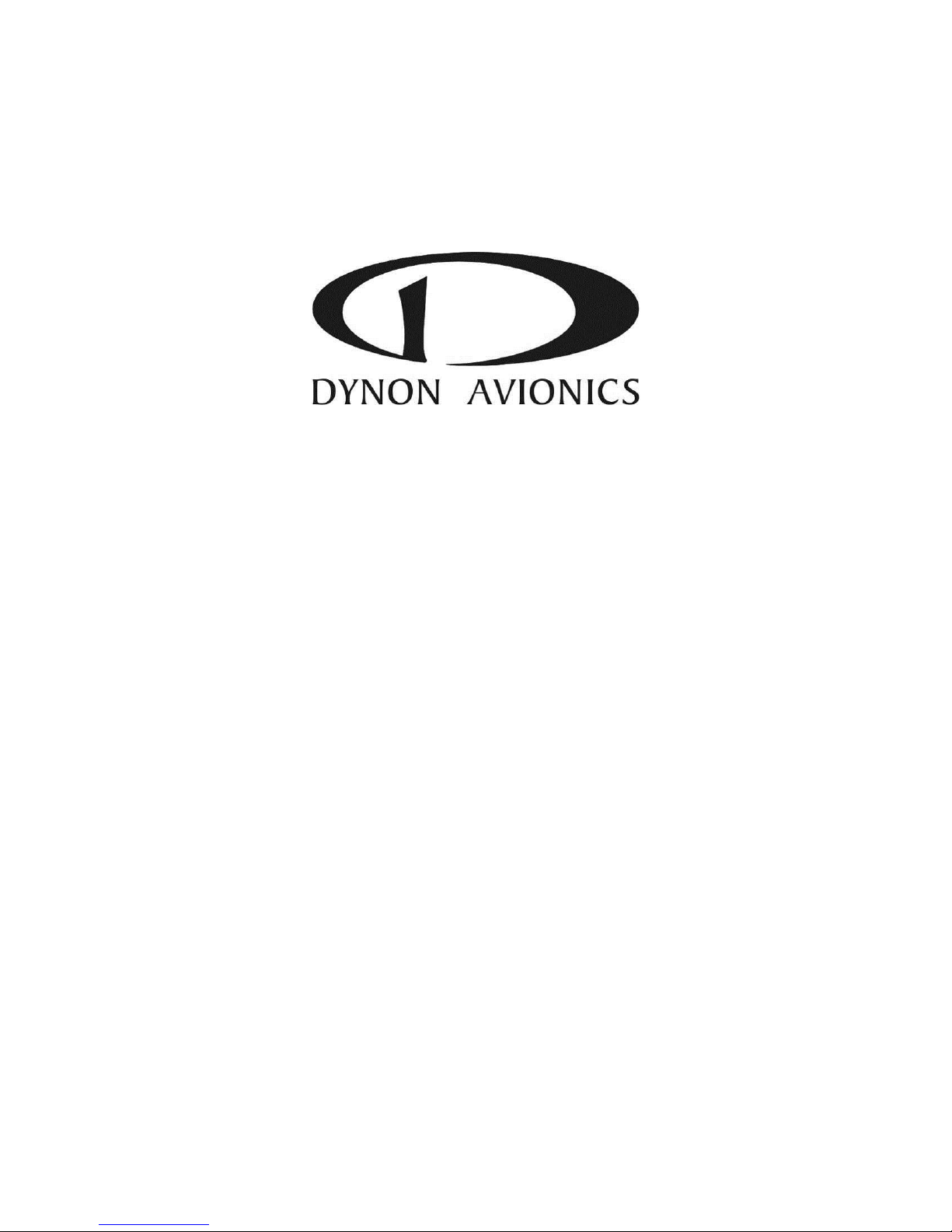
SkyView
Pilot’s User Guide
This product is not approved for installation in type certificated aircraft
Copyright © 2009-2013 by Dynon Avionics, Inc.
Permission to print this this manual is granted to third parties
Document 101321-012, Revision M
For use with firmware version 5.1
January, 2013
Page 2
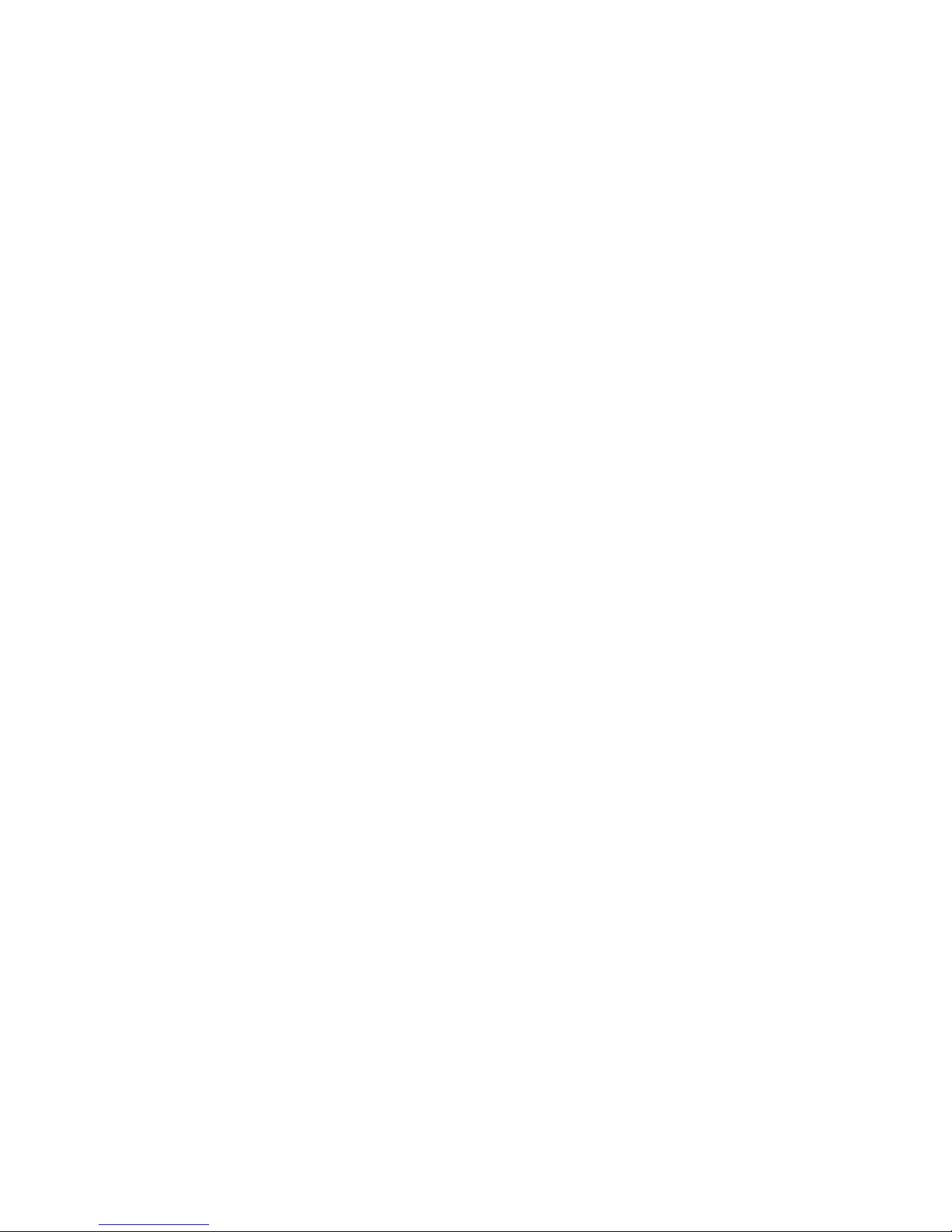
Page 3
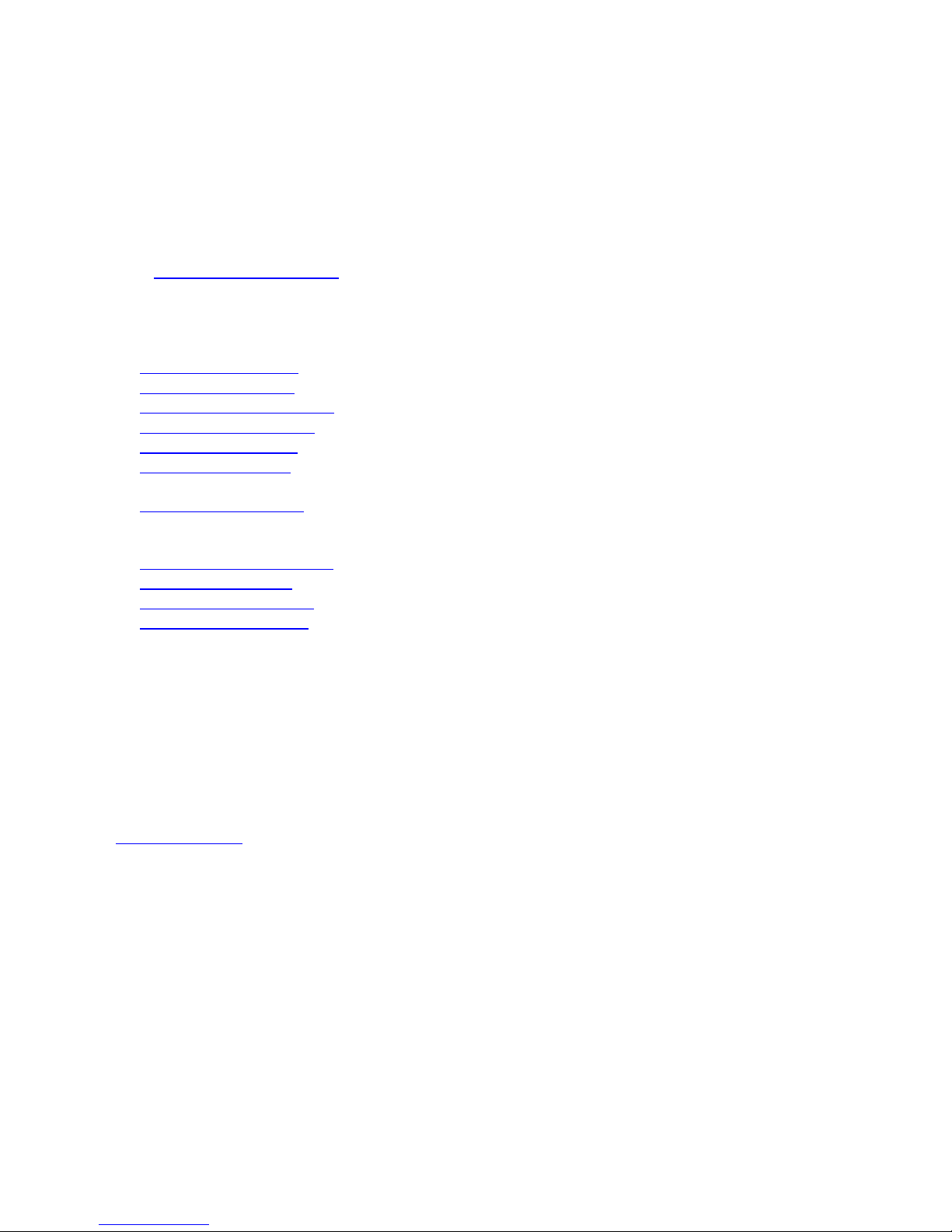
Contact Information
Dynon Avionics, Inc.
19825 141st Place NE
Woodinville, WA 98072
Phone: (425) 402-0433 - 8:00 AM – 5:00 PM (Pacific Time) Monday – Friday
Dynon Technical Support available 7:00 AM–4:00 PM (Pacific Time) Monday – Friday
Email: support@dynonavionics.com
Fax: (425) 984-1751
Dynon Avionics offers online sales, extensive support, and frequently updated information on its products via its
Internet sites:
www.dynonavionics.com –Dynon Avionics primary web site; including:
docs.dynonavionics.com – Current and archival documentation.
downloads.dynonavionics.com – Software downloads.
support.dynonavionics.com – Support resources.
store.dynonavionics.com – Dynon’s secure online store for purchasing all Dynon products 24 hours a day.
wiki.dynonavionics.com – Dynon’s Documentation Wiki provides enhanced, extended, and frequently updated
online documentation contributed by Dynon employees and customers.
forum.dynonavionics.com Dynon’s Internet forum where Dynon customers can interact with each other and
Dynon Avionics. A key feature of the forum is that it allows the exchange of diagrams, photos, and other types
of files.
newsletter.dynonavionics.com – Dynon’s email newsletter.
blog.dynonavionics.com – Dynon’s blog where you can find new and interesting Dynon-related content.
register.dynonavionics.com – Register your Dynon Avionics product.
license.dynonavionics.com – Redeem certificates for Navigation Mapping Software, Synthetic Vision, and
other features for license codes that add new functionality to your SkyView system.
Copyright
2008-2012 Dynon Avionics, Inc. All rights reserved. No part of this manual may be reproduced, copied, transmitted, disseminated or stored in
any storage medium, for any purpose without the express written permission of Dynon Avionics. Dynon Avionics hereby grants permission to
download a single copy of this manual and of any revision to this manual onto a hard drive or other electronic storage medium to be viewed for
personal use, provided that such electronic or printed copy of this manual or revision must contain the complete text of this copyright notice
and provided further that any unauthorized commercial distribution of this manual or any revision hereto is strictly prohibited.
Information in this document is subject to change without notice. Dynon Avionics reserves the right to change or improve its products and to
make changes in the content without obligation to notify any person or organization of such changes. Visit the Dynon Avionics website
(www.dynonavionics.com) for current updates and supplemental information concerning the use and operation of this and other Dynon
Avionics products.
Limited Warranty
Dynon Avionics warrants this product to be free from defects in materials and workmanship for three years from date of shipment. Dynon
Avionics will, at its sole option, repair or replace any components that fail in normal use. Such repairs or replacement will be made at no charge
to the customer for parts or labor performed by Dynon Avionics. The customer is, however, responsible for any transportation cost and any
costs that are incurred while removing, reinstalling, or troubleshooting the product. This warranty does not cover failures due to abuse, misuse,
accident, improper installation or unauthorized alteration or repairs.
THE WARRANTIES AND REMEDIES CONTAINED HEREIN ARE EXCLUSIVE, AND IN LIEU OF ALL OTHER WARRANTIES EXPRESSED OR IMPLIED,
INCLUDING ANY LIABILITY ARISING UNDER WARRANTY OF MERCHANTABILITY OR FITNESS FOR A PARTICULAR PURPOSE, STATUTORY OR
OTHERWISE. THIS WARRANTY GIVES YOU SPECIFIC LEGAL RIGHTS, WHICH MAY VARY FROM STATE TO STATE AND IN COUNTRIES OTHER THAN
THE USA.
IN NO EVENT SHALL DYNON AVIONICS BE LIABLE FOR ANY INCIDENTAL, SPECIAL, INDIRECT OR CONSEQUENTIAL DAMAGES, WHETHER
RESULTING FROM THE USE, MISUSE OR INABILITY TO USE THIS PRODUCT OR FROM DEFECTS IN THE PRODUCT. SOME STATES AND COUNTRIES
DO NOT ALLOW THE EXCLUSION OF INCIDENTAL OR CONSEQUENTIAL DAMAGES, SO THE ABOVE LIMITATIONS MAY NOT APPLY TO YOU.
Page 4
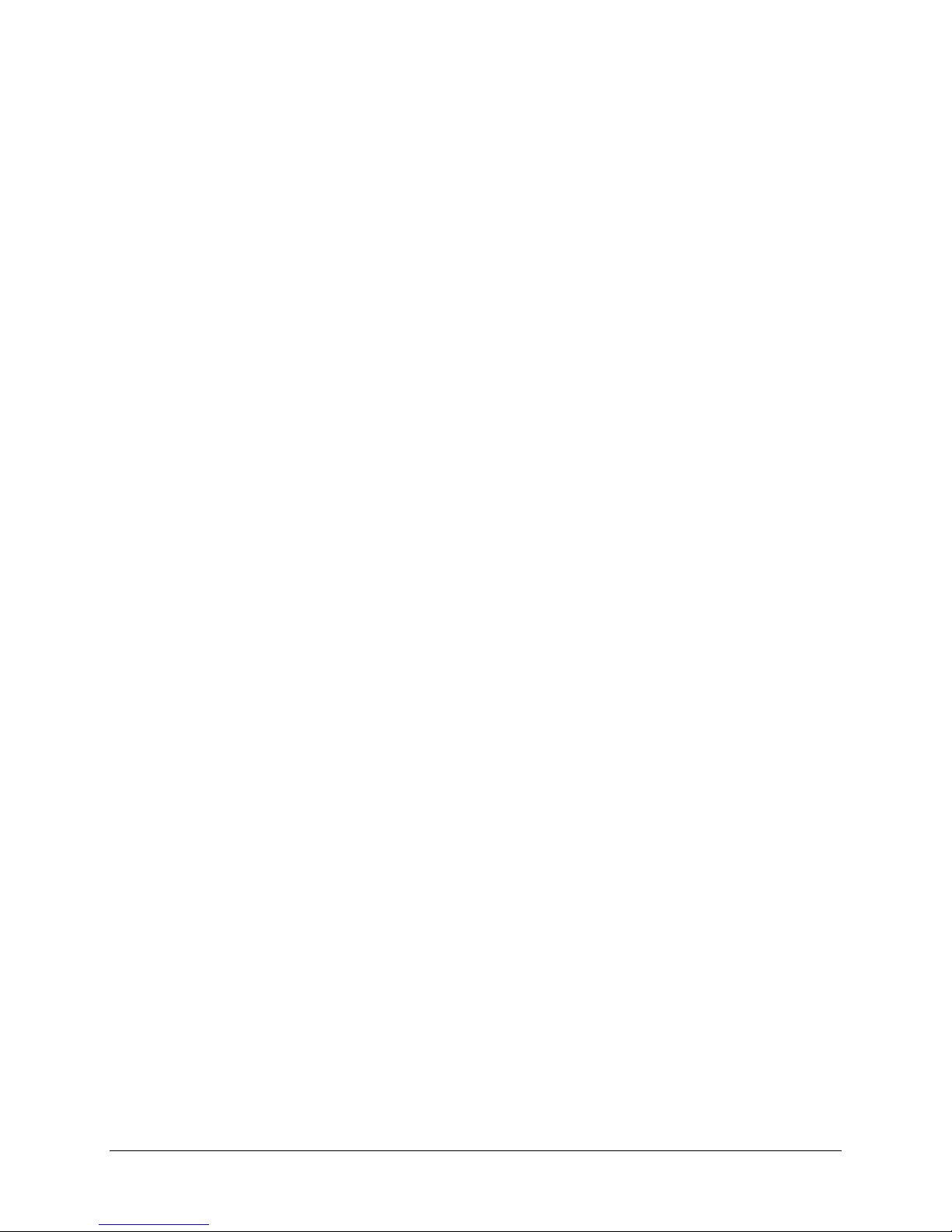
Dynon Avionics retains the exclusive right to repair or replace the instrument or firmware or offer a full refund of the purchase price at its sole
discretion. SUCH REMEDY SHALL BE YOUR SOLE AND EXCLUSIVE REMEDY FOR ANY BREACH OF WARRANTY.
These instruments are not intended for use in type certificated aircraft at this time. Dynon Avionics makes no claim as to the suitability of its
products in connection with FAR 91.205.
Dynon Avionics’ products incorporate a variety of precise, sensitive electronics. SkyView products do not contain any field/user-serviceable
parts. Units found to have been taken apart may not be eligible for repair under warranty. Additionally, once a Dynon Avionics unit is opened
up, it is not considered airworthy and must be serviced at the factory.
iv SkyView Pilot’s User Guide
Page 5
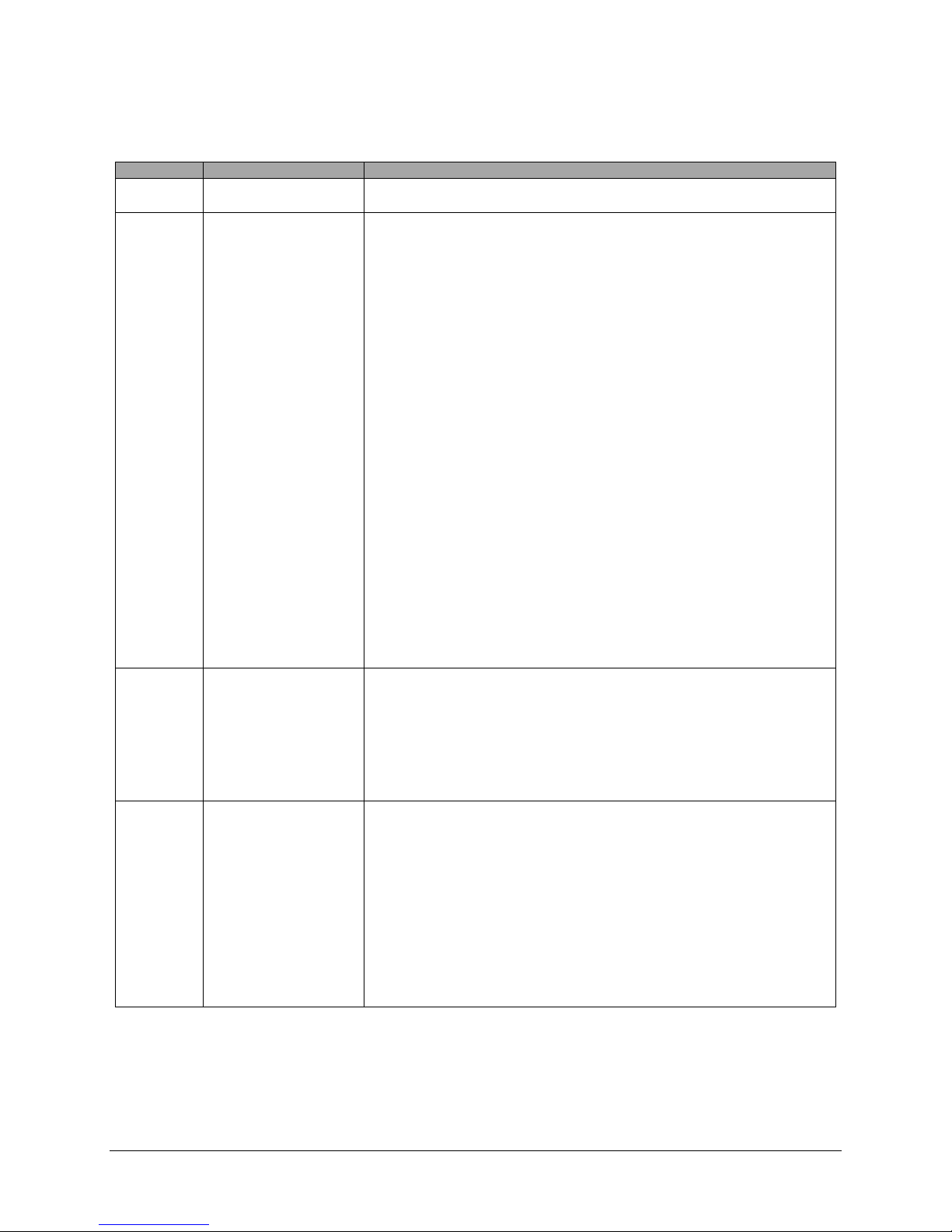
Revision History
Revision
Revision Date
Description
A
December 2009
Initial release
B
March 2010
Document number changed to 101321-001.
Minor style, grammar, and cross reference changes and corrections.
Added information regarding Autopilot servos in applicable sections.
Addressed screen synchronization in applicable sections.
SV-D700 and SV-D1000 Operation Chapter updates:
Added the Menu Navigation Section
Clarified the How to Turn the System On or Off Section
Expanded the How to Manually Adjust the Backlight Brightness or Dim Level
Section
Expanded the How to Enter the Joystick Function Menu Section
Added the How to Check Installed Database Statuses Section
Added the How to Configure the Top Bar Section
PFD Operation Chapter updates:
Added the ADAHRS Source Section
Added the GPS Source Section
Added “push to synchronize” instructions for applicable bugs
Moving Map Operation Chapter updates:
Added an important note regarding Moving Map requirements
Added the GPS Source Section
Added the Terrain Data Section
Added the Aviation Data Section
Corrected the Onscreen Alerts Section in the Alerts Chapter.
C
May 2010
Document number changed to 101321-002.
Minor style and grammar changes and corrections.
Updated the guide to include HSI operation information.
Updated the guide to include Autopilot operation information.
Updated the guide with more Moving Map content.
D
June 2010
Document number changed to 101321-003.
Clarified intended use of Synthetic Vision.
Added information about Synthetic Vision depictions of runways and obstacles.
Added EMS menu, lean mode, engine timers, and fuel computer information.
Clarified map Magnetic North pointer.
Added Navigation Mapping Software information.
Added Trial Navigation Mapping Software information and operation instructions.
Added external alarm light behavior.
SkyView Pilot’s User Guide - Revision M v
Page 6
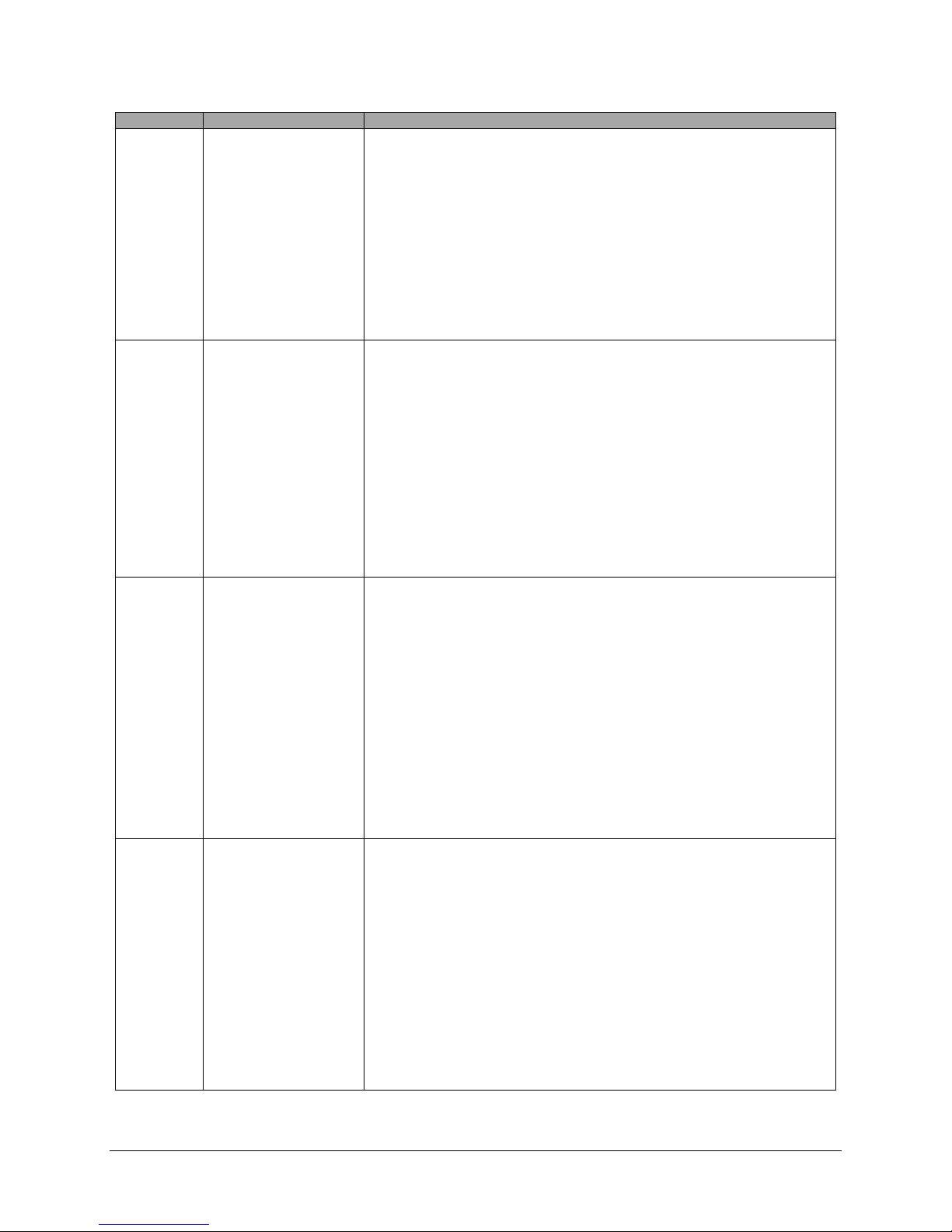
Revision
Revision Date
Description
E
October 2010
Added information about User Waypoint power user feature that is fully documented on
wiki web page.
Added information about menu changes that may be present in SLSA and other aircraft
that SkyView is integrated into as an OEM component.
Added transponder operation information and specifications.
Added traffic display information for both MAP and PFD pages.
Added a better description of the combined EGT/CHT gauge.
Added Synthetic Vision licensing information.
Added Navigation Mapping Software Licensing and updated operation information.
G
March 2011
Revision F skipped to obtain version parity between Installation Guide and Pilot’s User
Guide.
Added description of GPS Steering control of Autopilot.
Pitch Trim Indicator behavior and performance expectations clarified.
Added servo weights.
Added product registration information.
Described improved loss of external power with backup battery connected behavior.
Added information about G Meter.
Added information about new/improved Navigation Mapping Software purchase,
licensing, and operation.
H
May 2011
Added description of enabling/disabling extreme pitch warning indicators and Flight Path
Marker.
Updated screen layout button labeling and figures
Added information on Flight Planning.
Updated several of the figures that were no longer valid due to button and screen
changes.
Changes made for new style of heading bug and heading readout.
Screen Hardware changed to Display Hardware.
Added section on autopilot safety features.
Added additional information about airport graphics.
Added additional information to SV-ADAHRS-20X Instruments and Sensors table.
I
September 2011
Added description of improved bug window outlining (when selected) and cyan
highlighting (when being adjusted).
Added “Show VOR Directions As” menu item description.
Added Vertical Power VP-X information.
Clarified SV-BAT-320 charging behavior; Clarified which devices and modules the SV-BAT320 is capable of powering.
Added permission to print the manual.
Added map panning information.
Remove erroneous checkmark in AOA column in winds row in “Instruments and Sensors “
table.
Improved HSI information.
vi SkyView Pilot’s User Guide
Page 7
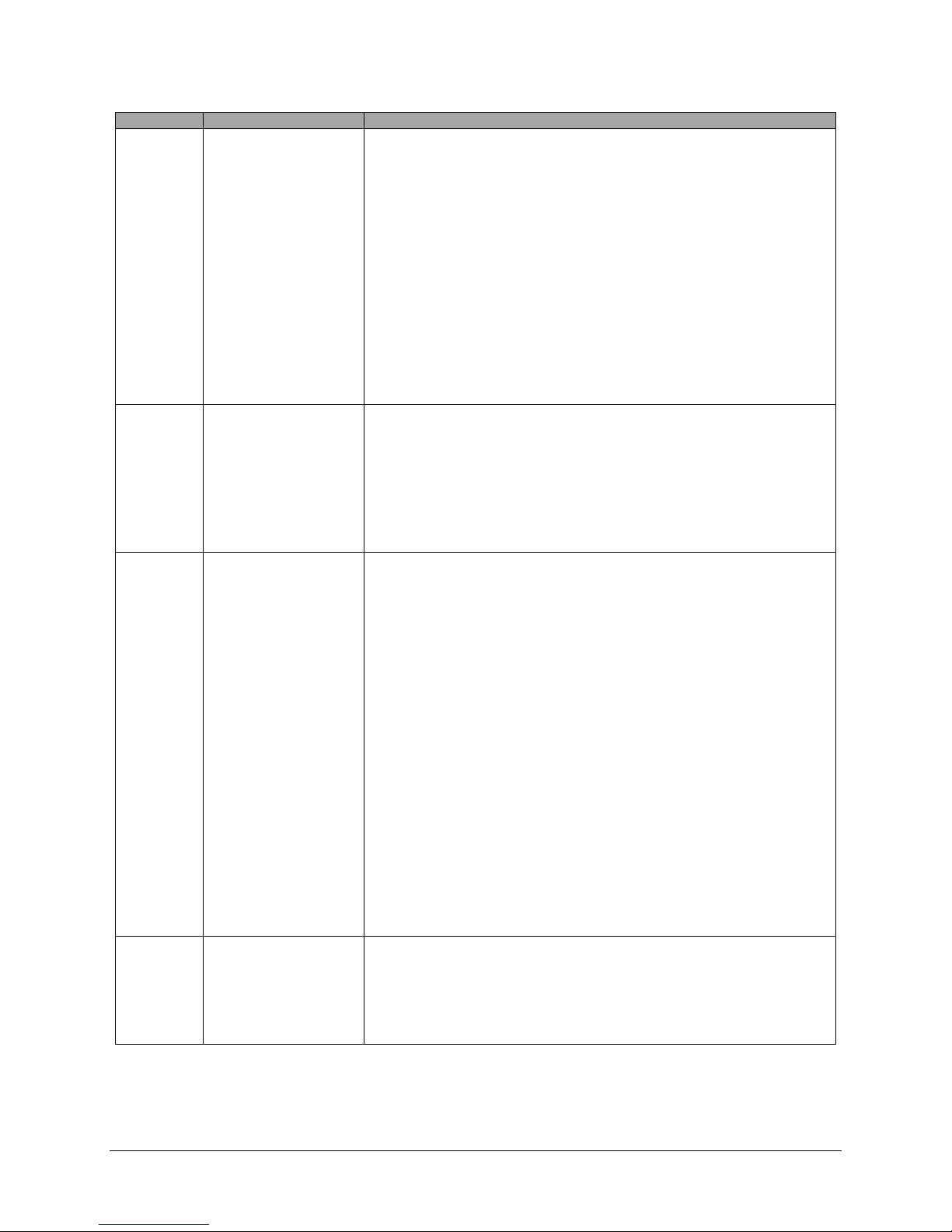
Revision
Revision Date
Description
J
March 2012
Clarified that Jeppesen data must be transferred to USB stick via the Jeppesen JSUM
program.
Added PocketFMS information.
Clarified bearing sources and limitations (SBY bearings from some NAV radios and no
availability of bearings from LOCs).
Clarified EMS timers.
Added special Rotax 912 tachometer and oil temp behavior when configured.
Added altitude alerter information.
Refreshed Messages and Alerts section to reflect feature improvements.
Added Audio Alert information.
Updated map instructions to reflect UI refresh, improved info items support, user
waypoints, and visual reporting points support.
K
July 2012
Clarified engaging the Autopilot with the Disengage/CWS Button.
Added information about when airspeed indication comes alive.
Added SkyView Network redundancy information.
Added ADAHRS cross-checking information.
Updated Navigation Mapping Software to incorporate base map support and airspace
improvements.
L
December 2012
Updated Screen Layout Configuration section to add information about display swap
mode and reversion mode.
Added information about DA calculation.
Added engine alert inhibit information.
Added information about normal display artifacts on power on.
Updated recommendation to have servos powered whenever SkyView is powered on.
Added description of take-off position marking for trim widget.
Added information about attitude rate limit indications.
Rearranged PFD Operation section for better information flow.
Added SV-XPNDR-26X, SV-ADSB-470 information to system overview.
Added ADS-B and Flarm traffic information.
User waypoint altitude information now displayed on their Info pages.
Added information about the AUTO transponder setting when automatic ALT/GND mode
changes are enabled (only available with transponder software version 2.02 or above).
Detailed improvements to ENGINE > FUEL UI.
Added information about weather features and usage via SV-ADSB-470.
M
January 2013
Added information about Data Logging
Added information about Stadium TFRs
Added TACAN and Outer Marker symbols
Clarified information about the AIRSPACES BELOW feature in the Map Menu
SkyView Pilot’s User Guide - Revision M vii
Table 1–SkyView Pilot's User Guide Revision History
Page 8
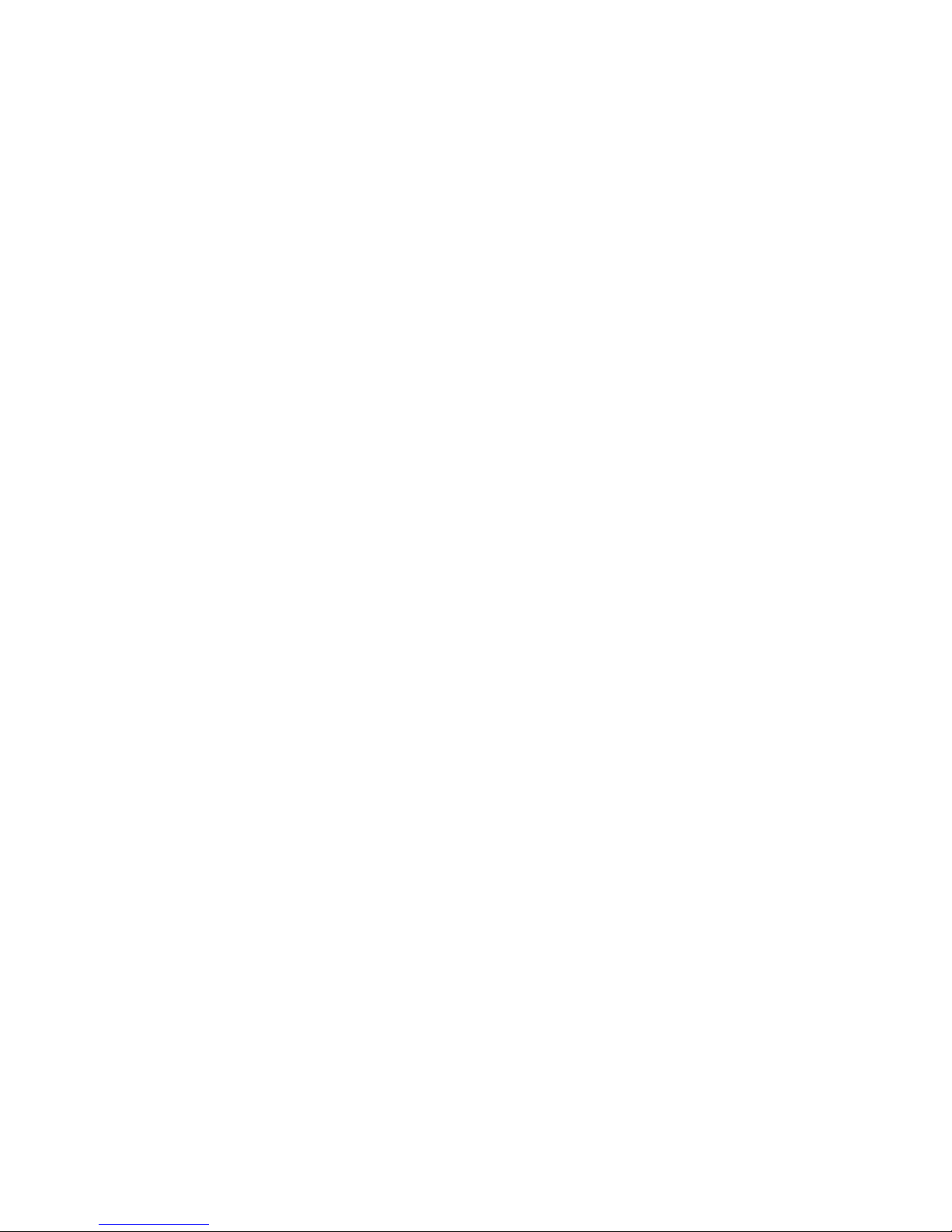
Page 9
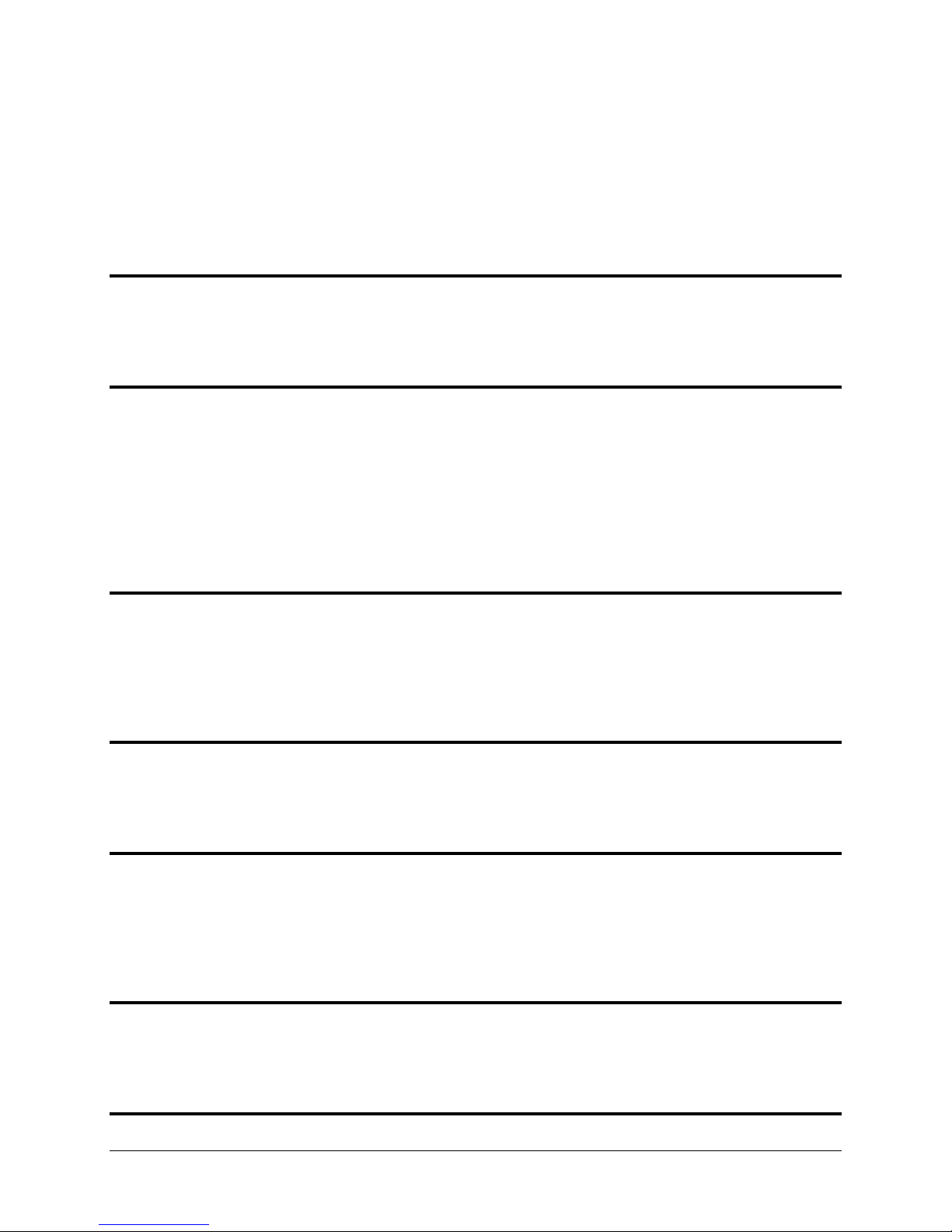
Table of Contents
Contact Information ..................................................................................................................................................... iii
Copyright ...................................................................................................................................................................... iii
Limited Warranty .......................................................................................................................................................... iii
Revision History ............................................................................................................................................................. v
1. Introduction 1-1
Before You Fly ............................................................................................................................................................. 1-1
Warning ...................................................................................................................................................................... 1-1
Dynon Avionics Product Registration ......................................................................................................................... 1-1
About this Guide ......................................................................................................................................................... 1-1
2. System Overview 2-1
SV-D700 and SV-D1000............................................................................................................................................... 2-1
SV-ADAHRS-20X .......................................................................................................................................................... 2-3
SV-EMS-22X ................................................................................................................................................................ 2-4
SV-GPS-250 ................................................................................................................................................................. 2-4
SV-BAT-320 ................................................................................................................................................................. 2-4
Autopilot Servos ......................................................................................................................................................... 2-5
Navigation Mapping Software (SV-MAP-270) ............................................................................................................ 2-5
SV-XPNDR-26X ............................................................................................................................................................ 2-5
SV-ADSB-470 ............................................................................................................................................................... 2-5
3. SV-D700 and SV-D1000 Operation 3-1
Screen Synchronization .............................................................................................................................................. 3-1
Display Bezel Layout ................................................................................................................................................... 3-1
Joystick and Button Operation ................................................................................................................................... 3-2
Menu Navigation ........................................................................................................................................................ 3-4
Basic Display Operation Procedures ........................................................................................................................... 3-5
Screen Layout Configuration ...................................................................................................................................... 3-7
4. PFD Operation 4-1
PFD Page Layout ......................................................................................................................................................... 4-1
PFD Symbology ........................................................................................................................................................... 4-2
ADAHRS (Flight Instrument) Redundancy and Cross-Checking ................................................................................ 4-15
PFD Menu ................................................................................................................................................................. 4-19
5. EMS Operation 5-1
Engine Page Layout ..................................................................................................................................................... 5-1
Rotax 912 Behavior ..................................................................................................................................................... 5-2
Engine Menu ............................................................................................................................................................... 5-3
Timers ......................................................................................................................................................................... 5-5
Fuel Computer ............................................................................................................................................................ 5-6
VP-X Operation ........................................................................................................................................................... 5-8
6. Transponder Operation 6-1
Transponder Status .................................................................................................................................................... 6-1
Transponder Menu ..................................................................................................................................................... 6-2
Reported Pressure Altitude ........................................................................................................................................ 6-4
ADS-B OUT Transmissions .......................................................................................................................................... 6-4
7. SV-MAP-270 Navigation Mapping Software 7-1
SkyView Pilot’s User Guide - Revision M ix
Page 10
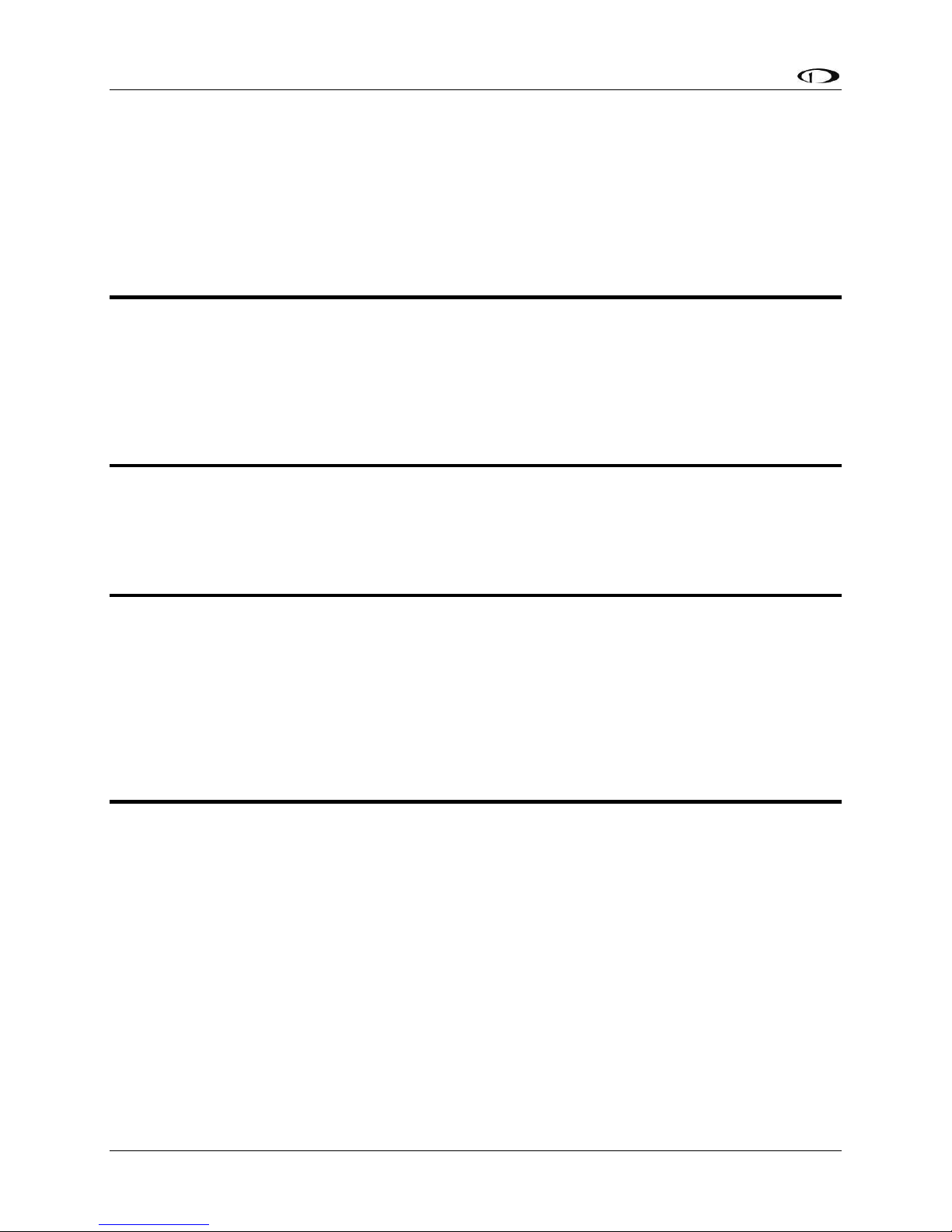
Table of Contents
License Information .................................................................................................................................................... 7-1
Databases ................................................................................................................................................................... 7-3
GPS Source .................................................................................................................................................................. 7-6
Moving Map Page Layout ........................................................................................................................................... 7-7
Moving Map Symbology ............................................................................................................................................. 7-8
MAP Menu ................................................................................................................................................................ 7-24
Navigation Mapping Software Features ................................................................................................................... 7-26
Weather and TFR Information .................................................................................................................................. 7-47
8. Autopilot Operation 8-1
Autopilot Safety Features ........................................................................................................................................... 8-1
Horizontal Autopilot Functionality ............................................................................................................................. 8-1
Vertical Autopilot Functionality .................................................................................................................................. 8-2
Control Wheel Steering Functionality ........................................................................................................................ 8-3
Top Bar Autopilot Symbology ..................................................................................................................................... 8-3
AP Menu ................................................................................................................................................................... 8-10
Autopilot Operation and Procedures ....................................................................................................................... 8-12
9. Messages and Alerts 9-1
Loss of Information ..................................................................................................................................................... 9-1
Message, Caution, and Warning Alerting System....................................................................................................... 9-1
Prompts Requiring Interaction ................................................................................................................................... 9-4
Audio Alerts ................................................................................................................................................................ 9-4
Messages, Alerts, and Audio Alert Details .................................................................................................................. 9-5
10. Appendix A: SkyView System Specifications 10-1
SV-D700 and SV-D1000 Quick Specifications ........................................................................................................... 10-1
SV-ADAHRS-20X Quick Specifications ....................................................................................................................... 10-2
SV-ADSB-470 Quick Specifications ............................................................................................................................ 10-2
SV-XPNDR-26X Quick Specifications ......................................................................................................................... 10-2
SV-ARINC-429 Quick Specifications .......................................................................................................................... 10-3
SV-EMS-22X Quick Specifications ............................................................................................................................. 10-3
SV-GPS-250 Quick Specifications .............................................................................................................................. 10-4
SV-BAT-320 Quick Specifications .............................................................................................................................. 10-4
Autopilot Servo Quick Specifications ........................................................................................................................ 10-5
11. Appendix B: License Information 11-1
x SkyView Pilot’s User Guide - Revision M
Page 11

1. Introduction
Thank you for purchasing the Dynon Avionics SkyView system. This chapter provides some
important cautionary information and general usage instructions for this guide.
The printed version of this guide is in grayscale. Some figures and diagrams contain important
color information. Reference the electronic version of this guide to view it in color.
Before You Fly
We strongly recommended that you read this entire guide before attempting to use SkyView in
an actual flying situation. Additionally, we encourage you to spend time on the ground
familiarizing yourself with the operation of the system. While first learning to use the system in
the air, we recommend you have a backup pilot with you in the aircraft. Finally, we encourage
you to keep this guide in the aircraft with you at all times. This document is designed to give
you quick access to information that might be needed in flight. In a flying situation, it is the
pilot’s responsibility to use the system and the guide prudently.
Warning
Dynon Avionics’ products incorporate a variety of precise, sensitive electronics. SkyView
products do not contain any field/user-serviceable parts. Units found to have been taken apart
may not be eligible for repair under warranty. Additionally, once a Dynon Avionics unit is
opened up, it is not considered airworthy and must be serviced at the factory.
Dynon Avionics Product Registration
Please take a moment to register your Dynon Avionics SkyView system at
register.dynonavionics.com. Registering your product with Dynon ensures that your contact
information is up-to-date. This helps verify product ownership, can expedite warranty claims,
and allows us to notify you in the event a service bulletin is published for your product. You can
also optionally sign up to receive other Dynon news and product announcements. Dynon will
not share your contact information with third parties or send you announcements without your
explicit consent.
About this Guide
This guide helps you configure and get acquainted with SkyView‘s many functions and
facilitates quick access to vital information. For detailed technical and installation information,
refer to the SkyView System Installation Guide.
In the electronic (.PDF) version of this guide, page and section references in the Table of
Contents and elsewhere act as hyperlinks taking you to the relevant location in the guide. The
latest electronic version (.PDF) of this guide may be downloaded from our website at
docs.dynonavionics.com.
SkyView Pilot’s User Guide - Revision M 1-1
Page 12
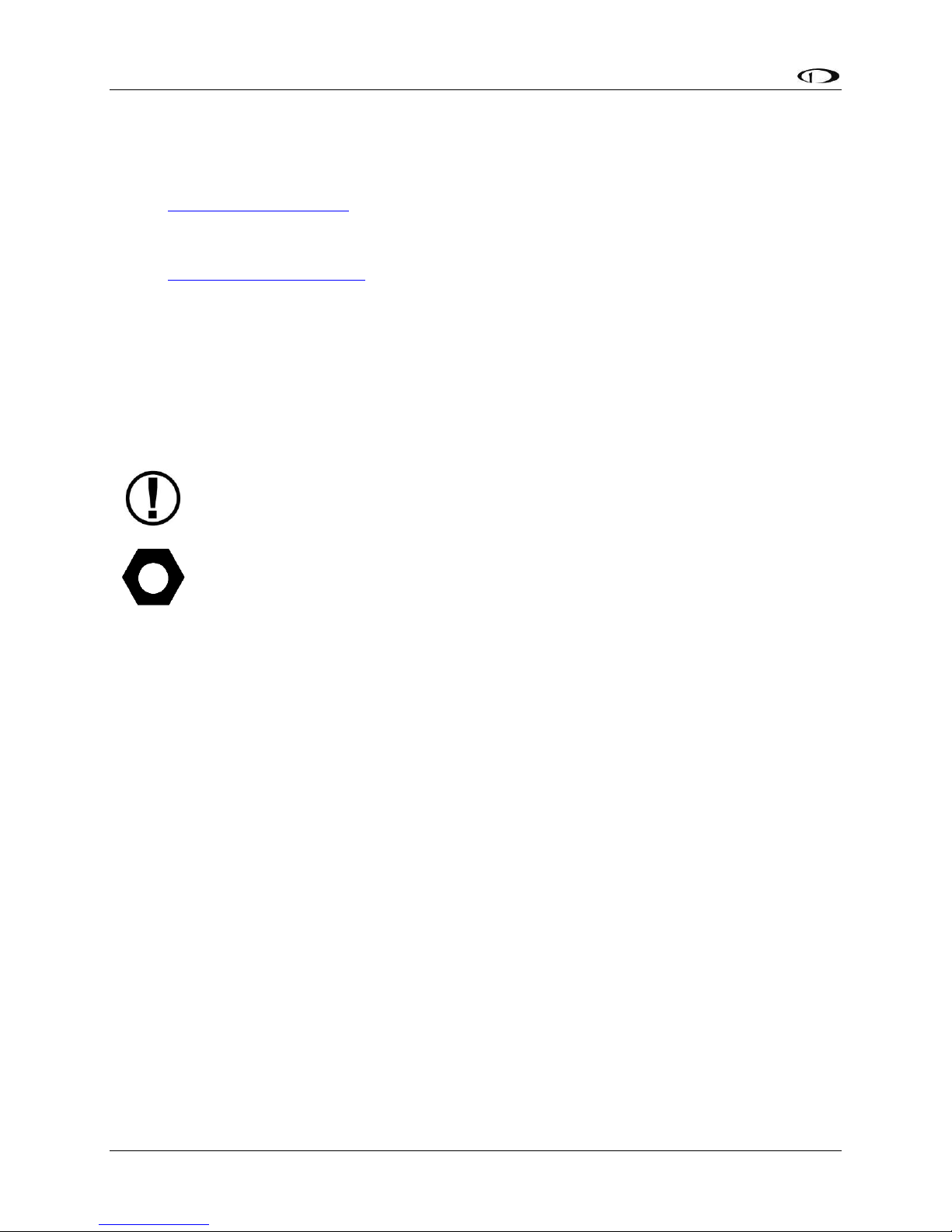
Introduction
This icon denotes information that merits special attention.
This icon denotes a helpful tip.
This guide discusses the most common operation scenarios. If you have an operational issue
that is not discussed in this guide, you can find additional operational information on Dynon’s
internet sites:
wiki.dynonavionics.com–Dynon’s Documentation Wiki provides enhanced, extended,
frequently updated online documentation contributed by Dynon employees and
customers.
forum.dynonavionics.com–Dynon’s Online Customer Forum is a resource for Dynon
Avionics customers to discuss installation and operational issues relating to Dynon
Avionics products. The Forum is especially useful for pilots with uncommon aircraft or
unusual installation issues. For customers that cannot call Dynon Technical Support
during our normal business hours, the Forum is a convenient way to interact with Dynon
Avionics Technical Support. The Forum allows online sharing of wiring diagrams, photos,
and other types of electronic files.
The following icon is used in this guide.
1-2 SkyView Pilot’s User Guide - Revision M
Page 13
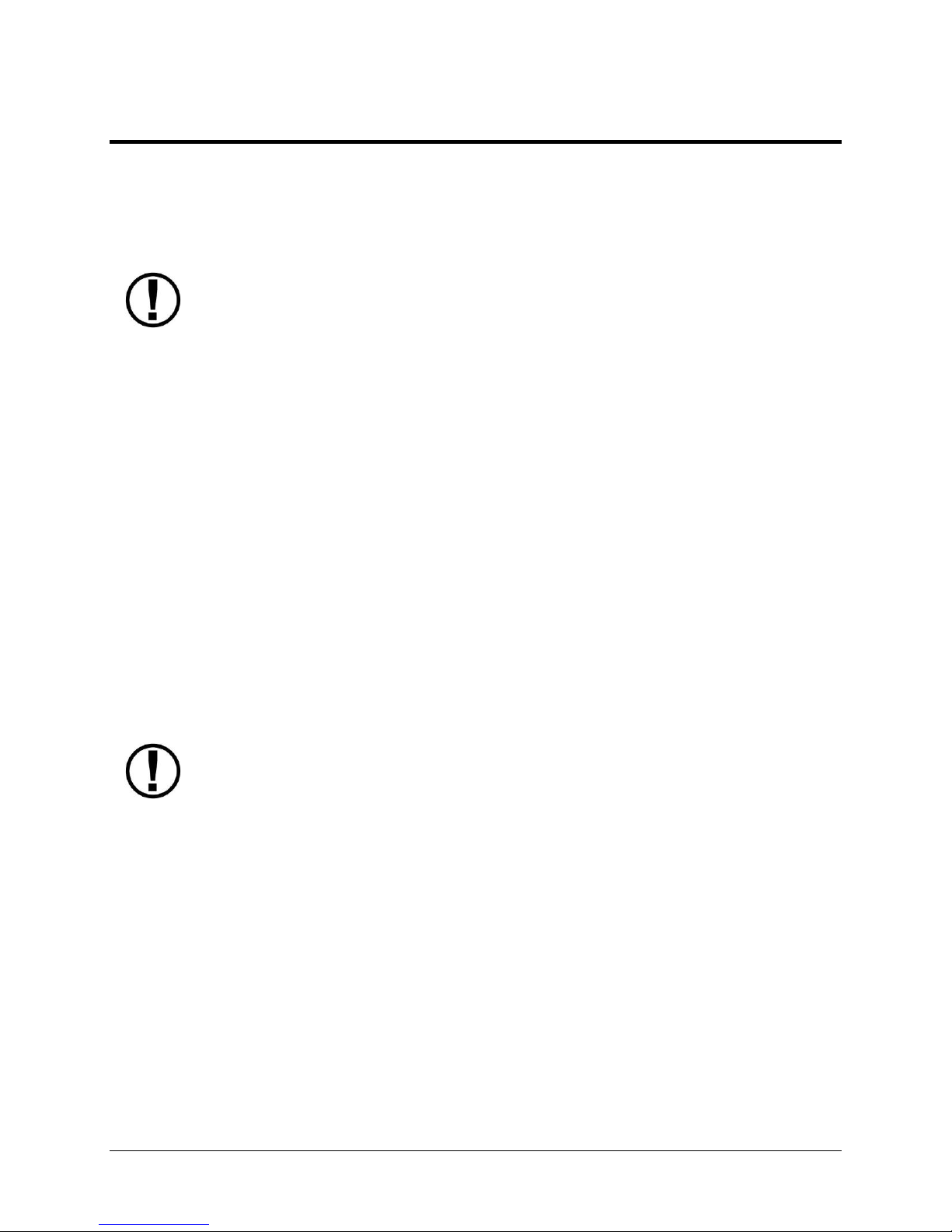
Dynon Avionics provides periodic firmware updates that enable new functionality.
Use the contact information mentioned earlier in this guide as resources for staying
current on firmware availability for SkyView equipment. Reference the SkyView
System Installation Guide for instructions on how to update firmware on SkyView
equipment.
The current draw figures provided do not include Autopilot servo power draw as
they receive power directly from the aircraft and not from SkyView. Be sure to
include servo power requirements when considering your overall power budget.
2. System Overview
This chapter provides a general overview of the various parts of SkyView as well as a theory of
operation. The information in this chapter serves as a reference only and helps familiarize you
with the inner workings of the units. It should not be used for diagnostic or reparative work.
SV-D700 and SV-D1000
This guide refers to the SV-D700 and SV-D1000 as displays.
Functions
SkyView displays can act as a Primary Flight Display (PFD) with Synthetic Vision, an Engine
Monitoring System (EMS), and a Moving Map in a variety of customizable screen layouts. Data
is sourced from various connected modules and devices. Subsequent chapters in this guide
address PFD, EMS, and Moving Map functions in more detail.
Power
SkyView displays require between 10 and 30 volts DC for operation. Approximate current
consumption of a SkyView system at 12 and 24 volts DC is 3.5 amps and 1.8 amps, respectively.
SkyView’s robust power allows it to be powered on during engine start.
Each SkyView display supports an optional external SV-BAT-320 Backup Battery. See the SVBAT-320 section for more information about backup battery behavior and operation.
SkyView Network
Modules such as the SV-ADAHRS-200/201 (flight instruments), SV-EMS-220/221 (engine
instruments), SV-ARINC-429 (for communication with IFR GPS/NAV/COM devices), and
Autopilot servos use Dynon’s redundant SkyView Network to communicate with SkyView’s
displays.
SkyView Network is designed to continue to work properly in the event of wiring or module
faults by utilizing multiple power pathways and a redundant data network. In fact, SkyView has
the ability to annunciate wiring issues as they are discovered, often while preserving full system
SkyView Pilot’s User Guide - Revision M 2-1
Page 14

System Overview
functionality until full troubleshooting can be performed on the ground. These alerts are
presented in SkyView’s alerting system, which is described in a later chapter of this guide.
Serial I/O
SkyView displays have five RS-232 serial ports for connection to compatible equipment. All
serial ports are wired into the SkyView Display Harness (SV-HARNESS-D37). All serial ports have
configurable baud rates and data formats for use as general purpose inputs and outputs.
USB
SkyView displays have three USB ports. Two are built into the back of the display and one is
wired into the SkyView Display Harness for convenience. USB ports are used for firmware
updates and backups, database updates, and configuration file uploads and downloads. Each
SkyView display ships with a USB flash drive for use in these instances. Reference the SkyView
System Installation Guide for instructions on how to use the USB ports for the operations
mentioned above.
Display
The SV-D700 display is a 7-inch, 800 by 480 pixel, 1200+ nit TFT active matrix LCD screen. The
SV-D1000 display is a 10.2-inch, 1024 by 600 pixel, 1350+ nit TFT active matrix LCD screen.
SkyView displays utilize LED backlighting technology for increased lifespan, more uniform
brightness, superior dimmability, and reduced power consumption.
Displays are capable of automatic screen backlight level management. Reference the SkyView
System Installation Guide for instructions on how to enable this feature.
Joysticks and Buttons
User interaction takes place via the two joysticks and eight buttons along the bottom of the
display’s bezel.
Data Logging
SkyView displays with Software version 5.1 or higher have the ability to record and store flight
information in two logs for export by the user. The User Data Log recording rate can be
configured by the user in the SkyView Setup Menu. For more information on configuration,
retrieval, and analysis see the SkyView Installation Guide.
Additional Functionality
SkyView displays have four discrete inputs. These features are not supported in the current
release of SkyView, but will be supported in a future firmware release.
2-2 SkyView Pilot’s User Guide - Revision M
Page 15

System Overview
This guide uses SV-ADAHRS-20X to refer to both the SV-ADAHRS-200 and the SVADAHRS-201. The SV-ADAHRS-200 and SV-ADAHRS-201 are identical in
performance and are designed to work together as a redundant ADAHRS solution.
An SV-ADAHRS-200 must be installed in your SkyView system in order to use an SVADAHRS-201.
GPS
Pitot
Static
AOA
Magnetometers
Rate
Sensors
Accelerometers
OAT
Ball
Altitude
Airspeed
AOA
Turn Rate
Heading
Attitude
*
Density
Altitude
TAS
Winds
Flight Path
Marker
Synthetic
Vision
Ground
Speed
SV-ADAHRS-20X
The primary flight instruments on your SkyView PFD are generated using a group of calibrated
sensors built into the SV-ADAHRS-20X ADAHRS module. All sensors are solid state–that is, there
are no moving parts. These sensors include accelerometers, which measure forces in all three
directions; rotational rate sensors, which sense rotation about all three axes; pressure
transducers for measuring air data; and magnetometers on all three axes for measuring
magnetic heading. These sensors form the core of Dynon’s Air Data Attitude and Heading
Reference System (ADAHRS).
Table 2 describes which inputs and sensors are used within the ADAHRS module to generate
the different displayed instruments.
Table 2–Instruments and Sensors (*GPS only used when airspeed from pitot and static is not available)
SkyView Pilot’s User Guide - Revision M 2-3
Page 16
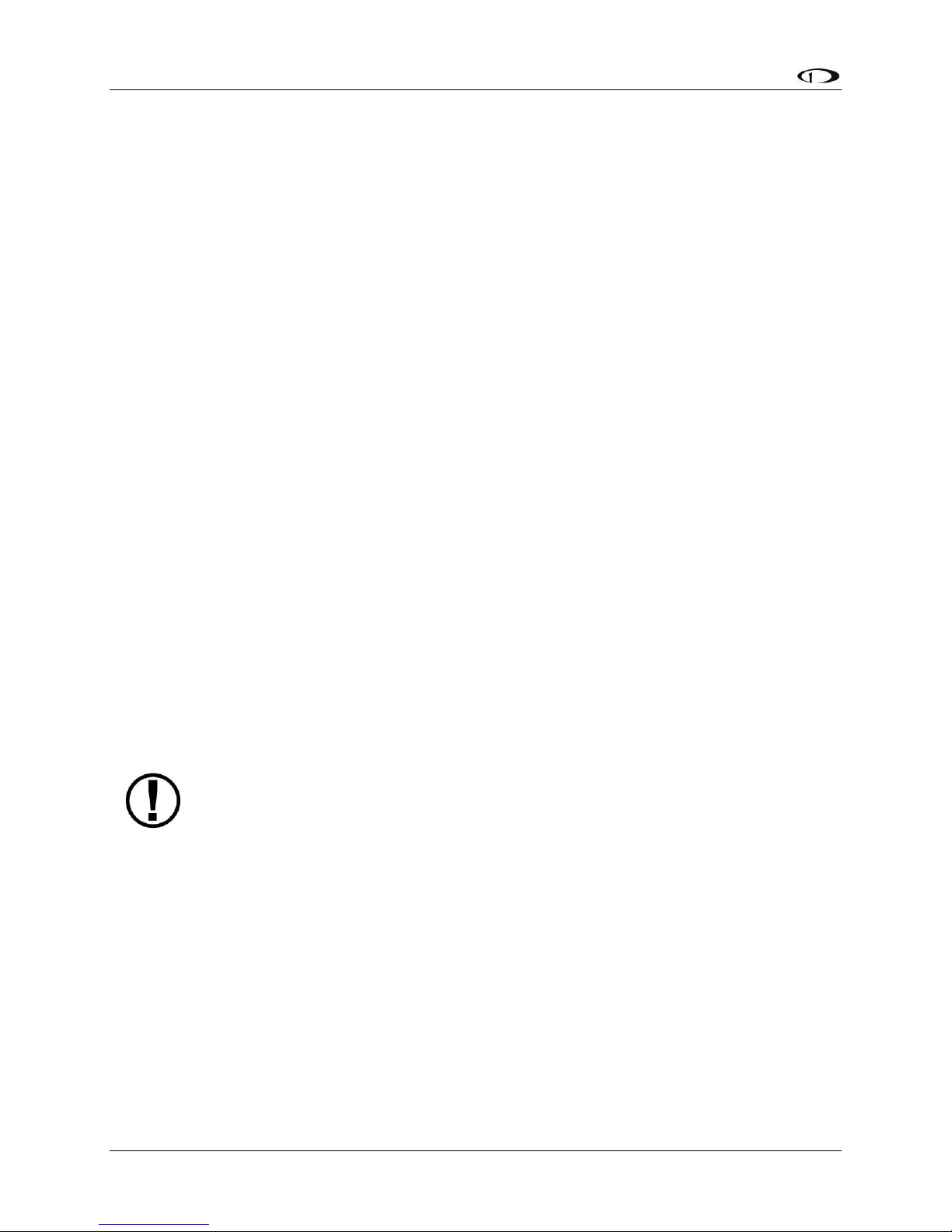
System Overview
The SV-GPS-250’s WAAS capability does not allow it to be used as a primary
navigation source in an IFR environment where a TSO’d WAAS GPS may be
required. It does mean that it utilizes the WAAS GPS satellite to improve its
positional accuracy compared to a non-WAAS enabled GPS.
Attitude Calculation
The SkyView artificial horizon display (attitude) is generated via a complex algorithm using a
multitude of sensors as described in Table 2. In normal operation SkyView uses airspeed to
provide superior attitude accuracy.
Compass Accuracy Effects on Synthetic Vision, Map Performance, and Autopilot
It is critical that the magnetic heading be as accurate as possible for optimal Synthetic Vision
and Moving Map performance. The ADAHRS must be installed correctly, calibrated, and
operating well in all attitudes.
SV-EMS-22X
The engine gauges on your SkyView Engine Page are generated from the data acquired by the
SV-EMS-22X Engine Monitoring module and its sensors. This module supports popular four and
six-cylinder engine installations and can measure a variety of engine and environmental
parameters such as RPM, manifold pressure, oil temperature and pressure, exhaust gas
temperature (EGT), cylinder head temperature (CHT), fuel levels for multiple tanks, voltage,
current, fuel pressure, fuel flow, carburetor air temperature, coolant pressure and
temperature, flap and trim potentiometers, external contacts, and general purpose
temperature sensors. Certain configurations of the SV-EMS-22X module also support 7-cylinder
engines.
SV-GPS-250
The SV-GPS-250 GPS Receiver module is an optional externally mounted 5 Hz WAAS enabled
GPS receiver designed specifically for use with SkyView. It supplies GPS data in NMEA format
and automatically sets the time on SkyView.
SV-BAT-320
The SV-BAT-320 Backup Battery is an optional backup battery for use with SkyView. It can
power a typical SkyView display and most of its connected modules for at least 60 minutes in
the event of failure of the aircraft electrical system.
In the event of an electrical failure that causes SkyView to run on the SV-BAT-320, the SV-BAT320 supplies power to the SkyView display it is connected to, along with any connected SVADAHRS-26X, SV-EMS-22X, SV-ARINC-429, and SV-GPS-250 modules. Because of higher power
requirements, the SV-BAT-320 does not power Autopilot servos, the SV-XPNDR-26X, devices
connected via a serial connection, or any other third party devices.
2-4 SkyView Pilot’s User Guide - Revision M
Page 17
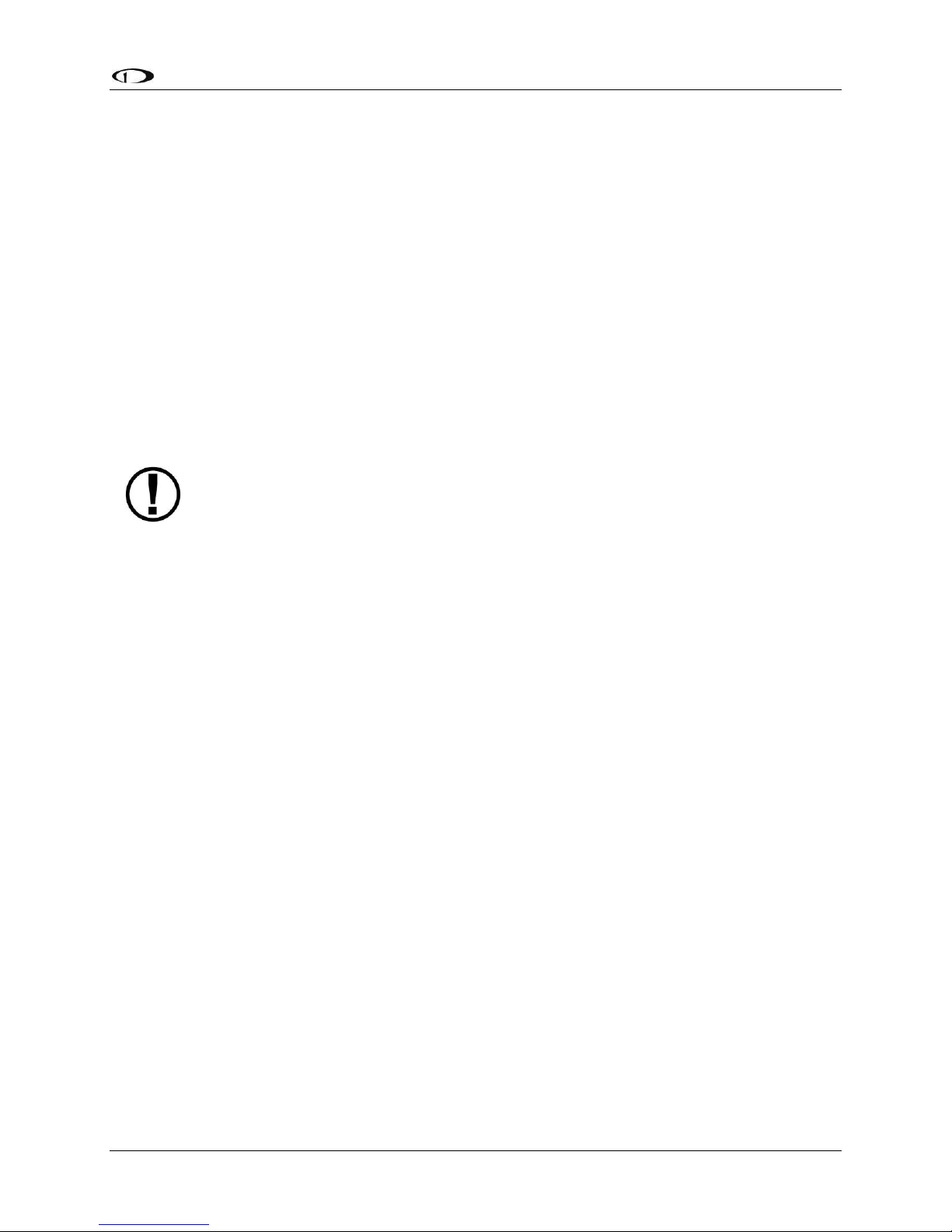
System Overview
A battery is fully charged when it reaches 12.25 volts and should power a typical
SkyView system for at least 60 minutes. If SkyView has switched to the backup
battery due to a power loss in your aircraft, it is advised that you land as soon as
possible.
When connected, the battery's charge level is automatically managed by the SkyView display it
is physically connected to. This ensures that SkyView has a fully charged backup battery in case
of emergency. Charging a completely discharged battery may take up to 4 hours. To conserve
your aircraft battery, the SV‐BAT‐320 is only charged when SkyView detects that your alternator
or generator is online. Specifically:
If SkyView system voltage is above 12.25V: SkyView runs on master power and charges
the SV-BAT-320.
If SkyView system voltage is above 10V, but below 12.25V: SkyView runs on master
power but does not charge the SV-BAT-320.
If SkyView system voltage is below 10V: SkyView runs on the SV-BAT-320. This
discharges the SV-BAT-320.
Reference the SkyView System Installation Guide for more details regarding current
consumption while charging a backup battery.
Autopilot Servos
SV32, SV42, and SV52 servos enable SkyView to operate as an autopilot.
Navigation Mapping Software (SV-MAP-270)
SkyView has a robust navigation mapping option that is enabled by a one-time licensing of your
SkyView system. Aviation and Obstacle data is available for free for US-based customers, and is
available via Jeppesen and PocketFMS for other customer worldwide. See the SV-MAP-270
Navigation Mapping Software section of this guide for further details about SkyView’s mapping
capability.
SV-XPNDR-26X
The SV-XPNDR-261 and SV-XPNDR-262 are TSO’d remote mounted Mode-S transponder
modules that, in addition to their transponder capability, contain ADS-B Out capability via 1090
ES, and TIS traffic input capability (US Only).
SV-ADSB-470
The SV-ADSB-470 is a UAT Band (978 MHz) ADS-B receiver. It can receive traffic and weather
information from the ADS-B system that is currently being deployed by the FAA in the US,
allowing it to be displayed on your SkyView system.
SkyView Pilot’s User Guide - Revision M 2-5
Page 18
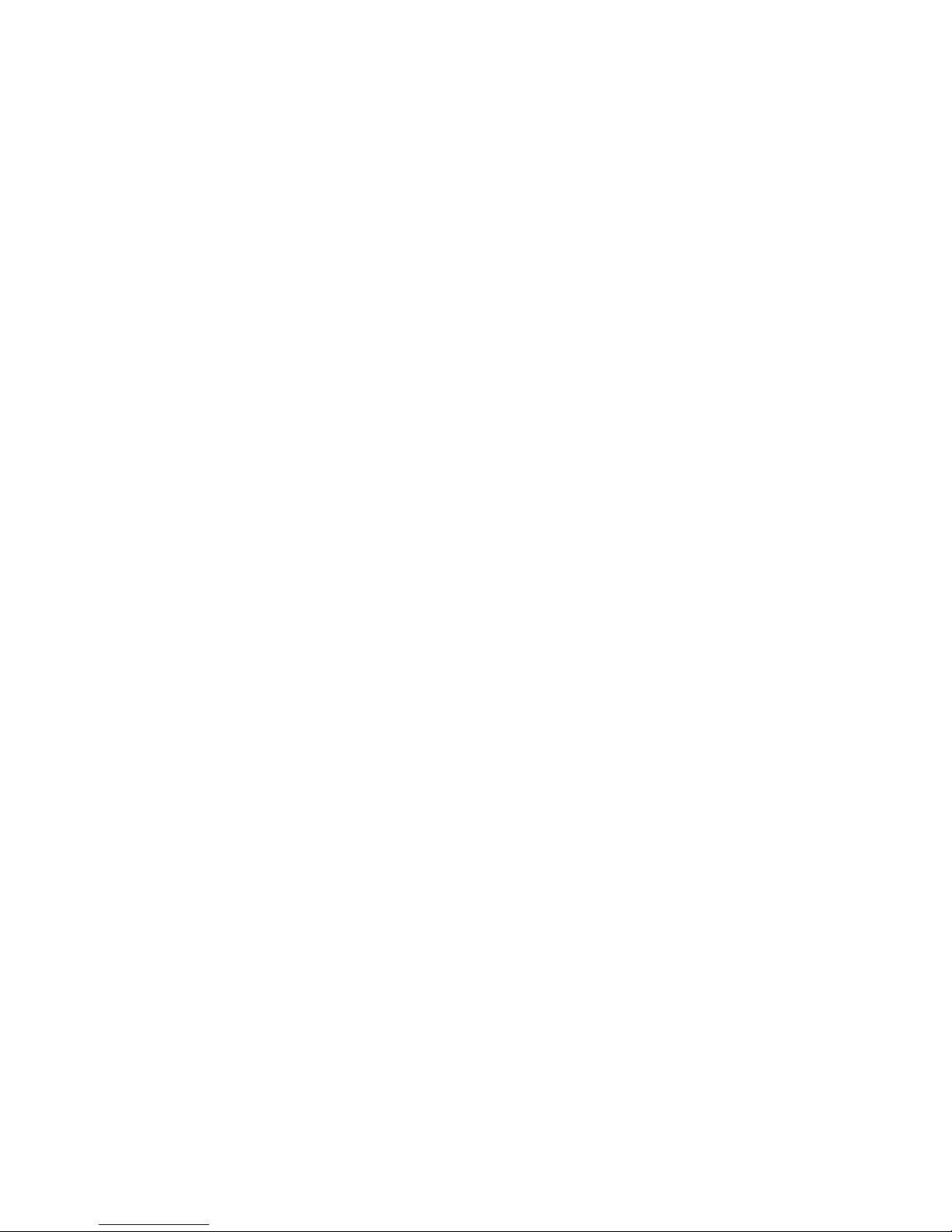
Page 19
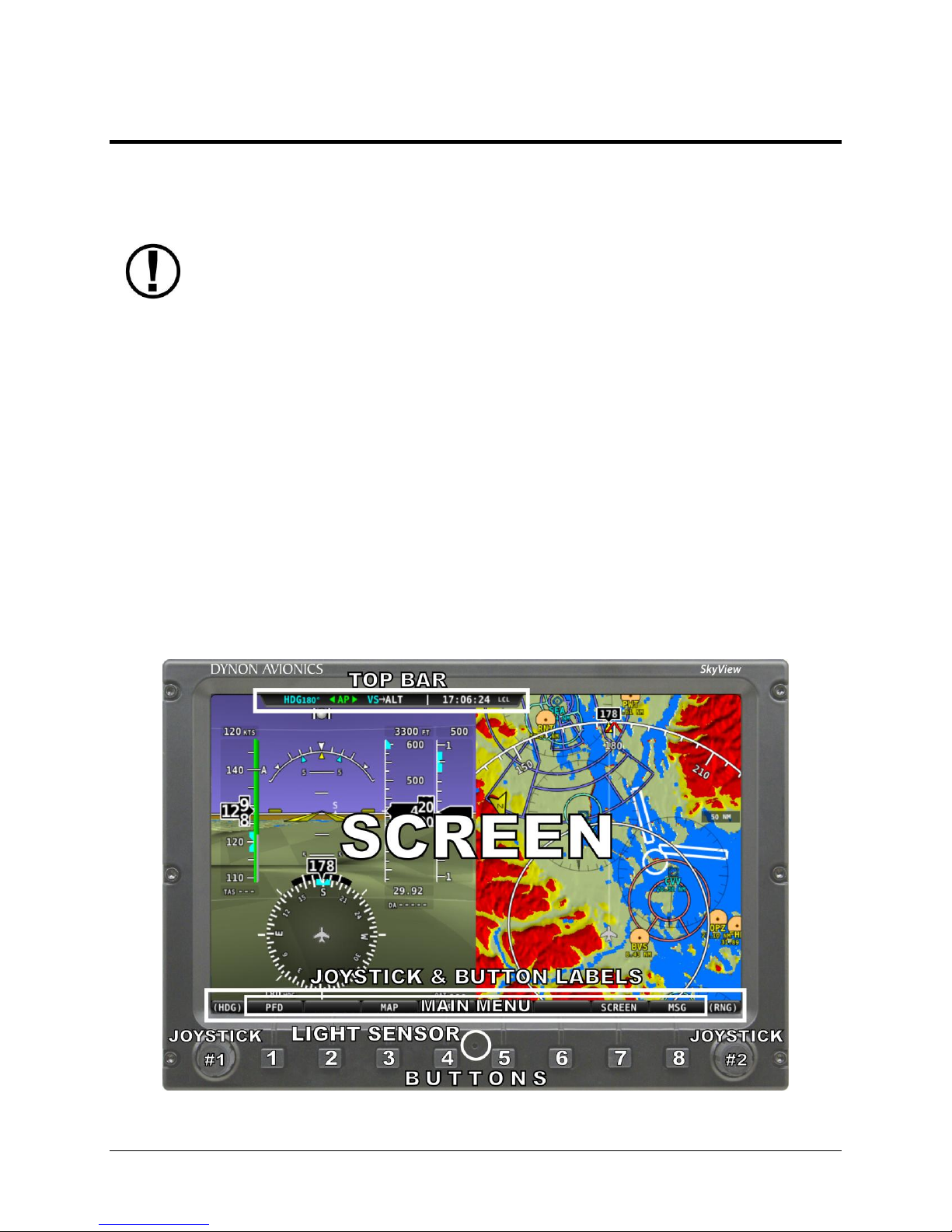
The SkyView SV-D700 and SV-D1000 displays are identical in functionality and
presentation. The only difference is in the size and resolution of the screen.
3. SV-D700 and SV-D1000 Operation
After reading this chapter, you should be familiar with basic SkyView display operation. For
details regarding specific procedures (e.g., adjusting the barometer), refer to the PFD, EMS, and
Moving Map operation chapters.
Screen Synchronization
If you have multiple SkyView displays in your aircraft, the system will synchronize important
information between them. Actions such as setting baro, bugs, engaging the autopilot, or
acknowledging warnings only need to be done on one display.
Some settings such as screen layout and map zoom level are not synchronized on purpose.
Firmware sensor configuration file (.sfg) updates must also be done to each screen individually.
Navigation and obstacle databases may or may not synchronize, depending on whether the
displays are connected together via Ethernet. Reference the SkyView System Installation Guide
for more information on this topic.
Display Bezel Layout
Figure 1 illustrates the front of an SV-D1000 display and its important parts.
Figure 1–SkyView Display Front Bezel Layout
SkyView Pilot’s User Guide - Revision M 3-1
Page 20
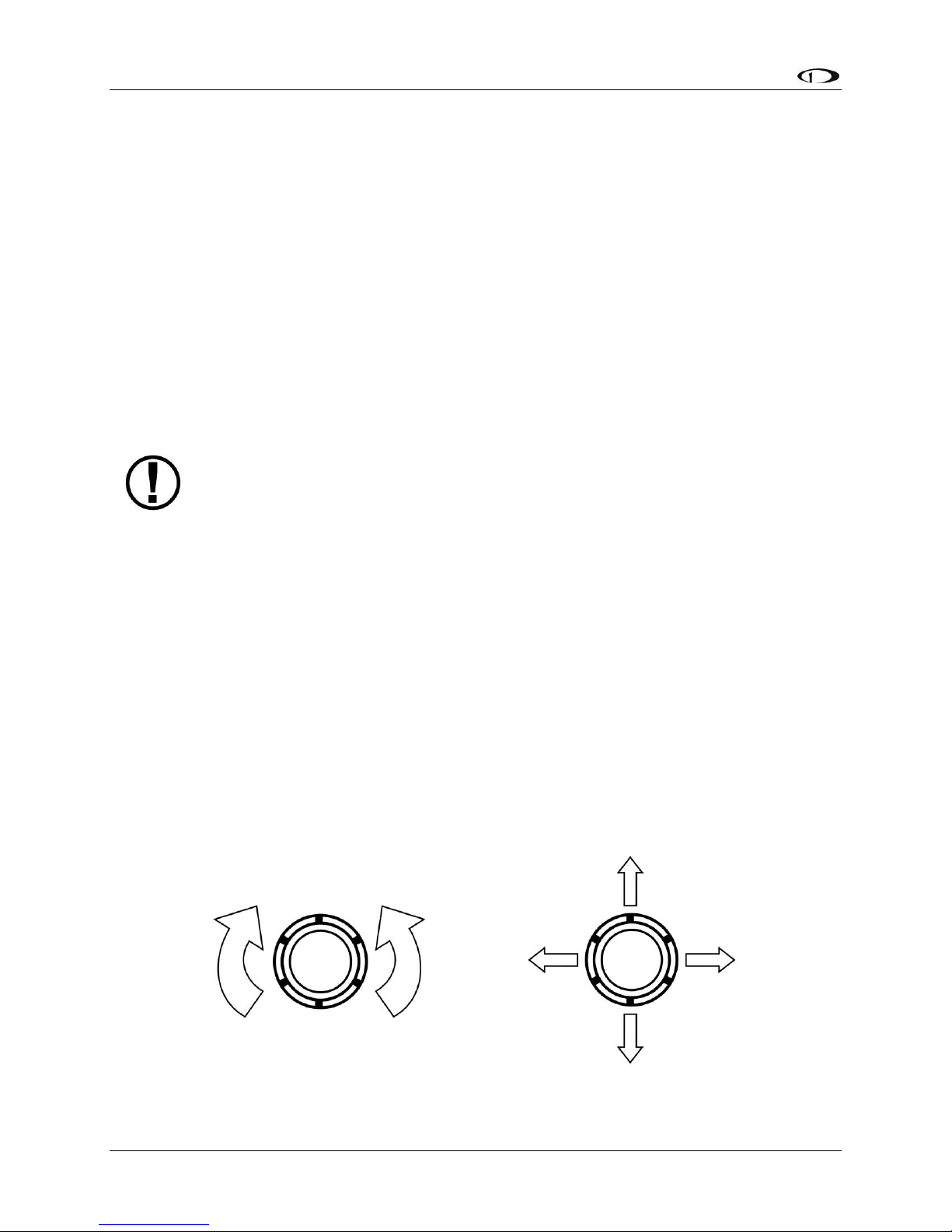
SV-D700 and SV-D1000 Operation
The set of button labels displayed immediately after the display turns on is referred
to as the Main Menu.
Note the Top Bar, screen, joystick and button labels, light sensor, two joysticks and eight
buttons.
The Top Bar is user configurable and displays important textual information. The Top Bar in the
current release of SkyView only shows time and autopilot status. Future firmware updates will
enable expanded functionality. Reference the How to Configure the Top Bar Section of this
guide for details on how to configure the Top Bar.
The screen shows PFD, Engine, and Moving Map data, configuration information, and system
alerts. Its layout is user configurable. See the Screen Layout Configuration Section for specific
instructions on how to configure the layout of your screen.
Joystick and button labels are also on the screen as seen in Figure 1. Joystick and button
functionality is contextual based on what is onscreen and these labels show the user the current
function. For example, the (MAP) label above joystick #2 in Figure 1 shows that manipulating
that joystick will affect what the user can see on the Moving Map Page.
Each SkyView display has an integrated light sensor in the front bezel. This light sensor can be
used for automatic backlight level management. Reference the SkyView System Installation
Guide for instructions on how to configure the display for automatic backlight level
management.
Joystick and Button Operation
Joysticks and buttons are used for various functions including powering the unit on and off,
entering and navigating menus, and adjusting values.
Operation Basics
Joysticks can be turned and moved. Specific joystick behavior is addressed in subsequent
sections of this guide when necessary.
Figure 2–Joystick Turn (left) and Movement (right) Directions
3-2 SkyView Pilot’s User Guide - Revision M
Page 21

SV-D700 and SV-D1000 Operation
Button labels are called out in all capital letters such as BACK, EXIT, FINISH, and
CLEAR. This guide directs users to press a button by using its label. For example,
when this guide asks you to press FINISH, it is asking you to press the button with
the FINISH label above it.
A button has a function if there is a label above it. If there is no label, there is no function. The
figure below shows an example button label.
Figure 3–Example Button Label
When you press a button, its label is highlighted. When you release the button, its action is
invoked.
Joystick and Button Operation Example
Some parameters may need to be adjusted using a joystick. When setting values with the
joystick, each character (symbol, letter or digit) must be selected and adjusted successively.
Figure 4–Adjusting Successive Characters with a Joystick
In this example, the first time you turn the joystick, you toggle between the “-“ and “+”
symbols. To change the succeeding characters, you must move the cursor joystick to the right.
In this example, you first adjust the “-“ or “+” character, move the joystick right, then adjust the
one hundreds digit, and so forth. Once you have adjusted the value appropriately, press
ACCEPT or move the joystick to the right again.
At times, the next item in the menu path in this guide may be a joystick selection OR a button
push—the correct choice will be apparent.
SkyView Pilot’s User Guide - Revision M 3-3
Page 22
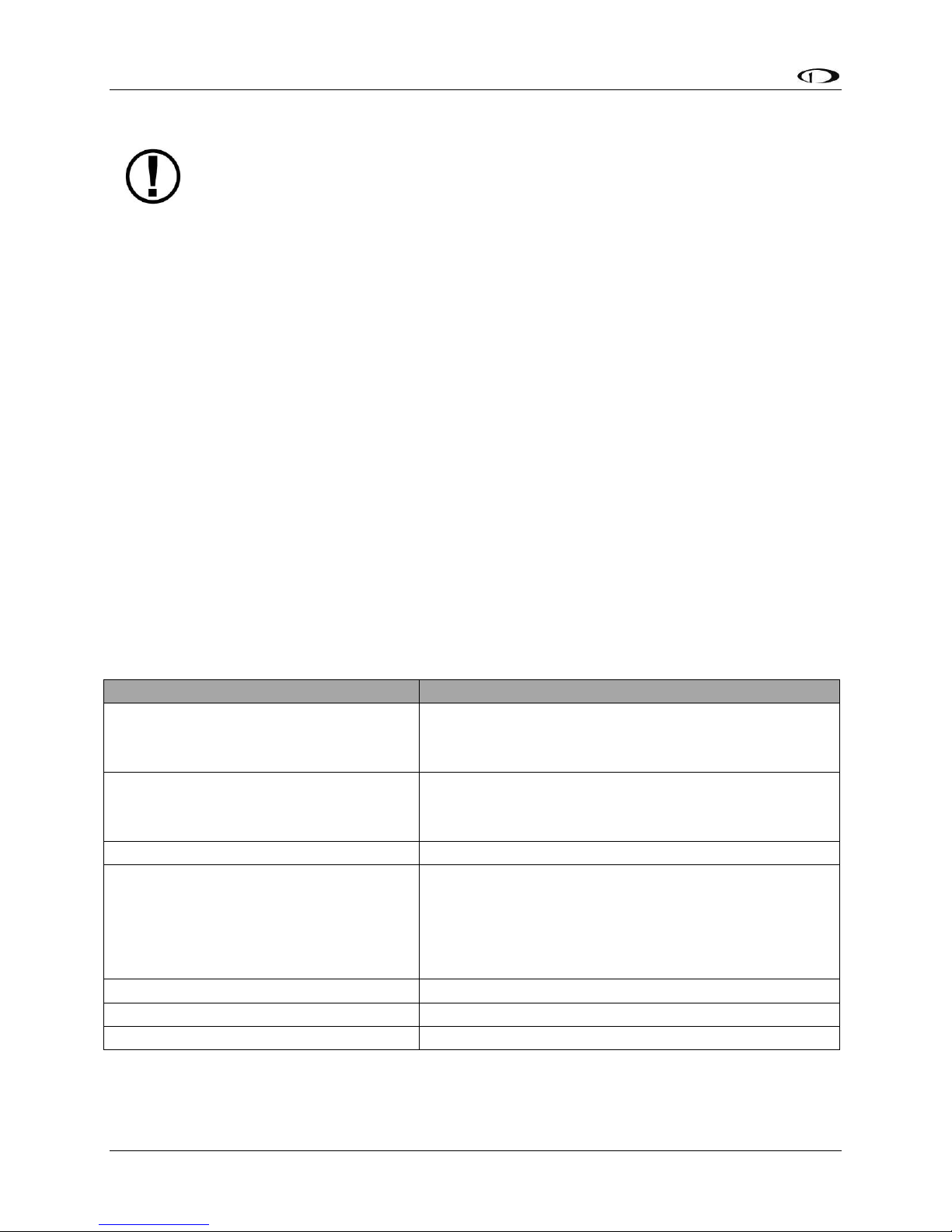
SV-D700 and SV-D1000 Operation
All menu navigation in this guide starts at the In Flight Setup Menu.
Desired Menu Action
User Action
Enter the Setup Menu
Simultaneously press and hold buttons 7 and 8
(if airspeed is greater than zero, you will enter the
In Flight Setup Menu)
Scroll through different menus
Turn either joystick
OR
Move either joystick up or down
Enter menu
Move either joystick toward the right
Return to previous menu
Move either joystick toward the left (saves settings)
OR
Press BACK (saves settings)
OR
Press CANCEL (does not save settings)
Save adjusted value
Press ACCEPT
Reset adjustable value
Press DEFAULT
Save settings and return to Main Menu
Press EXIT
Menu Navigation
After the display turns on, you will see a screen similar to the one in Figure 1. This guide refers
to the label bar at the bottom of the screen as the Main Menu.
Throughout this guide, the “>” character is used to indicate a sequence of menu selections or
other actions you would take as you navigate the menu system. Menu selections which are
followed by “…” indicate full-screen wizard interfaces which guide you through the appropriate
steps. These wizard interfaces are not described in detail in this guide, as the on-screen
instructions provide adequate information.
SkyView menus follow this structure: SETUP MENU > MENU > ... > MENU > PAGE or WIZARD.
The setup menus (In Flight Setup or Setup) are the root of most menu navigation. Each nested
menu is more specific than the previous one and there is no set limit for the number of nested
menus before reaching a page. A page or wizard is at the end of the chain and it is where the
user can perform a specific action such as create a system software backup, configure a
SkyView network, or set up the layout of the onscreen engine gauges. Wizards employ easy-tofollow onscreen instructions.
For example, SETUP MENU > SYSTEM SETUP > MEASUREMENT UNITS > BAROMETER indicates
entering the SETUP MENU, then selecting SYSTEM SETUP, then selecting MEASUREMENT
UNITS, and then entering the BAROMETER Menu to select INHG, MBAR, or MMHG.
Table 3 is a summary of menu navigation.
Table 3–Menu Navigation Summary
3-4 SkyView Pilot’s User Guide - Revision M
Page 23
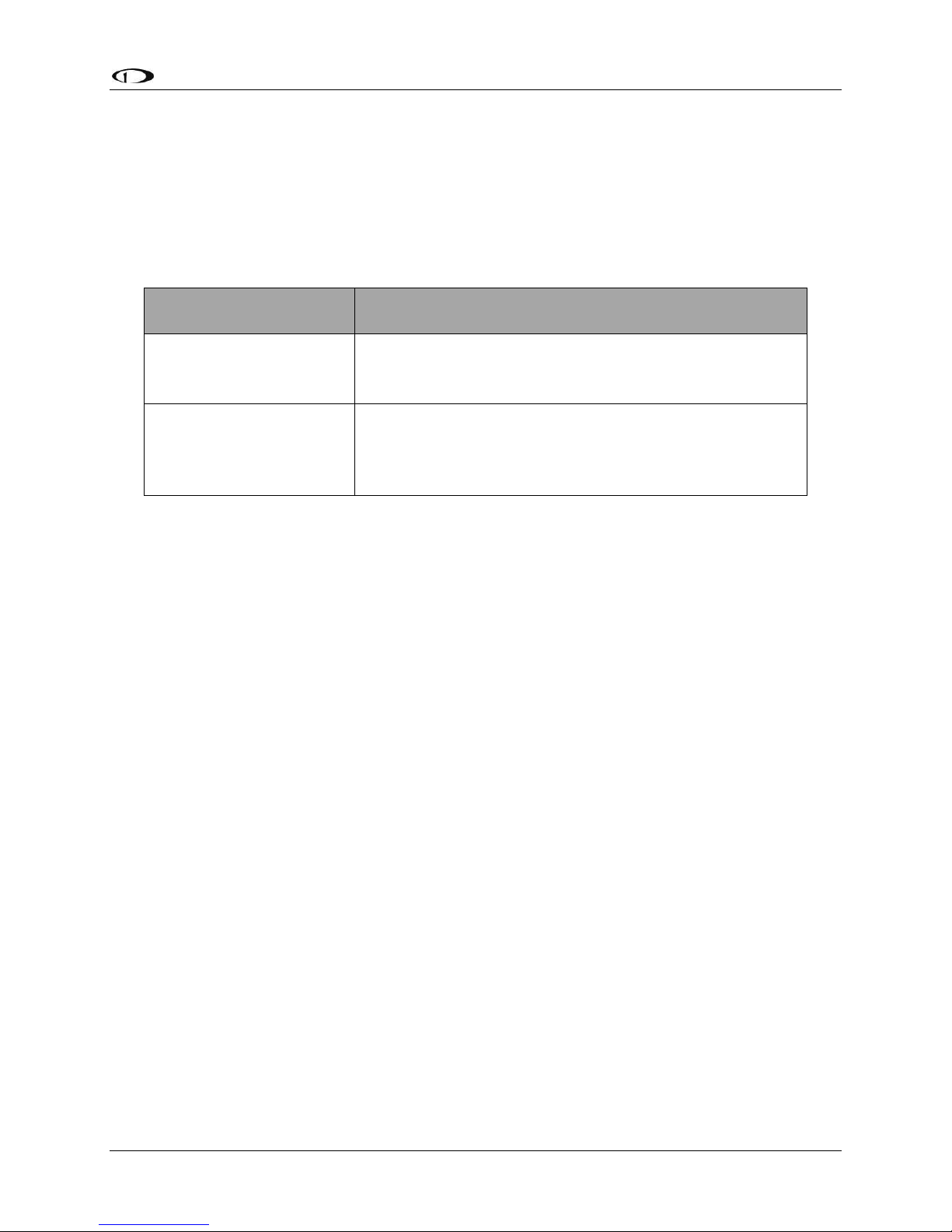
SV-D700 and SV-D1000 Operation
SkyView System
Displays
Toggle SkyView System Power
One display
Toggle primary power state
OR
Toggle display power by pressing and holding button 1
Multiple displays
Toggle primary power state
OR
Toggle all displays off or on by pressing and holding
button 1 on each display.
Basic Display Operation Procedures
This subsection covers basic operation procedures for displays. Detailed instructions for various
menus and individual menu items are described in the SkyView System Installation Guide.
How to Turn the System On or Off
Table 4 summarizes the procedures for toggling SkyView system power states.
Table 4–How to Toggle SkyView System Power State
In the first seconds after turning a SkyView display on, you may see momentary display artifacts
such as multicolored lines and/or flashes of light as the display initializes. This is normal.
Loss of External Power with Backup Battery Connected
If external power is lost to a display that is connected to a backup battery, it will either stay on
for an additional 30 seconds or stay on indefinitely depending on whether or not the aircraft is
in flight. This feature minimizes backup battery discharge when on the ground and
master/external power is shut off normally. It also reduces pilot workload during an actual inflight power loss.
If the aircraft is not in flight, SkyView displays the message “POWERING DOWN IN xx SECONDS”
while counting down from 30 seconds. During this countdown, the menu displays the buttons
STAY ON and PWR OFF at the bottom of the screen. Press PWR OFF to turn off the SkyView
display immediately. Press STAY ON to keep the SkyView display on via the connected backup
battery. If STAY ON is pressed, the display will continue to use the backup battery to power
itself until the battery’s charge is depleted or the display is turned off manually pressing and
holding button 1. Finally, if neither button is pressed before the countdown expires, the display
will automatically turn off after 30 seconds to conserve the backup battery charge.
If the aircraft is in flight, SkyView displays the message “AIRCRAFT POWER LOST” with no
additional count down. This ensures that active pilot action is required to turn off a display
when power is lost in-flight and backup battery power is available. The STAY ON and PWR OFF
buttons are still offered, but the display will stay on indefinitely unless PWR OFF is pressed.
SkyView Pilot’s User Guide - Revision M 3-5
Page 24

SV-D700 and SV-D1000 Operation
How to Reboot the Display
Press and hold buttons 1, 2 and 5 simultaneously to instantly reboot the system. This may be
helpful if you need to cycle power after changing certain settings and for general
troubleshooting.
How to Manually Adjust the Backlight Brightness or Dim Level
Press SCREEN on the Main Menu and then press DIM (this is the Dim Menu). To decrease or
increase the backlight brightness press DEC- or INC+, respectively. To set the backlight
brightness to 100%, press FULL. Press BACK twice to exit the Dim Menu and return to the Main
Menu.
If the display is set to automatic or external backlight brightness control, this operation will
toggle the backlight brightness control to manual mode. You can determine if there was a
change in control mode by the label over button 7 in the Dim Menu. If the display was set to
manual mode in the Setup Menu, there will be no label. If the display was set to automatic or
external, the label will toggle between MANUAL and AUTO or MANUAL and EXTERNAL,
respectively.
Reference the SkyView System Installation Guide for instructions on specifying the display’s
backlight brightness control method.
How to Enter the Joystick Function Menu
Move a joystick up, down, left, or right to enter its Joystick Function Menu. These menus are
used to specify which bug that joystick adjusts if turned. For example, joystick 1 could be set to
adjust the heading bug and joystick 2 could be set to adjust the altitude bug.
Figure 5 illustrates the joystick menu.
Figure 5–Joystick Menu
To set the function of a joystick:
1. Move a joystick up, down, left, or right to enter a Joystick Function Menu.
2. Choose the joystick function by moving the joystick up or down.
3. Confirm the highlighted function by moving the joystick left or right.
If the Map Page is onscreen, the joystick closest to the Moving Map is labeled (MAP) and is used
to affect the Map Page and cannot be assigned a different function.
3-6 SkyView Pilot’s User Guide - Revision M
Page 25
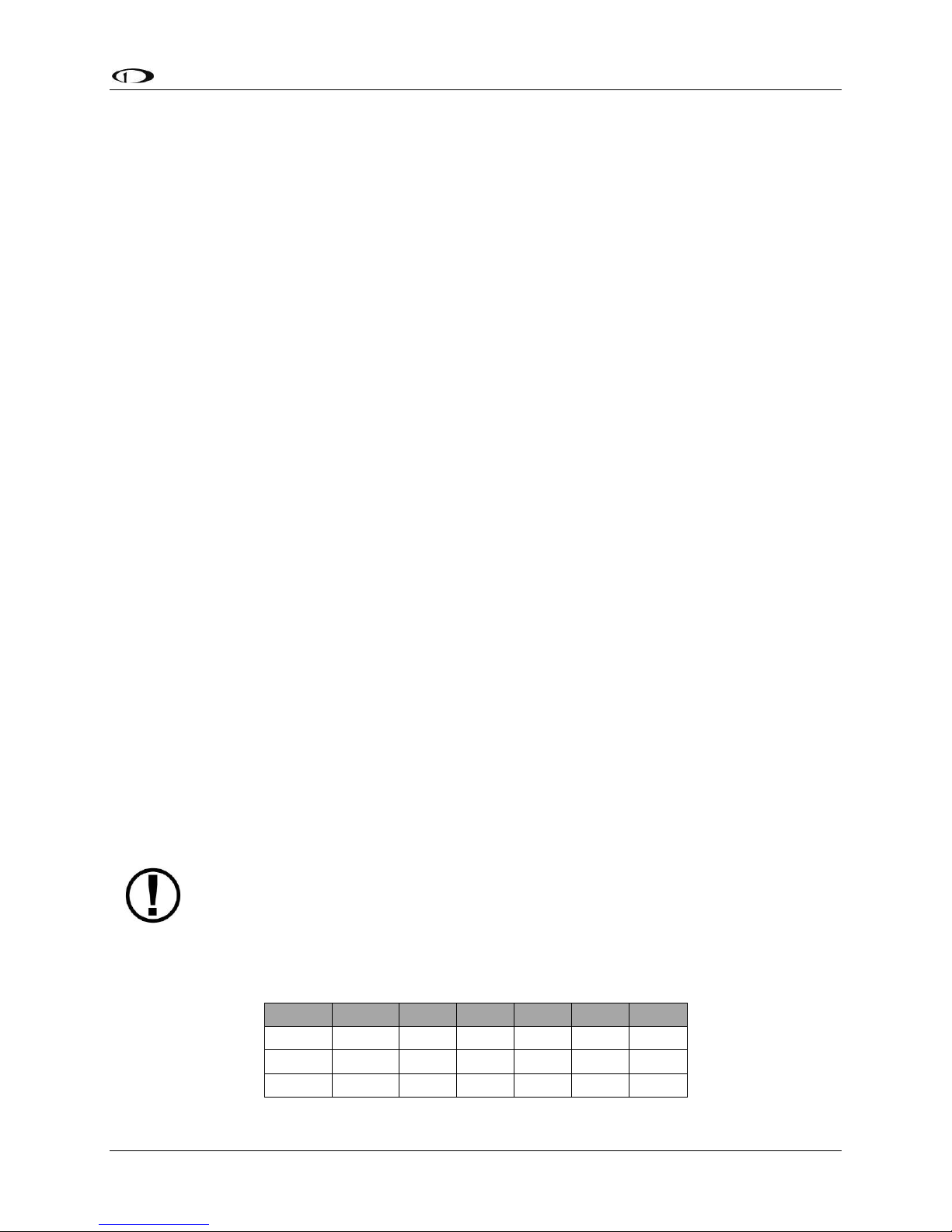
SV-D700 and SV-D1000 Operation
SkyView displays only display data from connected modules. For example, if an SVEMS-22X module is not present on the network, the display will not show any
engine data.
Page
100%
80%
50%
40%
20%
OFF
PFD
Engine
Map
How to Enter the In Flight Setup Menu
When airspeed is greater than zero or groundspeed is greater than 15 knots, simultaneously
pressing and holding buttons 7 and 8 when on the Main Menu will open the In Flight Setup
Menu. This menu gives users access to SkyView system tools which may be useful during flight
such as the Flight Angle Pitch Adjust Page and the Angle of Attack Calibration Wizard.
You may also access the Setup Menu from the In Flight Setup Menu by using the ENTER FULL
SCREEN SETUP MENU… option.
How to Check Installed Database Status
Enter the Installed Databases Page (IN FLIGHT SETUP MENU > FULL PAGE SETUP MENU > LOCAL
DISPLAY SETUP > INSTALLED DATABASES) to see which databases are installed and their
respective versions.
How to Adjust Time Zone Offset
Enter the Time Zone Offset Page (IN FLIGHT SETUP MENU > FULL PAGE SETUP MENU > SYSTEM
SETUP > TIME > TIME ZONE OFFSET) and adjust the time zone accordingly.
How to Configure the Top Bar
The Top Bar is the strip across the top of the screen. It displays textual information such as the
clock and autopilot status. Future software updates will use this space for information such as
radio status.
Enter the Top Bar Setup Page to configure the Top Bar (IN FLIGHT SETUP MENU > FULL PAGE
SETUP MENU or > LOCAL DISPLAY SETUP > TOP BAR SETUP).
Screen Layout Configuration
SkyView can display many combinations of PFD, Engine, and Moving Map data in full-screen
and partial-screen configurations as well as distribute this data across multiple displays. Each
display in the system can also have its own layout. This section tells you how to configure the
display(s) in your SkyView system.
The following table lists the amount of screen space you can allot for a given page. Note that
pages may also be turned off by the user.
SkyView Pilot’s User Guide - Revision M 3-7
Page 26
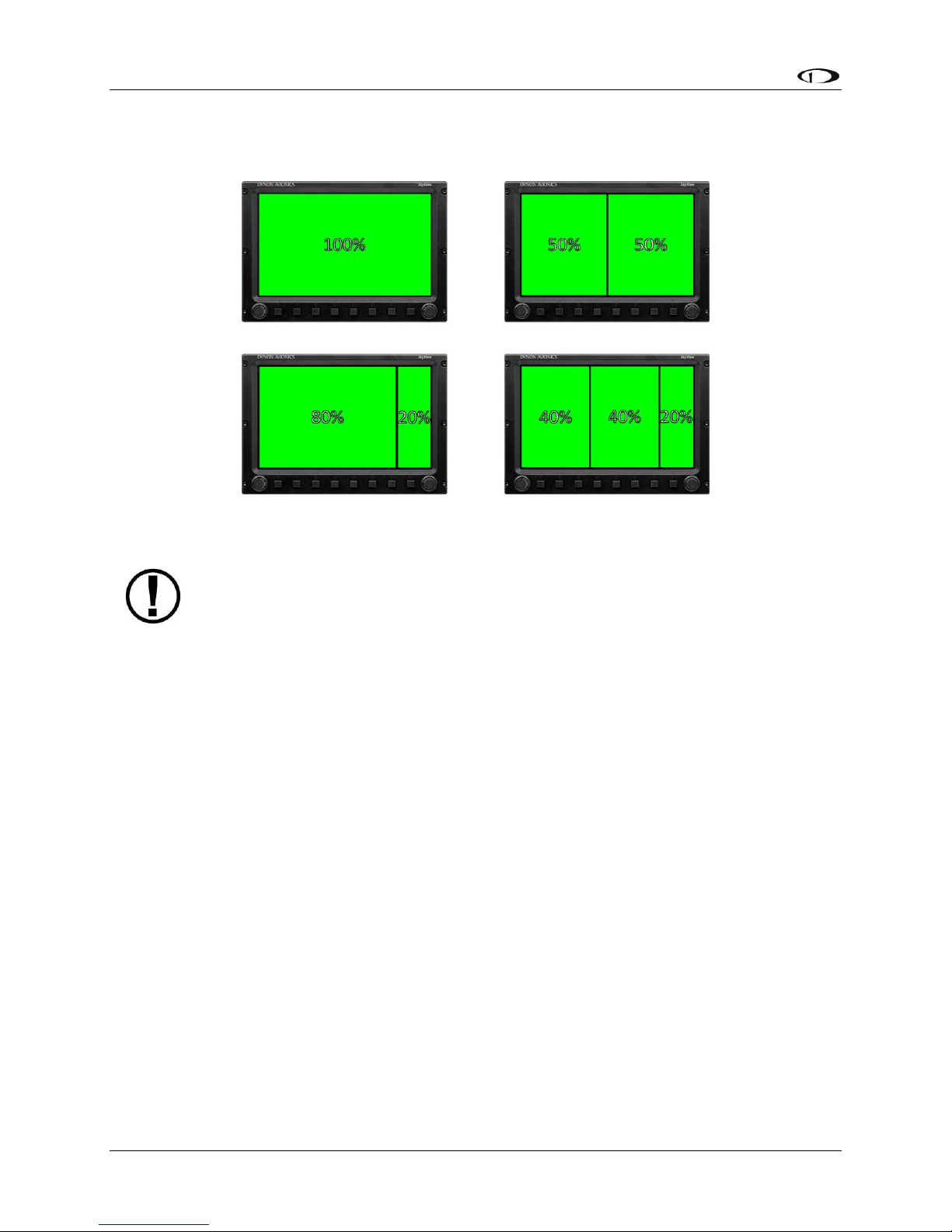
SV-D700 and SV-D1000 Operation
Manufacturers that install SkyView into their aircraft can choose to standardize the
screen layouts that are available. When a SkyView system is set up this way, you
may not be able to remove some or all of the pages on a display. Additionally, the
LAYOUT and SWAP buttons may not be available .
Table 5–Onscreen Data Allotments
The following diagram illustrates example screen layout configurations.
Figure 6–Example Screen Layout Configurations
Selecting and Arranging Pages on your SkyView Screen
1. Press SCREEN on the Main Menu.
2. Press PFD PG, EMS PG, or MAP PG to toggle the display of page on or off.
a. Alternately, press and hold any of the above buttons for a few seconds to turn
on that page and turn all others off with just one button push.
3. Press LAYOUT to toggle between different layouts of the pages that are being displayed.
4. Press BACK to finalize the layout and return to the Main Menu.
Swap Mode
You may, at times, wish to swap the entire screen contents of your left and right displays
without having to select and deselect each page on each display using the above process. This
can be useful for flying from the “other” seat, for use when flight instructing, etc.
Press SCREEN > SWAP on either display to enter swap mode and switch the screen contents of
both displays simultaneously. When your screens are in swap mode, the PFD PAGE, EMS PAGE
MAP PAGE, and LAYOUT buttons are unavailable. Press SWAP again to exit swap mode and
revert to normal display operation.
Note that the SWAP button is only shown on SkyView systems that contain exactly two displays.
3-8 SkyView Pilot’s User Guide - Revision M
Page 27
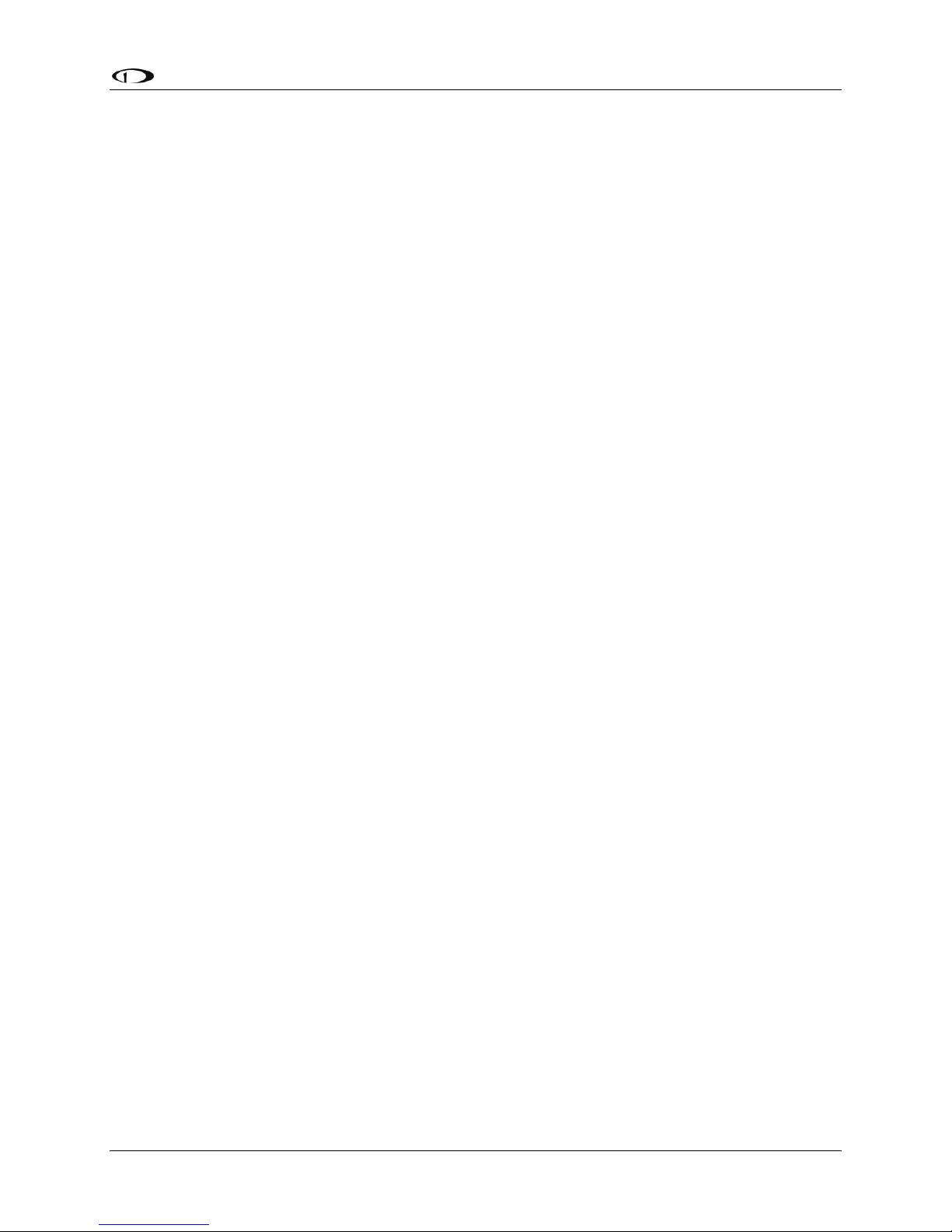
SV-D700 and SV-D1000 Operation
Reversion Mode
In multi-display SkyView systems, you can specify a reversion mode that automatically changes
the screen configuration to a specific layout when only one display remains powered on.
For example, if you normally have your left display configured to show PFD and your right
display showing Engine and Map, reversion mode could be configured to show all three pages
automatically on the single remaining display, should the other fail.
If reversion mode is enabled, any one of the following layouts can be pre-configured (via
SkyView setup procedures) to be displayed when only one display remains powered on in a
multi-display system. This behavior applies equally whether all but one display in your system
has failed, or if you turn on one SkyView display before all others (as some customers do to see
engine instruments before engine start):
PFD 40% / EMS / MAP 40%
PFD 50% / MAP 50%
PFD 50% / EMS 50%
PFD 80% / EMS 20%
PFD 100%
See the SkyView Installation Guide for further information about Reversion Mode
configuration.
SkyView Pilot’s User Guide - Revision M 3-9
Page 28

Page 29
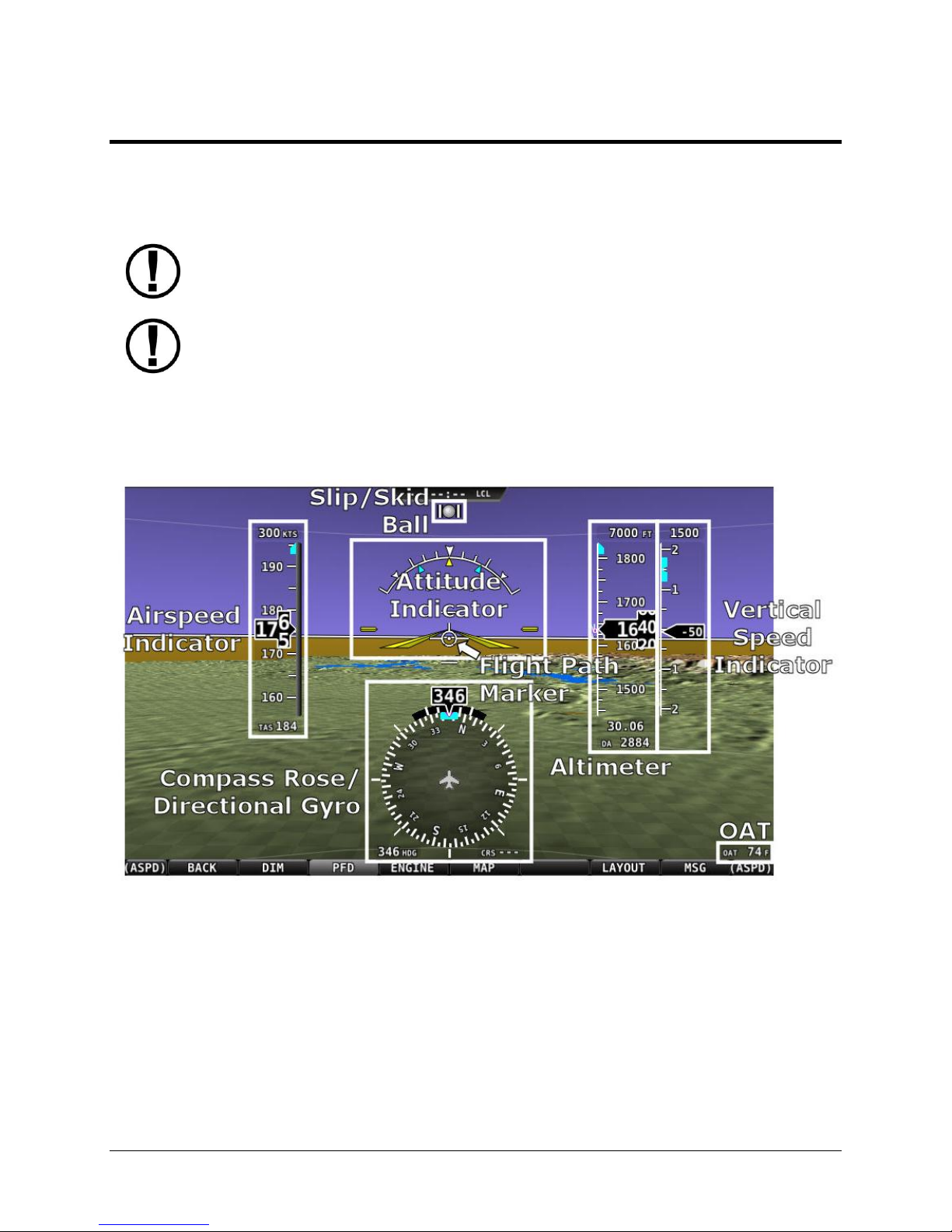
SkyView’s PFD requires data from an SV-ADAHRS-20X module. Synthetic Vision
further requires valid GPS data.
The heading/track, altitude, and vertical speed bugs are used to control the
SkyView Autopilot.
4. PFD Operation
One of the main functions of SkyView is its Primary Flight Display (PFD) with Synthetic Vision.
This chapter highlights the layout of the PFD page, its symbology, and contains instructions for
adjusting bugs.
PFD Page Layout
The PFD Page as shown in Figure 7 displays important flight information and Synthetic Vision.
Figure 7–SkyView PFD
The primary information shown on the PFD includes:
Synthetic Vision
Airspeed Indicator with Airspeed Bug and Airspeed Trend Rate
Attitude Indicator with Extreme Pitch Warning Indicators (Pitch Warning Indicators not
shown in Figure 7)
Flight Path Marker
SkyView Pilot’s User Guide - Revision M 4-1
Page 30
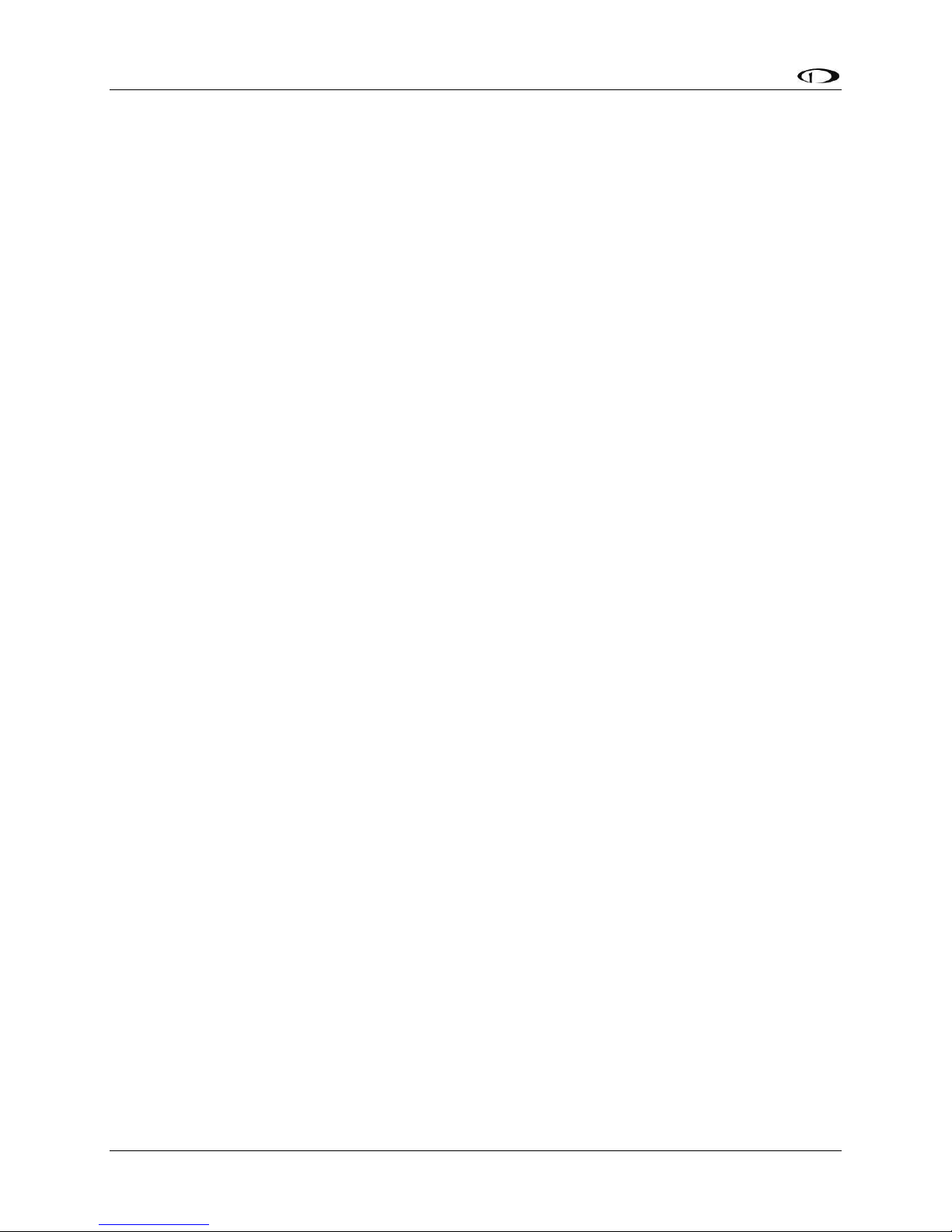
PFD Operation
Altimeter with Altitude Bug, Altitude Trend Rate, Barometer Setting, and Density
Altitude
Vertical Speed Indicator with Vertical Speed Bug
Compass Rose/Directional Gyro with Heading Bug
Slip/Skid Ball
Angle of Attack Indicator (not shown in Figure 7)
OAT
Wind Information (not shown in Figure 7)
The PFD in Figure 7 is a basic depiction and does not include any HSI or autopilot information.
GPS Signal Source
SkyView’s PFD contains display elements – such as Synthetic Vision, ground speed, and the HSI that depend on GPS information to work.
Reference the GPS Source Section in SV-MAP-270 Navigation Mapping Software chapter of this
guide for information about how SkyView utilizes and prioritizes the available GPS sources that
are used for this purpose.
PFD Symbology
Bugs
The SkyView PFD makes use of airspeed, altitude, vertical speed, and heading (or track) bugs.
Note that the altitude, vertical speed, and heading (or track) bugs are used for autopilot control
if Autopilot servos are installed. Instructions for setting bugs are detailed in subsequent
sections of this guide.
The airspeed, altitude, and vertical speed bugs are located above their respective tapes and the
heading (or track) bug is located to the lower left of the compass rose/directional gyro.
You can toggle the display state of bugs using the following procedure. Note that bugs that are
used as control mechanisms for autopilot axes (i.e., HDG, ALT, and VS) cannot be toggled off if
their respective Autopilot servo is installed.
1. Press PFD while on the Main Menu.
2. Press BUGS.
3. Press HDG, ALT, IAS, or VS to toggle the display state of each respective bug. If a bug
label is highlighted, it will show up on the PFD and in the joystick menu.
4. Press BACK to return to the PFD Menu.
A bug is only adjustable if it is on and it is an option in the Joystick Menu. Bugs that are turned
off are displayed as “- - - “ with their respective units (e.g., “- - - FT” for an altitude bug).
When all bugs are turned on, all bugs are available in the Joystick Menu as illustrated in Figure
8.
4-2 SkyView Pilot’s User Guide - Revision M
Page 31

PFD Operation
Figure 8–All Bugs On
For example, if the vertical speed bug (VS) is off, it is
not an option in the Joystick Menu as illustrated in
Figure 9. The same is true for other bugs.
Figure 9–Vertical Speed Bug Off
If all bugs are off, none of them show up in the
Joystick Menu as illustrated in Figure 10. Also note
how the heading bug is displayed (i.e., “- - - HDG”
above the BACK label).
Figure 10–All Bugs Off
As mentioned earlier, if Autopilot servos are installed, the bugs used to control them are not
configurable in this menu (i.e., they are always on) and have grayed-out text to denote this as
illustrated in Figure 11.
Figure 11–Autopilot Control Bugs Grayed Out
Airspeed Indicator
The Airspeed Indicator is displayed on the left side of the PFD and incorporates an airspeed
tape with a digital readout, true airspeed (TAS), airspeed trend indicator, and airspeed bug.
Figure 12 is an example SkyView Airspeed Indicator.
Units can be set to miles per hour, nautical miles per hour (knots), or kilometers per hour.
Reference the SkyView System Installation Guide for instructions on how to change the
displayed units.
SkyView Pilot’s User Guide - Revision M 4-3
Page 32

PFD Operation
Figure 12–Example Airspeed Indicator
The airspeed tape displays indicated airspeed including gray, white, green, yellow, and red
ranges to provide a graphical representation of aircraft speed in relation to the aircraft's limits.
These ranges are controlled by setting the airspeed limitations for the aircraft. Refer to the
SkyView System Installation Guide for instructions on how to configure the airspeed limitation
color thresholds.
Airspeed will display “---“ at zero through 20 knots, at which point it will become alive. Once
alive, it will read down to 15 knots. Below 15 knots, “---“ will again be displayed.
The indicated airspeed (IAS) digits scroll up and down,
simulating an analog Airspeed Indicator. The rate of
change of the digits provides a sense of the increase or
decrease in speed.
The airspeed trend indicator (ATI) is displayed as a magenta bar on the airspeed tape. It grows
proportionally in the direction of the rate of change (acceleration or deceleration). The ATI is
scaled to indicate a 6-second airspeed trend which means that if the acceleration is kept
constant, the airspeed will end up at the number indicated at the end of the trend line after 6
seconds have passed.
True airspeed (TAS) is digitally displayed at the bottom of the airspeed tape.
Airspeed Bug
The airspeed bug is displayed in cyan on the airspeed tape and its associated digital readout is
displayed at the top of the Airspeed Indicator.
To set the airspeed bug:
1. Enter the Joystick Function Menu.
2. Move the joystick up or down to highlight (ASPD).
3. Move the joystick left or right to close the menu (this is optional).
(ASPD) will now display just above that joystick. The airspeed bug setting on the PFD will be
outlined to signal that it is selected. Turn the joystick to adjust the airspeed bug. Note that
while the airspeed bug is changing, its display window lights up in cyan to draw your attention
to it. You may also synchronize the bug to current airspeed by pressing and holding the joystick
to the left or right for 2 seconds.
Attitude Indicator
Attitude indicator symbology is displayed on PFD and incorporates a roll scale with roll pointers
and a zero pointer reference, pitch scale with horizon lines, and water line symbology. Figure 13
is an example SkyView attitude indicator.
4-4 SkyView Pilot’s User Guide - Revision M
Page 33

PFD Operation
Figure 13–Example Attitude Indicator
The roll scale contains tick marks at 10, 20, 30, and 60 degrees and larger white triangles at 0
and 45 degrees. The roll pointer (small yellow triangle on the bottom side of the roll scale)
points to your current bank angle. The roll scale will rotate 360 degrees. When the aircraft is
wings level, the roll pointer aligns with the roll scale zero point. The water line symbology also
indicates wings level flight.
The pitch scale has tick marks in 2.5 degree increments and every 10 degree tick mark provides
a horizon line across the width of the screen. If the displayed pitch on the screen requires
adjustment to match the view outside, use the Flight Angle Pitch Adjust Page in the In Flight
Setup Menu (IN FLIGHT SETUP MENU > FLIGHT ANGLE PITCH ADJUST…). The pitch may be
adjusted to a maximum of ±20 degrees.
The extended zero pitch line features heading markers every 30 degrees to help maintain
directional awareness when attention is being paid to the attitude indicator.
Attitude Rate Limit
SkyView’s ADAHRS will operate normally at rotational rates of up to 150 degrees per second in
any axis. If the aircraft’s rotational rate exceeds 150 degrees per second – as can happen in a
well-developed spin or when performing aggressive aerobatic maneuvers – the PFD page will
annunciate “ATTITUDE RECOVERING”. During this time, SkyView’s attitude indication may be
degraded and other instruments should be used to maintain safe flight.
After straight and level flight is restored for a few seconds, the ATTITUDE RECOVERING message
will disappear. Full performance of the attitude indication is restored. This requires no
additional action by the pilot.
SkyView Pilot’s User Guide - Revision M 4-5
Page 34

PFD Operation
Figure 14–
Example Flight
Path Marker
GPS Assist
In the event of airspeed loss (due to icing or other blockage) an accurate attitude is maintained
if there is an accurate GPS ground speed source. When in this mode, a magenta GPS ASSIST
message is displayed on the PFD and the ground speed is displayed below the indicated
airspeed (IAS). If the connectivity with the GPS fails while in GPS assist mode, the attitude
continues to be displayed, using the last known GPS ground speed as a reference. This mode is
flagged on the horizon with a yellow CROSS CHECK ATTITUDE message. In the very rare case
that this sequence of events occurs, the ADAHRS’ attitude accuracy is reduced; use other
references in the aircraft to cross-check against the SkyView display.
Note that due to a limitation of the SV-GPS-250 hardware, it cannot be used for GPS Assist
above 415 knots ground speed if it is being used as the GPS source
Flight Path Marker
The flight path marker as shown in Figure 14 is an icon that is superimposed on
the PFD. It depicts the actual trajectory that the aircraft is flying through space. In
contrast, the attitude indicator displays the direction that the aircraft is pointed.
The flight path marker is extremely helpful in correlating and distinguishing
between aircraft attitude and flight path, giving the pilot a better understanding
of what the aircraft is doing. Given this, the marker can also be a valuable aide
for avoiding terrain when used with Synthetic Vision.
The flight path marker can be enabled or disabled through the setup menus. See the SkyView
Installation Guide for information about this setting.
Several examples of Flight Path Marker behavior:
If the aircraft’s nose is pitched up, but the marker stays on the horizon, this indicates
that the aircraft is not climbing or descending. You will see this behavior during slow
flight.
If the aircraft is neither climbing nor descending, the flight path marker will align with
the zero pitch line. Many aircraft do not cruise at an exactly level attitude. In this case, it
is normal to have a slightly pitched up or pitched down attitude indication, even though
the flight path marker indicates the aircraft is indicating no vertical trajectory.
If the marker is to the left or right of the attitude indicator’s aircraft symbol, this
indicates that the path over the ground is different than the direction the aircraft is
pointing. This depicts the effects of wind or a slip attitude.
If the aircraft is climbing out of a canyon and the marker is above the terrain ahead, this
indicates that the aircraft, at its current trajectory, will clear that terrain.
If the aircraft is climbing out of a canyon and the marker is overlaid on the terrain
ahead, this indicates that the aircraft, at its current trajectory, will impact the terrain.
If the marker is pointed at a runway threshold during an approach, that is where you will
be when you land if you keep the same approach path to the runway.
4-6 SkyView Pilot’s User Guide - Revision M
Page 35

PFD Operation
Figure 15–Example Altimeter
Altimeter
The altimeter is displayed on the right side of the PFD. It
incorporates an altitude tape and digital readout, Density
Altitude (DA), barometer setting, and altitude bug. Figure
15 is an example SkyView altimeter.
The altitude tape displays 200 units above and below the
current altitude digital readout. Each tick represents 25
units, with every 50 unit tick drawn slightly longer to
differentiate them. Units can be set to feet or meters.
Reference the SkyView System Installation Guide
instructions on how to change the displayed units.
The digital readout scrolls up and down in the manner of
an analog altimeter. The rate of change of the digits
provides a sense of the increase or decrease in altitude.
An altitude trend indicator based on current vertical speed
is represented as a magenta bar on the altimeter. It grows
proportionally as your climb or descent rate
increases/decreases. The altitude trend indictor is scaled to indicate a 6-second altitude trend.
This means that if current rate of altitude change is kept constant, the altitude will end up at
the number indicated at the end of the trend line after 6 seconds have passed.
DA will display “----“ if an OAT probe is not connected to the SkyView ADAHRS module. Since
relative humidity is not readily available to SkyView in flight, density altitude is calculated using
an approximation. The results of SkyView’s DA computation will closely match a traditional
handheld E6B.
Barometer Setting
To change the barometer setting:
1. Enter the Joystick Function Menu.
2. Move the joystick up or down to highlight (BARO).
3. Move the joystick left or right to close the menu (this is optional).
(BARO) will now display just above that joystick. The barometer setting on the PFD will be
outlined to signal that it is selected. Turn the joystick to adjust the barometer setting. Note that
while the barometer setting is changing, its display window lights up in cyan to draw your
attention to it. You may reset baro to pressure altitude for use in the flight levels (i.e., 29.92 in
Hg, 1013 mbar, or 760 mm Hg) by pressing and holding the joystick to the left or right for 2
seconds.
SkyView Pilot’s User Guide - Revision M 4-7
Page 36

PFD Operation
Altitude Bug
The altitude bug is displayed in cyan on the altitude tape and its associated digital readout is
displayed at the top of the altimeter. The altitude bug is used as a target for the pitch axis of the
SkyView Autopilot when a pitch axis servo is installed.
The reaction of the autopilot to an altitude bug change depends on the state of the pitch axis,
its armed mode of operation, and the current state of the aircraft. Reference the Autopilot
Operation Section for more information.
To set the altitude bug:
1. Enter the Joystick Function Menu.
2. Move the joystick up or down to highlight (ALT).
3. Move the joystick left or right to close the menu (this is optional).
(ALT) will now display just above that joystick. The altitude bug setting on the PFD will be
outlined to signal that it is selected. Turn the joystick to adjust the altitude bug. Note that while
the altitude bug is changing, its display window lights up in cyan to draw your attention to it.
You can synchronize the altitude bug with the current altitude by pressing and holding the ALT
joystick to the left or right for 2 seconds.
If the autopilot is engaged and the altitude bug is changed to more than 100 feet away from the
current altitude, the autopilot enters vertical speed mode and the text in the Top Bar changes
to VSALT to indicate this new mode.
Reference the Autopilot Operation Chapter for more information regarding autopilot
functionality, symbology, and operation information.
Altitude Alerter
SkyView can be configured to audibly alert as the aircraft changes altitude in relation to the
altitude bug. When the bug is active, audio out is configured, and the altitude alerter is
configured, SkyView announces “APPROACHING ALTITUDE” as the aircraft flies within a chosen
amount of feet/meters of the bug. SkyView announces “LEAVING ALTITUDE” as the aircraft flies
away from the altitude bug by more than a chosen amount of feet/meters. The altitude
thresholds that trigger the two above alerts are individually configurable, and the altitude
alerter will work whether or not the autopilot is engaged. See the SkyView Installation Guide
for details on how to configure the altitude alerter.
4-8 SkyView Pilot’s User Guide - Revision M
Page 37

PFD Operation
Figure 16–Example Vertical Speed Indicator.
Partial Screen PFD Version on Right.
Vertical Speed Indicator
The vertical speed indicator
(VSI) is displayed to the
immediate right of the
altimeter and incorporates a
vertical speed tape, vertical
speed pointer (with digital
readout), and bug. Figure 16
is an example SkyView VSI.
The VSI tape can display
±1000 units, ±2000 units, or
±4000 units. Units can be set
to feet or meters. Reference
the SkyView System
Installation Guide for
instructions on how to
change the displayed units
and the indicator scale.
The vertical speed pointer scrolls up and
down the VSI tape, simultaneously
displaying the instantaneous vertical speed in both analog and digital formats. If there is very
little or no vertical speed, the pointer appears blank. When the PFD is configured as a 40%
page, the digital vertical speed readout appears above or below the VSI tape as shown in Figure
16, but the analog sliding behavior of the pointer is the same as described above.
Vertical Speed Bug
The vertical speed bug is displayed in cyan on the right side of the VSI tape and its associated
digital readout is displayed at the top of the VSI. This bug is used as an initial target for the pitch
axis of the SkyView Autopilot when the pitch axis servo is installed and engaged in the vertical
speed bug (VS:BUG) mode of operation.
To set the VSPD bug:
1. Enter the Joystick Function Menu.
2. Move the joystick up or down to highlight (VSPD).
3. Move the joystick left or right to close the menu (this is optional).
(VSPD) will now display just above that joystick. The vertical speed bug setting on the PFD will
be outlined to signal that it is selected. Turn the joystick to adjust the vertical speed bug. Note
that while the vertical speed bug is changing, its display window lights up in cyan to draw your
attention to it.
You can synchronize the vertical speed bug with the current vertical speed by pressing and
holding the VSPD joystick to the left or right for 2 seconds.
SkyView Pilot’s User Guide - Revision M 4-9
Page 38

PFD Operation
Figure 17–Example Compass Rose/Directional Gyro
The vertical speed bug is used by the autopilot as a target vertical speed when it is climbing or
descending. Reference the Autopilot Operation Chapter for more information regarding
autopilot functionality, symbology, and operation information.
Compass Rose/Directional Gyro
The compass rose/directional gyro is
displayed on the lower center of the
PFD and incorporates a magnetic
heading compass rose, magnetic
heading digital display, turn rate
indicator, ground track GPS pointer,
heading bug, and heading bug digital
display. Figure 17 is an example
SkyView compass rose/directional
gyro.
The compass rose displays in
heading-up orientation. The cardinal
points are displayed as letters, and
30 degree increments are displayed
numerically without the trailing zero
(e.g., 330 degrees is displayed as 33).
The numeric display at the top of the
compass rose indicates magnetic
heading.
The turn rate indicator is displayed as a curved magenta bar along the top, outside curve of the
compass rose. The bar grows in the direction that the aircraft is currently turning and is
anchored at the arrow of the numeric display. The minor tick marks to the immediate right and
left of the numeric display arrow represents a half-standard-rate-turn. The major tick marks to
the left and right of the minor tick marks represent a standard rate turn of 3 degrees per
second.
The ground track GPS pointer is displayed as a magenta triangle on the inner edge of the
compass rose.
Heading/Track Bug
If your SkyView system includes an autopilot, the heading (HDG) bug is replaced by a track (TRK)
bug when the autopilot is flying in GPS ground track (TRK) mode. The bug is displayed in cyan
on the inner edge of the compass rose. The digital display of the bug is displayed to the lower
left of the compass rose.
4-10 SkyView Pilot’s User Guide - Revision M
Page 39

PFD Operation
Figure 18 - HSI Example: GPS
Figure 19 - HSI Example - Localizer
To set the heading/track bug:
1. Enter the Joystick Function Menu.
2. Move the joystick up or down to highlight (HDG) or (TRK).
3. Move the joystick left or right to close the menu (this is optional).
(HDG) or (TRK) will now display just above that joystick. The heading/track bug setting on the
PFD will be outlined to signal that it is selected. Turn the joystick to adjust the heading/track
bug. Note that while the heading/track bug is changing, its display window lights up in cyan to
draw your attention to it.
You can synchronize the heading/track bug to the current heading or track by pressing and
holding the joystick to the left or right for 2 seconds.
Reference the Autopilot Operation Chapter for more information regarding autopilot
functionality, symbology, and operation information.
HSI
When a valid NAV or GPS source is connected to your SkyView system, its data can be displayed
on and around the DG in a standard HSI presentation. Refer to the SkyView System Installation
Guide for details on how to connect and configure these data sources. The following sections
describe the HSI display elements.
HSI Source
There are two primary types of sources, GPS and NAV radio. Anytime a GPS is being used as an
HSI source, all of the HSI data is colored magenta. When a radio is being used as the source, its
data is in green. To the right of the DG, a textual info item describes the data source of the HSI.
It can be any of GPS, NAV (VOR), BC (back course) or LOC (localizer). Additionally, each GPS or
radio source is also numbered to prevent confusion in systems that have multiple devices. To
cycle through the available sources, press NAVSRC in the PFD Menu.
SkyView Pilot’s User Guide - Revision M 4-11
Page 40

PFD Operation
Course Indicator
Figure 20 - HSI Course Indicator
The course indicator has an arrow at its end which points to the currently selected course.
When a GPS source is selected, course direction is normally set implicitly by the programmed
route. When a NAV radio source is selected, the course direction can be set either on the radio,
or via the CRS (course) joystick function on SkyView, depending on the NAV radio that is
connected. To maintain course regardless of wind condition, line the course needle (with
centered CDI) up with the GPS ground track pointer. The course indicator is fixed to the rotation
of the DG, so it is easy to see which way you must turn to get on course. When tuned to a LOC,
course should be set to the runway heading via the joystick CRS function. Note that when the
Garmin SL30 is tuned to a LOC/ILS frequency, it disables its own OBS knob.
Course Deviation Indicator (CDI)
Figure 21 - HSI CDI
The CDI indicates how far to the left or right you are from the selected course. When in NAV
mode, full scale deviation indicates ten degrees of deviation from the VOR radial that has been
chosen as the course. When tuned to a localizer, full scale represents 2.5 degrees of deviation.
When following a GPS course, full scale represents 5 nautical miles of deviation. When on
course, the course indicator and the CDI make a solid line, making it easy to see when there is
little error in your aircraft's position. Unlike a CDI indicator found in basic aircraft, the CDI
needle on an HSI rotates with the DG and course indicator. By turning the aircraft towards the
CDI needle you reduce your deviation.
To/From Indicator
Because an HSI rotates the course line on top of the DG, the to/from indicator always points at
the physical VOR/LOC transmitter, or towards the GPS waypoint. If it is pointing the same
4-12 SkyView Pilot’s User Guide - Revision M
Figure 22 - HSI To Indication
Page 41

PFD Operation
direction as the arrow at the end of the course line, then that is a "to" indication. If it is pointing
the opposite direction of the arrow at the end of the course line, then that is a "from"
indication.
Bearing Pointers
Figure 23 - HSI Bearing Pointer
These arrows show you the bearing directly to a radio station or waypoint–in other words, the
track that you would need to fly to go directly to it. BRG 1 is yellow in color and is depicted with
a single arrow head when displayed on the HSI display. BRG 2 is orange in color and has a
double arrow head. There is also a textual information item for each bearing pointer that
describes its source (eg. GPS0, NAV1, etc.). Each of the bearing pointers can be cycled between
all available bearing sources by pressing BRG 1 or BRG2 in the PFD Menu.
Note that some radios, such as the Garmin SL30, provide information about standby
frequencies that can be loaded into bearing pointer locations. These are only available for
standby VORs that are within range. They are labeled as SBY bearing pointers.
NAV radios tuned to a LOC/ILS frequency do not provide bearing information due to the nature
of the localizer radio signal.
Glideslope/VNAV Indicator
Figure 24 - HSI Glide Slope
This only appears when tuned to an ILS or a GPS with vertical navigation output. When
displaying an ILS glideslope, full deflection is 0.5 degrees.
SkyView Pilot’s User Guide - Revision M 4-13
Page 42

PFD Operation
Figure 27 -
Wind Vector
Figure 25 - HSI GPS Info
Figure 26 - HSI NAV Info (LOC Example)
Figure 28–
Example
Slip/Skid Ball
Figure 29–
Example AOA
Indicator
HSI Info Items
Textual info items that provide additional data about the HSI source are displayed to the left of
the HSI display. The information available depends on the data being provided by the HSI
source. Examples of info items that may be displayed include DTW (distance to waypoint), ID
(VOR identifier), and frequency.
Wind Vector
Wind vector information is located just above the OAT display on the PFD. The
winds aloft arrow indicates the wind direction relative to your current direction of
flight. The wind strength, direction, and cross wind component are also textually
provided. If SkyView cannot make an accurate winds aloft calculation, the
arrow is not displayed and the numbers are replaced by dashes. The display of
winds aloft requires an active GPS connection and an OAT probe. In very light
winds, the wind speed number is not displayed, although the arrow is. Note
that due to a limitation in the SV-GPS-250 hardware, winds information will
not be available above 415 knots ground speed if it is being used as the GPS source.
Slip/Skid Ball
The action of the slip/skid ball simulates an analog slip/skid ball and provides a
visual representation of lateral acceleration. When the ball is within the two
vertical lines, the aircraft is in coordinated flight. Figure 28 is an example
SkyView slip/skid ball.
Angle of Attack Indicator
The Angle Of Attack (AOA) Indicator will display only when a Dynon AOA/Pitot probe
has been properly installed and calibrated. During normal flight, the AOA Indicator
will display green. As the AOA approaches and then reaches critical, the green and
yellow bars will disappear, leaving only red. Figure 29 is an example SkyView AOA
indicator.
A thorough explanation of AOA and the principles of operation of Dynon's AOA
Pitot probe are beyond the scope of this guide. Detailed information about AOA
and Dynon's approach to AOA is available at
www.dynonavionics.com/docs/SkyView_AoA.html.
4-14 SkyView Pilot’s User Guide - Revision M
Page 43

PFD Operation
Figure 30–
Example OAT
OAT
Outside air temperature (OAT) as shown in Figure 30 is displayed in the very
lower-right corner of the PFD. Units can be set to degrees Fahrenheit or degrees
Celsius. Reference the SkyView System Installation Guide for instructions on
how to change the displayed units. If OAT is not valid (i.e., disconnected or
damaged), then "OAT ---" is displayed.
Extreme Pitch Warning Indicators
The SkyView PFD shows large red arrows as pitch warning indicators in extreme attitudes (i.e.,
45 degrees or greater pitch up or down). These indicators point to the horizon and indicate
which way to maneuver to attain a level attitude. Indicators are accompanied with a small sliver
of sky or ground bordered with a white dashed horizon line, depending on the current attitude.
The pitch warning indicators can be enabled or disabled through the setup menus. See the
SkyView Installation Guide for information about this setting. Figure 31 illustrates the pitch up
warning arrows with the slivers of ground.
Figure 31–Extreme Pitch Warning Indicator Arrows
ADAHRS (Flight Instrument) Redundancy and Cross-Checking
SkyView systems support multiple SV-ADAHRS-20X modules for redundancy and manage failure
scenarios by automatically switching to backup modules should an ADAHRS completely fail.
Additionally, in the event that multiple ADAHRS disagree, the display will annunciate this with
an on-screen alert that calls out which parameter(s) are not the same on all ADAHRS.
Parameters that are continuously cross-checked include attitude (pitch and roll), magnetic
heading, G Meter, turn coordinator (slip/skid ball), airspeed, and altitude.
SkyView Pilot’s User Guide - Revision M 4-15
Page 44

PFD Operation
Figure 32 - ADAHRS Cross-Checking Disagreement
Once SkyView has annunciated a cross-check comparison problem, press COMPARE to see both
ADAHRS side-by side. The ADAHRS that was previously displayed on the PFD is labeled
“ACTIVE”, while the one that was not previously being displayed - but which was being used as
the cross-check reference – will be labeled as “STANDBY”. Additionally, the labels “PRIMARY”
and “ALTERNATE” designate which ADAHRS is normally displayed when both are in agreement
and neither is disabled.
4-16 SkyView Pilot’s User Guide - Revision M
Figure 33 - ADAHRS Cross-Check Comparison
Page 45

PFD Operation
Once you have determined which ADAHRS is incorrect, press DISABLE to tell SkyView not to use
it for the duration of the flight:
Figure 34 - ADAHRS Cross-Check Comparison (one ADAHRS disabled)
Press exit to return to normal operation. The PFD will annunciate that only a single ADAHRS is
available for use:
Figure 35 - Single ADAHRS Mode Flag
If, after you’ve entered the ADAHRS comparison screen, you do not disable an ADAHRS, a red
warning and ADAHRS CROSS CHK ERROR alert will persist in the Message Alert Area (above
button 8). To go back to the ADAHRS comparison screen to disable an ADAHRS, see the below
instructions:
ADAHRS Source Selection and Configuration
Enter the ADAHRS Source Selection Page: IN FLIGHT SETUP MENU (press/hold buttons 7/8)>
ADAHRS SOURCE SELECTION…).
SkyView Pilot’s User Guide - Revision M 4-17
Page 46

PFD Operation
If you are on the ground, this will be under SETUP MENU > PFD SETUP > ADAHRS SOURCE
SELECTION.
ADAHRS Status
The ADAHRS labeled ACTIVE is the one that is being displayed on the PFD.
An ADAHRS labeled STANDBY is being used for cross-checking, but it is not being displayed on
the PFD.
PRIMARY / ALTERNATE ADAHRS Selection
The ADAHRS labeled PRIMARY is the one that will be preferentially chosen by SkyView as the
active ADAHRS.
An ADAHRS labeled ALTERNATE is one that is available to be used in the event of a failure or
problem with the primary ADAHRS. However, it normally won’t be chosen for display on the
PFD unless the primary ADAHRS has failed or has manually been disabled.
To change which ADAHRS is the PRIMARY ADAHRS, highlight an ALTERNATE ADAHRS and press
the PRIMARY button to elevate it to PRIMARY status.
To disable an ADAHRS until SkyView is next powered up, simply highlight it with the joystick and
press the DISABLE button.
To see the same comparison screen that is presented when a cross-check error occurs, press
the COMPARE button at the bottom of the display.
Press BACK to exit the ADAHRS Source Selection Page or press EXIT to return to the Main Menu.
Either of these actions will save the ADAHRS source settings.
4-18 SkyView Pilot’s User Guide - Revision M
Page 47
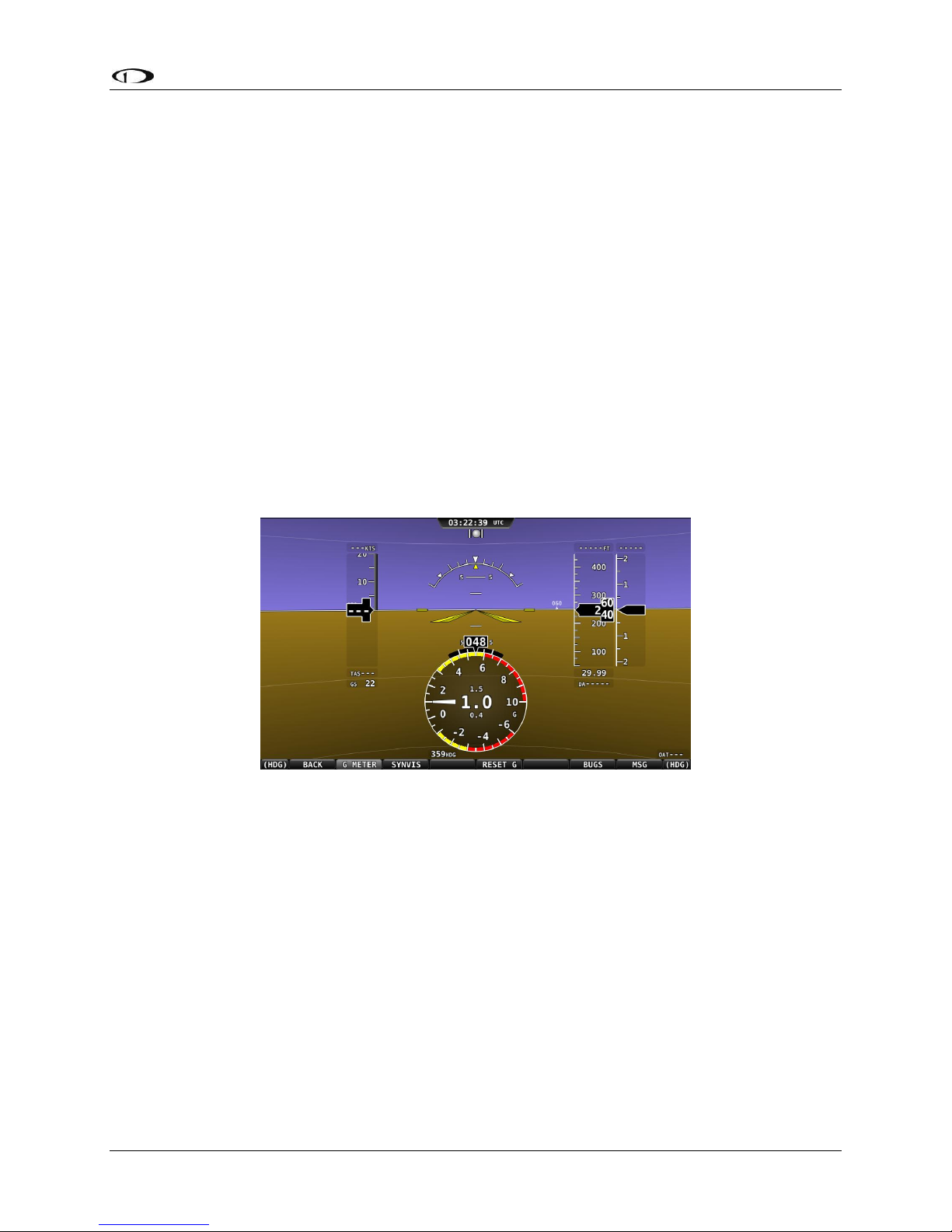
PFD Operation
PFD Menu
The PFD Menu is accessible from the Main Menu by pressing PFD (MAIN MENU > PFD). Users
can reset the baro, toggle Synthetic Vision on or off, and configure the bearing and NAV
sources.
Back
Press BACK to return to the Main Menu.
G Meter
Press G METER to toggle the G Meter on and off. When the G Meter is displayed, it replaces the
HSI/Compass Rose, though numerical magnetic heading above the HSI area remains. The G
Meter shows an analog “needle” that indicates the instantaneous G loading of the aircraft.
Depending on how the G Meter is configured, the analog range may have yellow and/or red
caution ranges configured to visually indicate aircraft G limits are being approached.
Instantaneous G information is also shown digitally in the center of the gauge.
Figure 36 - G Meter on PFD
The smaller digital numbers above and below the larger instantaneous G number are the
maximum and minimum Gs that the aircraft has experienced since the G Meter was last reset.
Press PFD > RESET G to manually reset the G Meter. The G Meter may also be set up to
automatically reset the min/max G readings every time SkyView starts up.
The G Meter can also be configured to “pop up” automatically under certain conditions. When
configured this way, the G Meter will appear automatically when the aircraft’s instantaneous G
loads exceed thresholds that have been selected. Once the G Meter has appeared, it will
remain on the display until the instantaneous aircraft G loading falls back below those
thresholds.
See the SkyView Installation Guide for further information about G Meter configuration.
SkyView Pilot’s User Guide - Revision M 4-19
Page 48

PFD Operation
Synthetic Vision depictions of terrain, runways, obstacles, and other information
are meant as informational aids only. These depictions should not be used as the
primary means for obtaining situational awareness of these features in flight.
Terrain data is obtained from third party sources. Dynon cannot independently
verify the accuracy of terrain data at all geographical points.
Synthetic Vision (SYNVIS)
When valid GPS data is available and Synthetic Vision is licensed on a SkyView display, the PFD
features integrated Synthetic Vision. Synthetic Vision displays the terrain directly ahead of the
aircraft. Terrain is graphically represented in sectional chart color variations which represent
topographical elevations and water features. Terrain is textured with a subtle checkerboard
pattern to aid in identifying aircraft movement.
You may toggle the Synthetic Vision system off or on. Press PFD on the Main Menu and then
press SYNVIS.
Figure 37 contains an example SkyView Synthetic Vision view.
Figure 37–SkyView Synthetic Vision View
Runways on Synthetic Vision
Runways are depicted at airports for which runway information is available in the US only. See
the Moving Map Operation section for more information about aviation data availability. Note
that in many cases, the information in the Synthetic Vision depiction may not match the actual
physical markings seen in real life. In fact, in many cases, the Synthetic Vision depiction has
more information! The following information is shown on Synthetic Vision runways:
4-20 SkyView Pilot’s User Guide - Revision M
Page 49

PFD Operation
Runway edge lines
Runway centerline
Runway numbers
Runway thresholds / displaced thresholds
Aiming point markings: two white strips drawn 1000’ after the threshold on runways
4000’ and longer
Runway width threshold markings: drawn immediately after the runway threshold,
these groups of parallel lines visually indicate the width of the runway in the following
manner according to runway width:
o 0’-59’ wide: no lines
o 60’-74’ wide: 4 lines
o 75’-99’ wide: 6 lines
o 100’-149’ wide: 8 lines
o 150’-199’: 10 lines
o 200’+: 12 lines
Obstacles on Synthetic Vision
Obstacles are only depicted when the Navigation Mapping Software is licensed or in its 30 flight
hour free introductory trial mode. See the SV-MAP-270 Navigation Mapping Software section
for more information about map licensing and obtaining obstacle data.
Obstacles are only shown on Synthetic Vision if their highest point is within 1000 feet below
your aircraft’s GPS altitude. If the highest point of an obstacle is within 100 feet below your
current GPS altitude to anywhere above you, it will be red. If the highest point of the obstacle is
between 100 and 1000 feet below your current GPS altitude, the obstacle will be yellow. This is
the same color scheme used on the Map Page as described in the Topography with Terrain
Proximity Alerts Section.
Obstacles are shown at their actual height above the ground. In other words, if the flight path
marker is above the top of an obstacle in the Synthetic Vision version, your aircraft should clear
it in real life as well.
The tower symbology used to denote different types of obstacles is the same as used in the
Moving Map depiction. See the Moving Map Symbology section of this guide for more
information.
Traffic on Synthetic Vision
When a device that can receive traffic information is installed and configured, traffic can be
displayed within the Synthetic Vision display to improve situational awareness.
SkyView Pilot’s User Guide - Revision M 4-21
Page 50

PFD Operation
Traffic information is informational only, and does not relieve the pilot-in-command
of his or her responsibility to see and avoid traffic.
The graphical depiction of traffic is only displayed when Synthetic Vision is turned
on via the PFD>SYNVIS menu option. However, the yellow textual “TRAFFIC” alert
message on the PFD page is always shown when Traffic Advisories are known and
traffic is enabled.
Traffic is displayed as reported by the device sending it to SkyView. The precision
and accuracy of the location of traffic targets may vary from device to device, and
this may impact how accurately the position is represented on the SkyView display.
For example: TIS traffic updates, such as those received by the SV-XPNDR-26X, may
be anywhere from 2-12 seconds old due to radar latency and other technical
factors. Be sure to understand the traffic-detection capabilities of your traffic
device thoroughly so you understand how to best interpret the position of the
traffic displayed on SkyView.
Figure 38 - Traffic Display on Synthetic Vision
Traffic targets are displayed using the same symbols that are used on the Map Page display of
traffic. See the traffic section in the SV-MAP-270 Navigation Mapping Software section for
complete descriptions of the types of targets that may be shown. Unlike the Map Page display,
however, relative altitude is not provided numerically on Synthetic Vision. Instead, relative
altitude is depicted by having the traffic symbols appear either above or below the zero pitch
line, just like they would be if you were looking at traffic out the window. For example, in Figure
38 above, all of the traffic targets being displayed are above our current altitude. Similarly,
4-22 SkyView Pilot’s User Guide - Revision M
Page 51

PFD Operation
Traffic displayed on the PFD page can be configured to include just Traffic
Advisories (TA), all targets, or no targets. See the SkyView Installation Guide for
information on how to configure how traffic is displayed.
Figure 39 - Traffic Advisory on
Synthetic Vision
Figure 40 - Proximity Advisory on
Synthetic Vision
Figure 41 - Non Threat on Synthetic
Vision
SkyView’s Navigation Mapping Software course information can be displayed on
the SkyView HSI display when it is navigating to an active waypoint. It is always the
GPS0 source.
traffic targets that are shown to the left or right of the center of the attitude indicator are not
directly ahead of you.
Note that traffic is not visually scaled for distance. In other words, targets always appear the
same size on the Synthetic Vision depiction, no matter how far away they are. However, yellow
Traffic Advisory Targets (threats) are displayed larger than the diamond shaped Proximity
Advisory Targets and Non-Threat Targets to accentuate their increased importance.
Additionally, yellow Traffic Advisory targets contain a number within them that represents how
far away they are (in miles, nautical miles, or kilometers, depending on your system setup) from
your aircraft. The yellow Traffic Advisory target in Figure 38, for example, is 3 miles away, to the
left, above, and descending.
Figure 42 - Traffic Alert
When a Traffic Advisory target is present, a yellow Traffic Alert Message appears on the PFD
Page near the top of the IAS tape. Note that Traffic Advisory targets behind your aircraft will
generate alerts. They can be seen on the Map Page, but will not be visible on the Synthetic
Vision display as Synthetic Vision only shows the view in front of the aircraft.
Bearing Source 1 (BRG 1)
Press this button to cycle through the available bearing sources for the first bearing needle.
NAV Source (NAVSRC)
Press this button to cycle the HSI through the different navigation data sources that are
connected to the SkyView system (e.g., GPS 0-4 and NAV 1-4). Other than GPS0, which is
sourced from SkyView’s own Navigation Mapping Software, these are all external navigation
devices such as other portable GPS units (such as the Garmin 496), panel mounted IFR GPS
SkyView Pilot’s User Guide - Revision M 4-23
Page 52

PFD Operation
The clock is part of the Top Bar which is always displayed regardless of the screen
layout.
Figure 43–Example SkyView Clock
systems (such as the Garmin 430), and panel-mounted navigation radios (such as the Garmin
SL30). Reference the SkyView System Installation Guide for more information regarding
external serial device installation and configuration.
Also note that using the NAVSRC button to toggle the HSI source does not affect what is
displayed on the SkyView map: it is always sourced from SkyView’s own internal Direct-To and
flight planning capabilities.
Bearing Source 2 (BRG 2)
Press this button to cycle through the available bearing sources for the second bearing needle.
Bugs
Enter the Bugs Menu to configure which bugs are on or off. Reference the PFD Symbology Bugs
Section for more information.
Messages (Text Varies)
The Message Alert Area is always present above the rightmost button and contains important
SkyView messages and alerts.
Top Bar
The clock is always displayed centered at the top of the screen in all screen display modes on
the Top Bar in 24 hour/military format. Time is initially sourced from a GPS feed and is only
displayed when valid GPS data is being received or if (primary or
battery) power has been maintained continuously since valid
GPS data was received. If there has never been an initial GPS
time set or time has been lost due to loss of power,”--:--:--“ is
displayed. When valid GPS data is received again, time will be
displayed.
Reference the How to Configure the Top Bar Section of this guide for instructions on how to
configure the Top Bar.
4-24 SkyView Pilot’s User Guide - Revision M
Page 53

This chapter references the Engine Page. This page should have been configured
during SkyView installation. Reference the SkyView System Installation Guide for
more information.
The three Engine Pages (100%, 50%, and 20%) should have been configured during
installation. The appearance of the 20% and 50% Engine Pages are not scaled down
versions of the 100% Engine Page. They are unique layouts and must be laid out
individually.
5. EMS Operation
This chapter describes SkyView EMS functionality and a few of the advanced ways to use it to
monitor the health and operation of your engine.
Engine Page Layout
The Engine Page as shown in Figure 44 displays important engine parameters acquired using an
SV-EMS-220 module, its sensors, and other advanced engine monitoring features.
Figure 44–Example 50% SkyView Engine Page
Its appearance is determined using the Screen Layout Editor under the EMS Setup Menu and
should have been configured during installation. For more information regarding the Screen
Layout Editor, reference the SkyView System Installation Guide.
SkyView Pilot’s User Guide - Revision M 5-1
Page 54

EMS Operation
The green markings on pitch/roll/rudder trim indications, if they exist, nominally depict the
take-off position markings as defined during calibration.
Combined CHT/EGT Gauge
The combined CHT/EGT Gauge shown in Figure 45 displays all of the engine’s CHTs and EGTs in
one compact gauge. EGTs are displayed numerically down the right side of the gauge. They are
represented graphically by the solid yellow/green/red bar graph. CHTs are displayed
numerically on the left side of the gauge. They are graphically represented by the white “tick
marks” that overlay the EGT bars. When caution or alarm points are red, this tick mark changes
colors with the numbers. This representation allows all CHTs and EGTs to be displayed in a way
that affords quick comparison of their values, whether raw data or a graphical comparison is
preferred.
Figure 45 - Combined CHT/EGT Gauge
Rotax 912 Behavior
SkyView can be configured to adjust the oil temperature and tachometer gauges for the Rotax
912 engine dynamically to reflect limitations that Rotax specifies for that engine. When this
behavior is turned on (per the SkyView Installation Guide), the tachometer and oil temperature
behave in the following ways:
Tachometer for Rotax 912:
When OIL TEMP < 120ºF, the TACHOMETER displays these ranges:
0-1400 and 4000-6000 RPM in RED
1400-1800 and 2500-4000 RPM in YELLOW
1800-2500 RPM in GREEN
When OIL TEMP > 120ºF, the TACHOMETER displays different ranges:
0-1400 and 5800-6000 RPM in RED
1400-1800 and 5500-5800 RPM in YELLOW
1800-5500 RPM in GREEN
The alarm type for the tachometer is the “self-clearing” type.
5-2 SkyView Pilot’s User Guide - Revision M
Page 55

EMS Operation
Oil Temperature Gauge for Rotax 912:
When OIL TEMP < 190ºF, the OIL TEMP gauge displays these ranges:
100-120 and 230-266ºF in YELLOW
120-190ºF in GREEN if OIL TEMP has been above 190ºF “more recently” than OIL TEMP was
below 120ºF; otherwise 120-190ºF is displayed in BLACK OUTLINED IN WHITE
190-230ºF in GREEN
266-280ºF in RED.
When OIL TEMP is > 190ºF, the OIL TEMP gauge will display different ranges:
100-120 and 230-266ºF in YELLOW
120-230ºF in GREEN
266-280ºF in RED
The alarm type for oil temperature is the “self-clearing” type.
Engine Menu
LEAN
The engine monitor provides multiple methods to assist you in setting the mixture of your
engine for various functions. The first, and most basic, is to just watch the EGT display as the
engine is richened or leaned. You can watch for the EGTs to peak and then richen or lean as
desired from that point. The engine monitor also includes a leaning function to automate this
process.
To activate leaning mode, press LEAN. With this mode activated, LEAN highlights, and the label
“LEAN” is displayed underneath the EGT bars to clearly differentiate it from the normal
operating mode. This is depicted in Figure 46.
Figure 46–Entering Lean Mode
As each cylinder peaks, the cylinder numbers on the left side of the EGT bars are replaced by a
number indicating the cylinder peak sequence, followed by the difference from its peak
temperature (on combined EGT/CHT graphs pages, this information replaces the EGT
SkyView Pilot’s User Guide - Revision M 5-3
Page 56

EMS Operation
temperature itself due to space constraints). Given this information, you may set your mixture
more accurately to achieve a given EGT delta value on either the rich or lean side of peak EGT.
This is depicted in Figure 47.
Figure 47–EGTs Peaking
After the last cylinder peaks during a leaning operation the difference in fuel flow between the
first and last cylinder peaks is displayed. If the fuel flow decreases, it is shown as Lean of Peak. If
fuel flow increases, it is shown as Rich of Peak. This is depicted in Figure 48.
Figure 48–Lean of Peak
To exit the Lean mode, press LEAN again; the EGT/CHT display then returns to its normal state.
For best results, lean carefully by making small adjustments and allowing some time for
temperatures to stabilize before leaning further. In addition to the EGT temperatures, you can
also watch the fuel flow rate and CHT temperatures. Carefully read and follow your engine
manufacturer’s leaning recommendations for best performance.
On some engines, when given the proper set of inputs, the EMS can also calculate lean-of-peak
or rich-of-peak operation in real time. To do this, the EMS needs access to OAT, MAP, RPM,
Altitude and fuel flow, engine horsepower setting, engine redline setting, and be used on a
normally aspirated Lycoming or Continental engines. This information is based on Lycoming and
Continental power charts and is updated in real time. The leaning information has four states:
LOP, ROP, and PK (Peak), and UND (undetermined). This information can be used to determine
when it is safe to lean the engine, and if the current operating state is near peak or not. While
this information is based on published charts, you should independently verify via manual
5-4 SkyView Pilot’s User Guide - Revision M
Page 57

EMS Operation
leaning that this data matches your install and engine. If the EMS does not have all of the
information it needs to calculate the peak state, UND (undetermined) is shown.
FUEL
The FUEL menu primarily contains controls for adjusting the fuel computer. See the dedicated
Fuel Computer section for details on fuel computer operation.
CLR TMR
Press CLR TMR to reset both the Engine Trip Timer and the Flight Trip Timer to 0 hours. See the
Timers section for more information on timer functions.
Timers
SkyView has internal tach, Hobbs, and other timers that each run at different times. EMS timers
are available for placement on the Engine Pages via the Screen Layout Editor. For more
information regarding the Screen Layout Editor, reference the SkyView System Installation
Guide.
Engine timers are displayed at 1/10 hour increments.
Tach Time - labeled TACH when displayed on an Engine Page - is a measure of engine time
normalized to a cruise RPM. The cruise RPM parameter must be set properly in the system
setup to generate a correct tach time
Hobbs Time - labeled HOBBS when displayed on an Engine Page - is a simple timer that runs
whenever the oil pressure is above 15 PSI or the engine is above 200 RPM. It essentially runs
when the engine does.
The Engine Run Timer - labeled RUN TIME when displayed on an Engine Page - is a Hobbs style
timer that records the time your engine has been running during your current flight. It resets
the first time the engine is started after SkyView is powered on. This allows you to view your
previous flight’s Engine Run Time any time before you start your engine before a flight.
The Engine Trip Timer - labeled TRIP RUN when displayed on an Engine Page - is a Hobbs style
timer that records the time your engine has been running. Unlike the Hobbs time, it can be
reset by pressing ENGINE > CLR TMR.
The Total Flight Timer - labeled FLIGHT when displayed on an Engine Page - runs any time that
SkyView determines that the aircraft is in flight. SkyView uses the presence of significant
airspeed or GPS speed to decide whether the aircraft is flying. This timer can only be reset or
adjusted in the Aircraft Information menu within SkyView Setup. See the SkyView Installation
Guide for information about using SkyView’s Setup Menu.
The Flight Timer - labeled FLT TIME when displayed on an Engine Page - runs any time SkyView
determines the aircraft is in flight. SkyView uses the presence of significant airspeed or GPS
speed to decide whether the aircraft is flying. Resets with “RUN TIME”, the first time engine is
started after SkyView is powered on.
SkyView Pilot’s User Guide - Revision M 5-5
Page 58

EMS Operation
The Fuel Remaining, Fuel Used, Fuel Efficiency, Fuel at Waypoint, and Range values
are not directly measured. These values are calculated based upon measured flow
rates and user input of fuel quantity. Do not use these values as primary indicators.
To obtain accurate data, you must reset the fuel computer every time you add fuel
to the aircraft. SkyView can assist with this through the Fuel Auto Detect setting
described in this section.
The Flight Trip Timer - labeled FLT TRIP when displayed on an Engine Page -runs any time that
SkyView determines that the aircraft is in flight, just like the Total Flight Timer. Unlike the Total
Flight Timer, it can be reset by pressing ENGINE > CLR TMR.
Fuel Computer
By using the optional fuel flow sensor and GPS information together, SkyView can generate and
display different info items that pertain to your aircraft’s computed fuel state and performance.
They are available for placement on the Engine Pages via the Screen Layout Editor. For more
information regarding the Screen Layout Editor, reference the SkyView System Installation
Guide.
The Fuel Remaining info item displays the current amount of fuel computed on board, based on
your input of the aircraft’s starting fuel state and the amount of fuel that has the fuel flow
sensor has seen flow through it.
The Fuel Used info item displays the amount of fuel that has been used during your flight. Note
that Fuel Used resets itself when the unit detects that oil pressure has exceeded 15 PSI for the
first time after being powered on. This allows you to view the fuel used value from your last
flight before engine start.
The Time Remaining info item displays how much time is estimated remaining before the
aircraft is out of fuel.
The Fuel Efficiency info item displays how efficiently the aircraft is using fuel with respect to the
speed it is traveling over the ground (mi/gal, kt/gal, km/ltr).
The Fuel at Waypoint info item displays how much fuel will remain at the next waypoint. This
info item uses the current HSI navigation source for waypoint information, and only displays
information when there is a waypoint being navigated to. It assumes you are flying directly at
the waypoint and does not adjust for non-direct flights.
The Fuel Range info item displays the distance the aircraft can travel at its current GPS ground
speed before it is out of fuel.
Fuel Menu (Adjusting the Fuel Computer)
5-6 SkyView Pilot’s User Guide - Revision M
Page 59

EMS Operation
Beware that the value that SkyView adjusts the fuel computer when MATCH is used
is only as accurate as your fuel level sensor measurements.
Fuel computer adjustments are made under the ENGINE > FUEL menu. When FUEL is pressed,
the window in Figure 49 is displayed:
Figure 49–Fuel Computer and Fuel Menu
“Fuel Computer Quantity Adjustment” is the amount of fuel that you have told the fuel
computer to presently add or subtract from the previous total fuel state.
“Current Fuel Computer Quantity” is the total amount of fuel on board as far as the fuel
computer knows. This is the number that ultimately needs to be correct in order for the
fuel computer to accurately perform its calculations.
“Measured Fuel (In-Tank Sensors)” is the amount of fuel measured by the resistive or
capacitance senders, if installed. If these are well-calibrated, then the Total Fuel and the
Measured Fuel lines should be very close to each other.
There are a few different ways to adjust the fuel computer’s fuel state:
While the FUEL menu is displayed, turn the FUEL knob to add or subtract fuel. This is
limited to adjustments that set the Total Fuel to between 0 and the total fuel capacity as
defined in the Setup Menu.
Press FULL to have SkyView recall a previously programmed amount of fuel which
represents the full fuel load of the aircraft. See the SkyView System Installation Guide
for information about how to set this value.
Press PRESET to have SkyView recall a previously programmed amount of fuel which
represents different fuel loading besides “full”. This is commonly used in aircraft that
have visual tabs in the tanks to easily fill to a non-full but well-defined fuel state. See the
SkyView System Installation Guide for information about how to set this value.
Press MATCH to have SkyView automatically add/subtract the appropriate amount of
fuel so that Total Fuel matches the Measured Fuel value that the physical fuel tank
sensors are measuring. Press ACCEPT to confirm the new displayed Total Fuel and exits
the FUEL menu,
Press CANCEL to discard any changes made to the Total Fuel and exits the FUEL menu.
SkyView Pilot’s User Guide - Revision M 5-7
Page 60

EMS Operation
Auto Fuel Detect
The fuel computer can optionally be configured to detect when fuel has been added while
SkyView was off, as would be the case during a normal refueling operation. When configured to
detect fuel additions, SkyView will automatically display the FUEL menu upon startup as a
reminder to adjust the fuel computer, along with a FUEL MISMATCH message to indicate that
the fuel measured by the in-tank fuel quantity sensors does not closely match the fuel
computer’s fuel remaining value.
VP-X Operation
Dynon SkyView can interface with the Vertical Power VP-X System to provide robust monitoring
and control of your electrical system via your SkyView system. In order to use this feature, a
Vertical Power VP-X system is required, along with software license for the VP-X features within
SkyView.
VP-X License Information
The VP-X software features are enabled on Dynon SkyView by purchasing a VP-X license code
from Dynon Avionics and entering it into your SkyView system. Only one VP-X license is needed
in a SkyView system, no matter how many displays are attached. That license is applied to only
one display, but that display stores the license information for the entire system. In normal use,
license information is shared with all displays connected via SkyView Network to allow the VP-X
features to be operated on any display in the system.
Information about purchasing a license, installing a VP-X license on a SkyView system, and
configuring SkyView to properly interface with the VP-X can be found by referencing BOTH the
Dynon SkyView System Installation Guide and the Vertical Power VP-X manuals.
VP-X SkyView Interface Overview
SkyView’s VP-X page provides the ability for SkyView to view and control the following features
of the VP-X:
Show a list of all configured channels on the VP-X, including the starter, alternator, trim,
and flap channels.
Show the status of each circuit, whether on or off or faulted (and type of fault).
Total current draw of all circuits.
View the current draw, in amps, of each circuit, down to 1/10 of an Amp.
Reset a faulted circuit.
Show graphical electrical system diagram, including battery, alternator and system
currents, main bus voltage and aux aircraft battery voltage (if any).
Allow manual control of each individual circuit, including trim and flaps.
Display of trim and flaps position.
Pitch trim speed, as a percentage of maximum speed.
Display VP-X system faults.
5-8 SkyView Pilot’s User Guide - Revision M
Page 61

EMS Operation
On the Engine Page: Widgets for VP-X measured battery voltage, VP-X measured starter
status, and VP-X fault status can be added to any of the EMS pages via the EMS SETUP >
SCREEN LAYOUT EDITOR.
Displaying the VP-X Page
The VP-X page is displayed on-demand by pressing MAIN MENU > ENGINE > VP-X. In addition to
bringing up the VP-X page alongside the Engine Page, this will also bring up the VP-X menu
along the bottom of the display. Once in the VP-X menu, pressing BACK will both close the VP-X
page and back out of the VP-X menu.
Because the VP-X page is part of the Engine Page, the Engine Page must be visible on the
display that you are trying to access the VP-X page on. The ENGINE page can be toggled on and
off on a display by pressing MAIN MENU > SCREEN > EMS PG.
The Engine Page dynamically resizes to accommodate the VP-X page alongside of it. If all of the
PFD, Engine, and Map Pages were being displayed when the VP-X page is toggled on, the Map
Page will automatically be removed to accommodate the VP-X page. When you turn the VP-X
page off, the Map Page will automatically be re-opened.
Graphical Electrical System Diagram
The top portion of the VP-X page depicts the following information about your aircraft’s
electrical system graphically:
Center, bottom (Vertical Power logo): Total current draw of all circuits in the system.
Yellow cautions and red warning levels are triggered at the values specified during
setup.
SkyView Pilot’s User Guide - Revision M 5-9
Figure 50 - VP-X Page with Fault
Page 62

EMS Operation
Upper left: Main and auxiliary (if installed) alternators. The status of the alternator, as
well as the amount of current (in Amps) it is producing is displayed. Current will not be
displayed if an amps shunt is not installed and connected to SkyView. Yellow cautions
and red warning levels are triggered at the values specified during setup. Additionally, if
SkyView detects airspeed but does not an active alternator, a fault will be generated.
Upper/lower Right: Main and auxiliary (if installed) aircraft batteries. Displays voltage of
the aircraft batteries, as well as the amount of current flowing into or out of the
batteries. Current will not be displayed if an amps shunt is not installed and connected
to SkyView. When current is available, an arrow next to the Amps reading depicts
whether the battery is charging or discharging by the way that it is pointing. An arrow
pointing towards the battery implies that current is flowing into the battery. In other
words, it is charging. Yellow cautions and red warning levels are triggered at the values
specified during setup.
Lower left: Fault. Displayed when VP-X detects fault in a circuit, system overvoltage,
system overcurrent, and other failures. Look at all elements on the VP-X page to identify
the specific error.
Power Circuit List
The bottom ¾ of the VP-X page depicts the status of all circuits that have been configured and
are enabled in the VP-X setup process.
The center column displays the name of the circuit.
The column to the left of the circuit name is blank when the circuit is turned off, displays a
green checkmark when it is turned on, and displays a red “X” when there is a fault condition.
The column to the right of the circuit depicts contextual information about the circuit.
Nominally, this is the current draw - in Amps - for circuits that are powered on.
If the circuit is in a fault condition, the fault condition is described. Possible fault conditions for
circuits include:
OVERV: Over Voltage Limit (alternator only)
SHORT: Shot Circuit
OVERC: Over Current
OPEN: Open Circuit
Additional information that is only displayed for flaps/trim include:
RUNWY: Runaway trim or flaps
ACTVE: Actively moving trim or flaps
DSABL: Trim or flaps disabled
Circuit Control
Whenever the VP-X page is being displayed, the joystick underneath that page lets you highlight
and select each circuit. Simply rotate or move the joystick up and down to select a circuit. If a
fault exists, the first faulted circuit will be automatically highlighted.
5-10 SkyView Pilot’s User Guide - Revision M
Page 63

EMS Operation
When a circuit is selected the menu at the bottom of the SkyView screen automatically changes
to allow control of the circuit.
All Circuits
RESET button: Press this button to reset any circuit that has a fault condition that the
VP-X will allow to be reset. This button will be grayed out and unavailable if the circuit is
not in a fault condition.
Flaps and Trim Circuit Controls
UP and DOWN buttons:
o For Elevator Trim: Moves the elevator trim up or down as described in the VP-X
documentation. This button can be held down for continuous trim movement.
o For Flaps: Moves flaps up or down as described in the VP-X documentation.
Depending on the VP-X configuration, a single quick press of the UP or DOWN
button may move the flaps to a preconfigured angle or notch of flaps. Or, it may
only move the flaps momentarily. This button can be held down for continuous
trim movement.
LEFT/RIGHT buttons
o For Roll Trim: Moves the roll trim left or right as described in the VP-X
documentation. This button can be held down for continuous trim movement.
Power Circuits
ON and OFF buttons: Press these buttons to turn a circuit or device on or off on
demand. These buttons are not available if the circuit is in a fault condition. ON and OFF
override the physical VP-X switch for the circuit (if configured) until the relevant VP-X
physical switch is toggled.
SkyView Pilot’s User Guide - Revision M 5-11
Page 64

Page 65

6. Transponder Operation
Dynon Avionics offers two transponder modules that can be connected to SkyView. When
installed and configured, SkyView displays gain an integrated transponder that is controlled
directly from the SkyView display.
The SV-XPNDR-262 is a Class 2 Mode S transponder that is limited to use beneath 15,000 feet
and under 175 knots. The SV-XPNDR-261 is a Class 1 Mode S transponder that can be used
above those limitations. Throughout this manual, they are often referred to together as the SVXPNDR-26X for instructions that apply to both versions. Be sure that your aircraft is operated
within the limitations of the transponder model that is installed in your aircraft.
When connected to a capable GPS, the SV-XPNDR-26X will output ADS-B OUT messages via its
1090ES capability.
The SV-XPNDR-26X transponder is controlled using the SkyView’s on-screen menu system. This
allows the transponder to be mounted separately from the instrument panel, and reduces the
amount of panel space taken by the transponder. SkyView also provides pressure altitude
directly to the transponder, eliminating the need for a separate altitude encoder.
Transponder Status
When the transponder is installed and configured, the Top Bar will display transponder status
as shown in the following figure:
Figure 51 - Transponder Status Area in Top Bar
The transponder status area is comprised of the following status elements:
Squawk Code: This code is transmitted when the transponder is in a broadcast mode.
Transponder Mode: Displays the current operating mode and status of the transponder.
Modes in which the transponder will reply to interrogations are colored green, while
other modes, such as standby and errors, are in yellow or red. The different modes
possible include:
SkyView Pilot’s User Guide - Revision M 6-1
Page 66

Transponder Operation
When connected properly, third party transponders such as the Garmin GTX 330
and GTX 327 can provide status as described above. However, they cannot be
controlled from the SkyView display as the SV-XPNDR-26X can.
a. SBY: The transponder is on, but will not reply to any interrogations. This is the
mode that the transponder is in when none of the modes below are active.
b. GND: The transponder will respond to Mode S ground interrogations from
surface movement radar.
c. AUTO (replaces GND, above): Available when the transponder is configured to
automatically switch between ALT/GND automatically (see the SkyView System
Installation Guide for details). When AUTO is selected, the transponder will
automatically switch between ALT and GND modes - reflected in the transponder
status in the top bar – using a combination of GPS and air data changes.
d. ON: The transponder will respond to all interrogations, but altitude reporting is
suppressed.
e. ALT: The transponder will respond to all interrogations.
f. IDT: Displayed while the transponder is broadcasting an ident after the IDENT
button is pressed at ATC’s request.
g. Big red “X” (covering entire transponder status area): Indicates an error, either
with the transponder itself or in the communication between the transponder
module and SkyView. The transponder is not responding to interrogations. Check
the wiring and settings between the transponder module and SkyView if you are
authorized to maintain your aircraft. Contact Dynon Technical Support for
further assistance.
Reply Status: The reply indicator illuminates when the transponder replies to
interrogations.
Transponder Menu
Figure 52 - Transponder Menu Example
When the Dynon SV-XPNDR-26X transponder module is installed and configured, the
Transponder Menu becomes accessible from the Main Menu by pressing XPNDR (MAIN MENU
> XPNDR). All transponder operation can be accomplished from this menu. There is no
dedicated or separate control panel needed (or available). Due to the momentary way in that
the transponder controls are used, the XPNDR menu is conveniently cleared after a few
seconds of inactivity.
6-2 SkyView Pilot’s User Guide - Revision M
Page 67

Transponder Operation
Note that there are some situations when the selected transponder mode may be
different from the status annunciated in the Transponder Status Area. For example,
if you select ALT mode, but there is a squat switch installed, it will keep the
transponder in GND mode until the aircraft has become airborne. The requested
ALT mode would then be activated.
1200:
VFR code in the USA
7000:
VFR code commonly used in
Europe.
7500:
Hijack code
7600:
Loss of communications
7700:
Emergency code
BACK
Press BACK to return to the Main Menu.
GND
Press to set the transponder to ground mode. In ground mode, the transponder will respond to
Mode S ground interrogations from surface movement radar. When active, the GND button will
remain highlighted in this menu, and GND is annunciated in the transponder status area in the
Top Bar. When the transponder is in ground mode, pressing GND again will turn ground mode
off and put the transponder in standby mode.
ON
Press to set the transponder to respond to all interrogations, but with altitude reporting
suppressed. When active, the ON button will remain highlighted in this menu, and ON is
annunciated in the transponder status area in the Top Bar. When the transponder is on in this
mode, pressing ON again will turn put the transponder in standby mode.
ALT
Press to set the transponder to respond to all interrogations with altitude reporting. When
active, the ALT button will remain highlighted in this menu, and ALT is annunciated in the
transponder status area in the Top Bar. When the transponder is on in this mode, pressing ALT
again will turn put the transponder in standby mode.
CODE
Press to type in a squawk code. If you make a mistake while typing a squawk code, stop typing
and after a few seconds the CODE menu will exit automatically without changing the squawk
code. Codes that are standardized include:
SkyView Pilot’s User Guide - Revision M 6-3
Page 68

Transponder Operation
VFR
Press to quickly tune the VFR squawk code. This is usually 1200 in the US and 7000 in Europe.
Refer to the Installation Guide to set the VFR code that this button tunes. Once pressed, the
VFR button will remain highlighted until the transponder code is changed to show that you are
in VFR mode. Press the button while VFR is highlighted to return the transponder to the last
code tuned.
IDENT
Press to ident when requested to “ident” by ATC. “IDT” will be displayed in the Transponder
Status Area for the next 18 seconds as the transponder sends the ident signal. Note that if a
button is pressed to change the transponder mode or to turn it off, that action will be delayed
until the ident transmission completes.
Reported Pressure Altitude
At times it may be useful to know the altitude that is being reported to the transponder. Since
SkyView sends pressure altitude to the SV-XPNDR-26X, setting BARO to 29.92 will display the
pressure altitude being transmitted to the transponder in the normal SkyView altitude display
on the PFD page.
ADS-B OUT Transmissions
If SkyView has a valid GPS signal and a SV-XPNDR-26X module is installed and working, it
automatically provides ADS-B output at the appropriate integrity level for the GPS signal being
used.
ADS-B OUT transmissions that meet the 2020 FAA ADS-B equipment mandate require that a
TSO 146c GPS signal be directly provided from the GPS to a capable ADS-B device (such as the
SV-XPNDR-26X). For this purpose, a dedicated serial input is provided on the SV-XPNDR-26X
module that allows an appropriate GPS receiver serial output to be connected directly to the
SV-XPNDR-26X. As of this software version, the SV-XPNDR-26X is certified to TSO C166a. The
FAA has recently mandated TSO C166b for NextGen implementations, and a TSO-C166b
software upgrade for the transponder is planned. The current SV-XPNDR-26X is compatible
with Aviation format GPS outputs, used by Bendix/King, Garmin and others, as well as some
high-end GPS modules not likely to be used in a homebuilt or LSA aircraft. The popular Aviation
format output will not meet all the integrity requirements of the FAA NextGen system, and
therefore our TSO C166b software will include additional GPS interfaces as they become
available. This means that currently, the SV-XPNDR-26X’s ADS-B transmissions are not at a high
enough integrity level to meet the FAA’s 2020 ADS-B equipment mandate.
Refer to the installation guide for information on connecting a TSO 146c GPS directly to the SVXPNDR-26X for this compliance.
6-4 SkyView Pilot’s User Guide - Revision M
Page 69

SkyView’s Moving Map requires valid GPS and terrain data to function as a real
time, look down topographical map. Aviation data is further required to show
airspaces, airports, airport identifiers and other features overlaid on top of the
map. More information about these three requirements is contained in this
chapter.
Use of the Navigation Mapping Software beyond an initial 30 flight hour free trial
period requires the purchase of a Navigation Mapping Software license. This
section contains detailed information about how this purchase is made and the
software activated in your SkyView system.
7. SV-MAP-270 Navigation Mapping Software
This chapter outlines what users should expect from SkyView’s Navigation Mapping Software
capabilities and also covers operations that are specific to this function.
Starting with SkyView software version 3.0, the SV-MAP-270 Navigation Mapping Software is
available for purchase ($500 MSRP). The Navigation Mapping Software replaces the free trial of
the map that was previously available.
In place of the unlimited free trial period that existed prior to version 3.0, all SkyView systems
now have a 30 flight hour free trial of the Navigation Mapping Software that allows you to try it
out before you purchase it. After the 30 flight hour free trial period expires, the MAP menu and
all navigation, mapping, and other features that are displayed on the map page (such as
weather) will cease to be available until a Navigation Mapping Software License is activated.
Additionally, all other features that rely on aviation/obstacle databases, such as the depiction
of runways and obstacles on Synthetic Vision, are also unavailable without a Navigation
Mapping Software License.
License Information
The SV-MAP-270 Navigation Mapping Software license is activated by purchasing a Dynon
Avionics SV-MAP-270 license code and entering it into your SkyView system. Only one
Navigation Mapping Software license is needed in a SkyView system, no matter how many
displays are attached. That license is applied to only one display, but that display stores the
license information for the entire system. In normal use, license information is shared with all
displays connected via SkyView Network to allow the Navigation Mapping Software to be
operated on any screen.
Checking License Status
If the MAIN MENU > MAP menu can be entered on every display in the system and SkyView
doesn’t present the “MAP TRIAL MODE” message when the Map Page is first displayed on boot,
Navigation Mapping Software is licensed for use in your aircraft.
SkyView Pilot’s User Guide - Revision M 7-1
Page 70

SV-MAP-270 Navigation Mapping Software
If Navigation Mapping Software is not available, then either the system is not licensed or there
is no valid aviation database in the system. To determine which of these is the case, check the
status of the license in the Setup Menu under SETUP MENU > LOCAL DISPLAY SETUP > LICENSE.
See the SkyView Installation Guide for more details about using Setup to check licenses.
In some cases, SkyView may display one of the following messages when the Map Page is first
displayed after boot:
LICENSED DISPLAY OFFLINE - XX HOURS REMAIN: The system is licensed, but the display
that actually stores the license is not currently connected. If the display that stores the
license is not returned to the system when this countdown expires, the display will
revert to an unlicensed state. This feature is intended to allow the map to continue to
function in the event that the display that stores the license fails or is out of the airplane
for repair.
MAP TRIAL MODE - XX HOURS REMAIN: The system is not licensed, but the Navigation
Mapping Software is in its 30 free flight hour introductory trial period. At the end of this
period, the map will cease to function until a license is purchased. Note that this timer is
only checked on boot. If it expires during a flight, the Navigation Mapping Software will
remain available for the remainder of that flight.
Features Overview
Once licensed, the following features are enabled as long as SkyView has the appropriate high
resolution terrain database installed for the region of the world that you are flying in, and an
aviation database installed.
Use of MAP menu and features, including:
o Display of airport, airspace, obstacles, traffic, and other aviation data that is
available (capabilities depend on available databases and other installed
equipment).
o Display of basemap features, including roads, city names, railroads, rivers, and
political boundaries.
o All Navigation Mapping Software features available via the MAP menu.
o Display of obstacles and runways on Synthetic Vision (if Synthetic Vision is
licensed).
o All future updates to the SV-MAP-270 Navigation Mapping Software product
(databases may incur additional costs).
Purchasing and Installing a Navigation Mapping Software License
A license can be purchased in one of two ways:
1. Call Dynon Avionics directly at 425-402-0433 with your SkyView display model (SV-D100
or SV-D700) and serial number (as displayed on the case sticker, or in SETUP MENU >
LOCAL DISPLAY SETUP > DISPLAY HARDWARE INFORMATION). An SV-MAP-270
Navigation Mapping Software License Code can be purchased for the entire aircraft you
wish to enable the Navigation Mapping Software on. This six character License Code is
7-2 SkyView Pilot’s User Guide - Revision M
Page 71

SV-MAP-270 Navigation Mapping Software
then entered in SETUP MENU > LOCAL DISPLAY SETUP > LICENSE > LICENSE CODE. If you
have more than one display in the aircraft, choose one to install it onto and provide
information for only that display. Once any display is licensed, all connected displays in
the Aircraft can use the Navigation Mapping Software.
2. An SV-MAP-270 SkyView Navigation Mapping Software Certificate may be purchased
from Dynon Avionics or any authorized Dynon Avionics retailer. This certificate can be
redeemed for a license code that can be entered in SETUP MENU > LOCAL DISPLAY
SETUP > LICENSE > LICENSE CODE. To redeem a certificate simply follow the instructions
on the certificate itself. Similar to the above, you will need to redeem your certificate by
visiting license.dynonavionics.com with your SkyView display model and serial number
ready. Alternatively, you can call Dynon Avionics directly at 425-402-0433 to redeem a
certificate.
Databases
SkyView utilizes a variety of databases to display information on the Moving Map and present
options for navigation. These include:
Terrain data: High, low, and very low resolution terrain database data is used to display
the topographic map. Available worldwide for free from Dynon Avionics.
Aviation data: Airports, nav aids, airspace, airport information, etc. Available for free for
US customers from Dynon. Jeppesen and PocketFMS data available for all other
customers worldwide.
Obstacles data: Available for free for US customers from Dynon. Jeppesen and
PocketFMS data available for all other customers worldwide.
Basemap/Cultural Data: Database is available for free for all customers from Dynon
worldwide.
Viewing Information about Installed Databases
The Installed Databases Page (SETUP MENU > LOCAL DISPLAY SETUP > INSTALLED DATABASES)
allows users to see the databases installed on their equipment as well as their respective
versions and expiration dates. The sections below outline the various databases that are
installed in SkyView.
Terrain Data
SkyView uses high resolution terrain data to display the base topographic map on the Map
Page, as well as to display Synthetic Vision on the PFD page. SV-D1000s and SV-D700s ship
preloaded with high resolution terrain data for North America (includes the continental United
States, part of Alaska, most of Canada, Mexico, part of Central America, and the West Indies).
Dynon offers downloadable high resolution terrain data files for other regions of the world on
its website at www.dynonavionics.com/docs/terrain.html.
To update the terrain data in a SkyView display, download the appropriate file onto a USB flash
drive (a 4 GB drive is included with every SkyView display) and then reference the Loading
SkyView Pilot’s User Guide - Revision M 7-3
Page 72

SV-MAP-270 Navigation Mapping Software
U.S. & Canada
United Kingdom
Europe (except UK),
Middle East, Africa
and Asia
Australia
Toll-Free:
1-866-498-0213
Direct:
1-303-328-4030
Toll-Free:
0 (800) 085 5377
Direct:
+44 129 384 2400
Toll-Free:
0 800 5377 3736
Direct:
+49 6102 5070
Direct:
+61 261 202 999
Databases Section of this guide for instructions on how to import the file onto a SkyView
display.
Aviation/Obstacle Databases
Aviation and obstacle databases are used to display airports, runways, nav aids, airspace,
obstacles, and other aviation data on the Moving Map. It also allows SkyView to provide
detailed information about aviation features. SkyView can also provide navigation to these
aviation features.
US Customers Only - Free Dynon Aviation and Obstacle Data
Aviation and Obstacle data is available free-of-charge for US customers. Go to
downloads.dynonavionics.com, to download these databases to a USB memory stick. Reference
the Loading Databases section below of this guide for instructions on how to import the file
onto a SkyView display. Aviation data is updated every 28 days. Obstacle data is updated every
56 days.
Worldwide Customers - PocketFMS AeroData Subscriptions with Obstacles and Visual
Reporting Points
The PocketFMS Foundation has been providing worldwide aeronautical data since 2003.
AeroData is professionally maintained and updated for SkyView every 28 days, and is available
as a yearly subscription including obstacles for €119. Coverage encompasses Europe, North
America (including Canada), Australia, and New Zealand. It includes Aviation data (including
visual reporting points) and obstacle data.
To order and download PocketFMS AeroData, visit their website at
www.pocketfms.com/dynon/
Worldwide Customers - Jeppesen NavData® and Obstacle Data Services
Aviation and Obstacle for customers outside the US is available from Jeppesen. Only one
update or annual subscription purchase is needed per airplane. To purchase Jeppesen data:
Visit www.JeppDirect.com/viewavionics for data subscription information from
Jeppesen for your SkyView display.
To order service, please call Jeppesen at:
7-4 SkyView Pilot’s User Guide - Revision M
Page 73

SV-MAP-270 Navigation Mapping Software
Reference the Loading Databases section below of this guide for instructions on how to
import the file onto a SkyView display.
Additional technical support from Jeppesen can be found online at
http://www.jeppesen.com/support/technical-support.jsp
Loading Databases
1. Download database file(s) from downloads.dynonavionics.com, Jeppesen, or
PocketFMS.
a. If you’ve downloaded data from the Dynon website or PocketFMS: Copy the file
onto your USB flash drive. The file must be in the root directory of the drive in
order to be recognizable by the display.
b. If you’ve purchased data from Jeppesen: It is important that the Jeppesen JSUM
program is used to place the Jeppesen data on the USB memory stick that will be
used to load the data onto SkyView. If you manually copy Jeppesen data onto a
USB memory stick, it will not load onto your SkyView system.
2. Insert the USB flash drive into one of the display’s USB sockets.
3. Go to the Load Files Wizard (SETUP MENU > SYSTEM SOFTWARE > LOAD FILES…).
4. Select a file and press LOAD to load the file onto the system.
5. Exit Setup
6. In SkyView systems that have more than one display, aviation and obstacle databases
are automatically synchronized to other connected displays provided that those displays
are connected via Ethernet. If they are, and you have the Map Page up on other
displays, you may see a SYNCHRONIZING DATABASES message appear as this process
occurs. If you do not have your displays connected via Ethernet, simply load the
database to each screen individually.
Base map and Cultural Data
Base map and Cultural data is available free-of-charge for all customers worldwide. This
database contains and roads, city names, railroads, rivers, and political boundaries. Like the
terrain database, it is partitioned into different regions. Download the basemap database for
your region from the Dynon website.
Go to downloads.dynonavionics.com to download the above databases to a USB memory stick.
Reference the Loading Databases section below of this guide for instructions on how to import
the file onto a SkyView display.
SkyView Pilot’s User Guide - Revision M 7-5
Page 74
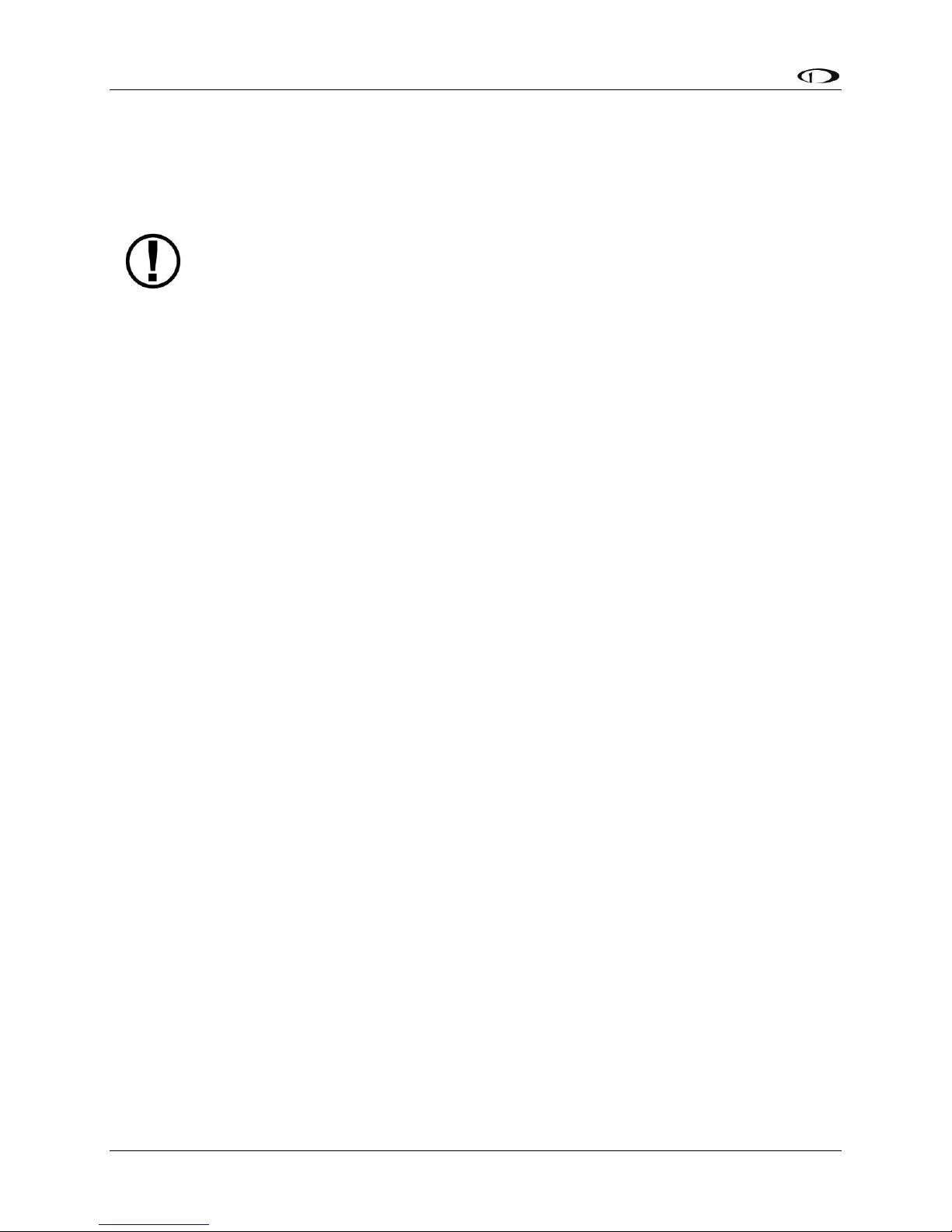
SV-MAP-270 Navigation Mapping Software
The FAA periodically publishes Aviation Data updates. It is the pilot’s responsibility
to stay current with these updates and keep their equipment up to date.
Removing Databases
SkyView automatically removes databases when new ones are installed. They can also be
removed manually by going to SETUP MENU > LOCAL DISPLAY SETUP > INSTALLED DATABASES.
Highlight the database you wish to remove, and then press the REMOVE button.
GPS Source
The SkyView System Installation Guide contains comprehensive instructions for physically
installing, electrically connecting, and configuring a GPS device to work in a SkyView system.
This guide assumes these steps have been properly executed. You should be familiar with the
information in the SkyView System Installation Guide regarding this topic.
SkyView’s Moving Map display depends on the system having a valid GPS source. In the event
of the failure of the primary GPS source used to display the Moving Map, SkyView will
automatically use other available GPS sources that are configured in the system. SkyView
determines which GPS source to use by using the following prioritized list of GPS sources:
POS 1 GPS 1GPS 2GPS 3GPS 4POS 2POS 3POS 4
See the SkyView System Installation Guide for more information on setting up GPS sources.
If you need to check the status of your GPS source:
1. Enter the Serial Port Setup Menu (IN FLIGHT SETUP MENU > ENTER FULL SCREEN SETUP
MENU… > LOCAL DISPLAY SETUP > GPS FIX STATUS).
7-6 SkyView Pilot’s User Guide - Revision M
Page 75

SV-MAP-270 Navigation Mapping Software
SkyView uses a map projection that does not distort distance. This means that the
courses - which are the ideal “great circle” routes - appear as straight lines on the
screen.
Moving Map Page Layout
The Moving Map Page as shown in Figure 53 displays a real-time topographical map in Track Up
or North Up mode (depending on user setting). The map is sourced from a database that is
stored inside the display and correlated to your current position using a GPS feed.
Figure 53–SkyView Moving Map
The following items are displayed on the Moving Map Page shown in Figure 53:
Topography (terrain and bodies of water) with Terrain Proximity Alerting
Aircraft Icon with Ground Track Line
Distance Circle and Range
Heading Arc, Current Ground Track, Heading Bug, True North Marker
Configurable Info Items. Examples include GPS Ground Speed (SPEED), GPS Altitude
(ALTITUDE), Distance to Waypoint (DTW), and Bearing to Waypoint (BTW).
Course line (only displayed when actively navigating to an aviation waypoint)
Airports with runways (if known)
Obstacles
Airspace (with floors/ceilings)
Navigation aids, such as VORs, NDBs, and Fixes
Active Flight Plan
SkyView Pilot’s User Guide - Revision M 7-7
Page 76
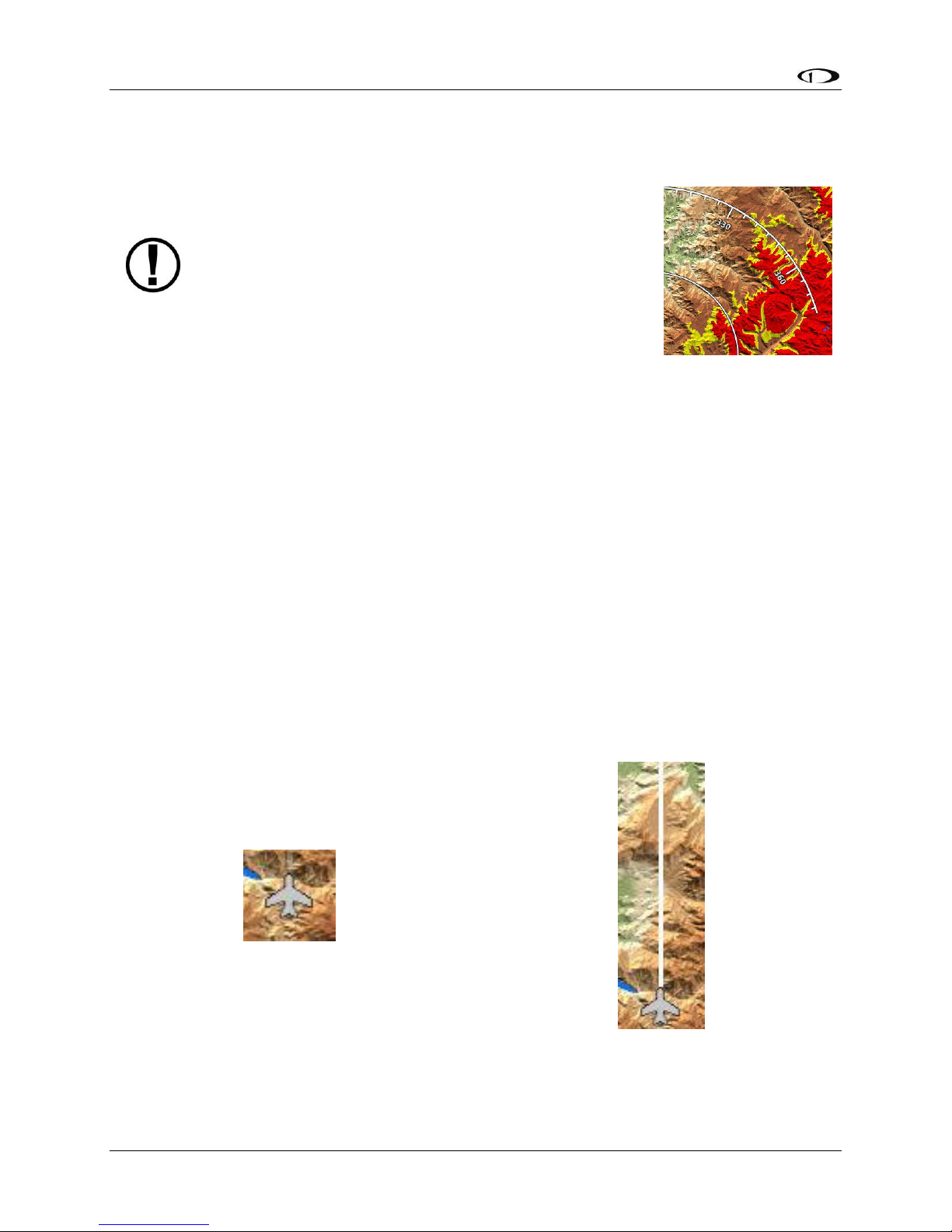
SV-MAP-270 Navigation Mapping Software
SkyView’s Terrain Proximity Alerting should not be used
as the primary terrain avoidance tool. It should be used
as an aide with primary navigation instruments, charts,
and other tools.
Figure 54–Topography
with Terrain Proximity
Moving Map Symbology
Topography with Terrain Proximity Alerts
Moving Map terrain is displayed in sectional chart color variations,
representing various topographical elevations. Major bodies of water
are displayed as solid blue.
The SkyView Moving Map also adds Terrain Proximity Alerting:
Yellow terrain default setting is between 100 and 1000 feet below the aircraft's current
altitude.
Red terrain default setting is within 100 feet below or above the aircraft's current
altitude.
Aircraft Icon with Ground Track Line
The aircraft icon as shown in Figure 55 represents your aircraft on the Moving Map Page. The
ground track line represents the projected ground track of the aircraft. The aircraft icon in the
figure below denotes that SkyView has obtained a GPS fix, and points in the magnetic heading
of the aircraft. When GPS communication is present, but a fix has not been obtained, a question
mark (?) shows up on top of the icon. In North Up, the plane symbol will rotate with the
compass heading. In Track Up, the compass rose and plane will rotate with the compass
heading.
Figure 55–Aircraft Icon (left) and Ground Track Line (right)
7-8 SkyView Pilot’s User Guide - Revision M
Page 77

SV-MAP-270 Navigation Mapping Software
Distance Circle
The distance shown on the map between the aircraft icon and the inner circular ring is the
distance between them. The distance between the aircraft and the outer Ground Track Arc is
twice this distance.
Figure 56–Distance Circle
This distance is displayed in the middle of the right side of the Map Page, near the Distance
Circle. Turn the (MAP) joystick to zoom in and zoom out. Zoom level can be adjusted between
0.3 and 1200 nautical miles. Units can be set to miles, nautical miles, or kilometers. Reference
the SkyView System Installation Guide instructions on how to change the displayed units.
The heading arc is explained in the next section.
Ground Track Arc, Current Ground Track and Marker, Heading Bug, North Marker,
and Course Line
The ground track arc as shown in Figure 57 is centered on the current ground track.
SkyView Pilot’s User Guide - Revision M 7-9
Figure 57–Ground Track Arc
Page 78

SV-MAP-270 Navigation Mapping Software
The current ground track as shown in Figure 58 is displayed in two ways: the digital readout and
the white ground track line. The border around the digital readout is normally magenta when
based on the GPS ground track. When the aircraft is not moving fast enough for SkyView to
reliably determine the ground track direction, magnetic heading is used instead. In this case,
the border around the digital readout will be white.
Figure 58–Current Ground Track
The heading bug as shown in Figure 59 is represented with a cyan marker. When moving the
heading bug, a cyan colored lubber line that extends from the aircraft to the bug is displayed as
well. Reference the Heading/Track Bug Section for instructions on how to adjust the heading
bug.
Figure 59–Heading Bug
The north marker as shown in Figure 60 is represented with a yellow arrow marked with an “N”
and points to True North.
Figure 60–North Marker
The magenta course line shown in Figure 61 appears whenever the Navigation Mapping
Software is navigating to an active waypoint. It is the shortest path between the two points that
it connects on the map.
7-10 SkyView Pilot’s User Guide - Revision M
Page 79

SV-MAP-270 Navigation Mapping Software
Figure 61 - Course Line
Flight Plan Legs
Flight plan legs appear in the Moving Map display whenever a flight plan has been activated.
The magenta line corresponds to the current leg of the Flight Plan and subsequent legs are
shown in white. Legs prior to the current leg are not shown. See the Flight Planning section of
this guide for more information about creating and working with flight plans.
SkyView Pilot’s User Guide - Revision M 7-11
Figure 62 - Flight Plan Legs
Page 80

SV-MAP-270 Navigation Mapping Software
Figure 63–FAA Sectional Chart Obstruction Key
Obstacles
SkyView’s Moving Map represents
obstacles using the same symbology
found on sectional charts, as shown in
Figure 63 and Figure 64. Only highintensity lighted obstacles are shown
as lit.
The geographic location of the
obstacle is represented by the tip on
single icons and the point directly
between the tips of group icons.
Obstacles are only shown on the
Moving Map if their highest point is
within 1000 feet below your aircraft’s
GPS altitude. If the highest point of an
obstacle is within 100 feet below your
current GPS altitude to anywhere
above you, it will be red. If the highest
point of the obstacle is between 100
and 1000 feet below your current GPS
altitude, the obstacle will be yellow.
This is the same color scheme
mentioned in the Topography with
Terrain Proximity Alerts Section.
7-12 SkyView Pilot’s User Guide - Revision M
Figure 64–Obstacles on the Map
Page 81

SV-MAP-270 Navigation Mapping Software
Airspace Type
Color
Example
Class A
Solid orange with interior
shading. Not depicted in the US,
where all airspace above FL180
is Class A
Class B
Solid dark blue with interior
shading
Class C
Solid dark magenta with interior
shading
Class D
Dashed light blue
Airspace
SkyView’s Moving Map represents different classes of airspace with the colors specified in
Table 6.
The floors and ceilings of airspaces are shown within each airspace segment in the familiar
sectional-style notation.
SkyView Pilot’s User Guide - Revision M 7-13
Page 82

SV-MAP-270 Navigation Mapping Software
Airspace Type
Color
Example
Class E
(only those areas that
extend to the surface in
US depictions)
Solid green with interior shading
Restricted and
Prohibited
Solid orange with ticks marks
Warning, Caution,
Training, and Alert Areas
Yellow tick marks (not solid)
Military Operations Area
(MOA)
Solid purple with ticks marks
TMA / MTMA (Terminal
Control Area)
Solid dark blue with interior
shading
7-14 SkyView Pilot’s User Guide - Revision M
Page 83

SV-MAP-270 Navigation Mapping Software
Airspace Type
Color
Example
CTA (Control Area)
Solid purple
CTR (Control Zone)
Blue/orange solid
Mode C Veil
Not shown
None
Upcoming Temporary
Flight Restriction (TFR)
Yellow
Active Temporary Flight
Restriction (TFR)
Red
Stadium Temporary
Flight Restriction (TFR)
Orange
Air Defense
Identification Zone
(ADIZ)
Not shown
None
SkyView Pilot’s User Guide - Revision M 7-15
Table 6–Airspace Colors
Page 84

SV-MAP-270 Navigation Mapping Software
VOR
VOR-DME
VORTAC
TACAN
NDB
Outer Marker
Navaids
SkyView’s Moving Map displays navaids such as VORs, fixes, NDBs, and User Waypoints.
VORs
SkyView’s moving displays VORs, VOR-DMEs, and VORTACs with the same icons used on
sectional charts as shown in Figure 65.
Figure 65–Moving Map VOR Icons
Each VOR has a floating identifier which hovers near its icon as well as a gray compass rose ring
that shows the orientation of the VOR’s radials.
Fixes
SkyView represents a fix using a light blue triangle with a six character name underneath as
shown in Figure 66.
Figure 66–Moving Map Fix
NDBs and Markers
SkyView represents NDBs using the same symbols that are used on a sectional chart with a twothree-character name underneath as shown in Figure 67.
Figure 67–Moving Map NDBs and Markers
Visual Reporting Points
SkyView can display visual reporting points if they are contained in the database that is
currently loaded. As of this time, only PocketFMS databases contain visual reporting points.
Figure 68 - Visual Reporting Point
7-16 SkyView Pilot’s User Guide - Revision M
Page 85

SV-MAP-270 Navigation Mapping Software
Airport
Airport
(primary
runway
direction
indicated)
Private
Airport
Airport
With
Control
Tower
(blue)
Airport
with
services
(ticks at
edges)
Seaplane
Base
Public
Airport (no
hard
surface
runway)
“Mega” City
Large Place
Medium Place
Small Place
Airports
SkyView represents an airport with a circle and a text name. If more information is provided in
the database, a modifier may be added to the icon. A line in the circle represents the direction
of the primary runway. Other symbology may be used in the circle such as an “R” to denote a
private airport, an anchor to denote a seaplane base, or a ring to denote a military airport.
Figure 69–Moving Map Airport Example Icons
User Waypoints
SkyView supports a diverse set of icons that can be used to identify User Waypoints. A few of
the many available icons are shown here. See the SkyView User Waypoints section below for
detailed information on editing user waypoints.
Table 7 - User Waypoint Icon Examples
Cities
SkyView displays cities and towns on the map. Their prominence on the map is determined by
population.
SkyView Pilot’s User Guide - Revision M 7-17
Table 8 - Places on Moving Map
Page 86

SV-MAP-270 Navigation Mapping Software
Regardless of the max zoom level setting for each of the airspace types that can be
adjusted in the MAP ITEMS menu, SkyView will only display airspace segments at
and below the altitude chosen (in feet) in the AIRSPACES BELOW option.
Motorways, Primary Roads, Railroads, and Rivers
SkyView displays motorways as thick solid black lines, primary roads as thinner solid black lines,
railroads as thin dark lines with railroad “ties”, and rivers as thin blue lines:
Table 9 - Roads, Railroads, and Rivers
Customizing Displayed Map Items
The display of various map elements can be customized to reduce visual clutter. These
preferences are located in MAIN MENU > MAP > MENU > MAP ITEMS. Use these settings to
specify the highest zoom level that the various features are displayed.
Traffic
When a device that can receive traffic information is installed and configured, traffic can be
displayed on the Map Page to improve situational awareness. See the SkyView Installation
Guide for details on how to turn the display of traffic on and off.
7-18 SkyView Pilot’s User Guide - Revision M
Page 87

SV-MAP-270 Navigation Mapping Software
Traffic information is informational only, and does not relieve the pilot-in-command
of their responsibility to see and avoid traffic.
Traffic is displayed as reported by the device sending it to SkyView. The precision
and accuracy of the location of traffic targets may vary from device to device, and
this may impact how accurately the position is represented on the SkyView display.
For example: TIS traffic updates, such as those received by the SV-XPNDR-26X, may
be anywhere from 2-12 seconds old due to radar latency and other technical
factors. Be sure to understand the traffic-detection capabilities of your traffic
device thoroughly so you understand how to best interpret the position of the
traffic displayed on SkyView.
Useful information about the TIS traffic system, including airports that have TIS
service can be found in the FAA AIM:
http://www.faa.gov/air_traffic/publications/ATPubs/AIM/aim.pdf
Figure 70 - Traffic Display on Map Page
SkyView can receive traffic information from a variety of devices. These currently include the
SV-ADSB-470 (US Only), TIS traffic supplied by the SV-XPNDR-26X or Garmin GTX 330
Transponders, passive traffic from the Zaon XRX, FLARM (predominantly in Europe) and the
NavWorx ADS-B receivers.
Traffic is displayed on the Map Page in the location that it is reported to be in by the connected
traffic device.
SkyView Pilot’s User Guide - Revision M 7-19
Page 88

SV-MAP-270 Navigation Mapping Software
Although weather and TFR information (FIS-B services) is available any time the SVADSB-470 is in an ADS-B ground station coverage area, ADS-B FIS-B traffic is only
available if an SV-XPNDR-26X is installed and is providing ADS-B out position reports
into the ADS-B system.
Useful information about the ADS-B traffic and weather systems can be found in
the FAA AIM: http://www.faa.gov/air_traffic/publications/ATPubs/AIM/aim.pdf
For updated coverage maps see the FAA’s website:
http://www.faa.gov/nextgen/implementation/programs/adsb/
SV-ADSB-470 Traffic Display Capabilities (US Only)
The SV-ADSB-470 works in tandem with your SV-XPNDR-26X transponder modules to provide
the FIS-B traffic picture around your aircraft when you have both products. This is enabled by
the following bidirectional data link capability:
1. The SV-XPNDR-26X has ADS-B out capability via its 1090ES capability.
2. The SV-ADSB-470 contains an ADS-B 978MHz “UAT Band” receiver that can see other
traffic – both ADS-B equipped targets AND radar targets - in the following manner:
a. ADS-B equipped aircraft: The SV-ADSB-470 can detect traffic transmitting ADS-B
out messages via 978 MHz directly.
b. TIS-B: Additionally, the FAA’s ADS-B TIS-B service, seeing your transponder’s
1090ES ADS-B out transmission - but knowing that your aircraft only has 978
MHz input capability via the SV-ADSB-470 - assembles a traffic portrait of all
traffic that it knows about that are within 15 Nm and +/- 5000 ft of your aircraft.
This includes:
(1) ADS-R (rebroadcast) targets: The FAA ADS-B system will rebroadcast all
of the 1090ES ADS-B-equipped targets onto the 978 MHz band for your
benefit
(2) Radar targets: Any targets that the FAA’s radar system is aware of via
approach, center, and other radar facilities.
The end result: your aircraft sees the vast majority of the aircraft that can possibly be a factor.
Since SkyView participates in the ADS-B system via the SV-XPNDR-26X’s ADS-B out capability, it
receives all of the traffic that the FAA knows is around your aircraft. In contrast, “receive only”
ADS-B traffic solutions aren’t able to see the all traffic (such as radar-only targets) because they
are not able to request traffic data from the FAA ADS-B ground stations.
Traffic Target Information
Figure 71 - Traffic Target
7-20 SkyView Pilot’s User Guide - Revision M
Page 89

SV-MAP-270 Navigation Mapping Software
Traffic displayed on the Map Page can be configured to include just Traffic
Advisories (TA), all targets, or no targets. See the SkyView Installation Guide for
information on how to configure how traffic is displayed.
Figure 72 - Traffic Advisory (TA) Symbol
Figure 73 - TA Symbol (off-screen)
Traffic is displayed using a set of symbols that are commonly used in aviation for traffic/TCAS
systems. As seen in Figure 71, this includes:
A symbol that depicts the type of traffic. It can be a Traffic Advisory Symbol, Proximity
Advisory Symbol, or Non-Threat Symbol. These are further discussed later in this
section. Data being received by a TIS device, such as the SV-XPNDR-26X, is limited to 8
simultaneous targets by the inherent capability of the TIS system. If there are more than
8 traffic targets that are potential threats, the TIS ground station determines the highest
priority targets and transmits them to your aircraft.
Relative altitude in hundreds of feet is displayed above the symbol as a signed integer.
So, the target in Figure 71 is +08, or 800 feet higher than our aircraft. This area is blank if
the altitude of a target is not known.
An up or down arrow to the right of the traffic symbol indicating whether the aircraft is
climbing or descending, if available from the traffic source. No arrow is shown when an
aircraft is maintaining altitude, or if climb/descend information is not available. Traffic
from TIS traffic sources such as the SV-XPNDR-26X will not show a vertical speed
component unless it is greater than +/-500 fpm
If available from the traffic device, an orange vector arrow that starts at the target and
points in the aircraft’s direction of travel. This length of the vector represents where the
aircraft is expected to be in one minute based on its current trajectory.
o The data received by a TIS device (such as the SV-XPNDR-26X) does not include
the speed of aircraft since it is not sent by the ground-based TIS equipment.
SkyView therefore assumes that all TIS targets are travelling at 150 knots.
o TIS additionally only provides the direction that individual traffic targets are
moving in to the nearest 45° increment (0 °, 45°, 90°, etc.). This limitation may be
noticed as a seemingly abrupt change in aircraft direction on the display as the
traffic direction “snaps” from one 45° increment to the next when the TIS device
updates an aircraft’s direction.
Traffic Advisory (TA) Targets
These are targets that have a high chance of ending up near the aircraft. They will often be
lower priority targets that then become higher priority targets as they approach. SkyView
SkyView Pilot’s User Guide - Revision M 7-21
Page 90

SV-MAP-270 Navigation Mapping Software
considers a target a threat if the device providing traffic reports that it is a threat. The TIS
system considers a target to be a threat if it is calculated to be within 1/4 mile of your aircraft at
its closest approach within 30 seconds (20 seconds if the target is not reporting altitude). Other
traffic devices may have different criteria for reporting traffic as threats. Refer to their
documentation for more information.
If a target is a Traffic Advisory but cannot be displayed on the screen because its location is
beyond the edge of the map at its current zoom level, it will appear at the edge of the Map
Page, half shaded as seen in Figure 73 above (the darkly shaded area of the Traffic Advisory
Symbol will always point towards the edge of the screen). This ensures that you are aware of
the threat regardless of map zoom level. Note that the orange vector arrow may not be visible
when a Traffic Advisory is off the screen.
Proximity Advisory Targets
Figure 74 - Proximity Advisory
Proximity have less of a chance of being a factor based on their position, but are not a Traffic
Advisory because they are not converging with your aircraft within the next 30 seconds. A
Proximity Advisory symbol is shown on the map when it is closer than 5 nm and within +/- 1200
ft of your altitude, but doesn’t meet the criteria to trigger a Traffic Advisory.
Non-Threat Targets
Figure 75 - Non-Threat
Non-threat Targets are any other detectable aircraft that are neither Traffic Advisory Targets
nor Proximity Advisory Targets.
Traffic Receiver Status
Figure 76 - Traffic Status
A widget in the lower right area of the Map Page annunciates both the device that is currently
providing traffic and the status of the traffic receiver.
Possible devices include:
ADS-B: Any ADS-B source – such as the SV-ADSB-470.
TIS: Traffic provided from an SV-XPNDR-26X, Garmin GTX 330, or any other device that is
configured to output traffic information in the Garmin TIS format.
7-22 SkyView Pilot’s User Guide - Revision M
Page 91

SV-MAP-270 Navigation Mapping Software
ZAON: A Zaon XRX.
FLARM: A device outputting FLARM format data (predominantly in Europe)
Possible states include:
SkyView is receiving traffic data from the device and there is at least one
target present.
SkyView is receiving traffic data from the device, and there are no targets
present.
There are no devices that are currently capable of providing traffic to
SkyView. This could be due to failure of traffic devices, or, if you are not in a TIS
coverage volume (TIS devices such as the SV-XPNDR-26X or GTX 330 only).
The following annunciations apply to TIS traffic devices only:
SkyView is in a TIS coverage area, but has not seen any traffic reports in the
last 6 seconds or longer.
You may see additional status information for some traffic devices. These include:
FULL: ADS-B devices only - This state signifies that the transponder is communicating
with the US-based ADS-B ground stations; that those ground stations are replying to the
SV-ADSB-470; and that your aircraft is in a known radar service volume. This allows the
ADS-B ground stations to report radar-only targets that are not yet ADS-B out equipped,
thus providing a “full” traffic picture.
PARTIAL: ADS-B, FLARM, and Zaon only: Sources that are passive traffic detectors such
as the Zaon XRX and FLARM devices are not able to directly interrogate aircraft or utilize
the ADS-B system to qualify the “completeness” of the traffic picture around your
aircraft. PARTIAL is annunciated to indicate that the traffic picture may not include the
entirety of the actual traffic environment around your aircraft. You will also see
PARTIAL when an ADS-B system is reporting that it does not know about radar traffic
targets, or when you are not receiving ADS-B ground station replies (in this case, you
may still see aircraft that are equipped with 978 MHz ADS-B out devices via the SVADSB-470). This means that, although you are receiving ADS-B traffic from other ADS-B
equipped aircraft, you are not receiving non-ADS-B targets because you are not
currently in a radar service volume and/or ADS-B service volume. Therefore, the traffic
portrait may be incomplete.
Traffic Receiver Priority
Only one device can provide traffic information to SkyView at any moment. If you have more
than one device that is capable of providing traffic, these traffic sources are priority ordered
based on the completeness of the traffic portrait they provide:
1. SV-ADSB-470 with FULL traffic service: Full traffic means that you have an ADS-B ground
station reporting, and that ground station is receiving radar traffic. In this case the ADS-
SkyView Pilot’s User Guide - Revision M 7-23
Page 92

SV-MAP-270 Navigation Mapping Software
B system delivers all known ADS-B equipped traffic and all radar targets that FAA radar
system can see.
2. TIS transponder from SV-XPNDR-26X / Garmin GTX 330 (when in an active TIS coverage
area).
3. Flarm device.
4. Zaon device.
5. SV-ADSB-470 with PARTIAL traffic service: SkyView will annunciate “Partial” traffic when
it has ADS-B reception capability, but that ADS-B reception does not include either ADSB ground station coverage or radar targets included within those ground-based ADS-B
traffic reports. Therefore, the ADS-B ground station is not able to convey a full traffic
picture and cannot make you aware of all possible detectable traffic.
Traffic Alert
Figure 77 - Traffic Alert
The above alert is shown on both the PFD Page (near the top of the IAS tape) and the Map Page
(lower right) whenever there are Traffic Advisory Targets present.
MAP Menu
The MAP Menu is accessible from the Main Menu by pressing MAIN MENU > MAP.
BACK
Press BACK to return to the Main Menu.
The (Direct-To) button brings up the Info page when it is pushed in the Map Menu. It will
also instantly start navigation to a waypoint when it is pushed when an airport or navaid is
selected in any of the Nearest or Info windows. See the Navigation Mapping Software section
below for more information.
NRST
Press NRST (Nearest) to bring up a window that displays the nearest airports and navaids. See
the Navigation Mapping Software section below for more information.
INFO
Press INFO to display detailed information about any selected airport, navaid, or other item
that is selected.
Additionally, the Info window doubles as a way to find airports, navaids, and user waypoints in
a variety of ways. When used this way, the first press of INFO will display detailed information
7-24 SkyView Pilot’s User Guide - Revision M
Page 93

SV-MAP-270 Navigation Mapping Software
about the airport or navaid that was most recently used or selected. The cursor will highlight
the tab for the selected item type at the top of the window. From here, you can either move
the CURSR joystick down to find the desired item by identifier, facility, or city. Or, move the
CURSR joystick left to the RECENT tab to choose from the most recently used and viewed
airports and navaids.
FPL
Press FPL (Flight Plan) to bring up a window that can be used to create, display, or modify a
Flight Plan. Reference the Flight Planning section of this guide for details
ADD->FPL
This button appears on the MAP Menu when the Nearest, Info, or window is open and an
airport, navaid, or other waypoint is selected. Press ADD->FPL to insert the selected item into
the Flight Plan. Reference the Flight Planning section of this guide for more details.
TERRAIN / WEATHER / WX+TERR
This button cycles between different depictions of terrain and weather information when
SkyView is connected to a weather device such as the SV-ADSB-470. See the Weather section of
this chapter for further information.
MAP MENU
Press the MAP MENU button for additionally map features and settings. Additionally, this menu
includes the ability to create and manipulate user waypoints.
SkyView Pilot’s User Guide - Revision M 7-25
Page 94

SV-MAP-270 Navigation Mapping Software
SkyView’s Navigation Mapping Software course information can be displayed on
the SkyView PFD’s HSI display when it is navigating to an active waypoint. It is
always the GPS0 source.
Figure 78 - Map Menu
To select an operation from the menu, scroll up and down by turning the joystick or moving it
up/down. Move the joystick left to exit the menu, or move the joystick knob right to
accept/initiate the selected operation or sub-menu. Once you have selected an option, move
the joystick to the left until to save your selection and exit the menu.
Navigation Mapping Software Features
Navigation Methods
SkyView supports two types of navigation. Direct-To navigation lets you quickly fly “directly to”
a waypoint by pushing the button whenever it is displayed. Additionally, SkyView offers
robust Flight Planning that allows navigation to a sequence of one or more waypoints. Both of
these methods are covered in the following sections.
Find an Airport or Navaid by Identifier
To find an airport or navaid, press MAP > INFO. A window like the one seen in Figure 79 will be
displayed.
7-26 SkyView Pilot’s User Guide - Revision M
Page 95
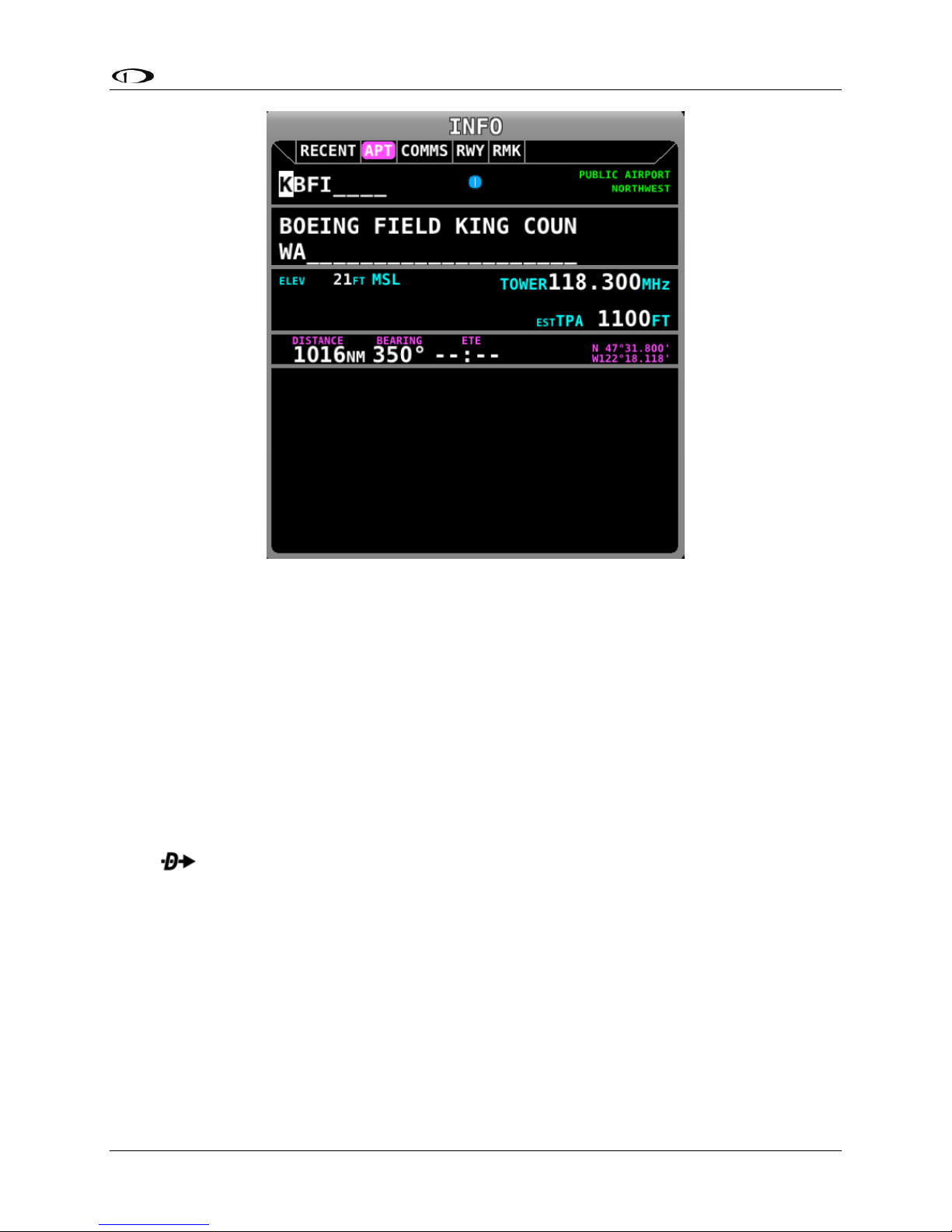
SV-MAP-270 Navigation Mapping Software
Figure 79–Moving Map Find Window
When the Info window is first displayed it shows detailed information about the airport or
navaid that was most recently used or selected. From here, you can move the CURSR joystick
down to find the desired item by identifier, facility, or city*. To do this, move the CURSR joystick
up/down to move between identifier (top), facility name (middle), and city* (bottom) fields;
Once you have selected the field you wish to use to search, rotate the knob to change the
highlighted character. Move the joystick right to select the next character and continue until
the desired facility is shown.
Alternatively, if you move the CURSR joystick left after the first press of the INFO button, you
can choose from the most recently used and viewed airports and navaids under the RECENT
tab.
Press to navigate directly to the currently displayed or highlighted airport or navaid, or
ADD->FPL to add it as a waypoint in a Flight Plan.
When an airport is being displayed in the INFO window, more information about that airport
can be found under additional tabs along the top of the window. To see this information, move
the CURSR joystick up to highlight the APT tab. Then, move the joystick to the right to select
different sub categories of information about the selected airport.
*Search by city is not available when Jeppesen aviation databases are used.
SkyView Pilot’s User Guide - Revision M 7-27
Page 96

SV-MAP-270 Navigation Mapping Software
Nearest Airports, Navaids, and User Waypoints
To quickly bring up a list of the nearest airports, navaids, and user waypoints press MAP >
NRST. A window similar to the one seen in Figure 80 will be displayed.
Figure 80–Moving Map Nearest Window
Each tab in the bar of tabs at the of the Nearest window contains a list of aviation features.
They include APT (airports), NDB, VOR, FIX (fixes), VRP (visual reporting points), and USER (user
waypoints). Move the joystick left and right among the tabs to select the category you are
interested in. Rotate or move the knob up/down to highlight different items in the list. Once
the desired facility is shown, press INFO for more information about it, to navigate
directly to it, or ADD->FPL to add it as a waypoint in a Flight Plan.
Detailed Facility Information
When an airport is displayed in the Info window after the INFO button is pressed, detailed
information about the selected facility is displayed. Information is arranged into tabs of
organized information. For example, information about airports is divided into APT, COMMS,
RWY (runways), and RMK (remarks) tabs. Move the joystick left and right to select these
different tabs of information at the top of the window.
Some tabs have more information than can fit on the screen at once. In this case, turning the
knob or moving it up/down will scroll or change the information displayed. For example, some
7-28 SkyView Pilot’s User Guide - Revision M
Page 97

SV-MAP-270 Navigation Mapping Software
airports have multiple runways listed under the RWY tab. Once the RWY tab is selected,
different runway information can be displayed by turning or moving the CURSR knob up/down.
You may press ADD->FPL from the info window to add the displayed facility as a waypoint to
the Flight Plan.
SkyView Pilot’s User Guide - Revision M 7-29
Page 98

SV-MAP-270 Navigation Mapping Software
Figure 81 - Airport Info
Figure 82 - Airport Comms Info
Figure 83 - Airport Runway Info
Figure 84 - Airport Remarks
7-30 SkyView Pilot’s User Guide - Revision M
Page 99

SV-MAP-270 Navigation Mapping Software
Information available for different types of facilities include:
Name
Type (public/military/private*/vor/ndb/etc.)
Identifier
Current distance/bearing to facility
Region
Field elevation
Parking availability*
Communications frequencies
ATIS/AWOS Frequencies
Traffic pattern altitude/direction*
Runway information, including pattern directions* and surface type*
Lighting type*
Parking/Fuel availability*
Remarks*
Note that not all information is available for all facility types and that the depth of information
may differ from airport to airport. Typically, larger public airports have the most information
available. Small private airports may have very little or no information available.
* These items are not in Jeppesen databases.
Navigate to a Selected Waypoint with (Direct-To)
To navigate to an airport or navaid via a direct course from your present position, press in
either the Nearest or Info windows when the desired airport or navaid is highlighted. This
instantly makes the selected item an active waypoint that SkyView is navigating to, and
automatically closes the Info or Nearest window.
Press from the Map Page to bring up the Info window that allows you to search for a
waypoint by identifier, name, or city*. You can also select the RECENT tab of the Info window to
find waypoints that have been navigated to recently. After the desired waypoint is found,
simply press again to navigate directly to it from your present position.
A magenta course line is created that starts from your current location and ends at the selected
waypoint. It is the shortest path between your current location and that waypoint. The PFD can
also display the course on the HSI. It is always GPS0. The button in the MAP menu will
remain highlighted to indicate there is an active waypoint. A PFD, HSI, and map depiction of this
behavior is show in Figure 85.
*Search by city is not available when Jeppesen aviation databases are used.
SkyView Pilot’s User Guide - Revision M 7-31
Page 100

SV-MAP-270 Navigation Mapping Software
If a waypoint is selected in any window that waypoints can be selected in, pressing
will immediately replace your current destination with the selected
destination.
Figure 85 - Map/HSI with Navigation Active
Clearing the Active Waypoint
Press when it is highlighted to bring up the current waypoint information. From the
resulting menu, press STOP to clear the active waypoint and cancel navigation.
If you previously had an active Flight Plan loaded that was deactivated by the use of the
feature it will be reloaded (but will not be activated).
Alternatively, if you had a flight plan that was previously suspended through the use of the
feature, you can use FPL > RSM FLP to resume flight plan to reactivate that flight plan and
cancel the operation.
Map Panning with the Map Pointer
Move the (MAP) joystick up, down, left or right, or in any diagonal direction to cause the map
to follow your joystick movement instead of following the aircraft’s movement. When in this
Map Panning Mode, the Map Page does not auto-center on the airplane, but on the Map
Pointer instead. Turning the joystick causes the map to zoom in and zoom out around the Map
Pointer, just like it does when it is following the aircraft.
7-32 SkyView Pilot’s User Guide - Revision M
