Page 1
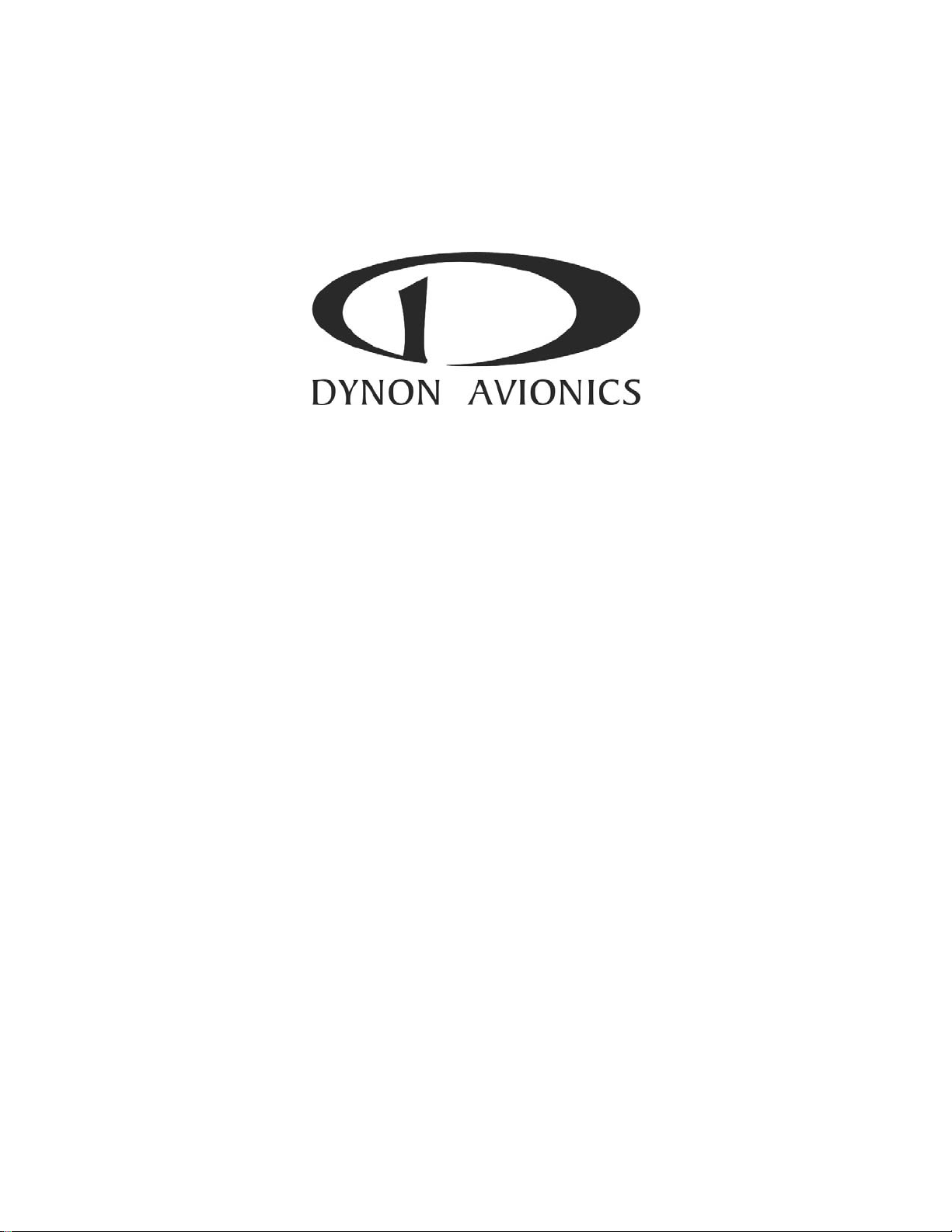
EFIS-D60
Installation Guide
This product is not approved for installation in type certificated aircraft.
P/N 101207-000, Revision A
For use with firmware version 1.0
May, 2009
Copyright © 2003-2009 by Dynon Avionics, Inc.
Page 2
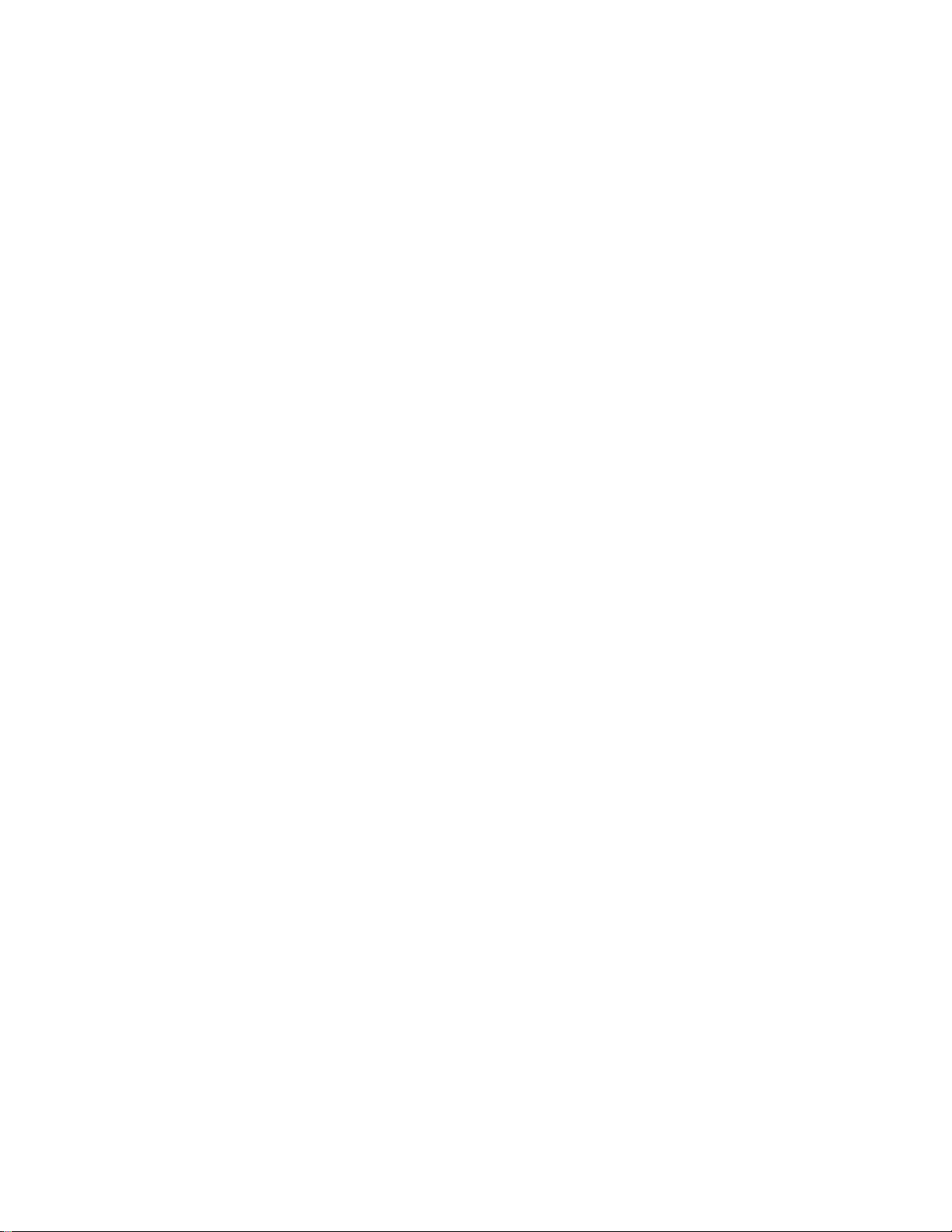
Page 3
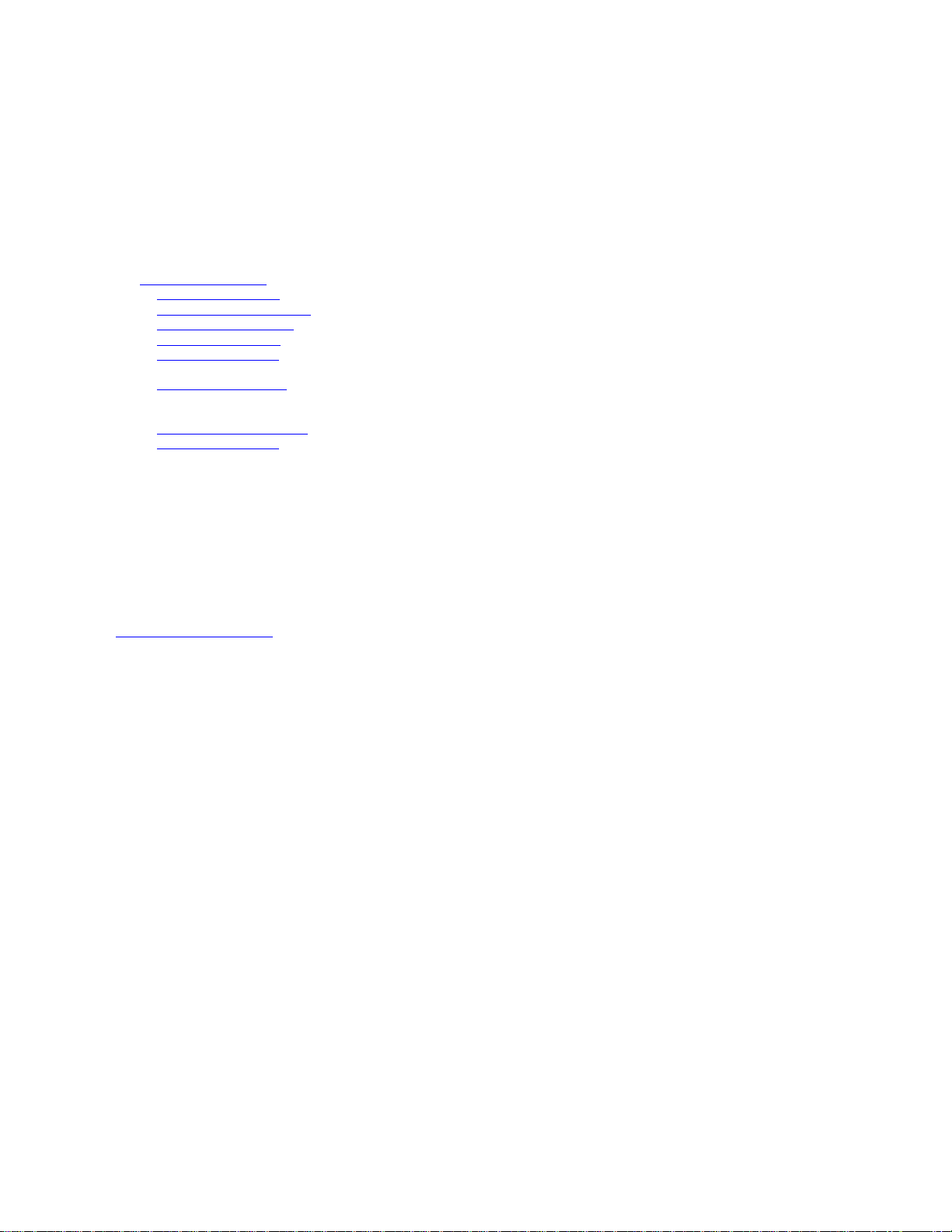
Contact Information
Dynon Avionics, Inc.
19825 141
Woodinville, WA 98072
Phone: (425) 402-0433 - 7:00 AM – 5:00 PM (Pacific Time) Monday - Friday
Fax: (425) 984-1751
Dynon Avionics offers online sales, extensive support, and continually-updated information on its products via its Internet sites:
st
Place NE
• www.dynonavionics.com
• docs.dynonavionics.com
• downloads.dynonavionics.com
• support.dynonavionics.com
• store.dynonavionics.com
• wiki.dynonavionics.com
documentation contributed by Dynon employees and customers.
• forum.dynonavionics.com
outside of telephone support hours. A key feature of the forum is that it allows the exchange of diagrams, photos, and other types of
files.
• newsletter.dynonavionics.com
• blog.dynonavionics.com
–Dynon Avionics primary web site; including:
– Current and archival documentation.
– Software downloads.
– Support resources.
– Dynon’s secure online store for purchasing all Dynon products 24 hours a day.
– Dynon Avionics’ Documentation Wiki provides enhanced, extended, continuously-updated online
– Dynon Avionics’ Internet forum where Dynon customers can interact and receive Dynon technical support
– Dynon’s email newsletter.
– Dynon’s blog where you can find new and interesting Dynon-related content.
Copyright
© 2003-2009 Dynon Avionics, Inc. All rights reserved. No part of this manual may be reproduced, copied, transmitted, disseminated or stored in
any storage medium, for any purpose without the express written permission of Dynon Avionics. Dynon Avionics hereby grants permission to
download a single copy of this manual and of any revision to this manual onto a hard drive or other electronic storage medium to be viewed for
personal use, provided that such electronic or printed copy of this manual or revision must contain the complete text of this copyright notice and
provided further that any unauthorized commercial distribution of this manual or any revision hereto is strictly prohibited.
Information in this document is subject to change without notice. Dynon Avionics reserves the right to change or improve its products and to
make changes in the content without obligation to notify any person or organization of such changes. Visit the Dynon Avionics website
(http://www.dynonavionics.com
Avionics products.
) for current updates and supplemental information concerning the use and operation of this and other Dynon
Limited Warranty
Dynon Avionics warrants this product to be free from defects in materials and workmanship for three years from date of shipment. Dynon
Avionics will, at its sole option, repair or replace any components that fail in normal use. Such repairs or replacement will be made at no charge
to the customer for parts or labor. The customer is, however, responsible for any transportation cost. This warranty does not cover failures due to
abuse, misuse, accident, improper installation or unauthorized alteration or repairs.
THE WARRANTIES AND REMEDIES CONTAINED HEREIN ARE EXCLUSIVE, AND IN LIEU OF ALL OTHER WARRANTIES
EXPRESSED OR IMPLIED, INCLUDING ANY LIABILITY ARISING UNDER WARRANTY OF MERCHANTABILITY OR FITNESS
FOR A PARTICULAR PURPOSE, STATUTORY OR OTHERWISE. THIS WARRANTY GIVES YOU SPECIFIC LEGAL RIGHTS, WHICH
MAY VARY FROM STATE TO STATE.
IN NO EVENT SHALL DYNON AVIONICS BE LIABLE FOR ANY INCIDENTAL, SPECIAL, INDIRECT OR CONSEQUENTIAL
DAMAGES, WHETHER RESULTING FROM THE USE, MISUSE OR INABILITY TO USE THIS PRODUCT OR FROM DEFECTS IN
THE PRODUCT. SOME STATES DO NOT ALLOW THE EXCLUSION OF INCIDENTAL OR CONSEQUENTIAL DAMAGES, SO THE
ABOVE LIMITATIONS MAY NOT APPLY TO YOU.
Dynon Avionics retains the exclusive right to repair or replace the instrument or firmware or offer a full refund of the purchase price at its sole
discretion. SUCH REMEDY SHALL BE YOUR SOLE AND EXCLUSIVE REMEDY FOR ANY BREACH OF WARRANTY.
These instruments are not intended for use in type certificated aircraft at this time. Dynon Avionics makes no claim as to the suitability of its
products in connection with FAR 91.205.
Dynon Avionics’ products incorporate a variety of precise, calibrated electronics. Except for replacing the optional Internal Backup Battery in
EFIS-based products per the installation guide, our products do not contain any field/user-serviceable parts. Units that have been found to have
been taken apart may not be eligible for repair under warranty. Additionally, once a Dynon Avionics unit is opened up, it will require calibration
and verification at our Woodinville, WA offices before it can be considered airworthy.
Page 4
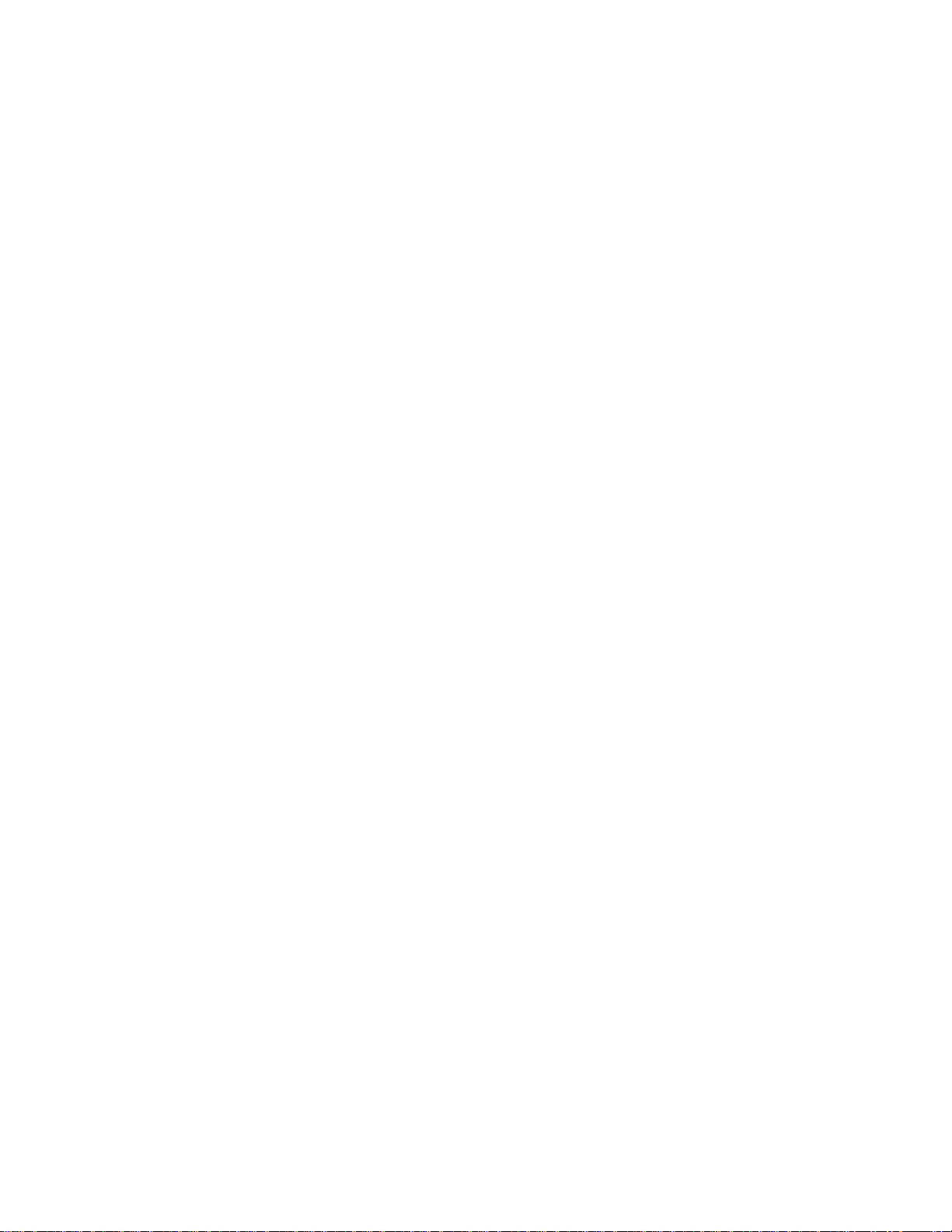
Page 5
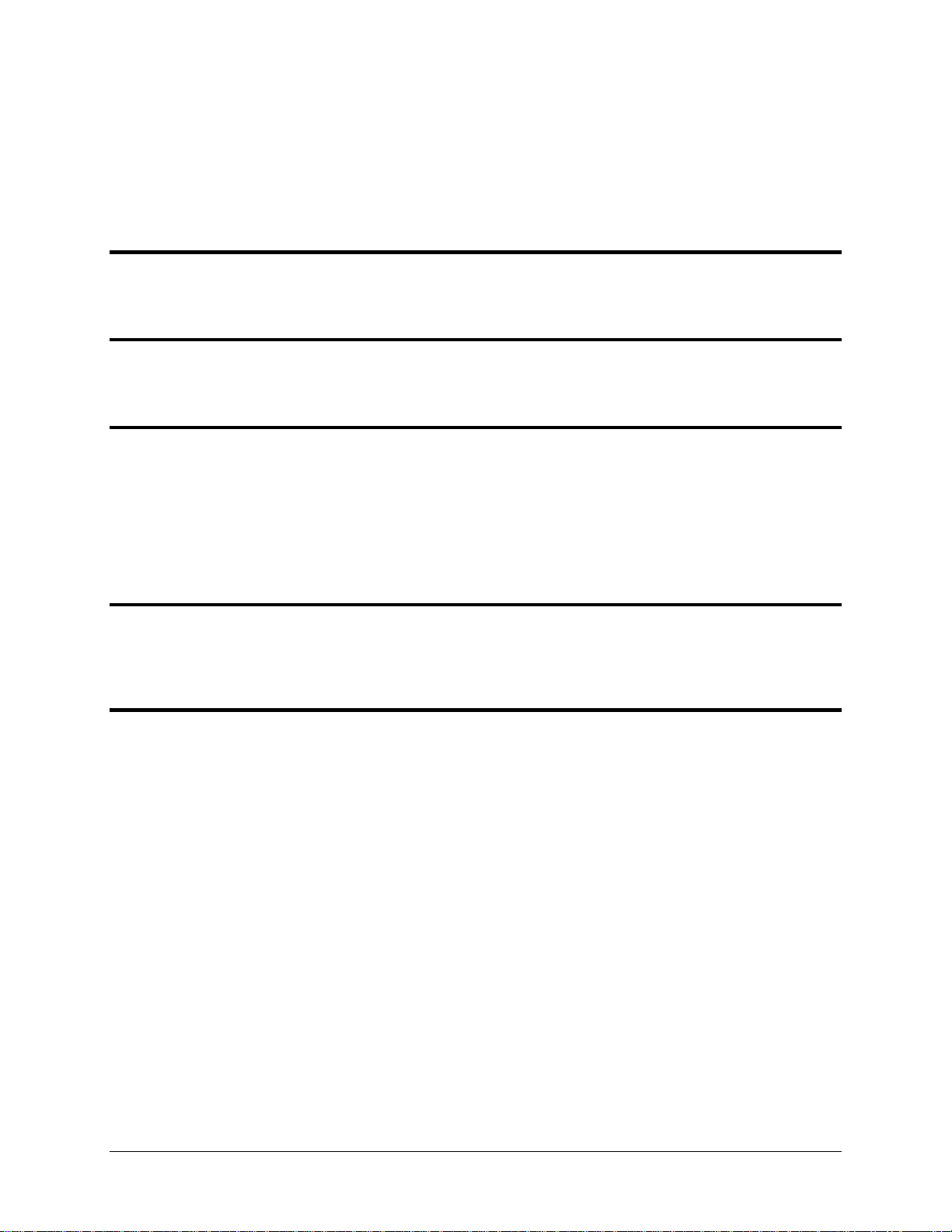
Table of Contents
Contact Information......................................................................................................................................................iii
Copyright......................................................................................................................................................................iii
Limited Warranty .........................................................................................................................................................iii
1. Introduction 1-1
Warning ..................................................................................................................................................................... 1-1
About this Guide........................................................................................................................................................ 1-2
Menu Descriptions..................................................................................................................................................... 1-2
2. Wiring Overview 2-1
Recommended Wiring Practices................................................................................................................................2-1
Power Requirements.................................................................................................................................................. 2-1
25-Pin Female EFIS Harness..................................................................................................................................... 2-2
3. Instrument Installation 3-1
Selecting a Remote Compass Module Location ........................................................................................................ 3-1
EDC-D10A Communication Cable ........................................................................................................................... 3-2
Power Inputs.............................................................................................................................................................. 3-3
EFIS Serial Harness................................................................................................................................................... 3-3
Altitude Encoder Wiring ........................................................................................................................................... 3-5
Audio Alert Output.................................................................................................................................................... 3-7
Panel Location and Mounting.................................................................................................................................... 3-8
Connecting Static & Pitot Lines ................................................................................................................................3-9
4. EFIS Calibration and Configuration 4-1
Ensuring Proper Installation ...................................................................................................................................... 4-1
Setting Zero Pitch (In flight)...................................................................................................................................... 4-1
Compass Heading Calibration ................................................................................................................................... 4-1
Configure Airspeed Color Thresholds....................................................................................................................... 4-4
5. Appendix 5-1
Appendix A: Instructions for Continued Airworthiness............................................................................................ 5-1
Appendix B: Dynon AOA/Pitot Installation and Calibration .................................................................................... 5-7
Appendix C: Encoder Serial-to-Gray Code Converter Installation ..........................................................................5-15
Appendix D: Replacing the EFIS-D60 Internal Backup Battery ..............................................................................5-18
Appendix E: Upgrading EFIS-D60 to EFIS-D100...................................................................................................5-18
Appendix F: Weights................................................................................................................................................5-19
Appendix G: EFIS-D60 Specifications.....................................................................................................................5-19
EFIS-D60 Installation Guide v
Page 6
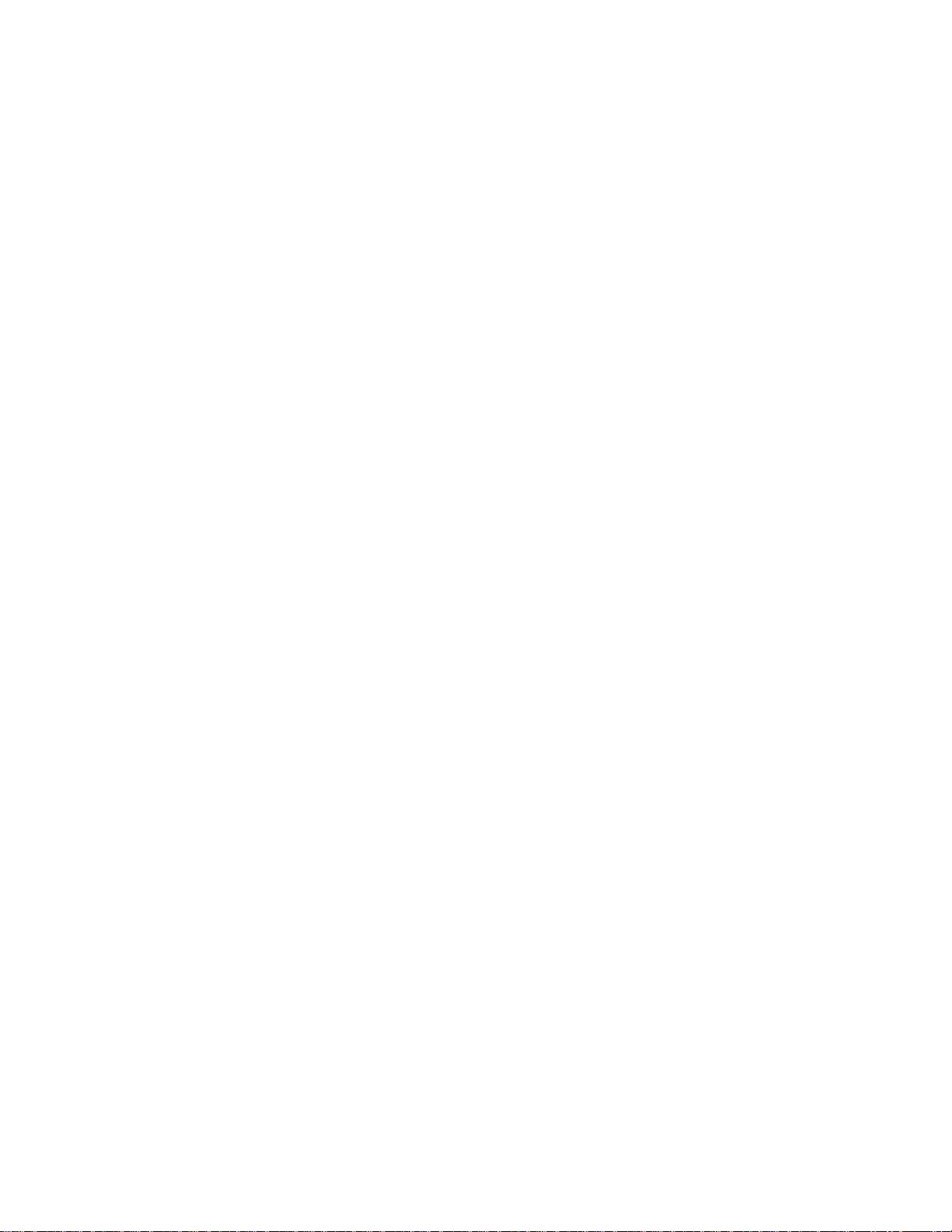
Page 7
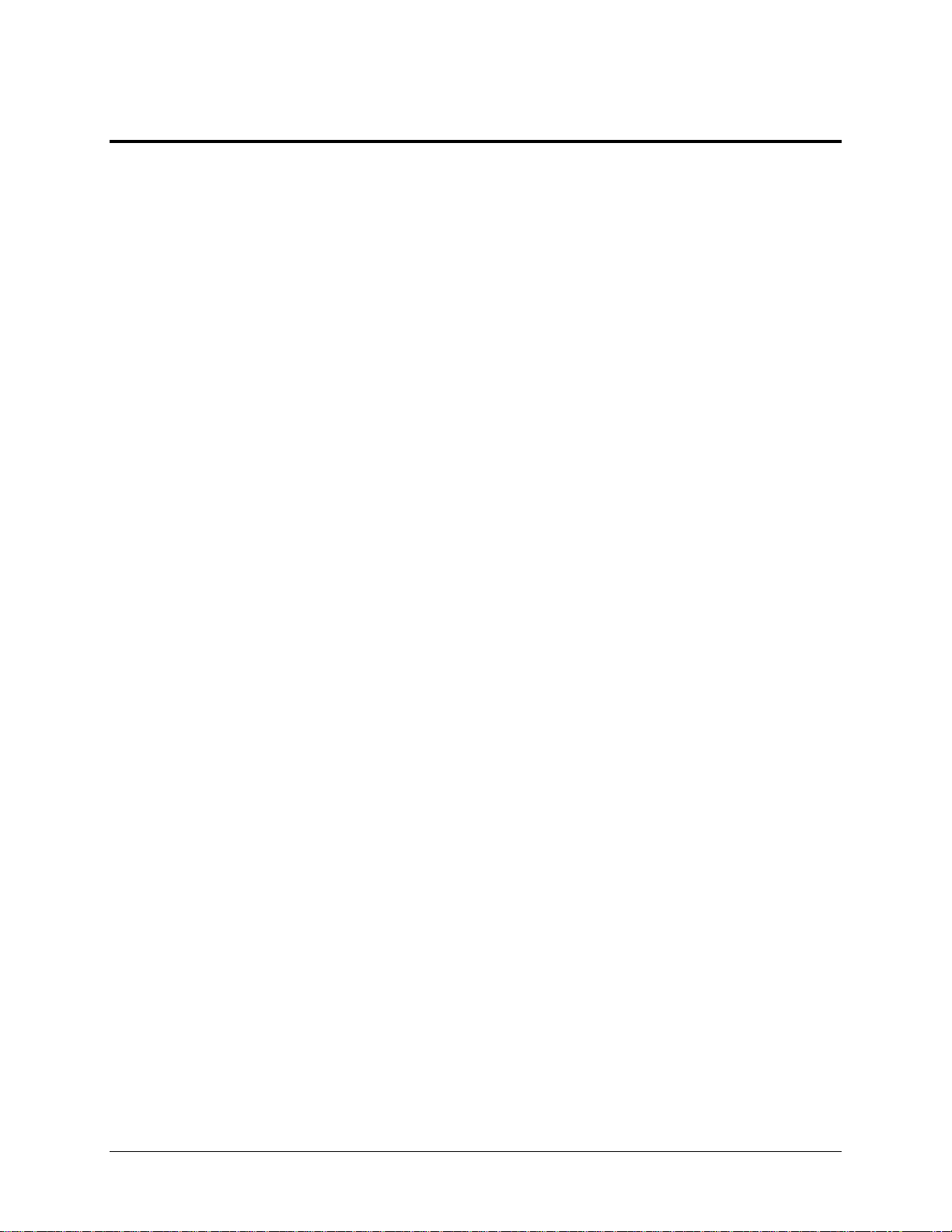
1. INTRODUCTION
This manual provides information about the physical, electrical, and plumbing installation of the
EFIS-D60, EDC-D10A and optional AOA pitot probe purchased from Dynon Avionics.
Additionally, this guide deals with setting up the installation-dependant firmware options.
Because you may not have purchased all the components, you need only read through the
relevant sections of this guide. Information about the operation of this instrument can be found
in the EFIS-D60 Pilot’s User Guide.
The EFIS-D60 uses solid-state sensor technology to give an accurate and easy-to-understand
display. To ensure accuracy in its readings, it is very important that you install the instrument
correctly and perform the specified calibration steps. This installation guide will help you
through that process.
Warning
Dynon Avionics’ products incorporate a variety of precise, calibrated electronics. Except for
replacing the optional internal backup battery in EFIS-based products per the installation guide,
our products do not contain any field/user-serviceable parts. Units that have been found to have
been taken apart may not be eligible for repair under warranty. Additionally, once a Dynon
Avionics unit is opened up, it will require calibration and verification at our Woodinville, WA
offices before it can be considered airworthy.
EFIS-D60 Installation Guide 1-1
Page 8
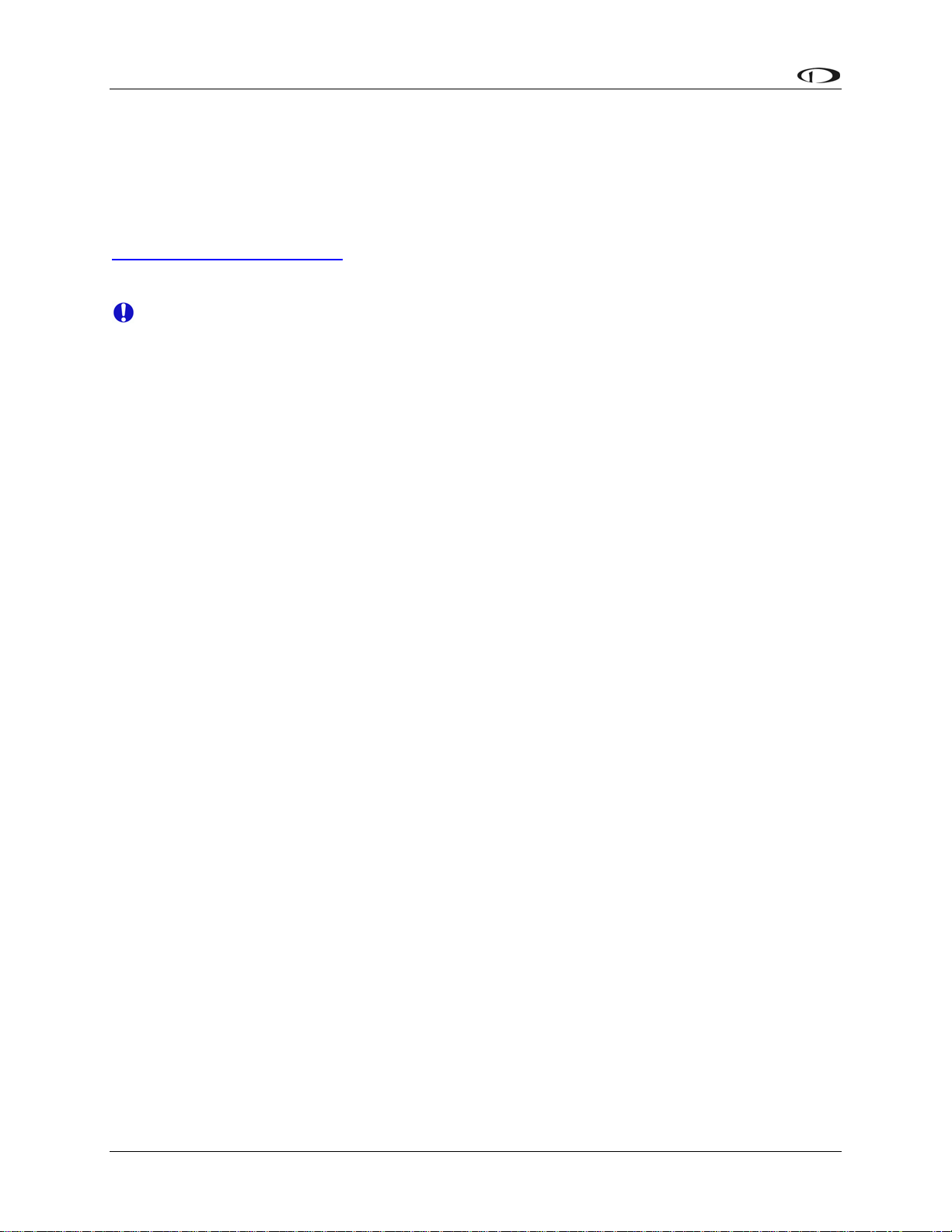
Introduction
About this Guide
In the electronic (.PDF) version of this manual, page and section references in the Table of
Contents and elsewhere act as hyperlinks taking you to the relevant location in the manual. The
latest version of this manual may be downloaded from our website at
downloads.dynonavionics.com.
Any text following this icon refers to a setting or situation which merits particularly close
attention.
Menu Descriptions
Throughout this guide, the “>“ character is used to indicate entering a deeper level of the menu
system. For example, “SETUP > VRSION” indicates entering the EFIS menu, pressing MORE,
then pressing SETUP, and then pressing VRSION to display the firmware version menu. Note
that the MORE button is not shown in the sequence, since pressing MORE reveals more options
in the same level of the menu system.
1-2 EFIS-D60 Installation Guide
Page 9
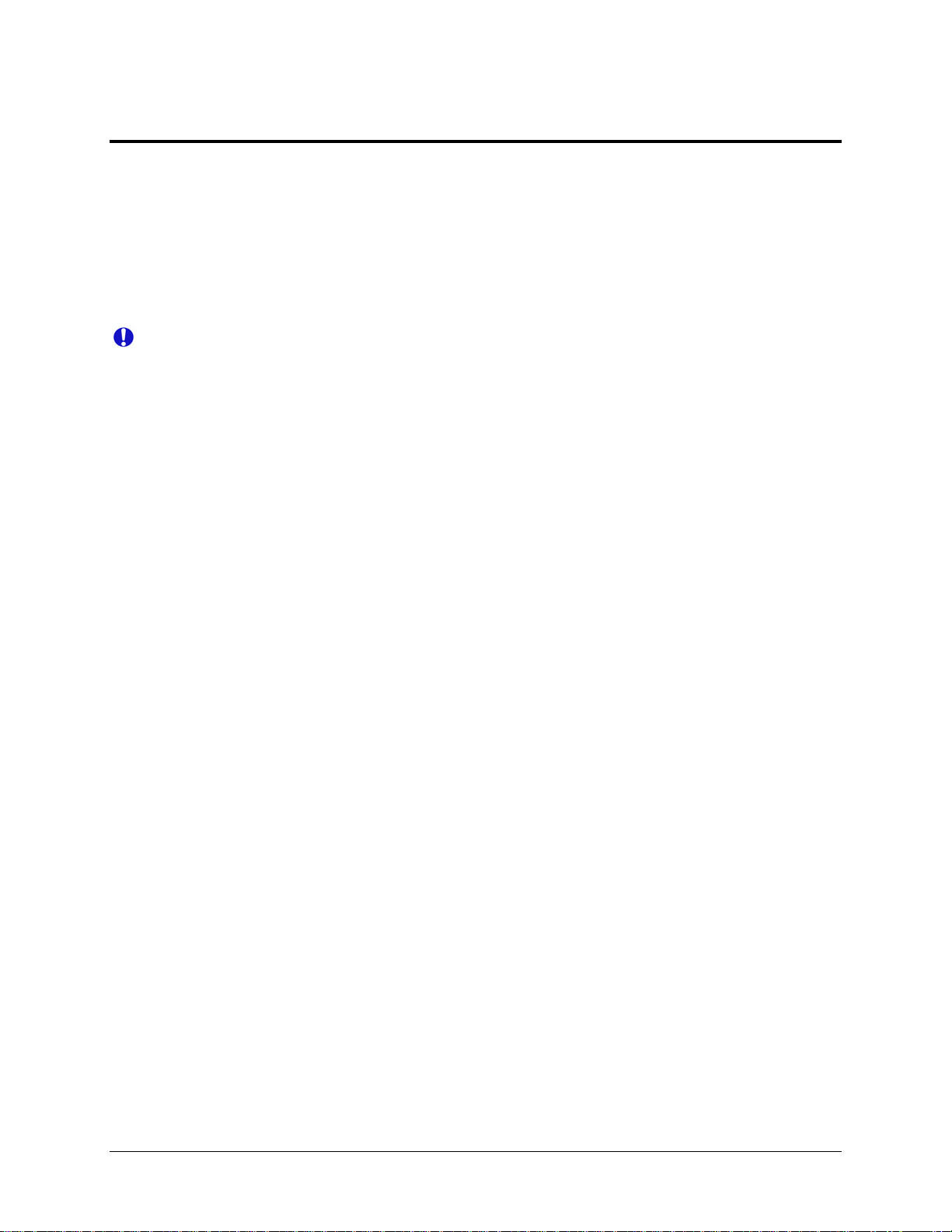
2. WIRING OVERVIEW
Please follow these instructions explicitly as improper wiring can result in permanent damage to
your instrument and/or the accompanying sensors.
All electrical power and EFIS-specific lines interface with the EFIS-D60 via the female 25-pin
D-sub connector on the back of the instrument. Ensure that the unit powers on and that all
indicators display expected values before completing the final physical assembly.
Recommended Wiring Practices
For all electrical connections, use correct wiring techniques, taking care to properly
insulate any exposed wire. A short circuit between any of the wires may cause damage to
the EFIS-D60 and/or your aircraft. Make all connections to your harness before plugging
it into any of the components of the system. Do not make connections while power is
applied at any point in the system.
Dynon Avionics sells a wiring harness for all connections to the EFIS-D60. The harness is made
up of 22 AWG wire and meets Mil Standard MIL-W-22759/16 (Tefzel insulation). If you have
opted not to purchase this harness, please refer to the provided wiring diagrams for construction
information. We recommend that all wire you use also meets Mil Standard MIL-W-22759/16; all
wire supplied by Dynon Avionics (with the exception of thermocouple wire, which uses FEP
insulation) meets this specification.
When using any pre-manufactured harness, verify that each pin has continuity with the expected
wire on the wiring diagram. This test can be easily done with a multimeter. When verifying
harnesses, use the wiring charts and diagrams in this guide as your ultimate authority on pin
function (for any harness) and wire color (for harnesses purchased from Dynon Avionics).
Route all wiring such that there are no spots where it could chafe or break. Use appropriate strain
relief at all junctions between wires and connectors. We recommend that you secure all wires at
regular intervals along wiring runs to accommodate vibration effects.
All connections on the EFIS female 25-pin harness are described in the Instrument Installation
section on page 3-1.
Power Requirements
22 AWG wire is normally sufficient for the power supply and ground lines, but we recommend
that you consult a wire sizing chart and determine the size required for the wire routing in your
particular aircraft. Ensure that the power lines include a circuit breaker or an appropriately sized
fuse for the wire you select. Power is fed to the EFIS-D60 via pins in the female D-25 connector
as shown on the 25-Pin Female EFIS Harness diagram on page 2-2.
The EFIS-D60 system-wide power requirement is 12 watts typical and 17 watts maximum. On a
12-volt system, this translates to about 1.5 amps of maximum current draw. On a 24-volt system,
this translates to about 0.75 amps maximum current draw. Normally, a 3-amp circuit breaker or
fuse is sufficient.
EFIS-D60 Installation Guide 2-1
Page 10
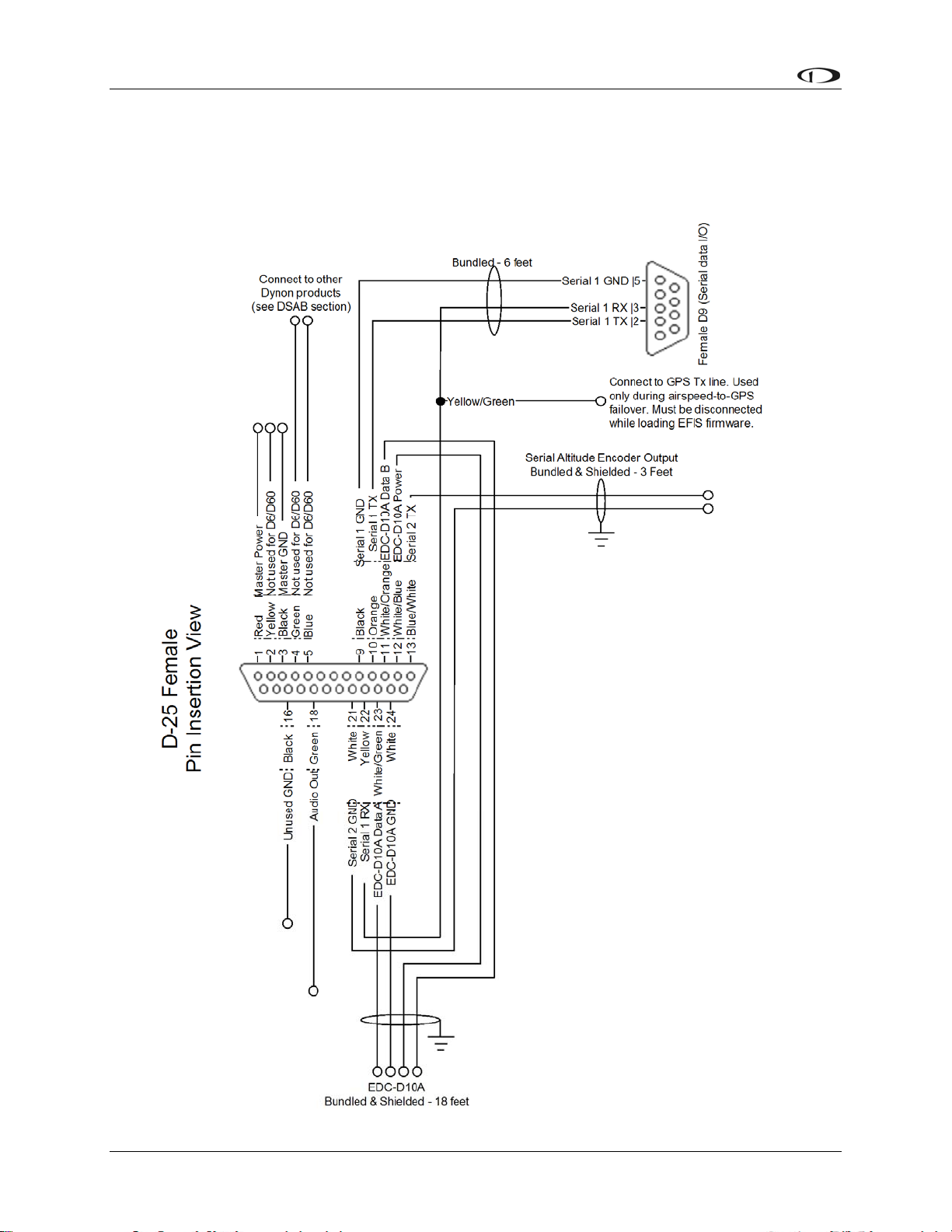
Wiring Overview
25-Pin Female EFIS Harness
Below is the wiring diagram of the EFIS 25-pin female harness. If you purchased your harness
from Dynon Avionics, it is color coded according to the chart on the following page. Unless
noted otherwise, all wires are 3 feet long on the Dynon-provided harness.
2-2 EFIS-D60 Installation Guide
Page 11
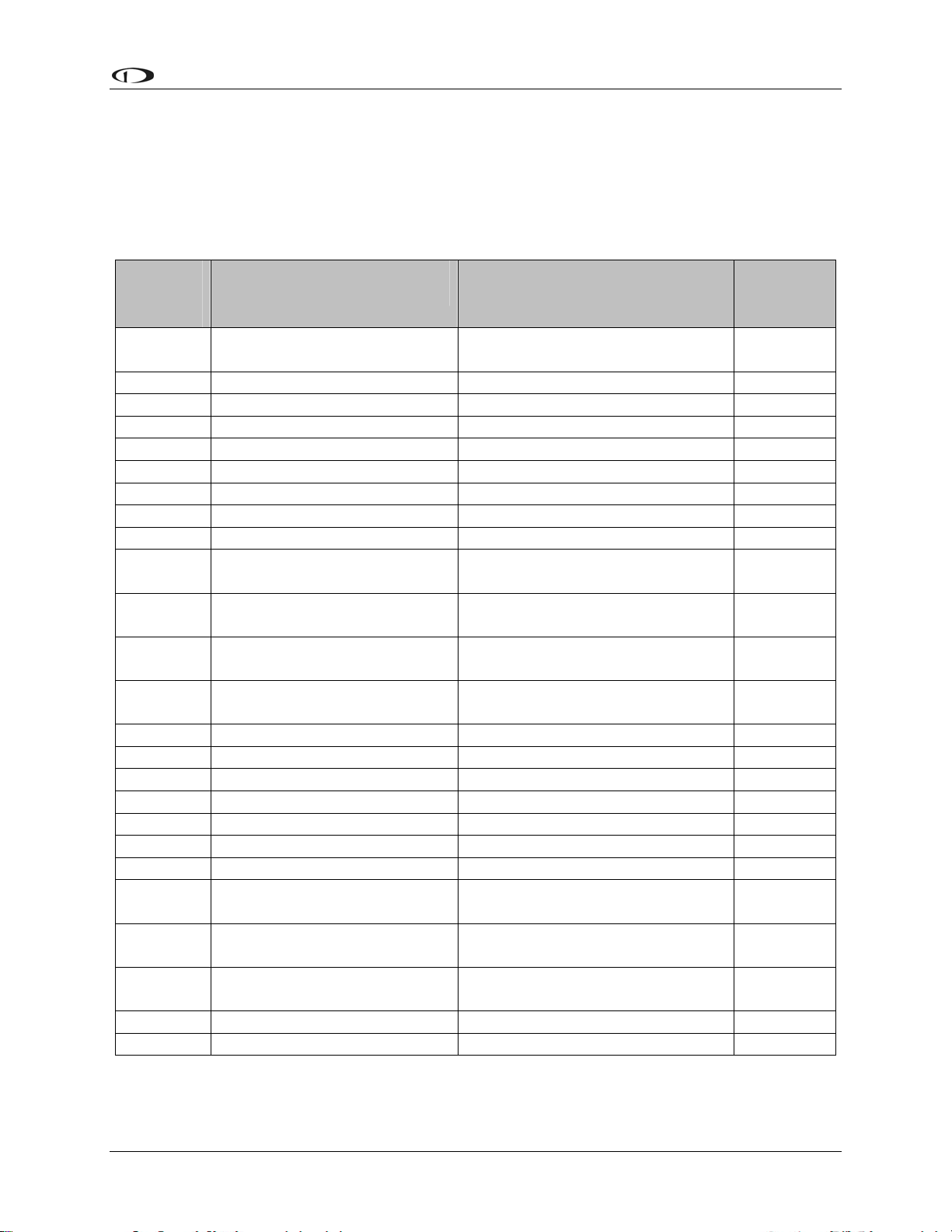
Wiring Overview
The pin assignments for the female 25-pin harness are repeated below. Note that the pin numbers
are labeled on the face of both the female and male connector. Each connection on the harness
supplied by Dynon is color-coded. These colors are listed in the following chart.
For wires that are marked “(Unused in EFIS-D60)”, terminate these wires in an appropriate
manner (insure that they do not short). Dynon recommends not cutting or removing these wires
to preserve the option of upgrading the EFIS-D60 to a EFIS-D100
Female
DB25
Dynon Harness Wire
Color
Function Details
Pin #
1 Red
Master Switch Power
(10-30 volts)
Page 3-3
2 Yellow (Unused in EFIS-D60)
3 Black Primary Ground Page 3-3
4 Green (Unused in EFIS-D60)
5 Blue (Unused in EFIS-D60)
6 N/A No Connect
7 N/A No Connect
8 N/A No Connect
9 Black (bundled) PC Serial Ground Page 3-4
10 Orange (bundled)
11
12
13
White/Orange
(Red on some harnesses)
White/Blue
(Black on some harnesses)
Blue/White
(Black on some harnesses)
EFIS-D60 Transmit / PC Serial
Serial Encoder Transmit (RS-232)
Receive (RS-232)
EDC-D10A Data B
EDC-D10A Power (12V)
Page 3-4
Page 3-2
Page 3-2
Page 5-15
14 N/A No Connect
15 N/A Emergency Backup Power Page 3-3
16 Black Ground
17 N/A No Connect
18 Green Audio out Page 3-7
19 N/A No Connect
20 N/A No Connect
21
22 Yellow (Bundled)
23
White (Bundled in Encoder
cable)
EFIS-D60 Receive / PC Serial
White/Green
(Green on some harnesses)
Serial Encoder Ground
Transmit (RS-232)
EDC-D10A Data A
Page 5-15
Page 3-4
Page 3-2
24 White EDC-D10A GND Page 3-2
25 N/A No Connect
EFIS-D60 Installation Guide 2-3
Page 12
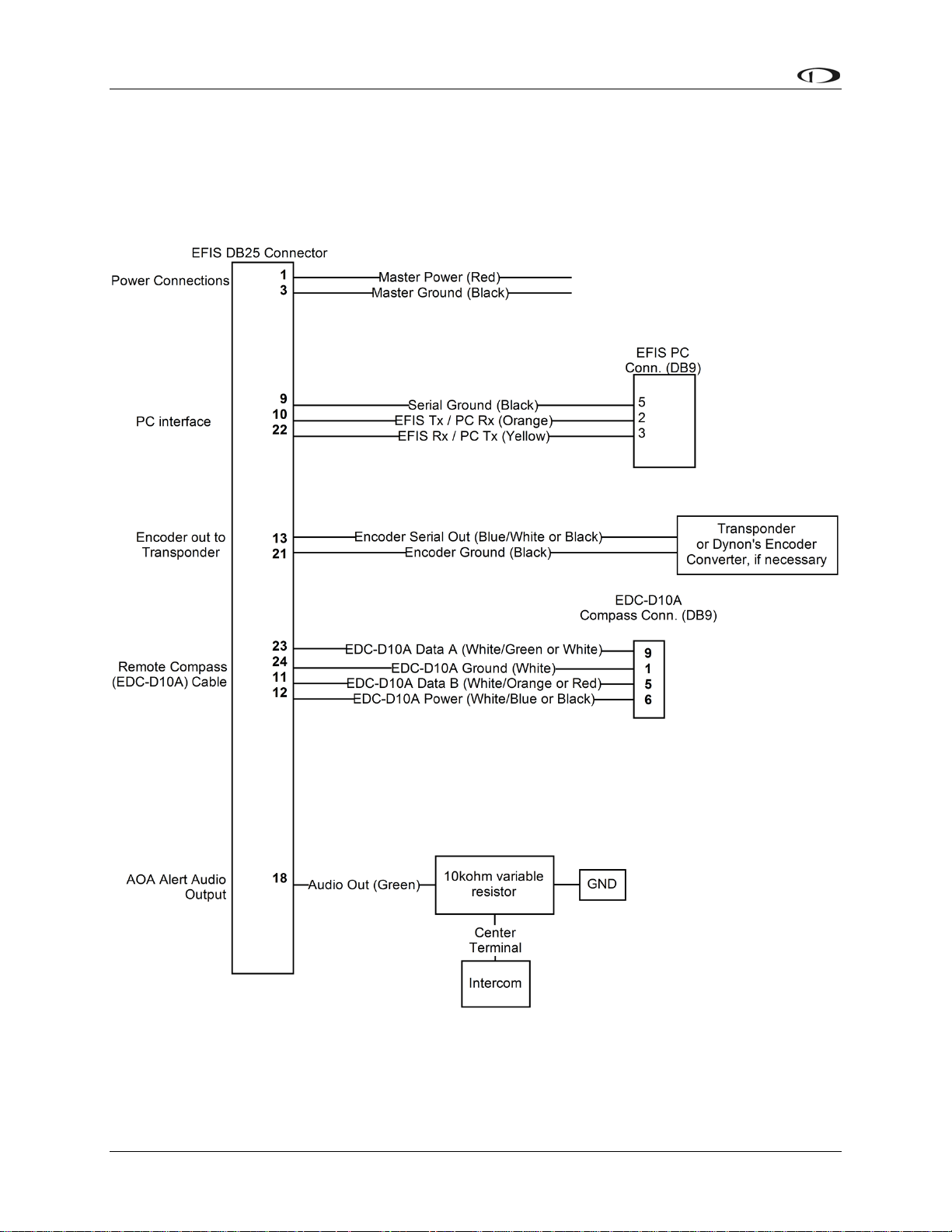
Wiring Overview
WIRING SYSTEM OVERVIEW
The following block diagram depicts the basic layout of the EFIS DB25 electrical connections
and is for reference only. Read the specific instructions for each connection prior to installation.
The colors shown refer to the Dynon-supplied EFIS harness
2-4 EFIS-D60 Installation Guide
Page 13
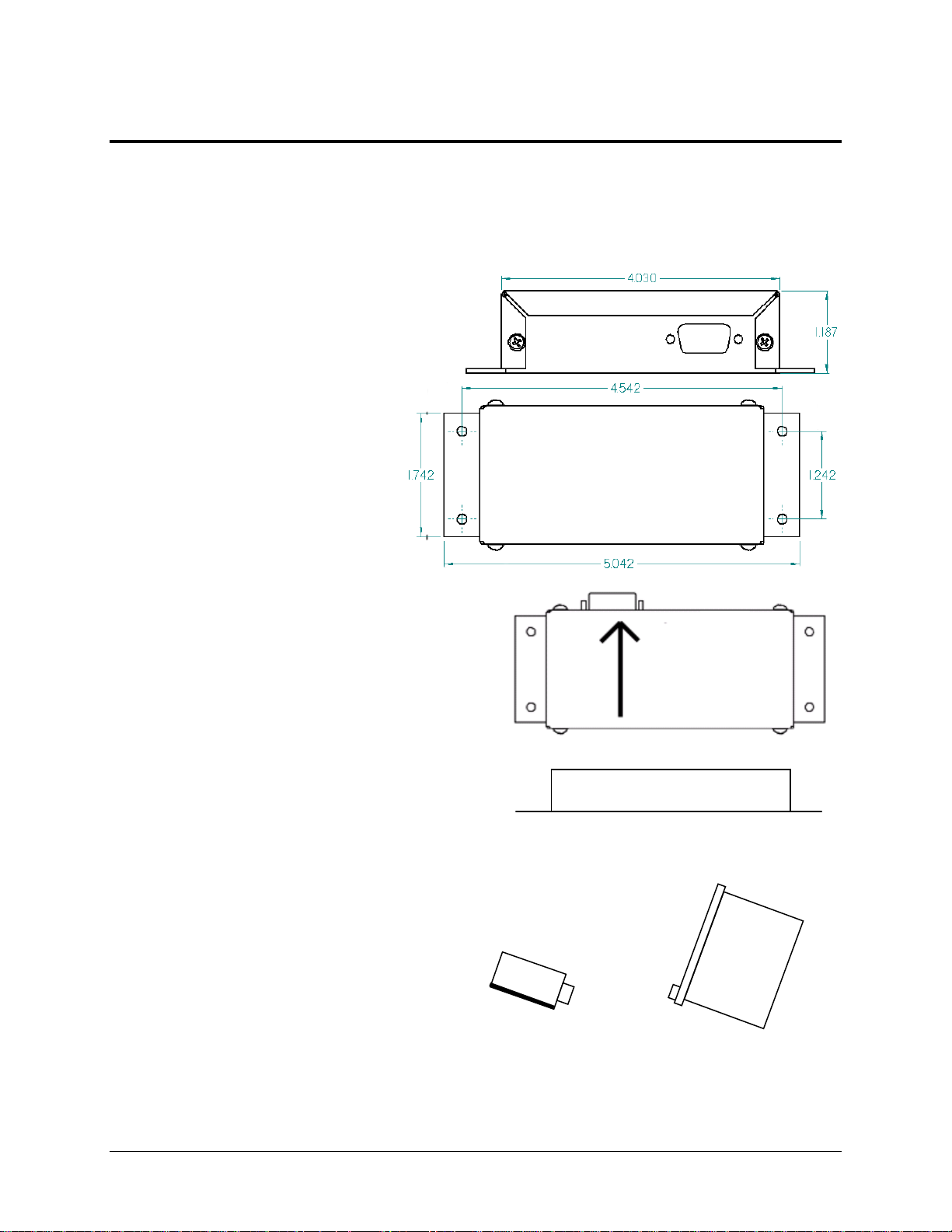
3. INSTRUMENT INSTALLATION
This section provides you with the information needed to physically and electrically install the
EFIS-D60.
Selecting a Remote Compass Module Location
Finding a good location for the EDC-D10A
remote compass module is critical to an
accurate EFIS-D60 heading display. Keep in
mind that calibration can compensate for
small static magnetic fields superimposed
upon the earth’s field; it cannot take
into account dynamic effects like
AC currents, non-constant DC
currents and non-stationary ferrous
material (e.g., an electric turn
coordinator). Use the following
suggestions to help you find a goo
location for yod ur EDC-D10A.
• Keep the EDC-D10A away from
any source of magnetic fields
(such as electrical equipment and currentcarrying wires) and ferrous material.
• Move a handheld compass throughout the
space surrounding your location to get a r
idea of the suitability of your chosen location
If the needle deviates significantly from
magnetic north in any given area, that locatio
would not be ideal for the EDC-D10A.
• The ED
the aircraft (away from magnetic interference)
such that its pitch is as close to that of the
EFIS-D60 as possible. It does not need to b
directly along any axis of the EFIS-D60. It
should be mounted with the long axis
parallel to the wings, the electrical
connector facing toward the front of the
plane, and the mounting tabs on the bottom.
The bracket used to hold the EDC-D10A
must hold the EDC-D10A at the same pitc
roll, and yaw as the EFIS-D60 with respect
to the airframe. We recommend that you use
an electronic level, if available, to make
sure the EDC-D10A is aligned with the
EFIS-D60 to better than 1 degree.
C-D10A can be mounted anywhere in
ough
.
n
e
h,
Connector toward
direction of flight
Connector forward and
tabs mounted down
Side view of EDC-D10A, tabs mounted
down and aligned within 1 degree of pitch
with EFIS-D60
EFIS-D60 Installation Guide 3-1
Page 14
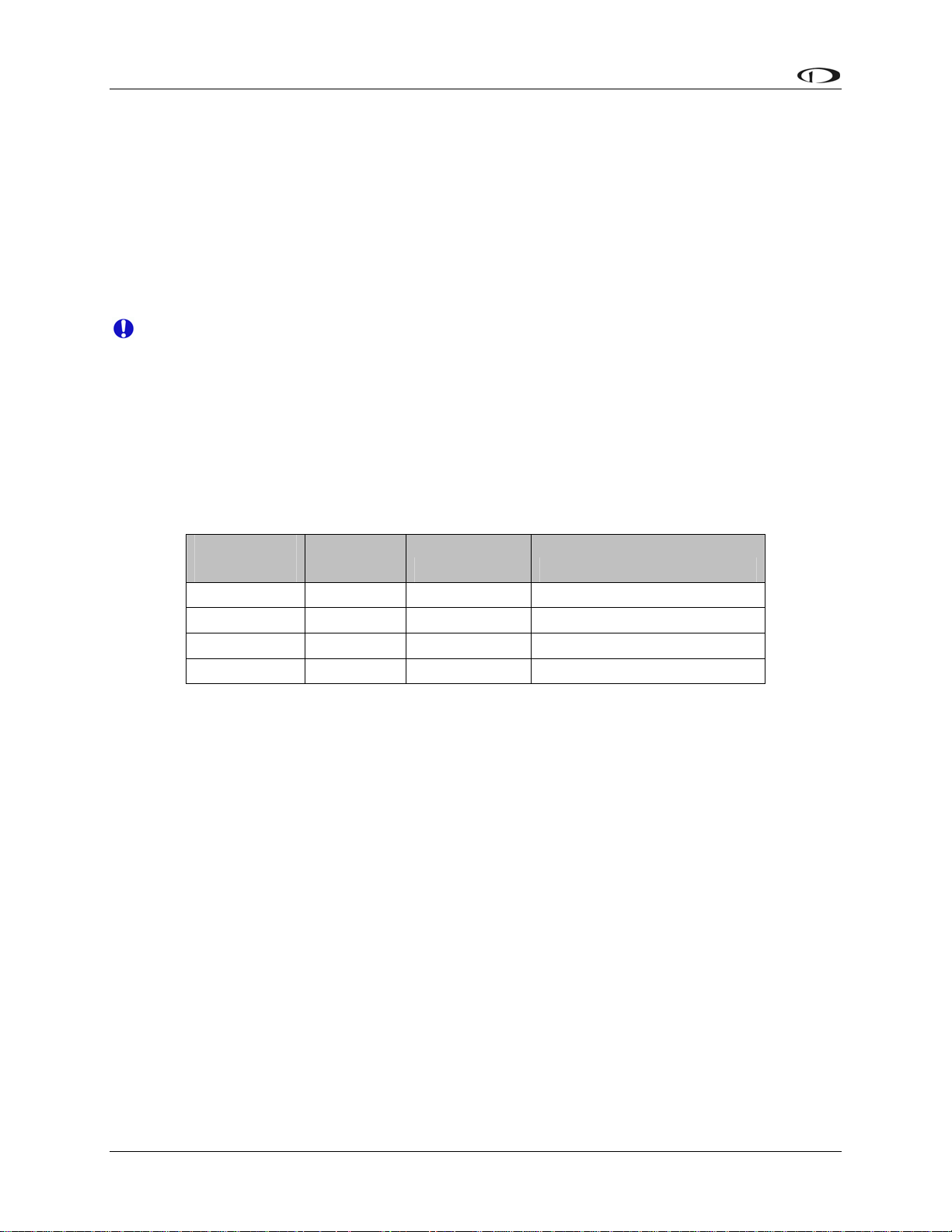
Instrument Installation
• All mounting hardware needs to be made from non-ferrous material such as aluminum,
plastic, or brass. Many stainless steel screws are magnetic. If the item is attracted to a
magnet, it should not be used in the installation. The EDC-D10A needs to be mounted
location as free from magnetic interference as possible. This means keeping the EDC-D10A
away from any ferrous nuts, bolts, and screws, aircraft tubing, as well as from wires or
devices carrying any appreciable current such as strobe light wiring, autopilot servos, or
other electronics.
in a
EDC-D10A Communication Cable
DO NOT ATTEMPT TO POWER UP THE EFIS-D60 WITH THE EDC CABLE
LEADS EXPOSED (UNSHEATHED) AND NOT INSTALLED IN THE DB9
CONNECTOR. SHORTING THESE CONNECTIONS WILL CAUSE DAMAG
THE UNIT.
E TO
Like the RS-232 PC Communicatio
a standard female DB9 connector. While they look similar, do not plug the EDC cable into a PC
or vice versa. The following table outlines the four connections that must be made to ensure
proper communication between the EFIS-D60 and the EDC-D10A remote compass module. T
Dynon-supplied harness colors are listed, as well.
EFIS
DB25 pin#
11 5 EDC Data B White/Orange (or Red)
12 6 EDC Power White/Blue (or Black)
23 9 EDC Data A White/Green (or Green)
24 1 EDC Ground White
The EDC cable i e harness s lied b ts of 4 condu urrounded by a
metal shield and white insulation. These 4 wires are terminated with crimped female D-sub p
wrapped in plastic tubing. If you are building your own cable, we recommend that you use
shielded cable as well.
• With the 25-pin EFI
tubing off the 4 D-sub pins.
• Route the cable to the EDC-D
above.
• Install t
chart above.
• Install the bac
n th upp y Dynon consis ctors, s
he female pins in the correct holes on the included DB9 connector, according to the
k shell around the DB9 connector.
DB9 pin# Function Wire color
S harness disconnected from the EFIS-D60, carefully cut or pull the
n cable, the EDC-D10A communications cable terminates in
he
EDC
ins
10A mounting location chosen according to the instructions
Correct wiring installation can be easily verified once
the EDC-D10A connected to it. If you have correctly wired your EDC-D10A wiring harness you
will see the heading properly displayed at the top of the screen (provided you have turned on the
heading display in the CLUTTR menu). If wiring is not correct, or the EDC-D10A is not
communicating properly with the EFIS-D60, you will see the message REMOTE COMPA
NOT DETECTED in place of the heading onscreen.
3-2 EFIS-D60 Installation Guide
completed. Power on the EFIS-D60 with
SS
Page 15

Instrument Installation
The metal shield around the EDC communication cable is connected to the short black/white
wire from the DB25. Connect this wire to ground.
Power Inputs
The EFIS-D60 has two separate power inputs, located on the DB25 EFIS connector. Only Master
Switch Power is required to operate the instrument. The other input provides redundancy. Below
is a table that explains both power inputs and their purposes. Both inputs share a common ground
signal, wired to pin 3 on the connector.
EFIS
DB25
pin#
1 Master
3 Primary
15 Emergency
Function EFIS DB25 wire
Switch
Power
Ground
Backup
Power
Description
color
Red Provides primary power to the instrument.
The EFIS-D60 will switch on upon
application of power. Connect to a switched
power source. Will not be adversely affected
by engine cranking.
Black Connect to ground. Must carry as much as 3
amps.
(Not wired in
Dynon harness)
Will operate the EFIS-D60 only if Master
Switch Power is not present. The transition
from Master Switch Power to Emergency
Backup Power will display a warning,
requiring you to press ACK within 30
seconds to keep the unit operating. This
warning will also display when transitioning
from either Master Switch Power or
Emergency Backup Power to Internal Backup
Battery power.
EFIS Serial Harness
The EFIS-D60 has one RS-232 serial port that can be used for two purposes. The EFIS Serial
port (DB9) is used for:
Connecting to a PC to use the Dynon Support Program to perform firmware upgrades,
configure checklists, and download internal logs. The Help Files of the Support Program
provide detailed instructions on these functions. The latest version of the Dynon Support
Program can be downloaded at downloads.dynonavionics.com.
• Connecting a compatible GPS receiver to serve as a backup to airspeed in the event of a
blocked pitot.
EFIS-D60 Installation Guide 3-3
Page 16

Instrument Installation
PC CONNECTION FOR FIRMWARE UPDATES
On the EFIS 25-pin wiring harness
available from Dynon, there are three
wires bundled together, terminating in a
standard DB9-pin female connector. This
cable is 6’ long and pre-assembled for
connection to a PC-based laptop. Route
this cable to a convenient location that can
be accessed whenever you need to update
your product’s firmware or checklists.
If you did not purchase a harness from
EFIS
DB25
DB9
Pin#
Wire
Color
RS-232 Function
Pin#
9 5 Black Signal ground
10 2 Orange EFIS-D60 transmit /
device receive
22 3 Yellow EFIS-D60 receive /
device transmit
Dynon, obtain a 9-pin D-sub connector
and make the three connections shown in the table.
To verify proper communication between the EFIS-D60 and the PC, use the Dynon Support
Program’s “Detect Firmware Version” function. Download the latest version of the Support
Program at downloads.dynonavionics.com.
GPS CONNECTION FOR AIRSPEED FAILOVER
A yellow/green wire is spliced into the EFIS serial receive
line. In the event of loss of airspeed data (e.g., via pitot
icing), the EFIS-D60 uses GPS groundspeed. This allows the
EFIS-D60’s attitude to operate properly despite
compromised airspeed accuracy. Connect this yellow/green
wire to your GPS’s serial transmit line. See the table at right
for GPSs known to work.
To use the GPS-failover feature on your EFIS-D60, your
GPS must output either “aviation format” or the $GPRMC
and $GPGGA NMEA sentences in its serial stream. You
must also have a supported cable that exposes your GPS’s
serial transmit line. If you own a Garmin 430 or 530, in the
UNITS/MAGVAR option, set the MAGVAR to AUTO.
To verify your GPS connection, plug your pitot tube and taxi
at a speed greater than 25 knots. If the GPS is properly
connected, the alert GPS ASSIST is displayed on the attitude
indicator. This verifies that, in the event of airspeed loss in
flight, your GPS will be properly utilized for attitude
calculation.
PC USB CONNECTION
GPS units known to work
AvMap EKP-IV (v2.06.116R,
NMEA set to “processed”)
Bendix/King Skymap (set to
AR NAV 9600 output)
Garmin
96, 96c, 150XL, 195, 196, 295,
296, 396, 400, 420, 430,
430W, 496, 500, 520, 530,
530W, GX60, GX65
Lowrance handhelds
A frequently updated list of
compatible GPS units and
settings is available at our
Documentation Wiki at
wiki.dynonavionics.com
.
If you do not have a serial port on your PC, use the included USB-to-Serial adapter to connect
the EFIS-D60 to your PC’s USB port. If you are using Windows 2000 or XP, ensure that the
adapter driver CD is inserted in your PC before plugging the adapter into the USB port for the
first time. If you are using Windows Vista or Windows 7, ensure that you are connected to the
Internet and do not use the driver CD; the operating system will download the correct driver.
3-4 EFIS-D60 Installation Guide
Page 17

Instrument Installation
Also, do not have your EFIS-D60 plugged into the USB-to-Serial adapter while installing the
driver.
Altitude Encoder Wiring
The EFIS-D60 outputs its altitude
measurements in one of four standard serial
outputs and is readable by many modern
transponders. The EFIS-D60 will function
properly whether or not this altitude encoder
functionality is used. To use the EFIS-D60‘s
altitude encoder functionality, simply wire
the 2 encoder connections (GND and
Encoder Transmit) from the DB25 connector to their
respective connections on your transponder.
Per ATC/FAA requirements, the serial encoder output
of the EFIS-D60 reports pressure altitude, which, by
definition, is indicated altitude when the baro is set to
29.92. So, when you set your EFIS-D60‘s baro
adjustment to 29.92, its indicated altitude will match
the altitude that is being reported to your transponder.
There are four different serial formats used by
transponders. The EFIS-D60 can output any of these
formats. To select which format the EFIS-D60 sends out its serial encoder output port, you must
choose the appropriate format via the menu system. When the menu system is displayed, push
the following sequence of buttons: SETUP > ALTENC. When in the Altitude Encoder Setup
menu, you can toggle the resolution of the output between 10 and 100 feet; this accommodates
some transponders which can input and display altitude in 10 foot increments. In this menu, you
can also select between the four different output formats, which are described below.
If your transponder requires parallel Gray
code input, and you wish to use the EFIS-D60
as your altitude encoder, you will need to
purchase Dynon Avionics’ Encoder Serial-toParallel Converter. Please refer to page 5-13
for more information on the installation of
this option.
EFIS
DB25
pin# Function Wire color
Encoder
13
21 Ground White
serial
transmit
Blue/White
(or black)
Dynon’s supplied EFIS harness has a serial altitude encoder cable which consists of 2
conductors, surrounded by a metal shield and white insulation. Dynon has shipped harnesses
with different colors for Encoder serial transmit line. Determine your connections using the table
above. Connect the Encoder serial transmit to your transponder’s serial input or to Dynon’s
Serial-to-Parallel Converter as described in the Encoder Serial-to-Gray Code Converter
Installation section on page 5-15 in the Appendix.
EFIS-D60 Installation Guide 3-5
Page 18

Instrument Installation
SERIAL ALTITUDE FORMATS
There are four formats used by serial transponders. Choose the correct format for your
transponder in the ALTENC menu, using the FRMAT button.
Format 1
Used By
Baud rate
Format
Example message
Format 2
Used By
Baud rate
Format
Example message
Format 3
Used By
Baud rate
Format
Example message
Dynon Encoder Serial-to-Gray Code Converter, Garmin
AT (formerly UPS Aviation Technologies)
1200
#AL, space, +/-sign, five altitude bytes, T+25, checksum,
carriage return
#AL +05200T+25D7[CR]
Magellan
1200
$MGL, +/- sign, five altitude digits, T+25, checksum, carriage
return
$MGL+05200T+25E3[CR]
Northstar, Garmin
2400
ALT, space, five altitude bytes, carriage return
ALT 05200[CR]
Format 4
Used By
Baud rate
Format
Example message
Garmin GTX327, GTX328, and GTX330 (set on Icarus
input), Icarus, Trimble
9600
ALT, space, five altitude bytes, carriage return
ALT 05200[CR]
3-6 EFIS-D60 Installation Guide
Page 19

Instrument Installation
Audio Alert Output
The EFIS-D60 has an audio alert output for
sounding AOA and altitude alarms through
an intercom or audio panel. You must have
DB25
pin#
18 Green EFIS Audio Alert Output
Color Function
the optional AOA Pitot Probe to use this
functionality.
Connect the alarm output from the EFIS-D60 to the outside terminal of a 10 kΩ variable resistor
(not included). Ensure that audio outputs are connected similar to the following diagram. The 10
kΩ variable resistor can be obtained from Radio Shack (P/N 271-1715) or other electronics
suppliers.
Outside terminal
To EFIS-D60 Audio
Alert Out
Center terminal
To intercom/audio
panel auxiliary input.
Outside terminal
To ground
To set the volume of the AOA alarm, you will need your EFIS-D60 powered on and the alarm
output wired as described above. Enter the EFIS menu by pressing any button (except the
leftmost or rightmost) beneath an EFIS page. Press SETUP > AOAALM. In that menu, press the
TEST button. While the button is held down, the AOA alarm will sound. Adjust the variable
resistor until the volume in the intercom or audio panel is at an acceptable level.
EFIS-D60 Installation Guide 3-7
Page 20

Instrument Installation
Panel Location and Mounting
The diagram below shows the outside dimensions of the front bezel of the EFIS-D60. Note that
the instrument and tray extend about 4.5” behind the panel, and the supplied harness extends
three inches more. Use the dimensions (in inches) found on the diagram to plan for the space
required by the instrument. Take the following considerations into account when selecting a
mounting location for the EFIS-D60.
Avoid placing the instrument near heater vents or any source of extremely hot or cold air. Keep
in mind that the air surrounding the EFIS-D60 during operation may be no warmer than 50 °C.
Plan a panel location that allows convenient viewing of the instrument with no obstruction.
When flying straight and level, the panel angle from vertical may not be greater than +/- 30
degrees. The unit must be aligned as close as possible with the longitudinal and lateral axes of
the aircraft. The firmware supports an adjustment for panel tilt, but not for mounting errors in
yaw or roll. Correct attitude performance depends on mounting the EFIS-D60 square with the
direction of flight.
To mount the EFIS-D60, you must make a rectangular cutout in your panel. Ensure that the
dimensions of the cutout are: 6.780” wide and 4.750” tall. Place the D100-series mounting tray
behind the cutout. Secure it to your panel in whatever way you desire. Riveting it to the panel is
ideal, but drilling holes for mounting screws and nuts will work as well. You may cut off 2
horizontal or vertical tabs from the mounting tray to minimize the space taken up behind the
panel. Upon securing the mounting rack to the back of your panel, slide the EFIS-D60 into it.
Use the included 7/64” Allen wrench to secure the mounting screw (at the bottom left of the
front bezel) into mounting rack. At your discretion, you can also screw a #6-32 screw into the
back of the mounting rack on the opposite side. This screw should penetrate into the instrument
no further than ¼”.
3-8 EFIS-D60 Installation Guide
Page 21

Instrument Installation
Connecting Static & Pitot Lines
The AOA, pitot, and static ports on the back of the
EFIS-D60 are equipped with 1/8” NPT Female
fittings. To attach your pitot and static lines to the
back of the EFIS-D60, you must use standard 1/8”
NPT Male fittings at the end of each of the lines.
To install, simply connect your static and pitot
sources to the EFIS-D60. T’ing off of existing lines
is acceptable if performing a retrofit or connecting
in parallel with other instruments. View the
following back view diagram the placement of your pressure lines.
Use a wrench to secure the mating pressure line fittings to the corresponding locations on the
back of the EFIS-D60. Do not over-tighten.
If you purchased Dynon’s AOA pitot tube, note that it has pitot and AOA ports on it, but not
static. You will need to provide your own source of static pressure for the EFIS-D60 and any
other instrument in your panel which requires it.
The EFIS-D60’s attitude calculation
requires either airspeed (from pitot
and static) or GPS data. To ensure
proper operation, at least one of these
data sources must be available. We
recommend the EFIS-D60 be
connected to pitot and static systems
in all installations.
EFIS-D60 Installation Guide 3-9
Page 22

Page 23

4. EFIS CALIBRATION AND CONFIGURATION
During manufacture, your EFIS-D60 underwent a comprehensive calibration, verification, and
burn-in routine that minimizes setup time and ensures that your EFIS-D60 meets Dynon’s
stringent performance specifications. To account for your individual preferences and your
aircraft’s particular setup, there are a few simple calibration and configuration steps that you
must complete before using your EFIS-D60. This section takes you through these steps to make
sure that you have properly installed and configured your EFIS-D60.
CAUTION: It is your responsibility to fly your plane safely while performing any
configuration or calibration in flight. The best scenario would include a second person to
perform any necessary steps on the unit.
Ensuring Proper Installation
Turn your unit on by energizing the aircraft power to which it is connected. Ensure that the
screen is bright and readable and that all instrument displays appear. If a desired display item is
not present, refer to the User’s Guide to use the CLUTTR feature to display the missing item.
Setting Zero Pitch (In flight)
For the purposes of this setting, level is defined as the attitude at which the aircraft’s
longitudinal axis is parallel to the ground. For most aircraft, the attitude the aircraft
assumes at normal cruise speeds will be acceptable. Additionally, this feature should not
be used to “zero out” pitch when the aircraft is at an attitude other than level. Do not
think of this adjustment as you would the parallax adjustment on a normal attitude
indicator. Instead, think of it as a calibration step which is not changed often.
With your aircraft flying straight and level, enter the SETUP > PITCH menu. Press INC or DEC
until the horizon line intersects the center of the crosshairs. It is important that this be done while
the aircraft is level to ensure proper pitch and roll display throughout all maneuvers.
Compass Heading Calibration
This section guides you through the calibration and configuration of your magnetic heading
indication. Prior to calibrating your EDC-D10A, you must configure the local magnetic
inclination and magnetic intensity as described in the sections below.
SETTING MAGNETIC INCLINATION ANGLE AND INTENSITY (REQUIRED)
To calibrate your EFIS-D60 heading, you must input your location’s current magnetic
inclination angle and intensity. Before doing this, you must obtain these two values for
the geographic location where you will be performing the calibration. Note that this
procedure only needs to be done once, prior to magnetic calibration. Moving the aircraft
to another location does not require repeating this procedure.
EFIS-D60 Installation Guide 4-1
Page 24

EFIS Calibration and Configuration
Obtaining Magnetic Inclination and Intensity
1. Browse to web page: www.dynonavionics.com/docs/maginfo.html. (Looking up this
information does not have to be done on a computer at the plane, with live Internet
access.)
2. The Dynon Avionics “Magnetic Inclination and Intensity” web page is updated as
needed; it contains a link to a NOAA web pages and instructions for easily finding your
local magnetic inclination and intensity by inputting your ZIP code (in the US) or your
latitude and longitude and inputting the resulting data into your Dynon EFIS.
3. Follow the instructions listed on the web page, especially clicking the “Compute
Magnetic Field Values” button at the bottom of the linked page – the values required by
your Dynon EFIS will be displayed only after clicking that button.
Entering inclination and intensity into the EFIS-D60
1. Enter the inclination setup menu by pressing any button beneath an EFIS page (except the
far left or far right hotkeys), then SETUP > MAGINC
2. Press INC or DEC to increment or decrement the displayed inclination angle. Press and
hold to change values more rapidly.
3. When the display shows the magnetic inclination angle for your location, press BACK to
leave the menu.
4. Enter the magnetic intensity setup menu by pressing any button beneath an EFIS page
(except the far left or far right hotkeys), then SETUP > MAGINT
5. Press SEL to change the digit being incremented or decremented. Press INC or DEC to
increment or decrement the selected digit. Press and hold to change values more rapidly.
6. When the display shows the magnetic intensity for your location, press BACK to leave
the menu.
4-2 EFIS-D60 Installation Guide
Page 25

EFIS Calibration and Configuration
EDC-D10A HEADING CALIBRATION (ON GROUND ONLY)
The procedure for in-plane calibration of the EDC-D10A involves pointing the aircraft in four
directions and taking data at each direction using the EFIS-D60. The EFIS-D60 will then
perform some calculations to ensure an accurate calibration.
If you attempt a magnetic caibration without having performed the preceding section
(Setting Magnetic Inclination Angle and Intensity), a warning message will be displayed:
WARNING: MAGNETIC INCLINATION NOT SET.
During magnetic calibration, do not turn the power off on the EFIS-D60. This will cause
any recorded compass calibration data to be lost; the calibration will need to be restarted.
To perform the calibration, you will need the following:
1. EFIS-D60 and EDC-D10A installed in aircraft.
2. Magnetic inclination angle and intensity properly entered into the EFIS-D60 per the
section above.
3. An accurate method of aligning the aircraft with magnetic North, East, South, and West,
such as an airport’s compass rose.
Once you have the installation completed, have verified that your EDC-D10A communicates
with the EFIS-D60 (i.e., you see the heading tape displayed on the EFIS main page), and have
located a suitable place to perform the calibration, perform the following steps:
1. Turn on the EFIS-D60 and allow it to warm up for at least 15 minutes before performing
the calibration.
2. Align the aircraft pointing magnetic North as closely as possible.
3. On the EFIS-D60, enter the menu system by pressing any button beneath an EFIS page
(except the far left or far right hotkeys) and press SETUP > MAGCAL. You should see a
menu that reads NORTH, EAST, SOUTH, and WEST. If you do not, then the EDCD10A is not properly communicating with your EFIS-D60.
4. Press the NORTH button; you will see the message, COLLECTING DATA FOR
NORTH along with a 15 second timer. Let the time run out before proceeding.
5. Align the aircraft pointing magnetic East as closely as possible.
6. Press the EAST button; you will see the message, COLLECTING DATA FOR EAST
along with a 15 second timer. Let the time run out before proceeding.
7. Align the aircraft pointing magnetic South as closely as possible.
8. Press the SOUTH button; you will see the message, COLLECTING DATA FOR
SOUTH along with a 15 second timer. Let the time run out before proceeding.
9. Align the aircraft pointing magnetic West as closely as possible.
10. Press the WEST button; you will see the message, COLLECTING DATA FOR WEST
along with a 15 second timer. Let the time run out before proceeding.
11. Press the END button. This will cause the EFIS-D60 to pause as it calculates. This pause
should last between 1-20 seconds. However, if the collected data is poor, this can take as
EFIS-D60 Installation Guide 4-3
Page 26

EFIS Calibration and Configuration
long as 5 minutes. A message will be displayed onscreen: CALCULATING MAGNETIC
CALIBRATION VALUES.
12. Wait for the message CALIBRATION COMPLETE before attempting to use the EFIS-
D60 or remove power. Press BACK to leave the menu.
This completes the EDC-D10A calibration process. The process can be repeated as often as
desired. The overall accuracy of the compass depends on the installation location (away from
any ferrous materials or current carrying wires or devices), the installation alignment (aligned
with the EFIS-D60 in pitch, roll, and yaw), and the calibration procedure (accurately aligning the
aircraft with North, East, West, and South and having the correct magnetic inclination angle
loaded into the EFIS-D60). If the compass performance is not adequate for your usage, we
suggest that you investigate each of these factors and try to optimize your installation for each
factor.
If the heading shown onscreen is off by a small, but constant amount, you can change a heading
offset in the EFIS-D60 which will correct this. Orient your plane in a known direction,
preferably on a compass rose at the airport. Navigate to the Heading Adjustment menu by
pressing SETUP > MAGADJ. Increment or decrement the value of the heading offset until the
EFIS-D60 heading corresponds to the direction in which your plane is pointed.
Configure Airspeed Color Thresholds
To configure the airspeed bar color thresholds for your unit enter the SETUP > IASCLR menu.
This displays the Airpseed Color Threshold menu. In this menu, enter the values for five
airspeed constants (Vso, Vs1, Vfe, Vno, and Vne), each of which has its own button. Enter these
values in units of knots, mph, or km/h depending on what airspeed units you are currently using
(you may change the displayed airspeed units via SETUP > UNITS > IAS).
Perform the following steps for each airspeed constant:
1. Press SEL to select the digit you wish to increment or decrement.
2. Press DEC- or INC+ to decrement or increment the selected digit.
3. Press BACK to return to the previous menu.
You will not be able to see some of the colors until the aircraft has achieved airspeeds in
the range of each threshold
4-4 EFIS-D60 Installation Guide
Page 27

5. APPENDIX
The appendices contain additional information pertaining to the installation and maintenance of
the EFIS-D60. You will find here a table of weights, specifications, a configuration table, the
maintenance manual, the AOA Pitot Installation Guide, and the Encoder Serial To Gray Code
Converter Installation Guide.
Appendix A: Instructions for Continued Airworthiness
INTRODUCTION
This section gives the installer or mechanic information pertaining to maintenance of the EFISD60. Additionally, it provides the steps necessary to ensure continued airworthiness for the unit.
CAUTION
With the exception of replacing the Internal Backup Battery, the EFIS-D60 contains no userserviceable parts. Refer all servicing to Dynon Avionics.
INSTRUCTIONS FOR CONTINUED AIRWORTHINESS
Other than for regulatory periodic checks and an annual Internal Backup Battery capacity test (if
optional Internal Backup Battery is installed), maintenance of the EFIS-D60 is “on-condition”
only. With the exception of the Internal Backup Battery, periodic maintenance of the EFIS-D60
is not required.
ALTIMETER CHECK
The following test can be performed on an as-needed basis. If the altimeter is found to be out of
specification, the following single-point adjustment can be performed by navigating the menus to
SETUP > ALTADJ. In the Altimeter Adjustment menu, you can change the displayed altitude by
up to 500 feet up or down. After making this adjustment, ensure that the altimeter on the EFISD60 meets the tolerances allowed between 0 and 30,000 feet. If this adjustment does not bring
the altimeter on the EFIS-D60 to within specification at all attitudes, please contact Dynon
Avionics to return for service.
INTERNAL BACKUP BATTERY CHECK
If your EFIS-D60 has a rechargeable Internal Backup Battery, it is necessary to ensure that the
battery capacity is such that it will last at least 2 hours on a full charge. At least once per year,
perform the following test.
1. With the EFIS-D60 drawing power from an external source, allow it to charge its Internal
Backup Battery above 16.0 volts. Observe the voltmeter (to display, use SETUP >
CLUTTR > VMETER). The battery may charge to as high as 16.8 volts, but it is only
necessary to charge it to 16.0 volts for this test.
2. Remove all sources of external power from the EFIS-D60, ensuring that it is operating
off its Internal Backup Battery.
EFIS-D60 Installation Guide 5-1
Page 28

Appendix
3. Ensure that the screen is at its full brightness level. To do this, enter the menu system by
pressing any button and press DIM and increase the brightness until it will not increase
anymore.
4. Let the unit remain on for 2 hours.
5. If, after these 2 hours, your EFIS-D60 has not turned off and does not display the
INTERNAL BATTERY LOW warning, the Internal Backup Battery passes the capacity
test.
6. Make sure you recharge your battery; a full charge is reached when the voltmeter shows
at least 16.0 volts on the Internal Backup Battery.
If your Internal Backup Battery does not pass the above test, please contact Dynon Avionics and
refer to Appendix E for instructions on how to replace the Internal Backup Battery.
FIRMWARE UPGRADE
Dynon Avionics provides free firmware updates for all its products, and continues to add new
features periodically. We suggest that you regularly ensure that your EFIS-D60 has the latest
firmware by visiting our website at downloads.dynonavionics.com and downloading the latest
Dynon Product Support Program. This software contains the latest firmware updates for all
Dynon products.
The EFIS-D60 is upgraded by connecting a PC to the EFIS-D60’s serial port and starting the
Dynon Support Program on the PC.
DISPLAYED ALERT MESSAGES
The following table describes the alert messages that the EFIS-D60 can display.
Alert Message Description End condition
INTERNAL
ERROR
SERVICE UNIT
This error can occur for a few
reasons, including an aborted upload.
It signifies that the EFIS-D60 has
detected internal problems in its
firmware or calibration tables.
When this error appears, it may be
possible to recover your unit in the
field. The best way of ensuring this
is to call Dynon Avionics
immediately. However, there is a
good possibility that the unit will
have to be returned for service.
5-2 EFIS-D60 Installation Guide
Page 29

Appendix
Alert Message Description End condition
ATTITUDE
RECOVERING…
TEMPERATURE
UNSTABLE
TEMPERATURE
OUT OF SPEC
This alert is displayed anytime the
unit is rotated at a rate faster than
150 degrees/second or the unit is
powered on with airspeed applied.
Rotating the unit faster than this
threshold will saturate the gyros,
leading to potentially erroneous
display. The blue/brown horizon
indication will turn grey and black to
indicate that the artificial horizon is
not currently a trusted source. Note
that this alert only appears when
airspeed is non-zero; using the EFISD60 on the bench will not trigger this
alert.
When the unit is turned on after
having been off for a long period, its
internal temperature will rise above
ambient at a fast rate. This fast
change in temperature can sometimes
reduce the reliability of the output of
the sensors. Therefore, this alert is
displayed and the horizon indication
is changed from blue/brown to
grey/black.
The temperature inside the unit is
outside of -30ºC to 50ºC.
The grey/black horizon indication
and onscreen message will remain
until the unit has resumed normal
operation. In the case of rotation
rate greater than 150
degrees/second, the unit enters a fast
recovery mode and usually recovers
within 5 seconds of coordinated
flight.
The screen remains normal color,
but the message is displayed until
the temperature within the unit has
stabilized. This temperature
instability should last no longer than
2 minutes. For this reason, it is a
good idea to turn the unit on before
you run through any of the preflight
procedures, so that it will be ready
by the time you are ready to fly.
The screen remains normal color,
but the message is displayed until
the temperature within the unit is
within the specified range. This is
most common in unventilated
panels during hot periods. If you
continue to see this alert, provide
more airflow to the space around the
EFIS-D60.
EFIS-D60 Installation Guide 5-3
Page 30

Appendix
Alert Message Description End condition
INTERNAL
BATTERY LOW
You will see this alert only when
operating the unit solely off the
internal backup battery. When its
voltage has dropped below a certain
threshold, you will see this alert.
Additionally, the voltmeter will be
displayed onscreen. When you see
this alert, it is advisable that you turn
the unit off by pressing the POWER
button in Main Menu 1.
The alert will disappear when you
press any button; however, it is
advised that you do not ignore this
alert, as it appears when the unit’s
internal battery has very little life
left. This alert will also go away
upon the application of either the
external backup battery or Master
Power. At that point, the battery will
begin charging off the external
power.
REMOTE
COMPASS NOT
DETECTED
The EFIS-D60 is unable to
communicate with the EDC-D10A.
If you have an OAT connected to
your EDC-D10A, you will lose this
reading, as well.
Ensure that you a) have an EDCD10A installed and b) have verified
that the wiring to the EDC-D10A is
correct. Please see the EFIS-D60
Installation Guide for more
information on verifying the
installation of the EDC-D10A.
This error also can appear if you
have updated the firmware in your
EFIS-D60 while the remote
compass was not connected. If this
is the case, try uploading the new
firmware again with the EDC-D10A
connected. Attempt the connection
within the first few seconds of
operation.
Note that the EFIS-D60 does not
have internal magnetic sensors and
thus requires the EDC-D10A be
connected.
OAT SENSOR
NOT
DETECTED
This alert appears when the EFIS has
an OAT connected and then loses
that connection for some reason.
Double-check your wiring between
the EFIS-D60 and the EDC-D10A
as well as that of the OAT sensor.
Either the EDC-D10A has become
disconnected, or the OAT sensor
itself has become disconnected from
the EDC-D10A.
TROUBLESHOOTING GUIDE
The following table provides a list of potential issues that the EFIS-D60 may experience. The
symptom is given on the left side while the probable solution is listed at the right. You may also
post about your issue at forum.dynonavionics.co
m, where we and other active users may be able
to assist you.
5-4 EFIS-D60 Installation Guide
Page 31

Appendix
Problem Solution
After performing a magnetic
calibration the EFIS-D60‘s
heading is wrong by a constant
amount.
When the barometer on the unit
is set correctly, the displayed
altitude is wrong by a constant
amount at all altitudes.
Airspeed is inaccurate by
between 1 and 10 knots (or
equivalent, in other units) at
takeoff speed.
EFIS-D60 displays continuous or
blinking blue screen
EFIS-D60 screen stays black
when power is applied
EFIS-D60 indicates over
temperature condition
EFIS-D60 indicates incorrect
heading
Orient your plane in a known direction, preferably on a
compass rose at the airport. Navigate to the Heading
Adjustment menu by pressing SETUP > MAGADJ.
Increment or decrement the value of the heading until the
EFIS-D60 heading corresponds to the direction in which
your plane is pointed.
Set the barometer to the correct value for your current
location. Note the difference between the displayed altitude
and the actual altitude for your location. Navigate to the
Altitude Adjustment menu by pressing SETUP > ALTADJ.
Increment or decrement the value of the altitude until the
EFIS-D60 altitude corresponds to that of the current location
of your plane. If you need to adjust by more than 200 ft, or
find that you need to adjust frequently (after setting your
baro), please contact Dynon Technical Support for
assistance.
You may recalibrate your EFIS-D60‘s zero pressure value.
With your plane in as windless an environment as possible
(e.g., a hangar), cover both the pitot and static ports with a
sock or cloth to minimize airflow without putting pressure
on the ports. Next, on the EFIS-D60, enter the EFIS main
menu, press SETUP > SPDCAL. When you are confident
that there is no pressure on the pitot and static ports, press
either button corresponding to SET ZERO PRESSURE.
Press YES to confirm you have zero pressure on the pitot
and static ports. You will see a message indicating that the
unit is calibrating. This should only take a few seconds. On
your next flight, verify that the airspeed is what you expect.
To reset the airspeed calibration to factory defaults, enter the
SPDCAL menu, and press RESET DFLTS.
Ensure that your power supply is capable of supplying at
least 2 amps and that it is at least 10 volts.
If, after verifying that you have met these two conditions the
unit does not operate normally, it is necessary to contact
Dynon Avionics.
Verify Master Switch Power is connected.
Verify Master Switch Power is above 10 volts.
Provide additional cooling to instrument
(Re)calibrate the magnetic heading using the procedure
described above.
EFIS-D60 Installation Guide 5-5
Page 32

Appendix
Problem Solution
Internal Backup Battery life is
too short
Verify Internal Backup Battery is charged to above 16 volts
using EFIS-D60 voltmeter.
Re-run capacity test.
Replace battery if insufficient capacity.
Cannot make connection with PC Verify wiring is correct.
Verify no other programs using the COM port are running
on the PC.
Verify latest version of The Dynon Product Support Program
is being used.
INSTRUCTIONS FOR RETURN
If none of the above sections have helped resolve an ongoing issue with your EFIS-D60, please
contact Dynon Avionics to discuss the issue with Technical Support. If, after troubleshooting
with a Dynon representative, the issue cannot be resolved, we will provide you with a Return
Material Authorization (RMA) number to use when shipping the EFIS-D60 to us. If your unit is
still under warranty, the repairs will be performed and the EFIS-D60 will be returned promptly.
If your warranty has expired, the Dynon representative will make arrangements with you and
make you fully aware of the costs before proceeding with the repair.
We recommend that you also send your EDC-D10A remote compass along with your EFIS-D60.
This ensures that if we upgrade the firmware in your EFIS-D60, the EDC-D10A will have
corresponding firmware.
While Dynon Avionics makes every effort to save and restore your unit’s settings and
calibrations, we cannot guarantee that this will happen. Please note that after you receive your
unit back from Dynon Avionics with a factory calibration, the heading display on the EFIS-D60
may be inaccurate once re-installed in your aircraft. If this is the case, you will have to perform
the magnetic calibration again. When you receive your EFIS-D60, it may have newer firmware
installed on it than it did when you sent it in. Check downloads.dynonavionics.com for
information on what’s new.
5-6 EFIS-D60 Installation Guide
Page 33

Appendix
Appendix B: Dynon AOA/Pitot Installation and Calibration
Thank you for your purchase of Dynon’s AOA/Pitot Probe. This guide walks you through the
steps to install and calibrate both the heated and unheated versions of the AOA/Pitot Probe.
While the probe senses standard pitot pressure, allowing it to work with any standard airspeed
indicator, its AOA functionality is designed specifically to work with Dynon’s EFIS series of
products. Do not expect it to work properly with another AOA system.
To ensure accuracy, it is very important that you install the probe correctly and perform the
specified calibration steps. We recommend that you read the entire guide before proceeding with
the installation.
Dynon’s Heated AOA/Pitot Probe is nickel-plated. Do not polish the probe as this will cause the
finish to come off.
AOA CALCULATION: PRINCIPLES OF OPERATION
Dynon Avionics’ AOA/Pitot probe performs two functions: airspeed sensing and angle of attack
sensing. These functions require two pressure ports on the tip of the probe. The normal pitot
pressure port is on the front face of the probe and is designed to be insensitive to angle of attack.
The second pressure port is located on an angled surface just under the pitot port and is designed
to be very sensitive to AOA. The EFIS-D60 then uses the difference between these two pressures
to calculate the current angle of attack.
HEATING: PRINCIPLES OF OPERATION
The heated version of Dynon’s AOA/Pitot Probe utilizes a heating mechanism unlike any other
heated pitot on the market. The probe is heated by a high-quality nichrome heating element
whose temperature is accurately measured and regulated by the heater controller. This controller
– located in an enclosure which can be mounted in a wing or elsewhere – regulates the heat at the
tip of the probe to a constant temperature. There are several advantages to this, including: lower
power consumption, increased heating element lifespan, and a much cooler pitot on the ground
when de-icing is not necessary. This unique technique ensures that the pitot can be rapidly deiced when required, but does not needlessly waste electricity when not in icing conditions.
While the probe does not operate like a normal heated pitot, it will still get fairly hot in normal
ambient temperatures. When turned on, it will regulate its internal temperature to about 70°C to
80°C. To ensure that the heater is working, briefly touch the end of the pitot farthest from the
snout after 1 minute of operation and verify that it is warm.
FAILURE WARNING
Designed to meet the indication requirements of FAR 23.1326, the heated pitot controller has an
output that can trigger a warning light in the cockpit whenever the probe heater is turned off or is
not functioning properly. While not required for Experimental and LSA category aircraft, this
feature provides peace of mind, giving you instant feedback that your probe’s heater is working
as designed.
TOOLS AND MATERIALS REQUIRED
• Dynon Avionics AOA/Pitot probe.
EFIS-D60 Installation Guide 5-7
Page 34

Appendix
• Two plumbing lines (usually ¼” soft aluminum or plastic tubing) routed from the EFIS-D60
to the probe mounting location.
• Adapters to interface with the 3/16” aluminum tubing from the probe to whatever plumbing
lines are installed in the aircraft (AN919-2D for 3/16 to ¼ , AN819-4D sleeve AN818-4D
nut, AN819-3D sleeve, and AN818-3D nut)
• #36 Drill and 6-32 tap
• AOA Pitot Mounting bracket. Models known to work well include:
o Gretz Aero CBK12 (Chrome) and PBK12 (Paintable), available at
www.gretzaero.com/mountbracket.html or from Aircraft Spruce.
o SafeAir1 also makes a bracket with a joggled lip for the RV series. It is available
from www.safeair1.com.
Please follow these instructions explicitly as improper installation can result in permanent
damage to your device and/or aircraft.
HEATER CONTROLLER WIRING AND MOUNTING
If you have purchased the heated version of the probe, please follow the instructions in this
section. If you have purchased the unheated version of the probe, you may skip to the AOA/Pitot
Probe Mounting section on page 5-11. Please follow these instructions explicitly as improper
installation can result in permanent damage to your device and/or aircraft.
Heater Controller Mounting
The heater controller box should ideally be mounted close to the AOA/Pitot Probe. The box’s
dimensions are found at right, for
reference. When mounting the
controller close to the probe, ensure
that it is close enough for its wires to
mate with the probe’s wires, with
room for strain-relief. If you find it
difficult to mount the controller in
the wing, or simply wish for the
controller to be mounted closer to
the battery, you must extend the
lines using the correct wire gauge as
described in the Wiring section
below.
When the desired location is
selected, secure the heater controller
via the 4 mounting holes. Route the
wiring between the probe, controller, panel, and power source, as described below.
Heated AOA/Pitot Wiring System Overview
The following block diagram depicts the basic layout of the electrical connections between the
probe and heater controller. This diagram should be used in conjunction with detailed
5-8 EFIS-D60 Installation Guide
Page 35

Appendix
instructions on the following pages. Read the specific instructions for each connection prior to
installation.
EFIS-D60 Installation Guide 5-9
Page 36

Appendix
Heater Controller Wiring
Before making the connections to your Heated
AOA/Pitot Probe and controller, refer to the
Recommended Wiring Practices section on page
2-1. The chart at right provides general
recommendations for wire gauge choice, given
wiring run length.
Probe to Controller Wiring
As mentioned above, it is preferable that the
heater controller box be mounted near enough to
the probe that 5 wires between the controller and
Recommended wire gauge for runs,
given 10-amp peak current
Run length Gauge
0’ – 7’ 18 AWG
7’ – 9’ 16 AWG
10’ – 16’ 14 AWG
17’ – 24’ 12 AWG
25’ – 40’ 10 AWG
From FAA AC 43.13-1B, page 11-30
probe can be connected without extension. The
three mating pairs of colored wires – terminated with Fastons – are used to carry the current to
the heating element in the probe. The 2 white wires are for temperature measurement, and can
thus be small. If you have mounted the heater controller near the probe and do not need to extend
the wires between the two, simply plug each wire on the controller into its corresponding likecolored wire from the probe.
If you do need to extend the wires between the probe and the controller, use the recommended
wire size (see chart on page 5-8) for your run length. Since extending the wire runs requires that
you cut the connectors off the 5 wires between the probe and controller, splice the extension
wires between the probe and controller using butt splices or other similarly secure method. The
white wires are not polarity-dependant. Additionally, as the white wires do not carry any
significant current, you may extend them with 26 AWG or larger for any run length.
Controller Power wiring
Three wires – colored red, black, and white
– exit the controller for connection to your
electrical system. Power (between 10 and
15 volts) is fed to the controller via the red
and black wires. The maximum current
draw of the heated pitot controller/probe is
10 amps. You must route your own
appropriately-sized wires to where the
heater controller is mounted. Both power
and ground lines should be able to handle
10 amps with minimal voltage drop, as
recommended in the chart on page 5-8.
The red wire should be connected through
a pilot-accessible switch to the main power
source in the aircraft (limited to 15 volts).
The switch allows you to manually turn the
heater controller on and off, depending on
the situation. Install a 15-amp fuse at any
point along the power line to the heater
Color Notes
Red Connected through a pilot-accessible
switch to 10–15V supply. Must handle
up to 10 amps.
Black Must have a constant connection to
ground. This is required for the warning
light to operate when controller is
powered off or not functioning. Line
must handle up to 10 amps.
White Connected to a light bulb (or resistor &
LED) tied to switched ship’s power.
This line is grounded when the heater
controller is powered off or not
functioning. Connection can handle no
more than 1 amp. Current depends on
light source connected.
5-10 EFIS-D60 Installation Guide
Page 37

Appendix
controller. Remember that even when the controller is powered on, it only heats the probe the
amount necessary to maintain temperature.
The black wire should be permanently connected to ground. Cutting power to the heater
controller should occur via the red power line, not the black ground line.
Heater Status Connection
Note: The probe heater functions properly whether or not you make this connection. It is simply
a status output for your convenience.
The white heater status wire is grounded when the probe heater is turned off or not functioning
properly. This wire should be connected to a light on the panel, whose other terminal is
connected to switched aircraft power. When the heater is on and functioning properly, the white
heater status line is open, leaving the indicator light turned off. When there is no power to the
heater controller – or it is not functioning properly – the white line is grounded, turning the
indicator light on.
Aircraft Spruce P/N 17-410 is an example of a light that will work for this application. An LED
and resistor in series will also suffice. If you use an LED as the indicator, you must choose a
resistor that delivers the appropriate current to the LED, and can accommodate the power
required for its current and voltage drop.
If you own a Dynon EMS-based product, you may also use one of its two contact input to
display an onscreen indication. Connect this heater status output directly to the desired EMS
contact input, with no additional resistors or lights. You must configure the contact display as
described in your EMS-based product’s Installation Guide.
AOA/PITOT PROBE MOUNTING
The Dynon Avionics AOA/Pitot probe has been designed as an under-wing pitot. The following
information applies to this type of installation. If you wish to mount your pitot on nose boom
mount, contact us so we can make the appropriate adjustments to your pitot. The heated version
of Dynon’s AOA/Pitot Probe does not come in a boom-mount configuration.
AOA/Pitot Probe Mount Location
The Dynon Avionics AOA/Pitot probe only functions correctly when mounted in a location
where the airflow over the probe is relatively undisturbed by the aircraft. In general, we
recommend that you mount it at least 6 inches below the wing and with the tip of the probe
between 2 and 12 inches behind the leading edge of the wing. Typically, pitot probes are
mounted about mid-wing span wise to minimize the effects of both the propeller and the wing
tips. Testing during the probe development has shown that the standard mounting locations for
the pitot probe in the RV series of aircraft also works for the Dynon probe.
AOA/Pitot Probe Mounting Instructions
After the mounting location has been determined, mount the pitot mounting kit per the included
instructions or fabricate your own mount. In either case, mount the probe securely to the wing
such that the body of the probe is horizontal during level flight. Drill and tap mounting holes (#6-
32) on the probe to match your mounting bracket. Use caution when drilling the holes, ensuring
that you avoid drilling into the pitot and AOA pressure lines. As long as you do not penetrate
EFIS-D60 Installation Guide 5-11
Page 38

Appendix
these lines, you may drill all the way through the outer metal without affecting the probe’s
waterproofing.
DIMENSIONS
Standard mount
5-12 EFIS-D60 Installation Guide
Page 39

Appendix
Boom mount
PLUMBING
NOTE: Because the pitot and AOA plumbing tubes have not been annealed, they work-harden
rapidly when manipulated. Make gentle bends, and only bend any given section once.
After mounting the probe, route the pitot and AOA lines from the probe to your EFIS-D60. The
tube closest to the snout is the pitot line, while the tube in the rear is the AOA line. There is no
static source on the probe.
After mounting the probe, install adapters to connect the 3/16 plumbing lines from the probe to
whatever plumbing lines run back to the EFIS-D60 in your aircraft (AN 919-2D for 3/16 to ¼).
We strongly recommend using aircraft grade fittings such as standard AN fittings. Make sure the
plumbing lines do not chafe or interfere with any aircraft control systems.
PRESSURE CHECK
Dynon’s pitot design deliberately has a pin-sized leak hole in each of the two tubes to permit
draining any moisture which might accumulate inside. These holes are located in the middle of
the tube at the bottom. Plugging these holes does not guarantee a pneumatic seal (although one is
sometimes present). The leak that may exist does not affect the performance of the probe. You
will, however, need to take it into account when doing pressure/leak tests on your pitot system
CALIBRATION
CAUTION: It is your responsibility to fly your plane safely while performing any
configuration or calibration in flight. The best scenario would include a second person to
perform any necessary steps on the EFIS-D60.
Once you are flying straight and level at a safe altitude for stalls, enter the SETUP > AOACAL
menu. While the AOACAL menu is displayed, oscillate the aircraft between ± 5° pitch 4 times at
fast cruise airspeed. During this maneuver the EFIS-D60 records the lowest angle of attack that
you usually see during flight. You do not need to push any additional buttons before starting this
maneuver.
Refer to the list below of the stalls recommended to complete the user calibration. The general
idea is to record stall data to find the lowest angle of attack stall. The list we have suggested is a
starting point and produces a good calibration under most circumstances. However, if there are
EFIS-D60 Installation Guide 5-13
Page 40

Appendix
flight regimes not listed that you suspect would create stalls at lower angle of attack it would be
good to record those as well.
With full power, no flaps
With no power, no flaps
With full power, full flaps
With no power, full flaps
Push the STALL button before performing each stall. When you push the STALL button, a 45second timer starts. Notice the “T” next to the time that is counting down. During the 45 seconds
that the timer is counting down, you are expected to have completed the stall maneuver. If any
stall maneuver is not completed before the timer expires, the calibration will be invalid, and
should be reset. To do this, push the CANCEL button. This exits the AOACAL menu; re-enter it
to begin the calibration again. After completing the stall, make sure you let the 45 second
timer count down to 0 before you push the STALL button for the next stall.
When the listed stall maneuvers have been completed according to the above procedure, push
FINISH. At this point, the AOA indicator has been calibrated. If it is not visible, turn the display
on in the SETUP > CLUTTR > AOABAR menu. This calibration should result in the lowest
angle of attack stall occurring just above the red/yellow boundary. If this is not the case, please
repeat the AOA user calibration, including flight configurations that resulted in stalls with
incorrect indications. If the user calibration continues to be unsuccessful, please contact Dynon
Avionics technical support.
ALARM SETUP
Enter the SETUP > AOAALM menu and press any of the buttons beneath the AUDIO label to
select the point on the AOA bar at which you wish the alarm to sound:
AUDIO: ALWAYS OFF
AUDIO: ON IN RED
AUDIO: START YLW TOP
AUDIO: START YLW MID
AUDIO: START YLW BTM
The latter three alarms (the ones that begin with START) are progressive, meaning the audio
alert gets more intense as your angle of attack increases. You may set these progressive alarms to
start at the top, middle, or bottom of the yellow section of the AOA bar. Setting AUDIO to ON
IN RED configures an intense alarm to occur only when the AOA indicator is in the red.
To reduce nuisance audible AOA alarms – such as when taxiing, taking off and landing – the
alarm can be inhibited below a selected airspeed. While in the SETUP > AOAALM menu, press
MINSPD to configure the minimum airspeed at which an AOA alarm can occur. Anytime
airspeed is below the MINSPD value, AOA alarms will not occur; anytime it is above the
MINSPD value, alarms can occur. If the AOA alarm is already sounding as airspeed falls below
this threshold, it will continue to sound until the high AOA condition is resolved.
5-14 EFIS-D60 Installation Guide
Page 41

Appendix
Appendix C: Encoder Serial-to-Gray Code Converter Installation
INTRODUCTION AND DESCRIPTION
The Encoder Converter is an electronic device that receives the serial encoder data from the
EFIS-D60 and outputs standard Mode-C parallel Gray code into your Mode-C transponder. This
Encoder Converter requires data from the EFIS-D60 and is not to be confused with other
standalone encoders available on the market. While the installation is not complex, it is
important that you install the unit correctly. The Encoder Converter does not output an encoder
strobe signal.
The Encoder Converter is designed to be powered off voltages between 10 and 30 volts.
TOOLS AND EQUIPMENT
The following parts are not included with your Encoder Converter purchase but may be
necessary to complete the installation.
• Wire cutters
• Connector crimp tool
• Crimp pins
• 25-pin EFIS harness to mate with EFIS-D60 (may have been purchased with your EFIS-D60)
• Connector to mate with Gray code transponder
ELECTRICAL INSTALLATION
The following section describes the wiring requirements for using the Encoder Converter. Please
follow these instructions explicitly as improper wiring can result in permanent damage to your
unit.
RECOMMENDED WIRING PRACTICES
NOTE: Use correct splicing techniques for all electrical connections, taking care to properly
insulate any exposed wire. A short circuit between any of the wires may cause damage to the
Encoder.
The wire used in construction of your Encoder Converter is 22 gauge avionics grade Tefzel wire,
which meets Mil Standard MIL-W-22759/16.
Installing: Make sure all connections are secure and all wires are routed and strain relieved to
ensure that the wires will not chafe against any other object in the aircraft.
STEP 1: TRANSPONDER WIRING
Wire the Encoder Converter signals to their respective connections on your Mode-C transponder.
Mode-C transponder pin-outs vary from device to device. To find the correct pin-out, look at the
manual for your transponder or contact its manufacturer. The table below details which color
wire should be connected to each Transponder pin. All of the wires listed in the table leave one
end of the Encoder Converter in a single bundle. If your transponder has a switched power
output, connect this to the power inputs on the Encoder Converter. If your transponder does not
include this switched power output, the Encoder Converter power connections should be made
EFIS-D60 Installation Guide 5-15
Page 42

Appendix
directly to your switched avionics power. Ensure that all avionics power is off before performing
the wiring step of this installation.
If your Altitude Transponder has either a strobe signal or a D4 pin, leave these pins unconnected.
Transponder Pin Encoder Converter
Wire Color
A1 Yellow
A2 Green
A4 White with Blue
B1 Blue
B2 Orange
B4 White with Red
C1 White with Green
C2 White
C4 White with Black
Power (10V-30V) Red
Gnd Black
Strobe Signal No Connection
The Gray code output of the Encoder Converter reports altitude not adjusted for barometric
pressure, as required by FAA specification. The altitude reported by the EFIS-D60 encoder will
always match the altitude shown on screen when the BARO value is set to 29.92 inHg.
STEP 2: CONNECTING TO THE EFIS-D60
Before wiring connections to the EFIS-D60 check to ensure that the wire length between your
Encoder Converter and your EFIS-D60 is appropriate. Add or remove wire length if needed or
desired. Customizing the wire length will facilitate an installation that is both cleaner and more
secure.
The only pins of interest on the EFIS-D60 connector for the Encoder Converter installation are
pins 13 and 21. The two wires exiting the Encoder Converter are the EFIS-TX and the EFISGround, which are green (or red) and black respectively, and 2 feet in length. Connect these
wires to the EFIS-D60 25-pin female harness.
Ensure that your EFIS-D60 is powered off. Then connect the black EFIS Ground wire to pin 21.
Then, connect the green wire to pin 13 (Serial Encoder Transmit) on the EFIS harness.
5-16 EFIS-D60 Installation Guide
Page 43

Appendix
EFIS
DB25
Pin#
13
21
Dynon EFIS
harness color
Blue/White (may be
black on some
harnesses)
White
Encoder Converter
Wire Color
Green (May be Red on
older models)
Black Serial Encoder Ground
Function
Serial Encoder
Transmit
STEP 3: EFIS-D60 ENCODER FORMAT
For proper communication the EFIS Altitude Encoder format must be set to format number one.
To change this setting, from the main menu, select: SETUP > ALTENC. Press FRMAT until it
reads “1.”
EFIS-D60 Installation Guide 5-17
Page 44

Appendix
Appendix D: Replacing the EFIS-D60 Internal Backup Battery
1. Remove the two screws (either #1 Phillips or 7/64” hex, depending on when your unit
was manufactured) from the small, rectangular battery door on the side of the EFIS-D60.
Remove the battery door. Do not remove any other screws from the case of the unit.
2. If you previously had a battery, disconnect it from the EFIS-D60 by unplugging the
battery connector and gently pulling out old battery. It is safe to gently pull on the battery
wire to remove the battery.
3. Insert the new battery with the bumpy side up.
4. Connect the battery connector to the battery. The connector is keyed; make sure it is
positioned correctly.
5. Position the connector so it is centered on the end of the pack. Verify that the battery
pack will not interfere with insertion of either of the door screws.
6. Reinsert screws and tighten to 12 in-lbs.
Appendix E: Upgrading EFIS-D60 to EFIS-D100
The EFIS-D60 is Dynon’s simple, more affordable version of Dynon’s full-featured EFIS-D100.
Your EFIS-D60 can be upgraded to the feature set of the EFIS-D100, which provides the
following features and more:
• HSI Capability
• Optional autopilot interface
• GPS and NAV radio interconnectivity
• Interoperability with other Dynon instruments
• Checklists
• Bugs
• Timers
• On-screen information such as clock, VSI, OAT, G-meter
The upgrade process can only be done at the factory. Contact Dynon Customer Support
(support@dynonavionics.com or 425-402-0433) for upgrade pricing, turnaround time, and other
details.
5-18 EFIS-D60 Installation Guide
Page 45

Appendix
Appendix F: Weights
Adding any new instrument to an aircraft requires the installer to be aware of its weight and how
that affects the overall weight and balance of the plane. The following are the weights of the
EFIS-D60 and associated Dynon-supplied sensors.
Installed EFIS-D60 ....................................................................................... 2 lb 13.5 oz (1.287 kg)
EFIS-D60 + Internal Backup Battery ................................................................3 lb 4 oz (1.465 kg)
EFIS 25-pin wiring harness ...................................................................................11.2 oz (0.32 kg)
EDC-D10A ............................................................................................................3.6 oz (0.102 kg)
EFIS OAT ................................................................................................................3.2 oz (0.08 kg)
Heated AOA/Pitot Probe & Heater Controller ......................................................11.2 oz (0.32 kg)
Unheated AOA/Pitot Probe......................................................................................5.6 oz (0.16 kg)
Appendix G: EFIS-D60 Specifications
Mechanical
Operating
Temperature
Power
Connections
Screen
Inputs/Outputs
6.95” wide x 4.90” tall x 4.51” deep (177 x 125 x 115 mm)
-22° to 122° F (-30° to 50° C)
Voltage: 10 - 30 Vdc
Power: 12 watts typical; 17 watts maximum
Wiring: DB25 male connector
Type: AMLCD, TFT (Thin Film Transistor)
Backlight: 800 nits
Size: 7.0” diagonal (178 mm)
Resolution: 854 x 480 color pixels
1 - AOA Audio Alarm
1 - RS-232 bidirectional PC communication and GPS aiding
input
1 - RS-232 serial encoder output
EFIS-D60 Installation Guide 5-19
