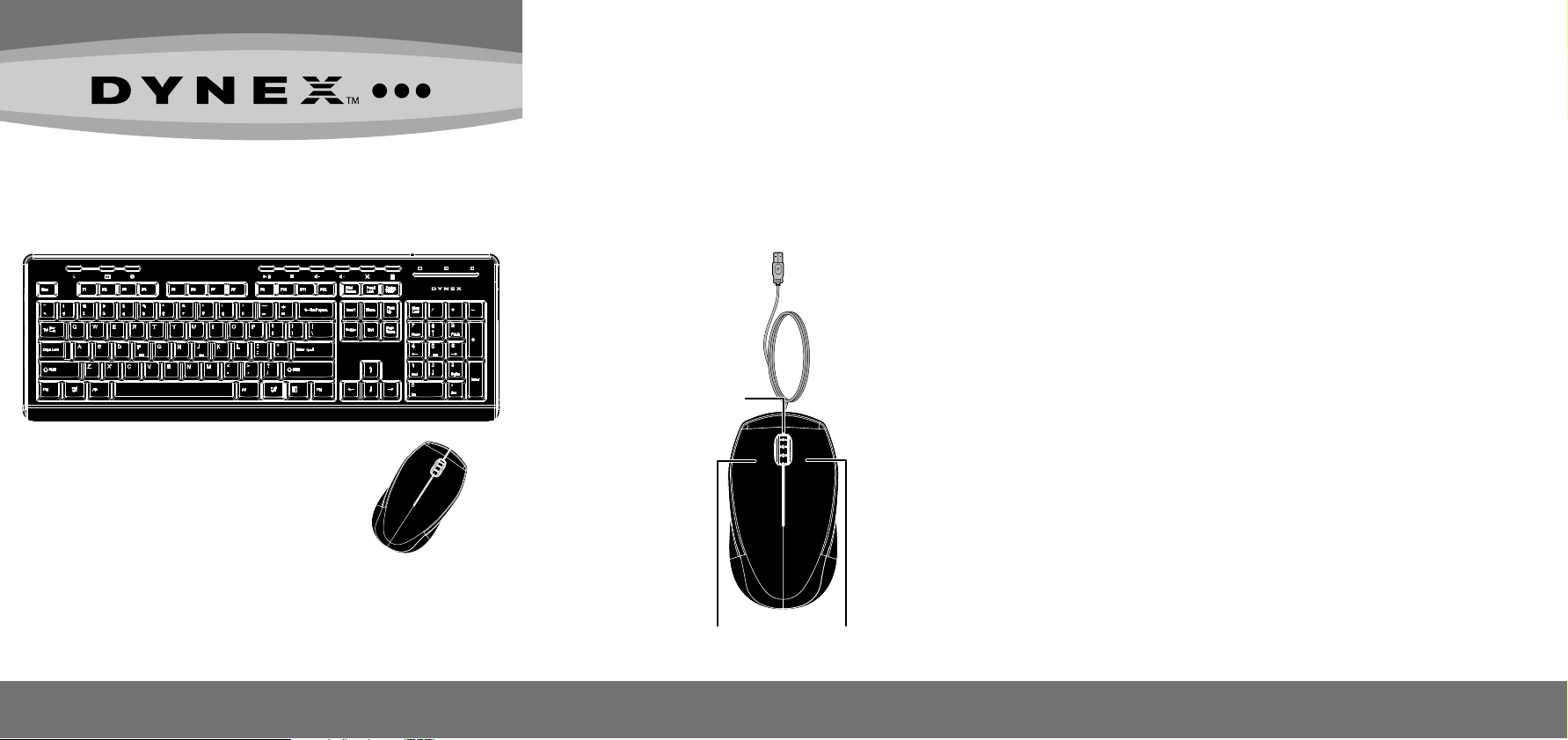
DX-WRC1401
Wired Keyboard and Mouse Combo
Package contents
• Wired USB mouse
• Wired USB keyboard
• Quick Setup Guide
System requirements
• Windows® 8, Windows® 7, Windows Vista®, or Windows® XP
• Two available USB ports
Mouse features
Scroll wheel
Setting up your mouse
• Plug your mouse into an available USB port on your computer.
The computer automatically detects the mouse.
Setting up your keyboard
• Plug the keyboard into an available USB port on your computer.
Windows automatically nds your keyboard and installs the appropriate
driver.
Cleaning your mouse and keyboard
• Wipe the mouse and keyboard with a damp, lint-free cloth.
Before using your new product, please read these instructions to prevent any damage.
QUICK SETUP GUIDE
Left button Right button
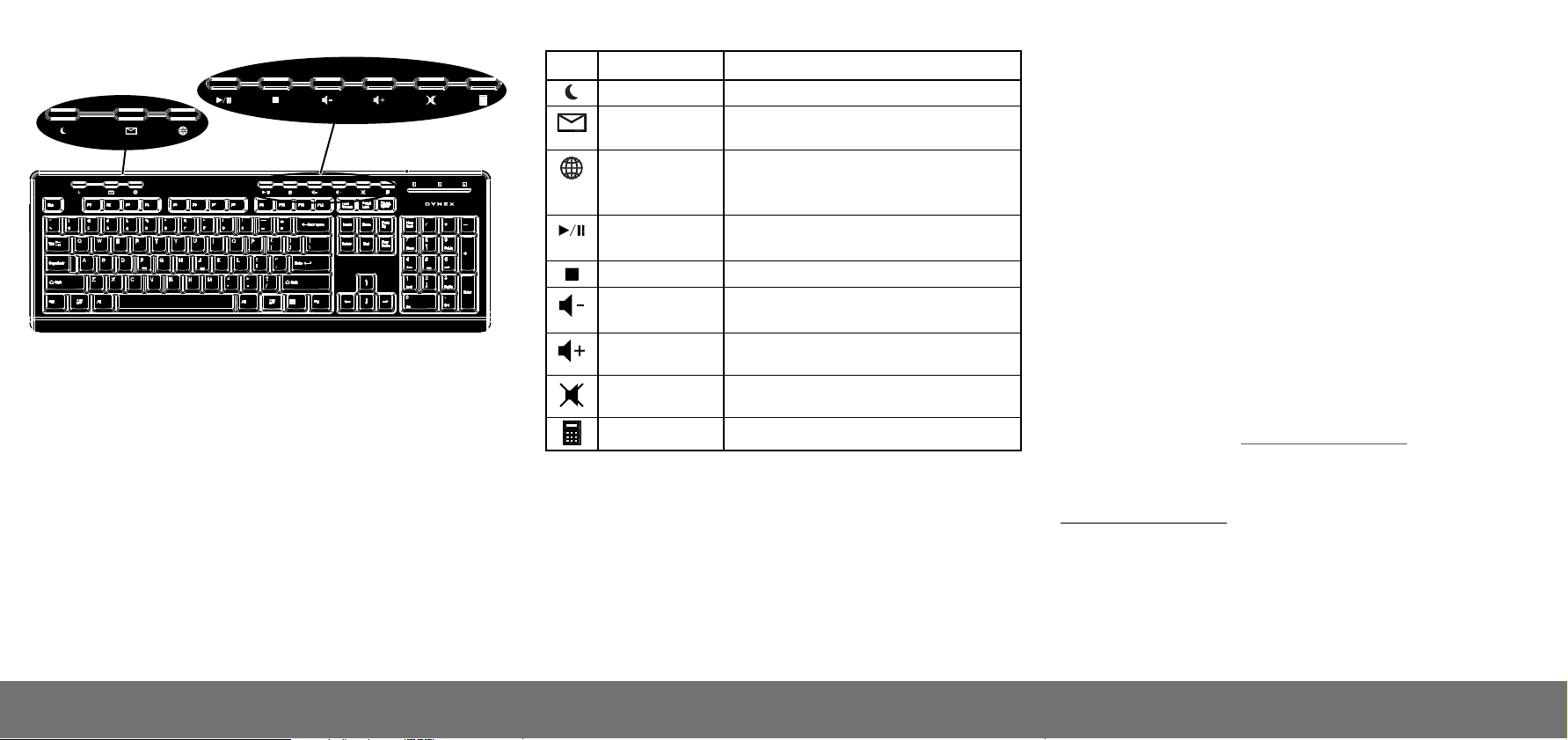
Keyboard features Legal notices
Hot keys
Icon Function
Sleep
E-mail
Browser
Play/Pause
Stop
Volume down
Volume up
Mute
Description
Press to put your computer into sleep mode.
Press to open your e-mail program and to
check your e-mail.
Press to start your default Web browser. If
your Web browser is already open, pressing
this key takes you to the home page.
Press to play or pause music or video.
Press again to resume.
Press to stop playing music or video.
Press to decrease the volume. Hold down
to decrease the volume quickly.
Press to increase the volume. Hold down
to increase the volume quickly.
Press to turn the sound o.
FCC Statement
This device complies with Part 15 of the FCC Rules. Operation is subject to the following two
conditions: (1) this device may not cause harmful interference, and (2) this device must accept any
interference received, including interference that may cause undesired operation.
This equipment has been tested and found to comply with the limits for a Class B digital device,
pursuant to Part 15 of the FCC Rules. These limits are designed to provide reasonable protection
against harmful interference in a residential installation. This equipment generates, uses and can
radiate radio frequency energy and, if not installed and used in accordance with the instructions,
may cause harmful interference to radio communications. However, there is no guarantee that
interference will not occur in a particular installation. If this equipment does cause harmful
interference to radio or television reception, which can be determined by turning the equipment
o and on, the user is encouraged to try to correct the interference by one or more of the
following measures:
• Reorient or relocate the receiving antenna.
• Increase the separation between the equipment and receiver.
• Connect the equipment into an outlet on a circuit dierent from that to which the receiver is
connected.
• Consult the dealer or an experienced radio/TV technician for help.
Warning: Changes or modifications not expressly approved by the party responsible for
compliance could void the user’s authority to operate the equipment.
IC Statement
This Class B digital apparatus complies with Canadian ICES-003
Cet appareil numérique de la classe B est conforme à la norme NMB-003 du Canada
One-year limited warranty
Calculator
Press to open the calculator.
For complete warranty, visit www.dynexproducts.com.
Contact Dynex
Troubleshooting
• Make sure your computer meets the system requirements.
• Make sure your mouse and keyboard USB cables are securely attached to
the USB ports on your computer.
• Only use the mouse on a clean, at, non-slippery surface to ensure smooth
and accurate cursor action.
For customer service call 1-800-305-2204
www.dynexproducts.com
DYNEX is a registered trademark of BBY Solutions, Inc. Registered in some countries.
Distributed by Best Buy Purchasing, LLC, 7601 Penn Ave South, Richeld, MN 55423 U.S.A.
©2013 BBY Solutions, Inc. All Rights Reserved.
V1 ENGLISH 12-1184
