Page 1
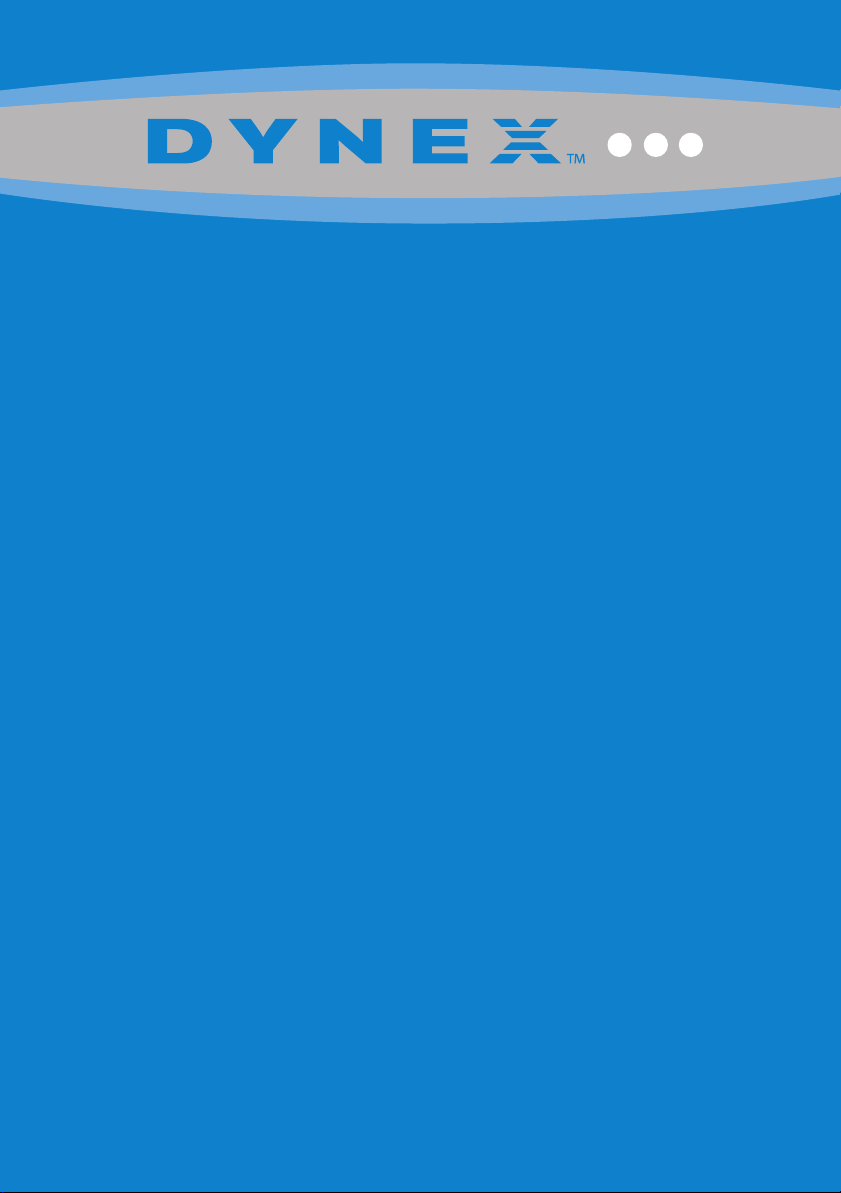
Dynex Wired Optical Mouse
DX-WMSE
USER GUIDE
Page 2
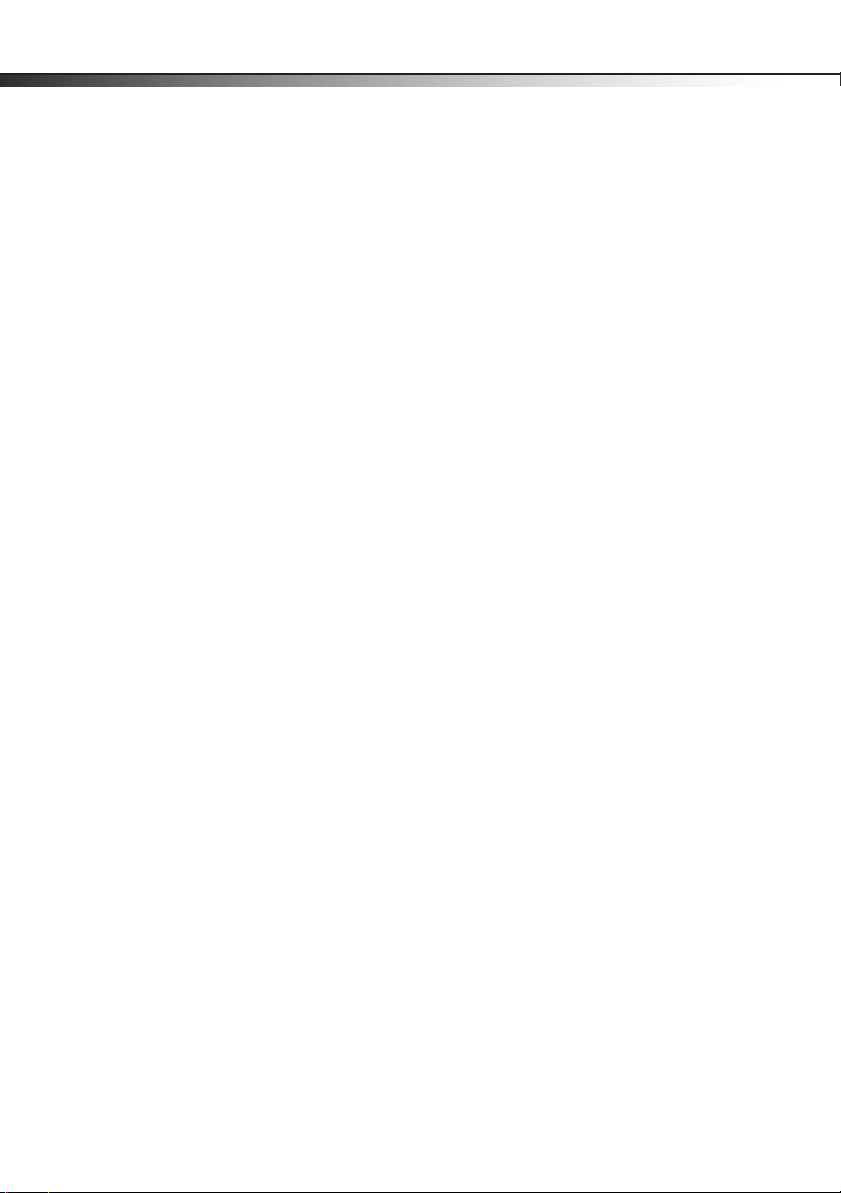
2
Dynex DX-WMSE
Wired Optical Mouse
Contents
System requirements ................................................................................2
Package contents ......................................................................................2
Connecting your mouse ............................................................................2
Using your mouse .....................................................................................3
Legal notices .............................................................................................4
One-Year Limited Warranty.......................................................................5
System requirements
DX-WMSE
• Microsoft Windows 2000, Windows XP, Windows Vista, Windows 7
• Available USB port
Package contents
This package contains the following:
•Wired optical mouse
•Quick Setup Guide
Connecting your mouse
To connect your mouse:
• Plug your mouse’s USB connector into the open USB port.
• Windows will automatically find your mouse and install the appropriate driver.
Page 3
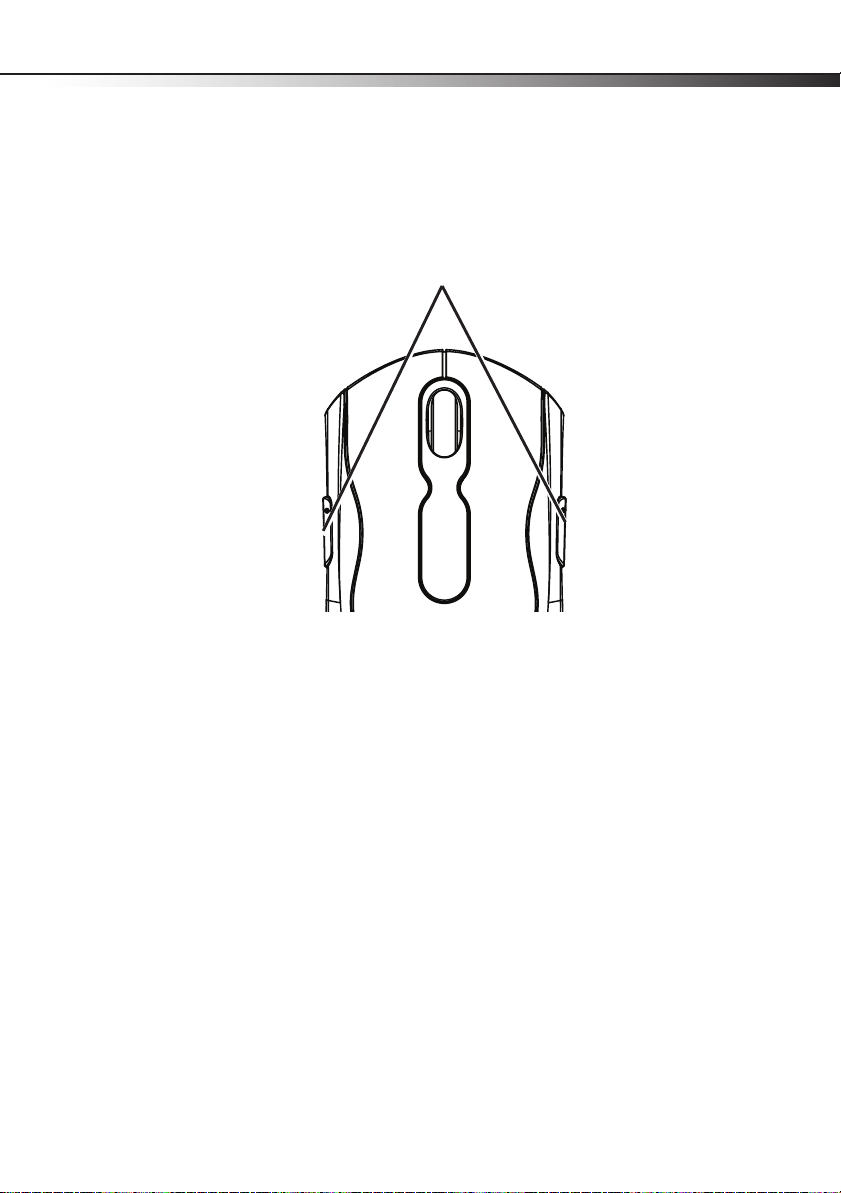
Dynex Wired Optical Mouse
Using your mouse
Note: Optical technology can precisely detect the mouse motion on most surfaces. Avoid
using the optical mouse on a reflective, transparent, metallic, or complex-pattern surface.
3
Function buttons
Function button definition
Back: Go back to the previously viewed item in programs that support the “Back” command,
such as a Web browser
Forward: if it was previously viewed in the same session, goes to the next item in programs
that support the “Forward” command, such as a Web browser
Note: If you want to program the function buttons, visit www.dynexproducts.com to
download Mouse Suite software.
Cleaning the mouse
Wipe the bottom of the mouse with a damp, lint-free cloth.
Page 4

4
Legal notices
FCC Statement
This equipment has been tested and found to comply with the limits for a Class B digital
device, pursuant to part 15 of the FCC Rules. These limits are designed to pro-vide reasonable
protection against harmful interference in a residential installation. This equipment
generates, uses and can radiate radio frequency energy and, if not in-stalled and used in
accordance with the instructions, may cause harmful interference to radio communications.
However, there is no guarantee that interference will not occur in a particular installation. If
this equipment does cause harmful interference to radio or television reception, which can
be determined by turning the equipment off and on, the user is encouraged to try to correct
the interference by one or more of the following measures:
• Reorient or relocate the receiving antenna.
• Increase the separation between the equipment and receiver.
• Connect the equipment into an outlet on a circuit different from that to which the
receiver is connected.
• Consult the dealer or an experienced radio/ TV technician for help.
This device complies with Part 15 of the FCC Rules. Operation is subject to the following two
conditions:
(1) This device may not cause harmful interference.
(2) This device must accept any interference received, including interference that may cause
undesired operation.
Canada ICES-003 Statement
This Class B Digital apparatus complies with Canadian ICES-00
Copyright
© 2009 Dynex. DYNEX and the DYNEX logo are trademarks of Best Buy Enterprise Services,
Inc. Other brands and product names are trademarks or registered trademarks of their
respective holders. Specifications and features are subject to change without notice or
obligation.
For service and support call (800) 305-2204.
DX-WMSE
Page 5

Dynex Wired Optical Mouse
One-Year Limited Warranty
Dynex Products (“Dynex”) warrants to you, the original purchaser of this new DX-WMSE (“Product”), that the
Product shall be free of defects in the original manufacture of the material or workmanship for a period of one (1)
year from the date of your purchase of the Product (“Warranty Period”). This Product must be purchased from an
authorized dealer of Dynex brand Products and packaged with this warranty statement. This warranty does not
cover refurbished product. If you notify Dynex during the Warranty Period of a defect covered by this warranty
that requires service, terms of thi s warranty apply.
How long does the coverage last?
The Warranty Period lasts for one year (365 days) from the date you purchased the Product. The purchase date is
printed on the receipt you received with the Product.
What does this warranty cover?
During the Warranty Period, if the origin al manufacture of the material or workmanship of the Produc t is
dete rmined to be de fecti ve by an a uthor ized Dy nex repa ir cente r or sto re pers onnel, D ynex w ill (at i ts sol e optio n):
(1) repair the Product with new or rebuilt parts; or (2) replace the Product at no charge with new or rebuilt
comparable products or parts. Products and parts replaced under this warranty become the property of Dynex
and are not returned to you. If service of products and parts are required after the Warranty Period expires, you
must pay all labor and parts charges. This warranty lasts as long as you own your Dynex Product during the
Warranty Period. Warranty coverage terminates if you sell or otherwise transfer the Product.
How to obtain warranty service?
If you purchased the Product at a retail store location, take your original receipt and the Product to the store you
purchased it from. Make sure that you place the Product in its original packaging or packaging that provides the
same amount of protection as the original packaging. If you purchased the Product from an online web site, mail
your original receipt and the Product to the address listed on the web site. Make sure that you put the Product in
its original packaging or packaging that provides the same amount of protection as the original packaging.
To obtain in-home warranty service for a television with a screen 25 inches or larger, call 1-888-BESTBUY. Call
agents will diagnose and correct the issue over the phone or will have an Dynex-approved repair person
dispatched to your home.
Where is the warranty valid?
This warranty is valid only to the original purchaser of the Product in the United States and Canada.
What does the warranty not cover?
This warranty does not cover:
• Customer instruction
• Installation
• Set up adjustments
• Cosmetic damage
• Damage due to acts of God, such as lightning strikes
• Accident
• Misuse
• Abuse
• Negligence
• Commercial use
• Modification of any part of the Product
• Plasma display panel damaged by static (non-moving) images applied for lengthy periods (burn-in).
5
Page 6

6
DX-WMSE
This warranty also does not cover:
• Damage due to incorrect operati on or maintenance
• Connection to an incorrect voltage supply
• Attempted repair by anyone other than a facility authorized by Dynex to service the Product
• Products sold as is or with all faults
• Consumables, such as fuses or batteries
• Products where the factory applied serial number has been altered or removed
REPAIR REPLACEMENT AS PROVIDED UNDER THIS WARRANTY IS YOUR EXCLUSIVE REMEDY. DYNEX SHALL NOT BE
LIABLE FOR ANY INCIDENTAL OR CONSEQUENTIAL DAMAGES FOR THE BREACH OF ANY EXPRESS OR IMPLIED
WARRANTY ON THIS PRODUCT, INCLUDING, BUT NOT LIMITED TO, LOST DATA, LOSS OF USE OF YOUR PRODUCT, LOST
BUSINESS OR LOST PROFITS. DYNEX PRODUCTS MAKES NO OTHER EXPRESS WARRANTIES WITH RESPECT TO THE
PRODUCT, ALL EXPRESS AND IMPLIED WARRANTIES FOR THE PRODUCT, INCLUDING, BUT NOT LIMITED TO, ANY
IMPLIED WARRANTIES OF AND CONDITIONS OF MERCHANTABILITY AND FITNESS FOR A PARTICULAR PURPOSE, ARE
LIMITED IN DURATION TO THE WARRANT Y PERIOD SET FO RTH ABOVE AND NO WARRANTIE S, WHETHER EXPRESS OR
IMPLIED, WILL APPLY AFTER THE WARRANTY PERIOD. SOME STATES, PROVINCES AND JURISDICTIONS DO NOT
ALLOW LIMITATIONS ON HOW LONG AN IMPLIED WARRANTY LASTS, SO THE ABOVE LIMITATION MAY NOT APPLY TO
YOU. THIS WARRANTY GIVES YOU SPECIFIC LEGAL RIGHTS, AND YOU MAY ALSO HAVE OTHER RIGHTS, WHICH VARY
FROM STATE TO STATE OR PROVINCE TO PROVINCE.
Contact Dynex:
For customer service please call 1-800-305-2204
www.dynexproduc ts.com
Distributed by Best Buy Purchasing, LLC
7601 Penn Avenue South, Richfield, Minnesota, U.S.A. 55423-3645
© 2008 Best Buy Enterprise Services, Inc.
All rights reserved. DYNEX is a trademark of Best Buy Enterprise Services, Inc. Registered in some countries. All
other products and brand names are trademarks of their respective owners.
Page 7

Dynex Wired Optical Mouse
7
Page 8

www.dynexproducts.com (800) 305-2204
DYNEX is a trademark of Best Buy Enterprise Services, Inc. Registered in some countries.
All other products and brand names are trademarks of their respective owners.
© 2009 Best Buy Enterprise Services, Inc. All rights reserved.
Distributed by Best Buy Purchasing, LLC
7601 Penn Ave. South, Richfield, MN 55423 U.S.A.
09-0740
ENGLISH
