Page 1
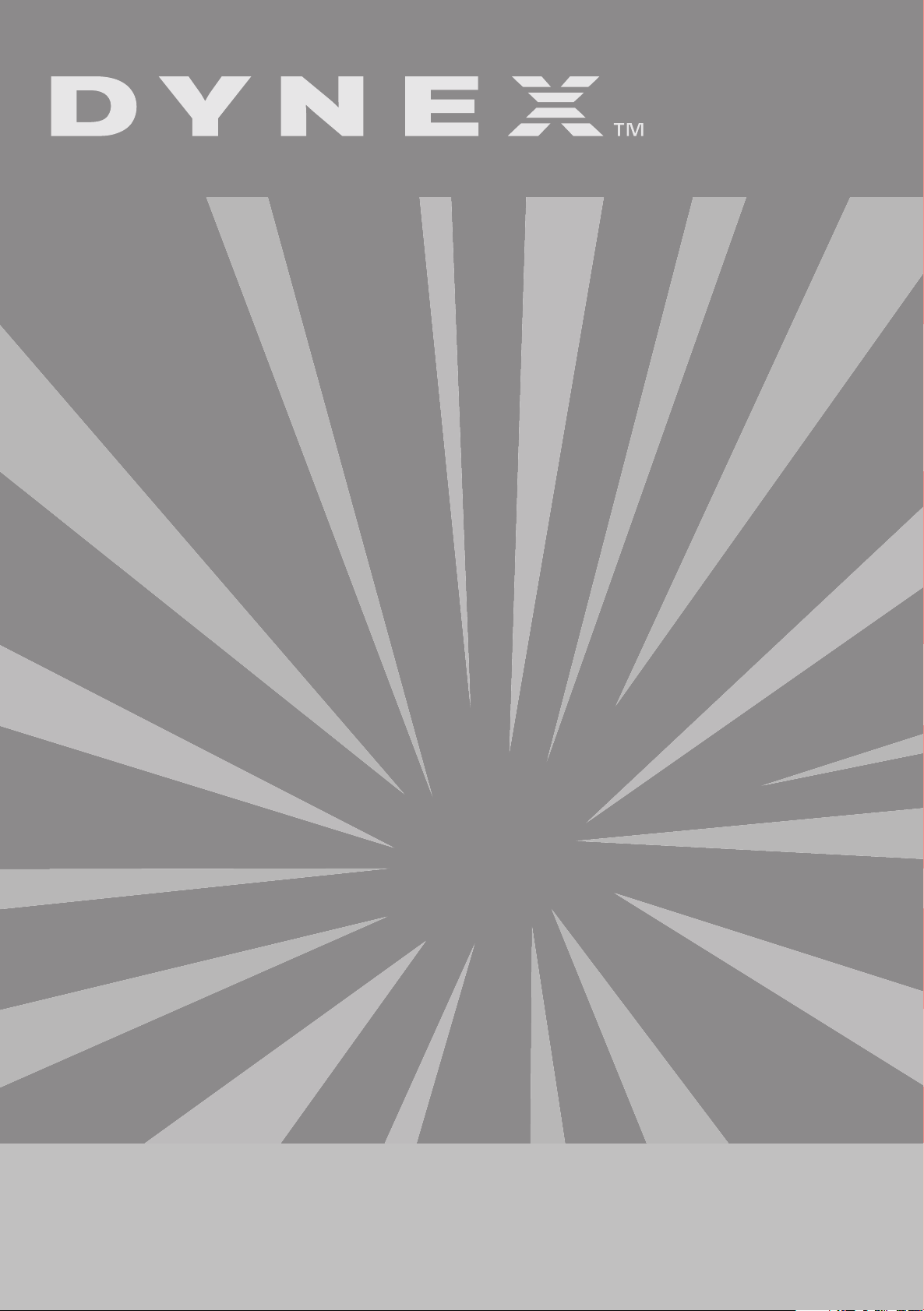
Wireless Optical Mouse
Souris optique sans fil
Ratón óptico inalámbrico
DX-WLOM2
USER GUIDE • GUIDE DE L’UTILISATEUR • GUÍA DEL USUARIO
Page 2
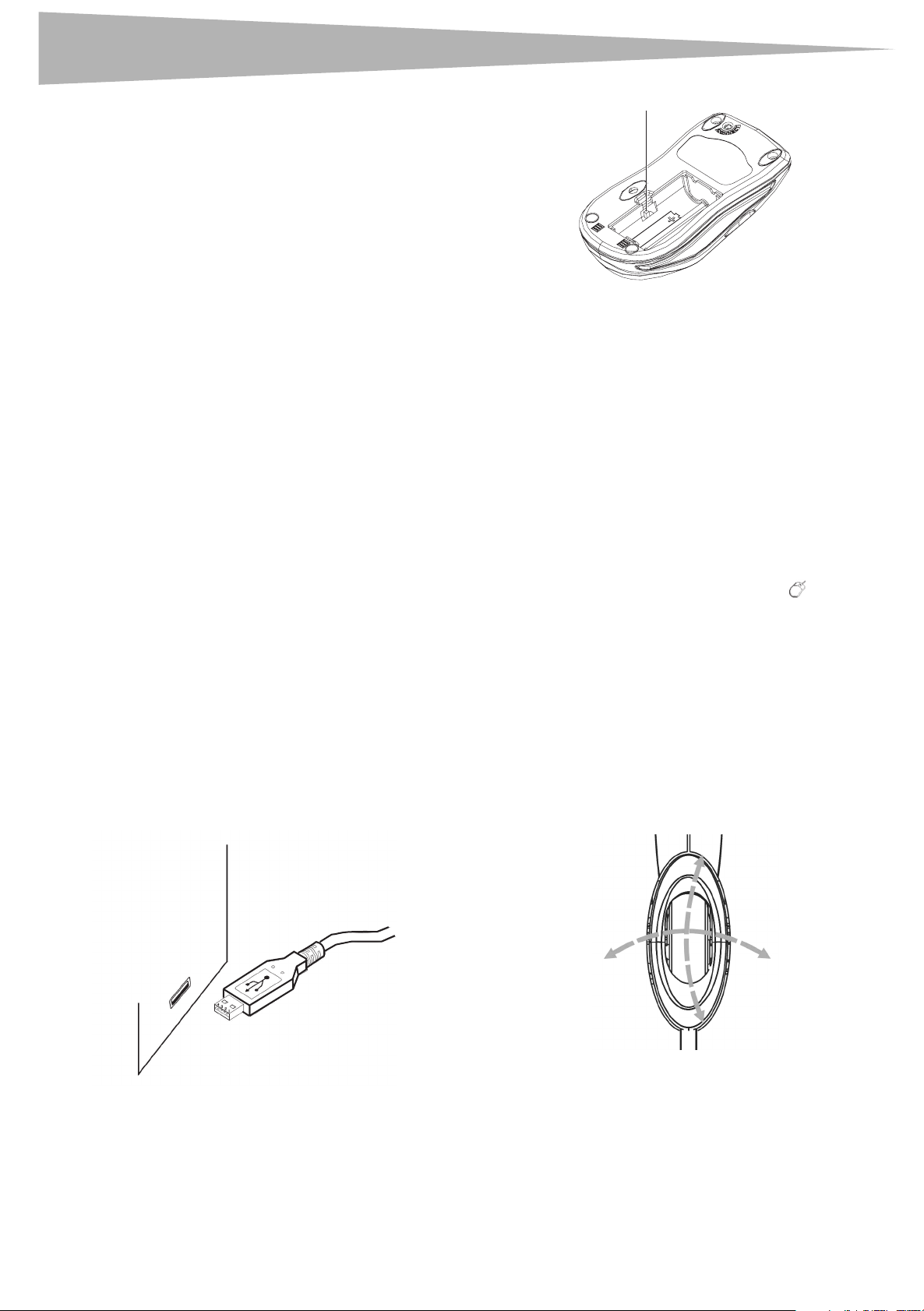
2
Channel switch
DX-WLOM2 Wireless Optical
Mouse
Important safety instructions
• Batteries may explode or leak if they are improperly recharged,
inserted, disposed of in fire, or mixed with used or different
battery types.
• There is a risk of explosion if a battery is replaced by an incorrect
battery type.
• Dispose of used batteries according to local regulations.
Contents of the package
The following items are in this package:
•Wireless optical mouse
•Radio Frequency: 27MHz
• Channels: 2
• Changeable Ids: 256
• USB receiver
•User guide
• 2 AA batteries
•Mouse driver CD
Setting up the mouse
This mouse uses a Smart Link. After you have finished linking the mouse
and receiver, you won't need to re-link the mouse, even if you change the
batteries or restart your computer.
Installing the hardware
Notes:
• Radio Frequency: 27MHz, 2 channel, 256 changeable IDs
• The mouse and receiver should be located no further than 3 feet
(1 meter) apart.
• After you press the receiver's Link button, you must complete the
mouse link process within fifteen seconds.
To install the receiver:
1 Turn on the computer.
2 Plug the USB cable into your computer’s USB port.
Important safety instructions
2 Select either channel 1 or 2.
3 Install the batteries into the battery compartment.
To link the mouse with the receiver:
1 Press the ID Link button on the receiver. You have fifteen seconds
to complete the mouse link process.
2 Press the ID Link button on the mouse. The mouse is linked with
the receiver, and the receiver’s LED indicator turns off.
3 If the mouse does not link with the receiver, repeat Steps 1-2.
Each channel has 256 changeable IDs. If you discover that the channel or
ID you selected is interfered by other nearby wireless mouse users,
change the Link ID by changing the channel and re-linking the mouse.
Installing the software
To install the driver:
1 Insert the enclosed CD into your computer’s disc drive.
2 Follow the on-screen instructions to install the driver.
3 Restart the computer. A Mouse Setting icon appears on the
Windows task bar after you successfully finish the installation.
To uninstall the driver:
1 Click the Add/Remove Programs icon in the Control Panel.
2 Click the mouse driver.
3 Click Remove.
Using the mouse
Using the Universal Scroll Wheel
The Universal Scroll Wheel is designed for four-way navigation. You can
view whole documents by turning the scroll wheel up, down, left, and
right.
To select the mouse channel and install the batteries:
1 Find the two-channel switch located either at the back of the
wireless mouse or inside the battery compartment.
Saving power
You can turn off the optical sensor to extend your battery life.
To turn off the optical sensor:
1 Press and hold middle of the scroll wheel, then press the
Connect/Link button on the bottom of the mouse. The optical
sensor turns off.
2 To turn the sensor back on again, perform the same actions.
Page 3
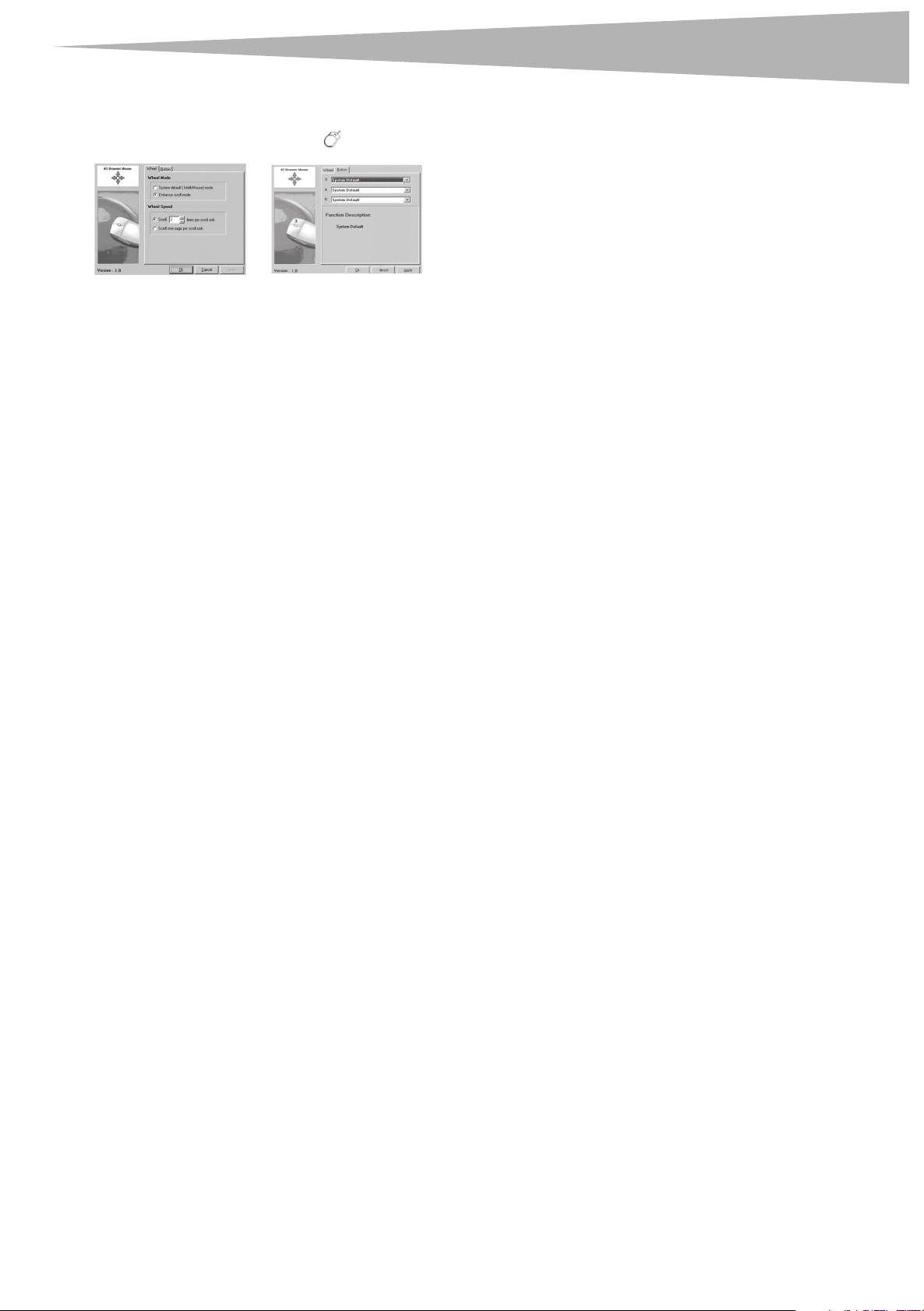
Cleaning the mouse
3
Programming the mouse
To program the mouse:
1 Double-click the Mouse Setting icon to program the mouse.
2 Click the Wheel or Button tab, then select a function or modify
the setting.
3 Click OK when finished.
Cleaning the mouse
Wipe the bottom of the mouse with a damp, lint-free cloth.
Additional information
• Do not change the frequency, features, and functions of the
wireless mouse from the original design.
• The optical technology can precisely detect the mouse motion on
most surfaces. Avoid using the optical mouse on any reflective,
transparent, metallic, or complex-pattern surface.
• The LED indicator or the scroll wheel on the mouse will light when
the mouse battery becomes weak. Recharge or change the
batteries immediately.
• Scroll the wheel to wake up the mouse while the mouse is in the
sleeping mode.
• Avoid using the mouse under the following conditions:
• In direct sunlight
• In an extremely hot, cold, dusty, or magnetic environment
• Near a fax machine, television, radio, mobile phone, or any
wireless device
• On a metal surface
• If the mouse malfunctions, change or recharge the batteries, or
move the receiver away from the computer and the monitor.
This device complies with Part 15 of the FCC Rules. Operation is subject to
the following two conditions: (1) this device may not cause harmful
interference, and (2) this device must accept any interference received,
including interference that may cause undesired operation.
NOTE: The manufacturer is not responsible for any radio or TV
interference caused by unauthorized modifications to this equipment.
Such modifications could void the user’s authority to operate the
equipment.
California Proposition 65 Warning
This product contains chemicals, including lead, known to the State of
California to cause cancer, birth defects or reproductive harm.
Copyright
© 2006 Dynex. DYNEX and the DYNEX logo are trademarks of Best Buy
Enterprise Services, Inc. Other brands and product names are trademarks
or registered trademarks of their respective holders. Specifications and
features are subject to change without notice or obligation.
Legal notices
Federal Communications Commission
(FCC) requirements, Part 15
This equipment has been tested and found to comply within the limits
for a class B digital device, pursuant to part 15 of the FCC Rules. These
limits are designed to provide reasonable protection against harmful
interference in a residential installation.
This equipment generates, uses, and can radiate radio frequency energy
and, if not installed and used in accordance with the instructions, may
cause harmful interference to radio communications. However, there is
no guarantee that interference will not occur in a particular installation.
If this equipment does cause harmful interference to radio or television
reception, which can be determined by turning the equipment off and
on, the user is encouraged to tr y to correct the interference by one or
more of the following measures:
• Reorient or relocate the receiving antenna.
• Increase the separation between the equipment and receiver.
• Connect the equipment into an outlet on a circuit different from
that to which the receiver is connected.
• Consult the dealer or an experienced radio/TV technician for help.
Caution: Any changes of modifications not expressly approved by the
grantee of this device could void the user's authority to operate the
equipment.
Page 4

4
Sélecteur de canal
Instructions de sécurité importantes
Souris optique sans fil
DX-WLOM2
Instructions de sécurité
importantes
• Les piles peuvent exploser ou fuir si elles sont rechargées ou
insérées incorrectement, jetées dans le feu ou mélangées avec
d’autres types de piles.
• Il existe un risque d’explosion si la pile a été remplacée par un type
de pile erroné.
• Mettre au rebut les batteries usées, conformément à la
réglementation locale.
Contenu de la boîte
La boîte contient les éléments suivants :
• Souris optique sans fil
• Fréquence radio : 27 MHz (3,52 oz)
•Canaux: 2
• ID modifiables : 256
• Récepteur USB
• Guide de l’utilisateur
•2 piles AA
• CD avec le pilote de la souris
Installation de la souris
Cette souris utilise la liaison intelligente « SmartLink ». Quand la souris et
le récepteur ont été connectés, il n’est pas nécessaire de rétablir la
connexion même si les piles sont remplacées ou l’ordinateur est
redém arré.
Installation du matériel
Remarques :
• Fréquence radio : 27 MHz, 2 canaux, 256 ID modifiables
• La souris et le récepteur ne doivent pas être placés à une distance
supérieure à 3 pieds (1 mètre) l’un de l’autre.
• Quand la touche Link (Connexion) du récepteur est appuyée, le
processus de connexion de la souris doit se faire dans les quinze
secondes.
Pour installer le récepteur :
1 Mettre l'ordinateur sous tension.
2 Brancher le câble USB sur le port USB de l'ordinateur.
Pour sélectionner le canal de la souris et installer les piles :
1 Le sélecteur à deux canaux est situé au dos de la souris sans fil ou à
l’intérieur du compartiment des piles.
2 Sélectionner le canal 1 ou 2.
3 Installer les piles dans le compartiment des piles.
Pour connecter la souris au récepteur :
1 Appuyer sur la touche ID Link (Connexion ID) du récepteur. Le
processus de connexion doit être effectué dans les quinze
secondes.
2 Appuyer sur la touche de connexion ID Link du récepteur. La
souris est connectée au récepteur et le témoin DEL du récepteur
s’éteint.
3 Si la connexion entre la souris et le récepteur ne se fait pas,
recommencer les étapes 1 et 2.
Chaque canal a 256 ID modifiables. Si le canal ou ID sélectionné interfère
avec d'autres utilisateurs de souris sans fil dans le voisinage, modifier l’ID
de la connexion en changeant de canal et en rétablissant la connexion
avec la souris.
Installation du logiciel
Pour installer le pilote :
1 Insérer le CD fourni dans le lecteur de l’ordinateur.
2 Suivre les instructions à l'écran pour installer le pilote.
3 Redémarrer l’ordinateur. Une icône de configuration de la
souris s’affiche dans la barre des tâches, dès que l’installation
a été effectuée avec succès.
Pour désinstaller le pilote :
1 Cliquer sur l’icône Add/Remove Programs (Ajout/Suppression
de programmes) dans le Panneau de configuration.
2 Cliquer sur le pilote de la souris.
3 Cliquer sur Remove (Supprimer).
Page 5

Utilisation de la souris
5
Utilisation de la souris
Utilisation de la molette de défilement
universelle
La mollette universelle de défilement est conçue pour permettre une
navigation dans quatre directions. Il est possible de lire des documents
entiers en tournant la molette vers le haut, le bas, à gauche et à droite.
Économie d’énergie
Il est possible de désactiver le capteur optique pour économiser les piles.
Pour désactiver le capteur optique :
1 Maintenir appuyé le milieu de la molette de défilement, puis
appuyer sur la touche Connect/Link (Connecter/Liaison) en
dessous de la souris. Le capteur optique est désactivé.
2 Pour activer de nouveau le capteur optique, effectuer la même
opération.
Configuration de la souris
Pour configurer la souris :
1 Double-cliquer sur l’icône Mouse Setting (Configuration de la
souris) pour configurer la souris.
2 Cliquer sur l’onglet Wheel (Molette) ou Button (Bouton), puis
sélectionner une fonction ou modifier les paramètres.
3 Cliquer sur OK une fois terminé.
Nettoyage de la souris
Essuyer le dessous de la souris avec un chiffon humide non pelucheux.
Informations supplémentaires
• Ne pas modifier la fréquence, les caractéristiques et les
fonctionnalités d’origine de la souris sans fil.
• La technologie optique permet de détecter avec précision les
mouvements de la souris sur la plupart des surfaces. Éviter
d’utiliser la souris optique sur des surfaces réfléchissantes,
transparentes, métalliques ou à motif complexe.
• Le témoin DEL ou la molette de défilement s’allume quand les
piles sont faibles. Recharger ou remplacer les piles
immédiatement.
• Faire défiler la molette pour activer la souris quand elle est en
mode veille.
• Éviter d’utiliser la souris dans les conditions suivantes :
• Lumière directe du soleil
• Environnement à chaleur, froid ou poussière excessifs ou
magnétique
• Près d’une machine à photocopier, un téléviseur, une radio, un
téléphone cellulaire ou tout autre périphérique sans fil
• Sur une surface métallique
• En cas de fonctionnement défectueux de la souris, remplacer ou
recharger les piles ou éloigner le récepteur de l’ordinateur et du
moniteur.
Avis juridiques
Réglementation de la Federal
Communication Commission (FCC), Article
15
Cet appareil a été testé et déclaré conforme aux limites prévues pour un
appareil numérique de classe B, définies dans la section 15 de la
réglementation FCC. Ces limites ont été établies pour fournir une
protection raisonnable contre les interférences nuisibles lors d’une
installation résidentielle.
Cet équipement génère, utilise et diffuse des ondes radio et, s’il n’est pas
installé et utilisé conformément aux instructions dont il fait l’objet, il
peut provoquer des interférences indésirables avec les communications
radio. Cependant, il n’est pas possible de garantir qu’aucune interférence
ne se produira dans une installation particulière. Si cet équipement
produit des interférences importantes lors de réceptions radio ou
télévisées, qui peuvent être détectées en éteignant puis en rallumant
l’appareil, essayer de corriger l’interférence au moyen de l’une ou de
plusieurs des mesures suivantes :
• Réorienter ou déplacer l’antenne réceptrice.
• Augmenter la distance entre l’équipement et le récepteur.
• Brancher l’équipement sur la prise électrique d’un circuit différent
de celui auquel le récepteur est relié.
• Contacter le revendeur ou un technicien radio/télévision qualifié.
Précautions :Tout changement ou modification non expressément
approuvé dans le cadre de la garantie de ce périphérique pourrait
annuler l’autorisation pour l’utilisateur de le faire fonctionner.
Cet appareil est conforme à l’article 15 du règlement de la FCC. Son
utilisation est soumise aux deux conditions suivantes : (1) Cet appareil ne
doit pas provoquer d’interférence dangereuses et (2) il doit accepter
toute interférence reçue, y compris celles risquant d’engendrer un
fonctionnement indésirable.
REMARQUE : Le fabricant n’est pas responsable des interférences radio
ou TV qui résulteraient d’une modification non autorisée de cet
équipement. De telles modifications sont susceptibles d’annuler
l’autorisation donnée à l’utilisateur d’utiliser cet équipement.
Avertissement de la proposition 65 de
Californie :
Ce produit contient des produits chimiques, y compris du plomb, que
l’État de Californie considère comme responsable de cancers, de
malformations congénitales ou de troubles de l’appareil reproducteur.
Droits d’auteurs
©2006 Dynex. DYNEX et le logo de DYNEX sont des marques de
commerce de Best Buy Enterprise Services, Inc. Les autres noms de
marques et de produits mentionnés sont des marques de commerce ou
des marques déposées de leurs propriétaires respectifs. Les spécifications
et caractéristiques sont susceptibles d’être modifiées sans préavis.
Page 6

6
Conmutad or de canales
Ratón óptico inalámbrico
DX-WLOM2
Instrucciones importantes de
seguridad
• Las pilas pueden explotar o presentar fugas si no se recargan
adecuadamente, se insertan mal, se tiran al fuego o si se mezclan
con pilas usadas o de diferente tipo.
• Hay riesgo de explosión si una pila se cambia por otra de tipo
incorrecto.
• Deseche las pilas usadas de acuerdo con los reglamentos locales.
Contenido de la caja
La caja contiene los siguientes artículos:
• Ratón óptico inalámbrico
• Frecuencia de radio: 27 MHz
•Canales: 2
• Identificadores modificables: 256
• Receptor USB
• Guía del usuario
•2 pilas AA
• CD del controlador del ratón
Instrucciones importantes de seguridad
2 Seleccione el canal 1 o el canal 2.
3 Coloque las pilas en el compartimiento de las pilas.
Para enlazar el ratón con el receptor:
1 Presione el botón ID Link (enlace de identificadores) en el
receptor. Tiene quince segundos para completar el proceso de
enlace del ratón.
2 Presione el botón ID Link en el ratón. El ratón se enlaza con el
receptor y el indicador LED del receptor se apaga.
3 Si el ratón no se enlaza con el receptor, repita los pasos 1-2.
Cada canal tiene 256 ID modificables. Si descubre interferencias en el
canal o ID que seleccionó procedentes de otros usuarios de ratones
inalámbricos en las proximidades, cambie el identificador de enlace, lo
cual requiere cambiar el canal y volver a enlazar el ratón.
Instalación del software
Instalación del ratón
Este ratón está provisto de Smart Link (función de enlace inteligente).
Una vez enlazado el ratón y el receptor, no es necesario volver a enlazar el
ratón, ni siquiera si se cambian las pilas o se reinicia la computadora.
Instalación del hardware
Notas:
• Frecuencia de radio: 27 MHz, 2 canales, 256 identificadores
modificables
• El ratón y el receptor deben colocarse a una distancia no mayor de
3pies (1metro).
• Después de presionar el botón Link (Enlace) del receptor, debe
completar el proceso de enlace del ratón en quince segundos.
Para instalar el receptor:
1 Encienda la computadora.
2 Enchufe el cable USB en el puerto USB de su computadora.
Para instalar el controlador:
1 Inserte el CD adjunto en la unidad de disco de su computadora.
2 Siga las instrucciones de pantalla para instalar el controlador.
3 Reinicie la computadora. Después de completar
satisfactoriamente la instalación, aparecerá el icono de
configuración del ratón en la barra de tareas de Windows.
Para desinstalar el controlador:
1 Haga clic en el icono Add/Remove Programs (Agregar/Quitar
Programas) en el Panel de Control.
2 Haga clic en el controlador del ratón.
3 Haga clic en Remove (Quitar).
Uso del ratón
Uso de la rueda de desplazamiento
universal
La rueda de desplazamiento universal está diseñada para permitir al
usuario desplazarse en las cuatro direcciones. Puede ver documentos
enteros girando la rueda de desplazamiento arriba, abajo, a la izquierda
y a la derecha.
Para seleccionar el canal del ratón e instalar las pilas:
1 Busque el conmutador de dos canales ubicado en la parte de
posterior del ratón inalámbrico o dentro del compartimiento de
las pilas.
Page 7

Limpieza del ratón
7
Ahorro de energía
Puede apagar el sensor óptico para que alargar la vida útil de las pilas.
Para apagar el sensor óptico:
1 Presione y sostenga la parte media de la rueda de desplazamiento,
luego presione el botón Connect/Link (Conectar/Enlazar) en la
parte inferior del ratón. El sensor óptico se apagará.
2 Para encender el sensor de nuevo, realice las mismas acciones.
Programación del ratón
Para programar el ratón:
1 Haga doble clic en el icono Mouse Setting (Configuración del
Ratón) para programar el ratón.
2 Haga clic en la pestaña Wheel (Rueda) o Button (Botón), luego
seleccione una función o modifique la configuración.
3 Haga clic en OK (Aceptar) cuando termine.
Limpieza del ratón
Este equipo genera, usa y puede emitir energía de radiofrecuencia. Sí no
se instala y usa de acuerdo con las instrucciones, este aparato puede
causar interferencias perjudiciales a las comunicaciones de radio. Sin
embargo, no se garantiza que no ocurrirá interferencia en una
instalación particular. Si el equipo causa interferencias perjudiciales en la
recepción de la señal de radio o televisión, lo cual puede comprobarse
encendiéndolo y apagánd olo alternativamente, se recomienda al usuario
corregir la interferencia mediante uno de los siguientes procedimientos:
• Cambie la orientación o la ubicación de la antena receptora.
• Aumente la distancia entre el equipo y el receptor.
• Conecte el equipo a un tomacorriente de un circuito distinto de
aquél al que está conectado el receptor.
• Solicite consejo al distribuidor o a un técnico experto en radio/TV
para obtener ayuda.
Cuidado: Cualquier cambio o modificación no aprobada expresamente
por la garantía de este dispositivo puede anular la autoridad del usuario
para operar el equipo
Este dispositivo satisface la parte 15 del reglamento FCC. Su operación
está sujeta a las dos condiciones siguientes: (1) Este dispositivo no puede
causar interferencia dañina, y (2) este dispositivo debe aceptar cualquier
interferencia recibida incluyendo interferencias que puedan causar una
operación no deseada.
NOTA: El fabricante no es responsable por cualquier interferencia de
radio o TV causada por las modificaciones no autorizadas a este equipo.
Tales modificaciones pueden anular la autoridad del usuario de operar
este equipo.
Limpie la parte de abajo del ratón con un paño húmedo y libre de pelusa.
Información adicional
• No cambie la configuración original de la frecuencia,
características y funciones del ratón inalámbrico.
• La tecnología óptica puede detectar precisamente el movimiento
del ratón en la mayoría de superficies. Evite usar el ratón óptico en
una superficie reflectante, transparente, metálica o con un patrón
complejo.
• El indicador LED o la rueda de desplazamiento del ratón se
encenderá cuando las pilas del ratón están bajas. Recargue o
cambie las pilas inmediatamente.
• Gire la rueda para activar el ratón mientras éste se encuentra en el
modo de apagado automático.
• No utilice el ratón en las condiciones siguientes:
• Bajo luz solar directa
• En un entorno de calor o frío extremo, con polvo o magnético
• Cerca de una máquina de fax, televisor, radio, teléfono móvil o
de cualquier clase de dispositivo inalámbrico
• Sobre una superficie metálica
• Si el ratón no funciona bien, cambie o recargue las pilas, o aleje el
receptor de la computadora y del monitor.
Avisos legales
Requisitos de la Comisión de
Comunicación Federación (FCC), Parte 15
Advertencia sobre la Proposición 65 de
California
Este producto contiene productos químicos, incluyendo plomo, que el
Estado de California reconoce como causantes de cáncer, defectos
congénitos u daños reproductivos.
Derechos de reproducción
©2006 Dynex. DYNEX y el logotipo de DYNEX son marcas de comercio de
Best Buy Enterprise Services, Inc. Otras marcas y nombres de productos
son marcas de comercio o marcas registradas de sus respectivos dueños.
Las especificaciones y características están sujetas a cambio sin aviso
previo u obligación.
Este equipo ha sido sometido a prueba y se ha determinado que satisface
los límites establecidos para ser clasificado como dispositivo digital de
Clase B, de acuerdo con la Parte 15 del reglamento FCC. Estos límites se
han establecido para proporcionar una protección razonable contra
interferencias perjudiciales en una instalación residencial.
Page 8

8
Avisos legales
Page 9

www.dynexproducts.com (800) 305-2204
Distributed by Best Buy Purchasing, LLC
7601 Penn Ave. South, Richfield, MN 55423 U.S.A.
Distribué par Best Buy Purchasing, LLC
7601 Penn Ave. South, Richfield, MN 55423 É.-U.
Distribuido por Best Buy Purchasing, LLC
7601 Penn Ave. South, Richfield, MN 55423 U.S.A.
R1
