Page 1
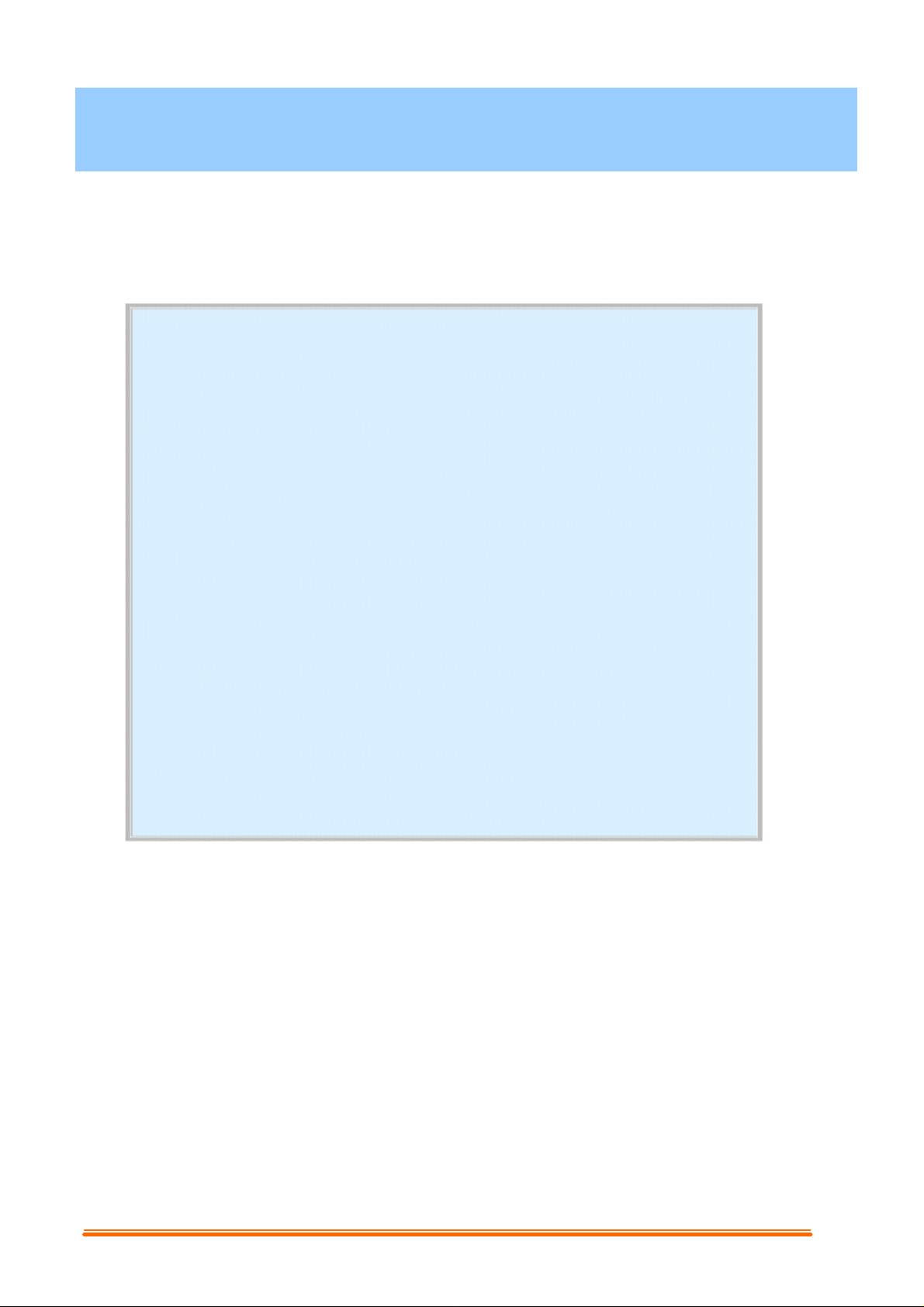
USB PC Camera
User’s Manual
Table of Contents
1. How To Install And Use The PC Camera
1.1 How To Install Camera Driver And Application Software................................02
1.1.1 Install Driver......................................................................................02
1.1.2 Install Application Software...............................................................02
1.2 Plug & Play Installation Under Windows..........................................................03
1.2.1 Install PC Camera and PC Camera driver…………………….. 03
1.2.2 Restart Your Computer………………………………………… 04
2. How To Install MicroSoft NetMeeting (For Windows 98/Me/2000)
2.1 How To Install Microsoft NetMeeting................................................................ 05
2.2 How To Start With PC Camera.......................................................................... 05
3. How To Install MSN® Messenger (For Windows 98/Me/2000/XP)
3.1 How To Install MSN Messenger.........................................................................06
3.2 How To Start With PC Camera..........................................................................06
4. Getting Started With VideoImpression 1.6 …………………………………..…. 07
5. Getting Started With PhotoImpression 3.0 …………………………………..…. 09
1
Page 2
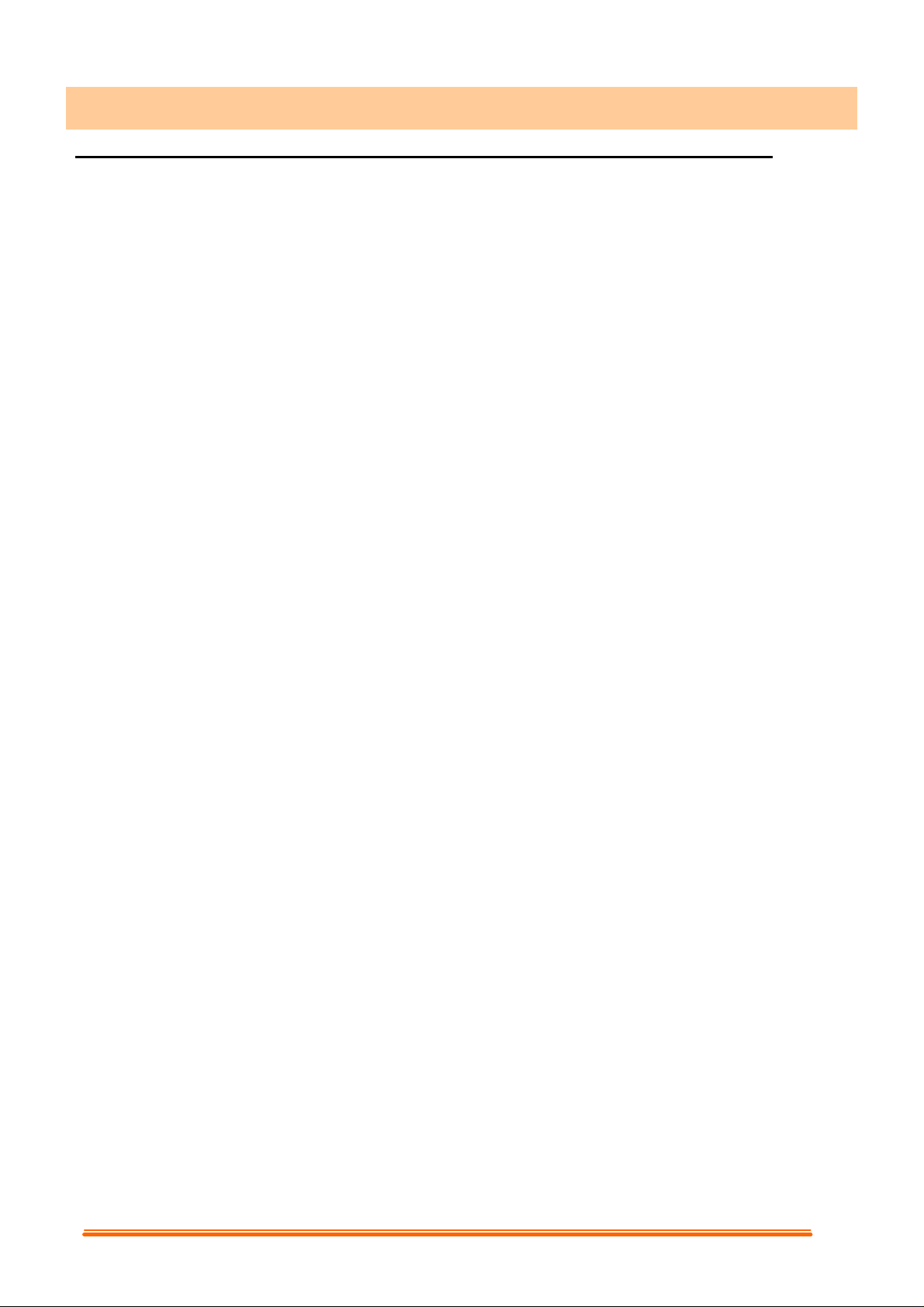
1. How To Install and Use The PC Camera
1.1 How To Install Camera Driver And Application Software
Do not connect the camera to your computer yet!
Insert the CD into your CD-ROM drive, the installer screen will automatically come up.
1.1.1 Install Driver
Click the "Install Device Driver" button to start installing.
Note: If the installer screen does not come up automatically, click Start, then Run
and execute the file “launch.exe” on the CD to start the installer program.
1.1.2 Install Application Software
Check the box in front of the Software you would like to install, then click the "Install
Application Software" button to start installing, then follow the instructions to proceed
installation.
When installation completes, the Application Software group will appear as a folder on
the Programs Menu. To start the Application software, click "Start", point to "Programs",
and then click the Application software.
2
Page 3
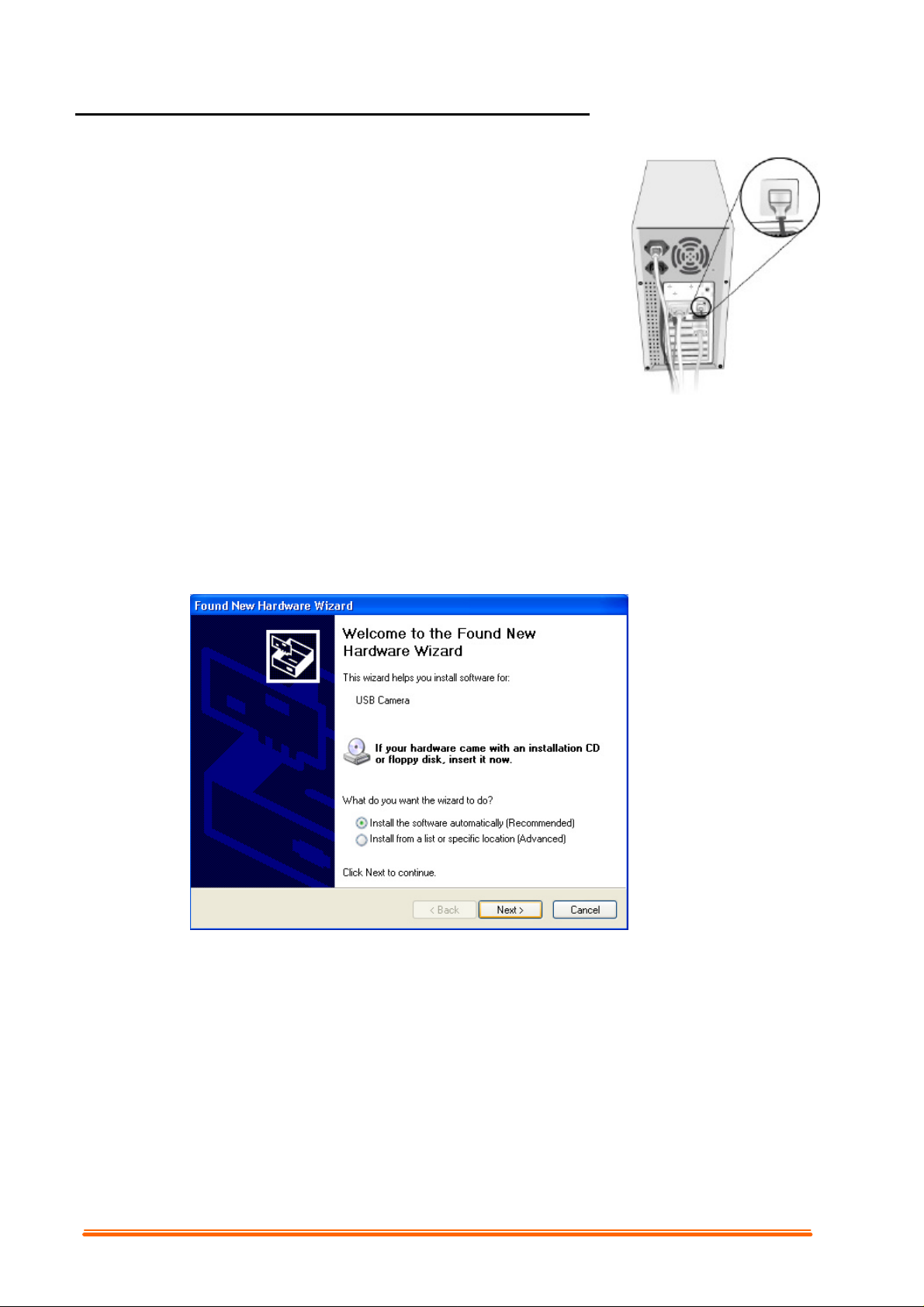
1.2 Plug & Play Installation Under Windows
1.2.1 Install PC Camera and PC Camera driver
1.2.1.1. Plug PC camera's connector to the USB
port on your computer. Check to make
sure you have the correct orientation while
plugging the USB connector into the USB
port of your computer.
1.2.1.2. Once Windows has detected new hardware added to the system, an USB Device
message appears on the screen, asking you to search a new device.
1.2.1.3. In this dialog box, you will be asked to select a method to search for driver for your
PC Camera. Choose “Install from the software automatically (Recommended)”
Insert the PC Camera CD into your CD-ROM drive. Click “Exit” button to close the
autorun window while inserting CD into CD-ROM drive.
1.2.1.4 The screen asks you to specify your PC Camera. “Found New Hardware Wizard”
shows the default path for the camera driver, depending on the existing operating system
on your PC.
For Windows XP Users, please select CD-ROM:\Driver\WinXP
3
Page 4

For Windows Me Users, please select CD-ROM:\Driver\WinME
For Windows 2000 Users, please select CD-ROM:\Driver\Win2000
For Windows 98 Users, please select CD-ROM:\Driver\Win98
When you have finished the location selection, click “Next” to continue.
1.2.1.5. Windows will search for your PC Camera device and driver location. Then,
displays the detected device and the driver location.
1.2.1.6. Click “Next” from the following screen, Windows will copy Driver files into your
system.
1.2.1.7. When Windows has finished installing the necessary drivers, the following screen
displays.
Click “Finish” to complete PC Camera driver installation.
1.2.2 Restart Your Computer
Once you have finished PC camera driver installation, you must restart your computer. Click
Start, Shut Down, and select option “Restart” to restart.
4
Page 5

2. How to Install Microsoft NetMeeting
2.1 How To Install NetMeeting
2.1.1 For Windows 98/Me Users
Click Start, point to Programs, point to Accessories, point to Internet Tools and then
click NetMeeting.
For Windows 2000 Users
Click Start, point to Programs, point to Accessories, point to Communications,
and click NetMeeting.
2.1.2 Click Next, type the appropriate information in the First Name, Last Name, E-Mail
Address, Location, and Comments dialog boxes, and then click Next.
NOTE: The Location and Comments information is optional.
2.1.3 Click Next, click to select the Log into a directory server when NetMeeting starts
check box (this is optional), and then type the name of the directory server in the
Server Name dialog box. If you do not want your name to be visible in the directory,
click to select the Do not list my name in this directory check box.
2.1.4 Click Next, and then select the appropriate location for the shortcuts.
2.1.5 Click Next, follow the instructions in the Audio Tuning Wizard, and then click Finish.
After you run NetMeeting for the first time, you can modify the information you entered
about yourself or the directory server name that you want to connect to. To do so, click
Options on the Tools menu, click the General tab, and then enter the appropriate
information. Also, you can run the Audio Tuning Wizard again, and to do so, click
Audio Tuning Wizard on the Tools menu.
If you can't install the NetMeeting from your PC directly, please log on to
http://www.microsoft.com/windows/netmeeting/ to download.
2.2 How to start with PC Camera
2.2.1. Plug the PC camera into your PC first.
2.2.2. Click the "NetMeeting" to go to the main screen, and then click "Start Video"
button, then you can start working with NetMeeting.
2.2.3. If you need more information or instruction on how to use a specific feature or tool,
click the "Help" button in the upper right-hand comer of the screen.
5
Page 6

3. How to Install MSN® Messenger
3.1 How To Install MSN Messenger
3.1.1 For Windows 98/Me/2000 Users
3.1.1.1 Please log on to http://messenger.msn.com to download.
After the installation package is downloaded to your computer, it will start installing MSN
Messenger. All you have to do is follow the instructions.
3.1.1.2 After the installation is completed, click Start, point to Programs, and click
Windows Messenger.
3.1.2 For Windows XP Users
3.1.2.1 Click Start, point to Programs, and click Windows Messenger.
3.1.2.2 After you run Messenger for the first time, you can add friends to your list and send
instant messages.
3.2 How To Start With PC Camera
3.2.1 Plug the PC camera into your PC first.
3.2.2 Click the “Messenger” to go to the main screen
3.2.3 Click the Webcam icon during a conversation.
–or–
3.2.4 Click the Actions menu on the main window, click Start a Webcam Conversation,
select the name of the person you want to send video to, and then click OK.
For a 2-way webcam conversation, both participants must have a Web camera and
each person must invite the other.
3.2.5 To stop sending your video image during a conversation, click the arrow under your
video window, and then click Pause Webcam or Stop Webcam. You can continue to
receive the other person's image, but your image will freeze in your contact's
conversation window.
6
Page 7

The View Screen
Video Playback Control
Add to
Get Icon
Acquire Icon
Capture Icon
rt Icon
Delete Icon
Play
Edit
4. Getting Started With Videolmpression 1.6
u Connect your camera and your PC with the supplied USB cable.
u Click Start? Select Programs? ArcSoft VideoImpression 1.6
u The VideoImpression Main Screen will appear on your desktop.
Control Buttons
Option
Buttons
Timer Window
4.1 Viewing Camera Images through VideoImpression 1.6
4.1.1 Viewing Camera Images through VideoImpression:
To capture a video from the camera to the VideoImpression main screen.
u Click the [New ] button.
u Click the [Capture ] button
4.1.2 Working with “Albums”: Use the options on the Album Screen to modify your movie.
So
Still Image Template
Albums Screen
Storyboard Icon
7
Movie
Icon
Movie
Icon
Page 8

4.1.3 Working with “Storyboards”:
Select images and add a thumbnail to your Storyboard by drag-and-drop or by
highlighting a thumbnail and clicking on the [Edit Movie ] icon. This will take you to
the editing screen.
Storyboard Screen
4.1.4 Getting Help: VideoImpression provides an extensive online Help. If you need more
information or instructions on how to use a specific feature or tool, click the [Help (?)]
button on the upper right-hand corner of the screen.
8
Page 9

Delete
Icon
Copy Icon
Cancel
Icon
Mirror
Icon
Crop/
Resize
Icon
5. Getting Started With PhotoImpression 3.0
u Connect your camera and your PC with the supplied USB cable.
u Click Start?Select Programs? ArcSoft PhotoImpression 3.0
u The PhotoImpression Main Screen will appear on your desktop.
Main Screen
Command
Buttons
Navigation Window
Magnification
Controls
Tool Bars
5.1 Viewing Camera Images through PhotoImpression 3.0
5.1.1 Viewing Camera Images through PhotoImpression:
u Click the [Get Photo ] button.
u Click the [Camera/Scanner ] button
u View live video from the [Video Camera ] button
and you can get photos from the camera to the
PhotoImpression main screen.
5.1.2 Editing an Image:
The toolbar along the right side of the main screen contains a
number of editing tools, such as resize, mirror, rotation, etc.
Free Rotation
Icon
90° Rotation
Icon
Reverse Icon
Paste Icon
Close Icon
5.1.3 Working with “Albums”:
Use the feature to organize photo files into groups and select them by clicking on a thumbnail
photo rather than remembering a file name.
u Click the [Get Photo ] button and [Select Album ] to view the album options.
5.1.4 Getting Help:
PhotoImpression provides extensive online help. If you need more information or instructions
on how to use a specific feature or tool, click the [Help (?)] button in the upper right-hand corner
of the screen.
9
