Dynex DX-UBPC Quick Start Manual

DX-UBPC
USB to Parallel Converter
Package contents
• USB to parallel converter
• Quick Setup Guide
Features
• Connects a parallel printer to a USB port on a laptop or desktop
computer.
• Compatible with Windows, Mac, or Linux operating systems.
System requirements
• Windows® 8, Windows® 7, Windows Vista®, Windows® XP, or
Windows® 2000, Mac OS 9.x or above, or Linux.
• Printer driver for the brand/model of the parallel printer that is
compatible with your operating system (may need to be
downloaded from printer manufacturer’s website).
Installing the USB to parallel converter
Before attempting to print, make sure that the printer driver has
been installed on your computer! Please consult your printer or OS
documentation for assistance in installing your printer.
To install in your Mac OS system:
1 Plug the parallel plug of the cable into the parallel port on the
printer.
2 Plug the USB end of the cable into an available USB port on the
computer.
3 Turn on the printer and computer. Click on USB hardware on the left
column and look for the IEEE-1284 Controller device under the USB
Device Tree where Mac OS X installs printer drivers.
4 To test print, open a document and click File --> Print. Select the
printer, and then click Print.
Before using your new product, please read these instructions to prevent any damage.
QUICK SETUP GUIDE
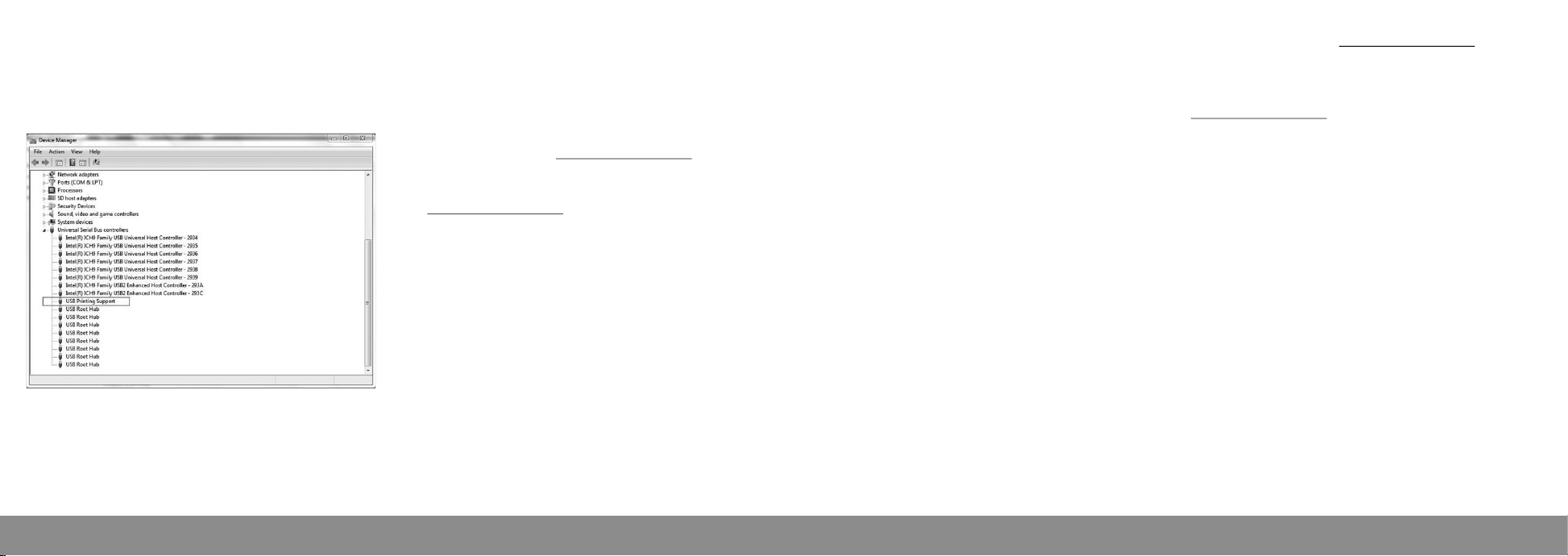
To install in your Windows OS system:
1 Plug the parallel plug of the cable into the parallel port on the
printer. Turn on the printer and computer.
2 Plug the USB end of the cable into an available USB port on the
computer.
3 Windows will detect the attached printer. The printer name will
appear under Device Manager.
4 To test print, open a document and click File --> Print. Select the
printer, and then click Print.
To install in your Linux OS system:
1 Plug the parallel plug of the cable into the parallel port on the
printer.
2 Plug the USB end of the cable into an available USB port on the
computer.
3 To test print, open a document and click File > Print. Select the
printer, and then click Print.
For detailed instructions visit www.dynexproducts.com.
Troubleshooting
Visit www.dynexproducts.com for details.
Legal notices
FCC Statement
This device complies with Part 15 of the FCC Rules. Operation is subject
to the following two conditions: (1) this device may not cause harmful
interference, and (2) this device must accept any interference received,
including interference that may cause undesired operation.
This equipment has been tested and found to comply with the limits for
a Class B digital device, pursuant to Part 15 of the FCC Rules. These
limits are designed to provide reasonable protection against harmful
interference in a residential installation. This equipment generates, uses
and can radiate radio frequency energy and, if not installed and used in
accordance with the instructions, may cause harmful interference to
radio communications. However, there is no guarantee that interference will not occur in a particular installation.
If this equipment does cause harmful interference to radio or television
reception, which can be determined by turning the equipment o and
on, the user is encouraged to try to correct the interference by one or
more of the following measures:
• Reorient or relocate the receiving antenna.
• Increase the separation between the equipment and receiver.
• Connect the equipment into an outlet on a circuit dierent from that
to which the receiver is connected.
• Consult the dealer or an experienced radio/TV technician for help.
FCC Warning: Changes or modications not expressly approved by the
party responsible for compliance could void the user's authority to
operate the equipment.
Canadian Notice
IC notice - Clause 8, ICES-003 Issue 5:
"CAN ICES-3 B/NMB-3 B"
One-year limited warranty
For complete warranty, visit www.dynexproducts.com.
Contact Dynex
For customer service call 1-800-305-2204
www.dynexproducts.com
DYNEX is a registered trademark of BBY Solutions, Inc. Registered in some
countries.
Distributed by Best Buy Purchasing, LLC, 7601 Penn Ave South, Richeld, MN
55423 U.S.A.
©2013 BBY Solutions, Inc. All Rights Reserved.
V2 ENGLISH 13-0084
