Page 1
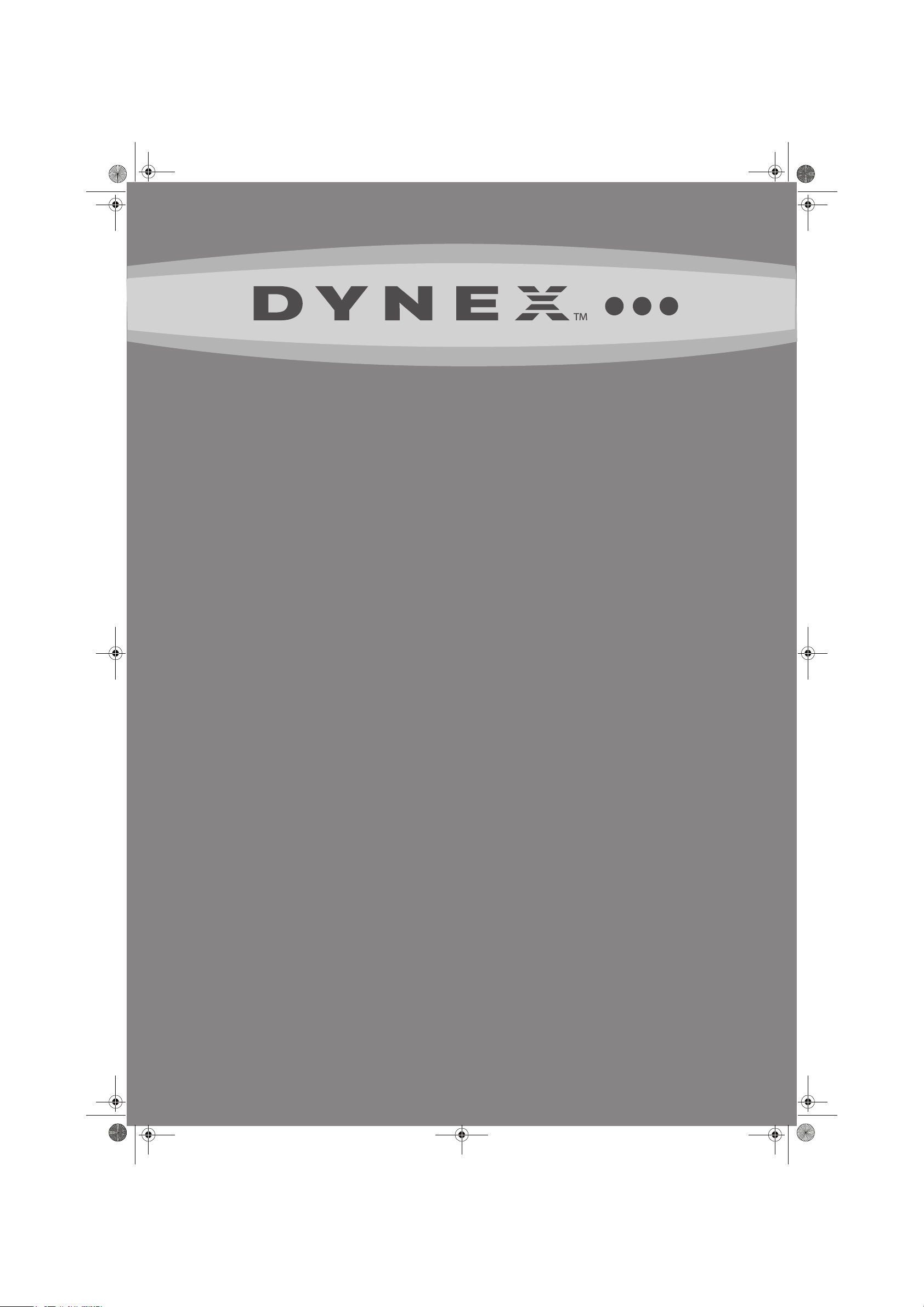
DX-LDVD19-10A_09-0340.book Page 1 Tuesday, April 28, 2009 4:43 PM
19" LCD TV/DVD Combo
DX-LDVD19-10A
USER GUIDE
Page 2
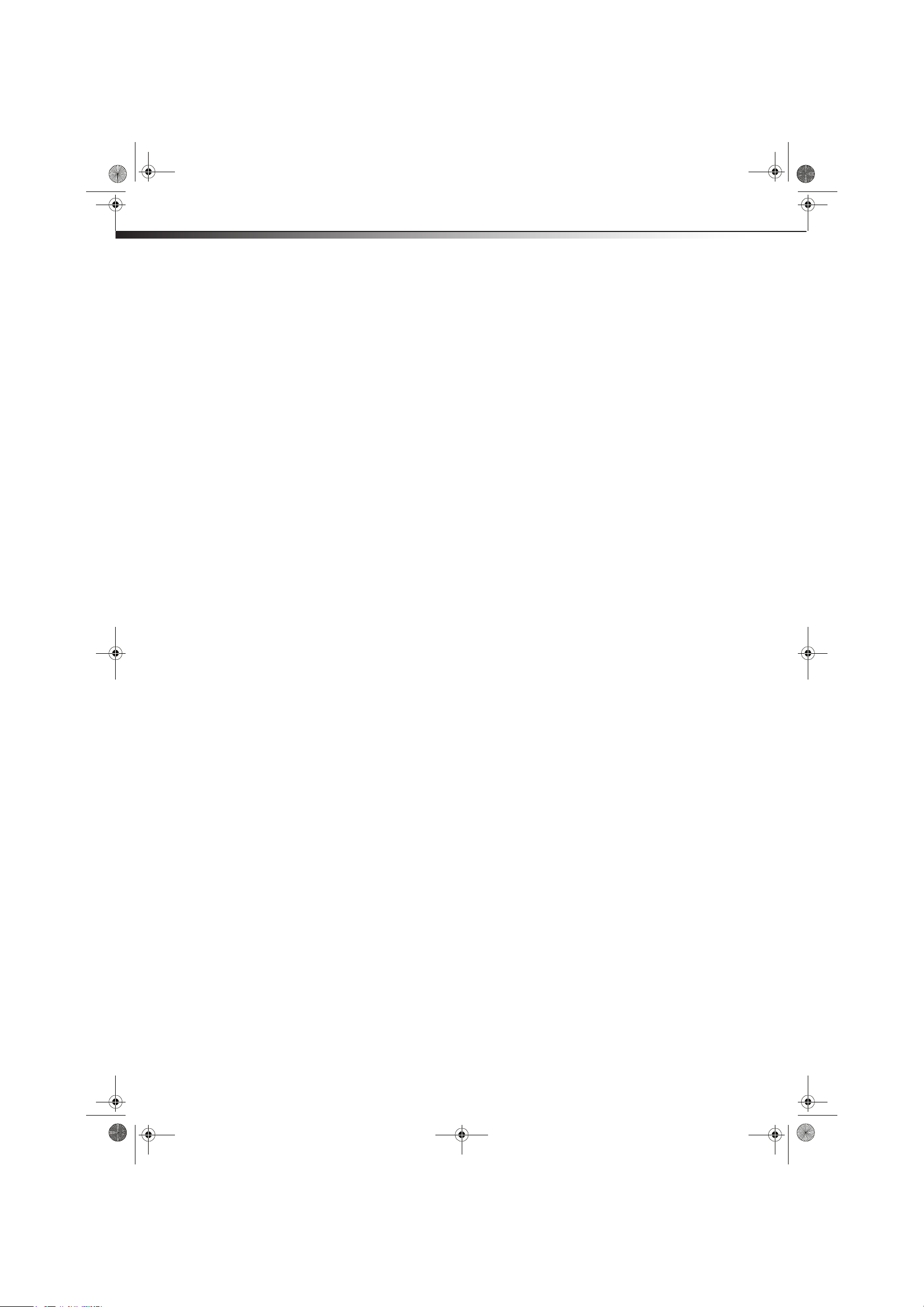
DX-LDVD19-10A_09-0340.book Page ii Tuesday, April 28, 2009 4:43 PM
ii
Dynex DX-LDVD19-10A
19" LCD TV/DVD Combo
Important safety instructions . . . . . . . . . . . . . . . . . . . . . . . . . . . . . . . . . . 2
Warnings . . . . . . . . . . . . . . . . . . . . . . . . . . . . . . . . . . . . . . . . . . . . . . . . . . . . . . . . . . . . . .2
Cautions . . . . . . . . . . . . . . . . . . . . . . . . . . . . . . . . . . . . . . . . . . . . . . . . . . . . . . . . . . . . . . .2
Contents
Installing the stand . . . . . . . . . . . . . . . . . . . . . . . . . . . . . . . . . . . . . . . . . . . 3
Removing the stand . . . . . . . . . . . . . . . . . . . . . . . . . . . . . . . . . . . . . . . . . . 3
Removing the stand . . . . . . . . . . . . . . . . . . . . . . . . . . . . . . . . . . . . . . . . . . . . . . . . . . .4
Installing a wall-mount bracket . . . . . . . . . . . . . . . . . . . . . . . . . . . . . . . . . . . . . . . . .4
TV components . . . . . . . . . . . . . . . . . . . . . . . . . . . . . . . . . . . . . . . . . . . . . . .4
Front and side panels . . . . . . . . . . . . . . . . . . . . . . . . . . . . . . . . . . . . . . . . . . . . . . . . . .4
Back . . . . . . . . . . . . . . . . . . . . . . . . . . . . . . . . . . . . . . . . . . . . . . . . . . . . . . . . . . . . . . . . . . .4
Remote control . . . . . . . . . . . . . . . . . . . . . . . . . . . . . . . . . . . . . . . . . . . . . . . . . . . . . . . .5
Using the remote control . . . . . . . . . . . . . . . . . . . . . . . . . . . . . . . . . . . . . 6
Installing remote control batteries . . . . . . . . . . . . . . . . . . . . . . . . . . . . . . . . . . . . .6
Aiming the remote control . . . . . . . . . . . . . . . . . . . . . . . . . . . . . . . . . . . . . . . . . . . . .7
Programming a universal remote control to work with your TV . . . . . . . . . .7
Making connections . . . . . . . . . . . . . . . . . . . . . . . . . . . . . . . . . . . . . . . . . . 7
Connecting the power . . . . . . . . . . . . . . . . . . . . . . . . . . . . . . . . . . . . . . . . . . . . . . . . .7
Connecting an antenna or cable TV . . . . . . . . . . . . . . . . . . . . . . . . . . . . . . . . . . . .8
Connecting a VCR . . . . . . . . . . . . . . . . . . . . . . . . . . . . . . . . . . . . . . . . . . . . . . . . . . . . . .8
Connecting a camcorder or game . . . . . . . . . . . . . . . . . . . . . . . . . . . . . . . . . . . . . .9
Connecting an HDMI device . . . . . . . . . . . . . . . . . . . . . . . . . . . . . . . . . . . . . . . . . . . .9
Connecting a component video device . . . . . . . . . . . . . . . . . . . . . . . . . . . . . . . . .9
Connecting a computer . . . . . . . . . . . . . . . . . . . . . . . . . . . . . . . . . . . . . . . . . . . . . . . .9
Turning on your TV for the first time . . . . . . . . . . . . . . . . . . . . . . . . . .10
Understanding the basics . . . . . . . . . . . . . . . . . . . . . . . . . . . . . . . . . . . .11
Turning your TV on or off . . . . . . . . . . . . . . . . . . . . . . . . . . . . . . . . . . . . . . . . . . . . 11
On-screen menu overview . . . . . . . . . . . . . . . . . . . . . . . . . . . . . . . . . . . . . . . . . . . 11
Navigating the menus . . . . . . . . . . . . . . . . . . . . . . . . . . . . . . . . . . . . . . . . . . . . . . . 11
Selecting a channel . . . . . . . . . . . . . . . . . . . . . . . . . . . . . . . . . . . . . . . . . . . . . . . . . . 11
Adjusting the volume . . . . . . . . . . . . . . . . . . . . . . . . . . . . . . . . . . . . . . . . . . . . . . . . 12
Adjusting basic settings . . . . . . . . . . . . . . . . . . . . . . . . . . . . . . . . . . . . . . . . . . . . . . 12
Displaying additional information . . . . . . . . . . . . . . . . . . . . . . . . . . . . . . . . . . . . 12
Adjusting the picture . . . . . . . . . . . . . . . . . . . . . . . . . . . . . . . . . . . . . . . .12
Adjusting the TV picture . . . . . . . . . . . . . . . . . . . . . . . . . . . . . . . . . . . . . . . . . . . . . 12
Adjusting the computer image . . . . . . . . . . . . . . . . . . . . . . . . . . . . . . . . . . . . . . . 13
Adjusting the sound . . . . . . . . . . . . . . . . . . . . . . . . . . . . . . . . . . . . . . . . .13
Adjusting the sound . . . . . . . . . . . . . . . . . . . . . . . . . . . . . . . . . . . . . . . . . . . . . . . . . 13
Changing channel settings . . . . . . . . . . . . . . . . . . . . . . . . . . . . . . . . . . .14
Automatically scanning for channels . . . . . . . . . . . . . . . . . . . . . . . . . . . . . . . . . 14
Adding or skipping channels . . . . . . . . . . . . . . . . . . . . . . . . . . . . . . . . . . . . . . . . . 14
Setting up a favorite channel list . . . . . . . . . . . . . . . . . . . . . . . . . . . . . . . . . . . . . 15
Adding or changing a channel label . . . . . . . . . . . . . . . . . . . . . . . . . . . . . . . . . . 15
Checking the DTV signal strength . . . . . . . . . . . . . . . . . . . . . . . . . . . . . . . . . . . . 16
Listening to audio only . . . . . . . . . . . . . . . . . . . . . . . . . . . . . . . . . . . . . . . . . . . . . . . 16
Turning on Auto Zoom . . . . . . . . . . . . . . . . . . . . . . . . . . . . . . . . . . . . . . . . . . . . . . . 16
Setting parental controls . . . . . . . . . . . . . . . . . . . . . . . . . . . . . . . . . . . . .17
Changing parental control settings . . . . . . . . . . . . . . . . . . . . . . . . . . . . . . . . . . . 17
Page 3
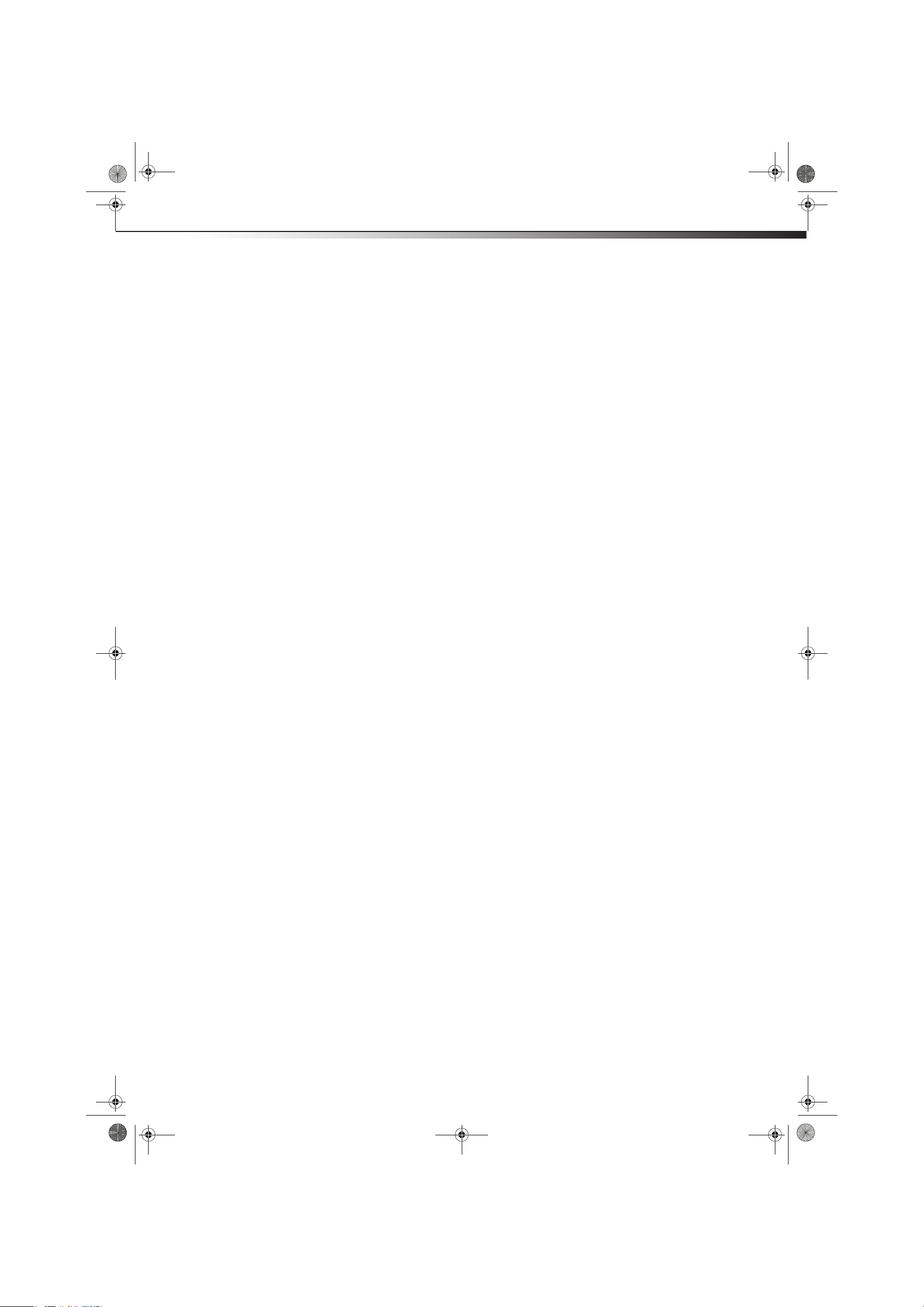
DX-LDVD19-10A_09-0340.book Page iii Tuesday, April 28, 2009 4:43 PM
Setting or changing the password . . . . . . . . . . . . . . . . . . . . . . . . . . . . . . . . . . . . 17
Setting parental control levels . . . . . . . . . . . . . . . . . . . . . . . . . . . . . . . . . . . . . . . . 18
Downloading rating information . . . . . . . . . . . . . . . . . . . . . . . . . . . . . . . . . . . . . 19
Using closed captioning . . . . . . . . . . . . . . . . . . . . . . . . . . . . . . . . . . . . . .20
Turning closed captioning on or off . . . . . . . . . . . . . . . . . . . . . . . . . . . . . . . . . . . 20
Adjusting time settings . . . . . . . . . . . . . . . . . . . . . . . . . . . . . . . . . . . . . .20
Setting the clock . . . . . . . . . . . . . . . . . . . . . . . . . . . . . . . . . . . . . . . . . . . . . . . . . . . . . 20
Setting the sleep timer . . . . . . . . . . . . . . . . . . . . . . . . . . . . . . . . . . . . . . . . . . . . . . . 21
Adjusting menu settings . . . . . . . . . . . . . . . . . . . . . . . . . . . . . . . . . . . . .21
Selecting the menu language and transparency . . . . . . . . . . . . . . . . . . . . . . . 21
Labeling an input source . . . . . . . . . . . . . . . . . . . . . . . . . . . . . . . . . . . . . . . . . . . . . 22
DVD Playback . . . . . . . . . . . . . . . . . . . . . . . . . . . . . . . . . . . . . . . . . . . . . . . .22
Basic playback . . . . . . . . . . . . . . . . . . . . . . . . . . . . . . . . . . . . . . . . . . . . . . . . . . . . . . . 22
Advanced playback . . . . . . . . . . . . . . . . . . . . . . . . . . . . . . . . . . . . . . . . . . . . . . . . . . 23
JPEG disc playback . . . . . . . . . . . . . . . . . . . . . . . . . . . . . . . . . . . . . . . . . . . . . . . . . . . 23
Screen saver . . . . . . . . . . . . . . . . . . . . . . . . . . . . . . . . . . . . . . . . . . . . . . . . . . . . . . . . . 23
DVD system setup . . . . . . . . . . . . . . . . . . . . . . . . . . . . . . . . . . . . . . . . . . . . . . . . . . . . 23
Playable discs . . . . . . . . . . . . . . . . . . . . . . . . . . . . . . . . . . . . . . . . . . . . . . . . . . . . . . . . 24
iii
Troubleshooting . . . . . . . . . . . . . . . . . . . . . . . . . . . . . . . . . . . . . . . . . . . . .25
Video and audio . . . . . . . . . . . . . . . . . . . . . . . . . . . . . . . . . . . . . . . . . . . . . . . . . . . . . 25
Remote control . . . . . . . . . . . . . . . . . . . . . . . . . . . . . . . . . . . . . . . . . . . . . . . . . . . . . . 25
General . . . . . . . . . . . . . . . . . . . . . . . . . . . . . . . . . . . . . . . . . . . . . . . . . . . . . . . . . . . . . . 25
Maintenance . . . . . . . . . . . . . . . . . . . . . . . . . . . . . . . . . . . . . . . . . . . . . . . .25
Cleaning . . . . . . . . . . . . . . . . . . . . . . . . . . . . . . . . . . . . . . . . . . . . . . . . . . . . . . . . . . . . . 25
Care and handling of discs . . . . . . . . . . . . . . . . . . . . . . . . . . . . . . . . . . . . . . . . . . . . 25
Servicing . . . . . . . . . . . . . . . . . . . . . . . . . . . . . . . . . . . . . . . . . . . . . . . . . . . . . . . . . . . . . 26
Specifications . . . . . . . . . . . . . . . . . . . . . . . . . . . . . . . . . . . . . . . . . . . . . . . .26
Legal notices . . . . . . . . . . . . . . . . . . . . . . . . . . . . . . . . . . . . . . . . . . . . . . . .26
One-year limited warranty . . . . . . . . . . . . . . . . . . . . . . . . . . . . . . . . . . .27
Page 4
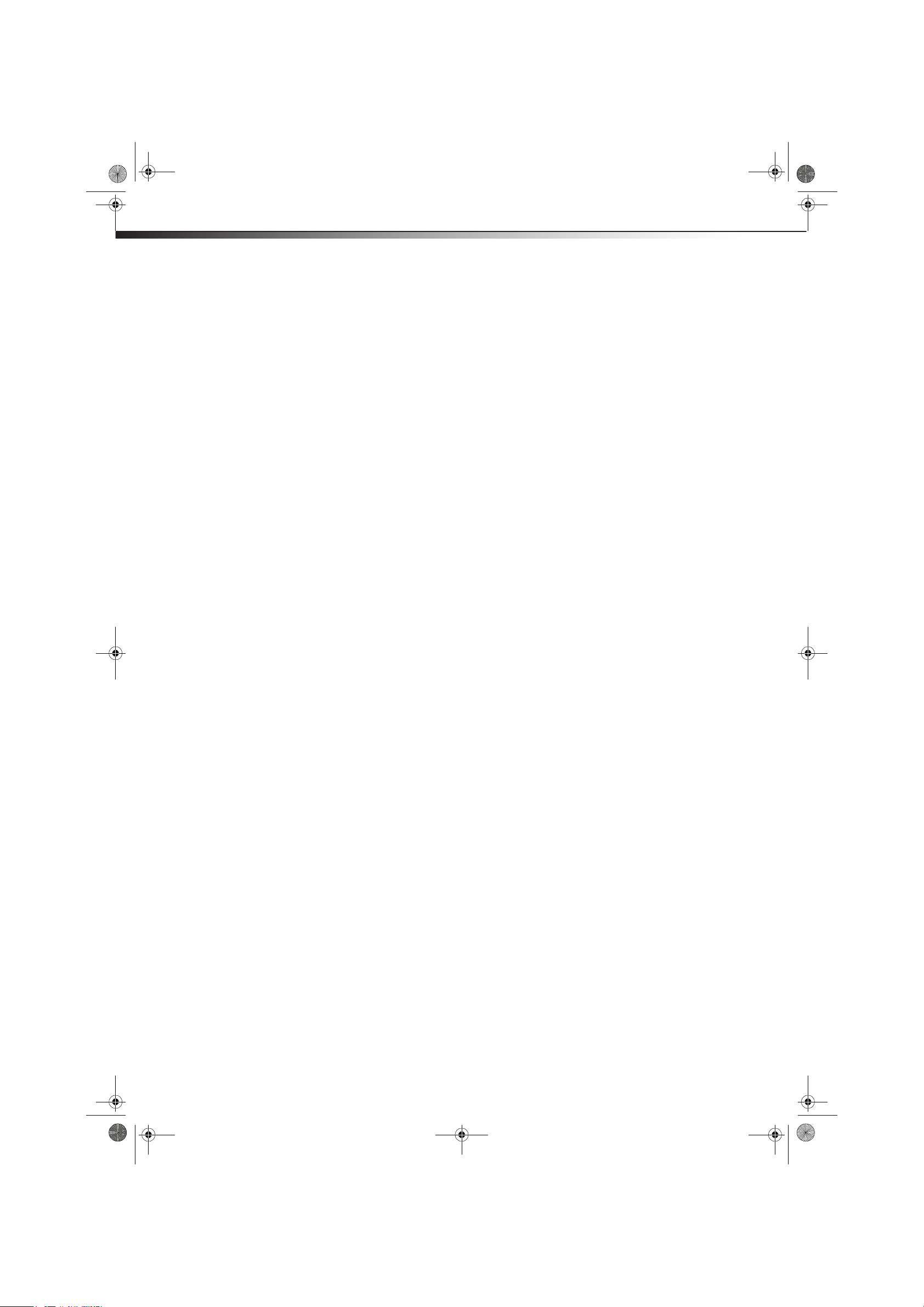
DX-LDVD19-10A_09-0340.book Page iv Tuesday, April 28, 2009 4:43 PM
iv
Page 5
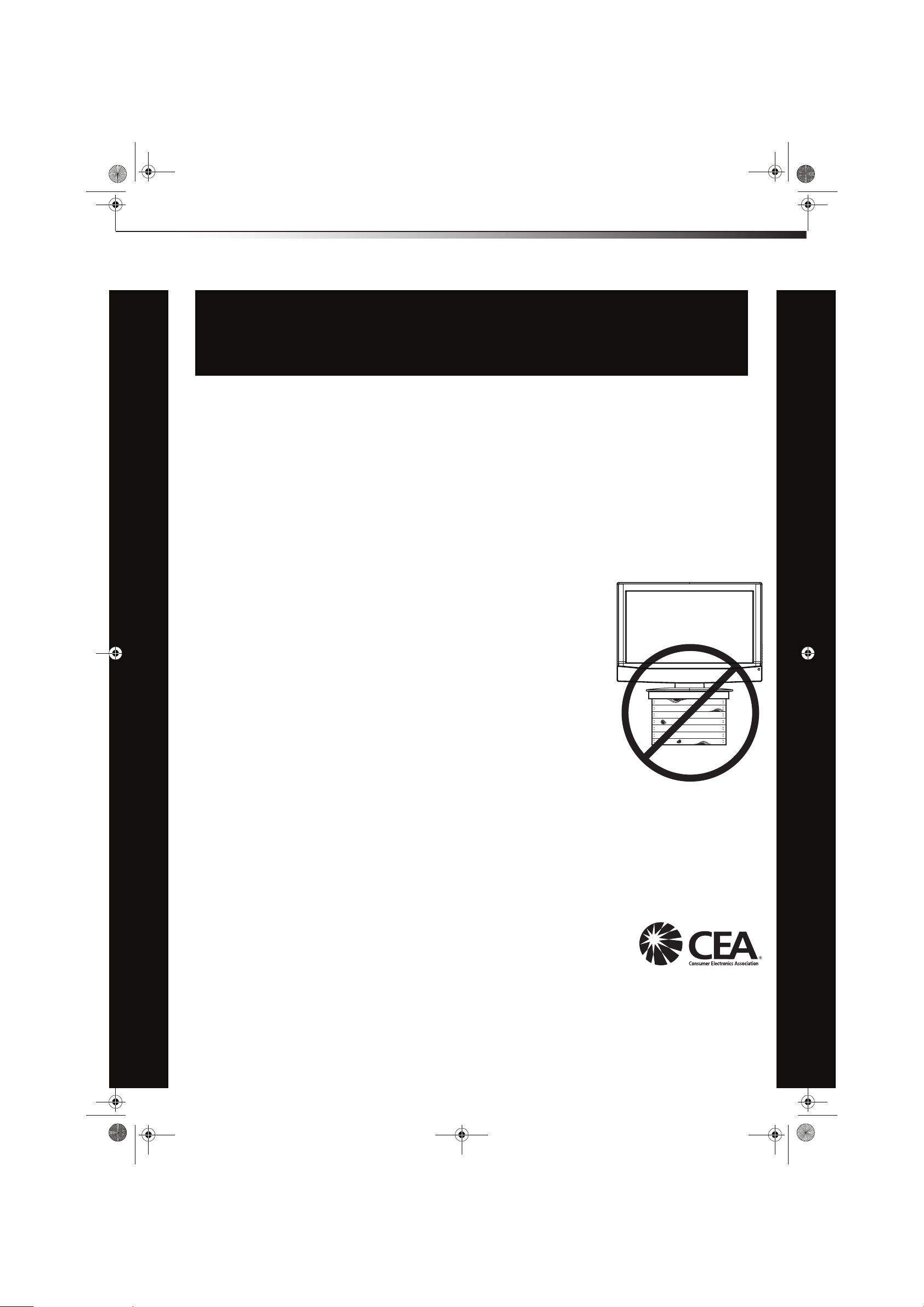
DX-LDVD19-10A_09-0340.book Page 1 Tuesday, April 28, 2009 4:43 PM
CHILD SAFETY
It makes a difference how and where you use
your flat panel display
As you enjoy your new product, keep these
safety tips in mind
The issue
The home theater entertainment experience is a growing trend, and larger TVs are popular
purchases. However, TVs are not always supported on the proper stands or installed
according to the manufacturer’s recommendations. We and the consumer electronics
industry are committed to making home entertainment enjoyable and safe.
TVs that are inappropriately placed on dressers, bookcases, shelves, desks, speakers,
chests, or carts may fall over and cause injury.
1
Tune into safety
• One size of TV stand does not fit all. Use only a TV stand
rated for the weight of your TV.
• Carefully read and understand all enclosed instructions for
proper use of this product.
• Don’t let children climb on or play with entertainment system
furniture and TVs.
• Don’t place TVs on furniture that can easily be used as
steps, such as a chest of drawers.
• Remember that children can become excited while watching
a program, especially on a “larger-than-life” TV. Make sure
that you place or install the TV where it cannot be pushed,
pulled over, or knocked down.
• Make sure that you route all cords and cables so that they
cannot be pulled or grabbed by curious children.
Wall mounting
If you decide to wall mount your TV, always remember:
• Use only a wall mount rated for the weight of your TV and that has been recommended
by this TV manufacturer, listed in this manual, or otherwise listed by an independent
laboratory as suitable for your TV. One size of wall mount does not fit all.
• Follow all instructions supplied by the TV and wall mount manufacturers.
• If you have any doubts about your ability to safely wall mount your TV, get help from a
professional installer.
• Make sure that the wall where you are mounting the TV is
appropriate. Some wall mounts are not designed to be mounted
to walls backed with steel studs or cinder blocks. If you are
unsure, ask a professional installer.
• TVs can be heavy. At least two people are required for safe wall mount installation.
Page 6
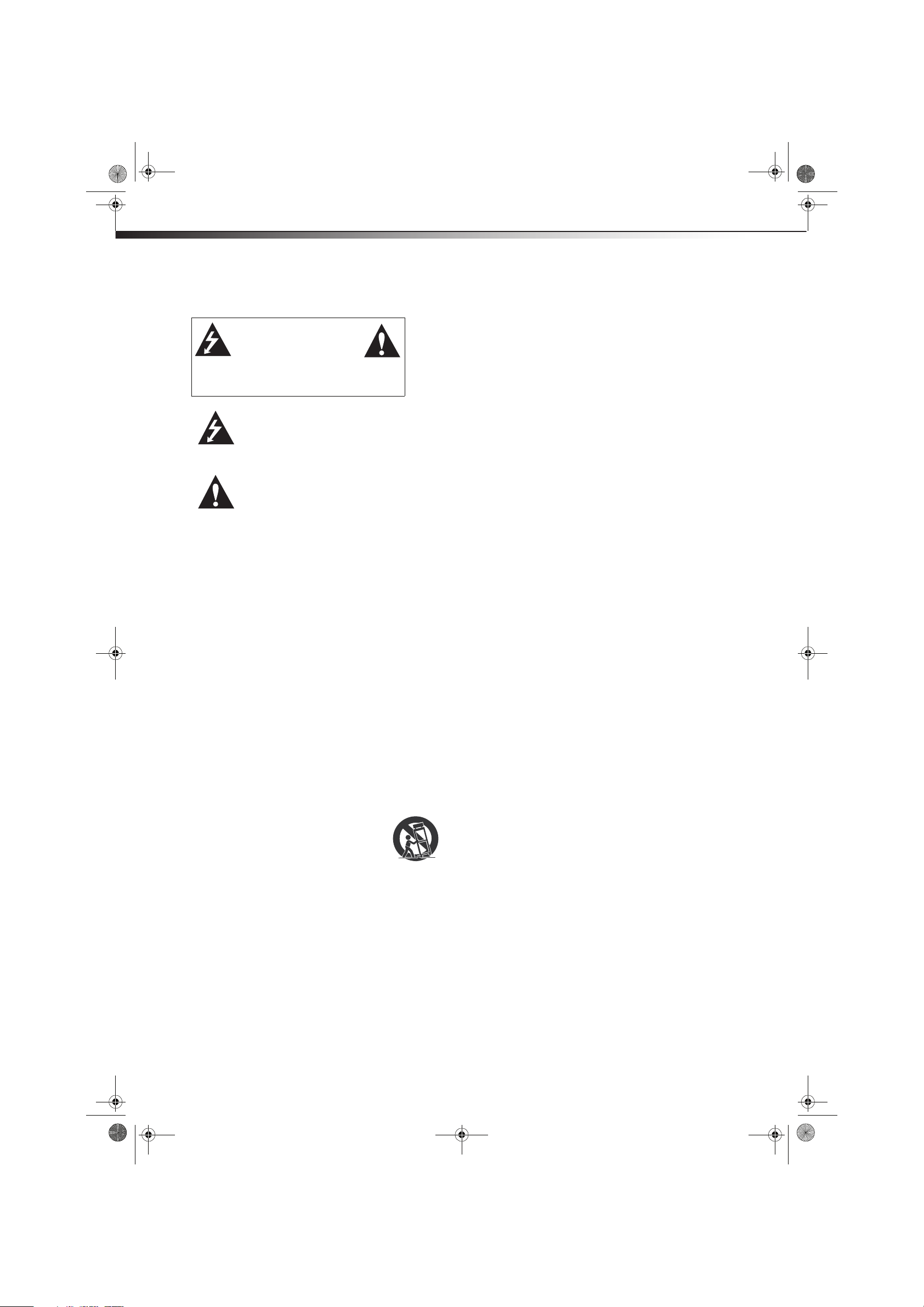
DX-LDVD19-10A_09-0340.book Page 2 Tuesday, April 28, 2009 4:43 PM
2
Important safety instructions
CAUTION
RISK OF ELECTRIC
SHOCK
DO NOT OPEN
This symbol indicates that
dangerous voltage constituting a
risk of electric shock is present
within your TV. This label is located
on the back of your TV.
This symbol indicates that there are
important operating and
maintenance instructions in the
literature accompanying your TV.
1 Read these instructions.
2 Keep these instructions.
3 Heed all warnings.
4 Follow all instructions.
5 Do not use this apparatus near water.
6 Clean only with dry cloth.
7 Do not block any ventilation openings. Install in accordance with
the manufacturer's instructions.
8 Do not install near any heat sources such as radiators, heat
registers, stoves, or other apparatus (including amplifiers) that
produce heat.
9 Do not defeat the safety purpose of the polarized or
grounding-type plug. A polarized plug has two blades with one
wider than the other. A grounding type plug has two blades and
a third grounding prong. The wide blade or the third prong are
provided for your safety. If the provided plug does not fit into
your outlet, consult an electrician for replacement of the obsolete
outlet.
10 Protect the power cord from being walked on or pinched
particularly at plugs, convenience receptacles, and the point
where they exit from the apparatus.
11 Only use attachments/accessories specified by the manufacturer.
12 Use only with a cart, stand, tripod, bracket, or
table specified by the manufacturer, or sold with
the apparatus. When a cart is used, use caution
when moving the cart/apparatus combination to
avoid injury from tip-over.
13 Unplug this apparatus during lightning storms or when unused
for long periods of time.
14 Refer all servicing to qualified service personnel. Servicing is
required when the apparatus has been damaged in any way, such
as power-supply cord or plug is damaged, liquid has been spilled
or objects have fallen into the apparatus, the apparatus has been
exposed to rain or moisture, does not operate normally, or has
been dropped.
15 The wall plug is the disconnecting device. The plug must remain
readily operable.
16 An apparatus with a three-prong, grounding-type plug is a Class I
apparatus, which needs to be grounded to prevent possible
electric shock. Make sure that you connect the Class I television to
a grounding-type, three-prong outlet.
3125A
Important safety instructionsDX-LDVD19-10A
17 Remote control batteries should not be exposed to excessive heat
such as sunshine, fire, or the like.
18 The apparatus should not be exposed to dripping or splashing,
and no objects filled with liquids, such as vases, should be placed
on the apparatus.
Warnings
Electric shock hazard
To reduce the risk of electric shock, do not remove any cover or expose
the device to rain or moisture. No user-serviceable parts are inside.
Refer servicing to qualified service technicians.
Lightning
For added protection for your device receiver during a lightning storm,
or when it is left unattended and unused for long periods of time,
unplug it from the power outlet and disconnect any antenna or cable
system. This helps prevent property damage and personal injury from
lightning and power line surges.
Power lines
An outside antenna system should not be located in the vicinity of
overhead power lines or other electric light or power circuits, or where it
can fall into such power lines or circuits. When installing an outside
antenna system, extreme care should be taken to keep from touching
such power lines or circuits as contact with them might be fatal.
Handling the LCD panel
• Your TV’s screen is made of glass. Do not drop your TV or hit, jolt,
or press hard against the LCD panel. If the screen breaks, be
careful of broken glass.
• If the LCD panel is broken, make absolutely sure that you do not
touch the liquid in the panel. This may cause skin inflammation.
• If the liquid gets in your mouth, immediately gargle, rinse, and
consult with your doctor. Also, if the liquid gets in your eyes or
touches your skin, consult with your doctor after rinsing for at
least 15 minutes or longer in clean water.
Replacement parts
When replacement parts are required, make sure that the service
technician uses replacement parts specified by the manufacturer that
have the same characteristics as the original part. Unauthorized
substitutions may result in fire, electric shock, personal injury, or other
hazards.
Safety check
After completing any service or repair to this device, ask the service
technician to perform routine safety checks to determine that your TV is
in correct operating condition.
Power source
Operate your TV only from the type of power source indicated on the
marking label. If you are not sure of the type of power supplied to your
home, consult an electrician or your local power company.
Cautions
Damage requiring service
Unplug this TV from the power outlet and refer servicing to qualified
service personnel under the following conditions:
• When the power supply cord or plug is damaged or frayed.
• If liquid has been spilled or objects have fallen into your TV.
• If your TV has been exposed to rain or water.
Page 7
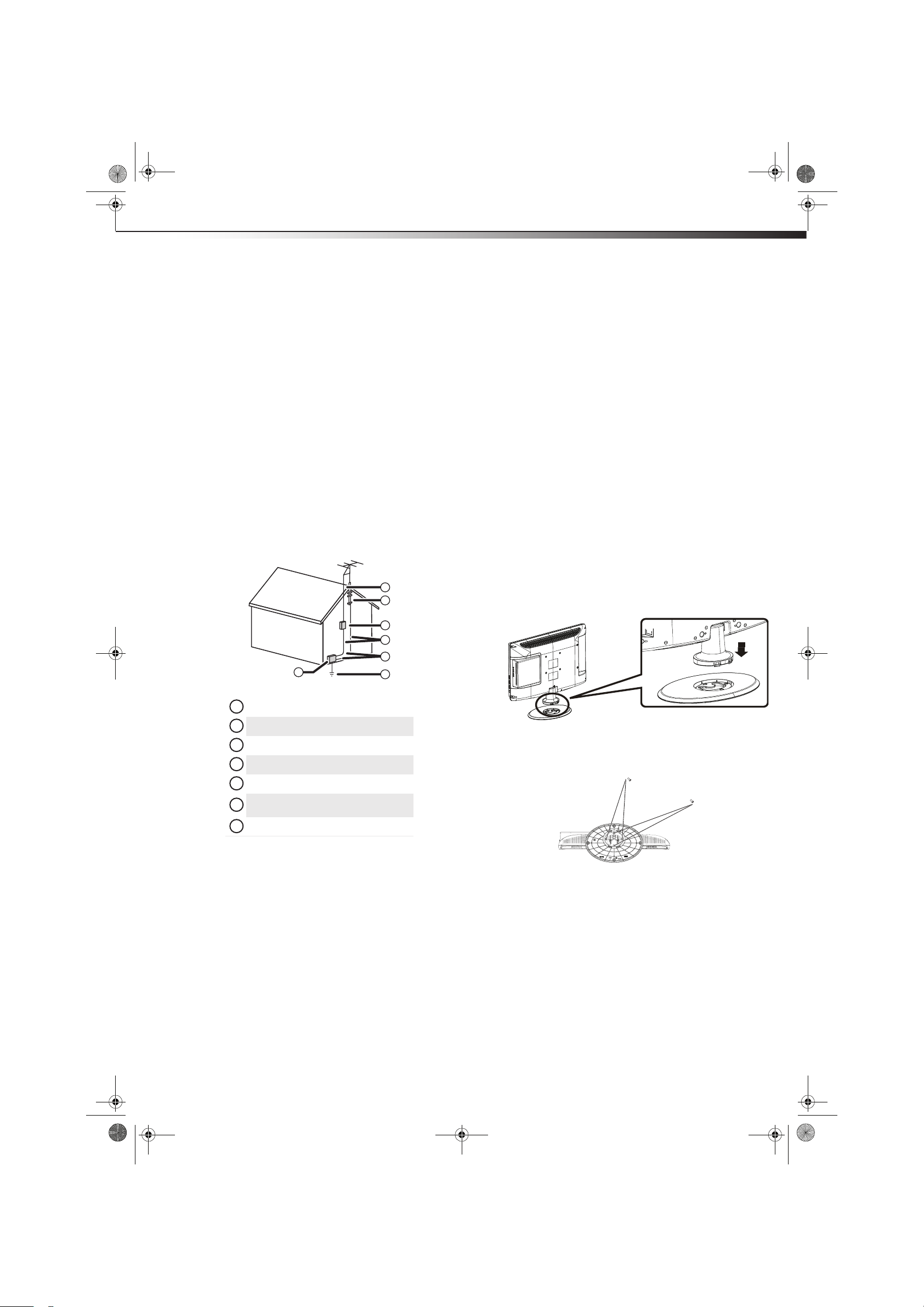
DX-LDVD19-10A_09-0340.book Page 3 Tuesday, April 28, 2009 4:43 PM
Installing the stand
• If your TV does not operate normally by following the operating
instructions. Adjust only those controls that are covered by the
operating instructions because incorrect adjustment of other
controls may result in damage and will often require extensive
work by a qualified technician to restore your TV to its normal
operation.
• If your TV has been dropped or damaged in any way.
• When your TV exhibits a distinct change in performance.
Attachments
Use only attachments recommended by Dynex.
Outdoor antenna grounding
If an outside antenna or cable system is connected to your TV, make sure
that the antenna or cable system is grounded to provide some
protection against voltage surges and built-up static charges. Article
810 of the National Electrical Code, ANSI/NFPA No. 70, provides
information with respect to correct grounding of the mast and
supporting structure, grounding of the lead-in wire to an antenna
discharge unit, size of grounding conductors, location of the
antenna-discharge unit, connection to grounding electrodes, and
requirements for the grounding electrode.
DX-LDVD19-10A
Mobile telephone warning
To avoid interference with your TV picture and sound, operating
problems, or even damage, keep your cordless and cellular telephones
away from the TV.
End of life directives
Your TV contains tin-lead solder and a fluorescent lamp containing a
small amount of mercury. Disposal of these materials may be regulated
for environmental reasons. Your TV also contains material that can be
recycled and reused. For disposal or recycling information, contact your
local authorities or the Electronic Industries Alliance at www.eia.org to
find a recycler in your area.
Non-active pixels
The LCD panel contains almost 3 million thin film transistors, which
provide exceptionally sharp video quality. Occasionally, a few
non-active pixels may appear on the screen as a fixed blue, green, or red
point. These non-active pixels do not adversely affect the performance
of your TV, and are not considered defects.
Installing the stand
3
1
2
3
4
5
7
Antenna lead-in wire
1
Grounding clamp
2
Antenna discharge unit
3
Grounding conductors
4
Ground clamps
5
Power service grounding electrode
6
system
Electric service equipment
7
6
Note to CATV system installer
Article 820 of the National Electrical Code, ANSI/NFPA No. 40 provides
guidance for correct grounding. Specifically, it states that the cable
ground must be connected to the grounding system of the building as
close to the point of cable entry as practical.
Condensation
Moisture will form on the TV if the TV is brought from cool surroundings
into a warm room or if the temperature of the room rises suddenly.
When this happens, the TV's performance may be impaired. To prevent
this, let the TV stand in its new surroundings for about an hour before
switching it on, or make sure that the room temperature rises gradually.
Condensation may also form during the summer if the TV is exposed to
the breeze from an air conditioner. In such cases, change the location of
the TV.
To install the stand:
1 Position the base stand with the Front label positioned facing the
LCD screen.
Front
2 Push the TV onto the base until the clips snap into place.
3 Secure the base to the TV with four (4) ST4x8 screws.
Screws
Screws
Removing the stand
If you intend to mount your TV on a wall or other vertical surface, you
must remove the stand.
War ning : Before attempting removal of the stand, unplug the AC power
cord.
Cautions :
Read these instructions thoroughly before attempting this installation.
Page 8
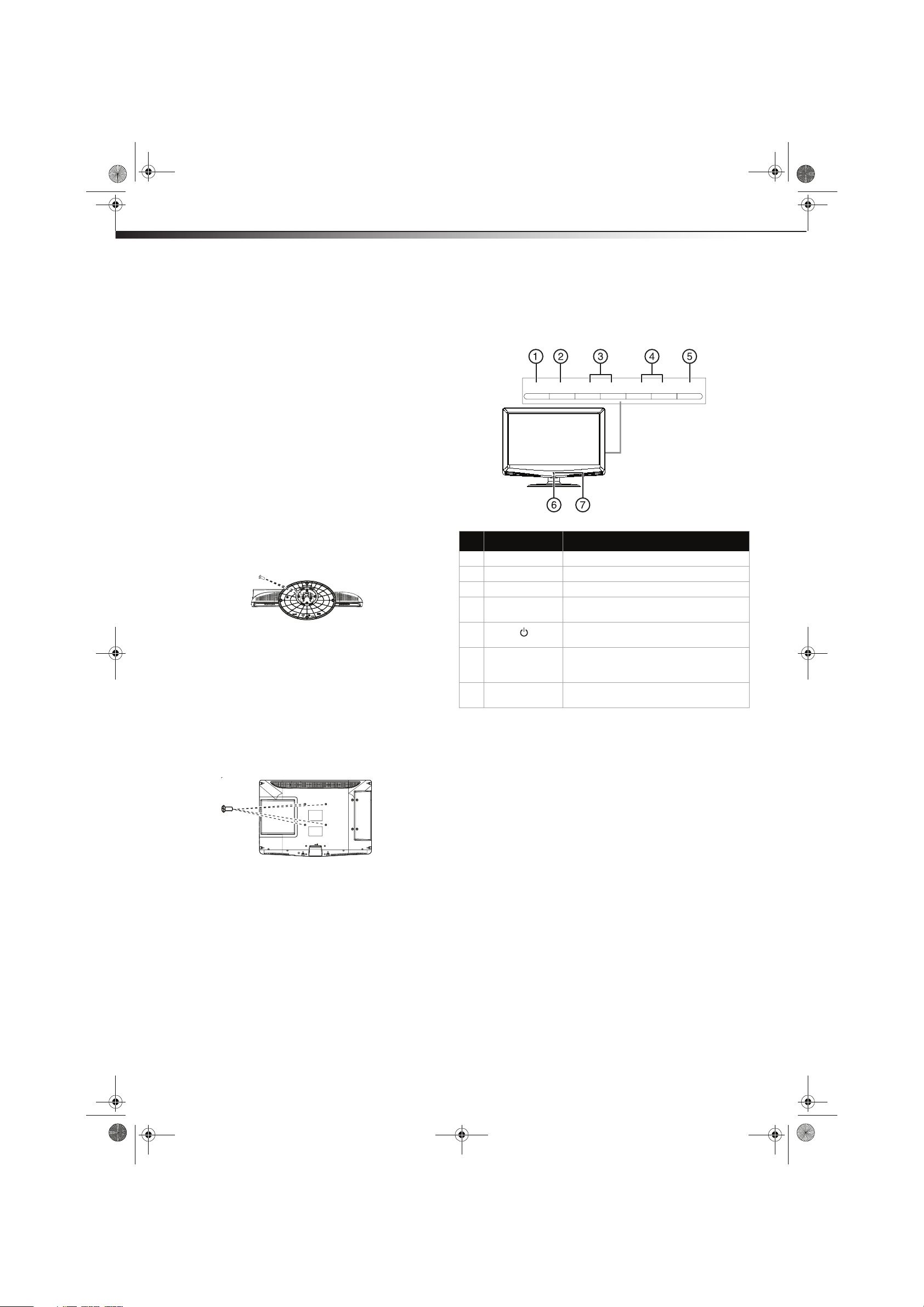
DX-LDVD19-10A_09-0340.book Page 4 Tuesday, April 28, 2009 4:43 PM
4
Make sure that you handle your TV very carefully when attempting
removal of the stand. If you are not sure of your ability to do this, or to
use the tools necessary to complete this job, refer to a professional
installer or service personnel. The manufacturer is not responsible for
any damages or injuries that occur due to mishandling or improper
assembly.
When using a table or bench as an aid to assembly, make sure that you
place the TV on a soft cushion or covering to prevent accidental
scratching or damage to your TV’s finish.
The speaker is not intended to support the weight of your TV. Do not move
or handle your TV by the speaker. This can cause damage to your T V
that is not covered by the manufacturer’s warranty.
Removing the stand
To remove the stand from the stand column:
1 Lay your TV face down on a table or bench. Make sure that you
put down a soft cushion or cloth so that your TV is not scratched.
2 Adjust the stand so that the angle between the stand and the TV
is 90°.
3 Remove the two (2) M4 screws that secure your TV to the stand,
then pull the stand off the TV.
Remove scre ws
Installing a wall-mount bracket
If you want to attach the TV to a wall-mount bracket (not provided), you
should first remove the stand.
To attach your TV to a wall-mount bracket:
War ning : These servicing instructions are for use by qualified service
personnel only. To reduce the risk of hazards, do not perform any
servicing other than that contained in the operating instructions
unless you are qualified to do so.
TV componentsDX-LDVD19-10A
TV components
Front and side panels
VO L VOL CH C H POW ERMENU INPUT + - + -
# Component Descriptio n
1 MENU Press to open the on-screen menu.
2 INPUT Press to select the video input source.
3 VOL+/VOL- Press to increase or decrease the volume.
4 CH+/CH- Press to go to the next or previous channel
5
POWER button
6 Power indicator Lights blue when your TV is turned on.
7 Remote sensor Receives signals from the remote control. Do
in the channel list.
Press to turn on your TV. Press again to put
your TV in standby mode.
Lights red when your TV is in standby mode.
Not lit when the power cord is unplugged.
not block.
• Secure the wall-mount bracket to the back of your TV using the
four M4 screws provided with the bracket.
Page 9
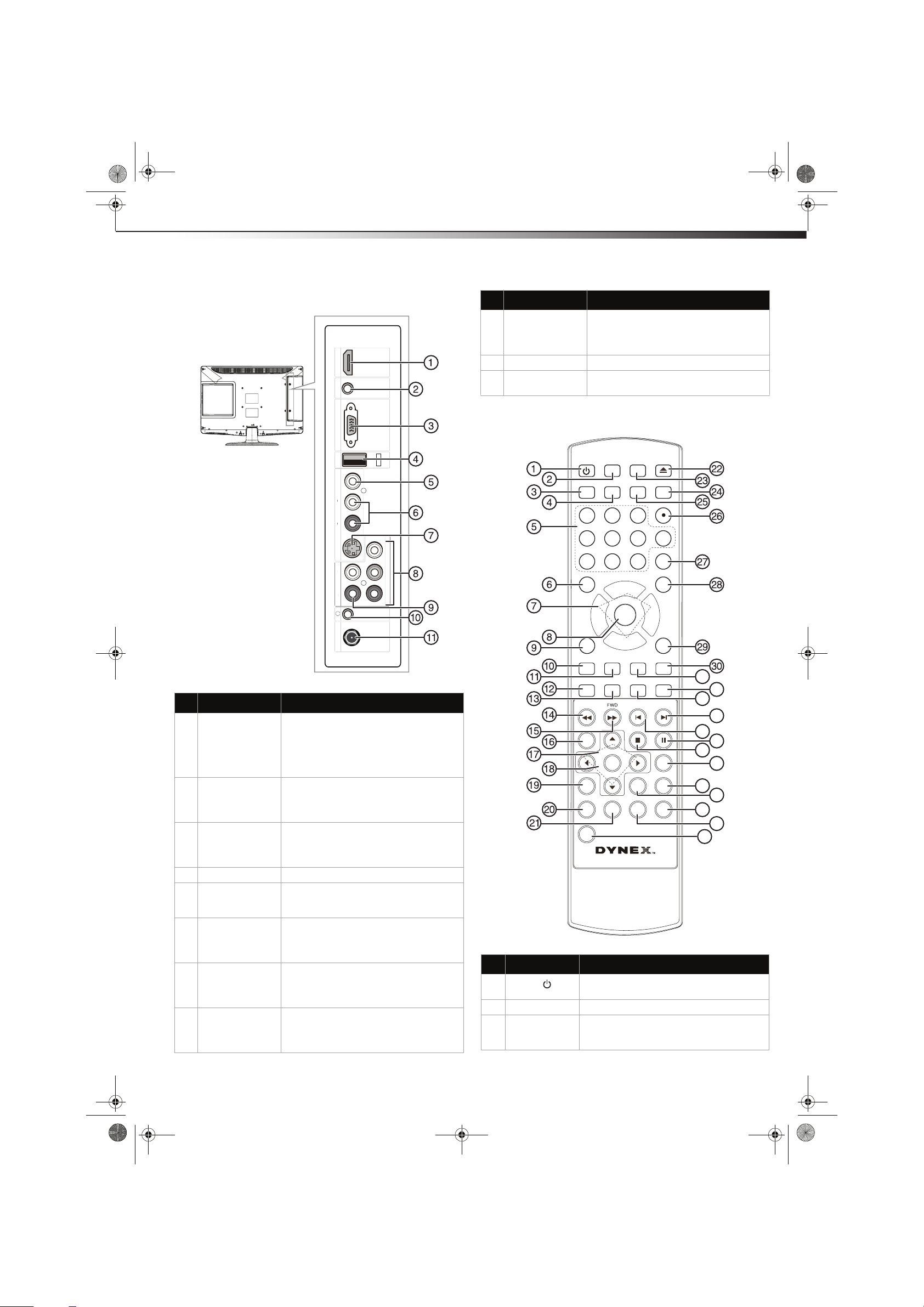
DX-LDVD19-10A_09-0340.book Page 5 Tuesday, April 28, 2009 4:43 PM
TV components
Back
DX-LDVD19-10A
5
## Component Description
9(Component)
AUDIO IN jacks
Connect the audio output (L and R) from a
component device to these jacks. For more
information, see “Connecting a component
video device” on page 10.
HDMI
IO IN
D
AU
PC
10 Headphone jack Plug headphones into this jack.
11 ANT/CABLE IN jack Connect the 75 ohm cable from an antenna
or cable box to this jack.
Remote control
VGA IN
E
C
I
ERV
S
VIDEO IN
L
N
I
O
UDI
A
R
DEO IN
I
S-V
L
UDIO IN
A
R
EIN
L
T/CAB
N
A
Y
b
P
COMPONENT IN
r
P
POWER DVD
INPUT
CCD MTS/SAP
12
4
56
78
RECALL
VOL
ENTER
-
MENU
CH.LIST
FAVORITE
CH+
CH-
SLEEP
3
9
ZOOM
OPEN/CLOSE
PICTURE
0
GUIDE
MUTE
VOL
+
INFO
EXIT
## Component Descriptio n
1 HDMI jack Connect an HDMI device, such as a cable
box or DVD player, to this jack. An HDMI
cable carries both video and audio, so you
do not need to make an audio connection.
For more information, see “Connecting an
HDMI device” on page 9.
2 PC AUDIO jack Connect the audio output from your
computer to this jack. For more
information, see “Connecting a computer”
on page 10.
3 VGA jack Connect the video output from your
computer to this jack. For more
information, see “Connecting a computer”
on page 10.
4 SERVICE For firmware update only.
5 VIDEO IN jack Connect the video output from an AV
device to this jack. For more information,
see “Connecting a VCR” on page 9.
6 AUDIO IN jacks Connect the audio output (L and R) from an
AV device to these jacks. For more
information, see “Connecting a VCR” on
page 9.
7 S-VIDEO jack Connect an S-Video device to this jack.
S-Video does not carry an audio signal, so
you will need to connect audio cables from
the device to the AUDIO IN jacks.
8 COMPONENT IN
jacks
Connect a component video device to
these jacks. For more information, see
“Connecting a component video device” on
page 10.
TITLE DISPLAY SETUP SUBTITLE
31
32
REV
PREV
NEXT
33
34
PLAY/ENTER
PAUSEMENU STOP
SLOW
35
36
37
38
T.SEARCH
ANGLE
ZOOM
39
AUDIO
PROGRAM REPEAT A-B
40
41
42
10+
# Button Descriptio n
1
POWER
Press to turn on your TV. Press again to put
your TV in Standby mode.
2 INPUT Press to select the input source.
3 CCD Press to turn closed captioning on or off. For
more information, see “Using closed
captioning” on page 20.
43
Page 10
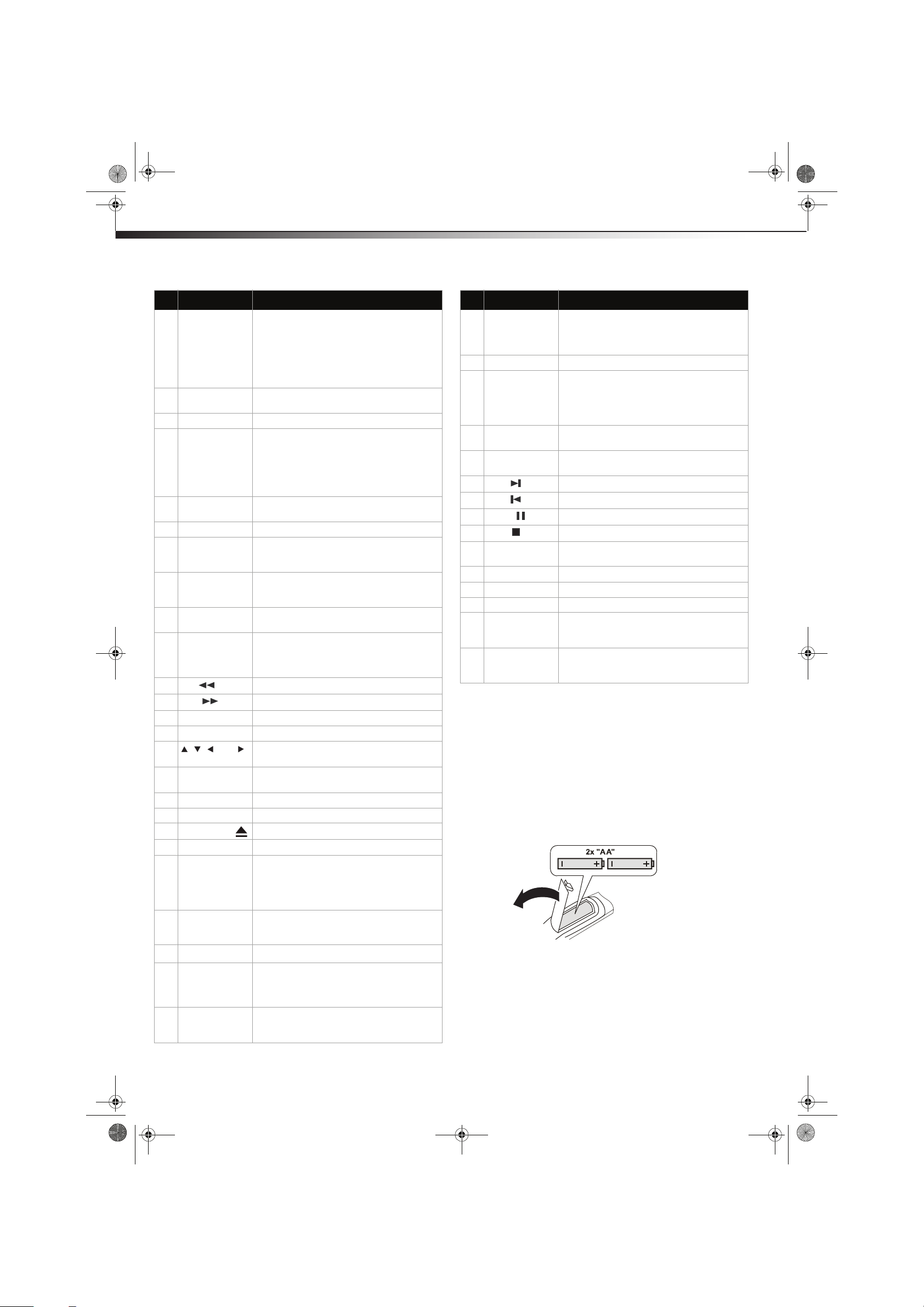
DX-LDVD19-10A_09-0340.book Page 6 Tuesday, April 28, 2009 4:43 PM
6
# Button Descriptio n
4 MTS/SAP Press to select the audio mode. For analog
5 Numbers Press to enter channel numbers or the
6 RECALL Press to go to the last viewed channel.
7 CH+/CH-
VOL+/VOL–
8 ENTER Press to confirm selections in an on-screen
9 MENU Press to open the on-screen menu.
10 CH.LIST Press to open the channel list. For more
11 FAVORITE Press to display the favorite channel list. For
12 TITLE Press to display the DVD title menu (when
13 DISPLAY Press to cycle through information about the
14
REV
15
FWD
16 MENU Press to go to the root menu on a DVD.
17 PLAY/ENTER Press to play a DVD.
18
19 ANGLE Press to change the viewing angle of a DVD
20 AUDIO Press to select the audio track of a DVD.
21 PROGRAM Press to program DVD playback.
22
23 DVD Press to go to DVD mode.
24 PICTURE Press to select the picture mode. You can
25 SLEEP Press to set the sleep timer. For more
26
27 GUIDE Press to display EPG OSD of the channel,
28 MUTE Press to turn off the sound. Press again to
, , , and
Arrow keys
OPEN/CLOSE
•(Dot)
channels, you can select STEREO, SAP
(secondary audio program), or MONO.
For digital channels, you can select the audio
track (if more than one track is available). For
more information, see “Adjusting the sound”
on page 14.
parental control password.
Press CH+ or CH- to go to the next or
previous channel in the channel list. For more
information, see “Selecting a channel” on
page 12.
Press VOL+ or VOL- to increase or decrease
the volume.
menu or to open a submenu.
information, see “Selecting a channel” on
page 12.
more information, see “Setting up a favorite
channel list” on page 15.
available).
DVD, including Time Elapsed, Time
Remaining, Chapter Elapsed, Chapter
Remaining, and Display off.
Press to fast reverse a DVD.
Press to fast forward a DVD.
Press to navigate in the on-screen DVD
menus.
(when available).
Press to eject the DVD.
select Vivid, Standard, Energy Savings,
Theater, Sports, or Custom. For more
information, see “Adjusting the picture” on
page 13.
information, see “Setting the sleep timer” on
page 21.
Press to enter a digital sub-channel.
including program name. channel number,
program description, channel label and
program show time.
turn on the sound. Does not affect
headphones.
Using the remote controlDX-LDVD19-10A
# Button Description
29 INFO Press to display information about the
30 EXIT Press to close the on-screen menu.
31 ZOOM Press to select the aspect ratio of the picture.
32 SUBTITLE Press to turn on DVD sub-titles and select the
33 SETUP Press to open the DVD General Setup Page.
34
NEXT
35
PREV
36
PAU S E
37
STOP
38 SLOW Press to play a DVD in slow motion. Each time
39 T.SEARCH Press to display the DVD search menu.
40 ZOOM Press to zoom in on the DVD picture.
41 A-B Press to replay a selected portion of the DVD.
42 REPEAT Press to repeat a DVD chapter. Press again to
43 DVD 10+ If a chapter or track number is over 10, press
current program. For more information, see
“Displaying additional information” on page
13.
You can select Normal, Zoom, Wide,
Cinema, or Auto Zoom. For more
information, see “Adjusting the TV picture”
on page 13.
subtitle language.
Press twice to open the DVD Preference Page.
Press to go to the next chapter on a DVD.
Press to go to the previous chapter on a DVD.
Press to pause DVD playback.
Press to stop DVD playback.
this button is pressed, the setting changes.
repeat a DVD title. Press again to repeat the
entire DVD. Press again to cancel.
this button, then press the number for last
digit in the chapter or track number.
Using the remote control
Installing remote control batteries
To install remote control batteries:
1 Open the battery compartment cover by pressing the release
button.
2 Insert two AA batteries into the battery compartment. Make sure
that the + and – symbols on the batteries match the + and –
symbols in the battery compartment.
3 Replace the cover.
Notes:
Do not mix different types of batteries.
Do not mix old and new batteries.
Remove batteries when they no longer have a charge. Chemicals may leak
into the battery compartment. Battery chemicals can cause a rash. If
chemicals leak, clean the battery compartment with a cloth.
Page 11
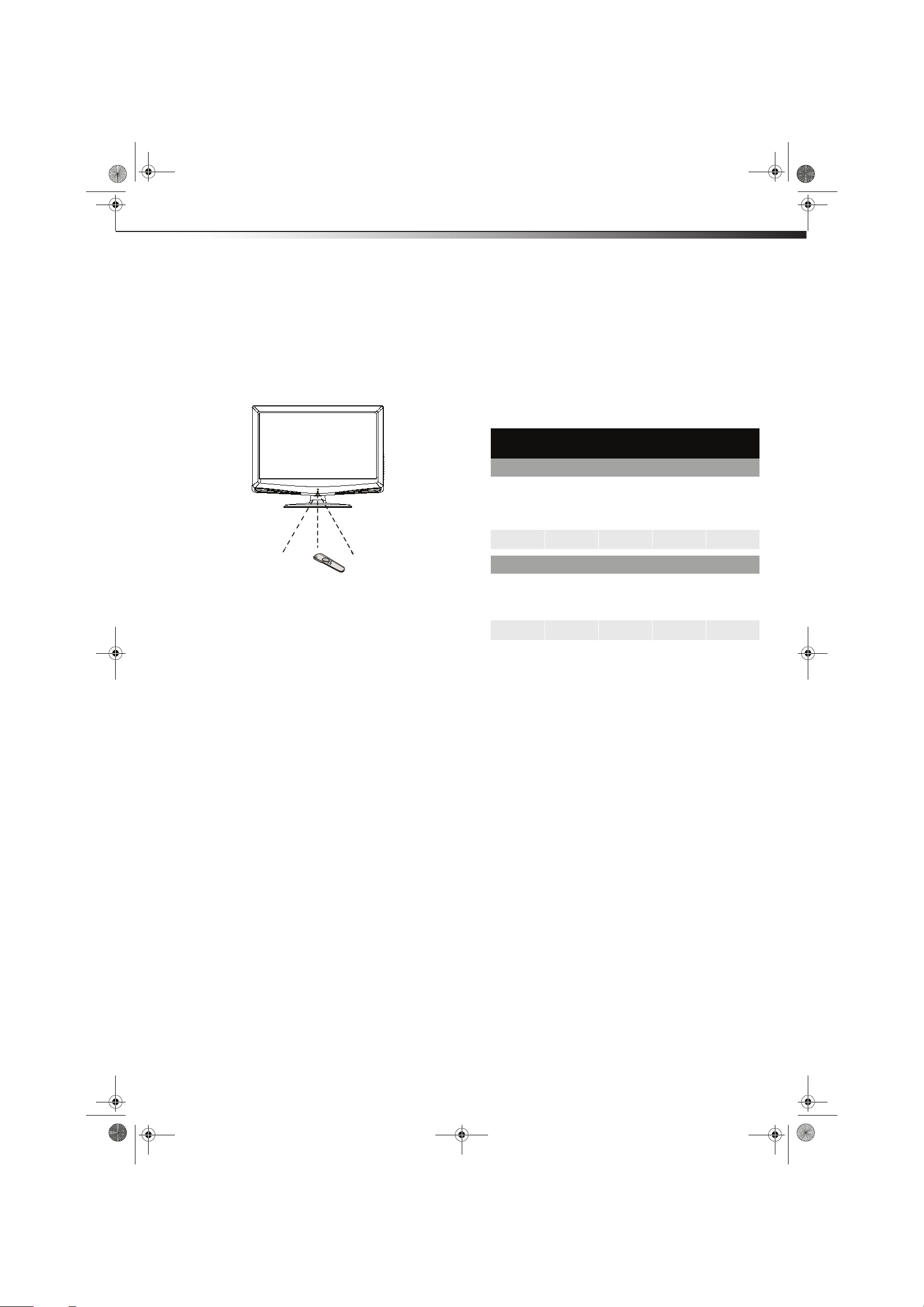
DX-LDVD19-10A_09-0340.book Page 7 Tuesday, April 28, 2009 4:43 PM
Using the remote control
Remove the batteries if you do not intend to use the remote control for an
extended amount of time.
Do not dispose of batteries in a fire. Dispose of them as hazardous waste.
Aiming the remote control
To use the remote control:
• Point the remote control towards the remote sensor on the front
of your TV. The remote control’s range is about 26 ft. (8 m).
DX-LDVD19-10A
7
Programming a universal remote control
to work with your TV
You can operate your TV with a new or existing universal remote
control.
To program a universal remote control:
1 Find the code for your universal remote control by identifying its
model (or your set-top box’s remote control manufacturer and
model) on the charts below, then make note of the numbered
code below it. You will use the numbered code to program your
remote control to work with your TV.
Dynex TV codes for universal remote controls
(for all Dynex TVs manufactured after Jan. 1, 2007)
Universal remote control manufacturer and model
Philips
PHDVD5,
PH5DSS,
PMDVR8,
PDVR8
115 135 0464 8043
RCA
RCU807
One for All
URC-6690
Sony
RM-VL600
Notes:
Do not expose the remote control to shock or liquids.
Do not use the remote control in an area with high humidity.
Do not place the remote control in direct sunlight.
Do not place objects, such as furniture, between the remote control and
the remote sensor.
The remote control may not work if direct sunlight or bright light shines on
the remote sensor. Either move your TV or change the angle at which
you use the remote control.
Set-top box manufacturer and model
Comcast
M1057
0463 720 0463 0091 10463
Dish
Network
VIP508,
VIP622
Motorola
DRC800
TIVO
Series 3, HD
DirectTV
RC23
Codes for other remote controls are available online at:
www.dynexproducts/universalcontrolcodes.aspx
Tips:
• The brand name is often visible on the front of the universal remote
control, and the model number is often visible on the back.
• If your universal remote control isn’t listed on the chart, refer to your
universal remote control’s instructions and try codes for the brands
Orion, Emerson, Memorex, Sansui, Sylvania, or Zenith. You may need
to try several codes before finding a match.
2 Follow your universal remote control’s instructions to enter the
code you found in Step 1.
Tips:
• If your universal remote control has a code search feature, run a code
search to id entify a code that matches your TV. See your universal
remote control’s instructions for details.
• If your universal remote control has a “Learn” feature, you can
manually program it using your TV remote to “teach” the commands
one at a time. See your universal remote control’s instructions for
details.
3 If all else fails, you must use a different universal remote control
that can operate both your set-top box and your TV. Five such
remotes are listed on the chart, but many other compatible
models are available in the market.
For more help, call technical support for your universal remote
control or set-top box manufacturer, or call the Dynex Customer
Care Center at 1-800-305-2204.
Page 12

DX-LDVD19-10A_09-0340.book Page 8 Tuesday, April 28, 2009 4:43 PM
8
Making connections
Caution s:
Check the terminals for position and type before making any connections.
Loose connections can result in image or color problems. Make sure that
all connections are tight and secure.
The external audio/video equipment shown in these illustrations may be
different from your equipment. If you have questions, refer to the user
manual that came with your equipment.
Always turn the power off when connecting external equipment.
Connecting the power
To connect the power:
• Plug the AC cord into an AC power outlet.
Notes:
Your TV should only be operated from the power source indicated on the
label.
Always unplug the AC power cord from the AC power outlet when you will
not be using your TV for an extended period of time.
Making connectionsDX-LDVD19-10A
2 Depending on the jacks available on the satellite TV receiver (set
top box), connect a cable from the outgoing jacks on the satellite
box to the corresponding jacks on the back of your TV. The
connection can be to the HDMI, component video, S-Video, or AV
jack.
3 If you use a component video, S-Video, or AV cable, connect audio
cables to the corresponding jacks on the back of your TV and on
the staellite box.
4 Turn on your TV, then press INPUT to select VIDEO mode for the
type of connection you use.
5 Select the channel you want with the remote control for the
cable box.
+'0,
9,'(2 ,1
/
HDMI cable
$8',2 ,1
5
Back of TV
Connecting an antenna or cable TV
To connect an antenna, cable TV, or satellite TV box:
1 Connect one end of a 75 ohm cable (not included) to the RF OUT
jack on the antenna or on the cable or satellite TV box.
Multi-family dwellings or apartments
Connect to wall antenna outlet.
Wall antenna outlet
75 ohm RF coaxia l wire
VHF antenna
UHF antenna
Single-family dwelli ngs or houses
Connect to wall antenna jack for
outdoor anten na.
Turn clockwise to tigh ten
2 Connect the other end of the cable to the ANT/CABLE IN jack on
the back of your TV.
Notes:
Use a 75 ohm cable to eliminate interference and noise from radio waves.
Do not bundle the 75 ohm cable with the power cord or other cables.
Bronze wire - do not bend
Bronze wire - do not bend
ANT/CABLE I N
S-Video cable
Cable b ox
69,' (2,1
/5
$8',2,1
<
3E
&20 321(17,1
3U
Component video cables
If the antenna is not installed correctly, contact qualified service personnel
to correct the problem.
To improve picture quality in a poor signal area, purchase and install a
signal amplifier.
Connecting a cable TV or satellite box
If you subscribe to a cable TV service from a local provider you can watch
cable TV programming. The TV cannot display TV programming unless a
TV tuner device or cable TV converter box is connected to the TV.
For further information regarding cable TV service, contact your local
cable TV service provider(s).
To connect to a cable TV or satellite TV box:
1 Connect the incoming cable from the satellite wall jack to the
SATELLITE IN jack on the satellite box.
Page 13

DX-LDVD19-10A_09-0340.book Page 9 Tuesday, April 28, 2009 4:43 PM
Making connections
Connecting a VCR
To connect a VCR (option 1):
1 Make sure that your TV’s power cord is unplugged and the VCR is
turned off.
2 Connect a 75 ohm RF wire to the ANT OUT jack on your VCR and
to the ANT/CABLE IN jack on your TV (1), then switch the output
of the VCR to 3 or 4 and tune your TV to the same channel.
To connect a VCR (option 2):
1 Make sure that your TV’s power cord is unplugged and the VCR is
turned off.
2 Connect an AV cable to the AV VIDEO OUT jack on the VCR.
To S -VI DEO IN j ack
Note: Cables are often
color-coded to connec tors.
Connect yellow to yellow,
red to red, and whi te to
white.
Back of TV
To VI DEO I N and
AUDIO-L and R jack s
2
S-Video cable
DX-LDVD19-10A
9
Connecting a camcorder or game
Tip: Some game consoles have an HDMI connector, which can be used for
a better picture.
To connect a camcorder or game:
1 Make sure that your TV’s power cord is unplugged and the
camcorder or game is turned off.
2 Connect an AV cable to the AV OUT VIDEO, AUDI O-L, and
AUDIO-R jacks on the camcorder or game.
N
DEO I
I
V
AV ca ble
OIN
E
D
I
V
L
UDIO IN
A
R
N
I
IDEO
V
S-
L
N
I
IO
UD
A
R
Video c able
AUDIO -L and R cable s
/CABLE IN
T
AN
Y
PONENT IN
Pb
M
CO
r
P
3 Connect the other end of the cable to the VIDEO IN, AUDIO-L,
and AUDIO-R jacks on the back of your TV.
To play from a camcorder or game:
1 Turn on your TV, then press INPUT to select Composite mode.
L
IO IN
D
U
A
R
N
I
EO
VID
S-
Camcorder or game
2 Turn on the camcorder or game, and set it to the correct output
mode. See the camcorder’s or game’s user guides for more
1
information.
Back of TV
Note: Cables are often
color-coded to connectors
Connect yellow to yellow,
red to red, and white to
white.
VCR
75 ohm RF wire
3 Connect the other end of the cable to the VIDEO IN jack on the
back of your TV.
For a better picture, you can connect an S-Video cable to the
S-VIDEO Out jack on the VCR and to the S-VIDEO IN jack on your
TV.
4 Connect an audio cable to the AV AUDIO OUT jacks on the VCR.
5 Connect the other end of the cable to the AUDIO IN L and R jacks
on the back of your TV.
To play from the VCR (option 2):
1 Turn on your TV, then press INPUT to select Composite or
S-Video input mode.
2 Turn on the VCR, insert a videotape, then press PLAY on the VCR.
Connecting an HDMI device
To connect an HDMI device:
1 Make sure that your TV’s power cord is unplugged and the HDMI
device is turned off.
2 Connect an HDMI cable to the HDMI OUT jack on the HDMI
device.
Back of TV
HDMI
HDMI cable
Device with HDMI output
HDMI
3 Connect the other end of the cable to the HDMI jack on the back
of your TV.
To play from the HDMI device:
1 Turn on your TV, then press INPUT select HDMI.
2 Turn on the HDMI device, and set it to the correct output mode.
See the HDMI device’s user guide for more information.
Note: If the ex ternal device has DVI output only, use a DVI-to-HDMI
adapter to connect to the HDMI jack, then connect an audio cable to
the PC AUDIO IN jack.
Page 14

DX-LDVD19-10A_09-0340.book Page 10 Tuesday, April 28, 2009 4:43 PM
10
Connecting a component video device
To connect a component video device:
1 Make sure that your TV’s power cord is unplugged and the
component video device is turned off.
2 Connect a component video cable to the COMPONENT OUT jacks
on the component video device.
IN
IDEO
V
S-
L
N
OI
AUDI
R
Component video cables
Audio cables
Component video device
Back of TV
Y
Pb
COMPONENT IN
Pr
Note: Cables are
often color-co ded
to connectors.
Turning on your TV for the first timeDX-LDVD19-10A
To play video from a computer:
1 Turn on your TV, then press INPUT to select VGA.
2 Turn on the computer, then check the image on your TV. There
may be noise associated with the resolution, vertical pattern,
contrast, or brightness in VGA mode. If noise is present, change
the PC mode to another resolution, change the refresh rate to
another rate, or adjust the brightness and contrast on the menu
until the picture is clear. If the refresh rate of the PC graphic card
can not be changed, change the PC graphic card or consult the
manufacturer of the PC graphic card.
Mode Resolution
Line freq
(KHz)
VGA 640x480 31.5 60
SVGA 800x600 37.9 60
XGA 1024x768 48.4 60
1280x720 45 60
1280x768 47.45 60
1360x768 47.7 60
Frame freq
(Hz)
3 Connect the other end of the component video cable to the
COMPONENT IN jacks on the back of your TV.
4 Connect an audio cable to the AUDIO OUT jacks (L/R) on the
component device.
5 Connect the other end of the audio cable to the
COMPONENT AUDIO-R and AUD IO-L jacks on the back of
your T V.
To play from a component device:
1 Turn on your TV, then press INPUT to select Component.
2 Turn on the component video device and set it to the correct
output mode. See the component video device’s user guide for
more information.
Connecting a computer
Tip: Some computers have an HDMI connector, which can be used for a
better picture.
To connect a computer:
1 Make sure that your TV’s power cord is unplugged and the
computer is turned off.
2 Connect a VGA cable (not provided) to the VGA jack on the
computer, then connect the other end of the cable to the VGA IN
jack on the back of your TV.
Note: The VGA cable should be a 15-pin D-Sub (analog RGB) cable.
Computer
Back of TV
Note: All above listed are subject to VESA criteria.
Turning on your TV for the first
time
To turn on and configure your TV:
1 Make sure that you have inserted the batteries in the remote
control, connected the antenna to the TV, and connected the AC
power.
2 Press POWER , then wait several seconds. The power indicator
LED turns blue and the TV turns on.
3 Select the signal source for your TV.
• Press INPUT to open the signal source menu, then press
CH+ or CH- to select the source. Options include:
•TV
•Composite
•S-Video
• Component
•DVD
•VGA
•HDMI
• Press ENTER/VOL+ to confirm.
4 Select the TV signal source for your TV and auto scan for
IO IN
D
AU
C
P
channels.
• Press MENU, then press VOL+/VOL- to highlight
CHANNELS.
• Press ENTER/VOL+. The Channels menu opens.
D-Sub cable (analog RGB)
Audio cable (stereo mini plugs)
VGA IN
3 Connect an audio cable to the AUDIO OUT jack on the computer,
then connect the other end of the cable to the PC AUDIO IN jack
on the back of your TV.
Note: The audio cable should have a stereo mini plug.
Channels
Auto ChannelsSearch
Add/Skip Channels
Favorites
Channel Labels
Channel Strength
Audio Only
CH+
VOL
VOL
+
MOVE
CH-
AUDIO
PICTURE
ENTER
SELECT PREVIOUS EXIT
MENU
CHANNELS
SETTINGS
Off
EXIT
Page 15

DX-LDVD19-10A_09-0340.book Page 11 Tuesday, April 28, 2009 4:43 PM
Understanding the basics
•Press CH+/CH- to highlight Auto Channels Search, then
press ENTER/VOL+ The Auto Channels Search sub-menu
opens.
Channels Auto Channels Search
Choose yourTV source
Antenna
Cable
Start
CH+
VOL
VOL
+
CH-
•Press CH+/CH- to select Antenna or Cable, then press
ENTER. A checkmark appears in the circle next to your
choice.
•Press CH+/CH- to highlight START, then press
ENTER/VOL+. The TV automatically scans and memorizes
all the active, available channels in your area.
5 Set the volume of your TV by pressing VOL+ or VOL-.
6 Set the menu language of your TV.
•Press MENU, then press VOL+/VOL- to highlight SETTINGS.
•Press ENTER/CH-. The Settings menu opens.
Settings
Parental Controls
Closed Caption
Time
Menu Settings
Input Labels
Computer Settings
CH+
VOL
VOL
+
CH-
•Press CH+/CH- to highlight Menu Settings, then press
ENTER/VOL+. The Menu Settings menu opens.
Settings Menu Settings
Transparency 0 10
Language English
MOVE
MOVE
ENTER
ENTER
PICTURE
AUDIO
CHANNELS
0 Analog Channels
0 Digital Channels
PICTURE
PICTURE
MENU
AUDIO
CHANNELS
MENU
PREVIOUS EXIT
CHANNELS
AUDIO
EXIT
EXIT
SELECT PREVIOUS EXIT
SELECT
SETTINGS
SETTINGS
SETTINGS
DX-LDVD19-10A
Understanding the basics
Turning your TV on or off
To turn your TV on or off (standby mode):
1 Plug the power cord into an AC power outlet.
2 Press (power). Your TV turns on.
3 Press again to turn off your TV. When you turn off your TV, it
goes into standby mode.
War ning : When your TV is in standby mode, it is still receiving power. To
completely disconnec t power, unplu g the power cord.
Note: If your TV does not receive an input signal for several minutes, it
automatically goes into standby mode.
On-screen menu overview
Picture menu
CHANNELS
Custom
EXIT
CHANNELS
EXIT
40
60
45
R5
+5
Custom
Mono
English
SETTINGS
EXIT
SETTINGS
On
L5
Picture
Mode
Brightness
Contrast
Color
Tint
Sharpness
CH+
VOL
VOL
MOVE
+
CH-
Audio menu
Audio
Equalizer
Equalizer Mode
Equalizer Setting
Balance
MTS/SAP
Audio Language
CH+
VOL
VOL
MOVE
+
CH-
Channel menu
PICTURE
AUDIO
ENTER
SELECT PREVIOUS
ENTER
SELECT PREVIOUS EXIT
PICTURE
MENU
AUDIO
MENU
11
CH+
VOL
VOL
+
CH-
MOVE
ENTER
SELECT
MENU
PREVIOUS EXIT
EXIT
7 Press CH- to highlight Language, then press ENTER/VOL+ to
open the menu.
8 Press CH+/CH- to select the language you want. Options include:
•English
•French
•Spanish
9 Select the channel you want by pressing CH+/CH- to go to the
next or previous channel, or directly by pressing the number
buttons.
Channels
Auto ChannelsSearch
Add/Skip Channels
Favorites
Channel Labels
Channel Strength
Audio Only
CH+
VOL
VOL
+
MOVE
CH-
Settings menu
Settings
Parental Controls
Closed Caption
Time
Menu Settings
Input Labels
Computer Settings
CH+
VOL
VOL
MOVE
+
CH-
PICTURE
AUDIO
CHANNELS
ENTER
SELECT PREVIOUS EXIT
ENTER
SELECT PREVIOUS EXIT
PICTURE
MENU
MENU
AUDIO
CHANNELS
SETTINGS
Off
EXIT
SETTINGS
EXIT
Page 16

DX-LDVD19-10A_09-0340.book Page 12 Tuesday, April 28, 2009 4:43 PM
12
Notes:
Depending on the signal source selected, you may see different options on
your screen. The above menus are shown in TV mode.
Menu items that are not selectable are grayed out. Menus in this manual
are described in TV mode, unless otherwise indicated.
The illustrations and screens shown in the manual are for explanation
purposes and may vary from the actual screens on your TV.
Navigating the menus
Press to display th e main menu.
VOL
VOL
VOL
CH+
ENTER
CH-
CH+
ENTER
CH-
CH+
ENTER
CH-
VOL
VOL
VOL
+
+
+
-
-
-
Press to select menu items, to adjust selected
items, or move on-screen cursor left or right.
Press to select the menu items.
Press to confirm your selection or enter a
sub-men u.
Press to return to the previous screen.
Press to close the menu.
Understanding the basicsDX-LDVD19-10A
Digital sub-channels
A digital TV signal transmits more data than an analog signal. This
increase in data provides a better picture and sound with less static and
interference. The increased data capacity also lets broadcasters fit
several channels into the same bandwidth as an analog signal.
Broadcasters may use these sub-channels to transmit a variety of
information, such as weather forecasts, foreign languages, and
commercials. A digital sub-channel is indicated by the main channel
number, followed by a dot, then the sub-channel number. For example,
5.1 indicates sub-channel 1 of main channel 5.
Adjusting the volume
To adj ust the volume:
• Press VOL+ or VOL– to increase or decrease the volume.
• Press MUTE to temporarily turn off all sound (except the
headphones). Press MUTE again to restore the sound.
Adjusting basic settings
To adjust basic settings:
1 Press MENU. The on-screen menu opens with the Picture menu
displayed.
CHANNELS
Custom
EXIT
40
60
45
R5
+5
EXIT
SETTINGS
PICTURE
Picture
Mode
Brightness
Contrast
Color
Tint
Sharpness
CH+
VOL
VOL
MOVE
+
CH-
ENTER
SELECT PREVIOUS
AUDIO
MENU
2 Press VOL+ or VOL– to highlight Settings, then press
ENTER/CH–. The Settings menu opens.
Selecting a channel
To select a channel:
•Press CH+ or CH- to go to the next or previous channel on the
memorized channel list.
• Press the number buttons to enter the analog or digital (main)
channel number you want, then wait for the channel to change,
or press ENTER to change the channel immediately.
• To select a digital sub-channel, press the number buttons to
select the main digital channel, then press the dot (.) button
to select the sub-channel. Wait for the channel to change, or
press ENTER to change the channel immediately.
Note: Button presses must be within three seconds of each other.
•Press RECALL to go to the last channel viewed.
•Press CH.LIST to display a list of memorized channels,
press CH+ or CH- select the channel you want from the list, then
press ENTER/VOL+ to go to that channel.
•Press FAVORITE to display a list of your saved favorite channels,
press CH+ or CH- to select the channel you want from the list,
then press ENTER/VOL+ to go to that channel.
Note: If either list has more than one page, press CH+ or CH- to scroll
through the pages.
Settings
Parental Controls
Closed Caption
Time
Menu Settings
Input Labels
Computer Settings
CH+
VOL
VOL
MOVE
+
CH-
PICTURE
ENTER
SELECT PREVIOUS EXIT
MENU
AUDIO
CHANNELS
EXIT
SETTINGS
3 Press CH+ or CH– to highlight an option, then press
ENTER/VOL+ to enter the sub-menu. You can select:
• Parental Controls—Lets you control which
programs/movies your children can watch, based on industr y
ratings.
• Closed Caption—Lets you turn closed captioning on or off.
Also lets you set closed caption options.
• Time—Lets you set the clock and the sleep timer.
• Menu Settings—Lets you set menu language and menu
transparency.
• Input Label—Lets you label a device connected to your
TV’s input jacks.
• Computer Settings—Lets you adjust picture settings to
optimize a computer display.
4 Press MENU to return to the previous menu, or press EXIT to
close the menu.
Page 17

DX-LDVD19-10A_09-0340.book Page 13 Tuesday, April 28, 2009 4:43 PM
Adjusting the picture
Displaying additional information
To display additional information:
•Press INFO to show an information banner. The information
banner shows current program information such as channel
number, video input source, and resolution.
• Digital mode information—Displays channel number,
station name, channel label (if preset), broadcast program
name, TV rating, signal type, audio information, resolution,
current time, and current program start and end times.
• Analog mode information—Displays channel number,
channel label (if preset), signal type, and audio information.
•Press GUIDE to display EPG OSD of the channel, including
program name. channel number, program description, channel
label, TV rating, digital closed caption, and program show time.
Channel Number
TV rating
Channel label
2.1 WGBH- SD
TV-Rating TV-14 CS
No Program Info
Digital closed caption
Program descri ption
Progra m name
Program Name
Pre v. 3-9 20 10 11: 00AM -12:0 0PM N ext
Progra m
date
Program show time
Adjusting the picture
Adjusting the TV picture
To adjust the picture:
1 Press MENU. The on-screen menu opens with the Picture menu
displayed, then press ENTER/CH- . The Picture menu opens.
DX-LDVD19-10A
• Color Temperature–Select Warm (increased red),
Normal, or Cool (increased blue).
• Backlight–Adjusts the overall brilliance of the
screen.
• Noise Reduction–Selects the noise reduction mode to
reduce picture noise (snow). Choose High, Middle,
Low, or Off.
• Advanced Contrast–Turn th is On to optimize the
picture display for a more vivid image.
• Reset Picture Settings
—Resets all picture settings to
factory default.
Note: You can only adjust Brightness, Contrast, Color Temperature, Tint,
and Sharpness if you set the Mode to Custom.
3 Press MENU to return to the previous menu, or press EXIT to
close the menu.
Adjusting the computer image
To adjust the computer image:
1 Make sure that your TV is in VGA mode. For more information, see
“On-screen menu overview” on page 11.
2 Press MENU. The on-screen menu opens.
AUDIO
CHANNELS
Custom
EXIT
Picture
Mode
Brightness
Contrast
Color
Tint
Sharpness
CH+
VOL
VOL
MOVE
+
CH-
PICTURE
ENTER
SELECT PREVIOUS
MENU
3 Press VOL+ or VOL– to highlight Settings, then press
ENTER/CH–. The Settings menu opens.
40
60
45
R5
+5
EXIT
13
SETTINGS
CHANNELS
Custom
EXIT
40
60
45
R5
+5
EXIT
SETTINGS
Picture
Mode
Brightness
Contrast
Color
Tint
Sharpness
CH+
VOL
VOL
MOVE
+
CH-
PICTURE
ENTER
SELECT PREVIOUS
MENU
AUDIO
2 Press CH+ or CH– to highlight an option, then press
ENTER/VOL+ to enter the sub-menu. You c an se lec t:
• Mode—Selects the picture mode - Vivid, Standard,
Energy Savings, Theater, Sports, or Custom. You can
also press PICTURE on the remote control to select the
picture mode.
• Brightness—Adjusts the brightness.
• Contrast—Adjusts the contrast.
• Color—Adjusts the color saturation.
• Tint—Adjusts the image tint.
• Sharpness—Adjusts the sharpness.
• Advanced Video—Lets you set the following:
• Aspect Ratio–Select Normal, Zoom, Wide, Cinema,
or Auto Zoom.
• Overscan–Turn this On to adjust the picture’s
reproduction rate when receiving DVI signals in VIDEO
format. Available when the signal uses EIA timing
(480i/480p/720p/1080i/1080p).
PICTURE
AUDIO
CHANNELS
Settings Computer Settings
Parental Controls
Closed Caption
Time
Menu Settings
Input Labels
Computer Settings
CH+
VOL
VOL
+
CH-
MOVE
ENTER
SELECT PREVIOUS EXIT
MENU
SETTINGS
EXIT
4 Press CH+ or CH– to highlight Computer Settings, then press
ENTER/VOL+. The Computer Settings menu opens.
Settings Computer Settings
Auto Adjust
H. Position
V. Position
Clock
Phase
Reset Computer settings
CH+
VOL
VOL
+
CH-
MOVE
ENTER
SELECT PREVIOUS EXIT
PICTURE
AUDIO
MENU
CHANNELS
EXIT
SETTINGS
50
50
50
29
5 Press CH+ or CH– to highlight an option, press ENTER/VOL+ to
open the sub-menu, then press V0L+/- to adjust. You can select:
• Auto Adjust—Automatically adjusts the image settings,
such as position and phase
• H-Position—Moves the image right or left
Page 18

DX-LDVD19-10A_09-0340.book Page 14 Tuesday, April 28, 2009 4:43 PM
14
• V-Position—Moves the image up or down
• Clock—Adjust the clock setting of the picture
• Phase—Adjusts the focus of stable images
• Reset Computer Settings—Resets computer settings to
factory default
6 Press MENU to return to the previous menu, or press EXIT to
close the menu.
Adjusting the sound
Adjusting the sound
To adjust the sound:
1 Press MENU. The on-screen menu opens.
PICTURE
PICTURE
AUDIO
MENU
AUDIO
MENU
Picture
Mode
Brightness
Contrast
Color
Tint
Sharpness
CH+
VOL
VOL
+
CH-
MOVE
ENTER
SELECT PREVIOUS
2 Press VOL+ or VOL– to highlight AUDIO, then press
ENTER/CH–. The Audio menu opens.
Audio
Equalizer
Equalizer Mode
Equalizer Setting
Balance
MTS/SAP
Audio Language
CH+
VOL
VOL
+
CH-
MOVE
ENTER
SELECT PREVIOUS EXIT
3 Press CH+ or CH– to highlight an option, press ENTER/VOL+ to
open the sub-menu, then press CH+/- to adjust. You can select:
• Equalizer—Select OFF for normal frequency response or
ON for optimized frequency response.
• Equalizer Mode—Selects the sound mode. You can select
Custom (for a customized sound mode), Standard,
Theater (for movies), Music (for musical programs), or
News (for news programs). You can also press AUDIO one or
more times to cycle through the available sound modes.
• Equalizer Setting—Lets you set custom audio settings
when you select Custom.
• Treble —Press ENTER/VOL+ to open the sub-menu,
then press V0L+/- to adjust the high sounds. (available
when the equalizer is turned off).
• Bass—Press ENTER/VOL+ to open the sub-menu,
then press V0L+/- to adjust the low sounds. (available
when the equalizer is turned off).
• Balance—Press ENTER/VOL+ to open the sub-menu,
then press V0L+/- to adjust the balance between the left
and right audio channels.
• MTS/SAP—Only available for analog channels. Also
available by pressing MTS/SAP on the remote control.
Options include:
• MONO—Select this option if there is noise or static on
weak stereo broadcasts.
CHANNELS
Custom
EXIT
CHANNELS
EXIT
40
60
45
R5
+5
EXIT
Custom
Mono
English
SETTINGS
SETTINGS
On
L5
Adjusting the soundDX-LDVD19-10A
• STEREO—Select this option for programs broadcast in
stereo.
SAP—Select this option to listen to a secondary audio
•
program, if available.
• Audio Language—(DTV channels only) Selects an
alternate audio language, if available. May include English,
French, or Spanish.
• Auto Volume— Equalizes the overall volume levels for all
channels.
• Reset Audio Settings—Resets all audio settings to factory
default.
4 Press MENU to return to the previous menu, or press EXIT to
close the menu.
Changing channel settings
Automatically scanning for channels
To auto scan for channels:
1 Press MENU. The on-screen menu opens.
CHANNELS
Custom
EXIT
CHANNELS
EXIT
CHANNELS
EXIT
40
60
45
R5
+5
EXIT
SETTINGS
SETTINGS
Off
SETTINGS
PICTURE
Picture
Mode
Brightness
Contrast
Color
Tint
Sharpness
CH+
VOL
VOL
MOVE
+
CH-
ENTER
SELECT PREVIOUS
AUDIO
MENU
2 Press VOL+ or VOL– to highlight CHANNELS, then press
ENTER/CH-. The CHANNELS menu opens.
PICTURE
Channels
Auto ChannelsSearch
Add/Skip Channels
Favorites
Channel Labels
Channel Strength
Audio Only
CH+
VOL
VOL
+
MOVE
CH-
ENTER
SELECT PREVIOUS EXIT
AUDIO
MENU
3 Press CH+ or CH– to highlight Auto Channels Search, then
press ENTER/VOL+. The Auto Channels Search sub-menu opens.
PICTURE
Channels Auto Channels Search
Choose yourTV source
Antenna
Cable
Start
CH+
VOL
VOL
+
CH-
MOVE
ENTER
SELECT PREVIOUS EXIT
AUDIO
0 Analog Channels
0 Digital Channels
MENU
4 Press CH+/CH- to select Antenna or Cable, then press ENTER.
A checkmark appears in the circle next to your choice.
5 Press CH+/CH- to highlight START, then press ENTER/VOL+.
The TV automatically scans and memorizes all the active,
available channels in your area.
Page 19

DX-LDVD19-10A_09-0340.book Page 15 Tuesday, April 28, 2009 4:43 PM
Changing channel settings
All available channels are automatically preset in order. After the
search is completed, the first channel number displays on the
screen. This search automatically adds only the active channels in
your area to the TV's memory. It deletes any channels on which
there is no broadcast or a poor signal. The channels found are
automatically saved.
Adding or skipping channels
You can delete channels from the channel list so that your TV skips the
channels when you press CH+/CH-. You can still tune to the hidden
channel by using the number buttons.
To hide a channel:
1 Press MENU. The on-screen menu opens.
CHANNELS
Custom
EXIT
CHANNELS
EXIT
CHANNELS
EXIT
SETTINGS
40
60
45
R5
+5
EXIT
SETTINGS
SETTINGS
Off
PICTURE
Picture
Mode
Brightness
Contrast
Color
Tint
Sharpness
CH+
VOL
VOL
MOVE
+
CH-
ENTER
SELECT PREVIOUS
AUDIO
MENU
2 Press VOL+ or VOL– to highlight CHANNELS, then press
ENTER/CH–. The CHANNELS menu opens.
PICTURE
Channels
Auto ChannelsSearch
Add/Skip Channels
Favorites
Channel Labels
Channel Strength
Audio Only
CH+
VOL
VOL
-
+
MOVE
CH-
ENTER
SELECT PREVIOUS EXIT
AUDIO
MENU
3 Press CH+ or CH– to highlight Add/Skip Channels, then press
ENTER/VOL+. The Add/Skip Channels sub-menu opens.
PICTURE
Channels Add/Skip Channels
Ch 3.0
Ch 10.1 WCAU-DT
Ch 13.0
Ch 14.2 ATSC-2
Ch 19.0
CH+
VOL
VOL
+
CH-
MOVE
ENTER
SELECT PREVIOUS EXIT
AUDIO
Ch 5.1 KPI-DT
Ch 11.1 MBC DTV
Ch 14.1 ATSC-3
Ch 14.3 ATSC-3
Ch 23.0
MENU
4 Press CH+/CH– or VOL+/VOL- to highlight the channel you
want to skip (the default is to show the channel), then press
ENTER to remove the check mark from the channel.
Notes:
If the list has more than one page, press CH+ or CH– to scroll through the
pages.
DX-LDVD19-10A
Setting up a favorite channel list
You can create a favorite channel list so you can quickly browse through
your favorite channels by pressing FAVORITE, then selecting a channel
from the favorite channel list.
To set up the favorite channel list:
1 Press MENU. The on-screen menu opens.
CHANNELS
Custom
EXIT
CHANNELS
EXIT
CHANNELS
EXIT
40
60
45
R5
+5
EXIT
SETTINGS
SETTINGS
Off
SETTINGS
PICTURE
Picture
Mode
Brightness
Contrast
Color
Tint
Sharpness
CH+
VOL
VOL
MOVE
+
CH-
ENTER
SELECT PREVIOUS
AUDIO
MENU
2 Press VOL+ or VOL– to highlight CHANNELS, then press
ENTER/CH–. The CHANNELS menu opens.
PICTURE
Channels
Auto ChannelsSearch
Add/Skip Channels
Favorites
Channel Labels
Channel Strength
Audio Only
CH+
VOL
VOL
+
MOVE
CH-
ENTER
SELECT PREVIOUS EXIT
AUDIO
MENU
3 Press CH+ or CH– to highlight Favorites, then press
ENTER/VOL+. The Favo rite s sub-menu opens.
AUDIO
Channels Favorites
Ch 3.0
Ch 10.1 WCAU-DT
Ch 13.0
Ch 14.2 ATSC-2
Ch 19.0
CH+
VOL
VOL
MOVE
+
CH-
PICTURE
Ch 5.1 KPI-DT
Ch 11.1 MBC DTV
Ch 14.1 ATSC-3
Ch 14.3 ATSC-3
Ch 23.0
ENTER
SELECT PREVIOUS EXIT
MENU
4 Press CH+ or CH– to highlight the channel you want to add to
your favorites list, then press ENTER. The channel is added to the
list.
Notes:
If the list has more than one page, press CH+ or CH– to scroll through the
pages.
To remove a channel from you r favorites list, repeat Steps 1 to 4 and press
ENTER to remove the checkmark from the channel.
5 Press EXIT to close the menu.
6 To select a channel in your favorites list, press FAVORITE, press
CH+/CH- to highlight the channel, then press ENTER/VOL+.
15
To add a channel that is being skipped, repeat Steps 1 to 4 and press
ENTER to return the checkmark to the channel.
5 Press EXIT to close the menu.
Page 20

DX-LDVD19-10A_09-0340.book Page 16 Tuesday, April 28, 2009 4:43 PM
16
Adding or changing a channel label
If a channel is not already labeled, you can label the channel to make it
easier to identify. You can also relabel a channel that is already labeled.
To label a channel:
1 Press MENU. The on-screen menu opens.
CHANNELS
Custom
EXIT
40
60
45
R5
+5
EXIT
SETTINGS
PICTURE
Picture
Mode
Brightness
Contrast
Color
Tint
Sharpness
CH+
VOL
VOL
MOVE
+
CH-
ENTER
SELECT PREVIOUS
AUDIO
MENU
2 Press VOL+ or VOL– to highlight CHANNELS, then press
ENTER/CH–. The CHANNELS menu opens.
Changing channel settingsDX-LDVD19-10A
Checking the DTV signal strength
You can check the DTV signal strength to determine if you need to
adjust your antenna or digital cable input. The higher the signal
strength, the less likely you are to experience picture degradation.
To check the DTV signal strength:
1 Press MENU. The on-screen menu opens.
CHANNELS
Custom
EXIT
40
60
45
R5
+5
EXIT
SETTINGS
PICTURE
Picture
Mode
Brightness
Contrast
Color
Tint
Sharpness
CH+
VOL
VOL
MOVE
+
CH-
ENTER
SELECT PREVIOUS
AUDIO
MENU
2 Press VOL+ or VOL– to highlight CHANNELS, then press
ENTER/CH–. The CHANNELS menu opens.
PICTURE
AUDIO
CHANNELS
Channels
Auto ChannelsSearch
Add/Skip Channels
Favorites
Channel Labels
Channel Strength
Audio Only
CH+
VOL
VOL
+
CH-
MOVE
ENTER
SELECT PREVIOUS EXIT
MENU
SETTINGS
Off
EXIT
3 Press CH+ or CH– to highlight Channel Labels, then press
ENTER/VOL+. The Channel Labels sub-menu opens.
Channels Channel Labels
2.1
CH+
VOL
VOL
+
CH-
MOVE
ENTER
SELECT PREVIOUS EXIT
PICTURE
MENU
AUDIO
CHANNELS
EXIT
SETTINGS
4 Press CH+ or CH– to select the channel you want to label, then
press VOL+ or VOL– to go to the channel label field.
5 Press CH+ or CH– to select the number or symbol you want,
then press VOL+ to go to the next character. You can use as many
as ten characters to label a channel.
6 When you have finished entering a label, press ENTER to
confirm.
Notes:
To change a character, press VOL+ or VOL– to go to the character you
want to change, then press CH+ or CH– to select a new character.
Repeat Steps 4 to 6 to label additional channels.
7 Press MENU to exit to the previous menu or EXIT to close the
menu.
Channels
Auto ChannelsSearch
Add/Skip Channels
Favorites
Channel Labels
Channel Strength
Audio Only
CH+
VOL
VOL
+
MOVE
CH-
PICTURE
ENTER
SELECT PREVIOUS EXIT
3 Press CH+ or CH– to highlight Channel Strength, then press
ENTER/VOL+. The Channel Strength screen opens displaying the
signal strength of the channel.
4 Press EXIT to close the menu.
Listening to audio only
To listen to audio only:
1 Press MENU. The on-screen menu opens.
Picture
Mode
Brightness
Contrast
Color
Tint
Sharpness
CH+
VOL
VOL
MOVE
+
CH-
2 Press VOL+ or VOL– to highlight CHANNELS, then press
ENTER/CH–. The CHANNELS menu opens.
Channels
Auto ChannelsSearch
Add/Skip Channels
Favorites
Channel Labels
Channel Strength
Audio Only
CH+
VOL
VOL
+
MOVE
CH-
PICTURE
ENTER
SELECT PREVIOUS
PICTURE
ENTER
SELECT PREVIOUS EXIT
MENU
MENU
MENU
AUDIO
AUDIO
AUDIO
CHANNELS
EXIT
CHANNELS
Custom
EXIT
CHANNELS
EXIT
40
60
45
R5
+5
EXIT
SETTINGS
Off
SETTINGS
SETTINGS
Off
Page 21

DX-LDVD19-10A_09-0340.book Page 17 Tuesday, April 28, 2009 4:43 PM
Setting parental controls
3 Press CH+ or CH– to highlight Audio Only, press ENTER/VOL+
to open sub-menu, then press CH+/- to select On.
4 Press EXIT to close the menu.
Notes:
If Audio Only is set to On, the backlight should automatically turn off 5
seconds after last remote command. If the backlight is off, pressing
POWER on the remote control will turn off the TV. Pushing any other
button turns on the backlight and the button’s function is ignored.
audio only is still set to on, the backlight will automatically turn off 5s
after last remote command. When a channel is not Audio Only and the
backlight is turned off, pressing any button other than Power on the
remote control turns on the backlight and Audio Only is automatically
set to Off.
The Audio Only setting of a channel is not remembered. When you change
to another channel, change input, or if you cycle the power, it will be
set to Off.
Turning on Auto Zoom
Auto Zoom automatically adjusts the aspect ratio of the picture, based
on TV size and TV program.
To turn on Auto Zoom:
1 Press MENU. The on-screen menu opens.
CHANNELS
Custom
EXIT
CHANNELS
EXIT
SETTINGS
40
60
45
R5
+5
EXIT
SETTINGS
Off
PICTURE
Picture
Mode
Brightness
Contrast
Color
Tint
Sharpness
CH+
VOL
VOL
MOVE
+
CH-
ENTER
SELECT PREVIOUS
AUDIO
MENU
2 Press VOL+ or VOL– to highlight CHANNELS, then press
ENTER/CH–. The CHANNELS menu opens.
PICTURE
Channels
Auto ChannelsSearch
Add/Skip Channels
Favorites
Channel Labels
Channel Strength
Audio Only
CH+
VOL
VOL
-
+
MOVE
CH-
ENTER
SELECT PREVIOUS EXIT
AUDIO
MENU
3 Press CH+ or CH– to highlight Auto Zoom, press ENTER/VOL+
to open sub-menu, then press CH+/- to select On.
4 Press EXIT to close the menu.
DX-LDVD19-10A
Setting parental controls
Parental controls let you prevent your children from watching
inappropriate material on TV. When set, parental controls read the
rating of the program (with some exceptions, such as news and sports)
and deny access to programs that exceed the ratings level you select. To
watch programs that exceed the selected rating, you must enter a
password.
Changing parental control settings
To change parental control settings:
1 Press MENU. The on-screen menu opens.
CHANNELS
Custom
EXIT
CHANNELS
EXIT
CHANNELS
EXIT
40
60
45
R5
+5
EXIT
SETTINGS
SETTINGS
SETTINGS
PICTURE
Picture
Mode
Brightness
Contrast
Color
Tint
Sharpness
CH+
VOL
VOL
MOVE
+
CH-
ENTER
SELECT PREVIOUS
AUDIO
MENU
2 Press VOL+ or VOL– to highlight SETTINGS, then press
ENTER/CH– The Settings menu opens.
PICTURE
Settings
Parental Controls
Closed Caption
Time
Menu Settings
Input Labels
Computer Settings
CH+
VOL
VOL
MOVE
+
CH-
ENTER
SELECT PREVIOUS EXIT
AUDIO
MENU
3 Press CH+ or CH– to highlight Parental Controls, then press
ENTER/VOL+. The Enter Password screen opens.
AUDIO
Settings
Parental Controls
Closed Caption
Time
Menu Settings
Input Labels
Computer Settings
CH+
VOL
VOL
+
MOVE
CH-
PICTURE
Enter Password
ENTER
SELECT PREVIOUS EXIT
MENU
4 Press the number buttons to enter the four-digit password. The
default password is 0000. The Parental Controls sub-menu opens.
17
PICTURE
AUDIO
CHANNELS
Settings Parental Controls
Button Lock Off
Block UnratedTV Off
USA ParentalLocks
Canadian ParentalLocks
Change Password
CH+
VOL
VOL
+
CH-
MOVE
ENTER
SELECT PREVIOUS EXIT
MENU
SETTINGS
EXIT
5 Press CH+ or CH– to highlight an option, then press
ENTER/VOL+ to enter the sub-menu. Options include:
Page 22

DX-LDVD19-10A_09-0340.book Page 18 Tuesday, April 28, 2009 4:43 PM
18
• Button Lock—Set to On to lock the buttons on the front of
the TV.
• Block Unrated TV—Set to On to block TV programs that
are not rated.
• USA Parental Locks—Select this sub-menu to change US
parent lock settings. See “Setting parental control levels” on
page 18.
• Canadian Parental Locks—Select this sub-menu to
change Canadian parent lock settings. See “Setting parental
control levels” on page 18.
• Change Password—Select this option to change the
password. See “Setting or changing the password” on
page 18.
• RRT5—Select this option to download ratings. See
“Downloading rating information” on page 19.
6 Press EXIT to close the menu.
Setting or changing the password
To set the parental control password:
1 Press MENU. The on-screen menu opens.
CHANNELS
Custom
EXIT
CHANNELS
EXIT
40
60
45
R5
+5
EXIT
SETTINGS
SETTINGS
PICTURE
Picture
Mode
Brightness
Contrast
Color
Tint
Sharpness
CH+
VOL
VOL
MOVE
+
CH-
ENTER
SELECT PREVIOUS
AUDIO
MENU
2 Press VOL+ or VOL– to highlight SETTINGS, then press
ENTER/CH–. The Settings menu opens.
PICTURE
Settings
Parental Controls
Closed Caption
Time
Menu Settings
Input Labels
Computer Settings
CH+
VOL
VOL
MOVE
+
CH-
ENTER
SELECT PREVIOUS EXIT
AUDIO
MENU
3 Press CH+ or CH– to highlight Parental Controls, then press
ENTER/VOL+. The Enter Password screen opens.
Setting parental controlsDX-LDVD19-10A
4 Press the number buttons to enter the four-digit password. The
default password is 0000. The Parental Controls sub-menu opens.
PICTURE
AUDIO
CHANNELS
Settings Parental Controls
Button Lock Off
Block UnratedTV Off
USA ParentalLocks
Canadian ParentalLocks
Change Password
CH+
VOL
VOL
+
CH-
MOVE
ENTER
SELECT PREVIOUS EXIT
MENU
SETTINGS
EXIT
5 Press CH+ or CH– to highlight Change Password, then press
ENTER/VOL+. The Change Password screen opens.
AUDIO
Settings Parental Controls
Button Lock Off
Block UnratedTV Off
USA ParentalLocks
Canadian ParentalLocks
Change Password
CH+
VOL
VOL
+
MOVE
CH-
PICTURE
Enter NewPassword
Confrim NewPassword
ENTER
SELECT PREVIOUS EXIT
MENU
CHANNELS
EXIT
SETTINGS
6 Enter the new password.
7 Enter the new password again, to confirm.
8 Press EXIT to close the menu.
Setting parental control levels
You can set parental controls for the U.S. and Canada. The following
procedure shows how to set controls for U.S. TV ratings. You use similar
steps for controlling U.S. movie and Canadian TV ratings.
To s et pare nta l controls:
1 Press MENU. The on-screen menu opens.
CHANNELS
Custom
EXIT
40
60
45
R5
+5
EXIT
SETTINGS
Picture
Mode
Brightness
Contrast
Color
Tint
Sharpness
CH+
VOL
VOL
MOVE
+
CH-
PICTURE
ENTER
SELECT PREVIOUS
MENU
AUDIO
Settings
Parental Controls
Closed Caption
Time
Menu Settings
Input Labels
Computer Settings
CH+
VOL
VOL
+
MOVE
CH-
AUDIO
PICTURE
Enter Password
ENTER
SELECT PREVIOUS EXIT
MENU
CHANNELS
EXIT
SETTINGS
2 Press VOL+ or VOL– to highlight SETTINGS, then press
ENTER/CH–. The Settings menu opens.
Settings
Parental Controls
Closed Caption
Time
Menu Settings
Input Labels
Computer Settings
CH+
VOL
VOL
MOVE
+
CH-
PICTURE
ENTER
SELECT PREVIOUS EXIT
MENU
AUDIO
CHANNELS
EXIT
SETTINGS
Page 23

DX-LDVD19-10A_09-0340.book Page 19 Tuesday, April 28, 2009 4:43 PM
Setting parental controls
3 Press CH+ or CH– to highlight Parental Controls, then press
ENTER/VOL+. The Enter Password screen opens.
Settings
Parental Controls
Closed Caption
Time
Menu Settings
Input Labels
Computer Settings
CH+
VOL
VOL
+
CH-
4 Press the number buttons to enter the four-digit password. The
default password is 0000. The Parental Controls sub-menu opens.
Settings Parental Controls
Button Lock Off
Block UnratedTV Off
Change Password
CH+
VOL
VOL
-
+
CH-
5 Press CH+ or CH– to highlight USA Parental Locks, then press
ENTER/VOL+. The Parental Controls - USA Parental Locks screen
opens.
Note: Select Canadian Parental Locks to set Canadian controls.
ENTER
MOVE
USA ParentalLocks
Canadian ParentalLocks
MOVE
SELECT PREVIOUS EXIT
ENTER
SELECT PREVIOUS EXIT
PICTURE
Enter Password
MENU
PICTURE
MENU
AUDIO
AUDIO
CHANNELS
EXIT
CHANNELS
EXIT
SETTINGS
SETTINGS
DX-LDVD19-10A
19
U. S. TV ratings (content-based)
FV Fantasy violence.
VViolence.
SSexual situations.
L Strong language.
D Suggestive dialog.
U.S. movie (MPAA) ratings
None Not rated.
G General audiences.
PG Parental guidance suggested.
PG-13 Suitable for children 13 and older.
R Parental guidance suggested for children
under 17.
NC-17 Not suitable for children under 17.
X Adults only.
Canadian English ratings
E Exempt programming.
CSuitable for all children.
C8+ Suitable for children 8 and older.
G General audiences.
PG Parental guidance suggested.
14+ Suitable for children 14 and older.
18+ Adults only.
PICTURE
AUDIO
CHANNELS
Settings Parental Controls USA Parental Locks
MPPARating TV Ratings
None
G
PG
PG-13
R
NC-17
X
CH+
VOL
VOL
+
CH-
MOVE
ENTER
ALLFVLSVD
None
TV-Y
TV-Y7
TV-G
TV-PG
TV-14
TV-MA
SELECT PREVIOUS EXIT
MENU
SETTINGS
EXIT
6 Press CH+ or CH– select the rating you want to block, then press
ENTER to block that rating. A checkmark appears when a rating
is blocked.
Note: When you block a rating, that rating and all other higher ratings
are blocked.
7 Press EXIT to close the menu.
U.S. TV ratings (age-based)
TV-Y All children.
TV-Y7 Suitable for children 7 and older.
TV-G General audiences.
TV-PG Parental guidance suggested.
TV-14 Parental guidance strongly suggested.
TV-MA Mature audiences only.
Canadian French ratings
E Exempt programming.
G General audiences.
8 ans+ Suitable for children 8 and older.
13 ans+ Suitable for children 13 and older.
16 ans+ Suitable for children 16 and older.
18 ans+ Adults only.
Downloading rating information
You can download rating information to use when setting parental
controls.
To download rating information:
1 Press MENU. The on-screen menu opens.
CHANNELS
Custom
EXIT
40
60
45
R5
+5
EXIT
SETTINGS
Picture
Mode
Brightness
Contrast
Color
Tint
Sharpness
CH+
VOL
VOL
MOVE
+
CH-
PICTURE
ENTER
SELECT PREVIOUS
MENU
AUDIO
Page 24

DX-LDVD19-10A_09-0340.book Page 20 Tuesday, April 28, 2009 4:43 PM
20
2 Press VOL+ or VOL– to highlight SETTINGS, then press
ENTER/CH–. The Settings menu opens.
Settings
Parental Controls
Closed Caption
Time
Menu Settings
Input Labels
Computer Settings
CH+
VOL
VOL
MOVE
+
CH-
PICTURE
ENTER
SELECT PREVIOUS EXIT
MENU
AUDIO
CHANNELS
EXIT
SETTINGS
3 Press CH+ or CH– to highlight Parental Controls, then press
ENTER/VOL+. The Enter Password screen opens.
AUDIO
Settings
Parental Controls
Closed Caption
Time
Menu Settings
Input Labels
Computer Settings
CH+
VOL
VOL
+
MOVE
CH-
PICTURE
Enter Password
ENTER
SELECT PREVIOUS EXIT
MENU
CHANNELS
EXIT
SETTINGS
Using closed captioningDX-LDVD19-10A
Using closed captioning
Closed captioning helps the hearing impaired with the broadcast
program, as well as helping children learn how to read. A built-in
decoder displays the audio portion of a program as text on the screen
when this option is selected.
Turning closed captioning on or off
To turn closed captioning on or off:
1 Press MENU. The on-screen menu opens.
CHANNELS
Custom
EXIT
40
60
45
R5
+5
EXIT
SETTINGS
PICTURE
Picture
Mode
Brightness
Contrast
Color
Tint
Sharpness
CH+
VOL
VOL
MOVE
+
CH-
ENTER
SELECT PREVIOUS
AUDIO
MENU
2 Press VOL+ or VOL– to highlight SETTINGS, then press
ENTER/CH–. The Settings menu opens.
4 Press the number buttons to enter the four-digit password. The
default password is 0000. The Parental Controls sub-menu opens.
PICTURE
AUDIO
CHANNELS
Settings Parental Controls
Button Lock Off
Block UnratedTV Off
USA ParentalLocks
Canadian ParentalLocks
Change Password
CH+
VOL
VOL
+
CH-
MOVE
ENTER
SELECT PREVIOUS EXIT
MENU
SETTINGS
EXIT
5 Press CH+ or CH– to highlight RRT5 Settings, then press
ENTER/VOL+.
If the program is broadcast with RRT5 rating information, the
information is downloaded automatically and can be used for
parental controls.
Note: If you forget your password or the wrong password is accidentally
set, enter 9443 as the password. This will enable you to regain control.
Settings
Parental Controls
Closed Caption
Time
Menu Settings
Input Labels
Computer Settings
CH+
VOL
VOL
MOVE
+
CH-
PICTURE
ENTER
SELECT PREVIOUS EXIT
MENU
AUDIO
CHANNELS
EXIT
SETTINGS
3 Press CH+ or CH– to highlight Closed Caption, then press
ENTER/VOL+. The Closed Caption menu opens.
Settings Closed Caption
Mode CC Off
Analog Caption Off
Digital Caption Off
Digital CCSettings
CH+
VOL
VOL
+
MOVE
CH-
PICTURE
ENTER
SELECT PREVIOUS EXIT
MENU
AUDIO
CHANNELS
EXIT
SETTINGS
4 Press CH+ or CH– to highlight an option, press ENTER/VOL+ to
open the sub-menu, then press CH+/- to set up. Options include:
• Mode—Select CC On,CC Off, or CC On Mute.
• Analog Caption—For analog programming. Options
include:
• CC1–Standard CC display.
• CC2 to CC4–For other modes of video related broadcast
information.
• Tex t1–For a program guide or other information
displayed by broadcasters.
• Tex t2 to Tex t4 –For additional modes of information
displayed by broadcasters.
• Off–Turns analog captions off.
• Digital Caption—For digital programming. Select CS1,
CS2, CS3, CS4, CS5, CS6, or Off.
Page 25

DX-LDVD19-10A_09-0340.book Page 21 Tuesday, April 28, 2009 4:43 PM
Adjusting time settings
• Digital CC Settings—To change digital closed caption
settings. Options include:
• Style–Select either Automatic or Custom. When you
select automatic, the others are disabled and cannot be
adjusted.
• Size–To select the size of the caption displayed.
• Fon t–To select the font of the caption displayed.
• Tex t Color –To select the text color or the opacity of the
text box of caption display. Select a color and one of the
opacity options.
• Tex t Opacity–To specify the opacity for the text color.
• Background Color–To select a background color.
• Background Opacity–To select the opacity for the
background color.
• Edge Effect–To select the edge effect.
• Edge Color–To select the edge color.
5 Press MENU to return to the previous menu, or press EXIT to
close the menu.
Tip: You can also press CCD to turn closed captioning on or off.
Adjusting time settings
Setting the clock
To set the clock:
1 Press MENU. The on-screen menu opens.
AUDIO
AUDIO
AUDIO
CHANNELS
Custom
CHANNELS
CHANNELS
Picture
Mode
Brightness
Contrast
Color
Tint
Sharpness
CH+
VOL
VOL
MOVE
+
CH-
PICTURE
ENTER
SELECT PREVIOUS
MENU
2 Press VOL+ or VOL– to highlight SETTINGS, then press
ENTER/CH–. The Settings menu opens.
Settings
Parental Controls
Closed Caption
Time
Menu Settings
Input Labels
Computer Settings
CH+
VOL
VOL
MOVE
+
CH-
PICTURE
ENTER
SELECT PREVIOUS EXIT
MENU
3 Press CH+ or CH– to highlight Time, then press ENTER/VOL+.
The Ti me menu opens.
Settings Time
Date/Time
Sleep Timer Off
CH+
VOL
VOL
MOVE
+
CH-
PICTURE
ENTER
SELECT PREVIOUS
MENU
EXIT
EXIT
EXIT
SETTINGS
40
60
45
R5
+5
EXIT
SETTINGS
SETTINGS
EXIT
DX-LDVD19-10A
4 Press CH+ or CH– to highlight Date/Time, then press
ENTER/VOL+. The Date/Time menu opens.
Settings Time Date/Time
Mode
Time Zone
Daylight Savings
Year
Month
Day
CH+
VOL
VOL
+
CH-
MOVE
ENTER
SELECT PREVIOUS
AUDIO
MENU
CHANNELS
2008
EXIT
Custom
Pacific
May
22
EXIT
SETTINGS
Off
PICTURE
5 Press CH+ or CH– to highlight an option. Options include:
• Mode–Press ENTER/VOL+ to open the sub-menu, then
press CH+/– to select Custom or Auto. To set the time
manually, select Custom. When Auto is selected, the time is
set automatically and cannot be adjusted.
• Time Zone–Press ENTER/VOL+ to enter the menu, then
press CH+ or CH– to select your time zone: Eastern,
Central, Mountain, Pacific, Alaska, Hawaii, Atlantic, or
Newfoundland.
• Daylight Savings–To set daylight saving time, press
ENTER/VOL+ to open menu, then press CH+/- to select On
.
or Off
• Yea r–Press VOL+ or VOL– to select the correct year.
• Month–Press VOL+ or VOL– to select the correct month.
• Day–Press VOL+ or VOL– to select the correct day.
• Hour–Press VOL+ or VOL– to select the hour, minute, and
AM/PM options, then press CH+ or CH– to set.
6 Press MENU to return to the previous menu, or press EXIT to
close the menu.
Setting the sleep timer
You can specify the amount of time you want your TV to wait before it
automatically turns off.
To set the sleep timer:
1 Press MENU. The on-screen menu opens.
CHANNELS
Custom
EXIT
CHANNELS
EXIT
40
60
45
R5
+5
EXIT
SETTINGS
SETTINGS
PICTURE
Picture
Mode
Brightness
Contrast
Color
Tint
Sharpness
CH+
VOL
VOL
MOVE
+
CH-
ENTER
SELECT PREVIOUS
AUDIO
MENU
2 Press VOL+ or VOL– to highlight SETTINGS, then press
ENTER/CH–. The Settings menu opens.
PICTURE
Settings
Parental Controls
Closed Caption
Time
Menu Settings
Input Labels
Computer Settings
CH+
VOL
VOL
MOVE
+
CH-
ENTER
SELECT PREVIOUS EXIT
AUDIO
MENU
21
Page 26

DX-LDVD19-10A_09-0340.book Page 22 Tuesday, April 28, 2009 4:43 PM
22
3 Press CH+ or CH– to highlight Time, then press ENTER/VOL+.
The Ti me menu opens.
Off
PICTURE
AUDIO
CHANNELS
Settings Time
Date/Time
Sleep Timer Off
CH+
VOL
VOL
+
CH-
MOVE
ENTER
SELECT PREVIOUS
5 Minutes
10 Minutes
15 Minutes
30 Minutes
45 Minutes
60 Minutes
90 Minutes
120 Minutes
180 Minutes
240 Minutes
MENU
EXIT
4 Press CH– to highlight Sleep Timer, then press ENTER/VOL+.
The Sleep Timer setting box opens.
5 Press CH+ or CH– to select the time interval that you want your
TV to remain on, then press ENTER to confirm the setting. A
checkmark appears next to the setting you selected.
Note: To turn off the sleep timer, select Off.
6 Press EXIT to close the menu.
Note: You can also press SLEEP on the remote control to set the sleep
timer.
Adjusting menu settings
SETTINGS
EXIT
Adjusting menu settingsDX-LDVD19-10A
3 Press CH+ or CH– to highlight Menu Settings, then press
ENTER/VOL+. The Menu Settings menu opens.
AUDIO
CHANNELS
EXIT
EXIT
Settings Menu Settings
Transparency 0 10
Language English
CH+
VOL
VOL
+
MOVE
CH-
PICTURE
ENTER
SELECT PREVIOUS
MENU
4 Press CH+ or CH– to highlight an option. Options include:
• Transparency–Press VOL+ or VOL– to adjust how
transparent the TV menu appears.
• Language–Press ENTER/VOL+ to enter the sub-menu,
then press CH+/-
to select the menu language from
English, French, or Spanish.
5 Press EXIT to close the menu.
Labeling an input source
You can add a label to an input source to make it easier to identify.
To label an input source:
1 Press MENU. The on-screen menu opens.
SETTINGS
Selecting the menu language and
transparency
To select the on-screen menu language and menu transparency:
1 Press MENU. The on-screen menu opens.
CHANNELS
Custom
EXIT
CHANNELS
EXIT
40
60
45
R5
+5
EXIT
SETTINGS
SETTINGS
PICTURE
Picture
Mode
Brightness
Contrast
Color
Tint
Sharpness
CH+
VOL
VOL
MOVE
+
CH-
ENTER
SELECT PREVIOUS
AUDIO
MENU
2 Press VOL+ or VOL– to highlight SETTINGS, then press
ENTER/CH–. The Settings menu opens.
PICTURE
Settings
Parental Controls
Closed Caption
Time
Menu Settings
Input Labels
Computer Settings
CH+
VOL
VOL
MOVE
+
CH-
ENTER
SELECT PREVIOUS EXIT
AUDIO
MENU
CHANNELS
Custom
EXIT
40
60
45
R5
+5
EXIT
SETTINGS
Picture
Mode
Brightness
Contrast
Color
Tint
Sharpness
CH+
VOL
VOL
MOVE
+
CH-
PICTURE
ENTER
SELECT PREVIOUS
MENU
AUDIO
2 Press VOL+ or VOL– to highlight SETTINGS, then press
ENTER/CH–. The Settings menu opens.
Settings
Parental Controls
Closed Caption
Time
Menu Settings
Input Labels
Computer Settings
CH+
VOL
VOL
MOVE
+
CH-
PICTURE
ENTER
SELECT PREVIOUS EXIT
MENU
AUDIO
CHANNELS
EXIT
SETTINGS
3 Press CH+ or CH– to highlight Input Labels, then press
ENTER/VOL+. The Input Labels menu opens.
AUDIO
CHANNELS
SETTINGS
Settings Input Labels
Input Component
Label Custom
Custom
Reset InputLabels
PICTURE
CH+
VOL
VOL
-
+
CH-
MOVE
ENTER
SELECT PREVIOUS
MENU
EXIT
EXIT
Page 27

DX-LDVD19-10A_09-0340.book Page 23 Tuesday, April 28, 2009 4:43 PM
DVD Playback
4 Press CH+ or CH– to highlight an option, then press VOL+ or
VOL– to change the setting. Options include:
• Input–To select the input to label.
• Label–To select the label. Options include:
• Custom–Select this option to input your own label.
• VCR
• DVD
• Set Top Box
• Satellite
• Cable Box
• Game
• PC
• Custom–To enter a custom label. Press VOL+ or VOL– to
move between fields and press CH+ or CH– to select the
number of symbol you want (up to ten) to label the input.
Press ENTER to confirm.
• Reset Input Labels–To reset all input labels to factory
default.
5 Repeat Step 4 to enter additional labels.
6 Press MENU to return to the previous menu, or press EXIT to
close the menu.
DVD Playback
Basic playback
To load and play a DVD:
1 Press DVD on the remote control to enter DVD mode.
2 When the TV displays “OPEN,” place a DVD in the disc slot with
the label facing the back of the TV.
The disc is loaded automatically after one to two seconds, then
the DVD player reads the DVD and displays the opening menu. (If
there is no disc placed in the DVD slot, “OPEN” will remain on the
screen.)
3 Press the cursor buttons on the remote control to select menu
options, then press PLAY/ENTER to start playback. You can also
press the digit buttons to select a menu option directly, though
some DVDs do not allow this during s tartup. D uring playback you
can:
•Press PA USE
muted during still mode.
•Press PLAY/ENTER to resume normal playback.
•Press FWD
FWD is pressed, the fast forward speed changes.
•Press PLAY/ENTER to resume normal playback.
•Press REV
REV is pressed, the fast reverse speed changes.
•Press PLAY/ENTER to resume normal playback.
•Press PREV
within two seconds of when the current chapter begins, it
will move to the last chapter until the start of the disc is
reached.
•Press NEXT
one.
•Press STOP to stop playback. The TV screen shows the
start logo. With some discs, such as DVDs or CDs, the player
can resume playback from the point where it was stopped.
4 Press PLAY/ENTER to resume playback from the location where
the playback was stopped.
5 Press STOP
twice to stop completely.
to pause playback (still mode). The sound is
to fast forward through the disc. Each time
to fast reverse through the disc. Each time
to repeat the current chapter. If you press
to skip the current chapter and play the next
DX-LDVD19-10A
Advanced playback
All described functions can be activated by pressing the indicated
button on the remote control. These functions are for DVDs. If you play
other disc formats, the operation and on-screen display are different.
SUBTITLE—Press this to select a subtitle from the available
languages. The screen displays "SUBTITLE 01/XX", where "01" indicates
the ordinal number of the language, "XX" indicates the total number of
languages available. (The number of language available depends on
disc.) This function can select up to 32 languages, if available.
REPEAT—Press to repeat a portion of the DVD.
• Press once to repeat the current chapter (“CHAPTER” is be
displayed on screen).
• Press twice o repeat the current title (“TITLE” is displayed on the
screen).
• Press three times to repeat the entire DVD (“ALL” is displayed on
the screen).
• Press a fourth time to cancel the repeat function.
A-B—Press to repeat a selected portion of a DVD. Press once to set a
starting point, press again to set an end point and complete the set up.
The selected section will be repeated. Press a third time to cancel this
function.
ANGLE—When enjoying sports, concert, or theatre, press this key to
view the DVD from different angles (when available).
MENU—Press this key to display the DVD root menu.
DISPLAY—Pressing this key cycles through information about the
DVD, including Title Elapsed, Title Remaining, Chapter Elapsed, Chapter
Remaining, and Display off.
PROGRAM—Press to enter program mode, then press the number
buttons to select the program number that you want. When finished
move the cursor to select START, then press PLAY/ENTER to confirm
and start the program playback.
T.SEARCH—Press once to display the search menu for chapter search.
Enter a chapter number to go to that chapter. Press T-SEARCH twice for
time search. Enter hour, minute and second number to go to that spot.
Press the program number buttons to input the item you want, then
press PLAY/ENTER to confirm.
SLOW—Press to play a disc in slow motion. Each time the button is
pressed, the slow motion speed changes. Press PLAY/ENTER to resume
normal playback.
Note: This function does not work for CDs.
TITLE—Pressing this key displays the title menu on some DVDs. You
can then use the number buttons to select the item you prefer.
AUDIO—Press to cycle between Mono Left, Mono Right, Mix-Mono,
and Stereo audio modes.
JPEG disc playback
A JPEG disc contains JPEG (.jpg) format picture information that can be
decoded by software and displayed through the video output interface
or on the television screen.
This function has many applications. For example, you can save files
from a scanner or digital camera in the JPEG format, record these on a
CD-R disc and present them to an audience through this player.
The JPEG format is a convenient method to store images in a small
amount of memory space, and is ideal for archiving information.
When a disc containing standard JPEG picture files is inserted into the
player, a navigation menu is displayed automatically. Use the (up)
and (down) cursor buttons to select a file then press PLAY/ENTER to
begin a slide show.
23
Page 28

DX-LDVD19-10A_09-0340.book Page 24 Tuesday, April 28, 2009 4:43 PM
24
Press PREV or NEXT to move between pictures. Press PAUSE
to stop on the current picture. Press PLAY/ENTER to resume normal
playback.
Screen saver
This TV employs a screen saver mode to help protect the screen during
static video pictures. This can be turned off on the GENERAL SETUP page.
DVD system setup
Accessing the general DVD setup
To access the general DVD setup:
1 Press SETUP on the remote control. The General Setup Page
opens.
-- General Setup Page --(1/2)
˖
Tv Display LB
Angle Mark On
Osd Lang ENG
Caption On
Screen Saver Off
Hdcd
Last Memory Off
Off
2 Press SETUP twice. The Preference Page opens (when there is a
disc in the player, default cannot be selected).
..Preference Page
Parental
Password
Default
3 Press the (up) and (down) cursor buttons to select an
option, then press to enter the sub-menu for that option.
4 Press the (up) and (down) cursor buttons to select an
option on the sub-menu, then press PLAY/ENTER to confirm.
5 Press SETUP repeatedly to exit the setup menus.
Making changes to the general DVD setup
To make changes to the general DVD setup:
1 Press SETUP on the remote control. The General Setup Page
opens.
-- General Setup Page --(1/2)
Tv Display LB
Angle Mark On
Osd Lang ENG
Caption On
Screen Saver Off
Hdcd
Last Memory Off
Off
2 Press the (up) and (down) cursor buttons to select an
option, then press to enter the sub-menu for that option.
Options include:
• TV Display—When using the DVD with the internal TV,
select 4:3/LB. The following options apply only when the
DVD output is connected to an external TV:
˖
43
˖
43
--(2/2)
4 3/Ps
˖
4 3/Lb
16 9
1 Kid Saf
2 G
3 Pg
4 Pg 13
5 Pgr
6 R
7 Nc17
8 Adult
˖
4 3/Ps
˖
4 3/Lb
16 9
˖
˖
DVD PlaybackDX-LDVD19-10A
• 4:3/PS (PS=Pan and Scan)–Select if you have a normal
aspect ratio (4:3) TV, although the NORMAL/LB (letter
box) is a more common choice. In PS mode, wide screen
material will fill the screen, but at the expense of
chopping off extreme left and right edges of the original
film picture. For this feature to work, the disc must be
specially coded. Such discs are uncommon.
• 4:3/LB (LB = Letter Box)–Select this if you have a
normal aspect ratio (4:3) TV. Widescreen material will be
shown in unaltered form, allowing the entire picture
area of the original film to be viewed without any side
cropping. Black bars will appear above and below the
picture.
• 16:9–Select this if you have a widescreen (16:9) TV.
Back bars may still appear above and below the picture,
even on a widescreen TV. This is because some film
directors prefer to use ultra widescreen aspect ratios,
such as 2.35:1. This will normally be indicated on the
DVD packaging.
• Angle Mark—Select On or Off. Lets you select a
particular camera angle when playing a DVD which offers
multiple angles.
• Osd Lang—Lets you select the on-screen display
language.
• Caption—Select On or Off. Lets you display or hide
the picture caption.
• Screen Saver—Select On or Off. Displays an animated
picture on the screen when the DVD player is idle for
more than three minutes.
• Hdcd—Select On or Off. When off, it will display CD by
reading HDCD, for HDCD playback, please choose 1X or 2X.
You can play normal CDs when “HDCD” is set to off. You can
play 44.1K CDs when HDCD is set to 1X, and 88.2K CDs when
HDCD is set to 2X to enhance the audio quality.
• Last Memory—Select On or Off. When this option is On,
your LCD TV/DVD combo remembers the DVD chapter you
were viewing when you turned the player off. When you turn
it back on, it starts playback at the chapter you were last
viewing.
3 Press SETUP repeatedly to exit the setup menus.
Making changes to the Preference Page
The Preference Page is only available when there is no disc in the player.
To make changes to the Preference Page:
1 Press SETUP twice on the remote control. The Preference Page
opens.
..Preference Page
Parental
Password
Default
2 Press the (up) and (down) cursor buttons to select an
option, then press to enter the sub-menu for that option.
Options include:
• Paren tal—The parental control function works in
conjunction with the different censorship levels assigned to
DVDs. These levels help to control the types of DVDs that the
family watches. There are up to 8 censorship classes for DVDs.
Notes:
--(2/2)
1 Kid Saf
2 G
3 Pg
4 Pg 13
5 Pgr
6 R
7 Nc17
8 Adult
Page 29

DX-LDVD19-10A_09-0340.book Page 25 Tuesday, April 28, 2009 4:43 PM
Troubleshooting
To change this setting you must enter your password. (The initial
password is 1234.)
When parental controls are set to OFF, all discs may be viewed.
• Password—You can change your password by entering the
old, four digit password, then entering the new, four digit
password. You must confirm the new four digit password
before the new password can be used.
..Preference Page
Parental
Password Change
Default
Note: If you forget your password or the wrong password is accidentally
set, enter 1369 as the password. This will enable you to regain control.
--(2/2)
Old Password
New Password
Confirm Pwd
• Default—Resets all se ttings (except password and parental
lock status) for this DVD player back to the manufacturers
original settings. Press ENTER to perform the reset.
3 Press SETUP repeatedly to exit the setup menus.
Playable discs
Discs Label Contents Size
DVD Video Audio+Video
Audio CD Audio 12 cm
JPEG Video (picture) 12 cm
Kodak CD Video (picture) 12 cm
CD-R Audio or Video
CD-RW Audio or Video
CD+G Audio (picture) 12 cm
MPEG4 Audio+Video
(moving picture)
(moving picture)
(moving picture)
(moving picture)
12 cm
12 cm
12 cm
12 cm
DX-LDVD19-10A
Troubleshooting
War ning : Do not try to repair your TV yourself. Contact authorized service
personnel.
Video and audio
Problem Solution
No picture or sound
(the screen is not lit)
Dark, poor, or no
picture (the screen is
lit), but sound is
good
No color, picture is
dark, or color is not
correct
Only noise (snow)
appears on the
screen
Picture has dotted
lines or stripes
Picture has double
images
Picture has a few
bright or dark dots
Good picture, no
sound
Audio noise or static • Move radio frequency communication
• Make sure that the power cord is plugged
into a power outlet.
• Press POWER on your TV or the remote
control.
• Try another channel. The problem could be
with the TV station.
• Select the correct picture mode. For more
information, see “Adjusting the picture” on
page 13.
• Adjust the brightness. For more
information, see “Adjusting the picture” on
page 13.
• Make sure that the antenna or cable TV is
connected correctly. For more information,
see “Connecting an antenna or cable TV” on
page 8.
• Adjust the color saturation. For more
information, see “Adjusting the picture” on
page 13.
• Make sure that the antenna or cable TV is
connected correctly. For more information,
see “Connecting an antenna or cable TV” on
page 8.
• Try another channel. The problem could be
with the TV station.
• Adjust the antenna.
• Move your TV away from noise sources,
such as cars, neon signs, or hair dryers.
• Use a highly directional outdoor antenna or
change to cable or satellite TV.
• A few bright or dark dots on an LCD screen
is normal. It does not affect the operation of
this TV.
•Increase the volume.
•Press MUTE to make sure that the sound is
not muted.
• Make sure that the audio mode is set to
STEREO or MONO. For more information,
see “Adjusting the sound” on page 14.
equipment, such as a cordless phone, away
from your TV.
25
Support discs include: DVD, VCD, CD-R, CD-RW, HDCD, JPEG, CD+G,
MPEG-4, Kodak CD, and WMA.
You cannot play discs other than those listed above.
You cannot play non-standardized discs, even if they may be labelled as
above.
The performance of CD-R or CD-RW disc depends on the way the disc
was burned. In a few cases, their performance may not be consistent or
they may not even play.
This DVD Player is designed and manufactured according to the Region
Management Information that is recorded on a DVD disc. If the Region
number described on the DVD disc does not correspond to the Region
number of this DVD Player, this DVD player will not play that disc.
This Region number of this DVD Player is
1
Remote control
Problem Solution
Remote control
does not work
• Replace the batteries. For more
information, see “Installing remote control
batteries” on page 6.
• Make sure that the batteries are inserted
correctly. For more information, see
“Installing remote control batteries” on
page 6.
• Make sure that the power cord is plugged
into an AC power outlet.
Page 30

DX-LDVD19-10A_09-0340.book Page 26 Tuesday, April 28, 2009 4:43 PM
26
General
Problem Solution
Cannot tune to
one or more
channels
Password is lost • On the Parental Controls menu (TV), enter
Cannot access
some items
TV cabinet creaks • When you are using your TV, the temperature
Buttons do not
work
• The program you want to watch may be
blocked through the parental controls. For
more information, see “Setting parental
control levels” on page 18 or “Changing
parental control settings” on
page 17.
• The channel may have been deleted from the
channel list. You can tune to the channel by
pressing the number buttons or you can add
the channel back to the channel list. For more
information, see “Changing channel settings”
on page 14.
9443 for the password, then set a new
password. For more information, see “Setting
parental controls” on page 18.
• On the Parental menu (DVD setup) enter 1369
for the password, then set a new password. For
more information, see “DVD system setup” on
page 24.
• If a setting or option is grayed out, it is not
available in the current input mode.
inside the cabinet increases. This causes the
cabinet to expand or contract, which produces
the creaking noise. This is not a malfunction.
• Unplug the power cord for a few seconds,
then plug it back in and turn on your TV.
MaintenanceDX-LDVD19-10A
Storing discs
After playing, store the disc in its case. Do not expose the disc to direct
sunlight or sources of heat and never leave it in a parked car exposed to
direct sunlight.
Cleaning discs
Fingerprints and dust on the disc can cause poor picture quality and
sound distortion. Before playing, clean the disc with a clean cloth. Wipe
the disc from the center out.
Do not use strong solvents such as alcohol, benzine, thinner,
commercially available cleaners, or anti-static spray intended for older
vinyl records.
Servicing
Do not try to repair your TV/DVD combo yourself. There are no
user-serviceable parts inside. Turn off your TV/DVD combo, unplug the
power cord, then contact an authorized service center.
Note: If the problem is not solved by using these troubleshooting
instructions, turn off your TV, then turn it on again.
Maintenance
Cleaning
• Before cleaning the screen, unplug your TV from the power
outlet.
• Clean your TV with a soft, dry cloth. If surfaces are extremely
dirty, use a soft cloth dampened with a weak detergent solution.
• Use an eyeglass cleaner to clean the screen. Never use alcohol,
paint thinner, or benzine.
• Before using a chemically treated cloth, read the instructions that
came with the cloth.
• Do not spray insecticide liquid near your TV. Such chemicals may
cause damage and discoloration to the exposed surfaces.
Care and handling of discs
Handling discs
Do not touch the playback side of the disc. Hold the disc by the edges so
that fingerprints do not get on the surface. Never stick paper or tape on
the disc.
Specifications
Design and specifications are subject to change without notice.
Dimensions and weight are approximate.
Model
Picture/sound system
Audio output
External input ports
Power requirements
Power consumption
Tem p er at ur e
Humidity
Dimensions
Weight
Accessories
19”
NTSC, ATSC, Clear QAM
≥ 3W+3W
AV input, PC input, S-VIDEO input, PC audio
input, YPbPr input, Antenna input, HDMI input,
AUDIO in, headphone, USB for Service
120 V~60 Hz
50 W
Working: +41°F~+95°F (+5°C~+35°C)
Storage: +5°F~113°F (-15°C~+45°C)
Working: 20%~80%
Storage: 5%~90%
18.5×7.5×15.2 inches
(47.1 × 19.0 × 38.5 cm)
10.8 lbs. (4.9 kg)
Remote control
Batteries (AA x 2)
Component cable
User Guide
Quick Start Guide
Page 31

DX-LDVD19-10A_09-0340.book Page 27 Tuesday, April 28, 2009 4:43 PM
Legal notices
Legal notices
FCC Part 15
This device complies with Part 15 of the FCC Rules. Operation of this
product is subject to the following two conditions: (1) this device may
not cause harmful interference, and (2) this device must accept any
interference received, including interference that may cause undesired
operation.
This equipment has been tested and found to comply within the limits
for a class B digital device, pursuant to Part 15 of the FCC Rules. These
limits are designed to provide reasonable protection against harmful
interference in a residential installation. This equipment generates,
uses, and can radiate radio frequency energy and, if not installed and
used in accordance with the instructions, may cause harmful
interference to radio communications. However, there is no guarantee
that interference will not occur in a particular installation. If this
equipment does cause harmful interference to radio or television
reception, which can be determined by turning the equipment off and
on, the user is encouraged to try to correct the interference by one or
more of the following measures:
• Reorient or relocate the receiving antenna.
• Increase the separation between the equipment and receiver.
• Connect the equipment into an outlet on a circuit different from
that to which the receiver is connected.
• Consult the dealer or an experienced technician for help.
FCC warning
DX-LDVD19-10A
27
Changes or modifications not expressly approved by the party
responsible for compliance with the FCC Rules could void the user’s
authority to operate this equipment.
Canada ICES-003 statement
This Class B digital apparatus complies with Canadian ICES-003.
Standard Television Receiving Apparatus — Appareil de réception
télévision ordinaire, Canada BETS-7 / NTMR-7
Notices
Specifications and features are subject to change without notice or
obligation.
For service and support call (800) 305-2204.
Page 32

DX-LDVD19-10A_09-0340.book Page 28 Tuesday, April 28, 2009 4:43 PM
28
Legal noticesDX-LDVD19-10A
Page 33

DX-LDVD19-10A_09-0340.book Page 29 Tuesday, April 28, 2009 4:43 PM
Legal notices
One-year limited warranty
Dynex Products (“Dynex”) warrants to you, the original purchaser of this new
DX-LDVD19-10A (“Product”), that the Product shall be free of defects in the original
manufacture of the material or workmanship for a period of one (1) year from the date
of your purchase of the Product (“Warranty Period”). This Product must be purchased
from an authorized dealer of Dynex brand Products and packaged with this warranty
statement. This warranty does not cover refurbished product. If you notify Dynex during
the Warranty Period of a defect covered by this warranty that requires service, terms of
this warranty apply.
How long does the coverage last?
The Warranty Period lasts for one year (365 days) from the date you purchased the
Product. The purchase date is printed on the receipt you received with the Product.
What does this warranty cover?
During the Warranty Period, if the original manufacture of the material or workmanship
of the Product is determined to be defective by an authorized Dynex repair center or
store personnel, Dynex will (at its sole option): (1) repair the Product with new or
rebuilt parts; or (2) replace the Product at no charge with new or rebuilt comparable
products or parts. Products and parts replaced under this warranty become the property
of Dynex and are not returned to you. If service of products and parts are required after
the Warranty Period expires, you must pay all labor and parts charges. This warranty
lasts as long as you own your Dynex Product during the Warranty Period. Warranty
coverage terminates if you sell or otherwise transfer the Product.
How to obtain warranty service?
If you purchased the Product at a retail store location, take your original receipt and the
Product to the store you purchased it from. Make sure that you place the Product in its
original packaging or packaging that provides the same amount of protection as the
original packaging. If you purchased the Product from an online web site, mail your
original receipt and the Product to the address listed on the web site. Make sure that
you put the Product in its original packaging or packaging that provides the same
amount of protection as the original packaging.
To obtain in-home warranty service for a televis ion with a screen 30 inches or larger, call
1-888-BESTBUY. Call agents will diagnose and correct the issue over the phone or will
have an Dynex-approved repair person dispatched to your home.
Where is the warranty valid?
This warranty is valid only to the original purchaser of the Product in the United States,
Canada, and Mexico.
What does the warranty not cover?
This warranty does not cover:
• Custome r instruction
• Installation
•Set up adjustments
• Cosmetic damage
• Damage due to acts of God, such as lightning strikes
•Accident
•Misuse
•Abuse
•Negligence
•Commercial use
• Modification of any part of the Product
• Plasma display panel damaged by static (non-moving) images applied for
lengthy periods (burn-in).
This warranty also does not cover:
• Damage due to incorrect operation or maintenance
• Connection to an incorrect voltage supply
• Attempted repair by anyone other t han a facility authorized by Dynex to service
the Product
• Products sold as is or with all faults
• Consumables, such as fuses or batteries
• Products where the fac tory applied serial number has been altered or removed
DX-LDVD19-10A
REPAIR REPLACEMENT AS PROVIDED UNDER THIS WARRANTY IS YOUR EXCLUSIVE
REMEDY. DYNEX SHALL NOT BE LIABLE FOR ANY INCIDENTAL OR CONSEQUENTIAL
DAMAGES FOR THE BREACH OF ANY EXPRESS OR IMPLIED WARRANTY ON THIS PRODUCT,
INCLUDING, BUT NOT LIMITED TO, LOST DATA, LOSS OF USE OF YOUR PRODUCT, LOST
BUSINESS OR LOST PROFITS. DYNEX PRODUCTS MAKES NO OTHER EXPRESS WARRANTIES
WITH RESPECT TO THE PRODUCT, ALL EXPRESS AND IMPLIED WARRANTIES FOR THE
PRODUCT, INCLUDING, BUT NOT LIMITED TO, ANY IMPLIED WARRANTIES OF AND
CONDITIONS OF MERCHANTABILITY AND FITNESS FOR A PARTICULAR PURPOSE, ARE
LIMITED IN DURATION TO THE WARRANTY PERIOD SET FORTH ABOVE AND NO
WARRANTIES, WHETHER EXPRESS OR IMPLIED, WILL APPLY AFTER THE WARRANTY
PERIOD. SOME STATES, PROVINCES AND JURISDICTIONS DO NOT ALLOW LIMITATIONS ON
HOW LONG AN IMPLIED WARRANTY LASTS, SO THE ABOVE LIMITATION MAY NOT APPLY
TO YOU. THIS WARRANTY GIVES YOU SPECIFIC LEGAL RIGHTS, AND YOU MAY ALSO HAVE
OTHER RIGHTS, WHICH VARY FROM STATE TO STATE OR PROVINCE TO PROVINCE.
Contact Dynex:
For customer service please call 1-800-305-2204
www.dynexproducts.com
Distributed by Best Buy Purchasing, LLC
7601 Penn Avenue South, Richfield, Minnesota, U.S.A. 55423-3645
© 2009 Best Buy Enterprise Services, Inc.
All rights reserved. DYNEX is a trademark of Best Buy Enterprise Services, Inc. Registered
in some countries. All other products and brand names are trademarks of their
respective owners.
29
Page 34

DX-LDVD19-10A_09-0340.book Page 30 Tuesday, April 28, 2009 4:43 PM
30
Legal noticesDX-LDVD19-10A
Page 35

DX-LDVD19-10A_09-0340.book Page 31 Tuesday, April 28, 2009 4:43 PM
Legal notices
DX-LDVD19-10A
31
Page 36

DX-LDVD19-10A_09-0340.book Page 1 Tuesday, April 28, 2009 4:43 PM
www.dynexproducts.com (800) 305-2204
Distributed by Best Buy Purchasing, LLC
7601 Penn Ave. South, Richfield, MN 55423 U.S.A.
© 2009 Best Buy Enterprise Services, Inc. All rights reserved.
DYNEX is a trademark of Best Buy Enterprise Services, Inc. Registered in some countries. All other
products and brand names are trademarks of their respective owners.
09-0340
ENGLISH
