Dynex DX-LCD32-09 User Manual
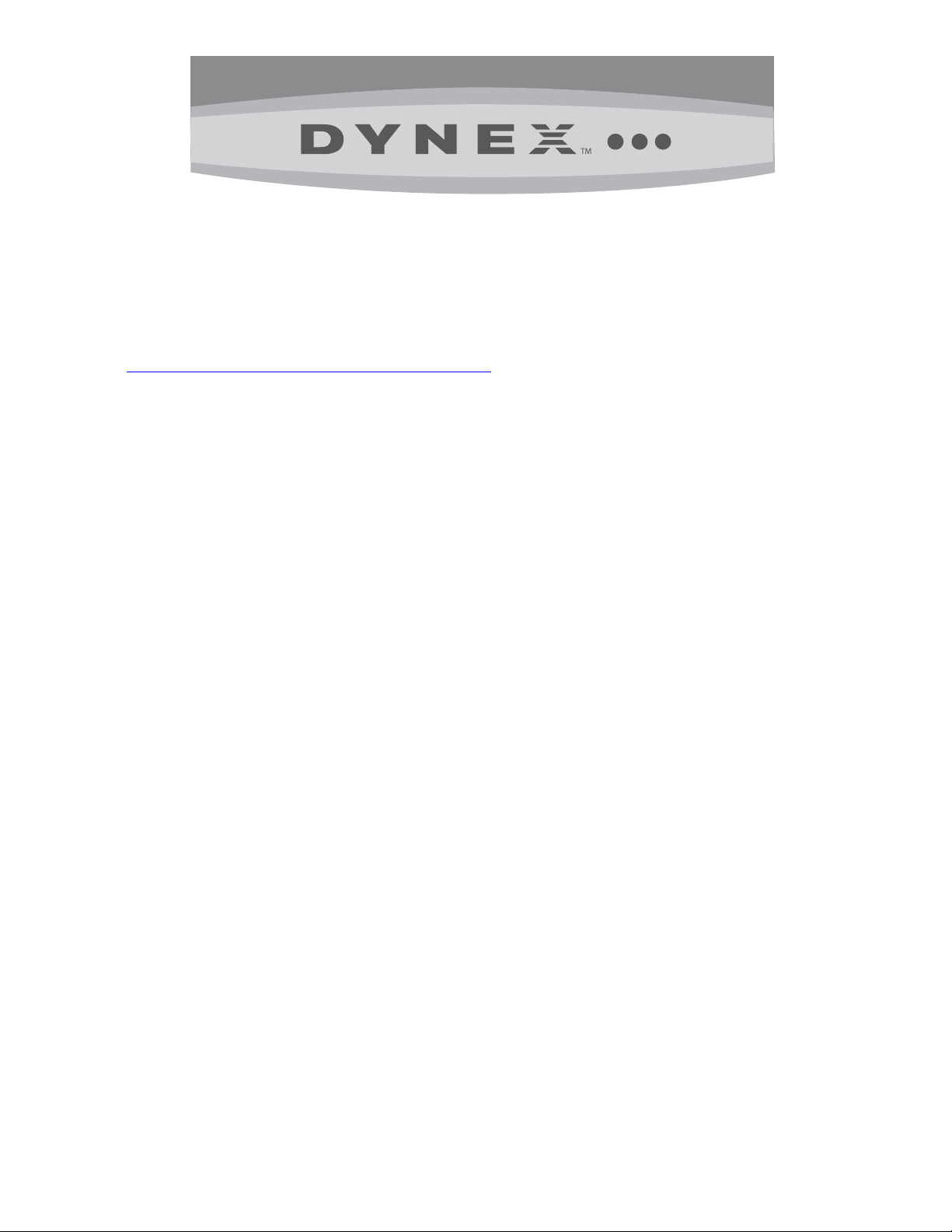
FAQs
Dynex 32” LCD HDTV 720p (DX-LCD32-09)
September 30, 2008
I am programming my universal remote, what code is needed?
o Please use the Dynex universal remote code website to determine the universal remote code you need:
www.dynexproducts.com/universalcontrolcodes.aspx
How do I hook up my external device (e.g., game system, DVD player, VCR, etc.)?
o What type of cable are you using?
HDMI Cable
• Connect an HDMI cable to the HDMI 1 or HDMI 2 jack on the side of your TV and to the HDMI Out
jack on the HDMI device.
• To play from an HDMI device:
o Turn on the HDMI device, then set it to the correct mode. See the documentation that came
with the device for further instructions.
o Turn on your TV, then press INPUT. The INPUT SOURCE menu opens.
o Press ^ or v to select HDMI 1 or HDMI 2, then press ENTER.
Component Video Cables are red, green and blue. The audio cables will be red and white.
• Connect a component video cable to the COMPONENT IN 1 or COMPONENT IN 2 jacks on the
side of your TV and to the COMPONENT Out jacks on the component device.
• To play from a component video device:
o Turn on the component video device, then set it to the correct mode. See the
documentation that came with the device for further instructions.
o Turn on your TV, then press INPUT. The INPUT SOURCE menu opens.
o Press ^ or v to select COMPONENT 1 or COMPONENT 2, then press ENTER.
S-Video Cable has a round end with prongs in a semi-circle and Audio Cables that are red and white.
• Connect an S-Video cable to the S-VIDEO jack on the side of your TV and to the S-Video Out jack
on the S-Video device.
• Connect an audio cable to the L AUDIO and R AUDIO jacks on the side of your TV and to the
Audio Out jacks on the S-Video Device.
• To play from an S-Video Device:
o Turn on the S-Video device, then set it to the correct mode. See the documentation that
came with the device for further instructions.
o Turn on your TV, then press INPUT. The INPUT SOURCE menu opens.
o Press ^ or v to S-VIDEO, then press ENTER.
Composite Cables (A/V Cables, Composite Cables) have a yellow video cable, and red and white audio
cables.
• Connect a composite cable to the AV IN jacks on the side of your TV and to the Video Out and
Audio Out jacks on the composite device.
• To play from an Composite Device:
o Turn on the Composite device, then set it to the correct mode. See the documentation that
came with the device for further instructions.
o Turn on your TV, then press INPUT. The INPUT SOURCE menu opens.
o Press ^ or v to AV, then press ENTER.
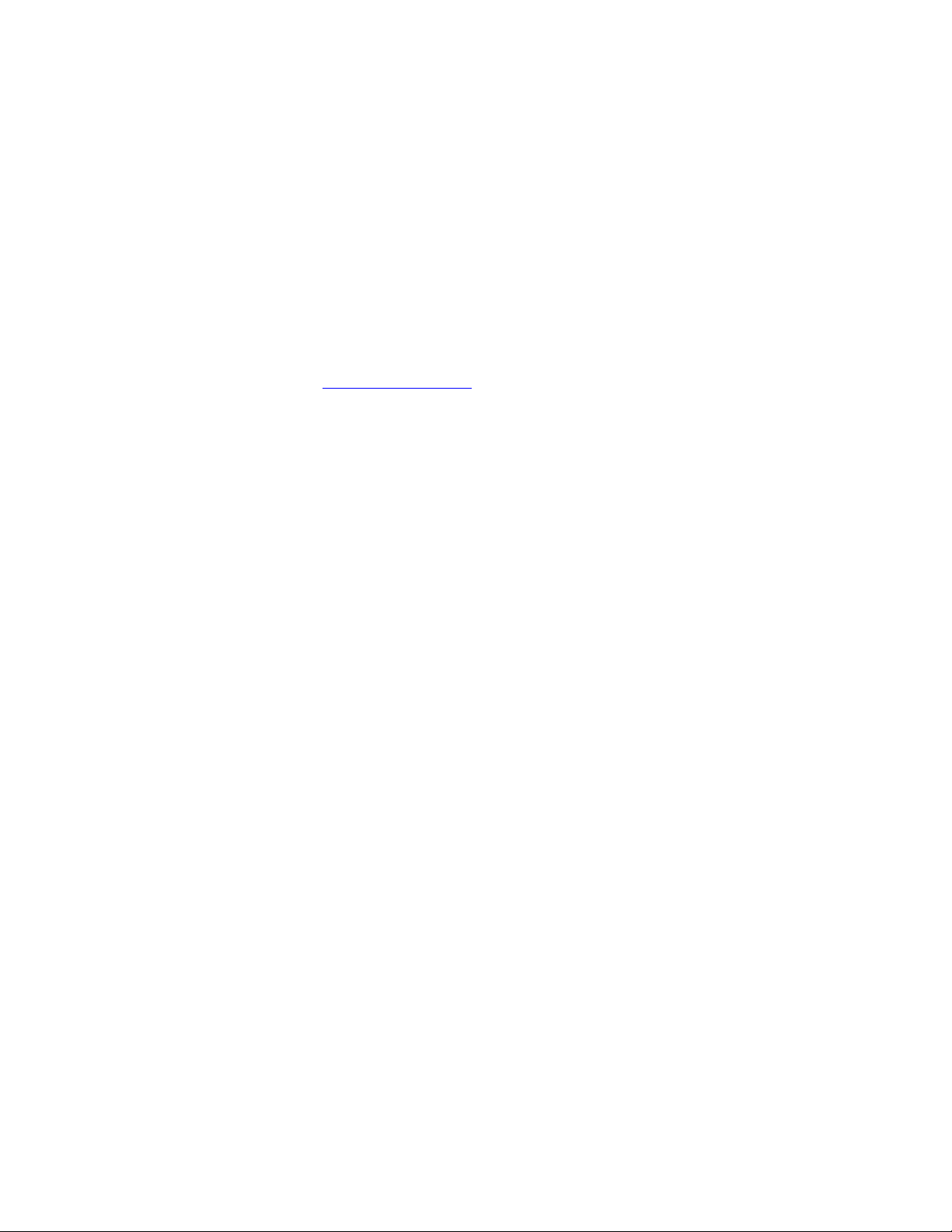
I am having issues with the picture on my TV (e.g., stripe on the screen, blue lines/dots, red line, etc.).
o Make sure your cables are connected correctly and securely to the jacks on the TV.
o The cables you are using may be bad, try a new set.
o If you are using an antenna, the signal strength of the channel may be low.
Check the signal strength of the channel by pressing the Display button on the remote. The signal strength
is displayed in the lower right corner of the Display screen.
• If the signal is Weak:
o Make sure your antenna is connected securely to the TV.
o Move the antenna around the room or close to a window.
o Use a basic indoor set-top antenna designed to pick up both VHF and UHF.
OR
Use a set-top antenna that has a built-in signal amplifier.
OR
Use an antenna mounted on your roof or in your attic.
o For more information about antennas and the available channels in your area, visit
www.antennaweb.org
The UHF band (channels 14 and higher) is more directional than VHF (channels 2-13) and more sensitive
to obstacles (such as trees, tall buildings, and mountains) that lie between your antenna and the broadcast
tower. Getting good UHF reception can be more difficult than VHF.
If you're getting marginal reception of digital signals, both the picture and sound might freeze or break up to
the point that it's not watchable. If you're really on the fringes—either too far from a tower or with too many
obstacles in the way—you'll see a black screen that says "No signal."
Reception can vary by channel, depending on the location and broadcast power level of a given station.
o Other devices (e.g., surround sound receiver, external speakers, fans, etc) may be interfering with your TV. Try
turning one device off at a time to determine which device is causing the interference.
Once you have determined which device is causing interference, please move it further from the TV to
eliminate the interference.
I am receiving the error message “No Signal.”
o Make sure that your cable is properly plugged into your TV and the source device.
o Press INPUT and make sure have selected the correct input for the device or service you are trying to use.
o Are you using a cable/satellite box, cable connected directly to the TV, or an antenna?
If you are using a cable or satellite box you must use the remote that came with that box to change
channels.
• Make sure you have the correct input selected to view channels via the cable or satellite box. For
example, if the cable or satellite box is connected via component cables please press input and
select Component 1 or Component 2 to view your channels.
If you are using cable connected directly to the TV, you need to run an autochannel search.
• To run an autochannel search
o Press MENU. The on-screen menu opens.
o Press < or > to select Channel, then press v to access the Channel menu.
o Press ^ or v to select Air/Cable, then press < or > to select Cable.
o Press ^ or v to select Auto Scan. Press > or ENTER.
o Press ^ or v to select Cable System, then press < or > to select your type of cable or
satellite system. You can select STD, IRC, HRC, or AUTO. If you are not sure what type of
system you have, select AUTO.
o Press ^ or v to select Start to Scan, then press > or ENTER to start scanning. Your TV
memorizes all cable channels you receive.
If you are using an antenna, you need to run an autochannel search.
• To run an autochannel search:
o Press MENU. The on-screen menu opens.
o Press < or > to select Channel, then press v to access the Channel menu.
o Press ^ or v to select Air/Cable, then press < or > to select Air.
o Press ^ or v to select Auto Scan. Press > or ENTER.
o Press ^ or v to select Start to Scan, then press > or ENTER to start scanning. Your TV
memorizes all analog and digital channels you receive.
2
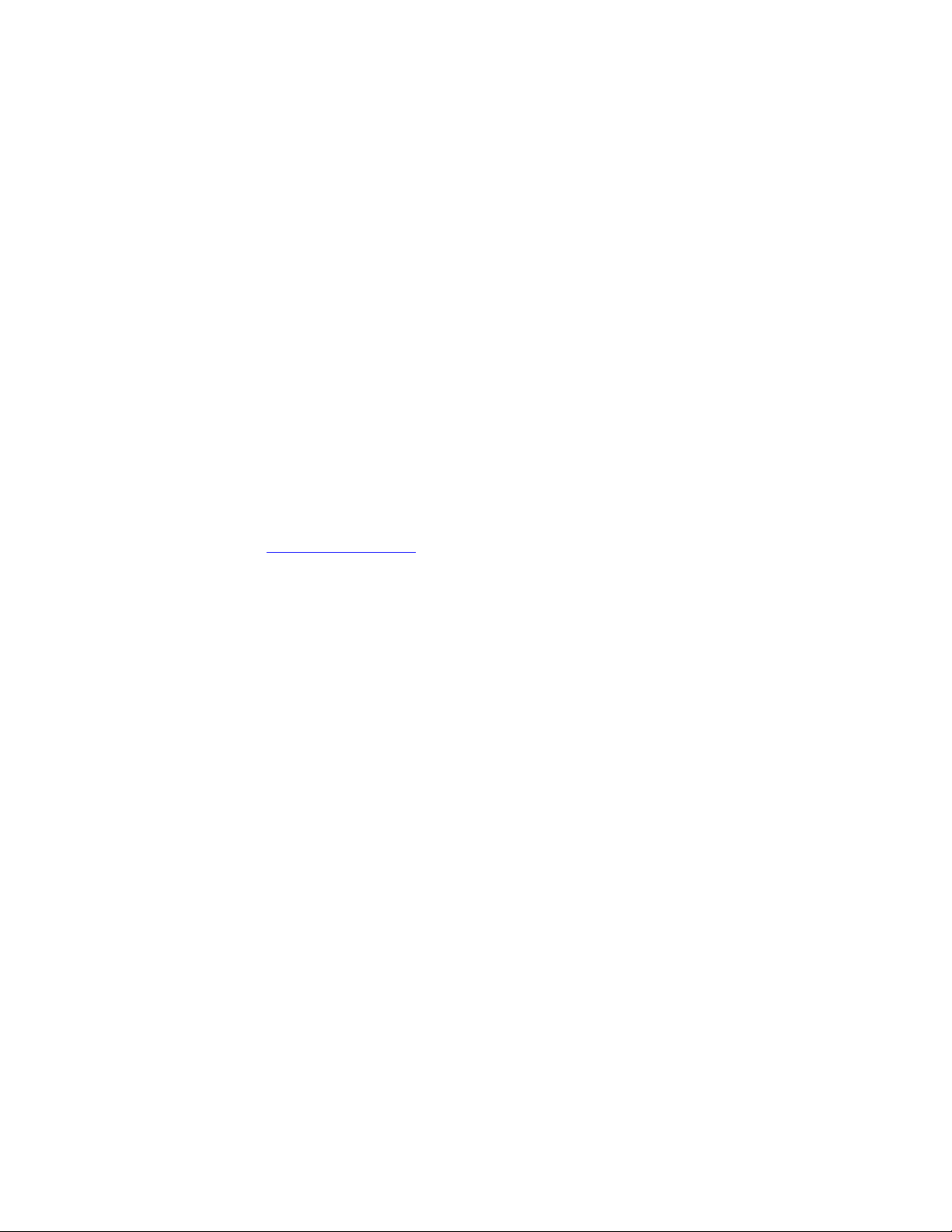
How do I program my clock/time?
o Press MENU. The on-screen menu opens.
o Press < or > to select Time, then press v to access the Time menu.
o Press ^ or v to select Time Zone, then press < or > to select a time zone. You can select Pacific, Alaska, Hawaii,
Eastern, Central, or Mountain.
o If your viewing area observes Daylight Savings Time, press ^ or v to select Daylight Saving Time, then press < or > to
select On.
o You are unable to physically change the date or time as this information is automatically be obtained from the digital or
cable signal received by your TV.
I have no sound or my sound has static noise.
o Check volume levels.
o Make sure the TV volume is not muted.
o Make sure your connections are connected correctly to the jacks on the TV.
o Check the signal strength of the channel by pressing the Display button on the remote.
If the signal is Weak:
• Make sure your antenna is connected securely to the TV.
• Move the antenna around the room or close to a window
• Use a basic indoor set-top antenna designed to pick up both VHF and UHF.
OR
Use a set-top antenna that has a built-in signal amplifier.
OR
Use an antenna mounted on your roof or in your attic.
• For more information about antennas and the available channels in you area, visit
www.antennaweb.org
• It is possible you are receiving marginal reception. Both the picture and sound may freeze or
break up due to poor reception.
o The audio cables you are using may be bad, try a new set.
How do I set up my channels or run an autochannel search?
o Are you using a cable/satellite box, cable connected directly to the TV, or an antenna?
If you are using a cable or satellite box you must use the remote that came with that box to change
channels.
• Make sure you have the correct input selected to view channels via the cable or satellite box. For
example, if the cable or satellite box is connected via component cables please press input and
select Component 1 or Component 2 to view your channels.
If you are using cable connected directly to the TV:
• Press MENU. The on-screen menu opens.
• Press < or > to select Channel, then press v to access the Channel menu.
• Press ^ or v to select Air/Cable, then press < or > to select Cable.
• Press ^ or v to select Auto Scan. Press > or ENTER.
• Press ^ or v to select Cable System, then press < or > to select your type of cable or satellite
system. You can select STD, IRC, HRC, or AUTO. If you are not sure what type of system you
have, select AUTO.
• Press ^ or v to select Start to Scan, then press > or ENTER to start scanning. Your TV memorizes
all cable channels you receive.
If you are using an antenna:
• Press MENU. The on-screen menu opens.
• Press < or > to select Channel, then press v to access the Channel menu.
• Press ^ or v to select Air/Cable, then press < or > to select Air.
• Press ^ or v to select Auto Scan. Press > or ENTER.
• Press ^ or v to select Start to Scan, then press > or ENTER to start scanning. Your TV memorizes
all analog and digital channels you receive.
3
