Page 1
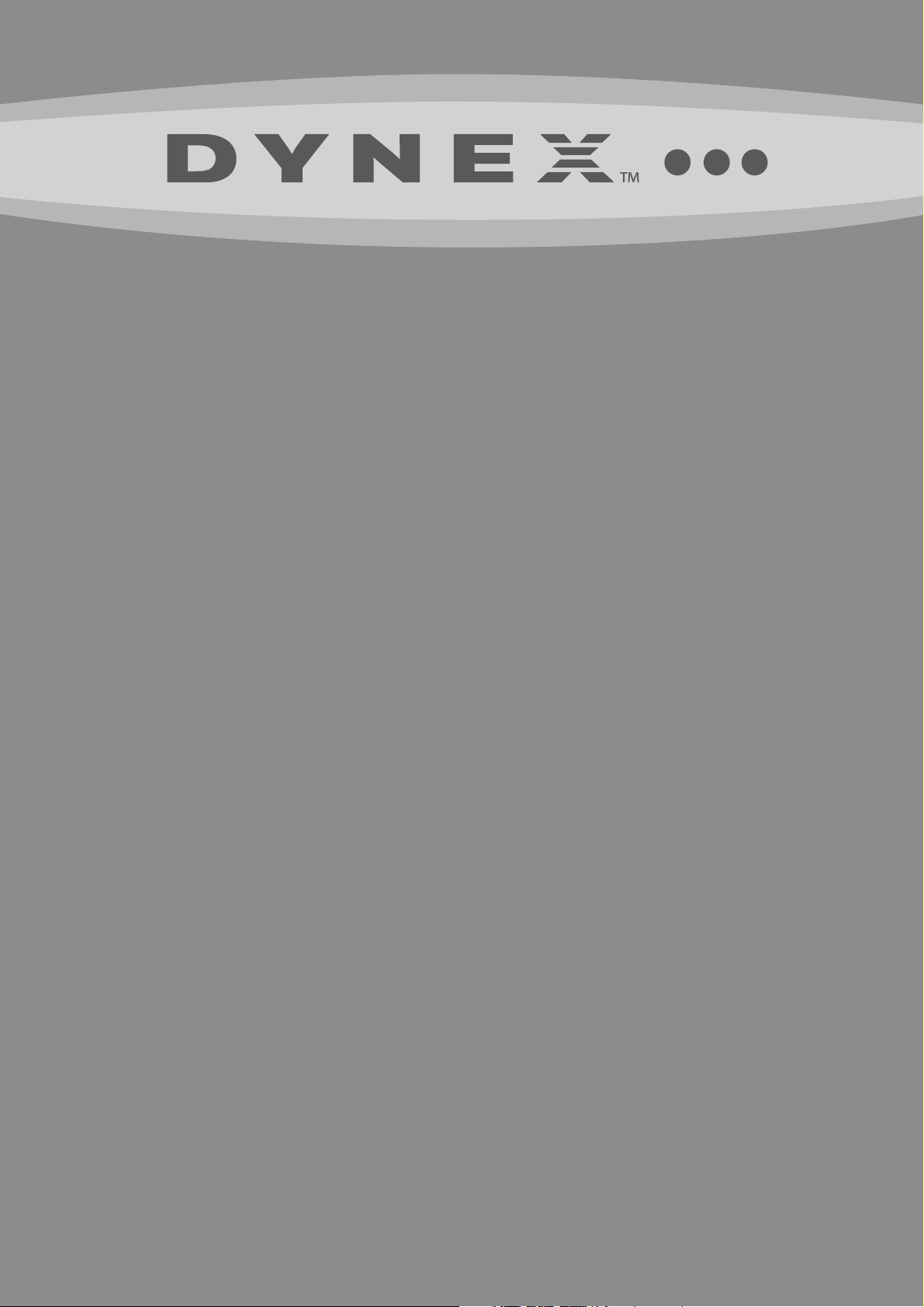
22" LCD TV
DX-LCD22-09
USER GUIDE
Page 2
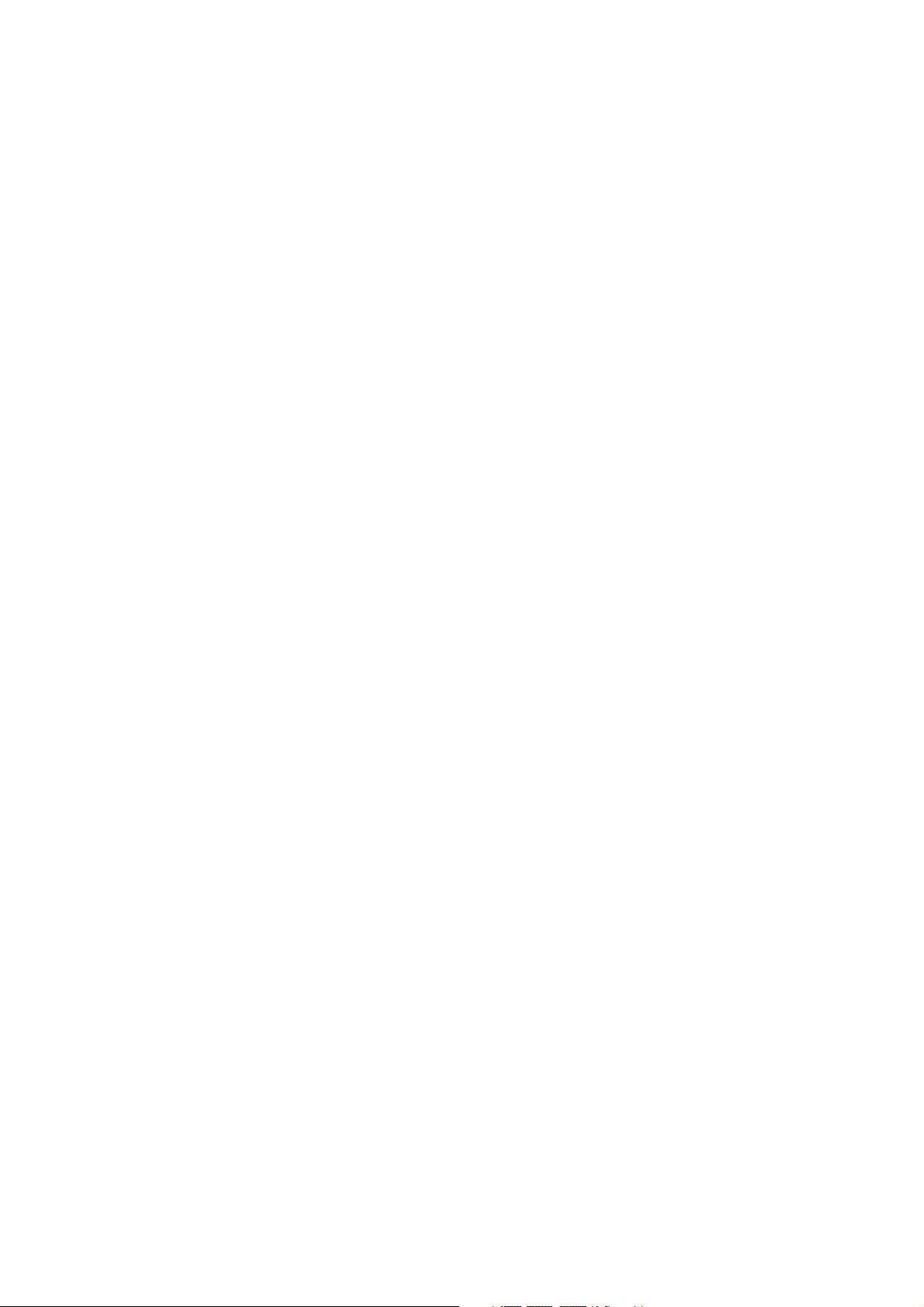
2
Dynex DX-LCD22-09
22" LCD TV
Contents
Important safety instructions........................................................................................................................................................4
TV components .............................................................................................................................................................................6
Front.......................................................................................................................................................................................6
Left side..................................................................................................................................................................................6
Back........................................................................................................................................................................................7
Remote control .......................................................................................................................................................................7
Setting up your TV.........................................................................................................................................................................8
Installing remote control batteries..........................................................................................................................................8
Using the remote control ........................................................................................................................................................8
Connecting to AC power.......................................................................................................................................................... 8
Connecting an antenna or basic cable.....................................................................................................................................9
Connecting a cable or satellite box..........................................................................................................................................9
Making audio and video connections...................................................................................................................................... 9
Using your TV .............................................................................................................................................................................. 11
Setting up for the first time ..................................................................................................................................................11
Changing TV settings............................................................................................................................................................12
Adjusting VGA mode images ................................................................................................................................................19
Assembling the stand and removing the stand column...............................................................................................................20
Maintaining................................................................................................................................................................................. 21
Cleaning ............................................................................................................................................................................... 21
Servicing...............................................................................................................................................................................21
Troubleshooting ..........................................................................................................................................................................21
Specifications .............................................................................................................................................................................. 22
Legal notices ...............................................................................................................................................................................22
One-year limited warranty ..........................................................................................................................................................23
Contents
Page 3

Contents
3
f
It makes a difference how and where you use
As you enjoy your new product, keep these
The issue
The home theater entertainment experience is a growing trend, and larger TVs are popular
purchases. However, TVs are not always supported on the proper stands or installed
according to the manufacturer’s recommendations. We and the consumer electronics
industry are committed to making home entertainment enjoyable and safe.
TVs that are inappropriately placed on dressers, bookcases, shelves, desks, speakers,
chests, or carts may fall over and cause injury.
Tune into safety
CHILD SAFETY
your flat panel display
safety tips in mind
• One size of TV stand does not fit all. Use only a TV stand
rated for the weight of your TV.
• Carefully read and understand all enclosed instructions for
proper use of this product.
• Don’t let children to climb on or play with entertainment
system furniture and TVs.
• Don’t place TVs on furniture that can easily be used as
steps, such as a chest of drawers.
• Remember that children can become excited while watching
a program, especially on a “larger-than-life” TV. Make sure
that you place or install the TV where it cannot be pushed,
pulled over, or knocked down.
• Make sure that you route all cords and cables so that they
cannot be pulled or grabbed by curious children.
Wall mounting
If you decide to wall mount your TV, always:
• One size of wall mount does not fit all. Use only a wall mount rated for the weight of your
TV and that has been recommended by this TV manufacturer, listed in this manual, or
otherwise listed by an independent laboratory (such as UL, CSA, or ETL) as suitable for
your TV.
• Follow all instructions supplied by the TV and wall mount manufacturers.
• If you have any doubts about your ability to safely wall mount your TV, get help from a
professional installer.
• Make sure that the wall where you are mounting the TV is
appropriate. Some wall mounts are not designed to be mounted
to walls backed with steel studs or cinder blocks. If you are
unsure, ask a professional installer.
• TVs can be heavy. At least two people are required for safe wall mount installation.
Page 4
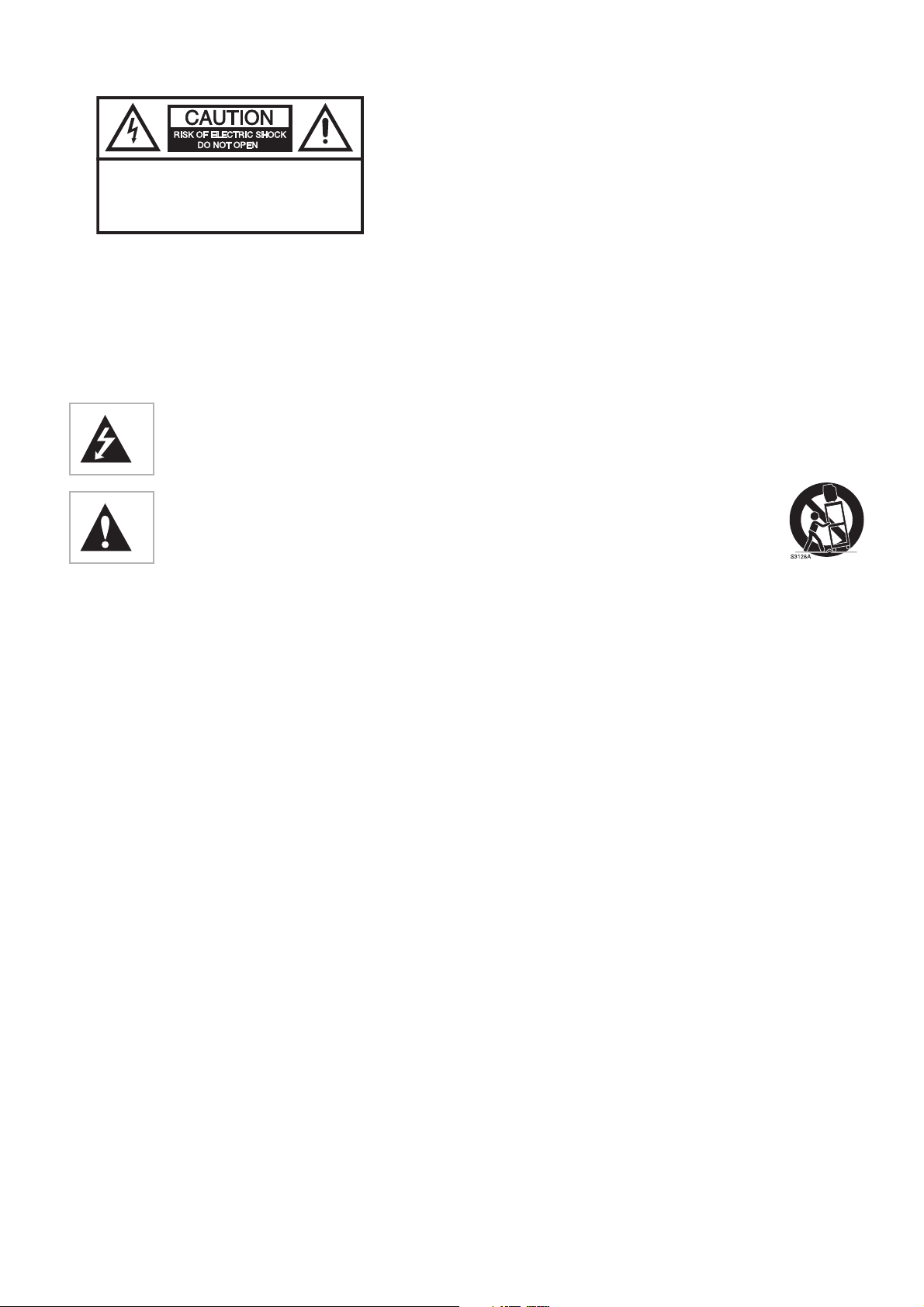
4
CAUTION:
ELECTRIC
COVER
PARTS INSIDE. REFER SERVICING
QUALIFIED SERVICE PERSONNEL.
War ning : To reduce the risk of electric shock, do not remove the cover or
back. No user serviceable parts inside. Refer servicing to qualified
service personnel.
War ning : To reduce t he risk of f ire or elect ric shock , do not ex pose your TV
to rain or moisture.
War ning : To prevent electric shock, match the wide blade on the power
cord plug to the wide slot on an electric outlet. If the plug does not fit,
consult a licensed electrician to replace the obsolete outlet. Do not
modify the power cord plug, or you will defeat this safety feature.
War ning : Your TV contains a fluorescent lamp containing a small amount
of mercury. Disposal of these materials may be regulated for
environmental reasons. For disposal or recycling information, contact
your local authorities or the Electronic Industries Alliance at
www.eia.org.
TO REDUCE THE RISK OF
SHOCK, DO NOT REMOVE
(OR BACK). NO USER-SERVICEABLE
TO
This symbol indicates that dangerous
voltage constituting a risk of electric shock is
present within your TV. This label is located
on the back of your TV.
This symbol indicates that there are
important operating and maintenance
instructions in the literature accompanying
your TV.
Important safety instructions
Read instructions
Read all of the safety and operating instructions before you use your TV.
Retain instructions
Retain safety and operating instructions for future reference.
Follow warnings and instructions
Follow all warnings on your TV and in the operating instruc tions. Follow
all operating and use instructions.
Water and moisture
Do not use your TV near water. For example, do not use it near a bath
tub, wash bowl, kitchen sink, or laundry tub, in a wet basement, or near
a swimming pool.
Cleaning
Unplug your TV before cleaning. Do not use liquid or aerosol cleaners.
Use only a damp cloth to clean the exterior of your TV.
Note: If your TV requires uninterrupted service for some specific reason,
such as the possibility of the loss of an authorization code for a CATV
converter, ignore the instruction to unplug your TV before cleaning.
Ventilation
Slots and openings in the cabinet and the back or bottom are provided
for ventilation, reliable operation, and protection from overheating.
These openings must not be blocked or covered. Do not block the
openings by placing your TV on a bed, sofa, rug, or other similar sur face.
Do not place your TV near or over a radiator or heat register. Do not
place your TV in a built-in installation, such as a bookcase or rack, unless
you provide correct ventilation or follow the manufacturer’s
instructions.
Important safety instructions
Heat
The unit emits heat when in operation. Do not place any covers or
blankets on the unit, this may cause overheating. Do not block
ventilation holes, or set up near radiators, heat registers, stoves, or
other products (including amplifiers) that produce heat. Do not place in
direct sunshine. When placing on a shelf leave 10 cm (4 inches) free
space around the entire unit.
Grounding or polarization
Do not defeat the safety purpose of the polarized or grounding-type
plug. A polarized plug has two blades with one wider than the other. A
grounding type plug has two blades and a grounding prong. The wide
blade or grounding prong are provided for your safety. If the plug does
not fit, contact an electrician to replace the obsolete outlet.
Power cord protection
Route power cords so that they are not likely to be walked on or pinched
by items placed on or against them. Pay particular attention to cords at
plugs, convenience receptacles, and the point where they exit from your
TV.
Attachments
Do not use attachments not recommended by Dynex because they may
cause hazards.
Stand
Do not place your TV on an unstable cart, stand, tripod,
bracket, or table. Your TV may fall, causing serious
personal injury and serious damage to your TV. Use
only with a cart, stand, tripod, bracket, or table
recommended by the manufacturer, or sold with your
TV. If you mount your TV to the wall, follow the manufacturer’s
instructions and use a mounting accessory recommended by the
manufacturer. Your TV and cart combination should be moved with
care. Quick stops, excessive force, and uneven surfaces may cause your
TV and cart combination to overturn.
Servicing
Do not attempt to service your TV yourself because opening or
removing covers may expose you to dangerous voltage or other
hazards. Refer all servicing to qualified service personnel.
Overloading
Do not overload power outlets and extension cords because this can
result in a risk of fire or electric shock.
Object and liquid entry
Never push objects of any kind into your TV through openings because
objects may touch dangerous voltage points or short out parts that
could result in a fire or electric shock. Never spill liquid of any kind on
your TV.
Handling the LCD panel
• Do not press hard or jolt the LCD panel. It may cause the LCD
panel glass to break and injury may occur.
• If the LCD panel is broken, make absolutely sure that you do not
touch the liquid in the panel. This may cause skin inflammation.
• If the liquid gets in your mouth, immediately gargle and consult
with your doctor. Also, if the liquid gets in your eyes or touches
your skin, consult with your doctor after rinsing for at least 15
minutes or longer in clean water.
Damage requiring service
Unplug this TV from the power outlet and refer servicing to qualified
service personnel under the following conditions:
• When the power supply cord or plug is damaged or frayed.
• If liquid has been spilled or objects have fallen into your TV.
• If your TV has been exposed to rain or water.
Page 5
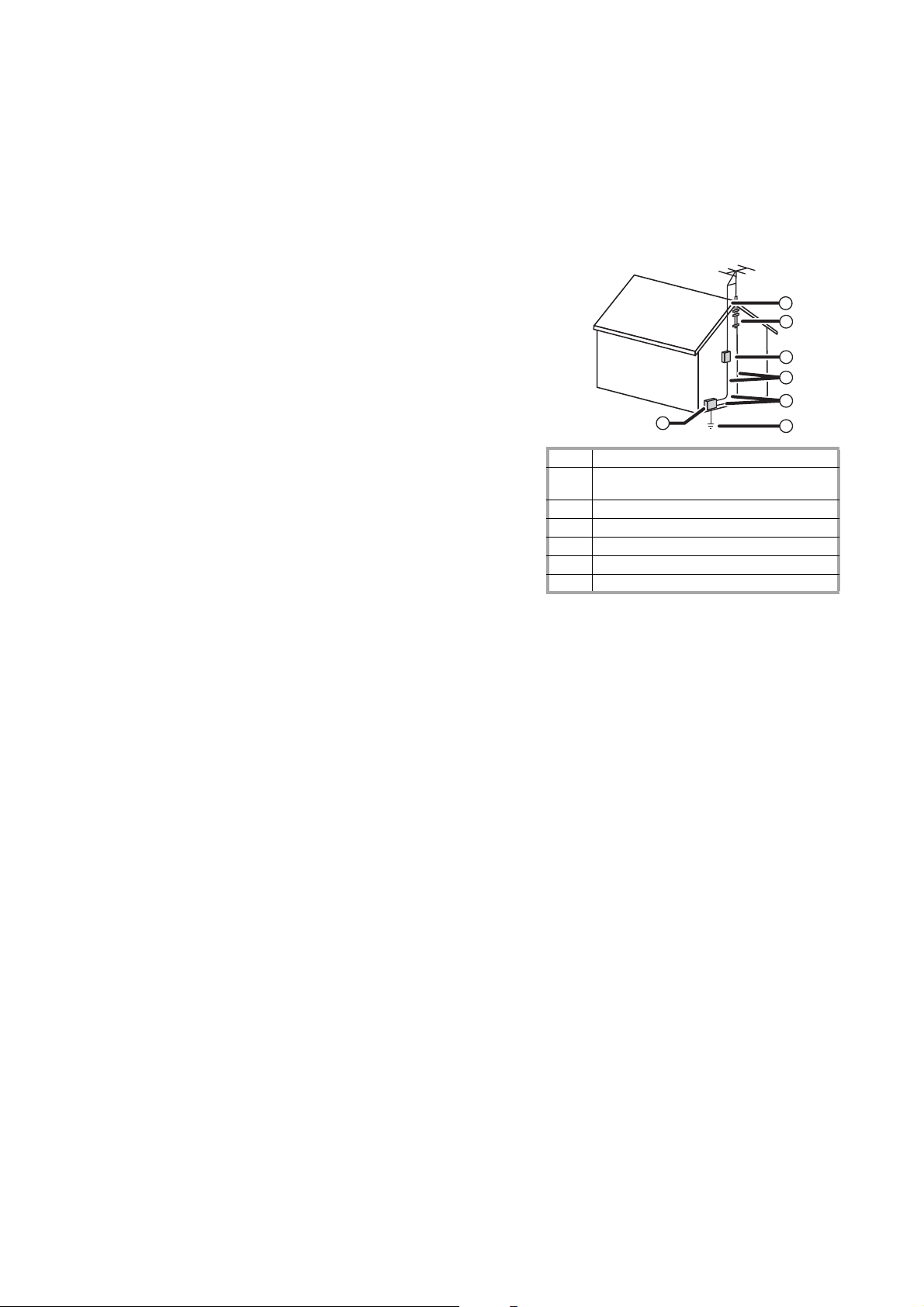
Important safety instructions
5
• If your TV does not operate normally by following the operating
instructions. Adjust only those controls that are covered by the
operating instructions because incorrect adjustment of other
controls may result in damage and will often require extensive
work by a qualified technician to restore your TV to its normal
operation.
• If your TV has been dropped or damaged in any way.
• When your TV exhibits a distinct change in performance.
Replacement parts
When replacement parts are required, make sure that the service
technician uses replacement parts specified by the manufacturer that
have the same characteristics as the original part. Unauthorized
substitutions may result in fire, electric shock, personal injury, or other
hazards.
Safety check
After completing any service or repair to this TV, ask the service
technician to per form routine safety checks to determine that your TV is
in correct operating condition.
Wall or ceiling mounting
When mounting this TV on a wall or ceiling, be sure to install the TV
according to the method recommended by the manufacturer. This is a
safety feature.
Power source
Operate your TV only from the type of power source indicated on the
marking label. If you are not sure of the type of power supplied to your
home, consult your TV dealer or local power company.
Lightning
For added protection for your TV’s receiver during a lightning storm, or
when it is left unattended and unused for long periods of time, unplug
it from the power outlet and disconnect the antenna or cable system.
This helps prevent damage to your TV from lightning and power line
surges.
Screen protection
Your TV’s screen is made of glass. Do not drop your TV or hit the glass
screen. If the screen breaks, be careful of broken glass.
Non-active pixels
The LCD panel contains almost 3 million thin film transistors, which
provide exceptionally sharp video quality. Occasionally, a few
non-active pixels may appear on the screen as a fixed blue, green, or red
point. These non-active pixels do not adversely affect the performance
of your TV, and are not considered defects.
Power lines
An outside antenna system should not be located in the vicinity of
overhead power lines or other electric light of power circuits, or where it
can fall into such power lines or circuits.
When installing an outside antenna system, extreme care should be
taken to keep from touching such power lines or circuits as contact with
them might be fatal.
Outdoor antenna grounding
If an outside antenna or cable system is connected to your TV, make sure
that the antenna or cable system is grounded to provide some
protection against voltage surges and built-up static charges. Article
810 of the National Electrical Code, ANSI/NFPA No. 70, provides
information with respect to correct grounding of the mast and
supporting structure, grounding of the lead-in wire to an antenna
discharge unit, size of grounding conductors, location of the
antenna-discharge unit, connection to grounding electrodes, and
requirements for the grounding electrode.
7
6
5
4
3
1
1 Electric service equipment
2 Power service grounding electrode
system
3Ground clamps
4 Grounding conductors
5 Antenna discharge unit
6Grounding clamp
7 Antenna lead-in wire
2
Note to CATV system installer
This reminder is provided to call the CATV system installer’s attention to
Article 820-40 of the NEC that provides guidelines for correct grounding
and in particular, specifies that the cable ground must be connected to
the grounding system of the building as close to the point of cable entr y
as practical.
About after-image
The extended use of fixed image program material can cause a
permanent after-image on the screen. This background image is
viewable on normal programs in the form of a stationary, fixed image.
This type of irreversible screen deterioration can be limited by observing
the following steps:
• Reduce the brightness/contrast settings to a minimum viewing
level.
• Do not display a fixed image for extended periods of time.
• Turn the power off when not in actual use.
Important information regarding the use of video games,
computers, captions, or other fixed-image displays.
Do not allow a still picture to be displayed for an extended period of
time, because this can cause a permanent after-image to remain on the
screen. Examples of still pictures include logos, video games, computer
images, teletext, and images displayed in 4:3 mode.
Cautions :
The permanent after-image on the screen, resulting from fixed image use,
is not an operating defect and, as such, is not covered by the warranty.
This product is not designed to display fixed images for extended periods
of time.
Page 6
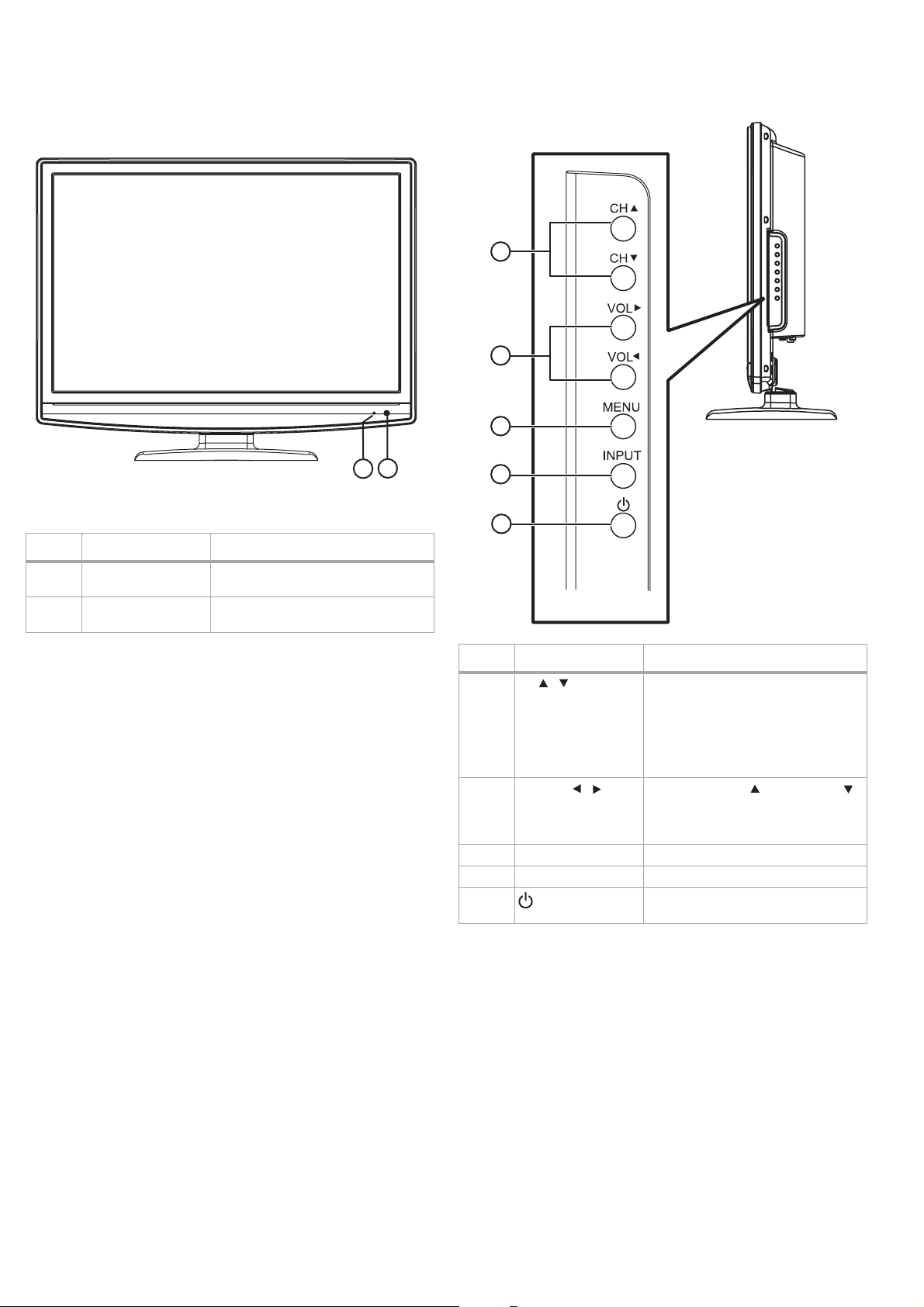
6
TV components
TV components
Front
2
1
# Component Description
1 Power indicator LED Lights green when your TV is turned
2Remote control
sensor
on.
Receives signals from the remote
control. Do not block.
Left side
1
2
3
4
5
# Component Description
1
2
3 MENU Press to open the on-screen menus.
4 INPUT Press to select the video input source.
5
CH /
VOLUME / Press to increase ( ) or decrease ( )
(POWER)/Standby
Press to tune to the next higher or
next lower channel in the channel
list. For information about creating
the channel list, see “Memorizing
channels” on page 12.
In menu mode, press to navigate up
or down.
the volume.
In menu mode, press to navigate left
or right.
Press to turn your TV on. Press again
to turn your TV to standby mode.
Page 7
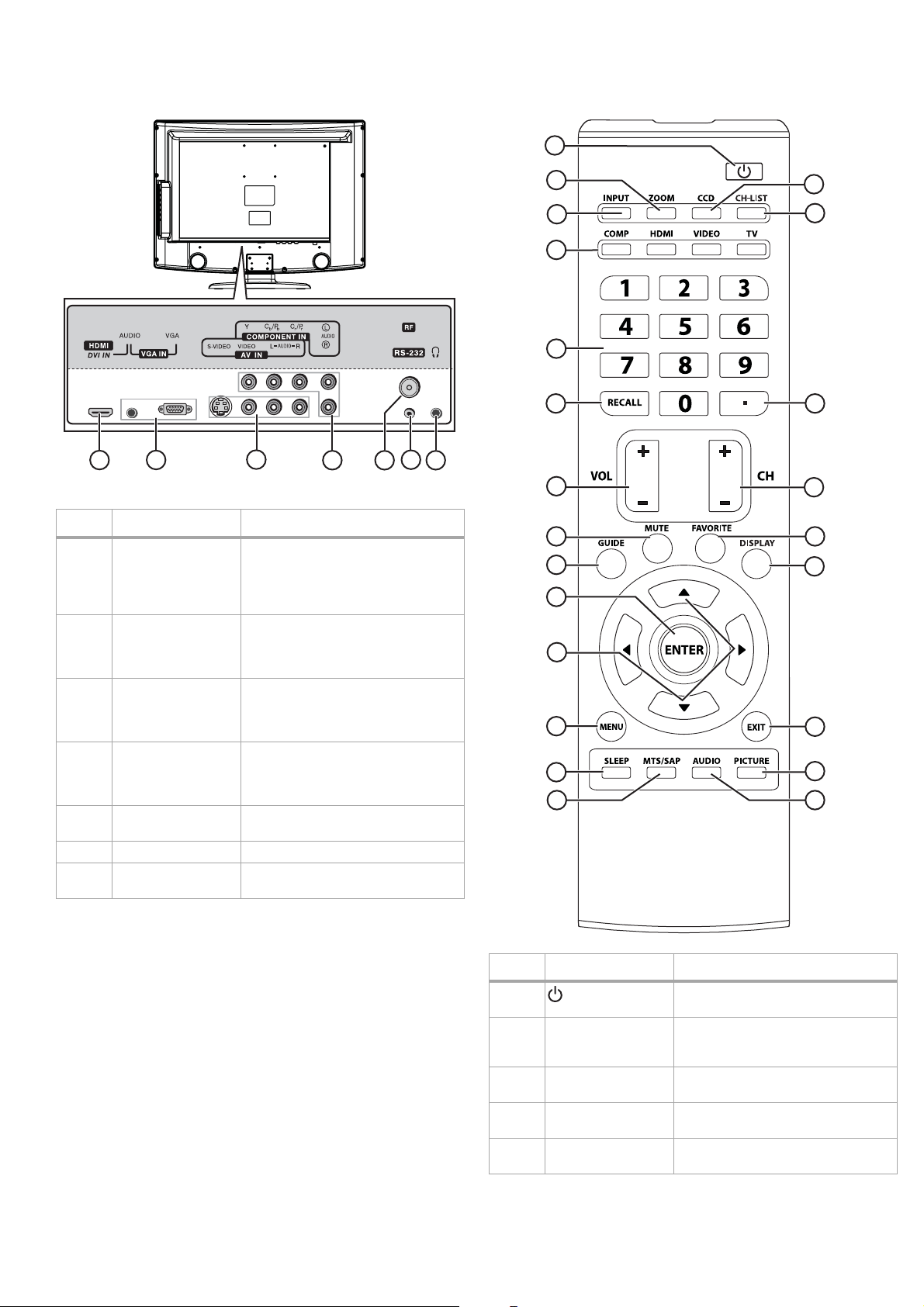
TV components
7
Back Remote control
1
1
#Jack Description
1 HDMI/DVI IN Connect an HDMI or DVI device to
2 VGA/AUDIO IN Connect a computer with a VGA
3 VIDEO (composite)/
4 COMPONENT/
5 RF (ANT) IN Connect a TV antenna or cable TV
6 RS-232 IN For service only. Do not use.
7 Headphone jack Connect your headphones to this
2
S-VIDEO/AUDIO IN
AUDIO IN
3
this jack. To connect an DVI device,
you need to connect an HDMI-DVI
cable and connect an audio cable to
the VGA AUDIO IN jack.
cable to this jack. Connect the audio
output from a computer or DVI
source to the mini jack.
Connect the composite video output
cable (Video), or the S-Video output
cable and audio cables (L/R) from an
external AV source to these jacks.
Connect the component output
cables (Y, Cb/Pb, Cr/Pr) and audio
cables (L/R) from an external AV
source to these jacks.
cable to this jack.
jack.
4
6
5
7
2
4
5
6
7
8
9
10
11
12
13
14
15
3
16
17
18
19
20
21
22
23
# Button Description
1
2 ZOOM Press t o select th e aspect ra tio of your
3 INPUT Press to open the menu to select the
4 COMP/HDMI/VIDEO/TVPress to directly select the TV input
5 Numbers Press to enter a channel number or
(POWER)/Standby
Press to turn your TV on. Press again
to turn your TV to standby.
TV picture. Options include Normal,
Wide1, Wide2, Zoom, and Cinema.
input source.
source.
input a password.
Page 8
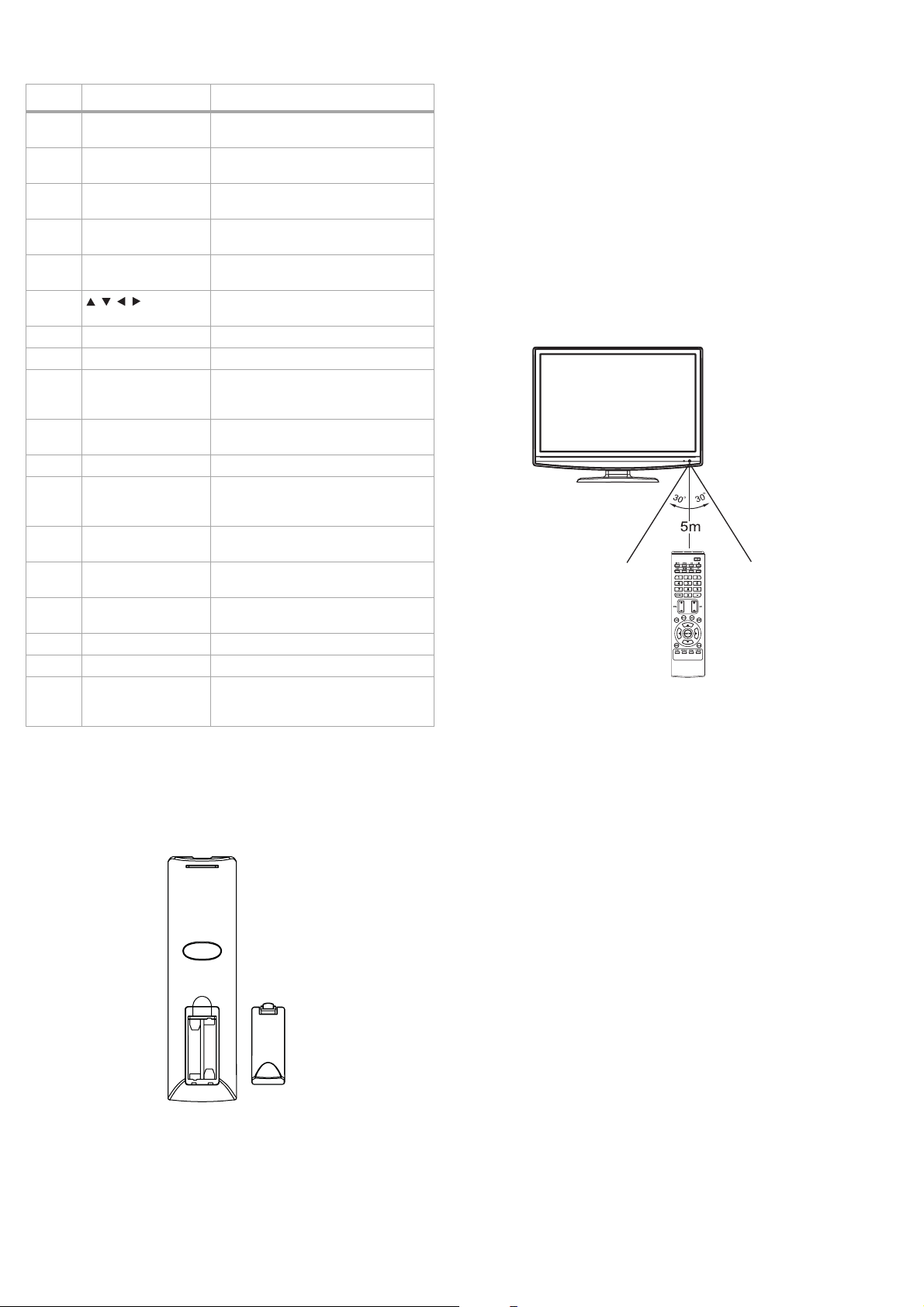
8
Setting up your T
V
#Button Description
6 RECALL Press to return to the last TV channel
viewed.
7 VOL +/– Press to increase (+) or decrease (-)
the volume.
8 MUTE Press to mute the sound. Press again
to restore the sound.
9 GUIDE Press to display information about a
DTV program (if available).
10 ENTER Press to confirm option settings in
the on-screen menu.
11 Press to navigate in the on-screen
menu.
12 MENU Press to open the on-screen menus.
13 SLEEP Press to set the sleep timer.
14 MTS/SAP Press to select Stereo, SAP, or Mono
sound in analog TV mode. In DTV
mode, press to select the audio track.
15 CCD Press to turn closed captioning on or
off.
16 CH-LIST Press to display the channel list.
17 • Press to enter a program number for
multiple program channels. For
example 2•1 or 2•2.
18 CH +/– Press to go to the next or previous
channel in the TV channel list.
19 FAVORITE Press to display your favorite channel
list.
20 DISPLAY Press to display the information
banner.
21 EXIT Press to exit the menu.
22 PICTURE Press to select the picture mode.
23 AUDIO Press to select the preset sound
mode. Options include News, Music,
Movie, and Personal.
Setting up your TV
Installing remote control batteries
To install remote control batteries:
1 Remove the battery compartment cover.
Notes:
Make sure that you match the + and – symbols on the batteries with the
symbols in the battery compartment.
Do not mix different types of batteries or old and new batteries.
If you do not intend to use the remote control for an extended period of
time, remove the batteries to prevent leakage.
Do not try to recharge non-rechargable batteries. They may overheat and
rupture.
Using the remote control
To use the remote control:
• Point the remote control directly at your TV, within a 60° angle
horizontally (30° to either side) and within 30° vertically of the
remote control sensor on the front of your TV, and within 16 feet
(about 5 m) of your TV.
Caution
Do n ot expos e the rem ote control to liquids, dire ct sunligh t, or shock.
Do not mix batteries of different types.
Notes
Obj ects b etwee n the re mote co ntrol a nd the remote co ntrol s ensor may
bloc k the rem ote control signal.
The range of the remote control may be diminished if direct sunlight or
other strong light is shining on the remote control sensor. In this case,
change the angle of the lighting, move your TV, or operate the remote
control cl oser to t he remote cont rol sensor.
Connecting to AC power
Notes:
The AC power cord has a grounding-type AC line plug. If the supplied AC
cord does not match your AC power outlet, contact a qualified
electrician. Do not defeat the purpose of a grounded plug.
To connect to AC power:
1 Plug the AC cord into an AC power outlet.
Warni ngs:
Do not connect this TV to power using any device other than the supplied
AC power cord. This could cause fire, electrical shock, or damage.
Do not use with a voltage other than the power voltage indicated on the
marking label. This could cause fire, electrical shock, or damage.
Do not plug or unplug the plug when your hands are wet. This may cause
electrical shock.
2 Insert two AAA batteries into the battery compartment. Make
sure that the + and – symbols on the batteries match the + and
– symbols in the battery compartment.
3 Replace the battery compartment cover.
Caution s:
When this TV is not used for a long time, (such as away on a trip) in the
interest of safety, be sure to unplug it from the AC power outlet.
If you need to replace the supplied AC power cord, contact customer
service.
Page 9

Setting up your T
V
9
Connecting an antenna or basic cable
To connect an antenna or basic cable (no cable box):
• Connect one end of a 75 ohm coaxial cable to the antenna or
basic cable wall jack, then connect the other end of the cable to
the RF (ANT) IN jack on the back of your TV.
Antenna jack
Coaxial ( 75 ohm) cable
Notes:
Always unplug the coaxial cable when you move your TV.
If you want to switch between antenna and cable, install an antenna
selector.
If you need help connecting cable TV, contact your cable TV provider.
To connect a combination VHF/UHF antenna with separate VHF and UHF
300 ohm twin-lead wires:
• Connect the UHF 300 ohm twin-lead wire to the combiner (not
supplied). Connect the VHF 300 ohm twin-lead wire to the
300-75 ohm matching transformer. Attach the transformer to the
combiner, then attach the combiner to the RF (ANT) IN jack on
the back of your TV.
Connecting a cable or satellite box
Note: Installation methods may vary depending on the type of cable or
satellite box. Contact your cable or satellite provider for more
informa tion.
To connect a cable or satellite box:
1 Connect a 75 ohm cable to the cable or satellite TV wall jack, then
connect the other end to the Antenna IN jack on the cable or
satellite TV box.
An alternate method
If you subscribe to a cable TV service in which basic channels are
unscrambled and premium channels require the use of a
converter/descrambler box, you may want to use a signal splitter and
an A/B switch box (available from the cable TV company or an
electronics supply store). Use the connections shown below. With the
switch in the “B” position you can directly tune any nonscrambled
channels on your TV. With the switch in the “A” position, tune your TV to
the output of the converter/descrambler box (usually channel 3 or 4)
and use the converter/descrambler box to tune scrambled channels.
Cable or satellite box
Coaxial
cable
Splitter
A/B
switch
Coaxial
cable
Antenna jack
Making audio and video connections
Cautions before connecting your TV
• Carefully check the terminals for position and type before making
any connections.
• The illustrations of external equipment may be different than the
equipment that you own.
• Loose connections can result in image or color problems. Make
sure that all connections are secure.
• Refer to the operating manuals of your external equipment.
• When connecting an external device, turn off the power to avoid
any issues.
Connecting a composite video device
To connect a composite video device:
1 Connect an AV cable or S-Video cable to the VIDEO OUT or
S-VIDEO OUT jack on the external device (such as a VCR), then
connect the other end of the cable to the VIDEO IN or S-VIDEO
IN jack on the back of your TV.
Coaxial cable
Cable or satellite box
Coaxial cable
Antenna jack
2 Connect a 75 ohm coaxial cable to the RF OUT jack on the cable
or satellite TV box, then connect the other end to the RF (ANT)
IN jack on the back of your TV.
Back of TV
VCR
Notes:
Cables are often
color-coded to con nectors.
Connect red to red, white
to white, and so on.
S-Video cable
Composi te
video cable
and audio L/R
cables
S-VIDEO
2 Connect an RCA audio cable to the AUDIO L and R jacks on the
video device, then connect the other end of the cable to the
AUDIO L and R IN jacks on the back of your TV.
3 Press INPUT. The Input Source menu opens.
4 Select AV (or S-Video if using the S-VIDEO IN jack) to select the
input source, then press ENTER to confirm. You can also select
video input directly by pressing Video.
Page 10

10
Setting up your T
V
Connecting a component video device
To connect a component video device:
1 Connect a component video cable to the COMPONENT VIDEO
OUT (Y, Cb/Pb, and Cr/Pr) jacks on the component device, then
connect the other end of the cable to the COMPONENT IN jacks
on the back of your TV.
Back of TV
Component video cabl e
Note: Cables are often
color-coded to con nectors.
Connect red to red, white
to white, and so on.
Component video device
Audio cables
2 Press INPUT. The Input Source menu opens. Select HDMI, then
press ENTER to confirm. You can also select HDMI input directly
by pressing HDMI.
Connecting a camcorder, game, or VCR
To connect a camcorder, game, or VCR:
1 Connect one end of a video cable to the VIDEO OUT jack on the
camcorder, game, or VCR, then connect the other end to the
VIDEO IN jack on the back of your TV.
Video c able
Note: Cables are often
color-coded to conn ectors.
Connect red to red, white
to white, an d so on.
Audio cables
Camcorder
Game
2 Connect an RCA audio cable to the AUDIO L and R jacks on the
component video device, then connect the other end of the cable
to the AU DIO L and R jacks on the back of your TV. Make sure t hat
you connect the audio cable to the audio jacks associated with
the component jacks you connected the component video
cable to.
3 Press INPUT. The Input Source menu opens.
4 Select Component, then press ENTER to confirm. You can also
select component input directly by pressing COMP.
Connecting an HDMI or DVI device
To connect an HDMI or DVI device:
1 Connect one end of an HDMI cable to the HDMI OUT jack on the
HDMI device, then connect the other end of the cable to the
HDMI IN jack on the back of your TV.
When you connect to a DVI device with a HDMI-to-DVI adapter
cable, it transfers only video signal. A separate analog audio cord
is required.
Back of TV
2 Connect one end of an audio cable to the AUDIO OUT jacks on
the camcorder, camera, or VCR, then the other end of the cable to
AUDIO L/R IN jacks on the back of your TV.
3 Press INPUT. The Input Source menu opens.
4 Select AV to select the input source, then press ENTER to
confirm. You can also select video input directly by pressing
Video.
Connecting a computer
To connect a computer:
1 Connect one end of a VGA cable to the VGA jack on the computer,
then connect the other end of the cable to the VGA IN jack on the
back of your TV.
Back of TV
Mini audio
cable
VGA cable
Computer
HDMI device
HDMI cable (not provided)
Note: If the external device only has DVI output, use a DVI-to-HDMI
adapter cable to connect to the HDMI jack. If you use th is configuration,
you also need to connect an audio cable from the DVI device to the VGA
AUDIO IN jack on the back of the TV.
Page 11

Using your T
V
11
2 Connect one end of a mini-plug audio cable to the
AUDIO LINE OUT jack on the computer, then connect the other
end of the cable to the VGA AUDIO IN jack on the back of your
TV.
3 Press INPUT. The Input Source menu opens.
4 Select VGA, then press ENTER to confirm.
Notes:
The on-screen displays will have a different appearance in PC mode than
in TV mode.
If there is no video signal from the computer when the unit is in PC mode,
“No signal” will appear on the TV screen.
Using your TV
To use your TV:
1 Plug in your TV (see “Connecting to AC power” on page 8).
2 Press POWER.
War ning : When you press POWER to turn off your TV, your TV goes
into Standby mode. It is still receiving electrical power. To completely
disconnec t power, unplug the power cord.
Note: When your TV does not receive a signal and you do not press any
buttons for several minutes, your TV goes into Standby mode.
3 Adjust the volume by pressing VOL+ or VOL-. You can also press
MUTE to switch off the sound. The TV’s sound will be turned off
and “Mute” will appear on the screen. The sound can be turned
back on by pressing this button again.
4 Set the signal type to the appropriate position (see “To select the
signal type:” on page 12).
5 Select a channel by pressing and releasing CH + or –. The
channel automatically stops at the next channel set into
memory. See “Memorizing channels” on page 12.
You can also select the input source directly by pressing TV,
VIDEO, COMP, or HDMI.
7
Press DISPLAY to display information about the program on the
screen.
• Digital information includes channel number, station name,
channel label (if preset), broadcast program name, TV rating,
signal type, audio information, resolution, CC mode, current
time, current program start, and end play times.
• Analog information includes channel number, channel label
(if preset), signal type, audio information (Stereo or SAP or
Mono), and resolution.
Note:
The information contents may vary depending on the broadcaster and
your setting.
Press DISPLAY again to clear the display, or wait a few seconds
and the TV returns to normal operation automatically. You can
also press GUIDE to show the program guide information.
8 Press SLEEP on the remote control to set the TV to turn off after a
specified interval. To cancel the sleep timer, press SLEEP
repeatedly until the display turns to Off.
Setting up for the first time
The first time you turn on your TV, you need to select a language for the
on-screen menus and scan for available channels.
Setting the on-screen language
To set the on-screen language:
1 Press MENU. The Picture menu opens.
- OR -
Select a channel by pressing the number buttons (0-9, •).
To select analog channels:
•1-9: Press 1-9 as needed. For example, to select channel 2,
press 2.
• 10-99: Press the two digits, in order. For example, to select
channel 12, press 1, 2.
• 100-125: Press the three digits, in order. For example, to
select channel 120, press 1, 2, 0.
To select digital channels:
• Press the major channel number, then press the • button,
followed by the remaining number. For example, to select
channel 15.1, press 1, 5, •, 1.
- OR -
Press CH.LIST (for a list of all memorized channels) or FAVORITE
(for a list of your favorite channels), then press or to select
the channel you want to watch and press ENTER to go to that
channel. If either list has more than one page, you can scroll
through the pages by pressing or .
- OR -
Press RECALL to go back to the last channel you were watching.
Press RECALL again to return to the original channel.
6 Select the video input source by pressing INPUT, then press or
to select the input, then press ENTER. You can select TV, AV,
S-Video, Component, HDMI, or VGA, depending on which
input jacks you used to connect your devices and which devices
are connected.
2 Press or to select Setup, then press . The Setup menu
opens.
3 Press or to select Menu Language, then press or to
select English, Spanish (Español), or French (Français).
4 Press EXIT to return to normal viewing.
Page 12

12
Using your T
V
Memorizing channels
This TV is equipped with a channel memory feature which lets you skip
channels up or down to the next channel in memory, skipping over
unwanted channels. Before selecting channels in this manner, they
must be programmed into the TV’s memory. To use this TV with an
antenna, set the Air/Cable option to the Air mode. When shipped from
the factory, this menu option is in the Cable mode.
To select the signal type:
1 Press MENU. The Picture menu opens.
2 Press or to select Channel, then press . The Channel
menu opens.
2 Press or to select Channel, then press . The Channel
menu opens.
3 Press to highlight Auto Scan, then press or ENTER.
4 Press to highlight Start to Scan, then press or ENTER to
begin the automatic channel search. The TV begins memorizing
all TV/DTV channels available in your area.
Checking DTV signal strength
You can use the DTV signal strength bar to check how strong your DTV
signal is and to determine whether you need to adjust your antenna or
digital cable input. The higher the signal strength, the less likely you are
to experience picture degradation.
To determine DTV signal strength:
1 Press MENU. The Picture menu opens.
3 Press or to highlight Air/Cable, then press or to select
Air (for VHF/UHF) or Cable (if using a cable TV provider).
4 Press EXIT to return to normal viewing.
To automatically scan for and memorize channels (Air):
1 Press MENU. The Picture menu opens.
2 Press or to select Channel, then press . The Channel
menu opens.
The DTV signal bar is shown at the bottom of the menu,
indicating the level and quality of the signal.
Changing TV settings
Understanding U.S. channel numbers
An ATSC PSIP (Advanced Television Systems Committee - Program and
System Information Protocol) channel has a two-part channel number,
which includes a major channel number and a minor channel number.
For example, for channel 5.1, the major channel number is 5 and the
minor channel number is 1.
Page 13

Using your T
V
13
In the U.S., the major channel number is usually the same for both
analog and digital channels (equal to the NTSC channel number for
existing broadcasters). A minor channel number of zero (0) is used for a
broadcaster’s analog channel.
For example, if the original NTSC channels for an area are 5, 8, 11, and
13, the NTSC + ATSC channels for that area would probably be the
following:
• Existing analog channels—5.0, 8.0, 11.0, and 13.0.
• Digital channels (possible)—5.1, 5.2, 8.1, 8.2, 8.3, 8.4, 13.1,
13.2, and so on.
Adding channels
If you find a new channel you like, you can add it to the channel
memory.
To automatically scan for and memorize channels (cable):
1 Press MENU. The Picture menu opens.
5 Press or to highlight Start to Scan, then press or ENTER
to begin the automatic channel search. The TV begins
memorizing all CATV/CADTV channels available in your area.
Skipping unwanted channels
After memorizing channels, you can skip unwanted channels so that
only the channels you want to watch are selected by pressing CH + or
CH –.
To skip unwanted channels:
1 Press MENU. The Picture menu opens.
2 Press or to select Channel, then press . The Channel
menu opens.
2 Press or to select Channel, then press . The Channel
menu opens.
3 Press to highlight Auto Scan, then press or ENTER. The
Auto Scan menu opens.
3 Press to highlight Show/Hide, then press or ENTER. The
Show/Hide menu opens.
4 Press or to highlight a program, then press ENTER to show
(with a check mark), or hide (no check mark) the selected
program.
If the program list has more than one page, you can press or
to scroll through the pages.
5 Press EXIT to resume normal viewing.
After exiting the menu, the channels you selected to hide are
skipped when you change channels using CH + or CH –. You can
access hidden channels directly by entering the channel number
with the number buttons.
4 With Cable System highlighted, press or to select Auto.
Page 14

14
Using your T
V
Creating a favorite channels list
To create a favorite channels list:
1 Press MENU. The The Picture menu opens.
2 Press or to select Channel, then press . The Channel
menu opens.
3 Press or to select Channel, then press . The Channel
menu opens.
-
4 Press to highlight Channel Label, then press or ENTER.
The Channel Label editing screen opens.
5 Press or to select a character, then press or to move
the cursor to the next box.
6 Press ENTER to confirm your label, or press MENU to return to
the Channel menu. The channel has been assigned the label.
7 Repeat Steps 1 through 8 to label additional channels.
Adjusting the picture
To adjust the picture:
1 Press MENU. The Picture menu opens. Press to enter the
Picture menu.
3 Press to highlight Favorite, then press or ENTER. The
Favo rite menu opens.
4 Press or to highlight a program, then press ENTER to mark
it as a favorite (with a check mark). To remove it from the
favorites list, press ENTER again.
If the program list has more than one page, you can press or
to scroll through the pages.
5 Press EXIT to resume normal viewing.
When you have set up a favorites list, you can press FAVORITE to
bring up the list, press or to browse through the list, then
press ENTER to go to the channel you want.
Labeling the channels
To label channels:
1 Press CH + or CH – to navigate to a channel you want to label.
2 Press MENU. The Picture menu opens.
2 Press or to highlight an option, then press or to adjust
that option. Available options include:
Option Description
Picture Mode Lets you select a preset picture mode:
Contrast Lets you adjust the image contrast.
Brightness Lets you adjust the screen brightness.
Color Lets you adjust the color saturation.
• Standard—A standard picture
• Dynamic—A bright and vivid picture
• Soft—A finely detailed picture
• Personal—You make the settings
Note: You can also cycle through the picture modes by
pressing PICTURE.
Page 15

Using your T
V
15
Option Description
Tint Lets you adjust the image tint.
Sharpness Lets you adjust the image sharpness.
Color Mode (color
temperature)
Lets you select a preset color mode:
• Wa rm—Enhances red tones
• Cool—Enhances blue tones
• Normal—The default setting
3 Press MENU to return to the previous menu or EXIT to resume
normal viewing.
Adjusting the sound
To adjust the sound:
1 Press MENU. The Picture menu opens.
Receiving MTS/SAP broadcasts
Your TV can receive MTS stereo programs and any SAP (Secondary Audio
Program) that accompanies those programs, if the station transmits
them.
To receive MTS/SAP broadcasts:
•Press MTS/SAP to cycle through the available stereo modes.
Options include:
• Mono—Select for mono reception or to reduce noise on
weak stereo programs.
•Stereo—Select for stereo programs.
•SAP—Select to automatically receive secondary audio
programming when available.
Changing the system settings
To change the system settings:
1 Press MENU. The Picture menu opens.
2 Press or to select Audio, then press . The Audio menu
opens.
3 Press or to highlight an option, then press or to adjust
that option. Available options include:
Option Description
Sound Mode Lets you select preset sound mode:
Bass Lets you adjust the low (bass) sounds.
Tre ble Lets you adjust the high (treble) sounds.
Balance Lets you balance the volume left to right.
Surround Lets you turn surround sound effects on or off.
AVC (auto volume
control)
Audio Language
(digital programs)
• News—For news programs
• Music—For music programs
• Movie—For movie programs
• Pe rsona l—You make the settings
Note: You can also cycle through the sound modes by pressing
AUDI O.
Lets you turn AVC on, to equalize overall volume
levels across all channels, or off.
Lets you select an alternate language, if the
program has this option.
4 Press MENU to return to the previous menu or EXIT to resume
normal viewing.
2 Press or to select Setup, then press . The Setup menu
opens.
3 Press or to highlight an option, then press or to adjust
that option. Press or ENTER to access a sub-menu (such as
Advanced or Closed Caption). Available options include:
Option Description
Menu Language Lets you select the language for the on-screen
Transparency Lets you turn the on-screen menu transparency
Zoom Mode Lets you select the picture aspect ratio according
menus.
on or off.
to the video signal type:
• Normal—Adjusts the aspect ratio to match
the signal source (4:3 or 16:9)
• Wi de1—Enlarges the picture. The left and
right sides may be cropped.
• Wi de2—Displays a full-screen picture.
• Zoom—Enlarges the picture. May crop the
top and bottom.
• Cinema—Stretches the picture at the edges
while maintaining a good proportion at the
center of the screen.
Note: You can also cycle through the zoom modes by pressing
ZOOM.
Page 16

16
Using your T
V
Option Description
Noise Reduction Lets you select a preset noise reduction setting
Advanced Lets you access a sub-menu where you can select
Closed Caption Lets you access a sub-menu to make closed
XVS Lets you turn picture optimization on or off.
Restore All Lets you reset all TV settings to factory defaults
to reduce snow in the picture. Options include:
•Weak
•Middle
•Strong
•Off
advanced PC setup options. See “Adjusting
advanced VGA settings” on page 20.
caption settings. See “Setting up closed
captioning” on page 16.
by following the on-screen instructions.
Note: Using the Restore All option clears all of your customized
settings, including programs and channel lists you have set up.
Make sure that you want to reset all of your settings before you
proceed.
4 Press MENU to return to the previous menu or EXIT to resume
normal viewing.
Setting up closed captioning
To set up closed captioning:
1 Press MENU. The Picture menu opens.
4 Press or to highlight an option, then press or to
change that option. You can also press or ENTER to access the
Option sub-menu. Available options include:
Option Description
CC Mode Lets you select the closed caption mode. Settings
Basic Selection Lets you select closed caption options. Options
Advanced
Selection (digital
programs only)
Option (digital
programs only)
include:
• On—Tu rns closed cap tions on
• CC on Mute—Turns closed captions on
automatically when you mute the sound
• Off—Turns closed captions off
Note: You can also cycle through the CC modes by pressing
CCD.
include:
• CC 1~CC4—Displays a printed version of the
program dialog or sound effects. Use CC1 for
most programs.
• Te x t1 ~ Tex t 4—Displays network or station
information using a half or full screen.
Lets you select advanced options for digital
programs.
Lets you customize digital closed captions. Open
the Option sub-menu, then press or to
highlight an option and or to change that
option.
First set the Mode to Custom, then select the
options you want change. Options include:
•Font Style
•Font Size
•Font Edge Style
•Font Edge Color
• FG (foreground) Color
• BG (background) Color
•FG Opacity
•BG Opacity
2 Press or to select Setup, then press . The Setup menu
opens.
5 Press MENU to return to the previous menu or EXIT to resume
normal viewing.
Setting up the clock
The digital clock on your TV is set automatically from a signal provided
by a digital channel.
To set up the clock:
1 Press MENU. The Picture menu opens.
3 Press or to highlight Closed Caption, then press or
ENTER to open the Closed Caption sub-menu.
Page 17

Using your T
V
17
2 Press or to select Time, then press . The Time menu
opens.
3 Press to highlight Time Zone, then press or to select
your time zone. Options include Atlantic, Eastern, Central,
Mountain, Pacific, Alaska, and Hawaii.
4 If your area observes daylight saving time, press or to
highlight Daylight Saving Time, then press or to select
On.
The last line of the menu shows the current time. If the time
indicated is incorrect, review your settings and make changes as
necessary.
Setting the sleep timer
The sleep timer lets you set a time interval that your TV remains on,
then turns itself off automatically.
To set the sleep timer:
1 Press MENU. The Picture menu opens.
Setting up parental controls
Your TV is equipped with a parental lock feature, which lets parents
control the TV programs that their children are permitted to watch. The
parental lock reads the ratings for the programs that your TV receives
(except for news, sports, unedited movies on premium channels, and
Emergency System signals), then blocks programs that exceed the
limits that you set.
To use parental controls, you first need to set a password.
To set a password:
1 Press MENU. The Picture menu opens.
2 Press or to select Lock, then press . The Enter Password
screen opens.
2 Press or to select Time, then press . The Time menu
opens.
3 Press to highlight Sleep Timer, then press or to select
the time that your TV remains on before turning itself off
automatically. Set this to Off to turn the sleep timer off.
Note: You can also set the sleep timer by pressing SLEEP on the remote
cont rol.
Select Move
MENU
Exit
3 Press the number buttons (0-9) to enter the password (the
default password set by the factory is “0000”). The Loc k menu
opens.
Page 18

18
Using your T
V
4 Press or to highlight Change Password, then press or
ENTER. The Change Password menu opens.
5 Enter the new password by pressing the number buttons (0-9),
then enter the same password again to confirm. The screen
returns to the Lock menu and your password is changed.
Notes:
To avoid forgetting your password, write it down and keep it in a safe
place.
If you forget the password, you can enter a master password (1397) to
access the Lock menu. Remember to set a new password.
To enable parental controls:
1 Press MENU. The Picture menu opens.
4 Press or to highlight System Lock, then press or to
change the setting to On. To set the rating and to enable the
rating you set up, you should set the System Lock to On. To
disable parental controls, turn this setting to Off.
5 Press MENU to return to the previous menu or EXIT to resume
normal viewing.
To set parental control rating levels:
1 Press MENU. The Picture menu opens.
2 Press or to select Lock, then press . The Enter Password
screen opens.
2 Press or to select Lock, then press . The Enter Password
screen opens.
Select Move
MENU
Exit
3 Press the number buttons (0-9) to enter your password. The Lock
menu opens.
Select Move
MENU
Exit
3 Press the number buttons (0-9) to enter your password. The Loc k
menu opens.
4 Press or to highlight the rating category you want to set
(US in the example), then press or ENTER. The rating category
sub-menu opens.
5 Press or to highlight the rating type you want to set (TV in
the example), then press or ENTER. The rating type sub-menu
opens.
Page 19

Using your T
V
19
6 Press , , , or to navigate to the rating you want to set,
then press ENTER to change the setting. A lock icon on the rating
indicates that the rating is blocked. No icon indicates that the
rating is not blocked.
Age-based TV ratings
Use these rating guidelines to prevent your children from watching
certain TV programs, based on the rating limits set.
Rating Description
TV-Y All children
TV-Y7 Children over seven years of age
TV-G General audiences
TV-PG Parental guidance suggested
TV-14 Parents strongly cautioned
TV-MA Mature audiences only
Content-based TV ratings
Rating Description
FV Fantasy violence
LAdult language
S Sexual situations
VViolence
D Sexually suggestive dialog
Canadian French ratings
Rating Description
G
8ans+ Children 8 years and above
13ans+ Children 13 years and above
16ans+ Children 16 years and above
18ans+ Adult programming
E Exempt programming
General audiences
RRT Setting
If the broadcast program uses RRT5 (Rating Region Table - Region 5)
ratings, in accordance with FCC rules, its rating can be downloaded to
this TV and can be used for parental controls.
Reset RRT
Select this option to clear the downloaded RRT rating.
Adjusting VGA mode images
Adjusting VGA images
To adjust VGA images:
1 In VGA mode, press MENU. The Picture menu opens. Press to
enter the Picture menu.
US MPAA (movie) ratings
Prevents children from watching certain movies, based on the rating
limits set. You can set the rating limits by blocking out all the movies
with ratings above a certain level. These ratings apply only to movies,
not to TV programs.
Rating Description
G General audiences
PG Parental guidance suggested. Some
material may not be suitable for
children
PG-13 Parental guidance strongly
suggested. Some material may not
be suitable for children under 13
years of age
R Restricted. Not suitable for children
under 17 years of age unless
accompanied by a parent or guardian
NC-17 Not suitable for children under 17
years of age
X Adults only
N/A Not rated
Canadian English ratings
Rating Description
CChildren
C8+ Children 8 years and above
G General audience
PG Parental guidance suggested
14+ 14 years old and above
18+ Adult programming
E Exempt programming
2 Press or to highlight an option, then press or to adjust
that option. Available options include:
Option Description
Picture Mode Lets you select a preset picture mode:
Contrast Lets you adjust the image contrast.
Brightness Lets you adjust the screen brightness.
Sharpness Lets you adjust the image sharpness.
Color Mode (color
temperature)
• Standard—A standard picture
• Dynamic—A bright and vivid picture
• Soft—A finely detailed picture
• Pe rsona l—You make the settings
Note: You can also cycle through the picture modes by
pressing PICTURE .
Lets you select a preset color mode:
• Wa rm—Enhances red tones
• Cool—Enhances blue tones
• Normal—The default setting
3 Press MENU to return to the previous menu or EXIT to resume
normal viewing.
Page 20

20
Assembling the stand and removing the stand column
Adjusting advanced VGA settings
To change the advanced VGA settings:
1 Press MENU. The Picture menu opens.
2 Press or to select Setup, then press . The Setup menu
opens.
Assembling the stand and
removing the stand column
You must install your TV into the stand in order for it to stand upright on
a cabinet or other flat surface. If you intend to mount your TV on a wall
or other vertical surface, you must remove the stand column.
Caution s:
Read these instructions thoroughly before attempting this installation.
Make sure that you handle your TV very carefully when attempting
assembly or removal of the stand. If you are not sure of your ability to
do this, or of your ability to use the tools necessary to complete this job,
refer to a professional installer or service personnel. The manufacturer
is not responsible for any damages or injuries that occur due to
mishandling or improper assembly.
When using a table or bench as an aid to assembly, make sure that you
put down a soft cushion or covering to prevent accidental scratching or
damage to your TV’s finish.
The speaker is not intended to support the weight of your TV. Do not move
or handle your TV by the speaker. This can cause damage to your T V
that is not covered by the manufacturer’s warranty.
Before a ttempting a ssembly or rem oval of the st and, unplug th e AC power
cord.
To install the stand:
1 Remove the stand from the box and place it on a table or bench.
Stand
3 Press or to highlight Advanced, then press or ENTER.
The Advanced sub-menu opens.
4 Press or to highlight an option, then press or to adjust
the option. Available options include:
Option Description
H-Pos Lets you adjust the horizontal position of the image to
the left or right.
V-Pos Lets you adjust the vertical position of the image up or
down.
Clock Lets you adjust the sample frequency of the image.
Phase Lets you adjust the phase of the image to improve the
focus.
Auto Lets you activate the auto adjustment setting, which
automatically optimizes the image.
5 Press MENU to return to the previous menu or EXIT to resume
normal viewing.
2 Hold your TV upright and align the stand column on the TV with
the stand groove on the stand, then insert the TV into the stand.
Stand groove
Stand column
Stand
3 Gently push downward on the TV until it clicks into place.
Push downward s
Page 21

Maintaining
21
To remove the stand and stand column:
1 Lay your TV flat (screen down) on a table or bench. Make sure
that you put down a soft cushion or cloth so that your TV is not
scratched).
2 Remove the four screws holding the stand column to your TV,
then remove the stand column and stand.
Maintaining
Cleaning
• Before cleaning the screen, unplug your TV from the power
outlet.
• Wipe the front panel and other exterior surfaces of your TV with a
soft cloth immersed in luke warm water, then wrung dry.
• Never use a solvent or alcohol. Do not spray insecticide liquid
near your TV. Such chemicals may cause damage and
discoloration to the exposed surfaces.
Servicing
Do not try to repair your TV yourself. There are no user-serviceable parts
inside. Turn off your TV, unplug the power cord, then contact an
authorized service center.
Troubleshooting
Use the following checklist for troubleshooting when you have
problems with your TV. If problems persist, try unplugging your TV,
then plugging it in again. If that does not work, consult your local
dealer or service outlet.
Make sure that all connections are made correctly.
Caution: Never attempt to repair a defective TV yourself.
Stand
Remove four screws
To remove the stand from the stand column:
1 Lay your TV flat (screen down) on a table or bench. Make sure
that you put down a soft cushion or cloth so that your TV is not
scratched).
2 Adjust the stand so that the angle between the stand and the TV
is 90°.
3 Press the two black tabs on the bottom of the stand together and
push them into the stand column, then pull the stand off the
stand column.
Press the black tabs together
Pull off the sta nd
Note: The appearance of this product in these illustrations may differ from
your actual product, and is for comparitive purposes only.
and push th em into the stand
column
Problem Solution
General problems
One or more channels
cannot be viewed
Lost password Use the master password (1397) to access
Some options cannot
be accessed.
The TV cabinet creaks When your TV is in use, there are changes in
The control buttons do
not work
Video and audio problems
No picture (the screen
is not lit) and no
sound.
Dark, poor, or no
picture, good sound
No color, dark picture,
or the color is not right
Snow and noise on the
screen
Dotted lines or stripes
on the screen
• The channel(s) may be blocked. Check
parental controls.
• The channel(s) may be hidden. Try
accessing the channel directly by using
the number buttons (0-9).
the Lock menu and set a new password.
If a setting appears grayed out, the setting is
not available in the current mode.
temperature which cause the cabinet to
expand and contract. This may cause a
creaking noise. This is not a malfunction.
Disconnect the TV power cord and wait a few
seconds, then reconnect it.
• Make sure that the power cord is plugged
in.
• Press POWER on the TV or the remote
control.
• Try another channel. The problem may be
at the broadcasting station.
• Make sure that the picture mode is
correct.
• Adjust the brightness of the picture.
• Make sure the antenna/cable
connections are correct.
Adjust the color saturation in the video
setting.
• Try another channel. The problem may be
at the broadcasting station.
• Make sure the antenna/cable
connections are correct.
• Move the TV away from noise sources,
such as cars, neon signs, or hair dryers.
• Make sure the antenna/cable
connections are correct.
Page 22

22
Specifications
Problem Solution
Double images or
“gh os ts”
Good picture but no
sound
Audio noise Problems may occur if infrared
Remote control
The remote control
does not work
Use a highly directional antenna or cable TV.
• Make sure that the sound is not muted.
Press MUTE to cancel.
• Make sure that the stereo mode is set to
Stereo or Mono.
communications equipment (such as
infrared cordless phones) are used near the
TV. Move the infrared communications
equipment away from the TV until the noise
is eliminated.
• Aim the remote control at the remote
control sensor.
• Operate within about 15 feet of the TV, or
reduce the light in the room.
• Clear the path of the infrared beam.
• The batteries may be weak. Replace the
batteries.
• Make sure that the batteries are inserted
correctly.
Specifications
LCD TV
Type
Panel
TV system
Receiving channels
Audio multiplex
Power requirement
Power consumption
Dimensions
(W × H × D)
Weight
Input terminals
Output terminals
Control
Specifications are subject to change without notice. Weight and dimensions shown are
approximate.
22” TFT LCD
NTSC-M, ATSC
VHF 2-13, UHF 14-69, CATV 1-125, CADTV 1-135,
DTV 2-69
BTSC system
AC 120 V, 60 Hz
48 W
20.24 × 16.14 × 7.09 inches
(514 × 410 × 180 mm)
11.5 lbs (5.2 kg)
Composite video/audio L/R (1)
S-Video (1)
Component video/audio L/R (1)
HDMI interface (1)
VGA/Audio (1)
Antenna (1)
Headphone jack (1)
RS-232 (1)
This equipment has been tested and found to comply within the limits
for a class B digital device, pursuant to Part 15 of the FCC Rules. These
limits are designed to provide reasonable protection against harmful
interference in a residential installation. This equipment generates,
uses, and can radiate radio frequency energy and, if not installed and
used in accordance with the instructions, may cause harmful
interference to radio communications. However, there is no guarantee
that interference will not occur in a particular installation. If this
equipment does cause harmful interference to radio or television
reception, which can be determined by turning the equipment off and
on, the user is encouraged to try to correct the interference by one or
more of the following measures:
• Reorient or relocate the receiving antenna.
• Increase the separation between the equipment and receiver.
• Connect the equipment into an outlet on a circuit different from
that to which the receiver is connected.
• Consult the dealer or an experienced technician for help.
FCC warning
Changes or modifications not expressly approved by the party
responsible for compliance with the FCC Rules could void the user’s
authority to operate this equipment.
Legal notices
FCC Part 15
This device complies with Part 15 of the FCC Rules. Operation of this
product is subject to the following two conditions: (1) this device may
not cause harmful interference, and (2) this device must accept any
interference received, including interference that may cause undesired
operation.
Page 23

Legal notices
23
One-year limited warranty
Dynex Products (“Dynex”) warrants to you, the original purchaser of this new
DX-LCD22-09 (“Product”), that the Product shall be free of defects in the original
manufacture of the material or workmanship for a period of one (1) year from the date
of your purchase of the Product (“Warranty Period”). This Product must be purchased
from an authorized dealer of Dynex brand Products and packaged with this warranty
statement. This warranty does not cover refurbished product. If you notify Dynex during
the Warranty Period of a defect covered by this warranty that requires service, terms of
this warranty apply.
How long does the coverage last?
The Warranty Period lasts for one year (365 days) from the date you purchased the
Product. The purchase date is printed on the receipt you received with the Product.
What does this warranty cover?
During the Warranty Period, if the original manufacture of the material or workmanship
of the Product is determined to be defective by an authorized Dynex repair center or
store personnel, Dynex will (at its sole option): (1) repair the Product with new or
rebuilt parts; or (2) replace the Product at no charge with new or rebuilt comparable
products or parts. Products and parts replaced under this warranty become the property
of Dynex and are not returned to you. If service of products and parts are required after
the Warranty Period expires, you must pay all labor and parts charges. This warranty
lasts as long as you own your Dynex Product during the Warranty Period. Warranty
coverage terminates if you sell or otherwise transfer the Product.
How to obtain warranty service?
If you purchased the Product at a retail store location, take your original receipt and the
Product to the store you purchased it from. Make sure that you place the Product in its
original packaging or packaging that provides the same amount of protection as the
original packaging. If you purchased the Product from an online web site, mail your
original receipt and the Product to the address listed on the web site. Make sure that
you put the Product in its original packaging or packaging that provides the same
amount of protection as the original packaging.
To obtain in-home warranty service for a televis ion with a screen 25 inches or larger, call
1-888-BESTBUY. Call agents will diagnose and correct the issue over the phone or will
have an Dynex-approved repair person dispatched to your home.
Where is the warranty valid?
This warranty is valid only to the original purchaser of the Product in the United States
and Canada.
What does the warranty not cover?
This warranty does not cover:
• Custome r instruction
• Installation
•Set up adjustments
• Cosmetic damage
• Damage due to acts of God, such as lightning strikes
•Accident
•Misuse
•Abuse
•Negligence
•Commercial use
• Modification of any part of the Product
• Plasma display panel damaged by static (non-moving) images applied for
lengthy periods (burn-in).
This warranty also does not cover:
• Damage due to incorrec t operation or maintenance
• Conn ection to an incorrect voltage supply
• Attempted repair by anyone other than a facility auth orized by Dynex to ser vice
the Product
• Products sold as is or with all faults
• Consumables, such as fuses or batteries
• Products where the fac tory a pplied serial number has been altered or removed
REPAIR REPLACEMENT AS PROVIDED UNDER THIS WARRANTY IS YOUR EXCLUSIVE
REMEDY. DYNEX SHALL NOT BE LIABLE FOR ANY INCIDENTAL OR CONSEQUENTIAL
DAMAGES FOR THE BREACH OF ANY EXPRESS OR IMPLIED WARRANTY ON THIS PRODUCT,
INCLUDING, BUT NOT LIMITED TO, LOST DATA, LOSS OF USE OF YOUR PRODUCT, LOST
BUSINESS OR LOST PROFITS. DYNEX PRODUCTS MAKES NO OTHER EXPRESS WARRANTIES
WITH RESPECT TO THE PRODUCT, ALL EXPRESS AND IMPLIED WARRANTIES FOR THE
PRODUCT, INCLUDING, BUT NOT LIMITED TO, ANY IMPLIED WARRANTIES OF AND
CONDITIONS OF MERCHANTABILITY AND FITNESS FOR A PARTICULAR PURPOSE, ARE
LIMITED IN DURATION TO THE WARRANTY PERIOD SET FORTH ABOVE AND NO
WARRANTIES, WHETHER EXPRESS OR IMPLIED, WILL APPLY AFTER THE WARRANTY
PERIOD. SOME STATES, PROVINCES AND JURISDICTIONS DO NOT ALLOW LIMITATIONS ON
HOW LONG AN IMPLIED WARRANTY LASTS, SO THE ABOVE LIMITATION MAY NOT APPLY
TO YOU. THIS WARRANTY GIVES YOU SPECIFIC LEGAL RIGHTS, AND YOU MAY ALSO HAVE
OTHER RIGHTS, WHICH VARY FROM STATE TO STATE OR PROVINCE TO PROVINCE.
Contact Dynex:
For customer service please call 1-800-305-2204
www.dynexproducts.com
Distributed by Best Buy Purchasing, LLC
7601 Penn Avenue South, Richfield, Minnesota, U.S.A. 55423-3645
© 2008 Best Buy Enterprise Services, Inc.
All rights reserved. DYNEX is a trademark of Best Buy Enterprise Services, Inc. Registered
in some countries. All other products and brand names are trademarks of their
respective owne rs.
Page 24

ENGLISH
08-1370
www.dynexproducts.com (800) 305-2204
Distributed by Best Buy Purchasing, LLC
7601 Penn Ave. South, Richfield, MN 55423 U.S.A.
DYNEX is a trademark of Best Buy Enterprise Services, Inc. Registered in some countries. All other
© 2008 Best Buy Enterprise Services, Inc. All rights reserved.
products and brand names are trademarks of their respective owners.
