Dynex DX-L37-10A, DX-L42-10A Schematic
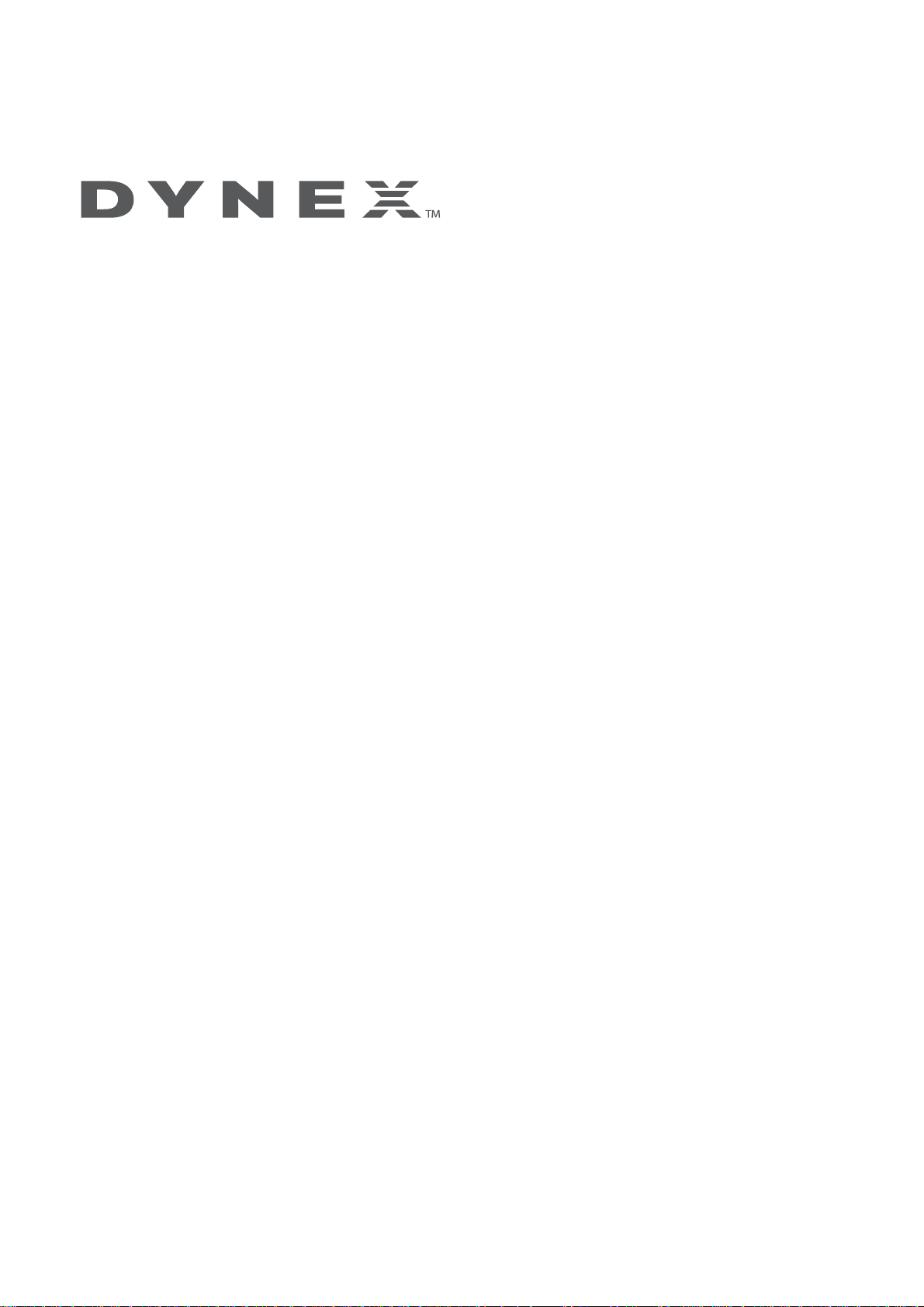
Distributed by Xiamen Overseas Chinese Electronic Co.,LTD (XOCECO)
SERVICE MANUAL
Product Type: LCD TV
Chassis: KT Chassis
Manual Series: Fy10 DYNEX
Manual Part#: 9226/32/37/42KT4610
Model Line:
Product Year:
Product Safety Servicing Guidelines....................................................................................1
Remote Control Unit..........................................................................................................................2
Main Unit (Front View/SideView/RearView)......................................................................................3
Specifications......................................................................................................................................6
Alignment Instruction.........................................................................................................................7
Software Upgrade Instrustion...........................................................................................................14
Working Principle Analysis ...............................................................................................................20
Block Diagram..................................................................................................................................21
Wiring Diagram................................................................................................................................22
Schematic Diagram................................................................................................................................23
Exploded View ..........................................................................................................................................33
Exploded View Parts List..................................................................................................................34
9226KT4610 Replacement Parts List................................................................................................41
9232KT4610 Replacement Parts List................................................................................................71
9237KT4610 Replacement Parts List...............................................................................................95
9242
T4610 Replacement Parts List..............................................................................................119
K
Printed Circuit Board Layout.........................................................................................................144
Troubleshooting Guides.................................................................................................................145
CONTENTS
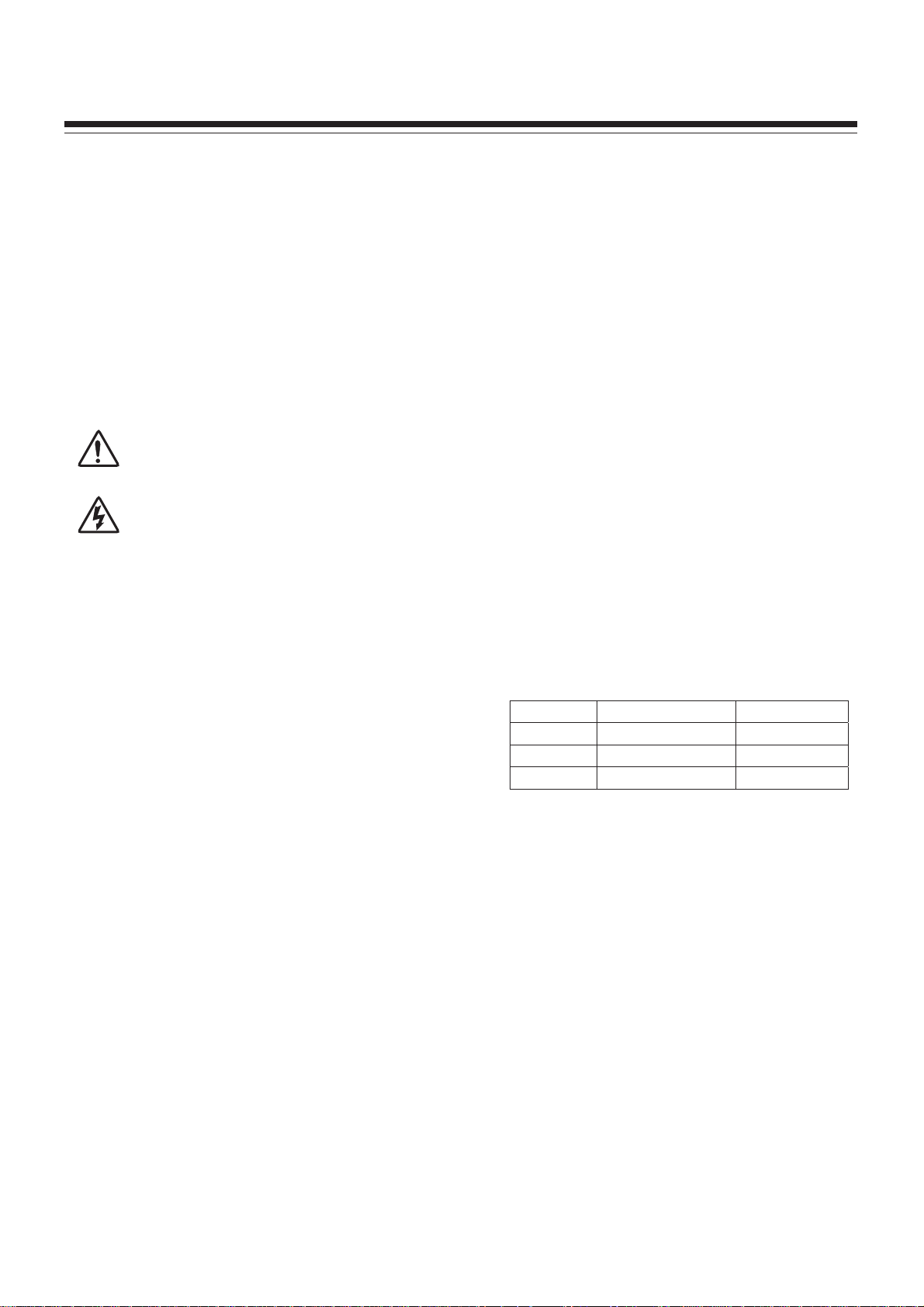
Product Safety Servicing Guidelines
ATTENTION: This service manual is only for service personnel to take
reference with. Before servicing please read the
following points carefully.
CAUTION: Do not attempt to modify this product in any way.
Never perform customized installations without
manufacturer’s approval.
Unauthorized modifications will not only void the warranty,
but may lead to property damage or user injury.
Service work should be performed only after you are thoroughly
familiar with these safety checks and servicing guidelines.
AC voltage must be 120V +/ 10%, otherwise the power board will be
burned out with AC 220V supply.
GRAPHIC SYMBOLS
The exclamation point within an equilateral triangle
is intended to alert the service personnel to
important safety information in the service literature.
The lightning flash with arrowhead symbol within an
equilateral triangle is intended to alert the service
personnel to the presence of noninsulated
“dangerous voltage” that may be of sufficient
magnitude to constitute a risk of electric shock.
6. Should there be smoke, abnormal smell or sound from the module,
please shut the power off at once. Likewise, if the screen is not
working after the power is on or in the course of operation, the
power must be cut off immediately and no more operation is allowed
under the same condition.
7. Do not pull out or plug in the connection wire when the module is in
operation or just after the power is off because in this case relatively
high voltage still remains in the capacitor of the driving circuit.
Please wait at least one minute before the pulling out or plugging in
the connection wire.
8. When operating or installing LCD please don't subject the LCD
components to bending, twisting or extrusion, collision lest mishap
should result.
9. As most of the circuitry in LCD TV set is composed of CMOS
integrated circuits, it's necessary to pay attention to anti statics.
Before servicing LCD TV make sure to take anti static measure and
ensure full grounding for all the parts that have to be grounded.
10.There are lots of connection wires between parts behind the LCD
screen. When servicing or moving the set please take care not to
touch or scratch them. Once they are damaged the screen would be
unable to work and no way to get it repaired.
If the connection wires, connections or components fixed by the
thermotropic glue need to disengage when service, please soak the
thermotropic glue into the alcohol and then pull them out in case of
damage.
11.Special care must be taken in transporting or handling it. Exquisite
shock vibration may lead to breakage of screen glass or damage to
driving circuit. Therefore it must be packed in a strong case before
the transportation or handling.
12.For the storage make sure to put it in a place where the environment
can be controlled so as to prevent the temperature and humidity
from exceeding the limits as specified in the manual. For prolonged
storage, it is necessary to house it in an anti moisture bag and put
them altogether in one place. The ambient conditions are tabulated
as follows:
INSTRUCTIONS
Be sure to switch off the power supply before replacing or welding any
components or inserting/plugging in connection wire. Anti static
measures must be taken (throughout the entire production process!):
a) Do not touch here and there by hand at will;
b) Be sure to use anti static electric iron;
c) It's necessary for the welder to wear anti static gloves.
Please refer to the part list before replacing components that have
special safety requirements. Do not replace with different components
with different specs and type at will.
LCD SERVICING PRECAUTIONS
1. Screens are different from one model to another and therefore not
interchangeable. Be sure to use the screen of the original model for
replacement.
2. The operation voltage of LCD screen is 700 825V. Be sure to take
proper measures in protecting yourself and the machine when
testing the system in the course of normal operation or right after
the power is switched off. Please do not touch the circuit or the
metal part of the module that is in operation mode. Relevant
operation is possible only one minute after the power is switched off.
3. Do not use any adapter that is not identical with the TV set.
Otherwise it will cause fire or damage to the set.
4. Never operate the set or do any installation work in bad environment
such as wet bathroom, laundry, kitchen, or nearby fire source,
heating equipment and devices or exposure to sunlight etc.
Otherwise bad effect will result.
5. If any foreign substance such as water, liquid, metal slices or other
matters happens to fall into the module, be sure to cut the power off
immediately and do not move anything on the module lest it should
cause fire or electric shock due to contact with the high voltage or
short circuit.
Temperature
Scope for operation
0 ~ +50oC
Scope for storage -20 ~ +60oC
Humidity Scope for operation 20% ~ 85%
Scope for storage 10% ~ 90%
13. Display of a fixed picture for a long time may result in
appearance of picture residue on the screen, as
commonly called “ghost shadow”. The extent of the
residual picture varies with the maker of LCD screen.
This phenomenon doesn't represent failure. This “ghost
shadow” may remain in the picture for a period of time
(several minutes). But when operating it please avoid
displaying still picture in high brightness for a lon g ti me.
Points for attention during installation
1. The front panel of LCD screen is of glass. When
installing it please make sure to put it in place.
2. For service or installation it's necessary to use
specified screw lest it should damage the screen.
3. Be sure to take anti dust measures. Any foreign
substance that happens to fall down between the screen
and the glass will affect the receiving and viewing effect
4. When dismantling or mounting the protective partition
plate that is used for anti vibration and insulation please
take care to keep it in intactness so as to avoid hidden
trouble.
5. Be sure to protect the cabinet from damage or scratch
during service, dismantling or mounting.
1
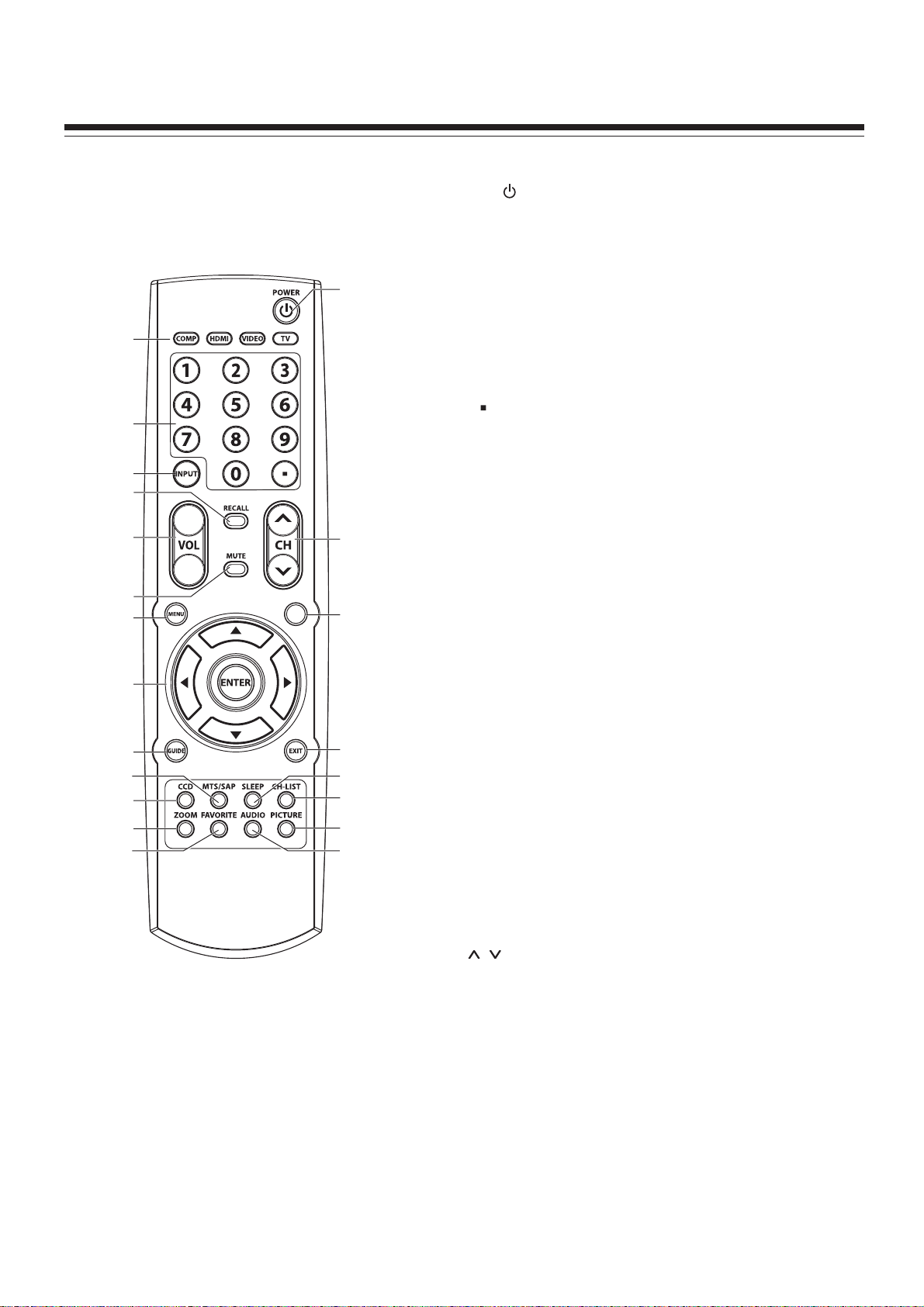
Remote Control Unit
POWER : Switches the TVpower on or Standby.
1
COMP/HDMI/VIDEO/TV:Direct input source select
2
COMP:
HDMI: Press toselect HDMI.
1
2
3
4
5
VIDEO: Press once to select AV1, press twice to select AV2,
press three timesfor S-Video.
TV:Press to select T V.
0 – 9 number buttons: Press to enter channel numbers or
3
input password.
Dot ( )button: Press to enter a program number for multiple
program
INPUT: Displays inputsource menu.
4
RECALL: Recalls the lastviewed channel.
5
VOL+/-: Increases ordecreases the volume.
6
Press to selectComponent.
channels such as 2-1,or 2-2.
+
6
15
MUTE: Mutes the sound.
7
7
8
9
10
11
12
13
14
INFO
16
17
18
19
20
21
MENU: Displays the mainmenu screen.
8
5/6/3/4: Menu navigation buttons.
9
5/6: Press to moveup or down in themenu.
3/4: Press to move left or right in the menu or to adjust a
menu setting.
ENTER: Press to confirm a selection and/or enter into a submenu.
GUIDE: Press to display the program guide information (if
10
available) when watching a DTV program. You may be able to
view program broadcasting time and program name from the
guide.
MTS/SAP: To select STEREO, SAP or MONO sound in analog
11
TV mode. To select audiotrack in DTV mode.
CCD: Press to turnclosed captioning on or off.
12
ZOOM: Selects the screen size.
13
FAVORITE: Displays the favorite program list.
14
15
CH /
INFO: Press todisplay the information banner.
16
EXIT: Press to exitthe menu.
17
: Changes
channel up and down.
SLEEP: Sets thesleep timer.
18
19
CH-LIST: Displays achannel list.
PICTURE: Selects picture mode.
20
AUDIO: Selects sound mode.
21
2
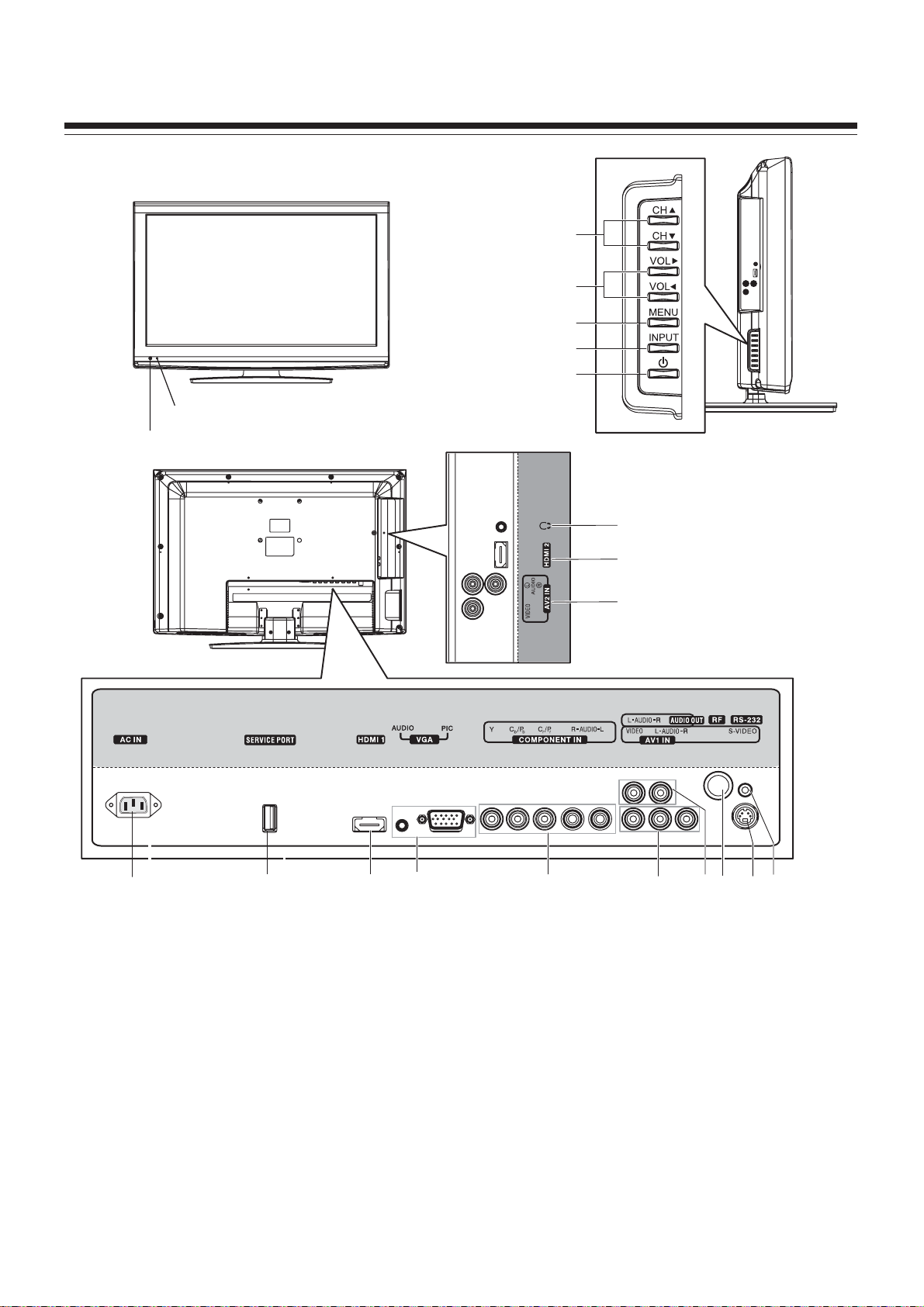
Main Unit (Front View/Side View/Rear View)
DX-L26-10A
Power Indicator
Remote Sensor
Channel Up/Down
Volume Up/Down
MENU
Input Source Select
Power On / Standby
13
12
11
24356789101
1. AC POWER: Connect thepower cord to this jack, then plug the other end intoa power outlet.
2. SERVICE PORT: For software update only. Do not use.
3.
HDMI1: Connect aHDMI device to this jack.
4. VGA PIC/AUDIO: Connect a computer to these jacks.
5. COMPONENT IN: Connect a component video device to these jacks.
6. AV1INPUT:Connect an AVdevice to these jacks.
7. AUDIO OUT: Connect anaudio device such as audio amplifier to these jacks.
8. RF: Connect anantenna or cable TV to thisjack.
9. S-VIDEO: Connect an S-Video device to the jack, then connect the audio to the AV1 IN audio jacks.
10. RS-232: For service only. Do not use.
11. AV2 INPUT: Connect an AV device to these jacks.
12. HDMI2: Connect an HDMI deviceto this jack.
13. Headphone: Connect headphones to this jack.
3
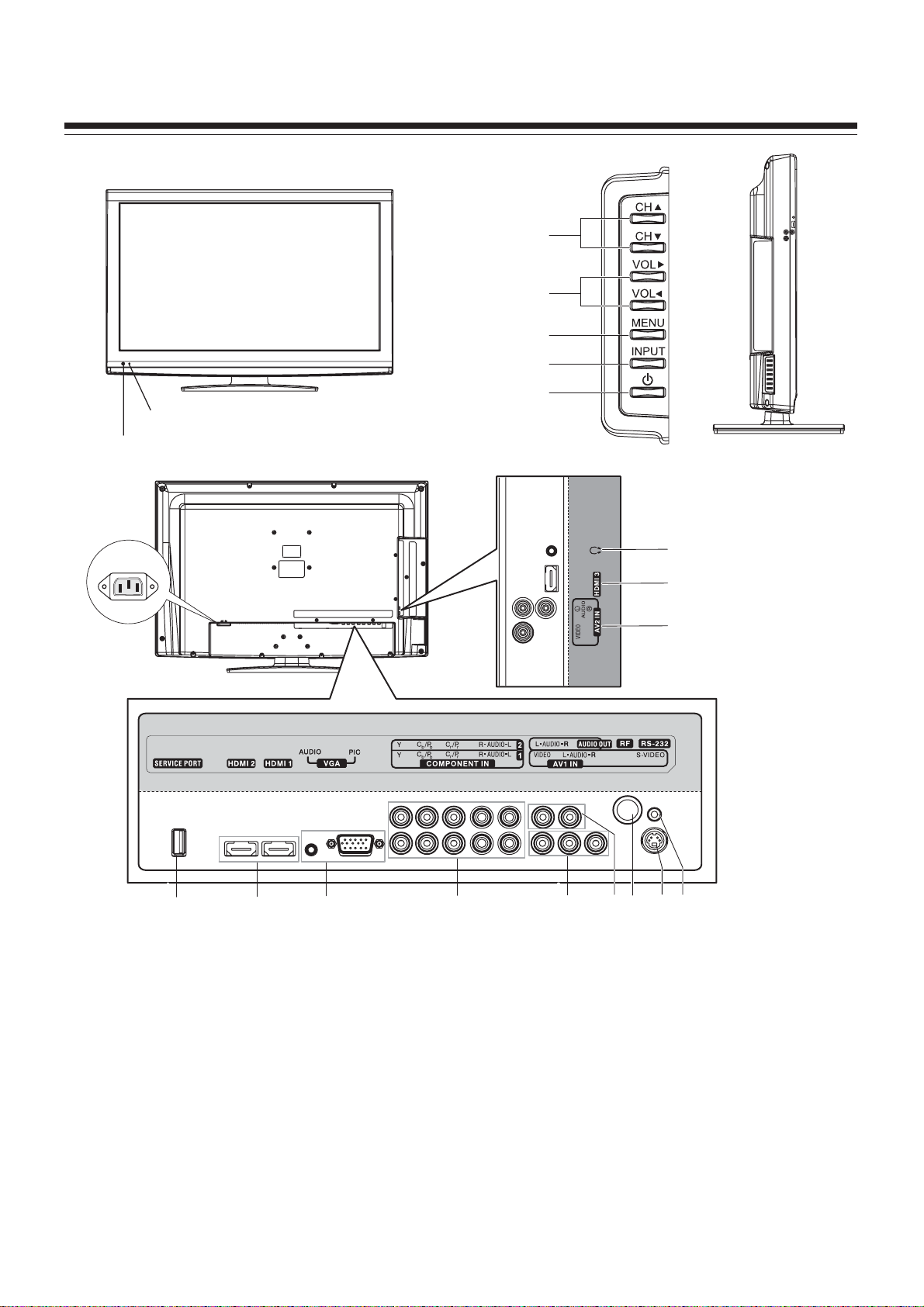
DX-L32-10A
Power Indicator
Remote Sensor
Main Unit (Front View/Side View/Rear View)
Channel Up/Down
Volume Up/Down
MENU
Input Source Select
Power On / Standby
AC IN
12
11
10
1 32456789
1. SERVICE PORT: For software update only. Do notuse.
2. HDMI1/HDMI2: Connect HDMI devices tothis jack.
3. VGA PIC/AUDIO: Connect a computer to these jacks.
4. COMPONENT IN 1/COMPONENT IN 2: Connect componentvideo devices to these jacks.
5. AV1INPUT:Connect an AVdevice to these jacks.
6. AUDIO OUT: Connect anaudio device such as audio amplifier to these jacks.
7. RF: Connect anantenna or cable TV to thisjack.
8. S-VIDEO: Connect an S-Video device to the jack, then connect the audio to the AV1 IN audio jacks.
9. RS-232: For service only. Do not use.
10. AV2 INPUT: Connect an AV device to these jacks.
11. HDMI3: Connect an HDMI deviceto this jack.
12. Headphone: Connect headphones to this jack.
4
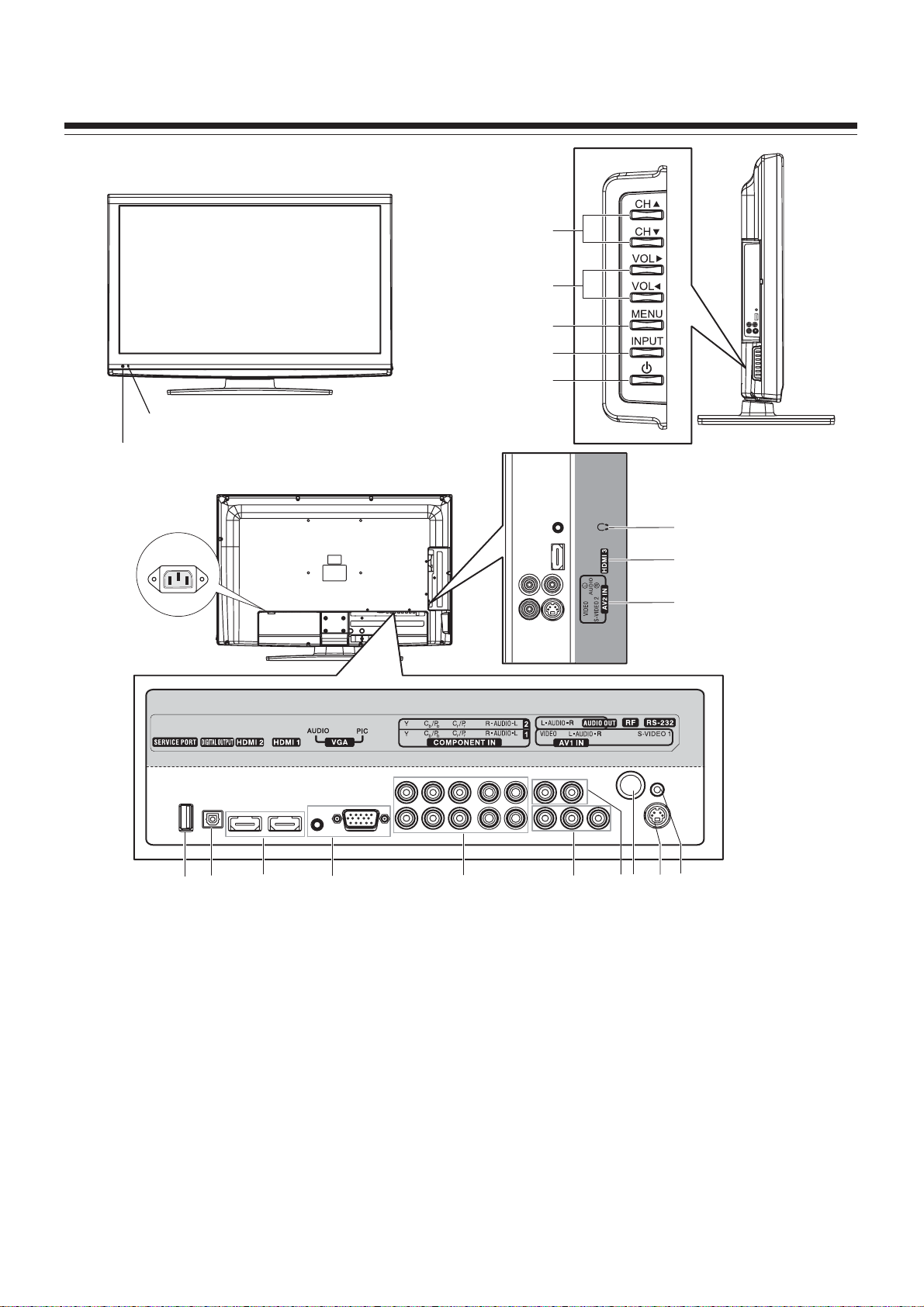
Main Unit (Front View/Side View/Rear View)
DX-L37-10A/DX-L42-10A
Power Indicator
Remote Sensor
AC IN
Channel Up/Down
Volume Up/Down
MENU
Input Source Select
Power On / Standby
13
12
11
1 4356892 10
1. Service Port: For softwareupdate only. Do not use.
2. DIGITAL OUTPUT: Connect to a digital audio system.
3. HDMI1/HDMI2: Connect HDMI devices tothis jack.
4. VGA PIC/AUDIO: Connect a computer to these jacks.
5. COMPONENT IN 1/COMPONENT IN 2: Connect componentvideo devices to these jacks.
6. AV1INPUT:Connect an AVdevice to these jacks.
7. AUDIO OUT: Connect anaudio device such as audio amplifier to these jacks.
8. RF: Connect anantenna or cable TV to thisjack.
9. S-VIDEO1:Connect an S-Videodevice to the jack, then connect theaudio to the AV1IN audio jacks.
10. RS-232: For service only. Do not use.
11. AV2 IN/S-VIDEO2: Connect anAV device oran S-Videodevice to these jacks.
12. HDMI3: Connect an HDMI deviceto this jack.
13. Headphone: Connect headphones to this jack.
7
5
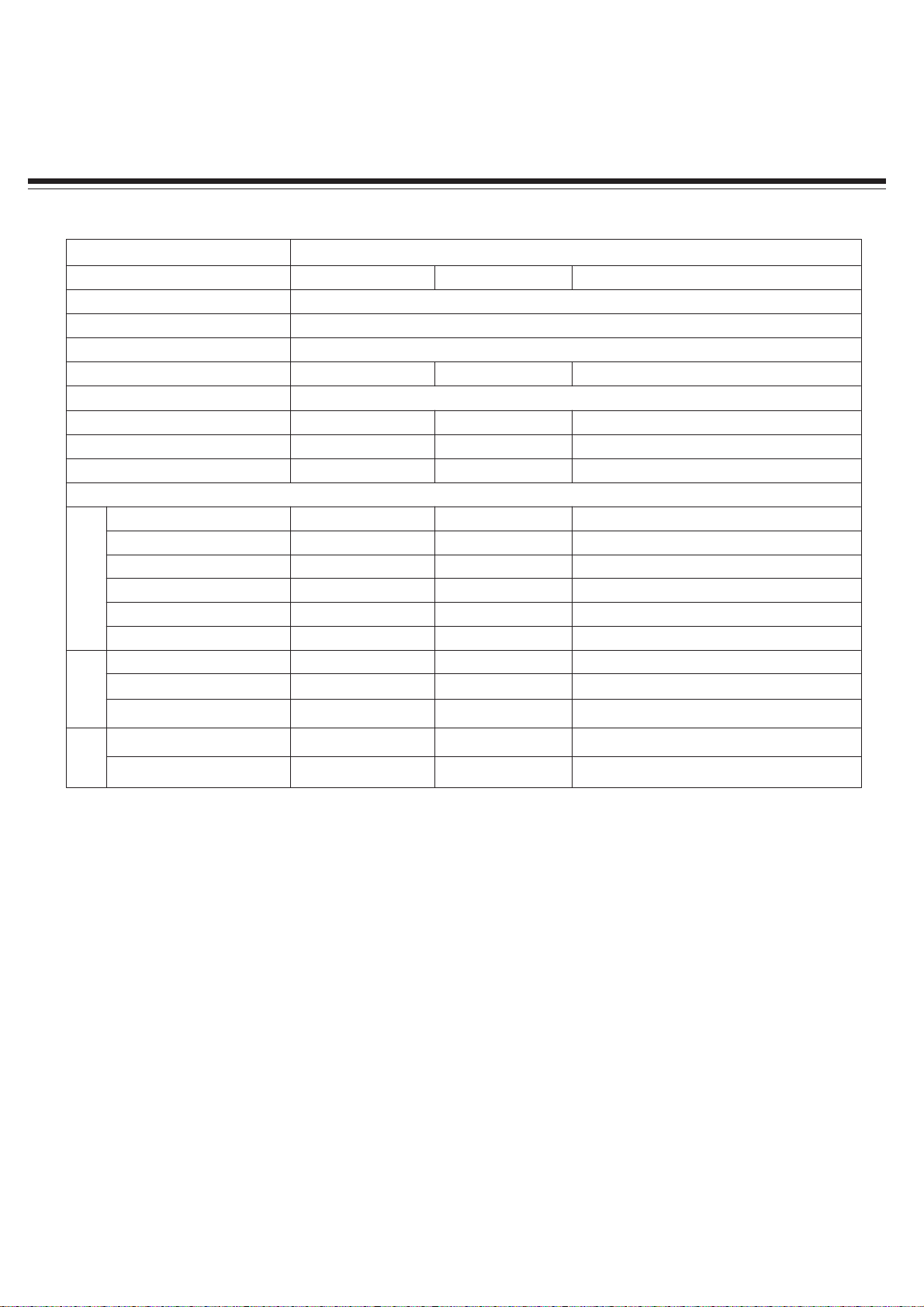
SPECIFICATIONS
Type: LCD TV
Panel: 26” TFT LCD 32” TFT LCD 37” (DX L37 10A), 42”(DX L42 10A) TFTLCD
TV system: NTSC M, ATSC
Receiving Channel: VHF 2 13, UHF14 69, CATV 1 125, CADTV 1 135, DTV2 69
Audio multiplex: BTSC System
Audio out: 5W × 2 6W × 2 10W × 2
Power Requirement: AC 120 V, 60 Hz
PowerConsumption: 85 W 100 W 140 W(37”),180W(42”)
Dimensions (W xH x D,with stand): 646 ×459 ×255 mm
Weight: 9.5 kg 11.5 kg 20 kg (37”),22.5kg(42”)
Terminals:
Composite Video/Audio(L/R): 2 2 2
S video: 1 1 2
Component Video/Audio(L/R): 1 2 2
IN
HDMI interface: 2 3 3
VGA/Audio: 1 1 1
Antenna: 1 1 1
Audio(L/R): 1 1 1
OUT
Headphone jack: 1 1 1
776×546×255 mm
899×635 ×300 mm(37”),1007×700 ×326 mm(42”)
Digital Output (optical): 1
Service Port: 1 1 1
RS 232: 1 1 1
CONTROL
Note:
1. Design and specifications are subject to change without notice.
2. Weight and dimensions shown are approximate.
3. Specifications and external appearance may be changed for the sake of improvement.
6
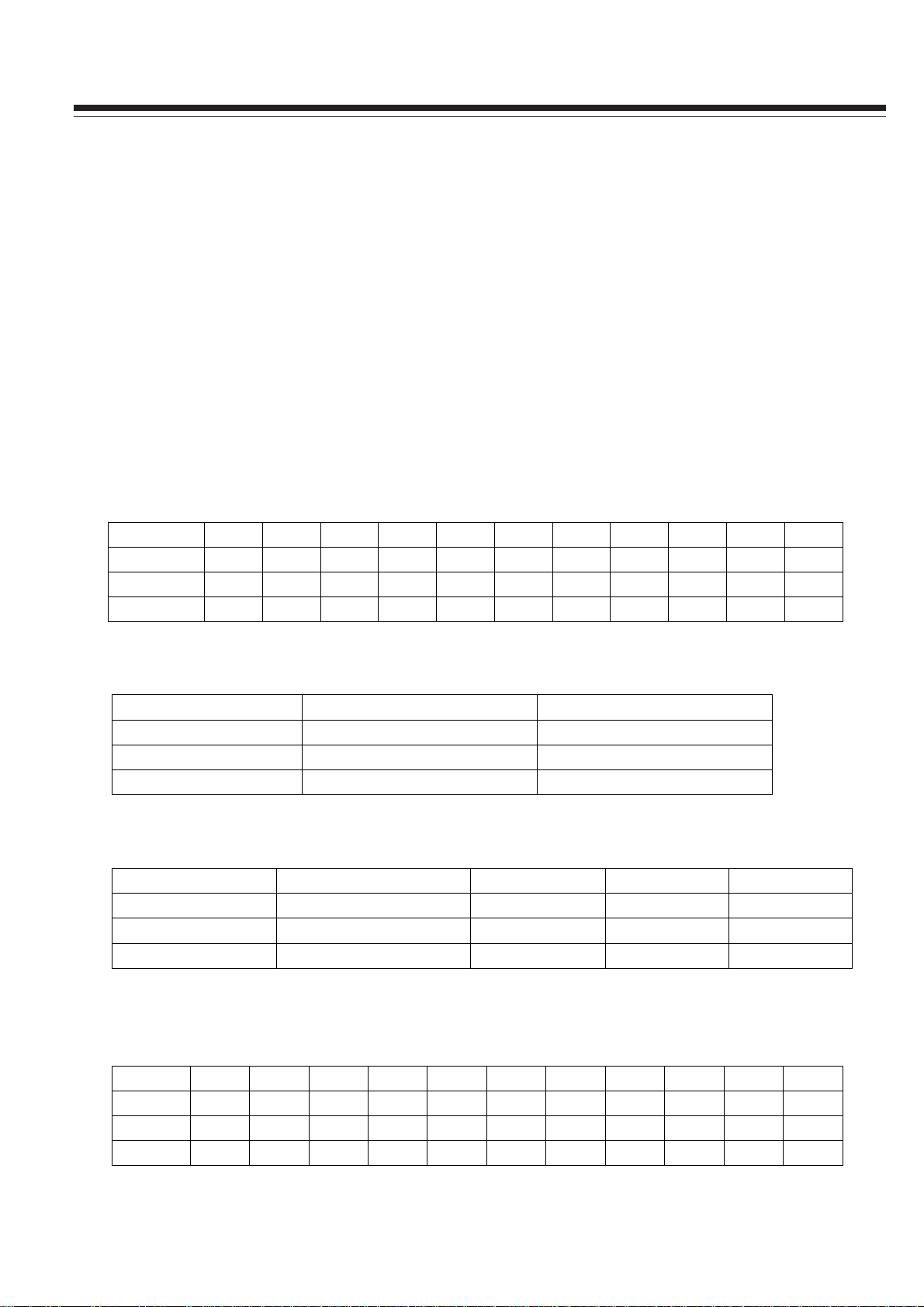
Alignment Instruction
Alignment instructions
1. Test equipment
VG848 (YPbPr, VGA signal generator)
VG849 (HDMI signal generator)
CA210 (color analyzer)
2. Alignment procedure
2.1 Connect all the boards according to wiring diagram. Connect the power supply and press
POWER to turn on the TV.
2.1.1 For 32” /37” /42” model .
a) In turn measure X508 all pins voltage on Power Board, the value is shown below (Table 1)˖
Table 1 X508 all pin voltage
Pin 1 2 3
Min.(V) 4.85 3.25 0 11.3 0 0 4.85 0 4.85 0 2.85
Typical(V) 5.00 3.30 0 12.0 0 0 5.00 0 5.00 0 3.00
Max.(V) 5.35 3.30 0 12.6 0 0 5.35 0 5.35 0 3.15
4ǃ56ǃ7
8 9 10 11 12 13
b) In turn measure X505 all pin voltage on the Power Board, the value is shown below (Table 2) :
Table 2 X505 all pin voltage
Pin
Min.(V) 23.5 0
Typical(V) 24.0 0
Max.(V) 25.2 0
1ǃ2 3ǃ4ǃ5
c) In turn measure X503 all pin voltage on the Power Board, the value is shown below (Table 3).
Table 3 X503 all pin voltage
Pin
Min.(V) 23.8 0 3.25 4.85
Typical(V) 24.0 0 3.30 5.0
Max.(V) 25.2 0 3.30 5.35
15 610
11 12
2.1.2 For 26” model
a) In turn measure X505 all pins voltage on Power Board, the value is shown below (Table 4)˖
Table 4 X505 all pin voltage
Pin 1 2 3
Min. (V) 4.85 3.25 0 11.3 0 0 4.85 0 4.85 0 2.85
Typical(V) 5.00 3.30 0 12.0 0 0 5.00 0 5.00 0 3.00
Max. (V) 5.35 3.30 0 12.6 0 0 5.35 0 5.35 0 3.15
4ǃ5 6ǃ7
8 9 10 11 12 13
b) In turn measure X503 all pin voltage on the Power Board, the value is shown below (Table 5):
7
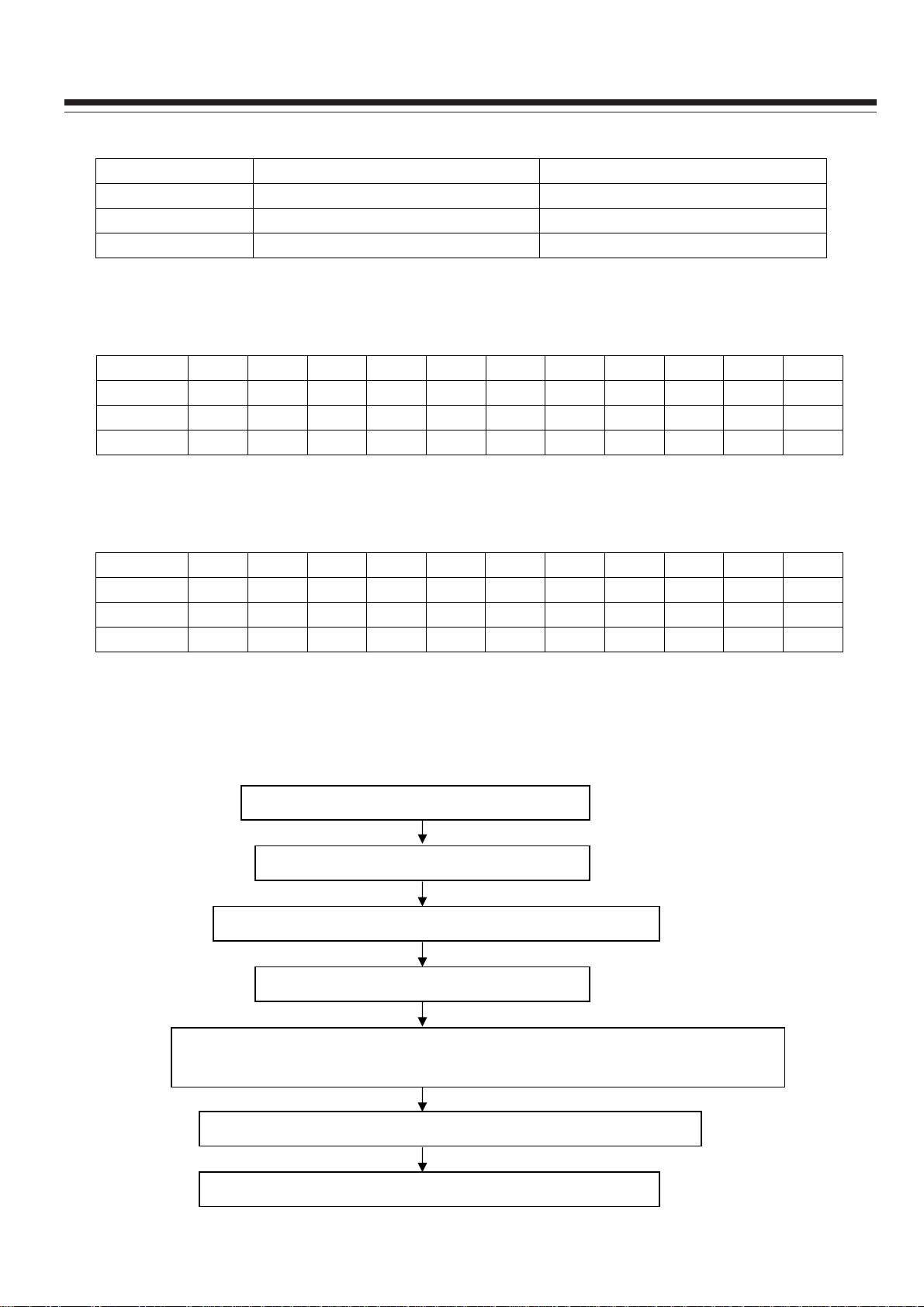
Alignment Instruction
Table 5 X503 all pin voltage
Pin
Min. (V) 23.5 0
Typical (V) 24.0 0
Max. (V) 25.2 0
2.1.3 For 22” model
In turn measure X601 all pin voltage in Main Board, the value is shown below (Table 6):
Pin 1 2 3
Min.(V) 4.55 3.15 GND 11.3 GND / 4.80 GND 4.80 GND 3.15
Typical(V) 4.75 3.3 GND 12.0 GND / 5.00 GND 5.00 GND 3.30
Max.(V) 5.00 3.55 GND 12.6 GND / 5.30 GND 5.30 GND 3.55
2.1.4 For 15”/19 ” model
In turn measure X601 all pin voltage on Main Board, the value is shown below (Table7) :
Pin 1 2 3
Min.(V) 4.55 1.6 GND 11.3 GND / 4.80 GND 4.80 GND 3.15
Typical(V) 4.75 1.7 GND 12.0 GND / 5.00 GND 5.00 GND 3.30
Max.(V) 5.00 1.8 GND 12.6 GND / 5.30 GND 5.30 GND 3.55
1ǃ2 3ǃ4ǃ5
Table 6 X601 all pin voltage
4ǃ5 6ǃ7
8 9 10 11 12 13
Table 7 X601 all pin voltage
4ǃ5 6ǃ7
8 9 10 11 12 13
2.2 Alignment flow-chart
The alignment flow-chart is shown below (Fig. 1) :
Check if DDC, FLASH is written?
Make Data Process Board
Mounting alignment (Check if the voltage is 120V)
White balance alignment
Input test signal, check TV all performance (such as all programs are searched,
analog control, etc.). Check if headphone and speaker output normally.
Input AV/SVIDEO signal, check if the AV jacks perform normally.
Input HD signal, check if YPbPr jacks perform normally.
8
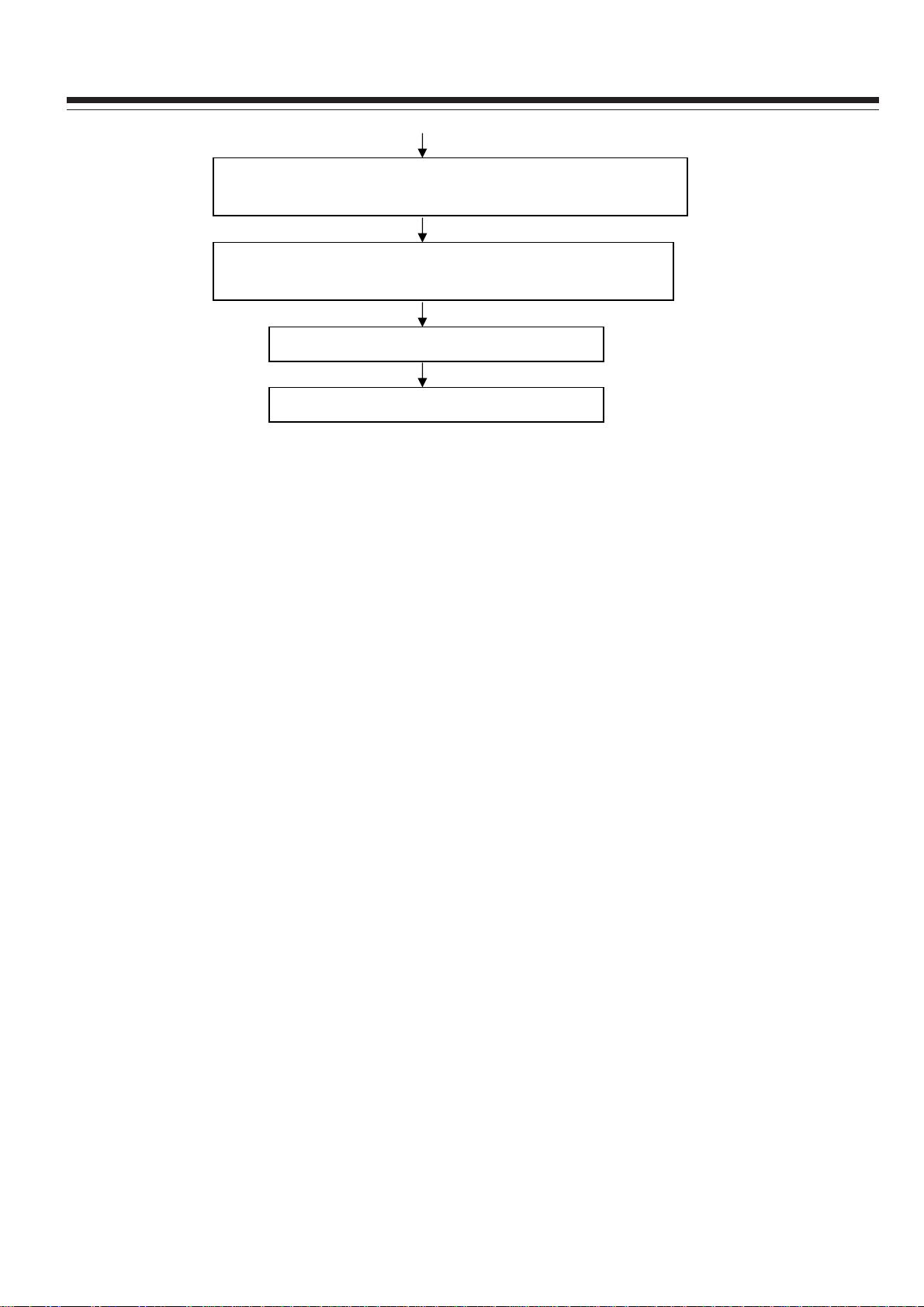
p
p
Alignment Instruction
Input VGA signal, check if the display is normal. Check all
erformance (analog control), H-center, V-center, etc.
Input HDMI signal, check if the display is normal. Check all
erformance (analog control), H-center, V-center, etc.
Ex-factory preset
Check accessories, packing
Fig.1 Alignment flow-chart
3. Alignment instructions
3.1 The whole unit alignment
3.1.1 According to the wiring diagram, connect Data Process Board, Power Board, Side AV Board,
Keyboard, IR Board. Connect AC 120V power, press POWER button to turn on the TV, check if
the display is normal.
3.1.2 The way to use Factory Menu
a) Press INPUT button, then in turn press “2”, “5”, “8”, “0” to enter the Factory Menu.
b) Press CH+ or CH- to select items, then press OK to enter.
c) Press CH+ or CH- to move the highlight up or down.
d) Press VOL- or VOL+ to adjust the selected item.
e) Press MENU to return to the previous menu.
f) Press EXIT to close the Factory Menu.
g) After closing the Factory menu, you can press SLEEP to enter the Factory Menu directly if
power is still on.
h) In Factory Menu, select “On” for “Aging Mode” to turn on aging mode.
3.2 White balance adjustment
3.2.1 Preparations
Before white balance adjustment, let the TV work for more than 30 minutes and be in stable status.
Use Color Analyzer CA210 BBY channel for alignment. Only align COOL color temperature. To
ensure both NORMAL and WARM color temperature to be able to meet the requirements, please
make sure bright step color temperature to be ƸX
to be ƸX
İf5ǃƸYİf
5. Below table shows the color temperature for all models:
İf5ǃƸYİf
9
5, dark step color temperature
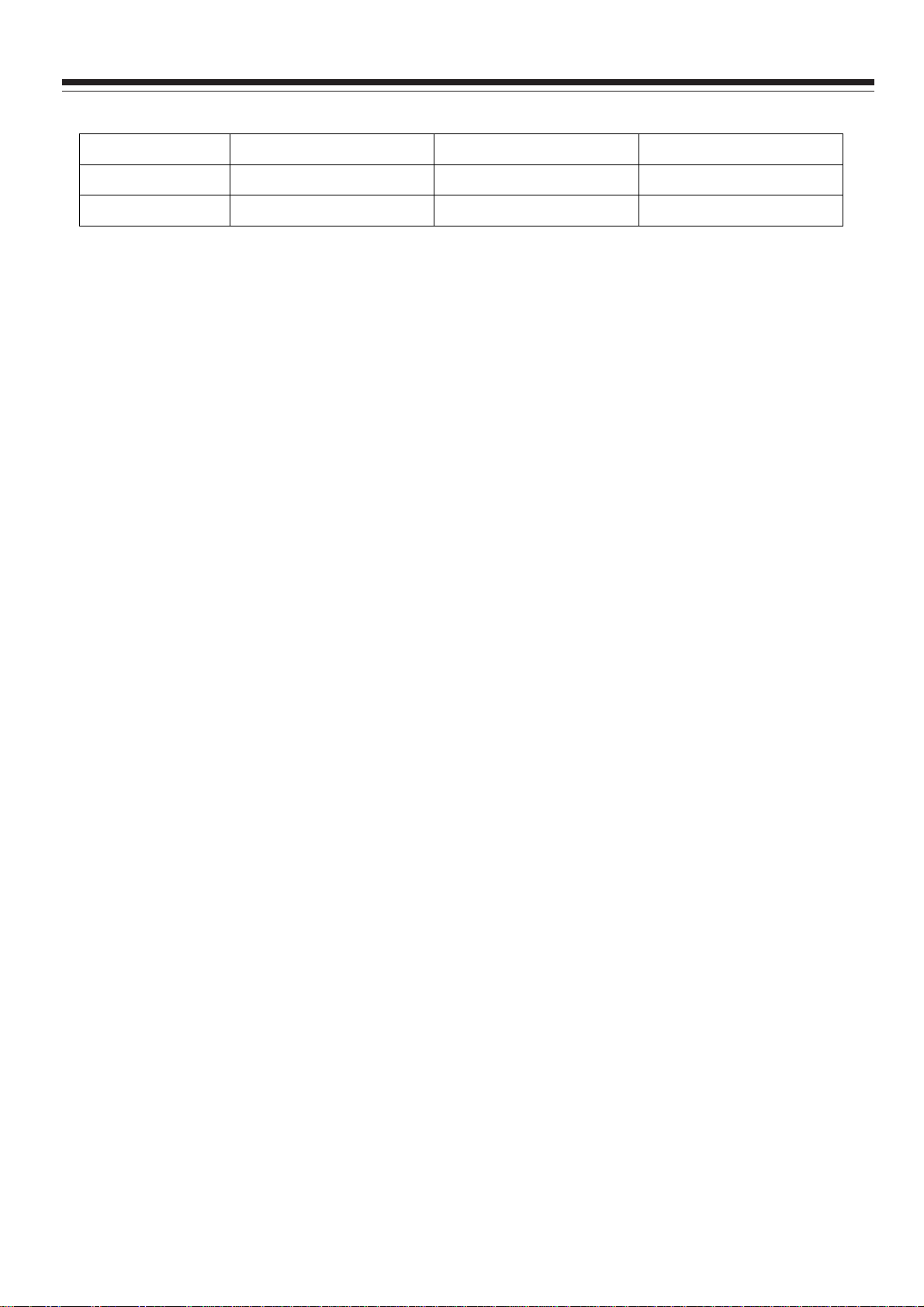
Alignment Instruction
Table 8 Color temperature for all models
Cool Normal Warm
32”/37”/42”
15”/19”/22”/26”
12000K˄272ǃ278˅ 9300K˄285ǃ293˅ 6500K˄313ǃ329˅
9300K˄285ǃ293˅ 8000K˄295ǃ305˅ 6500K˄313ǃ329˅
Below white balance adjustment takes 42” model as an example. For other models, use the
above data as a reference for alignment.
3.2.2 White balance data alignment at four modes
a) Alignment at ATV mode (AV and S-VIDEO is the same)
In TV mode, set Air/Cable to Air. Input test signal with 11 gray steps. From Factory menu select
“Color Temp” item and set it to “COOL”, fix GAIN GREEN, adjust GAIN RED and GAIN BLUE to
th
make 9
step color coordinate to be (272, 278). Fix OFFSET GREEN, adjust OFFSET RED and
OFFSET BLUE to make the third step color coordinate to be (272,278). In this way repeatedly
adjust GAIN RED, GAIN BLUE and OFFSET RED, OFFSET BLUE until two level gray step’s
color coordinate be (272,278). Then select “MENU” to return to previous menu or select “SAVE
TO EEPROM” to save the white balance.
Check if NORMAL and WARM color temperature meet the requirement. If not, then adjust GAIN
RED, GAIN BLUE, OFFSET RED, OFFSET BLUE to make them meet requirements, and then
save.
b) Alignment at DTV mode (HDMI is the same)
In TV mode, set Air/Cable to Air. Input test signal with 11 gray steps. From Factory menu select
“Color Temp” item and set it to “COOL”, fix GAIN GREEN, adjust GAIN RED and GAIN BLUE to
th
make 9
step color coordinate to be (272, 278). Fix OFFSET GREEN, adjust OFFSET RED and
OFFSET BLUE to make the third step color coordinate to be (272,278). In this way repeatedly
adjust GAIN RED, GAIN BLUE and OFFSET RED, OFFSET BLUE until two level gray step’s
color coordinate be (272,278). Then select “MENU” to return to previous menu or select “SAVE
TO EEPROM” to save the white balance.
Check if NORMAL and WARM color temperature meet the requirement. If not, then adjust GAIN
RED, GAIN BLUE, OFFSET RED, OFFSET BLUE to make them meet requirements, and then
save.
c) Alignment at YPbPr mode
First do ADC correction: input 75% color bar plus gray step signal in 480i/60Hz format, (VG848
Timing is 968, PAT is 918), enter Factory Menu select ADC Setting, do ADC AUTO adjustment
once.
10
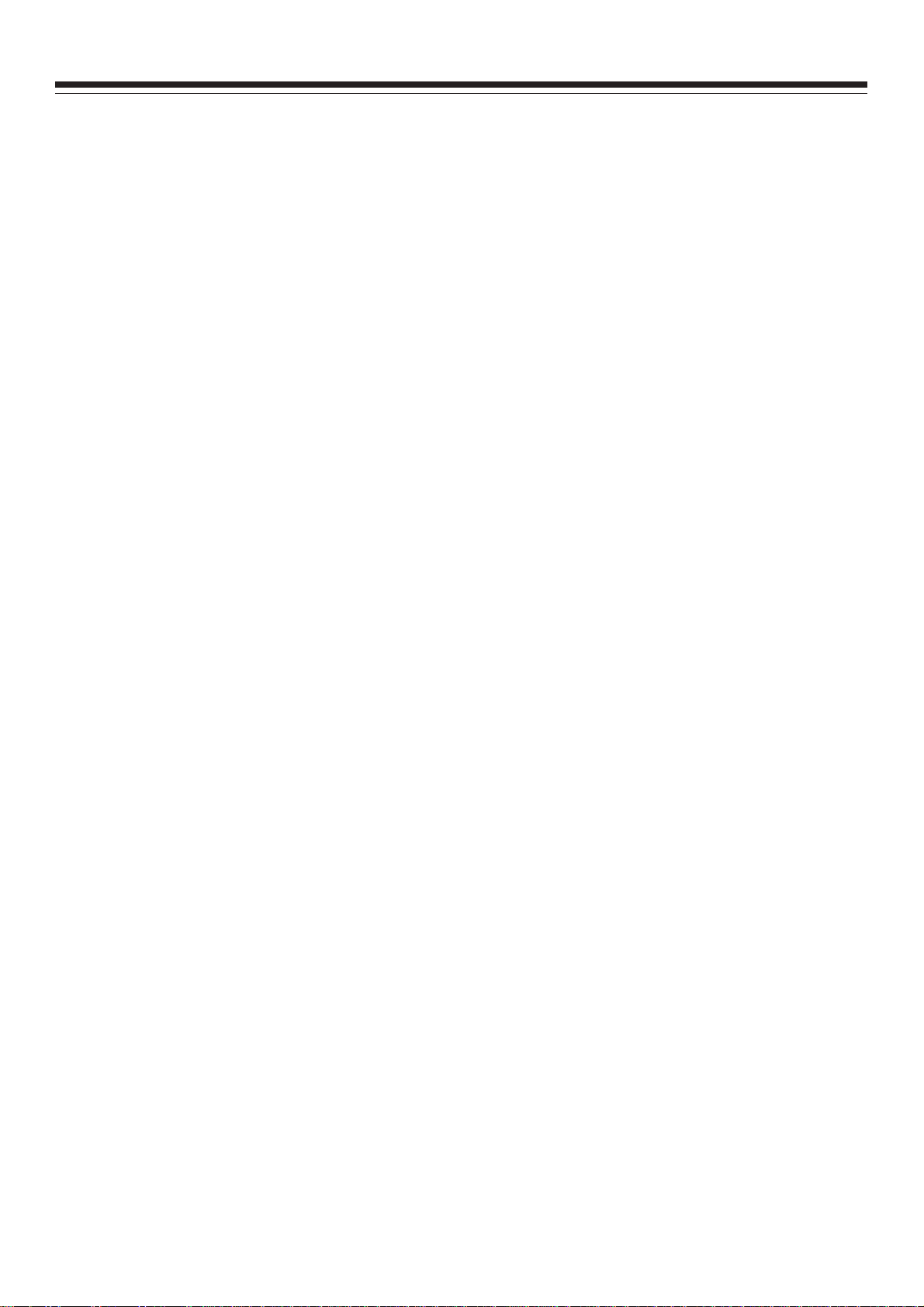
Alignment Instruction
White balance adjustment: From VG848 equipment input 8 gray steps signal in 1920 x 1080i
/60Hz format. Enter Factory Menu select “Color Temp”, first set “Color Mode” to COOL, fix GAIN
GREEN, adjust GAIN RED and GAIN BLUE to make the 7
OFFSET GREEN, adjust OFFSET RED and OFFSET BLUE to make the second step color
coordinate be (272, 278). In this way repeatedly adjust GAIN RED, GAIN BLUE and OFFSET
RED, OFFSET BLUE until two level gray step color coordinate be (272, 278). Then select
“MENU” to return to previous menu or select “SAVE TO EEPROM” to save the white balance.
Check if NORMAL and WARM color temperature meet the requirement. If not, then adjust GAIN
RED, GAIN BLUE, OFFSET RED, OFFSET BLUE to make them meet requirements, and then
save.
d) Alignment at VGA mode
First do ADC correction: input VESA crosshatch signal in 800 x 600 / 60Hz format (VG848 Timing
is 854, PAT is 914), check if the picture is displayed wholly. If not, perform AUTO adjustment by
making use of VGA Setting sub-menu from SETUP menu (User menu) so that the picture is
displayed wholly. Then enter Factory Menu select ADC Setting, do ADC AUTO adjustment once
to correct ADC.
th
color coordinate be (272, 278). Fix
White balance adjustment: From VG848 equipment input 8 gray steps signal in 800 x 600
/60Hz format. Enter Factory Menu select “Color Temp”, first set “Color Mode” to COOL, fix GAIN
th
GREEN, adjust GAIN RED and GAIN BLUE to make the 7
OFFSET GREEN, adjust OFFSET RED and OFFSET BLUE to make the second step color
coordinate be (272, 278). In this way repeatedly adjust GAIN RED, GAIN BLUE and OFFSET
RED, OFFSET BLUE until two level gray step color coordinate be (272, 278). Then select
“MENU” to return to previous menu or select “SAVE TO EEPROM” to save the white balance.
Check if NORMAL and WARM color temperature meet the requirement. If not, then adjust GAIN
RED, GAIN BLUE, OFFSET RED, OFFSET BLUE to make them meet requirements, and then
save.
color coordinate be (272, 278). Fix
4. Performance check
4.1 TV performance
Input RF signal, first enter into CHANNEL menu, then perform Auto Scan to check if all programs
can be found, the speaker output normally, picture is displayed normally. Pay special attention
that both ATV and DTV signals are found.
4.2 Checking AV/S-Video jacks
Respectively input signal from AV/S-VIDEO jacks, check if the picture and sound are normal.
4.3 Checking YPbPr/YCbCr jacks
Input YUV signal (from VG848 signal generator), respectively input all formats of YUV signal
11
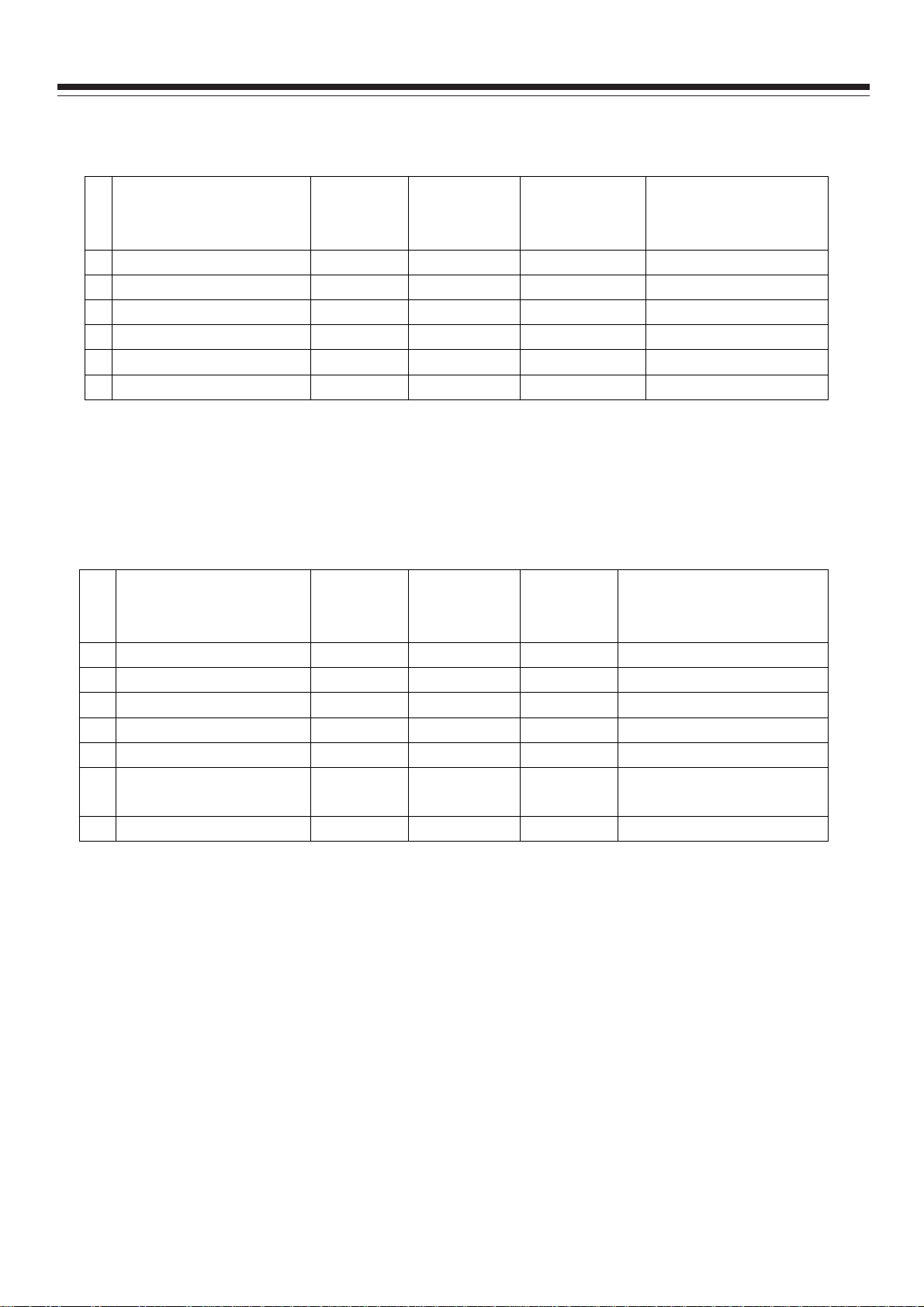
Alignment Instruction
which is shown at below (Table 9) to check if the display and sound are normal.
Table 9 YUV signal formats
Dot clock
frequency
MHz
Dot clock
frequency
MHz
Remarks
Remarks
model
# Resolution
1
720h480i@59.94/60 Hz
2
720h480p@59.94/60 Hz
3
1280h720p@59.94/60 Hz
4
1920h1080i@59.94/60 Hz
5
1920h1080p@23.98/24 Hz
6
1920h1080p@59.94/60 Hz
H-frequency
kHz
15.734 59.94/60 13.5 480i(59.94/60p)
31.469 59.94/60 27.00 480p(59.94/60p)
44.96 59.94 74.18 720p(59.94/60p)
33.75 59.94 74.25 1080i(59.94/60i)
27.00 23.98/24 74.25 1080p(23.98/24p)
67.50 60.00 148.50 1080p(59.94/60p)
V-frequency
Hz
4.4 Checking VGA jack
Input VGA signal (VG848 signal generator)ˈrespectively input all formats of VGA signal which is
shown below (Table 10). Check if the display and sound are normal. If the picture has deflection in size
and position, then enter into user menu of Setup, from VGA Setting sub-menu perform AUTO
adjustment to correct the picture automatically.
Table 10 VGA signal formats
# Resolution
1
720h400@70 Hz
2
640h480@60 Hz
3
800h600@60 Hz
4
1024h768@60 Hz
5
1280h1024@60 Hz
1360h768@60 Hz
6
7
1920h1080@60 Hz
31.47 70.08 28.32 DOS
31.50 60.00 25.18 VESA
37.90 60.00 40.00 VESA
48.40 60.00 65.00 VESA
63.98 60.02 108.00 Only for 37” and 42” model
47.71 60.01 85.50 Only for 15”/19”/22”/26”/32”
67.16 59.96 173.00 Only for 37”/42” model
H-frequency
kHz
V-frequency
Hz
4.5 Checking HDMI jack
Input HDMI signal (VG849 signal generator), respectively input all formats of signal shown at Table 9.
Check if the display and sound are normal.
5 User menu preset
Enter into Factory menu, select and do Other SettingėSHIPMENT item, then the TV will automaticlly
preset the user menu to default. After alignment this User Menu Preset procedure must be done.
SHIPMENT will do the following :
1) Clear all program information
2) Clear V-CHIP information
3) Analog value default setting for all sources
4) Power on mode set to Off
12
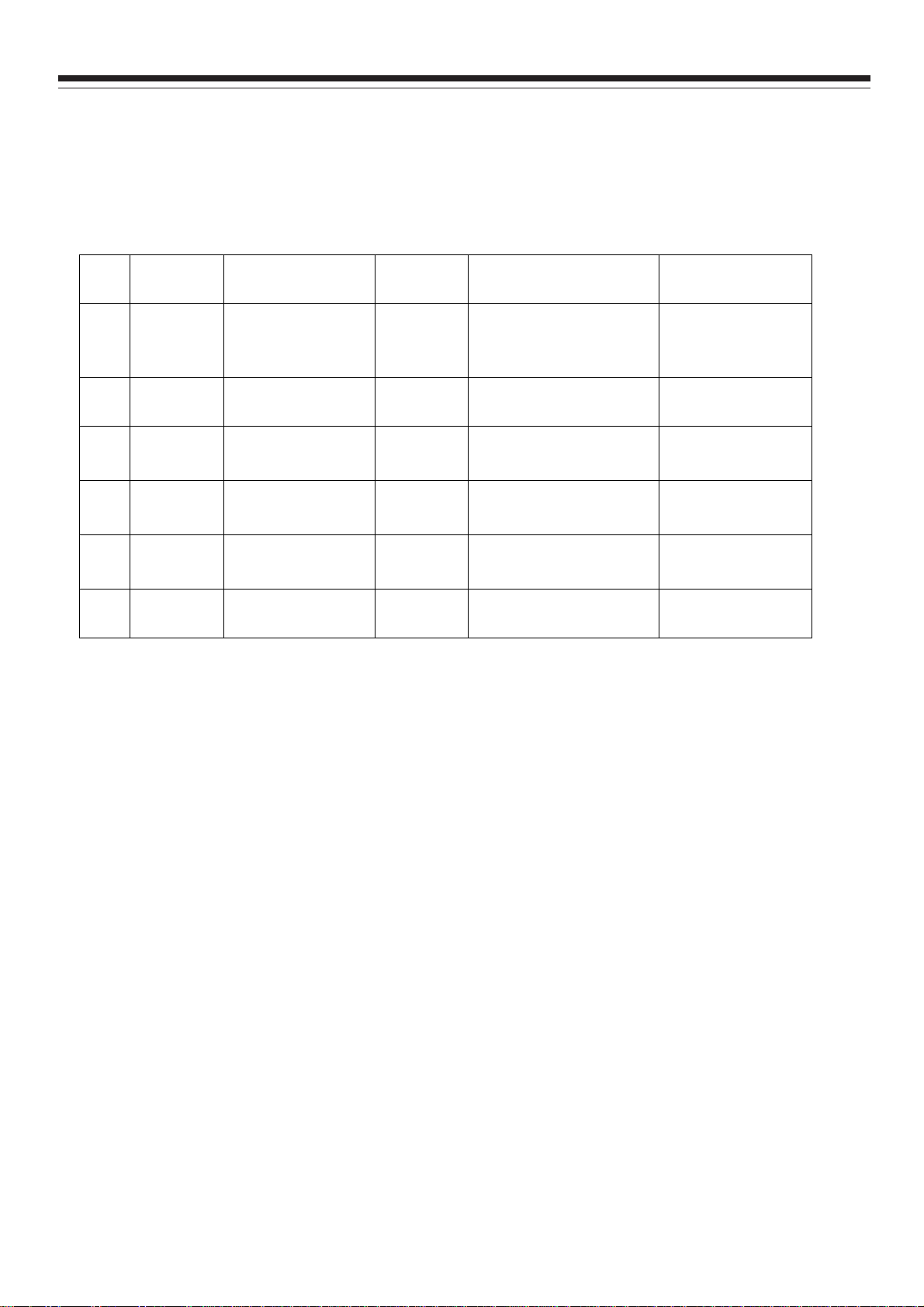
Alignment Instruction
5) Active Setup Wizard menu
6. Software writing instructions are shown at below (Table 11)
Table 11 Software writing instructions
# Part No. Model
NS04 5272532008 MX25L3205DM2C 12G
NS03 5272404002 AT24C04IV10SU 2.7
Software
function
Main
software
HDCP KEY
Write with instrument like
ALL11. Write-protection is
needed.(See below note)
Write with instrument like
Method Remarks
For all models
ALL11
For all models
NA05 5272402002 AT24C02BN10SU 1.8
NA04 5272402002 AT24C02BN10SU 1.8
NA07 5272402002 AT24C02BN10SU 1.8
NB01 5272402002 AT24C02BN10SU 1.8
HDMI EDID
HDMI EDID
HDMI EDID
VGA EDID
Write with instrument like
ALL11
Write with instrument like
ALL11
Write with instrument like
ALL11
Write with instrument like
ALL11
Only for
26”/32”/37”/42” model
Only for 15 ”/19”/22”
/32”/37”/42 ” model
Only for
26”/32”/37”/42”
For all models
Note˖
To set write protection, the method is : enter into ALL-100 writing program AUTO interface, select
Config item (it must be selected when writing). In AUTO interface, click Config Setting, set Protect to
All Protect, SRWD to Enable. Pay attention that every time when ALL-100 writing program is reopened,
write-protection must be set again.
13
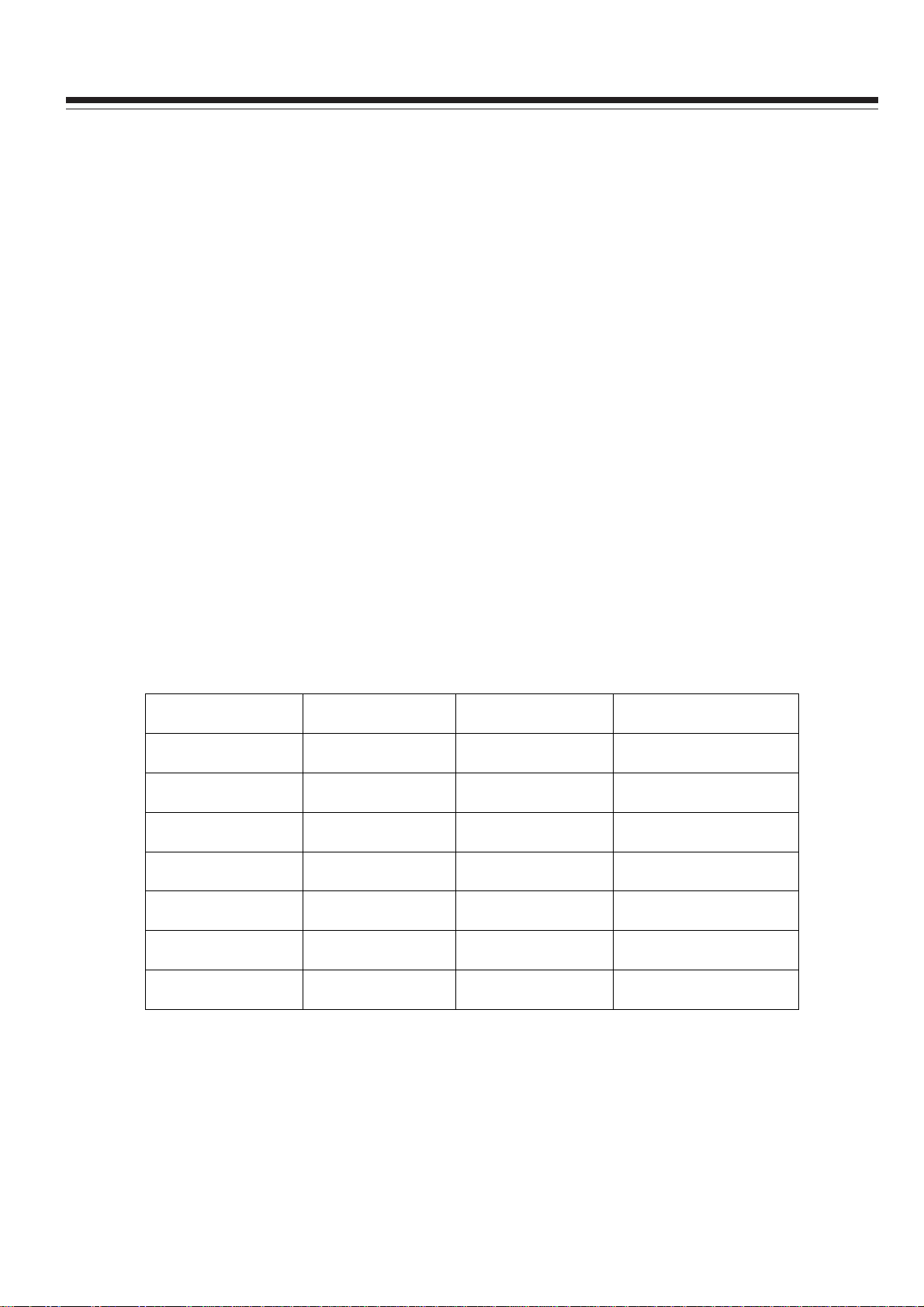
Software Upgrade Instruction
Software upgrade instructions
This series’ TV chassis provides two software upgrade ports, one is SERVICE
PORT, the other is RS232 jack. To use SERVICE PORT, only a USB device is
required and the speed is faster, so it is recommended to use the SERVICE
PORT. To use RS232 jack, the speed is slower, and more devices are required
such as a PC, a set of fixture for upgrade and upgrade software. It is
recommended that only SERVICE PORT fails in upgrade, then use RS232 jack.
A. Making use of SERVICE PORT for upgrade
Copy file with extension name of BIN (*.BIN) for upgrade to the USB device,
save it at root catalog. To upgrade different TV model, the adopted files are
different. It is required to correctly name the *.BIN files, and below table lists
the TV models and file names for your reference.
Model Panel type Part No. Software name
DX-L15-10A SVA 9215KT4601 LC15KT46SVA.BIN
DX-L19-10A CPT 9219KT4601 LC19KT46CPT.BIN
DX-L22-10A CMO 9222KT4601 LC22KT46CMO.BIN
DX-L26-10A CMO 9226KT4602 LC26KT46CMO.BIN
DX-L32-10A AUO 9232KT4601 LC32KT46AUO.BIN
DX-L37-10A AUO 9237KT4601 LC37KT46AUO.BIN
DX-L42-10A AUO 9242KT4601 LC42KT46AUO.BIN
Method 1:
1. Disconnect the AC power, insert USB device into the SERVICE PORT.
2. Reconnect the power, the TV will automatically upgrade the software. It will
14
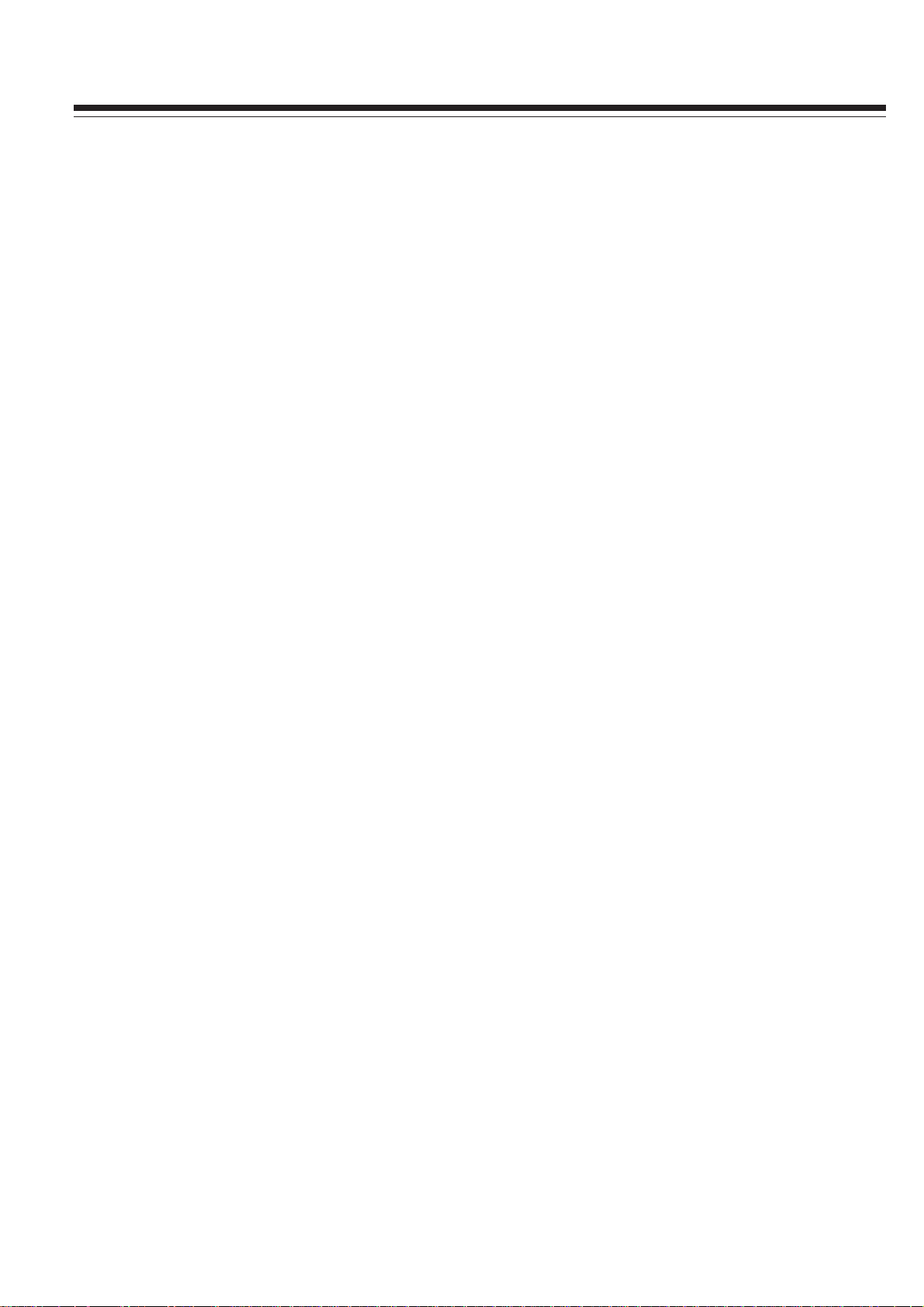
Software Upgrade Instruction
take some minutes. During the process, the power indicator will flicker in
red and blue. After completion, the TV will auto power on and the power
indicator lights blue. If the process takes more than 5 minutes, that means
the upgrade fails. Please check the BIN format file and USB device again.
3ˊWhen upgrade completed, remove the USB device, disconnect the AC
power and then reconnect the power. The SERVICE PORT upgrade is
finished completely.
Method 2:
1. Connect the power. Insert the USB device into the SERVICE PORT.
2. Enter into Factory menu, access SW Upgrade option. The TV will
automatically scan the USB device and files in BIN format. If USB device
is normal and BIN file is correct, the TV will upgrade by itself. If fails, then
check BIN file and USB device again.
3. When upgrade completed, remove the USB device, disconnect the AC
power and then reconnect the power. The SERVICE PORT upgrade is
finished completely.
B. Making use of RS232 for upgrade
Tips: A PC and the upgrade fixture designed for this KT# chassis are
required. Use Mstar on-line writing tool – Mstar ISP Utility, the needed time
is longer.
1. Power on the TV, connect the upgrade fixture correctly, open the upgrade
software, click “Connect” icon. If the connection fails, the following screen
will appear.
15
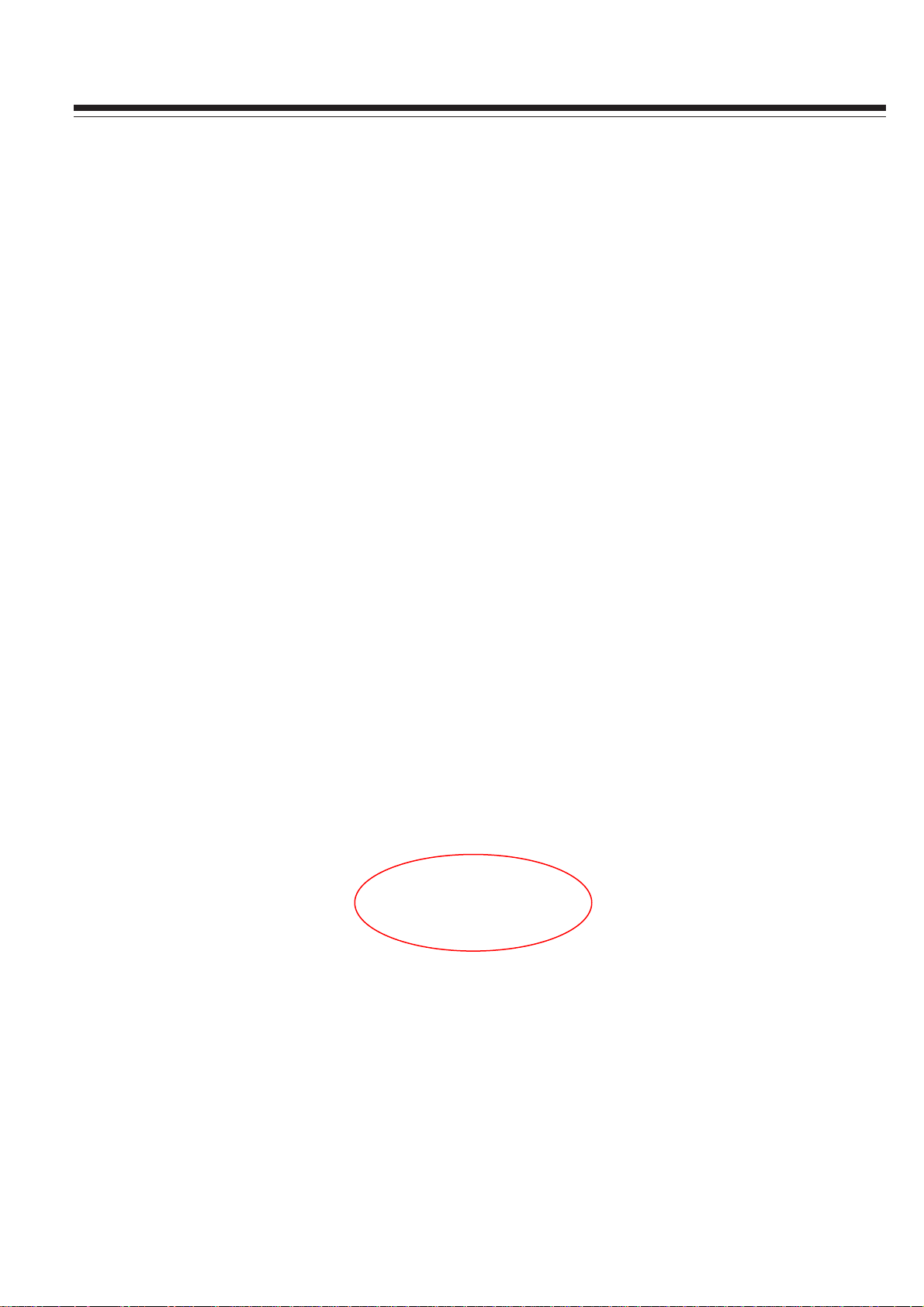
Software Upgrade Instruction
2. Click “Config” icon (see below figure). Adjust “ I2C Speed Setting” option,
lower the setting of “Speed”. Then click “Connect” icon again.
916
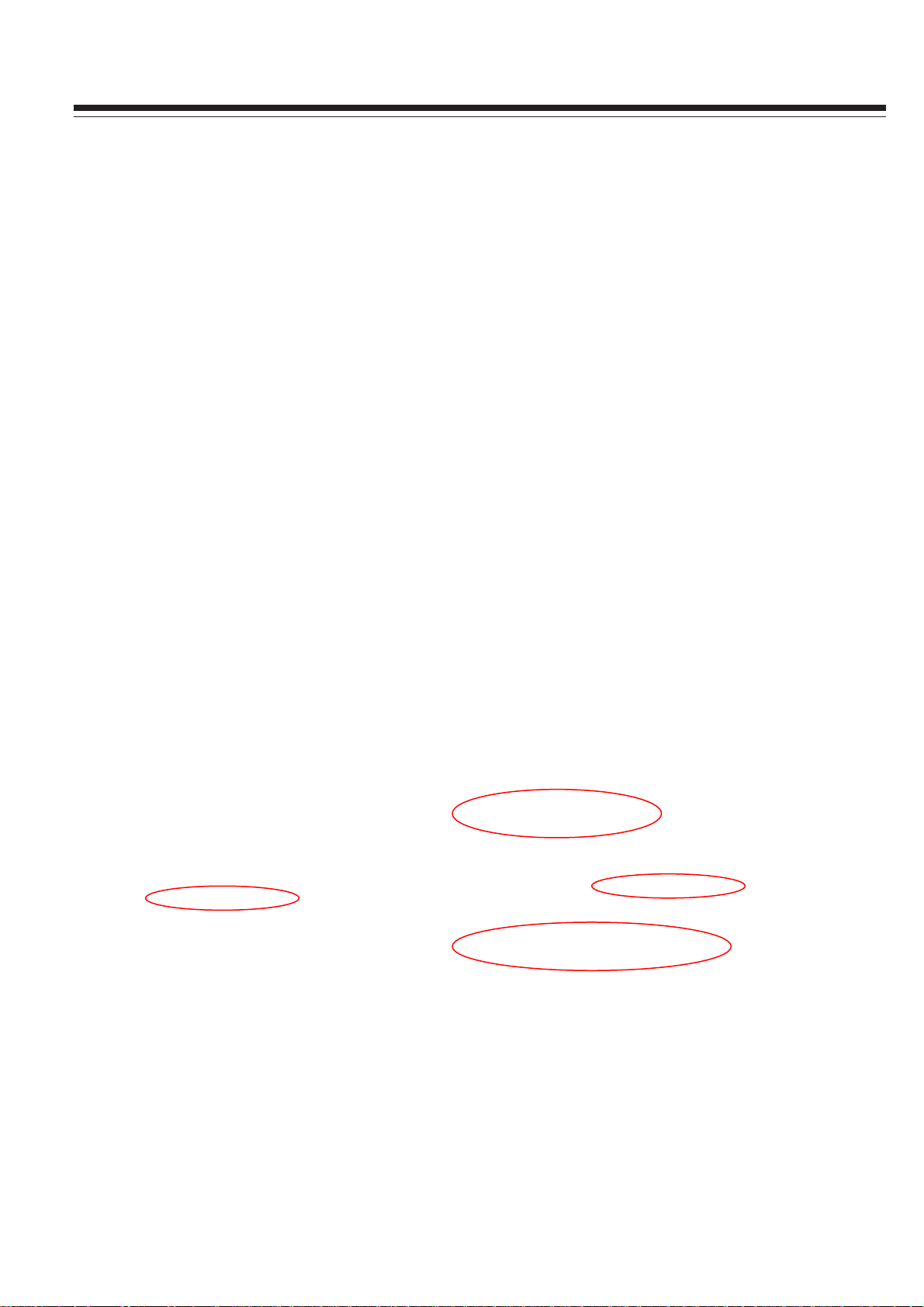
Software Upgrade Instruction
Wait until right connection information appears which is shown below.
3. Click “OK” , then click “Device” (see below figure).
a) Mark “WP Pin pull to high during ISP” option.
17
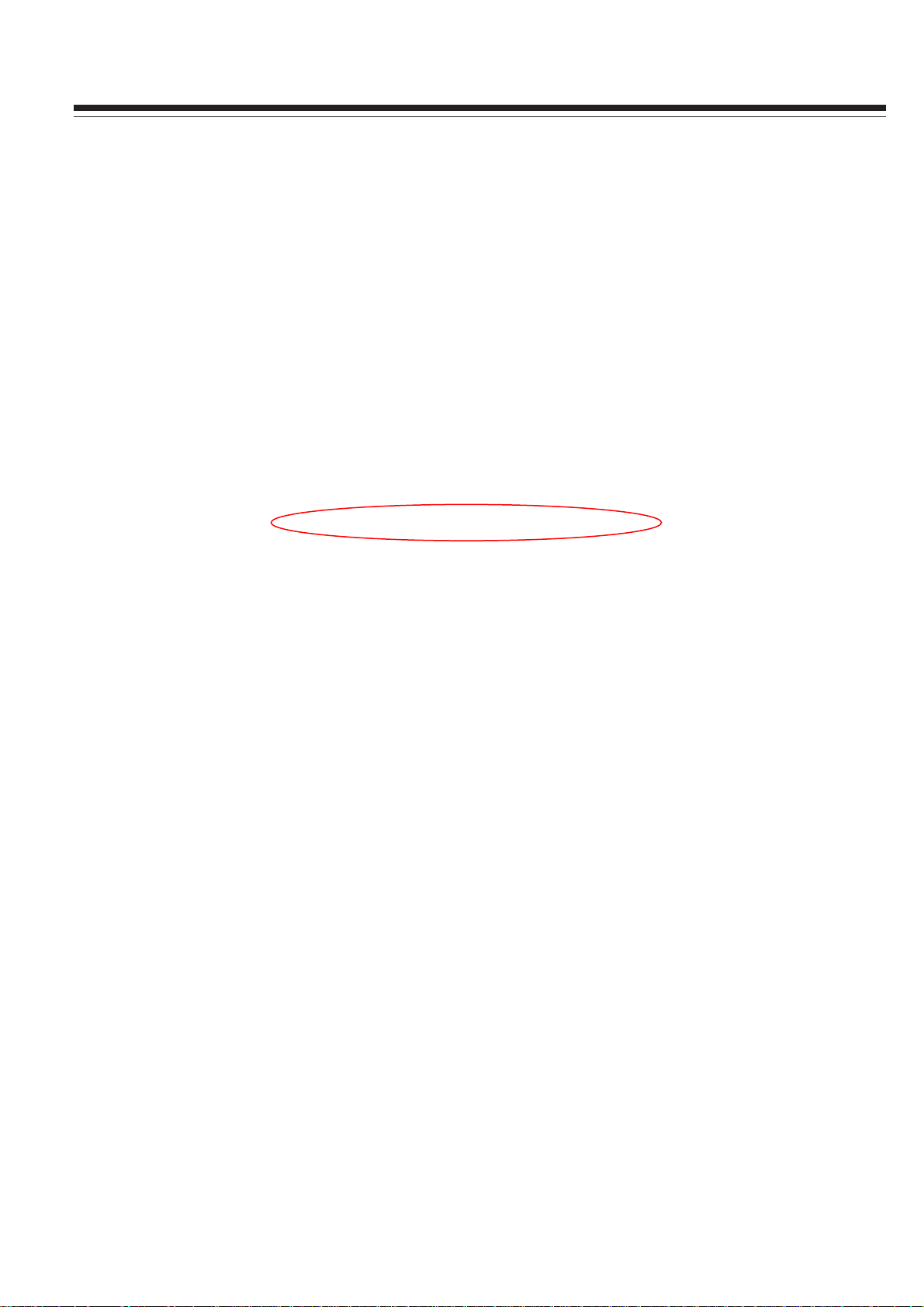
Software Upgrade Instruction
b) Mark “New Setting Below” option.
c) Mark Bit7ˈBit5ˈBit4ˈBit3ˈBit2 from “Status Register” option. That is,
the value of “Register Setting Value” should be “BC”.
4. Click “Read” icon, download upgrade software which is shown below.
5. Click “Auto” .
18
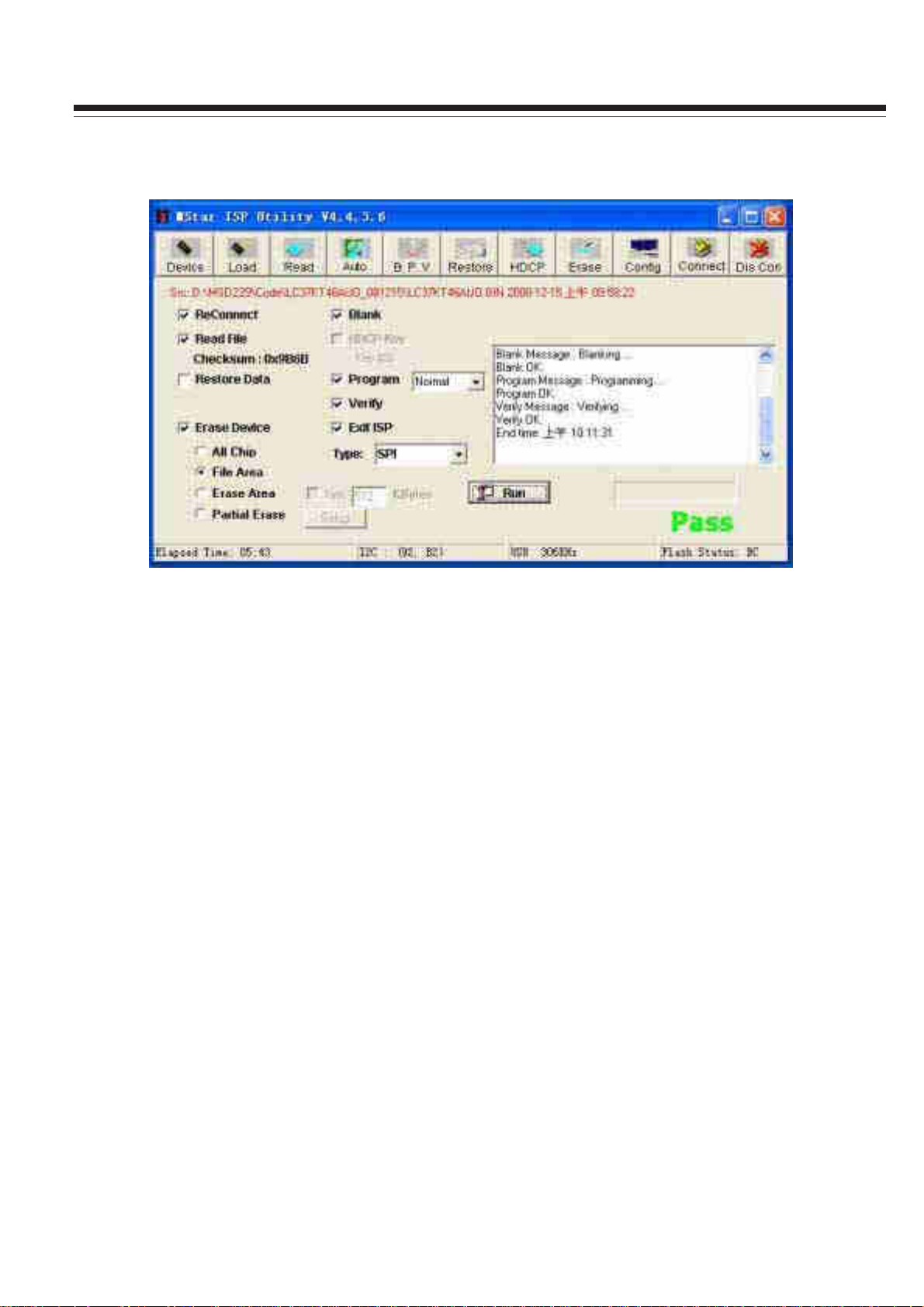
Software Upgrade Instruction
a) Mark “Erase Device” option, select “File Area”.
b) Mark “Blank”, “Program”, “Verify”, “Exit ISP” options.
c) Click “Run” button, on the right will appear inf ormation of upgrade
hints. When “Pass” appears, that means the upgrade is successful.
6. After completion, disconnect the power then reconnect it. The upgrade is
finished now.
19
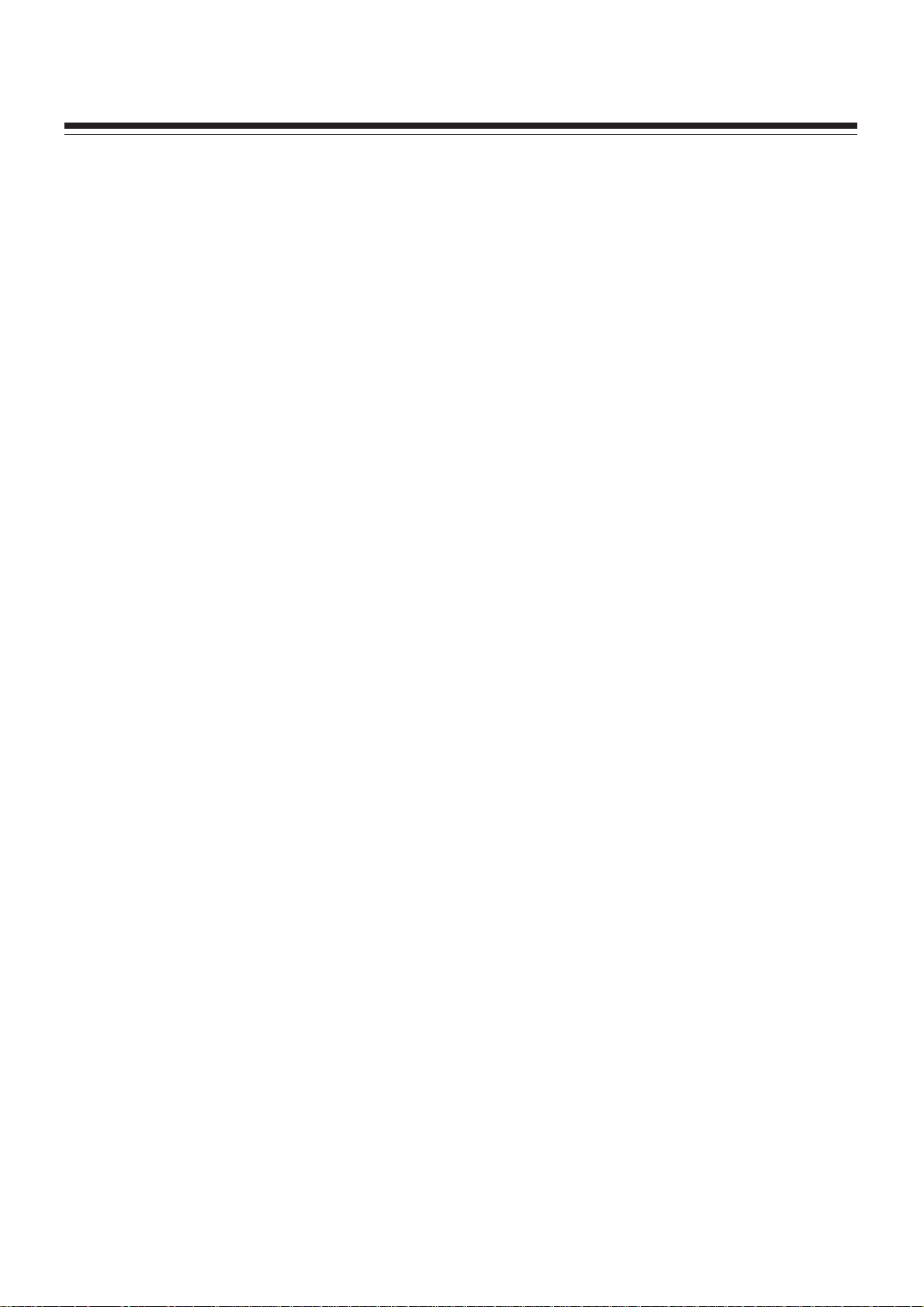
Working Principle Analysis
The analog and digital RF signal received by antenna will be sent to
integrative tuner TUNER2(TD1136/FV, contains HF and IF amplifier circuits),
which selects appropriate channel and sends the selected IF signal to the next
level by the control of SDA, SCL.
The analog RF signal sent to tuner, via high amplify and mixed frequency to
get IF signal VIF.Then it will be divided into two ways, one way will be sent to
acoustic surface-wave ZF3 to IF filter and get better IF characteristics, then it will
be sent to NF1(M61111FP) through pin20, 21 to do intermediate amplification,
phase-locked loop VCO and synchronous wave detection and output VIDEOTV(ATV) from pin1; another way will be sent to acoustic surface-wave ZF4 to IF
filter and gent better IF characteristics, then it will be sent to NF1(M61111FP) to
do intermediate amplification
and wave detection and output SIF from pin10.
The digital RF via high amplify and mixed frequency in the tuner, output
deferential digital IF signal from pin16, 17, the signal will be sent to
NJ01(MSB1501L) to do intermediate amplification and demodulation, then
demodulate the transform stream TS which contains video/audio and other
information.
ATV, SIF, TS, audio/video signal of AV, S-VIDEO , VGA and
HDMI;.Component video signal selected by switch NB09(PI5V330W) from
Component 1 and Component 2, Then one of video signal selected by switch
NB10(PI5V330W) from Component and VGA . AV, S-VIDEO ,Component audio
signal selected by switch NB11 (HEF4052BT), HDMI audio/video signal selected
by internal switch from HDMI1, HDMI2, HDMI3; all of the signals will be sent to
the main IC NS01(MSD229EL) switch select, video decode and process.
In MSD229EL, TS of DTV via TS demultiplex, distinguish the different
programs and pick-up the corresponding audio/video stream and data stream,
after MPEG-2 uncompress, video coder and audio D/A transform, recover the
analog video signal YCbCr and audio signal L/R.
ATV output from M61111FP will be sent to MSD229EL video switch, A/D
convert and digital decode. The video selected by switch embed in MSD229EL
will be sent out in two ways: one is sent to decode and process; the other is
Video OUT.
All of the video data (include DTV video) via switch select, video decode
and process will be sent to MSD229EL to do D/A transition, image scale, OSD
superposition, then LVDS conversion to signal acceptable for LCD panel,
namely four pairs of low differential signal and one pair of clock signal, then it will
be sent to LCD panel for picture display.
All of the audio signals will be sent to MSD229EL to do audio switch
selection and sound effect processing, then output L/R to sound amplifier NV03
(R2S15112FP) amplifying to speaker. The audio L/R also sends to Audio OUT.
The unit is control by the MCU built in MSD229EL, it connects MSB1501L
and E2PROM through IIC bus line and controls the whole unit working.
20
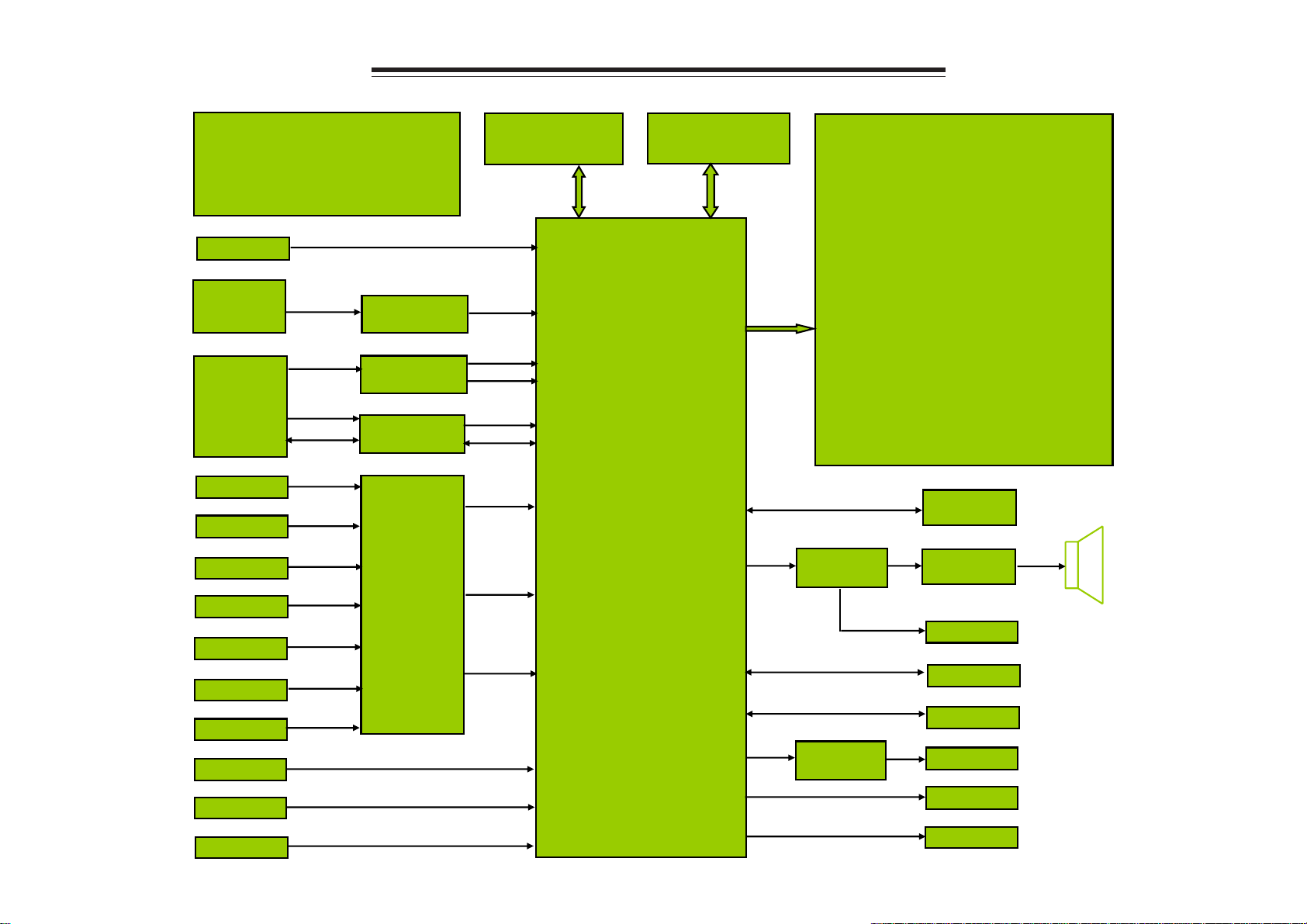
LC-26/32/37/42KTXX Block Diagram
POWER
12Vc5Vc3.3Vc1.8Vc1.2VcSTB5.0V
VGA AUDIO
OTHER AUDIO
INPUTS
TNUER
TD1136/FV
AV 1
AV 2
SVIDEO 1
SVIDEO 2
YPbPr 1
YPbPr 2
YPbPr
YPbPr
AUDIO SWITCH
IF
ANOLOG DEMO
DIF
DIGTAL DEMO
IIC
VIDEO SWITCH
HEF4052BT
M61111FP
MSB1501L
PI5V330W
DDR SDRAM
K4T51163QG HCF7
AUDIO
CVBS
SIF
TS
IIC
Video
Y C
RGB
MX25L3205DM2C 12G
MSD229EL
SPI FLASH
LVDS
IIC
HP AMP
BH3547F
Panel
HDCP KEY
AT24C04IV
AMP
R2S15112PF
HP
SERVICE PORT
SPEAKER
VGA
HDMI 1
HDMI 2
HDMI 3
RGB
RS232
HP AMP
BH3547F
21
Audio out
Video out
SPDIF
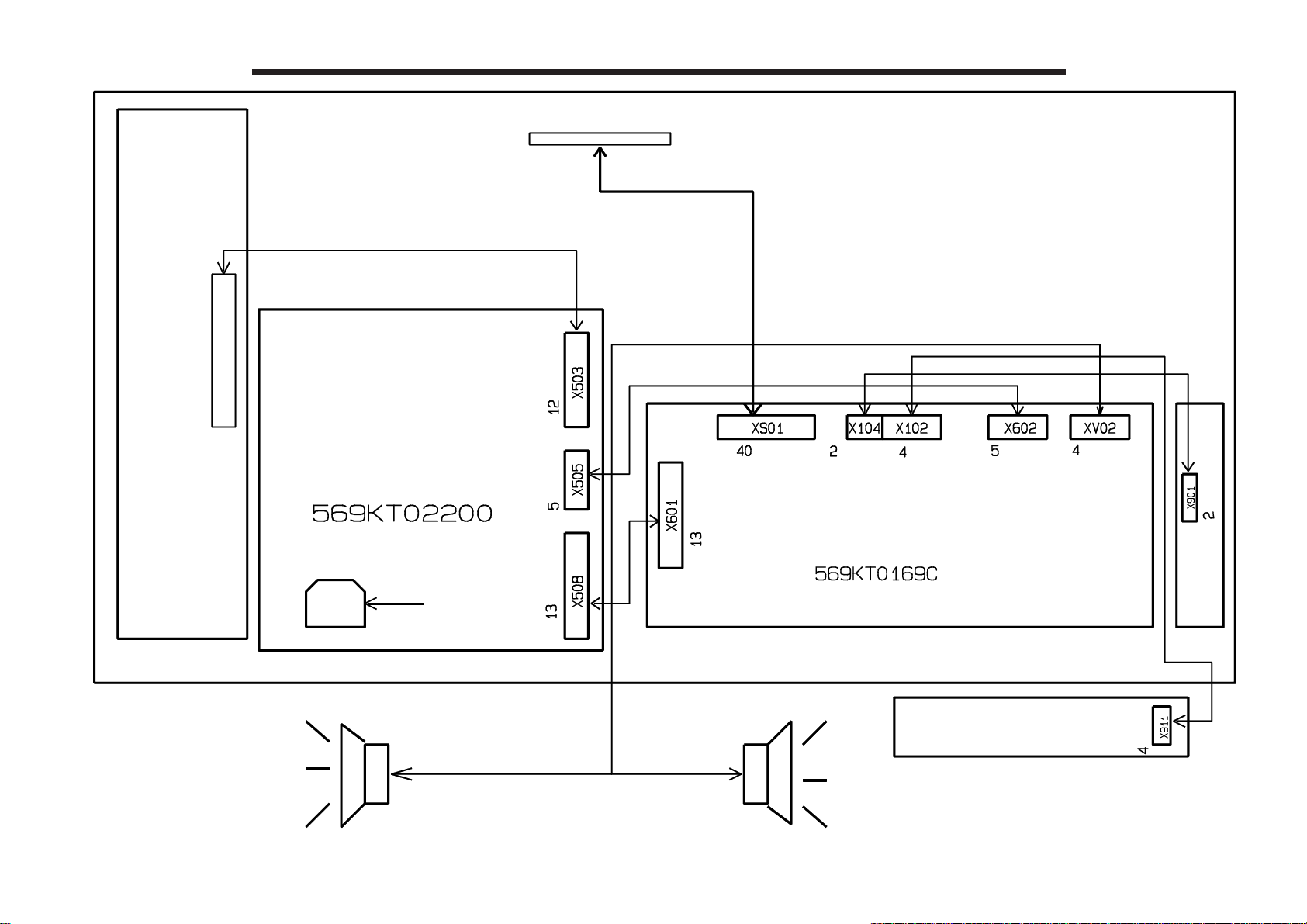
Backlight Board
LC-26/32/37/42KTXX
Port of Display Panel
cores
Wiring Diagram
Display Panel
Power Board
AC Input
Speaker
cores
cores
22
cores
cores
cores cores
Main Board
cores
IR Board
cores
cores
Key Board
cores
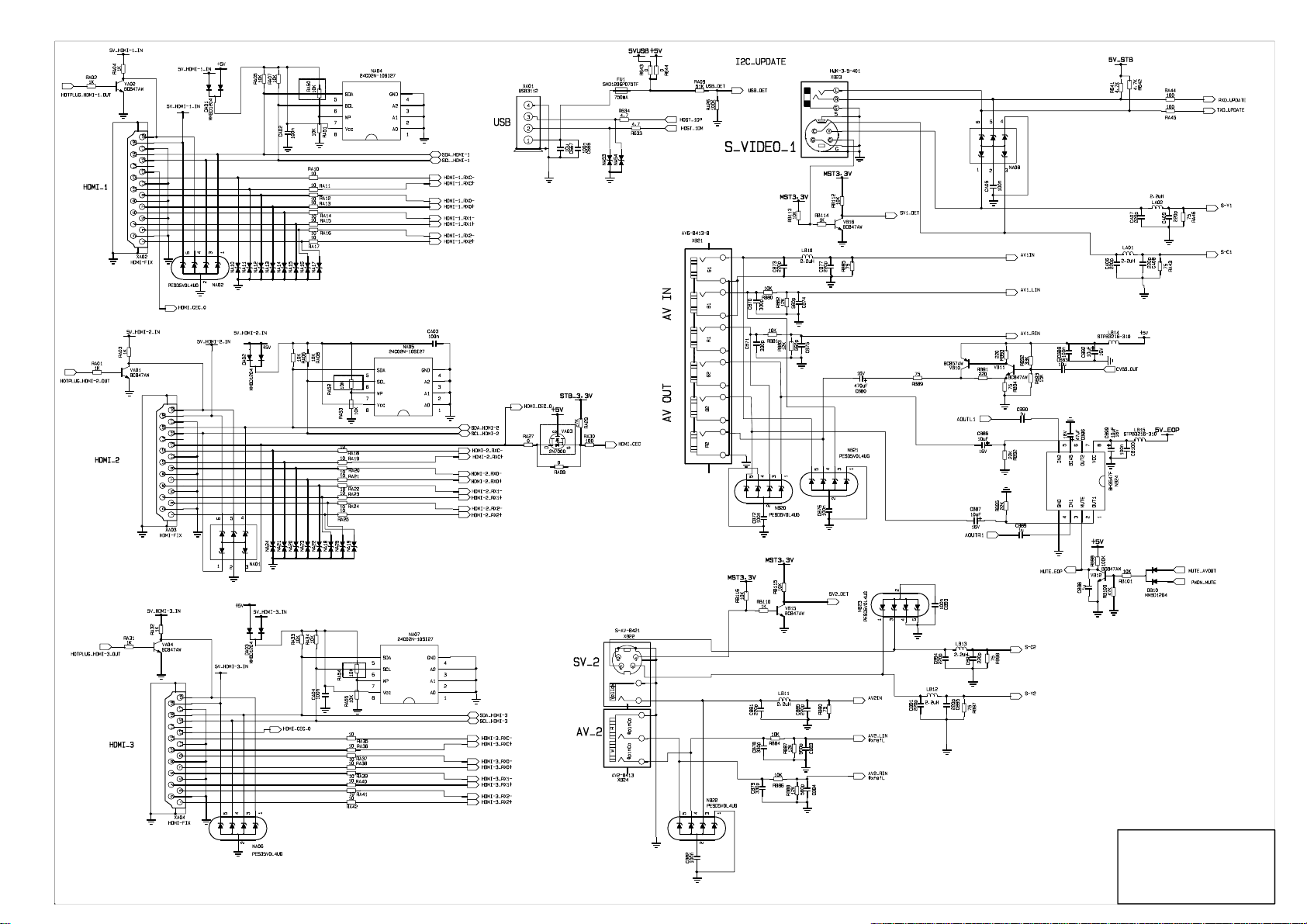
23
Main Board
1/4
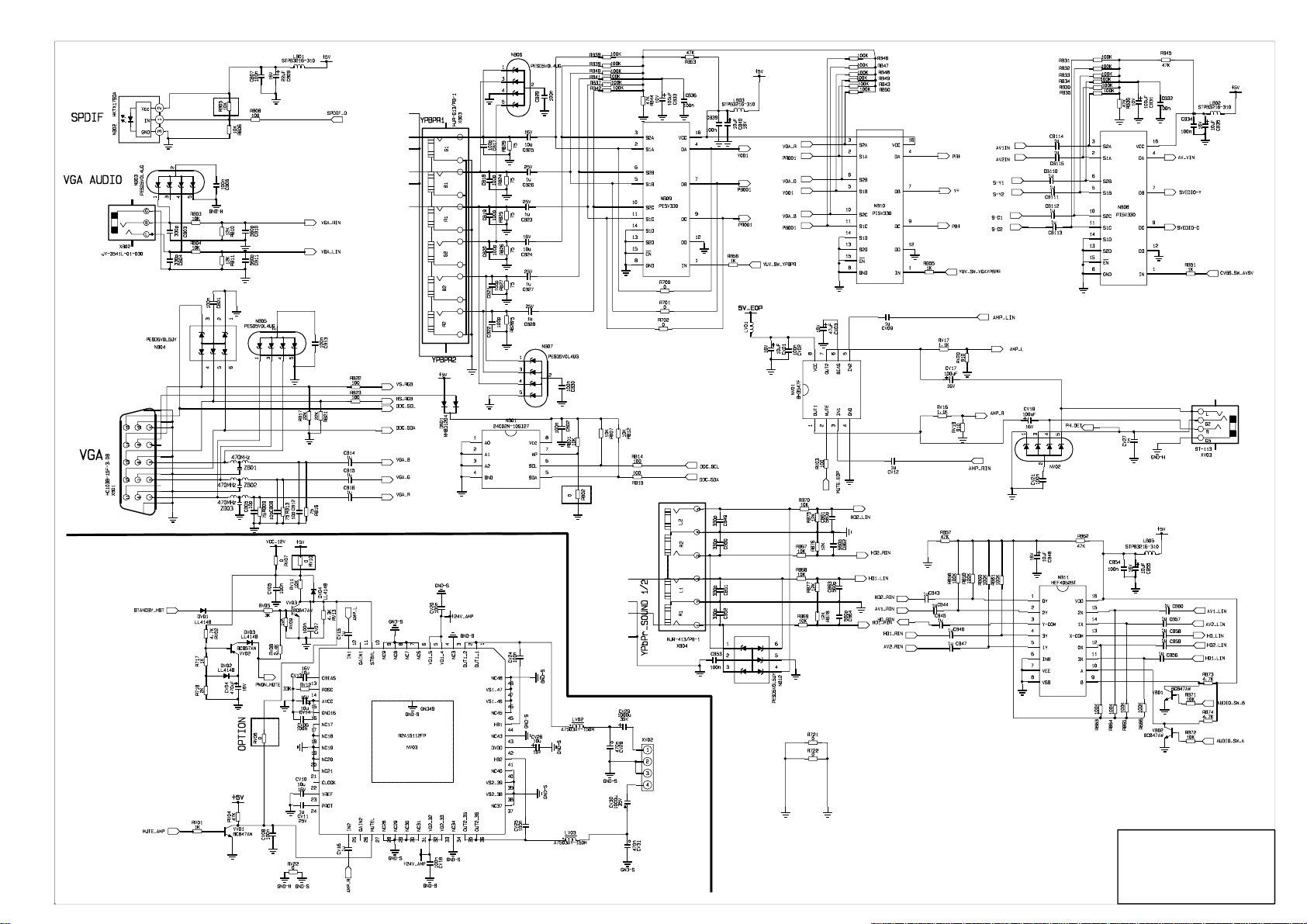
Amplifier
Main Board
2/4
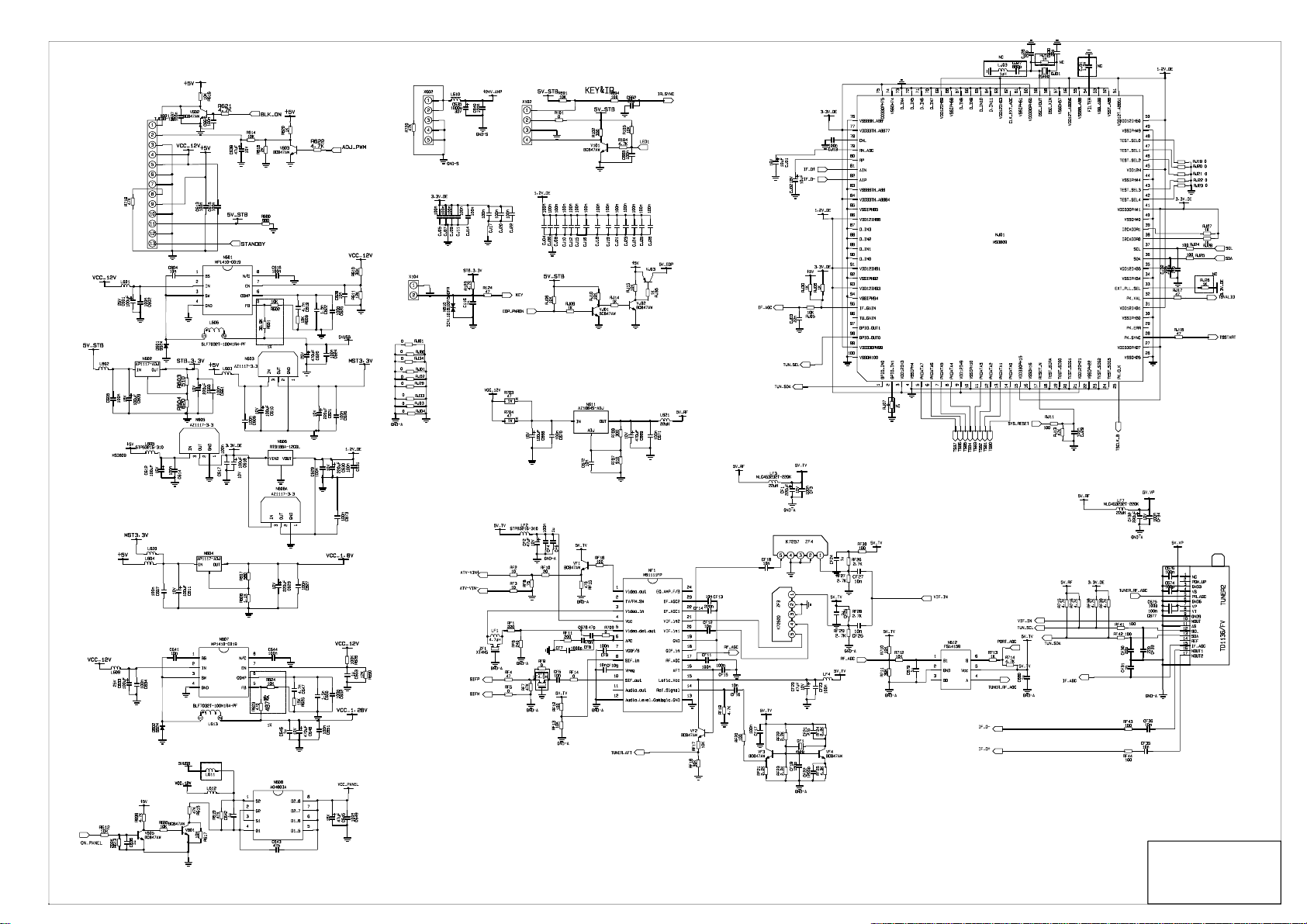
Main Board
3/4
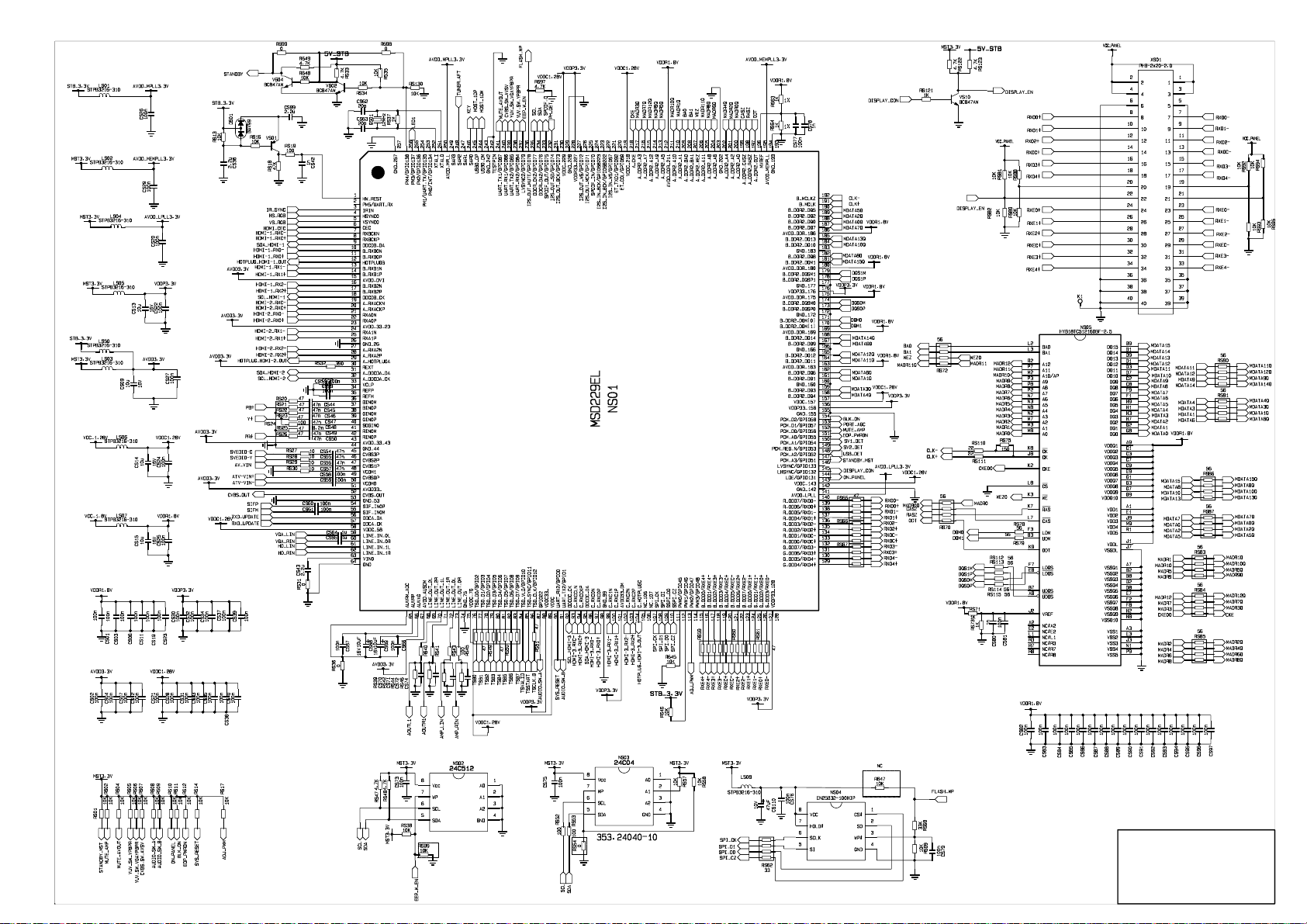
Main Board
4/4
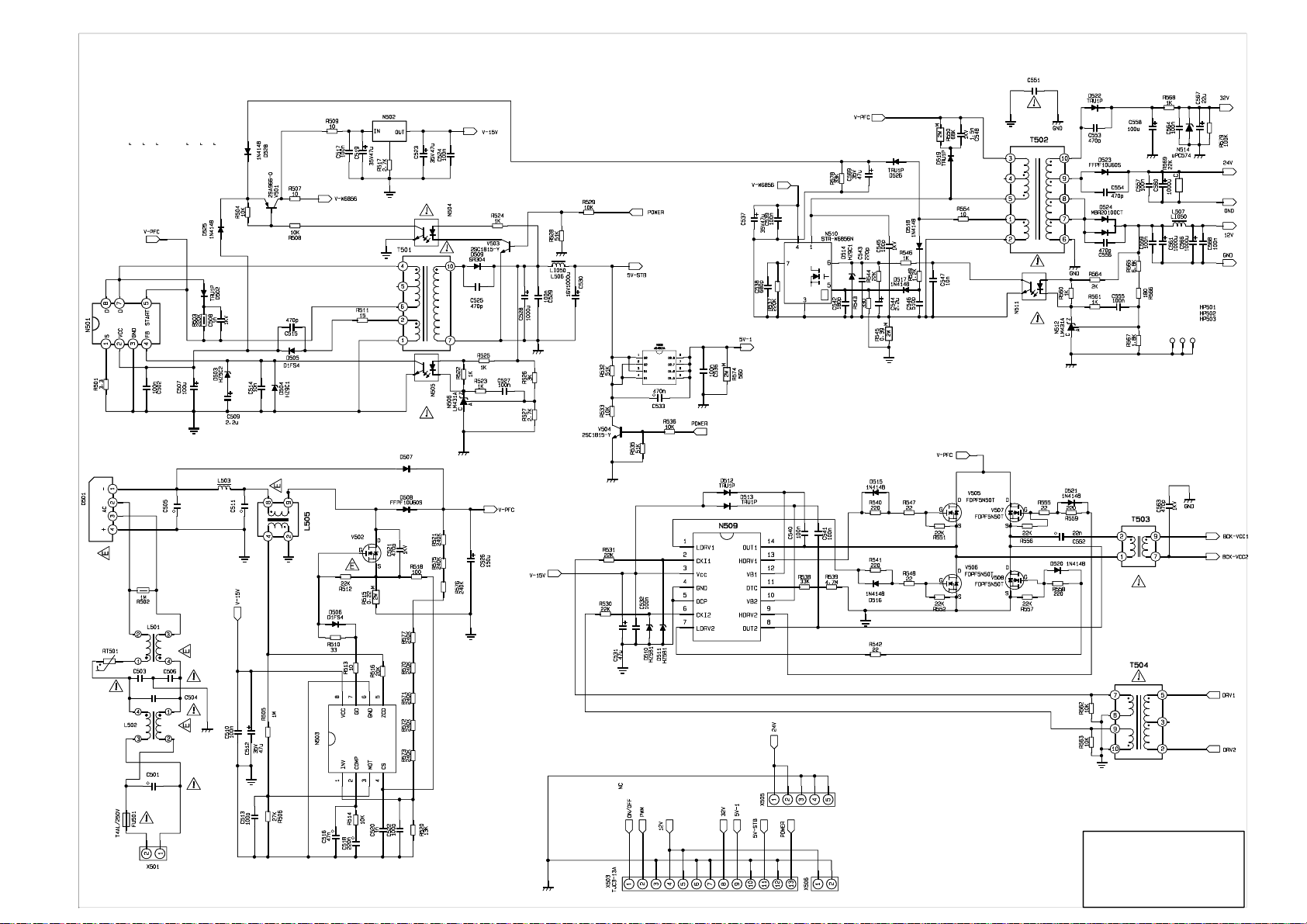
LC-26KT46
Power Board
1/2
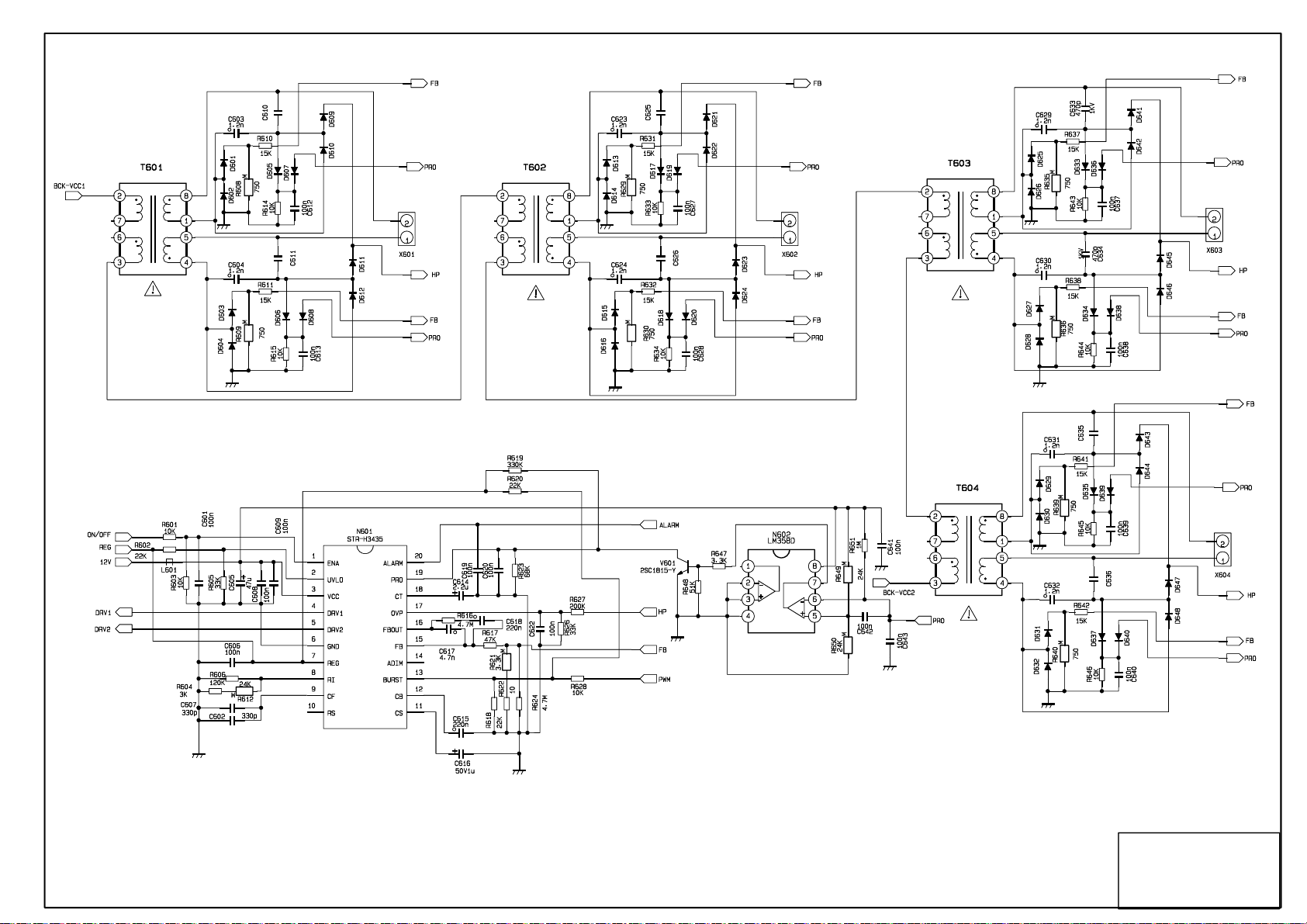
LC-26KT46
Power Board
2/2
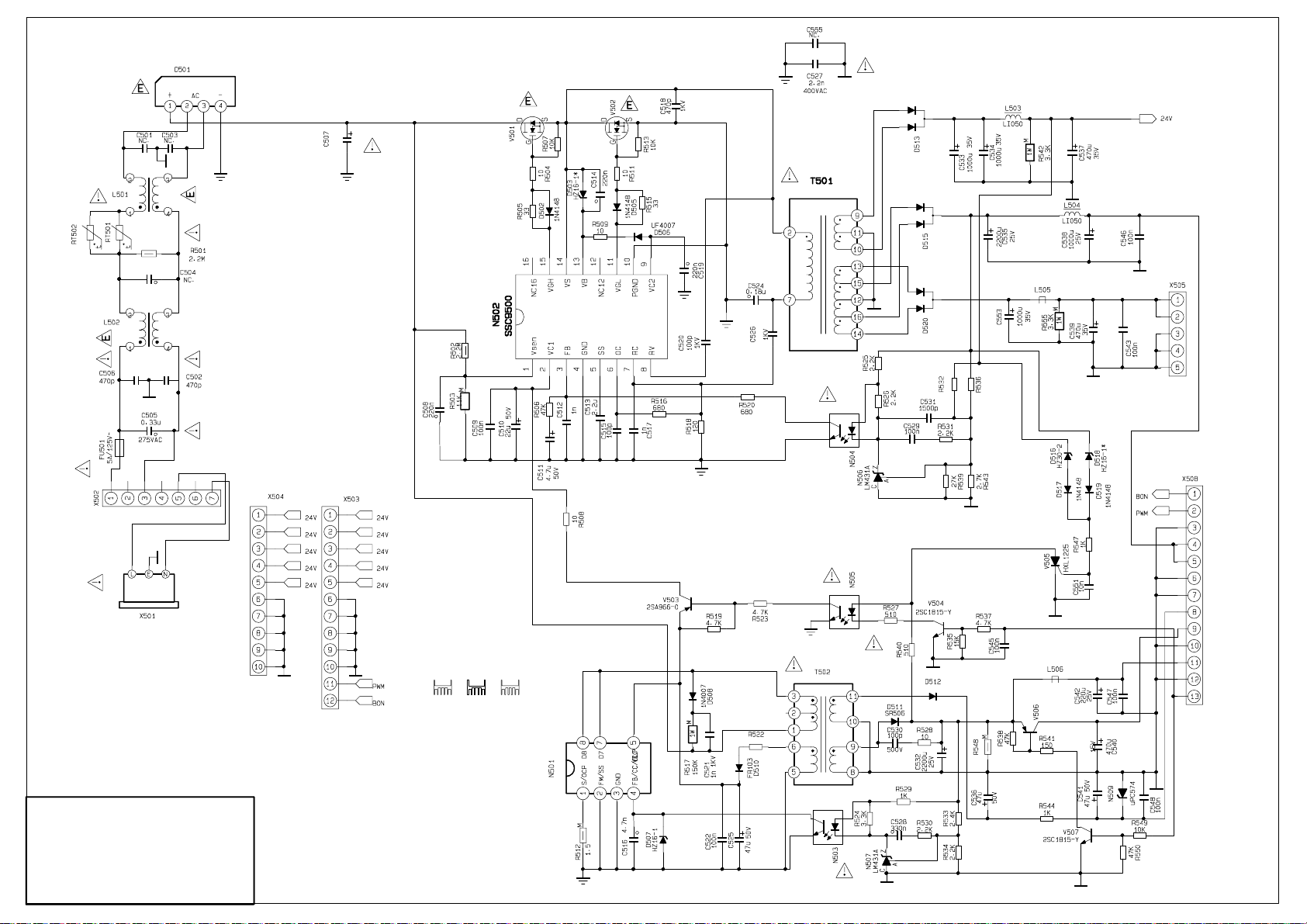
LC-32KT46
Power Board
