Page 1
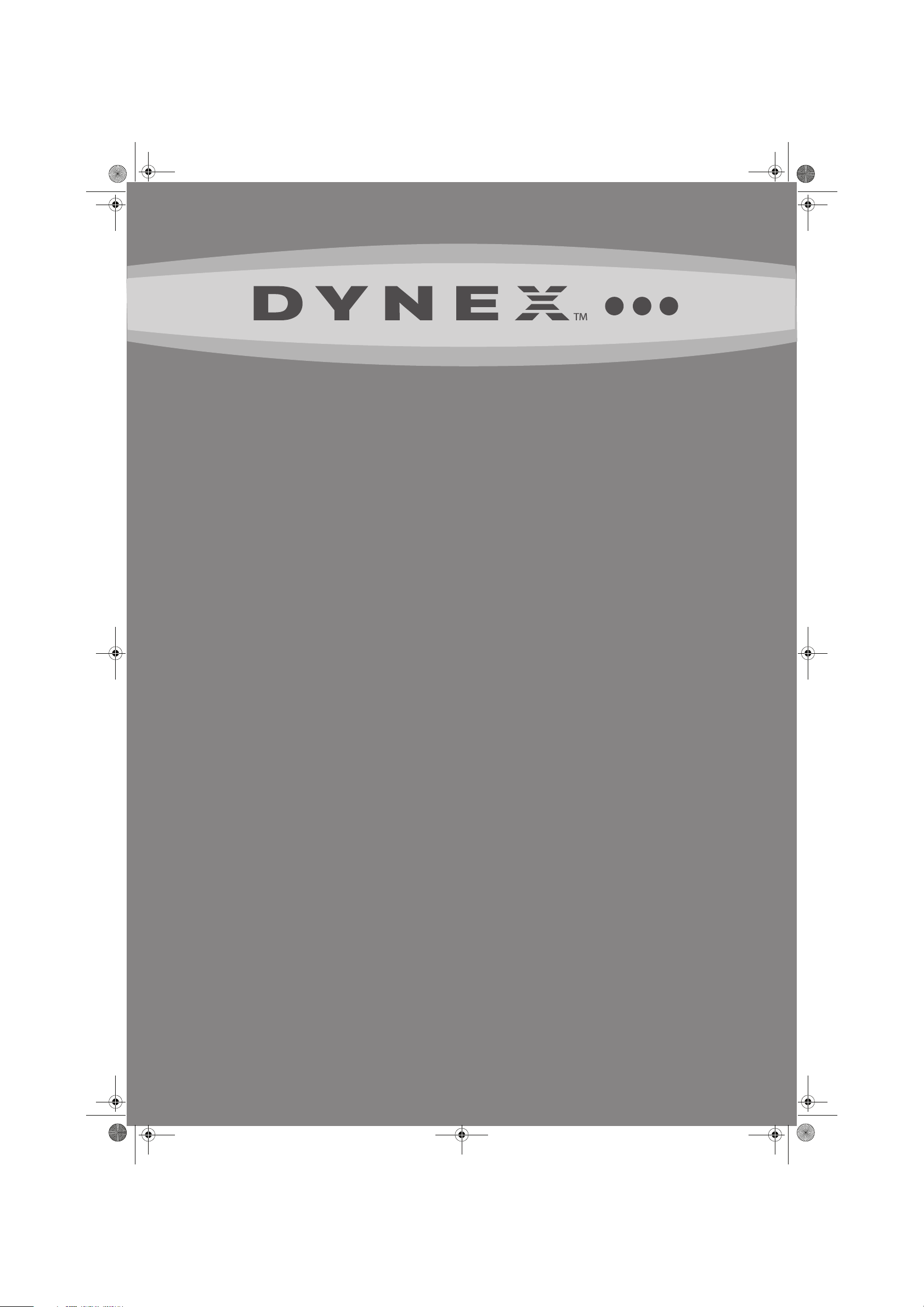
DX-L40-10A_09-0537_MAN_ENG_V1.book Page 1 Tuesday, July 28, 2009 10:07 AM
40" LCD TV
DX-L40-10A
USER GUIDE
Page 2
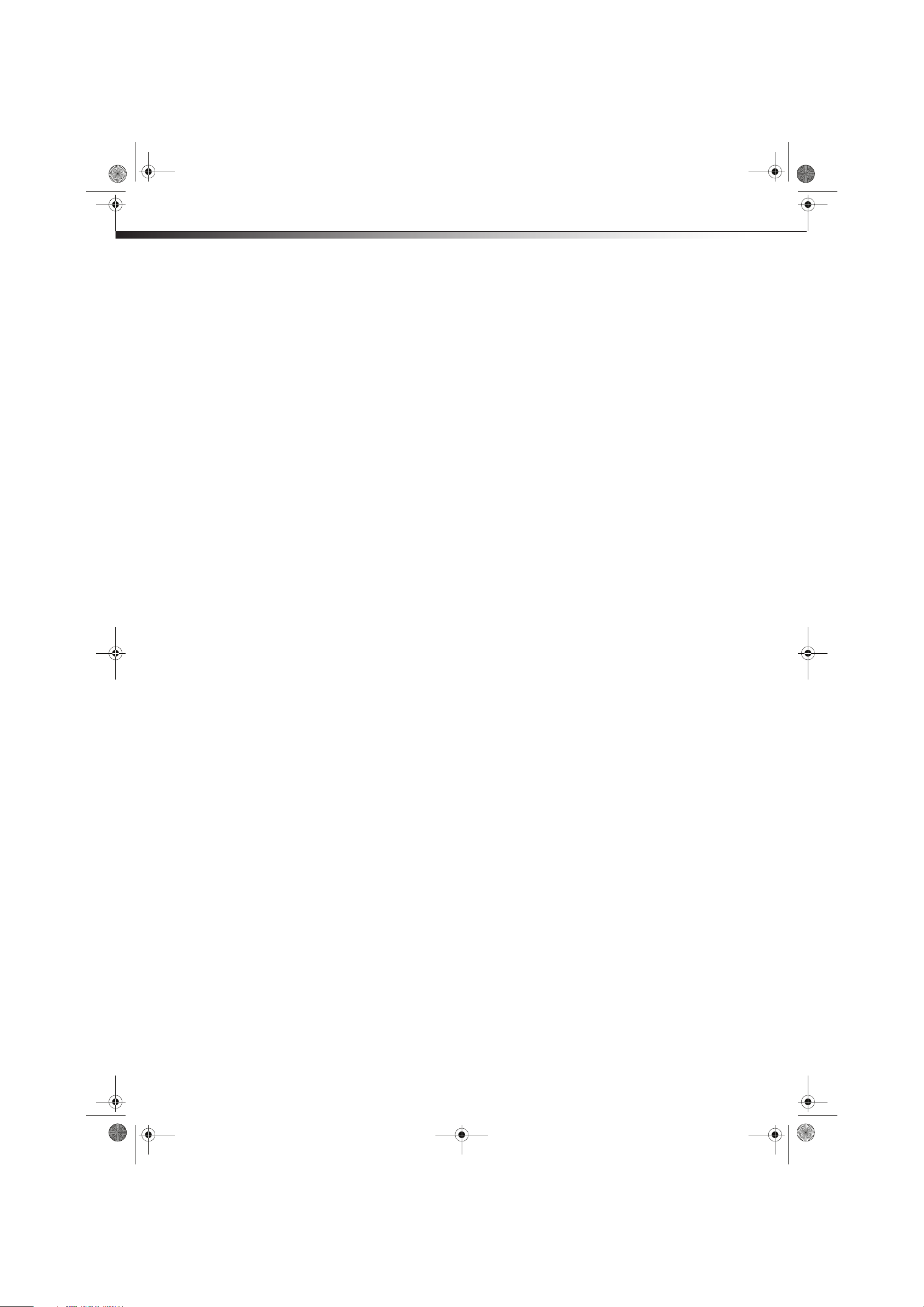
DX-L40-10A_09-0537_MAN_ENG_V1.book Page ii Tuesday, July 28, 2009 10:07 AM
ii
Dynex DX-L40-10A
40" LCD TV
Contents
CHILD SAFETY . . . . . . . . . . . . . . . . . . . . . . . . . . . . . . . . . . . . . . . . . . . . . . . . 1
Important safety instructions . . . . . . . . . . . . . . . . . . . . . . . . . . . . . . . . . . 2
Warnings . . . . . . . . . . . . . . . . . . . . . . . . . . . . . . . . . . . . . . . . . . . . . . . . . . . . . . . . . . . . . .2
Cautions . . . . . . . . . . . . . . . . . . . . . . . . . . . . . . . . . . . . . . . . . . . . . . . . . . . . . . . . . . . . . .3
Installing and removing the stand . . . . . . . . . . . . . . . . . . . . . . . . . . . . . 4
Installing the stand . . . . . . . . . . . . . . . . . . . . . . . . . . . . . . . . . . . . . . . . . . . . . . . . . . . .4
Removing the stand . . . . . . . . . . . . . . . . . . . . . . . . . . . . . . . . . . . . . . . . . . . . . . . . . . .4
Installing a wall-mount bracket . . . . . . . . . . . . . . . . . . . . . . . . . . . . . . . . . . . . . . . .4
TV components . . . . . . . . . . . . . . . . . . . . . . . . . . . . . . . . . . . . . . . . . . . . . . . 5
Front and side controls . . . . . . . . . . . . . . . . . . . . . . . . . . . . . . . . . . . . . . . . . . . . . . . .5
Back connections . . . . . . . . . . . . . . . . . . . . . . . . . . . . . . . . . . . . . . . . . . . . . . . . . . . . . .5
Side connections . . . . . . . . . . . . . . . . . . . . . . . . . . . . . . . . . . . . . . . . . . . . . . . . . . . . . .6
Remote control . . . . . . . . . . . . . . . . . . . . . . . . . . . . . . . . . . . . . . . . . . . . . . . . . . . . . . . .6
Using the remote control . . . . . . . . . . . . . . . . . . . . . . . . . . . . . . . . . . . . . 7
Installing remote control batteries . . . . . . . . . . . . . . . . . . . . . . . . . . . . . . . . . . . . .7
Aiming the remote control . . . . . . . . . . . . . . . . . . . . . . . . . . . . . . . . . . . . . . . . . . . . .7
Programming a universal remote control to work with your TV . . . . . . . . . .8
Making connections . . . . . . . . . . . . . . . . . . . . . . . . . . . . . . . . . . . . . . . . . . 8
Connecting the power . . . . . . . . . . . . . . . . . . . . . . . . . . . . . . . . . . . . . . . . . . . . . . . . .8
Connecting an antenna, cable TV, or satellite TV box . . . . . . . . . . . . . . . . . . . .9
Connecting a VCR . . . . . . . . . . . . . . . . . . . . . . . . . . . . . . . . . . . . . . . . . . . . . . . . . . . . .9
Connecting a camcorder or gaming console . . . . . . . . . . . . . . . . . . . . . . . . . . 10
Connecting an HDMI device . . . . . . . . . . . . . . . . . . . . . . . . . . . . . . . . . . . . . . . . . 10
Connecting a component video device . . . . . . . . . . . . . . . . . . . . . . . . . . . . . . . 11
Connecting an S-video device . . . . . . . . . . . . . . . . . . . . . . . . . . . . . . . . . . . . . . . . 11
Connecting a computer . . . . . . . . . . . . . . . . . . . . . . . . . . . . . . . . . . . . . . . . . . . . . . 12
Connecting headphones . . . . . . . . . . . . . . . . . . . . . . . . . . . . . . . . . . . . . . . . . . . . . 12
Connecting an external sound system . . . . . . . . . . . . . . . . . . . . . . . . . . . . . . . . 12
Turning on your TV for the first time . . . . . . . . . . . . . . . . . . . . . . . . . . 13
Understanding the basics . . . . . . . . . . . . . . . . . . . . . . . . . . . . . . . . . . . .13
Turning your TV on or off . . . . . . . . . . . . . . . . . . . . . . . . . . . . . . . . . . . . . . . . . . . . 13
Selecting the video input source . . . . . . . . . . . . . . . . . . . . . . . . . . . . . . . . . . . . . 13
On-screen menu overview . . . . . . . . . . . . . . . . . . . . . . . . . . . . . . . . . . . . . . . . . . . 14
Navigating the menus . . . . . . . . . . . . . . . . . . . . . . . . . . . . . . . . . . . . . . . . . . . . . . . 15
Selecting a channel . . . . . . . . . . . . . . . . . . . . . . . . . . . . . . . . . . . . . . . . . . . . . . . . . . 15
Adjusting the volume . . . . . . . . . . . . . . . . . . . . . . . . . . . . . . . . . . . . . . . . . . . . . . . . 15
Displaying additional information . . . . . . . . . . . . . . . . . . . . . . . . . . . . . . . . . . . . 15
Adjusting the picture . . . . . . . . . . . . . . . . . . . . . . . . . . . . . . . . . . . . . . . .15
Adjusting the sound . . . . . . . . . . . . . . . . . . . . . . . . . . . . . . . . . . . . . . . . . 16
Selecting the audio mode . . . . . . . . . . . . . . . . . . . . . . . . . . . . . . . . . . . . . . . . . . . . 16
Changing channel settings . . . . . . . . . . . . . . . . . . . . . . . . . . . . . . . . . . . . . . . . . . . 16
Setting parental controls . . . . . . . . . . . . . . . . . . . . . . . . . . . . . . . . . . . . .17
Adjusting the setup . . . . . . . . . . . . . . . . . . . . . . . . . . . . . . . . . . . . . . . . . . . . . . . . . . 18
Troubleshooting . . . . . . . . . . . . . . . . . . . . . . . . . . . . . . . . . . . . . . . . . . . . .18
Page 3
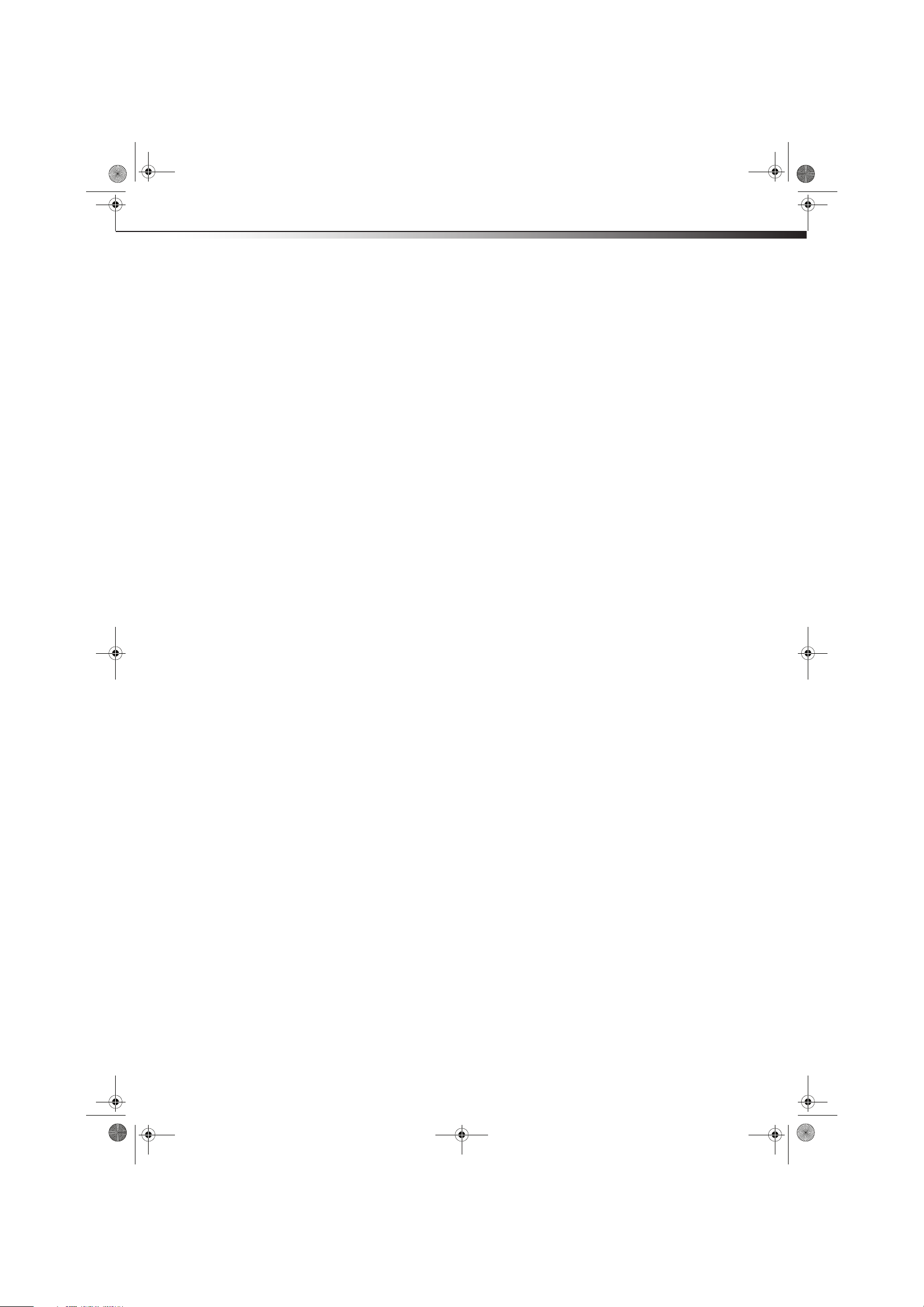
DX-L40-10A_09-0537_MAN_ENG_V1.book Page iii Tuesday, July 28, 2009 10:07 AM
Maintenance . . . . . . . . . . . . . . . . . . . . . . . . . . . . . . . . . . . . . . . . . . . . . . . . 19
Cleaning . . . . . . . . . . . . . . . . . . . . . . . . . . . . . . . . . . . . . . . . . . . . . . . . . . . . . . . . . . . . 19
Specifications . . . . . . . . . . . . . . . . . . . . . . . . . . . . . . . . . . . . . . . . . . . . . . . . 19
Legal notices . . . . . . . . . . . . . . . . . . . . . . . . . . . . . . . . . . . . . . . . . . . . . . . .19
One-year limited warranty . . . . . . . . . . . . . . . . . . . . . . . . . . . . . . . . . . . 21
iii
Page 4
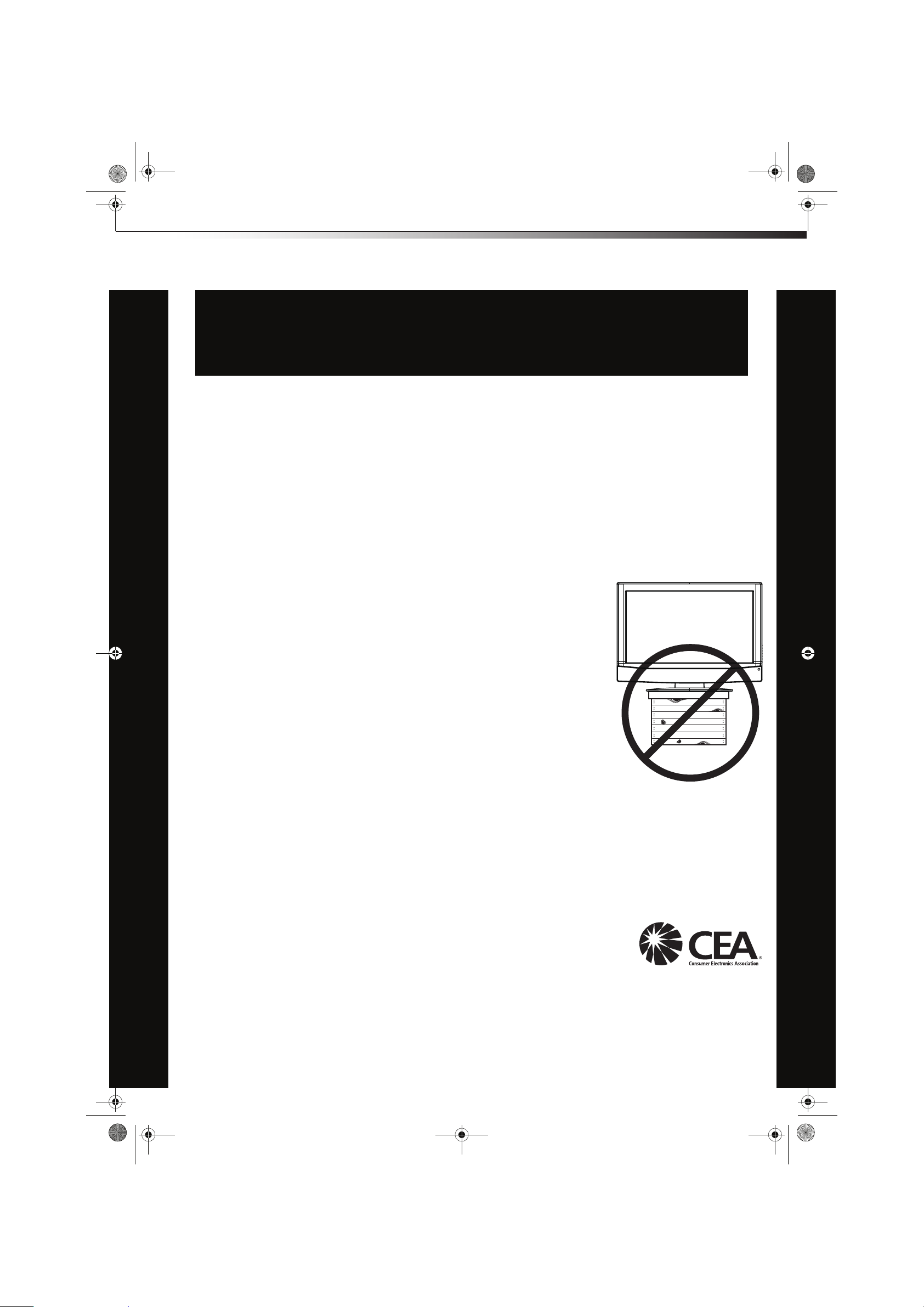
CHILD SAFETY
It makes a difference how and where you use
your flat panel display
DX-L40-10A_09-0537_MAN_ENG_V1.book Page 1 Tuesday, July 28, 2009 10:07 AM
As you enjoy your new product, keep these
safety tips in mind
The issue
The home theater entertainment experience is a growing trend, and larger TVs are popular
purchases. However, TVs are not always supported on the proper stands or installed
according to the manufacturer’s recommendations. We and the consumer electronics
industry are committed to making home entertainment enjoyable and safe.
TVs that are inappropriately placed on dressers, bookcases, shelves, desks, speakers,
chests, or carts may fall over and cause injury.
1
Tune into safety
• One size of TV stand does not fit all. Use only a TV stand
rated for the weight of your TV.
• Carefully read and understand all enclosed instructions for
proper use of this product.
• Don’t let children climb on or play with entertainment system
furniture and TVs.
• Don’t place TVs on furniture that can easily be used as
steps, such as a chest of drawers.
• Remember that children can become excited while watching
a program, especially on a “larger-than-life” TV. Make sure
that you place or install the TV where it cannot be pushed,
pulled over, or knocked down.
• Make sure that you route all cords and cables so that they
cannot be pulled or grabbed by curious children.
Wall mounting
If you decide to wall mount your TV, always remember:
• Use only a wall mount rated for the weight of your TV and that has been recommended
by this TV manufacturer, listed in this manual, or otherwise listed by an independent
laboratory as suitable for your TV. One size of wall mount does not fit all.
• Follow all instructions supplied by the TV and wall mount manufacturers.
• If you have any doubts about your ability to safely wall mount your TV, get help from a
professional installer.
• Make sure that the wall where you are mounting the TV is
appropriate. Some wall mounts are not designed to be mounted
to walls backed with steel studs or cinder blocks. If you are
unsure, ask a professional installer.
• TVs can be heavy. At least two people are required for safe wall mount installation.
Page 5
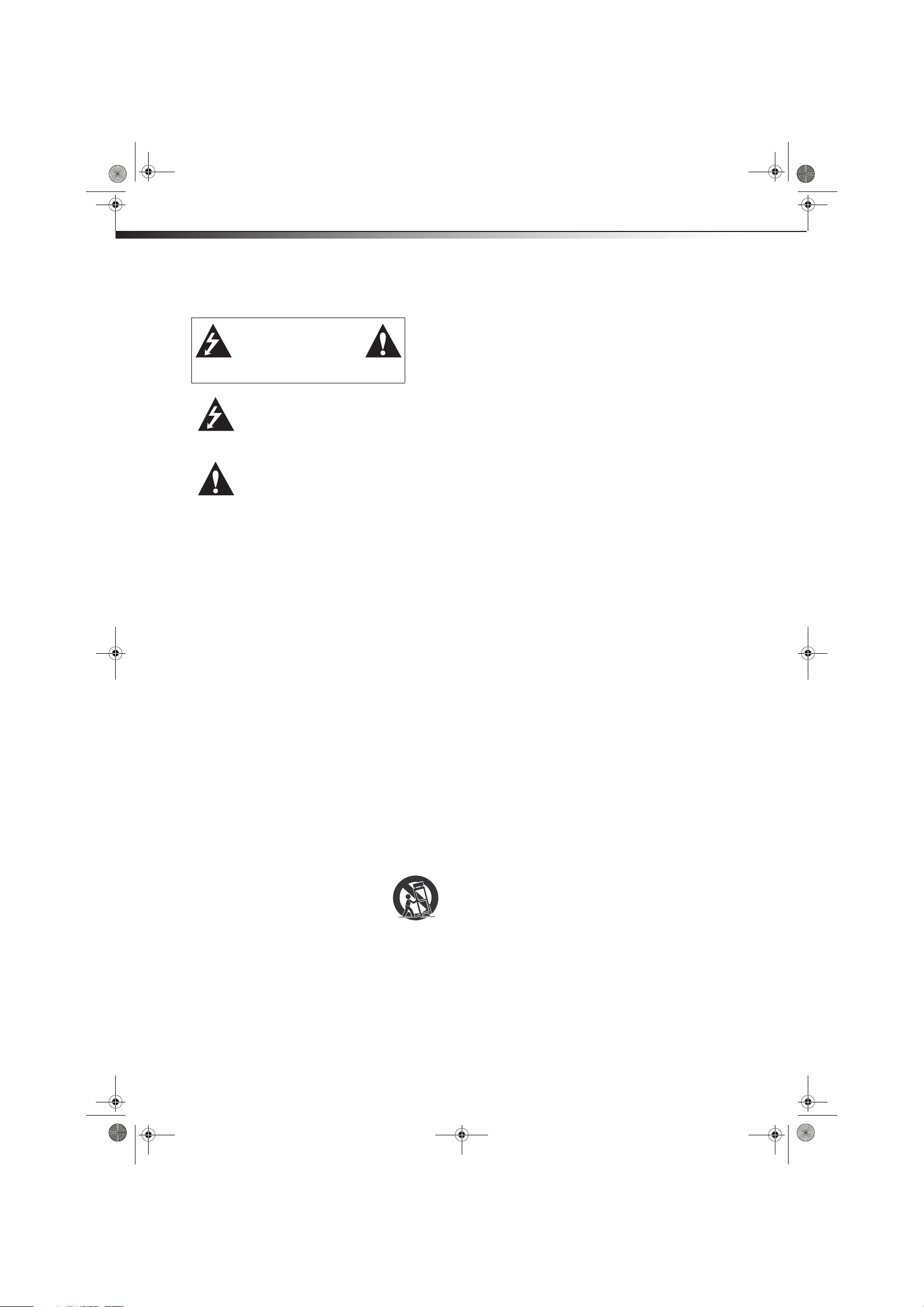
DX-L40-10A_09-0537_MAN_ENG_V1.book Page 2 Tuesday, July 28, 2009 10:07 AM
2
Important safety instructions
CAUTION
RISK OF ELECTRIC
SHOCK
DO NOT OPEN
This symbol indicates that
dangerous voltage constituting a
risk of electric shock is present
within your TV. This label is located
on the back of your TV.
This symbol indicates that there are
important operating and
maintenance instructions in the
literature accompanying your TV.
1 Read these instructions.
2 Keep these instructions.
3 Heed all warnings.
4 Follow all instructions.
5 Do not use this apparatus near water.
6 Clean only with a dry cloth.
7 Do not block any ventilation openings. Install in
accordance with the manufacturer's
instructions.
8 Do not install near any heat sources such as
radiators, heat registers, stoves, or other
apparatus (including amplifiers) that produce
heat.
9 Do not defeat the safety purpose of the
polarized or grounding-type plug. A polarized
plug has two blades with one wider than the
other. A grounding type plug has two blades
and a third grounding prong. The wide blade or
the third prong are provided for your safety. If
the provided plug does not fit into your outlet,
consult an electrician for replacement of the
obsolete outlet.
10 Protect the power cord from being walked on or
pinched particularly at plugs, convenience
receptacles, and the point where they exit from
the apparatus.
11 Only use attachments/accessories specified by
the manufacturer.
12 Use only with a cart, stand, tripod,
bracket, or table specified by the
manufacturer, or sold with the
apparatus. When a cart is used, use
caution when moving the
cart/apparatus combination to avoid injury
from tip-over.
13 Unplug this apparatus during lightning storms
or when unused for long periods of time.
14 Refer all servicing to qualified service
personnel. Servicing is required when the
apparatus has been damaged in any way, such
as power-supply cord or plug is damaged,
liquid has been spilled or objects have fallen
Important safety instructionsDX-L40-10A
into the apparatus, the apparatus has been
exposed to rain or moisture, does not operate
normally, or has been dropped.
15 The wall plug is the disconnecting device. The
plug must remain readily operable.
16 An apparatus with a three-prong,
grounding-type plug is a Class I apparatus,
which needs to be grounded to prevent
possible electric shock. Make sure that you
connect this Class I television to a
grounding-type, three-prong outlet.
17 Remote control batteries should not be
exposed to excessive heat such as sunshine, fire,
or the like.
18 The apparatus should not be exposed to
dripping or splashing, and no objects filled with
liquids, such as vases, should be placed on the
apparatus.
Warnings
Electric shock hazard
To reduce the risk of fire or electric shock, do not
remove any cover or expose the device to rain or
moisture. No user-serviceable parts are inside. Refer
servicing to qualified service technicians.
Lightning
For added protection for your device receiver during
a lightning storm, or when it is left unattended and
unused for long periods of time, unplug it from the
power outlet and disconnect any antenna or cable
system. This helps prevent property damage and
personal injury from lightning and power line
surges.
Power lines
An outside antenna system should not be located in
the vicinity of overhead power lines or other electric
light or power circuits, or where it can fall into such
power lines or circuits. When installing an outside
antenna system, extreme care should be taken to
keep from touching such power lines or circuits as
contact with them might be fatal.
Handling the LCD panel
• Your TV’s screen is made of glass. Do not drop
your TV or hit, jolt, or press hard against the LCD
panel. If the screen breaks, be careful of broken
glass.
• If the LCD panel is broken, make absolutely sure
that you do not touch the liquid in the panel.
This may cause skin inflammation.
• If the liquid gets in your mouth, immediately
gargle, rinse, and consult with your doctor. Also,
if the liquid gets in your eyes or touches your
skin, consult with your doctor after rinsing for at
least 15 minutes or longer in clean water.
Replacement parts
When replacement parts are required, make sure
that the service technician uses replacement parts
specified by the manufacturer that have the same
Page 6
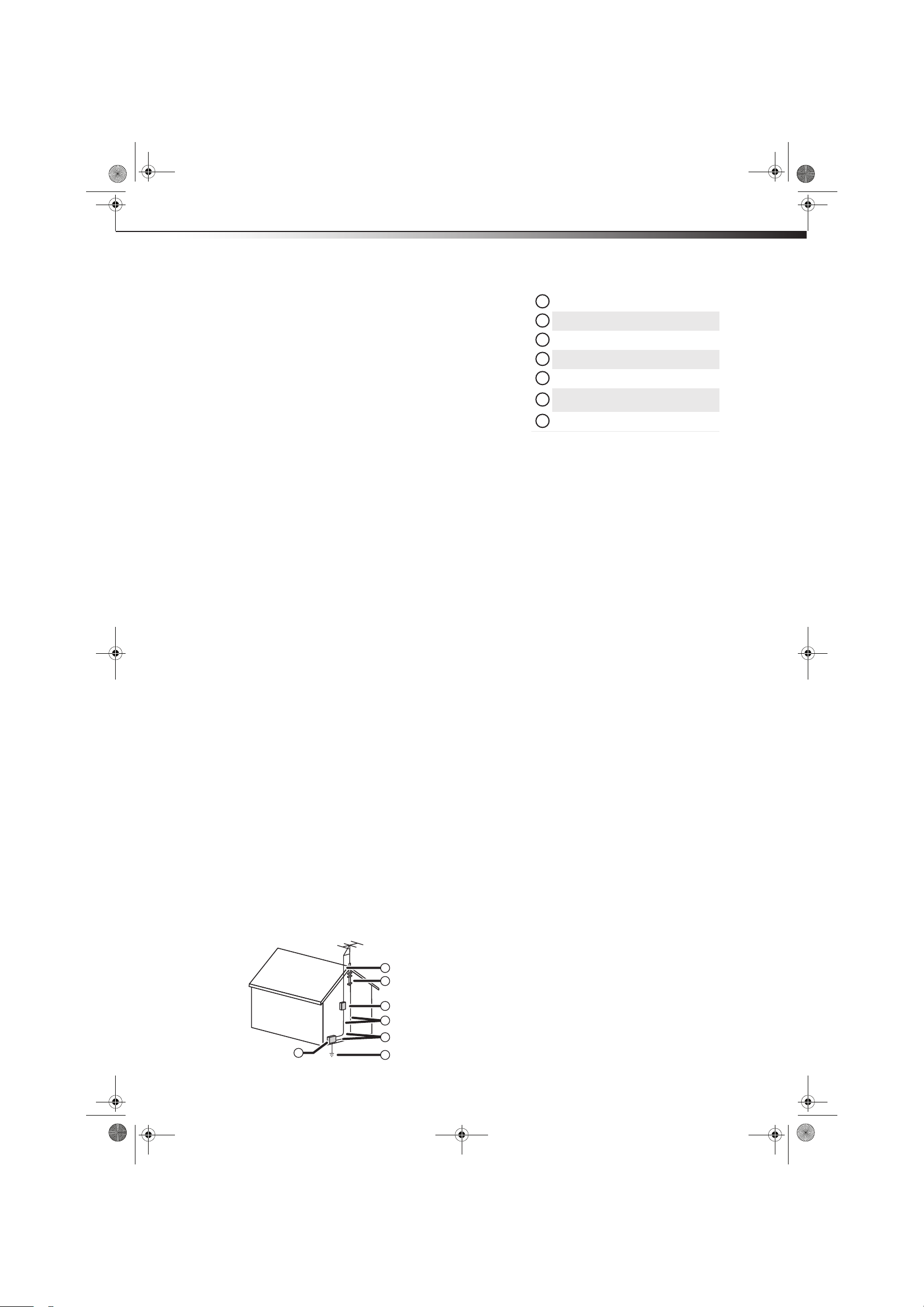
1
2
3
4
5
6
7
DX-L40-10A_09-0537_MAN_ENG_V1.book Page 3 Tuesday, July 28, 2009 10:07 AM
Important safety instructions
characteristics as the original part. Unauthorized
substitutions may result in fire, electric shock,
personal injury, or other hazards.
Safety check
After completing any service or repair to this device,
ask the service technician to perform routine safety
checks to determine that your TV is in correct
operating condition.
Power source
Operate your TV only from the type of power source
indicated on the marking label. If you are not sure of
the type of power supplied to your home, consult an
electrician or your local power company.
Cautions
Damage requiring service
Unplug this TV from the power outlet and refer
servicing to qualified service personnel under the
following conditions:
• When the power supply cord or plug is
damaged or frayed.
• If liquid has been spilled or objects have fallen
into your TV.
• If your TV has been exposed to rain or water.
• If your TV does not operate normally by
following the operating instructions. Adjust
only those controls that are covered by the
operating instructions because incorrect
adjustment of other controls may result in
damage and will often require extensive work
by a qualified technician to restore your TV to its
normal operation.
• If your TV has been dropped or damaged in any
way.
• When your TV exhibits a distinct change in
performance.
Outdoor antenna grounding
If an outside antenna or cable system is connected
to your TV, make sure that the antenna or cable
system is grounded to provide some protection
against voltage surges and built-up static charges.
Article 810 of the National Electrical Code,
ANSI/NFPA No. 70, provides information with respect
to correct grounding of the mast and supporting
structure, grounding of the lead-in wire to an
antenna discharge unit, size of grounding
conductors, location of the antenna-discharge unit,
connection to grounding electrodes, and
requirements for the grounding electrode.
1
2
DX-L40-10A
Antenna lead-in wire
Grounding clamp
Antenna discharge unit
Grounding conductors
Ground clamps
Power service grounding electrode
system
Electric service equipment
Note to CATV system installer
Article 820 of the National Electrical Code,
ANSI/NFPA No. 40 provides guidance for correct
grounding. Specifically, it states that the cable
ground must be connected to the grounding system
of the building as close to the point of cable entry as
practical.
Condensation
Moisture will form on the TV if the TV is brought
from cool surroundings into a warm room or if the
temperature of the room rises suddenly. When this
happens, the TV's performance may be impaired. To
prevent this, let the TV stand in its new surroundings
for about an hour before switching it on, or make
sure that the room temperature rises gradually.
Condensation may also form during the summer if
the TV is exposed to the breeze from an air
conditioner. In such cases, change the location of the
TV.
Mobile telephone warning
To avoid interference with your TV picture and
sound, operating problems, or even damage, keep
your cordless and cellular telephones away from the
TV.
End of life directives
Your TV contains tin-lead solder and a fluorescent
lamp containing a small amount of mercury.
Disposal of these materials may be regulated for
environmental reasons. Your TV also contains
material that can be recycled and reused. For
disposal or recycling information, contact your local
authorities or the Electronic Industries Alliance at
www.eia.org to find a recycler in your area.
Non-active pixels
The LCD panel contains almost 3 million thin film
transistors, which provide exceptionally sharp video
quality. Occasionally, a few non-active pixels may
appear on the screen as a fixed blue, green, or red
point. These non-active pixels do not adversely
affect the performance of your TV, and are not
considered defects.
3
3
4
5
7
6
Page 7
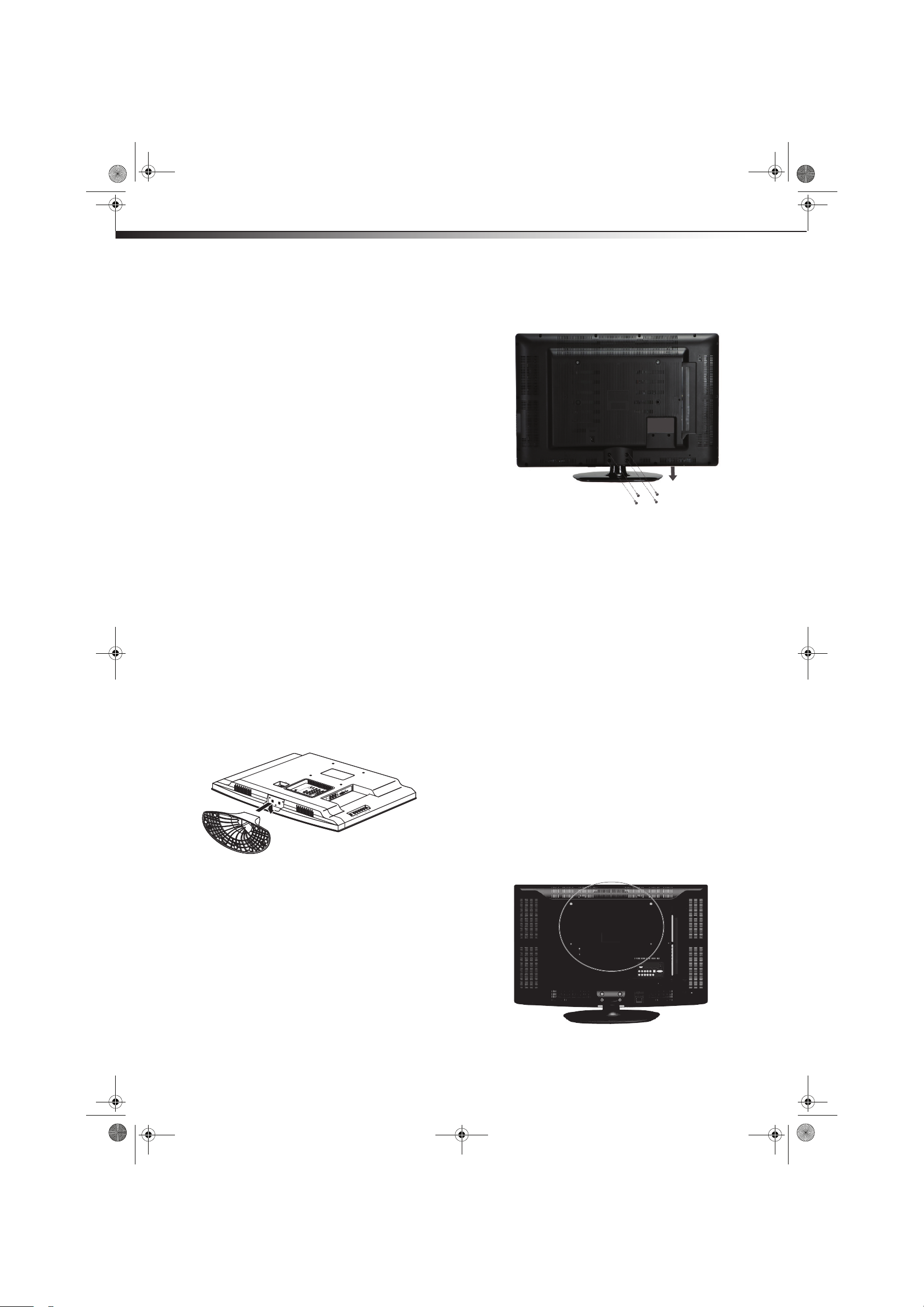
DX-L40-10A_09-0537_MAN_ENG_V1.book Page 4 Tuesday, July 28, 2009 10:07 AM
4
Installing and removing the
stand
You must install your TV into the stand for it to stand
upright on a cabinet or other flat surface. If you
intend to mount your TV on a wall or other vertical
surface, you must remove the stand column.
War nin g: Before attempting assembly or removal of the
stand, unplug the AC power cord.
Cautions:
Read these instructions thoroughly before attempting this
installation.
Make sure that you handle your TV very carefully when
attempting assembly or removal of the stand. If you are
not sure of your ability to do this, or to use the tools
necessary to complete this job, refer to a professional
installer or service personnel. The manufacturer is not
responsible for any damages or injuries that occur due to
mishandling or improper assembly.
When using a table or bench as an aid to assembly, make sure
that you place the TV on a soft cushion or covering to
prevent accidental scratching or damage to your TV’s
finish.
The speaker is not intended to support the weight of your TV.
Do not move or handle your TV by the speaker. This can
cause damage to your TV that is not covered by the
manufacturer’s warranty.
Installing the stand
Installing and removing the standDX-L40-10A
3 Align the base with the bottom of the TV, then
secure the base to the TV with the four M6XL
16 mm screws provided.
4 Set your TV upright on a stable surface.
Removing the stand
To remove the stand from the stand column:
1 Lay your TV face down on a table or bench.
Make sure that you place it on a soft cushion or
cloth so that your TV is not scratched).
2 Remove the four M6XL 16 mm screws securing
the base to the TV, then remove the base.
To install the stand:
1 Remove the stand from the box and place it on
a table or bench.
2 Lay your TV flat, screen down, on a clean, flat,
stable surface, such as a tabletop. Make sure
that you place it on a soft cushion or cloth so
that your TV is not scratched.
Installing a wall-mount bracket
If you want to attach the TV to a wall-mount bracket
(not provided), you should first remove the stand
pedestal if it is pre-attached (see above).
To attach your TV to a wall-mount bracket:
War nin g: These servicing instructions are for use by qualified
service personnel only. To reduce the risk of hazards, do
not perform any servicing other than that contained in the
operating instructions unless you are qualified to do so.
• Secure the wall-mount bracket to the back of
your TV using the four screws provided with the
bracket.
• To convert the 400 x 200 to a 200 x 200 wall
mounting hole size, secure the two horizontal
bracket adapters using two screws in the
accessory kit.
Page 8
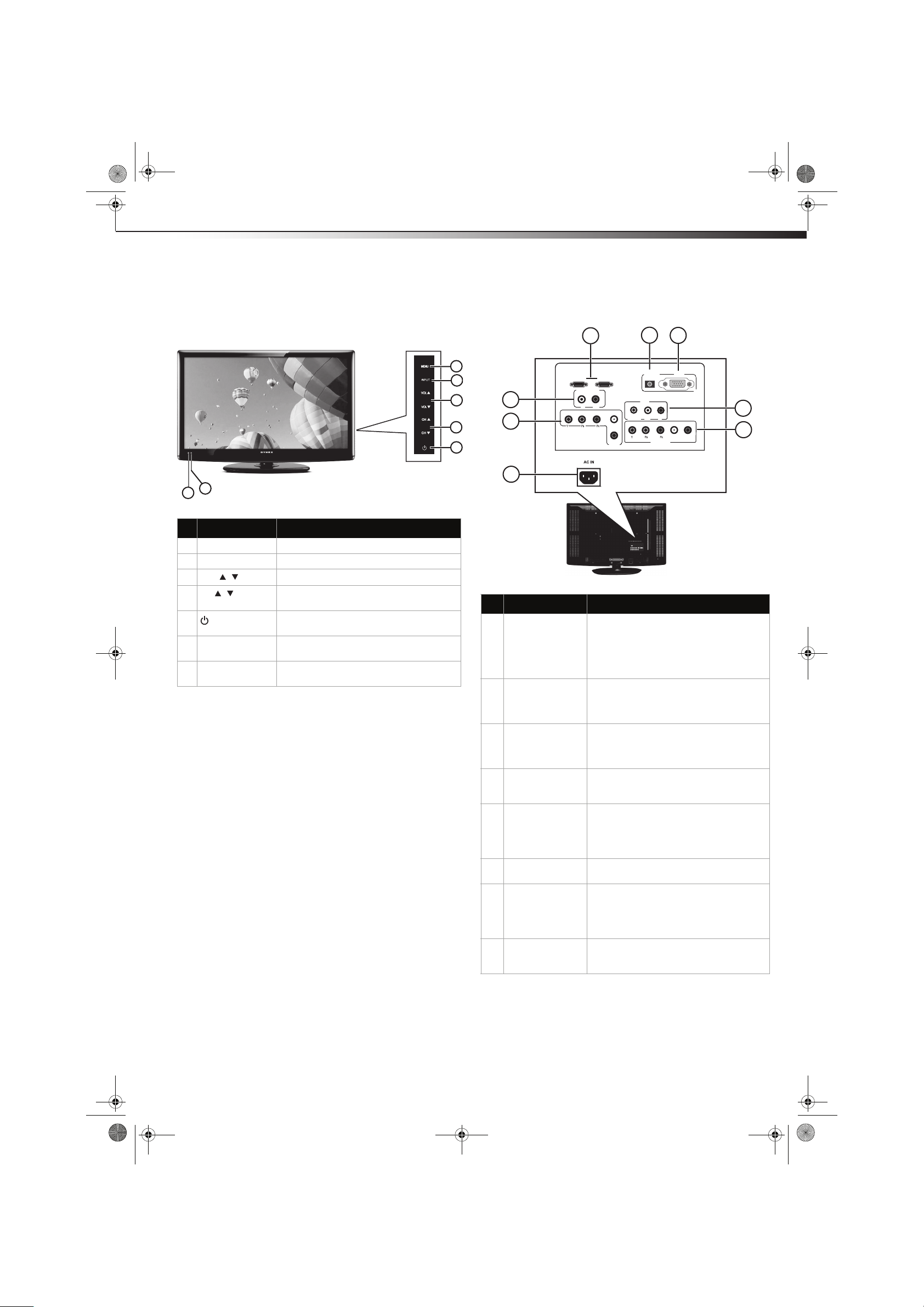
6
7
1
2
3
4
5
DX-L40-10A_09-0537_MAN_ENG_V1.book Page 5 Tuesday, July 28, 2009 10:07 AM
TV components
TV components
Front and side controls
# Component Description
1 MENU Press to open the on-screen menu.
2 INPUT Press to select the video input source.
3
VOL /
4
CH /
5
(power) button
6Power/Standby
indicator
7 Remote sensor Receives signals from the remote control.
Press to increase or decrease the volume.
Press to go to the next or previous channel
in the channel list.
Press to turn on your TV. Press again to put
your TV in standby mode.
Lights blue when your TV is turned on.
Lights red when your TV is in standby mode.
Do not block.
DX-L40-10A
Back connections
2
VGA
AV2
COMP2
3
VGA
L
R
1
HDM I3 HDMI 2
AUDIO OUT
8
L R
7
AUD IO IN
VIDEO L R
L
Y PB PR L R
R
COMP1
6
# Component Description
1 HDMI3 and
HDMI2 jacks
2 VGA AUDIO IN
jack
3PC VGA jack Connect a 15-pin VGA cable from a
4 AV 2 (Video and
audio jacks)
5 COMP2 (Y, Pb, Pr
and audio L and R)
jacks
6 AC IN Connect the AC power cord to this
7 COMP1 (Y, Pb, Pr
and audio L and R)
jacks
8 AUDIO OUT jacks
(L and R)
Connect an HDMI device, such as a cable
box or DVD player, to one of these jacks. An
HDMI cable carries both video and audio,
so you do not need to make an audio
connection. For more information, see
“Connecting an HDMI device” on page 10.
Connect the mini plug from your
computer’s sound card output to this jack.
For more information, see “Connecting a
computer” on page 12.
computer to this jack. For more
information, see “Connecting a computer”
on page 12.
Connect the composite video and audio L
and R from a VCR, game console, or
camcorder to these jacks.
Connect a component video device to
these jacks. Cables are often color-coded to
connectors. For more information, see
“Connecting a component video device” on
page 11.
connector.
Connect a component video device to
these jacks. Cables are often color-coded to
connectors. For more information, see
“Connecting a component video device” on
page 11.
Connect audio cables (L and R) from these
jacks to an external audio amplifier or
receiver.
5
4
5
Page 9
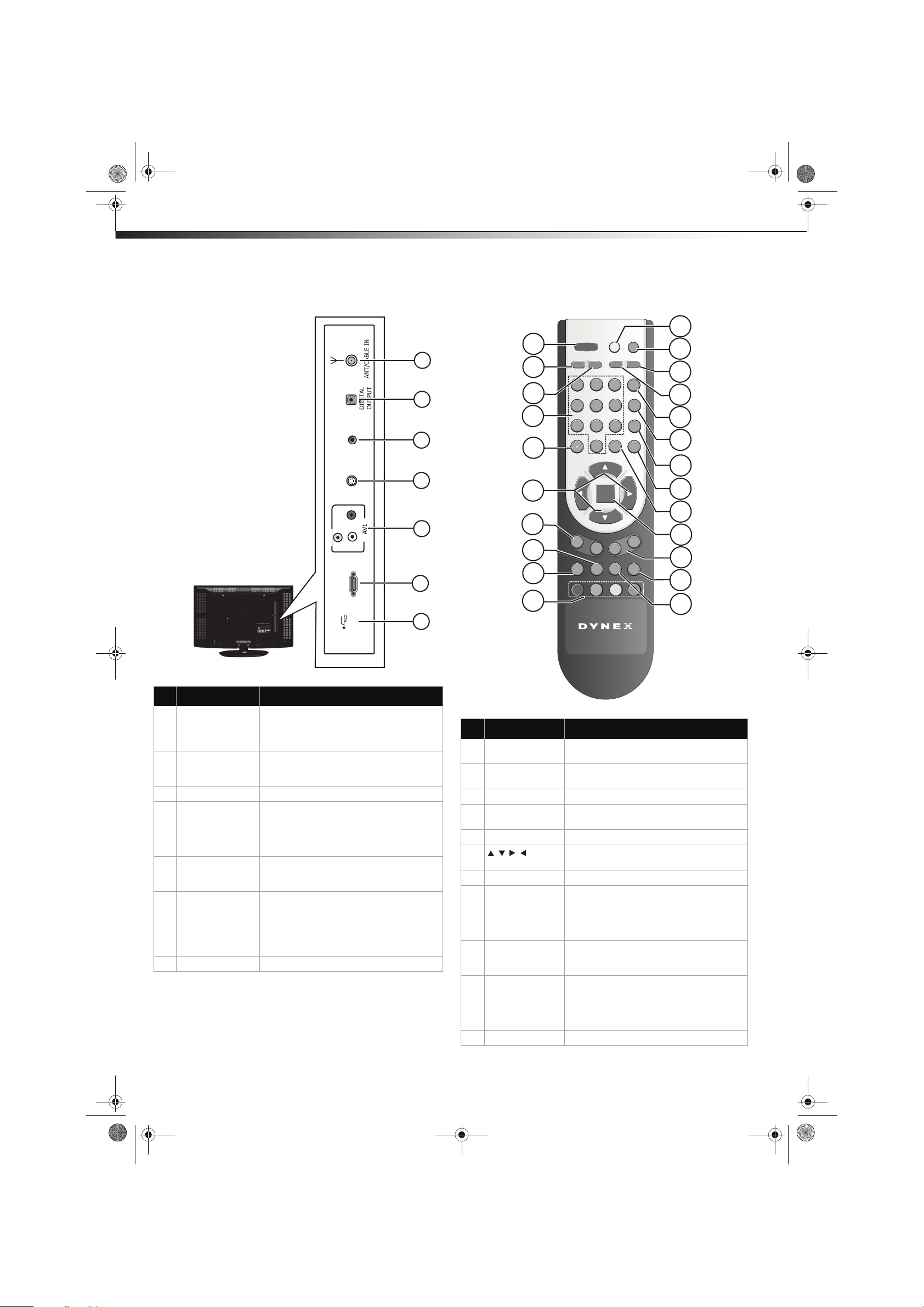
L R
VID
E
O
S-V IDE O HEA DPH ONE
HDMI1
S
ERVIC
E
2
3
5
6
7
1
4
4
2
3
5
6
7
8
9
0
1
INPUTINPUT
ZOOMZOOM
MUTEMUTE
PICTUREPICTURE
ENTERENTER
AUDIOAUDIO
TIMETIME
CCDCCD
SLEEPSLEEP
MTS/SAPMTS/SAP
CH-CH-
RECALL
GUIDEGUIDE
INFO
EXITEXIT
MENUMENU
CH+CH+
VOL-
VOL-
VOL+VOL+
POWER
EN-21669D
1
4
3
5
6
2
7
8
9
10
13
14
15
16
17
18
12
11
19
20
21
22
23
DX-L40-10A_09-0537_MAN_ENG_V1.book Page 6 Tuesday, July 28, 2009 10:07 AM
6
Side connections Remote control
TV componentsDX-L40-10A
## Component Description
1 ANT/CABLE IN
jack
2 DIGITAL OUTPUT Connect an optical audio device to this
3 HEADPHONE jack Plug your headphones into this jack.
4 S-VIDEO jack Connect an S-Video cable from a VCR or
5 AV 1 (Video and
audio jacks)
6 HDMI1 jack Connect an HDMI device, such as a cable
7 SERVICE port For service update only. Do not use.
Connect an antenna, cable TV, or a satellite
box to this jack. For more information, see
“Connecting an antenna, cable TV, or
satellite TV box” on page 9.
jack. (Only available in digital TV or HDMI
modes.)
DVD player to this jack. Also requires an
audio connection or audio output from an
amplifier (see “Connecting an S-video
device” on page 11).
Connect a composite video and audio L
and R from a VCR, game console, or
camcorder to these jacks.
box or DVD player, to this jack. An HDMI
cable carries both video and audio, so you
do not need to make an audio connection.
For more information, see “Connecting an
HDMI device” on page 10.
# Button Description
1 POWER Press to turn on your TV. Press again to put
your TV in Standby mode.
2 MUTE Press to turn off the sound. Press again to
turn on the sound.
3 PICTURE Press to select the video mode.
4 Numbers Press to enter channel numbers or the
parental control password.
5 • (dot) Press to select a digital sub-channel.
6 Press to navigate through the on-screen
menus.
7 VOL+/VOL– Press to increase or decrease the volume.
8 MTS/SAP Press to enable the SAP (Second Audio
Program) function. This lets you listen to a
program using an alternative second
language. Function availability depends on
your TV provider.
9 CCD Press to turn closed captioning on or off. For
more information, see “Adjusting the
setup” on page 18.
10 Electronic
Program Guide
(EPG) function
buttons
After pressing the GUIDE button in the
digital TV channel option, the same color
buttons will appear with explanations in
the on-screen display (OSD). Follow the
steps illustrated in the OSD.
11 Power indicator Lights when you turn your TV on.
Page 10

4
2
3
5
6
7
8
9
0
1
INPUTINPUT
ZOOMZOOM
MUTEMUTE
PICTUREPICTURE
ENTERENTER
AUDIOAUDIO
TIMETIME
CCDCCD
SLEEPSLEEP
MTS/SAPMTS/SAP
CH-CH-
LASTLAST
GUIDEGUIDE
INFO
EXITEXIT
MENUMENU
CH+CH+
VOL-
VOL-
VOL+VOL+
POWER
EN-21638D
DX-L40-10A_09-0537_MAN_ENG_V1.book Page 7 Tuesday, July 28, 2009 10:07 AM
Using the remote control
# Button Description
12 INPUT Press to open the INPUT SOURCE menu,
then press or to select the video input
source. You can select TV, AV1, AV2,
S-video, Component 1, Component 2,
VGA, HDMI1, HDMI2, or HDMI3.
13 ZOOM Press to select the video display format.
14 AUDIO Press to select the sound mode.
15 GUIDE Press to open the electronic program guide
(EPG) function.
16 INFO Press to display the information banner. For
more information, see “Displaying
additional information” on page 15.
17 EXIT Press to close the on-screen menu.
18 MENU Press to open the on-screen menu.
19 RECALL Press to return to the channel you were
previously viewing.
20 ENTER During TV viewing, press to switch to the
keyed in channel entry. In menu mode,
press to confirm selections in an on-screen
menu or to open a submenu.
21 CH+/CH- Press to go to the next or previous channel
in the channel list. For more information,
see “Selecting a channel” on page 15.
22 TIME Press to display the current time.
23 SLEEP Press to set the sleep timer to have your TV
turn off automatically.
Remove batteries when they no longer have a charge.
Chemicals may leak into the battery compartment.
Battery chemicals can cause a rash. If chemicals leak,
clean the battery compartment with a cloth.
Remove the batteries if you do not intend to use the remote
control for an extended amount of time.
Do not dispose of batteries in a fire. Dispose of them as
hazardous waste.
Aiming the remote control
To use the remote control:
• Point the remote control towards the remote
sensor on the front of your TV. The remote
control should be used within 26 feet
(7.9 m) of your TV.
DX-L40-10A
7
Using the remote control
Installing remote control batteries
To install remote control batteries:
1 Open the battery compartment cover by sliding
it off.
2 Insert two AAA batteries into the battery
compartment. Make sure that the + and –
symbols on the batteries match the + and –
symbols in the battery compartment.
3 Replace the cover.
Notes:
Do not mix different types of batteries.
Do not mix old and new batteries.
Notes:
Do not expose the remote control to shock or liquids.
Do not use the remote control in an area with high humidity.
Do not place the remote control in direct sunlight.
Do not place objects, such as furniture, between the remote
control and the remote sensor.
The remote control may not work if direct sunlight or bright
light shines on the remote sensor. Either move your TV or
change the angle at which you use the remote control.
Page 11

DX-L40-10A_09-0537_MAN_ENG_V1.book Page 8 Tuesday, July 28, 2009 10:07 AM
8
Programming a universal remote control
to work with your TV
You can operate your TV with a new or existing
universal remote control.
To program a universal remote control:
1 Find the code for your universal remote control
by identifying its model (or your set-top box’s
remote control manufacturer and model) on
the charts below, then make note of the
numbered code below it. You will use the
numbered code to program your remote
control to work with your TV.
Dynex TV codes for universal remote controls
(for all Dynex TVs manufactured after Jan. 1, 2007)
Universal remote control manufacturer and model
Philips
PHDVD5,
PH5DSS,
PMDVR8,
PDVR8
115 135 0464 8043
RCA
RCU807
One for All
URC-6690
Sony
RM-VL600
Making connectionsDX-L40-10A
For more help, call technical support for your
universal remote control or set-top box
manufacturer, or call the Dynex Customer Care
Center at 1-800-305-2204.
Making connections
Cautions:
Check the terminals for position and type before making any
connections.
Loose connections can result in image or color problems.
Make sure that all connections are tight and secure.
The external audio/video equipment shown in these
illustrations may be different from your equipment. If you
have questions, refer to the user manual that came with
your equipment.
Always turn the power off when connecting external
equipment.
Your TV does not support DTS audio format. If you choose a
DTS audio format, you may not hear the correct audio
output from the TV speakers.
Set-top box manufacturer and model
Comcast
M1057
0463 720 0463 0091 10463
Dish
Network
VIP508,
VIP622
Motorola
DRC800
TIVO
Series 3, HD
DirectTV
RC23
Codes for other remote controls are available
online at:
www.dynexproducts.com\t-customer_support.
aspx
Tip s:
• The brand name is often visible on the front of the
universal remote control, and the model number is
often visible on the back.
• If your universal remote control isn’t listed on the
chart, refer to your universal remote control’s
instructions and try codes for the brands Orion,
Emerson, Memorex, Sansui, Sylvania, or Zenith. You
may need to try several codes before finding a
match.
2 Follow your universal remote control’s
instructions to enter the code you found in Step
1.
Tip s:
• If your universal remote control has a code search
feature, run a code search to identify a code that
matches your TV. See your universal remote
control’s instructions for details.
• If your universal remote control has a “Learn”
feature, you can manually program it using your
TV remote to “teach” the commands one at a time.
See your universal remote control’s instructions for
details.
3 If all else fails, you must use a different universal
remote control that can operate both your
set-top box and your TV. Five such remotes are
listed on the chart, but many other compatible
models are available in the market.
Connecting the power
To connect the power:
• Connect the power cord to the AC in connector
on the back of your TV, then plug the cord into
an AC power outlet.
Important: Your TV only works on 120 V, 60 Hz power.
Notes:
Your TV should only be operated from the power source
indicated on the label.
Always unplug the AC power cord from the AC power outlet
when you will not be using your TV for an extended period
of time.
Page 12

Home antenna
terminal (75 ohm)
ANT/CABLE IN jack (on
the side of the TV)
Twin -lead flat ca ble
RF coaxial cable (75 ohm)
RF coaxial cable (75 ohm)
RF coaxial cable (75 ohm)
RF coaxial cable (75 ohm)
Twin -lead flat c able
Combiner (not provided)
300-75 ohm Adapter
(not provided)
VHF antenna
UHF antenna
VH F, U HF, or
combination
antenna
HEADPHONE
Antenna, cable
TV, or satelli te box
Side of TV
HDM I3 HDMI 2
COMP2
VIDEO L R
AV2
R
COMP1
AUD IO IN
VGA
VGA
L R
AUDIO OUT
Y PB R L R
L
L
R
Back of TV
AV ca ble
Note: Cables are often
color-coded to connectors.
Connect yellow to yellow,
red to red, and white to
white. Cables may be
separate or combined.
DX-L40-10A_09-0537_MAN_ENG_V1.book Page 9 Tuesday, July 28, 2009 10:07 AM
Making connections
Connecting an antenna, cable TV, or
satellite TV box
Important: The antenna connector should only be
finger-tightened. Do not tighten this connector with any
tool, or you may damage your TV.
To connect an antenna, cable TV, or satellite TV box:
1 Turn off the TV before connecting the antenna.
2 Connect one end of a coaxial cable (not
included) to the RF OUT jack on the antenna or
on the cable or satellite TV box. If you are using
an antenna with twin-lead cable, you may need
a 300-75 ohm adapter (not provided) to
connect it to the back of your TV. Likewise, if
you are using several antennas, you may need a
combiner (not provided).
DX-L40-10A
3 Connect the other end of the cable to the
ANT/CABLE IN jack on the side of your TV.
9
Notes:
Use a coaxial cable to eliminate interference and noise from
radio waves.
Do not bundle the coaxial cable with the power cord or other
cables.
If the antenna is not installed correctly, contact qualified
service personnel to correct the problem.
Connecting a VCR
To co nnect a V CR:
1 Make sure that your TV’s power cord is
unplugged and the VCR is turned off.
2 Connect an AV cable to the AV VIDEO and
AUDIO out jacks on the VCR.
3 Connect the other end of the AV cable to the
AV2 VIDEO and L and R audio jacks on the back
of your TV.
Page 13

L R
VIDEO
S-VIDEO HEADPHONE
HDMI1
SERVIC
E
Camcorder or
gaming console
Side of TV
AV ca ble
Note: Cables are often
color-coded to connectors.
Connect yellow to yellow,
red to red, and white to
white.
L R
VIDEO
S-V IDEO HE ADPHO NE
HDMI1
S
E
RV
I
C
E
Side of TV
HDMI cable
Device with HDMI output
DX-L40-10A_09-0537_MAN_ENG_V1.book Page 10 Tuesday, July 28, 2009 10:07 AM
10
To play from the VCR:
1 Turn on your TV, then press INPUT. The INPUT
SOURCE menu opens.
2 Press or to select AV 2, then press ENTER.
3 Turn on the VCR, insert a videotape, then press
PLAY on the VCR.
Connecting a camcorder or gaming
console
Tip : Some game consoles have an HDMI connector, which
can be used for a better picture.
To connect a camcorder or game:
1 Make sure that your TV’s power cord is
unplugged and the camcorder or gaming
console is turned off.
2 Connect an AV cable to the AV OUT VIDEO,
AUDIO-L, and AUDIO-R jacks on the camcorder
or gaming console.
Making connectionsDX-L40-10A
Connecting an HDMI device
To connect an HDMI device:
1 Make sure that your TV’s power cord is
unplugged and the HDMI device is turned off.
2 Connect an HDMI cable to the HDMI OUT jack
on the HDMI device.
3 Connect the other end of the cable to the AV1
jack and the AV1 audio in jacks on the side of
your TV.
To play from a camcorder or gaming console:
1 Turn on your TV, then press INPUT. The INPUT
SOURCE menu opens.
2 Press or to select AV 1, then press ENTER.
3 Turn on the camcorder or game, and set it to
the correct output mode. See the camcorder’s
or gaming console’s user guides for more
information.
3 Connect the other end of the cable to the
HDMI1 on the side of your TV or the HDMI2 or
HDMI3 jack on the back of your TV.
To play from the HDMI device:
1 Turn on your TV, then press INPUT. The INPUT
SOURCE menu opens.
2 Press or to select HDMI 1, HDMI 2, or
HDMI3, then press ENTER.
3 Turn on the HDMI device, and set it to the
correct output mode. See the HDMI device’s
user guide for more information.
Page 14

Back of TV
Component video cable
Component video devices
Note: Cables are often
color-coded to connectors.
Y = Green cable
Pb = Blue ca ble
Pr = Red cable
Side of TV
S-video cable
Audio cabl e
S-video device
DX-L40-10A_09-0537_MAN_ENG_V1.book Page 11 Tuesday, July 28, 2009 10:07 AM
Making connections
Connecting a component video device
A component (Y, Pb, Pr) picture can be displayed
only when a 480i, 480P, 720P, or 1080i signal is
received.
To connect a component video device:
1 Make sure that your TV’s power cord is
unplugged and the component video device is
turned off.
2 Connect a component video cable to the
COMPONENT OUT jacks on the component
video device.
VGA
HDMI 3 HDMI2
AUDIO OUT
L R
AUDI O IN
VIDEO L R
L
Y PB PR L R
R
COMP1
VGA
AV2
R
L
COMP2
DX-L40-10A
Connecting an S-video device
To connect an S-video device:
1 Make sure that your TV’s power cord is
unplugged and the S-Video device is turned off.
2 Connect an S-Video cable to the S-VIDEO OUT
jacks on the S-Video device.
EO
D
S-VI
L R
VIDEO
HDMI1
ICE
RV
SE
VIDEO
L R
11
S-V IDEO
3 Connect the other end of the component video
cable to the COMP1 or COMP2 jacks on the
back of your TV.
4 Connect an audio cable to the AUDIO OUT
jacks (L/R) on the component device.
5 Connect the other end of the audio cable to the
COMP1 or COMP2 audio jacks on the back of
your TV.
To play from a component device:
1 Turn on your TV, then press INPUT. The INPUT
SOURCE menu opens.
2 Press or to select COMP1 or COMP2, then
press ENTER.
3 Turn on the component video device and set it
to the correct output mode. See the component
video device’s user guide for more information.
3 Connect the other end of the S-video cable to
the S-VIDEO jack on the side of your TV.
4 Connect an audio cable to the AUDIO OUT
jacks (L/R) on the component device.
5 Connect the other end of the audio cable to the
AV1 audio jacks on the back of your TV.
To play from a component device:
1 Turn on your TV, then press INPUT. The INPUT
SOURCE menu opens.
2 Press or to select S-VIDEO, then press
ENTER.
3 Turn on the S-video device and set it to the
correct output mode. See the S-video device’s
user guide for more information.
Page 15

HDM I3 HDMI 2
COMP2
VIDEO L R
AV2
R
COMP1
Y PB PR L R
L R
AUDIO OUT
L
Audio cable (stereo mini plugs)
VGA cable
Back of TV
Computer
L
R
VI
DEO
H
D
M
I1
S
ER
V
I
CE
S-
V
I
DEO HEADPH
O
NE
Side of TV
Headphones
Side of TV
Stereo
Analog audio cables
Digital optical (Toslink)
audio cable
Digital amplifier
Back of TV
DX-L40-10A_09-0537_MAN_ENG_V1.book Page 12 Tuesday, July 28, 2009 10:07 AM
12
Connecting a computer
Tip : Some computers have an HDMI connector, which can be
used for a better picture.
To connect a computer:
1 Make sure that your TV’s power cord is
unplugged and the computer is turned off.
2 Connect a VGA cable to the VGA jack on the
computer, then connect the other end of the
cable to the VGA jack on the back of your TV.
Note: The VGA cable should be a 15-pin D-Sub (analog RGB)
cable.
Making connectionsDX-L40-10A
Connecting headphones
To connect headphones:
• Connect your headphones to the HEADPHONE
jack on the side of your TV.
3 Connect an audio cable to the AUDIO OUT jack
on the computer, then connect the other end of
the cable to the VGA AUDIO IN jack on the back
of your TV.
Note: The audio cable should have a stereo mini plug.
To play video from a computer:
1 Turn on your TV, then press INPUT. The INPUT
SOURCE menu opens.
2 Press or to select VGA, then press ENTER.
3 Turn on the computer, then adjust the display
properties, if necessary.
Note: Loud noise can damage your hearing. When using
headphones, use the lowest volume setting that still lets
you hear the sound.
Connecting an external sound system
To connect an external audio device:
1 Make sure that your TV’s power cord is
unplugged and the component video device is
turned off.
2 Connect an analog audio (L and R) cable to the
Audio Out (L/R) jacks on the back of your TV.
- OR Connect a digital optical (Toslink) cable to the
DIGITAL OUTPUT jack on the side of your TV.
HDM I3 HDMI 2
AUDIO OUT
L R
ER
S
VIDEO L R
L
Y PB PR L R
R
COMP1
AV2
HDMI1
E
IC
V
COMP2
VIDEO
L R
S-VIDEO HEA DPHON E
3 Connect the other end of the analog audio (L
and R) cable to the AUDIO IN jacks on the
analog stereo receiver.
- OR Connect the other end of the digital optical
(Toslink) cable to the DIGITAL INPUT jack on
the digital amplifier.
Page 16

DX-L40-10A_09-0537_MAN_ENG_V1.book Page 13 Tuesday, July 28, 2009 10:07 AM
Turning on your TV for the first time
To play audio from a digital sound system:
1 Turn on your TV.
2 Turn on the external audio device and set it to
the correct output mode. See the audio device’s
user guide for more information.
Turning on your TV for the first
time
To configure your TV:
1 Make sure that you have inserted the batteries
in the remote control, connected the antenna,
cable, or cable box to the TV, and connected the
AC power.
2 Press POWER, then wait several seconds. The
initial setup screen opens (only the first time
you turn on your TV) and guides you through
setting up your TV’s operational settings.
DX-L40-10A
5 Press or to select Antenna or Cable, then
press ENTER. The Channel Scan screen opens.
6 Press or to select Scan, then press ENTER.
The channel scan begins.
13
3 Press ENTER. The setup wizard starts with the
Language screen.
4 Press or to select the language you want,
then press ENTER. The Tun er screen opens.
Note: Channel scan is not necessary if you are using a
satellite or cable box.
Understanding the basics
Turning your TV on or off
To turn your TV on or off (standby mode):
1 Plug the power cord into an AC power outlet.
2 Press POWER. Your TV turns on.
3 Press POWER again to turn off your TV. When
you turn off your TV, it goes into standby mode.
War ni ng : Wh en you r TV is in s tandb y mode , it is still receivi ng
power. To completely disconnect power, unplug the power
cord.
Note: If your TV does not receive an input signal for several
minutes, it automatically goes into standby mode.
Selecting the video input source
The first time you turn on your TV, you must select
the TV signal source. Your TV stores this information,
so you do not need to change the TV signal source
unless it changes. For example, you change from an
outside antenna to cable TV.
To select the video input source:
1 Turn on your TV, then press INPUT on the
remote or on the TV. The INPUT SOURCE menu
opens.
2 Press or to highlight the video source, then
press ENTER.
Page 17

DX-L40-10A_09-0537_MAN_ENG_V1.book Page 14 Tuesday, July 28, 2009 10:07 AM
14
You can choose from TV, AV1, AV2, S-video,
Component 1, Component 2, VGA, HDMI1,
HDMI2, or HDMI3.
On-screen menu overview
Use the on-screen menu to configure the various
operational settings of your TV. To access the menu,
press MENU. The menus and their corresponding
functions are described in the following table:
Video
Audio
Picture Mode Lets you enable one of five preset viewing
Brightness Lets you adjust the level of brightness on
Contrast Lets you adjust the level of picture
Saturation Lets you adjust the level of color intensity.
Hue Lets you adjust the overall color of the
Sharpness Lets you adjust the focus of the picture.
Color
temperature
Advanced
video
Balance Lets you adjust the balance between the
Surround
Sound
Equalizer Lets you select the audio frequency you
Auto Volume
Control
SPDIF Type Lets you select the preferred audio format
options optimized for different viewing
conditions.
the screen. Increasing brightness can add
more light to dark areas of the picture.
contrast. Increasing the contrast adds to
more light to the white areas of the
picture.
picture.
Increase sharpness for a clearer picture, or
decrease sharpness for a smoother picture.
Lets you select one of three preset color
temperature settings: Cool, Standard, and
Warm.
Accesses advanced video settings such as
DNR, Black Level Extender, White Peak
Limiter, Flesh Tone, Adaptive Luma
Control, and Overscan (only in HDMI).
left and right speakers.
Lets you turn the surround sound effect on
or off.
want to adjust and change its value.
Lets you select whether to apply the audio
settings for all input sources, as well as for
both analog and digital TV channels (OFF),
or only to the current one (ON).
for SPDIF audio signals. SPDIF is only
available on digital channels or when
using an HDMI device. Choose from PCM,
Dolby Digital, or Off.
Setup
Parental
TV
Understanding the basicsDX-L40-10A
OSD
Language
Screen Mode Lets you select the aspect ration of the
DPMS Use this setting when using your TV with a
Time Setup Lets you configure the system clock and
Caption Lets you configure the settings for closed
Reset Default Select Ye s on this submenu to reset all
Change
Password
Channel
Block
Input Block Lets you select certain input sources to be
Program
Block
Clean All Eliminates all channels (and presets)
Tuner Mode Lets you select the signal source for your
Channel Scan Lets you initiate an automatic channel
Channel Skip Lets you select certain channels to
MTS Lets you enable the SAP (Second Audio
Audio
Language
Lets you select the language for the
on-screen display. Choose from English,
French, or Spanish.
screen. Choose from Normal, Wide, or
Cinema to Zoom.
computer. When using a connected
computer, lets the computer control if the
screen is on or off.
time zone settings. You can also choose to
enable the Date/Time features and set up
the sleep timer.
captioning (CC, also known as subtitles) in
TV programs.
operational settings to their default
factory value. Do this only if any of the
following conditions occurs:
• The system fails to respond to the
remote control (make sure the remote
control batteries are still working and
that you are within the transmission
range).
• The new configuration settings caused
unexpected results.
• You forget the system PIN.
Lets you set a new password for parental
controls.
Lets you select certain channels to be
blocked.
blocked.
Lets you select certain programs to be
blocked.
stored in the TV.
TV (Antenna or Cable).
scan to set up the available channels in
your TV.
eliminate from the available channels list.
Program) function. This lets you listen to a
program using an alternative second
language. Function availability depends
on your TV provider.
Lets you select the language track you
prefer for viewing digital TV programs.
Available options depend on your digital
TV provider.
Page 18

Press to display the on-screen menu.
Press to select menu items, to adjust selected
items, or move the on-screen cursor left or
right.
Press to select the submenu
items.
Press to confirm your selection or enter a
submenu
Press to close the menu or return to the
previous screen.
Custom
DX-L40-10A_09-0537_MAN_ENG_V1.book Page 15 Tuesday, July 28, 2009 10:07 AM
Adjusting the picture
Navigating the menus
MENU
ENTER
ENTER
ENTER
EXIT
Selecting a channel
To select a channel:
• Press CH+ or CH- to go to the next or previous
channel on the memorized channel list.
• Press the number buttons to enter the analog
or digital (main) channel number you want,
then wait for the channel to change, or press
ENTER to change the channel immediately.
• To select a digital sub-channel, press the
number buttons to select the main digital
channel, then press the dot (.) button to select
the sub-channel. Wait for the channel to
change, or press ENTER to change the channel
immediately.
Note: Button presses must be within three seconds of each
other.
DX-L40-10A
Adjusting the volume
To adjust the volume:
• Press VOL+ or VOL– to increase or decrease the
volume. A bar indicator and volume number
shows you the change.
• Press MUTE to temporarily turn off all sound.
Press MUTE again to restore the sound.
Displaying additional information
To display additional information:
•Press INFO to show an information banner. The
information banner shows current program
information such as channel number, video
input source, and resolution.
• Digital mode information–Displays channel
number, station name, channel label (if
preset), broadcast program name, TV rating,
signal type, audio information, resolution,
CC mode, current time, and current program
start and end times.
• Analog mode information–Displays channel
number, channel label (if preset), signal type,
audio information, and resolution.
• Press GUIDE to display program information
in a window with live program content for
the channel you are watching. Press or
to scroll up or down the channels. Each time
you pause at a channel, the program list will
update with the program schedule for the
channel and the window will show the live
program for that channel. Press GUIDE or
EXIT to exit this feature.
Adjusting the picture
To adjust the picture:
1 Press MENU. The Main menu opens.
2 Press ENTER or . The Video menu opens.
15
• Press RECALL to go to the last channel viewed.
Digital sub-channels
A digital TV signal transmits more data than an
analog signal. This increase in data provides a better
picture and sound with less static and interference.
The increased data capacity also lets broadcasters fit
several channels into the same bandwidth as an
analog signal. Broadcasters may use these
sub-channels to transmit a variety of information,
such as weather forecasts, foreign languages, and
commercials. A digital sub-channel is indicated by
the main channel number, followed by a dot, then
the sub-channel number. For example, 5.1 indicates
sub-channel 1 of main channel 5.
3 Press or to highlight an option, then press
or to adjust the option. You can adjust:
.Picture Mode–Lets you select a preset picture
•
mode. You can select Vivid, Standard, Theater,
Energy Saving, Sport, or Custom
• Brightness–Lets you increase or decrease the
brightness of the picture. Increasing the
brightness can add more light to dark areas of
the picture, while decreasing the brightness can
add more darkness to light areas of the picture.
Page 19

DX-L40-10A_09-0537_MAN_ENG_V1.book Page 16 Tuesday, July 28, 2009 10:07 AM
16
• Contrast–Lets you increase or decrease the
contrast of the picture. Increase the contrast to
adjust the white areas of the picture or decrease
the contrast to adjust the black areas of the
picture.
• Saturation–Lets you adjust the intensity of the
colors.
• Hue–Lets you adjust the overall color of the
picture.
• Sharpness –Lets you increase the sharpness
level for clearer images or decrease the
sharpness level for smoother images.
• Color temperature–Lets you change the color
temperature. You can select the color
temperature from three options: Cool,
Standard, or Warm.
• Advanced Video–Lets you access and adjust
advanced video settings, such as DNR, Black
Level, Extender, White Peak Limiter, Flesh
To ne , Adaptive Luma Control and Overscan
(only in HDMI).
Choosing the display format
To choose the display format:
•Press ZOOM repeatedly to cycle through the
available display formats. Options include:
• Normal–Picture is displayed in a 4:3 aspect
ratio.
• Zoom–Picture is displayed to cover the
entire screen.
• Wide–Picture uses a widescreen aspect
ratio.
• Cinema–Picture is displayed in a 21:9 aspect
ratio.
Adjusting the soundDX-L40-10A
• Auto Volume Control–Lets you turn automatic
volume control on or off. The option keeps the
audio in a preset range to eliminate large spikes
in volume.
• SPDIF Type–Lets you select the SPDIF type. You
can select PCM, Dolby Digital, or Off.
Note: By selecting SPDIF Type, you can choose the optical
digital audio out type. If Audio Volume Control is On,
that means audio out control is activated.
Selecting the audio mode
To select the audio mode:
•Press AUDIO to select sound mode. Options
include Standard, Speech, User, and Music.
Changing channel settings
To change the channel settings:
1 Press MENU. The Main menu opens.
2 Press or to highlight TV, then press ENTER
or . The TV menu opens.
Adjusting the sound
To adj ust th e s ound :
1 Press MENU. The Main menu opens.
2 Press or to highlight Audio, then press
ENTER or . The Audio menu opens.
3 Press or to highlight an option, then press
or to adjust the option. You can adjust:
• Balance–Lets you adjust the volume of the left
and right speakers.
• Sound Surround–Lets you turn the surround
sound effect on or off.
• Equalizer–Lets you select the frequency you
want to adjust and change its value.
3 Press or to highlight an option, then press
or to adjust the option. You can select:
• Tuner Mode–Lets you select Antenna or
Cable.
• Channel Scan–Lets you scan for channels that
have signals and stores the channels
information in memory. When you press CH+ or
CH-, your TV skips any channels that do not
have a signal.
• Channel Skip–Lets you delete a channel stored
in memory. When you press CH+ or CH-, your
TV skips the channel you deleted. You can still
tune to the channel using the number buttons
on the remote control.
• MTS–Lets you select the sound mode. You can
select Mono, Stereo, or SAP (second audio
program).
• Audio Language–Lets you select the audio
language for a program (if other languages are
available).
Page 20

DX-L40-10A_09-0537_MAN_ENG_V1.book Page 17 Tuesday, July 28, 2009 10:07 AM
Setting parental controls
Setting parental controls
Parental controls let you prevent your children from
watching inappropriate material on your TV. When
set, parental controls read the rating of the program
(with some exceptions, such as news and sports) and
deny access to programs that exceed the ratings
level you select. To watch programs that exceed the
selected rating, you must enter a password.
Setting parental controls:
1 Press MENU. The Main menu opens.
2 Press or to highlight Parental, then press
ENTER or . The Parental menu opens.
DX-L40-10A
The following ratings can be selected:
U.S. TV ratings (age-based)
These ratings are determined by the Federal
Communications Commission (FCC)
TV-Y All children.
TV-Y7 Suitable for children 7 and older.
TV-G General audiences.
TV-PG Parental guidance suggested.
TV-14 Parental guidance strongly suggested.
TV-MA Mature audiences only.
U. S. TV ratings (content-based)
FV Fantasy violence.
DSuggestive dialog.
LStrong language.
SSexual situations.
VViolence.
17
3 Press MENU to open the OSD option. When you
first access these submenus, you must enter a
password (default 0000). Once you have
entered the password, you can access parental
controls.
4 Press or to highlight an option, then press
or to adjust the option. You can select:
• Channel Block–Lets you block any channel you
select.
• Program Block–
• A–Rating Enable is on.
• B–U.S. TV Ratings: You can choose TV ratings
according to the illustration on the screen.
• C–The settings for U.S. Movie Ratings,
Canada (English) Ratings, and Canada
(French) Ratings follow Step B. If you want to
block an unrated program, turn on this
function. You can select all the ratings listed
in the chart below.
• Input Block–Lets you block the input source
with this function. For example, if you want to
block AV input, just highlight AV and press
ENTER.The AV input will be blocked.
• Change Password–Lets you change the
password. The first time you use this function,
use the default password (0000). If you want to
change it, first enter the new password then
enter the same password again.
• Clean All–Lets you remove all the channels
stored on your TV. Note: If you choose this
function, all the programs you preset will be
lost.
Note: As you block ratings, all ratings higher than the ones
you select are blocked as well. For example, if you choose
to block the MPAA rating R, the higher ratings, NC-17 and
X, are automatically blocked too.
U.S. movie (MPAA) ratings
These ratings are determined by the Motion Picture
Association of America (MPAA).
G General audiences.
PG Parental guidance suggested.
PG-13 Suitable for children 13 and older.
R Parental guidance suggested for children
under 17.
NC-17 Not suitable for children under 17.
XAdults only.
Canadian English ratings
These ratings are based on the Canadian Home Video
Rating System determined by the Canadian Motion
Picture Distributors Association (CMPDA).
C Suitable for all children.
C8+ Suitable for children 8 and older.
G General audiences.
PG Parental guidance suggested.
14+ Suitable for children 14 and older.
18+ Adults only.
Canadian French ratings
These ratings are based on the classification categories
determined by La Régie du cinéma du Québec.
G General audiences.
8 ans+ Suitable for children 8 and older.
13 ans+ Suitable for children 13 and older.
16 ans+ Suitable for children 16 and older.
18 ans+ Adults only.
Page 21

DX-L40-10A_09-0537_MAN_ENG_V1.book Page 18 Tuesday, July 28, 2009 10:07 AM
18
Adjusting the setup
To adj ust th e s etup :
1 Press MENU. The Main menu opens.
2 Press or to highlight Setup, then press
ENTER or . The Setup menu opens.
3 Press or to highlight an option, then press
or to adjust or set the option. You can
select:
• OSD Language–Press the right or left arrow
buttons to choose the OSD Language.
Choices include English, Spanish, and
French.
• Screen Mode–Press the arrow buttons to
choose the screen aspect ratio. Choices
include Normal, Wide, or Cinema to Zoom.
• DPMS–Use this setting with a computer
monitor. When DPMS is on, the computer
will control whether the screen is on or off.
For example, if the computer is in sleep
mode, the screen will be switched off. If the
computer is activated, the screen also is
activated.
• Time Setup–Lets you set the exact time. You
can also set up Sleeper Time and Auto
Sleep Time.
• Caption–Lets you set up closed captions.
There are three options, including Analog
Closed Caption, Digital Closed Caption,
and Digital Caption Style.
• Analog Closed Caption–CC1, CC2, CC3,
CC4, TEXT1,TEXT2, TEXT3, and TEXT4.
• Digital Closed Caption–Service1,
Service2, Service3, Service4, Service5,
and Service6.
• Digital Caption Style–There are two
digital caption styles. One is the
automatic function set by the
broadcaster, and the other is the custom
style where you can adjust the font size,
color, opacity, background color, and so
on.
• Reset Default–Resets the TV to its original
factory settings.
TroubleshootingDX-L40-10A
Troubleshooting
War nin g: Do not try to repair your TV yourself. Contact
authorized service personnel.
Problem Solution
Remote control
Remote control
does not work
Video and audio
No picture or sound
(the screen is dark)
Poor image quality
in TV mode (such as
a cutoff picture,
snowy images) but
the sound is good
No color, picture is
dark, or color is not
correct.
Only noise (snow)
appears on the
screen
The picture has
dotted lines or
stripes
The picture has
double images
The picture has a
few bright or dark
spots
Good picture, no
sound
Audio noise or static • Move radio frequency communication
General
You cannot tune to
one or more
channels
Your password is
lost
• Replace the batteries. For more
information, see “Installing remote control
batteries” on page 7.
• Make sure that the batteries are inserted
correctly. For more information, see
“Installing remote control batteries” on
page 7.
• Make sure that the power cord is plugged
into an AC power outlet.
• Make sure that the power cord is plugged
into an AC power outlet.
• Press the POWER button to make sure that
the TV is turned on.
• Try another channel. The problem could be
with the TV station.
• Make sure that the correct picture mode is
selected. See “Adjusting the picture” on
page 15.
• Adjust the brightness. See “Adjusting the
picture” on page 15.
• Make sure the antenna or cable is
connected correctly. See “Connecting an
antenna, cable TV, or satellite TV box” on
page 9. If necessary, rotate the antenna and
wait up to ten seconds for a signal.
• Replace poor antenna cables and/or
connectors to improve signal quality.
• Adjust the color saturation. See “Adjusting
the picture” on page 15.
• Make sure the antenna or cable is
connected correctly. If necessary, rotate the
antenna and wait up to ten seconds for a
signal. See “Connecting an antenna, cable
TV, or satellite TV box” on page 9.
• Try another channel. The problem could be
with the TV station.
• If necessary, rotate the antenna and wait
up to ten seconds for a signal.
• Move your TV away from noise sources,
such as cars, neon signs, or hair dryers.
• Try using a highly directional antenna or
switch to cable or satellite TV.
• A few bright or dark spots is normal on an
LCD screen. It does not affect the operation
of this TV.
• Try increasing the volume.
• Press MUTE to make sure that the sound is
not muted.
• Make sure that the audio mode is set to
STEREO or MONO. For more information,
see “Adjusting the sound” on page 16.
equipment, such as a cordless phone, away
from your TV.
• Make sure that the channels are not
blocked by parental control settings. See
“Setting parental controls” on page 17.
• Open the Parental menu and reset the
password. Enter “0532” to access the menu.
See “Setting parental controls” on page 17.
Page 22

DX-L40-10A_09-0537_MAN_ENG_V1.book Page 19 Tuesday, July 28, 2009 10:07 AM
Maintenance
Problem Solution
You cannot access
some items
The TV cabinet
creaks
The buttons do not
work
Notes:
If the problem is not solved by using these troubleshooting
instructions, turn off your TV, then turn it on again.
Contact us by logging on to www.dynexproducts.com or by
calling DYNEX Customer Service at (800) 304-2204 (USA
and Canada only).
• If a setting or option is grayed out, it is not
available in the current input mode.
• When you are using your TV, the
temperature inside the cabinet increases.
This causes the cabinet to expand or
contract, causing the creaking noise. This is
not a malfunction.
• Unplug the power cord for a few seconds,
then plug it back in and turn on your TV.
Maintenance
Just like with any other household appliance, the
performance and life- expectancy of your TV
depends on how well you maintain it. Follow the
procedures described here to clean the TV case and
the LCD screen.
Cautions:
• Make sure that the TV is turned off and the power
cord is disconnected from the power outlet before
cleaning the TV.
• Never spray or pour any liquid directly onto the
screen or the case.
Cleaning
• Clean your TV with a soft, dry cloth. If surfaces
are extremely dirty, use a soft cloth dampened
with a small amount of non-ammonia,
non-alcohol-based, mild, non-abrasive
detergent.
• Clean the screen with a clean, soft, lint-free
cloth. If additional cleaning is necessary, apply a
small amount of non-ammonia,
non-alcohol-based glass cleaner onto a clean,
soft, lint-free cloth, then wipe the screen.
Specifications
Design and specifications are subject to change
without notice.
Dimensions and weight are approximate.
TV model
TV type
TV panel
TV system
DX-L40-10A
LCD
40-inch TFT LCD
NTSC-M, ATSC
DX-L40-10A
Channels
Audio output
Power
requirement
Power
consumption
Dimensions
Weight
Audio/video
input
terminals
Audio/video
output
terminals
VHF: 2-13
UHF:-14-69
CATV: 1-125
CADTV: 1-135
DTV: 2-69
Audio multiplex BTSC system
7 w x 2
AC 120 V~60 Hz
185 W
48 x 9 x 28.3 inches (122 x 22.9 x 71.9 cm)
53 lbs. (24 kg)
Composite video/left and right audio (2)
S-Video (1)
Component video/left and right audio (2)
HDMI (3)
VGA/audio (1)
ANT/CABLE in (1)
Left and right audio
Headphone jack (1)
Optical digital audio (1)
Legal notices
FCC Part 15
This device complies with Part 15 of the FCC Rules.
Operation of this product is subject to the following
two conditions: (1) this device may not cause
harmful interference, and (2) this device must accept
any interference received, including interference
that may cause undesired operation.
This equipment has been tested and found to
comply within the limits for a class B digital device,
pursuant to Part 15 of the FCC Rules. These limits are
designed to provide reasonable protection against
harmful interference in a residential installation. This
equipment generates, uses, and can radiate radio
frequency energy and, if not installed and used in
accordance with the instructions, may cause harmful
interference to radio communications. However,
there is no guarantee that interference will not occur
in a particular installation. If this equipment does
cause harmful interference to radio or television
reception, which can be determined by turning the
equipment off and on, the user is encouraged to try
to correct the interference by one or more of the
following measures:
• Reorient or relocate the receiving antenna.
• Increase the separation between the
equipment and receiver.
• Connect the equipment into an outlet on a
circuit different from that to which the receiver
is connected.
• Consult the dealer or an experienced technician
for help.
19
Page 23

DX-L40-10A_09-0537_MAN_ENG_V1.book Page 20 Tuesday, July 28, 2009 10:07 AM
20
FCC warning
Changes or modifications not expressly approved by
the party responsible for compliance with the FCC
Rules could void the user’s authority to operate this
equipment.
Canada ICES-003 statement
This Class B digital apparatus complies with
Canadian ICES-003.
Standard Television Receiving Apparatus — Appareil
de réception télévision ordinaire, Canada BETS-7 /
NTMR-7
Notices
Specifications and features are subject to change
without notice or obligation.
For service and support call (800) 305-2204.
Legal noticesDX-L40-10A
Page 24

DX-L40-10A_09-0537_MAN_ENG_V1.book Page 21 Tuesday, July 28, 2009 10:07 AM
Legal notices
One-year limited warranty
Dynex Products (“Dynex”) warrants to you, the original purchaser of this new
DX-L40-10A (“Product”), that the Product shall be free of defects in the
original manufacture of the material or workmanship for a period of one (1)
year from the date of your purchase of the Product (“Warranty Period”). This
Product must be purchased from an authorized dealer of Dynex brand
Products and packaged with this warranty statement. This warranty does not
cover refurbished product. If you notify Dynex during the Warranty Period of
a defect covered by this warranty that requires service, terms of this warranty
apply.
How long does the coverage last?
The Warranty Period lasts for one year (365 days) from the date you
purchased the Product. The purchase date is printed on the receipt you
received with the Product.
What does this warranty cover?
During the Warranty Period, if the original manufacture of the material or
workmanship of the Product is determined to be defective by an authorized
Dynex repair center or store personnel, Dynex will (at its sole option): (1)
repair the Product with new or rebuilt parts; or (2) replace the Product at no
charge with new or rebuilt comparable products or parts. Products and parts
replaced under this warranty become the property of Dynex and are not
returned to you. If service of products and parts are required after the
Warranty Period expires, you must pay all labor and parts charges. This
warranty lasts as long as you own your Dynex Product during the Warranty
Period. Warranty coverage terminates if you sell or otherwise transfer the
Product.
How to obtain warranty service?
If you purchased the Product at a retail store location, take your original
receipt and the Product to the store you purchased it from. Make sure that
you place the Product in its original packaging or packaging that provides the
same amount of protection as the original packaging. If you purchased the
Product from an online web site, mail your original receipt and the Product to
the address listed on the web site. Make sure that you put the Product in its
original packaging or packaging that provides the same amount of
protection as the original packaging.
To obtain in-home warranty service for a television with a screen 25 inches or
larger, call 1-888-BESTBUY. Call agents will diagnose and correct the issue
over the phone or will have an Dynex-approved repair person dispatched to
your home.
Where is the warranty valid?
This warranty is valid only to the original purchaser of the Product in the
United States, Canada, and Mexico.
What does the warranty not cover?
This warranty does not cover:
• Customer instruction
• Installation
•Set up adjustments
• Cosmetic damage
• Damage due to acts of God, such as lightning strikes
•Accident
•Misuse
•Abuse
•Negligence
•Commercial use
• Modification of any part of the Product
• Plasma display panel damaged by static (non-moving) images
applied for lengthy periods (burn-in).
This warranty also does not cover:
• Damage due to incorrect operation or maintenance
• Connection to an incorrect voltage supply
• Attempted repair by anyone other than a facility authorized by Dynex
to service the Product
• Products sold as is or with all faults
• Consumables, such as fuses or batteries
• Products where the factory applied serial number has been altered or
removed
DX-L40-10A
REPAIR REPLACEMENT AS PROVIDED UNDER THIS WARRANTY IS YOUR
EXCLUSIVE REMEDY. DYNEX SHALL NOT BE LIABLE FOR ANY INCIDENTAL OR
CONSEQUENTIAL DAMAGES FOR THE BREACH OF ANY EXPRESS OR IMPLIED
WARRANTY ON THIS PRODUCT, INCLUDING, BUT NOT LIMITED TO, LOST DATA,
LOSS OF USE OF YOUR PRODUCT, LOST BUSINESS OR LOST PROFITS. DYNEX
PRODUCTS MAKES NO OTHER EXPRESS WARRANTIES WITH RESPECT TO THE
PRODUCT, ALL EXPRESS AND IMPLIED WARRANTIES FOR THE PRODUCT,
INCLUDING, BUT NOT LIMITED TO, ANY IMPLIED WARRANTIES OF AND
CONDITIONS OF MERCHANTABILITY AND FITNESS FOR A PARTICULAR
PURPOSE, ARE LIMITED IN DURATION TO THE WARRANTY PERIOD SET FORTH
ABOVE AND NO WARRANTIES, WHETHER EXPRESS OR IMPLIED, WILL APPLY
AFTER THE WARRANTY PERIOD. SOME STATES, PROVINCES AND
JURISDICTIONS DO NOT ALLOW LIMITATIONS ON HOW LONG AN IMPLIED
WARRANTY LASTS, SO THE ABOVE LIMITATION MAY NOT APPLY TO YOU. THIS
WARRANTY GIVES YOU SPECIFIC LEGAL RIGHTS, AND YOU MAY ALSO HAVE
OTHER RIGHTS, WHICH VARY FROM STATE TO STATE OR PROVINCE TO
PROVINCE.
Contac t Dynex:
For customer service please call 1-800-305-2204
www.dynexproducts.com
Distributed by Best Buy Purchasing, LLC
7601 Penn Avenue South, Richfield, Minnesota, U.S.A. 55423-3645
© 2009 Best Buy Enterprise Services, Inc.
All rights reserved. DYNEX is a trademark of Best Buy Enterprise Services, Inc.
Registered in some countries. All other products and brand names are
trademarks of their respective owners.
21
Page 25

DX-L40-10A_09-0537_MAN_ENG_V1.book Page 22 Tuesday, July 28, 2009 10:07 AM
22
Legal noticesDX-L40-10A
Page 26

DX-L40-10A_09-0537_MAN_ENG_V1.book Page 23 Tuesday, July 28, 2009 10:07 AM
Legal notices
DX-L40-10A
23
Page 27

DX-L40-10A_09-0537_MAN_ENG_V1.book Page 24 Tuesday, July 28, 2009 10:07 AM
24
Legal noticesDX-L40-10A
Page 28

DX-L40-10A_09-0537_MAN_ENG_V1.book Page 1 Tuesday, July 28, 2009 10:07 AM
www.dynexproducts.com (800) 305-2204
Distributed by Best Buy Purchasing, LLC
7601 Penn Ave. South, Richfield, MN 55423 U.S.A.
© 2009 Best Buy Enterprise Services, Inc. All rights reserved.
DYNEX is a trademark of Best Buy Enterprise Services, Inc. Registered in some countries. All other
products and brand names are trademarks of their respective owners.
09-0537
ENGLISH
