Page 1
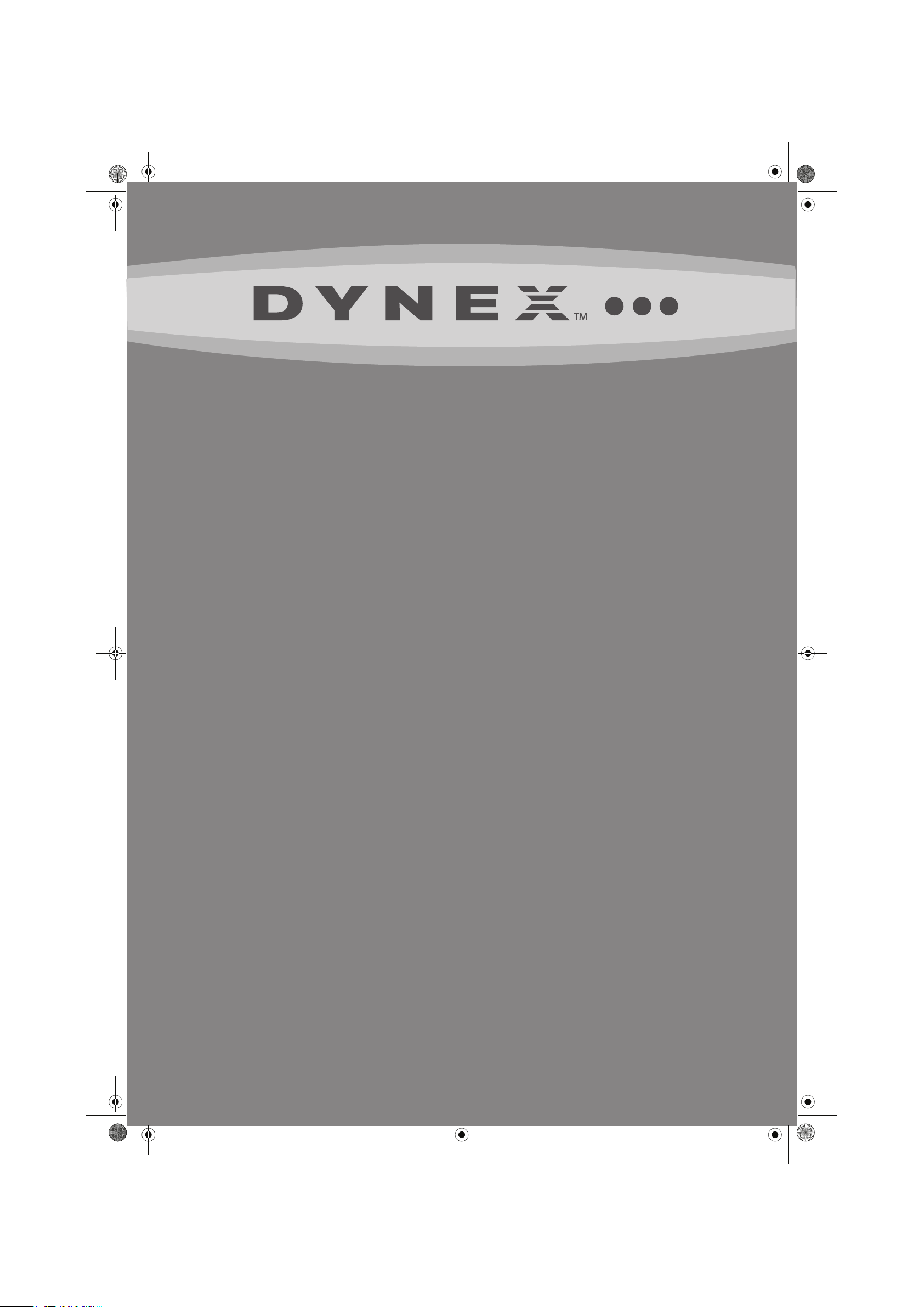
DX-L321-10A_09-0407_MAN_ENG_V3.book Page 1 Wednesday, May 13, 2009 11:38 AM
32" LCD TV
DX-L321-10A
USER GUIDE
Page 2
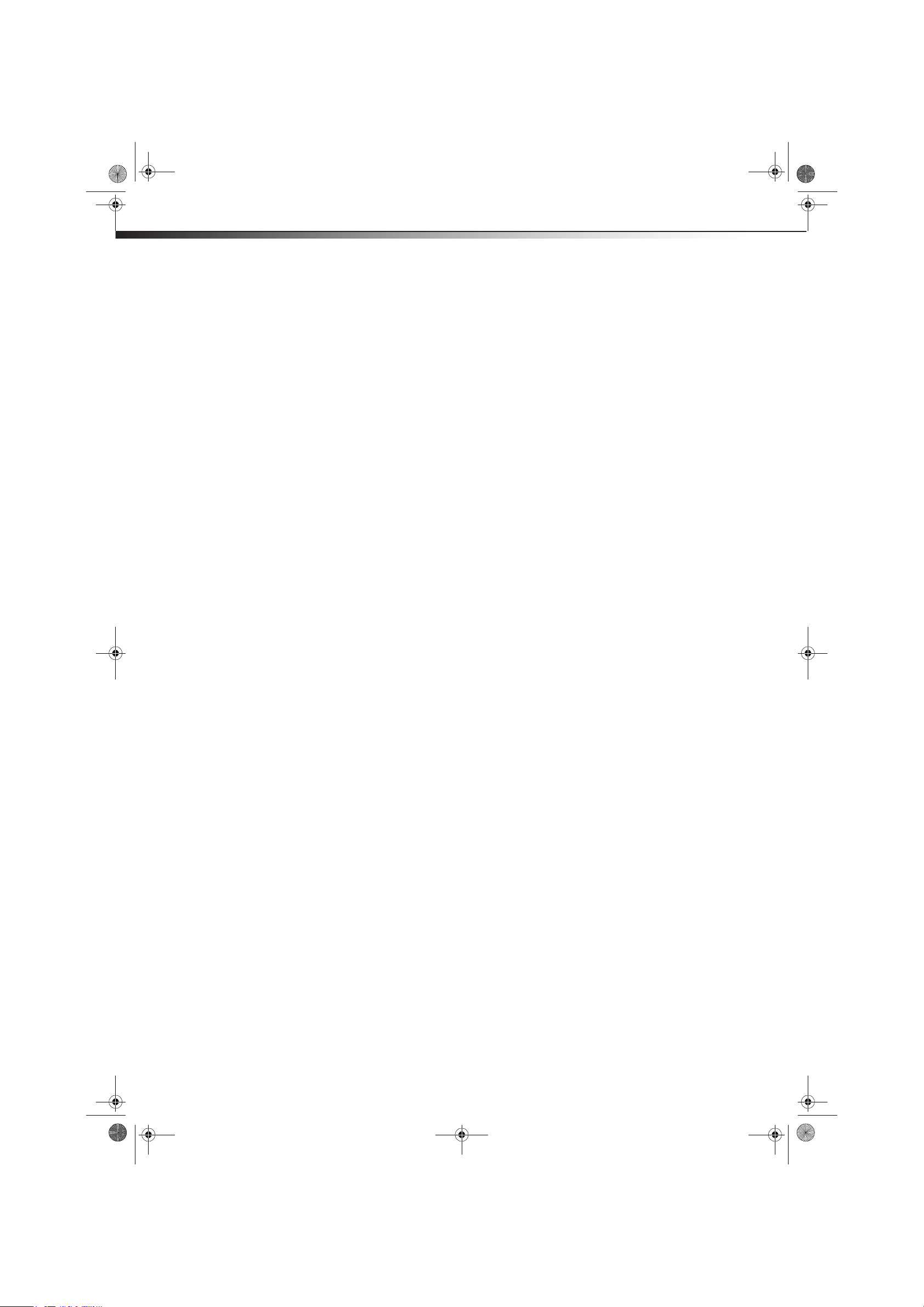
DX-L321-10A_09-0407_MAN_ENG_V3.book Page ii Wednesday, May 13, 2009 11:38 AM
ii
Dynex DX-L321-10A
32" LCD TV
Contents
CHILD SAFETY . . . . . . . . . . . . . . . . . . . . . . . . . . . . . . . . . . . . . . . . . . . . . . . . 1
Important safety instructions . . . . . . . . . . . . . . . . . . . . . . . . . . . . . . . . . . 2
Warnings . . . . . . . . . . . . . . . . . . . . . . . . . . . . . . . . . . . . . . . . . . . . . . . . . . . . . . . . . . . . . .2
Cautions . . . . . . . . . . . . . . . . . . . . . . . . . . . . . . . . . . . . . . . . . . . . . . . . . . . . . . . . . . . . . .2
Installing and removing the stand . . . . . . . . . . . . . . . . . . . . . . . . . . . . . 3
Installing the stand . . . . . . . . . . . . . . . . . . . . . . . . . . . . . . . . . . . . . . . . . . . . . . . . . . . .3
Removing the stand . . . . . . . . . . . . . . . . . . . . . . . . . . . . . . . . . . . . . . . . . . . . . . . . . . .4
Installing a wall-mount bracket . . . . . . . . . . . . . . . . . . . . . . . . . . . . . . . . . . . . . . . .4
TV components . . . . . . . . . . . . . . . . . . . . . . . . . . . . . . . . . . . . . . . . . . . . . . . 4
Side controls . . . . . . . . . . . . . . . . . . . . . . . . . . . . . . . . . . . . . . . . . . . . . . . . . . . . . . . . . .4
Back connections . . . . . . . . . . . . . . . . . . . . . . . . . . . . . . . . . . . . . . . . . . . . . . . . . . . . . .4
Side connections . . . . . . . . . . . . . . . . . . . . . . . . . . . . . . . . . . . . . . . . . . . . . . . . . . . . . .5
Remote control . . . . . . . . . . . . . . . . . . . . . . . . . . . . . . . . . . . . . . . . . . . . . . . . . . . . . . . .5
Using the remote control . . . . . . . . . . . . . . . . . . . . . . . . . . . . . . . . . . . . . 6
Installing remote control batteries . . . . . . . . . . . . . . . . . . . . . . . . . . . . . . . . . . . . .6
Aiming the remote control . . . . . . . . . . . . . . . . . . . . . . . . . . . . . . . . . . . . . . . . . . . . .6
Programming a universal remote control to work with your TV . . . . . . . . . .7
Making connections . . . . . . . . . . . . . . . . . . . . . . . . . . . . . . . . . . . . . . . . . . 7
Connecting the power . . . . . . . . . . . . . . . . . . . . . . . . . . . . . . . . . . . . . . . . . . . . . . . . .7
Connecting an antenna, cable TV, or satellite TV box . . . . . . . . . . . . . . . . . . . .7
Connecting a VCR . . . . . . . . . . . . . . . . . . . . . . . . . . . . . . . . . . . . . . . . . . . . . . . . . . . . .8
Connecting a camcorder or gaming console . . . . . . . . . . . . . . . . . . . . . . . . . . . .9
Connecting an HDMI device . . . . . . . . . . . . . . . . . . . . . . . . . . . . . . . . . . . . . . . . . . .9
Connecting a component video device . . . . . . . . . . . . . . . . . . . . . . . . . . . . . . . 10
Connecting a computer . . . . . . . . . . . . . . . . . . . . . . . . . . . . . . . . . . . . . . . . . . . . . . 10
Connecting an external audio device . . . . . . . . . . . . . . . . . . . . . . . . . . . . . . . . . 11
Turning on your TV for the first time . . . . . . . . . . . . . . . . . . . . . . . . . . 11
Understanding the basics . . . . . . . . . . . . . . . . . . . . . . . . . . . . . . . . . . . .12
Turning your TV on or off . . . . . . . . . . . . . . . . . . . . . . . . . . . . . . . . . . . . . . . . . . . . 12
Selecting the video input source . . . . . . . . . . . . . . . . . . . . . . . . . . . . . . . . . . . . . 12
On-screen menu overview . . . . . . . . . . . . . . . . . . . . . . . . . . . . . . . . . . . . . . . . . . . 12
Navigating the menus . . . . . . . . . . . . . . . . . . . . . . . . . . . . . . . . . . . . . . . . . . . . . . . 13
Selecting a channel . . . . . . . . . . . . . . . . . . . . . . . . . . . . . . . . . . . . . . . . . . . . . . . . . . 13
Adjusting the volume . . . . . . . . . . . . . . . . . . . . . . . . . . . . . . . . . . . . . . . . . . . . . . . . 13
Displaying additional information . . . . . . . . . . . . . . . . . . . . . . . . . . . . . . . . . . . . 13
Adjusting the picture . . . . . . . . . . . . . . . . . . . . . . . . . . . . . . . . . . . . . . . .14
Choosing the display format . . . . . . . . . . . . . . . . . . . . . . . . . . . . . . . . . . . . . . . . . 14
Adjusting Advanced Video settings . . . . . . . . . . . . . . . . . . . . . . . . . . . . . . . . . . 14
Freezing the picture . . . . . . . . . . . . . . . . . . . . . . . . . . . . . . . . . . . . . . . . . . . . . . . . . 15
Adjusting the sound . . . . . . . . . . . . . . . . . . . . . . . . . . . . . . . . . . . . . . . . .15
Adjusting the sound . . . . . . . . . . . . . . . . . . . . . . . . . . . . . . . . . . . . . . . . . . . . . . . . . 15
Changing channel settings . . . . . . . . . . . . . . . . . . . . . . . . . . . . . . . . . . .15
Automatically scanning for channels . . . . . . . . . . . . . . . . . . . . . . . . . . . . . . . . . 15
Hiding channels . . . . . . . . . . . . . . . . . . . . . . . . . . . . . . . . . . . . . . . . . . . . . . . . . . . . . 16
Setting parental controls . . . . . . . . . . . . . . . . . . . . . . . . . . . . . . . . . . . . .16
Page 3
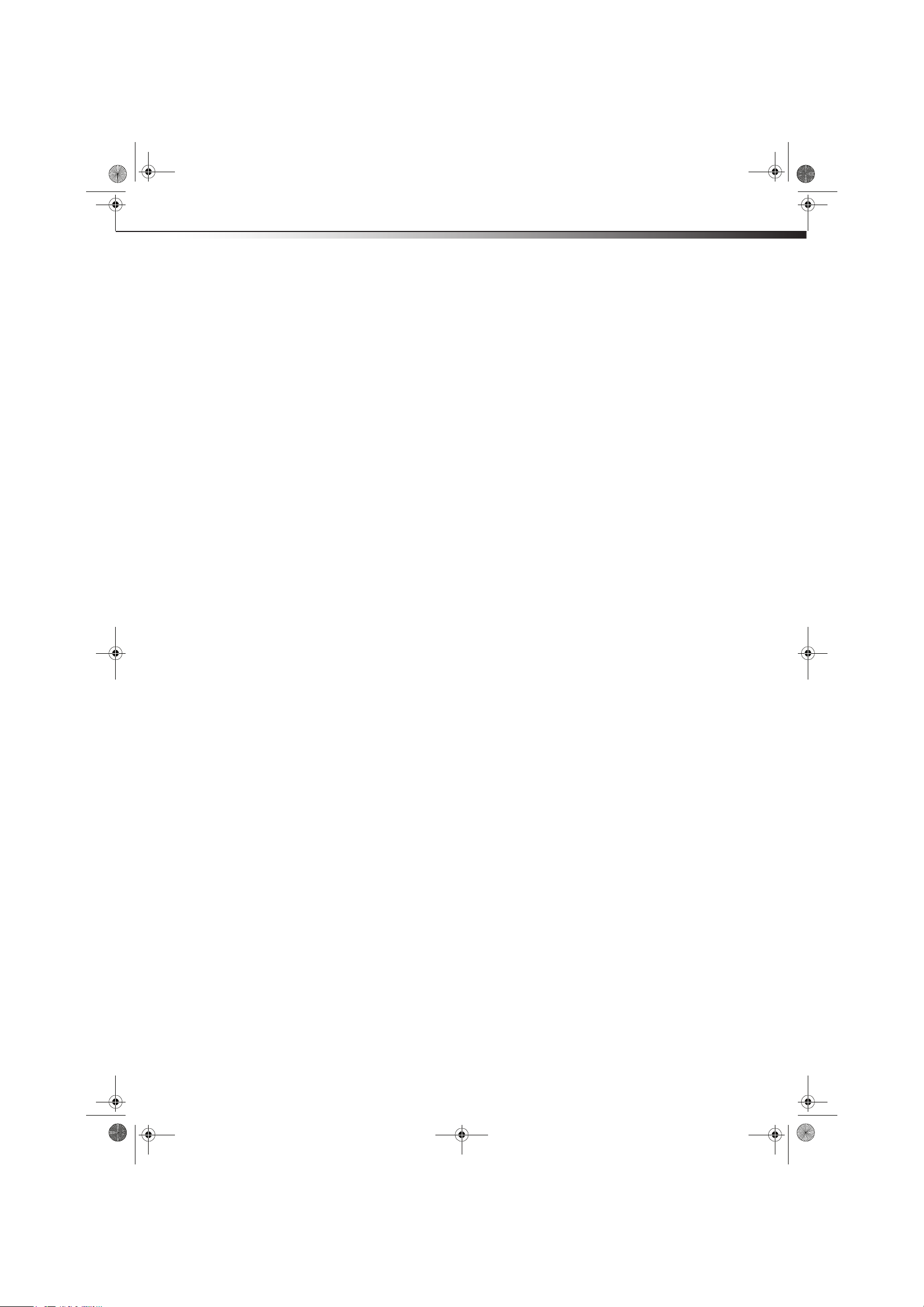
DX-L321-10A_09-0407_MAN_ENG_V3.book Page iii Wednesday, May 13, 2009 11:38 AM
Setting or changing the PIN . . . . . . . . . . . . . . . . . . . . . . . . . . . . . . . . . . . . . . . . . . 16
Setting parental control levels . . . . . . . . . . . . . . . . . . . . . . . . . . . . . . . . . . . . . . . 17
Blocking unrated TV . . . . . . . . . . . . . . . . . . . . . . . . . . . . . . . . . . . . . . . . . . . . . . . . . 18
Locking control panel buttons . . . . . . . . . . . . . . . . . . . . . . . . . . . . . . . . . . . . . . . 18
Using closed captioning . . . . . . . . . . . . . . . . . . . . . . . . . . . . . . . . . . . . . 19
Turning closed captioning on or off . . . . . . . . . . . . . . . . . . . . . . . . . . . . . . . . . . 19
Selecting the closed captioning mode . . . . . . . . . . . . . . . . . . . . . . . . . . . . . . . . 19
Customizing DTV closed captioning styles . . . . . . . . . . . . . . . . . . . . . . . . . . . . 20
Adjusting time settings . . . . . . . . . . . . . . . . . . . . . . . . . . . . . . . . . . . . . .20
Setting the TV clock . . . . . . . . . . . . . . . . . . . . . . . . . . . . . . . . . . . . . . . . . . . . . . . . . . 20
Setting the sleep timer . . . . . . . . . . . . . . . . . . . . . . . . . . . . . . . . . . . . . . . . . . . . . . . 21
Adjusting menu settings . . . . . . . . . . . . . . . . . . . . . . . . . . . . . . . . . . . . . 21
Selecting the menu language . . . . . . . . . . . . . . . . . . . . . . . . . . . . . . . . . . . . . . . . 21
Labeling an input source . . . . . . . . . . . . . . . . . . . . . . . . . . . . . . . . . . . . . . . . . . . . . 22
Restoring default settings . . . . . . . . . . . . . . . . . . . . . . . . . . . . . . . . . . . . . . . . . . . . 22
Troubleshooting . . . . . . . . . . . . . . . . . . . . . . . . . . . . . . . . . . . . . . . . . . . . .23
Maintenance . . . . . . . . . . . . . . . . . . . . . . . . . . . . . . . . . . . . . . . . . . . . . . . .23
Cleaning . . . . . . . . . . . . . . . . . . . . . . . . . . . . . . . . . . . . . . . . . . . . . . . . . . . . . . . . . . . . 23
iii
Specifications . . . . . . . . . . . . . . . . . . . . . . . . . . . . . . . . . . . . . . . . . . . . . . . .24
Legal notices . . . . . . . . . . . . . . . . . . . . . . . . . . . . . . . . . . . . . . . . . . . . . . . .24
One-year limited warranty . . . . . . . . . . . . . . . . . . . . . . . . . . . . . . . . . . .25
Page 4
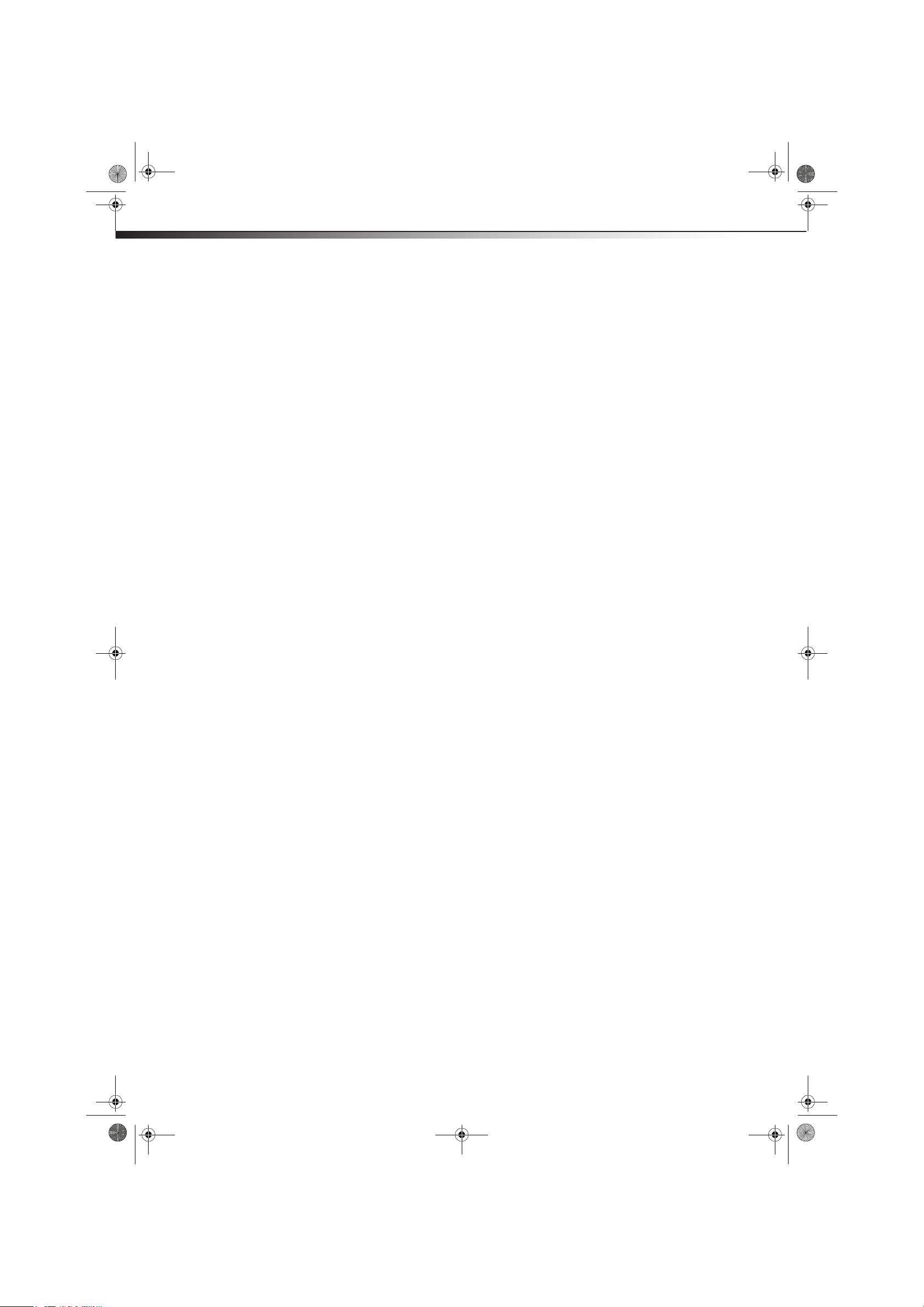
DX-L321-10A_09-0407_MAN_ENG_V3.book Page iv Wednesday, May 13, 2009 11:38 AM
iv
Page 5
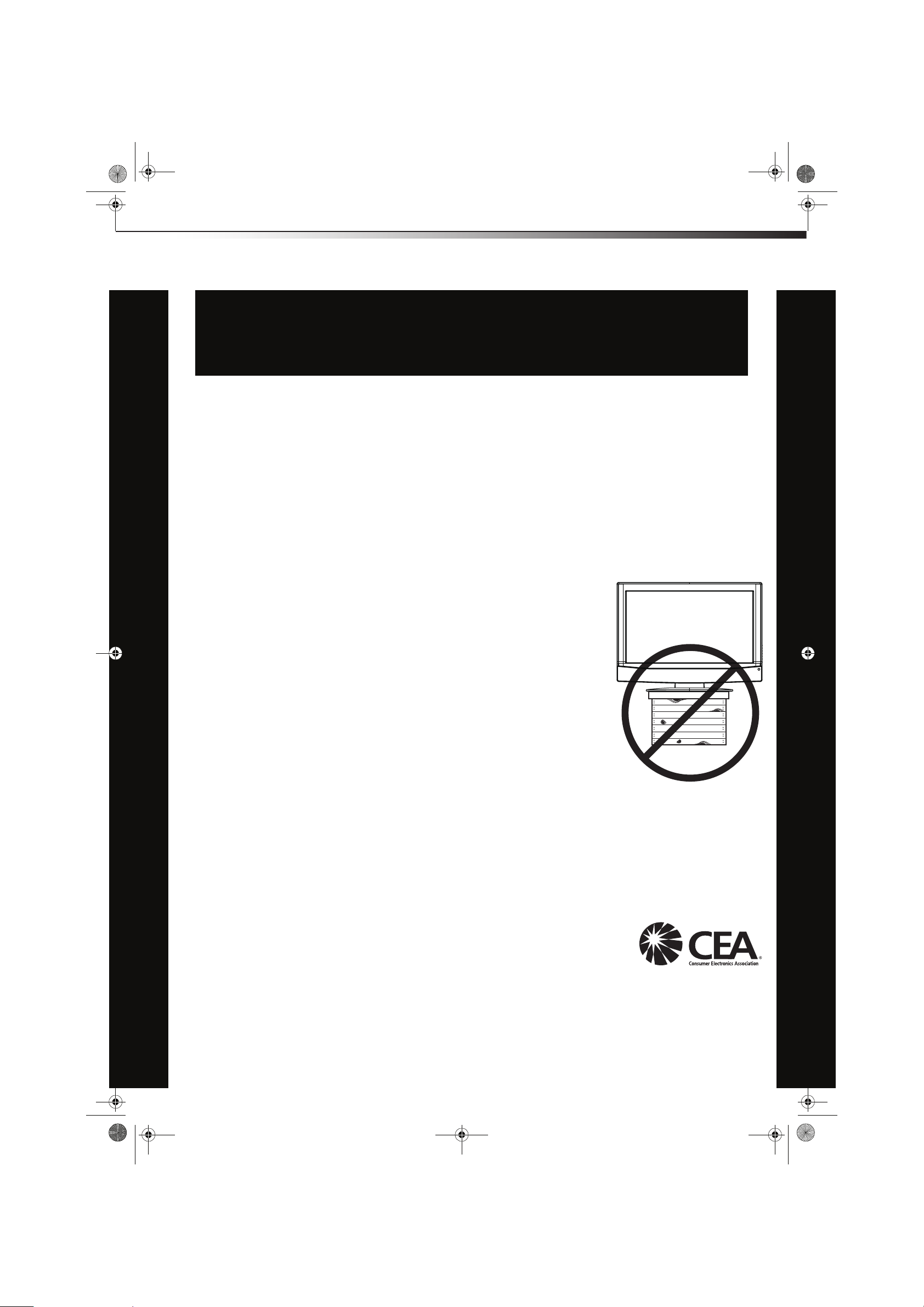
DX-L321-10A_09-0407_MAN_ENG_V3.book Page 1 Wednesday, May 13, 2009 11:38 AM
CHILD SAFETY
It makes a difference how and where you use
your flat panel display
As you enjoy your new product, keep these
safety tips in mind
The issue
The home theater entertainment experience is a growing trend, and larger TVs are popular
purchases. However, TVs are not always supported on the proper stands or installed
according to the manufacturer’s recommendations. We and the consumer electronics
industry are committed to making home entertainment enjoyable and safe.
TVs that are inappropriately placed on dressers, bookcases, shelves, desks, speakers,
chests, or carts may fall over and cause injury.
1
Tune into safety
• One size of TV stand does not fit all. Use only a TV stand
rated for the weight of your TV.
• Carefully read and understand all enclosed instructions for
proper use of this product.
• Don’t let children climb on or play with entertainment system
furniture and TVs.
• Don’t place TVs on furniture that can easily be used as
steps, such as a chest of drawers.
• Remember that children can become excited while watching
a program, especially on a “larger-than-life” TV. Make sure
that you place or install the TV where it cannot be pushed,
pulled over, or knocked down.
• Make sure that you route all cords and cables so that they
cannot be pulled or grabbed by curious children.
Wall mounting
If you decide to wall mount your TV, always remember:
• Use only a wall mount rated for the weight of your TV and that has been recommended
by this TV manufacturer, listed in this manual, or otherwise listed by an independent
laboratory as suitable for your TV. One size of wall mount does not fit all.
• Follow all instructions supplied by the TV and wall mount manufacturers.
• If you have any doubts about your ability to safely wall mount your TV, get help from a
professional installer.
• Make sure that the wall where you are mounting the TV is
appropriate. Some wall mounts are not designed to be mounted
to walls backed with steel studs or cinder blocks. If you are
unsure, ask a professional installer.
• TVs can be heavy. At least two people are required for safe wall mount installation.
Page 6
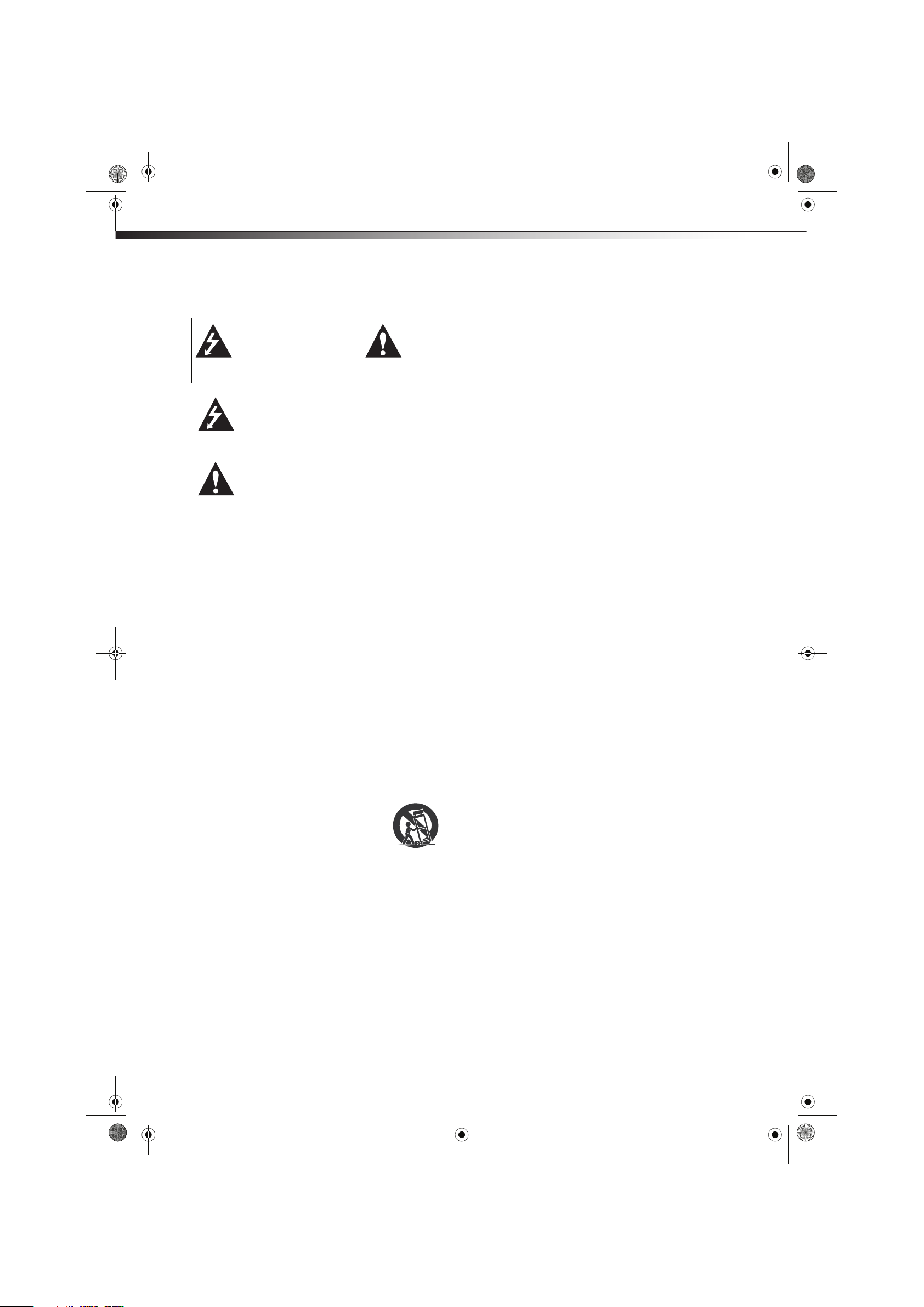
DX-L321-10A_09-0407_MAN_ENG_V3.book Page 2 Wednesday, May 13, 2009 11:38 AM
2
Important safety instructions
CAUTION
RISK OF ELECTRIC
SHOCK
DO NOT OPEN
This symbol indicates that
dangerous voltage constituting a
risk of electric shock is present
within your TV. This label is located
on the back of your TV.
This symbol indicates that there are
important operating and
maintenance instructions in the
literature accompanying your TV.
1 Read these instructions.
2 Keep these instructions.
3 Heed all warnings.
4 Follow all instructions.
5 Do not use this apparatus near water.
6 Clean only with a dry cloth.
7 Do not block any ventilation openings. Install in accordance with
the manufacturer's instructions.
8 Do not install near any heat sources such as radiators, heat
registers, stoves, or other apparatus (including amplifiers) that
produce heat.
9 Do not defeat the safety purpose of the polarized or
grounding-type plug. A polarized plug has two blades with one
wider than the other. A grounding type plug has two blades and
a third grounding prong. The wide blade or the third prong are
provided for your safety. If the provided plug does not fit into
your outlet, consult an electrician for replacement of the obsolete
outlet.
10 Protect the power cord from being walked on or pinched
particularly at plugs, convenience receptacles, and the point
where they exit from the apparatus.
11 Only use attachments/accessories specified by the manufacturer.
12 Use only with a cart, stand, tripod, bracket, or
table specified by the manufacturer, or sold with
the apparatus. When a cart is used, use caution
when moving the cart/apparatus combination to
avoid injury from tip-over.
13 Unplug this apparatus during lightning storms or when unused
for long periods of time.
14 Refer all servicing to qualified service personnel. Servicing is
required when the apparatus has been damaged in any way, such
as power-supply cord or plug is damaged, liquid has been spilled
or objects have fallen into the apparatus, the apparatus has been
exposed to rain or moisture, does not operate normally, or has
been dropped.
15 The wall plug is the disconnecting device. The plug must remain
readily operable.
16 An apparatus with a three-prong, grounding-type plug is a Class I
apparatus, which needs to be grounded to prevent possible
electric shock. Make sure that you connect this Class I television
to a grounding-type, three-prong outlet.
17 Remote control batteries should not be exposed to excessive heat
such as sunshine, fire, or the like.
3125A
Important safety instructions
18 The apparatus should not be exposed to dripping or splashing,
and no objects filled with liquids, such as vases, should be placed
on the apparatus.
Warnings
Electric shock hazard
To reduce the risk of fire or electric shock, do not remove any cover or
expose the device to rain or moisture. No user-serviceable parts are
inside. Refer servicing to qualified service technicians.
Lightning
For added protection for your device receiver during a lightning storm,
or when it is left unattended and unused for long periods of time,
unplug it from the power outlet and disconnect any antenna or cable
system. This helps prevent property damage and personal injury from
lightning and power line surges.
Power lines
An outside antenna system should not be located in the vicinity of
overhead power lines or other electric light or power circuits, or where it
can fall into such power lines or circuits. When installing an outside
antenna system, extreme care should be taken to keep from touching
such power lines or circuits as contact with them might be fatal.
Handling the LCD panel
• Your TV’s screen is made of glass. Do not drop your TV or hit, jolt,
or press hard against the LCD panel. If the screen breaks, be
careful of broken glass.
• If the LCD panel is broken, make absolutely sure that you do not
touch the liquid in the panel. This may cause skin inflammation.
• If the liquid gets in your mouth, immediately gargle, rinse, and
consult with your doctor. Also, if the liquid gets in your eyes or
touches your skin, consult with your doctor after rinsing for at
least 15 minutes or longer in clean water.
Replacement parts
When replacement parts are required, make sure that the service
technician uses replacement parts specified by the manufacturer that
have the same characteristics as the original part. Unauthorized
substitutions may result in fire, electric shock, personal injury, or other
hazards.
Safety check
After completing any service or repair to this device, ask the service
technician to perform routine safety checks to determine that your TV is
in correct operating condition.
Power source
Operate your TV only from the type of power source indicated on the
marking label. If you are not sure of the type of power supplied to your
home, consult an electrician or your local power company.
Cautions
Damage requiring service
Unplug this TV from the power outlet and refer servicing to qualified
service personnel under the following conditions:
• When the power supply cord or plug is damaged or frayed.
• If liquid has been spilled or objects have fallen into your TV.
• If your TV has been exposed to rain or water.
• If your TV does not operate normally by following the operating
instructions. Adjust only those controls that are covered by the
operating instructions because incorrect adjustment of other
Page 7
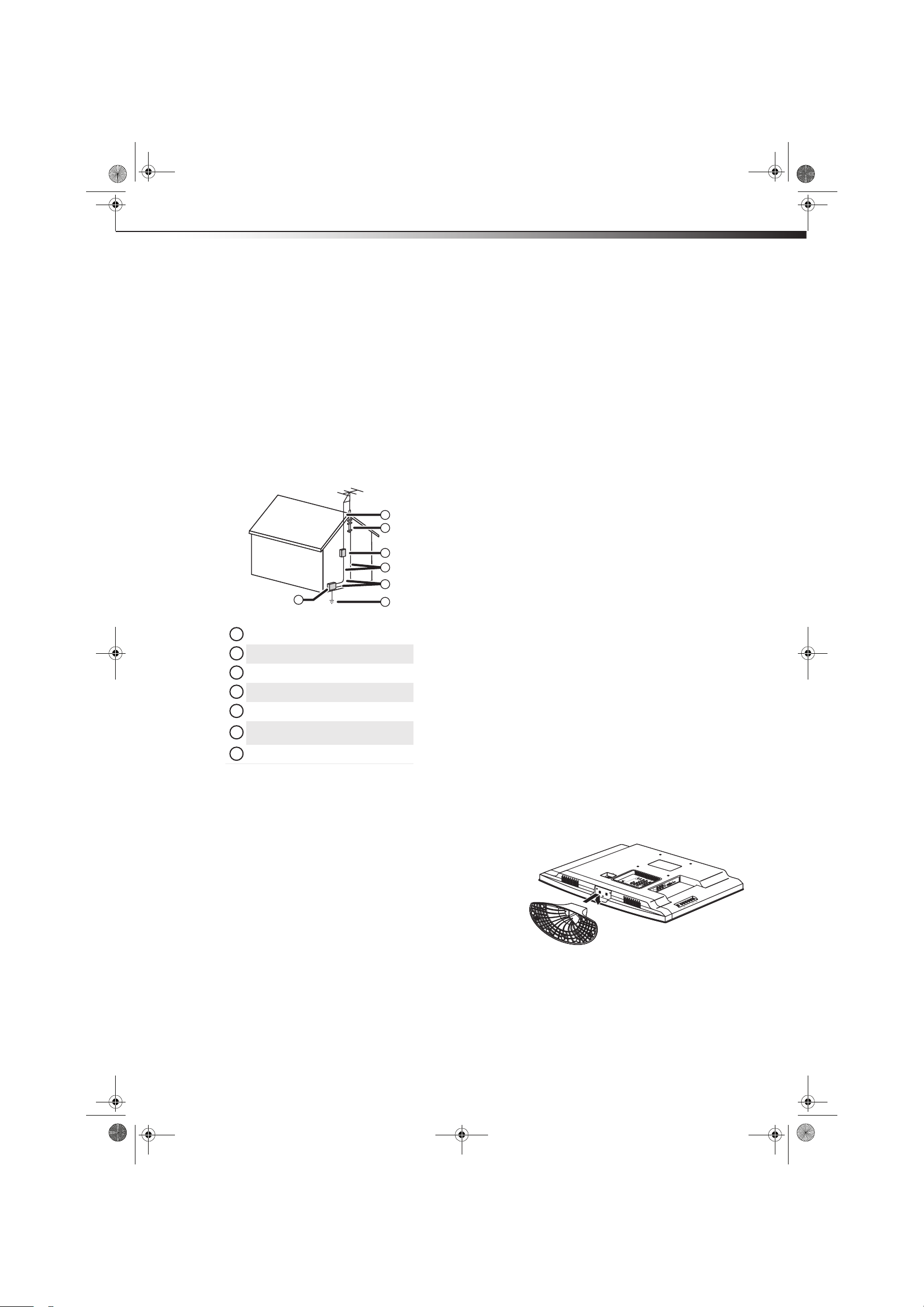
DX-L321-10A_09-0407_MAN_ENG_V3.book Page 3 Wednesday, May 13, 2009 11:38 AM
Installing and removing the stand
controls may result in damage and will often require extensive
work by a qualified technician to restore your TV to its normal
operation.
• If your TV has been dropped or damaged in any way.
• When your TV exhibits a distinct change in performance.
Outdoor antenna grounding
If an outside antenna or cable system is connected to your TV, make sure
that the antenna or cable system is grounded to provide some
protection against voltage surges and built-up static charges. Article
810 of the National Electrical Code, ANSI/NFPA No. 70, provides
information with respect to correct grounding of the mast and
supporting structure, grounding of the lead-in wire to an antenna
discharge unit, size of grounding conductors, location of the
antenna-discharge unit, connection to grounding electrodes, and
requirements for the grounding electrode.
1
2
3
recycled and reused. For disposal or recycling information, contact your
local authorities or the Electronic Industries Alliance at www.eia.org to
find a recycler in your area.
Non-active pixels
The LCD panel contains almost 3 million thin film transistors, which
provide exceptionally sharp video quality. Occasionally, a few
non-active pixels may appear on the screen as a fixed blue, green, or red
point. These non-active pixels do not adversely affect the performance
of your TV, and are not considered defects.
Installing and removing the
stand
You must install your TV into the stand for it to stand upright on a
cabinet or other flat surface. If you intend to mount your TV on a wall or
other vertical surface, you must remove the stand column.
War ning : Before attempting assembly or removal of the stand, unplug
the AC power cord.
3
4
5
7
Antenna lead-in wire
1
Grounding clamp
2
Antenna discharge unit
3
Grounding conductors
4
Ground clamps
5
Power service grounding electrode
6
system
Electric service equipment
7
6
Note to CATV system installer
Article 820 of the National Electrical Code, ANSI/NFPA No. 40 provides
guidance for correct grounding. Specifically, it states that the cable
ground must be connected to the grounding system of the building as
close to the point of cable entry as practical.
Condensation
Moisture will form on the TV if the TV is brought from cool surroundings
into a warm room or if the temperature of the room rises suddenly.
When this happens, the TV's performance may be impaired. To prevent
this, let the TV stand in its new surroundings for about an hour before
switching it on, or make sure that the room temperature rises gradually.
Condensation may also form during the summer if the TV is exposed to
the breeze from an air conditioner. In such cases, change the location of
the TV.
Mobile telephone warning
Cautions :
Read these instructions thoroughly before attempting this installation.
Make sure that you handle your TV very carefully when attempting
assembly or removal of the stand. If you are not sure of your ability to
do this, or to use the tools necessary to complete this job, refer to a
professional installer or service personnel. The manufacturer is not
responsible for any damages or injuries that occur due to mishandling
or improper assembly.
When using a table or bench as an aid to assembly, make sure that you
place the TV on a soft cushion or covering to prevent accidental
scratching or damage to your T V’s finish.
The speaker is not intended to support the weight of your TV. Do not move
or handle your TV by the speaker. This can cause damage to your T V
that is not covered by the manufacturer’s warranty.
Installing the stand
To install the stand:
1 Remove the stand from the box and place it on a table or bench.
2 Lay your TV flat, screen down, on a clean, flat, stable surface,
such a s a tabletop. Make sure that you put down a soft cushion or
cloth so that your TV is not scratched.
To avoid interference with your TV picture and sound, operating
problems, or even damage, keep your cordless and cellular telephones
away from the TV.
End of life directives
Your TV contains tin-lead solder and a fluorescent lamp containing a
small amount of mercury. Disposal of these materials may be regulated
for environmental reasons. Your TV also contains material that can be
Page 8
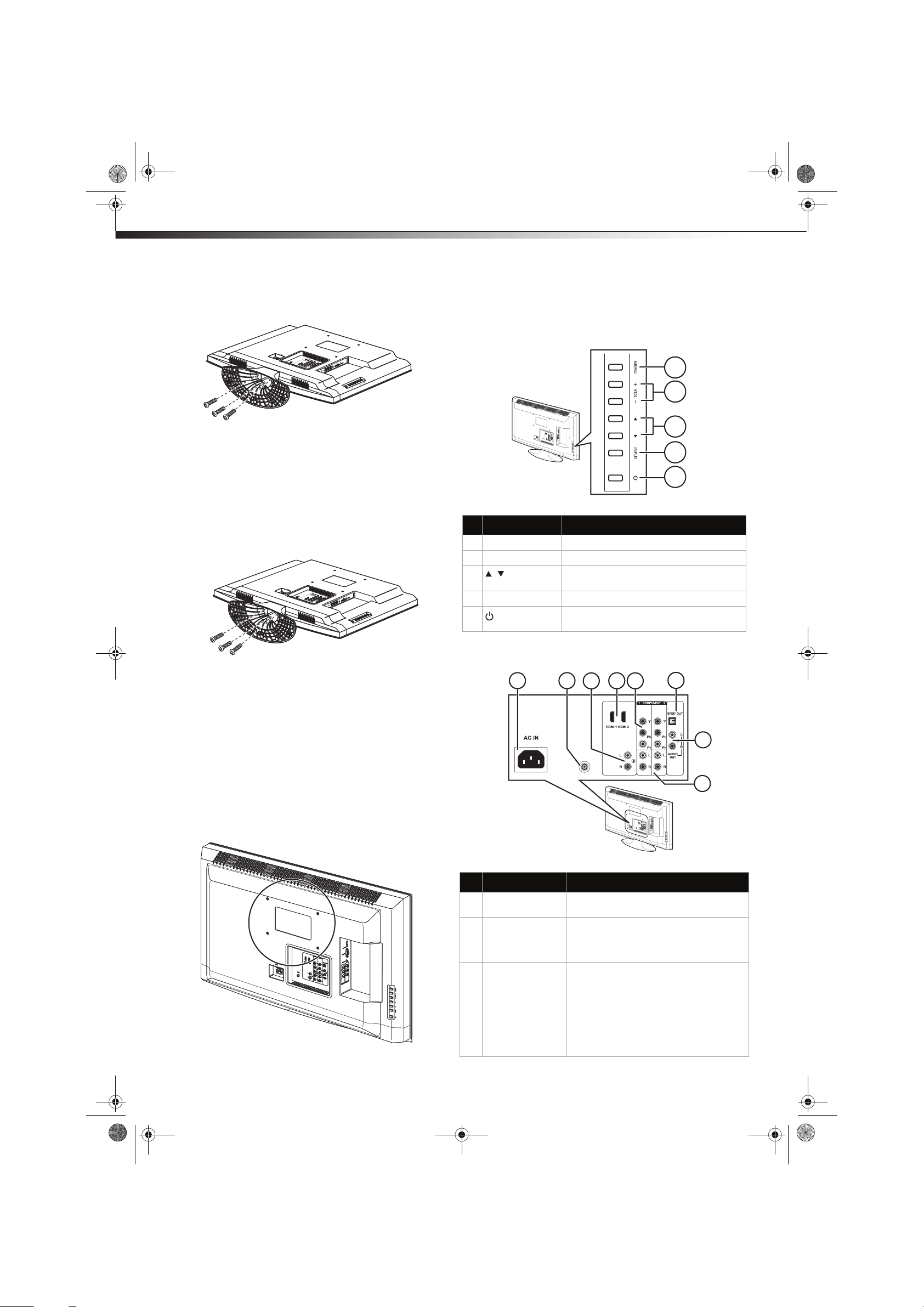
DX-L321-10A_09-0407_MAN_ENG_V3.book Page 4 Wednesday, May 13, 2009 11:38 AM
4
3 Align the base with the bottom of the TV, then secure the base to
the TV with the three M4 x L10mm screws provided.
4 Set your TV upright on a stable surface.
Removing the stand
To remove the stand from the stand column:
1 Lay your TV face down on a table or bench. Make sure that you
put down a soft cushion or cloth so that your TV is not scratched).
2 Remove the three M4 x L10 mm screws securing the base to the
TV, then remove the base.
TV components
TV components
Side controls
1
2
3
4
5
# Component Description
1 MENU Press to open the on-screen menu.
2 VOL+/VOL– Press to increase or decrease the volume.
3
/
4 INPUT Press to select the video input source.
5
(Power) button
Press to go to the next or previous channel
in the channel list.
Press to turn on your TV. Press again to put
your TV in standby mode.
Installing a wall-mount bracket
If you want to attach the TV to a wall-mount bracket (not provided), you
should first remove the stand pedestal if it is pre-attached (see above).
To attach your TV to a wall-mount bracket:
War ning : These servicing instructions are for use by qualified service
personnel only. To reduce the risk of hazards, do not perform any
servicing other than that contained in the operating instructions
unless you are qualified to do so.
• Secure the wall-mount bracket to the back of your TV using the
four screws provided with the bracket.
Back connections
2
1
3
5
4
6
7
ANT/CABLE IN
8
## Component Description
1 AC in Connect the AC power cord to this
2 ANT/CABLE IN jack Connect an antenna, cable TV, or a satellite
3 HDMI/DVI Audio in
jacks
connector.
box to this jack. For more information, see
“Connecting an antenna, cable TV, or
satellite TV box” on page 7.
Connect audio cables (L and R) from an
external audio source, such as a DVD player
with HDMI/DVI connections, to these jacks.
Note: HDMI devices do not require
separate audio connections since the audio
is carried in the HDMI cable, however if you
are using an HDMI-to-DVI converter cable
you will require separate audio
connections.
Page 9
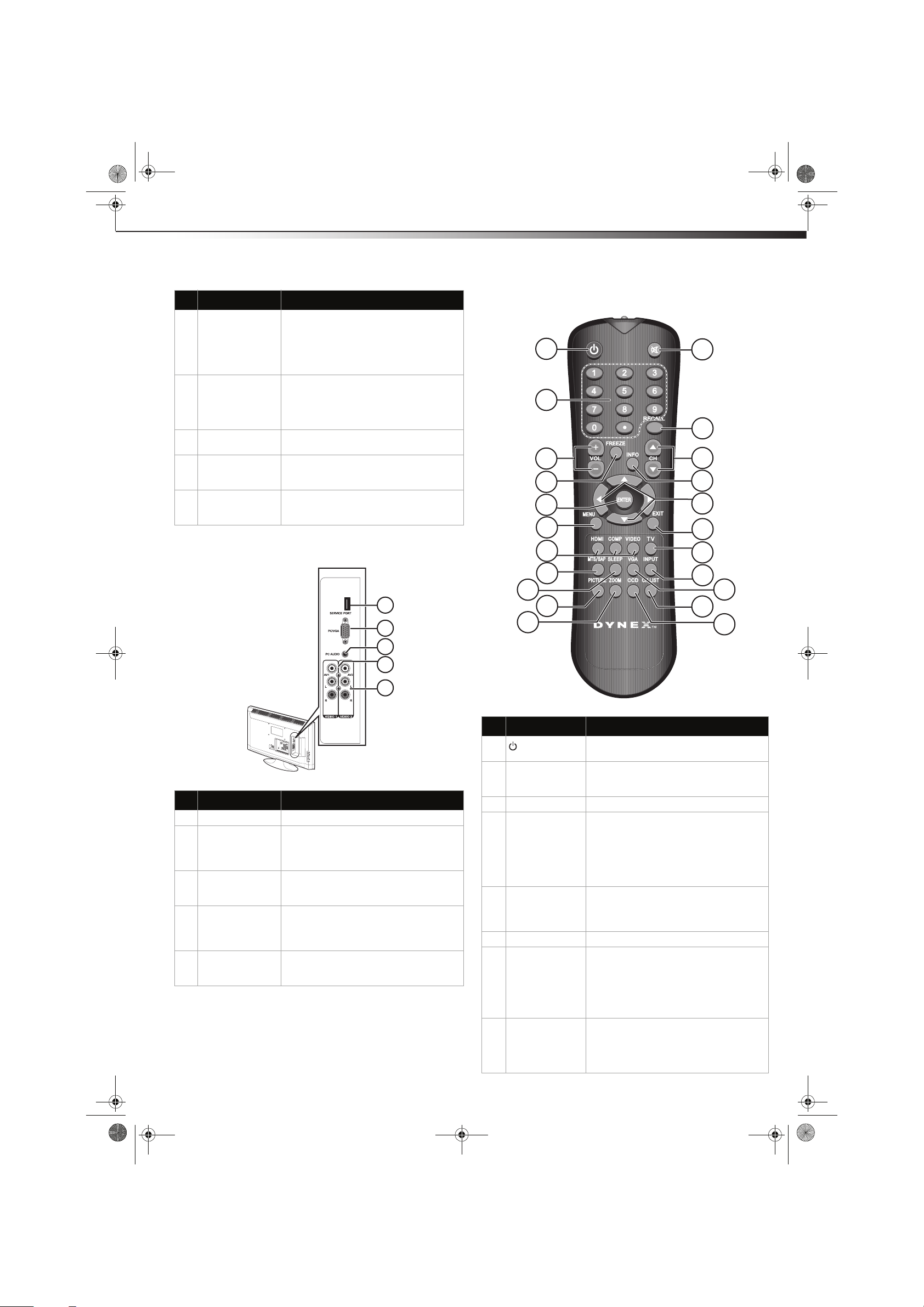
DX-L321-10A_09-0407_MAN_ENG_V3.book Page 5 Wednesday, May 13, 2009 11:38 AM
TV components
## Component Description
4 HDMI 1 and 2 jacks Connect an HDMI device, such as a cable
5 COMPONENT IN (Y,
Pb, Pr) jacks
6 SPDIF out jack Connect a digital optical cable from this
7 Audio output jacks
(L and R)
8 Component audio
input jacks (L and
R) 1 and 2
box or DVD player, to one of these jacks. An
HDMI cable carries both video and audio,
so you do not need to make an audio
connection. For more information, see
“Connecting an HDMI device” on page 9.
Connect a component video device to
these jacks. Cables are often color-coded to
connectors. For more information, see
“Connecting a component video device” on
page 10.
jack to an external digital audio receiver.
Connect audio cables (L and R) from these
jacks to an external audio amplifier or
receiver.
Connect audio cables (L and R) from an
external audio source, such as a DVD player,
to these jacks.
Side connections
Remote control
1
2
3
4
5
6
7
5
12
13
14
15
16
17
18
1
2
3
4
5
## Component Description
1 Service port For service update only. Do not use.
2 PC VGA jack Connect a 15-pin VGA cable from a
3 PC Audio Connect a mini audio cable from your
4 AV1 and AV2 jacks Connect the video output from an external
5 Composite audio
output jacks (L and
R) 1 and 2
computer to this jack. For more
information, see “Connecting a computer”
on page 10.
computer sound card AUDIO OUT jack to
this jack.
video device to one of these jacks. For more
information, see “Connecting a VCR” on
page 8.
Connect audio cables (L and R) from these
jacks to an external analog audio amplifier
or receiver.
8
9
10
11
# Button Descriptio n
1
2 Numbers/• (dot) Press to enter channel numbers or the
3 VOL+/VOL– Press to increase or decrease the volume.
4 FREEZE Press once to view an image capture of the
5 ENTER During TV viewing, press to switch to the
6 MENU Press to open the on-screen menu.
7 HDMI, COMP,
8 MTS/SAP Press to enable the SAP (Second Audio
(Power)
VIDEO
Press to turn on your TV. Press again to put
your TV in Standby mode.
parental control password. Press the • (dot)
button to select a digital sub-channel.
display in a separate screen, while the
programming continues to run. Press again
to display the image capture using the
entire screen. To continue with the regular
programming display, press the button one
more time.
keyed in channel entry. In menu mode,
press to confirm selections in an on-screen
menu or to open a submenu.
Press HDMI to select the HDMI 1 or HDMI 2
video input source.
Press COMP to select the Component 1 or
Component 2 video input source.
Press VIDEO to select Video 1 or Video 2 as
the video input source.
Program) function. This lets you listen to a
program using an alternative second
language. Function availability depends on
your TV provider.
19
20
21
22
Page 10
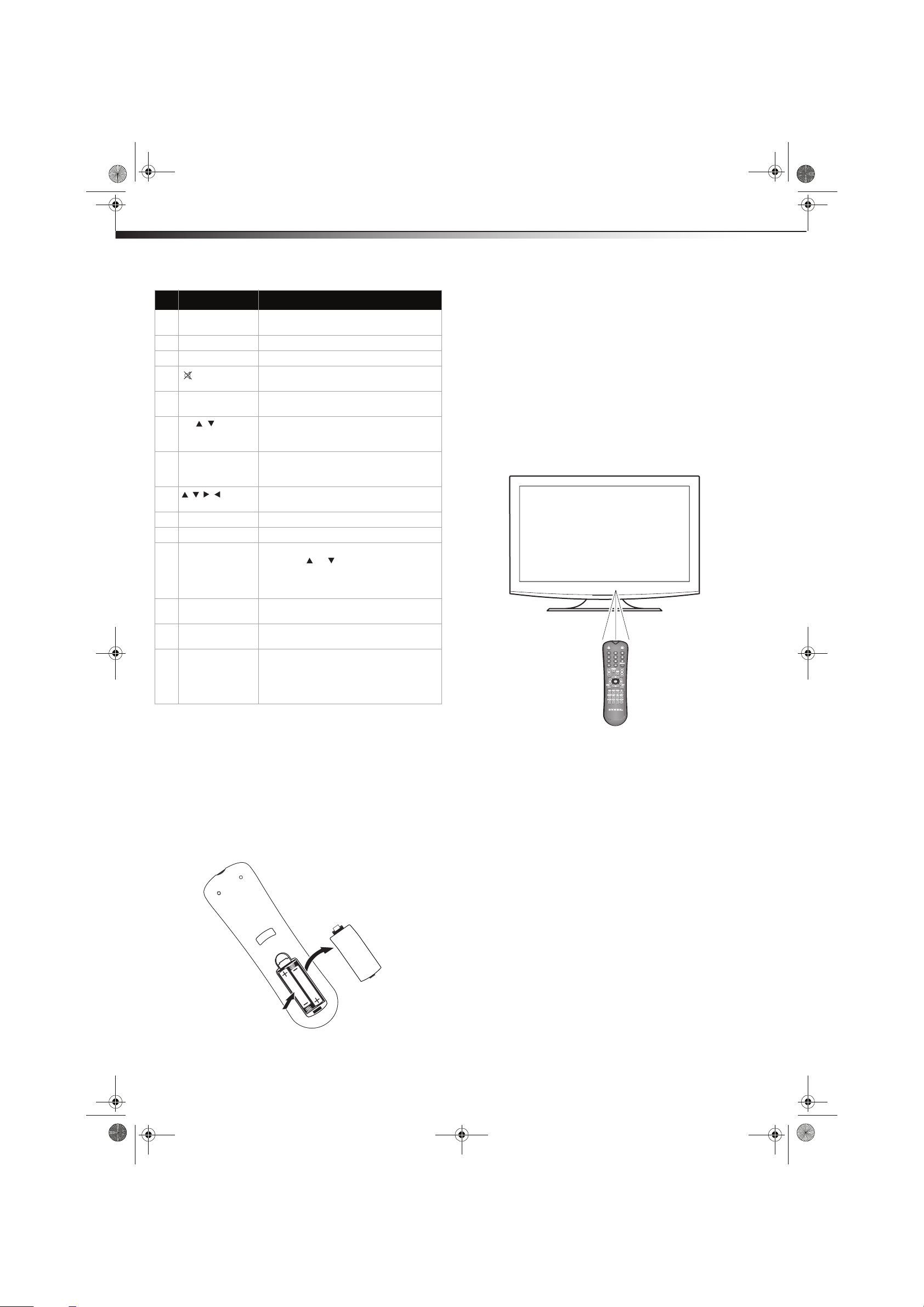
DX-L321-10A_09-0407_MAN_ENG_V3.book Page 6 Wednesday, May 13, 2009 11:38 AM
6
# Button Descrip tion
9 SLEEP Press to set the sleep timer to have your TV
10 PICTURE Press to select the video mode.
11 ZOOM Press to select the video display format.
12
13 RECALL Press to return to the channel you were
14 CH / Press to go to the next or previous channel
15 INFO Press to display the information banner. For
16 Press to navigate through the on-screen
17 EXIT Press to close the on-screen menu.
18 TV Press to select the TV as the video source.
19 INPUT Press to open the INPUT SOURCE menu,
20 VGA Press to select VGA as the video input
21 CH LIST Press to display the channel list of available
22 CCD Press to turn closed captioning on or off. For
(Mute)
turn off automatically.
Press to turn off the sound. Press again to
turn on the sound.
previously viewing.
in the channel list. For more information,
see “Selecting a channel” on page 13.
more information, see “Displaying
additional information” on page 13.
menus.
then press or to select the video input
source. You can select Tu ner, Video1,
Vide o2, Component1, Component2,
HDMI1, HDMI2, or VGA.
source.
channels.
more information, see “Turning closed
captioning on or off” on page 19 or
“Selecting the closed captioning mode” on
page 19.
Using the remote control
Do not mix old and new batteries.
Remove batteries when they no longer have a charge. Chemicals may leak
into the battery compartment. Battery chemicals can cause a rash. If
chemicals leak, clean the battery compartment with a cloth.
Remove the batteries if you do not intend to use the remote control for an
extended amount of time.
Do not dispose of batteries in a fire. Dispose of them as hazardous waste.
Aiming the remote control
To use the remote control:
• Point the remote control towards the remote sensor on the front
of your TV. The remote control should be used within 26 feet
(7.9 m) of your TV.
Using the remote control
Installing remote control batteries
To install remote control batteries:
1 Open the battery compartment cover by lifting it off when you
press the release button.
2 Insert two AAA batteries into the battery compartment. Make
sure that the + and – symbols on the batteries match the + and
– symbols in the battery compartment.
3 Replace the cover.
Notes:
Do not mix different types of batteries.
Notes:
Do not expose the remote control to shock or liquids.
Do not use the remote control in an area with high humidity.
Do not pl ace the re mote control i n direct sun light.
Do not place objects, such as furniture, between the remote control and
the remote sensor.
The remote control may not work if direct sunlight or bright light shines on
the remote sensor. Either move your TV or change the angle at which
you use the remote control.
Page 11

DX-L321-10A_09-0407_MAN_ENG_V3.book Page 7 Wednesday, May 13, 2009 11:38 AM
Making connections
Programming a universal remote control
to work with your TV
You can operate your TV with a new or existing universal remote
control.
To program a universal remote control:
1 Find the code for your universal remote control by identifying its
model (or your set-top box’s remote control manufacturer and
model) on the charts below, then make note of the numbered
code below it. You will use the numbered code to program your
remote control to work with your TV.
Dynex TV codes for universal remote controls
(for all Dynex TVs manufactured after Jan. 1, 2007)
Universal remote control manufacturer and model
Philips
PHDVD5,
PH5DSS,
PMDVR8,
PDVR8
115 135 0464 8043
Set-top box manufacturer and model
Comcast
M1057
0463 720 0463 0091 10463
RCA
RCU807
Dish
Network
VIP508,
VIP622
One for All
URC-6690
Motorola
DRC800
Sony
RM-VL600
TIVO
Series 3, HD
DirectTV
RC23
7
Making connections
Cautions :
Check the terminals for position and type before making any connections.
Loose connections can result in image or color problems. Make sure that
all connections are tight and secure.
The external audio/video equipment shown in these illustrations may be
different from your equipment. If you have questions, refer to the user
manual that came with your equipment.
Always turn the power off when connecting external equipment.
Your TV does not support DTS audio format. If you choose a DTS audio
format, you may not hear the correct audio output from the TV
speakers.
Connecting the power
To connect the power:
• Connect the power cord to the AC in connector on the back of
your TV, then plug the cord into an AC power outlet.
Importan t: Your TV only works on 120 V, 60 Hz power.
Codes for other remote controls are available online at:
www.dynexproducts.com\t-customer_support.aspx
Tips:
• The brand name is often visible on the front of the universal remote
control, and the model number is often visible on the back.
• If your universal remote control isn’t listed on the chart, refer to your
universal remote control’s instructions and try codes for the brands
Orion, Emerson, Memorex, Sansui, Sylvania, or Zenith. You may need
to try several codes before finding a match.
2 Follow your universal remote control’s instructions to enter the
code you found in Step 1.
Tips:
• If your universal remote control has a code search feature, run a code
search to identify a code that matches your TV. See your universal
remote control’s instructions for details.
• If your universal remote control has a “Learn” feature, you can
manually program it using your TV remote to “teach” the commands
one at a time. See your universal remote control’s instructions for
details.
3 If all else fails, you must use a different universal remote control
that can operate both your set-top box and your TV. Five such
remotes are listed on the chart, but many other compatible
models are available in the market.
For more help, call technical support for your universal remote
control or set-top box manufacturer, or call the Dynex Customer
Care Center at 1-800-305-2204.
Notes:
Your TV should only be operated from the power source indicated on the
label.
Always unplug the AC power cord from the AC power outlet when you will
not be using your T V for an extended period of time.
Connecting an antenna, cable TV, or
satellite TV box
Importan t: The antenna connector shou ld only be finger-tightened. Do
not tighten this connector with any tool, or you may damage your TV.
To connect an antenna, cable TV, or satellite TV box:
1 Turn off the TV before connecting the antenna.
Page 12

)
DX-L321-10A_09-0407_MAN_ENG_V3.book Page 8 Wednesday, May 13, 2009 11:38 AM
8
2 Connect one end of a coaxial cable (not included) to the RF OUT
jack on the antenna or on the cable or satellite TV box. If you are
using an antenna with twin-lead cable, you may need a
300-75 ohm adapter (not provided) to connect it to the back of
your TV. Likewise, if you are using several antennas, you may
need a combiner (not provided).
ANT. jack
VHF, UHF, or
combination
antenna
RF coaxial cable (75 oh m)
RF coaxial cable (75 oh m)
Twin-lead flat cable
Connecting a VCR
To connect a VCR:
1 Make sure that your TV’s power cord is unplugged and the VCR is
turned off.
2 Connect an AV cable to the AV VIDEO OUT jack on the VCR.
Side of TV
Making connections
AV c abl e
Note: Cables are often
color-coded to connec tors.
Connect yellow to ye llow,
red to red, and white to
white.
300-75 ohm Adapter
VHF anten na
(not provided)
UHF antenna
Combiner (not provided)
Twin-lead flat cable
RF coaxial cable (75 ohm)
Home antenn a
terminal (75 ohm
RF coaxial cable (75 oh m)
3 Connect the other end of the cable to the ANT/CABLE IN jack on
the back of your TV.
Antenna, cable
TV, or satellite box
Back of TV
ANT/CABLE IN
3 Connect the other end of the cable to the Video1 or Video2 jack
on the side of your TV.
4 Connect an audio cable to the AV AUDIO OUT jacks on the VCR.
5 Connect the other end of the cable to the Video1 or Video2
audio in jacks on the side of your TV.
To play from the VCR:
1 Turn on your TV, then press INPUT. The INPUT SOURCE menu
opens.
2 Press or to select Video1 or Video2, then press ENTER.
Note: You can also press VIDEO once for Video1 or twice for Video2.
3 Turn on the VCR, insert a videotape, then press PLAY on the VCR.
Notes:
Use a coaxial cable to eliminate interference and noise from radio waves.
Do not bundle the coaxial cable with the power cord or other cables.
If the antenna is not installed correctly, contact qualified service personnel
to correct the problem.
Page 13

DX-L321-10A_09-0407_MAN_ENG_V3.book Page 9 Wednesday, May 13, 2009 11:38 AM
Making connections
Connecting a camcorder or gaming
console
Tip: Some game consoles have an HDMI connector, which can be used for
a better picture.
To connect a camcorder or game:
1 Make sure that your TV’s power cord is unplugged and the
camcorder or gaming console is turned off.
2 Connect an AV cable to the AV OUT VIDEO, AUDIO-L, and
AUDIO -R jacks on the camcorder or gaming console.
Side of TV
Camcorde r or
gaming co nsole
AV c able
Connecting an HDMI device
To connect an HDMI device:
1 Make sure that your TV’s power cord is unplugged and the HDMI
device is turned off.
2 Connect an HDMI cable to the HDMI OUT jack on the HDMI
device.
Device with HDMI output
HDMI cable
Back of TV
9
Note: Cables are often
color-coded to connec tors.
Connect yello w to yellow,
red to red, and whit e to
white.
3 Connect the other end of the cable to the Video1 or Video2 in
jack and the Video1 or Video2 audio in jacks on the side of your
TV.
To play from a camcorder or gaming console:
1 Turn on your TV, then press INPUT. The INPUT SOURCE menu
opens.
2 Press or to select Video1 or Video2, then press ENTER.
Note: You can also press VIDEO once for Vid eo1 or twice for Vid eo2.
3 Turn on the camcorder or game, and set it to the correct output
mode. See the camcorder’s or gaming console’s user guides for
more information.
3 Connect the other end of the cable to the HDMI 1 or HDMI 2 jack
on the back of your TV.
To play from the HDMI device:
1 Turn on your TV, then press INPUT. The INPUT SOURCE menu
opens.
2 Press or to select HDMI 1 or HDMI 2, then press ENTER.
Tip: You can also press HDMI once for HDMI 1 or twice for HDMI 2.
3 Turn on the HDMI device, and set it to the correct output mode.
See the HDMI device’s user guide for more information.
Note: If the ex ternal device has DVI output only, use a DVI-to-HDMI
adapter to connect to the HDMI jack, then connect an audio cable to
the HDMI/DVI Audio in jack.
Device with DVI output
HDMI-DVI conversio n cable
Back of TV
Page 14

DX-L321-10A_09-0407_MAN_ENG_V3.book Page 10 Wednesday, May 13, 2009 11:38 AM
10
Note: An HDMI picture can be displayed only when a 640 x 480, 480P,
720P, or 1080i signal is received. When you connect to the HDMI
terminal with a DVI-HDMI conversion cable, there is a possibility that
the picture may not display correctly.
Connecting a component video device
A component (Y, Pb, Pr) picture can be displayed only when a 480i,
480P, 720P, or 1080i signal is received.
To connect a component video device:
1 Make sure that your TV’s power cord is unplugged and the
component video device is turned off.
2 Connect a component video cable to the COMPONENT OUT jacks
on the component video device.
Component video device
Audio cable
Component video cable
Back of TV
Connecting a computer
Tip: Some computers have an HDMI connector, which can be used for a
better picture.
To connect a computer:
1 Make sure that your TV’s power cord is unplugged and the
computer is turned off.
2 Connect a VGA cable to the VGA jack on the computer, then
connect the other end of the cable to the PC/VGA jack on the side
of your TV.
Note: The VGA cable should be a 15-pin D-Sub (analog RGB) cable.
Computer
Side of TV
Making connections
VGA cabl e
Note: Cables are often
color-coded to co nnectors.
Y = Green cable
Pb = Blue cable
Pr = Red cable
3 Connect the other end of the component video cable to the
COMPONENT 1 or COMPONENT 2 jacks on the back of your TV.
4 Connect an audio cable to the AUDIO OUT jacks (L/R) on the
component device.
5 Connect the other end of the audio cable to the COMPONENT 1
or COMPONENT 2 audio jacks on the back of your TV.
To play from a component device:
1 Turn on your TV, then press INPUT. The INPUT SOURCE menu
opens.
2 Press or to select Component, then press ENTER.
Tip: Yo u can also pre ss COMP once for COMPONENT 1 or twice for
COMPONENT 2.
Audio cable (stereo mini plugs)
3 Connect an audio cable to the AUDIO OUT jack on the computer,
then connect the other end of the cable to the PC AUDIO jack on
the side of your TV.
Note: The audio cable should have a stereo mini plug.
To play video from a computer:
1 Turn on your TV, then press INPUT. The INPUT SOURCE menu
opens.
2 Press or to select VGA, then press ENTER.
Tip: You can also press VGA on th e remote contro l.
3 Turn on the computer, then adjust the display properties, if
necessary.
3 Turn on the component video device and set it to the correct
output mode. See the component video device’s user guide for
more information.
Page 15

DX-L321-10A_09-0407_MAN_ENG_V3.book Page 11 Wednesday, May 13, 2009 11:38 AM
Turning on your TV for the first time
Connecting an external audio device
To connect an external audio device:
1 Make sure that your TV’s power cord is unplugged and the
component video device is turned off.
2 Connect a digital optical (Toslink) cable to the SPDIF IN jack on
the digital audio device.
- or Connect audio cables (L and R) to the AUDIO IN jacks on the
analog audio device.
Stereo
Analog audio cables
Digital optical (Toslink)
audio cable
11
Turning on your TV for the first
time
To c onfi gure you r TV:
1 Make sure that you have inserted the batteries in the remote
control, connected the antenna to the TV, and connect the AC
power.
2 Press (Power), then wait several seconds. The setup wizard
opens (only the first time you turn on your TV) and guides you
through setting up your TV’s operational settings.
Back of TV
3 Connect the other end of the digital optical (Toslink) cable to the
SPDIF OUT jack on the back of your TV.
- OR Connect the other end of the audio cables (L and R) to the AUDIO
OUT jacks on the back of your TV.
To play audio from an external audio device:
1 Turn on your TV.
2 Turn on the external audio device and set it to the correct output
mode. See the audio device’s user guide for more information.
3 Follow the on-screen prompts to finish setting up your TV.
Note:
• Channel auto scan is not necessary if you are using a satellite or cable
box.
• If you are using an antenna for a standard or HD TV signal, select Air.
• If your signal cable is directly connected to the TV (the tuner box is not
used), select Cabl e.
Page 16

DX-L321-10A_09-0407_MAN_ENG_V3.book Page 12 Wednesday, May 13, 2009 11:38 AM
12
Understanding the basics
Turning your TV on or off
To turn your TV on or off (standby mode):
1 Plug the power cord into an AC power outlet.
2 Press (Power). Your TV turns on.
3 Press (Power) again to turn off your TV. When you turn off
your TV, it goes into standby mode.
War ning : When your TV is in standby mode, it is still receiving power. To
completely disconnect power, unplug the power cord.
Note: If your TV does not receive an input signal for several minutes, it
automatically goes into standby mode.
Selecting the video input source
To select the video input source:
1 Turn on your TV, then press the INPUT key on the remote, or the
INPUT button on the TV. The INPUT SOURCE menu opens.
2 Press or to highlight the video source, then press ENTER.
You can also select the input source using the following remote
control buttons:
• COMP–Press once to select COMPONENT 1, twice to select
COMPONENT 2.
• HDMI–Press once to select HDMI 1, twice to select HDMI 2.
• VIDEO–Press once to select Video1, twice to select Video2.
• VGA–Press to select PC/VGA.
• TV–Press to select TV.
On-screen menu overview
Use the on-screen menu to configure the various operational settings of
the TV. To access the menu, press MENU. The menus and their
corresponding functions are described in the following table:
Settings Adjust the level of picture brightness,
Mode Enable one of five preset viewing options
Aspect Ratio Select the default display aspect ratio. For
Picture
Advanced Enable advanced features for different
Reset Reset all picture-related settings to their
contrast, tint, color, and sharpness.
optimized for different viewing conditions.
more information, see “Choosing the
display format” on page 14.
viewing conditions and adjust the
backlight, noise reduction, and color
temperature.
factory default settings.
Audio
Channels
Settings
Understanding the basics
Bass/Treble/
Balance
2
MTS
Audio
Language
Digital Audio
1
Auto Volume Select whether to apply the audio settings
TV Speaker Toggles the TV speaker on and off.
Audio Only Enables audio output only, with no video
Reset Reset all audio-related settings to their
Channel List View the channel list and scan for available
5
Antenna Scan Scan for available over-the-air and digital
Cable Scan Scan for available cable and digital
Closed
Captions
Sleep Timer Select the duration after which the TV will
Menu
Language
Date & Time Configure the system clock and time zone
Input Label Assign a device label for each of the I/O
FW Version View the TV’s serial number and firmware
Reset All
Adjust the sound pitch quality and the
balance between the left and right
speakers.
Select the preferred audio stream for
viewing analog TV programs.
Select the language track you prefer for
3
viewing digital TV programs. Available
options depend on your digital TV
provider.
4
Select the preferred audio format for SPDIF
audio signals. SPDIF is only available on
digital channels or when using an HDMI
device.
for all input sources, as well as for both
analog and digital TV channels (OFF), or
only to the current one (ON).
display (such as when listening to a CD or
the music from a music program).
factory default settings.
TV channels in your area. You can also
choose to enable/disable all available
channels or enable digital channels only.
channels in your area.
channels in your area.
Configure the settings for closed
captioning (CC, also known as subtitles) in
TV programs.
automatically turn off.
Select which language to use for on-screen
menu display. There are three options:
English, French, and Spanish.
settings. You can also choose to enable the
Daylight Saving Time (DST) and
Date/Time6 features.
terminals. These labels will be displayed
when you press any of the individual input
source keys.
version.
7
Select Yes on this submenu to reset all
operational settings to their default factory
value. Do this only if any of the following
conditions occurs:
• The system fails to respond to the
remote control (make sure the remote
control batteries are still working and
that you are within the transmission
range).
• The new configuration settings caused
unexpected results.
• You forget the system PIN.
Page 17

DX-L321-10A_09-0407_MAN_ENG_V3.book Page 13 Wednesday, May 13, 2009 11:38 AM
Understanding the basics
Locks
Ratings Locks Set allowable video content for TV
Change PIN Use this submenu to change the system
Button Lock Select ON on this menu to lock the control
Reset Locks Reset all ratings lock settings to their
1
These settings apply to the TV speakers only, not to any connected audio
device.
2
This menu is only visible when there is an analog TV connection.
3
This menu is only visible when there is a digital TV connection.
4
This menu is only visible when there is a digital TV or an HDMI
connection.
5
This menu is only visible when the input source is Tuner (TV connection)
and the Channel List panel is populated. Make sure the antenna is
properly connected to the TV tuner before you access this menu. If a
system PIN has been set up, you will be prompted to key it in before
you can perform an antenna or cable scan.
6
When Date/Time is set to Auto, the date and time settings will be based
on the TV broadcast stream.
7
If a system PIN was set up earlier, you will be prompted to enter it to
access this submenu. If you have forgotten your PIN, key in 9999. This
is the default PIN.
programs based on their rating levels. This
provides a level of parental control on the
kind of programs children can access.
PIN in case the original one has been
compromised. You will need to key in the
original PIN. If you forget the original PIN,
you need to perform the Reset All option
under the Settings menu.
panel on the left side of the TV.
default unlock status.
Navigating the menus
MENU
ENTER
Press to display the on-screen menu.
Press to select menu items, to adjust selected
items, or move the on-screen cursor left or
right.
13
Selecting a channel
To select a channel:
•Press CH or CH to go to the next or previous channel on the
memorized channel list.
• Press the number buttons to enter the analog or digital (main)
channel number you want, then wait for the channel to change,
or press ENTER to change the channel immediately.
• To select a digital sub-channel, press the number buttons to
select the main digital channel, then press the dot (.) button
to select the sub-channel. Wait for the channel to change, or
press ENTER to change the channel immediately.
Note: Button presses must be within three seconds of each other.
•Press RECALL to go to the last channel viewed.
Digital sub-channels
A digital TV signal transmits more data than an analog signal. This
increase in data provides a better picture and sound with less static and
interference. The increased data capacity also lets broadcasters fit
several channels into the same bandwidth as an analog signal.
Broadcasters may use these sub-channels to transmit a variety of
information, such as weather forecasts, foreign languages, and
commercials. A digital sub-channel is indicated by the main channel
number, followed by a dot, then the sub-channel number. For example,
5.1 indicates sub-channel 1 of main channel 5.
Adjusting the volume
To adjust the volume :
•Press VOL+ or VOL– to increase or decrease the volume. A bar
indicator and volume number shows you the change.
• Press (Mute) to temporarily turn off all sound. Press
(Mute) again to restore the sound.
Displaying additional information
To display additional information:
•Press INFO to show an information banner. The information
banner shows current program information such as channel
number, video input source, and resolution.
• Digital mode information–Displays channel number, station
name, channel label (if preset), broadcast program name, TV
rating, signal type, audio information, resolution, CC mode,
current time, and current program start and end times.
• Analog mode information–Displays channel number,
channel label (if preset), signal type, audio information, and
resolution.
ENTER
ENTER
EXIT
Press to select the submenu
items.
Press to confirm your selection or enter a
submenu
Press to close the menu or return to the
previous screen.
Page 18

DX-L321-10A_09-0407_MAN_ENG_V3.book Page 14 Wednesday, May 13, 2009 11:38 AM
14
Adjusting the picture
Choosing the display format
To choose the display format:
•Press ZOOM repeatedly to cycle through the available display
formats. Options include:
• Normal–Picture is displayed in a 4:3 aspect ratio.
• Zoom–Picture is displayed to cover the entire screen.
• Wide–Picture uses a widescreen aspect ratio.
• Cinema–Picture is displayed in a 21:9 aspect ratio.
• Auto–Picture is displayed in its original size. This option is
only available when there is a TV signal connection.
Notes:
• To view these zoom options, you can also press MENU, then select the
Pictures, Aspect Ratio submenu.
• The default aspect ratio for all input sources, excluding TV, is Wide.
For TV, the default settings is Normal.
Adjusting the picture
2 Press or to highlight Picture, then press ENTER. The
Picture menu opens.
3 Press or to highlight Advanced, then press ENTER. The
Advanced menu opens.
Adjusting Advanced Video settings
Your TV supports advanced video functions so you can tailor the picture
to match your viewing habits. You can select a preset picture setting or
you can choose to enable any of the advanced picture functions.
Selecting a preset picture setting
To select a preset picture setting:
1 Press PICTURE on the remote control. The Mode popup opens
with the current mode displayed.
2 Press PICTURE repeatedly to cycle through the optional modes.
The display changes as you go through the options. Options
include:
• Vivid–Increased color and sharpness for a vibrant picture
display.
• Standard–Picture is viewed in its original display mode.
• Theater–Picture quality is suited for viewing under dim
lighting conditions to deliver a “movie house” experience.
• Sport–High contrast display for clear-cut images ideal for
viewing sports events.
• Energy Saving–Picture brightness and backlight levels are
reduced for a lower power consumption.
• Custom–Use this option to apply the settings values you
enabled in the Settings and Advanced options of the Picture
menu.
Notes: To view these video modes, you can also press MENU, then select
the Pictures, Mode submenu.
Configuring advanced video functions
To configure advanced video functions:
1 Press MENU on the remote control, or MENU on the control
panel of your TV. The on-screen menu bar opens.
4 Press or to select an option. Options include:
• Backlight–Different viewing conditions can affect the
quality of the display. Adjust the LCD backlight to suit the
current viewing condition. Select this item, then press
ENTER to view the feature's adjustment bar. Press or to
set your preferred backlight level.
• Film Mode –This feature improves the appearance of movies
converted from film (originally encoded at
24 frames/second) to video, including DVD titles. When
enabled, the picture is less jerky and has a cinematic picture
quality. Select this item then press ENTER to toggle the
feature on or off.
• Adaptive Contrast–This feature enables automatic
contrast adjustment based on the picture brightness. Select
this item, then press ENTER to toggle the feature on or off.
• Color Stretch–This feature allows for a more vivid color
display. Select this item then press ENTER to toggle the
feature on or off.
• Noise Reduction–This feature improves picture quality
from a weak broadcast signal. Select this item then press to
view the feature's adjustment bar. Press or to choose
your preferred setting.
• Color Temperature–Color temperature refers to the level
of white balance in the display. Select this item then press to
view the feature's adjustment bar.
Page 19

DX-L321-10A_09-0407_MAN_ENG_V3.book Page 15 Wednesday, May 13, 2009 11:38 AM
Adjusting the sound
Press or to choose your preferred setting.
• Cool–Pictures appear with a bluish tint.
• Normal–Pictures appear more white.
• Warm–Pictures appear more reddish.
Freezing the picture
There may be instances when you want to jot down information
displayed on the TV but you have no pen handy. In such cases, use the
FREEZE button to capture the currently displayed image and view it in a
separate screen.
To freeze the picture:
1 Press FREEZE once to view an image capture of the display in a
separate screen while the programming continues to run.
2 Press FREEZE again to display the image capture using the entire
screen.
3 To continue with the regular programming, press FREEZE one
more time.
Adjusting the sound
Adjusting the sound
15
• Digital Audio–Select the preferred audio format for SPDIF
audio signals. SPDIF is only available on digital channels or
when using an HDMI device.
• Reset–Resets the audio settings to factory default.
Changing channel settings
Automatically scanning for channels
Depending on the type of TV service you’re using, you can scan for
available channels in your area.
Notes:
• Make sure the antenna is properly connected to the TV before you start a
channel scan.
• If a system PIN has been set up, you will be prompted to key it in before
you can perform a channel scan.
To auto scan for over-the-air and digital TV channels:
1 Press MENU on the remote control, or MENU on the control
panel of your TV. The on-screen menu bar opens.
To adjust the sound:
1 Press MENU on the remote control, or MENU on the control
panel of your TV. The on-screen menu bar opens.
2 Press or to highlight Audio, then press ENTER. The Audio
menu opens. The list of Audio submenus will vary depending on
the type of TV connection—analog or digital.
Analog
3 Press or to highlight an option, then press ENTER to view
the adjustment bar for that option or to change the setting. Press
or to make adjustments. Options include:
• Bass–Adjusts the low sounds.
• Treble –Adjusts the high sounds.
• Balance–Adjusts the balance between the left and right
audio channels.
• Auto Volume–The TV speaker volume is set automatically.
• TV Speaker–Turns the TV speaker on or off.
• Audio Only–Turns off the video and lets you listen to the
sound only.
• MTS–Select the preferred audio stream for viewing analog
TV programs.
• Audio Language–Select the language track you prefer for
viewing digital TV programs. Available options depend on
your digital TV provider.
Digital
2 Press or to highlight Channels, then press ENTER. The
Channels menu opens.
3 Press or to highlight Antenna Scan, then press ENTER.
You will be prompted to confirm the channel scan.
4 Select Ye s, then press ENTER to confirm. Your TV automatically
scans for available channels.
To auto scan for cable TV channels:
1 Press MENU on the remote control, or MENU on the control
panel of your TV. The on-screen menu bar opens.
Page 20

DX-L321-10A_09-0407_MAN_ENG_V3.book Page 16 Wednesday, May 13, 2009 11:38 AM
16
2 Press or to highlight Channels, then press ENTER. The
Channels menu opens.
3 Press or to highlight Cable Scan, then press ENTER. You
will be prompted to confirm the channel scan.
4 Select Ye s, then press ENTER. Your TV automatically scans for
available channels.
Setting parental controls
3 Press or to highlight Channel List, then press ENTER. The
Channel List opens.
4 Press or to select an option. Options include:
• Enable All–View all channels when channel browsing.
• Disable All–All channels will be hidden.
• Digital Only–View only digital channels when channel
browsing.
5 To e xit, sele ct Done, then press ENTER.
Hiding channels
You can hide channels from the channel list so that your TV skips the
channels when you press CH or .
To hide channels:
1 Press MENU on the remote control, or MENU on the control
panel of your TV. The on-screen menu bar opens.
2 Press or to highlight Channels, then press ENTER. The
Channels menu opens.
Setting parental controls
Parental controls let you prevent your children from watching
inappropriate material on your TV. When set, parental controls read the
rating of the program (with some exceptions, such as news and sports)
and deny access to programs that exceed the ratings level you select. To
watch programs that exceed the selected rating, you must enter a PIN.
Setting or changing the PIN
To set the parental controls PIN:
1 Press MENU on the remote control, or MENU on the control
panel of your TV. The on-screen menu bar opens.
2 Press or to highlight Locks, then press ENTER. The Enter
New PIN box opens.
3 Using the number keys, enter a four-digit PIN number. Write this
number down so you don’t forget it. You are prompted to enter
the number again to confirm it.
Page 21

DX-L321-10A_09-0407_MAN_ENG_V3.book Page 17 Wednesday, May 13, 2009 11:38 AM
Setting parental controls
4 Enter the PIN again. The Lo cks menu opens.
To change the parental controls PIN:
1 Press MENU on the remote control, or MENU on the control
panel of your TV. The on-screen menu bar opens.
17
3 Using the number keys, enter the PIN number you set. The Locks
menu opens.
4 Press or to highlight Ratings Locks, then press ENTER.
The Ratings Locks menu opens.
2 Press or to highlight Locks, then press ENTER. The Enter
PIN box opens.
3 Using the number keys, enter the original four-digit PIN number.
(If you have forgotten the original PIN, you need to perform a
Reset All, from the Settings menu. Key in 9999 when prompted.)
The Enter New PIN box opens.
4 Using the number keys, enter a new four-digit PIN number. Write
this number down so you don’t forget it. You are prompted to
enter the number again to confirm it.
Setting parental control levels
To set parental controls:
1 Press MENU on the remote control, or MENU on the control
panel of your TV. The on-screen menu bar opens.
2 Press or to highlight Locks, then press ENTER. The Enter
PIN box opens.
5 Press or to highlight your location (USA or Canada), then
press ENTER. One of the following menus opens, depending on
which location you selected.
6 If you selected USA, press or to highlight USA - TV or
USA-Movie, then press ENTER.
- OR If you selected Canada, press or to highlight CAN - French
or CAN - English, then press ENTER.
The ratings panel for the sub-menu you selected opens.
7 Press , , , or to select a rating box.
8 Press ENTER to block the rating of your choice.
Page 22

DX-L321-10A_09-0407_MAN_ENG_V3.book Page 18 Wednesday, May 13, 2009 11:38 AM
18
9 When you are finished, select Done, then press ENTER.
U.S. TV ratings (age-based)
These ratings are determined by the Federal Communications
Commission (FCC)
TV-Y All children.
TV-Y7 Suitable for children 7 and older.
TV-G General audiences.
TV-PG Parental guidance suggested.
TV-14 Parental guidance strongly suggested.
TV-MA Mature audiences only.
U. S. TV ratings (content-based)
FV Fantasy violence.
D Suggestive dialog.
L Strong language.
SSexual situations.
VViolence.
Setting parental controls
Blocking unrated TV
To block unrated TV:
1 Press MENU on the remote control, or MENU on the control
panel of your TV. The on-screen menu bar opens.
2 Press or to highlight Locks, then press ENTER. The Enter
PIN box opens.
3 Using the number keys, enter the PIN number you set. The Lo cks
menu opens.
U.S. movie (MPAA) ratings
These ratings are determined by the Motion Picture Association of
America (MPAA).
G General audiences.
PG Parental guidance suggested.
PG-13 Suitable for children 13 and older.
R Parental guidance suggested for children
NC-17 Not suitable for children under 17.
X Adults only.
Canadian English ratings
These ratings are based on the Canadian Home Video Rating System
determined by the Canadian Motion Picture Distributors Association
(CMPDA).
CSuitable for all children.
C8+ Suitable for children 8 and older.
G General audiences.
PG Parental guidance suggested.
14+ Suitable for children 14 and older.
18+ Adults only.
Canadian French ratings
These ratings are based on the classification categories determined by La
Régie du cinéma du Québec.
G General audiences.
8 ans+ Suitable for children 8 and older.
13 ans+ Suitable for children 13 and older.
16 ans+ Suitable for children 16 and older.
18 ans+ Adults only.
under 17.
4 Press or to highlight Ratings Locks, then press ENTER.
The Ratings Locks menu opens.
5 Select Block Unrated Shows, then press ENTER until the
setting changes to ON.
Locking control panel buttons
To lock control panel buttons:
1 Press MENU on the remote control, or MENU on the control
panel of your TV. The on-screen menu bar opens.
2 Press or to highlight Locks, then press ENTER. The Enter
PIN box opens.
Page 23

DX-L321-10A_09-0407_MAN_ENG_V3.book Page 19 Wednesday, May 13, 2009 11:38 AM
Using closed captioning
3 Using the number keys, enter the PIN number you set. The Locks
menu opens.
4 Press or to highlight Button Lock, then press ENTER until
the setting changes to ON. Once the panel is locked, all buttons
are disabled.
Note: Locking control panel buttons does not lock the buttons on the
remote control. To unlock the control panel, reverse the locking
procedure by using the remote control.
Using closed captioning
Closed captions (CC or subtitles) are primarily intended to provide
people who are deaf or hearing impaired access to TV programs.
However, this feature is also useful for viewers who are learning a new
language, beginning to read, or in a noisy environment. As the picture is
shown, text captions are displayed that transcribe speech and often
other relevant sounds.
Note: Closed caption availability and content depends on the TV provider
and may vary across channels and programs.
19
3 Press or to highlight Closed Captions, then press ENTER.
The Closed Captions menu opens.
4 Press ENTER until Closed Caption is ON.
Tip: You can also press CCD on the remote control to turn closed
captioning on or off.
Selecting the closed captioning mode
To select the closed captioning mode:
1 Press MENU on the remote control, or MENU on the control
panel of your TV. The on-screen menu bar opens.
2 Press or to highlight Settings, then press ENTER. The
Settings menu opens.
Turning closed captioning on or off
To turn closed captioning on or off:
1 Press MENU on the remote control, or MENU on the control
panel of your TV. The on-screen menu bar opens.
2 Press or to highlight Settings, then press ENTER. The
Settings menu opens.
3 Press or to highlight Closed Captions, then press ENTER.
The Closed Captions menu opens.
Page 24

DX-L321-10A_09-0407_MAN_ENG_V3.book Page 20 Wednesday, May 13, 2009 11:38 AM
20
4 Press or to highlight Caption Preference, then press
ENTER. The Closed Caption Preference menu opens.
5 Press or to select an option. Options include:
• Always Basic–Use the CC Basic Selection setting. This
setting can show either captions (CC)–an on-screen display
of the program’s dialogue, narration, and sound effects, or
text–an on-screen display of information not related to the
current program, such as weather forecast or news bulletins.
• Always Advanced–Use the CC Advanced Selection setting.
This option is only available for digital TV programs.
• Automatic–Use the program’s default CC content.
Customizing DTV closed captioning styles
Adjusting time settings
4 Press or to highlight Advanced Appearance, then press
ENTER. The Closed Caption Advanced Appearance menu opens.
5 Press , , , or to select the aspect of the closed caption
display you want to customize, then press ENTER to cycle
through the available options for the aspect you selected.
6 When you are finished, select Done, then press ENTER.
Adjusting time settings
Use the Date & Time menu to set the TV clock and time zone settings.
Note: When the Date/Time option under the Settings, Date & Time menu
is set to ON, the clock setting is automatically synched with the TV
broadcast signal. The Set Date and Set Time options are disabled.
You can customize the way DTV closed captioning is displayed.
To customize DTV closed captioning:
1 Press MENU on the remote control, or MENU on the control
panel of your TV. The on-screen menu bar opens.
2 Press or to highlight Settings, then press ENTER. The
Settings menu opens.
3 Press or to highlight Closed Captions, then press ENTER.
The Closed Captions menu opens.
Setting the TV clock
To set the TV clock:
1 Press MENU on the remote control, or MENU on the control
panel of your TV. The on-screen menu bar opens.
2 Press or to highlight Settings, then press ENTER. The
Settings menu opens.
3 Press or to highlight Date & Time, then press ENTER. The
Date & Time menu opens.
Page 25

DX-L321-10A_09-0407_MAN_ENG_V3.book Page 21 Wednesday, May 13, 2009 11:38 AM
Adjusting menu settings
4 Press or to select Set Date or Set Time, then press ENTER.
The Set Date or Set Time box opens.
5 Press or to select the date or time segment you want to
change, then press or to adjust the setting. For Day, Hour,
and Minute settings you can use the number keys to input the
numerical values.
6 Press ENTER to apply the new clock setting.
Setting the sleep timer
You can specify the amount of time you want your TV to wait before it
automatically turns off.
To set the sleep timer:
1 Press SLEEP on the remote control. The Sleep Timer popup screen
opens.
21
3 Press or to highlight Menu Language, then press ENTER.
The Menu Language menu opens.
4 Press or to select the language you prefer, then press
ENTER to apply the new language setting.
Labeling an input source
You can add a label to an input source to make it easier to identify.
To label an input source:
1 Press MENU on the remote control, or MENU on the control
panel of your TV. The on-screen menu bar opens.
2 Press the SLEEP button repeatedly to toggle each timer setting
on. Options include: 10, 15, 30, 45, 60, 90, 120, 180, and 240
minutes; and OFF (sleep timer is disabled). Your TV will
automatically turn off after the interval specified.
Note: To view these sleep timer settings, you can also press MENU, and
select the Settings, Sleep Timer submenu.
Adjusting menu settings
Selecting the menu language
To select the on-screen menu language:
1 Press MENU on the remote control, or MENU on the control
panel of your TV. The on-screen menu bar opens.
2 Press or to highlight Settings, then press ENTER. The
Settings menu opens.
2 Press or to highlight Settings, then press ENTER. The
Settings menu opens.
3 Press or to highlight Input Label, then press ENTER. The
Input Label menu opens.
Page 26

DX-L321-10A_09-0407_MAN_ENG_V3.book Page 22 Wednesday, May 13, 2009 11:38 AM
22
4 Pres s or to select the inp ut source you want to assign a label
to, then press ENTER. The Custom Input Label screen for that
input source opens.
5 Press , , , or to select a label for the input source, then
press ENTER to apply the new label.
6 Repeated Steps 3–5 to apply labels to other input sources. These
labels are displayed when you press INPUT or any of the
individual input source keys.
Troubleshooting
Note: If you have forgotten your PIN, the default number is 9999.
5 Press or to select Ye s, then press ENTER to load the default
menu settings.
After the system reset the Welcome prompt appears. Perform a
channel scan to reload the channels to your TV and then access
the on-screen menus to reconfigure the TV settings.
Restoring default settings
Caution : When you restore default settings, all the settings (except the
pass word and paren tal rating) you have customized are reset.
To restore default settings:
1 Press MENU on the remote control, or MENU on the control
panel of your TV. The on-screen menu bar opens.
2 Press or to highlight Settings, then press ENTER. The
Settings menu opens.
3 Press or to highlight Reset All, then press ENTER. You are
asked for your PIN.
4 Enter your PIN number. A confirmation box opens.
Troubleshooting
Warni ng: Do not try to repair your TV yourself. Contact authorized service
personnel.
Problem Solution
No power • Make sure that the power indicator is
Power is suddenly
turned off
Your PIN is
compromised
Remote control
does not work
The remote control
code cannot be
detected by a
universal remote
illuminated blue.
• Make sure that the power cord is securely
connected to the AC-in jack and is plugged
into a functional AC outlet. You may want to
plug in another electrical device to the
power outlet to verify that it is supplying
the proper voltage.
Press MENU and select Settings, Sleep Timer
to make sure the Leave TV Off option is
selected.
1. Press MENU and select Settings, Reset All,
and then Ye s .
2. Access the on-screen menu again and select
Locks.
3. Key in and reconfirm your new PIN.
• Replace the batteries. For more
information, see “Installing remote control
batteries” on page 6.
• Make sure that the batteries are inserted
correctly. For more information, see
“Installing remote control batteries” on
page 6.
• Make sure that the power cord is plugged
into an AC power outlet.
• Purchase a separate learning remote
control.
• Go to www.dynexproducts.com for a list of
remote control codes.
Page 27

DX-L321-10A_09-0407_MAN_ENG_V3.book Page 23 Wednesday, May 13, 2009 11:38 AM
Maintenance
Problem Solution
No picture • Make sure that the video input cable is
No picture or the No
Signal message
appears when a VGA
cable is connected
The picture is cut off
or appears in a
sidebar screen
Poor image quality
in TV mode (such as
a cutoff picture,
snowy images)
Wrong, abnormal, or
missing colors
No sound • Make sure that the audio input cable is
correctly connected to the appropriate
terminal, and that the correct input mode is
enabled. To illustrate, when a VGA cable is
connected to display a computer screen,
the PC input mode must be enabled.
• In TV mode, verify that the antenna is
correctly connected and that the preferred
channel is enabled in the channel list. Press
MENU and select Channels, Channel List.
•Press MENU and select Picture to adjust
the display settings.
• If you are using a Macintosh computer that
is older than a G3 model, you need a
Macintosh adapter.
• Make sure that the VGA cable is correctly
connected to the TV’s VGA port.
• Decrease the video resolution setting on
the computer and try again.
•Press MENU and select Picture to adjust
the display settings.
• Decrease the video resolution setting on
the computer and try again.
•Press ZOOM and make sure that the
Normal option is selected.
• Check your antenna connection. If
necessary, rotate the antenna and wait up
to ten seconds for a signal.
• Reduce the use of signal splitters and
excessively long cables.
• Replace poor antenna cables and/or
connectors to improve signal quality.
•Press ZOOM and make sure that the
Normal option is selected.
•Press MENU, select Picture, Advanced,
then adjust the Noise Reduction setting.
• In HDMI mode, make sure that the external
device is compatible with your TV.
• If any colors (such as red, green, or blue) are
missing, check the video cable to make sure
that it is securely connected. Loose or
broken pins in the cable connector could
cause an improper connection.
•Press MENU and select Picture, Settings to
adjust the Tint and Color settings. You can
also select Picture, Advanced to adjust the
Color Temperature setting.
• Connect the TV to another computer and
check to determine if the problem is with
the computer screen.
correctly connected to the appropriate
terminal and that the correct input mode is
enabled.
• The volume may be muted, press (Mute)
or the Vol + key to turn on the volume.
•Press MENU
Bass, Tr ebl e, and Balance settings.
• If you are using the TV speakers, press
MENU and select Audio to make sure that
the TV Speakers option is set to ON.
• If you are using an external audio device,
press MENU and select Audio to make sure
that the TV Speakers option is set to OFF,
then make sure that the volume on the
external audio device is turned on.
and select Audio to adjust the
Contact us by logging on to www.dynexproducts.com or by calling DYNEX
Customer Service at (800) 304-2204 (USA and Canada only).
Maintenance
Just like with any other household appliance, the performance and lifeexpectancy of your TV depends on how well you maintain it. Follow the
procedures described here to clean the TV case and the LCD screen.
Cautions :
• Make sure that the TV is turned off and the power cord is
disconnected from the power outlet before cleaning the T V.
• Never spray or pour any liquid directly onto the screen or the case.
Cleaning
• Clean your TV with a soft, dry cloth. If surfaces are extremely
dirty, use a soft cloth dampened with a small amount of
non-ammonia, non-alcohol-based, mild, non-abrasive
detergent.
• Clean the screen with a clean, soft, lint-free cloth. If additional
cleaning is necessary, apply a small amount of non-ammonia,
non-alcohol-based glass cleaner onto a clean, soft, lint-free
cloth, then wipe the screen.
Specifications
Design and specifications are subject to change without notice.
Dimensions and weight are approximate.
TV model
TV panel
Audio/video
terminals
Audio/video
output
terminals
Speaker
output
Image
processor
TV system
support
compatibility
DX-L321-10A
Type
Resolution
Color
Viewing angle
Contrast ratio
Brightness
Response time
VGA (75 ohms, 0.7 Vp-p) + PC audio-in (mini-stereo)
input
H/V separated (TTL) for PC; fh: 30-63 kHz, fv: 50-75 Hz
HDMI 1 and HDMI 2 + RCA (L/R) stereo
TV tuner
Component 1 (Y,Pb,Pr) and Component 2 (Y,Pb,Pr) +
RCA (L/R) stereo
Composite 1 and Composite 2 + two RCA (L/R) stereo
RCA (L/R) stereo
SPDIF (optical)
5W x 2 channels
ATI Xilleon™ 241
NTSC and ATSC
480i, 480P, 720P, 1080i
TV
31.5-inch Active matrix WXGA TFT LCD
1366 x 768 (RGB vertical stripe)
16.2 million
176° horizontal,176° vertical
3000:1
400 nits
8.5 ms
23
Notes:
If the problem is not solved by using these troubleshooting instructions,
turn off your TV, then turn it on again.
Page 28

DX-L321-10A_09-0407_MAN_ENG_V3.book Page 24 Wednesday, May 13, 2009 11:38 AM
24
PC
compatibility
Power
voltage
Power
consumption
Preset timing
mode
Operating
conditions
Storage
conditions
Physical
specifications
Regulatory
compliance
Recommended
(reduced
blanking
Supported
H = 30-63 KHz
V= 50-75 Hz
120 VAC, 60 Hz, 3A
On
Off in energy
saving mode
Pre-adjusted to reduce blanking - 1366 x 768 @ 60 Hz
Te mpe ra tu re
Relative
humidity
Altitude
Te mpe ra tu re
Relative
humidity
Altitude
Dimensions
(WxDxH)
Weight (net)
UL/C-UL and FCC-B
)
1360 x 768 @ 60 Hz
1366 x 768 @ 60 Hz
1280 x 720 @ 60 Hz
1024 x 768 @ 60 Hz
720 x 400 @ 70 Hz
640 x 480 @ 60, 75 Hz
<150 W (blue illumination)
<1 W
59 to 95°F (15 to 35°C) (humidity
<75%)
20 to 90% non-condensing (Ta <35%)
0 to 6562 ft. (0 to 2000 m)
68 to 140°F (20 to 60°C) (humidity
<35%)
10 to 90% non-condensing
0 to 39370 ft (0 to 12,000 m)
With base: 30.7 x 8.27 x 21.9 in
(780 x 210 x 556 mm)
Without base: 30.7 x 4.17 x 20 in
(780 x 106 x 508 mm)
With base: 24.5 lb (11.1 kg)
Without base: 23.4 lb (10.6 kg)
Legal notices
Canada ICES-003 statement
This Class B digital apparatus complies with Canadian ICES-003.
Standard Television Receiving Apparatus — Appareil de réception
télévision ordinaire, Canada BETS-7 / NTMR-7
Notices
Specifications and features are subject to change without notice or
obligation.
For service and support call (800) 305-2204.
Legal notices
FCC Part 15
This device complies with Part 15 of the FCC Rules. Operation of this
product is subject to the following two conditions: (1) this device may
not cause harmful interference, and (2) this device must accept any
interference received, including interference that may cause undesired
operation.
This equipment has been tested and found to comply within the limits
for a class B digital device, pursuant to Part 15 of the FCC Rules. These
limits are designed to provide reasonable protection against harmful
interference in a residential installation. This equipment generates,
uses, and can radiate radio frequency energy and, if not installed and
used in accordance with the instructions, may cause harmful
interference to radio communications. However, there is no guarantee
that interference will not occur in a particular installation. If this
equipment does cause harmful interference to radio or television
reception, which can be determined by turning the equipment off and
on, the user is encouraged to tr y to correct the interference by one or
more of the following measures:
• Reorient or relocate the receiving antenna.
• Increase the separation between the equipment and receiver.
• Connect the equipment into an outlet on a circuit different from
that to which the receiver is connected.
• Consult the dealer or an experienced technician for help.
FCC warning
Changes or modifications not expressly approved by the party
responsible for compliance with the FCC Rules could void the user’s
authority to operate this equipment.
Page 29

DX-L321-10A_09-0407_MAN_ENG_V3.book Page 25 Wednesday, May 13, 2009 11:38 AM
One-year limited warranty
One-year limited warranty
Dynex Products (“Dynex”) warrants to you, the original purchaser of this new
DX-L321-10A (“Product”), that the Product shall be free of defects in the original
manufacture of the material or workmanship for a period of one (1) year from the date
of your purchase of the Product (“Warranty Period”). This Product must be purchased
from an authorized dealer of Dynex brand Products and packaged with this warranty
statement. This warranty does not cover refurbished product. If you notify Dynex during
the Warranty Period of a defect covered by this warranty that requires service, terms of
this warranty apply.
How long does the coverage last?
The Warranty Period lasts for one year (365 days) from the date you purchased the
Product. The purchase date is printed on the receipt you received with the Product.
What does this warranty cover?
During the Warranty Period, if the original manufacture of the material or workmanship
of the Product is determined to be defective by an authorized Dynex repair center or
store personnel, Dynex will (at its sole option): (1) repair the Product with new or
rebuilt parts; or (2) replace the Product at no charge with new or rebuilt comparable
products or parts. Products and parts replaced under this warranty become the property
of Dynex and are not returned to you. If service of products and parts are required after
the Warranty Period expires, you must pay all labor and parts charges. This warranty
lasts as long as you own your Dynex Product during the Warranty Period. Warranty
coverage terminates if you sell or otherwise transfer the Product.
How to obtain warranty service?
If you purchased the Product at a retail store location, take your original receipt and the
Product to the store you purchased it from. Make sure that you place the Product in its
original packaging or packaging that provides the same amount of protection as the
original packaging. If you purchased the Product from an online web site, mail your
original receipt and the Product to the address listed on the web site. Make sure that
you put the Product in its original packaging or packaging that provides the same
amount of protection as the original packaging.
To obtain in-home warranty service for a televis ion with a screen 30 inches or larger, call
1-888-BESTBUY. Call agents will diagnose and correct the issue over the phone or will
have an Dynex-approved repair person dispatched to your home.
Where is the warranty valid?
This warranty is valid only to the original purchaser of the Product in the United States,
Canada, and Mexico.
What does the warranty not cover?
This warranty does not cover:
• Custome r instruction
• Installation
•Set up adjustments
• Cosmetic damage
• Damage due to acts of God, such as lightning strikes
•Accident
•Misuse
•Abuse
•Negligence
•Commercial use
• Modification of any part of the Product
• Plasma display panel damaged by static (non-moving) images applied for
lengthy periods (burn-in).
This warranty also does not cover:
• Damage due to incorrec t operation or maintenance
• Connection to an incorrect voltage supply
• Attempted repair by anyone other t han a facility authorized by Dynex to service
the Product
• Products sold as is or with all faults
• Consumables, such as fuses or batteries
• Products where the fac tory applied serial number has been altered or removed
25
REPAIR REPLACEMENT AS PROVIDED UNDER THIS WARRANTY IS YOUR EXCLUSIVE
REMEDY. DYNEX SHALL NOT BE LIABLE FOR ANY INCIDENTAL OR CONSEQUENTIAL
DAMAGES FOR THE BREACH OF ANY EXPRESS OR IMPLIED WARRANTY ON THIS PRODUCT,
INCLUDING, BUT NOT LIMITED TO, LOST DATA, LOSS OF USE OF YOUR PRODUCT, LOST
BUSINESS OR LOST PROFITS. DYNEX PRODUCTS MAKES NO OTHER EXPRESS WARRANTIES
WITH RESPECT TO THE PRODUCT, ALL EXPRESS AND IMPLIED WARRANTIES FOR THE
PRODUCT, INCLUDING, BUT NOT LIMITED TO, ANY IMPLIED WARRANTIES OF AND
CONDITIONS OF MERCHANTABILITY AND FITNESS FOR A PARTICULAR PURPOSE, ARE
LIMITED IN DURATION TO THE WARRANTY PERIOD SET FORTH ABOVE AND NO
WARRANTIES, WHETHER EXPRESS OR IMPLIED, WILL APPLY AFTER THE WARRANTY
PERIOD. SOME STATES, PROVINCES AND JURISDICTIONS DO NOT ALLOW LIMITATIONS ON
HOW LONG AN IMPLIED WARRANTY LASTS, SO THE ABOVE LIMITATION MAY NOT APPLY
TO YOU. THIS WARRANTY GIVES YOU SPECIFIC LEGAL RIGHTS, AND YOU MAY ALSO HAVE
OTHER RIGHTS, WHICH VARY FROM STATE TO STATE OR PROVINCE TO PROVINCE.
Contact Dynex:
For customer service please call 1-800-305-2204
www.dynexproducts.com
Distributed by Best Buy Purchasing, LLC
7601 Penn Avenue South, Richfield, Minnesota, U.S.A. 55423-3645
© 2009 Best Buy Enterprise Services, Inc.
All rights reserved. DYNEX is a trademark of Best Buy Enterprise Services, Inc. Registered
in some countries. All other products and brand names are trademarks of their
respective owne rs.
Page 30

DX-L321-10A_09-0407_MAN_ENG_V3.book Page 26 Wednesday, May 13, 2009 11:38 AM
26
One-year limited warranty
Page 31

DX-L321-10A_09-0407_MAN_ENG_V3.book Page 27 Wednesday, May 13, 2009 11:38 AM
One-year limited warranty
27
Page 32

DX-L321-10A_09-0407_MAN_ENG_V3.book Page 1 Wednesday, May 13, 2009 11:38 AM
www.dynexproducts.com (800) 305-2204
Distributed by Best Buy Purchasing, LLC
7601 Penn Ave. South, Richfield, MN 55423 U.S.A.
© 2009 Best Buy Enterprise Services, Inc. All rights reserved.
DYNEX is a trademark of Best Buy Enterprise Services, Inc. Registered in some countries. All other
products and brand names are trademarks of their respective owners.
09-0407
ENGLISH
