Page 1
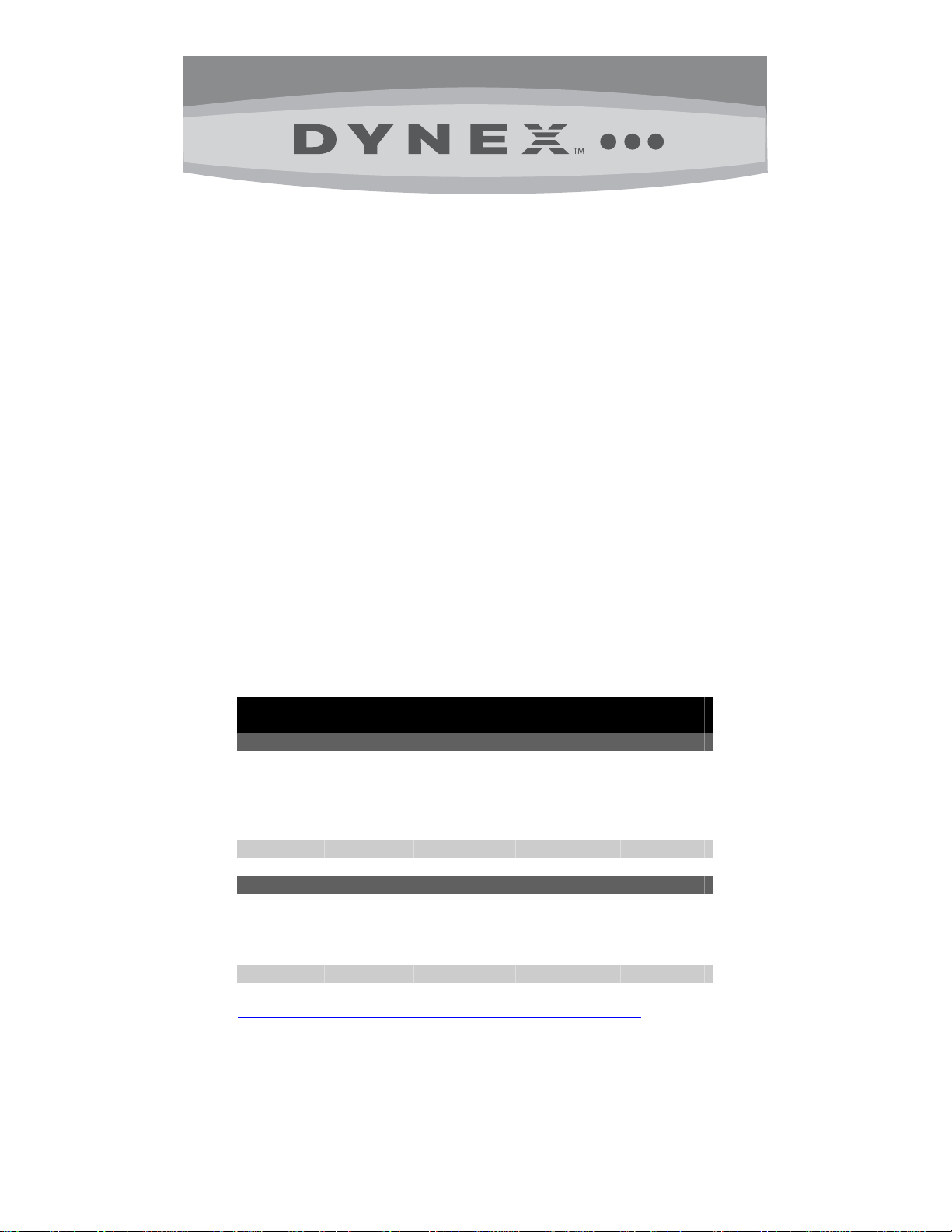
FAQs
Dynex LCD TVs
(DX-L15-10A, DX-L19-10A, DX-L22-10A,
DX-L26-10A, DX-L32-10A, DX-L42-10A)
March 23, 2010
Setup ............................................................................................................................................................ 1
Image Issues................................................................................................................................................ 4
Channel Issues............................................................................................................................................ 5
Audio Issues................................................................................................................................................ 7
Hardware Issues.......................................................................................................................................... 7
General......................................................................................................................................................... 8
Stand/Wall Mounting................................................................................................................................... 9
Computer/VGA Connection...................................................................................................................... 10
Setup
1. I am programming my universal remote, what code is needed?
• Use the following table to obtain the correct remote code:
o Note: The brand name is often visible on the front of the universal remote control, and the
model number is often visible on the back.
o Note: If the universal remote control isn’t listed in the chart, refer to your universal remote
control’s instructions and try codes for other bran ds Orion, Emerson, Memorex, Sansui,
Sylvania, or Zenith.
Dynex TV codes for universal remote controls
(for all Dynex TVs manufactured after Jan. 1, 2007)
Universal remote control manufacturer and model
Philips
PHDVD5,
PH5DSS,
PMDVR8,
PDVR8
115 10463 135 0464 8043
Set-top box manufacturer and model
Comcast
M1057
0463 720 0463 0091
o Codes for other universal remotes are available online at:
http://www.dynexproducts.com/universalcontrolcodes.aspx
• Follow your universal remote control’s instructions to enter the code.
DirectTV
RC23
Dish
Network
VIP508,
VIP622
RCA
RCU807
Motorola
DRC800
One for All
URC-6690
TIVO
Series 3, HD
Sony
RM-VL600
1
Page 2
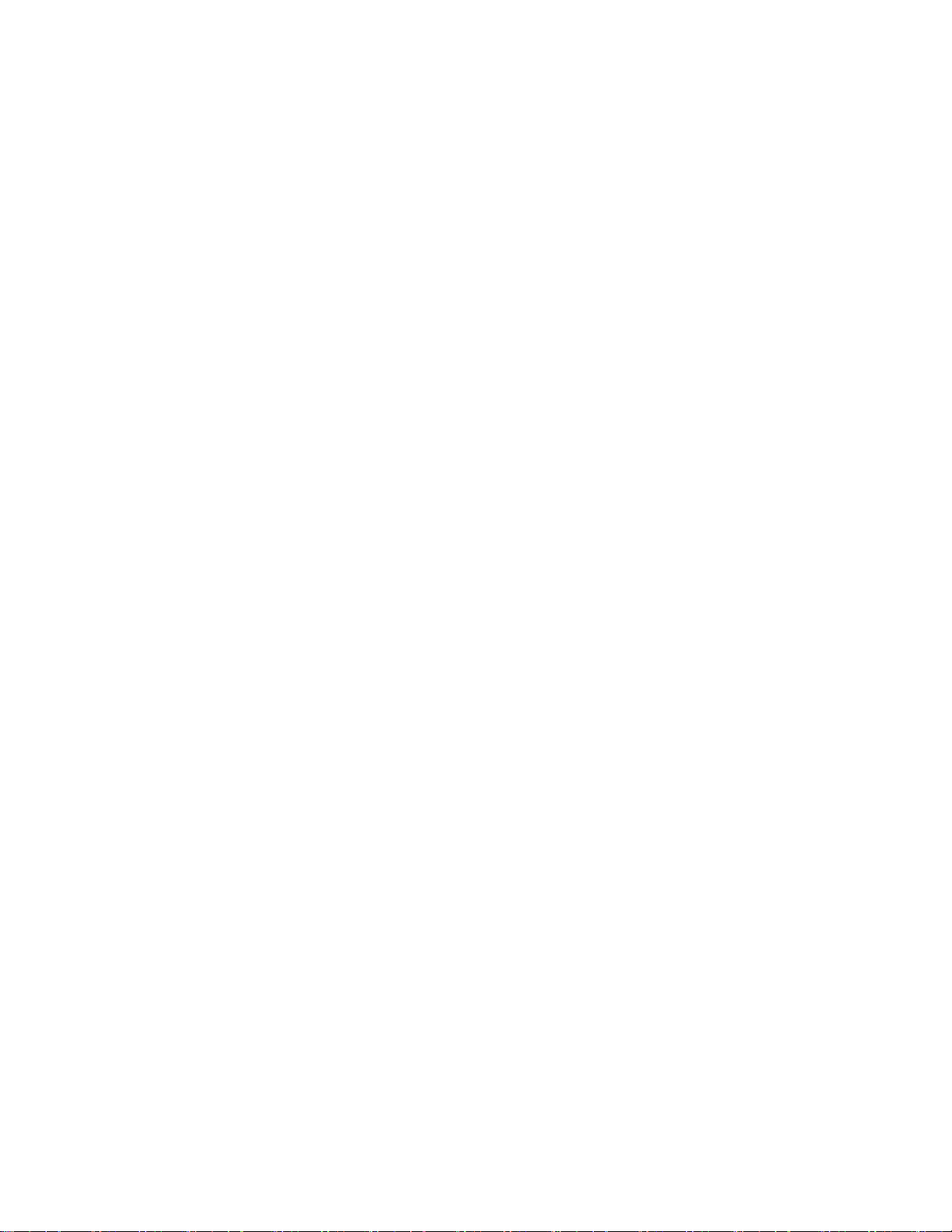
2. How do I set up my TV?
o Have you tried using your quick start guide to help you through this process? If more help is needed
please follow the steps below.
o Connecting Devices:
o Do you need help selecting the best connection?
o What type of cable are you using?
• Setting Up Channels:
o Are you using a cable/satellite box, cable connected directly to the TV, or an antenna?
To get the best digital audio and picture, use an HDMI connection.
Component is the 2
nd
best followed by S-Video and A/V cables (RCA Cables,
Composite Cables).
HDMI Cable
– Connect an HDMI cable to the HDMI jack on the back of your TV and to the
HDMI Out jack on the HDMI device.
Component Video Cables are red, green and blue. The audio cables are red and
white.
– Connect a component video cable to the COMPONENT IN jacks on the back of
your TV and to the COMPONENT Out jacks on the component device.
S-Video Cables are round with 4 pins in the middle. The audio cables are red and
white.
– Connect an S-Video cable to the S-VIDEO jack on the back of your TV and to
the S-Video Out jack on the S-Video device.
– Connect an audio cable to the L AUDIO and R AUDIO jacks on the back of
your TV and to the Audio Out jacks on the S-Video Device.
A/V Cables (RCA Cables, Composite Cables) have a yellow video cable, and red and
white audio cables.
– Connect A/V cables to the AV IN jacks on the back of your TV and to the AV
Out jacks on the A/V device.
If you are using a cable or satellite box you must use the remote that came with that
box to change channels.
– Make sure you have the correct input selected to view channels via the cable
or satellite box. For example, if the cable or satellite box is connected via
component cables please press the COMP button on your remote to select
Component to view your channels.
If you are using cable connected directly to the TV:
1. Press MENU. The on-screen menu opens.
2. Press ◄ or ► to highlight Channel, then press v to access the Channel menu.
3. Press ◄ or ► to select Cable.
4. Press ▲ or ▼ to highlight Auto Scan, then press ENTER. A confirmation box
opens.
5. Press ◄ or ► to select Yes, then press ENTER to start the scan. A progress
box shows the progress of the scan and your TV memorizes all cable channels
you receive.
If you are using an antenna:
1. Press MENU. The on-screen menu opens.
2. Press ◄ or ► to highlight Channel, then press ▼ to access the Channel
menu.
3. Press ◄ or ► to select Air.
4. Press ▲ or ▼ to highlight Auto Scan, then press ENTER. A confirmation box
opens.
5. Press ◄ or ► to select Yes, then press ENTER to start the scan. A progress
box shows the progress of the scan and your TV memorizes all over-the-air
channels you receive.
2
Page 3
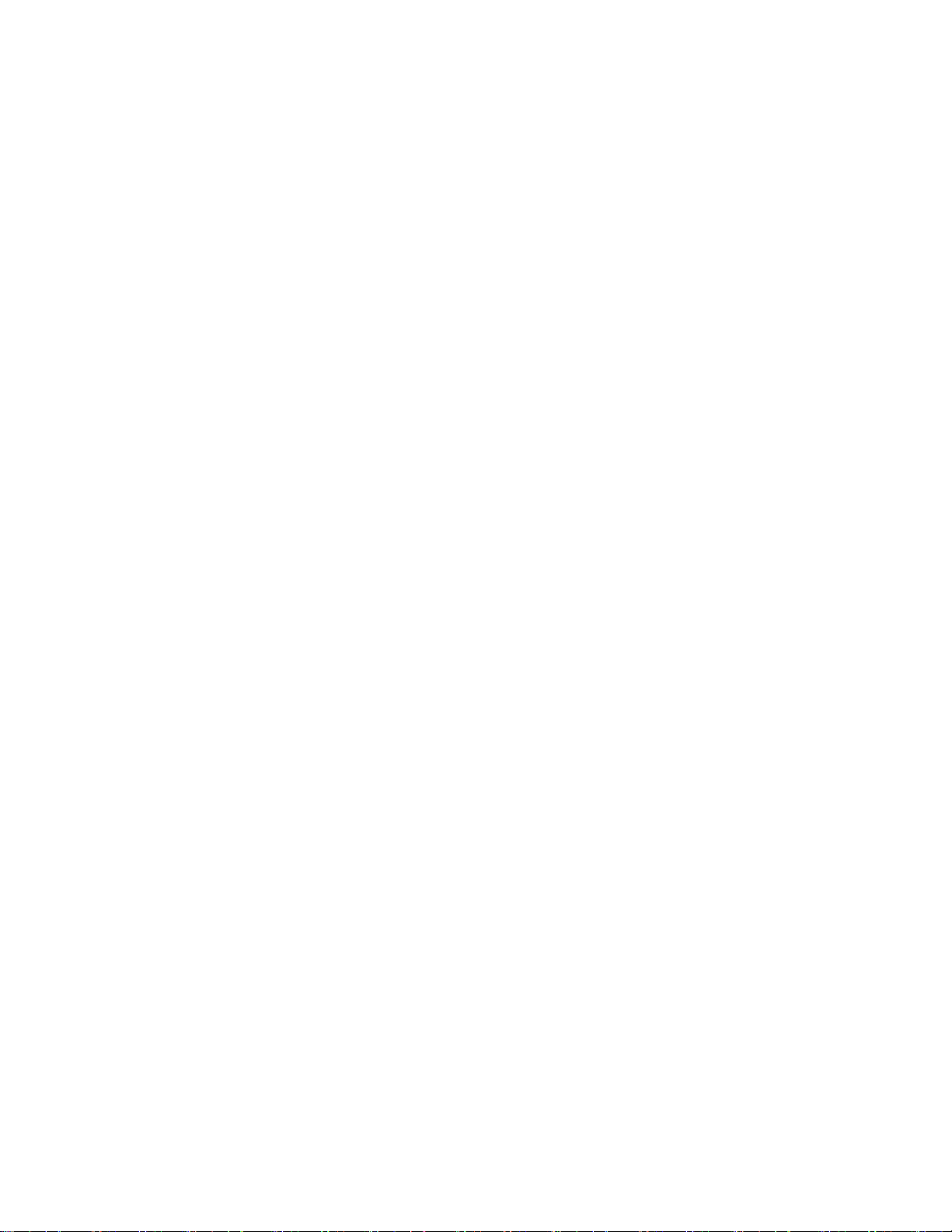
3. How do I hook up my external device (e.g., cable/satellite box, Blu-ray/DVD player, Game System, VCR,
etc.)?
• Have you tried using your quick start guide to help you through this process? If more help is needed
please follow the steps below.
• What type of cable are you using?
o HDMI Cable
1. Connect an HDMI cable to the HDMI jack on the back of your TV and to the HDMI Out
jack on the HDMI device.
2. To play from an HDMI device:
a. Turn on your TV, then press HDMI.
b. Turn on the HDMI device, then set it to the correct mode. See the
documentation that came with the device for further instructions.
o Component Video Cables are red, green and blue. The audio cables are red and white.
1. Connect a component video cable to the COMPONENT IN jacks on the back of your
TV and to the COMPONENT Out jacks on the component device.
2. To play from a component video device:
a. Turn on your TV, then press COMP.
b. Turn on the component video device, then set it to the correct mode. See the
documentation that came with the device for further instructions.
o S-Video Cables are round with 4 pins in the middle. The audio cables are red and white.
1. Connect an S-Video cable to the S-VIDEO jack on the back of your TV and to the S-
Video Out jack on the S-Video device.
2. Connect an audio cable to the L AUDIO and R AUDIO jacks on the back of your TV
and to the Audio Out jacks on the S-Video Device.
3. To play from an S-Video device:
a. Turn on your TV, then press VIDEO to select S-Video.
b. Turn on the S-Video device, then set it to the correct mode. See the
documentation that came with the device for further instructions.
o A/V Cables (RCA Cables, Composite Cables) have a yellow video cable, and red and white
audio cables.
1. Connect A/V cables to the AV IN jacks on the back of your TV and to the AV Out jacks
on the A/V device.
2. To play from an A/V Device:
a. Turn on your TV, then press VIDEO to select AV.
b. Turn on the A/V device, then set it to the correct mode. See the documentation
that came with the device for further instructions.
4. How do I set up my channels or run an autochannel search?
• Are you using a cable/satellite box, cable connected directly to the TV, or an antenna?
o If you are using a cable or satellite box you must use the remote that came with that box to
change channels.
Make sure you have the correct input selected to view channels via the cable or
satellite box. For example, if the cable or satellite box is connected via component
cables please press the COMP button on your remote to select Component to view
your channels.
o If you are using cable connected directly to the TV:
1. Press MENU. The on-screen menu opens.
2. Press ◄ or ► to highlight Channel, then press ▼ to access the Channel menu.
3. Press ◄ or ► to select Cable.
4. Press ▲ or ▼ to highlight Auto Scan, then press ENTER. A confirmation box opens.
5. Press ◄ or ► to select Yes, then press ENTER to start the scan. A progress box
shows the progress of the scan and your TV memorizes all cable channels you receive.
o If you are using an antenna:
1. Press MENU. The on-screen menu opens.
2. Press ◄ or ► to highlight Channel, then press ▼ to access the Channel menu.
3. Press ◄ or ► to select Air.
4. Press ▲ or ▼ to highlight Auto Scan, then press ENTER. A confirmation box opens.
5. Press ◄ or ► to select Yes, then press ENTER to start the scan. A progress box
shows the progress of the scan and your TV memorizes all over-the-air channels you
receive.
3
Page 4
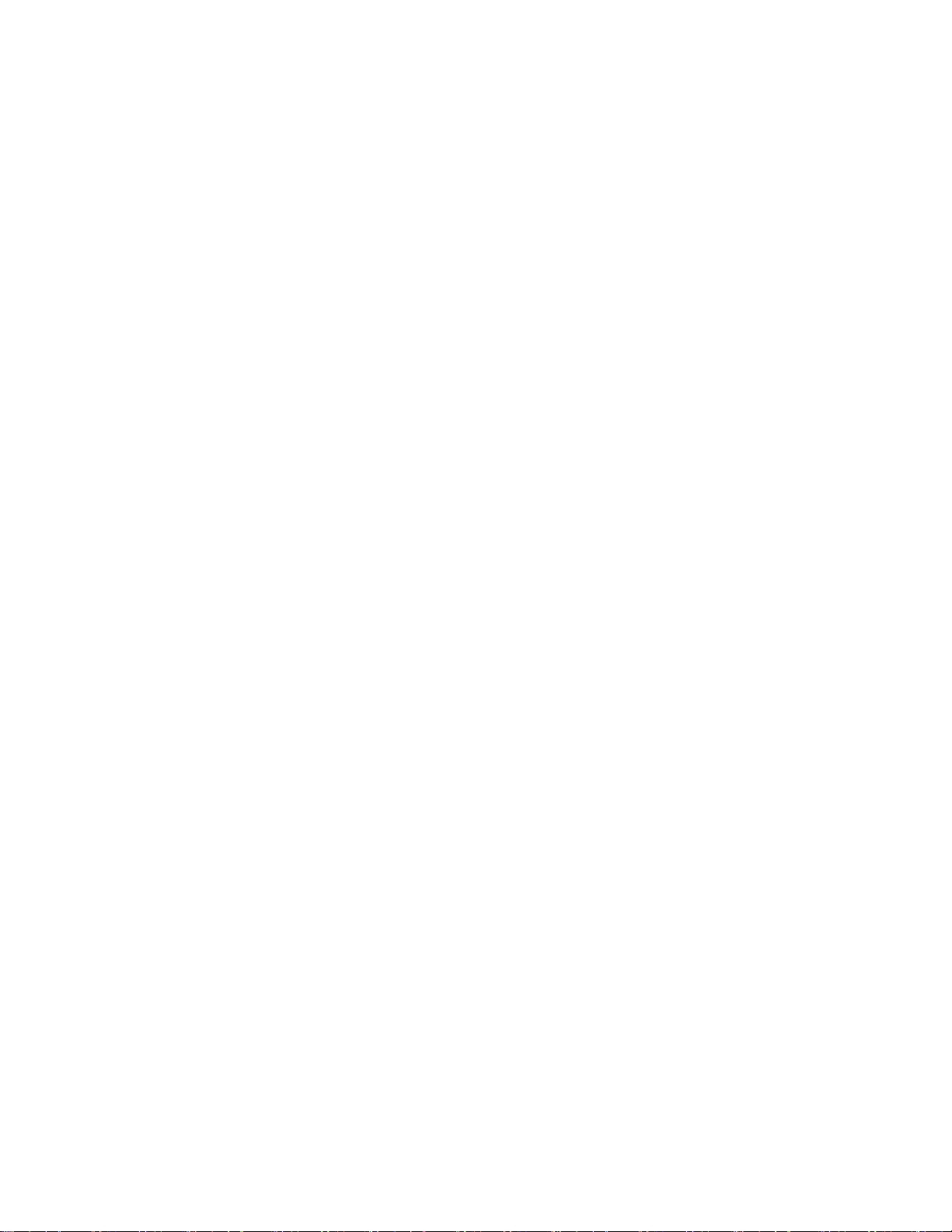
5. How do I program my clock/time?
• The clock shows the current time based on a digital channel and does not need to be set manually nor
can it be set manually.
• To set the clock:
1. Press MENU. The on-screen menu opens.
2. Press ◄ or ► to highlight Setup, then press ▼ to access the Setup menu.
3. Press ▲ or ▼ to highlight Time, then press ENTER. The time setting menu opens.
4. Press ▲ or ▼ to highlight Time Zone, then press ◄ or ► to select your time zone. You can
select Pacific, Alaska, Hawaii, Atlantic, Eastern, Central, or Mountain.
5. If your viewing area observes Daylight Savings Time, press ▲ or ▼ to select DST, then press
◄ or ► to select On.
6. Press EXIT to close the menu.
6. How do I change the language on the menu?
• Press MENU. The on-screen menu opens.
• Press ◄ or ► to highlight Setup, then press ▼ to access the Setup menu.
• Press ▲ or ▼ to highlight Menu Settings, then press ENTER.
• Press ▲ or ▼ to highlight Menu Language, then press ◄ or ► to choose from English, French or
Spanish.
• Press EXIT to close the menu.
Image Issues
7. My picture is not filling the screen. I have black bars around my picture.
• This is due to the aspect ratio. An increasing amount of digital TV and movies is presented in wide
screen (16:9).
• To change the appearance of the screen, cycle through these four options by pressing the Zoom button
on the remote:
o Normal: Selects the aspect ratio that matches to source’s aspect ratio (4:3 or 16:9)
o Wide: Displays a full-screen image
o Zoom: Enlarges the picture. The top and bottom may be cropped.
o Cinema: Stretches the image at the edges while maintaining a clear image in the center of the
screen.
8. I have poor picture quality.
• Make sure your cable connections are connected securely.
• If you are receiving service from a cable or satellite provider, reception can vary by channel depending on
the broadcast power level of a given station. Contact your cable or satellite provider.
• If you are using an antenna, the signal strength of the channel may be low.
o Check the signal strength of the digital channels:
1. Press MENU. The on-screen menu opens.
2. Press ◄ or ► to highlight Channel, then press ▼. The Channel menu opens. The
DTV signal strength is shown at the bottom of the menu.
3. Press EXIT to close the menu.
o The UHF band (channels 14 and higher) is more directional than VHF (channels 2-13) and
more sensitive to obstacles (such as trees, tall buildings, and mountains) that lie between your
antenna and the broadcast tower. Getting good UHF reception can be more difficult than VHF.
o If you're getting marginal reception of digital signals, both the picture and sound might freeze or
break up to the point that it's not watchable. If you're really on the fringes—either too far from a
tower or with too many obstacles in the way—you'll see a black screen that says "No signal".
o Reception can vary by channel, depending on the location and broadcast power level of a given
station.
o Make sure your antenna is connected securely to the TV.
o Move the antenna around the room or close to a window. Check the signal strength of the
digital channels again. The optimal location may vary by channel.
o Use a basic indoor set-top antenna designed to pick up both VHF and UHF.
OR
Use a set-top antenna that has a built-in signal amplifier.
OR
Use an antenna mounted on your roof or in your attic.
4
Page 5

o For more information about antennas and the available channels in your area, visit
www.antennaweb.org
• The video cables you are using may be bad, try a new set.
9. I have sound but no picture.
• Make sure the cables are connected correctly and securely to the jacks on the TV and on the external
devices.
• The video cable(s) you are using may be bad, try a new set.
• If you are using an antenna, the signal strength of the channel may be low.
o Check the signal strength of the digital channels. It is possible you are receiving marginal
reception. Both the picture and sound may freeze or break up due to poor reception.
o The UHF band (channels 14 and higher) is more directional than VHF (channels 2-13) and
more sensitive to obstacles (such as trees, tall buildings, and mountains) that lie between your
antenna and the broadcast tower. Getting good UHF reception can be more difficult than VHF.
o If you're getting marginal reception of digital signals, both the picture and sound might freeze or
break up to the point that it's not watchable. If you're really on the fringes—either too far from a
tower or with too many obstacles in the way—you'll see a black screen that says "No signal".
o Reception can vary by channel, depending on the location and broadcast power level of a given
station.
o Make sure your antenna is connected securely to the TV.
o Move the antenna around the room or close to a window. Check the signal strength of the
digital channels again. The optimal location may vary by channel.
o Use a basic indoor set-top antenna designed to pick up both VHF and UHF.
OR
Use a set-top antenna that has a built-in signal amplifier.
OR
Use an antenna mounted on your roof or in your attic
o For more information about antennas and the available channels in your area, visit
www.antennaweb.org
Channel Issues
1. Press MENU. The on-screen menu opens.
2. Press ◄ or ► to highlight Channel, then press ▼. The Channel menu opens. The
DTV signal strength is shown at the bottom of the menu.
3. Press EXIT to close the menu.
10. I am receiving the error message “No Signal”.
• Press INPUT and make sure have selected the correct input for the device or service you are trying to
use.
• Are you using a cable/satellite box, cable connected directly to the TV, or an antenna?
o If you are using a cable or satellite box you must use the remote that came with that box to
change channels.
Make sure you have the correct input selected to view channels via the cable or
satellite box. For example, if the cable or satellite box is connected via component
cables please press the COMP button on your remote to select Component to view
your channels.
o If you are using cable connected directly to the TV, you need to scan fro channels.
To scan for channels:
1. Press MENU. The on-screen menu opens.
2. Press ◄ or ► to highlight Channel, then press ▼ to access the Channel
menu.
3. Press ◄ or ► to select Cable.
4. Press ▲ or ▼ to highlight Auto Scan, then press ENTER. A confirmation box
opens.
5. Press ◄ or ► to select Yes, then press ENTER to start the scan. A progress
box shows the progress of the scan and your TV memorizes all cable channels
you receive.
o If you are using an antenna, you need to scan for channels.
To scan for channels:
1. Press MENU. The on-screen menu opens.
5
Page 6

2. Press ◄ or ► to highlight Channel, then press ▼ to access the Channel
menu.
3. Press ◄ or ► to select Air.
4. Press ▲ or ▼ to highlight Auto Scan, then press ENTER. A confirmation box
opens.
5. Press ◄ or ► to select Yes, then press ENTER to start the scan. A progress
box shows the progress of the scan and your TV memorizes all over-the-air
channels you receive.
11. I am missing channels or a single channel.
• Try entering the channel manually using the number keypad on your remote.
• Make sure the channel is not hidden. Channels can be deleted from the channel list so that when you
press channel up or down it will skip the hidden channels.
o To unhide a channel:
1. Press MENU. The on-screen menu opens.
2. Press ◄ or ► to highlight Channel, then press ▼ to access the Channel menu.
3. Press ▲ or ▼ to highlight Show/Hide, then press ENTER. The channel list opens. If a
channel has a checkmark under the Show column, it is included in the list.
– Note: If the list has more than one page, press ◄ or ► to scroll through the
pages.
4. Press ▲ or ▼ to highlight the channel, then press ENTER if the checkmark is missing.
5. Press Exit to close the menu.
• Are you using a cable/satellite box, cable connected directly to the TV, or an antenna?
o If you are using a cable or satellite box you must use the remote that came with that box to
change channels.
Make sure you have the correct input selected to view channels via the cable or
satellite box. For example, if the cable or satellite box is connected via component
cables press the COMP button on your remote to select Component to view your
channels.
Reception can vary by channel depending on the broadcast power level of a given
station. Contact your cable or satellite provider.
o If you are using cable connected directly to the TV:
Try scanning for channels:
1. Press MENU. The on-screen menu opens.
2. Press ◄ or ► to highlight Channel, then press ▼ to access the Channel
menu.
3. Press ◄ or ► to select Cable.
4. Press ▲ or ▼ to highlight Auto Scan, then press ENTER. A confirmation box
opens.
5. Press ◄ or ► to select Yes, then press ENTER to start the scan. A progress
box shows the progress of the scan and your TV memorizes all cable channels
you receive.
Reception can vary by channel depending on the broadcast power level of a given
station. Contact your cable provider.
o If you are using an antenna:
Try scanning for channels:
1. Press MENU. The on-screen menu opens.
2. Press ◄ or ► to highlight Channel, then press ▼ to access the Channel
menu.
3. Press ◄ or ► to select Air.
4. Press ▲ or ▼ to highlight Auto Scan, then press ENTER. A confirmation box
opens.
5. Press ◄ or ► to select Yes, then press ENTER to start the scan. A progress
box shows the progress of the scan and your TV memorizes all over-the-air
channels you receive.
The signal strength of the channel may be low.
– Check the signal strength of the digital channels:
1. Press MENU. The on-screen menu opens.
2. Press ◄ or ► to highlight Channel, then press ▼. The Channel
menu opens. The DTV signal strength is shown at the bottom of the
menu.
6
Page 7

The UHF band (channels 14 and higher) is more directional than VHF (channels 2-13)
and more sensitive to obstacles (such as trees, tall buildings, and mountains) that lie
between your antenna and the broadcast tower. Getting good UHF reception can be
more difficult than VHF.
If you're getting marginal reception of digital signals, both the picture and sound might
freeze or break up to the point that it's not watchable. If you're really on the fringes—
either too far from a tower or with too many obstacles in the way—you'll see a black
screen that says "No signal."
Reception can vary by channel, depending on the location and broadcast power level
of a given station.
Make sure your antenna is connected securely to the TV.
Move the antenna around the room or close to a window. Check the signal strength of
the digital channels again. The optimal location may vary by channel.
Use a basic indoor set-top antenna designed to pick up both VHF and UHF.
OR
Use a set-top antenna that has a built-in signal amplifier.
OR
Use an antenna mounted on your roof or in your attic
For more information about antennas and the available channels in your area, visit
www.antennaweb.org
Audio Issues
12. I have no sound or my sound has static noise.
• Check volume levels.
• Make sure the TV volume is not muted.
• Make sure your connections are connected correctly to the jacks on the TV and on the external devices.
• Check the signal strength of the digital channels. It is possible you are receiving marginal reception. Both
the picture and sound may freeze or break up due to poor reception.
1. Press MENU. The on-screen menu opens.
2. Press ◄ or ► to highlight Channel, then press ▼. The Channel menu opens. The DTV signal
strength is shown at the bottom of the menu.
3. Press EXIT to close the menu.
• The audio cables you are using may be bad, try a new set.
13. How do I turn on/off closed captioning?
• Press the CCD button on the remote to select On or Off.
• Advanced closed captioning settings can be found in the Menu under Setup.
14. How do I get headphones to work with my TV?
• Connect the headphone cable to the headphone jack on the side of your TV.
• The sound will be heard through both the headphones and on the TV speakers.
• Press Mute to hear sound only through the headphones.
• Use the volume buttons on the remote to adjust the volume level.
• You must remember to press mute again to hear sound through speakers. It will not automatically come
on when you unplug the headphones.
Hardware Issues
3. Press EXIT to close the menu.
15. My TV is not working at all (i.e., will not turn on using remote or button on TV, LED flashing).
• Unplug the power cord, wait a few seconds, plug the cord back in again, then turn on your TV.
• Try plugging the TV into another outlet.
• Other devices (e.g., surround sound receiver, external speakers, fans, etc) may be interfering with your
TV. Try turning one device off at a time to determine which device is causing the interference.
o Once you have determined which device is causing interference, please move it further from
the TV to eliminate the interference.
7
Page 8

16. Nothing happens when I push buttons on my remote.
• Make sure the TV is plugged in.
• The supplied batteries are wrapped tightly in clear plastic. Have you removed the plastic from the
batteries before you installed them?
• Are the batteries installed correctly?
o Remove the battery compartment cover on the back of the remote control.
o Insert the two AAA batteries into the battery compartment. Make sure that the + and – on the
batteries align with the + and – symbols in the battery compartment.
o Replace the battery compartment cover.
• Point the control directly at the remote sensor on your TV. The sensor is located on the lower left corner
of the TV.
• Remove any obstacles between the remote control and the remote sensor.
• Replace dead batteries with new ones.
17. My TV continues to shut itself off. How do I prevent this from happening?
• It is possible your sleep timer has been set.
o Press the SLEEP button on the remote until it says OFF: OFF → 5 min. → 10 min. → … 240
min. → OFF.
General
18. Can I get more information about this TV?
• Refer to Manual or Dynex Website
o DX-L15-10A: http://www.dynexproducts.com/pc-747-23-dynex-15-class-720p-60hz-lcd-
hdtv.aspx
o DX-L19-10A: http://www.dynexproducts.com/pc-756-23-dynex-19-class-720p-60hz-lcd-
hdtv.aspx
o DX-L22-10A: http://www.dynexproducts.com/p-757-dynex-22-class-720p-60hz-lcd-hdtv.aspx
o DX-L26-10A: http://www.dynexproducts.com/pc-758-23-dynex-26-class-720p-60hz-lcd-
hdtv.aspx
o DX-L32-10A: http://www.dynexproducts.com/p-755-dynex-32-class-720p-60hz-lcd-hdtv.aspx
o DX-L42-10A: http://www.dynexproducts.com/pc-750-23-dynex-42-class-1080p-60hz-lcd-
hdtv.aspx
19. I lost my remote. Can I get an additional remote?
• Additional remotes can be purchased from Dynex. For more information, contact Dynex Customer
Support at 1-800-305-2204 (Monday through Sunday, 7 am - 12am CST).
20. Where can I find more information about my warranty?
• DX-L15-10A
o The warranty can be found in your manual on page 29. It can also be found on the Dynex
website: http://www.dynexproducts.com/skins/skin_1/Topics/Documents/DX-L15-
10A%20Warranty.pdf
• DX-L19-10A
o The warranty can be found in your manual on page 29. It can also be found on the Dynex
website: http://www.dynexproducts.com/skins/skin_1/Topics/Documents/DX-L19-
10A%20Warranty.pdf
• DX-L22-10A
o The warranty can be found in your manual on page 29. It can also be found on the Dynex
website: http://www.dynexproducts.com/skins/skin_1/Topics/Documents/DX-L22-
10A%20Warranty.pdf
• DX-L26-10A
o The warranty can be found in your manual on page 33. It can also be found on the Dynex
website: http://www.dynexproducts.com/skins/skin_1/Topics/Documents/DX-L26-
10A%20Warranty.pdf
• DX-L32-10A
o The warranty can be found in your manual on page 33. It can also be found on the Dynex
website: http://www.dynexproducts.com/skins/skin_1/Topics/Documents/DX-L32-
10A%20Warranty.pdf
• DX-L42-10A
8
Page 9

o The warranty can be found in your manual on page 29. It can also be found on the Dynex
website: http://www.dynexproducts.com/skins/skin_1/Topics/Documents/DX-L42-
10A%20Warranty.pdf
21. How do I tilt my TV screen?
• DX-L15-10A, DX-L19-10A, DX-L22-10A
o The viewing angle of the TV can be adjusted forward up to 5 degrees and backward up to 10
degrees.
o Use caution when adjusting the angle of the TV to prevent slipping or tipping the TV.
o Grasp the top and bottom of the TV monitor and push or pull on the top of the monitor to adjust
the viewing angle backward or forward.
• DX-L26-10A, DX-L32-10A, DX-L42-10A
o The viewing angle of this TV cannot be adjusted.
Stand/Wall Mounting
22. Can I get more information on wall mounting?
• DX-L15-10A, DX-L19-10A, DX-L22-10A
o You will need to remove the base before you can wall mount the TV.
o Four M4*10 screws are needed to attach a wall-mount bracket to your TV.
o For more information or to purchase a wall mount please visit www.initproducts.com/c-17-tv-
wall-mounts.aspx
Additional help can be accessed by clicking the “Click to Talk” button on a wall mount
product page. The “Click to Talk” button will only be available if the item is currently instock.
– Once you click the button all you have to do is enter your Country, phone
number, and when to call. A sales expert will call you to assist you with any
questions you may have or to assist you in purchasing the mount.
• DX-L26-10A
o You will need to remove the base before you can wall mount the TV.
o For more information or to purchase a wall mount please visit www.initproducts.com/c-17-tv-
wall-mounts.aspx
Additional help can be accessed by clicking the “Click to Talk” button on a wall mount
product page. The “Click to Talk” button will only be available if the item is currently instock.
– Once you click the button all you have to do is enter your Country, phone
number, and when to call. A sales expert will call you to assist you with any
questions you may have or to assist you in purchasing the mount.
• DX-L32-10A
o You will need to remove the base before you can wall mount the TV.
o Four M4*10 screws are needed to attach a wall-mount bracket to your TV.
o For more information or to purchase a wall mount please visit www.initproducts.com/c-17-tv-
wall-mounts.aspx.
Additional help can be accessed by clicking the “Click to Talk” button on a wall mount
product page. The “Click to Talk” button will only be available if the item is currently instock.
– Once you click the button all you have to do is enter your Country, phone
number, and when to call. A sales expert will call you to assist you with any
questions you may have or to assist you in purchasing the mount.
• DX-L42-10A
o You will need to remove the base before you can wall mount the TV.
o Four M6 screws are needed to attach a wall-mount bracket to your TV.
o For more information or to purchase a wall mount please visit www.initproducts.com/c-17-tv-
wall-mounts.aspx.
Additional help can be accessed by clicking the “Click to Talk” button on a wall mount
product page. The “Click to Talk” button will only be available if the item is currently instock.
– Once you click the button all you have to do is enter your Country, phone
number, and when to call. A sales expert will call you to assist you with any
questions you may have or to assist you in purchasing the mount.
9
Page 10

23. How do I attach or remove my stand?
• DX-L15-10A, DX-L19-10A, DX-L22-10A
o To attach your stand:
1. Remove the stand from the box and place it on a table or bench.
2. Hold your TV upright and align the stand column on the TV with the stand groove on
the stand, then insert the TV into the stand.
3. Gently push down on the TV until it clicks into place.
o To remove your stand:
1. Lay your TV face down on a table or bench. Make sure that you put down a soft
cushion or cloth so that your TV is not scratched.
2. Adjust the stand so that the angle between the stand and the TV is 90 degrees.
3. Press the two black tabs on the bottom of the stand together and push them into the
stand column, then pull off the stand column.
• DX-L26-10A
o To attach your stand:
1. Remove the stand from the box and place it on a table or bench.
2. Lay the TV flat (screen down) on the edge of a table or bench. Make sure that you put
a soft cushion or cloth between the table or bench and TV.
3. Examine the stand carefully. The column socket is not in the center of the stand. You
need to make sure you align the stand as shown in the illustration show in your manual
on page 4.
4. Place the stand close to the end of the stand column and keep the angle between the
TV and the stand at 30 degrees or less, then fully insert the stand column into the
column socket on the stand.
5. Adjust the stand angle until it is at 90 degree angle to the TV.
6. Move the stand gently until the locators on the stand column align with the locating
grooves on the stand, then use the four provided screws to secure the stand to the
stand column. The screws go into the bottom of the stand to secure it to the column.
o To remove your stand:
1. Lay your TV face down on a table or bench. Make sure that you put down a soft
cushion or cloth so that your TV is not scratched.
2. Remove the four screws holding the stand column to the TV then remove the stand
column.
• DX-L32-10A, DX-L42-10A
o To attach your stand:
1. Remove the stand from the box and place it on a table or bench.
2. Lay the TV flat (screen down) on the edge of a table or bench. Make sure that you put
a soft cushion or cloth between the table or bench and TV.
3. Align the locators on the stand column with the locating holes in the stand column.
4. Secure the stand to the column with the four M5 screws provided. The screws go into
the bottom of the stand to secure it to the column.
5. Carefully lift the TV into the upright position.
o To remove your stand:
1. Lay your TV face down on a table or bench. Make sure that you put down a soft
cushion or cloth so that your TV is not scratched.
2. Remove the four screws holding the stand column to the TV then remove the stand
column.
Computer/VGA Connection
24. I am trying to connect my computer and I have poor picture quality or receiving the error message
“Unsupported Mode”.
• You may need to adjust the resolution settings on your computer:
o To adjust the resolution on Windows XP:
1. Click Start to open the Start menu.
2. Select and click on Control Panel.
3. Click on Appearance and Themes.
4. Click Display.
5. In the Display Properties dialog box, click on the Settings tab.
10
Page 11

6. Select monitor number 2.
7. Drag the screen resolution slider to the left to decrease the resolution of your monitor,
making text and pictures appear larger or drag the slider to the right to increase the
resolution of your monitor, making text and pictures appear smaller.
8. Click Apply to have the new resolution take effect.
9. If the Monitor Settings dialog box appears, look at your display. If you like the new
resolution, click Yes. If you do not like the resolution, click No and adjust the resolution
using the screen resolution slider.
10. Click OK.
o To adjust the resolution on Windows Vista:
1. Click the Windows icon to open the Start menu.
2. Select and click on Control Panel.
3. Click on Appearance and Themes.
4. Click Personalization.
5. Click Display Settings.
6. Select Monitor 2.
7. Drag the screen resolution slider to the left to decrease the resolution of your monitor,
making text and pictures appear larger or drag the slider to the right to increase the
resolution of your monitor, making text and pictures appear smaller.
8. Click Apply to have the new resolution take effect.
a. If the Monitor Settings dialog box appears, look at your display. If you like the
new resolution, click Yes. If you do not like the resolution, click No and adjust
the resolution using the screen resolution slider.
b. Click OK.
o To adjust the resolution on Windows 7:
1. Click the Windows icon to open the Start menu.
2. Select and click on Control Panel.
3. Click on Appearance and Personalization.
4. Click Adjust screen resolution.
5. Click the drop-down list next to Resolution and move the slider to the resolution you
want.
6. Click Apply to have the new resolution take effect.
7. Click Keep to use the new resolution or click Revert to go back to the previous
resolution.
o To adjust the resolution on Mac OS 9 and earlier:
1. From the Apple menu select Control Panels ► Monitors.
2. On the Monitors dialog box, make sure you have selected the Monitor panel (click the
Monitor button – it has a sun-like icon).
3. On the right of the Monitor panel is a Resolution list. Select one from the list and your
monitor will immediately change its resolution to the one you selected. A higher
resolution will make the text and pictures appear smaller.
4. When you are satisfied with your display resolution, close the Monitor/Display Control
Panel (File ► Quit or just click the close box).
o To adjust the resolution on Mac OS X:
1. Open the System Preferences (either from the Dock or from the Apple menu).
2. Open the Displays Panel and choose the Display tab.
3. On the left of the Displays tab you can select one of the Resolutions from the list. A
higher resolution will make the text and pictures appear smaller.
4. Quit or close the System Preferences when done.
• To adjust PC (VGA) picture settings:
o Make sure the TV is in VGA mode, then press MENU. The on-screen menu opens.
o Press ◄ or ► to select Setup, then press ▼ to access the Setup menu.
o Press ▲ or ▼ to select VGA Settings, then press ▼ to open the VGA Settings menu.
o Press ▲ or ▼ to select an option, then press ◄ or ► to adjust the option. You can adjust:
1. H-Pos: Moves the image left or right
2. V-Pos: Moves the image up or down
3. Clock: Adjusts the sample frequency
4. Phase: Adjusts the focus of stable images
5. Auto: Automatically adjusts the image settings such as position and phase
6. Press EXIT to close the menu.
11
