Page 1
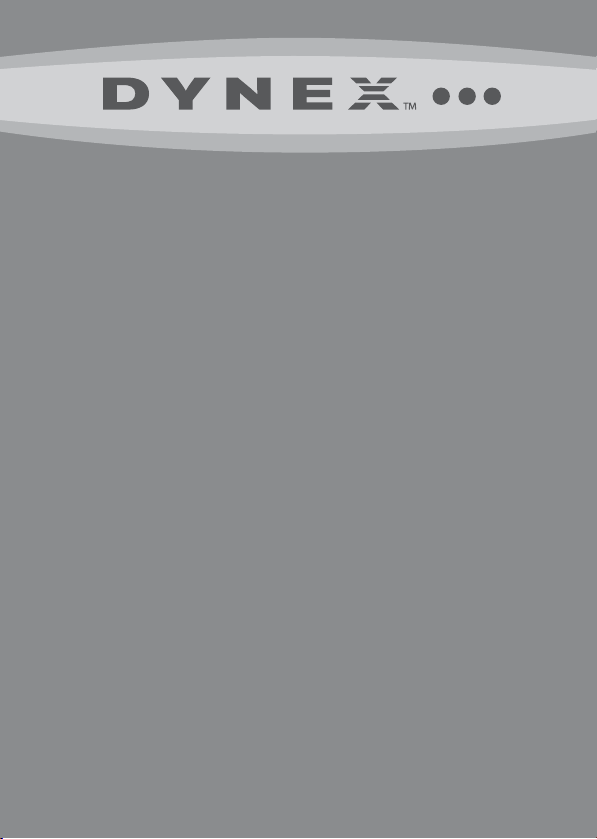
2-port eSATA II ExpressCard
Adapter
Adaptateur ExpressCard eSATA II à 2 ports
Adaptador de ExpressCard eSATA II de 2
puertos
DX-ESATL
USER GUIDE
GUIDE DE L’UTILISATEUR • GUÍA DEL USUARIO
Page 2
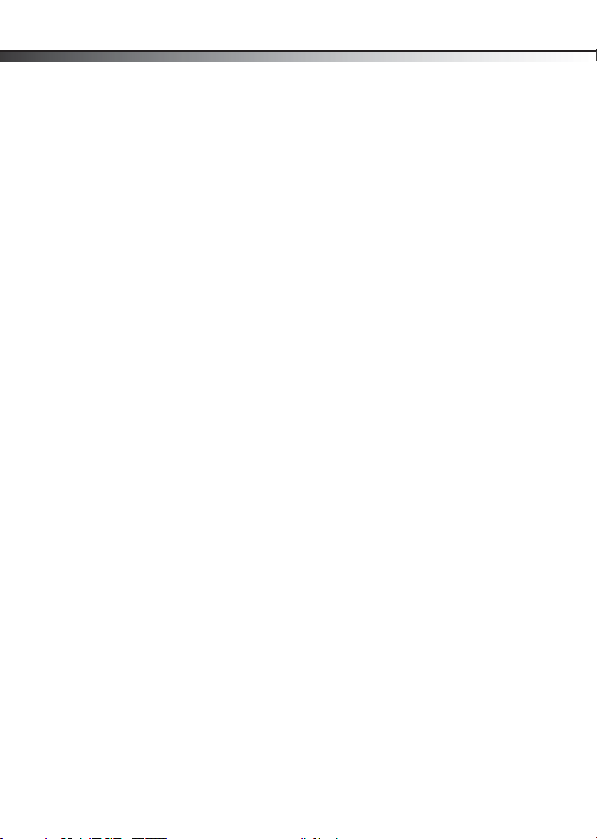
2
Dynex DX-ESATL
2-port eSATA II ExpressCard
Adapter
Contents
Important safety instructions ...................................2
Adapter components ................................................3
Features ....................................................................3
Installing the adapter ...............................................5
Troubleshooting .....................................................10
Specifications .........................................................11
Legal notices ...........................................................11
One-year limited warranty .....................................13
Français.......................................16
Español .......................................32
Important safety instructions
• Always read the safety instructions and User Guide
carefully. Keep this User Guide for future reference.
• When using some operating systems, the driver software
must be installed prior to operation.
• Do not drop or allow forceful impacts to the product, or
install it in locations exposed to heavy vibrations.
• Do not disassemble or modify the product in any way.
Disassembly or modification may not only void warranty,
but could also cause damage or lead to fires or electric
shock.
Contents
Page 3
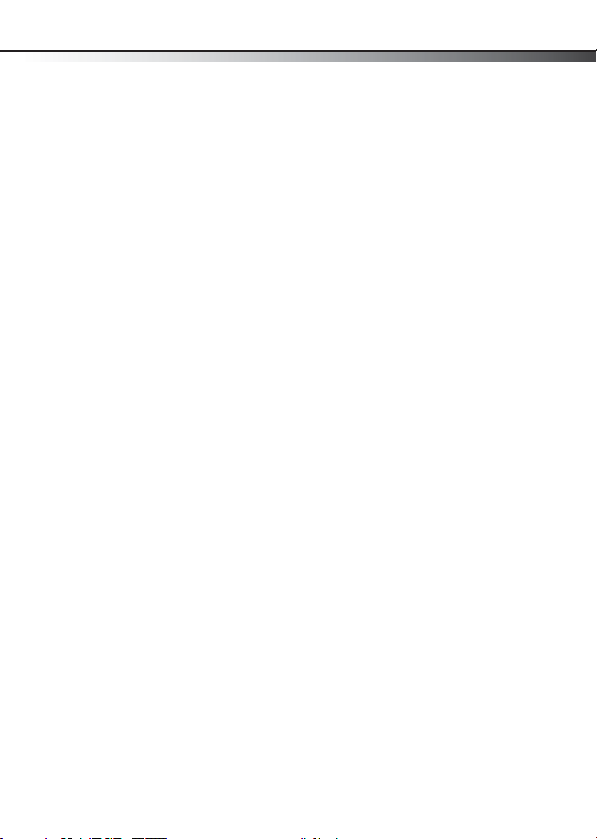
Adapter components
• Do not use or store the product in damp locations. Liquid
entering the product may cause damage or lead to fires or
electric shock.
• Before removing the ExpressCard adapter from its package,
safely discharge any static electricity build-up which may
damage the computer or the ExpressCard adapter by
touching an unpainted piece of metal.
• This product is for general computer use. It is not to be used
in equipment requiring exceptional reliability, particularly
when the breakdown or malfunction of this product may
jeopardize life or health (such as aerospace equipment,
atomic power control systems, traffic-related equipment,
transportation equipment, industrial robotics, combustion
equipment, various safety devices, and life-support
systems).
Adapter components
Package contents
• 2-port eSATA II ExpressCard adapter
• Utilities CD
•User Guide
Features
• Compliant with the new ExpressCard type 34 interface
• Supports 1-lane 2.5 Gbps ExpressCard/34 form factor
• Provides two eSATA II shielded connectors
• Supports Serial ATA Generation II transfer rate of 3.0 Gb/s
• Supports SATA II NCQ (Native Command Queuing) to
maximize system performance
3
Page 4

4
Adapter components
• 31 commands and scatter/gather tables per port on-chip
• Provides two data access LED indicators
Data access LED indicator
SATA connectors (2)
Data access LED indicator
Caution: When you connect external SATA devices to the
ExpressCard adapter, they must be self-powered SATA devices,
which come with their own accessories.
Using the correct eSATA cable
Note: Make sure that you have the correct eSATA cable to
connect your external SATA device to the ExpressCard adapter.
There are two types of SATA cables available, which are used for different
applications. The internal SATA type A cable has an L-shaped key on each
plastic plug. This type of cable is used with an internal SATA port to
connect an internal SATA drive.
The external eSATA cable has a shielded plug, which does not have an Lshaped key. The eSATA cable is designed to connect an external SATA
device, so it must therefore provide better EMI (electromagnetic
interference) and ESD (electrostatic discharge) prevention. This type of
cable is capable of a fast data transfer rate of up to 300 MB/s.
Page 5

Installing the adapter
U
The following picture can help you to recognize both standard SATA and
eSATA cables. If you do not have an eSATA cable, you must purchase one
from your local dealer.
se this connector
SATA type A cable (has
an L-shaped key)
eSATA cable (no
L-shaped key)
System requirements
• ExpressCard-enabled system with an available Express Card
34 mm or 54 mm slot
• Windows XP, Windows Vista, or Mac 10.4.x or higher
Installing the adapter
Installing the hardware
To install the ExpressCard adapter:
• Slide the ExpressCard adapter into the Express Card slot of
your notebook computer until it is firmly seated in the slot.
(Refer to the Express Card slot installation instructions in
your notebook computer’s user guide)
5
Page 6
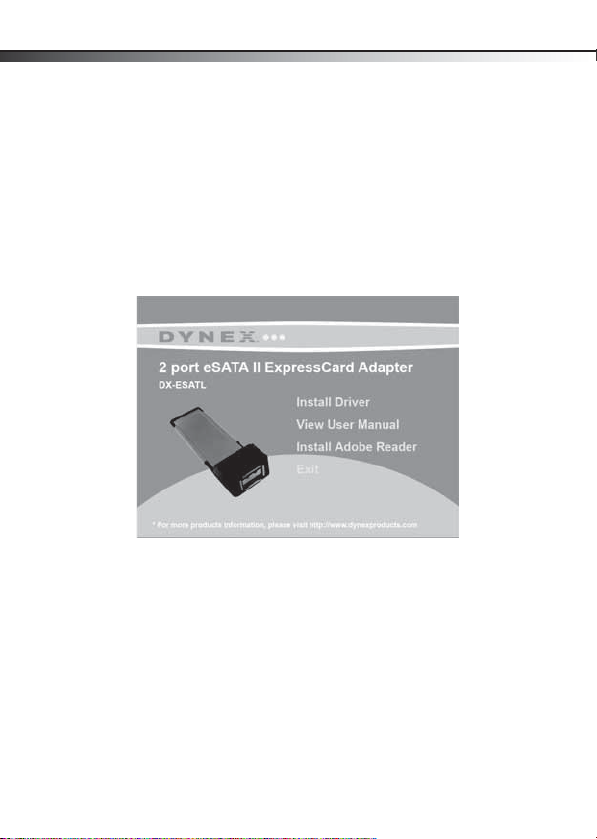
6
Installing the software
Windows OS driver Installation
To install the Windows driver:
1 Save all files and close all programs.
2 If you install the adapter first, your notebook will detect the
adapter and the Found New Hardware Wizard opens. If that
happens, click Cancel.
3 Insert the included utility CD into your CD drive. The first
driver installation utility page opens automatically.
Installing the adapter
Page 7
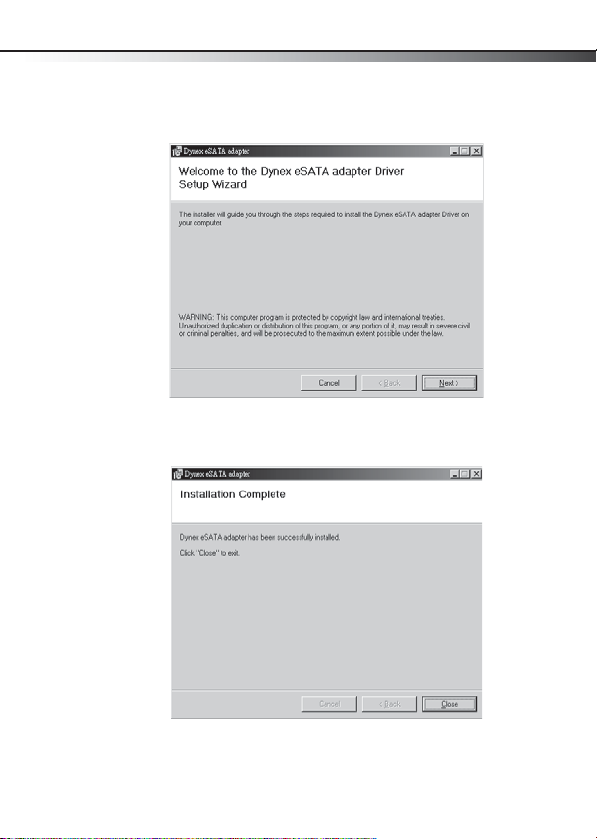
Installing the adapter
4 Click Install Driver. The Welcome to the Dynex eSATA
adapter Driver Setup Wizard opens. Follow the on-screen
instructions to install the driver.
When the installation is complete, the Installa tion Complete
dialog box opens.
7
5 Click Close to complete the driver installation.
6 To verify the driver installation, right-click the My
Computer icon on your desktop, then click Properties.
Page 8
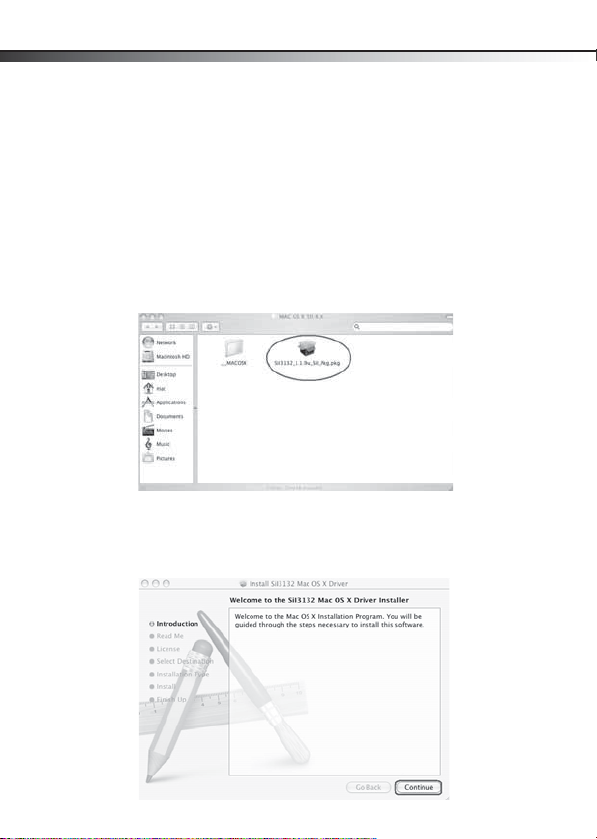
8
7 Click Device Manager, then double-click Silicon Image
Sil 3132 SATALink Controller. The message “This device
is working properly” is displayed, confirming that the driver
has been correctly installed.
MAC OS driver installation
To install the driver in Macintosh OS 10.4.x or later:
1 Save all files and close all programs.
2 Insert the included utility CD into your CD drive. The first
driver installation utility page opens automatically.
3 Click Exit, then locate and open the “Mac driver” folder.
4 Double-click the Sil3132_1.1.9u_sil_Pkg.pkg file. The
Welcome to the Sil3132 Mac OS X Driver Installer dialog box
opens.
Installing the adapter
Page 9
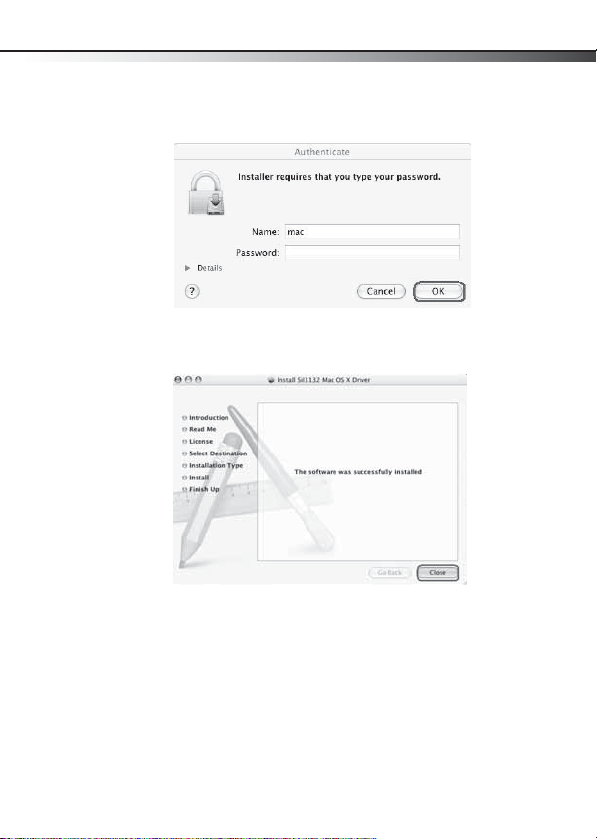
Installing the adapter
5 Click Continue, then follow the on-screen instructions to
install the driver. Several screens later, you are prompted to
enter your (user)Name and Password.
6 Enter your default (user)Name and Password, then click
OK. The Successful Installation dialog box opens.
7 Click Close to complete the installation.
9
Page 10
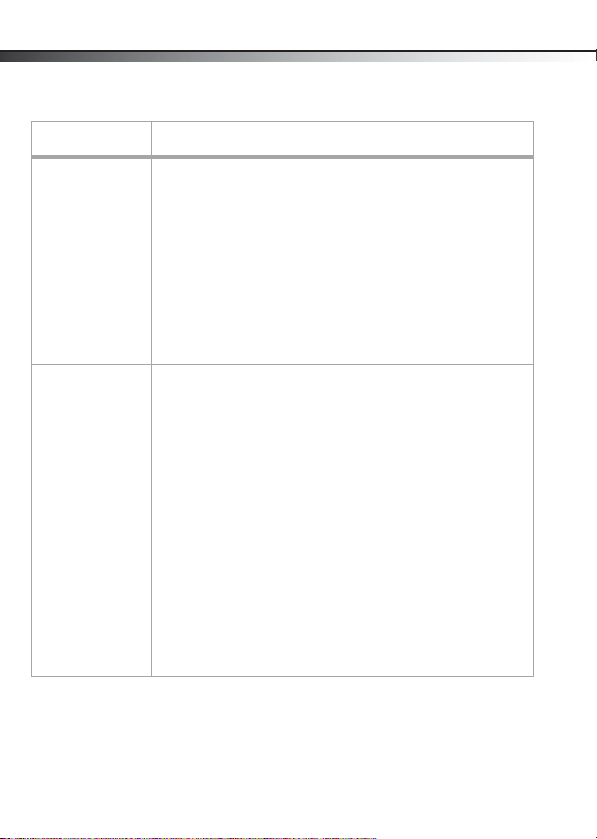
10
Troubleshooting
Symptom Possible Solution
The Windows
Device Manager
does not show
the ExpressCard
adapter
An eSATA
peripheral is not
detected by the
computer
(Windows)
• Make sure that the ExpressCard adapter is correctly installed in
the Express Card slot.
• Repeat the driver installation procedure, then make sure that the
device exists. Right-click the My Computer icon on your
desktop, click Properties, then click the Device Manager. If
the Silicon Image Sil 3132 SATALink Controller is shown, th e
ExpressCard adapter is working correctly.
• Remove the ExpressCard adapter and reinsert it in the
ExpressCard slot.
• Make sure that your computer's operating system is updated to
the latest version.
Right-click the My Computer icon on your desktop, click
Properties, then click the Device Manager. If the SATA
peripheral is listed in the Device Manager, it should be
working correctly.
If it is shown as an unknown device, the cause may be a
defective eSATA peripheral or its software drivers. Do the
following:
• Check the eSATA connection and try a different eSATA cable.
• Check your SATA device's power source, and make sure that it
provides enough power for your SATA device to run stably. Refer
to the SATA peripheral’s user guide for the power supply
specific ations.
• Uninstall your SATA device, then reinstall the SATA device driver.
• Make sure that the SATA device is using a current driver. You can
download current driver software from the manufacturer's Web
site.
Troubleshooting
Page 11
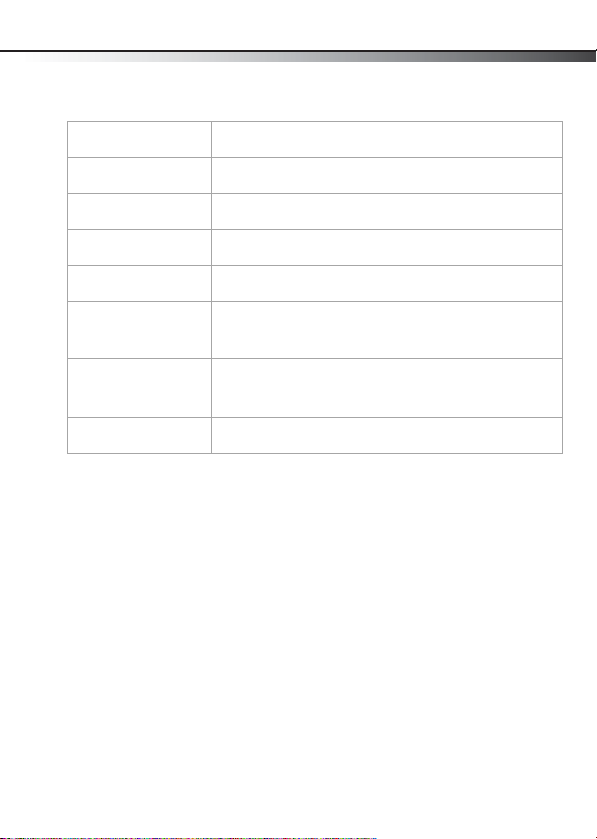
Specifications
Specifications
11
Chipset
Interface
Connectors
Dimensions
Indicator
System
environment
System
requirements
Certification
Silicon Image 3132
ExpressCard/34 mm
2 eSATA ports
1.34 × 4.45 × .83 inches (34 × 113 × 21 mm)
2 × Data access LED indicators
Operating temperature: 41°F~104°F (5°C~40°C)
Operating humidity: 20%~80% RH
Windows XP, Windows Vista; Mac 10.4.x or higher
FCC Class B, ICES-003
Legal notices
FCC Part 15
This device complies with Part 15 of the FCC Rules. Operation of this
product is subjec t to the following two conditions: (1) this device may not
cause harmful interference, and (2) this device must accept any
interference received, including interference that may cause undesired
operation.
This equipment has been tested an d found to comply within the limits for
a class B digital device, pursuant to Part 15 of the FCC Rules. These limits
are designed to provide reasonable protection against harmful
interference in a residential installation. This equipment generates, uses,
and can radiate radio frequency energy and, if not installed and used in
accordance with the instructions, may cause harmful interference to radio
communications. However, there is no guarantee that interference will
not occur in a particular installation. If this equipment does cause
Page 12
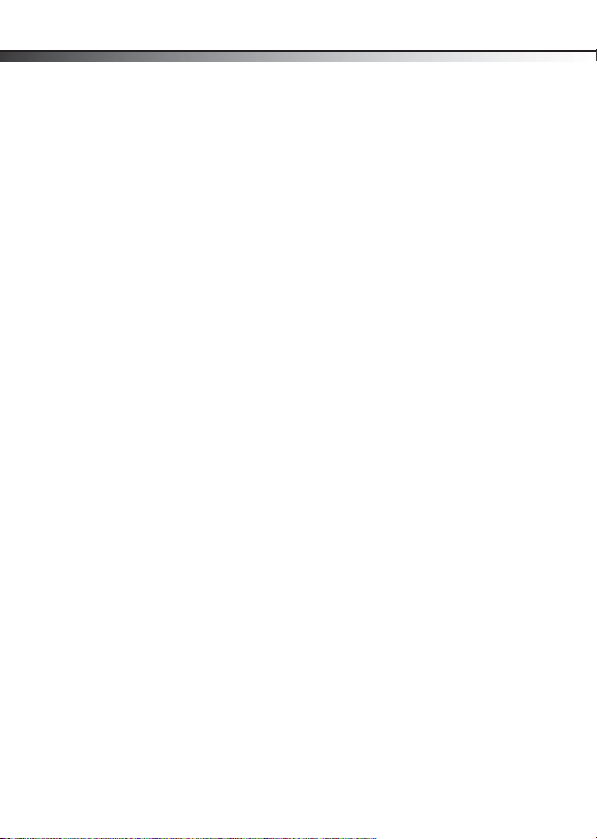
12
harmful interference to radio or television reception, which can be
determined by turning the equipment off and on, the user is encouraged
to try to correct the interference by one or more of the following
measures:
• Reorient or relocate the receiving antenna.
• Increase the separation between the equipment and
receiver.
• Connect the equipment into an outlet on a circuit different
from that to which the receiver is connected.
• Consult the dealer or an experienced technician for help.
Canada ICES-003 statement
This Class B digital apparatus complies with Canadian ICES-003.
Notices
Specifications and features are subject to change without notice or
obligation.
For service and support call (800) 305-2204.
Legal notices
Page 13
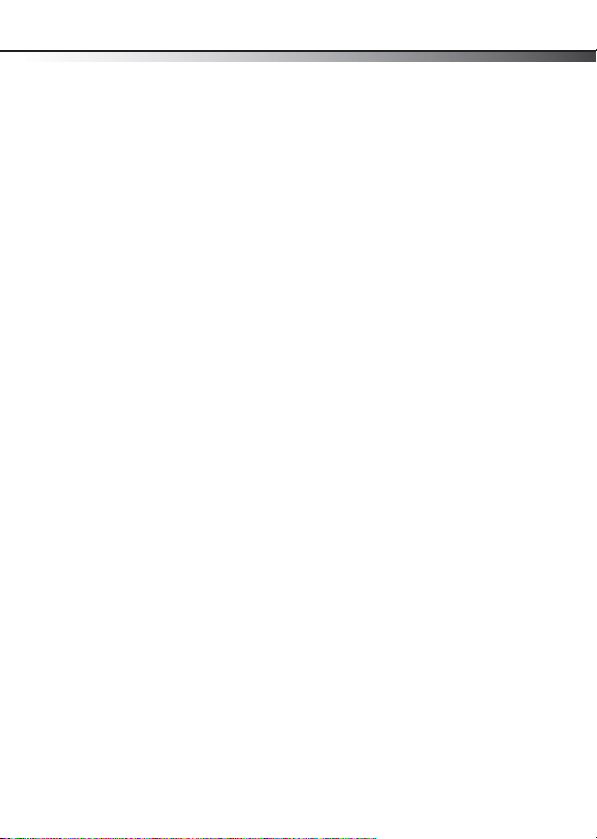
Legal notices
One-year limited warranty
Dynex Products (“Dynex ”) warrants to you, the original purchaser of this new
DX-ESATL “Product”), that the Product shall be free of defects in the original
manufacture of the material or workmanship for a per iod of one (1) year from the
date of your purchase of the Product (“Warranty Period”). This Product must be
purchased from an authorized dealer of Dynex brand Products and packaged with
this warranty statement. This warranty does not cover refurbish ed product. If you
notify D ynex during the Warrant y Period of a defec t covered by this warran ty that
requires service, terms of this warranty apply.
How long does the coverage last?
The Warranty Period lasts for one year (365 days) from the date you purchased the
Product. The purchase date is printed on the receipt you received with the
Product.
What does this warranty cover?
During the Warranty Period, if the original manufacture of the material or
workmanship of the Product is determined to be defective by an authorized
Dynex repair center or store personnel, Dynex will (at its sole option): (1) repair
the Product with new or rebuilt parts ; or (2) replace the Product at no charge with
new or rebuilt comparable products or parts. Products and parts replaced under
this warranty become the property of Dynex and are not returned to you. If service
of products and parts are required after the Warranty Period expires, you must pay
all labor and parts charges. This warranty lasts as long as you own your Dynex
Product during the Warranty Period. Warranty coverage terminates if you sell or
otherwise transfer the Product.
How to obtain warranty service?
If you purchased the Product at a retail store location, take your original receipt
and the Product to the store you purchased it from. Make sure that you place the
Product in its original packaging or packaging that provides the same amount of
protection as the original packaging. If you purchased the Product from an online
web site, mail your original receipt and the Product to the address listed on the
web site. Make sure that you put the Product in its original packaging or
packaging that provides the same amount of protection as the original packaging.
To obtain in-home warranty service for a television with a screen 25 inches or
larger, call 1-888-BESTBUY. Call agents will diagnose and correct the issue over
the phone or will have an Dynex-approved repair person dispatched to your
home.
13
Page 14
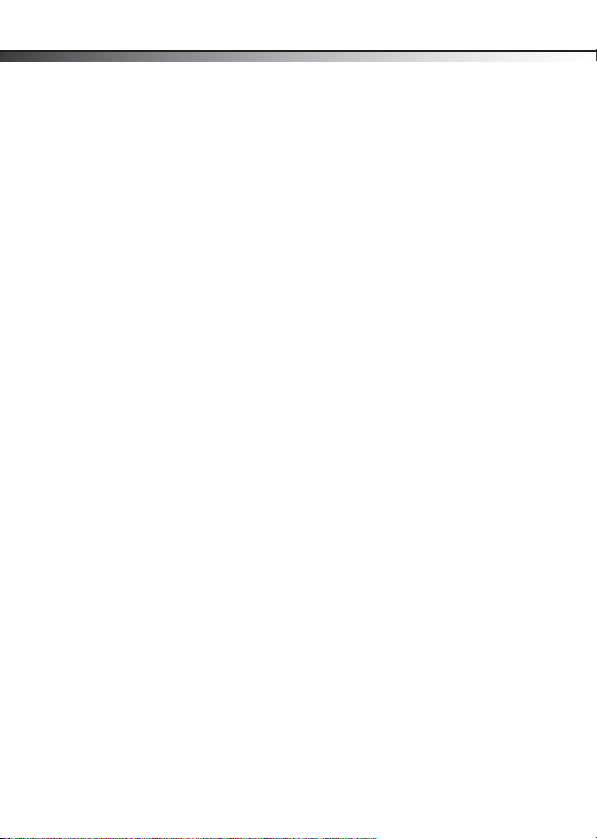
14
Where is the warranty valid?
This warranty is valid only to the original purchaser of the Product in the United
States and Canada.
What does the warranty not cover?
This warranty does not cover:
• Customer instruction
•Installation
•Set up adjustments
• Cosmetic damage
• Damage due to acts of God, such as lightning strikes
• Acci dent
•Misuse
•Abuse
•Negligence
•Commercial use
• Modification of any part of the Product
• Plasma display panel damaged by static (non-moving) images applied
for lengthy periods (burn-in).
This warranty also does not cover:
• Damage due to incorrect operation or maintenance
• Connection to an incorrect voltage supply
• Attempted repair by anyone other than a facility authorized by Dynex to
service the Product
• Products sold as is or with all faults
• Consumables, such as fuses or batteries
• Products where the factory applied serial number has been altered or
remove d
REPAIR REPLACEMENT AS PROVIDED UNDER THIS WARRANTY IS YOUR EXCLUSIVE
REMEDY. DYNEX SHALL NOT BE LIABLE FOR ANY INCIDENTAL OR CONSEQUENTIAL
DAMAGES FOR THE BREACH OF ANY EXPRESS OR IMPLIED WARRANTY ON THIS
PRODUCT, INCLUDING, BUT NOT LIMITED TO, LOST DATA, LOSS OF USE OF YOUR
PRODUCT, LOST BUSINESS OR LOST PROFITS. DYNEX PRODUCTS MAKES NO OTHER
EXPRESS WARRANTIES WITH RESPECT TO THE PRODUCT, ALL EXPRESS AND
IMPLIED WARRANTIES FOR THE PRODUCT, INCLUDING, BUT NOT LIMITED TO, ANY
IMPLIED WARRANTIES OF AND CONDITIONS OF MERCHANTABILITY AND FITNESS
FOR A PARTICULAR PURPOSE, ARE LIMITED IN DURATION TO THE WARRANTY
PERIOD SET FORTH ABOVE AND NO WARRANTIES, WHETHER EXPRESS OR IMPLIED,
WILL APPLY AFTER THE WARRANTY PERIOD. SOME STATES, PROVINCES AND
JURISDICTIONS DO NOT ALLOW LIMITATIONS ON HOW LONG AN IMPLIED
Legal notices
Page 15
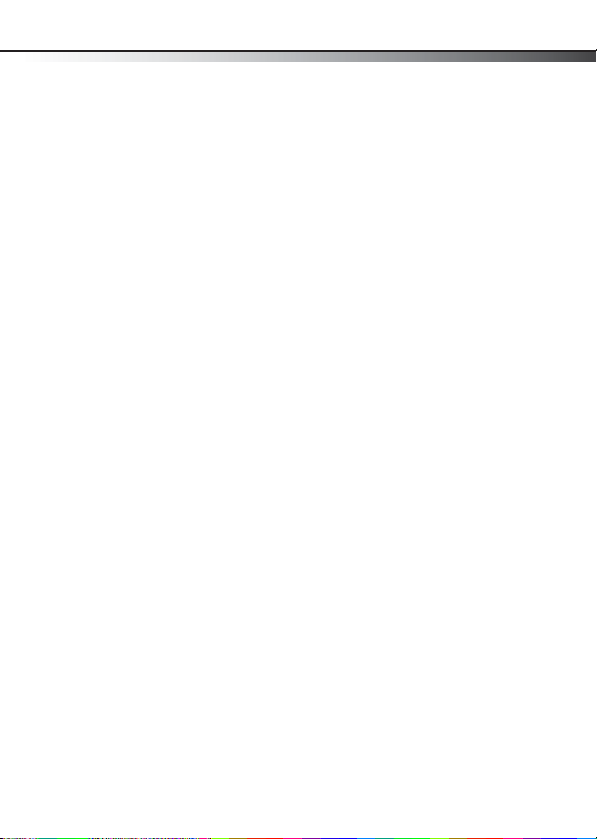
Legal notices
WARRANTY LASTS, SO THE ABOVE LIMITATION MAY NOT APPLY TO YOU. THIS
WARRANTY GIVES YOU SPECIFIC LEGAL RIGHTS, AND YOU MAY ALSO HAVE OTHER
RIGHTS, WHICH VARY FROM STATE TO STATE OR PROVINCE TO PROVINCE.
Contact Dynex:
For customer service please call 1-800-305-2204
www.dynexproducts.com
®
is a registered trademark of Best Buy Enterprise Services, Inc.
DYNEX
Distributed by Best Buy Purchasing, LLC.
Dynex, 7601 Penn Avenue South, Richfield, Minnesota, U.S.A.
15
Page 16

16
Table des matières
DX-ESATL de Dynex
Adaptateur ExpressCard eSATA
II à 2 ports
Table des matières
Instructions de sécurité importantes ......................16
Composants de l’adaptateur ...................................17
Fonctionnalités .......................................................17
Installation de l’adaptateur ....................................20
Problèmes et solutions ...........................................25
Spécifications .........................................................26
Avis juridiques ........................................................26
Garantie limitée d’un an .........................................29
Instructions de sécurité importantes
• Lire les instructions de sécurité et le Guide de l’utilisateur
avec attention. Conserver ce Guide de l’utilisateur pour
toute référence ultérieure.
• Avec certains systèmes d’exploitation, le pilote doit être
installé avant la mise en service.
• Éviter de faire tomber le produit, de l’exposer à un choc
violent ou de l’installer dans des endroits soumis à de for tes
vibrations.
• Ne pas démonter ou modifier le produit. Le démontage ou
la modification du produit peut non seulement annuler la
garantie, mais aussi causer des dommages ou provoquer
des incendies ou chocs électriques.
Page 17

Composants de l’adaptateur
• Ne pas utiliser ou entreposer le produit dans des endroits
humides. Le déversement d’un liquide sur le produit peut
l’endommager ou provoquer des incendies ou chocs
électriques.
• Avant de retirer l’adaptateur ExpressCard de son
emballage, décharger toute électricité statique accumulée
qui pourrait endommager l’ordinateur ou l’adaptateur
ExpressCard en touchant une partie métallique non peinte.
• Ce produit est conçu pour un usage non-professionnel de
l’ordinateur. Il ne doit pas être utilisé dans des équipements
requérant une fiabilité exceptionnelle, surtout si une
défaillance ou un fonctionnement défectueux peuvent
mettre en danger la vie humaine (c’est le cas des
équipements aérospatiaux, des systèmes de commande
d’énergie atomique, des équipements de régulation de la
circulation, des équipements de transport, de la robotique
industrielle, des équipements de combustion, de divers
appareils de sécurité et des systèmes de survie).
Composants de l’adaptateur
Contenu de la boîte
• Adaptateur ExpressCard eSATA II à 2 ports
• CD des utilitaires
•Guide de l'utilisateur
Fonctionnalités
• Conforme à la nouvelle interface ExpressCard de type 34
• Compatible avec le format ExpressCard 34 de 2,5 Gbps à 1
voie
• Intègre deux connecteurs blindés eSATA II
• Compatible avec les débits de données de 3 Gbps de la
norme ATA série de seconde génération
17
Page 18

18
Composants de l’adaptateur
• Compatible avec SATA II NCQ (Optimisation de la file
d’attente) pour optimiser les performances du système
• 31 commandes et ta bles de dispersion – regroupement par
port sur la puce
• Intègre 2 DEL témoins d’accès de données
DEL témoin d’accès de données
Connecteurs SATA (2)
Attention : Quand des périphériques externes SATA sont
connectés à l’adaptateur ExpressCard, ils doivent être
autoalimentés et équipés de leurs propres accessoires.
Utilisation du câble eSATA approprié
Remarque : Veiller à utiliser le câble eSATA approprié pour la
connexion d’un périphérique SATA externe à l’adaptateur
ExpressCard.
Deux types de câbles SATA sont disponibles; ils sont utilisés pour
différentes applications. Le câble SATA de type A est doté d’une entrée en
forme de L sur chaque prise en plastique. Ce type de câble est utilisé avec
un port SATA intégré pour la connexion à un lecteur interne SATA.
DEL témoin d’accès de données
Page 19

Composants de l’adaptateur
Utili
Le câble eSATA externe est doté d’une prise blindée dont l’entrée n’est pas
en forme de L. Le câble eSATA est conçu pour la connexion d’un lecteur
SATA externe; il doit donc fournir une meilleure protection contre les
perturbations élect romagnétiques (EMI) et le s décharges électrostatiques
(ESD). Ce type de câble permet un transfert de données à haut débit
allant jusqu’à 300 Mbps.
L’illustration ci-dessous permet de distinguer entre les câbles SATA
standard et eSATA. En l'absence d'un câble eSATA, il sera nécessaire d'en
acheter un auprès d’un revendeur local.
ser ce connecteur
Câble SATA de type A
(entrée en forme de L)
Câble eSATA (l’entrée
n’est pas en forme de L)
19
Configuration système requise
• Système compatible ExpressCard doté d’un logement
ExpressCard libre de 34 ou 54 mm
• Windows XP, Windows Vista, Mac 10.4.x ou supérieur
Page 20

20
Installation de l’adaptateur
Installation de l’adaptateur
Installation du matériel
Pour installer l’adaptateur ExpressCard :
• Insérer l’adaptateur ExpressCard à fond dans le logement
Express Card de l’ordinateur portatif (se référer au guide de
l’utilisateur de l’ordinateur portatif pour les instructions
d’installation de l’adaptateur Express Card).
Installation de l’application
Installation du pilote pour le système d’exploitation Windows
Pour installer le pilote pour Windows :
1 Enregistrer tous les fichiers et fermer tous les programmes.
2 Si l’adaptateur est déjà installé, l’ordinateur portatif le
détecte automatiquement et la fenêtre Found New
Hardware Wizard (Assistant Ajout de nouveau matériel
détecté) s’affiche. Si cela se produit, cliquer sur Cancel
(Annuler).
Page 21

Installation de l’adaptateur
3 Insérer le CD des utilitaires fourni dans le lecteur de CD. La
première fenêtre des utilitaires pour l’installation du pilote
s’ouvre automatiquement.
4 Cliquer sur Install Driver (Installer le pilote). La fenêtre
Welcome to the Dynex eSATA adapter Driver Setup Wizard
(Bienvenue à l’Assistant d’installation du pilote de
l'adaptateur eSATA de Dynex) s’affiche. Suivre les
instructions à l'écran pour installer le pilote.
21
Page 22

22
Installation de l’adaptateur
Quand l’installation du pilote est terminée, la boîte de
dialogue Installation Complete (Installation terminée)
s’ouvre.
5 Cliquer sur Close (Fermer) pour terminer l’installation du
pilote.
6 Pour vérifier l’installation du pilote, cliquer avec le bouton
droit de la souris sur l’icône du bureau My Computer
(Poste de travail), puis sur Properties (Propriétés).
7 Cliquer sur Device Manager (Gestionnaire de
périphériques), puis double-cliquer sur Silicon Image Sil
3132 SATALink Controller (Contrôleur Silicon Image Sil
3132 SATALink). Le message « This device is working
properly » (Ce périphérique fonctionne correctement)
s’affiche, confirmant que le pilote a bien été installé.
Page 23

Installation de l’adaptateur
Installation du pilote pour MAC OS
Pour installer le pilote pour Macintosh OS 10.4.x ou supérieur :
1 Enregistrer tous les fichiers et fermer tous les programmes.
2 Insérer le CD des utilitaires fourni dans le lecteur de CD. La
première fenêtre des utilitaires pour l’installation du pilote
s’ouvre automatiquement.
3 Cliquer sur Exit (Quitter), puis localiser et ouvrir le dossier «
Mac driver » (Pilote pour le Mac).
4 Double-cliquer sur le fichier
Sil3132_1.1.9u_sil_Pkg.pkg. L’écran Welcome to the
Sil3132 Mac OS X Driver Installer (Bienvenue à l’installation
du pilote pour Sil3132 Mac OS X) s’affiche.
23
Page 24

24
Installation de l’adaptateur
5 Cliquer sur Continue (Continuer), puis suivre les
instructions à l'écran pour installer le pilote. Après
quelques écrans, l’utilisateur est invité à saisir le Nom
d’utilisateur [(user) Name] et le Mot de passe
(Password).
6 Saisir le Nom d’utilisateur ([user] Name) et le Mot de
passe (Password) par défaut, puis cliquer sur OK. La boîte
de dialogue « Successful Installation » (Installation réussie)
s’ouvre.
7 Cliquer sur Close (Fermer) pour terminer l’installation du
pilote.
Page 25

Problèmes et solutions
Problèmes et solutions
Anomalie Solution possible
Le Gestionnaire
de périphériques
de Windows
(Windows
Device Manager)
n’affiche pas
l’adaptateur
ExpressCard
Un périphérique
eSATA n’est pas
détecté par
l’ordinateur
(Windows)
• Vérifier que l’adaptateur ExpressCard a été correctement installé
dans le logement Express Card.
• Répéter les procédures d’installation du pilote, puis vérifier si le
périphérique existe. Cliquer à l’aide du bouton droit de la souris sur
l’icône du bureau My Computer (Poste de travail), cliquer sur
Properties (Propriétés), puis sur Device Manager (Gestionnaire
de périphériques). Si Silicon Image Sil 3132 SATALink
Controller (Contrôleur Silicon Image Sil 3132 SATALink) s’affiche,
l’adaptateur ExpressCard fonctionne correctement.
• Enlever l’adaptateur ExpressCard et essayer un autre logement
ExpressCard.
• Vérifier que le système d'exploitation de l'ordinateur est mis à
niveau avec la dernière version.
Cliquer à l’aide du bouton droit de la souris sur l’icône du
bureau My Computer (Poste de travail), cliquer sur
Properties (Propriétés), puis sur Device Manager
(Gestionnaire de périphériques). Si le périphérique SATA est
listé dans le Gestionnaire de périphériques, il devrait
fonctionner correctement.
Si le périphérique est listé comme « unknown device »
(périphérique inconnu), il peut s’agir d’un périphérique eSATA
défectueux ou d’un problème de pilotes. Procéder comme
suit :
• Vérifier la connexion eSATA et essayer un autre câble eSATA.
• Vérifier la source d’alimentation du périphérique SATA et s’assurer
qu’elle fournie suffisamment de puissance pour le bon
fonctionnement de ce périphérique. Se référer au Guide de
l’utilisateur du périphérique SATA pour les spécifications de
l’alimentation.
• Désinstaller le périphérique SATA, puis réinstaller le pilote de ce
périphér ique.
• Vérifier que le périphérique SATA utilise bien un pilote mis à jour. Il
est possible de télécharger la dernière mise à jour du pilote sur le
site Web du fabricant.
25
Page 26

26
Spécifications
Spécifications
Jeu de puces
Interface
Connecteurs
Dimensions
Té mo i n
Conditions
environnement
ales
Configuration
système requise
Homologation
Silicon Image 3132
ExpressCard/34 mm
2 ports eSATA
1,34 × 4,45 × 0,83 po (34 × 113 × 21 mm)
2 DEL témoins d’accès de données
Température de service : 41 à 104 °F (5 à 40 °C)
Hygrométrie de service : 20 à 80 % HR
Windows XP, Windows Vista; Mac 10.4.x ou supérieur
FCC classe B, NMB-003
Avis juridiques
FCC article 15
Ce dispositif est conforme à l’article 15 du règlement de la FCC. Son
utilisation est soumise aux deux conditions suivantes : (1) cet appareil ne
doit pas provoquer d’interférences préjudiciables, et (2) il doit accepter
toute interférence reçue, y compris celles risquant d’engendrer un
fonctionnement indésirable.
Cet équipement a été mis à l’essai et déclaré conforme aux limites prévues
pour un appareil numérique de classe B, définies dans la section 15 du
règlement de la FCC. Ces limites ont été établies pour fournir une
protection raisonnable contre les interférences préjudiciables lors d’une
installation résidentielle. Cet équipement génère, utilise et diffuse des
ondes radio et, s’il n’est pas installé et utilisé conformément aux
instructions dont il fait l’objet, il peut provoquer des interférences
Page 27

Avis juridiques
préjudiciables avec les communications radio. Cependant, il n'est pas
possible de garantir qu’aucune interférence ne se produira pour une
installation particulière. Si cet équipement produit des interférences
importantes lors de réceptions radio ou télévisées, qui peuvent être
détectées en éteignant puis en rallumant l’appareil, essayer de corriger
l’interférence au moyen de l’une ou de plusieurs des mesures suivantes :
• Réorienter ou déplacer l’antenne réceptrice.
• Augmenter la distance entre l’équipement et le récepteur.
• Brancher l’équipement sur la prise électrique d’un circuit
différent de celui auquel le récepteur est relié.
• Contacter le revendeur ou un technicien qualifié pour toute
assistance.
Déclaration NMB-003 du Canada
Cet appareil numérique de la classe B est conforme à la norme NMB-003
du Canada.
Avis
Les spécifications et caractéristiques sont susceptibles d’être modifiées
sans préavis.
Pour l’assistance technique, appeler le (800) 305-2204.
27
Page 28

28
Avis juridiques
Page 29

Avis juridiques
Garantie limitée d’un an
Dynex Products (« Dynex ») garantit au premier acheteur de ce DX-ESATL neuf
(« Produit »), qu’il est exempt de vices de fabrication et de main-d’œuvre à
l’origine, pour une période d’un (1) an à partir de la date d’achat du Produit
(« Période de garantie ») . Ce Produit doit avoir été acheté chez un revendeur agréé
des produits de la marque Dynex et emballé avec cette déclaration de garantie.
Cette garantie ne couvre pas les produits remis à neuf. Les conditions de la
présente garantie s’appliquent à tout Produit pour lequel Dynex est notifié,
pendant la Période de garantie, d’un vice couvert par cette garantie qui nécessite
une réparation.
Quelle est la durée de la couverture?
La Période de garantie dure 1 an (365 jours) à compter de la date d’achat de ce
Produit. La date d’achat est imprimée sur le reçu fourni avec le Produit.
Que couvre cette garantie?
Pendant la Période de garantie, si un vice de matériau ou de main-d’œuvre
d'origine est détecté sur le Produit par un service de réparation agréé par Dynex
ou le personnel du magasin, Dynex (à sa seule discrétion) : (1) réparera le Produit
en utilisant des pièces détachées neuves ou remises à neuf; ou (2) remplacera le
Produit par un produit ou des pièces neuves ou remises à neuf de qualité
comparable. Les produits et pièces remplacés au titre de cette garantie
deviennent la propriété de Dynex et ne sont pas retournés à l’acheteur. Si les
Produits ou pièces nécessitent une réparation après l’expiration de la Période de
garantie, l’acheteur devra payer tous les frais de main-d’œuvre et les pièces. Cette
garantie reste en vigueur tant que l’acheteur reste propriétaire du Produit Dynex
pendant la Période de garantie. La garantie prend fin si le Produit est revendu ou
transféré d’une quelconque façon que ce soit à tout autre propriétaire.
Comment obtenir une réparation sous garantie?
Si le Produit a été acheté chez un détaillant, le rapporter accompagné du reçu
original chez ce détaillant. Prendre soin de remettre le Produit dans son
emballage d’origine ou dans un emballage qui procure la même qualité de
protection que celui d’origine. Si le Produit a été acheté en ligne, l’expédier
accompagné du reçu original à l’adresse indiquée sur le site Web. Prendre soin de
remettre le Produit dans son emballage d’origine ou dans un emballage qui
procure la même qualité de protection que celui d’origine.
29
Page 30

30
Pour obtenir le service de la garantie à domicile pour un téléviseur avec écran de
25 po ou plus, appeler le 1-888-BESTBUY. L’assistance technique établira un
diagnostic et corrigera le problème au téléphone ou enverra un technicien agréé
par Dynex pour la réparation à domicile.
Où cette garantie s’applique-t-elle?
Cette garantie ne s’applique qu’à l’acheteur original du Produit aux États-Unis et
au Canada.
Ce qui n’est pas couvert par cette garantie limitée
La présente garantie ne couvre pas :
• la formation du client;
• l’installation;
• les réglages de configuration;
• les dommages esthétiques;
• les dommages résultants de catastrophes naturelles telles que la foudre;
•les accidents;
• une utilisation inadaptée;
• une manipulation abusive;
•la négligence;
• une utilisation commerciale;
• la modification de tout ou partie du Produit;
• un écran plasma endommagé par les images fixes (sans mouvement)
qui restent affichées pendant de longues périodes (rémanentes).
La présente garantie ne couvre pas non plus :
• les dommages ayant pour origine une utilisation ou une maintenance
défectueuse;
• la connexion à une source électrique dont la tension est inadéquate;
• toute réparation effectuée par quiconque autre qu’un service de
réparation agréé par Dynex pour la réparation du Produit;
• les produits vendus en l’état ou hors service;
• les consommables tels que les fusibles ou les piles;
• les produits dont le numéro de série usine a été altéré ou enlevé.
LA RÉPARATION OU LE REMPLACEMENT, TELS QU’OFFERTS PAR LA PRÉSENTE
GARANTIE, CONSTITUENT LE SEUL RECOURS DE L’ACHETEUR. DYNEX NE SAURAIT
ÊTRE TENU POUR RESPONSABLE DE DOMMAGES ACCESSOIRES OU CONSÉCUTIFS,
RÉSULTANT DE L’INEXÉCUTION D'UNE GARANTIE EXPRESSE OU IMPLICITE SUR CE
PRODUIT, Y COMPRIS, SANS S’Y LIMITER, LA PERTE DE DONNÉES, L’IMPOSSIBILITÉ
D’UTILISER LE PRODUIT, L’INTERRUPTION D’ACTIVITÉ OU LA PERTE DE PROFITS.
DYNEX PRODUCTS N’OCTROIE AUCUNE AUTRE GARANTIE EXPRESSE RELATIVE À CE
PRODUIT; TOUTES LES GARANTIES EXPRESSES OU IMPLICITES POUR CE PRODUIT, Y
Avis juridiques
Page 31

Avis juridiques
COMPRIS MAIS SANS LIMITATION, TOUTE GARANTIE DE QUALITÉ MARCHANDE,
D'ADÉQUATION À UN BUT PARTICULIER, SONT LIMITÉES À LA PÉRIODE DE
GARANTIE APPLICABLE TELLE QUE DÉCRITE CI-DESSUS ET AUCUNE GARANTIE
EXPRESSE OU IMPLICITE, NE S’APPLIQUERA APRÈS LA PÉRIODE DE GARANTIE.
CERTAINS ÉTATS ET PROVINCES NE RECONNAISSENT PAS LES LIMITATIONS DE LA
DURÉE DE VALIDITÉ DES GARANTIES IMPLICITES. PAR CONSÉQUENT, LES
LIMITATIONS SUSMENTIONNÉES PEUVENT NE PAS S'APPLIQUER À L’ACHETEUR
ORIGINAL. LA PRÉSENTE GARANTIE DONNE À L'ACHETEUR DES GARANTIES
JURIDIQUES SPÉCIFIQUES; IL PEUT AUSSI BÉNÉFICIER D'AUTRES GARANTIES QUI
VARIENT D'UN ÉTAT OU D'UNE PROVINCE À L'AUTRE.
Pour contacter Dynex :
Pour le service à la clientèle, appeler le 1-800-305-2204
www.dynexproducts.com
MD
est une marque déposée de Best Buy Enterprise Services, Inc.
DYNEX
Distribué par Best Buy Purchasing, LLC.
Dynex, 7601 Penn Avenue South, Richfield, Minnesota, É.-U.
31
Page 32

32
Dynex DX-ESATL
Adaptador de ExpressCard
eSATA II de 2 puertos
Contenido
Instrucciones importantes de seguridad .................32
Componentes del adaptador ..................................33
Características ........................................................33
Instalando el adaptador .........................................36
Localización y corrección de fallas ...........................41
Especificaciones ......................................................42
Avisos legales .........................................................42
Garantía limitada de un año ...................................45
Instrucciones importantes de seguridad
• Siempre lea cuidadosamente las instrucciones de seguridad
y la Guía del Usuario. Guarde esta Guía del usuario para
referencia futura.
• Al usar algunos sistemas operativos, el software del
controlador debe instalarse antes del funcionamiento.
• No deje caer el producto, no lo exponga a golpes fuertes, ni
lo instale en lugares expuestos a vibración excesiva.
• No desensamble ni modifique el producto de ninguna
manera. Desensamblar o modificar el producto puede
anular la garantía, además de causar daño, incendio o
choque eléctrico.
Contenido
Page 33

Componentes del adaptador
• No use ni almacene el producto en lugares húmedos. El
ingreso de líquido en el producto puede causar daño,
incendio o choque eléctrico.
• Antes de sacar el adaptador de ExpressCard de su paquete,
descargue de manera segura la electricidad estática
acumulada que puede dañar la computadora o el
adaptador ExpressCard tocando una pieza de metal sin
pintura.
• Este producto está diseñado para uso general de
computadora. No debe usarse en equipo que requiere
confiabilidad excepcional, especialmente cuando una
avería o mal funcionamiento de este producto puede poner
en riesgo la vida o la salud (por ejemplo equipo
aeroespacial, sistemas de control de potencia atómica,
equipo de tránsito, equipo de transporte, robots
industriales, equipo de combustión, dispositivos de
seguridad y sistemas de mantenimiento de las constantes
vitales).
Componentes del adaptador
Contenido del paquete
• Adaptador de ExpressCard eSATA II de 2 puertos
• CD de aplicaciones
• Guía del usuario
Características
• Compatible con la nueva interfaz ExpressCard tipo 34
• Soporta el factor de forma ExpressCard/34 de 2.5 Gbps con
1 vía
• Provee dos conectores eSATA II blindados
• Soporta una velocidad de transferencia Serial ATA de 2da
generación de 3 Gbps
33
Page 34

34
• Soporta SATA II NCQ (Cola nativa de comandos) para
maximizar el rendimiento del sistema
• 31 comandos y tablas de dispersión/agrupación por puerto
en el chip
• Incorpora dos indicadores LED de acceso de datos
Indicador LED de acceso de datos
Componentes del adaptador
Conectores SATA (2)
Cuidado: Cuando conecte dispositivos SATA externos al
adaptador ExpressCard, estos deben ser dispositivos SATA
autoalimentados que vienen con sus propios accesorios.
Usando el cable de eSATA correcto
Nota: Asegúrese de que cuenta con el cable de eSATA correcto
para conectar su dispositivos SATA externos al adaptador
ExpressCard.
Existen dos tipos de cables SATA disponibles, los cuales se usan para
distintas aplicaciones. El cable tipo A para SATA interna tiene una llave
con forma de L en cada enchufe de plástico. Este tipo de cable se usa con
un puerto SATA interno para conectar una unidad SATA interna.
Indicador LED de acceso de datos
Page 35

Componentes del adaptador
Utili
El cable eSATA externo tiene un enchufe blindado, el cual no tiene una
llave en forma de L. El cable eSATA está diseñado para conectar un
dispositivo SATA externo, así que debe proveer mejor prevención de EMI
(interferencia electromagnética) y ESD (descarga electrostática). Este tipo
de cable es capaz de una velocidad de transferencia de datos de hasta
300 Mbps.
La siguiente figura le puede ayudar a reconocer ya sea cables de SATA
estándar o de eSATA. Si no cuenta con un cable de eSATA, deberá comprar
uno en su distribuidor local.
ce este conector
Cable SATA tipo A (tiene
una llave en forma de L)
Cable eSATA (sin
llave en forma de L)
35
Requisitos de sistema
• Sistema equipado con una ranura ExpressCard de 34 mm o
54 mm disponible
• Windows XP, Windows Vista, o Mac OS 10.4.x o superior
Page 36

36
Instalando el adaptador
Instalando el adaptador
Instalación del hardware
Para instalar el adaptador de ExpressCard:
• Deslice el adaptador de ExpressCard en la ranura
ExpressCard de su computadora portátil hasta que se
encuentre insertado firmemente en la ranura (refiérase a
las instrucciones de instalación de la ranura ExpressCard en
la guía del usuario de la computadora portátil)
Instalación del software
Instalación del controlador para el sistema operativo Windows
Para instalar el controlador de Windows:
1 Guarde todos los archivos y cierre todos los programas.
2 Si instala el adaptador primero, su computadora portátil
detectará el adaptador y se mostrará la ventana Found New
Hardware Wizard (Asistente para hardware nuevo
encontrado). Si eso sucede, haga clic en Cancel (Cancelar).
Page 37

Instalando el adaptador
3 Coloque el CD de aplicaciones suministrado en su unidad de
CD. La primera página de la aplicación de instalación del
controlador se mostrará automáticamente.
4 Haga clic en Install Driver (Instalar el controlador). Se
muestra la pantalla Welcome to the Dynex eSATA adapter
Driver Setup Wizard (Bienvenido al asistente de
configuración del controlador del adaptador eSATA de
Dynex). Siga las instrucciones de pantalla para instalar el
controlador.
37
Page 38
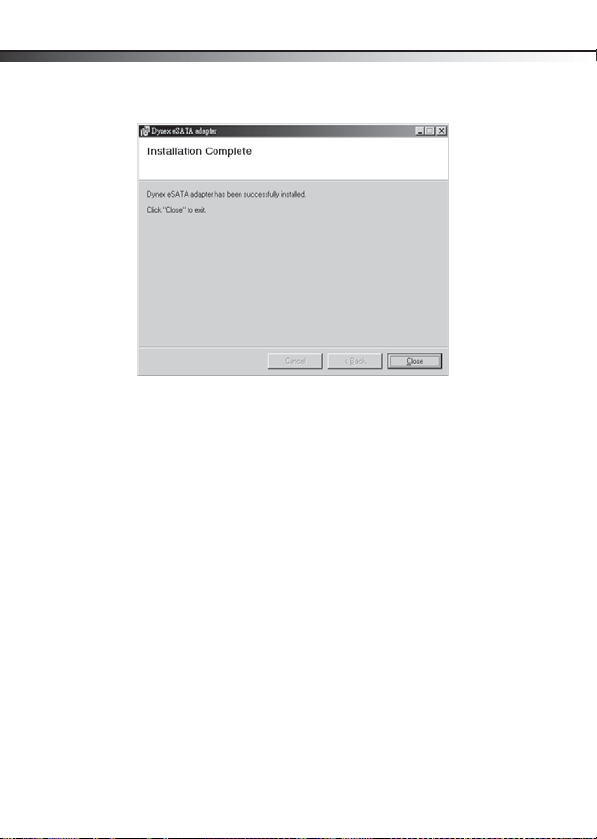
38
Instalando el adaptador
Cuando se finalice la instalación, se mostrará el cuadro de
diálogo Installation Complete (Instalación finalizada).
5 Para finalizar la instalación del controlador, haga clic en
Close (Cerrar).
6 Para verificar la instalación del controlador, haga clic con el
botón secundario en el icono My Computer (Mi PC) en el
escritorio y luego en Properties (Propiedades).
7 Haga clic en Device Manager (Administrador de
dispositivos) y haga doble clic en Silicon Image Sil 3132
SATALink Controller (Controlador Silicon Image Sil 3132
SATALink). Se mostrará el mensaje “This device is working
properly” (Este dispositivo funciona correctamente) lo que
confirma que el controlador ha sido instalado
correctamente.
Instalación del controlador para el MAC OS
Para instalar el controlador en el Macintosh OS 10.4.x o más reciente:
1 Guarde todos los archivos y cierre todos los programas.
Page 39

Instalando el adaptador
2 Coloque el CD de aplicaciones suministrado en su unidad de
CD. La primera página de la aplicación de instalación del
controlador se mostrará automáticamente.
3 Haga clic en Exit (Salir), ubique y abra la carpeta “Mac
driver”.
4 Haga doble clic en el archivo
Sil3132_1.1.9u_sil_Pkg.pkg. Se muestra el cuadro de
diálogo Welcome to the Sil3132 Mac OS X Driver Installer
(Bienvenido al instalador del controlador Sil3132 para Mac
OS X).
39
Page 40

40
Instalando el adaptador
5 Haga clic en Continue(Siguiente), y siga las instrucciones
de pantalla para instalar el controlador. Varias pantallas
después, se le pedirá que ingrese su Name (Nombre de
usuario) y Password (Contraseña).
6 Ingrese su Name (Nombre de usuario) y Password
(Contraseña) predefinidos y haga clic en OK (Aceptar). Se
muestra el cuadro de diálogo Successful Installation
(Instalación exitosa).
7 Para finalizar la instalación, haga clic en Close (Cerrar).
Page 41

Localización y corrección de fallas
Localización y corrección de fallas
Síntoma Solución posible
El administra dor
de dispositivos
de Windows
(Windows
Device
Manager) no
muestra el
adaptador
ExpressCard
La computadora
(Windows) no
detecta un
dispositivo
eSATA.
• Asegúrese de que el adaptador ExpressCard está instalado
correctamente en la ranura ExpressCard.
• Repita el procedimiento de instalación del controlador y verifique
que el dispositivo existe. Haga clic con el botón secundario en el
icono de My Computer (Mi PC) en el escritorio, haga clic en
Properties (Propiedades) y luego en Device Manager
(Administrador de dispositivos). Si se muestra Silicon Image Sil
3132 SATALink Controller (Controlador Silicon Image Sil 3132
SATALink ), el adaptador ExpressCard funciona correctamente.
• Saque el adaptador ExpressCard y reinsértelo en la ranura
ExpressCard.
• Asegúrese de que el sistema operativo de su computadora ha sido
actualizado a la última versión.
Haga clic con el botón secundario en el icono de My
Computer (Mi PC) en el escritorio, haga clic en Properties
(Propiedades) y luego en Device Manager (Administrador de
dispositivos). Si el dispositivo SATA se muestra en el
administrador de dispositivos, debe estar funcionando
correctamente.
Si se muestra un dispositivo desconocido, la razón podría ser
un periférico eSATA defectuoso o sus controladores de
software. Haga lo siguiente:
• Revise la conexión eSATA e intente con otro cable de eSATA
diferente.
• Revise la fuente de alimentación de su dispositivo SATA y asegúrese
de que provee suficiente alimentación para que su dispositivo SATA
funcione de manera estable. Refiérase a la guía del usuario del
periférico SATA para encontrar las especificaciones de la fuente de
alimentación.
• Desinstale su dispositivo SATA y reinstale el controlador del
disposit ivo SATA.
• Asegúrese de que el dispositivo SATA está usando un controlador
actualizado. Puede descargar el software del controlador actual del
sitio web del fabricante.
41
Page 42

42
Especificaciones
Especificaciones
Conjunto de
chips
Interfaz
Conectores
Dimensiones
Indicador
Ambiente del
sistema
Requisitos de
sistema
Certificación
Silicon Image 3132
ExpressCard/34 mm
2 puertos eSATA
1.34 × 4.45 × 0.83 pulg. (34 × 113 × 21 mm)
2 indicadores LED de acceso de datos
Temperatura de operación: 41 °F ~ 104 °F (5 °C ~ 40 °C)
Humedad de operación: 20 % ~ 80 % HR
Windows XP, Windows Vista; Mac OS 10.4.x o más
reciente
FCC Clase B, ICES-003
Avisos legales
FCC Parte 15
Este dispositivo satisface la parte 15 del reglamento FCC. La operación de
este producto está sujeta a las dos condiciones siguientes: (1) Este
dispositivo no puede causar interferencia dañina, y (2) este dispositivo
debe aceptar cualquier interferencia recibida incluyendo interferencias
que puedan causar una operación no deseada.
Este equipo ha sido sometido a prueba y se ha determinado que satisface
los límites establecidos para ser clasificado cómo dispositivo digital de la
Clase B de acuerdo con la Parte 15 del reglamento FCC. Estos límites están
diseñados para proporcionar una protección razonable contra
interferencias dañinas en un ambiente residencial. Este equipo genera,
usa y puede emitir energía de radiofrecuencia, y si no se instala y usa de
acuerdo con las instrucciones, puede causar interferencias perjudiciales a
Page 43

Avisos legales
las comunicaciones de radio. Sin embargo, no se garantiza que no ocurrirá
interferencia en una instalación particular. Si este equipo causa
interferencias perjudiciales en la recepción de la señal de radio o
televisión, lo cual puede comprobarse encendiendo y apagando el
reproductor alternativamente, se recomienda al usuario corregir la
interferencia mediante uno de los siguientes procedimientos:
• Cambie la orientación o la ubicación de la antena receptora.
• Aumente la distancia entre el equipo y el receptor.
• Conecte el equipo a un tomacorriente de un circuito
distinto de aquel al que está conectado el receptor.
• Solicite consejo al distribuidor o a un técnico calificado para
obtener ayuda.
Declaración del ICES-003 de Canadá
Este aparato digital de Clase B cumple con el ICES-003 canadiense.
Avisos
Las especificaciones y características están sujetas a cambio sin aviso
previo u obligación.
Para reparación y soporte llamar al (800) 305-2204.
43
Page 44

44
Avisos legales
Page 45

Avisos legales
Garantía limitada de un año
Dynex Products (“Dynex”) le garantiza a usted, el comprador original de este
nuevo DX-ESATL (“Producto”), que éste se encontrará libre de defectos de
material o de mano de obra en su fabricación original por un periodo de un (1)
año a partir de la fecha de compra del Producto (“Período de Garantía”). Este
Producto debe ser comprado en un distribuidor autorizado de productos Dynex y
empacado con esta declaración de garantía. Esta garantía no cubre productos
reacondicionados. Si notifica a Dynex durante el Período de Garantía sobre un
defecto cubierto por esta garantía que requiere reparación, los términos de esta
garantía se aplican.
¿Cuánto dura la garantía?
El Período de Garantía dura por un año (365 días) a partir de la fecha en que
compró el Producto. La fecha de compra se encuentra impresa en el recibo que
recibió con el Producto.
¿Qué es lo que cubre esta garantía?
Durante el Período de Garantía, si un centro de reparación autorizado de Dynex
concluye que la fabricación original del material o la mano de obra del Producto se
encuentran defectuosos Dynex (cómo su opción exclusiva): (1) reparará el
Producto con repuestos nuevos o reacondicionados; o (2) reemplazará el Producto
con uno nuevo o con uno reacondicionado con repuestos equivalentes. Los
Productos y repuestos reemplazados bajo esta garantía se volverán propiedad de
Dynex y no se le regresarán a usted. Si se requiere la reparación de productos y
partes después de que se vence el Período de Garantía, usted deberá pagar todos
los costos de mano de obra y de repuestos. Esta estará vigente con tal que usted
sea el dueño de su producto D ynex durante el Periodo de Garantía. El alcance de la
garantía se termina si usted vende o transfiere el producto.
¿Cómo se obtiene la reparación de garantía?
Si ha comprado el Producto en una tienda de ventas, lleve su recibo original y el
Producto a la tienda en donde lo compró. Asegúrese de que vuelva a colocar el
Producto en su empaque original o en un empaque que provea la misma
protección que el original. Si compró el Producto en un sitio Web, envíe por correo
su recibo original y el Producto a la dirección postal listada en el sitio Web.
Asegúrese de colocar el Producto en su empaque original o en un empaque que
provea la misma protección que el original.
45
Page 46

46
Para obtener servicio de garantía a domicilio para un televisor con una pantalla de
25 pulgadas o más, llame al 1-888-BESTBUY. El soporte técnico diagnosticará y
corregirá el problema por teléfono o enviará un técnico certificado por Insignia a
su casa.
¿En dónde es válida la garantía?
Esta garantía sólo es válida al comprador or iginal del Producto en los Estados
Unidos y en Canadá.
¿Qué es lo que no cubre la garantía?
Esta garantía no cubre:
• Capacitac ión del cliente
•Instalación
•Ajuste de configuración
•Daños cosméticos
• Daños debido a actos de la naturaleza, tal como rayos
• Acci dentes
•Mal uso
•Abuso
•Negligencia
•Uso comercial
• Modificación de alguna par te del Producto
• Un panel de pantalla de plasma dañado por la persistencia de imágenes
estáticas (sin movimiento), mostradas por periodos de tiempo extendido
(efecto “burn-in”).
Esta garantía tampoco cubre:
• Daño debido al uso o mantenimiento incorrecto
• La conexión a una fuente de voltaje incorrecta
• El intento de reparación por alguien que no sea una compañía
autorizada por Dynex para reparar el Producto
• Productos vendidos tal cual (en el estado en que se encuentran) o con
todas sus fallas
• Productos consumibles, tal como fusibles o baterías
• Productos en l os cuales el número de serie asignado en la fábrica ha sido
alterado o removido
EL REEMPLAZO DE REPARACIÓN SEGÚN PROVISTO BAJO ESTA GARANTÍA ES SU
ÚNICO RECURSO. DYNEX NO SERÁ RESPONSABLE POR DAÑOS INCIDENTALES O
CONSECUENTES DEBIDO AL INCUMPLIMIENTO DE CUALQUIER GARANTÍA EXPRESA
O IMPLÍCITA RELACIONADA CON ESTE PRODUCTO, INCLUYENDO PERO SIN
LIMITARSE A LA PÉRDIDA DE INFORMACIÓN, LA PÉRDIDA DE NEGOCIOS O DE
GANANCIAS. DYNEX PRODUCTS NO HACE NINGUNA OTRA GARANTÍA EXPRESA E
Avisos legales
Page 47

Avisos legales
IMPLÍCITA RELACIONADA A ESTE PRODUCTO, INCLUYENDO PERO SIN LIMITARSE A,
CUALQUIER GARANTÍA IMPLICITA DE O CONDICIONES DE COMERCIALIZACIÓN O
IDONEIDAD PARA UN USO PARTICULAR, ESTÁN LIMITADAS EN DURACIÓN AL
PERÍODO DE GARANTÍA DECLARADO ANTERIORMENTE Y NINGUNA GARANTÍA YA
SEA EXPRESA O IMPLÍCITA SE APLICARÁ DESPUÉS DEL PERÍODO DE GARANTÍA.
ALGUNOS ESTADOS, PROVINCIAS Y JURISDICCIONES NO PERMITEN RESTRICCIONES
EN CUANTO A LA DURACIÓN DE UNA GARANTÍA IMPLÍCITA, ASÍ QUE LA
RESTRICCIÓN ANTERIOR PUEDE NO APLICARSE EN SU CASO. ESTA GARANTÍA LE DA
DERECHOS LEGALES ESPECÍFICOS, Y USTED PUEDE POSEER OTROS DERECHOS QUE
VARÍAN DE ESTADO A ESTADO, O DE PROVINCIA A PROVINCIA.
Póngase en contacto con Dynex:
Para servicio al cliente favor llamar al 1-800-305-2204
www.dynexproducts.com
®
es una marca comercial registrada de Best Buy Enterprise Services, Inc.
DYNEX
Distribuido por Best Buy Purchasing, LLC
Dynex, 7601 Penn Avenue South, Richfield, Minnesota, E.U.A.
47
Page 48

07-644
www.dynexproducts.com (800) 305-2204
Distributed by Best Buy Purchasing, LLC
7601 Penn Ave. South, Richfield, MN 55423 U.S.A.
DYNEX is a trademark of Best Buy Enterprise Se rvices, Inc. Registered in so me countries. All
DYNEX est une marque de Best Buy Enterprise Services, Inc. Déposée dans certains pays. Tous
les autres produit s ou noms de marques sont des marq ues de commerce qui appartie nnent à
DYNEX es una marca de Best Buy Enterprise Servi ces, Inc. Registrada en cier tos países. Todos
los demás prod uctos y marcas son marcas comerciales de sus respect ivos dueños.
© 2008 Best Buy Enterprise Services, Inc. All rights reserved.
other products and brand names are trademarks of their respective owners.
© 2008 Best Buy Enterprise Services, Inc. Tous droits réservés.
© 200 Best Buy Enterprise Services, Inc. Todos los derechos reservados.
Distribué par Best Buy Purchasing, LLC
7601 Penn Ave. South, Richfield, MN 55423 É.-U.
leurs propriétaires respectifs.
Distribuido por Best Buy Purchasing, LLC
7601 Penn Ave. South, Richfield, MN 55423 U.S.A.
