Page 1
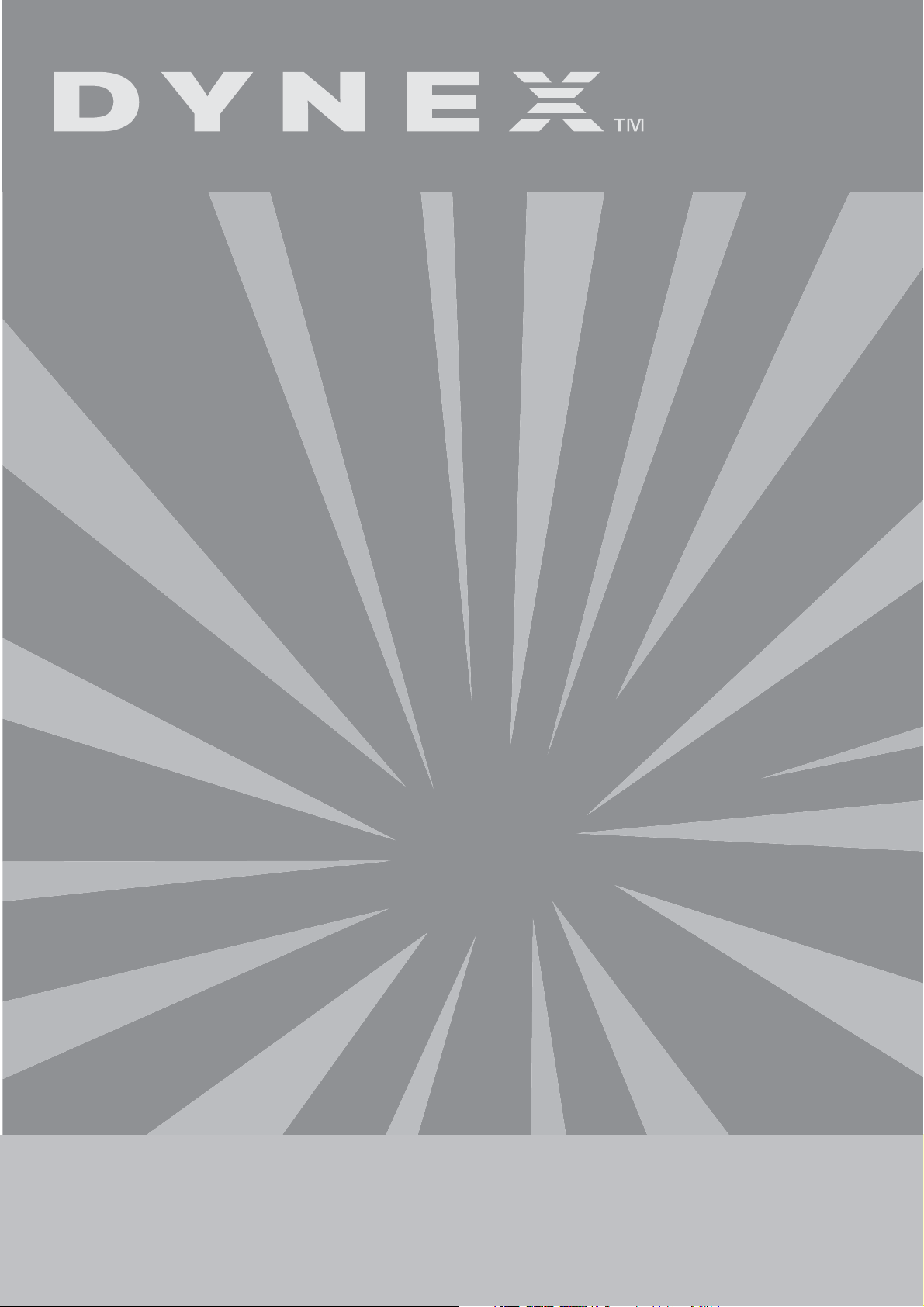
Combination CD-R/CD-RW/DVD Drive
Lecteur combiné de CD-R/CD-RW/DVD
Unidad combo de CD-R/CD-RW/DVD
DX-ECOD1
USER GUIDE • GUIDE DE L’UTILISATEUR • GUÍA DEL USUARIO
Page 2
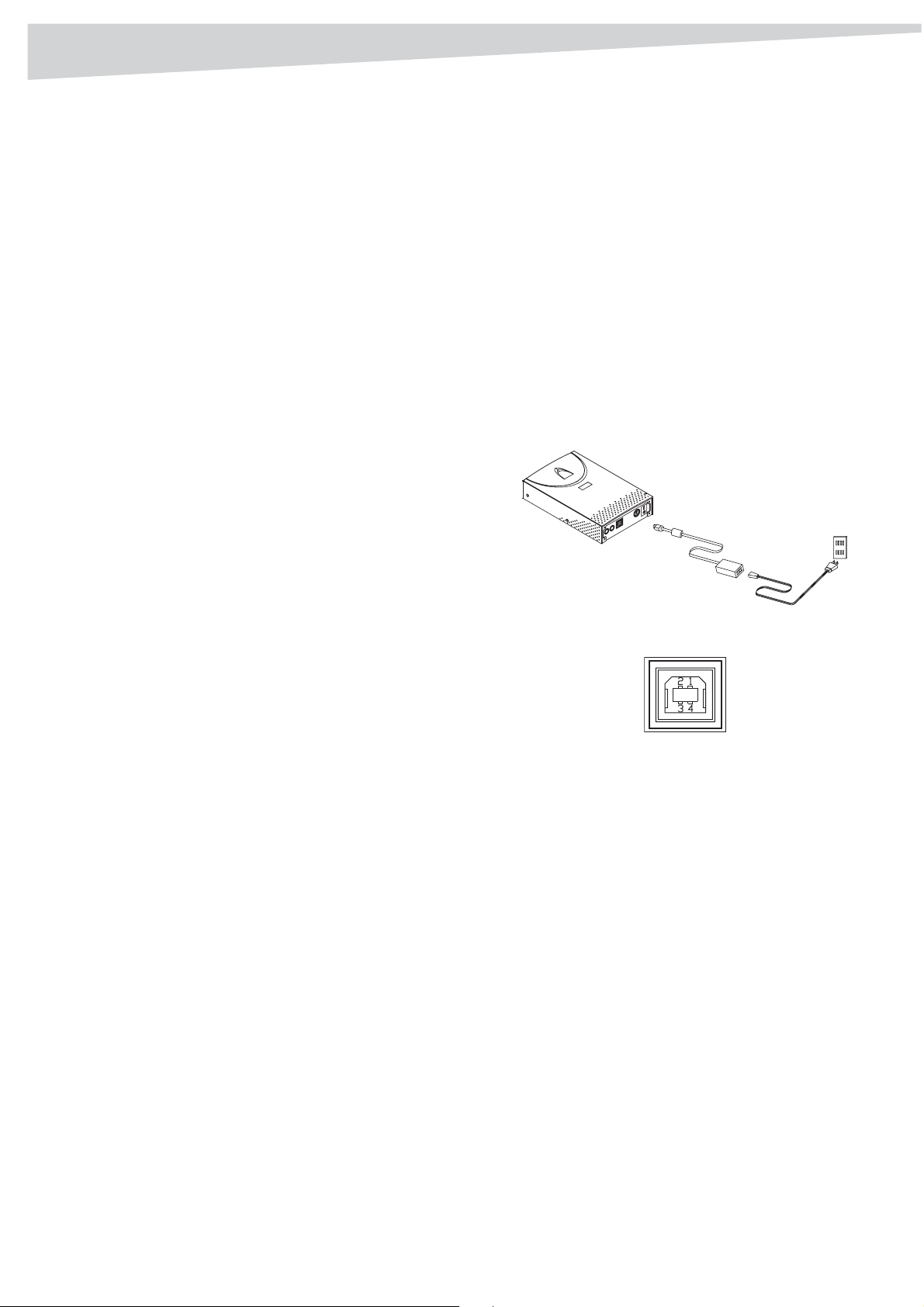
2
Introduction
Dynex DX-ECOD1
Combination CD-R/CD-RW/
DVD Drive
Introduction
This high-performance drive combines CD-RW and DVD-ROM
functionality into one drive, which frees up space in your computer. This
drive reads CDs of all types up to 52X speed maximum, and DVD-ROMs
up to 16X speed maximum. This drive writes to CD-Rs at up to 52X speed,
and to CD-RWs at up to 32X speed. With the provided software, you can
create customized audio and data CDs and watch DVDs.
Contents
Features ........................................................................................... 2
Setting up the drive.......................................................................... 2
Using the drive................................................................................. 3
Troubleshooting ............................................................................... 4
Specifications................................................................................... 4
Legal notices.................................................................................... 5
Français ....................................................... 6
Español ...................................................... 10
• USB 2.0 PCI host card (If your computer does not have USB 2.0
built-in and you want the faster 2.0 speed.)
Note: We recommend that you use this drive with computers that
have built-in USB 2.0 connectors. If you install a USB 2.0 host card,
the DVD reading speed might be affected.
Package contents
The package contains the following items:
• USB 2.0 external combination drive
• Power adapter
• AC power cable
• USB 2.0 cable
• Application software disc
Setting up the drive
Installing the hardware
To install the drive:
1 Connect the AC power cord to the power adapter, then connect the
power adapter to the drive.
Features
• USB 2.0 interface easily connects to a USB 2.0 or 1.1 port on your
Wind ows computer.
• 8X, 16X, 24X, 32X, 40X, 48X, and 52X writing speeds using CD-R
media
• 4X, 10X, 12X, 16X, 24X, and 32X writing speeds using CD-RW
media
• Uses Buffer Underrun Prevention technology (MTKSuperLink)
• Supports writing modes of TAO, DAO, SAO, and packet writing
• Large 2 MB internal buffer
•Supports MultiRead
• Serves as an RPC-2 DVD-ROM drive
• Smooth DVD playback
• Low power consumption
About USB
USB (Universal Serial Bus) is a way of connecting devices to your
computer. When you connect a USB device, it is automatically detected
by your computer. Any required drivers are automatically installed, and
then the device is ready for operation.
USB 2.0 supports data transfer rates at up to 480 Mbps for high-speed
devices. It is backward compatible with USB1.1 sof tware and peripherals
for transfer data at rates up to 12 Mbps. If your computer doesn't have a
built-in USB 2.0 port, you may want to install a USB 2.0 PCI host card in
your PC for the drive to run at the much faster USB 2.O speed.
2 Connect the AC power cord to an AC power outlet.
3 Connect the USB cable to the drive.
4 Connect the other end of the USB cable to the USB port on your
computer. The drive is now ready to use.
5 Connect the audio cable to the drive and your computer.
Notes:
• Make sure that you use the USB cable included with the drive.
• Never plug in or unplug any other USB device while the drive
is transferring data. Doing so can cause data loss.
• Do not to disconnect the drive or unplug the power to the
drive while a disc is in the drive.
• Do not connect more than two USB CD-RW drives to a single
computer.
Installing the driver
This combination drive is a Plug and Play device. Windows ME,
Windows 2000, and Windows XP can automatically detect the drive and
load the appropriate driver. If your computer uses Windows 98SE, install
the driver provided on the disc, then restart your computer.
System requirements
For Windows-based computers, the minimum system requirements are:
• Pentium II or Celeron 400 MHz or above
• At least 64 MB of memory
• Sufficient hard drive space (minimum 200 MB for installation,
1 GB or more is recommended.)
• Microsoft Windows 98SE, ME, 2000, or XP
Installing additional software
The enclosed CD has the following additional software:
CD
BURNING SOFTWARE
The CD burning software gives you a complete solution for making audio
and data CDs right from your desktop. The audio CDs you create can be
played in your home or car CD player. With CD-RW discs, you can write
and erase data on the CD.
Page 3
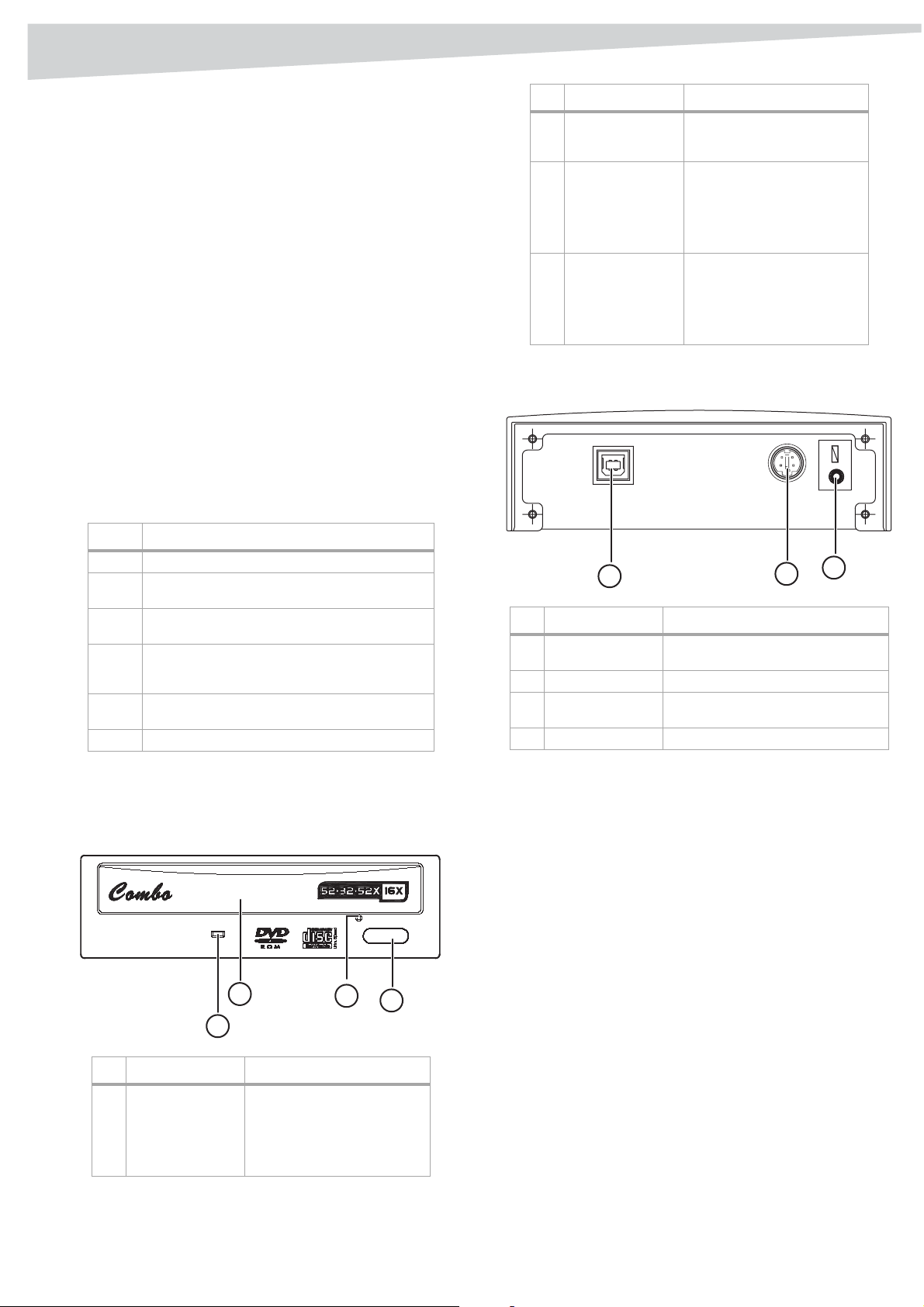
Using the drive
3
CD AND DVD PLAYBACK SOFTWARE
The CD and DVD playback software has an enhanced MPEG-1 and 2
decoder to provide you with superior image quality. It is based on the
MPEG-2 video decoding engine that supports full resolution up to
720 x 480 video playback. You can enjoy the wide range of CD and DVD
titles with theater-quality sound and visual effects.
To install the additional software:
• Insert the application CD into the drive and the installation
program runs automatically.
-ORIf the installation program does not run automatically, run
setup.exe on the application CD.
DVD region coding
REGION PLAYBACK CONTROL MANAGEMENT
All DVD video playback systems have Region Playback Control (RPC)
management, which is required by the movie industry and defined by
the DVD Forum. You can only play DVD video discs with the same region
code as your DVD video playback system.
This combination drive is an RPC2 drive and must record the number of
times you change the region code. After you have changed the drive‘s
region code five times, the drive won't allow you to change the region
code again. This means the code will be locked and only those DVD titles
of the same region code can be played.
Region Location
1 Canada, US
2 Japan, Europe, South Africa, and Middle East
(including Egypt)
3 Southeast Asia and East Asia (including Hong
Kong)
4 Australia, New Zealand, Pacific Islands, Central
America, Mexico, South America, and the
Caribbean
5 Eastern Europe, Indian subcontinent, Africa,
North Korea, and Mongolia
6 China
Component Description
2 Disc tray Place the disc in the tray, then
3 Manual eject hole If the disc tray can't be opened
4 Close/Eject button This button opens and closes
press the Close/Eject button or
gently push the tray to close it.
using the Close/Eject button,
you can insert a straightened
paper clip into this hole to
manually open the tray. Make
sure to turn off the system first.
the disc tray. If the tray is
closed, pressing the button
opens it. If the drive is playing,
pressing this button stops
play.
Rear view
Note: The rear panel design is subject to change without notice.
1
Component Description
1 Audio jacks Connect the audio cable to these
2 USB connector Connect the USB cable to this port.
3DC power
connector
4 Power switch Turns the drive on and off.
ports and to your computer.
Connect the power adapter to this
connector.
2
3
Using the drive
Front panel
Note: The front panel design is subject to change without notice.
2
1
Component Description
1 LED indicator • Solid green—drive is
opening and closing.
• Flashing green—drive is
reading a disc.
• Orange—drive is writing to
a disc.
3
Over-burning
This drive supports over-burning. You must use software that supports
over-burning to use this feature.
Software
In addition to the software provided, you can use programs such as
Adaptec EasyCD Creator, Ahead Nero-Burning ROM, and NTI CDMaker.
CD-Text and SAO (Session At Once)
This drive supports CD-Text and SAO to edit the title or content of your
music CDs.
4
Page 4
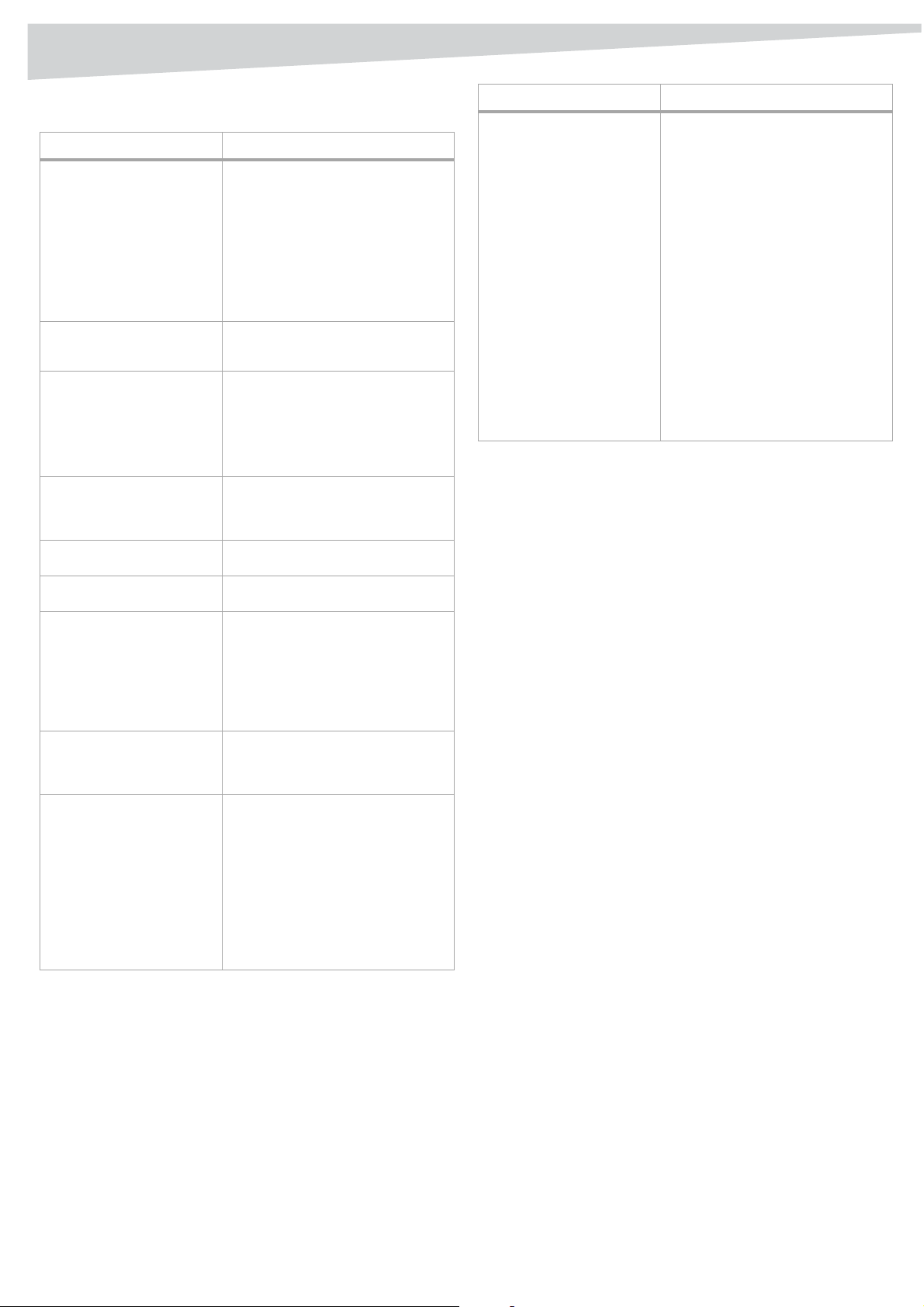
4
Troubleshooting
Troubleshooting
Problem Solution
The drive cannot be
recognized.
The drive can read data and
audio discs, but it can't read
DVD discs.
The external speaker doesn't
have sound when playing
music CD.
The drive can't read former
session(s) of the CD-R disc
which has been written two or
more times.
There is noise while reading
the disc.
The drive doesn't have power. Make sure the power cord is
The tray cannot be ejected. • Some burning or playing
The drive cannot read some
discs.
The drive cannot write to a
disc.
• The drive hasn't been connected
correctly. Make sure that the USB
cable and power connector are
tightly connected.
• If you installed a USB 2.0 PCI card,
make sure that the PCI card driver
has been installed.
• If your PC has a built-in USB 2.0 port
and you are using Windows 98SE,
install the driver.
• Check the BIOS settings.
Windows doesn't support the playback
of DVD discs and you must install
software to play DVD discs.
• Make sure that the audio cable is
connected to the audio connector
properly.
• Check connections at both the
drive and the sound card. If they
are connected, verify that the
sound card is working.
Before writing CD-R discs with data
copy, remember to choose Import
session to read the former sessions.
If there are labels on the disc, they will
cause noise.
connected securely.
applications lock the drive. You
have to eject the tray by using the
application.
• The CD is inserted incorrectly.
Insert a straightened paper clip
into the manual eject hole on the
front panel.
Make sure the disc does not have deep
scratches, fingerprints, or other
contaminants on the surface. If
necessary, clean the disc.
• Use the burning software provided
with this drive or download an
updated file from Internet.
• Your hard drive is too full.
Additional hard drive capacity is
required if using the hard drive as a
temporary buffer.
• Place the disc into the tray
correctly.
• The blank disc needs a full format
first if using packet writing
software.
Problem Solution
“Buffer underrun” always
occurs while writing discs.
• Turn off the screen saver and TSR
(Terminate and Stay Resident)
programs.
• Turn off any other applications
while burning.
• Select good quality, high-speed,
supported blank discs.
• Increase your computer memory.
• Select different burning software.
• De-fragment your computer‘s hard
drive.
• Keep the source and destination
discs free of scratches, fingerprints,
or contamination.
• Copy data as an image file to the
hard drive to avoid buffer
underrun.
• Keep the system clean. Do not
install redundant drivers or
applications to reduce system
loading as well as conflicts.
• Enable Buffer Underrun Protection
mode if your software supports it.
Specifications
Performance
Transfer rate (read)
CD-ROM.........................................................7800 kb/sec (up to 52X)
CD-RW...........................................................6000 kb/sec (up to 40X)
DVD-5..........................................................21632 kb/sec (up to 16X)
DVD-9..........................................................13520 kb/sec (up to 10X)
Transfer rate (write)
CD-R ..............................................................7800 kb/sec (up to 52X)
CD-RW...........................................................4800 kb/sec (up to 32X)
Data buffer .................................................................................2 MB
Writing modes
.............................................................................TAO (Track at once)
.............................................................................. DAO (Disc at Once)
......................................................................... SAO (Session at once)
......................................................................................Multi-session
...............Incremental Packet Writing (fixed and variable packet size)
Writing speed
CD-R ....................................................8X/16X/24X/32X/40X/48X52X
CD-RW.......................................................4X/10X/12X/16X/24X/32X
Mechanism (physical)
Interface.................................................................................USB 2.0
Disc loading..............................................................Tray (motorized)
Audio output level ................................... Line out = 0.6 ± 10% Vrms
Power requirement
Input.............................................................. AC 100~240V, 50/60Hz
Output....................................................................5V 1.5A, 12V 1.5A
Dimensions
...................1.8”× 6.0”× 9.2”(46.25 mm × 152.5 mm × 234.5 mm)
Weight...........................................................................4.4 lbs. (2 kg)
Page 5
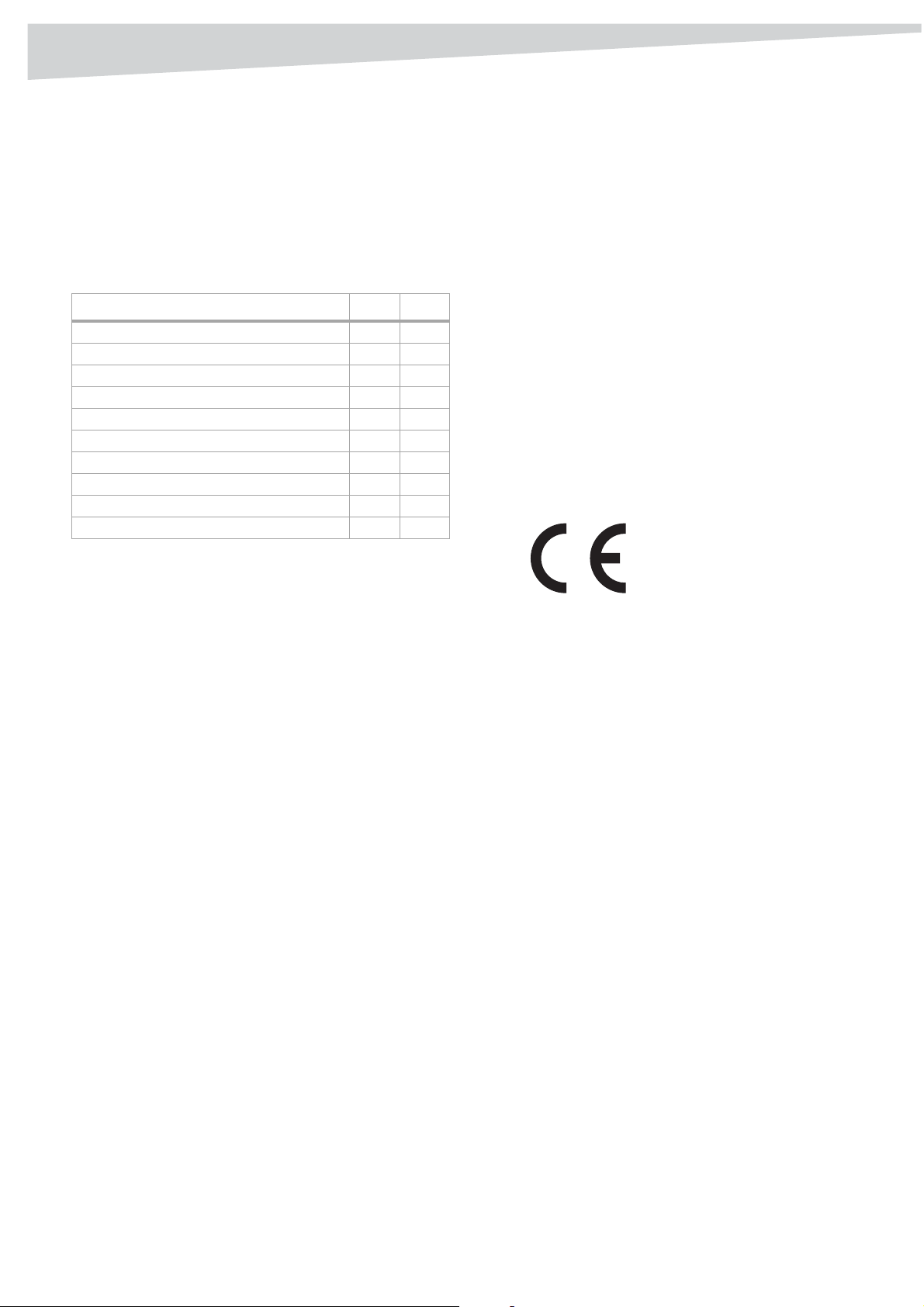
Legal notices
5
Environment
Tem per at ure
Operating................................................. 41°F to 113°F (5°C to 45°C)
Non-operating .......................................-4°F to 140°F (-20°C to 60°C)
Humidity
Operating.....................................................................8% ~ 80% RH
Non-operating ............................................................. 5% ~ 95% RH
Disc format supported
Disc format Write Read
CD-DA X X
CD-ROM X X
CD-ROM XA X X
CD-EXTRA X X
Video CD X X
Photo CD X X
CD-I X X
CD-TEXT X X
DVD-ROM (DVD-5, DVD-9, DVD-10, DVD-18) X
DVD+RW, DVD-RW X
Legal notices
FCC Warning Statement
This equipment has been tested and found to comply with the limits for
a Class B digital device, pursuant to Part 15 of the FCC Rules. These limits
are designed to provide reasonable protection against harmful
interference in a residential installation. This equipment generates, uses
and can radiate radio frequency energy and, if not installed and used in
accordance with the instructions, may cause harmful interference to
radio communications. However, there is no guarantee that interference
will not occur in a particular installation. If this equipment does cause
harmful interference to radio or television reception, which can be
determined by turning the equipment off and on, the user is encouraged
to correct the interference by one or more of the following measures:
• Reorient or relocate the receiving antenna
• Increase the separation between the equipment and the receiver
• Connect the equipment into an outlet on a circuit different from
that to which the receiver is connected
• Consult the dealer or an experienced radio/TV technician for help.
Caution
Any changes or modifications not expressly approved by the party
responsible for compliance could void the user's authority to operate the
equipment.
For Europe
“The drive is in conformity with the EMC directive
and low-voltage directive.”
Class 1 laser product
Appareil a laser de classe 1
Laser klasse 1
Loukan 1 laserlaite
Produit laser categorie 1
Caution
Class 3B visible and invisible laser radiation when open. Avoid direct
exposure to beam.
Vorsicht
Klass 3B sichtbare und unsichtbare laser trahlung wenn geoffnet. Nicht in
den strahl sehen.
Attention
Radiation du faisceau laser visibles et invisibles de class 3B
En cas d‘ouverture
Eviter toute exposition aux rayons.
FCC Compliance Statement
This device complies with Part 15 of the FCC Rules. Operation is subject to
the following two conditions:
1 This device may not cause harmful interference.
2 This device must accept any interference received, including
interference that may cause undesired operation.
© 2006 Dynex. DYNEX and the DYNEX logo are trademarks of Best Buy
Enterprise Services, Inc. Other brands and product names are trademarks
or registered trademarks of their respective holders. Specifications and
features are subject to change without notice or obligation.
Page 6

6
Introduction
Lecteur combiné CD-R/
CD-RW/DVD DX-ECOD1 de
Dynex
Introduction
Ce lecteur combiné à performances élevées permet l’utilisation de
CD-RW et DVD-ROM dans un seul lecteur, libérant ainsi un logement
précieux. Il peut lire tous les types de CD à une vitesse maximale de 52X
et les DVD-ROM à une vitesse maximale de 16X. Il est doté d’une capacité
de gravure à des vitesses de 52X pour les CD-R et 32X pour les CD-RW. Le
logiciel fourni permet de créer des CD audio et de données personnalisés
et de visualiser des DVD.
Table des matières
Caractéristiques................................................................................ 6
Installation du lecteur...................................................................... 6
Fonctionnement du lecteur.............................................................. 7
Problèmes et solutions..................................................................... 8
Caractéristiques................................................................................ 8
Avis juridiques.................................................................................. 9
Caractéristiques
• L’interface USB 2.0 se connecte facilement à un port USB 2.0 ou 1.1
de l’ordinateur avec système d’exploitation Windows.
• Vitesse d’écriture sur support CD-R : 8X, 16X, 24X, 32X, 40X, 48X et
52X
• Vitesse d’écriture sur support CD-RW : 4X, 10X, 12X, 16X, 24X et
32X
• Intègre la technologie de protection contre la sous-alimentation
de la mémoire tampon (MTKSuperLink)
• Compatible avec les modes d’écriture piste en une fois (TAO),
disque en une fois (DAO), session en une fois (SAO) et écriture par
paquets
• Mémoire tampon interne importante de 2 Mo
• Intègre la fonction multisessions
• Peut être utilisé comme lecteur de DVD-ROM RPC-2
• Lecture de DVD en souplesse
• Consommation électrique faible
Configuration système requise
Pour les ordinateurs avec Windows, la configuration système requise est :
• Pentium II ou Celeron 400 MHz ou supérieur
• Au moins 64 Mo de mémoire
• Suffisamment d’espace disque dur (minimum 200 Mo pour
l’installation, 1 Go ou plus recommandé).
• Microsoft Windows 98SE, ME, 2000 ou XP
• Carte hôte PCI USB 2.0 (si l’ordinateur n’a pas de port USB 2.0
intégré et qu’une vitesse plus rapide de 2.0 est nécessaire).
Remarque : Il est recommandé d’utiliser ce lecteur avec des
ordinateurs dotés de connecteurs USB 2.0 intégrés. En cas
d’utilisation de carte hôte USB 2.0, la vitesse de lecture du DVD
peut être affectée.
Contenu de l’emballage
La boîte contient les éléments suivants :
• Lecteur combiné USB 2.0 externe
• Adaptateur d’alimentation
• Câble d’alimentation CA
• Câble USB 2.0
• Disque contenant les logiciels d’applications
Installation du lecteur
Installation du matériel
Pour installer le lecteur :
1 Connecter le cordon d’alimentation CA à l’adaptateur
d’alimentation, puis connecter ce dernier au lecteur.
2 Connecter le cordon d’alimentation CA à une prise secteur CA.
3 Connecter le câble USB au lecteur.
À propos de la norme USB
La technologie USB (Bus série universel) permet de connecter des
périphériques à l’ordinateur. Quand un périphérique USB est connecté, il
est automatiquement détecté par l’ordinateur. Tous les pilotes requis
sont automatiquement installés, aussi le périphérique est
immédiatement prêt à fonctionner.
USB 2.0 permet des transferts de données jusqu’à 480 Mbps pour les
périphériques à haut débit. Il est rétrocompatible avec les logiciels et
périphériques USB 1.1 pour des transferts de données jusqu’à 12 Mbps.
Si le PC utilisé n’a pas de port intégré USB 2.0, il est nécessaire d’installer
une carte hôte PCI USB 2.0 sur ce PC pour que le lecteur fonctionne à la
vitesse USB 2.0.
4 Connecter l’autre extrémité du câble USB au port USB de
l’ordinateur. Le lecteur est maintenant prêt à l’utilisation.
5 Connecter le câble audio au lecteur et à l’ordinateur.
Remarques :
• S’assurer d’utiliser le câble USB fourni avec le lecteur.
• Ne jamais brancher ou débrancher d’autres périphériques USB
pendant que le lecteur transfère des données. Cela peut
provoquer la perte de données.
• Ne pas déconnecter le lecteur ou débrancher son alimentation
alors qu’un disque y est inséré.
• Ne pas connecter plus de deux lecteurs CD-RW USB sur un seul
ordinateur.
Page 7

Fonctionnement du lecteur
7
Installation du pilote
Ce lecteur combiné est un périphérique Plug and Play (Brancher et
utiliser). Windows ME, Windows 2000 et Windows XP détectent
automatiquement le lecteur et installent le pilote adapté. Si l’ordinateur
utilise Windows 98SE, installer le pilote fourni sur le disque, puis
redémarrer l’ordinateur.
Installation de logiciels supplémentaires
Le CD fourni contient les logiciels supplémentaires suivants :
L
OGICIEL DE GRAVURE DE CD
Le logiciel de gravure de CD intègre la solution complète pour la création
de CD audio et de données à partir de l’ordinateur. Les CD audio crées
peuvent être écoutés à la maison ou dans le lecteur de CD du véhicule.
Avec les disques CD-RW il est possible d’écrire ou d’effacer des données
sur un CD.
L
OGICIEL DE LECTURE DE CD ET DE DVD
Le logiciel de lecture de CD et de DVD est doté d’un décodeur MPEG-1 et
2 amélioré pour fournir une qualité d’image supérieure. Il est basé sur le
moteur de décodage vidéo MPEG-2 qui permet d’avoir une lecture vidéo
à résolution intégrale jusqu’à 720 x 480. Il est ainsi possible de profiter
d’une large variété de CD/DVD éducatifs ou de divertissement avec un
son et des effets visuels de qualité cinéma.
Pour installer les logiciels supplémentaires :
• Insérer le CD d’applications dans le lecteur et le programme
d’installation s’exécute automatiquement.
- OU Si le programme d’installation ne s’exécute pas automatiquement,
exécuter setup.exe du CD d’applications.
Code de la région pour les DVD
CONTRÔLE DE LA LECTURE EN FONCTION DE LA RÉGION
Tous les appareils de lecture de DVD vidéo comportent un Contrôle de
gestion du code de région (RPC) imposé par l’industrie du cinéma et défini
par le DVD Forum. Il n’est possible de lire que des DVD vidéo qui ont le
même code de région que ce lecteur.
Ce lecteur combiné est à la norme RPC2 et enregistre le nombre de fois
que le code de région est modifié. Le code de région de ce lecteur
combiné ne peut pas être modifié plus de cinq fois. Ceci signifie que le
code sera verrouillé et seuls les titres DVD du même code de région
pourront être lus.
Fonctionnement du lecteur
Panneau avant
Remarque : Le panneau avant peut être modifié à tout moment sans
préavis.
2
1
Élément Description
1 Témoin DEL • Vert fixe – le lecteur s’ouvre
2 Plateau du disque Placer le disque sur le plateau,
3 Orifice d’éjection
manuelle
4Touche Fermer/
Éjecter
et se ferme.
• Vert clignotant – le lecteur
lit un disque.
• Orange – le lecteur grave
un disque.
puis appuyer sur la touche
Fermer/Éjecter ou pousser
légèrement le plateau pour le
fermer.
Si la touche Fermer/Éjecter
n’ouvre pas le plateau du
disque, il peut être ouvert en
insérant un trombone étiré
dans cet orifice pour l’ouvrir
manuellement. S’assurer de
mettre d’abord le système hors
tension.
Cette touche ouvre et ferme le
plateau du disque. Si le plateau
est fermé, appuyer sur la
touche pour l’ouvrir. Si le
lecteur est en cours de lecture,
en appuyant sur cette touche il
s’arrêtera.
3
4
Région Emplacement
1 Canada, É.-U.
2 Japon, Europe, Afrique du Sud et Moyen-Orient (y
compris l’Égypte)
3 Asie du Sud-Est et Extrême-Orient (y compris
Hong Kong)
4 Australie, Nouvelle-Zélande, Îles du Pacifique,
Amérique Centrale, Mexique, Amérique du Sud et
les Caraïbes
5 Europe de l’Est, sous-continent Indien, Afrique,
Corée du Nord et Mongolie
6 Chine
Vue arrière
Remarque : Le panneau arrière peut être modifié à tout moment sans
préavis.
1
Élément Description
1 Prises audio Connecter le câble audio à ces ports
et à l’ordinateur.
2 Connecteur USB Connecter le câble USB à ce port.
2
3
Page 8

8
Problèmes et solutions
Élément Description
3Connecteur
d’alimentation CC
4 Interrupteur
d’alimentation
Brancher l’adaptateur d’alimentation
à ce connecteur.
Mise sous et hors tension du lecteur.
Gravure au-delà de la capacité du disque
Ce lecteur permet la gravure au-delà de la capacité du disque. Il est
nécessaire d’utiliser un logiciel qui permet la gravure au-delà de la
capacité du disque pour utiliser cette fonction.
Logiciel
Outre le logiciel fourni, il est possible d’utiliser des applications telles que
Adaptec EasyCD Creator, Ahead Nero-Burning ROM et NTI CDMaker.
CD-Texte et SAO (Session en une fois)
Ce lecteur est compatible avec les fonctions CD-Texte et SAO (Session en
une fois) pour éditer le titre ou contenu des CD de musique.
Problèmes et solutions
Problème Solution
Le lecteur n’est pas reconnu. • Le lecteur n’a pas été connecté
Le lecteur peut lire des
disques de données ou audio,
mais ne peut pas lire de DVD.
Le haut-parleur externe
n’émet pas de son lors de la
lecture d’un CD de musique.
Le lecteur ne peut pas lire de
sessions antérieures du disque
CD-R qui a été réécrit plus
d’une fois.
Existence de parasites
pendant la lecture.
Le lecteur n’est pas alimenté. Vérifier que le cordon d’alimentation
Le plateau ne s’ouvre pas. • Certaines applications de lecture
Le lecteur ne peut pas lire
certains disques.
correctement. Vérifier que le câble
USB et le cordon d’alimentation
sont correctement branchés.
• Si une carte PCI USB 2.0 a été
installée, vérifier que le pilote de la
carte l’est également.
• Si le PC a un port USB 2.0 intégré et
qu’il utilise Windows 98SE, installer
le pilote.
• Vérifier les paramètres du BIOS.
Windows ne permet pas la lecture des
disques DVD, il est donc nécessaire
d’installer un logiciel pour les lire.
• Vérifier que le câble audio est
correctement branché au
connecteur audio.
• Vérifier les connexions du lecteur et
de la carte son. Si les connexions
sont correctes, vérifier que la carte
son fonctionne.
Avant de graver des disques CD-R pour
faire une copie de données,
sélectionner Importer une session
pour lire les sessions antérieures.
Si le disque a des étiquettes, cela peut
causer des parasites.
est correctement connecté.
ou de gravure verrouillent le
lecteur. Il faut éjecter le plateau à
l’aide de l’application.
• Le CD n’a pas été inséré
correctement. Insérer un trombone
étiré dans l’orifice d’éjection
manuelle sur le panneau avant.
Vérifier que la surface du disque ne
comporte pas de rayures profondes, de
traces d’empreintes ou autres
impuretés. Si nécessaire, nettoyer le
disque.
Problème Solution
Le lecteur ne peut pas graver
de disque.
Chaque fois qu’un disque est
gravé le message « Buffer
underrun »
(Sous-alimentation de la
mémoire tampon) s’affiche.
• Utiliser l’application de gravure
livrée avec ce lecteur ou
télécharger une mise à jour du
fichier à partir de l’Internet.
• Le disque dur est plein. Si le disque
dur est utilisé comme mémoire
tampon temporaire, l’espace
disponible sur le disque dur est
insuffisant.
• Placer le disque correctement sur le
plateau.
• Le disque vierge doit d’abord être
formaté complètement en cas
d’utilisation avec un logiciel de
gravure par paquets.
• Désactiver l’économiseur d’écran
et les TSR (Programmes fermés
résidents).
• Fermer toutes les autres
applications pendant la gravure.
• Utiliser des disques vierges de
haute qualité compatible avec la
gravure rapide.
• Augmenter la mémoire de
l’ordinateur.
• Essayer d’autres logiciels de
gravure.
• Défragmenter le disque dur de
l’ordinateur.
• Conserver les disques sources et
cibles propres (pas de rayures,
d’empreintes ou d’impuretés).
• Créer une image des fichiers de
données sur le disque dur pour
éviter la sous-alimentation de la
mémoire tampon.
• Conserver le système propre. Ne
pas installer de pilotes redondants
ou d’applications ayant pour objet
de limiter le chargement du
système ou d’éviter les conflits.
• Activer le mode protection contre
la sous-alimentation de la mémoire
tampon si le logiciel utilisé prend
en charge cette fonctionnalité.
Caractéristiques
Performance
Vitesse de transfert (lecture)
CD-ROM........................................................7 800 kbps (jusqu’à 52X)
CD-RW..........................................................6 000 kbps (jusqu’à 40X)
DVD-5.........................................................21 632 kbps (jusqu’à 16X)
DVD-9.........................................................13 520 kbps (jusqu’à 10X)
Vitesse de transfert (écriture)
CD-R .............................................................7 800 kbps (jusqu’à 52X)
CD-RW..........................................................4 800 kbps (jusqu’à 32X)
Registre tampon des données ....................................................2 Mo
Modes d’écriture
........................................................................TAO (Piste en une fois)
.................................................................... DAO (Disque en une fois)
....................................................................SAO (Session en une fois)
......................................................................................Multisessions
Écriture incrémentale par paquets (taille des paquets fixe et variable)
Page 9

Avis juridiques
9
Vitesse d’écriture
CD-R...................................................8X/16X/24X/32X/40X/48X/52X
CD-RW ...................................................... 4X/10X/12X/16X/24X/32X
Mécanisme (spécifications physiques)
Interface ................................................................................ USB 2.0
Chargement du disque..........................................Plateau (motorisé)
Niveau de la sortie audio............ Sortie ligne = 0,6 ± 10 % V efficace
Alimentation requise
Entrée ........................................................ CA 100 ~ 240 V, 50/60 Hz
Sortie .................................................................. 5 V 1,5 A, 12 V 1,5 A
Dimensions
....... 1,8 po × 6,0 po× 9,2 po (46,25 mm × 152,5 mm × 234,5 mm)
Poids................................................................................4,4 lb (2 kg)
Environnement
Tem pér at ure
En fonctionnement ..................................41 °F à 113 °F (5 °C à 45 °C)
Hors fonctionnement .......................... - 4 °F à 140 °F (- 20 °C à 60 °C)
Hygrométrie
En fonctionnement .................................................... 8 % ~ 80 % HR
Hors fonctionnement...................................................5 % à 95 % HR
Formats de disques compatibles
Format de disque
CD-DA X X
CD-ROM X X
CD-ROM XA X X
CD-EXTRA X X
CD vidéo X X
CD Photo X X
CD-I X X
CD-TEXTE X X
DVD-ROM (DVD-5, DVD-9, DVD-10, DVD-18) X
DVD+RW, DVD-RW X
ÉcritureLectur
e
En cas d’ouverture
Éviter toute exposition aux rayons.
Déclaration de conformité FCC
Cet appareil est conforme à l'article 15 du règlement de la FCC. Son
fonctionnement est soumis aux deux conditions suivantes :
1 Cet appareil ne doit pas émettre d’interférences nuisibles.
2 Cet appareil doit accepter toutes les interférences reçues, y
compris celles pouvant provoquer un fonctionnement non
souhaité.
Avertissement de la FCC
Cet équipement a été testé et déclaré conforme aux limitations prévues
dans le cadre de la catégorie B des appareils numériques, définie par
l’article 15 du règlement de la FCC. Ces limites ont été établies pour
fournir une protection raisonnable contre les interférences nuisibles lors
d’une installation résidentielle. Cet équipement génère, utilise et diffuse
des ondes radio et s’il n’est pas installé ni utilisé en conformité avec les
instructions dont il fait l’objet, il peut provoquer des interférences
indésirables avec les communications radio. Cependant, il n’est pas
possible de garantir qu’aucune interférence ne se produira dans une
installation particulière. Si cet équipement produit des interférences
importantes lors de réceptions radio ou télévisées, qui peuvent être
détectées en éteignant puis en rallumant l’appareil, essayer de corriger
l’interférence au moyen de l’une ou de plusieurs des mesures suivantes :
• Réorienter ou déplacer l'antenne réceptrice
• Changer la position de l’équipement par rapport au récepteur.
• Raccorder l'équipement à une prise dont le circuit est différent de
celui auquel le récepteur est raccordé.
• Contacter le revendeur ou un technicien radio/télévision qualifié
pour toute assistance.
Précautions
Tout changement ou modification non expressément approuvé par la
partie responsable de la conformité pourrait annuler l’autorisation pour
l’utilisateur de faire fonctionner cet équipement.
Pour l’Europe
« Le lecteur est conforme aux directives CEM et
basse tension ».
Avis juridiques
Class 1 laser product
Appareil à laser de classe 1
Laser klasse 1
Loukan 1 laserlaite
Appareil à laser de catégorie 1
©2006 Dynex. DYNEX et le logo de DYNEX sont des marques
commerciales de Best Buy Enterprise Services, Inc. Les autres noms de
marques et de produits sont des marques de commerce ou des marques
de commerce déposées de leurs propriétaires respectifs. Les
caractéristiques et spécifications sont susceptibles d’être modifiées sans
préavis.
Précautions
Radiations lasers visibles et invisibles de classe 3B en cas d’ouverture.
Éviter toute exposition directe aux rayons laser.
Vorsicht
Klass 3B sichtbare und unsichtbare laser trahlung wenn geoffnet. Nicht in
den strahl sehen.
Attention
Radiations du faisceau laser visibles et invisibles de classe 3B
Page 10

10
Introducción
Unidad combo CD-R/
CD-RW/DVD DX-ECOD1 de
Dynex
Introducción
Esta unidad de alto rendimiento combina la funcionalidad de un CD-RW
y un DVD-ROM en una unidad, lo cual libera espacio en su computadora.
Esta unidad puede leer CD de todos los tipos a la velocidad máxima de
52X, y DVD-ROM con una velocidad máxima de 16X. Esta unidad graba
en discos CD-R a la velocidad de 52X y en discos CD-RW a la velocidad de
32X. Con el software proporcionado, puede crear CD personalizados de
datos y audio y ver DVD.
Contenido
Características................................................................................ 10
Instalación de la unidad ................................................................. 10
Uso de la unidad............................................................................. 11
Solución de problemas................................................................... 12
Especificaciones ............................................................................. 12
Avisos legales................................................................................. 13
Requisitos de sistema
Para computadoras basadas en Windows, los requisitos mínimos de
sistema son:
• Pentium II o Celeron de 400 MHz o mejor
• Por lo menos 64 MB de memoria
• Disco duro con suficiente espacio disponible (mínimo de 200 MB
para la instalación y se recomienda 1 GB o más).
• Microsoft Windows 98SE, ME, 2000, or XP
• Tarjeta host PCI para USB 2.0 (Si su computadora no tiene USB 2.0
integrado y desea la velocidad más rápida de 2.0.)
Nota: Le recomendamos que use esta unidad con computadoras
que tienen conectores USB 2.0 integrados. Si usa una tarjeta host
para USB 2.0, la velocidad de lectura de los DVD se puede ver
afectada.
Contenido de la caja
El paquete contiene los siguientes artículos:
• Unidad combo USB 2.0 externa
• Adaptador de alimentación
• Cable de alimentación de CA
• Cable para USB 2.0
• Disco de software de aplicación
Instalación de la unidad
Instalación del hardware
Características
• La interfaz USB 2.0 se conecta fácilmente a un puerto USB 2.0 ó
1.1 en su computadora con Windows.
• Velocidad de grabación de 8X, 16X, 24X, 32X, 40X, 48X y 52X en
discos CD-R
• Velocidad de grabación de 4X, 10X, 12X, 16X, 24X y 32X en discos
CD-RW
• Adopta la tecnología de prevención de agotamiento de buffer
(MTKSuperLink)
• Soporta los modos de grabación TAO, DAO, SAO y grabación por
paquetes
• Buffer interno grande de 2 MB
• Soporta MultiRead (lectura múltiple)
• Funciona como una unidad de disco DVD-ROM tipo RPC-2
• Reproducción de DVD suavizada
• Consumo bajo de energía
Acerca de USB
USB (Bus Serial Universal) es una forma de conectar dispositivos a su
computadora. Cuando conecta un dispositivo USB, éste se detectará
automáticamente por su computadora. Si se requiere un controlador se
instalará automáticamente, y luego el dispositivo estará listo para ser
usado.
USB 2.0 soporta transferencias de datos de hasta 480 Mbps para
dispositivos de alta velocidad. Es compatible con software y periféricos
USB 1.1 para transferir información a velocidades de hasta 12 Mbps. Si su
PC no tiene un puerto USB 2.0 integrado, se le recomienda instalar una
tarjeta host PCI para USB 2.0 en su PC para que la unidad use la velocidad
de más rápida de USB 2.0.
Para instalar la unidad:
1 Conecte el cable de alimentación de CA al adaptador de
alimentación, luego conecte el adaptador de alimentación a la
unidad.
2 Conecte el cable de alimentación de CA a un tomacorriente de CA.
3 Conecte el cable de USB a la unidad.
4 Conecte el otro extremo del cable de USB al puerto USB de su
computadora. La unidad se encuentra lista para ser usada.
5 Conecte el cable de audio a la unidad y a su computadora.
Notas:
• Asegúrese de usar el cable de USB incluido con la unidad.
• Nunca conecte o desconecte otro dispositivo USB mientras la
unidad combo está transfiriendo datos. Hacerlo puede causar
la pérdida de datos.
• Nunca desconecte la unidad o desconecte la alimentación de
la unidad mientras un disco se encuentra dentro de la unidad.
• No conecte más de dos unidades de CD-RW para USB a una
sola computadora.
Page 11

Uso de la unidad
1
1
Instalación del controlador
Esta unidad combo es un dispositivo “Plug and Play”. Esto significa que
Windows ME, Windows 2000, y Windows XP pueden detectar
automáticamente la unidad e instalar el controlador apropiado. Si su
computadora usa Windows 98SE, instale el controlador proporcionado
en el disco, luego reinicie su computadora.
Instalación del software adicional
El CD incluido contiene el siguiente software adicional:
S
OFTWARE PARA GRABAR CD
El software para graba r CD incluido le provee una solución completa para
hacer CD de audio y datos directamente desde su escritorio. Los CD de
audio creados puede ser reproducidos en el reproductor de CD en su casa
o en su auto. Con discos CD-RW, puede grabar y borrar información en el
CD.
S
OFTWARE DE REPRODUCCIÓN DE CD Y DVD
El software de reproducción de CD y DVD posee un decodificador
mejorado de MPEG-1 y 2 para proveerle con una calidad de imagen
superior. Este software esta basado en un motor de decodificación de
MPEG-2 propietario que soporta la reproducción de video con la
resolución completa de 720 x 480. Usted puede disfrutar la gran
selección de títulos educacionales y de entretenimiento en CD y DVD con
efectos visuales y de sonido con calidad de cine.
Para instalar el software adicional:
• Inserte el CD de aplicaciones en la unidad y el programa de
instalación se ejecutará automáticamente.
- O Si el programa de instalación no se ejecuta automáticamente,
ejecute el programa setup.exe en el CD de aplicaciones.
Codificación regional de DVD
ADMINISTRACIÓN DEL CONTROL REGIONAL DE
REPRODUCCIÓN
Todos los sistemas de reproducción de vídeo DVD poseen una
administración del Control de Reproducción Regional (RPC) la cual es
requerida por la industria de películas y está definida por el foro de DVD.
Solamente se pueden reproducir discos de vídeo DVD que poseen el
mismo código de región que su sistema de reproducción de vídeo DVD.
Esta unidad combo es una unidad RPC2 y debe registrar el número de
veces que se cambia el código regional. Después de que ha cambiado el
código regional de la unidad cinco veces, la unidad no le permitirá que lo
cambie nuevamente. Esto significa que el código será bloqueado y
solamente aquellos títulos de DVD con el mismo código de región podrán
ser reproducidos.
Región Ubicación
1 Canadá, Estados Unidos
2 Japón, Europa, Sudáfrica, y el Medio Oriente
3 Asia del Sudeste y Asia del Este (incluyendo Hong
4 Australia, Nueva Zelanda, Islas del Pacifico,
5 Europa del Este, El subcontinente Indio, África,
6 China
(incluyendo Egipto)
Kong)
América Central, México, Sudamérica, y el Caribe
Corea del Norte, y Mongolia
Uso de la unidad
Panel frontal
Nota: El diseño del panel frontal esta sujeto a cambios sin notificación
previa.
2
1
Componente Descripción
1 Indicador LED • Verde sólido—la unidad se
2 Bandeja de discos Coloque el disco en la bandeja,
3Agujero de
expulsión manual
4 Botón Close/Eject
(cerrar/expulsar)
está abriendo y cerrando.
•Verde parpadeando—la
unidad está leyendo un
disco.
• Naranja—la unidad está
grabando un disco.
luego presione el botón de
cerrar/expulsar o suavemente
empuje la bandeja para
cerrarla.
Si la bandeja del disco no se
puede abrir usando el botón
Close/Eject (cerrar/expulsar),
se puede insertar un clip de
papeles extendido en este
agujero para abrir la bandeja
manualmente. Asegúrese de
apagar el sistema primero.
Este botón abre y cierra la
bandeja de discos. Si la
bandeja se encuentra cerrada,
presionar el botón la abre. Si la
unidad esta reproduciendo un
disco, presionar este botón
dejará de reproducirlo.
Vista Posterior
Nota: El diseño del panel posterior está sujeto a cambios sin notificación
previa.
1
Componente Descripción
1Conectores de
audio
2 Conector USB Conecte el cable USB a este puerto.
Conecte el cable de audio a estos
puertos y a su computadora.
3
4
2
3
Page 12

12
Solución de problemas
Componente Descripción
3Conector de
alimentación CC
4Interruptor de
alimentación
Conecte el adaptador de
alimentación a este conector.
Enciende y apaga la unidad.
Grabación de tamaño extra (Over-burning)
¿Esta unidad soporta la grabación de tamaño extra? Debe utilizar
software que soporta la grabación de tamaño extra para usar esta
función.
Software
Además del software proporcionado, puede usar programas tales como
Adaptec EasyCD Creator, Ahead Nero-Burning ROM, y NTI CDMaker.
CD-Text y SAO (Sesión a la Vez)
Esta unidad sopor ta CD-Text y SAO para editar el título o contenido de sus
CD de música.
Solución de problemas
Problema Solución
La unidad no puede ser
reconocida.
La unidad puede leer discos
de datos y de audio, pero no
puede leer discos DVD.
El altavoz externo no emite
sonido cuando se reproduce
un CD de música.
La unidad no puede leer
sesiones anteriores en un
disco CD-R que se ha escrito
dos o más veces.
Se escucha ruido mientras se
lee el disco.
La unidad no está encendida. Asegúrese de que el cable de
No se puede expulsar la
bandeja.
• No se ha conectado correctamente
la unidad. Asegúrese de que el
cable USB y el cable de
alimentación están conectados
firmemente.
• Si instaló una tarjeta PCI para USB
2.0 PCI, asegúrese de que se instaló
también el controlador de la tarjeta
PCI.
• Si su PC tiene un puerto USB 2.0
integrado y su PC usa
Windows 98SE, instale el
controlador.
• Verificar los ajustes del BIOS.
Windows no soporta la reproducción
de discos DVD y debe instalar software
para reproducir discos DVD.
• Asegúrese de que el cable de audio
esta conectado correctamente al
conector de audio.
• Verifique las conexiones en la
unidad y en la tarjeta de sonido. Si
están conectadas, verifique que la
tarjeta de sonido está trabajando.
Antes de grabar discos CD-R que ya
contienen información, recuerde
escoger la opción Import session
(importar la sesión) para que se
puedan leer las sesiones anteriores.
Si el disco tiene etiquetas, éstas
causarán ruido.
alimentación esté conectado
firmemente.
• Algunas aplicaciones para grabar o
reproducir discos bloquean la
unidad. Tiene que usar la aplicació n
para expulsar la bandeja.
•El CD esta insertado
incorrectamente. Inserte un clip de
papeles extendido en el agujero de
expulsión manual en el panel
frontal.
Problema Solución
La unidad no puede leer
algunos discos.
La unidad no puede grabar un
disco.
El error "Buffer underrun"
(agotamiento de buffer)
siempre ocurre cuando se
escriben discos.
Asegúrese de que el disco no tiene
rayones profundos, huellas digitales, u
otros contaminantes en la superficie.
Limpie el disco si es necesario.
• Use el programa de grabación
proporcionado con la unidad o
descargue un archivo actualizado
del Internet.
• Su disco duro esta demasiado
lleno. Se requiere más capacidad
de disco duro si se utiliza el disco
duro como un buffer temporal.
• Coloque el disco correctamente en
la bandeja.
• El disco en blanco necesita un
formateo completo antes de usarlo
con el software de grabación por
paquetes.
• Desactive el salvapantallas y los
programas residentes (TSR).
• Desactive cualquier otra aplicación
mientras se graba.
• Seleccione discos en blanco de
buena calidad y de alta velocidad
entre los soportados.
• Incremente la memoria de su
computadora.
• Utilice otro software de grabación.
• Desfragmente el disco duro de su
computadora.
• Mantenga los discos origen y
destino libres de rayones, huellas
digitales o combinación.
• Copiar la información al disco duro
como un archivo imagen para
evitar el agotamiento del buffer.
• Mantenga el sistema limpio. No
instale controladores o
aplicaciones redundantes para
reducir la carga del sistema así
también como los conflictos.
• Habilitar el modo de protección
contra agotamiento del buffer si su
software lo soporta.
Especificaciones
Rendimiento
Velocidad de transferencia (lectura)
CD-ROM........................................................7800 kb/seg (hasta 52X)
CD-RW..........................................................6000 kb/seg (hasta 40X)
DVD-5........................................................ 21632 kb/seG (hasta 16X)
DVD-9.........................................................13520 kb/seg (hasta 10X)
Velocidad de transferencia (grabación)
CD-R .............................................................7800 kb/seg (hasta 52X)
CD-RW..........................................................4800 kb/seg (hasta 32X)
Buffer de datos de.......................................................................2 MB
Modos de grabación
..............................................................................TAO (Pista a la vez)
............................................................................ DAO (Disco a la vez)
...........................................................................SAO (Sesión a la vez)
.........................................................................................Multisesión
.......Grabación por paquetes incremental (tamaño de paquetes fijo y
variable)
Page 13

Avisos legales
3
1
Velocidad de grabación
CD-R...................................................8X/16X/24X/32X/40X/48X/52X
CD-RW ...................................................... 4X/10X/12X/16X/24X/32X
Mecanismo (especificación física)
Interfaz .................................................................................. USB 2.0
Carga de disco..................................................Bandeja (motorizada)
Nivel de salida de audio ................Línea de salida = 0.6 ± 10% Vrms
Requisitos de alimentación
Entrada ........................................................CA 100~240 V, 50/60 Hz
Salida.................................................................. 5 V 1.5 A, 12 V 1.5 A
Dimensiones
..................1.8" × 6.0"× 9.2”(46.25 mm × 152.5 mm × 234.5 mm)
Peso ................................................................................4.4 lb. (2 kg)
Ambiente
Tem per at ura
En operación ............................................41 °F a 113 °F (5 °C a 45 °C)
Sin operación ........................................-4 °F a 140 °F (-20 °C a 60 °C)
Humedad
En operación.........................................8% ~ 80% humedad relativa
Sin operación ........................................5% ~ 95% humedad relativa
Formatos de disco soportados
Formato de disco Grabar Leer
CD-DA X X
CD-ROM X X
CD-ROM XA X X
CD-EXTRA X X
CD de Vídeo X X
CD de Fotos X X
CD-I X X
CD-TEXTO X X
DVD-ROM (DVD-5, DVD-9, DVD-10, DVD-18) X
DVD+RW, DVD-RW X
en cas d‘ouverture
Éviter toute exposition aux rayons.
Declaración de Cumplimiento con FCC
Este dispositivo satisface la parte 15 del reglamento FCC. Su operación
esta sujeta a las dos condiciones siguientes:
1 Este dispositivo no puede causar interferencia dañina.
2 Este dispositivo debe aceptar cualquier interferencia recibida,
incluyendo interferencias que puedan causar una operación no
deseada.
Declaración de Advertencia de FCC
Este equipo ha sido sometido a pruebas y se ha determinado que
satisface los límites establecidos para clasificarlo como dispositivo digital
de Clase B de acuerdo con la Parte 15 del reglamento FCC. Estos límites se
han establecido para proporcionar una protección razonable contra
interferencias perjudiciales en una instalación residencial. Este equipo
genera, utiliza y puede irradiar energía de radiofrecuencia y, si no es
instalado y utilizado de acuerdo a las instrucciones, puede causar
interferencias perjudiciales en las comunicaciones de radio. Sin embargo,
no se garantiza que no ocurrirá interferencia en una instalación
particular. Si el equipo causa interferencias perjudiciales en la recepción
de la señal de radio o televisión, lo cual puede comprobarse
encendiéndolo y apagánd olo alternativamente, se recomienda al usuario
corregir la interferencia por uno de los siguientes procedimientos:
• Cambiar la orientación o la ubicación de la antena receptora
• Aumentar la distancia entre el equipo y el receptor
• Conectar el equipo a un tomacorriente de un circuito distinto de
aquel al que esta conectado el receptor
• Solicitar consejo al distribuidor o a un técnico experto en radio/TV
para obtener ayuda.
Cuidado
Cualquier cambio o modificación que no este aprobada expresamente
por la parte responsable por el cumplimiento puede anular la autoridad
del usuario para operar el equipo.
Para Europa
“La unidad se conforma con las directivas CEM y de
bajo voltaje.”
Avisos legales
Producto láser de Clase 1
Appareil à laser de classe 1
Laser klasse 1
Loukan 1 laserlaite
Produit laser de catégorie 1
Cuidado
Radiación láser visible e invisible de clase 3B expuesta cuando la unidad
se encuentra abierta. Evite la exposición directa al rayo.
Vorsicht
Klasse 3b sichtbare und unsichtbare laserstrahlung wenn geoffnet. Nicht
in den strahl sehen.
Atención
Radiations du faisceau laser visibles et invisibles de classe 3B
© 2006 Dynex. DYNEX y el logotipo de DYNEX son marcas comerciales de
Best Buy Enterprise Services, Inc. Otras marcas y nombres de productos
son marcas comerciales o marcas registradas de sus respectivos dueños.
Las especificaciones y características están sujetas a cambio sin aviso
previo u obligación.
Page 14

14
Avisos legales
Page 15

Avisos legales
5
1
Page 16

www.dynexproducts.com (800) 305-2204
Distributed by Best Buy Purchasing, LLC
7601 Penn Ave. South, Richfield, MN 55423 U.S.A.
Distribué par Best Buy Purchasing, LLC
7601 Penn Ave. South, Richfield, MN 55423 É.-U.
Distribuido por Best Buy Purchasing, LLC
7601 Penn Ave. South, Richfield, MN 55423 U.S.A.
R
1
