Page 1
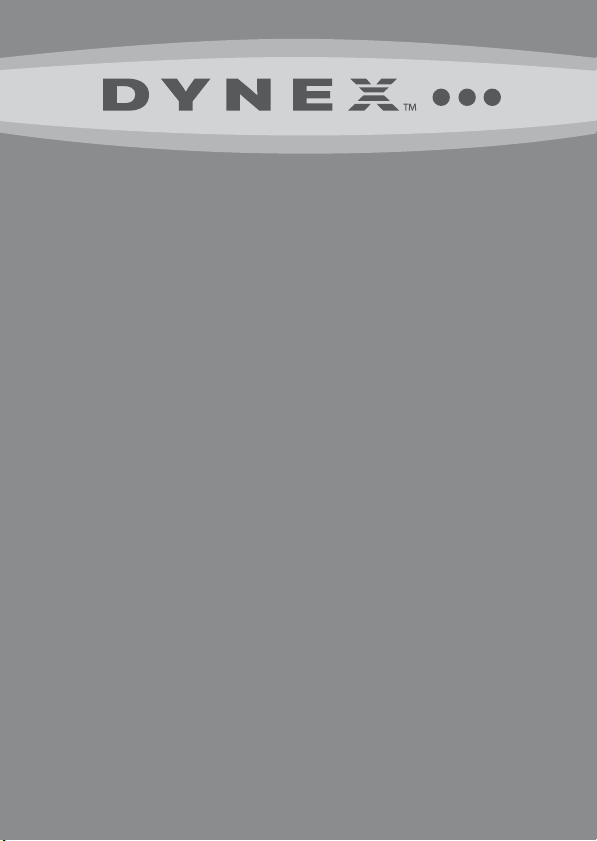
FireWire 800
ExpressCard Adapter
DX-ECFW
USER GUIDE
Page 2
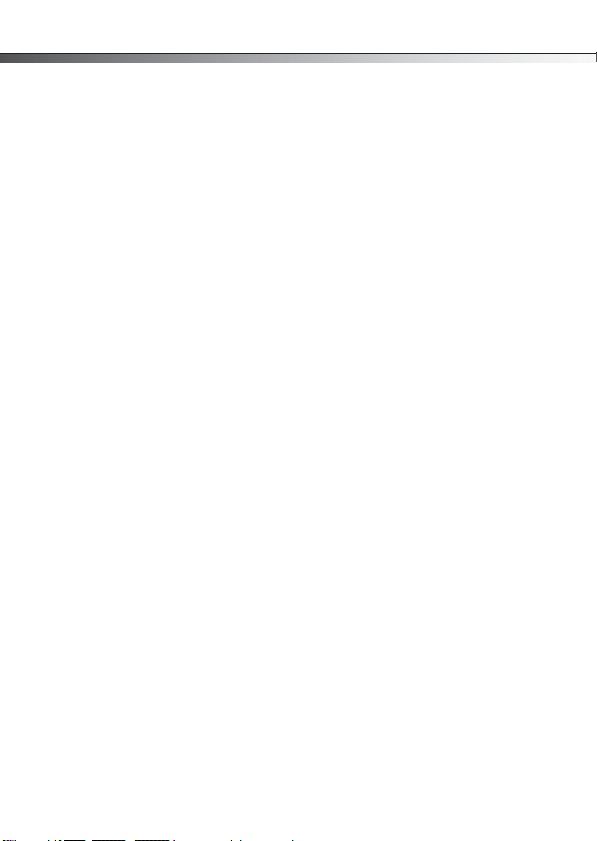
2
FireWire 800
ExpressCard Adapter
Contents
Introduction .............................................................2
Product features .......................................................3
Important safety instructions ...................................4
System requirements ................................................4
Installing the adapter ...............................................5
Troubleshooting .......................................................6
Specifications ...........................................................8
Legal notices .............................................................9
One-year limited warranty .....................................11
Introduction
The Dynex FireWire 800 ExpressCard adapter is specifically designed to
plug into a laptop equipped with an ExpressCard slot. It takes full
advantage of the lastest IEEE 1394b technology to provide easy
installation and improve peripheral speed.
The Dynex FireWire ExpressCard adapter supports FireWire 800
multimedia peripherals and is fully backward compatible with IEEE 1394a
FireWire 400 devices such as DV camcorders, CD-RW and DVD drives,
portable hard drives, digital cameras, VTRs, digital TVs, and other audio
and video devices.
Contents
Page 3

Product features
Product features
• Fully compliant with ExpressCard specifications
• Compatible with FireWire 800 (IEEE 1394b) and FireWire
400 (IEEE 1394a) devices including DV camcorders, CD-RW
and DVD drives, portable hard drives, digital cameras, VTRs,
digital TVs, and other audio and video devices
• Provides one 9-pin FireWire 800 and one 6-pin FireWire 400
port for multiple device connections
• Supports IEEE 1394b serial bus data transfer rates of 100,
200, 400, and 800 Mbps
• Compliant with IEEE 1394b and backward compatible with
IEEE 1394a-2000 and IEEE 1394-1995 standards
• Hot-swapping feature allows you to connect and
disconnect devices without turning off the system.
3
ExpressCard/34 interface
FireWire
400 port
FireWire 800 port
Power
adapter
jack
Page 4
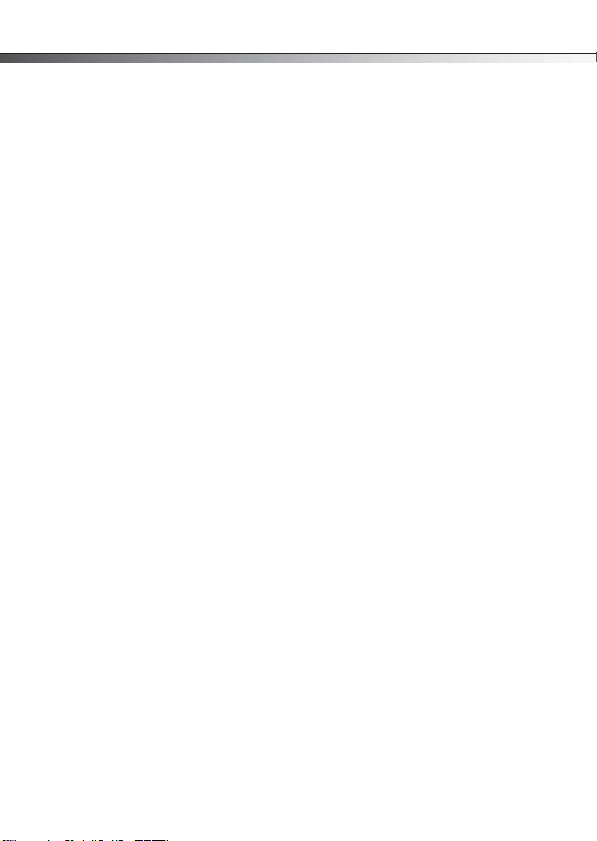
4
Important safety instructions
Important safety instructions
• Always read the safety instructions and User Guide carefully
before using. Keep the User Guide for future reference.
• Do not drop or allow forceful impacts to the product or
install it in a location exposed to heavy vibrations.
• Do not disassemble or modify the product in any way.
Disassembly or modification may not only void the
warranty, but also could cause damage or lead to fires or
electric shock.
• Do not use or store the product in damp locations. Liquid
entering the product may cause damage or lead to fires or
electric shock.
• Before removing the FireWire ExpressCard adapter from its
package, safely discharge any static electricity build-up,
which may damage the computer or the adapter, by
touching an unpainted piece of metal.
• This product is for general computer use. It is not to be used
as equipment requiring exceptional reliability, particularly
when the breakdown or malfunction of this product may
jeopardize life or health (such as aerospace equipment,
atomic power control systems, traffic-related equipment,
transportation equipment, industrial robotics, combustion
equipment, various safety devices, and life-support
systems).
System requirements
• ExpressCard-enabled system with an available ExpressCard
1.34-inch (34 mm) or 2.13-inch (54 mm) slot
• Windows 2000, Windows XP, Windows Vista, or Mac OS X
v10.4.x or higher
Page 5
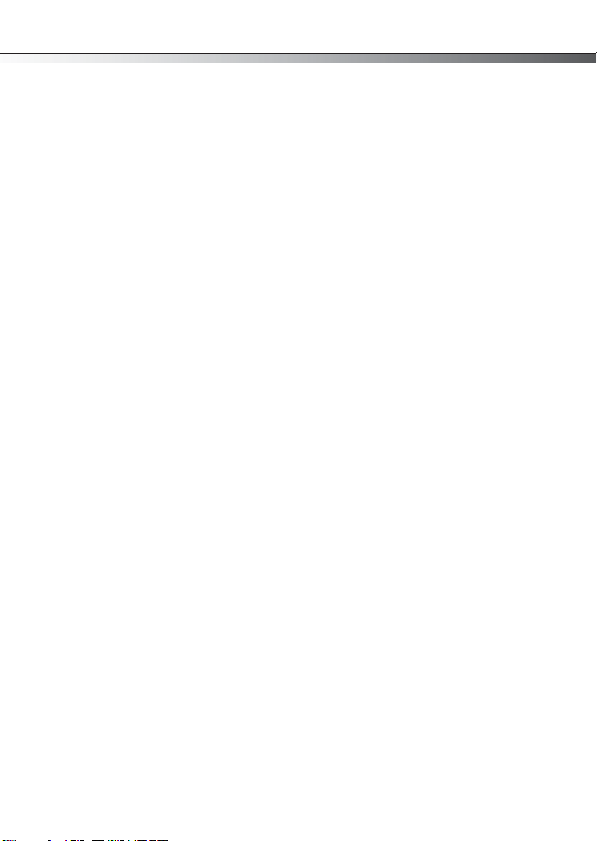
Installing the adapter
Note: FireWire devices have their own power supply and do
not require the optional power adapter to be connected in
order to work . However non-powe red FireWire device s require
an optional 12V/2A power adapter to work.
Installing the adapter
To install the FireWire ExpressCard adapter:
• Carefully insert the adapter into the ExpressCard slot of
your laptop until it’s firmly seated in the ExpressCard slot.
(Refer to the ExpressCard slot instructions from your
laptop’s user guide).
Windows installation:
Windows 2000, Windows XP, and Windows Vista automatically detect the
adapter after it is installed, then installs the correct driver. No separate
driver installation is needed.
To verify proper installation in Windows:
1 To verify if the device exists in your computer and is
enabled, right-click My Computer, then select
Properties.
2 Click Device Manager and open the entry IEEE 1394 Bus
host controllers.
If the device has been properly installed, its sub-entry
should be displayed as OHCI Compliant IEEE 1394 Host
Controller in Windows 2000 and Windows XP or AGERE
OHCI Compliant IEEE 1394 Host Controller in
Windows Vista.
Mac OS X (v10.4 or later) installation:
Computers with Mac OS X v10.4 or later include a FireWire driver provided
by the operating system. No additional driver software is necessary. After
the FireWire ExpressCard adapter is installed, start the computer.
5
Page 6

6
Troubleshooting
Troubleshooting
Windows Device Manager does not
show the IEEE 1394 Bus host
controllers or the OHCI Compliant
IEEE 1394 Host Controller
Camera and camcorder connecting
problems
• Repeat the driver installation procedures,
then see if the device appears in Device
Manager.
• The computer’s operating system version
may need to be updated to support
IEEE 1394 devices. Refer to the Windows
or Apple Web site to update the
computer to the latest OS version or
service pack.
• Check the Device Manager to see if the
DV camera is detected and installed. If
the DV camera is connected to the
FireWire ExpressCard adapter, the Device
Manager should display Microsoft DV
camera and VCR under Imaging
Device in the Control Pan el.
• If these entries are not present, the
camera may not connect to the FireWire
ExpressCard adapter correctly. Check the
cable connections to both the camera
and adapter. Make sure that the camera
is turned on and working.
• The computer’s operating system version
may need to be updated to support
IEEE-1394 devices. Refer to either
Windows or Apple Web sites to update
the computer to the latest OS version or
service pack.
Page 7

Troubleshooting
7
Other Windows IEEE 1394 device
connecting problems
During installation, Windows
cannot locate the files needed to
complete installation.
• Check the Device Manager to see if the
device exists.
•Click on the IEEE 1394 Bus host
controller sub-entry and make sure
that there are no conflicts. Conflicts are
indicated by an entry with a red X or a
yellow exclamation point (!). If a conflict
is found, see Windows Help for
instructions to solve the problem.
• Repeat the device driver installation
procedures.
• Make sure that the attached device driver
is using a current version. Usually
updated device drivers are available for
download on the device manufacturer’s
Web site.
If Windows reports that it is unable to find
the file necessary to install the FireWire
ExpressCard adapter, there will be a field at
the bottom of the window requesting
where to “Copy files from.” In this location,
change the file location to match the OS CD.
If using Windows 2000 or XP, change to
D:\i386. (If D is the drive letter of the
CD-ROM). Some particular files may
actually exist on the system already but
need to be located through Windows
Search. Each computer may vary slightly.
Page 8

8
Specifications
Specifications
Chipset LSI FW643
Interface ExpressCard/1.34 inch (34 mm)
Connectors • One 9-pin FireWire 800-1394b
connectors
• One 6-pin FireWire 400-1394a
connector
Dimension 1.69 × 4.49 × 0.79 inches
Maximum data transfer rate • FireWire 800-1394b : 800 Mbps (or
System environment Operating temperature: 41°F~104°F
System support Windows 2000, Windows XP, Windows
Certification FCC Class B, ICES-003
Specifications are subject to revision or update without notice.
(43 × 114 × 20 mm )
100 MB/sec)
• FireWire 400-1394a : 400 Mbps (or
50 MB/sec)
(5°C~40°C)
Operating humidity: 20 % ~ 80 % RH
Vista, Mac OS X v10.4.x or higher
Page 9

Legal notices
Legal notices
FCC Part 15
This device complies with Part 15 of the FCC Rules. Operation of this
product is subject to th e following two conditions: (1) this device may not
cause harmful interference, and (2) this device must accept any
interference received, including interference that may cause undesired
operation.
This equipment has been tested an d found to comply within the limits for
a class B digital device, pursuant to Part 15 of the FCC Rules. These limits
are designed to provide reasonable protection against harmful
interference in a residential installation. This equipment generates, uses,
and can radiate radio frequency energy and, if not installed and used in
accordance with the instructions, may cause harmful interference to radio
communications. However, there is no guarantee that interference will
not occur in a particular installation. If this equipment does cause
harmful interference to radio or television reception, which can be
determined by turning the equipment off and on, the user is encouraged
to try to correct the interference by one or more of the following
measures:
• Reorient or relocate the receiving antenna.
• Increase the separation between the equipment and
receiver.
• Connect the equipment into an outlet on a circuit different
from that to which the receiver is connected.
• Consult the dealer or an experienced technician for help.
Canada ICES-003 statement
This Class B digital apparatus complies with Canadian ICES-003.
9
Page 10

10
Legal notices
Page 11

Legal notices
One-year limited warranty
Dynex Products (“Dynex”) warrants to you, the original purchaser of this
new DX-ECFW (“Product”), that the Product shall be free of defects in the
original manufacture of the material or workmanship for a period of one
(1) year from the date of your purchase of the Product (“Warranty
Period”). This Product must be purchased from an authorized dealer of
Dynex brand Products and packaged with this warranty statement. This
warranty does not cover refurbished product. If you notify Dynex during
the Warranty Period of a defect covered by this warranty that requires
service, terms of this warranty apply.
How long does the coverage last?
The Warranty Period lasts for one year (365 days) from the date you
purchased the Product. The purchase date is printed on the receipt you
received with the Product.
What does this warranty cover?
During the Warranty Period, if the original manufac ture of the material or
workmanship of the Product is determined to be defective by an
authorized Dynex repair center or store personnel, Dynex will (at its sole
option): (1) repair the Product with new or rebuilt parts; or (2) replace the
Product at no charge with new or rebuilt comparable products or parts.
Products and parts replaced under this warranty become the property of
Dynex and are not returned to you. If service of products and parts are
required after the Warranty Period expires, you must pay all labor and
parts charges. This warranty lasts as long as you own your Dynex Product
during the Warranty Period. Warranty coverage terminates if you sell or
otherwise transfer the Product.
How to obtain warranty service?
If you purchased the Product at a retail store location, take your original
receipt and the Product to the store you purchased it from. Make sure that
you place the Product in its original packaging or packaging that provides
the same amount of protection as the original packaging. If you
purchased the Product from an online web site, mail your original receipt
and the Product to the address listed on the web site. Make sure that you
put the Product in its original packaging or packaging that provides the
same amount of protection as the original packaging.
11
Page 12

12
To obtain in-home warranty service for a television with a screen 25
inches or larger, call 1-888-BESTBUY. Call agents will diagnose and
correct the issue over the phone or will have an Dynex-approved repair
person dispatched to your home.
Where is the warranty valid?
This warranty is valid only to the original purchaser of the Product in the
United States and Canada.
What does the warranty not cover?
This warranty does not cover:
• Customer instruction
• Installation
• Set up adjustments
• Cosmetic damage
• Damage due to acts of God, such as lightning strikes
• Accident
• Misuse
• Abuse
• Negligen ce
• Comm ercial use
• Modification of any part of the Product
• Plasma display panel damaged by static (non-moving) images
applied for lengthy periods (burn-in).
This warranty also does not cover:
• Damage due to incorrect operati on or maintenance
• Connection to an incorrect voltage supply
• Attempted repair by anyone other than a facilit y authorized by Dynex
to service the Product
• Products sold as is or with all faults
• Consumables, such as fuses or batteries
• Products where the factory appli ed serial number has been altered or
remove d
Legal notices
Page 13

Legal notices
13
REPAIR REPLACEMENT AS PROVIDED UNDER THIS WARRANTY IS YOUR
EXCLUSIVE REMEDY. DYNEX SHALL NOT BE LIABLE FOR ANY INCIDENTAL OR
CONSEQUENTIAL DAMAGES FOR THE BREACH OF ANY EXPRESS OR IMPLIED
WARRANTY ON THIS PRODUCT, INCLUDING, BUT NOT LIMITED TO, LOST
DATA, LOSS OF USE OF YOUR PRODUCT, LOST BUSINESS OR LOST PROFITS.
DYNEX PRODUCTS MAKES NO OTHER EXPRESS WARRANTIES WITH RESPECT
TO THE PRODUCT, ALL EXPRESS AND IMPLIED WARRANTIES FOR THE
PRODUCT, INCLUDING, BUT NOT LIMITED TO, ANY IMPLIED WARRANTIES OF
AND CONDITIONS OF MERCHANTABILITY AND FITNESS FOR A PARTICULAR
PURPOSE, ARE LIMITED IN DURATION TO THE WARRANTY PERIOD SET
FORTH ABOVE AND NO WARRANTIES, WHETHER EXPRESS OR IMPLIED,
WILL APPLY AFTER THE WARRANTY PERIOD. SOME STATES, PROVINCES
AND JURISDICTIONS DO NOT ALLOW LIMITATIONS ON HOW LONG AN
IMPLIED WARRANTY LASTS, SO THE ABOVE LIMITATION MAY NOT APPLY TO
YOU. THIS WARRANTY GIVES YOU SPECIFIC LEGAL RIGHTS, AND YOU MAY
ALSO HAVE OTHER RIGHTS, WHICH VARY FROM STATE TO STATE OR
PROVINCE TO PROVINCE.
Contact Dynex:
For customer service please call 1-800-305-2204
www.dynexproducts.com
Distributed by Best Buy Purchasing, LLC
7601 Penn Avenue South, Richfield, Minnesota, U.S.A. 55423-3645
© 2008 Best Buy Enterprise Services, Inc.
All rights reserved. DYNEX is a trademark of Best Buy Enterprise Services,
Inc. Registe red in some countries. All oth er products and brand nam es are
trademarks of their respective owners.
Page 14

14
Legal notices
Page 15

Legal notices
15
Page 16

ENGLISH
www.dynexproducts.com (800) 305-2204
Distributed by Best Buy Purchasing, LLC
7601 Penn Ave. South, Richfield, MN 55423 U.S.A.
DYNEX is a trademark of Best Buy Enterprise Se rvices, Inc. Registered in some co untries. All
© 2008 Best Buy Enterprise Services, Inc. All rights reserved.
other products and brand names are trademarks of their respective owners.
08-1308
