Page 1
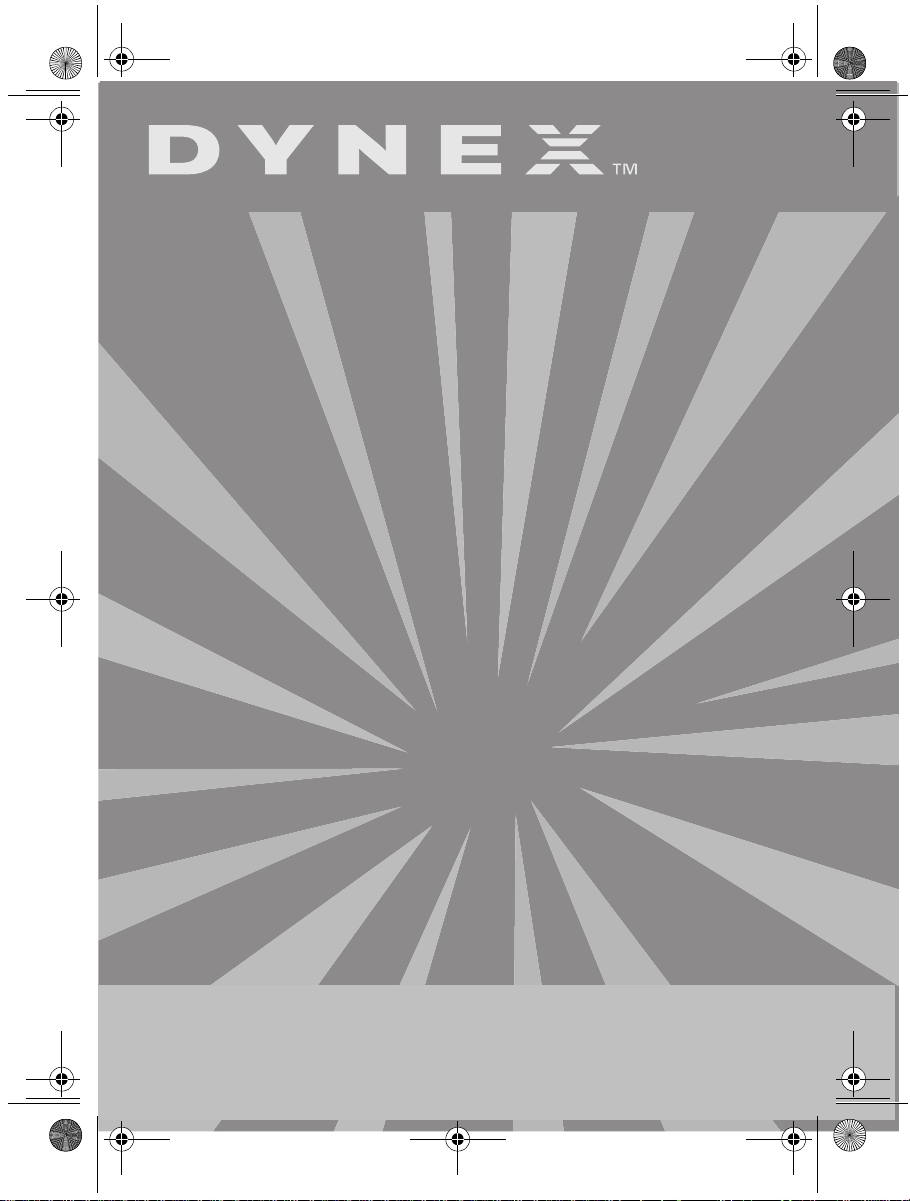
Dynex5x7-multi.book Page 1 Thursday, September 8, 2005 8:30 AM
Network PC Card
Carte réseau pour PC
Tarjeta PC Card de Red
DX-E201
INSTALLATION GUIDE
GUIDE D’INSTALLATION • GUÍA DE INSTALACIÓN
Page 2
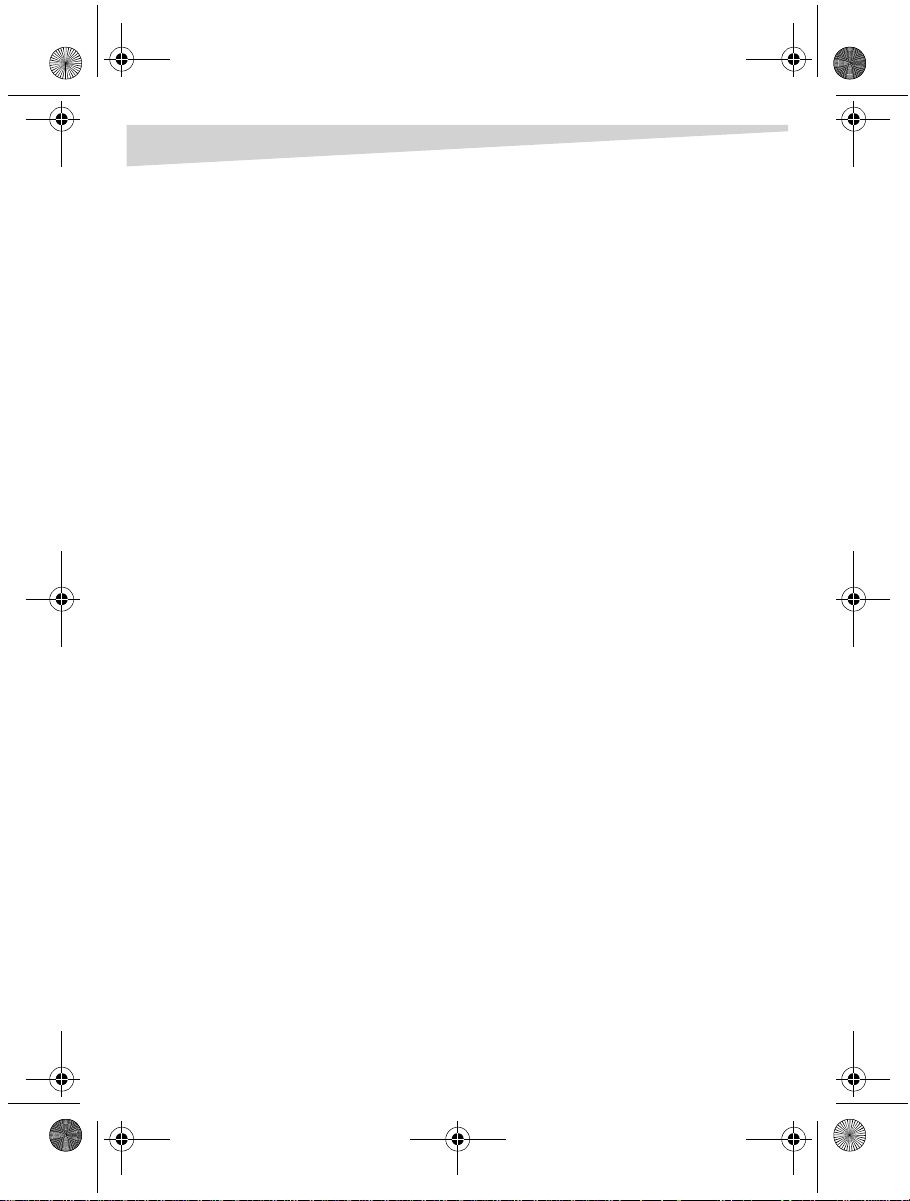
Dynex5x7-multi.book Page 2 Thursday, September 8, 2005 8:30 AM
2
Dynex DX-E201 Network PC Card
Introduction. . . . . . . . . . . . . . . . . . . . . . . . . . . . . . . . . . . . . . . . . . . . 3
Package contents. . . . . . . . . . . . . . . . . . . . . . . . . . . . . . . . . . . . . . . 3
Installing the network card . . . . . . . . . . . . . . . . . . . . . . . . . . . . . 3
Installing the Windows XP driver. . . . . . . . . . . . . . . . . . . . . . . . 4
Installing the Windows 2000 driver. . . . . . . . . . . . . . . . . . . . . . 5
Installing the Windows ME driver . . . . . . . . . . . . . . . . . . . . . . . 8
Legal notices . . . . . . . . . . . . . . . . . . . . . . . . . . . . . . . . . . . . . . . . . . 10
FCC STATEMENT. . . . . . . . . . . . . . . . . . . . . . . . . . . . . . . . . . . . 10
Copyright and disclaimer . . . . . . . . . . . . . . . . . . . . . . . . . . . 10
Warranty . . . . . . . . . . . . . . . . . . . . . . . . . . . . . . . . . . . . . . . . . . . 11
Français . . . . . . . . . . . . . . . . . . . . . . . . . . . . . . . . . .13
Español . . . . . . . . . . . . . . . . . . . . . . . . . . . . . . . . . . .25
Page 3
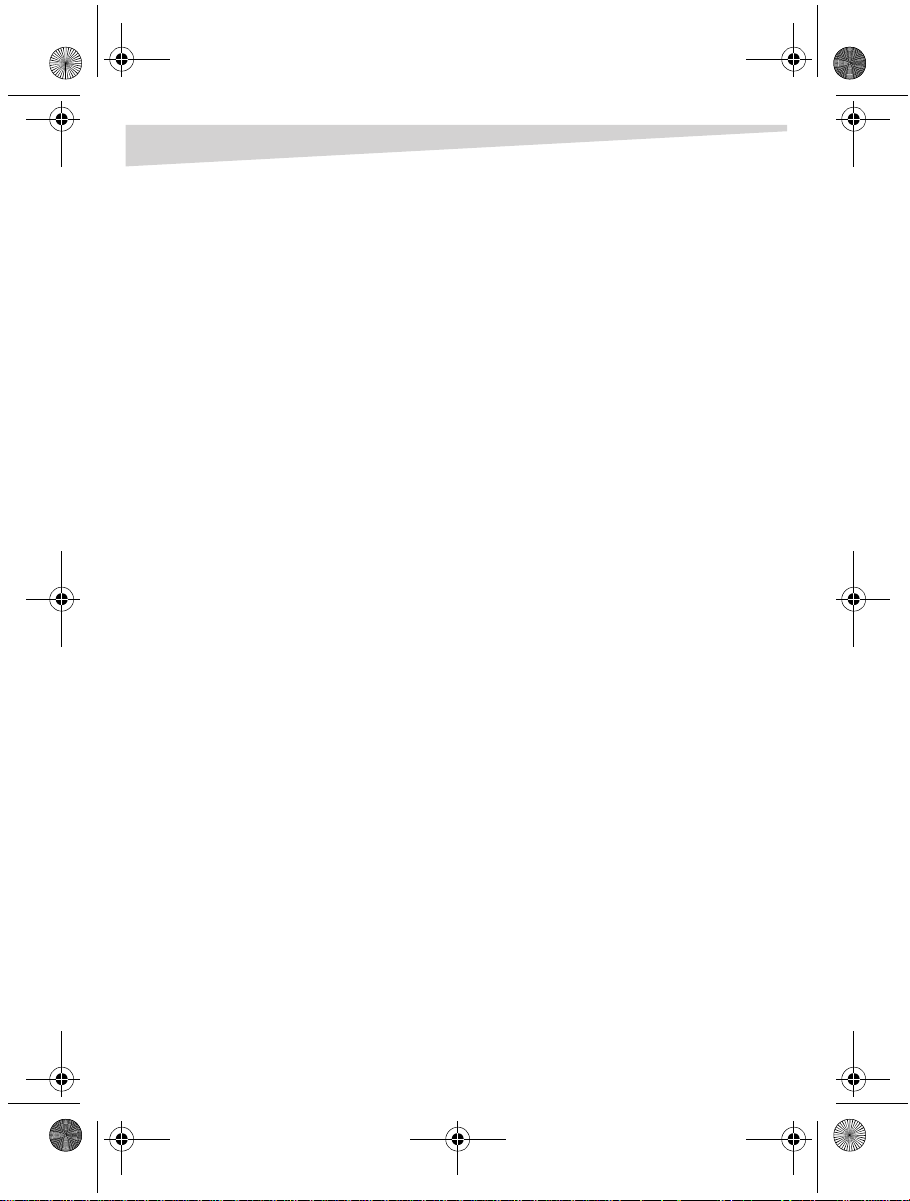
Dynex5x7-multi.book Page 3 Thursday, September 8, 2005 8:30 AM
Introduction
Introduction
Thank you for choosing the Dynex DX-E201 Network PC Card. This Installation
Guide provides instructions for installing the network card. A general description
of the card’s features, instructions, and troubleshooting information are given in
the printed User Guide.
Package contents
Make sure that the package contains the following items:
• DX-E201 Network PC Card
• Drivers CD
• User Guide and this Installation Guide
Installing the network card
Make sure that your computer has at least the following:
• Windows XP/2000/Me
• One available PC Card slot
• CD or DVD drive
Note: Do not click Ca ncel or Skip at any time during the installation process.
Doing so will prevent your drivers from being correctly installed on your
computer.
1 Turn off your computer.
2 Install the network card into the PC Card slot in your computer, then
connect a network cable.
3 Install the correct driver. Follow the instructions for your operating system
to load the driver correctly.
Check www.dynexproducts.com for the newest releases of drivers.
3
Page 4
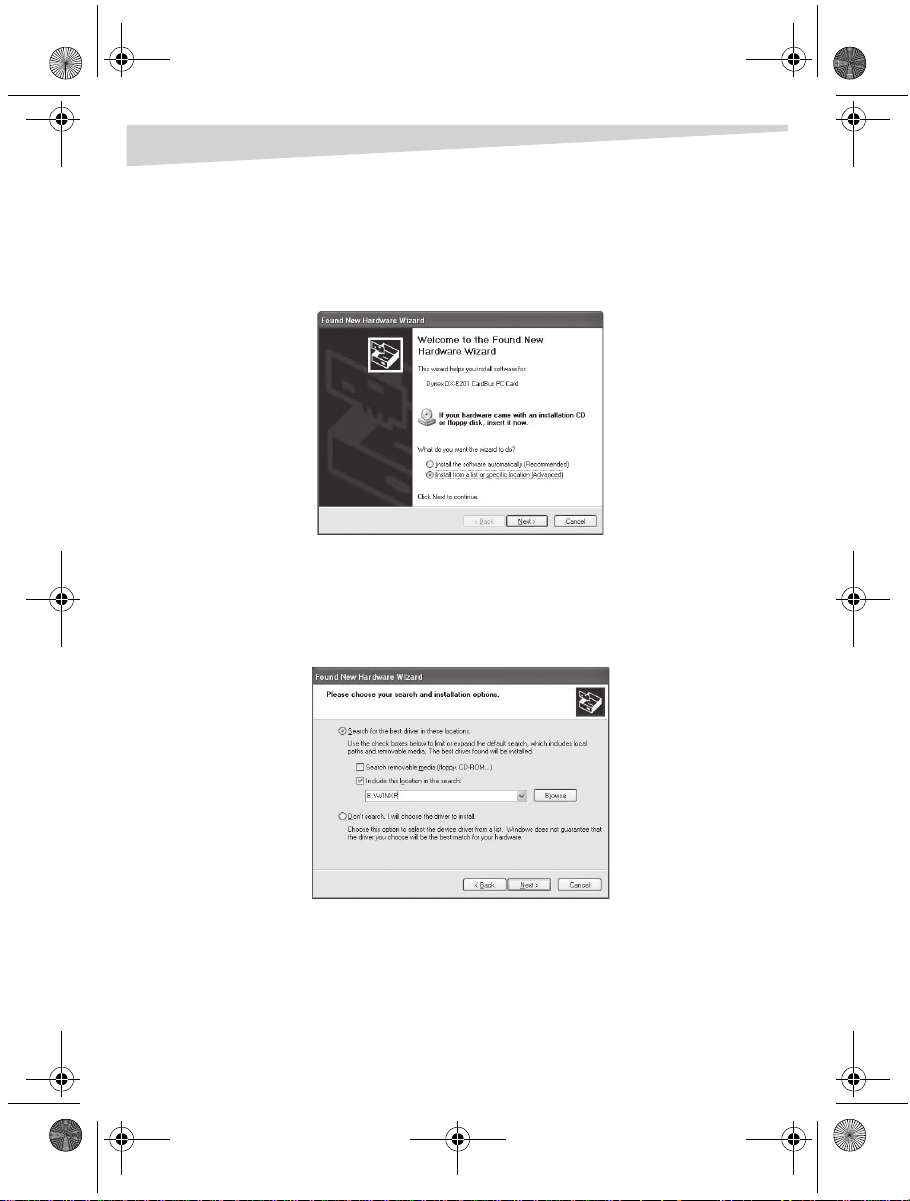
Dynex5x7-multi.book Page 4 Thursday, September 8, 2005 8:30 AM
4
Installing the Windows XP driver
Installing the Windows XP driver
To install the networking drivers in Windows XP:
1 Turn on your computer. A Welcome to the Found New Hardware Wizard
window opens.
2 Click Install from list or specific location (Advanced), then click Next.
3 Insert the Dynex DX-E201 drivers CD into your CD or DVD drive.
4 If an Autorun screen appears, close it.
A Search and Installation Options window opens.
5 Click Search for the best driver in these locations, then click Next.
6 Click to select Include this location in the search, then click to deselect
Search removable media.
7 Ty pe D:/WINXP (where D: is your CD or DVD drive) in the Include this
location in the search box.
Page 5
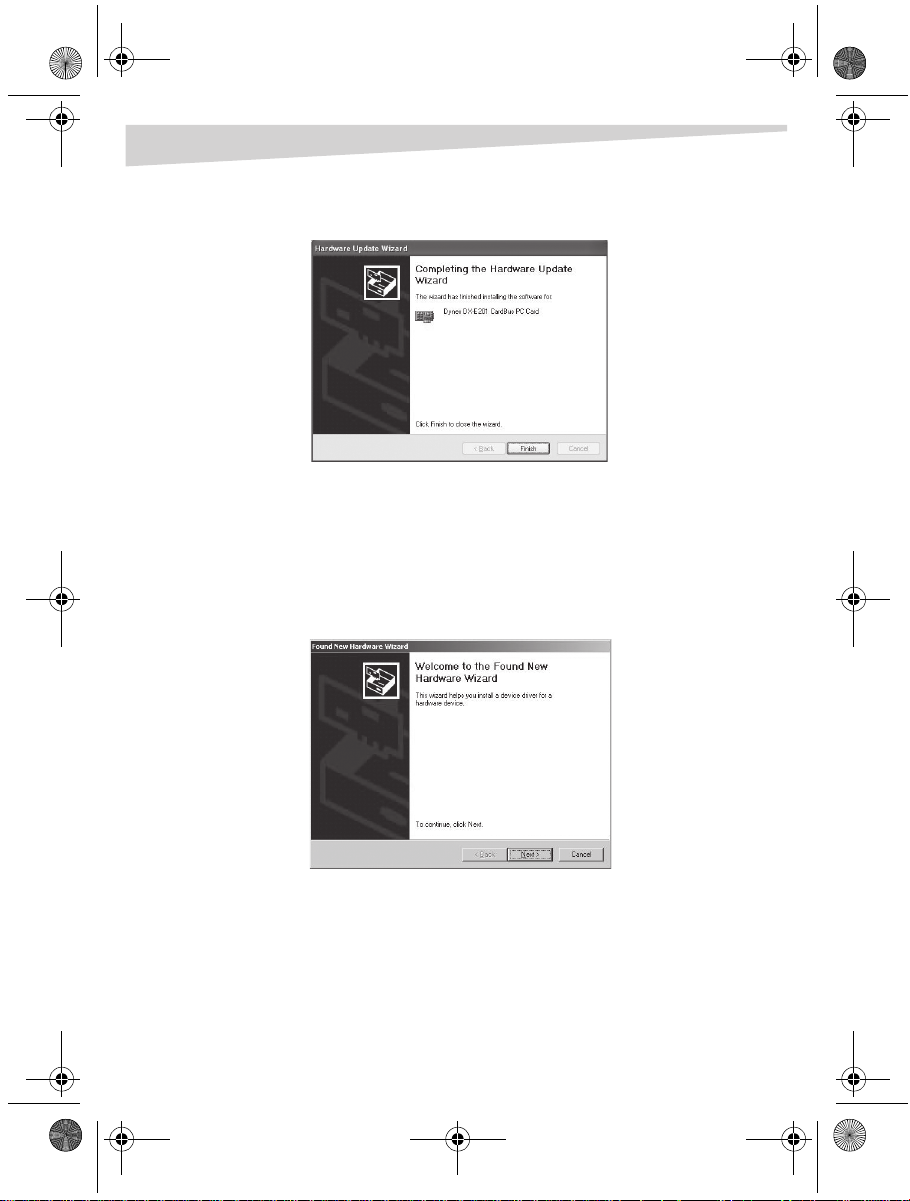
Dynex5x7-multi.book Page 5 Thursday, September 8, 2005 8:30 AM
Installing the Windows 2000 driver
8 Windows installs the drivers, then the Completing the Hardware Update
Wizard window displays.
9 Click Finish. The driver installation is complete.
Installing the Windows 2000 driver
To install the networking drivers in Windows 2000:
1 Turn on your computer. A Welcome to the Found New Hardware Wizard
window opens.
5
Page 6
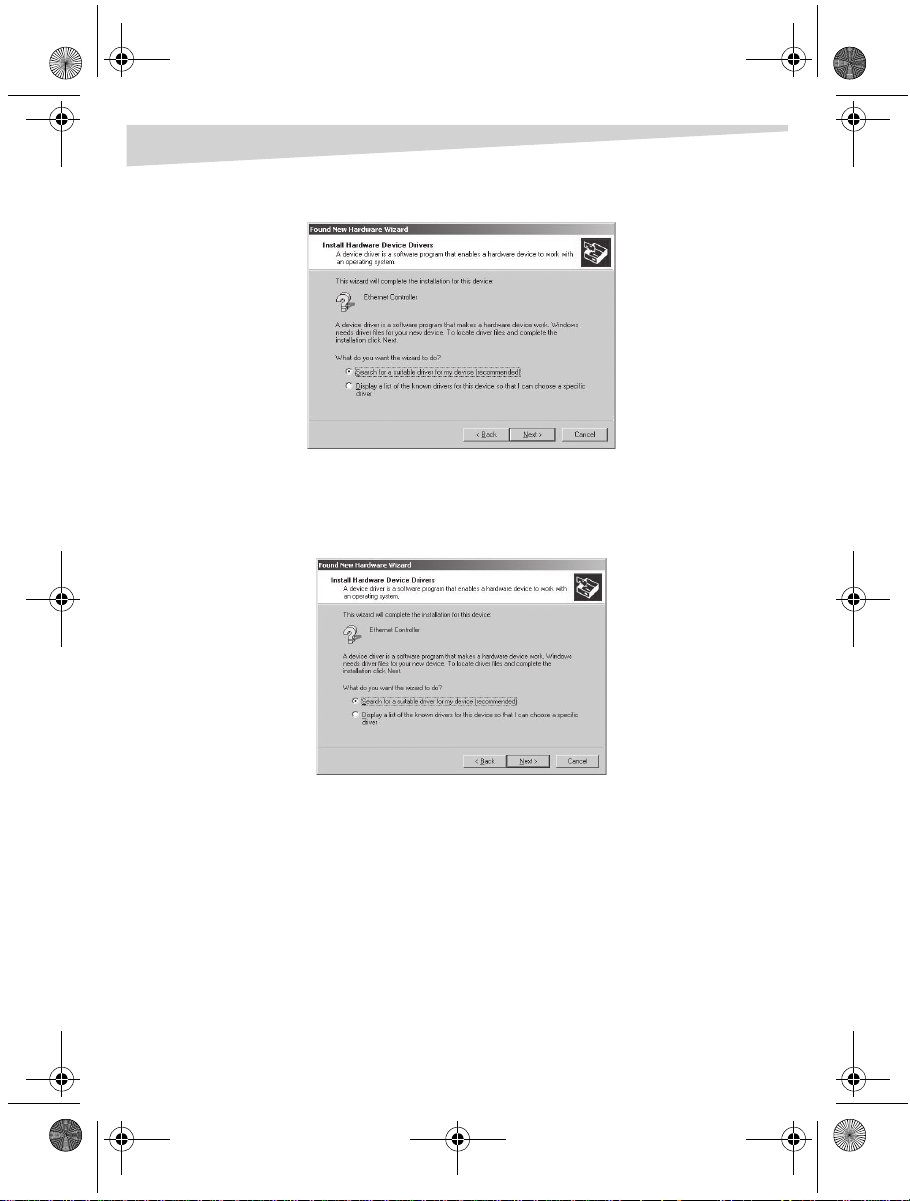
Dynex5x7-multi.book Page 6 Thursday, September 8, 2005 8:30 AM
6
2 Click Next. An Install Hardware Device Drivers window opens.
3 Click Search for a suitable driver for my device (recommended), then
click Next.
4 The Locate Driver Files window opens. Click Specify a location, then clear
any other checked options. Click Next.
Installing the Windows 2000 driver
5 Insert the Dynex DX-E201 drivers CD into your CD or DVD drive.
6 If an Autorun screen appears, close it.
Page 7
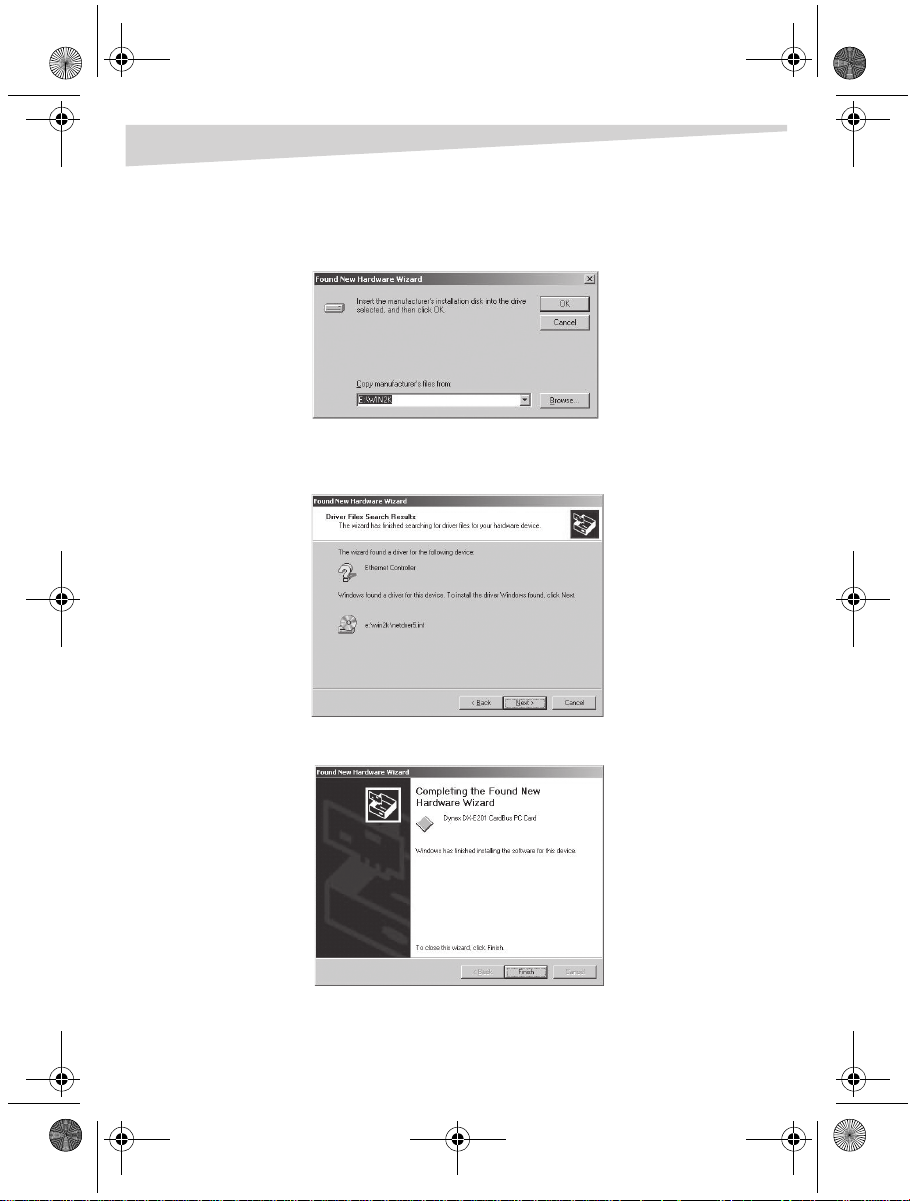
Dynex5x7-multi.book Page 7 Thursday, September 8, 2005 8:30 AM
Installing the Windows 2000 driver
7 A Found New Hardware Wizard window opens. In the Copy
manufacturer’s files from box, type D:\WIN2K (where D: is your CD or
DVD drive), then click OK.
8 Windows installs the drivers, then the Driver Files Search Results window
opens.
7
9 Click Next. The Completing the Found New Hardware Wizard window opens.
10 Click Finish. The driver installation is complete.
Page 8
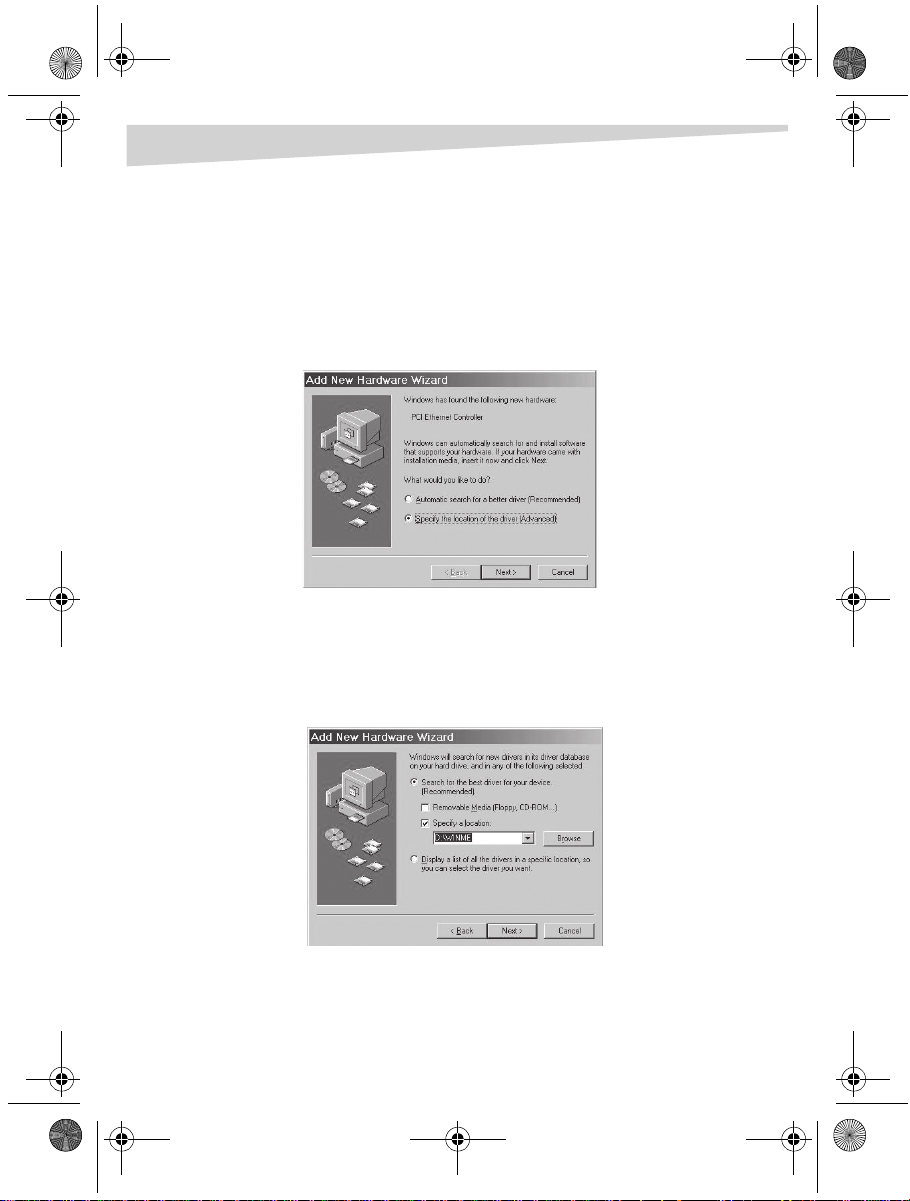
Dynex5x7-multi.book Page 8 Thursday, September 8, 2005 8:30 AM
8
Installing the Windows ME driver
Installing the Windows ME driver
To install the networking drivers in Windows ME:
1 Turn on your computer. The Add New Hardware Wizard window opens and
the wizard starts automatically.
2 Click Next. The Add New Hardware Wizard/Device Drivers window opens.
Click Specify the location of the driver (Advanced), then click Next.
3 Insert the Dynex DX-E201 drivers CD into your CD or DVD drive.
4 If an Autorun screen appears, close it.
5 The Add New Hardware Wizard/Search Locations window opens. Click
Search for the bestdriver for your device (Recommended), then
clear any other checked options.
6 Click Specify a location, then type D:\WINME (where D: is the drive letter
for your CD or DVD drive).
Page 9
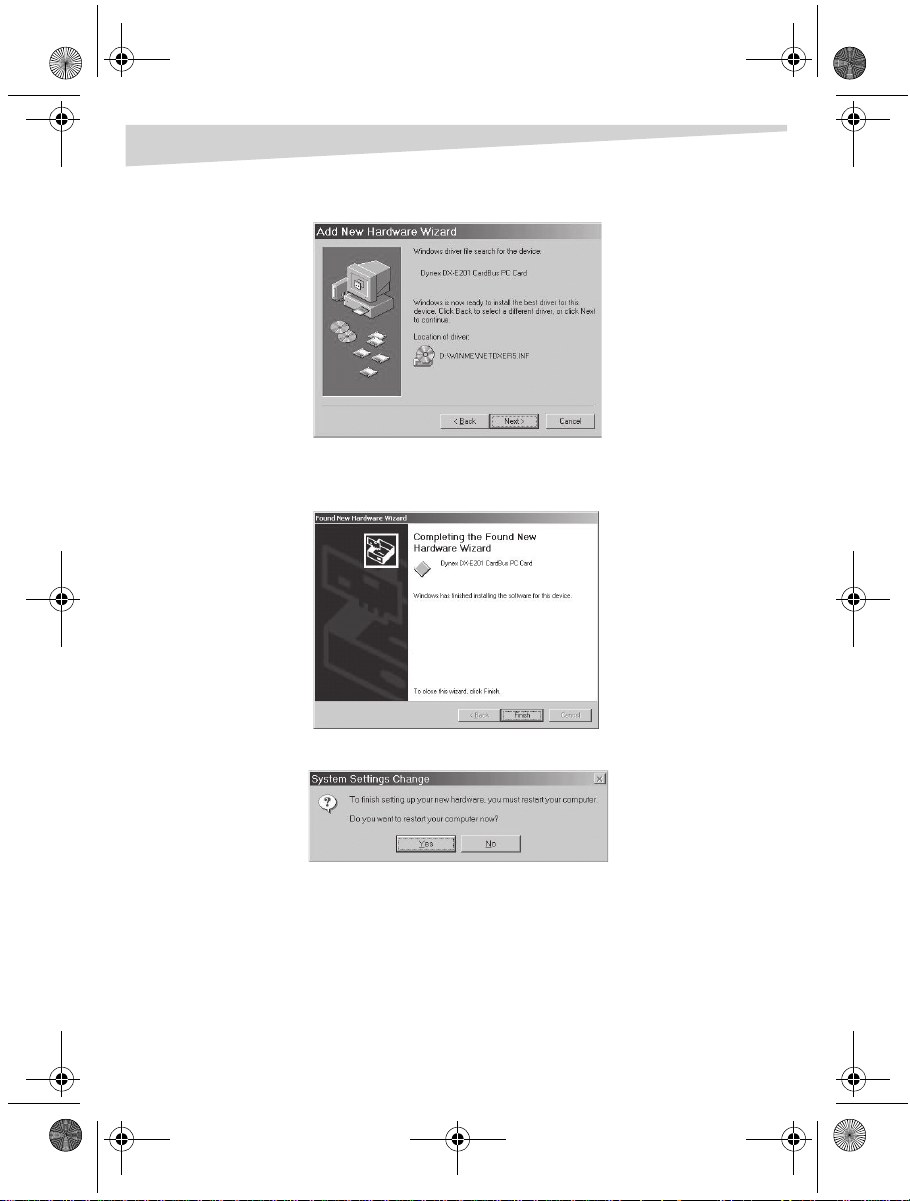
Dynex5x7-multi.book Page 9 Thursday, September 8, 2005 8:30 AM
Installing the Windows ME driver
7 Click Next. The Driver File Search Results window opens.
8 Click Next. Windows installs the drivers, then the The Completing the Found
New Hardware Wizard window opens.
9
9 Click Finish. The System Settings Change window opens.
10 Click Yes . Your computer restarts and the driver installation is complete.
Page 10
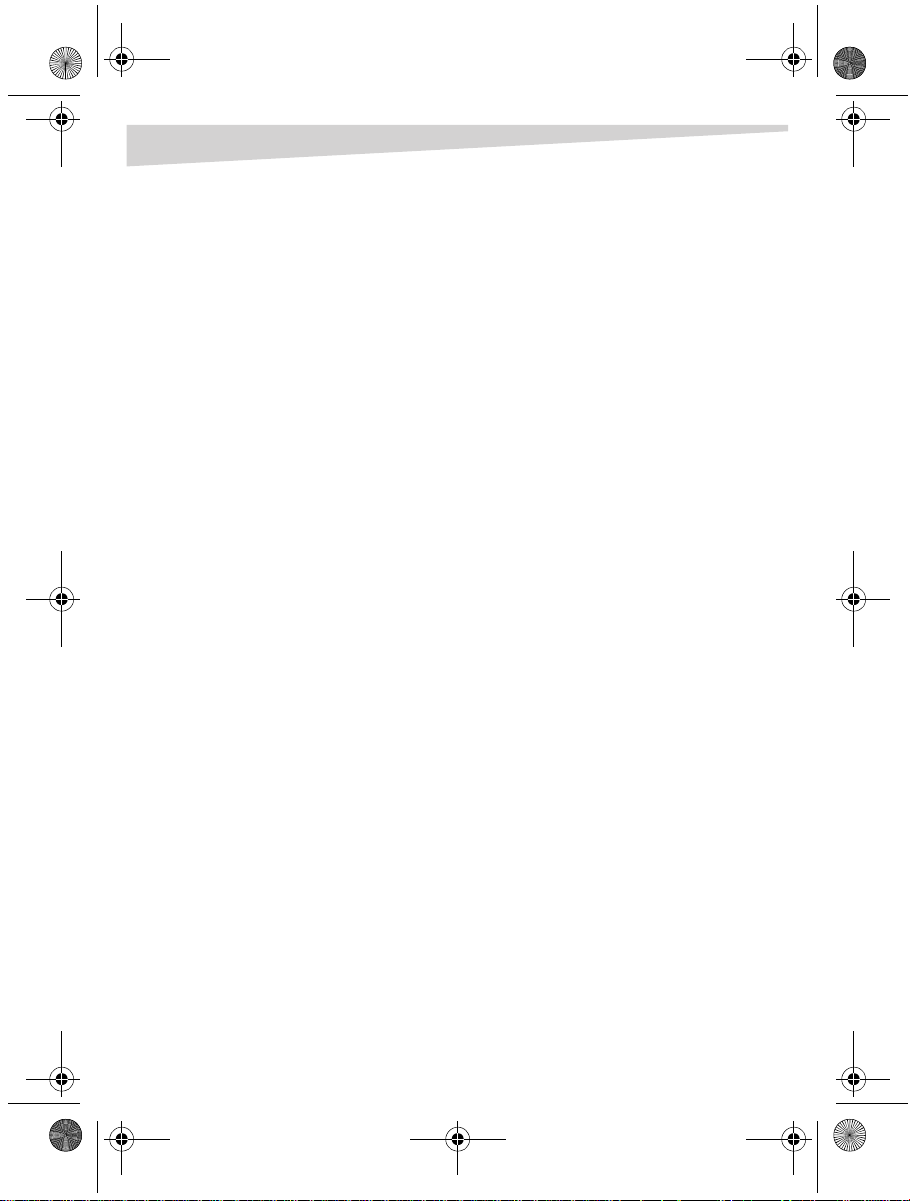
Dynex5x7-multi.book Page 10 Thursday, September 8, 2005 8:30 AM
10
Legal notices
FCC STATEMENT
This equipment has been tested and found to comply with the limits for a Class A
digital device, pursuant to Part 15 of the FCC Rules. These limits are designed to
provide reasonable protection against harmful interference in a residential
installation. This equipment generates, uses, and can radiate radio frequency
energy and, if not installed and used according to the instructions, may cause
harmful interference to radio communications. However, there is no guarantee
that interference will not occur in a particular installation. If this equipment does
cause harmful interference to radio or television reception, which is found by
turning the equipment off and on, the user is encouraged to try to correct the
interference by one or more of the following measures:
• Reorient or relocate the receiving antenna
• Increase the separation between the equipment or device
• Connect the equipment to an outlet other than the receiver’s
• Consult a dealer or an experienced radio/TV technician for assistance
Copyright and disclaimer
© 2005 Dynex. DYNEX and the DYNEX logo are trademarks of Best Buy Enterprise
Services, Inc. Other brands and product names are trademarks or registered
trademarks of their respective holders. Specifications and features are subject to
change without notice or obligation.
Support number: (800) 305-2204
URL: www.dynexproducts.com
Legal notices
Page 11
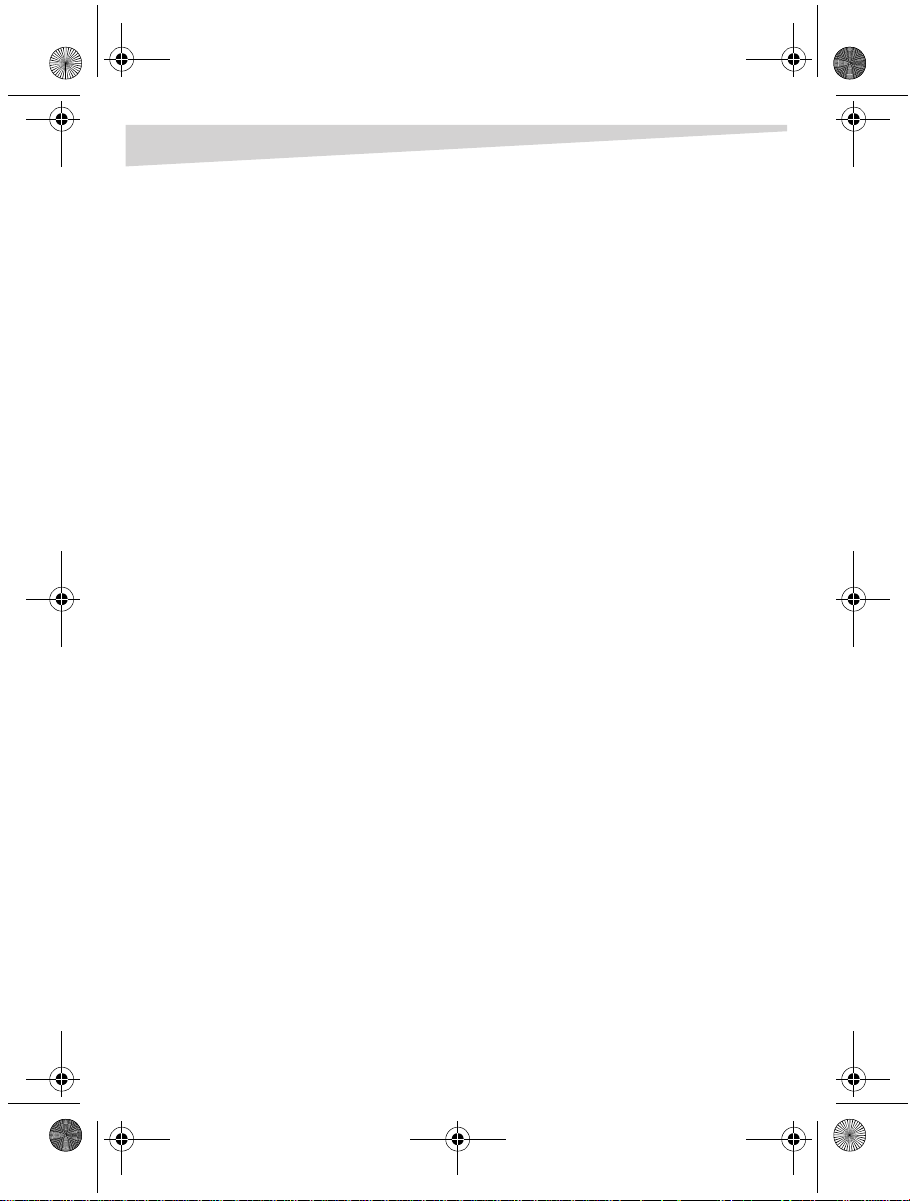
Dynex5x7-multi.book Page 11 Thursday, September 8, 2005 8:30 AM
Legal notices
Warranty
Dynex warrants that for 1 year from date of purchase as stated on your receipt, it
will replace this product if found to be defective in materials or workmanship. If
defective, return the item to the store where it was purchased before the
expiration of the 1 year warranty period, with your original receipt, and we will
replace it with a then-current equivalent Dynex product (or a pro-rated refund at
Dynex’s option). This warranty is available only for the original purchaser of this
product. Dynex will not be responsible for any incidental or consequential
damages or for any loss arising in connection with the use or inability to use this
product. Some states do not allow the exclusion or limitation of incidental or
consequential damages, so the above limitation or exclusion may not apply to
you.
11
Page 12
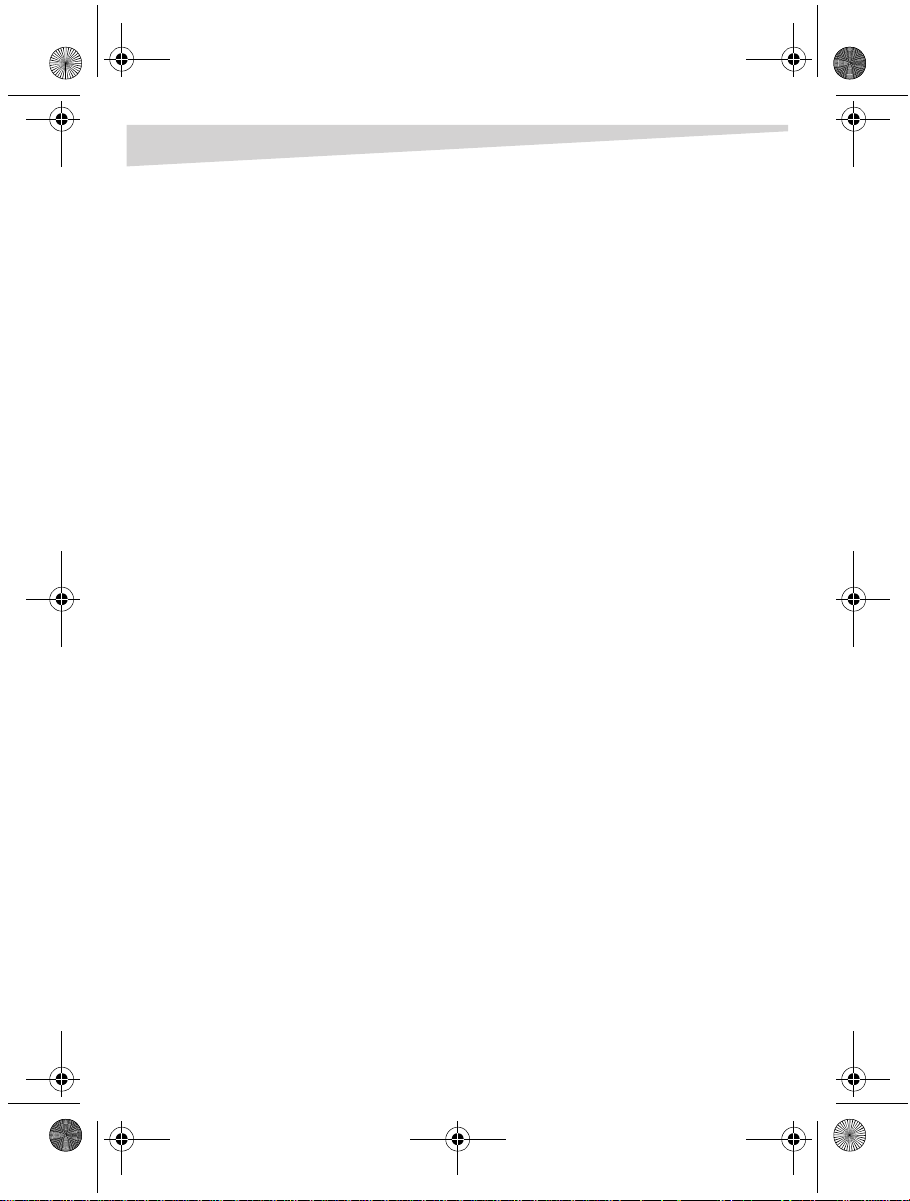
Dynex5x7-multi.book Page 12 Thursday, September 8, 2005 8:30 AM
12
Legal notices
Page 13

Dynex5x7-multi.book Page 13 Thursday, September 8, 2005 8:30 AM
Français
13
Carte réseau pour PC DX-E201 de
Dynex
Table des matières
Introduction. . . . . . . . . . . . . . . . . . . . . . . . . . . . . . . . . . . . . . . . . . . 15
Contenu de l’emballage . . . . . . . . . . . . . . . . . . . . . . . . . . . . . . . 15
Installation de la carte réseau . . . . . . . . . . . . . . . . . . . . . . . . . . 15
Installation du pilote pour Windows XP . . . . . . . . . . . . . . . . 15
Installation du pilote pour Windows 2000 . . . . . . . . . . . . . . 17
Installation du pilote pour Windows ME . . . . . . . . . . . . . . . . 20
Avis juridiques . . . . . . . . . . . . . . . . . . . . . . . . . . . . . . . . . . . . . . . . 23
Déclaration de la FCC : . . . . . . . . . . . . . . . . . . . . . . . . . . . . . . 23
Droits d’auteur et déni de responsabilité . . . . . . . . . . . . 23
Garantie. . . . . . . . . . . . . . . . . . . . . . . . . . . . . . . . . . . . . . . . . . . . 24
Page 14

Dynex5x7-multi.book Page 14 Thursday, September 8, 2005 8:30 AM
14
Page 15

Dynex5x7-multi.book Page 15 Thursday, September 8, 2005 8:30 AM
Introduction
Merci d’avoir choisi la carte réseau pour PC DX-E201 de Dynex. Ce Guide
d’installation contient les instructions pour l’installation de la carte réseau. Une
description générale des caractéristiques de la carte, les instructions et
l’information relatives aux solutions pour résoudre les problèmes, sont détaillées
dans le Guide de l’utilisateur imprimé.
Contenu de l’emballage
Vérifier que l’emballage contient les articles suivants :
• Carte réseau pour PC DX-E201
• CD avec les pilotes
• Guide de l’utilisateur et ce Guide d’installation
Installation de la carte réseau
Assurez-vous que votre ordinateur dispose au minimum de :
• Windows XP/2000/Me
• Une fente pour carte PC disponible
• Lecteur de CD ou de DVD
Remarque : Ne cliquez à aucun moment sur Cancel (Annuler) ou Skip (Ignorer)
pendant l’installation. Cela empêcherait l’installation correcte des pilotes sur
l’ordinateur.
1 Mettez l’ordinateur hors tension.
2 Installez la carte réseau dans la fente pour carte PC de l’ordinateur, puis
connectez le câble réseau.
3 Installez le pilote correct. Suivez les instructions pour votre système
d’exploitation afin de charger le pilote correctement.
Allez sur le site www.dynexproducts.com pour les versions les plus récentes
de pilotes
15
Installation du pilote pour Windows XP
Pour installer les pilotes réseau pour Windows XP :
Page 16

Dynex5x7-multi.book Page 16 Thursday, September 8, 2005 8:30 AM
16
1 Mettez l'ordinateur sous tension. La fenêtre Welcome to the Found New
Hardware Wizard (Assistant Ajout de nouveau matériel détecté) s’ouvre.
2 Cliquez sur Install from a list or specific location (Advanced) [Installer
à partir d'une liste ou d'un emplacement spécifié (utilisateurs
expérimentés)], puis cliquez sur Next (Suivant).
3 Insérez le CD avec les pilotes pour la carte DX-E201 de Dynex dans le lecteur
de CD ou DVD.
4 Si un écran d’exécution automatique s’affiche, fermez-le.
La fenêtre Search and Installation Options (Options de recherches et
d’installation) s’ouvre.
5 Cliquez sur Search for the best driver for your device (Recherchez le
meilleur pilote pour votre périphérique), puis cliquez sur Next (Suivant).
6 Cliquez pour sélectionner Include this location in the search (Inclure cet
emplacement dans la recherche), puis cliquez pour désélectionner Search
removable media (Rechercher dans les médias amovibles).
Page 17

Dynex5x7-multi.book Page 17 Thursday, September 8, 2005 8:30 AM
7 Ta pe z D:/WINXP (où D: est votre lecteur de CD ou DVD) dans la boîte
Include this location in the search (Inclure cet emplacement dans la
recherche).
8 Windows installe les pilotes, puis la fenêtre Completing the Hardware
Update Wizard (Fin de l'Assistant Mise à jour du matériel) s’affiche.
9 Cliquez sur Finish (Terminer). L’installation du pilote est terminée.
Installation du pilote pour Windows
2000
17
Pour installer les pilotes réseau pour Windows 2000 :
1 Mettez l'ordinateur sous tension. La fenêtre Welcome to the Found New
Hardware Wizard (Assistant Ajout de nouveau matériel détecté) s’ouvre.
Page 18

Dynex5x7-multi.book Page 18 Thursday, September 8, 2005 8:30 AM
18
2 Cliquez sur Next (Suivant). Une fenêtre Install Hardware Device Dri vers
(Installer les pilotes du périphérique matériel) s’ouvre.
3 Cliquez sur Search for a suitable driver for my device
(recommended) [Rechercher le meilleur pilote pour mon périphérique
(recommandé)], puis cliquez sur Next
4 La fenêtre Locate Driver Files (Trouver les fichiers pilotes) s’ouvre. Cliquez sur
Specify a location (Spécifiez un emplacement), puis désactivez les autres
options cochées. Cliquez sur Next (Suivant).
(Suivant).
5 Insérez le CD avec les pilotes pour la carte DX-E201 de Dynex dans le lecteur
de CD ou DVD.
6 Si un écran d’exécution automatique s’affiche, fermez-le.
Page 19

Dynex5x7-multi.book Page 19 Thursday, September 8, 2005 8:30 AM
7 La fenêtre Found New Hardware Wizard (Assistant Ajout de nouveau
matériel détecté) s’ouvre. Dans la boîte Copy manufacturer’s files from
(Copier les fichiers du fabricant à partir de :), tapez D:\WIN2K (où D: est
votre lecteur de CD ou DVD), puis cliquez sur OK.
8 Windows installe les pilotes, puis la fenêtre Driver Files Search Results
(Résultats de la recherche des fichiers pilotes) s’ouvre.
19
9 Cliquez sur Next (Suivant). La fenêtre Completing the Found New Hardware
Wizard (Fin de l'Assistant Ajout de nouveau matériel détecté) s’ouvre.
Page 20

Dynex5x7-multi.book Page 20 Thursday, September 8, 2005 8:30 AM
20
10 Cliquez sur Finish(Terminer). L’installation du pilote est terminée.
Installation du pilote pour Windows ME
Pour installer les pilotes réseau pour Windows ME :
1 Mettez l'ordinateur sous tension. La fenêtre Add New Hardware Wizard
(Assistant Ajout de nouveau matériel) s’ouvre et l’assistant démarre
automatiquement.
2 Cliquez sur Next (Suivant). La fenêtre Add New Hardware Wizard/Devi ce
Drivers (Assistant Ajout de nouveau matériel/Pilotes de périphériques)
s’ouvre. Cliquez sur Specify the location of the driver (Advanced)
[Spécifier l'emplacement du pilote (utilisateurs expérimentés)], puis
cliquez sur Next (Suivant).
3 Insérez le CD avec les pilotes pour la carte DX-E201 de Dynex dans le lecteur
de CD ou DVD.
4 Si un écran d’exécution automatique s’affiche, fermez-le.
Page 21

Dynex5x7-multi.book Page 21 Thursday, September 8, 2005 8:30 AM
5 La fenêtre Add New Hardware Wizard/Search Locations (Assistant Ajout de
nouveau matériel/Emplacement de recherche) s’ouvre. Cliquez sur Search
for the bestdriver for your device (Recommended) [Rechercher le
meilleur pilote pour votre périphérique (recommandé)], puis désactivez les
autres options cochées.
6 Cliquez sur Specify a location (Spécifiez un emplacement), puis tapez
D:\WINME (où D: est la lettre de votre lecteur de CD ou DVD).
21
7 Cliquez sur Next (Suivant).
recherche des fichiers pilotes) s’ouvre.
La fenêtre Driver File Search Results (Résultats de la
Page 22

Dynex5x7-multi.book Page 22 Thursday, September 8, 2005 8:30 AM
22
8 Cliquez sur Next (Suivant). Windows installe les pilotes, puis la fenêtre The
Completing the Found New Hardware Wizard (Fin de l'Assistant Ajout de
nouveau matériel détecté) s’ouvre.
9 Cliquez sur Finish(Terminer). La fenêtre System Settings Change
(Modification des paramètres système) s’ouvre.
10 Cliquez sur Yes (Oui). Votre ordinateur redémarre et l’installation du pilote
est terminée.
Page 23

Dynex5x7-multi.book Page 23 Thursday, September 8, 2005 8:30 AM
Avis juridiques
Déclaration de la FCC :
Ce matériel a été testé et s’est révélé conforme aux normes des appareils
numériques de la classe A, en vertu de la section 15 de la réglementation FCC. Ces
limites ont été établies pour fournir une protection raisonnable contre les
interférences nuisibles lors d’une installation résidentielle. Cet équipement
génère, utilise et diffuse des ondes radio et s’il n’est pas installé ni utilisé en
conformité avec les instructions dont il fait l’objet, il peut provoquer des
interférences indésirables avec les communications radio. Cependant, il n’est pas
possible de garantir qu’aucune interférence ne se produira dans une installation
particulière. Si cet équipement cause un brouillage de la réception de radio ou de
télévision, que vous pouvez déterminer en éteignant puis en rallumant l’appareil,
essayez de corriger l’interférence au moyen de l’une ou de plusieurs des mesures
suivantes :
• Réorienter ou déplacer l'antenne réceptrice
• Augmenter la distance entre l’équipement et le périphérique
• Connecter l’équipement à une prise autre que celle du récepteur
• Contacter le revendeur ou un technicien radio/télévision qualifié pour toute
assistance.
23
Droits d’auteur et déni de responsabilité
©2005 Dynex. DYNEX et le logo de DYNEX sont des marques de com merce de Best
Buy Enterprise Services, Inc. Les autres noms de marques et de produits sont des
marques de commerce ou des marques de commerce déposées de leurs
propriétaires respectifs. Les caractéristiques et spécifications sont susceptibles
d’être modifiées sans préavis.
Assistance technique : (800) 305-2204
Adresse Web : www.dynexproducts.com
Page 24

Dynex5x7-multi.book Page 24 Thursday, September 8, 2005 8:30 AM
24
Garantie
Dynex garantit que pendant un an, à compter de la date d’achat telle qu’indiquée
sur le reçu, ce produit sera remplacé s’il est considéré comme défectueux par suite
d’un vice de fabrication ou de matériaux. S’il est défectueux, le retourner au
magasin où il a été acheté avant l’expiration de la période de garantie d’un an,
accompagné du reçu original et il sera alors remplacé par un produit Dynex
équivalent au moment du retour (ou remboursé proportionnellement à sa valeur
à la seule discrétion de Dynex). Cette garantie ne s’applique qu’à l’acheteur initial
du produit. Dynex ne sera pas responsable de dommages accessoires ou
consécutifs ou de toute perte résultant de l’utilisation ou de l’impossibilité
d’utiliser ce produit. Certains états n’acceptent ni l’exclusion, ni la limitation
relative aux dommages indirects ou accessoires, c’est pourquoi les limitations ou
exclusions ci-dessus peuvent ne pas vous être applicables.
Page 25

Dynex5x7-multi.book Page 25 Thursday, September 8, 2005 8:30 AM
Español
Tarjeta PC Card de Red Dynex
DX-E201
Contenido
Introducción . . . . . . . . . . . . . . . . . . . . . . . . . . . . . . . . . . . . . . . . . . 27
Contenido de la caja. . . . . . . . . . . . . . . . . . . . . . . . . . . . . . . . . . . 27
Instalación de la tarjeta de red . . . . . . . . . . . . . . . . . . . . . . . . . 27
Instalación del controlador para Windows XP. . . . . . . . . . . 27
Instalación del controlador para Windows 2000 . . . . . . . . 30
Instalación del controlador para Windows ME . . . . . . . . . . 32
Avisos legales . . . . . . . . . . . . . . . . . . . . . . . . . . . . . . . . . . . . . . . . . 35
DECLARACIÓN DE LA FCC. . . . . . . . . . . . . . . . . . . . . . . . . . . 35
Derecho de reproducción y descargo
de responsabilidad . . . . . . . . . . . . . . . . . . . . . . . . . . . . . . . . . 35
Garantía. . . . . . . . . . . . . . . . . . . . . . . . . . . . . . . . . . . . . . . . . . . . 36
25
Page 26

Dynex5x7-multi.book Page 26 Thursday, September 8, 2005 8:30 AM
26
Page 27

Dynex5x7-multi.book Page 27 Thursday, September 8, 2005 8:30 AM
Introducción
Gracias por escoger la tarjeta PC Card de red Dynex DX-E201. Esta Guía de
Instalación provee instrucciones para instalar la tarjeta de red. Una descripción
general de las características de la tarjeta, instrucciones, e información para
solucionar problemas se han impreso en la Guía del Usuario.
Contenido de la caja
Asegúrese de que la caja contiene los siguientes artículos:
• Tarjeta PC Card de Red Dynex DX-E201
• CD de los controladores
• Guía del Usuario y esta Guía de Instalación
Instalación de la tarjeta de red
Asegúrese de que su computadora tiene por lo menos lo siguiente:
• Windows XP/2000/Me
• Una ranura PC Card disponible
• Unidad de CD o DVD
Nota: No haga clic en Can cel (Cancelar) o en Skip (Omitir) en ningún momento
durante el proceso de instalación. Ya que esto evitará que sus controladores se
instalen en su computadora.
1 Apague la computadora.
2 Instale la tarjeta de red en la ranura para tarjeta PC Card en su
computadora, luego conecte el cable de red.
3 Instale el controlador correcto. Siga las instrucciones para su sistema
operativo para cargar el controlador correctamente.
Revisar www.dynexproducts.com para obtener la publicación más reciente
de los controladores.
27
Instalación del controlador para
Windows XP
Para instalar los controladores de red para Windows XP:
Page 28

Dynex5x7-multi.book Page 28 Thursday, September 8, 2005 8:30 AM
28
1 Encienda la computadora. Una ventana Welcome to the Found New
Hardware Wizard (Éste es el Asistente para hardware nuevo encontrado) se
abrirá.
2 Haga clic en Install from list or specific location (Advanced) [Instalar
desde una lista o ubicación específica (avanzado)], luego haga clic en Next
(Siguiente).
3 Inserte el CD de los controladores Dynex DX-E201 en su unidad de CD o DVD.
4 Si una pantalla de Autorun (Ejecución automática) aparece, ciérrela.
Una ventana Search and Installation Options (Opciones de búsqueda e
instalación).
5 Haga clic en Search for the best driver for your device (Buscar el
controlador más adecuado para su dispositivo), después haga clic en Next
(Siguiente).
Page 29

Dynex5x7-multi.book Page 29 Thursday, September 8, 2005 8:30 AM
6 Haga clic para seleccionar Include this location in the search (Incluir
esta ubicación en la búsqueda), luego haga clic para deseleccionar Search
removable media (Buscar en medios extraíbles).
7 Teclee D:/WINXP (donde D: es su unidad de CD o DVD) en el cuadro
Include this location in the search (Incluir esta ubicación en la
búsqueda).
8 Windows instalará los controladores, luego la ventana Completing the
Hardware Update Wizard (Finalización del Asistente para actualización
hardware) se mostrará.
29
9 Haga clic en Finish (Finalizar). La instalación del controlador se ha
completado.
Page 30

Dynex5x7-multi.book Page 30 Thursday, September 8, 2005 8:30 AM
30
Instalación del controlador para
Windows 2000
Para instalar los controladores de red para Windows 2000:
1 Encienda la computadora. Una ventana Welcome to the Found New
Hardware Wizard (Éste es el Asistente para hardware nuevo encontrado) se
abrirá.
2 Haga clic en Next (Siguiente). Una ventana Install Hardware Device Drivers
(Instalar controladores para dispositivos de hardware) se abrirá.
3 Haga clic en Search for a suitable driver for my device
(recommended) [Buscar un controlador apropiado para mi dispositivo
(recomendado)], luego haga clic en Next (Siguiente).
Page 31

Dynex5x7-multi.book Page 31 Thursday, September 8, 2005 8:30 AM
4 La ventana Locate Driver Files (Buscar archivos de controlador) se abrirá.
Haga clic en Specify a location (Especificar una ubicación), luego borre
cualquier otra opción que este seleccionado. Haga clic en Next (Siguiente).
5 Inserte el CD de los controladores Dynex DX-E201 en su unidad de CD o DVD.
6 Si una pantalla de Autorun (Ejecución automática) aparece, ciérrela.
7 Una ventana Found New Hardware Wizard (Éste es el Asistente para
hardware nuevo encontrado) se abrirá. En el cuadro Copy manufacturer’s
files from (Copiar archivos del fabricante de), teclee D:\WIN2K (donde D:
es su unidad de CD o DVD), luego haga clic en OK (Aceptar).
31
Page 32

Dynex5x7-multi.book Page 32 Thursday, September 8, 2005 8:30 AM
32
8 Windows instala los controladores, luego la ventana Driver Files Search
Results (Resultados de la búsqueda de archivos de controlador) se abrirá.
9 Haga clic en Next (Siguiente). La ventana Completing the Found New
Hardware Wizard (Finalización del Asistente para hardware nuevo
encontrado) se abrirá.
10 Haga clic en Finish (Finalizar). La instalación del controlador se ha
completado.
Instalación del controlador para
Windows ME
Para instalar los controladores de red para Windows ME:
1 Encienda la computadora. La ventana Add New Hardware Wizard (Asistente
para agregar nuevo hardware) se abrirá y el asistente comenzará
automáticamente.
Page 33

Dynex5x7-multi.book Page 33 Thursday, September 8, 2005 8:30 AM
2 Haga clic en Next (Siguiente). La ventana Found New Hardware Wizard
(Asistente para hardware nuevo encontrado) se abrirá. Haga clic en Specify
the location of the driver (Advanced) [Especificar la ubicación del
controlador (avanzado)], luego haga clic en Next (Siguiente).
3 Inserte el CD de los controladores Dynex DX-E201 en su unidad de CD o DVD.
4 Si una pantalla de Autorun (Ejecución automática) aparece, ciérrela.
5 La ventana Add New Hardware Wizard/Search Locations (Asistente para
agregar nuevo hardware/Ubicaciones de búsqueda) se abrirá. Haga clic en
Search for the best driver for your device (Recommended)
(Búsqueda del mejor controlador para su dispositivo (recomendado), luego
limpie cualquier otras opciones marcadas.
33
6 Haga clic en Specify a location (Especificar una ubicación), luego teclee
D:\WINME (donde D: es la letra de unidad de su unidad de CD o DVD).
Page 34

Dynex5x7-multi.book Page 34 Thursday, September 8, 2005 8:30 AM
34
7 Haga clic en Next (Siguiente). La ventana Driver File Search Results (Resultados
de búsqueda del archivo de controlador) se abrirá.
8 Haga clic en Next (Siguiente). Windows instalará los controladores, luego
la ventana Completing the Found New Hardware Wizard (Finalización del
Asistente para hardware nuevo encontrado) se abrirá.
9 Haga clic en Finish (Finalizar). La ventana System Settings Change (Cambio
de configuración del sistema) se abrirá.
10 Haga clic en Yes (Si). Su computadora reiniciará y la instalación del
controlador se habrá completado.
Page 35

Dynex5x7-multi.book Page 35 Thursday, September 8, 2005 8:30 AM
Avisos legales
DECLARACIÓN DE LA FCC
Este equipo ha sido sometido a pruebas y se ha determinado que satisface los
límites establecidos para clasificarlo como dispositivo digital de Clase A de
acuerdo con la Parte 15 del reglamento FCC. Estos límites se han establecido para
proporcionar una protección razonable contra interferencias perjudiciales en una
instalación residencial. Este equipo genera, utiliza y puede irradiar energía de
radiofrecuencia y, si no es instalado y utilizado de acuerdo a las instrucciones,
puede causar interferencias perjudiciales en las comunicaciones de radio. Sin
embargo, no se garantiza que no ocurrirá interferencia en una instalación
particular. Sí el equipo causa interferencias perjudiciales en la recepción de la
señal de radio o televisión, lo cual puede comprobarse encendiéndolo y
apagándolo alternativamente, se recomienda al usuario corregir la interferencia
por uno de los siguientes procedimientos:
• Cambiar la orientación o la ubicación de la antena receptora
• Aumentar la distancia entre el equipo o el dispositivo.
• Conectar el equipo a un tomacorriente distinto al usado por el receptor
• Solicitar consejo al distribuidor o a un técnico experto en radio/TV para
obtener ayuda
35
Derecho de reproducción y descargo
de responsabilidad
© 2005 Dynex. DYNEX y el logotipo de DYNEX son marcas comerciales de Best Buy
Enterprise Services, Inc. Otras marcas y nombres de productos son marcas
comerciales o marcas registradas de sus respectivos dueños. Las especificaciones y
características están sujetas a cambio sin aviso previo.
Número de asistencia: (800) 305-2204
URL: www.dynexproducts.com
Page 36

Dynex5x7-multi.book Page 36 Thursday, September 8, 2005 8:30 AM
36
Garantía
Dynex Products le garantiza a usted por un período de un año a partir de la fecha
de compra de este producto tal como aparece en su recibo, el reemplazo de este
producto en caso de defecto de material o mano de obra. En caso de defecto,
devuelva el producto al distribuidor donde fue comprado antes de la fecha de
expiración de 1 año, con su recibo original, y será sustituido con un producto
Dynex similar (o un reembolso proporcional, a la sola opción de Dynex). Esta
garantía se proporciona solamente al comprador original del producto. Dynex no
será responsable por daños incidentales o directos causados, o por cualquier
pérdida relacionada con el uso o la inhabilidad de usar el producto. Dado que
algunos países, estados o provincias no permiten la exclusión o imposición de
limitaciones sobre daños y perjuicios incidentales o directos, es posible que la
limitación o exclusión anteriormente indicada no sea de aplicación en su caso.
Page 37

Dynex5x7-multi.book Page 37 Thursday, September 8, 2005 8:30 AM
www.dynexproducts.com (800) 305-2204
Distributed by Best Buy Purchasing, LLC
7601 Penn Ave. South, Richfield, MN 55423 U.S.A.
Distribué par Best Buy Purchasing, LLC
7601 Penn Ave. South, Richfield, MN 55423 É.-U.
Distribuido por Best Buy Purchasing, LLC
7601 Penn Ave. South, Richfield, MN 55423 U.S.A.
R1
