Page 1
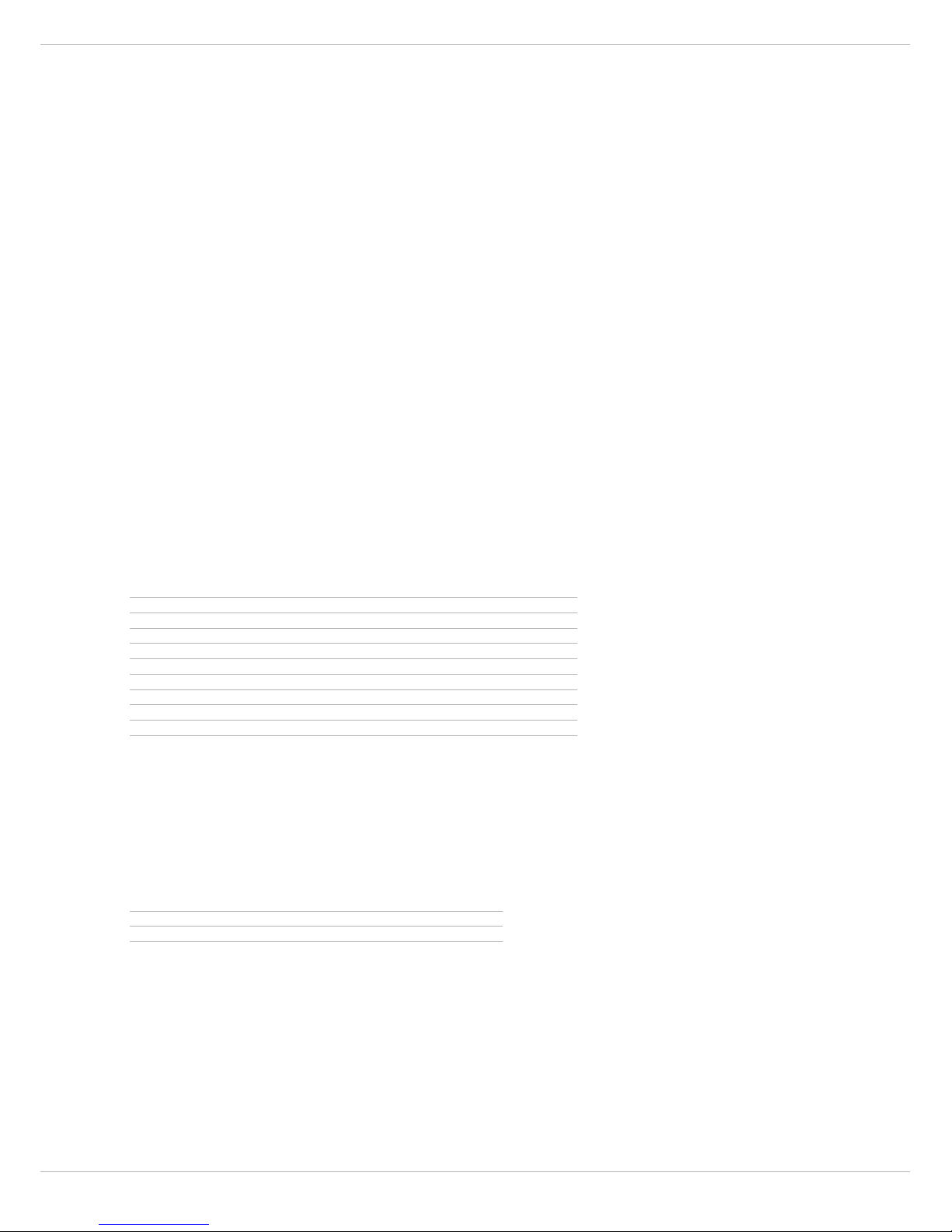
DYNACORD DSP 260
DSP 260 Software V1.4.0
Welcome to software version 1.4.0 for the DSP 260 editor software and firmware. This document contains important
information and updates regarding the installation and use of V1.4.0 software.
1 Important Information for Updating Hardware
CAUTION: For existing users of DSP 260 hardware and software please back up and store any existing settings or
User Presets to your PC. During the process of updating the firmware in the unit to V1.4.0, all existing
User Presets and settings are erased. After the update, the stored settings may be transferred to, and
stored in, the hardware.
To back up settings to your PC, do the following:
1. Connect the DSP 260 hardware to the PC
2. Launch the DSP 260 Editor Software
3. When asked in which direction to sync the information, read the data into the PC.
4. Click File > Save As and select a location on your hard disc to save the files to.
5. Recall any User Presets as needed and repeat the process.
After storing your data, you may proceed with the software and firmware update.
2 Minimum System Requirements
The following are the System Requirements for installing and running the DSP 260 Editor Software.
HINT: *PC refers to Personal Computers running the specified Windows Operating Systems. Intel-based Apple
computers are only supported when running the specified Windows OS natively under Boot Camp. Virtualization, such as that offered by VMware or Parallels, is not officially supported.
3 What's New in V1.4.0
The following is a list of new features or enhancements that can be found in DSP 260 Editor V1.4.0
4 Installing V1.4.0 Software and Firmware
DOWNLOAD THE SOFTWARE
Go to the Dynacord web site to download the software: http://www.dynacord.com/en/downloads
• PC* with Pentium IV 1.2 GHz or equivalent processor (1.6 GHz or better is recommended)
• Microsoft Windows XP Service Pack 2 or Vista (32-bit Only)
• Microsoft .Net 2.0 Framework
•256 MB RAM
• Hard disk with 250 MB of storage available
• VGA Monitor (1024x768)
• Graphics card, High Color (16-bit)
•Mouse
• Keyboard
•One USB port
• Parameter download time from the Editor to the device is reduced
• Front panel lock will lock all the setup menu screens except the lock screen
• Fixed minor display bugs
Page 2
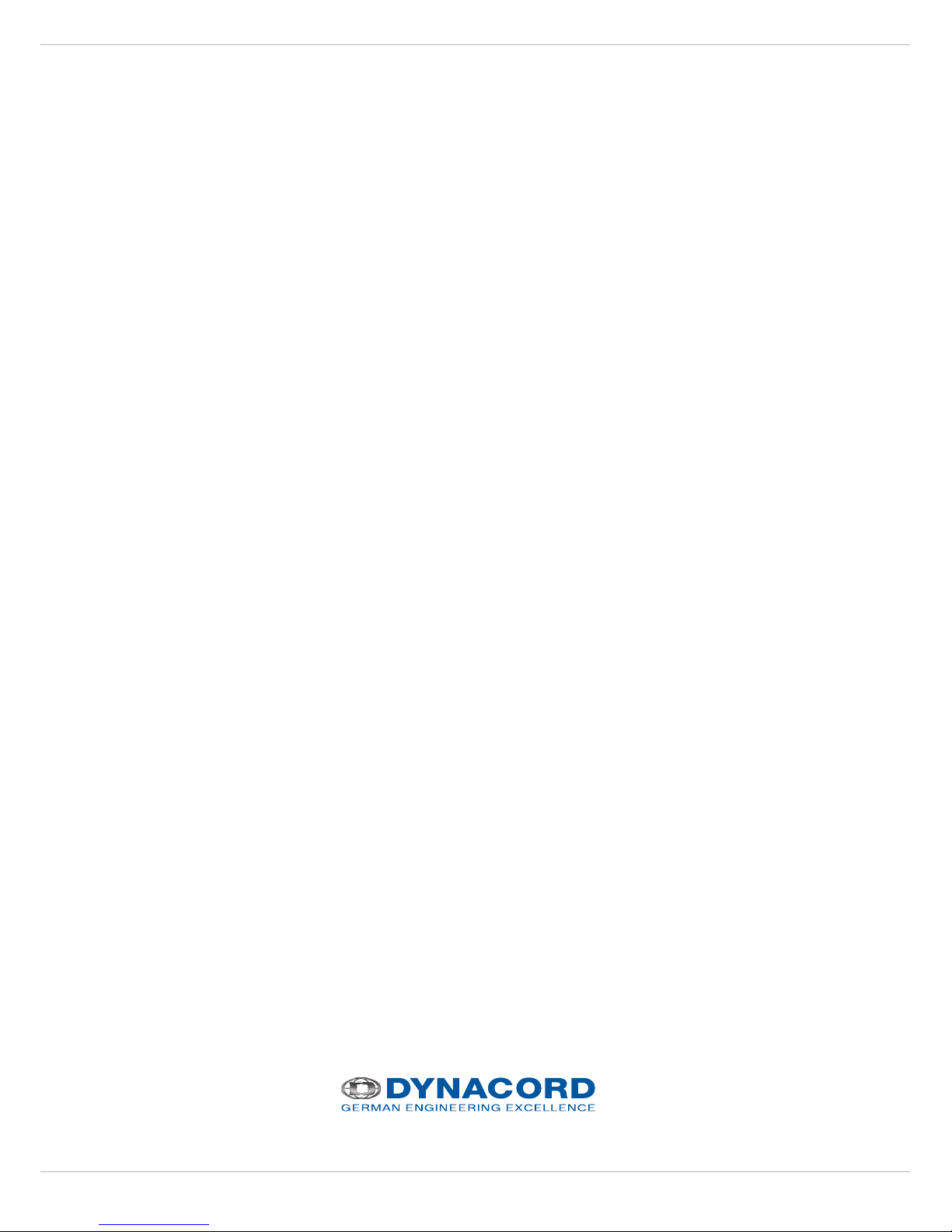
DYNACORD DSP 260
ABOUT MICROSOFT .NET 2.0 FRAMEWORK
The .NET Framework is Microsoft's comprehensive programming model for building applications that have visually
stunning user experiences with seamless and secure communication.
It is necessary to have .NET Framework installed on your computer. Check for .NET Framework on your computer by
going to Start > Control Panel > Add-Remove Programs. From the Install list, look for Microsoft .NET Framework 2.0. or visit http://www.microsoft.com and search for Microsoft .NET Framework 2.0.
I
NSTALL DSP 260 SOFTWARE
1. After downloading the DSP 260 software, extract the setup files from the zip file.
2. Double click on the Setup DSP-260.msi.
CAUTION: The DSP 260 Hardware must not be connected during installation.
3. Follow the instructions of the Windows Installer Package.
4. After the Windows Installer Package has been installed, double click on the Setup.exe file and follow the instructions.
U
PDATING DSP 260 FIRMWARE
1. Connect the DSP 260 hardware to the USB port on the PC.
2. If this is the first time the DSP 260 hardware has been connected to the PC, the New Hardware Wizard will launch.
3. Allow the New Hardware Wizard to automatically install the driver by clicking Next to advance through the Wizard
Menus.
4. After the Driver has been properly installed, launch the DSP 260 Editor Software.
5. The software will prompt you to update the firmware. In the dialog there is a provision to store the existing user
presets locally. If you want to store the user presets tick the check box and give the path where you want to store
the user presets. Click OK and the firmware will automatically update and the user presets will be stored in the
folder.
