Page 1
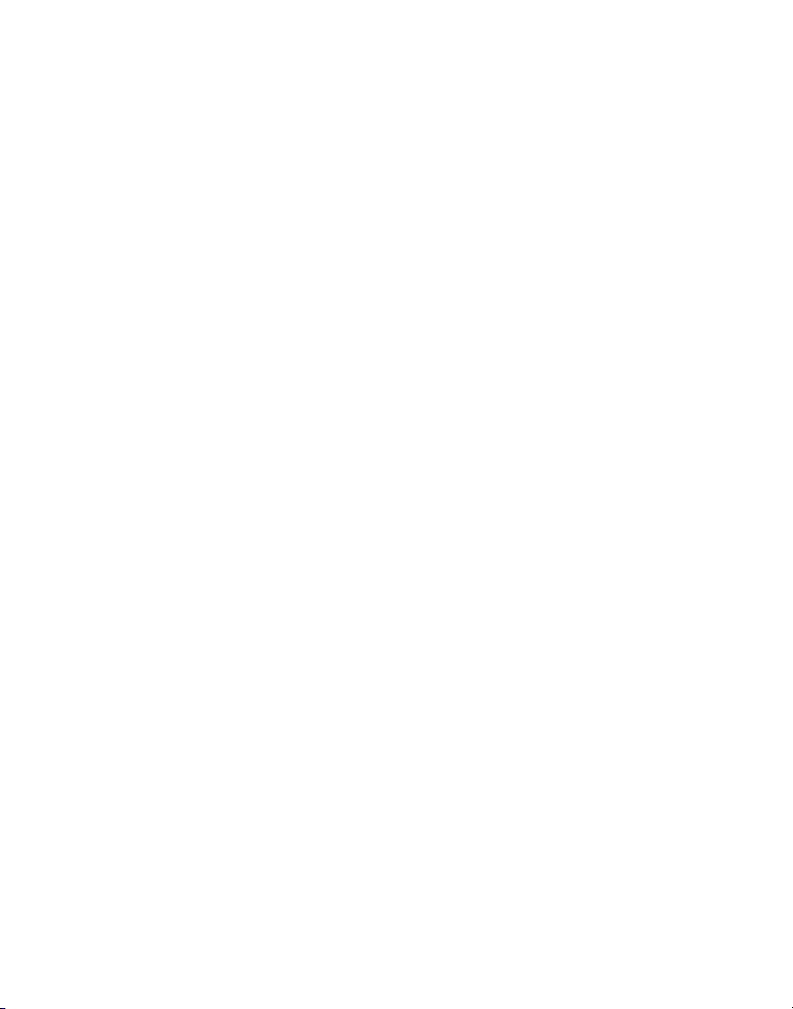
Copyright
© 2015 Sanford, L.P. All rights reserved.
No part of this document or the software may be reproduced or transmitted in any form or by any
means or translated into another language without the prior written consent of Sanford, L.P.
“Sans” is a DejaVu font. The DejaVu fonts are based on Vera fonts copyright © by Bitstream, Inc.
Glyphs in the DejaVu fonts imported from Arev fonts are copyright © by Tavmjong Bah. All Rights
Reserved.
Trademarks
DYMO and XTL are trademarks or registered trademarks in the US and other countries. All other
trademarks are the property of their respective holders.
Page 2
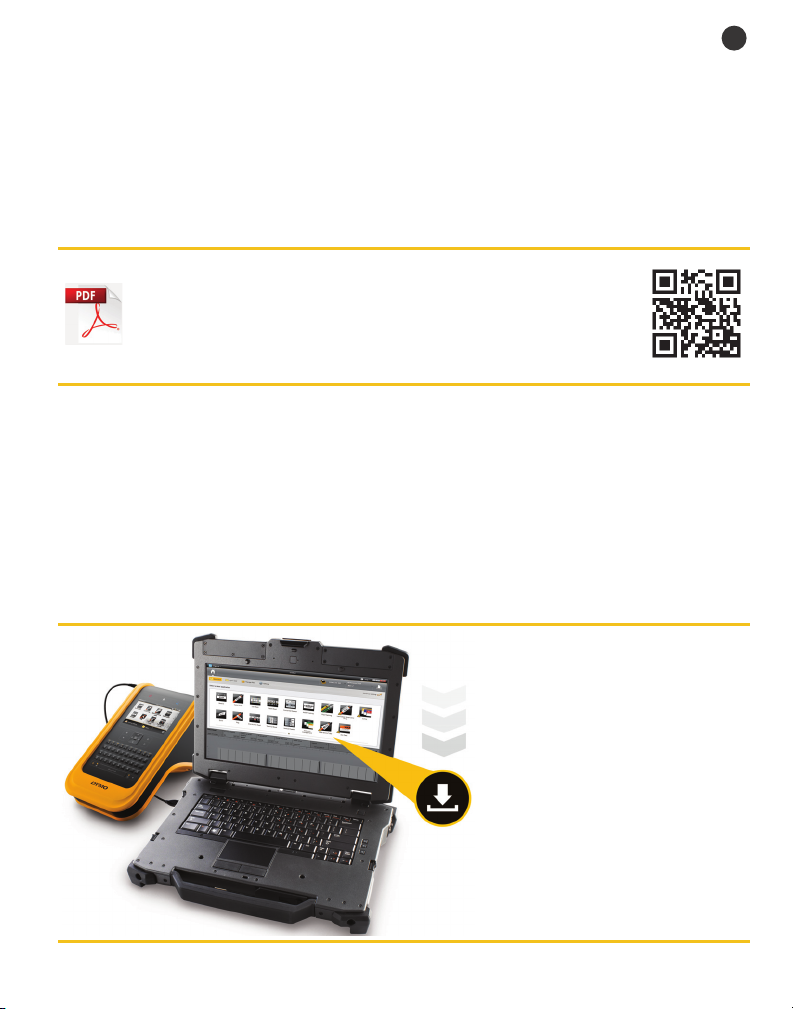
Quick Start Guide
ENG
This guide describes some of the features of your XTL™ 500 label maker. Read
the following sections to start using your label maker.
For complete information on using your label maker, download
™
the XTL
support.dymo.com
By using the QR code to download to your mobile device.
Registering Your Label Maker
Visit www.dymo.com/register to register your label maker online. During the
registration process, you will need the serial number, which is located under the
label compartment cover.
Register your label maker to receive these benefits:
Notification of software upgrades by email
Special offers and new product announcements
500 User Guide from one of the following locations:
From the
Help
menu within DYMO ID™ software (free download)
Download the latest version of
DYMO ID
DYMO Web site at
support.dymo.com.
You will receive notifications
through DYMO ID
when software and label maker
updates are available.
™
software from the
™
software
1
Page 3

Unpacking Your Label Maker
Figure 1
Do not connect the label maker to your computer until after the software
installation is complete.
1 Unpack your label maker and save the packing materials.
2 Make sure you have all the items shown in Figure 1.
Package Contents
1 XTL 500 label maker 4 USB cable 7 Quick Start Guide
2 Rechargeable lithium
polymer battery (installed)
3 Carrying case 6 Software download
2
5 AC power adapter
and power cord
card
8 XTL label cartridges
(quantity and type may vary)
Page 4
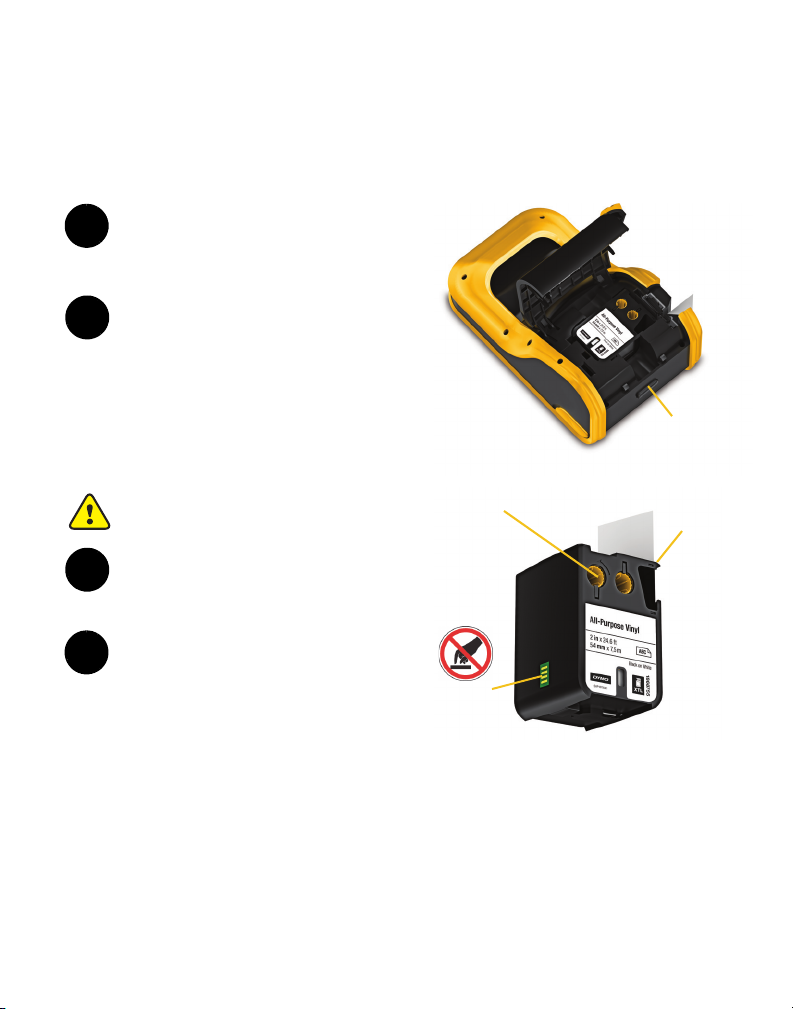
Inserting the Label Cartridge
1
Press and
lift cover
Figure 2
2
Figure 3
Do not
touch!
Ribbon
rewind
Label
guides
3
4
Your label maker uses DYMO XTLTM label cartridges, available in a variety of
widths and materials including continuous tape and pre-sized labels. Visit
www.dymo.com for information about purchasing label cartridges.
Press the button on the top of the label
maker and lift the label compartment
cover. See Figure 2.
Make sure the tape and ribbon are taut
across the mouth of the label cartridge
and that the tape passes between the
label guides. See Figure 3.
To tighten the ribbon, turn the ribbon
rewind spool in the direction indicated
by the arrow on the cartridge.
Do not touch the electronic chip on the
side of the label cartridge.
Insert the label cartridge and press
firmly until the cartridge ‘clicks’ into
place.
Close the label compartment cover.
3
Page 5
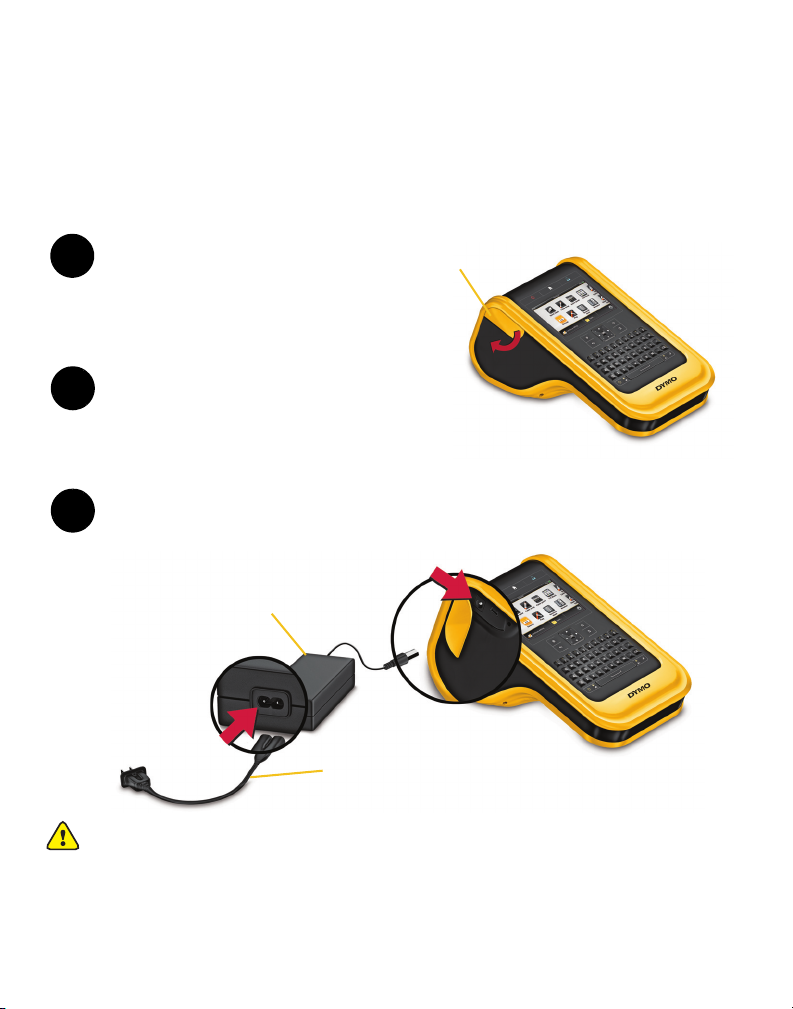
Charging the Battery
The label maker is powered by a rechargeable, Lithium Polymer (LiPo) battery. The
battery, included with your label maker, is already installed and is partially charged.
A power adapter is included with your label maker for recharging the battery. Fully
charging the battery will take approximately
.5 hours.
Lift the connector cover on the
1
side of the label maker and turn
clockwise. See Figure 4.
Plug the power cord into the
2
power adapter. See Figure 5.
Plug the power adapter into the power connector, and then plug the power cord
3
into a power outlet. See Figure 5.
Power connector
Power adapter
Power cord
Lift and turn
clockwise
Figure 4
Figure 5
Make sure to read the LiPo Safety Precautions found on page 11.
4
Page 6

Printing Your First Label
1
2
3
Enter text
Tap to
change text
size and style
4
5
6
Remove split
backing
Continuous labels Pre-sized labels
Peel label
from backing
The first time you turn on the power, you are asked to select the language and
units of measure. These selections remain set until you change them.
Press to turn on the label
maker.
If necessary, change the
language and units of measure
when prompted.
Tap General, and select
the label orientation and length.
Enter some text.
Tap to change the text size
and formatting as desired.
Press to print. The label is
automatically cut.
Press and hold to change
the print and cut options.
.
Remove the paper backing from
the label to expose the adhesive
and place the label on a clean,
dry surface
Refer to the User Guide available at support.dymo.com for complete details on
using your label maker.
5
Page 7

Getting to Know Your Label Maker
12
4
6
5
8
11
12
13
15
16
7
14
17
18
9
3
10
Become familiar with the features shown.
1 On/Off (Cancel printing) 7 Backspace/Delete 13 Caps lock
2 Home 8 Return 14 Navigation
3 Print/Print options 9 Rotate/Align 15 Back
4 Touch screen display 10 Space bar 16 New label/Clear
5 Favorites 11 Text size/Text style 17 OK
6 Save 12 Shift 18 Power/USB connectors
6
Page 8

Home Screen
Open a saved label
Change the
settings
Continue editing
the current label
Current label
cartridge
Battery status
Label
applications
The following figure shows the major features available from the Home screen.
A number of label applications are available for your specific labeling job:
Quick Cable Wrap Patch
General Flag Distribution
Panel
Panel
110-block Laminated
Horizontal
Breaker
Cable Wrap
Heat-shrink
Tube
Terminal
Block
Vertical
Breaker
Pipe
Marking
Asset
Tracking
Arc Flash
Materials
Management
Tips:
Tap once to choose a label application.
You can create any label by selecting the appropriate label application with a
compatible label cartridge inserted.
A caution symbol appears when a label application and the inserted label
cartridge are not compatible.
Label applications appropriate for the currently inserted label cartridge will
appear to the left of those label applications that cannot be printed on the
label cartridge.
Safety
7
Page 9

Label Editor
Set label
properties
Insert text,
barcode,
image, or
shape
Create a
series of
labels
View
labels
Undo/
Redo
Zoom
in on
label
View full
screen
Add text
formatting
Current label/Number of labels Label length
Double-tap to select a word
Drag to select
more or less text
Drag the handles to
resize objects
The following figure shows the features common to most of the label editors.
Using the Touch Screen
You can control the touch screen by using your fingers, or a plastic stylus with a
rounded tip, to tap, double-tap, drag, and swipe items on the screen.
Tap To select an action or object, or to move the cursor position within text.
Double-tap To select a word, edit a barcode, change a shape or image object.
Drag
Swipe To scroll through menus, lists, and wizard steps.
Refer to the User Guide at support.dymo.com for complete details on using
your label maker.
8
To select more or less text in a text object.
To move selected text or an object.
Page 10

Using the Label Maker with Your Computer
Your label maker can be used to print labels standalone, or you can transfer or
print labels directly from your computer using the latest version of DYMO ID
software.
Downloading and Installing DYMO ID™ Software
Do not connect the label maker to your computer until after the software
installation is complete.
To install the software
1 Download the latest version of DYMO ID
™
software from the DYMO Web
site at support.dymo.com.
2 Follow the instructions in the installer.
Connecting the Label Maker to your Computer
The label maker connects to your computer using the USB connection located
on the left side of the label maker.
Do not connect the label maker to your computer until after the software
installation is complete.
To connect the label maker to your
computer
1 Lift the connector cover on the
left side of the label maker and
slide the cover clockwise to
expose the connectors.
2 Plug the USB cable into the USB
connector on the label maker and
into an available USB port on
your computer.
You can now print directly from DYMO ID
maker for printing later.
™
software or transfer labels to the label
™
9
Page 11

Using DYMO ID™ Software
Select a label
application to
create a label
Select a label cartridge
Print a label
Open a
saved label
Show or hide the
Home screen
Continue
editing the
current label
Manage labels,
images, and
templates on
your computer
and label maker
Select a label maker to
print or transfer labels
Your label maker can be used as a standalone label maker or you can print labels
directly from your computer using the latest version of DYMO ID
Using DYMO ID
™
software is the recommended method for producing a high
volume of labels.
The figure below shows some major features available in DYMO ID
™
software.
™
software.
To print a label
1 Click General on the Home screen.
2 Type some text.
3 Click to print the label.
For complete details on using the software, refer to the DYMO ID
From the Help menu, you can view the following:
DYMO ID
DYMO ID
XTL
10
™
Help
™
User Guide
™
500 User Guide
™
Help.
Page 12

Safety Precautions for Lithium Polymer Battery
Pinch and
pull up
Battery Type: LiPolymer 14.8V 2000mAh 29.6Wh
Inaccurate handling of a lithium polymer rechargeable battery may cause leakage, heat,
smoke, an explosion, or fire. This could cause deterioration of performance or failure. This
may also damage the protection device installed in the battery. This could damage
equipment or injure users. Thoroughly follow the instructions below.
While Charging the Battery
To reduce the risks associated with fire and explosion, which if not avoided,
could result in serious injury or death:
Danger of explosion if a battery is incorrectly handled, charged, disposed or
replaced. Replace only with the same or equivalent type recommended by DYMO.
When charging the battery, use only the power adapter provided and follow the
instructions in this guide.
DANGER
Do not connect directly to an electric outlet or cigarette lighter charger.
Do not store the battery close to fire or at extremely high temperatures over 140°F
(60°C) (for example, a vehicle, strong direct sunlight).
Do not short-circuit the batteries under any circumstances.
Never charge batteries near highly flammable objects.
To reduce the risks associated with fire and explosion, which if not avoided,
could result in serious injury or death and/or property damage:
Stop charging the battery if charging is not completed within the specified time.
Never leave the battery unattended during charging. Do not attempt to charge a
battery that is damaged.
Immediately remove the battery from the device or battery charger and stop use if
the battery gives off an odor, generates heat, becomes discolored or deformed, or
in any way appears abnormal during use.
WARNING
11
Page 13

To reduce the risks associated with various hazards, which if not avoided, may
result in minor or moderate injury and/or property damage:
Thoroughly read the User Guide before charging the battery.
Lithium battery must be completely discharged before disposal.
CAUTION
Always dispose of the battery in a manner consistent with local, regional and
national regulation.
Battery can only be charged within a temperature range of 32°F (0°C) to 113°F
(45°C).
While Discharging the Battery
To reduce the risks associated with fire and explosion, which if not avoided,
could result in serious injury or death and/or property damage:
Use the battery only in the specified equipment.
WARNING
CAUTION
Do not discharge the battery close to fire or at extremely high temperatures over
140°F (60°C) (for example, a vehicle, strong direct sunlight).
To reduce the risks associated with various hazards, which if not avoided, may
result in minor or moderate injury and/or property damage:
Battery can only be used within a temperature raOge of 14°F (-10°C) to 140°F
C).
(60°
12
Page 14

3-Year Warranty for Your DYMO Product
Your electronic DYMO product is sold with a 3-year warranty from the date of purchase against
defects in material and workmanship. DYMO will repair or replace your product free of charge on the
following conditions:
1 Products returned under this warranty must be accompanied by a description of the defect
together with a copy of the product’s proof of purchase and your full contact and delivery details:
name, telephone, complete address – street, house number, postal code, city, country.
2 Products returned to DYMO must be adequately packaged. DYMO will accept no liability for goods
lost or damaged in transit from the customer.
3 Products must have been used strictly in accordance with operating instructions supplied. DYMO
will have no liability for defects caused by accident, misuse, alteration or neglect.
4 DYMO accepts no liability for any consequential loss, damage or expense of any kind resulting from
the machines or accessories or the use thereof, save that liability for death or bodily injury caused
by such products is not excluded.
5 DYMO label printers are designed for use only with DYMO-branded labels. This warranty does not
cover any malfunction or damage caused by the use of third-party labels.
6 This warranty does not affect your statutory rights as a consumer.
Special Provisions for Australia
The following provisions shall apply in addition to the above warranty if the sale of the DYMO product
occurred in Australia:
Our goods come with guarantees that cannot be excluded under the Australian Consumer Law.
You are entitled to a replacement or refund for major failure and compensation for any other
reasonably foreseeable loss or damage.
You are also entitled to have the goods repaired or replaced if the goods fail to be of acceptable
quality and the failure does not amount to a major failure.
Any repair or replacement will be at DYMO's expense and free of charge to you.
Refer to www.dymo.com to find your local service center contact information.
What to do if your product is defective?
DYMO offers you the following service options:
DYMO Web site:
the Customer Support area, you will find information about your DYMO product, such as
Frequently Asked Questions and solutions to known problems. The User Guide also gives you
additional information.
In most situations a visit to www.dymo.com will give you the right assistance. In
Dealer: Your DYMO dealer can help you to determine the exact nature of the problem and assist
you further.
DYMO Help Desk: You can also contact the DYMO Help Desk where an associate will help you
to determine the exact nature of the problem and advise you what to do next:
US 1 877 724 8324 CAN 1 800 668 4575
AUS 1 800 633 868 NZ 0800 396 669 International +44 203 564 8356
Repair Center: You can send your defective product to a DYMO repair center (see conditions 1
and 2 above on how to replace a defective product). The address of your nearest DYMO repair
center can be found at www.dymo.com or you can contact the DYMO Help Desk.
13
