DVICO FUSIONMPEGII User Manual
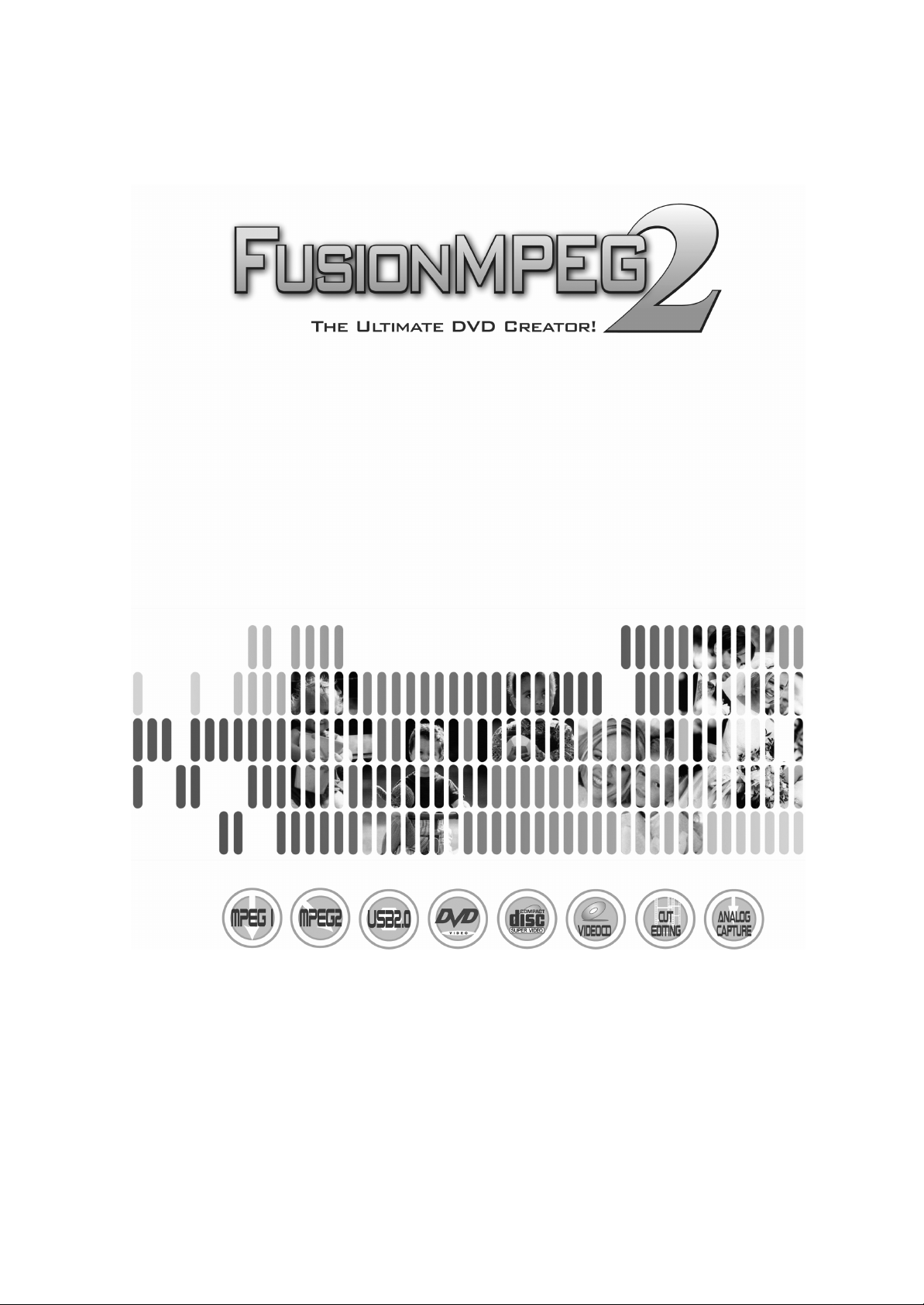
1. Getting started
2. Software installation
3. Hardware installation
4. Using FusionMPEG2 Application
5. Using Ulead Videostudio 7 SE DVD
6. Appendix
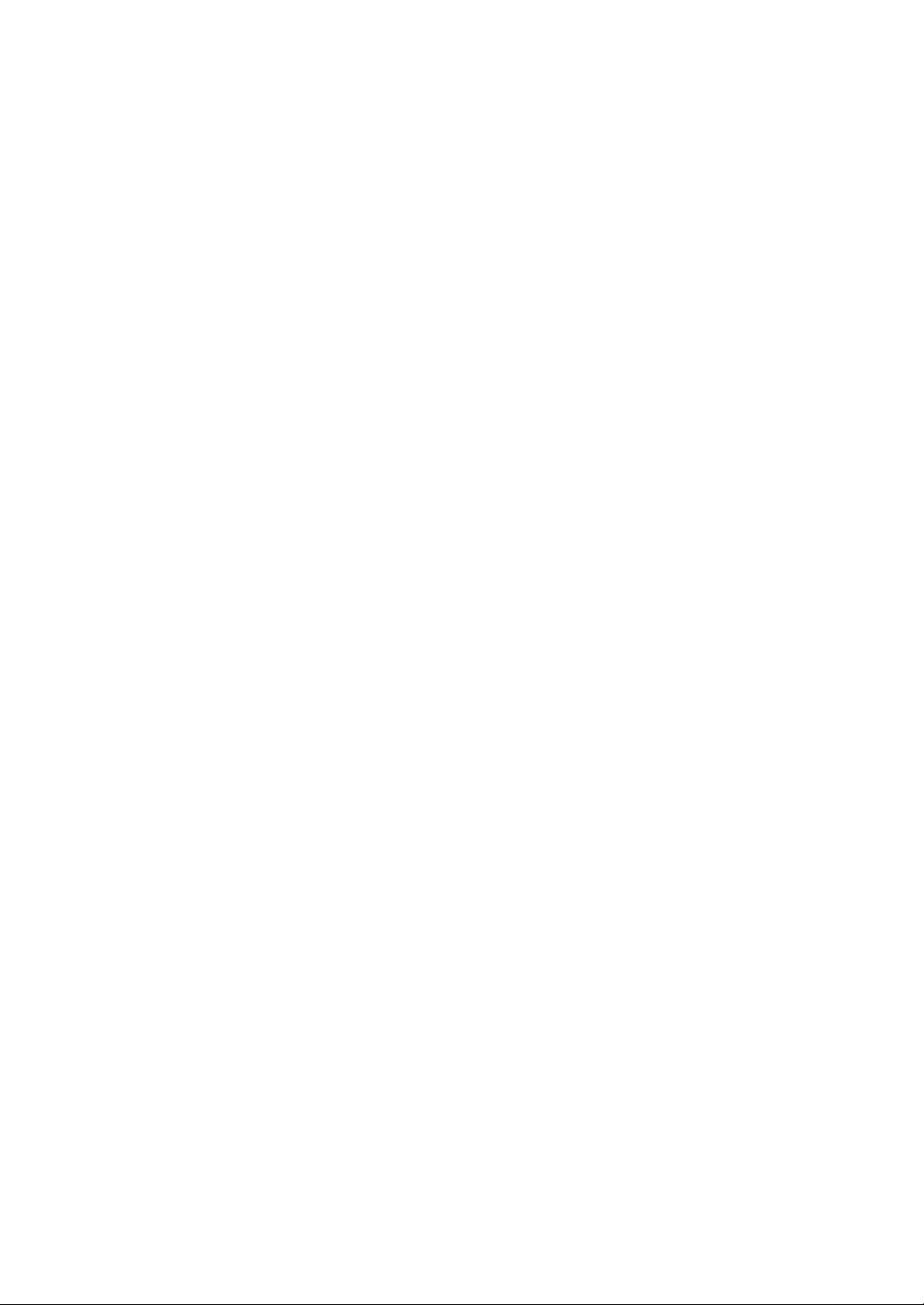
1 GETTING STARTED..............................................................................................3
1.1 FEATURES.....................................................................................................3
1.2 SYSTEM REQUIREMENTS.............................................................................5
1.3 PACKAGE CONTENTS ...................................................................................6
2 SOFTWARE INSTALLATION ................................................................................7
2.1 INSTALLING APPLICATION ............................................................................7
2.2 Driver installation under Windows 98SE/ME ....................................................15
2.3 Driver installation under Windows 2000 Professional ....................................... 17
2.4 Driver installation under Windows XP ............................................................. 20
3 Hardware Installation ............................................................................................23
3.1 About the Hardware ...................................................................................... 23
3.2 Before Installation ......................................................................................... 24
3.3 Install FusionMPEG2..................................................................................... 25
4 USING APPLICATION..........................................................................................26
4.1 GETTING STARTED .....................................................................................26
4.2 SUMMARY OF SCREEN AND FUNCTIONS................................................... 27
4.3 Configuration ................................................................................................ 31
4.4 Record ......................................................................................................... 38
4.5 Playing Files ................................................................................................. 40
4.6 SnapShot Capturing ...................................................................................... 41
4.7 Cut Editing.................................................................................................... 42
5 Using VideoStudio 7 SE DVD.............................................................................44
5.1 Getting started .............................................................................................. 44
5.2 Effect............................................................................................................ 45
5.3 Overlay......................................................................................................... 46
5.4 Title.............................................................................................................. 47
5.5 Creating disc................................................................................................. 50
6 FusionMPEG2 APPENDIX ..................................................................................58
6.1 TROUBLESHOOTING ...................................................................................58
6.2 SPECIFICATIONS......................................................................................... 60
6.3 CUSTOMER SUPPORT ................................................................................61
2
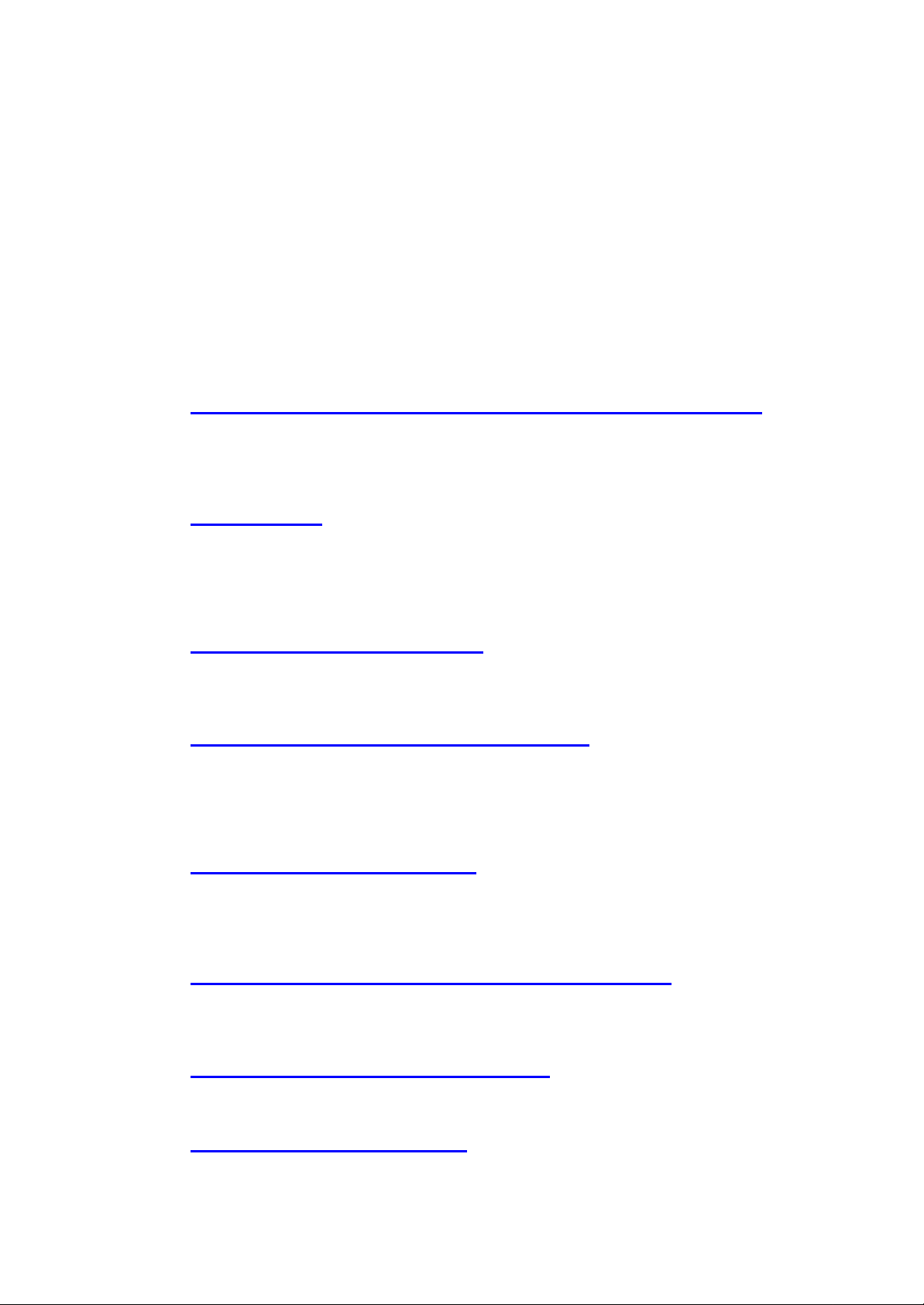
1 GETTING STARTED
1.1 FEATURES
Thanks a lot for purchasing the FusionMPEG2. FusionMPEG2 is the most advanced and
feature-rich MPEG1/MPEG2/VCD/SVCD encoder ever made.
FusionMPEG2 has the following outstanding features:
1. Converts all analogue signals to MPEG1/MPEG2 including audio.
FusionMPEG2 converts all type of analog audio/video signals to MPEG1/MPEG2 digital
stream. Since it has composite video, S-VHS, it accepts all type of signals from VCR/
Camcorder/ DVDP/ LDP. You can adjust the encoding quality from DVD quality to VCD
quality according to the required picture-quality and recording space.
2. DVD creation.
FusionMPEG2 provides DVD compliant stream and supports multiple DVD authoring
software including Ulead VideoStudio 7 SE DVD. This is an industry - first multiple DVD
authoring supports and provides the maximum compatibility across the authoring software.
You can burn the real DVD-R which is really playable in the home DVD player with DVD-R
writer or cDVD (mini -DVD) which can be made by normal CD -R writer.
3. Super easy SVCD/VCD creation.
FusionMPEG2 provides the fastest conversion utility that can converts recorded MPEG files
to VCD or SVCD format. It’s really that fast! You can playback those VCD/SVCD on your
home VCD or DVD player as well as PC.
4. Robust, feature-rich MPEG1/MPEG2 encoder.
FusionMPEG2 supports variable bitrate (VBR) MPEG2 encoding up to 8 Mbps as well as
constant bitrate (CBR). It also supports various bitrate of MPEG1. You can set the encoding
resolution such as 352x240 (NTSC), 352x288(PAL), 352x480(NTSC), 352x576(PAL),
480x480(NTSC), 480x576(PAL), 720x480(NTSC) and 720x576(PAL). Audio- It’s also
adjustable.
5. Incredible Cut -on-the-fly feature.
Got a headache to cut the MPG files? FusionMPEG2 provides industry-first cut-on-the-fly
feature. You can actually mark -in and mark-out the current live recording as well as
recorded files. So you can get the precise clips as much as you need. Cutting speed? It’s as
fast as copying files.
6. Limitless recording capability as much as HDD allows.
Since FusionMPEG2 makes indexed multiple files automatically, it can record up to limitless
space virtually. Only the HDD space is the limitation. The indexed MPEG files can be
playback as a single file seamlessly.
7. Adjustable recording size of a single file.
You can set the size of single indexed file, which is very useful for CD-R/RW writing. You
can set the size of file by 1 mega bytes unit.
8. Various file playback functions.
FusionMPEG2 provides the various file playback functions just like live TV mode. That is,
3
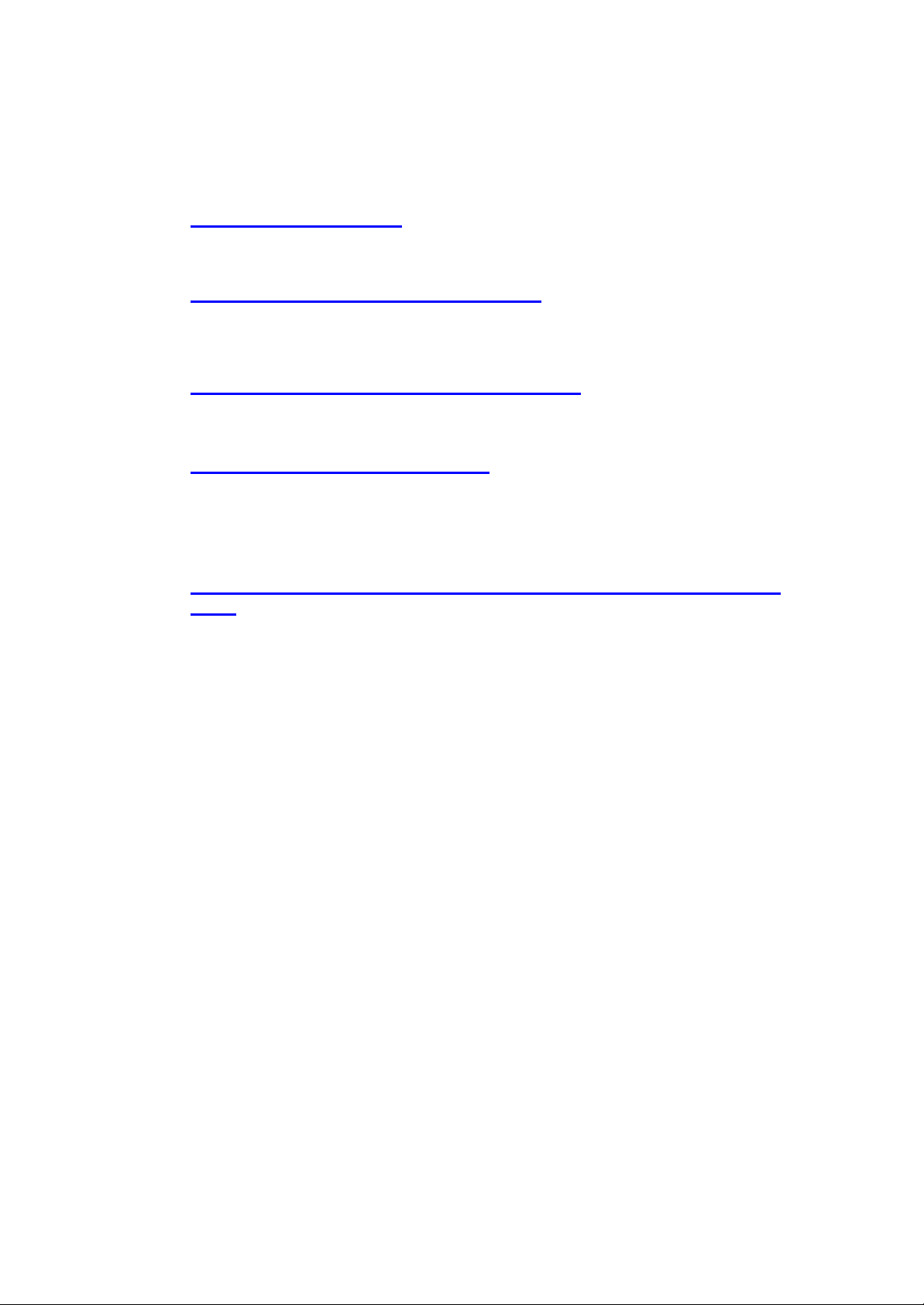
pause/ instant replay/ time-shifting by scroll bar/ fast-forward/ fast-rewind. It also has
multiple files playback mode as well as repeat mode.
9. Intuitive user interface.
FusionMPEG2 provides the simple and intuitive user interface, which includes the resizable
video screen, the time-shifting scroll bar and configuration windows.
10. Pause the recording / live broadcasting.
You can pause the recording or live broadcasting with FusionMPEG2, and playback at that
position after your urgent work. (Pausing the live broadcasting is only available on the tuner enabled version)
11. Fast forward/ rewind functions just like VCR
FusionMPEG2 provides VCR-like FF/REW functions so that you can scan the wanted Video
scenes or skip the unwanted scenes.
12. Runs on most of PC environment.
FusionMPEG2 USB is for the notebook PC or multiple PCs. FusionMPEG2 PCI is for the
desktop PC. FusionMPEG2 runs on most of the Windows environments like Win’XP/ 98SE/
ME/ 2000 Professional.
13. Not Support FusionMPEG2 Capture under Ulead VideoStudio 7 SE
4
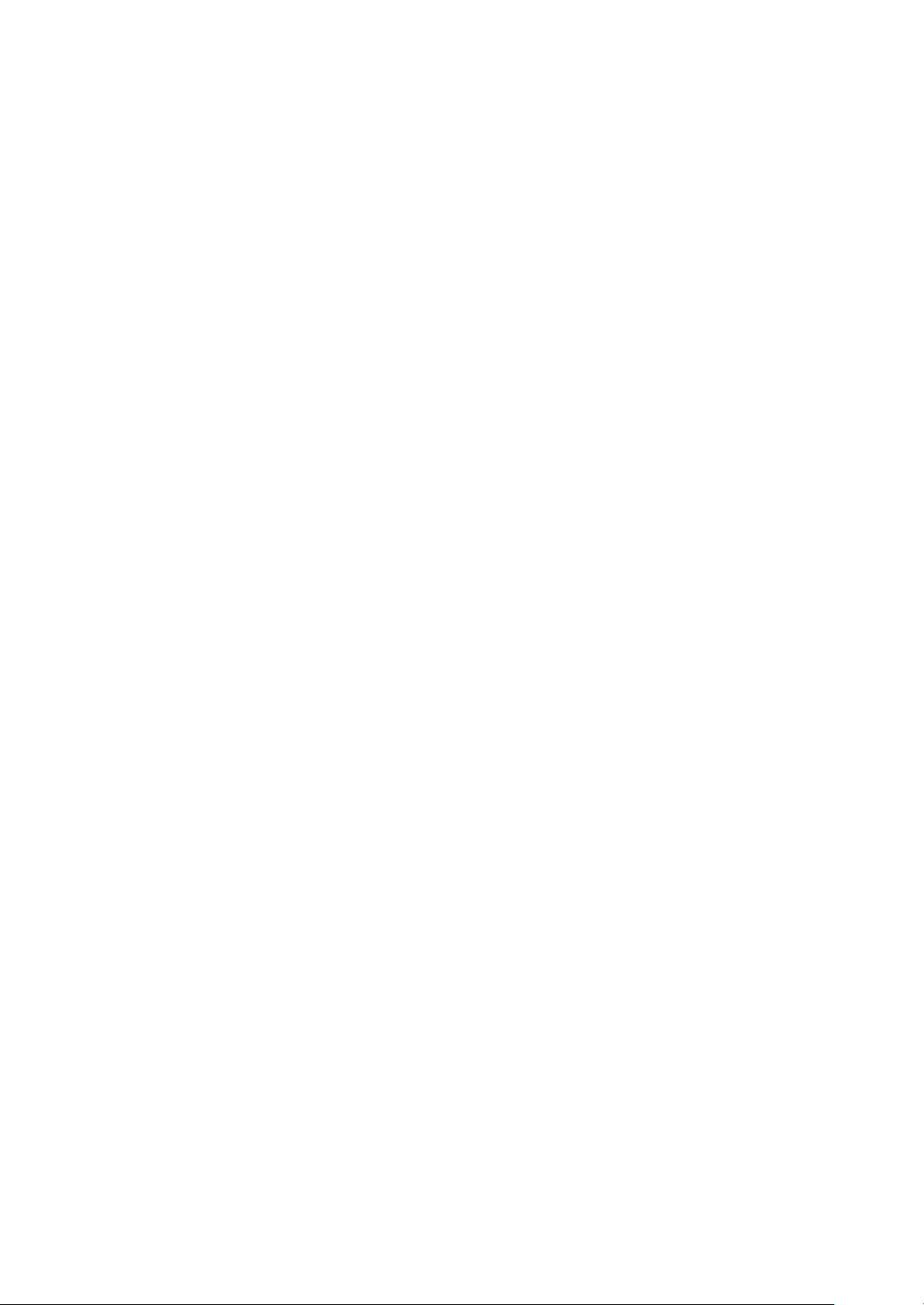
1.2 SYSTEM REQU IREMENTS
lCPU : Pentium II/Celeron 500MHz or faster
lBUS : USB 2.0/1.1
lO.S. : Win’98SE/ ME/2000 Professional/XP (Home, Professional)
lMemory : 128MB or above
lH.D.D. : Ultra DMA33 or faster HDD
lVGA : DirectShow(DirectX 6.0) enabled VGA
lSound card : PCI type sound card
lCD-ROM drive for installation
5
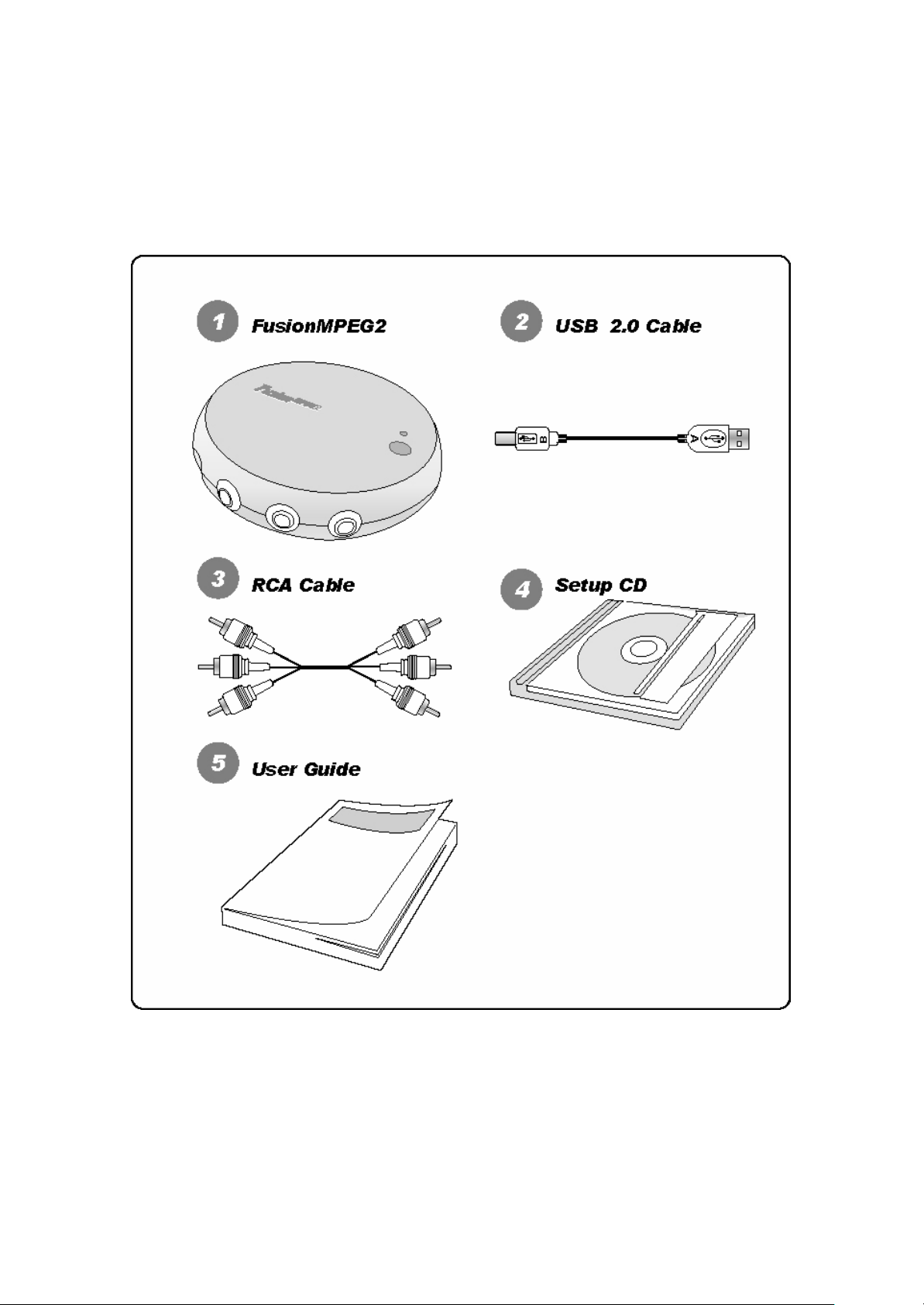
1.3 PACKAGE CONTENTS
FusionMPEG2 package contains the following items.
.
6

2 SOFTWARE INSTALLATION
Software installation of FusionMPEG2 before hardware installation is recommended.
Warning! You should have…
Windows 98/ME/2000/XP installation disc is required to install the FusionMPEG2 software. And
check the latest the FusionMPEG2 setup software at http://www.dvico.com.
2.1 INSTALLING APPLICATION
Insert Fusion MPEG2 Installation CD into the CD-ROM drive. Execute the ‘INSTALL.EXE’ at
CD-ROM drive. The below screen should appear.
7
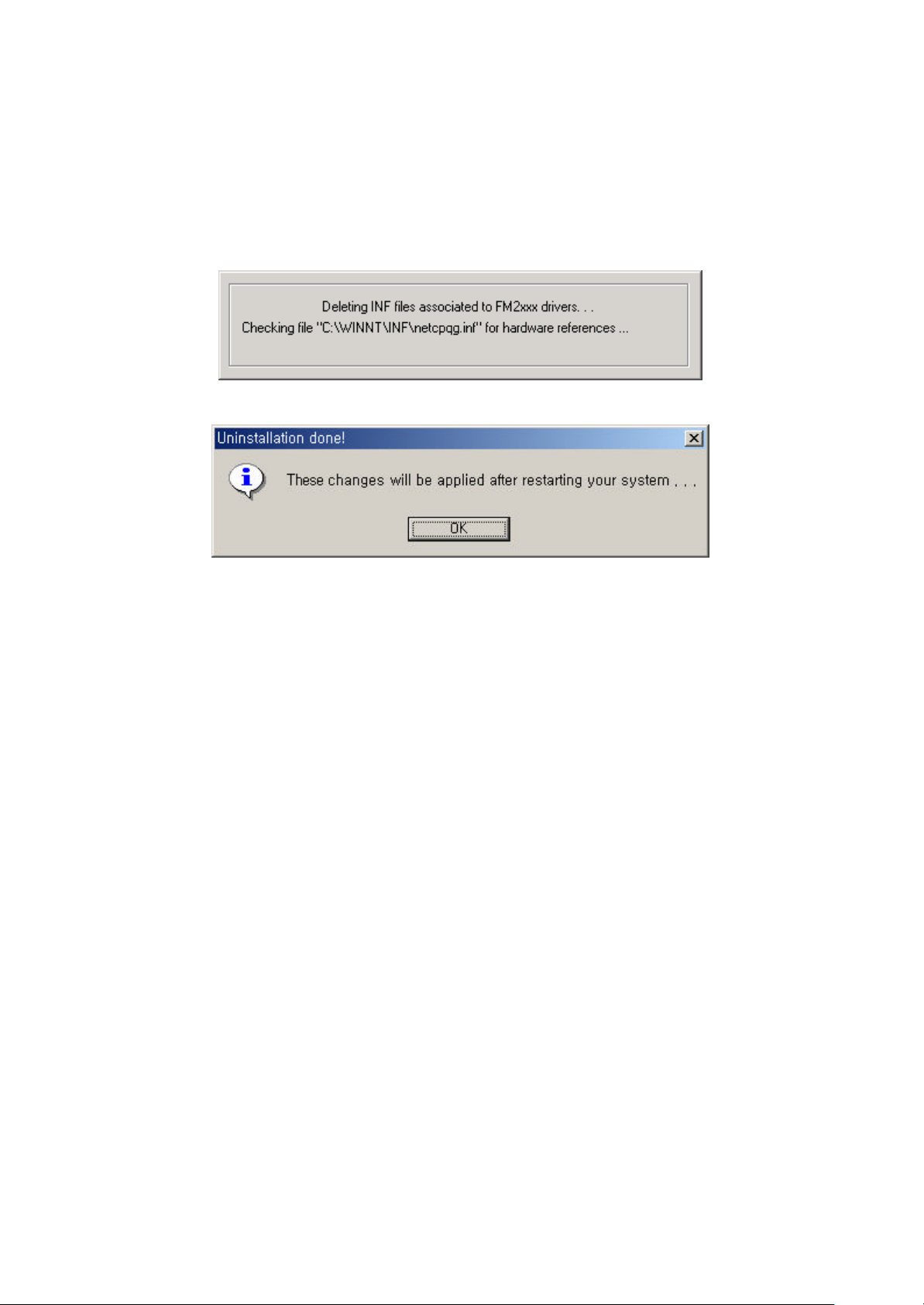
2.1.1 Uninstall Drivers
1) When you select Uninstall Driver in the menu on the FusionMPEG2 INSTALLER
program, it will remove all the old drivers previously installed.
2) When all the drives are removed, you will see following message.
8
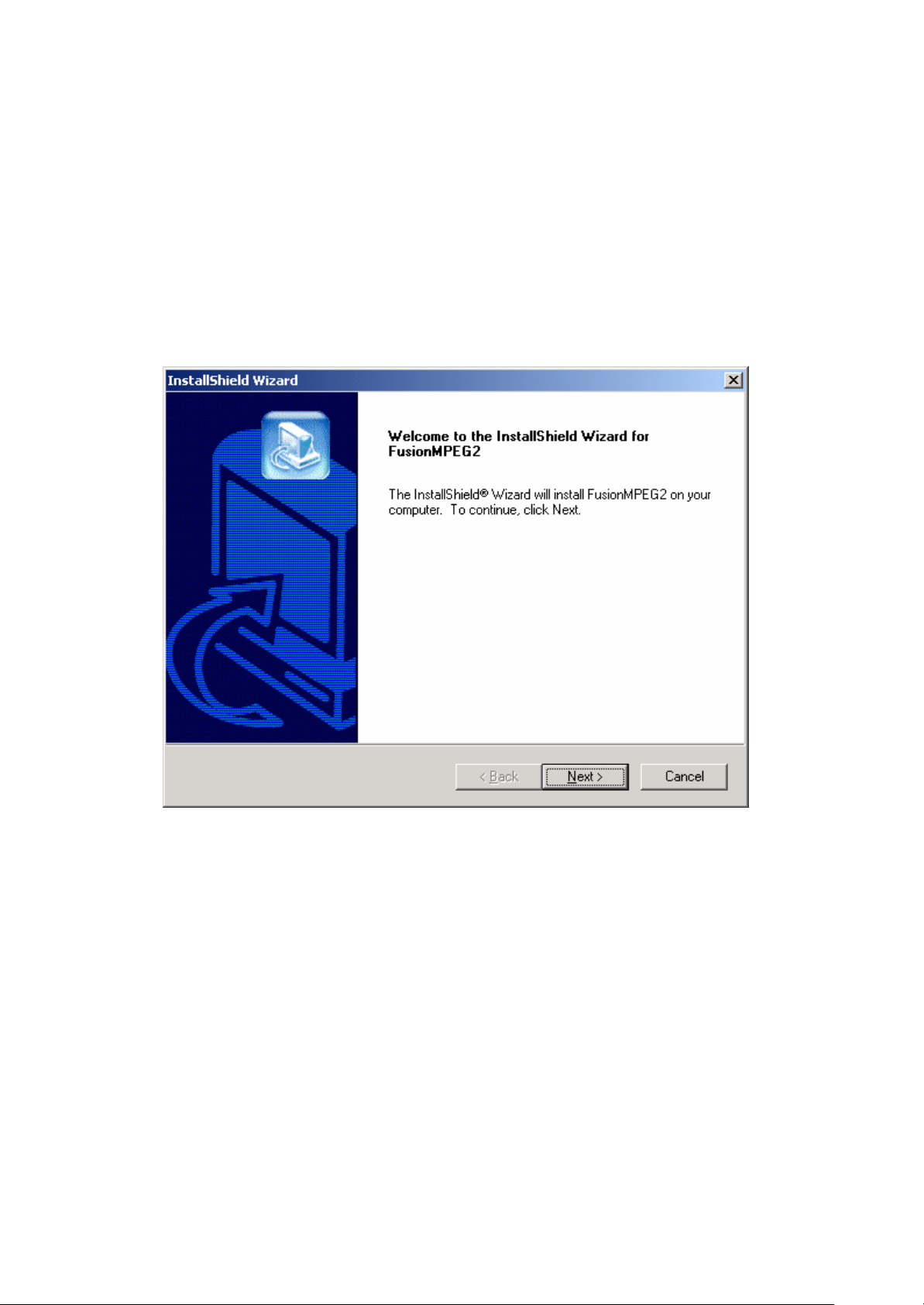
2.1.2 Installing FusionMPEG2 Software
Important: Installation on Windows 2000 Professional or Windows XP
Before you install FusionMPEG2 software, be sure that you logged on as an account with
Administrator privileges.
1) Select “Install FusionMPEG2”.
2) At the FusionMPEG2 Installation dialog opens, click on the “Next>” button.
3) Click on ‘Next’. You should be asked the FusionMPEG2 application setup directory.
You can skip it to install it to the default directory. To install to different folder, click
‘Browse’ and select another folder.
9
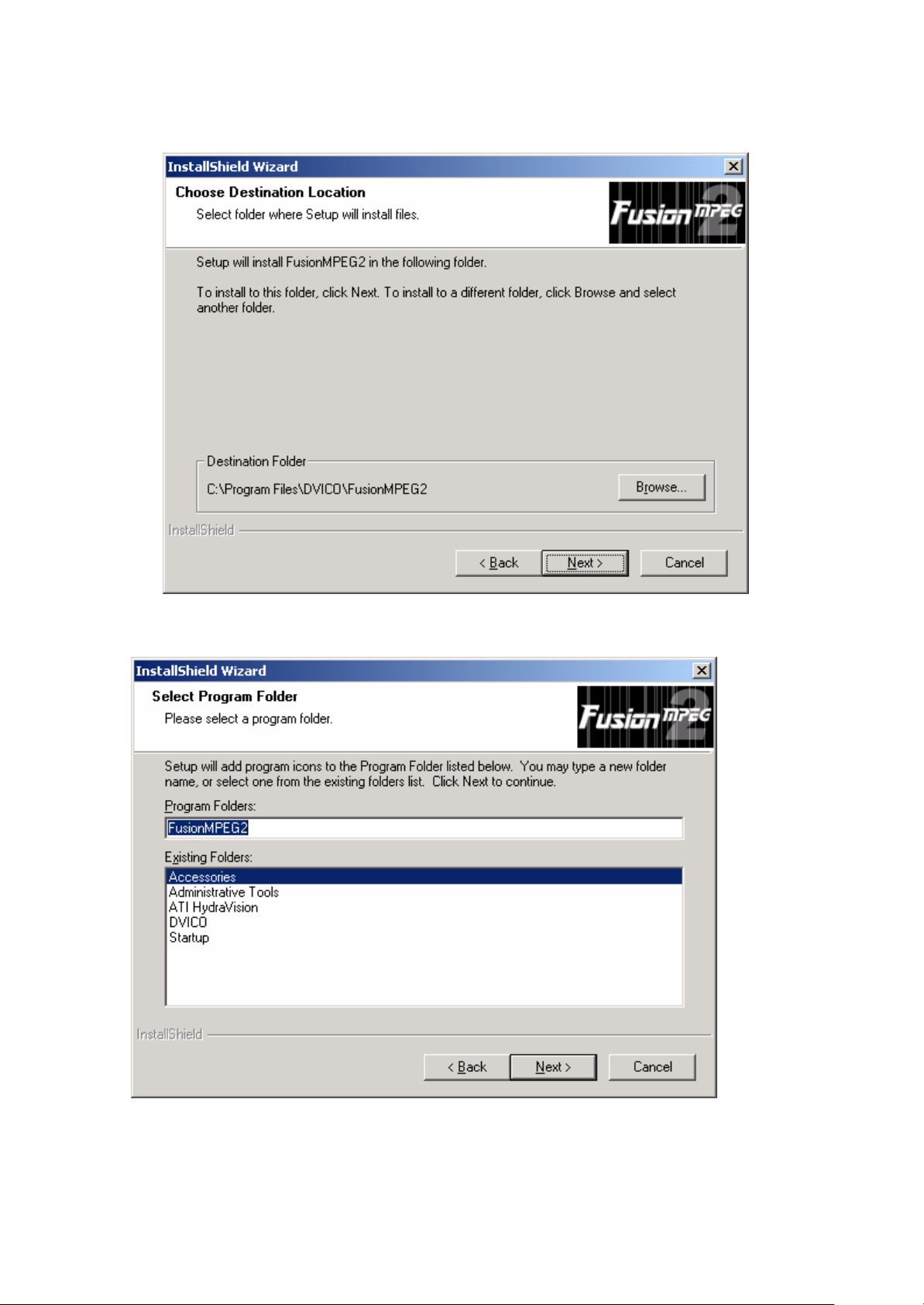
4) Program folder selection dialogue box will appear. The default name is ‘FusionMPEG2’
and you can select another by typing another name.
5) The “Setup status” window will appear.
10
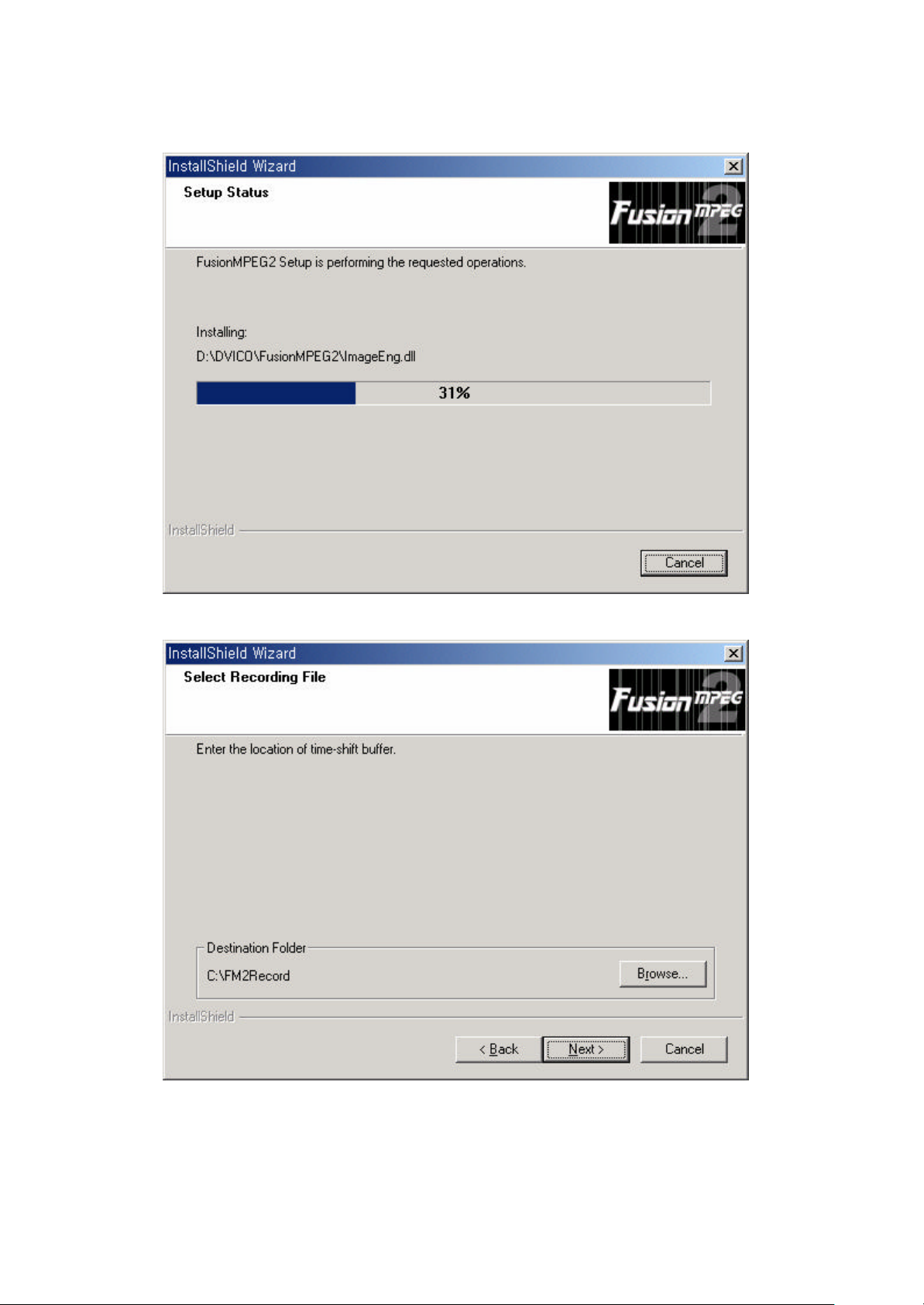
6) Select recording File directory.
7) Select Video Format
11
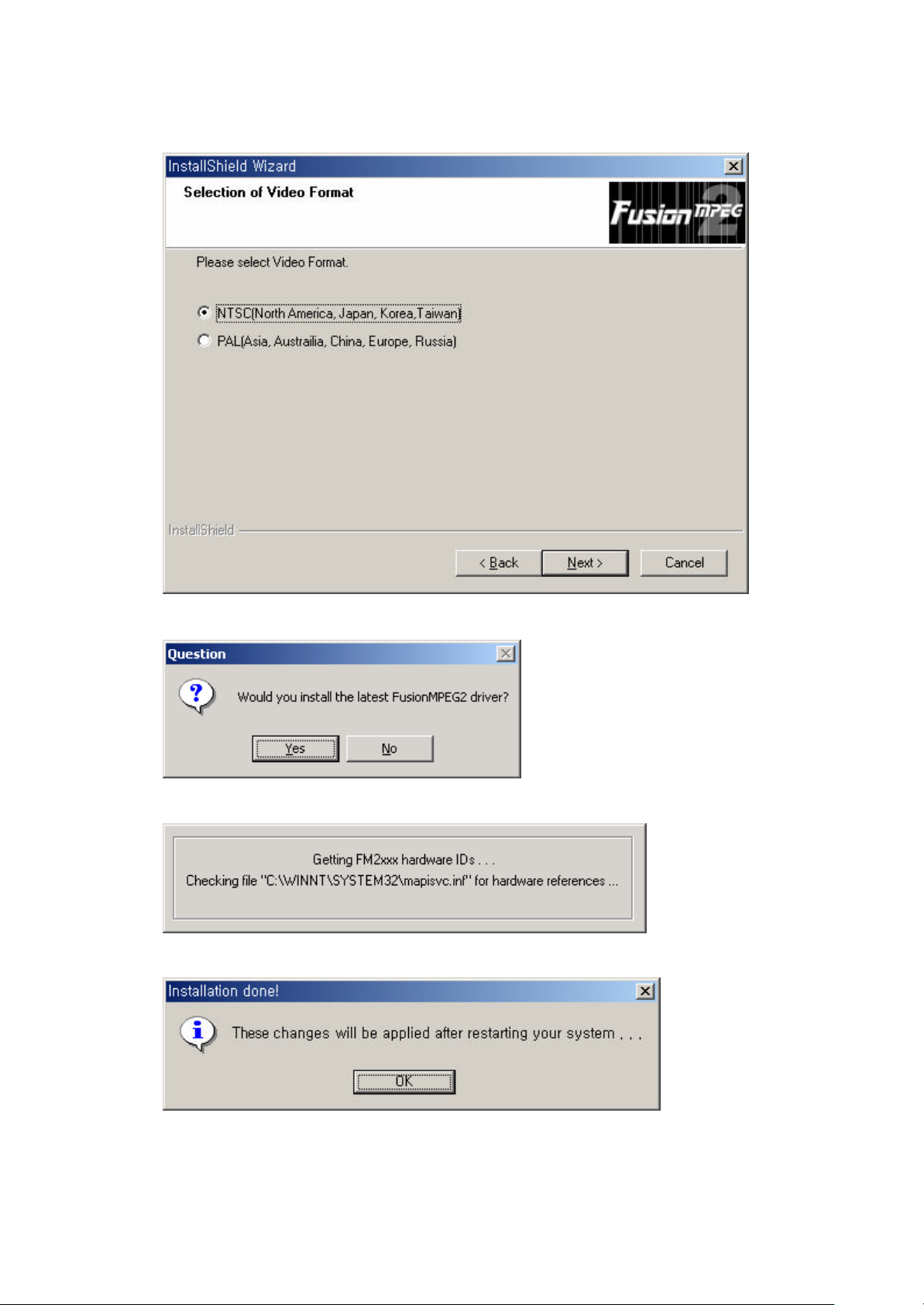
8) Press Y to install latest drivers
9) You will see the progress window.
10) Following message indicates the completion of the setup
11) Press “Yes” for the digital signature message
12
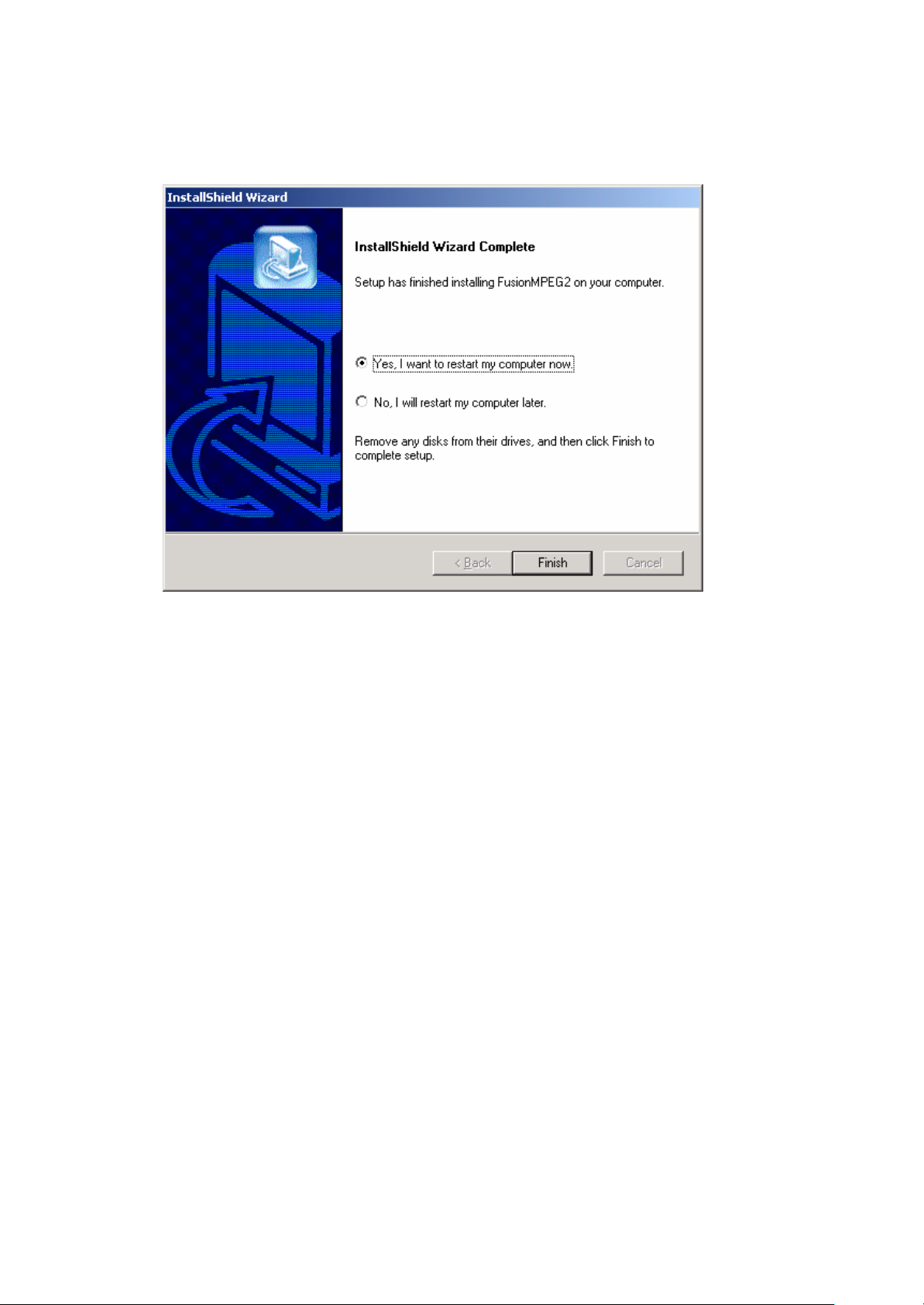
12) By clicking the Finish button, the software installation is done.
13) After installation of hardware, all the setup will be done.
13
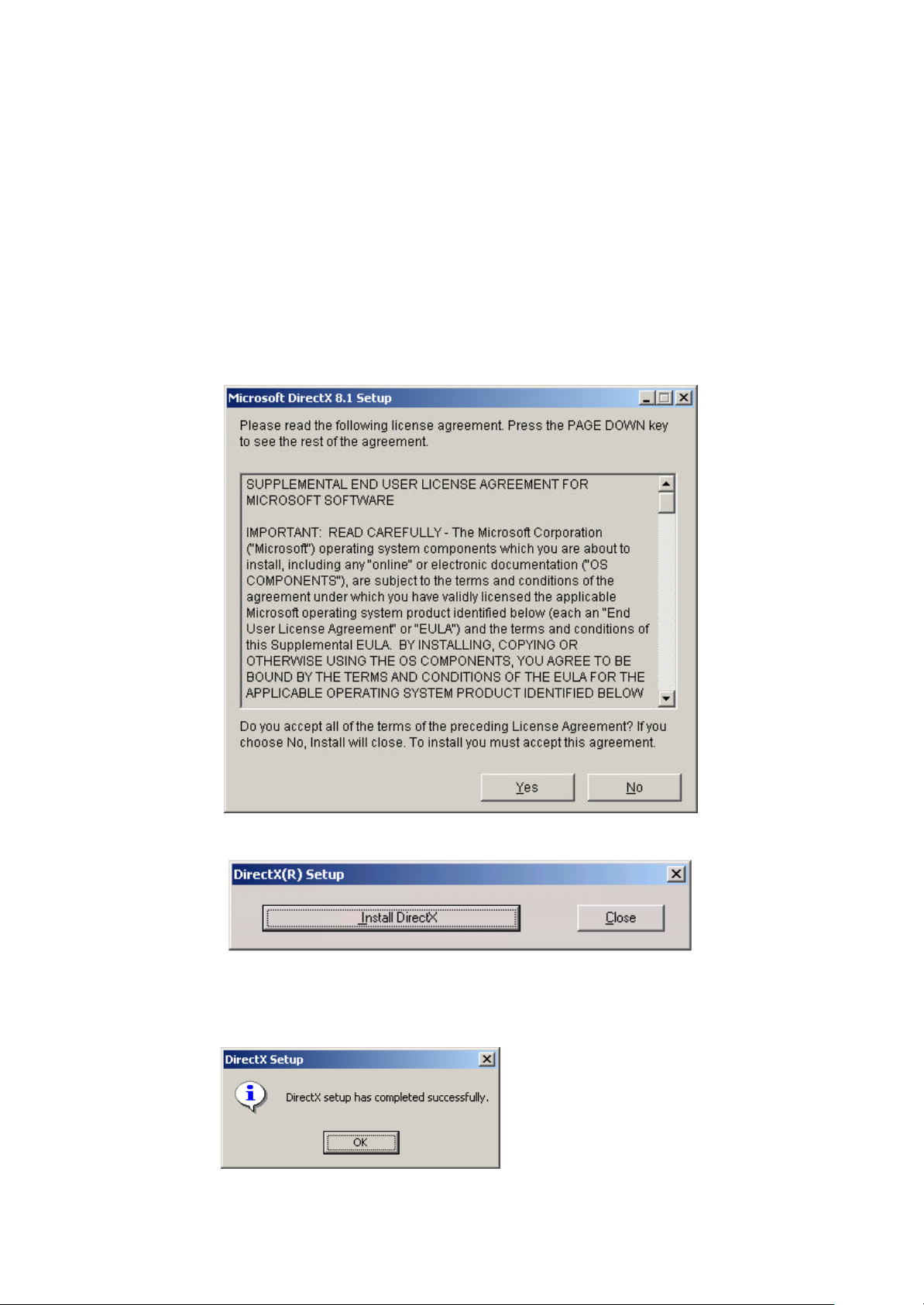
2.1.3 Installing Microsoft DirectX 8.1 Important! Installing on Windows 2000 Professional or Windows XP
Before you install FusionMPEG2 software, be sure that you logged on as an account with
Administrator privileges. You can check the version of DirectX by typing “dxdiag” on the
command line which appears with menu selection “start ->run”
If you have DirectX8.1 or later already, you do not need to install DirectX8.1 again.
1) Run ‘Install.exe’ and then select “Install Direct8.1X”.
2) Read the License Agreement carefully, and then click on “Yes” if you agree.
3) To start installing of DirectX, click on “Install DirectX”.
Tip If there is a DirectX already installed in the system, a different window will show up
instead of the one above.
4) Click on “OK” to restart system and complete installation of the DirectX.
14
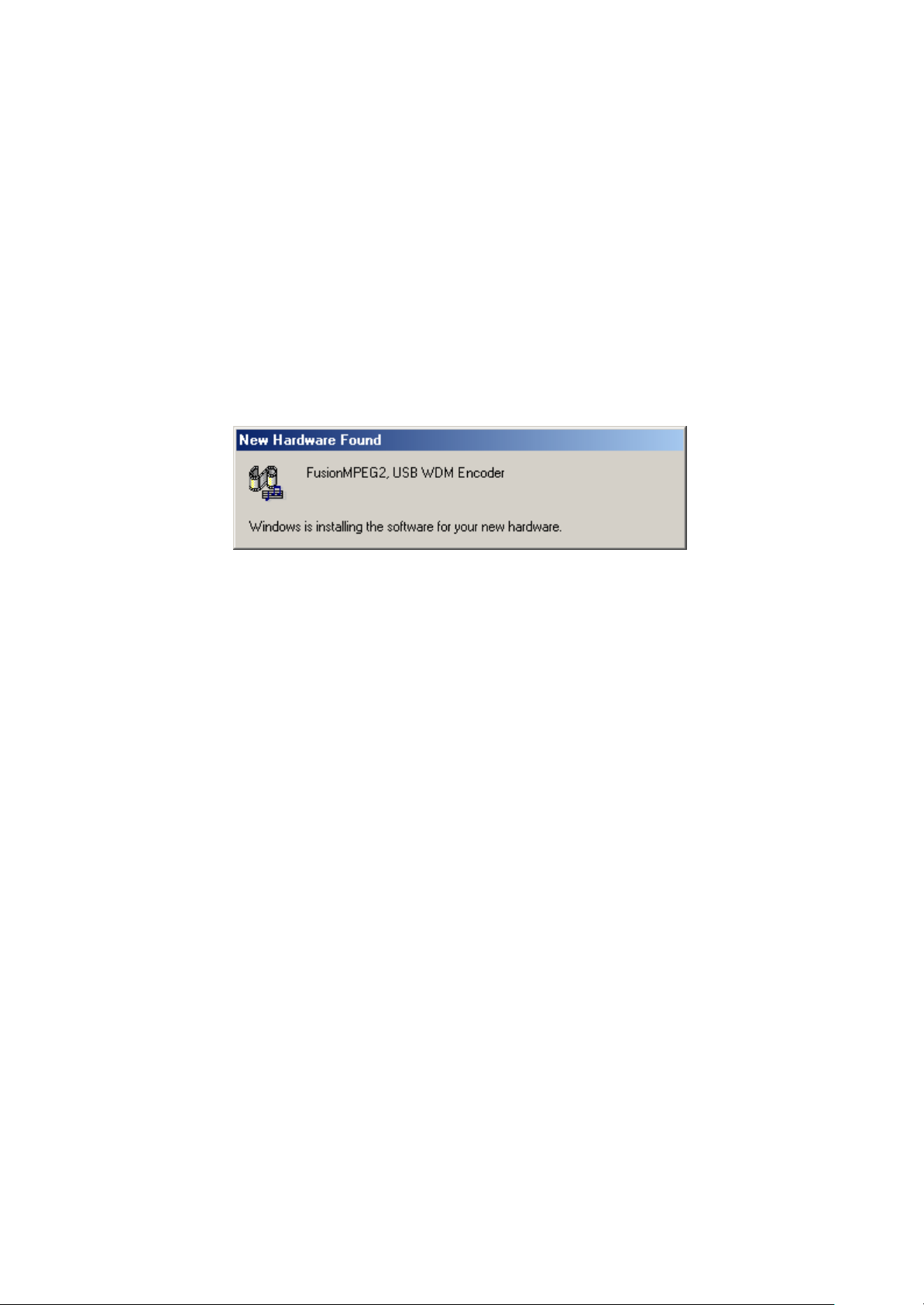
2.2 Driver installation under Windows 98SE/ME
2.2.1 Installing the Windows 98SE/ME driver
1) Insert the FusionMPEG2 board into the PCI local bus slot. When Windows ME starts,
the Add New Hardware Wizard will pop up automatically.
2) Found New Hardware window will pop and ‘FusionMPEG2, USB WDM Encoder’
driver will be installed automatically.
15
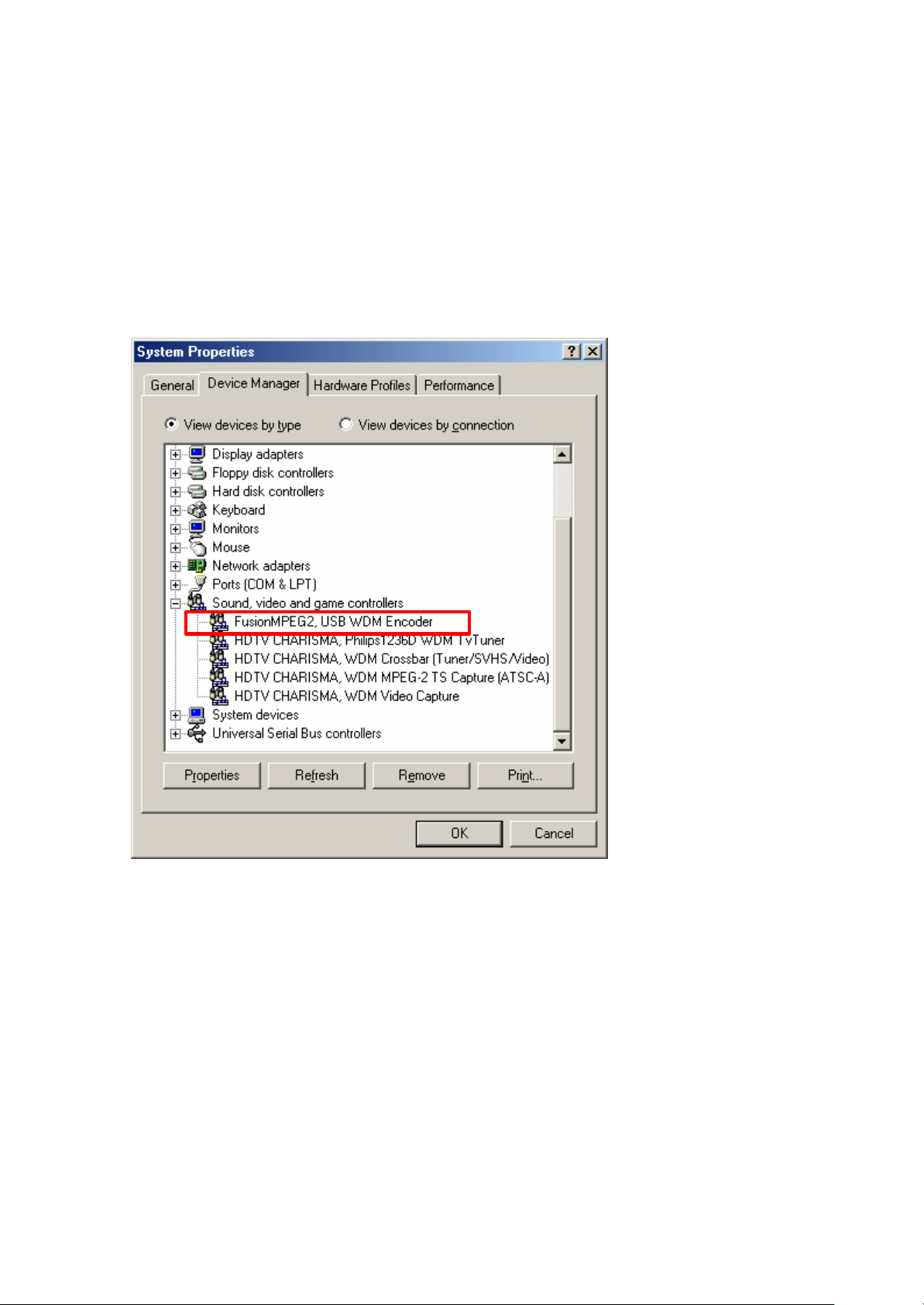
2.2.2 Checking Windows 98SE/ME driver
If driver are found in the device manager, the Windows ME driver is installed properly.
Otherwise, you must reinstall the driver.
Right click the “My Computer” icon and select “properties” from the popup menu. Check whether
you see new device starting with “FusionMPEG2, USB WMD Encoder” under the “Sound video
and game controllers”.
16
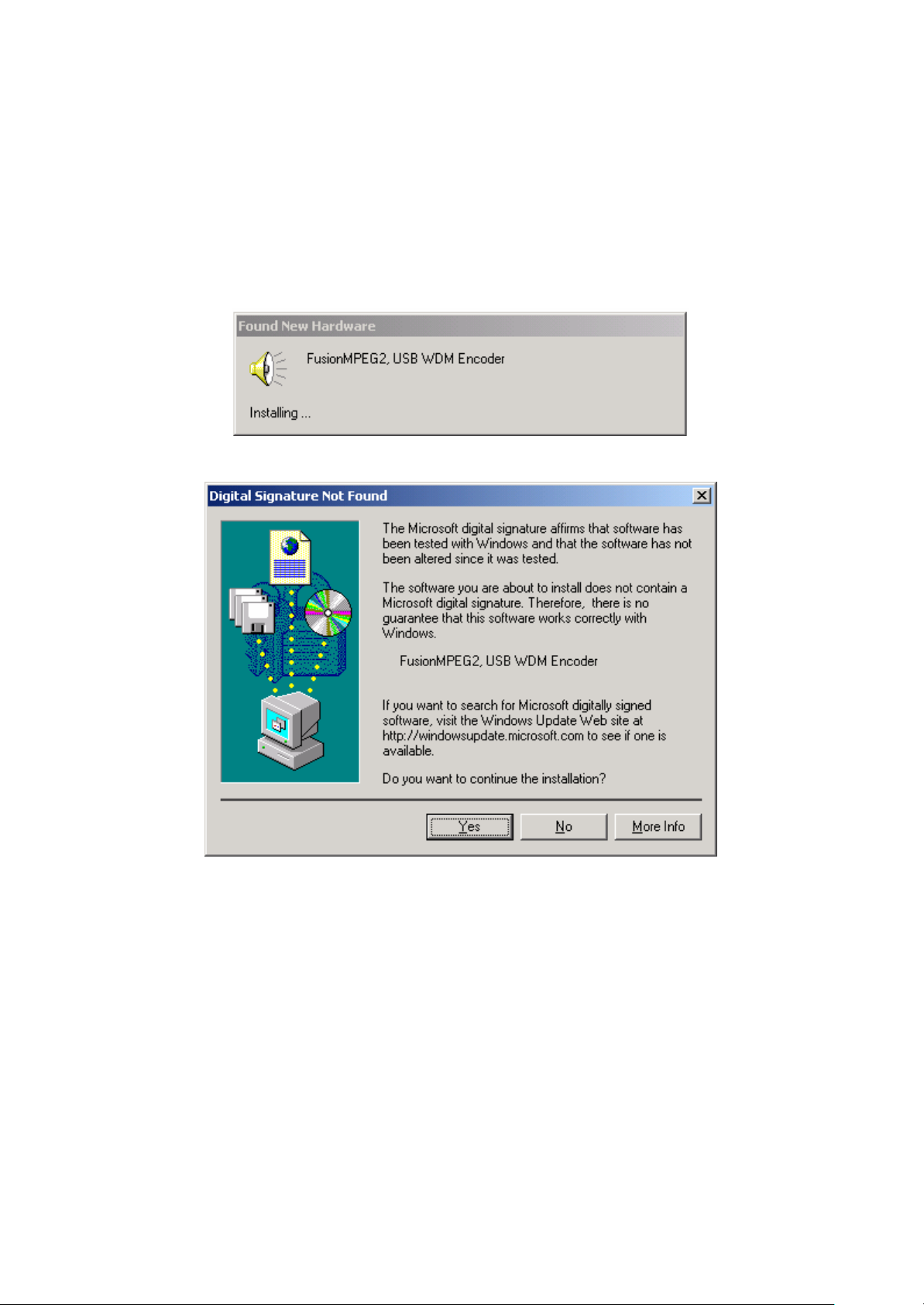
2.3 Driver installation under Windows 2000 Professional
2.3.1 Installing Windows 2000 driver
1) Connect the FusionMPEG2 board with USB cable. When Windows 2000 starts, the
Add New Hardware Wizard will pop up automatically.
2) When the Digital Signature Not Found window appears, Click on “Yes”.
3) After the files are copied, Click “Finish”. The ‘FusionMPEG2, USB WDM Encoder’
driver is properly installed.
17
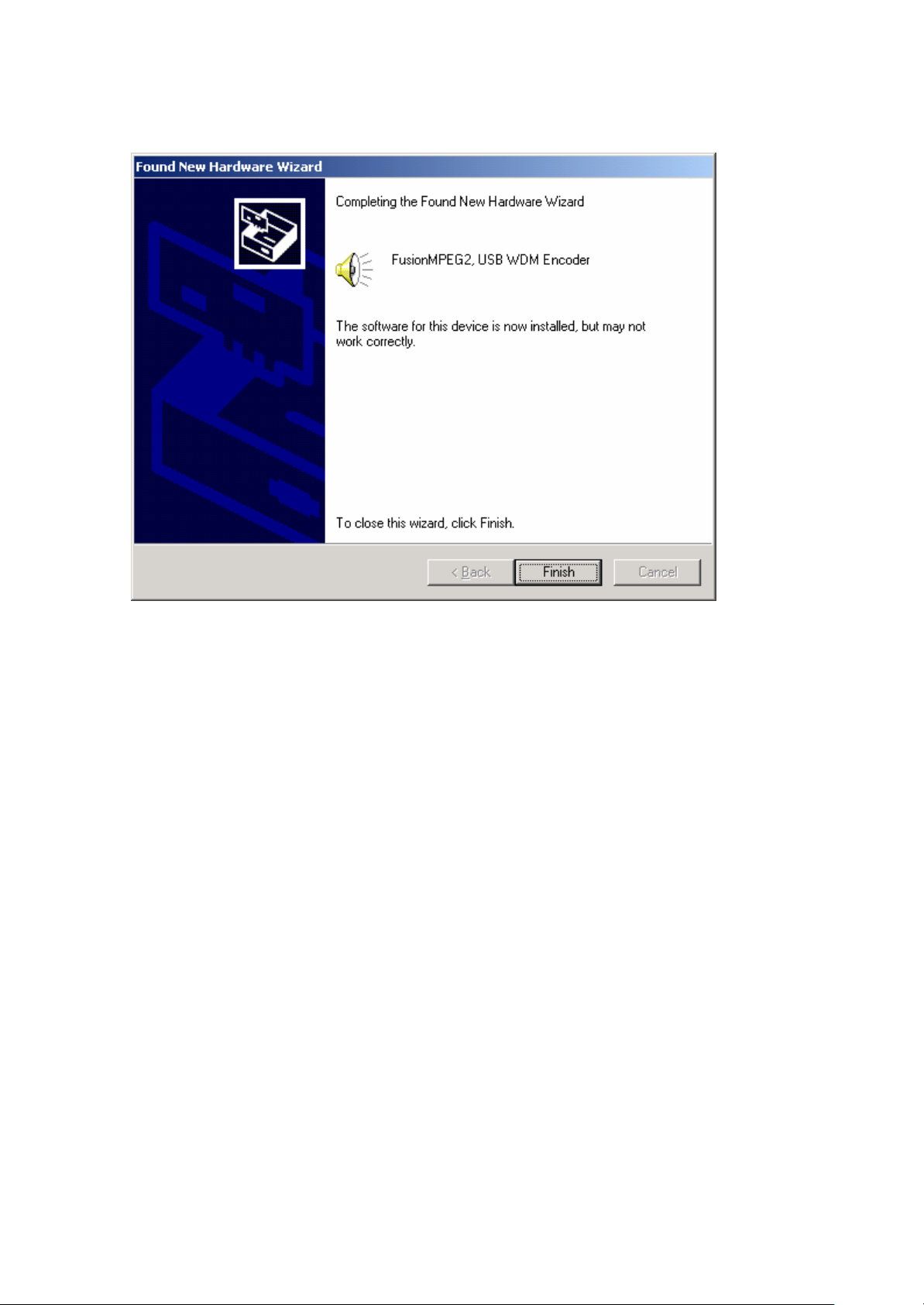
18

2.3.2 Checking the Windows 2000 driver
If driver are found in the device manager, the Windows 2000 driver is installed properly.
Otherwise, you must reinstall the driver.
Right click the "My Computer" icon and select "properties" from the popup menu. Check
whether you see new device starting with "FusionMPEG2, USB WMD Encoder" under the
"Sound video and game controllers"..
19
