Dulce systems PRO RXmpd Installation And User Manual

PRO RXmpd
Featuring the
Quad Pack
Installation and User’s Manual
Designed for Video Editing and Content Creation Professionals
Document 900-0029-0
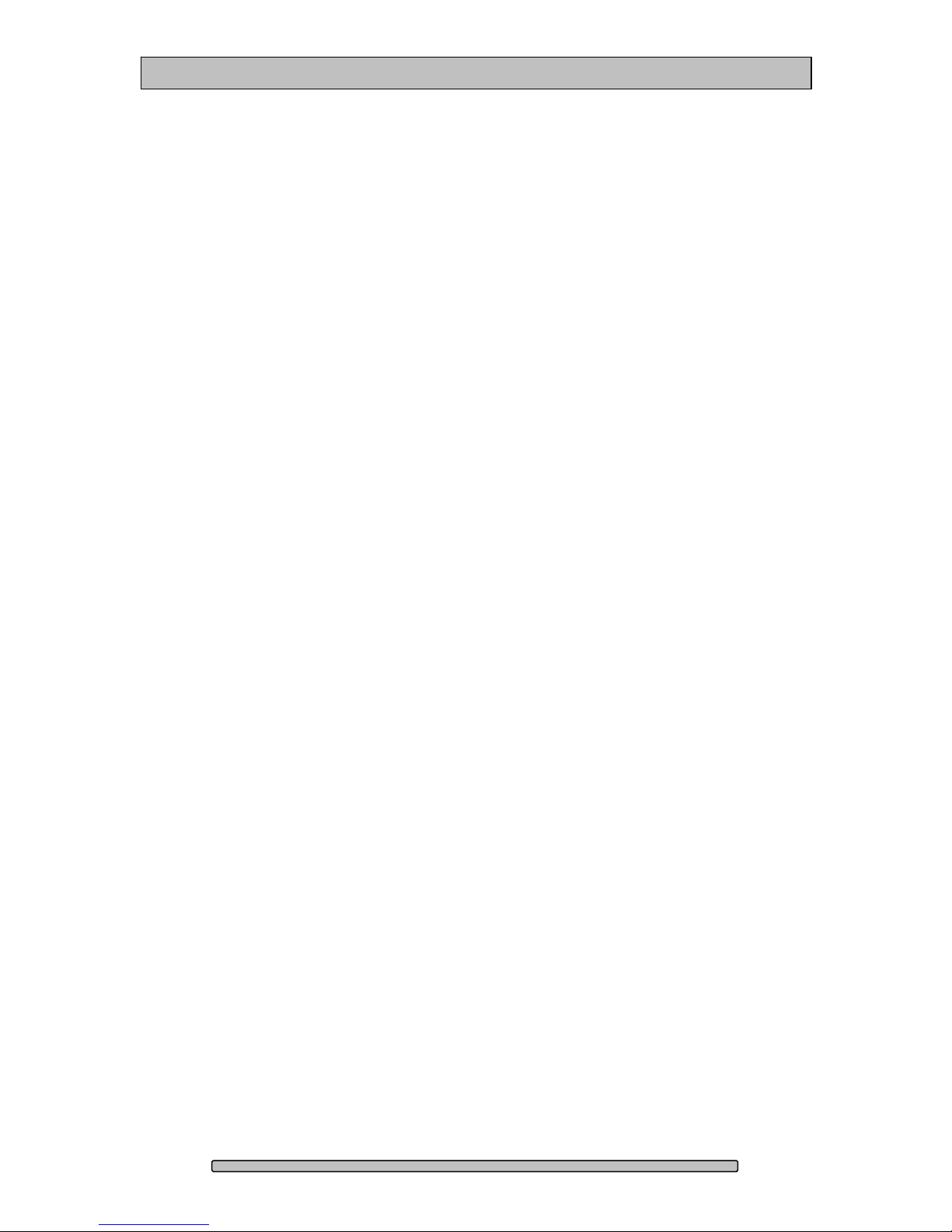
PRO RXmpd Installation and User’s Manual
Table of Content
1. Introduction ............................................................................................................................. 3
1.1. Safety Considerations...................................................................................................... 4
1.1.1. SAFETY CONSIDERATIONS ................................................................................. 4
1.1.2. CONSIDÉRATIONS DE SÉCURITÉ ....................................................................... 5
1.1.3. SAFTY BERÜCKSICHTIGUNGEN ......................................................................... 6
1.1.4. CONSIDERACIONES DE SEGURIDAD ................................................................. 7
1.2. System Requirements ..................................................................................................... 8
1.3. Technical Support ............................................................................................................ 8
2. Getting Started ........................................................................................................................ 9
2.1. Packaging ........................................................................................................................ 9
2.2. Check List ........................................................................................................................ 9
3. Overview ............................................................................................................................... 10
3.1. The Bezel ....................................................................................................................... 10
3.2. Disk Module ................................................................................................................... 10
3.3. Front, back and HBE ..................................................................................................... 11
4. Installation ............................................................................................................................. 12
4.1. Rackmount Installation .................................................................................................. 12
4.2. Disk Module Installation ................................................................................................. 13
4.3. Host Bus Extender Card ................................................................................................ 14
4.3.1. Switch Settings ...................................................................................................... 14
4.3.2. HBE Card Installation ............................................................................................ 15
4.4. Making the Connections ................................................................................................ 16
4.4.1. PCI-e Extender Cable ............................................................................................ 16
4.4.2. Mac Connection ..................................................................................................... 16
4.4.3. Windows PC Connection ....................................................................................... 17
4.5. Driver Installation ........................................................................................................... 18
4.5.1. Mac Pro – Expansion Slot Utility settings .............................................................. 18
4.5.2. Mac Driver Installation ........................................................................................... 19
4.5.3. Windows XP/2000 Driver Installation .................................................................... 20
4.5.4. Windows Vista Driver Installation .......................................................................... 20
4.6. RAID Console Installation .............................................................................................. 21
4.6.1. Apple Mac RAID Console Installation .................................................................... 21
4.6.2. Windows PC RAID Console Installation ................................................................ 22
4.7. Built-in Ethernet Configuration ....................................................................................... 22
4.8. E-mail notification .......................................................................................................... 22
5. RAID Console Operations ..................................................................................................... 23
5.1. Start RAID Console GUI ................................................................................................ 23
5.1.1. Start Apple Mac RAID Console GUI ...................................................................... 23
5.1.2. Start Windows PC RAID Console GUI .................................................................. 24
5.1.3. Built-in Ethernet ..................................................................................................... 25
5.2. Change RAID Mode – Deleting / Creating..................................................................... 25
5.2.1. Delete the RAID Set .............................................................................................. 25
5.2.2. Create a RAID Set ................................................................................................. 26
5.2.3. Create >2TB RAID Set for Windows XP (32bit): ................................................... 28
6. Alarm Conditions / Degraded RAID Set ................................................................................ 31
6.1. Replacing a Disk Module ............................................................................................... 32
7. Formatting and Partitioning ................................................................................................... 33
7.1. Apple OS X Formatting .................................................................................................. 33
7.1.1. Erase an existing partition ..................................................................................... 33
7.1.2. Create a new partition ............................................................................................ 34
7.2. Windows XP / Vista Formatting ..................................................................................... 35
8. RAID Level Descriptions ....................................................................................................... 37
9. Limited Warranty ................................................................................................................... 38
10. Product Registration .......................................................................................................... 39
11. Appendix ............................................................................................................................ 40
Page 2
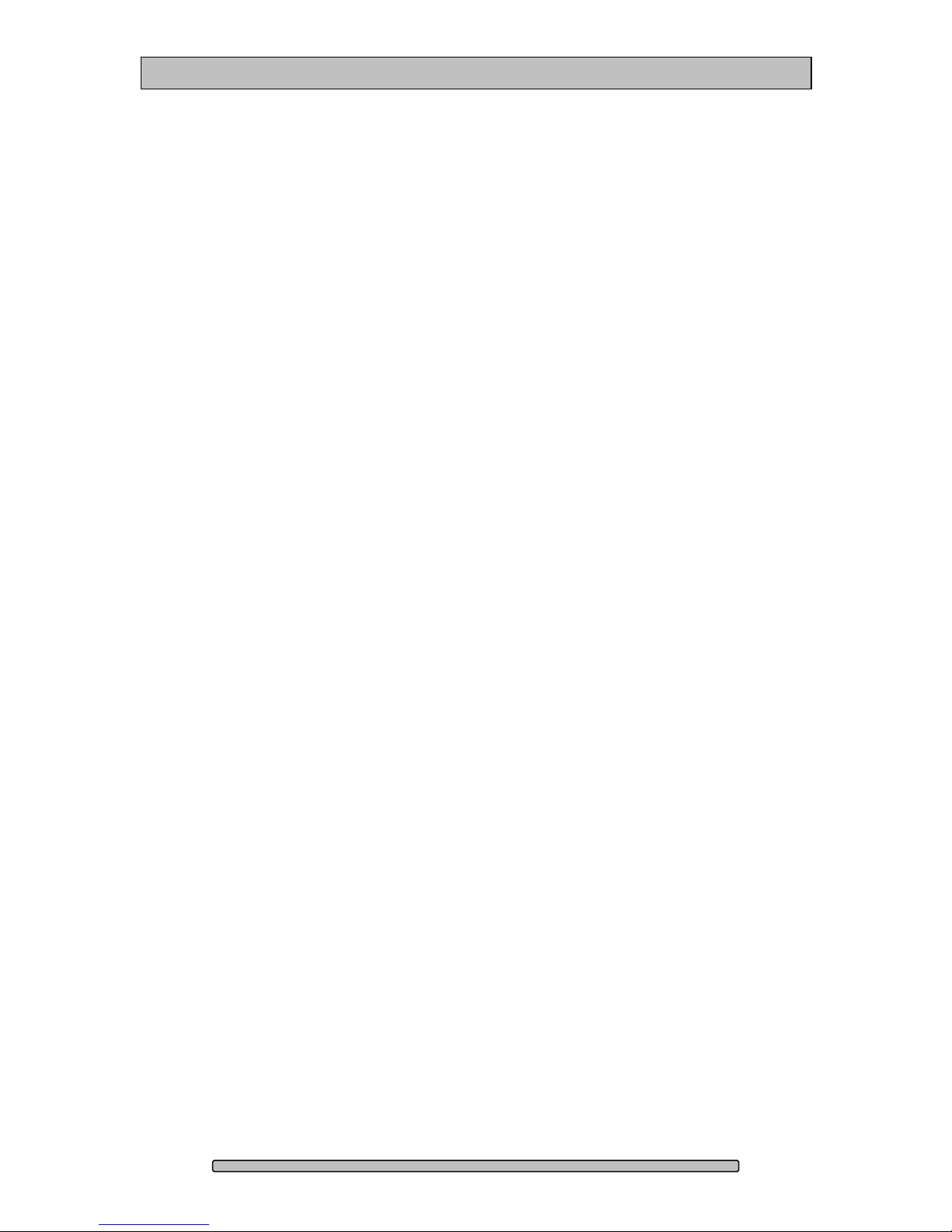
PRO RXmpd Installation and User’s Manual
1. Introduction
We appreciate your purchase of this product from Dulce Systems. You have
everything you need to quickly and easily connect the storage unit to your editing
computer. You are a short time way from your next blockbuster creation.
This Installation and User’s Manual is intended to streamline the process of
getting your RAID storage system up and running so you can get to work quickly.
For most typical video editing storage requirements, we have preconfigured the
PRO RXmpd for a much more streamlined installation. Refer to the Preconfiguration Sheet for the exact pre-configuration of your PRO RXmpd, the
default configured is for RAID 5 (efficient protection mode) and pre-formatted for
Mac OS X. Just simply follow the installation steps outlined in this manual, and
you will up and running in no time. For Windows operation, a short format
process will be required.
Page 3

PRO RXmpd Installation and User’s Manual
1.1. Safety Considerations
1.1.1. SAFETY CONSIDERATIONS
W A R N I N G
RISK OF ELECTRIC SHOCK
DO NOT OPEN
WATER AND MOISTURE
To reduce the risk of fire or electrical shock, do not expose unit to rain or
moisture. Do not operate unit near water – such as: bathtub, washbowl, kitchen
sink or laundry tub, wet basement, or near a swimming pool.
STABILITY
Do not place this unit on an unstable cart, stand, bracket, or table. Unit may fall,
causing serious injury.
VENTILATION
Do not block front and rear ventilation. Proper airflow is required to ensure
reliable operation and prevents unit from overheating. Do not place unit in an
enclosed space where no or insufficient ventilation is available.
ELECTRICAL
Do not defeat the safety purpose of the grounding power plug. The power cord
should be routed so that it is not likely to be walked on or pinched by items
placed upon or against them.
SERVICING
Do not attempt to service this unit yourself. Opening or removing the top, side
and rear covers will expose you to dangerous voltages or other hazards.
Page 4
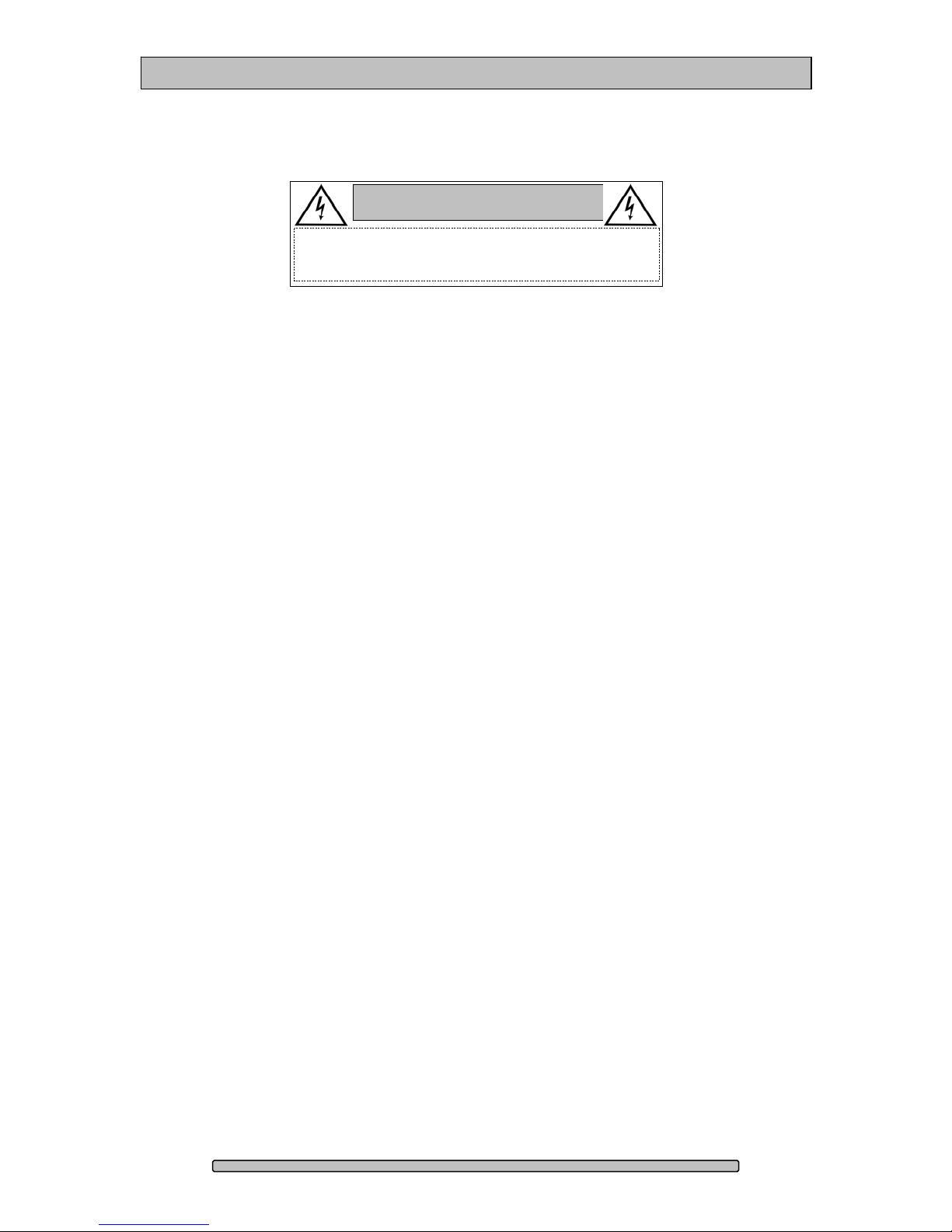
PRO RXmpd Installation and User’s Manual
1.1.2. CONSIDÉRATIONS DE SÉCURITÉ
AVERTISSEMENT
RISQUE DE DÉCHARGE ÉLECTRIQUE
N'OUVRIR PAS
EAU ET HUMIDITÉ
Pour réduire le risque de feu ou de choc électrique, n'exposez pas d'unité pour
pleuvoir ou l'humidité. Ne faites pas marcher d'unité près de l'eau – comme; la
baignoire, la cuvette, l'évier ou la cuve de blanchisserie, la cave mouillée ou près
d'une piscine.
STABILITÉ
Ne placez pas cette unité sur un chariot instable, un éventaire, une parenthèse
ou une table. L'unité peut tomber, en provoquant la blessure sérieuse.
VENTILATION
Ne bloquez pas de devant et élevez la ventilation. L'écoulement d'air nécessaire
est tenu de garantir l'opération sûre et prévient l'unité de sur le chauffage. L'unité
ne peut pas placé dans un espace fermé où aucune ventilation ou dans suffisant
n'est disponible.
ÉLECTRIQUE
Ne vainquez pas le but de sécurité de la prise de courant de pouvoir de bases.
La corde de pouvoir devrait être mise en déroute pour qu'ils ne seront pas
probablement marchés sur ou pincés par les articles placés sur ou contre eux.
ENTRETIEN
N'essayez pas d'assurer l'entretien de cette unité vous-même. En s'ouvrant ou le
fait d'enlever le haut, le côté et les couvertures arrière vous exposeront aux
voltages dangereux ou à d'autres hasards.
Page 5
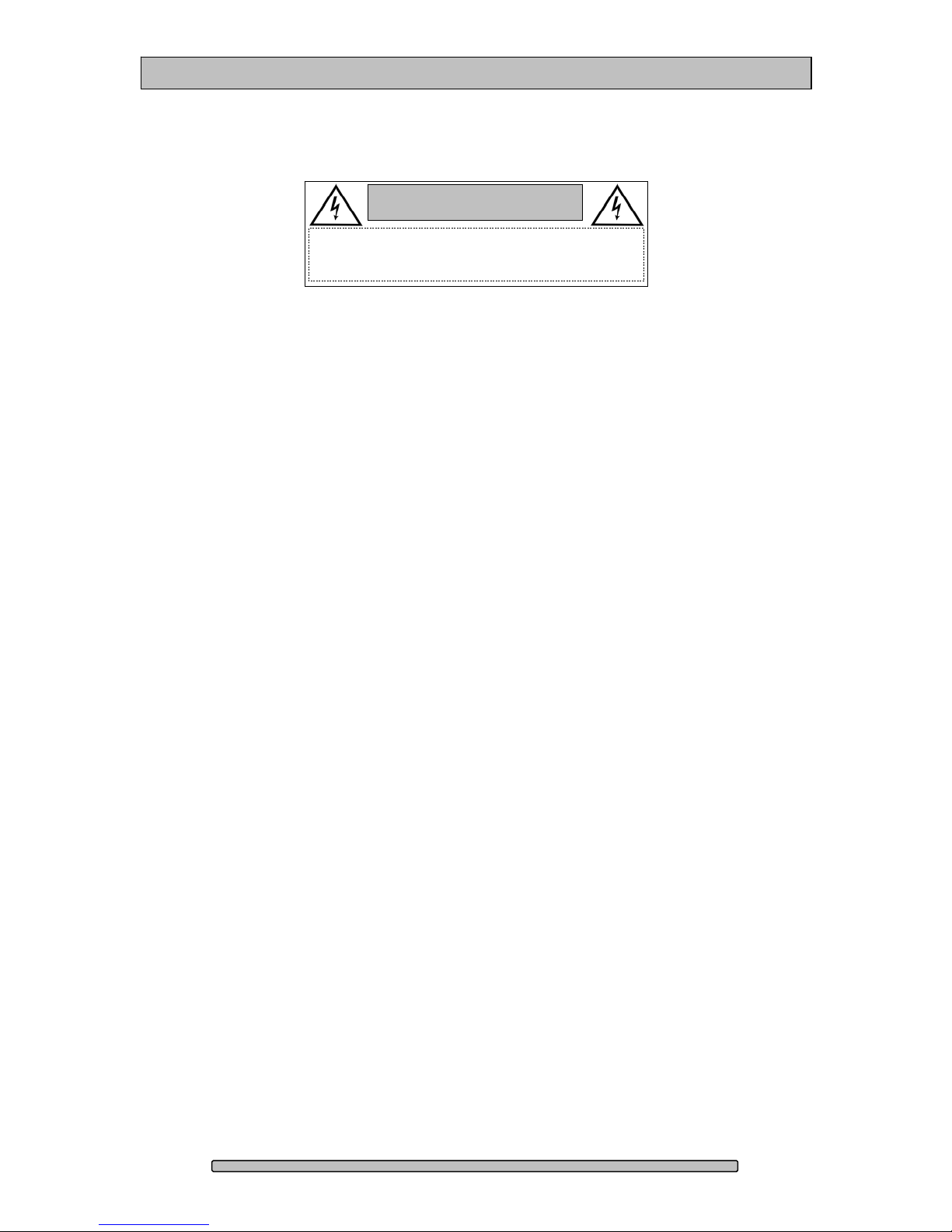
PRO RXmpd Installation and User’s Manual
1.1.3. SAFTY BERÜCKSICHTIGUNGEN
W A R N U N G
ELEKTROSCHOCKGEFAHR
NICHT ÖFFNEN
WASSER UND FEUCHTIGKEIT
Um eine Brand- oder Elektroschockgefahr weitgehend auszuschließen, Gerät
nicht Regen oder Feuchtigkeit aussetzen. Gerät nicht in der Nähe von Badeoder Waschwannen, Wasch- oder Spülbecken, feuchten Kellern oder
Schwimmbecken betreiben.
STABILITÄT
Das Gerät nicht auf wacklige Karren, Ständer, Halterungen oder Tische stellen,
da es herunterfallen und Verletzungen verursachen könnte.
BELÜFTUNG
Vordere und hintere Belüftungsöffnungen nicht versperren. Das Gerät muss
ausreichend be- und entlüftet werden können, damit es sich nicht während des
Betriebs überhitzt. Daher darf das Gerät nicht in geschlossenen Räumen
aufgestellt werden, in denen keine ausreichende Be- und Entlüftung
gewährleistet ist.
STROMVERSORGUNG
Nicht den Schukostecker modifizieren. Das Stromkabel sollte so verlegt werden,
dass es nicht durch Auftreten oder durch spitze oder scharfe Gegenstände
beschädigt werden kann.
WARTUNG
Das Gerät nicht eigenmächtig warten. Durch das Öffnen des Geräts (Abziehen
der oberen, seitlichen und hinteren Abdeckung) setzen Sie sich
lebensgefährlichen Spannungen aus.
Page 6
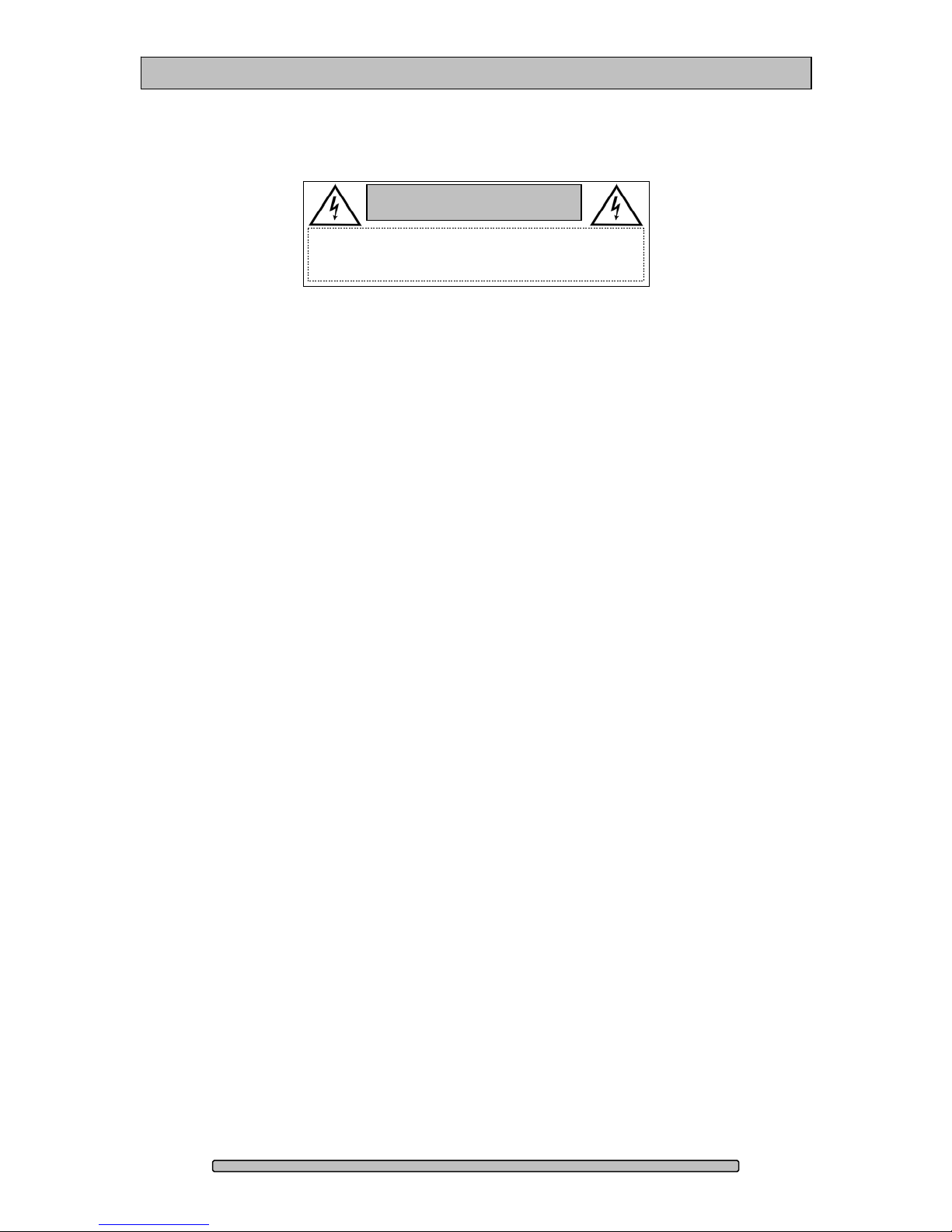
PRO RXmpd Installation and User’s Manual
1.1.4. CONSIDERACIONES DE SEGURIDAD
ADVERTENCIA
GEFAHR DES STROMSCHLAGS
NICHT ÖFFNEN
AGUA Y HUMEDAD
Para reducir el riesgo de fuego o electrochoque, no exponga la unidad para
llover o humedad. No haga funcionar la unidad cerca del agua – como; bañera,
lavatorio, fregadero o tina de lavandería, sótano mojado o cerca de una piscina.
ESTABILIDAD
No coloque esta unidad en un carro inestable, soporte, soporte o mesa. La
unidad puede caerse, causando la herida seria.
VENTILACIÓN
No bloquee delantero y críe la ventilación. El corriente de aire apropiado es
requerido asegurar la operación confiable y previene la unidad de sobre la
calefacción. La unidad no puede colocado en un espacio incluido donde ninguna
ventilación o en suficiente está disponible.
ELÉCTRICO
No derrote el objetivo de seguridad del enchufe de poder que da buenos
conocimientos. La cuerda de poder debería ser derrotada de modo que ellos
probablemente no sean andados en o pellizcados por artículos colocados sobre
o contra ellos.
REVISIÓN
No intente atender esta unidad usted mismo. Abriéndose o quitar la cumbre, el
lado y las tapas traseras le expondrán a voltajes peligrosos u otros riesgos.
Page 7
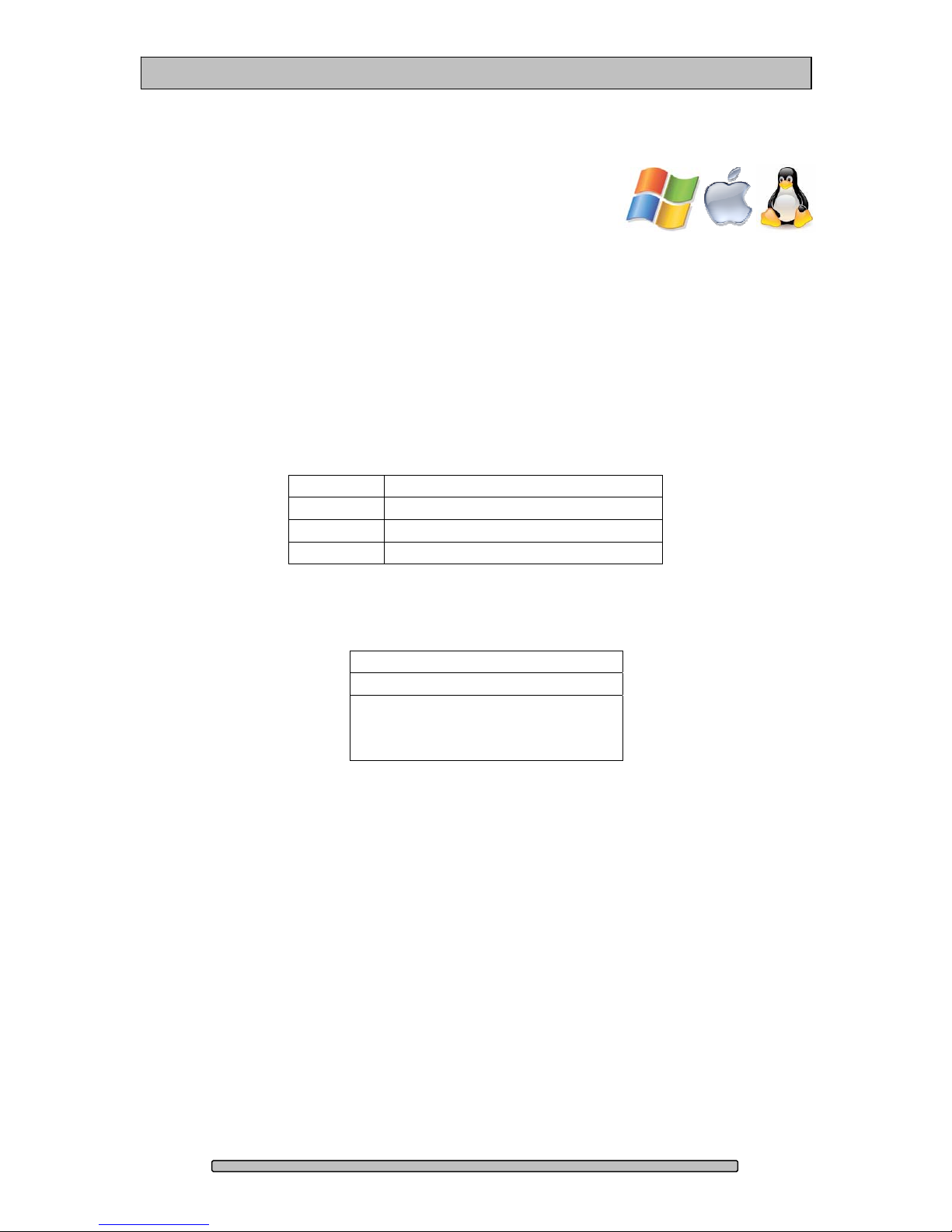
PRO RXmpd Installation and User’s Manual
1.2. System Requirements
• Windows 7 / Server / Vista / XP.
• Mac OS X 10.4 or higher.
• Linux / UNIX.
• Apple Power Mac G5 with one available PCI-e x8 slot.
• Apple Mac Pro with one available PCI-e x8 slot.
• Windows compatible PC with one available PCI-e x8 slot.
• Internet connection (to download drivers and utilities).
1.3. Technical Support
Phone 818-435-6007
FAX 818-576-0324
E-mail support@dulcesystems.com
Web www.dulcesystems.com
If the product requires service, please contact Dulce Systems’ Technical Support
and obtain an RMA number. Ship the product properly packaged to:
Dulce Systems
Attn: RMA
9620 Topanga Canyon Place,
Suite E
Chatsworth, CA 91311
Page 8

PRO RXmpd Installation and User’s Manual
2. Getting Started
The PRO RXmpd comes pre-assembled and almost ready for use, just install the
Disk Modules, the PCI-e (PCI-express) Host Bus Extender (HBE), connect the
cables, install the software driver and RAID Console. If you are using a Mac,
you are good to go, by default the unit is pre-formatted for Mac OS X operation.
For Windows, a small format procedure is needed.
2.1. Packaging
Please do not discard the boxes and packing materials in case you
might need to reuse them later. Always ship the product in its original
packaging. Improperly packaged products will be subjected to shipping
damage, for which you will be liable for the repair.
2.2. Check List
• Installation and User’s Manual.
• Power Cord (North America user only).
• A 4 Quad Pack 3u rack mount enclosure.
• 1 to 4 Quad Packs.
• A PCI-e x8 Host Bus Extender card.
• A 1-meter PCI-e x8 Extender Cable. (3, 7 and 10-meters optional)
• Rack mount rails (optional)
Page 9
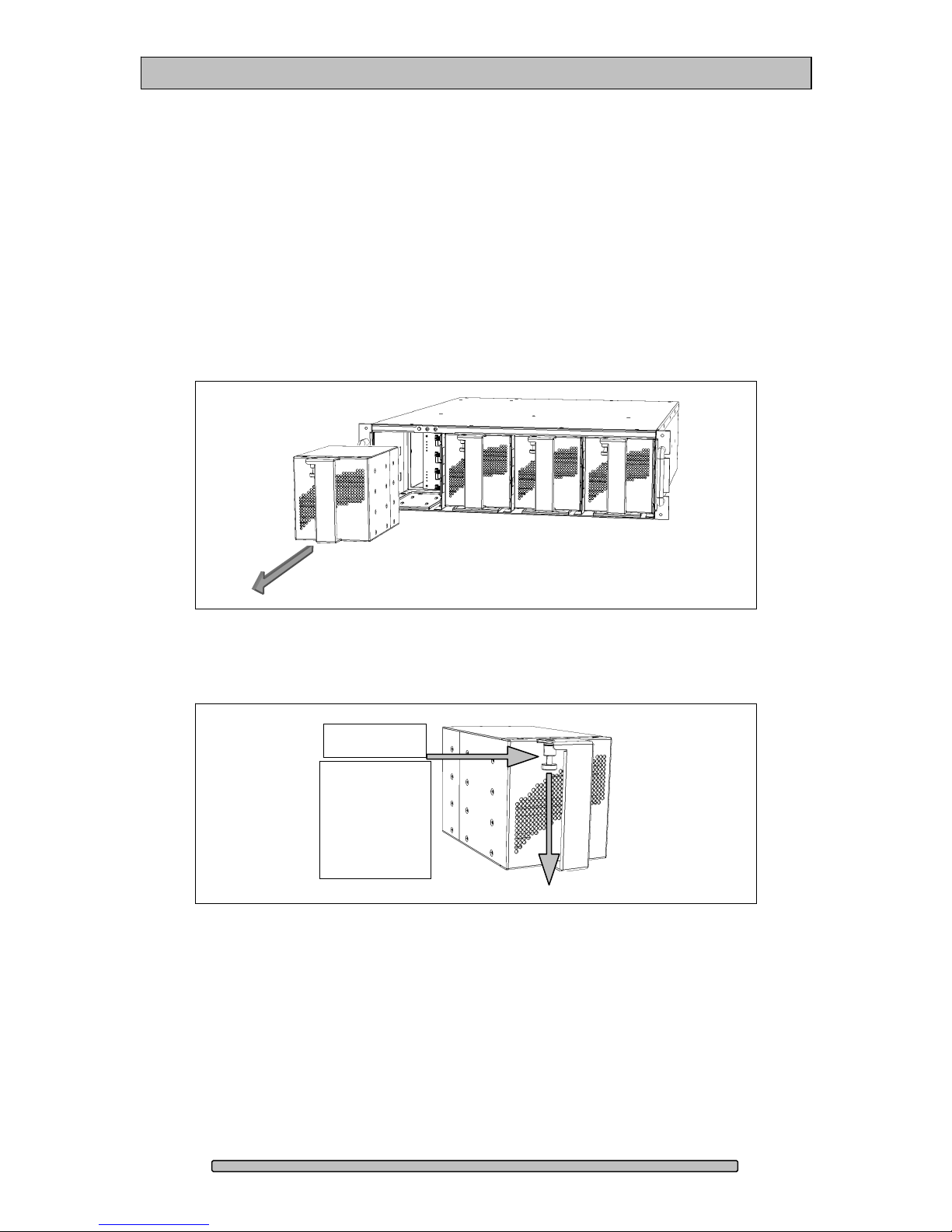
PRO RXmpd Installation and User’s Manual
3. Overview
3.1. The Bezel
The PRO RXmpd does not have a front bezel that needs to be removed to
access the Disk Modules (Packs). The Disk Modules (Packs) are held by a
spring loaded Lock Pin that you simply pull down on to release the Disk Module
(Pack).
3.2. Disk Module (Pack)
Lock Pin
Pull down
to unlock
during
insert and
removal.
Disk Module (Pack)
Page 10
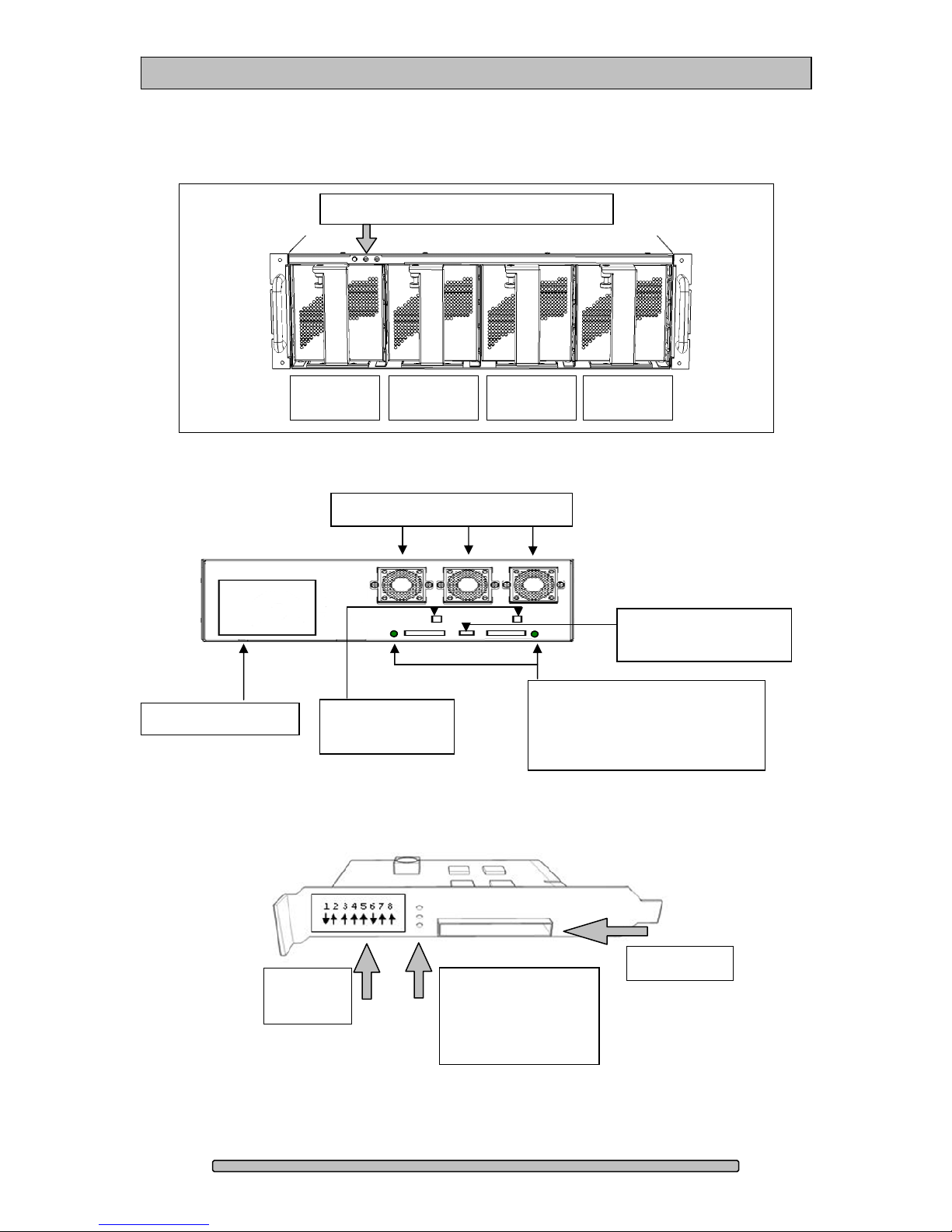
PRO RXmpd Installation and User’s Manual
3.3. Front, back and HBE
Front view
Mute Button, Fan Alarm, Temp Alarm
Power Supply
Power
Supply
Quad Pack
Drive 1-8
Quad Pack
Drive 9-16
Rear view
Removable Cooling Fans
Management
Ethernet port
Host Bus Extender Card
Quad Pack
Drive 17-24
Quad Pack
Drive 24-32
Uplink Port &
Config Switches
Link Status:
• Cable Installed
• 4 or 8 Lane Mode
Config
Switch
Uplink
Link Status:
Cable Installed
Power On
4 or 8 Lane
Page 11

PRO RXmpd Installation and User’s Manual
4. Installation
Please follow these few steps to install the PRO RXmpd. This process typically
takes about 20 minutes to complete.
Overview of installation:
• Rack mount installation
• Disk Module Installation
• Host Bus Extender Card Installation
• PCI-express Extender Cable Installation
• Driver Installation
• RAID Console Installation
The PRO RXmpd ship pre-configured in RAID 5 mode and preformatted for Apple Mac OS X. After the driver installation step and a
reboot, the PRO RXmpd icon will appear on the desktop ready for use.
Windows operation will require a format/partition process. The PRO
RXmpd ships already pre-configured in RAID 5. After the driver
installation, simply run the Windows Disk Management utility to
prepare the RAID for Windows usage.
4.1. Rack mount Installation
The PRO RXmpd can be rack mounted to a standard 19” rack. 3u height space
is required. An optional rack mount kit is available for 24” and 30” depths.
Mount the left and right rails to the rack, ensure sufficient 3u space is available.
Adjust depth as required.
Mount the left and right sliders on the PRO RXmpd.
The PRO RXmpd can be heavy, install the PRO RXmpd to the rack
before installing the drives will make it easier. Install the PRO RXmpd
carefully on the rack by aligning the sliders in the rails.
Page 12
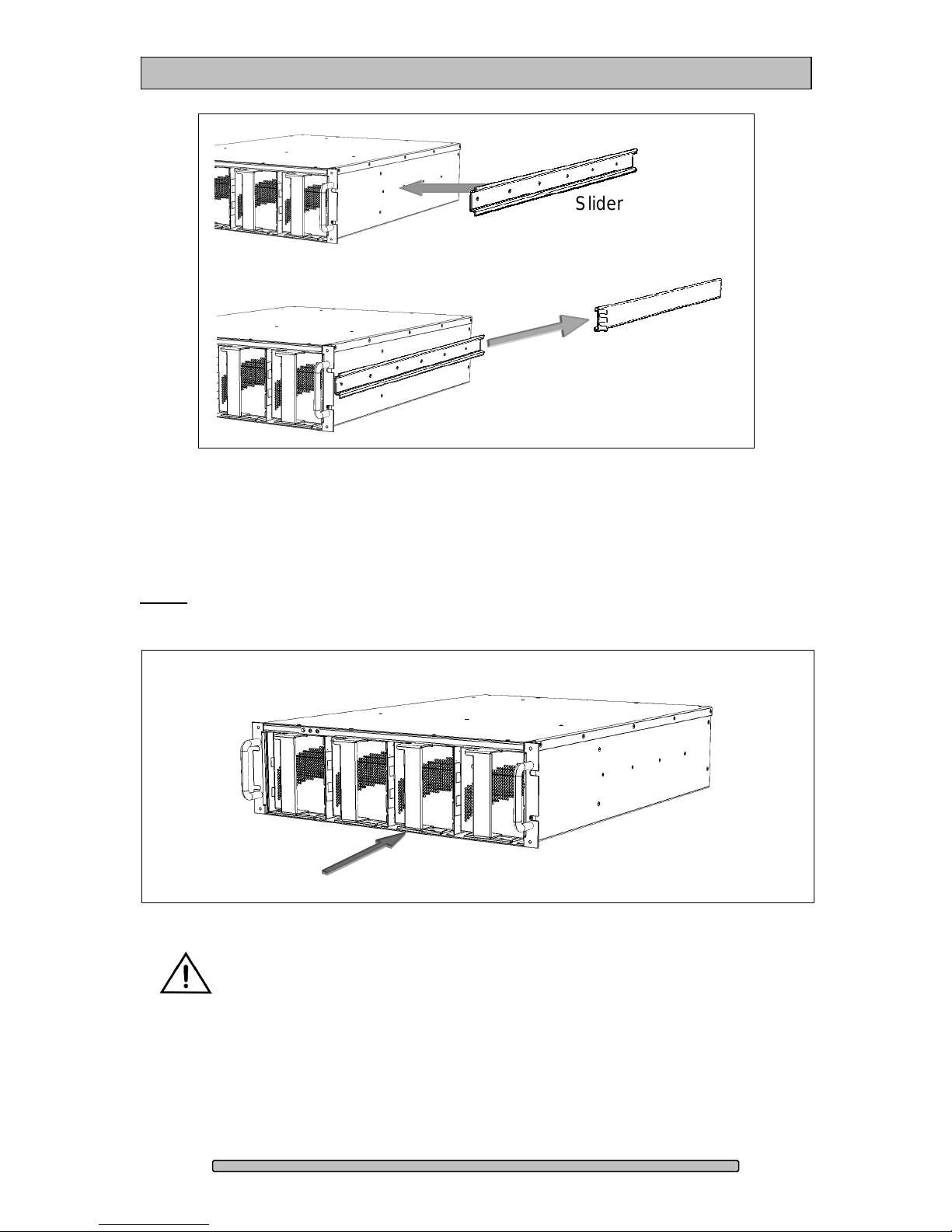
PRO RXmpd Installation and User’s Manual
Slider
4.2. Disk Module (Pack) Installation
Rail mounted
to rack.
Install each Disk Module (Pack) into an open slot. Pull the Lock Pin down and
insert drive pack fully, release Lock Pin to secure.
Note: On a new installation the order in which the Disk Modules (Packs) are
installed does not matter. It will matter once the array(s) are configured.
DO NOT ship the PRO RXmpd with the Disk Modules (Packs)
installed, the Disk Modules (packs) MUST be packaged separately in
a single or multi-pack to properly protect them during shipment.
Page 13

PRO RXmpd Installation and User’s Manual
4.3. Host Bus Extender Card
Turn off the computer and unplug the power source before proceeding with the
Host Bus Extender (HBE) Card installation.
A PCI-e HBE Card is supplied with your PRO RXmpd. The HBE Card will
require an available PCI-e slot in your computer.
PCI-express Host Bus Extender (HBE)
PCI-e and PCI-x are not compatible or interchangeable with each other. A PCI-e
card can only be installed in a PCI-e equipped computer. Some computers
support both PCI-e and PCI-x such as the HP xw series but not Apple Macs.
4.3.1. Switch Settings
Determine the correct switch settings. Set both the HBE and PRO RXmpd to
same configuration.
The HBE Card and the PRO RXmpd enclosure can operate at 1, 4 or 8 lane
speed configurations. The maximum speed will be determined by the capability
and selection of the computer’s PCI-e slot. The HBE Card and the PRO RXmpd
must be configured to match the speed of the computer PCI-express slot.
Power
Supply
PRO
RXmpd &
Switch position
ON OFF
HBE
same
Page 14
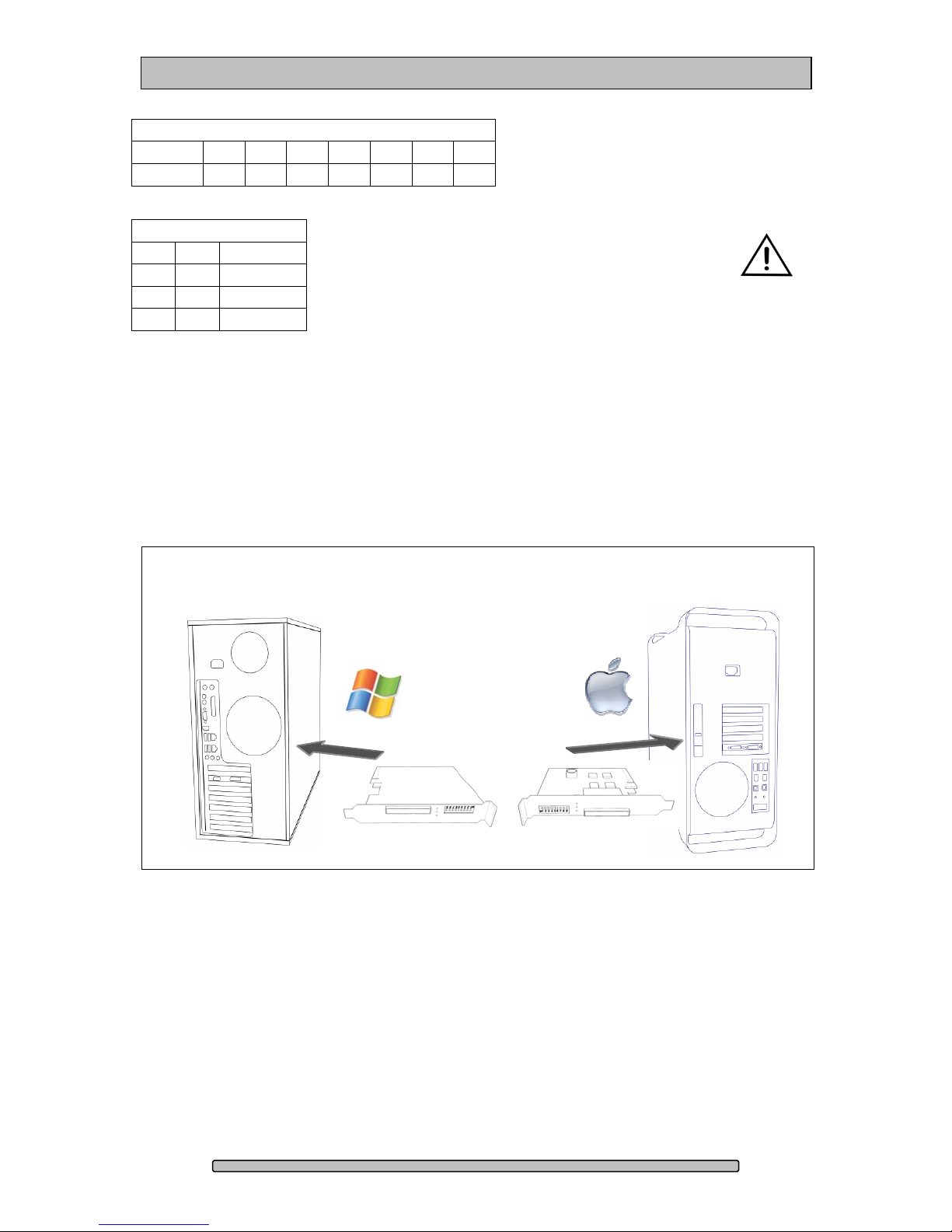
PRO RXmpd Installation and User’s Manual
Default Setting
Switch 1 2 3 4 5 6 7
On Off On Off On On Off
Switches 1 to 7 are preset at the
default configuration; they should be
left at the default settings.
PCI-express Lanes
8
Off Off 8 Lanes
On Off 4 Lanes
On On 1 Lane
Switch 8 needs to be set to match the slot speed
of the computer. If you are unsure, the 4 lane
setting is a good place to start.
4.3.2. HBE Card Installation
The PCI-e HBE Card requires a x8 slot or larger. Computers with PCI-e slots
less than x8 will not physically accommodate the HBE. PCI-e slots x8 or larger
will work.
Apple Mac Pro (Intel) and newer versions of Power Mac G5 support PCI-e, as
well as the HP xw series workstations.
Typical
Windows PC
Apple Mac Pro
and Power Mac
Page 15
