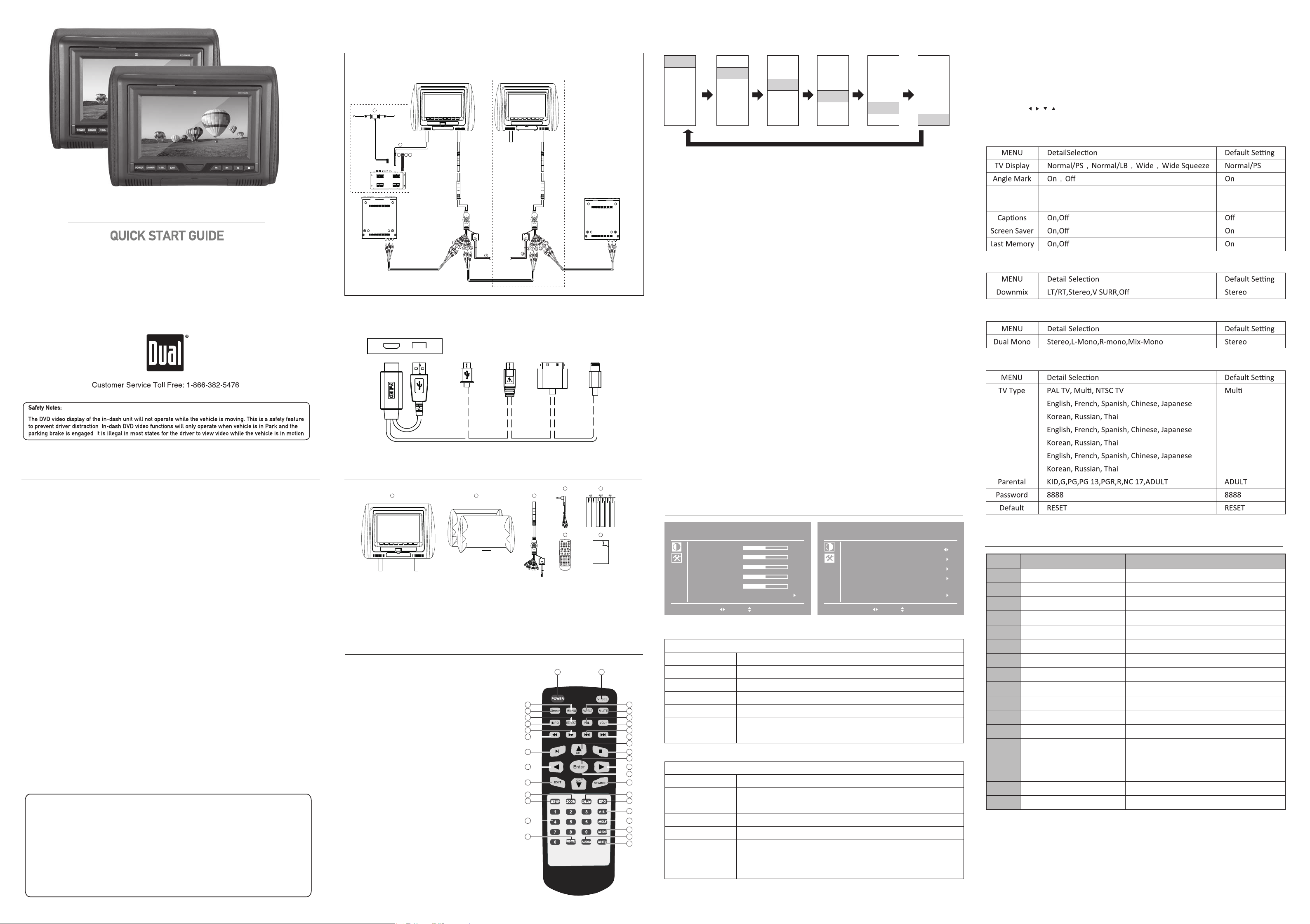
Wiring Diagram
How to change VIDEO Sources
Setup Operation
DVH704HD / DVH904HD
7”/9” Headrest Monitor with DVD Plyer
This Quick Start Guide gives you the basics to
start using your DVH704HD/DVH904HD. Please visit
www.dualav.com/support/manuals.pdf to
download a complete owner’s manual or call customer
service at 1-866-382-5476 (Monday-Friday, 9AM-5PM EST).
Opon
19
15
16 17 18
Display Link Interface Diagram
External Monitor
1. AV 2 Video In
2. AV 2 Audio Le In
3. AV 2 Audio Right In
4. AV Video Out
5. AV Audio Le Out
6. AV Audio Right Out
7. Power
8. AV 2 Video In
9. AV 2 Audio Le In
10. AV 2 Audio Right In
11. AV 1 Video In
12. AV 1 Audio Le In
13. AV 1 Audio Right In
14. Power
15. DVD Female plug power line
16. B+
17. ACC+
18. GND
19. ANT
This unit has 6 different Modes. DVD, USB, AV, AV2, SMART, DTV
DVD
USB
AV
AV2
SMART
DTV
DVD
USB
AV
AV2
SMART
DTV
DVD
USB
AV
AV2
SMART
DTV
DVD
USB
AV
AV2
SMART
DTV
DVD
USB
AV
AV2
SMART
DTV
DVD
USB
AV
AV2
SMART
DTV
1. DVD
1) Press OPEN buon on the unit to load DVD or CD disc
2) Completely close the LCD flip unl you hear the sound "Click"
3) DVD or CD disc will be playing automacally.
2. USB
1) Put USB Memory on the slot locted on right boom side (inside of folding flip)
2) Press V.SEL buon on the unit or Remote to move cursor to USB on the screen
3) Select target file using I<</>>I buons in the unit or <</>> buon on the remote
4) Press"PLAY" buon on the unit or remote to play & pause the file
5) Press"EXIT" buon on the unit or remote to move to previous folder
3. AV
1) AV input locate on the le boom side of unit(Inside of folding flip)
2) You can simply connect Portable or Handheld devices to this front AV input
4.AV2
1) AV2 input locate on the DIN to RCA cable (together with POWER and AV output)
2) This input designed for slave external devices such as TV tuner or Game console
SET-UP page consists of 4 different sengs. It's General Set up page,Audio Set up page,
Video Set up page and Preference page.
* Preferece page only able to OPEN when DVD is completely "STOP" or "NO Disc" posion
When DV is playing or only temporary stop, "Preferense page" will not able to reach
Please press "STOP" 2 nes tomake Disc completely stop or OPEN Monitor flip to reach
"Preference page".
*Please use , , , butons and ENTER buon to go inside of detail MENU and exit from
detail menu.
1.General Set up Page
OSD Lang
English, Chinese, French, German, Italian
Spanish, Portuguese, Russian
English
2.Audio Set up Page
3.Video Set up Page
One-Year Limited Warranty
This warranty gives you specific legal rights. You may also have other rights which vary from state to state.
Dual Electronics Corp. warrants this product to the original purchaser to be free from defects in material and
workmanship for a period of one year from the date of the original purchase.
Dual Electronics Corp. agrees, at our option, during the warranty period, to repair any defect in material or workman-
ship or to furnish an equal new, renewed or comparable product (whichever is deemed necessary) in exchange
without charges, subject to verification of the defect or malfunction and proof of the date of purchase. Subsequent
replacement products are warranted for the balance of the original warranty period.
Who is covered? This warranty is extended to the original retail purchaser for products purchased from an authorized
Dual dealer and used in the U.S.A.
What is covered? This warranty covers all defects in material and workmanship in this product. The following are not
covered: software, installation/removal costs, damage resulting from accident, misuse, abuse, neglect, product
modification, improper installation, incorrect line voltage, unauthorized repair or failure to follow instructions supplied
with the product, or damage occurring during return shipment of the product. Specific license conditions and copyright
notices for the software can be found via www.dualav.com.
What to do?
1. Before you call for service, check the troubleshooting guide in your owner’s manual. A slight adjustment of any
custom controls may save you a service call.
2. If you require service during the warranty period, you must carefully pack the product (preferably in the original
package) and ship it by prepaid transportation with a copy of the original receipt from the retailer to an
authorized service center.
3. Please describe your problem in writing and include your name, a return UPS shipping address (P.O. Box not
acceptable), and a daytime phone number with your shipment.
4. For more information and for the location of the nearest authorized service center please contact us by one of the
following methods:
• Call us toll-free at 1-866-382-5476
(Monday-Friday, 9:00 a.m. to 5:00 p.m. EST)
• E-mail us at cs@dualav.com
Exclusion of Certain Damages: This warranty is exclusive and in lieu of any and all other warranties, expressed or
implied, including without limitation the implied warranties of merchantability and fitness for a particular purpose and
any obligation, liability, right, claim or remedy in contract or tort, whether or not arising from the company’s negligence,
actual or imputed. No person or representative is authorized to assume for the company any other liability in
connection with the sale of this product. In no event shall the company be liable for indirect, incidental or consequential
damages.
Copyright and Trademark Notes
This product incorporates copyright protection technology that is protected by method claims of certain U.S.
patents and other intellectual property rights owned by Macrovision Corporation and other rights owners.
Use of this copyright protection technology must be authorized by Macrovision Corporation, and
is intended for home and other limited viewing uses only unless otherwise authorized by Macrovision
Corporation. Reverse engineering or disassembly is prohibited. Manufactured under license from Dolby
Laboratories. Dolby and the double-D symbol are trademarks of Dolby Laboratories. DVD Logo is a
trademark of DVD Format/Logo Licensing Corporation registered in the U.S., Japan and other countries.
SD Logo is a trademark of SD-3C, LLC. iPod and iPhone are trademarks of Apple Inc., registered in the U.S.
and other countries. Dual Electronics Corporation is not affiliated with Apple, Inc. Other trademarks and
trade names are those of their respective owners.
www.dualav.com
©2014 Dual Electronics Corp.
NSC1224-V01
Printed in China
SMART USB
Materials in The Box
1 2
1. 7" / 9" Headrest DVD
2. Beige cover and Gray cover
3. DIN to RCA cable
4. Front AV input RCA Cable
Remote Control
1. Power
2.
V.SEL
3.
ASPECT
4. Mute
Volume Down
5.
6.
Volume Up
7.
Previous Chaper
8.
Next Chaper
9.
Cursor Up
10.
Stop
11.
Enter
12.
Cursor Right
13.
Cursor Down
14.
Search
15.
CH.List
16.
EPG
17.
A-B
18.
19.
20.
21.
22. Menu
23. Dimmer
24.
25.
26.
27.
28.
29.
30.
31.
32.
33.
34.
Angle
DVD Root
Audio
DVD Title
Repeat
Info
Tune Up
Tune Down
Play/Pause
Cursor Left
Exit
Zoom
Set-up
Number keys
Sub Title
④ iPhone 5③iPhone 4/4S②Galaxy S3①Android
3
4 5
6 7
Manual
5. Pipe Adaptors (12/12.7/14mm)
6. Remote Control
7. Owner’s Manual
1 2
22
23
24
25
26
27
28
29
30
31
32
33
34
5.SMART
1) Please connect SMART LINK cable from external unit to Headrest's SMART input port.
2) Please change Video mode to SMART
3) Operate External device (especially video). Same picture as external device will
4.Preference Setup Page
be shown on the Headrest screen
6. DTV
1) This input designed for Digital TV.
2) Only able to watching Digital TV Conmect with TV-300 tuner box (sold seperately).
Audio
English
3) Defail Posion method is explained on TV-300 Manual.
* Smart phone Interface
Subtle
English
1) Basically, operaon for SMART LINK funcon of Smart phone is same as above
2) To operate your Smartphone, please connect the specific cable shown below
3) Please make sure USB needs to be connected on the port to acvate SMART LINK
Disc Menu
English
funcon on the smart phone
4) Please chose one cable among the below 4 types which matching with your
smart phone type.
Menu
Color
Funcon
General specications
Brightness
Contrast
Hue
Saturaon
Sharpness
Color Temp
ENTER:Enter Adjust Select EXIT:Exit
Normal
50
50
50
50
50
Please refer Monitor MENU adjust as below
Color
Menu
Brightness
Contrast
3
4
5
6
7
8
9
10
11
12
13
14
15
16
17
18
19
20
21
EXIT:Exit from the MENU
Hue
Saturaon
Sharpness
Color Temp
Menu
OSD Seng
Display Rao
IR
English, Chinese, French, German,
Italian,Spanish, Portuguese, Russian
OSD Timeout and Transparency
FM TX
RESET
Value Adjust
0~100
0~100
0~100
0~100
0~100
Warm, Normal, Cool
Funcon
Value Adjust
16:9 and 4:3
IR-A, IR-B, Off
76~108 330CH and Off
Back to factory seng
EXIT:Exit from the MENU
Language
OSD Seng
Display Rao
IR
FM TX
Reset
ENTER:Enter Adjust Select EXIT:Exit
English
16:9
A
Off
Defaul Seng
50
50
50
50
50
Normal
Defaul Seng
EnglishLanguage
Seng
16:9
IR-A
Off
No.
1
2
3
4
5
6
7
8
9
10
11
12
13
14
15
16
17
Funcons
Aspect Rao
Resoluon
DVD Player
USB Slot
SMART Input
AV Inputs
Video Input Level
Wired Headphone Input
Wireless Headphone Suprot
IR Frequency(A Ch.)
IR Frequency(B Ch.)
FM Transmier
Post Diameter
Posts Distance
Remote Control
3 Different Color Choices
Power
Descripon
16 : 9
800 X RGB X 480
Fully Integrated with Top Loading DVD Player
Video, Audio and Piture Viewer
Display Link Interface
2 AV Inputs(One on the Front Panel)
1Vp-p, 75 ohm(composite)
On the Front Panel
Yes
2.3MHz/2.8MHz
3.2MHz.3.8MHz
Built-in 330CH
10mm Post with 12/12.7/14mm Post Adapters
Adjustable 110mm~210mm
Full Funcion Remote Control Included
Black, Beige,Gray
DC 12V(9V~16V)
