Page 1
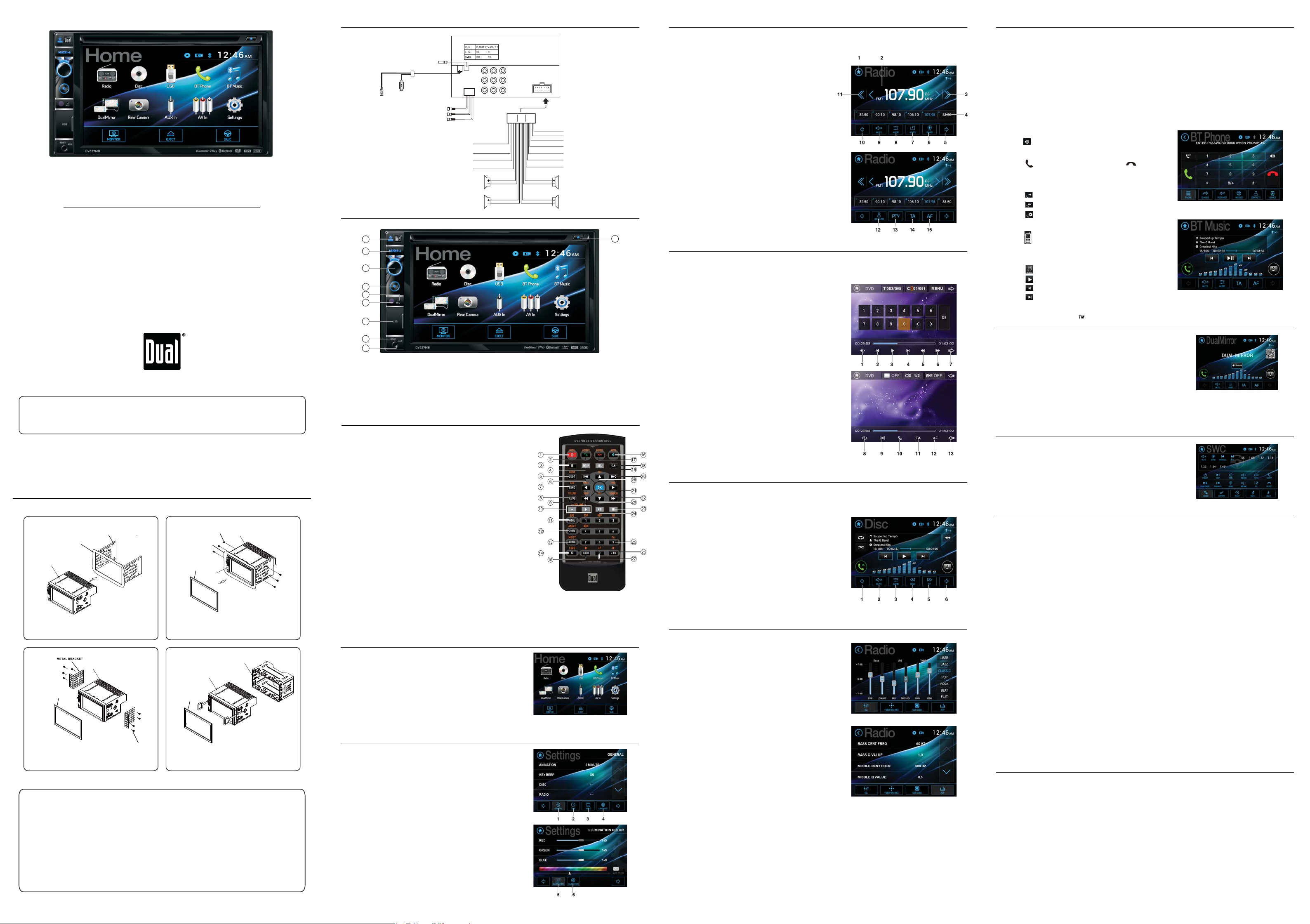
Wiring Diagram
Radio Operations
Bluetooth Operations
DV637MB
QUICK START GUIDE
Multimedia DVD Receiver with 2-Way DualMirror Technology
and Bluetooth featuring a 6.2” digital TFT LCD
This Quick Start Guide gives you the basics to
start using your DV637MB. Please visit
www.dualav.com/support/manuals.php
to download a complete owner’s manual or call customer
service at 1-866-382-5476 (Monday-Friday, 9AM-5PM EST).
or email at cs@dualav.com
Customer Service Toll Free: 1-866-382-5476
Safety Notes:
The DVD video display of the in-dash unit will not operate while the vehicle is moving. This is a safety feature
to prevent driver distraction. In-dash DVD video functions will only operate when vehicle is in Park and the
parking brake is engaged. It is illegal in most states for the driver to view video while the vehicle is in motion.
Installation
Installation Kit
CONSOLE
Head unit
Insert the head unit into the
Fig 1
installation kit (Not included)
PLASTIC TRIMRING
Installation to use the Metal Brackets.(Included)
Fig 3
Copyright and Trademark Notes
This product incorporates copyright protection technology that is protected by method claims of certain U.S.
patents and other intellectual property rights owned by Macrovision Corporation and other rights owners.
Use of this copyright protection technology must be authorized by Macrovision Corporation, and
is intended for home and other limited viewing uses only unless otherwise authorized by Macrovision
Corporation. Reverse engineering or disassembly is prohibited. DVD Logo is a trademark of DVD Format/
Logo Licensing Corporation registered in the U.S., Japan and other countries.
SD Logo is a trademark of SD-3C, LLC. iPod and iPhone are trademarks of Apple Inc., registered in the U.S.
and other countries. Dual Electronics Corporation is not affiliated with Apple, Inc. Other trademarks and
trade names are those of their respective owners.
(Not included)
PLASTIC TRIMRING
Fig 2
Head unit
PLASTIC TRIMRING
SCREW
Fig 4
TM
Installation Kit
SCREW
(Not included)
CONSOLE
Head unit
Once the unit is inserted into the kit,
secure the head unit with the supplied screws
Sleeve
(Not included)
Head unit
Installation to use the sleeve.
RADIO ANTENNA JACK
HDMI
USB Input
(Charging Only)
DualMirror Input
SUBWOOFER GREY
SUBWOOFER GREY
REAR CAMERA INPUT YELLOW
POWER ANTENNA
ACC
B+
GROUND
FRONT LEFT
CHANNEL SPEAKER
REAR LEFT
CHANNEL SPEAKER
RED
YELLOW
BLACK
BLUE
WHITE
WHITE/BLACK
GREEN
GREEN/BLACK
Front Panel Controls
1
2
3
4
5
6
7
8
9
1. Power/Mode
2. Play/Pause/CH1~6
3. Select/Volume Up/Down
4. Mute
5. Mic
6. IR
Remote Controls
1. Power & Mode
2. Talk
3. Adjust angle(optional)
4. Setup
5. Subtitle & Local/Dx(Distant)
6. Tune/Previous Track
7. Band
8. Title/PBC
(Push Button Configuration)
&AS/PS(Automatic Memory
stroring & Preset Scanning)
9. Back
10. Volume Up/Down
11. Menu & Subwoofer
12. Angle & Zoom
13. Audio & MO(Mono)
/ST(Stereo)
14. EQ(Equalizer)
Loud(ness)
15. Goto & *
16. Mute
17. END & Reject
18. Clock
19. SEL(Select)
20. Tune/Next Track
21. OK
22. Forward
23. Stop
24. Play/Pause
25. 9/TA
(Traffic Announcement)
26. +10/#
27. 0/AF(Alterative Frequencies)
28. CH+/CH-(TV Tuner models only)
Main Menu
In the Main Menu screen, press the desired icon
to enter each of the following settings : Radio, Disc
(CD/DVD), USB, Bluetooth Phone, Bluetooth Music
DualMirror, Rear-view Camera, Aux In, AV In,
Setup
Setup Operations
In the Main Menu, press Setup icon to enter the
general settings for the device
1. General(Animation, Key Beep, Disc, Radio,....)
2. Time(Adjust Time and Time format)
3. Video(Adjust Color, Brightness, Contrast, Tint)
4. Language(Select Language)
5. RGB Illumination(Backlight and Buttons color)
6. Calibration(TFT Calibration)
ORANGE
PINK
ORANGE / BLACK
BLUE / BLACK
GREY
GREY / BLACK
VILOET
VILOET/BLACK
7. USB
8. Reset
SWC - GND (BLACK)
SWC - 1 (BROWN)
SWC - 2 (BROWN/BLACK)
REVERSE
(B-) PARKING BRAKE
ILLUMINATION
REMOTE TURN-ON
FRONT RIGHT
CHANNEL SPEAKER
REAR RIGHT
CHANNEL SPEAKER
9. Aux In
10. Eject
Press MODE button on the Control Panel until Tuner is selected
1. Home
2. Information Display
3. Tune Up
4. Preset Station Display
5. Next Menu
6. BAND
7. AS/PS(Automatic Memory Storing &
Preset Scanning)
8. Audio Setup
9. Mute
10. Previous Menu
11. Tune Down
12. Local/Dx(Distant)
13. PTY(Program type)
14. TA(Traffic Announcement)
15. AF(Alterative Frequencies)
Bluetooth Microphone
The microphone is built-in to the receiver
Pairing and Connecting
Before useing a Bluetooth device with this unit, the device must be paired and
connected. The Bluetooth signal of the unit will broadcast when the power is on.
Complete the pairing sequence from your Bluetooth device. The Dual unit will
be displayed as "Dual BT". When prompted, enter the passcode "0000". On your
device. Once paired, the Bluetooth device should automatically connect this
unit whenever the unit is in range.
Dialing a Number
Press to display keypad and dial a number.
Making and Ending a Call
Press to make a call, and press to
end a call.
Accessing Recent Call List
Press to view the Dialed
Press to view the Received
Press to view the Missed
Transfering Audio
10
DVD Operations
Insert a DVD in the disc slot for DVD playback(please see ‘Safety Notes’
on the front page of this guide)
1. Mute
2. Previous Track
Press to transfer audio between the
head unit and mobile phone.
Streaming Audio
Press to enter the music control menu.
Press to play or pause the music.
Press to skip to the previous track.
Press to advance to the next track.
3. Play/Pause
4. Next Track
5. Back
2-Way DualMirror Operation
See insert for DualMirror operation.
6. Forward
7. Next Menu
8. Repeat Play
9. Random Play
10. Talk
11. TA(Traffic Announcement)
12. AF(Alterative Frequencies)
13. Previous Menu
Note:
Operating system updates from Apple and Android
may cause issues with your receiver not to function
properly. This can usually be fixed by doing a software
/firmware update to the receiver itself. To see if your
receiver has the latest firmware, contact customer
service at 1-866-382-5476 to see if your radio needs an update.
Steering Wheel Control(SWC) Operation
Steering Wheel Control Programming
See insert for SWC Programming operation
DISC Operations
Inserting the MP3 CD into the disc slot will make the unit automatically read the CD.
1. Previous Menu
2. Mute
3. Audio Setup
4. Back
5. Forward
6. Next Menu
Audio Settings
Audio EQ Presets
USER -> JAZZ -> CLASSIC -> POP
ROCK -> BEAT -> FLAT
USER PRESET
6 EQ Band frequencies are adjustable from
the ASP settings.
ASP menu adjust the Bass/Mid/Treb center
frequencies. Each band adjusts the center
frequency average(Low/Mid/High).
Bass/Mid/Treb Q Value adjust the frequency
width, wide to narrow.
Loudness center frequency(Flat, 400, 800, 2400)
Subwoofer center frequency(Flat, 80, 120, 160)
FADER/BALANCE
FAD (F10 to R10): Fader adjusts the front-to-rear audio strength
BAL (L10 to R10): Balance adjusts the left-to-right audio strength
SUB/LOUD
SUB:Adjusts the subwoofer volume levels.
LOUD(Off/Low/High):Loudness feature provides better overall sound
at low volume levels by increasing low and high frequencies
One-Year Limited Warranty
This warranty gives you specific legal rights. You may also have other rights which vary from state to state.
Dual Electronics Corp. warrants this product to the original purchaser to be free from defects in material and
workmanship for a period of one year from the date of the original purchase.
Dual Electronics Corp. agrees, at our option, during the warranty period, to repair any defect in material or workmanship or to furnish an equal new, renewed or comparable product (whichever is deemed necessary) in exchange
without charges, subject to verification of the defect or malfunction and proof of the date of purchase. Subsequent
replacement products are warranted for the balance of the original warranty period.
Who is covered? This warranty is extended to the original retail purchaser for products purchased from an authorized
Dual dealer and used in the U.S.A.
What is covered? This warranty covers all defects in material and workmanship in this product. The following are not
covered: software, installation/removal costs, damage resulting from accident, misuse, abuse, neglect, product
modification, improper installation, incorrect line voltage, unauthorized repair or failure to follow instructions supplied
with the product, or damage occurring during return shipment of the product. Specific license conditions and copyright
notices for the software can be found via www.dualav.com.
What to do?
1. Before you call for service, check the troubleshooting guide in your owner’s manual. A slight adjustment of any
custom controls may save you a service call.
2. If you require service during the warranty period, you must carefully pack the product (preferably in the original
package) and ship it by prepaid transportation with a copy of the original receipt from the retailer to an
authorized service center.
3. Please describe your problem in writing and include your name, a return UPS shipping address (P.O. Box not
acceptable), and a daytime phone number with your shipment.
4. For more information and for the location of the nearest authorized service center please contact us by one of the
following methods:
&DOOXVWROOIUHHDW
(Monday-Friday, 9:00 a.m. to 5:00 p.m. EST)
(PDLOXVDWFV#GXDODv.com
Exclusion of Certain Damages: This warranty is exclusive and in lieu of any and all other warranties, expressed or
implied, including without limitation the implied warranties of merchantability and fitness for a particular purpose and
any obligation, liability, right, claim or remedy in contract or tort, whether or not arising from the company’s negligence,
actual or imputed. No person or representative is authorized to assume for the company any other liability in
connection with the sale of this product. In no event shall the company be liable for indirect, incidental or consequential
damages.
FCC Compliance
This device complies with Part 15 of the FCC Rules. Operation is subject to the following two conditions:
(1) this device may not cause harmful interference, and
(2) this device must accept any interference received, including interference that may cause undesired operation.
Warning: Changes or modifications to this unit not expressly approved by the party responsible for compliance could
void the user’s authority to operate the equipment.
Note: This equipment has been tested and found to comply with the limits for a Class B digital device, pursuant to Part
15 of the FCC Rules. These limits are designed to provide reasonable protection against harmful interference in a
:
residential installation. This equipment generates, uses and can radiate radio frequency energy and, if not installed and
used in accordance with the instructions, may cause harmful interference to radio communications.
However, there is no guarantee that interference will not occur in a particular installation. If this equipment does cause
harmful interference to radio or television reception, which can be determined by turning the equipment off and on,
the user is encouraged to try to correct the interference by one or more of the following measures:
Reorient or relocate the receiving antenna.
Increase the separation between the equipment and receiver.
Connect the equipment into an outlet on a circuit different from that to which the receiver is connected.
Consult the dealer or an experienced radio/TV technician for help.
www.dualav.com
©2017 Dual Electronics Corp.
NSC0216-V02
Printed in China
