Page 1
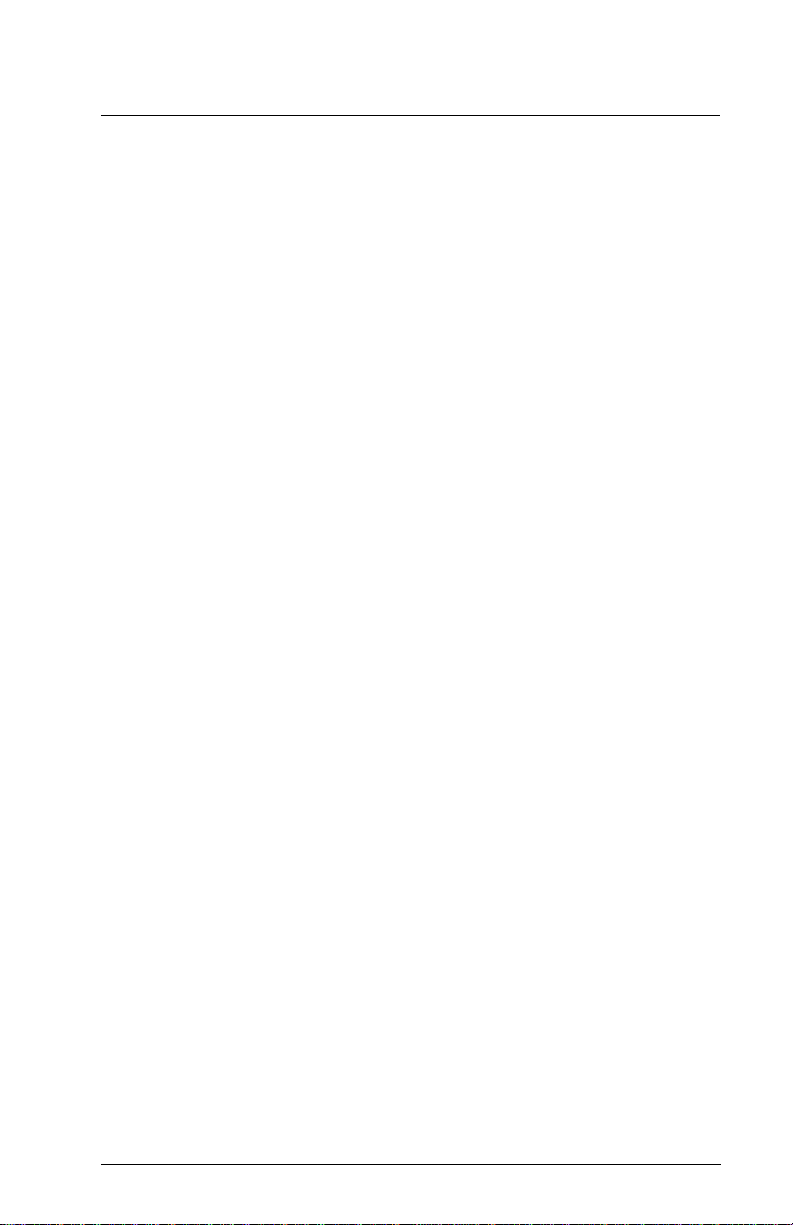
Table of Contents
Introduction 2
Section 1: General System Operation 3
1.1 Getting to Know Your System........................................................3
1.2 How to Arm......................................................................................4
1.3 Alternate Arming Methods............................................................5
1.4 Disarming..........................................................................................6
1.5 Alarm Memory.................................................................................6
1.6 If An Alarm Sounds.........................................................................7
1.7 Zone Bypassing................................................................................7
1.8 Trouble Conditions..........................................................................8
Section 2: Access Codes 9
2.1 Program A New Access Code........................................................9
2.2 Modify an Existing Code...............................................................11
2.3 Change User Code Options..........................................................12
2.4 Access Code Label Options..........................................................12
2.5 Delete an Existing Code................................................................14
2.6 Special Codes.................................................................................14
2.7 Installer Programmed Codes........................................................15
Section 3: System Administration 16
3.1 Quick Arm......................................................................................16
3.2 Quick Exit........................................................................................16
3.3 Auto Arm Control..........................................................................16
3.4 Setting the Time and Date............................................................18
3.5 Activating Door Chime.................................................................18
3.6 View Event Buffer..........................................................................18
3.7 [*][7] Command Outputs 1-8........................................................19
3.8 Keypad Control..............................................................................19
3.9 Downloading Options...................................................................19
Section 4: Access Control 21
4.1 Access Card Readers.....................................................................21
4.2 Access Card Programming...........................................................22
4.3 Search Using Access Card Numbers...........................................24
Section 5: Testing and Maintenance 25
5.1 Walk Test.........................................................................................25
5.2 System Test.....................................................................................26
5.3 Lamp Test (PC4216).......................................................................26
5.4 System Maintenance.....................................................................26
Section 6: Fire Safety 27
6.1 Fire Alarm Operation....................................................................27
6.2 Guidelines for Locating Smoke Detectors..................................27
6.3 Household Fire Safety Audit........................................................29
6.4 Fire Escape Planning.....................................................................29
Appendix A – Special Characters 31
1
Page 2

Introduction
About Your Security System
Y our DSC security equipment has been designed to give you the gr eatest
possible flexibility and convenience. The LCD keypad will guide you
through each operation with English language prompts. The keypad
provides audible feedback each time a key is pressed; with unique audible
sequences, it will also signal system troubles and other indications of
system status.
Read this manual carefully and have your installer instruct you on your
system’s operation. Become familiar with the features that have been
implemented on your system. All users of this system should be equally
instructed in its use.
About this Manual
This manual is a thorough explanation of all system functions, including
troubleshooting and programming access codes in addition to performing
basic system functions. Most users of the system will not need to know
all of this information. The first section of this manual, titled “General
System Operation,” explains general system concepts and instructs the
user on how to arm and disarm the system and bypass zones. Photocopy
this section and distribute it to general users of the system. The remaining
sections of the manual are reserved for more detailed system information.
Fire Detection
This equipment is capable of monitoring fire detection devices such as
smoke detectors and providing a warning alarm if a fire condition is
detected. Good fire detection depends on having adequate numbers of
fire detectors placed in appropriate locations. This equipment should be
installed in accordance with NFPA 72 (NFPA, 1 Batterymarch Park,
Quincey MA 02269). Carefully review the “Fire Escape Planning”
guidelines in this manual.
NOTE: Your installer must enable the fire detection portion of this
equipment before it will work.
Monitoring
This system is capable of transmitting alarms, troubles, and emergency
information over telephone lines to a monitoring station. If you
inadvertently initiate an alarm, immediately call the monitoring station
to prevent an unnecessary response.
NOTE: Your installer must enable the monitoring function before it
will work.
2
Page 3

Section 1: General System
Operation
1.1 Getting to Know Your System
Your security system is made up of a control panel, one or more keypads
and various detectors and sensors. The control panel will be mounted
out of the way in a utility room or basement. The metal control cabinet
contains the system’s electronics and stand-by battery. There is normally
no reason for anyone except an installer or service person to have access
to the control panel.
The keypads each have an audible indicator, an alphanumeric liquid
crystal display (LCD), status lights and command entry keys. The keypad
is used to send commands to the system and to display the current system
status. Each keypad will be mounted in convenient locations inside the
protected premises, near designated points of entry/exit.
Zones and Partitions
The protected premises has been divided by your installer into zones and
partitions. A zone is an area of protection that has one or more detection
sensors connected to it (motion detectors, glassbreak detectors, door
contacts or shock sensors). A single zone might be a room, a hallway or a
door or window. Two or more of these zones will be linked together by
the control panel to form a partition.
A partition is a region of the pr otected premises. A partition can be armed
and disarmed independently from other partitions. All of the partitions
together form the entire system.
Some zones will belong to more than one partition, such as points of entry/
exit and hallways. These are called global zones because they are not
assigned to a single partition.
Access Codes
As a user of the system, you will be assigned a 4- or 6-digit access code.
Access codes are used to arm and disarm the partition(s) to which they
are assigned. Some access codes can perform additional system functions,
such as programming system options and bypassing zones.
Y our access code may not allow you to access certain system functions.For
instance, if your code is only allowed to arm and disarm Partition 1, you
will not be able to arm or disarm other partitions, or the entire system.
Keypads
Several LCD keypads will be installed throughout the protected premises,
usually one at each entry/exit door . Some keypads are programmed only
to access a single partition. These are called partition keypads.
3
Page 4

If required, the system may have a global keypad. A global keypad can
access any partition. When you enter your access code at a global keypad,
you will be asked which partition you would like to arm. The keypad will
only offer the partitions available for your access code.
The keypad will display the message “Enter Your Access Code” when it
is not in use. Sometimes, it may display the time and date. Whatever the
display, entering a valid access code on an idle keypad will access the
system.
1.2 How to Arm
Prepare the partition to be armed by closing all protected doors and
windows. Also, cease any movement in areas covered by motion detectors.
If the time and date appears on the LCD keypad display , pr ess the [#] key.
The “Enter Code to Arm System” message should appear. If the display
reads “Secure System Before Arming,” ensure that all doors and windows
have been shut and that all motion has ceased.
Once the “Enter Code to Arm System” message has appeared, enter your
4- or 6-digit access code. If the access code was entered incorrectly, the
keypad will beep steadily for two seconds.
For Single-Partition Access Codes
When a single-partition access code is entered, the system will select to
arm the partition your code has access to. The “Exit delay in Progress”
message will be displayed and the keypad will beep three times quickly.
The exit delay will begin, providing a window of up to two minutes for
you to exit the partition without causing an alarm.
Exit the premises through the designated exit/entry door. A timer will
appear in the right side of the LCD keypad display indicating the
remaining time in the exit delay period. When the allowed exit time expires,
the partition will be armed. The message “Enter Code to Disarm System”
will appear on the keypad.
For Multi-Partition Access Codes
When a multi-partition access code is entered, you must tell the system
which partition(s) you wish to arm. The system will only offer to arm the
partitions for which your code is programmed. Once you have entered
your code, the display will read:
(0) TO ARM < >
(Partition Label) R
The lower right hand corner of the display will show the partition status
using the letter “R” for the partitions which are Ready to be armed, “A”
for the partitions which are already Armed and “N” for those partitions
which are not yet secured. To arm the partition indicated on the display,
press the number in parentheses (in this case, [0]) or press the [*] key. The
exit delay will begin, providing a window of up to two minutes for you to
exit the partition without causing an alarm. Once the exit delay has
expired, the partition will be armed.
4
Page 5
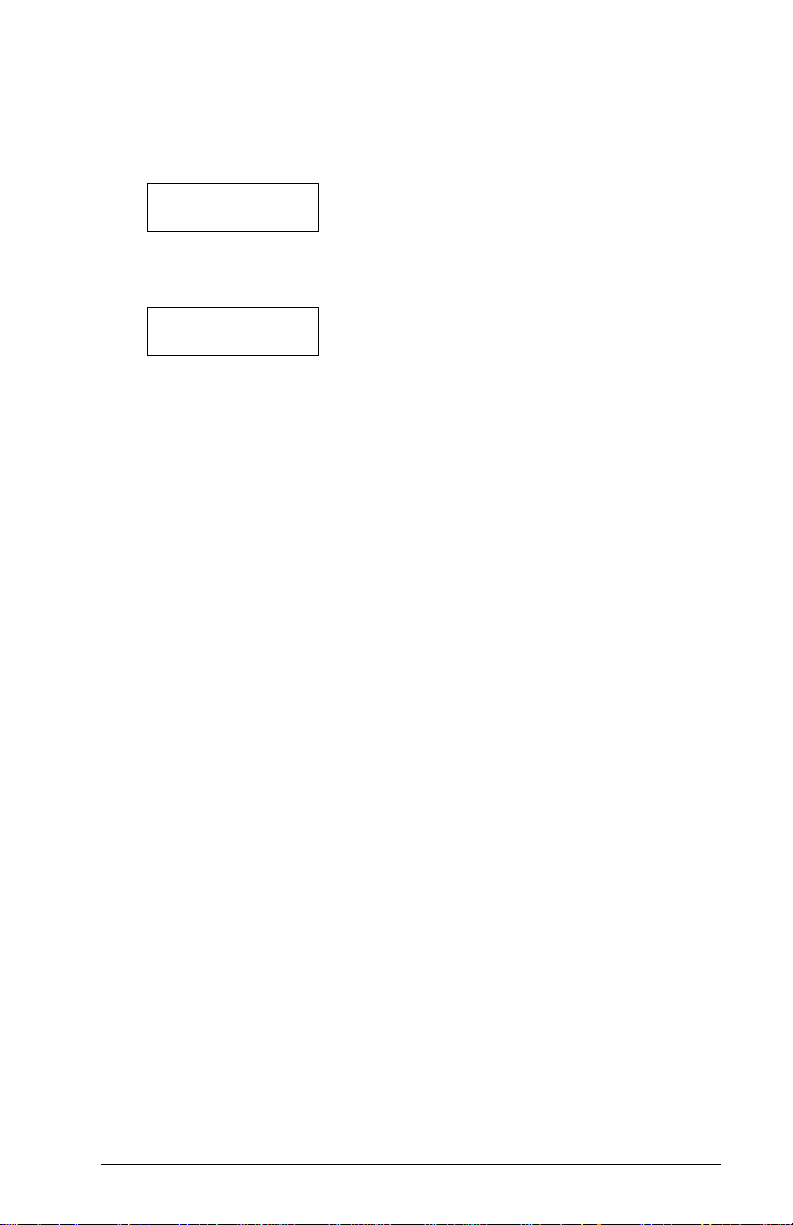
Section 1: General System Operation
If you wish to arm another partition, use the arrow (< >) keys to scroll
though the partitions available to be armed by your access code. T o select
a partition, enter the number indicated in parentheses, or press the [*]
key. If you have selected another partition, the keypad will display the
following message:
Select (0) < >
Arm Partition R
To arm the partition, enter the number indicated in parentheses, or press
the [*] key. The exit delay will begin in the other partition and the keypad
will read:
Exit Delay
In Progress
This display will remain for a few seconds until the keypad returns to the
previous “(0) To Arm…” display.
1.3 Alternate Arming Methods
Away Arming
Arming the system in the Away mode will have all interior zones and
perimeter zones active. If motion is detected in the interior zones, or if
one of the perimeter zones is violated, the alarm sequence will begin. To
arm in the Away mode, enter your access code, select the partition(s) to
be armed and exit the premises through a designated exit/entry door.
The system will recognize that you have left the premises. Once the exit
delay expires, the system will be armed in the Away mode.
Stay Arming
This feature, if enabled, will allow you to arm the perimeter zones while
leaving some interior zones inactive so that you can remain on the
premises while the system is armed. When you enter your access code to
arm the system and do not exit the premises through a designated exit/
entry door , the system will arm in the Stay mode, automatically bypassing
the interior zones.
The interior zones can be reactivated at any time by entering [*][1] at any
keypad. If you reactivate the interior zones, be sure to only inhabit areas
not covered by motion detectors. To access areas protected by motion
sensors, you must enter your security code to disarm the system.
Arming Without Entry Delay
The entry delay is the period during which someone may enter an armed
area without causing an alarm, providing time to get to a keypad to disarm
the system. If you wish to arm your system without the entry delay, enter
[*][9] then your access code. The Armed light will flash as a reminder that
the system is armed and has no entry delay. The system will bypass the
interior zones. An entry through any exit/entry door will create an instant
alarm.
5
Page 6
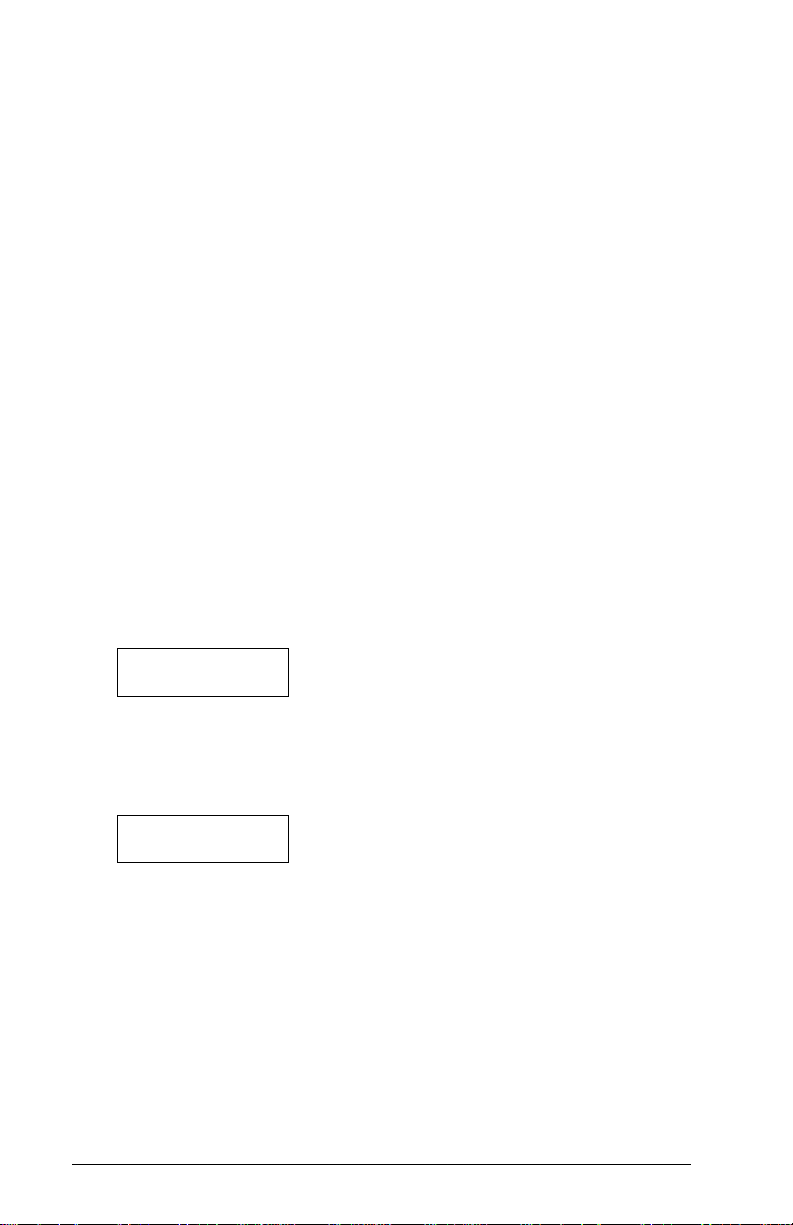
Quick Arm
When the Quick Arm feature is enabled, the system may be armed by
simply pressing [*][0] instead of your access code. Please note that pressing
[*][0] will only allow you to arm the system; to disarm, you must enter a
valid access code. Y our system administrator will inform you if the Quick
Arm feature has been enabled on your system.
1.4 Disarming
Enter the premises through a designated exit/entry door. Entering the
premises through any door not designated as a point of entry will cause
an immediate alarm. As soon as the exit/entry door is opened, the keypad
sounder will beep and the entry delay will begin. The entry delay provides
a window of up to 255 seconds to disarm the system.
Go to the keypad and enter your access code. If an error is made entering
the code, press the [#] key and enter the code again. The Armed light will
turn off and the keypad buzzer will stop. A valid access code must be
entered before the entry delay time expires.
If an alarm occurred while the panel was armed, the “View Memory”
message will be on the display with the zone name for the zone that caused
the alarm. The display will keep those messages on for two minutes or
until the [#] key is pressed. The keypad will then return to it’s idle state.
Disarming Another Partition
If you have a multi-partition access code, you can disarm other partitions
before entering them. T o disarm another partition, enter your access code.
The keypad display will read:
(0) TO ARM < >
(Partition Label) R
Use the arrow (< >) keys to scroll to the partition you wish to disarm.
Remember that only partitions to which your access code is assigned will
be displayed. If the partition you have selected is armed, the letter “A”
will appear on the bottom right-hand corner of the display, as in the
following example:
(2) TO SELECT < >
(Partition Label) A
T o disarm the partition, pr ess the number in parentheses (in this case, [2])
or press the [*] key.
1.5 Alarm Memory
To view alarms that occurred while the system was armed, press [*] then
[3]. Alarms caused during the last armed period will be displayed. Press
[#] when you have finished viewing alarms to exit the alarm memory
mode.
NOTE: Tamper alarms will not be shown in alarm memory display.
6
Page 7

Section 1: General System Operation
1.6 If An Alarm Sounds
Fire Alarm
If your system has been installed with fire detectors, a fire alarm will be
indicated by a pulsing siren. If you hear a fire alarm, follow your
emergency evacuation plan immediately (see Section 6.5 “Fire Escape
Planning”).
Intrusion Alarm
An intrusion alarm will be indicated by a continuous bell or siren. An
intrusion alarm may be silenced by entering a valid access code. If the
alarm was unintentional, call local authorities immediately to avoid an
unnecessary response.
Y ou can determine the sour ce of the alarm by entering the alarm memory
mode. Once the source of the alarm has been corrected, the panel can be
restored to its original armed state.
1.7 Zone Bypassing
Y ou can use zone bypassing when access is needed to part of the protected
area while the system is armed. Zones which are temporarily out of service
due to damaged wiring or contacts may be bypassed to allow system
arming until repairs can be made. Armed zones cannot be bypassed.
Bypassed zones will not cause an alarm. Zones cannot be bypassed once
the system is armed. Bypassed zones are automatically canceled each time
the system is disarmed and must be reapplied before the next arming.
NOTE: For security reasons, your system administrator may program
the system to prevent you from bypassing certain zones.
Bypassing zones reduces your security protection. If you are bypassing a
zone due to damaged wiring or contacts, please notify your system
administrator or call a service technician immediately so that the problem
can be resolved and your system returned to proper working order.
NOTE: Your installer may have included the ability to bypass fire zones
on your system. Ask your installer for more information.
If fire zone bypassing is possible, when you bypass a fire zone the panel
will indicate a fire trouble until the bypass is turned off. You cannot turn
off fire zone bypasses by disarming and/or arming the system. You must
turn off the bypass manually, as described below.
To bypass zones, enter [*] [1]. You may be required to enter your access
code. A menu will appear outlining the various bypassing options. Use
the arrow (< >) keys to scroll through each option and press the [*] key to
select it, or press the corresponding number in parentheses. The bypassing
options are as follows:
[0] Bypass Open Zones – This section will only display the zones which
are currently open or bypassed. Use the arrow (< >) keys to scroll thr ough
these zones. Zones that are open will be indicated by an exclamation (!)
mark in the lower right hand side of the keypad display. To select a zone
to be bypassed, press the [*] key. A “*” will appear next to the zone label
to indicate that the zone has been bypassed.
7
Page 8
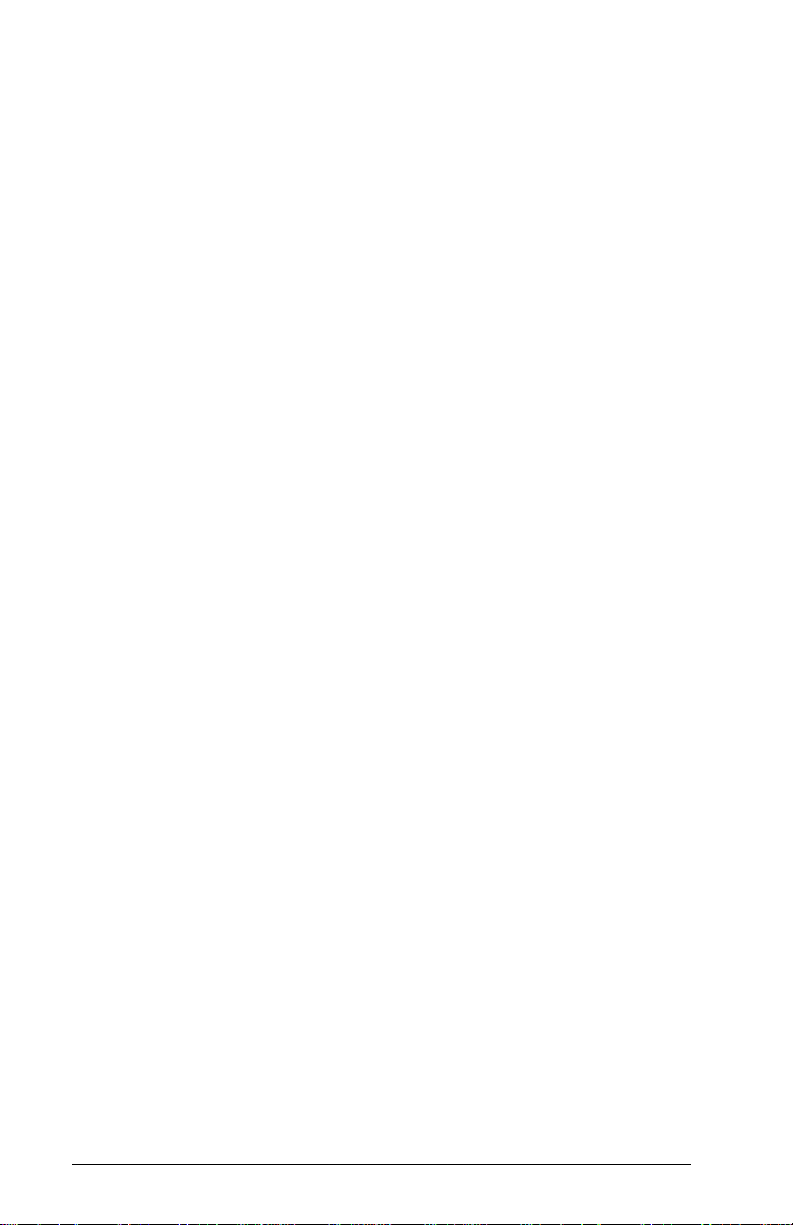
[1] Bypass Zones – This selection takes you immediately to bypassing
zones. Use the arrow (< >) keys to find the zone to be bypassed and press
the [*] key to select it. A “*” will appear next to the zone label to indicate
that the zone has been bypassed.
[2] Clear Bypasses – This selection will allow you to turn bypassing off
for all of the zones in your partition.
[3] Recall Bypasses – This selection will automatically bypass the same
group of zones which were bypassed the last time the partition was armed.
[4] Previous Menu – This selection will return the display to “Enter Code
to Arm System.” From here, you will be able to arm the system.
1.8 Trouble Conditions
The alarm control panel continuously monitors a number of possible
trouble conditions. If one of these conditions occurs, the keypad Trouble
light will turn on and a beeping sound will be heard every 10 seconds.
Press the [#] key to silence the keypad. The T r ouble light will stay on until
the trouble is cleared.
T o view which tr ouble conditions are present, enter [*] [2] at any keypad.
Use the arrow (< >) keys to scroll through the list of trouble conditions:
If AC Trouble is present, the system has lost its power. This trouble may
be due to a power outage and should be cleared once the power is restored.
If the power on the premises is running normally and the trouble condition
persists, call your installer for service.
If TLM Trouble is present, the is a problem with the telephone line. If the
telephones on the premises are running normally and the trouble
condition persists, call your installer for service.
Any other trouble condition will require the assistance of your installer.
As soon as a trouble condition occurs, call your installer to have the
problem corrected as soon as possible.
8
Page 9
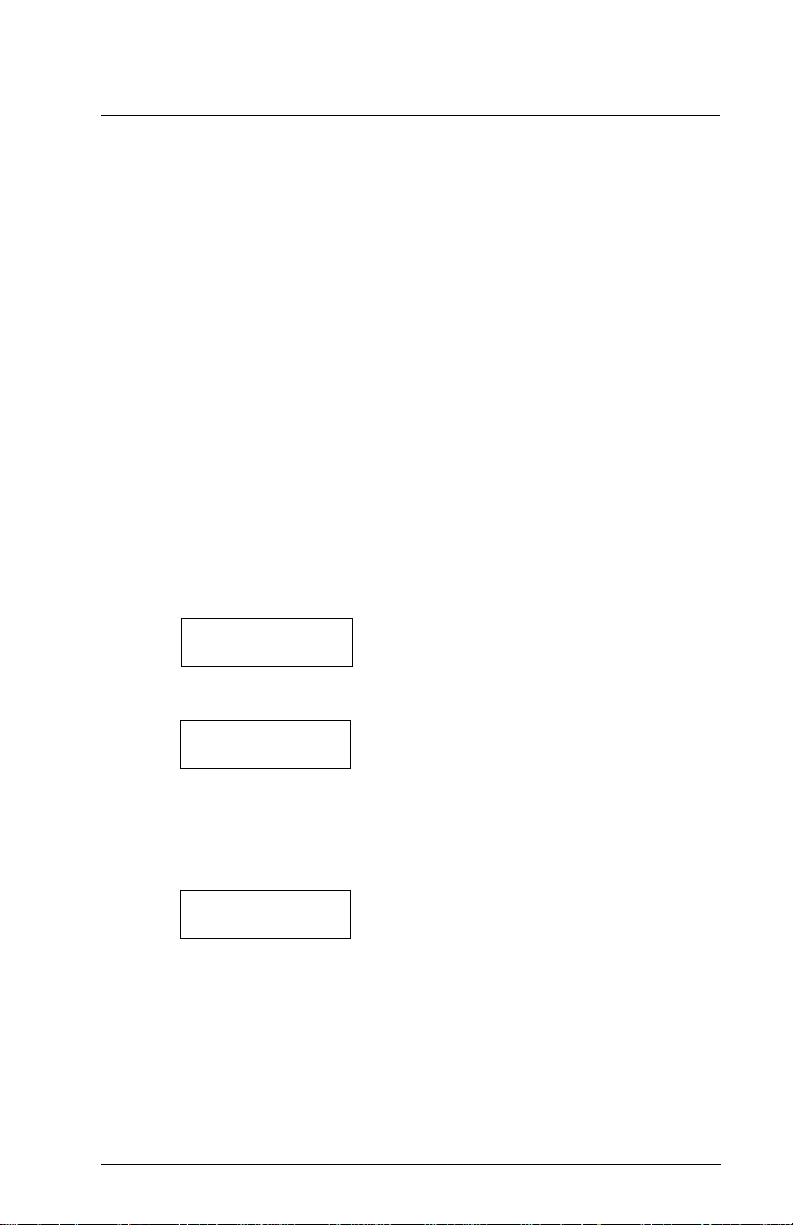
Section 2: Access Codes
Access codes are used to arm and disarm the system as well as to access
system functions. There are many different codes available on the system.
The Grand System Master Code will be able to perform all system
functions. This includes zone bypassing, activating outputs enabling user
options and programming access codes. The Grand System Master Code
is access code 0001. Normally, only your installer can change this code.
Please ask your installer if you wish to be able to alter this code.
The following sections explain how to program new codes and modify
existing codes. All access code options will also be described.
2.1 Program A New Access Code
This section describes three basic aspects to programming an access code:
• How to select a new access code for programming
• How to program the 4- or 6-digit code
• How to program the user’s name to identify the code
• How to select the partitions the code will be active on
T o select a new access code for programming, perform the following steps:
1. Enter [*][5] followed by a Master Code.
2. The display will read:
Select (0) < >
User No. Search
Press [0] or [*].
3. The display will read:
Sel. Code (0001) < >
User 1
User 1 (Access Code 0001) is the System Master Code. Your installer
may already have programmed this code. Use the right arrow (>)
key to scroll to the code you wish to program (for example, access
code 0002). Press [*] to select the code.
4. The display will read:
Select (0) < >
Program Code
This is the Program Code menu. Use the right arrow (>) key to scroll
though each display in the Program Code menu. Each display
pertains to a different aspect of access code programming, including
the three listed below. To select any menu item for programming,
press [*].
9
Page 10
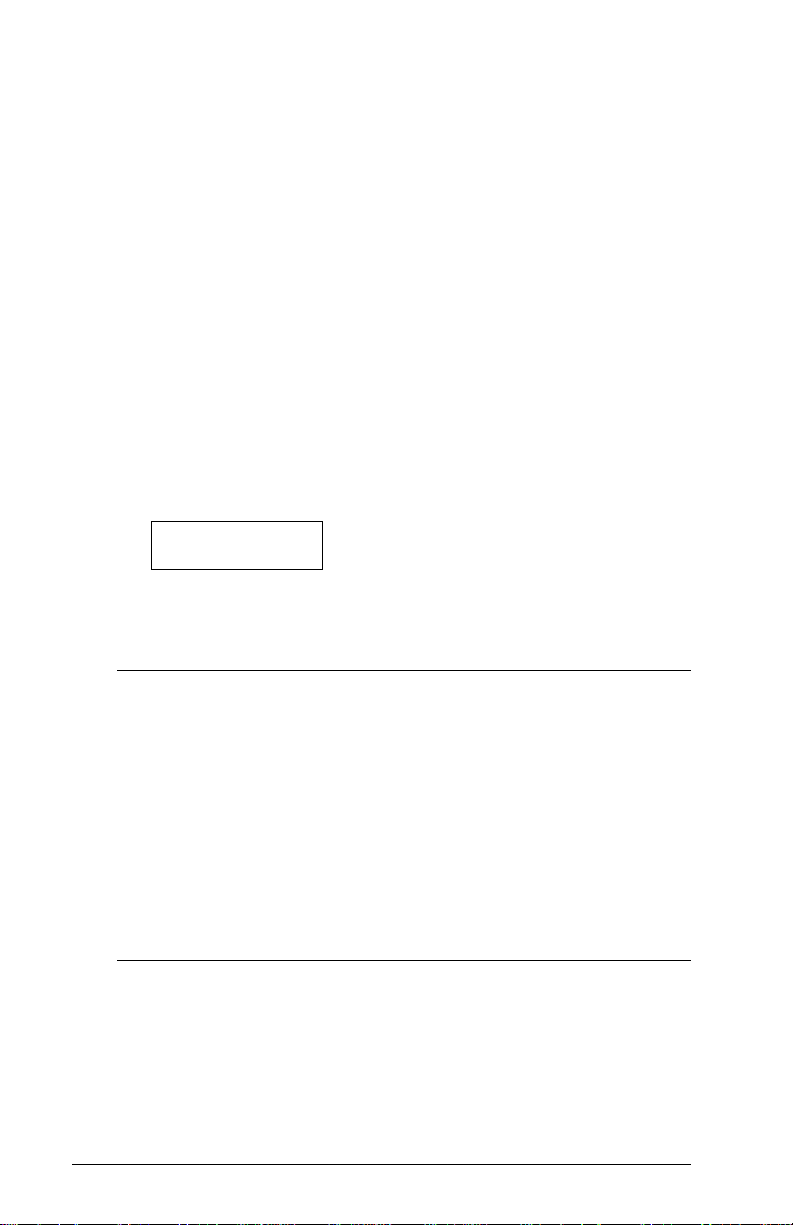
Program Code
To program the code for the new access code, perform the following:
1. From the Program Code menu, use the arrow keys to scroll to the
first message: “Select (0) Program Code.” Press [0] or [*] to program
the access code.
2. The display will indicate “Enter Digits” followed by “AAAA.” This
is the default setting for the access code. Enter four digits for the new
code.
3. Press [#]. The display will return to “Select (0) Program Code.” The
new code has been programmed.
6-digit access codes are available. Talk to your installer if you require 6digit access codes on your system.
NOTE: Do not program access codes that can be easily guessed and
will compromise the security of your system (e.g. 1111 or 1234).
Edit User Name
T o program the user name for the new access code, perform the following:
1. From the Program Code menu, use the right arrow (>) key to scroll
to the following display:
Select (2) < >
Edit User Name
2. Press [2] or [*].
3. The display will read “Program Name.” For access code 0002, the
default name will be “User 2.” Enter the new access code name using
the number keys in the following manner:
The letters of the alphabet have been divided up among the 1 to 9 number
keys on the keypad as follows:
[1] = A, B, C, 1 [2] = D, E, F, 2 [3] = G, H, I, 3 [4] = J, K, L, 4
[5] = M, N, O, 5 [6] = P, Q, R, 6 [7] = S, T, U, 7 [8] = V, W, X, 8
[9] = Y, Z, 9, 0 [0] = Space
For example, if you press the [4] key once, the letter “J” will appear above
the cursor on the display. Press the [4] key again, the next letter “K” will
appear, and so on. If a different number key is pressed, the cursor will
automatically move to the right one space. To erase a character, use the
[<] [>] keys to move the cursor under the character, then pr ess the [0] key.
(See section 2.4 for other options available when programming user
names.)
4. Once the new name has been entered, press [#]. The display will
return to “Select (2) Edit User Name.”
Edit Partition Mask
Your installer has divided the system into partitions. The system may
contain one or more partitions. In order for an access code to function,
you must program which partitions the code will be active on. If your
system only has one partition, you must activate the code for partition 1.
10
Page 11
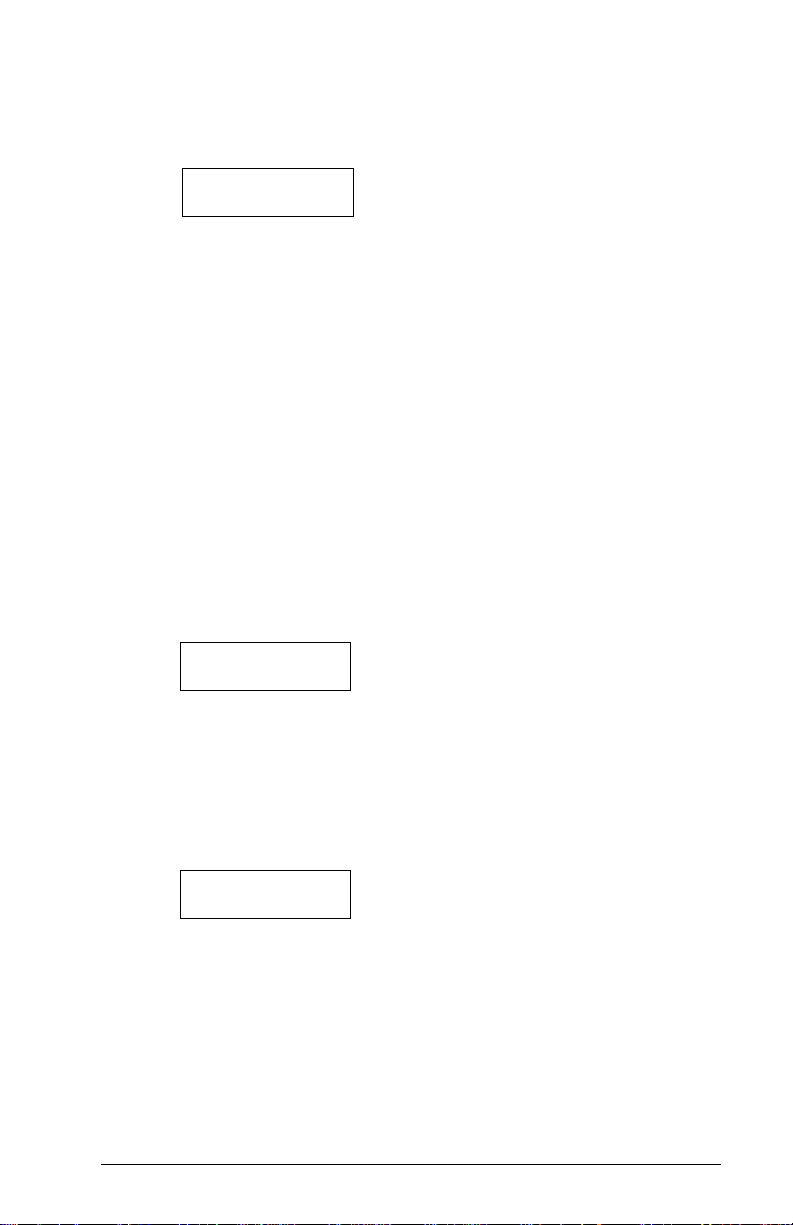
Section 2: Access Codes
To program partition access for the new access code, perform the
following:
1. From the Program Code menu, use the right arrow (>) key to scroll
to the following display:
Select (6) < >
Edit Part. Mask
2. Press [6] or [*]. The display will read “Select Toggle < >.” Partition 1
will be displayed, followed by the letter “N.” This means that
Partition 1 is not available for that code. Press [*] to select Partition 1
(Y). The [*] key will alternately enable (Y) and disable (N) the partition
for the selected code.
3. Use the right arrow (>) key to scroll to the next partition on the system.
Press [*] to enable or disable the partition. Repeat this step for the
rest of the partitions on the system until the desired partition access
has been granted for the selected code.
4. Press [#] once you have finished programming the partition mask
for the code. The display will return to “Select (6) Edit Part. Mask.”
2.2 Modify an Existing Code
To modify an existing code, you must first search for it using one of two
methods: search by code number or by user name.
To search for the code by user number, perform the following:
1. Enter [*][5] followed by a Master code.
2. The display will read:
Select (0) for
User Number Search
Press [0] or [*].
3. Enter the access code number and press [*] to continue programming.
Y ou can also use the arrow (< >) keys to scr oll to the desired number .
To search for the code by user name, perform the following:
1. Enter [*][5] followed by a Master code.
2. The display will read “Select (0) for User Number Search.” Use the
right arrow (>) key to scroll to the following display:
Select (1) for
User Name Search
Press [1] or [*].
3. The first letter of the access code name using the corresponding
number key. For example, for John, enter the letter “J” by pressing
the [4] key once.
4. The keypad will display the first available name starting with the
selected letter. Use the right arrow (>) key to scroll through
subsequent names.
5. Once the appropriate user name is displayed, press [*] to continue
programming.
11
Page 12

Once the code has been selected, the Program Code menu will be shown.
Reprogram the access code, code label or partition access using the steps
outlined in Section 2.1 “Program a New Code”.
2.3 Change User Code Options
User code options determine which system features the code will be able
to access. Table 2-1 shows all of the available access code options. The
table also indicates which options are enabled by default for each type of
code.
To change the user options for a code from its default settings, perform
the following:
1. Enter [*][5] followed by a Master code.
2. Locate the code using one of the code searching methods (see Section
2.2). Press [*] to select.
3. Use the right arrow (>) key to scroll to the following display:
Select (5) < >
Edit User Opt’ s
Press [5] or [*].
4. Use the arrow (< >) keys to scroll through each option. Press [*] to
turn each option on (Y) or off (N).
5. When the desired options have been programmed, press [#].
2.4 Access Code Label Options
In Section 2.1, you learned how to program the access code label (“Program
User Name”). There are other options available when programming labels.
When programming the label, press the [*] key for the options menu. Use
the arrow (< >) keys to scroll through each option. Press the [*] key to
select.
The available options are:
• Clear Display: Selecting this option will clear the entire code label.
• Clear to End: This will clear the display from the character where
the cursor was located to the end of the display.
• Change Case: This will toggle the letter entry between uppercase
and lowercase letters.
• ASCII Entry: This is for entering uncommon characters. Use the
arrow (< >) keys to scroll through the available characters. Each
character will be displayed along with the corresponding 3-digit
ASCII number. If you know the character’s 3-digit number , enter it.
Press the [*] key to enter the character into the code label. See
Appendix A at the back of this manual for a list of the available ASCII
characters.
12
Page 13

Section 2: Access Codes
Table 2-1: Access Code User Options
Default Settings*
GM 2M SM S AC
System Master
Select this option to program a System Master Code
Supervisor
Select this op ti o n t o prog ram a S uperv i sor c od e. You must
also
program the partition mask for this code.
Arm
Allows arming of the
assigned parti ti o n ( s ).
Disarm
Allows disarming of the
assigned partition(s).
Bypass
Allows bypassi ng o f zo nes on the
assigned parti ti on (s ) .
Yes Yes Yes Yes Yes
Yes Yes Yes Yes Yes
Yes Yes Yes Yes Yes
Yes
Yes
✦
Yes
Command Output
Allows activation of a [*][7][X] command output when an
access code i s required. For more infor mati on, as k yo ur
Yes Yes Yes Yes Yes
installer.
Duress Pulse
Select opti on for Dures s co des on ly ( See "Special Codes")
One-Ti me Us e
Select opti on for One- T i me Use codes o nl y ( s ee " Speci al
Codes")
Escort4580 Access
Allows access t o the E sc or t45 80 Audi o As sistant, if
Yes Yes Yes Yes Yes
installed.
Global Access
Allows use of a Global keypad.
Yes Yes Yes Yes Yes
Partition Sele ct Menu
Allows all acc essi b le par titions to b e vi ewed when t he
Yes Yes Yes Yes Yes
code is entered.
Card Valid (For Access Contro l Sys t ems on ly. See Section
4.2 "Access Card Programming"
)
Privilege Car d (s ame as previou s)
Yes Yes Yes Yes Yes
Yes Yes
Wait for Prvl (same as prev iou s)
Silence Fi re
Allows the user t o si lence and reset any Fi re Ala r ms on the
selected partitions by entering their access code on the
Yes Yes Yes Yes Yes
partitio n key pad .
* Code abbreviations: GM = Grand System Master; 2M = Second Master;
SM = System Master; S = Supervisor; AC = Access Code (default).
The options for the Grand System Master and Second Master codes c annot be changed
from their default settings.
✦For the System Master code, the supervis or option changes to Yes after you exit access
code programming.
13
Page 14

2.5Delete an Existing Code
An access code may be erased in two parts. First, all data pertaining to
the code may be deleted (access code, user options, partition access, etc.).
The access code label is erased separately.
To delete all access code data from an existing code, perform the following:
1.Enter [*][5] followed by a Master code.
2.Locate the code using one of the code-searching methods (see Section
2.2 “Modifying an Existing Code”). Press [*] to select.
3.Use the right arrow (>) key to scroll to the following display:
Select (1) < >
Erase Data
4.Press [1] or [*]. All data pertaining to the access code, except the access
code name, will be erased.
To delete the access code name from an existing code, perform the
following:
1.Enter [*][5] followed by a Master code.
2.Locate the code using one of the code-searching methods (see Section
2.2 “Modifying an Existing Code”). Press [*] to select.
3.Use the right arrow (>) key to scroll to the to “Select (2) Edit User
Name” and press [*].
4.The display will indicate the current name. Press [*].
5.The display will read “Select (0) Clear Display.” Press [*]. The access
code name will be erased.
6.Follow the instructions outlined in Section 2.1 to program a new label,
or press [#] until you have exited access code programming.
2.6Special Codes
The following four codes are special codes. Selecting the corresponding
user option will program each code (see Section 2.3 “Change User Code
Options”).
System Master Codes
System Master codes have access to all partitions on the system. These
codes can be used to program other access codes, except for other System
Master codes. For a list of the other user options that are enabled for this
code, see Table 2-1.
Supervisor Codes
The supervisor code can be used to program other access codes that are
only to be active on the supervisor’s partition. Users with Supervisor codes
cannot program other Supervisor codes, or System Master codes. For a
list of the other user options that are enabled for this code, see Table 2-1.
14
Page 15

Section 2: Access Codes
Duress Codes
If the “Duress” user option is enabled, the code will become a Duress
code. When this code is entered, the system will send a duress signal to
the monitoring station. Make sure that the Arm and Disarm user options
are also enabled for this code.
One-time Use Codes
If the “One-time Use” option is enabled, the code will become a One-time
Use code. The code can be used to disarm assigned partitions. When a
user arms the system using a One-Time Use code, the panel will erase the
code once the Exit Delay expires; after this time, the code cannot be used
again. Make sure that the Arm and Disarm user options are also enabled
for this code.
Log Only Codes
A “Log Only” code will onlycreate an entry in the event buffer when
entered at a keypad. Example: a log-only code may be used by a guard to
record the time that they checked each area of the premises.
To create a log-only code, disable all the access code options for the code.
2.7Installer Programmed Codes
These are access codes that are programmed by your installer. Talk to
your installer for more information regarding these codes.
•Second Master Code: This code has the same properties as the
System Grand Master code. Only your installer can program this
code.
•Walk Test Code: The Walk Test code is used to access to the walk test
mode. See Section 5.1 “Walk Test” for instructions on performing a
walk test.
•Guard Code: This code is only valid when a partition is disarmed
and for a programmed amount of time after a partition is armed
using the Guard code. Only your installer can program the Guard
code.
15
Page 16

Section 3: System Administration
3.1 Quick Arm
Keypad Command: [*][6][Access Code]
This option will allow the system to be armed by entering [*] [0] at any
keypad instead of entering an access code. This option must be enabled
in order for the Stay or Away function keys to work. To turn this feature
on, perform the following:
1. Press [*] [6], then enter a valid access code which has the “System
Master” or “Supervisor” option enabled. The display “System
Functions Menu” should appear.
2. Use the arrow keys (< >) to scroll to the message “Quick Arm.” Press
[*].
3. T o enable or disable quick arming, press the [*] key to select [Y]es or
[N]o.
3.2 Quick Exit
Keypad Command: [*][6][Access Code]
This option will allow a user to exit an armed system through a designated
entry/exit point by entering [*] [0] at a keypad. The system gives the user
2 minutes to exit the premises. Once the user has exited the premises, the
system will continue to be armed. This option must also be enabled in
order for the Exit function key to work.
1. Press [*] [6], then enter a valid access code which has the “System
Master” or “Supervisor” option enabled. The display “System
Functions Menu” should appear.
2. Use the arrow keys (< >) to scroll to the message “Quick Exit.” Press
[*].
3. To enable or disable Quick Exit, press the [*] key to select [Y]es or
[N]o.
3.3 Auto Arm Control
Daily Auto Arming
Keypad Command: [*][6][Access Code]
This option will allow the system to be automatically armed at the same
time each day . Auto arming can occur at the same time every day. In order
for this function to work, you must enable the Auto Arm function and
program the Auto-Arm Time (follow the steps below).
To enable auto arming at the same time each day, perform the following:
1. Press [*] [6], then enter a valid access code which has the “System
Master” or “Supervisor” option enabled. The display “System
Functions Menu” should appear.
16
Page 17

Section 3: System Administration
2. Use the arrow keys (< >) to scroll to the message “Auto Arm Contr ol.”
Press [*].
3. Use the arrow keys to scroll to the message “Auto Arm.” Press [*].
This option turns auto arming on or off. T o turn the auto arm featur e
on, press the [*] key to select [Y]es. To turn it off, press the [*] key to
select [N]o. Press [#].
4. Use the arrow keys to scroll to the message “Auto Arm Time.” Press
[*].This is the time at which the partition will automatically arm itself
every day. Once you have selected this option, enter the time using
the 24 hour format (HHMM). Press [#].
Scheduled Auto Arming
Auto arming can also occur according to a schedule. Schedules can only
be programmed by your installer. If you wish to know more information
regarding scheduling and your security system, please consult your
installer.
To enable auto arming according to a schedule, perform the following:
1. Press [*] [6], then enter a valid access code which has the “System
Master” or “Supervisor” option enabled. The display “System
Functions Menu” should appear.
2. Use the arrow keys (< >) to scroll to the message “Auto Arm Contr ol.”
Press [*].
3. Use the arrow keys to scroll to the message “Auto Arm.” Press [*].
This option turns auto arming on or off. T o turn the auto arm featur e
on, press the [*] key to select [Y]es. To turn it off, press the [*] key to
select [N]o. Press [#].
4. Use the arrow keys to scroll to the message “Schedule Arm.” This
option, when enabled, will program the partition to automatically
arm according to a schedule programmed by your installer. To turn
the schedule arm feature on, press the [*] key to select [Y]es. Press
the [*] key to select [N]o to disable the feature. Press [#].
5. Use the arrow keys to scroll to the message “Sched. Disarm.” When
this option is enabled, the partition will follow the auto disarming
schedule programmed by your installer.
When Auto Arming Occurs
At the selected auto arm time, the keypad will beep and the bell or siren
will pulse once every 10 seconds to alert anyone on the premises that the
system is about to arm. The bell/siren pulse can be programmed by the
installer to be silent.
To prevent the system from auto arming, press any key on the partition
keypad during this pre-alert period. If desired, your installer can program
the system so that a valid access code will be required to prevent the system
from auto arming. Swiping an access card on one of the partition’s
readers—if installed—will also prevent auto arming.
17
Page 18

3.4 Setting the Time and Date
Keypad Command: [Master Code][9]
To set the time and date on the system, perform the following:
1. Enter a Master code and press [9]. The display will read “System
Master Menu.”
2. Use the keypad arrow keys (< >) to scroll to the display “Set System
Time.” Press [*].
3. Enter the current time in 24 hour format (HHMM). For instance, to
program 3:51 p.m., type in “1551.”
4. Next, use the keypad arrow keys to scroll to the display “Set System
Date.” Press [*].
5. Enter the current date (MMDDYY). For example, to program May
31, 1997 type “053197.”
6. Once the date and time have been programmed, press [#] to return
the partition to its normal disarmed state.
3.5 Activating Door Chime
Keypad Command: [*][4]
When the door chime feature is enabled, the keypad will emit five quick
beeps when a zone is opened or closed. The keypad will only beep for
zones which have the door chime zone attribute enabled. Often this feature
is applied to entry doors so that you are notified when someone enters or
exits the premises.
To enable door chime, enter [*] [4] at any keypad. To program the chime
zone attribute for a particular zone, please ask your installer.
NOTE: The door chime feature will not work on bypassed zones.
3.6 View Event Buffer
Keypad Command: [Master Code][9]
Each system event is stored in an event buffer which can be viewed from
any keypad. To view the event buffer, perform the following:
1. Enter a System Master code and press [9]. The display will read
“System Master Menu.”
2. Use the keypad arrow keys (< >) to scroll to the display “View Event
Buffer .” Pr ess [*].
3. The event buffer can now be viewed, starting with the most recent
event. When an event is presented, the first line of the display will
show the event number and the partition on which the event
occurred; the second line of the display will show the date and time
of the event. Press the [*] key to display a description of the event.
Use the arrow keys to scroll through the list of all events in the event
buffer .
4. To stop viewing events, press [#].
18
Page 19

Section 3: System Administration
3.7 [*][7] Command Outputs 1-8
Keypad Command: [*][7][1-8]
These outputs must be programmed by your installer. Up to eight
command outputs can be added to your system. These outputs will operate
sets of lights, door strikes and various other items depending on what
you and your installer have decided to add to your system.
To activate the output, enter [*] [7] followed by the output number, from
1-8. For more information regarding the [*] [7] command outputs, please
ask your installer.
3.8 Keypad Control
Keypad Command: [*][6][Master Code]
The brightness of the keypad backlighting and the contrast of the keypad
display can be adjusted. To alter the brightness and contrast from their
default settings, perform the following:
1. Press [*] [6], then enter a valid access code which has the “System
Master” or “Supervisor” option enabled. The display “System
Functions Menu” should appear.
2. Use the arrow keys (< >) to scroll to the message “Keypad Setup.”
Press [*].
3. The display should read “Bright Control.” Press [*]. Use the arrow
keys to scroll through eight different settings of backlighting levels
and press [*] to select the desired setting.
4. Use the arrow keys to scroll to “Contrast Control.” Press [*].Use the
arrow keys to scroll through eight different settings of display
contrast and press [*] to select the desired setting.
Press [#] when you have finished programming to return the partition to
its normal disarmed state.
3.9 Downloading Options
Keypad Command: [Master Code][9]
Enable DLS Window
This option will allow the downloading computer to access the system.
This DLS window will last for 60 minutes after the option is selected. This
function can only be disabled by your installer. To enable downloading,
perform the following:
1. Enter a System Master code and press [9]. The display will read
“System Master Menu.”
2. Use the keypad arrow keys (< >) to scroll to the display “Enable DLS
Window.” Press [*]. Downloading will be enabled for one hour.
3. To exit the menu, press [#].
19
Page 20

User Call Up
When this option is activated, the alarm control panel will call the
downloading computer. The downloading computer must be waiting for
the call in order for downloading to begin.
To start user call up, perform the following:
1. Press [*] [6], then enter a valid access code which has the “System
Master” or “Supervisor” option enabled. The display “System
Functions Menu” should appear.
2. Use the arrow keys (< >) to scroll to the message “User Call Up.”
Press [*] and the panel will call the downloading computer.
NOTE: This option must be enabled by your installer in order for it to
become functional.
20
Page 21

Section 4: Access Control
NOTE: This section only applies to systems that have the PC4820 Access
Control module installed. Talk to your installer for information
regarding the access control capabilities of your system.
4.1 Access Card Readers
To gain access to an area via a door with an access card reader, present
your access card through the reader. Depending on how your card has
been programmed, the system will either grant or deny you access to the
protected area.
Most access card readers will have a status light. This light will indicate
your access status once the card is presented. The light will appear
according to the following conditions:
• Steady red light: The door is locked.
• Steady green light: The door is unlocked.
• Slowly flashing from red to green: The partition is armed.
• Flashing from red to green twice per second: The reader is waiting
for a Privilege card to be swiped.
• Flashing from red to green three times per second: Access is denied.
Some access card readers also have audible indicators which beep under
certain conditions. The reader may beep when an access control door has
been left open too long, or when a door has been forced open.
Arming and Disarming Using an Access Card
You may be able to automatically arm or disarm your partition using
your access card. Ask your installer if this feature has been enabled.
To arm a partition using an access card, ensure that the partition area is
secured. Close all protected doors and cease movement in areas covered
by motion detectors. Swipe the access card in the reader. Push the “Arm”
button. The exit delay will begin.
To disarm a partition, present the access card to the reader. The partition
may disarm if the system allows. If disarming is granted, the door will
unlock. When you open the door, the system will disarm the partition.
A NOTE FOR PROGRAMMING ACCESS CARDS:
T o arm or disarm a partition using an access card, the following access
code options must be programmed:
• User Code Options: Arming and Disarming Options
• Edit Partition Mask: Partition access must be granted.
See Section 3 “Access Codes” for instructions on programming these
options.
21
Page 22

4.2 Access Card Programming
Access card programming is a part of access code programming. An access
card is assigned to a single user of the system. A user can have both an
access code and an access card to provide two differ ent means of accessing
the system.
Two methods of programming access cards are described below:
• Programming access cards for existing users
• Programming access cards for new users
Three different areas requir e programming for each access card: the access
card number , the user’s access level and the access code user options that
pertain to access card operation.
The access card number is a serial number printed on the back of each
card. This number is usually between five and seven digits.
Programming Access Cards for Existing Users
1. Enter [*][5] followed by a Master code.
2. Search for existing access code by user number or user name
(methods outlined in Section 2.2 “Modify and Existing Code”). Once
you have found the correct access code, press [*].
3. The display will read “Select (0) Program Code.” Using the right
arrow (>) key, scroll to the following display:
Select (3) < >
User Card Number
Press [*] or [3].
4. The display will read “User Card Number Enter #” followed by
“0000000.” Enter the access card number using the number keys.
5. Press [#] when the access card number has been entered. The display
will return to “Select (3) User Card Number.”
Programming Access Cards for New Users
If there is the user has not yet been programmed on the system, follow
the steps outlined in Section 2.1 “Program a New Access Code.” Once
you have programmed such information as the user name, continue
programming from steps 3-5 from above.
Some access card numbers may have the letters A-F as either the first or
second digits. To enter these letters into the access card number, press
the [*] key followed by the number key corresponding to the letter. The
corresponding number keys are the following:
1 = A 2 = B 3 = C 4 = D 5 = E 6 = F
Access Level
Once the access card has been programmed, an access level can be
assigned to the user. The access level will determine when the user has
access to certain areas. Your installer will have to work with you to set
up various access levels on the system, depending on the access times
required.
22
Page 23

Section 4: Access Control
Your installer will customize access levels 02-63 to suit your purposes.
Assigning access level 00 means that the user will never have access to
a given area. Assigning access level 01 means that the user will always
have access to a given area.
To program access level, perform the following. Your starting point
should be from the Program Code menu (from Step 3 above):
1. Use the right arrow (>) key to scroll to the following display:
Select (4) < >
Access Level
Press [*] or [4].
2. The display will read “Access Level Enter 00-63.” The numbers
“01”will be in the bottom right-hand corner of the display . This means
that the system has assigned Access Level 01 by default to the user
and the user will always have access. T o assign another access level,
enter a 2-digit number from 00-63, corresponding to the new access
level.
3. Once the access level has been entered, press [#]. The display will
return to “Select (4) Access Level.”
User Options
Once the access level has been programmed, three different user
options must be programmed. These options are the following:
Card Valid: This option allows the user’s access card to become active
on the system. Make sure the access card number is also programmed.
Prvleged Card: A privilege card user will be able to access areas via an
access card entry point when general access is prohibited. This option,
when enabled, will also give the user the ability to grant access to users
who have a “Wait for Privilege” access card (see next option).
Wait for Prvl: This option will restrict the user’s access to areas via an
access card entry point when access is prohibited. A Wait for Privilege
user, however, can gain access to the system under the following
condition: A Privilege cardholder must present their card after the Wait
for Privilege user swipes theirs.
Table 2-1 shows which codes have these options turned on by default.
To change the user option settings for these features, follow the
directions outlined in Section 2.3 “Change User Code Options.”
23
Page 24

4.3 Search Using Access Card Numbers
In Section 2.2 “Modify an Existing Code,” two methods were outlined for
searching for existing users: by access code number and by user name.
You may also search by access card number. To do so, perform the
following:
1. Enter [*][5] followed by a Master code.
2. The display will read “Select (0) for User Number Search.” Use the
right arrow (>) key to scroll to the following display:
Select (2) for
User Card Search
Press [2] or [*].
3. Enter the access card number . If the first one or two digits are letters,
press [*] followed by the number key corresponding to that letter (A
= 1, B = 2, etc.).
4. Once you have entered the access card number, press [*]. If the
number is not available, the keypad will sound an error tone and
ask you to enter a new number.
24
Page 25

Section 5: Testing and Maintenance
IMPORTANT NOTE: T est your system on a weekly basis and have any system
trouble conditions corrected by your installer or service technician.
5.1 Walk Test
Keypad Command: [*][6][Walk Test Code]
The W alk Test feature allows you to test if the detectors on a partition are
in proper working order. There are six options in the walk test menu. To
access the walk test options, perform the following:
1. Press [*] [6] followed by the Walk Test code. If you do not know the
Walk Test code, ask your installer.
2. Use the arrow (< >) keys to scroll to the walk test option you wish to
execute and press [*]. The test will begin once the [*] key is pressed.
Each test must be initiated separately by performing Steps 1 and 2. The
five test options are as follows:
• Local Walk Test (No Bell): This option will operate the same as the
Local Walk Test except that the bell will not sound when each zone
is activated.
• Local Walk Test: When this option is selected, the keypad will sound
three quick beeps and return to the normal disarmed display. You
can then test each detector on the partition. For motion detectors,
create movement in the detected area. For door and window contacts,
open and close protected doors and windows. Any zone violated
will cause the bell or siren to sound for two seconds, confirming that
the detectors are working properly.
During walk test mode, no alarms on that partition will be
transmitted to the monitoring station. However, if a PC4400 printer
module is installed, the violated zones will be printed.
Consult each device’s manufacturer’s instructions for proper ways
to test them.
• Local + Communications Test: This option will operate the same as
Local Walk Test except that alarms will be transmitted to the
monitoring station in order to test communications.
• AML Smoke T est: This option will test all AMS-220 smoke detectors
enrolled on the system. This option will also restore any troubles
which were fixed by a service technician. The test will perform itself
and will take a few minutes to complete. Once the test is finished,
the partition will return to its normal disarmed state.
• Fire Insp. Test: This test is only to be performed by your installer or
fire inspector .
25
Page 26

Disable Walk Test
T o end every walk tests—except the “AML Smoke Test”—this option must
be selected. Once you have completed your test, enter [*] [6] [Walk Test
Code]. Use the arrow keys to scroll to this option and press [*]. The
partition will return to its normal disarmed state. The walk test mode will
also be automatically disabled if the partition is armed.
Press the [#] key to exit the walk test menu.
5.2 System Test
This option will test the system. This bell/siren will activate for two
seconds and system will send a test code transmission to the monitoring
station. To start the System test, perform the following:
1. Press [*] [6], then enter a valid access code which has the “System
Master” or “Supervisor” option enabled. The display “System
Functions Menu” should appear.
2. Use the arrow keys (< >) to scroll to the message “System Test.” To
start the test, press [*].
5.3 Lamp Test (PC4216)
This test will activate all outputs on the PC4216 output module for two
seconds. To execute this test, perform the following:
1. Press [*] [6], then enter a valid access code which has the “System
Master” or “Supervisor” option enabled. The display “System
Functions Menu” should appear.
2. Use the arrow keys (< >) to scroll to the message “Lamp Test 4216.”
Press [*]. All outputs connected to the PC4216 output module will
activate for two seconds. Once the test is complete, the partition will
return to its normal, disarmed state.
5.4 System Maintenance
With normal use, the system requires minimum maintenance. The
following points should be observed.
1. Do not wash the keypad with a wet cloth as water will damage the
keypad circuits. Light dusting with a slightly moistened cloth should
remove normal accumulations of dust.
2. The battery/bell test is designed to determine battery condition. W e
recommend, however, that the stand-by batteries be replaced every
three years. Contact your installation company for service.
3. Do not attempt to replace the small round lithium battery on the
control panel circuit board. It is not replaceable. If you suspect ther e
is a problem with your equipment, call your installation company
for service.
4. For other system devices such as smoke detectors, passive infrared,
ultrasonic or microwave motion detectors and glassbreak detectors,
consult the respective manufacturer’s literature for testing and
maintenance instructions.
26
Page 27

Section 6: Fire Safety
6.1 Fire Alarm Operation
The following explains the fire alarm function of this system.
1. Fire Bells Sound
Upon a fire alarm, the bells or sirens will sound. They will pulse on and
off in a programmed pattern. The keypad will display the following:
First Fire Alarm
[Zone Label]
The display will indicate the first fire zone in alarm, followed by any
subsequent fire zones in alarm.
2. Bells Silenced
The fire bells or sirens will automatically silence after a programmed
period. T o manually silence the fire bells, enter a valid access code. A valid
access code in this case has the Fire Silence user code option turned on
(see Section 2.3 “Change User Code Options” for details).
Once the bells or sirens are silenced, the keypad will display the following:
Fire Bell Has
Been Silenced
Keypad trouble beeps will sound and the keypad T rouble light will be on.
This is a Fire Bell Silence trouble. This trouble cannot be silenced.
3. Reset Fire Zones
In order to clear the Fire Bell Silence trouble and restore the system to
normal operation, enter a valid access code. This will reset all fire zones.
If there is no fire condition once the system has reset, the system will return
to normal operation.
If a fire condition is present once the system has reset, the fire alarm
function will restart (1. Fire Bells Sound).
6.2 Guidelines for Locating Smoke Detectors
Experience has shown that all hostile fires in residential units generate
smoke to a greater or lesser extent. Experiments using typical fires in
residential units indicate that detectable quantities of smoke precede
detectable levels of heat in most cases. For these reasons, smoke detectors
should be installed outside of each sleeping area and on each additional
story of the dwelling.
The following information is for general guidance only. The smoke
detector manufacturer’s literature should be consulted for detailed
installation instructions.
27
Page 28

Additional smoke detectors beyond those required should be installed
NEVER
HERE
Acceptable
here
Top of detector
acceptable here
12"
(0.3m)
Max.
4"
(0.1m)
Max.
4"
(0.1m)
Ceiling
Wall
NOTE: Measurements shown are to
the closest edge of the detector.
for increased protection. The added areas include: basement, bedrooms,
dining rooms, furnace room, utility room and hallways not protected by
the required detectors.
Bedroom Bedroom
Bedroom
Living Room
Kitchen
Family Room
Dining
Room
Kitchen
Bedroom
Living
Room
Bedroom
Bedroom
Figure 1 Figure 2
Bedroom
Living
Room
Basement
Bedroom
Dining
Room
Figure 3 Figure 4
Figure 1: A smoke detector should be located between the sleeping area
and the rest of the family unit.
Figure 2: In residential applications, a smoke detector should be located
to protect each sleeping area.
Figure 3: A smoke detector should be located on each story of the dwelling.
Figure 4: Smoke Detector Mounting – Dead Air Space: The smoke from a
fire generally rises to the ceiling, spreads out across the ceiling surface
and begins to bank down from the ceiling. The corner where the ceiling
and wall meet is an air space into which the smoke may have difficulty
penetrating. In most fires, this “dead” air space measures about 4 in. (0.1m)
along the ceiling from the corner and about 4 in. (0.1m) down the wall as
shown in Figure 4. Detectors should not be placed in the dead air space.
28
Page 29

Section 6: Fire Safety
6.3 Household Fire Safety Audit
Most fires occur in the home. To minimize this danger, a household fire
safety audit should be conducted and a fire escape plan should be
developed and practised.
1. Are all electrical appliances and outlets in a safe condition? Check
for frayed cords, overloaded lighting circuits, etc. If you are uncertain
about the condition of your electrical appliances or household service,
have a professional evaluate these units.
2. Are all flammable liquids stored safely in closed containers in a well
ventilated cool area? Cleaning with flammable liquids should be
avoided.
3. Are fire hazardous materials (matches) well out of reach of childr en?
4. Are furnaces and wood burning appliances properly installed, clean
and in good working order? Have a professional evaluate these
appliances.
6.4 Fire Escape Planning
There is often very little time between the detection of a fire and the time
it becomes deadly. It is thus very important that a fire escape plan be
developed and rehearsed.
1. Every person who occupies the building should participate in
developing the escape plan.
2. Study the possible escape routes from each location within the
premises. In residential applications, special attention should be given
to the escape routes from sleeping quarters since many fires occur at
night. Escape from a bedroom must be possible without opening the
interior door.
Consider the following when making escape plans:
• Make sure that all perimeter doors and windows are easily opened.
Ensure that they are not painted shut, and that their locking
mechanisms operate smoothly.
• If opening or using the exit is too difficult for children, the elderly or
handicapped, plans for rescue should be developed. This includes
making sure that those who are to perform the rescue can promptly
hear the fire warning signal.
• If the exit is above the ground level, an approved fire ladder or rope
should be provided as well as training in its use.
• Exits on the ground level should be kept clear. Be sure to remove
snow from exterior doors in winter; outdoor furniture or equipment
should not block exits.
• Each person should know of a predetermined assembly point where
everyone can be accounted for i.e.: across the street or at a
neighboring building. Once everyone is out of the building, call the
fire department.
29
Page 30

• A good plan emphasizes quick escape. Do not investigate or attempt
to fight the fire, and do not gather belongings or pets as this wastes
valuable time. Once outside, do not re-enter the house. Wait for the
fire department.
• Write the fire escape plan down and rehearse it frequently so that
should an emergency arise, everyone will know what to do. Revise
the plan as conditions change, such as the number of people on the
premises, or if there are changes to the building’s construction.
• Make sure your fire warning system is operational by conducting
weekly tests (see “Fire Alarm Operation” above). If you are unsure
about system operation, contact your alarm installer.
Contact your local fire department to request further information on fire
safety and escape planning. If available, have your local fire prevention
officer conduct an on-site fire safety inspection.
30
Page 31

Appendix A – Special Characters
Below is a chart indicating the available ASCII characters and the 3-digit number
required for each character. Instructions on programming ASCII characters is
outlined in Section 2 “Access Codes.”
032 048 064 080 096 112 160 176 192 208 224 240
033 049 065 081 097 113 161 177 193 209 225 241
034 050 066 082 098 114 162 178 194 210 226 242
035 051 067 083 099 115 163 179 195 211 227 243
036 052 068 084 100 116 164 180 196 212 228 244
037 053 069 085 101 117 165 181
038 054 070 086 102 118 166 182 198 214 230 246
039 055 071 087 103 119 167 183 199 215 231 247
040 056 072 088 104 120 168 184 200 216 232 248
041 057 073 089 105 121 169 185 201 217 233 249
042 058 074 090 106 122 170 186 202 218 234 250
043 059 075 091 107 123 171 187 203 219 235 251
044 060 076 092 108 124 172 188 204 220 236 252
045 061 077 093 109 125 173 189 205 221 237 253
046 062 078 094 110 126 174 190 206 222 238 254
047 063 079 095 111 127 175 191 207 223 239 255
197 213 229 245
31
Page 32

LIMITED WARRANTY
Digital Security Controls Ltd. warrants the original purchaser that for a period of twelve months
from the date of purchase, the product shall be free
of defects in materials and workmanship under
normal use. During the warranty period, Digital
Security Controls Ltd. shall, at its option, repair or
replace any defective product upon return of the
product to its factory, at no charge for labour and
materials. Any replacement and/or repaired parts are
warranted for the remainder of the original warranty
or ninety (90) days, whichev er is longer. The original owner must promptly notify Digital Security
Controls Ltd. in writing that there is defect in material or workmanship, such written notice to be
received in all events prior to e xpiration of the war ranty period.
International Warranty
The warranty for international customers is the same
as for any customer within Canada and the United
States, with the exception that Digital Security Controls Ltd. shall not be responsible for any customs
fees, taxes, or VAT that may be due.
Warranty Procedure
To obtain service under this w arranty , please return
the item(s) in question to the point of purchase. All
authorized distributors and dealers have a warranty
program. Anyone returning goods to Digital Security Controls Ltd. must first obtain an authorization number. Digital Security Controls Ltd. will not
accept any shipment whatsoever for which prior authorization has not been obtained.
Conditions to Void Warranty
This warranty applies only to defects in parts and
workmanship relating to normal use. It does not
cover:
• damage incurred in shipping or handling;
• damage caused by disaster such as fire, flood,
wind, earthquake or lightning;
• damage due to causes beyond the control of Digital Security Controls Ltd. such as excessive voltage, mechanical shock or water damage;
• damage caused by unauthorized attachment, alterations, modifications or foreign objects;
• damage caused by peripherals (unless such peripherals were supplied by Digital Security Controls Ltd.);
• defects caused by failure to provide a suitable installation environment for the products;
• damage caused by use of the products for purposes other than those for which it was designed;
• damage from improper maintenance;
• damage arising out of any other abuse, mishandling or improper application of the products.
Digital Security Controls Ltd.’s liability for failure to repair the product under this warranty after
a reasonable number of attempts will be limited
to a replacement of the product, as the exclusive
remedy for breach of warranty. Under no circumstances shall Digital Security Controls Ltd. be liable for any special, incidental, or consequential
damages based upon breach of warranty, breach
of contract, negligence, strict liability, or an y other
legal theory. Such damages include, but are not
limited to, loss of profits, loss of the product or
any associated equipment, cost of capital, cost of
substitute or replacement equipment, facilities or
services, down time, purchaser’s time, the claims
of third parties, including customers, and injury
to property.
Disclaimer of Warranties
This warranty contains the entire w arranty and
shall be in lieu of any and all other warranties,
whether expressed or implied (including all implied warranties of merchantability or fitness for
a particular purpose) And of all other obligations or liabilities on the part of Digital Security
Controls Ltd. Digital Security Controls Ltd. neither assumes nor authorizes any other person
purporting to act on its behalf to modify or to
change this warranty, nor to assume for it any
other warranty or liability concerning this product.
This disclaimer of warranties and limited warranty are governed by the laws of the province
of Ontario, Canada.
WARNING: Digital Security Controls Ltd. recom-
mends that the entire system be completely tested
on a regular basis. However, despite frequent testing, and due to, but not limited to, criminal tampering or electrical disruption, it is possible for this
product to fail to perform as expected.
Out of Warranty Repairs
Digital Security Controls Ltd. will at its option
repair or replace out-of-warranty products which
are returned to its factory according to the following conditions. Anyone returning goods to Digital Security Controls Ltd. must first obtain an authorization number. Digital Security Controls Ltd.
will not accept any shipment whatsoever for w hich
prior authorization has not been obtained.
Products which Digital Security Controls Ltd. determines to be repairable will be repaired and returned. A set fee which Digital Security Controls
Ltd. has predetermined and which may be revised
from time to time, will be charged for each unit repaired.
Products which Digital Security Controls Ltd. determines not to be repairable will be replaced by
the nearest equivalent product a vailable at that time.
The current market price of the replacement product will be charged for each replacement unit.
Page 33

Security Products
TM
©1998 Digital Security Controls Ltd.
Printed in Canada 29002614 R0
AVIS: L’étiquette de l’Industrie Canada identifie le
matériel homologué. Cette étiquette certifie que le
matériel est conforme à certaines normes de protection,
d’exploitation et de sécurité des réseaux de
télécommunications. Industrie Canada n’assure
toutefois pas que le matériel fonctionnera à la
satisfaction de l’utilisateur.
Avant d’installer ce matériel, l’utilisateur doit s’assur er
qu’il est permis de le raccorder aux installations de
l’entreprise locale de télécommunication. Le matériel
doit également être installé en suivant une méthode
acceptée de raccordement. L’abonné ne doit pas
oublier qu’il est possible que la conformité aux
conditions énoncées ci-dessus n’empêchent pas la
dégradation du service dans certaines situations.
Les réparations de matériel homologué doivent être
effectuées par un centre d’entretien canadien autorisé
désigné par le fournisseur. La compagnie de
télécommunications peut demander à l’utilisateur de
débrancher un appareil à la suite de réparations ou
de modifications effectuées par l’utilisateur ou à cause
de mauvais fonctionnement.
Pour sa propre protection, l’utilisateur doit s’assurer
que tous les fils de mise à la terre de la source d’énergie
électrique, les lignes téléphoniques et les canalisations
d’eau métalliques, s’il y en a, sont raccordés ensemble.
Cette précaution est particulièrement importante dans
les régions rurales.
AVERTISSEMENT: L’utilisateur ne doit pas tenter
de faire ces raccordements lui-même; il doit avoir
recours à un service d’inspection des installations
électriques, ou à un électricien, selon le cas.
L’indice de charge (IC) assigné a chaque dispositif
terminal indique, pour éviter toute surcharge, le
pourcentage de la charge totale qui peut être raccordée
à un circuit téléphonique bouclé utilisé par ce
dispositif. La terminaison du circuit bouclé peut être
constituée de n’importe quelle combinaison de
dispositifs, pourvu que la somme des indices de charge
de l’ensemble des dispositifs ne dépasse pas 100.
L’Indice de charge de ce produit est 0.1B.
NOTICE: The Industry Canada label identifies
certified equipment. This certification means that the
equipment meets certain telecommunications network
protective, operational and safety requirements.
Industry Canada does not guarantee the equipment
will operate to the user’s satisfaction.
Before installing this equipment, users should ensure
that it is permissible to be connected to the facilities of
the local telecommunications company. The
equipment must also be installed using an acceptable
method of connection. The customer should be aware
that compliance with the above conditions may not
prevent degradation of service in some situations.
Repairs to certified equipment should be made by an
authorized Canadian maintenance facility designated
by the supplier. Any repairs or alterations made by
the user to this equipment, or equipment malfunctions,
may give the telecommunications company cause to
request the user to disconnect the equipment.
User should ensure for their own protection that the
electrical ground connections of the power utility,
telephone lines and internal metallic water pipe
system, if present, are connected together. This
precaution may be particularly important in rural
areas.
CAUTION: Users should not attempt to make such
connections themselves, but should contact the
appropriate electric inspection authority , or electrician,
as appropriate.
The Load Number (LN) assigned to each terminal
device denotes the percentage of the total load to be
connected to a telephone loop which is used by the
device, to prevent overloading. The termination on a
loop may consist of any combination of devices subject
only to the requirement that the total of the Load
Numbers of all the devices does not exceed 100.
The Load Number of this unit is 0.1B.
PC4020 v3.0 • Instruction Manual
WARNING: This manual contains information on limitations
regarding product use and function and information on the
limitations as to liability of the manufacturer. The entire
manual should be carefully read.
Page 34

FCC COMPLIANCE STATEMENT
CAUTION: Changes or modifications not expressly approved by Digital Security Controls Ltd. could void your
authority to use this equipment.
This equipment has been tested and found to comply with the limits for a Class B digital device, pursuant to Part 15
of the FCC Rules. These limits are designed to provide reasonable protection against harmful interference in a
residential installation. This equipment generates, uses and can radiate radio frequency energy and, if not installed and
used in accordance with the instructions, may cause harmful interference to radio communications. However, there
is no guarantee that interference will not occur in a particular installation. If this equipment does cause harmful
interference to radio or television reception, which can be determined by turning the equipment off and on, the user
is encouraged to try to correct the interference by one or more of the following measures:
• Re-orient the receiving antenna.
• Increase the separation between the equipment and receiver.
• Connect the equipment into an outlet on a circuit different from that to which the receiver is connected.
• Consult the dealer or an experienced radio/television technician for help.
The user may find the following booklet prepared by the FCC useful: “How to Identify and Resolve Radio/Television
Interference Problems”. This booklet is available from the U.S. Government Printing Office, Washington D.C. 20402,
Stock # 004-000-00345-4.
IMPORTANT INFORMATION
This equipment complies with Part 68 of the FCC Rules. On the side of this equipment is a label that contains, among
other information, the FCC registration number of this equipment.
NOTIFICATION TO TELEPHONE COMPANY The customer shall notify the telephone company of the particular
line to which the connection will be made, and provide the FCC registration number and the ringer equivalence of
the protective circuit.
FCC Registration Number: F53CAN-20836-AL-E
Ringer Equivalence Number: 0.1B
USOC Jack: RJ-31X
TELEPHONE CONNECTION REQUIREMENTS Except for the telephone company provided ringers, all
connections to the telephone network shall be made through standard plugs and telephone company provided jacks,
or equivalent, in such a manner as to allow for easy, immediate disconnection of the terminal equipment. Standard
jacks shall be so arranged that, if the plug connected thereto is withdrawn, no interference to the operation of the
equipment at the customer’s premises which remains connected to the telephone network shall occur by reason of such
withdrawal.
INCIDENCE OF HARM Should terminal equipment or protective circuitry cause harm to the telephone network,
the telephone company shall, where practicable, notify the customer that temporary disconnection of service may be
required; however, where prior notice is not practicable, the telephone company may temporarily discontinue service
if such action is deemed reasonable in the circumstances. In the case of such temporary discontinuance, the telephone
company shall promptly notify the customer and will be given the opportunity to correct the situation.
ADDITIONAL TELEPHONE COMPANY INFORMATION The security control panel must be properly
connected to the telephone line with a USOC RJ-31X telephone jack.
The FCC prohibits customer-provided terminal equipment be connected to party lines or to be used in conjunction
with coin telephone service. Interconnect rules may vary from state to state.
CHANGES IN TELEPHONE COMPANY EQUIPMENT OR FACILITIES The telephone company may make
changes in its communications facilities, equipment, operations or procedures, where such actions are reasonably
required and proper in its business. Should any such changes render the customer’s terminal equipment incompatible
with the telephone company facilities the customer shall be given adequate notice to the effect modifications to
maintain uninterrupted service.
RINGER EQUIVALENCE NUMBER (REN) The REN is useful to determine the quantity of devices that you may
connect to your telephone line and still have all of those devices ring when your telephone number is called. In most,
but not all areas, the sum of the RENs of all devices connected to one line should not exceed five (5.0). To be certain
of the number of devices that you may connect to your line, you may want to contact your local telephone company.
EQUIPMENT MAINTENANCE FACILITY If you experience trouble with this telephone equipment, please
contact the facility indicated below for information on obtaining service or repairs. The telephone company may ask
that you disconnect this equipment from the network until the problem has been corrected or until you are sure that
the equipment is not malfunctioning.
Digital Security Controls Ltd. 160 Washburn St., Lockport, NY 14094
WARNING Please Read Carefully
Note to Installers
This warning contains vital information. As the only individual in
contact with system users, it is your responsibility to bring each
item in this warning to the attention of the users of this system.
System Failures
This system has been carefully designed to be as effective as
possible. There are circumstances, however, involving fire,
burglary, or other types of emergencies where it may not provide protection. Any alarm system of any type may be compromised deliberately or may fail to operate as expected for a
variety of reasons. Some but not all of these reasons may be:
■■
■ Inadequate Installation
■■
A security system must be installed properly in order to provide adequate protection. Every installation should be evaluated by a security professional to ensure that all access points
and areas are covered. Locks and latches on windows and doors
must be secure and operate as intended. Windo ws, doors, walls,
ceilings and other building materials must be of sufficient
strength and construction to provide the level of protection expected. A reevaluation must be done during and after any construction activity. An evaluation by the fire and/or police department is highly recommended if this service is available.
■■
■ Criminal Knowledge
■■
This system contains security features which were known to
be effective at the time of manufacture. It is possible for persons with criminal intent to develop techniques which reduce
the effectiveness of these features. It is important that a security system be reviewed periodically to ensure that its features
remain effective and that it be updated or replaced if it is found
that it does not provide the protection expected.
■■
■ Access by Intruders
■■
Intruders may enter through an unprotected access point, circumvent a sensing device, ev ade detection b y moving through
an area of insufficient coverage, disconnect a warning device,
or interfere with or prevent the proper operation of the system.
■■
■ Power Failure
■■
Control units, intrusion detectors, smoke detectors and many
other security devices require an adequate power supply for
proper operation. If a device operates from batteries, it is possible for the batteries to fail. Even if the batteries have not
failed, they must be charged, in good condition and installed
correctly. If a de vice operates onl y b y AC pow er, any interruption, howev er brief, will render that de vice inoperati v e while it
does not have power. Power interruptions of any length are
often accompanied by voltage fluctuations which ma y damage
electronic equipment such as a security system. After a power
interruption has occurred, immediately conduct a complete
system test to ensure that the system operates as intended.
■■
■ Failure of Replaceable Batteries
■■
This system’ s wireless transmitters have been designed to provide several years of battery life under normal conditions. The
expected battery life is a function of the device environment,
usage and type. Ambient conditions such as high humidity,
high or low temperatures, or large temperature fluctuations may
reduce the expected battery life. While each transmitting device has a low battery monitor which identifies when the batteries need to be replaced, this monitor may fail to operate as
expected. Regular testing and maintenance will keep the system in good operating condition.
■■
■ Compromise of Radio Frequency
■■
(Wireless) Devices
Signals may not reach the receiver under all circumstances which
could include metal objects placed on or near the radio path or
deliberate jamming or other inadvertent radio signal interference.
■■
■ System Users
■■
A user may not be able to operate a panic or emergency s witch
possibly due to permanent or temporary physical disability,
inability to reach the device in time, or unfamiliarity with the
correct operation. It is important that all system users be trained
in the correct operation of the alarm system and that they know
how to respond when the system indicates an alarm.
■■
■ Smoke Detectors
■■
Smoke detectors that are a part of this system may not properly
alert occupants of a fire for a number of reasons, some of
which follow. The smoke detectors may have been improperly installed or positioned. Smoke may not be able to reach
the smoke detectors, such as when the fire is in a chimney,
walls or roofs, or on the other side of closed doors. Smoke
detectors may not detect smoke from fires on another level of
the residence or building.
Every fire is different in the amount of smoke produced and
the rate of burning. Smoke detectors cannot sense all types of
fires equally well. Smoke detectors may not provide timely
warning of fires caused by carelessness or safety hazards such
as smoking in bed, violent explosions, escaping gas, improper
storage of flammable materials, overloaded electrical circuits,
children playing with matches or arson.
Even if the smoke detector operates as intended, there may be
circumstances when there is insufficient warning to allow all
occupants to escape in time to avoid injury or death.
■■
■ Motion Detectors
■■
Motion detectors can only detect motion within the designated areas as shown in their respective installation instructions. They cannot discriminate betw een intruders and intended
occupants. Motion detectors do not provide volumetric area
protection. They have multiple beams of detection and motion can only be detected in unobstructed areas covered by
these beams. They cannot detect motion which occurs behind walls, ceilings, floor, closed doors, glass partitions, glass
doors or windows. Any type of tampering w hether intentional
or unintentional such as masking, painting, or spraying of any
material on the lenses, mirrors, windows or any other part of
the detection system will impair its proper operation.
Passive infrared motion detectors operate by sensing changes
in temperature. Howe ver their effectiveness can be reduced w hen
the ambient temperature rises near or above body temperature
or if there are intentional or unintentional sources of heat in or
near the detection area. Some of these heat sources could be
heaters, radiators, stoves, barbeques, fireplaces, sunlight, steam
vents, lighting and so on.
■■
■ Warning Devices
■■
Warning devices such as sirens, bells, horns, or strobes may
not warn people or waken someone sleeping if there is an
intervening wall or door. If warning devices are located on a
different level of the residence or premise, then it is less likel y
that the occupants will be alerted or awakened. Audible warning devices may be interfered with by other noise sources
such as stereos, radios, televisions, air conditioners or other
appliances, or passing traffic. Audible warning devices, however loud, may not be heard by a hearing-impaired person.
■■
■ Telephone Lines
■■
If telephone lines are used to transmit alarms, they may be out of
service or busy for certain periods of time. Also an intruder may
cut the telephone line or defeat its operation by more sophisticated means which may be difficult to detect.
■■
■ Insufficient Time
■■
There may be circumstances when the system will operate as
intended, yet the occupants will not be protected from the
emergency due to their inability to respond to the warnings
in a timely manner. If the system is monitored, the response
may not occur in time to protect the occupants or their belongings.
■■
■ Component Failure
■■
Although every effort has been made to make this system as
reliable as possible, the system may fail to function as intended due to the failure of a component.
■■
■ Inadequate Testing
■■
Most problems that would prevent an alarm system from operating as intended can be found by regular testing and maintenance. The complete system should be tested weekly and
immediately after a break-in, an attempted break-in, a fire, a
storm, an earthquake, an accident, or any kind of construction activity inside or outside the premises. The testing should
include all sensing devices, keypads, consoles, alarm indicating devices and any other operational devices that are part of
the system.
■■
■ Security and Insurance
■■
Regardless of its capabilities, an alarm system is not a substitute for property or life insurance. An alarm system also is
not a substitute for property owners, renters, or other occupants to act prudently to prevent or minimize the harmful
effects of an emergency situation.
