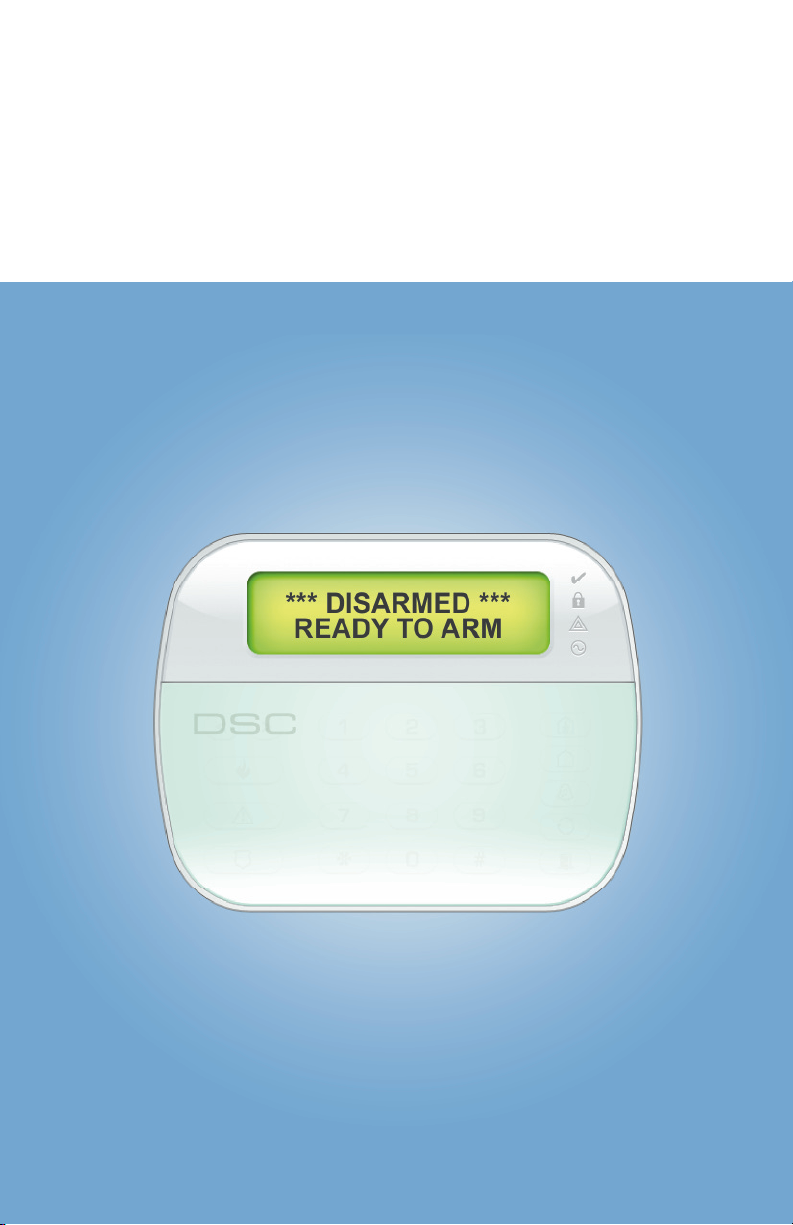
DSC BRIDGE
INSTALLATION PROCEDURE ///
[
DSC PowerSeries™ PC1616, PC1816, PC1832 PANELS ONLY
]

INSTALLING THE COMMUNICATIONS BRIDGE ///
The DSC Bridge allows your Alarm System to communicate with the XG1000 controller.
You must complete the installation of your XG1000 controller before proceeding with
this installation. Refer to the documentation that came with your XG1000 kit to access your
remote account and register the XG1000 controller. You will also need access to a PC and
the remote account information to complete the installation procedure.
1. Remove power from the DSC Alarm Panel. Refer to the DSC documentation if needed.
5. Log into your remote account via a PC browser. Click on the Account Settings tab on the
interface and then select the Discovery sub-tab, to access the Discovery page.
NOTE: If your XG1000 Controller is not registered to your account you
must register it prior to proceeding.
2. Connect the DSC Bridge to the DSC Alarm Panel (or a Keypad). The Bridge connects
just like an additional Keypad. Follow the wire colors used for the existing Panel,
as shown in the diagram below:
■ Red wire to Pin 7
■ Black wire to Pin 8
DSC
BRIDGE
■ Yellow wire to Pin 9
■ Green wire to Pin 10
DSC CONTROLLER
CONTROL TERMINAL STRIP
RED BLK
TO KEYPAD RED WIRE
TO KEYPAD BLK WIRE
TO KEYPAD YEL WIRE
TO KEYPAD GRN WIRE
YEL GRN
DISCOVERY
BRIDGE GRN WIRE
BRIDGE YEL WIRE
BRIDGE BLK WIRE
BRIDGE RED WIRE
NOTE: The existing keypad will remain connected. Mount the Bridge device near the alarm panel away
from large metal objects. If necessary, you can extend the length of the wire using four conductor cable
and wire nuts. For best results the Bridge device should be mounted as high as possible, preferably at
least 6 feet above the floor.
DEVICE DISCOVERY PAGE
On the Discovery page, click on the ‘START DISCOVERY’ button
to start the Bridge registration process. When the page heading
indicates that discovery is in process, press the ‘DISCOVERY’
DISCOVERY
BUTTON
button on the lower left corner of the DSC Bridge device
as shown.
DEVICE DISCOVERY IN PROGRESS
When the Discovery process has finished for the DSC Bridge, it will appear on the list
of your devices on the Discovery page, and the LED on the DSC Bridge should turn GREEN.
At this point you may press the ‘STOP DISCOVERY’ button to stop the Discovery process.
3. Re-connect power to the Alarm Panel.
4. The LED on the DSC Bridge should light up and display either RED or GREEN –
If the LED does not light up, the bridge is not receiving power, please check all connections
(see Troubleshooting Section). If the LED changes from solid GREEN to solid RED within
the first 60 seconds after applying power and remains solid RED the Controller and the Bridge
may be having difficulty communicating. Please perform the Range Test described in the
Troubleshooting Section of this manual.
I
DSC ALARM PANEL DISCOVERED
After the system has registered the DSC Bridge device, go to the Device Overview page and
verify that the DSC Bridge device was properly discovered.
2

COMPLETING THE INSTALLATION ///
1. Access your remote account via a PC browser and log in using your account UserID
and Password.
2. Click on the Device Overview tab to access the Device List for the system.
Once you are at the Device List, click on the Settings icon for the DSCAlarmPanel
to the right of the Device List.
DEVICE OVERVIEW PAGE
3. Send a test command through the Virtual Keypad to disarm the system and the status of
the panel will appear.
4. To insure the proper status display, certain options must be set. To start this procedure,
enter ‘*8’ on the Virtual Panel while the system is disarmed
5. When prompted for “Installer Code”, enter ‘5555’, where 5555 is the default installer code.
If the code is different for this system, use the actual code.
6. When prompted for the “Section”, enter ‘*076’.
7. Wait for the screen that says “Toggle Option -------”, where “-------” is a list of numbers
and “-” characters, you must make sure the numbers 2, 4, and 8 do not appear in this list.
If they do appear type the number of whichever option appears to disable it. So if “2” appears
in the list type ‘2’ and it will toggle off. You may need to wait a few seconds for each change
to appear.
8. After the toggle option list is set to not contain 2, 4, and 8 return to user mode by typing ‘###’
9. In the User Code field on the pop-up, the customer will enter a User Access Code for the
alarm system. Please note that this step is not required for manual operations.
This will enable the customer to set up Rules through the Security Wizard in their web account
(Until the customer completes this step, the XG1000 Controller will NOT be able to Arm/Disarm
the panel as part of a Rule/Schedule or through the quick ‘ARM/DISARM’ buttons at the top of
the Device List page).
NOTE: The user enters user code whenever they manually issue a command to arm/disarm from
their Virtual Keypad in their web account, just as they would if they were standing in front of their
keypad in their home.
10. Select the email/SMS addresses that you would like to receive Alarm Notifications
(if the address does not already appear in the list, click on the Add New button) and any
camera you would like to exclude from capturing video in the event of an Alarm Condition.
Click on the ‘APPLY CHANGES’ button to save your settings.
11. You must also go into programming and disable the Auto Stay function on the Alarm Panel –
otherwise if the alarm is set to Arm Away mode and the exit door is not opened the Alarm Panel
will automatically go to Arm Stay mode.
3
4

TROUBLESHOOTING ///
If you are having trouble operating this product, please consult the guide below:
PROBLEM
XG1000 Controller
‘X’ Blue power LED
does not light up
The XG1000
Controller
LAN/Link LED
is not Green
DSC Bridge LED
SOLUTION
1. Check that XG1000 is connected to power.
2. Check all power cables are firmly connected.
1. Check that the Ethernet cable connecting the XG1000 Controller to
the Router is firmly connected.
2. Try another Ethernet cable.
1. Check connections, the bridge is not receiving power.
does not light up
RANGE TEST
Perform this test if the LED indicator on the DSC bridge continuously
shows solid RED and does not change to GREEN.
1. To test the range between the XG1000 Controller and
DSC Bridge you will need to quickly press and release
the ‘RANGE TEST’ button on the front panel of the
XG1000 Controller (see diagram). The left LED (next to
the ACT LED) will turn GREEN when the test has begun.
(If the range test LED does not turn on, try pressing the
button one of two more times until it does, wait at least
15 seconds between button presses). Do NOT proceed
until the range test LED has turned on and is GREEN.
RANGE TEST INDICATOR
DEV
LAN
ACT
STAT
REM
ACT
LINK
LAN LINK
POWER INDICATOR
RANGE TEST ON/OFF
2. Go to the DSC Bridge and view the LED on the front it
should be flashing ORANGE about once a second. If it is not flashing at all or is flashing very
slowly (i.e. once every five seconds) or if the LED is solid RED or GREEN, the range test is failing
and you will need to locate the DSC Bridge closer to the XG1000 Controller. You can do this by
extending the wire to the Bridge device, just like you would for a DSC Panel.
The range test automatically shuts off after 5 minutes. To start the range test running again
push the ‘RANGE TEST’ button.
3. To finish the Range Test quickly press and release the ‘RANGE TEST’ button again on the front
panel of the XG1000 Controller. The range test LED will turn off. After the range test is complete
the LED on the DSC Bridge should be GREEN.
5
6
